Page 1
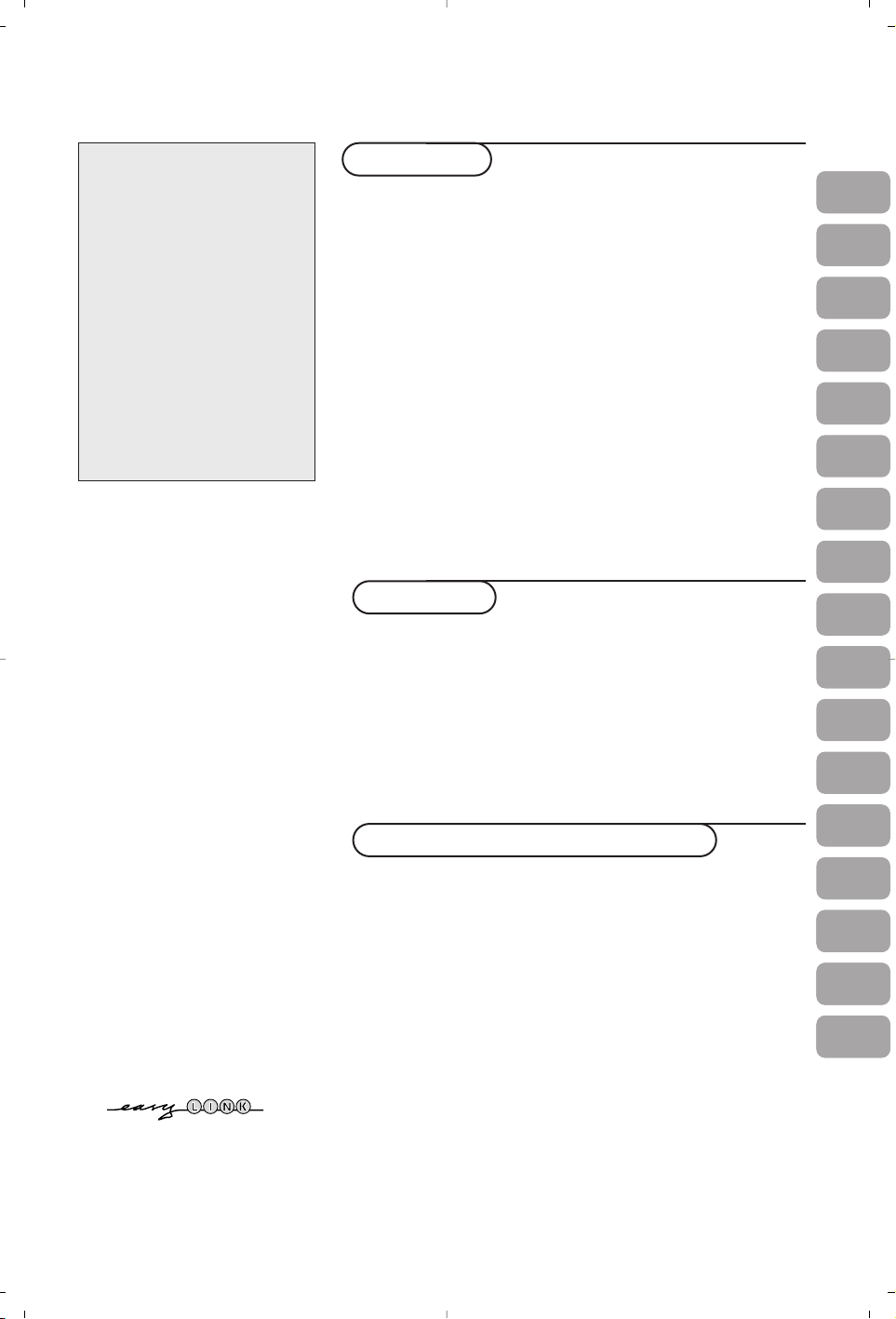
1
Contents
Preparation ........................................................................................ 2
Keys on top of the TV .................................................................... 2
Your remote control ................................................................... 3-4
To use the menus .............................................................................. 5
Select the menu language and country ....................................... 5
Store TV channels ............................................................................ 6
Automatic installation ..............................................................6
Manual installation.................................................................... 6
Give name .................................................................................. 6
Reshuffle the programme list.................................................. 7
Select favourite TV channels .................................................. 7
TV setup ............................................................................................. 7
General ....................................................................................... 7
Source .......................................................................................... 8
Decoder ...................................................................................... 8
Demo .................................................................................................. 9
Installation
TV menu
Picture menu ........................................................................ 9-10
Sound menu ............................................................................. 10
Features menu......................................................................... 11
Teletext guide ................................................................................. 12
Teletext ...................................................................................... 13-14
Connect peripheral equipment
Connecting and selecting equipment ..................................15-16
Audio- and video equipment keys ............................................. 17
Tips .................................................................................................. 18
Operation
EasyLink features are based on the “one touch operation” approach.
This means that a sequence of actions are executed at the same time
in both the television and the video cassette recorder, provided both
are fitted with the EasyLink function and connected with the eurocable
supplied with your video recorder.
R End of life directives
Philips is paying a lot of attention to
producing environmentally-friendly in
green focal areas.Your new TV contains
materials which can be recycled and
reused. At the end of its life specialised
companies can dismantle the
discarded TV to concentrate the
reusable materials and to minimise the
amount of materials to be disposed of.
Please ensure you dispose of your old
TV according to local regulations.
Help?
If this instruction manual does
not give an answer or if ‘Tips’ do
not solve your TV problem, you
can call your Local Philips
Customer or Service Centre. See
the supplied World-wide
guarantee booklet.
Please, have the Model and
Product number which you can
find at the back of your television
set or on the packaging, ready,
before calling the Philips helpline.
Model:
Product No:
Due to continuous product
improvements this manual is subject
to change without notice.
FR
NL
DE
IT
DK
NO
SU
SF
RU
ES
PT
GR
HU
GB
PL
CZ
SK
Page 2

2
& Place the TV on a solid surface.
For ventilation, leave at least 5 cm free all
around the TV. Do not place the TV on a
carpet.To prevent any unsafe situations, do not
place any objects on top of the TV. Avoid heat,
direct sunlight and exposure to rain or water.
é Insert the aerial plug firmly into the aerial
socket x at the back of the TV.
“ Insert the mains plug of the TV in the wall
socket having a mains voltage of 220V-240V.
‘ Remote control: Insert the 2 batteries
supplied (Type R6-1,5V).
The batteries supplied do not contain the heavy
metals mercury and cadmium. Please check on how
to dispose of exhausted batteries according to local
regulations.
( Switch the TV on : Press the power switch A
on the front of your TV.
A blue indicator on the front of the TV lights
up and the screen comes on. If the TV is in
standby mode (red indicator), press the
-P+
keys or the red B key on the remote control.
Preparation
2
Should your remote be lost or broken you can still
change some of the basic settings with the keys on
top of your TV.
Press:
• the
VOLUME - or + key to adjust the volume;
• the
PROGRAM - or + key to select the TV
channels or sources.
Press the
MENU key to summon the main menu
without the remote control.
Use:
• the
VOLUME - or + key and the PROGRAM -
or + key to select menu items in the directions
as shown;
• the
MENU key to confirm your selection.
Note:
When activated via the
MENU key on top of the TV,
only
Exit lets you dismiss the menu.
Navigate to
Exit and press the MENU key.
Keys on top of the TV
TV
Setup
Demo
Install
Exit
Picture Sound Features
MENU PROGRAMVOLUME
min.
1m
Page 3
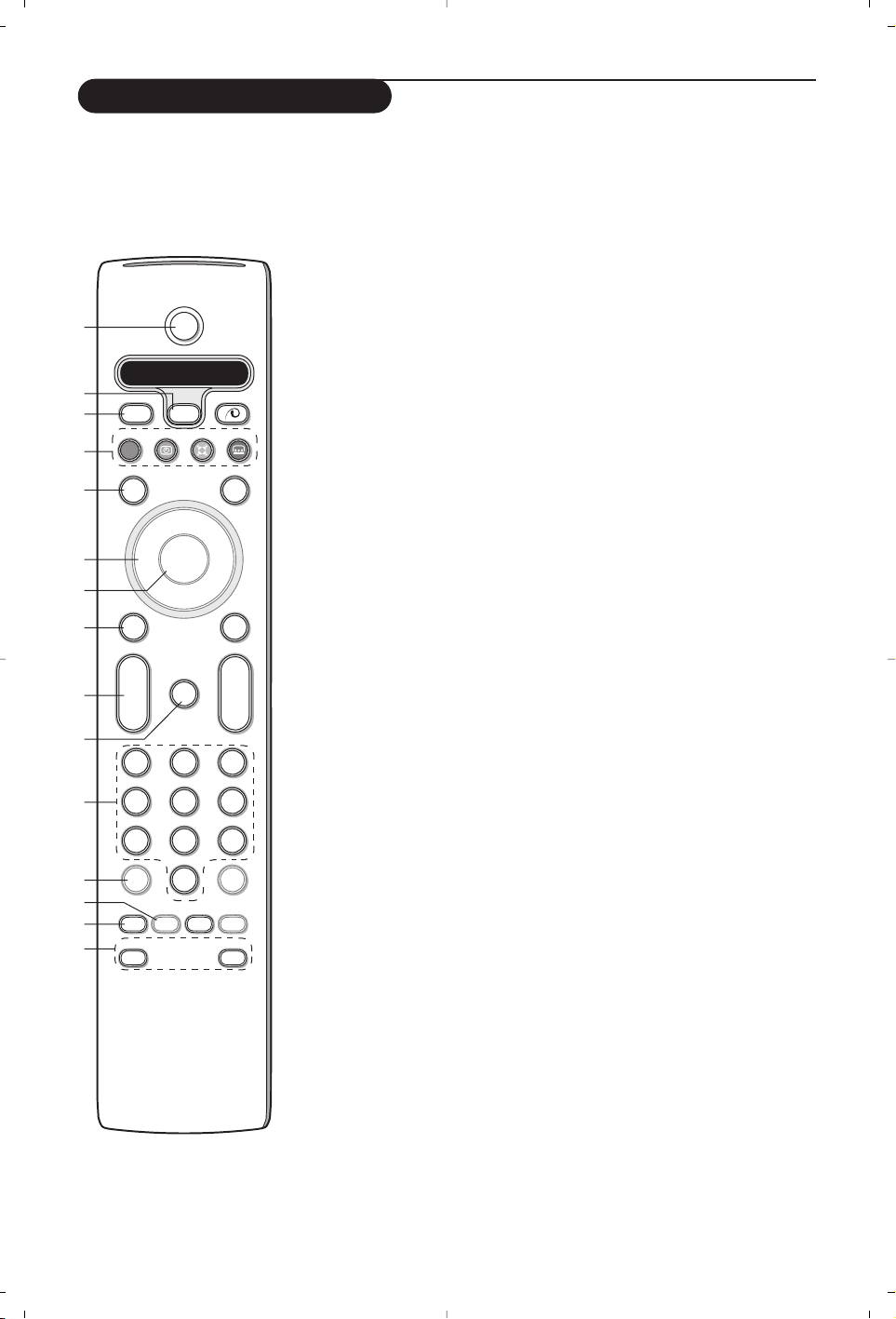
33
B
b
¬
+
-
V
+
-
P
v
b
w
i
0
h
q
Select
VCR DVD SAT AMP CD
MENU
OK
123
456
789
0
Ò®‡π
†
ACTIVE CTRL
M
a
SMART SMART
ZOOM
S
®
®
®
®
æ
1)
2)
3)
4)
5)
6)
7)
8)
9)
10)
11)
12)
13)
14)
15)
1) B Standby
Press to switch the TV on or off.
When switched off, a red indicator on the TV lights up.
2) VCR DVD SAT AMP CD
Audio and Video equipment keys (p. 17)
3) v Select peripherals (p. 16)
4) ®Ò‡π†
Audio- and Video equipment keys (p. 17)
® Instant record
See Record with your recorder with EasyLink,p. 17.
5) æ Te letext Guide on/off (only available on certain versions) p. 12
Press the b key to show Teletext Guide on the right half of the screen.
6) Cursor
Used to move around the menus and select adjustments.
7) OK Press this key
• to activate your choice, when in the menus.
• to display the programme list.
8) S Freeze
To freeze the picture.
9) –VOL+ (Volume)
To adjust the volume.
10)¬ Interrupt the sound or restore it.
11)0/9 Digit keys
To select a TV channel.
For a two digit programme number, enter the second digit before the dash
disappears.To switch immediately to a selected one digit TV channel, keep
the digit key pressed a bit longer.
12)i On Screen information
Press to display information about the selected TV channel and programme.
Menu/Remote control info
When a menu is on screen, press
i to display info on the selected menu
item. For information on the remote control functions, while the menu info
is displayed, press any key on the remote control.
The normal function of the key is not executed.
13)h Active control (only available on certain versions) see p. 10
14)b Dual screen (only available on certain versions)
& Press the b or æ key.
Press the
b key to show Teletext or Teletext Guide on the right of the
screen.
é • Picture/Teletext Guide:
- Press the cursor left/right to select a TV channel.
- Press the cursor down to move the puck to the blue ball in the left
screen.
- Press
+P- to select another TV channel.
• Picture/Teletext:
See Active screen selection, p. 13.
“ Press the b key to switch off dual screen.
15)-O Smart keys
To select predefined picture and sound settings. Personal refers to the
personal preference settings selected in the sound and picture menu.
Use of the remote control
Note: For most keys pressing a key once will activate the function. Pressing a second time will de-activate it.
When a key enables multiple options, a small list will be shown. Press repeatedly to select the next item in the list.
The list will be removed automatically after 4 seconds or press
OK to remove immediately.
Page 4

4
16)x Pixel Plus 2 demo on/off
In the right part Pixel Plus 2 and Digital Natural Motion are switched on.
17)Ì Cinema Go: See separate Cinema Link booklet supplied.
18) Q Surround mode
Incredible surround
With stereo transmission, and when Incredible surround is selected, it seems as
though the loudspeakers are spread further apart from one another.
Virtual Dolby Surround
Optimal with Dolby surround signals. Enables you to experience the effect of
Dolby surround Pro Logic, reproducing a rear sound effect.See Sound menu, 3D
effect, p. 10.
Note:You can make the same selection in the Sound menu, surround mode, p. 10.
19)b Teletext on/off (only available on certain versions) p. 13
Press the b key to show teletext on the right half of the screen.
20)U Time display: The time is displayed on the screen.
21)MENU:Main menu on/off see p. 5
22)–P+ Programme selection
To browse through the TV channels and sources stored in the favourite list.
23)0 Smart surf
With this key you can easily switch between 2 up to 9 different TV channels or
sources. See General, Smart surf, p. 7.
Press the
OK key or wait for the time out to dismiss the Smart surf display.
24)w Zoom on/off
Press the zoom key to activate/ deactivate the zoom function.
Press the OK key repeatedly to select one of the zoom magnifications
(x1, x4,x9, x16).
Use the cursor up/down, left/right to shift the selected zoom window over
the screen with the cursor.
The zoom window is reset after: selecting another TV channel, another
picture format or when another picture format is selected automatically.
25) q Picture format
Press this key repeatedly or press the cursor up/down to select another picture
format:
If your television is equipped with a 16:9 screen:Auto format,Super zoom,
4:3, Movie Expand 14:9, Movie Expand 16:9, Subtitle zoom or Wide screen.
If your television is equipped with a 4:3 screen:Auto format, 4:3 or
Ve rtical Squeeze.
Auto format makes the picture fill the screen as much as possible.
In case of subtitles in the bottom black bar,Auto format makes the subtitles
visible. If subtitles are only partly visible, press cursor up.
In case of a broadcaster logo in the corner of the top black bar, the logo
disappears from the screen.
Super zoom removes the black bars on the sides of 4:3 programs with minimal
distortion.
When in Movie Expand 14:9, 16:9, Super zoom or Subtitle zoom picture format,
you can make subtitles visible with the cursor up/down.
Auto format Super zoom 4:3 Movie Expand 14:9
Movie Expand 16:9 Subtitle zoom Wide screen Ver tical Squeeze
B
b
¬
+
-
V
+
-
P
v
i
0
Select
VCR DVD SAT AMP CD
MENU
OK
123
456
789
0
Ò®‡π
†
S
®
®
®
®
æ
bwh
q
ACTIVE CTRL
M
a
SMART SMART
ZOOM
(16
(17
(18
(19
(20
(21
(22
(23
(24
(25
Use of the remote control
Page 5

5
To use the menus
& Press the MENU key on the remote control to summon the
main menu.At any moment you can exit the menu by
pressing the
MENU key again.
Note: If you have connected equipment with Cinema Link, more
menu items are present.
é Use the cursor in the up/down direction to select the TV,
Setup, Demo or Install menu.
Use the cursor left/right to select
Picture, Sound or
Features.
Note: Sometimes not all the menu items are visible on the screen
(indicated by a cluster of blue balls). Use the cursor down or right
to reveal all items.
“ Use the cursor in the left/right direction to select the menu
item.
‘ Use the cursor up/down again to select the control you
want to select or to adjust.
Note: Items temporary not available or not relevant are displayed
in a light grey colour and cannot be selected.
TV
Setup
Demo
Install
Picture Sound Features
Installation
& Press the MENU key on the remote control.
é Use the cursor down to select Install.
“ Use the cursor right to select Language.
Follow the instructions on screen.
‘ Use the cursor up/down to select your preferred language
and press the
OK key to confirm your selection.
( Use the cursor right to select Country.
§ Select the country where you are now located and press
the
OK key.
Select
Other when none of the countries applies.
è Proceed with the Install menu.
Install
Language Country Automatic Manual Give name Reshuffle Favourite
install install programmes
The installation menu contains the following items:
EasyLink
If your video recorder has an EasyLink function, during installation, the language, country and available channels
are automatically transmitted to the video recorder.
Language
English
Deutsch
Français
Install
Country
Austria
Belgium
Croatia
Install
Select the menu language and country
B
b
++
v
Select
VCR DVD SAT AMP CD
MENU
OK
Ò®‡π
†
S
®
®
®
®
æ
cursor to select
adjustments
OK key to
activate
return or switch
main menu on/off
Press the i key on the
remote control to get
information about the
selected menu item.
Page 6

6
& Select Automatic install in the Install menu.
Note: All channels must be unlocked in order to
autoprogram. If requested, enter your code to unlock
all channels. (See TV, Features menu, Childlock,
p. 11.)
é Press the cursor down.The autoprogramming
option label
Start appears.
“ Press the cursor right.
‘ The message Searching appears and the
progress of autoprogramming is displayed.
If a cable system or a TV channel which
broadcasts ACI (Automatic Channel
Installation) is detected, a programme list
appears.Without ACI broadcast, the channels
are numbered according your language and
country selection.You can use Reshuffle to
renumber them. See p. 7.
It is possible that the cable company or the TV
channel displays a broadcast selection menu.
Layout and items are defined by the cable
company or the TV channel. Make your choice with
the cursor and press the
OK key.
After language and country are set correctly, you can now search for and store the TV channels in two
different ways:using Automatic Installation or Manual Installation (tuning-in channel by channel).
Select your choice with the cursor right.
Manual installation
Automatic installation
Searching for and storing TV channels is done channel by channel.
You must go through every step of the Manual Installation menu.
& Select Manual install in the Install menu.
é Press the cursor down.
Follow the instructions on screen.
Note: Search or direct selection of a TV channel.
If you know the frequency, the C- or S-channel number, enter the 3 or
2 digits of the frequency or the channel number directly with the digit
keys 0 to 9 (e.g. 048). Press the cursor down to proceed.
Repeat to search for another TV channel.
It is possible to change the name stored in the
memory or to assign a name to a TV channel for
which a name has not yet been entered.A name
with up to 5 letters or numbers can be given to
the programme numbers 0 to 99.
& Select Give Name in the Install menu and
press the cursor down.
é Select the programme number.
Note: keep the cursor up/down pressed to scroll
through the programme list quickly.
“ Press the cursor right.
A keyboard appears on the screen.
Press the cursor right to enter the keyboard.
Press the cursor up/down, left/right to select
the first character and press
OK. Repeat for
every character you want to enter.
Select
Space to enter a space; Delete to erase
the highlighted character in the name entered;
Shift to display upper- or lowercase characters
on the keyboard; Special to display special
characters on the keyboard. Press
OK to
confirm.
‘ Press the cursor left repeatedly when you have
finished the name giving.
( Select another programme number and repeat
steps “ to ‘.
Give name
pπ
® Space ® Delete
ABCDEFG 123
HIJKLMN 456
OPQRSTU 789
VWXYZ 0
® Shift ® Special
Give name
Install
VCR1
BBC1
BBC2
CNN
TVE
.....
Automatic install
Install Start
Install
Manual install
Install
Selection mode
System
Programme
Search
Fine tune
Store
Store TV channels
Page 7

7
Reshuffle the programme list
You can change the order of the stored TV
channels.
& Select Reshuffle in the Installation menu.
é Follow the instructions on screen.
Select Favourite TV channels
& Select Favourite programmes in the Install
menu.
é Select your programme number with the
cursor up/down.
“ Select Yes or No with the cursor right.
‘ Repeat é and “ for every TV channel or
external you want to make a favourite or a
non-favourite TV channel or external.
TV Setup
The Setup menu contains items that control the settings of the
TV’s functions, features, services and peripherals you may have
connected.
The
General menu allows you to change various settings that
are presumably adjusted less frequently than most other
settings.
The
Source menu allows you to select a source.
The
Decoder menu allows you to define one or more
programme numbers as decoder programme numbers.
Press the i key on the remote control to get information
about the selected menu item.
General Source Decoder
Menu background
Smart surf
Factory settings
Tilt adjust
OSD
Programme title
Teletext level 2.5
Auto surround
Set/Change code
Setup
Smart surf
& Select Smart surf.
é With the cursor left/right, select
•
2 programmes if you want the 0 key to
toggle between the current and the previously
selected channel,
•
9 programmes if you want the 0 key to
summon a list of up to 9 channels which can
be selected,
To add/remove a channel or source:
Tune to the channel or source you wish to add
or remove. Press the 0 key and press the
cursor right to add or remove.
Note: If there are already 9 channels/sources in the
list, the one at the bottom of the list will be
removed.
Factory settings
This resets the picture and sound settings to
their predefined factory values, but maintains
the channel installation settings.
OSD (On Screen Display)
See Use of the remote control, p. 3, i On
screen information.
& Select OSD.
é Select Normal to activate the continuous
display of the programme number.Also TV
channel and programme information are
extended.
Minimum will display reduced
channel information.
Note:When subtitles is switched on, see Features,
p.11, continuous display of the programme number
is not possible.
Teletext 2.5
Some broadcasters offer the opportunity to
see more colours, other background colours
and nicer pictures in the teletext pages.
& Select Teletext 2.5.
é Press the cursor right to select Teletext 2.5
On
to take advantage of this feature.
“ Press the cursor right again to select Teletext
2.5 Off
if you like the more neutral teletext
layout.
The selection made is valid for all channels
which broadcast teletext 2.5.
Note: It may take a few seconds before teletext
broadcast switches over to Teletext 2.5.
General
Page 8

8
Source
This menu allows you to indicate the peripheral
you connected to one of the external inputs.
& Press the cursor right to enter the list of types
of peripherals attached to the selected input.
é Select the peripheral device with the cursor
up/down.
Once you have selected the source type, e.g. DVD,
this source will automatically be selected when
your remote control is in DVD mode, see p. 3, and
when you press the v key on the remote
control.
Auto Surround
Sometimes the broadcaster transmits special
signals for Surround Sound encoded
programmes.The TV automatically switches to
the best surround sound mode when Auto
Surround
is switched On.
Set/Change code
The Child lock feature (see TV, Features, p. 11)
allows you to lock channels to prevent others
from watching certain programmes.To watch
locked channels, a 4-digit code must be
entered.The Set/Change code menu item
allows you to create or change a Personal
Identification Number (PIN).
& Select Set/Change code.
é If no code exists yet, the menu item is set to
Set code.
If a code has previously been entered, the menu
item is set to
Change code.Follow the
instructions on screen.
Important:You have forgotten your code !
& Select Change code in the General menu and
press
OK.
é Press the cursor right and enter the overriding
code 8-8-8-8.
“ Press the cursor again and enter a new
personal 4-digit code.The previous code is
erased and the new code is stored.
If a decoder or a descrambler is connected, see
p. 15, you can define one or more programme
numbers as decoder programme numbers.
& Select Decoder with the cursor right.
é Select Programme.
“ Select the programme number under which
you have stored the programme coming from
your decoder.
‘ Select Status.
• Select the input used to connect your
decoder:
None, EXT1 or EXT2.
• Select
None if you do not want the selected
programme number being activated as a
decoder programme number.
Note: Select
EXT2 when the decoder is connected
to your EasyLink video recorder.
Decoder
Decoder
Programme
Status
Setup
Source
EXT1
EXT2
EXT3
SIDE
Setup
Page 9

9
& Press the cursor right to select Picture.
é Select the menu items in the Picture menu with
the cursor up/down.
“ Adjust the settings with the cursor left/right or
enter the list of submenu items with the cursor
right. Select a submenu item with the cursor
up/down.
Note:To remove the menu background before
adjusting the picture settings, see Select TV setup,
General, p. 7.
Smart picture
Select
Smart picture to display a list of
predefined picture settings, each corresponding
with specific factory settings.
Personal refers to the personal preference
settings of picture in the picture menu.
Digital options
Pixel Plus 2 is the most ideal setting, doubles
the horizontal resolution and increases the
number of lines with 33%.You may consider to
select Movie Plus in case a halo effect should
disturb you. Dependent on your own
preference, select Double lines, or 100 Hz
Digital Scan.
Note:When 60 Hz NTSC material is used, the
options are changed to Pixel Plus 2, Movie Plus or
Progressive, progressive scan without motion
compensation.
TV menu
Press the MENU key on the remote control to summon the main menu.
Press the i key on the remote control to get information about the selected menu item.
Picture Sound Features
Smart picture
Contrast
Brightness
Colour
Sharpness
Tint
Digital options
Dynamic contrast
DNR
Colour enhancement
(Hue)
Picture format
TV
Picture menu
Demo
The Demo menu allows to demonstrate the TV
features separately or in a continuous loop.
If
Auto demo has been selected the demo will
automatically present the features sequentially in a
loop. Press one of the cursor keys to stop the
Auto demo.
If one of the features has been selected, this
particular feature demo will run only once, and the
Demo menu will reappear.
Note:The Dealer demo is not part of the automatic
sequence and can only be activated separately.
Auto demo
......
Dealer demo - Digital options
- Light sensor
- Comb filter
TV
Setup
Demo
Install
Page 10
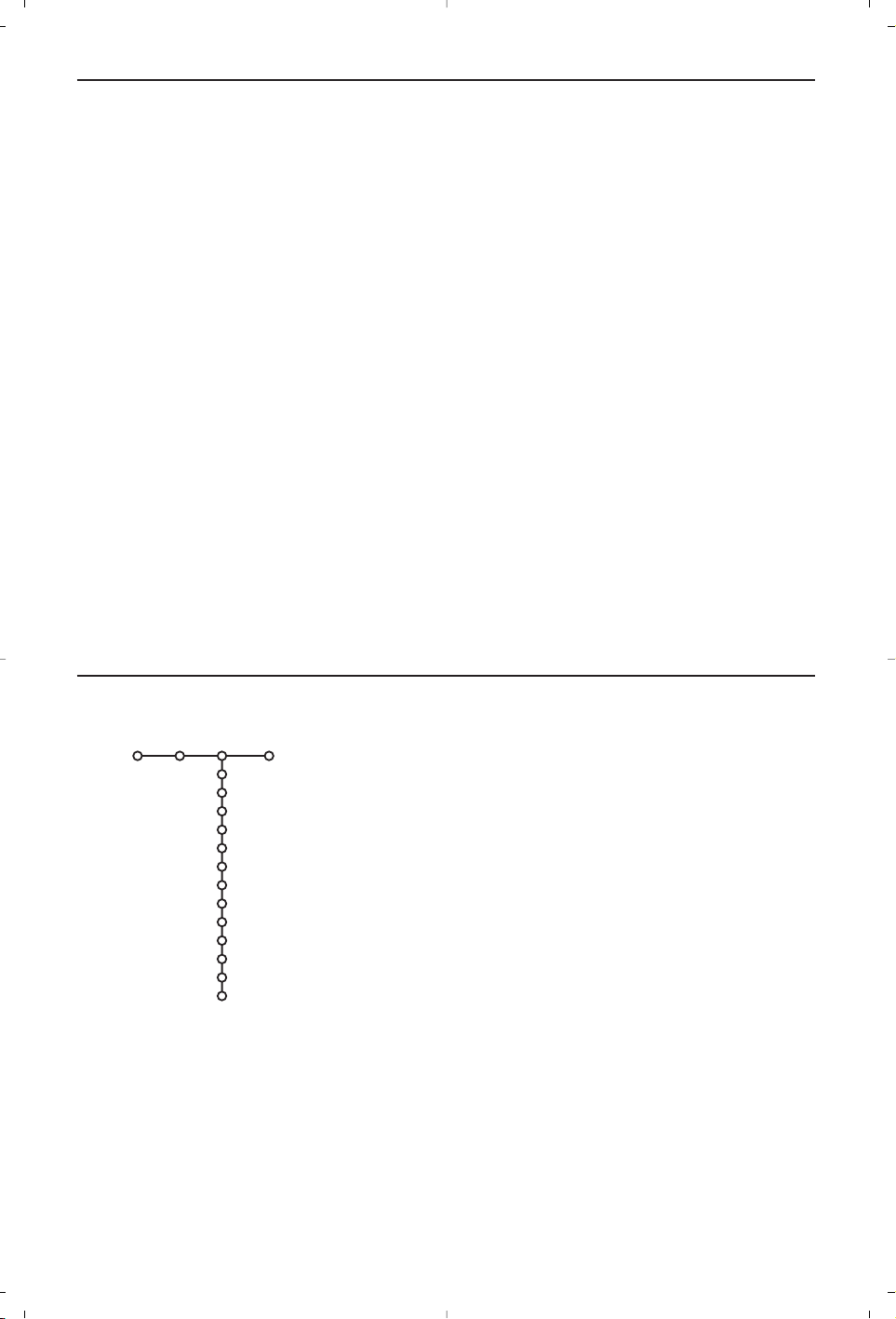
10
& Press the cursor right to select Sound.
é Select the menu items in the Sound menu with the cursor
up/down and adjust the settings with the cursor left/right.
Remember, control settings are at normal mid-range levels when
the bar scale is centred.
Smart sound
Select
Smart sound to display a list of predefined sound
settings, each corresponding with specific factory settings of
Tr eble and Bass.
Personal refers to the personal preference settings of sound in
the sound menu.
Notes:
- Some menu items are only available in case of a Cinema Link
configuration and when the Cinema Link is activated. Others are
steered by the audio receiver instead of by the TV. See the separate
Cinema Link booklet supplied.
-
Dual X is only available with dual sound transmission.
-
Mono/Stereo is only selectable in case of analogue stereo
transmission.
-
Nicam/Analogue is only selectable in case of Nicam transmission.
Sound
Smart sound
Equalizer
Volume
Balance
(Loudness)
Headphone volume
Surround mode
(Dual I-II)
(Mono/Stereo)
(Nicam/Analogue)
(3D effect)
AVL
Delta volume
TV
Sound menu
Active Control
The TV continuously measures and corrects all incoming signals in
order to provide the best picture possible.
& Press the h key on the remote control.
é The Active Control menu appears.
“ Press the cursor up/down to select the Active Control values
Off, Minimum, Medium (recommended) or Maximum.
The picture settings are being optimised continuously and
automatically which is displayed by bars.The menu items can
not be selected.
‘ Press the cursor right to select Smart Picture.
( Press the cursor up/down to select one of the predefined
picture settings.
§ Press the cursor right to select Active Display.
è Press the cursor up/down to select Show bars, one of the Dual
screen demos or Off.
When you select Dynamic contrast, Pixel Plus 2, Digital Noise
Reduction or Digital Natural Motion, the TV screen is divided
into two parts: in the left part the selected picture quality
setting is switched off; in the right part it is switched on.
! Press the h key again to switch off the Active Control menu.
Page 11
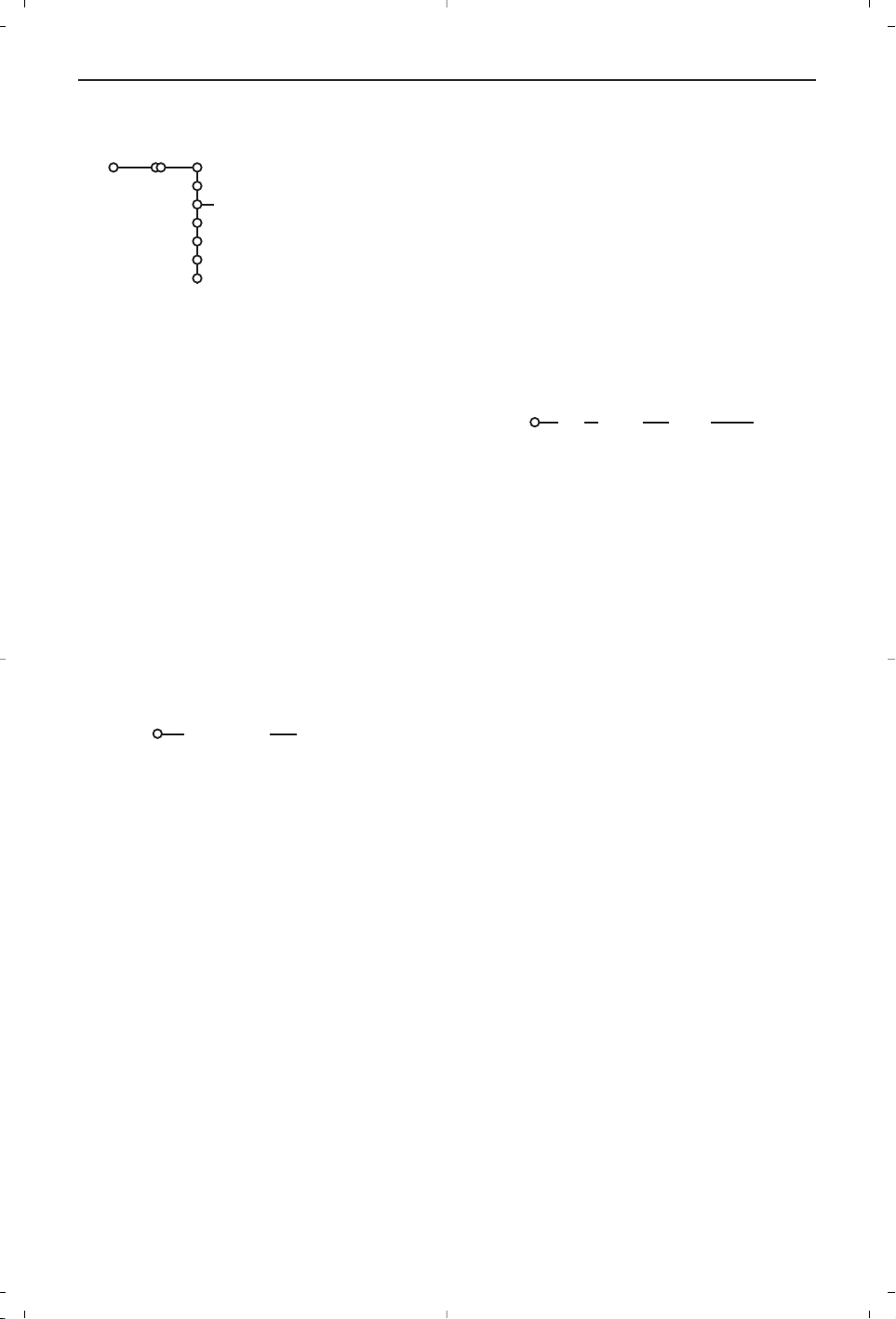
1111
Programme list
Press the
OK key to switch over to the
selected TV channel or external.
Select subtitles
The subtitle page must be stored for each TV
channel:
Switch on teletext and select the proper
subtitle page from the index. Switch off teletext.
Subtitle On will automatically display them on
the selected TV channels if subtitles are in the
transmission.A symbol will indicate that the
mode is on.
Select
On during mute when you want to
have the subtitles automatically displayed only
when the sound has been muted with the ¬
key on the remote control.
Child lock
& Select Child lock.
é Press the cursor right to enter the Child lock
menu.You’re summoned to enter your code.
Note:You have to re-enter your code each time you
enter the child lock menu.
Important:You have forgotten your code !
See p. 8.
“ Select one of the menu items of the child lock
menu:
•
Lock if you want to lock all channels and
externals.
•
Custom lock and press the cursor right.
Select:
-
Lock after if you want to lock all channels
and externals from a certain time onwards.
Press the cursor right and enter the time
with the cursor up/down and right. Press the
OK key to validate.
- Programme lock if you want to lock a
certain TV channel or external;
• Select
Unlock to disable all locks you have
set.
On timer
& Select On timer with the cursor down.
é Select On with the cursor right.
“ Press the cursor right again to enter the
programme list.
‘ Select the TV channel or external you want
your TV to switch to on a selected time and
day.
( Press the cursor right again to select a day of
the week or to select
Daily.
§ Press the cursor right once again to enter the
time with the digit keys or with the cursor
up/down and press the
OK key to activate.
è Press the MENU key to turn off the menu.
Note:To check your timer settings, press the i
key.
Zoom
& Select Zoom with the cursor down and press
the
OK key.
é Press the OK key to select one of the zoom
magnifications (x1, x4, x9, x16).
“ Additionally you can shift the selected zoom
window over the screen with the cursor keys
up/down, left/right.
‘ Press the MENU key to turn off the zoom
function.
Child lock
Lock
Custom lock
Unlock
Lock after
Programme lock
Features menu
Features
Programme list
Subtitle
Sleeptimer
Child lock
On timer
Zoom
TV
Off
On
On during mute
& Press the cursor right to select Features.
é Select the menu items with the cursor
up/down and adjust the settings with the
cursor left/right.
VCR1
BBC2
CNN
TVE
π.....
Sunday
Monday
.......
Daily
15:45
On timer
Off
On
Page 12

12
Teletext guide
& Press the æ key.
é Select a TV channel with the cursor up/down and press OK.
“ Move the cursor up to the top of the channel list where the name of the selected TV channel
reappears.
‘ Press the cursor right to move the puck over the selection ball.
( In the teletext index page, look for the programme guide page of the day or the following day.
§ Enter with the digit keys, the programme guide page number.
Press the cursor right twice to move the puck to the right to choose one of the subpages if available.
If the selected programme satisfies the VPT requirements, the TV will remember the last selected teletext
page number of that channel that contains programme guide information and indicates which programme
starts at what time.
Every time you press the æ key, the teletext programme guide page of the selected TV channel will be
available.
Note:The broadcaster is responsible for the content of the information.
Basic functions
Press one of the grey, red, green, yellow or blue keys to activate a Teletext Guide function. The keys
appear in grey if the function is not available.
Review: this menu provides a list of programmes that are marked as reminders, those that have to be
recorded and those that are locked.This menu can be used to change or remove marked
programmes.
Record: to programme the recording of the video recorder (if it has a NEXTVIEWLink function and is
connected to
EXT. 2).
Remind: to automatically switch on the TV if it is in standby or to display a message if the TV is on.
Lock: to lock certain programmes to prevent recording or watching.
For the functions Record, Remind or Lock, a small menu pops up in which you can choose the
interval: once, daily or weekly, or clear an earlier made record, remind or lock setting.The default
interval is set to
Once.To confirm the frequency, press the OK key.
Watch: to watch the selected and currently broadcast programme.
Review Record Remind Watch Lock
BBC1
BBC2
ITV
CH4
CH5
page ball
selection ball
channel list
Mon 05 Feb 16.35
100 1
BBC CEEFAX
LIONS RECORD ANOTHER WIN 430
Index 100 News 300
BBC Info 110 Headlines 305
Children 120 Weather 400
Cookery 150 Sports 415
Education 200 Radio 500
subpages
scroll ball
TV channels which broadcast teletext also transmit a page with the programme guide of the day.
If the displayed teletext programme guide page satisfies the Video Programming via Teletext (VPT)
requirements, it will be possible to record, remind, watch or lock programmes.
Page 13

1313
Switch Teletext on and off
Press b to switch the teletext on.
Select a Teletext page
- Enter the desired page number with the digit
keys, the cursor keys up/down or with the -P+
key.
- Select the options at the bottom of the screen
with the colour keys.
Previously selected teletext page
(Only possible in case there is no list of favourite
teletext pages available. See p. 14.)
Press the 0 key.
Select the index teletext page
Press the grey colour key † to display the
main index (usually p.100).
Only for T.O.P teletext broadcasts:
Press i.A T. O.P. overview of the teletext
subjects available is displayed.
Select with the cursor up/down, left/right the
desired subject and press the
OK key.
Not all TV channels broadcast T.O.P. teletext.
Select subpages
When a selected teletext page consists of
different subpages, a list of available subpages
appears on the screen.
Press the cursor left or right to select the next
or previous subpage.
Enlarge a Teletext page
Press q repeatedly to display the upper
teletext part, the lower teletext part and then
to return to the normal teletext page size.
When the teletext page is enlarged, you can
scroll the text, line by line using the cursor
up/down.
Picture/Teletext
& Press the b key. Press the b key to show
Teletext on the right of the screen.
é Use the cursor keys to select a TV channel.
“ Press the b key to switch off dual screen.
Active screen selection
When in dual screen picture/teletext (b key),
enter the desired page number with the
-P+
key, then press the MENU key, then select the
left screen (with the blue ball at the top).
You can now select a compressed or full screen
view of picture/teletext with the q key.
Hypertext
With hypertext you can quickly jump to a
pagenumber or search for a specific word
shown on the current teletext page.
& Press the OK key to highlight the first word or
a number on the page.
é Use the cursor up/down, left/right to select any
other word or number you want to search for.
“ Press the OK key to confirm.The search starts.
A message appears at the bottom of the screen
to indicate the searching, or that the word or
page is not found.
‘ Use the cursor up to exit hypertext.
Teletext
Most TV channels broadcast information via teletext.This TV has a 1200 pages memory that will store
most broadcasted pages and subpages to reduce waiting time. After each programme change, the
memory is refreshed.
LIONS RECORD ANOTHER WIN 430
Index 100 News 300
BBC Info 110 Headlines 305
Children 120 Weather 400
Cookery 150 Sports 415
Education 200 Radio 500
Lottery 230 Travel 550
Finance 240 Subtitling 888
Music 280 TV Listings 600
Red Green Yellow Blue
102 W «03 04 05 06 07 08 09 10 11 12»
BBC CEEFAX 102 Mon 05 Feb 16.35.22
BBC CEEFAX
Page 14

14
Teletext menu
(only available in full screen teletext mode)
& Press the MENU key to activate the menu.
é Press the cursor up/down to select the menu
items.
“ Press the cursor right to activate.
Reveal
Reveals/conceals hidden information on a page,
such as solutions to riddles and puzzles.
Press the cursor right to activate.
Favourite
You may create a list of eight favourite teletext
pages in total, selected from various TV
channels.
To add a favourite page to the list:
& Select a favourite teletext page.
é Select Favourite in the teletext menu and
press the cursor right to enter the list.
" Press the cursor right again to add the page.
' Press the MENU key to watch the current
page.
To watch a favourite page from the list:
When in Teletext, use the 0 key to browse
through the favourite pages of the TV channel
actually selected.
Note: Only the pages of the current channel
can be selected.
Search
Selecting a word
On the keyboard on screen you can type in a
random word you want to search for in the
teletext pages.Whether upper- or lowercase is
used has no influence.
& Press the cursor right to enter the keyboard.
é Press the cursor left/right, up/down to select
the characters, words or functions.
“ Press the OK key to confirm each character
selected.
‘ Select Cancel to cancel the word; Space to
enter a space;
Delete to delete the last
character selected; Shift to switch between
lowercase or capital characters;
Special to
display special characters on the keyboard and
press the
OK key.
( Press the cursor left repeatedly to return to
the Teletext menu again.
Searching a word
& Type in the word on screen or select a word
from the history list on the right and press
OK.
é Select Accept and press OK again.The
message
Searching appears.
“ To cancel the searching or to search for a new
word, select
Keyboard and press OK.
‘ When a word is not found, a message appears.
When the word is found, it is highlighted in the
teletext page.To continue the search, press the
OK key.
Cycle subpages (if available)
Makes the subpages cycle automatically.
Press the cursor right to activate and to deactivate again.
Timed page
To display a specific page from a selected TV
channel at a certain time.
& Press the cursor right and select Ye s or No.
é Enter the time and pagenumber with the
cursor keys or the digit keys.
Note:Teletext does not have to remain switched on,
but you should watch the TV channel you have
selected the specific page from.
“ Press the cursor left to return to the TV menu
again.
Language
If the displayed characters on screen do not
correspond with the characters used by the
teletext broadcaster, you can change the
language group here.
Select
Group 1 or 2 with the cursor right.
Press the
MENU key to leave the Teletext
menu.
102 03 04 05 06 07 08 09 10 11 12
TELETEXT
BBC1
Red Green Yellow Blue
puck
Cancel Accept
Space Delete
ABCDEFG 1 2 3
HIJKLMN 4 5 6
OP QRSTU 7 8 9
V W X Y Z 0
Shift Special
WORD
NAME
FOOTBALL
Page 15
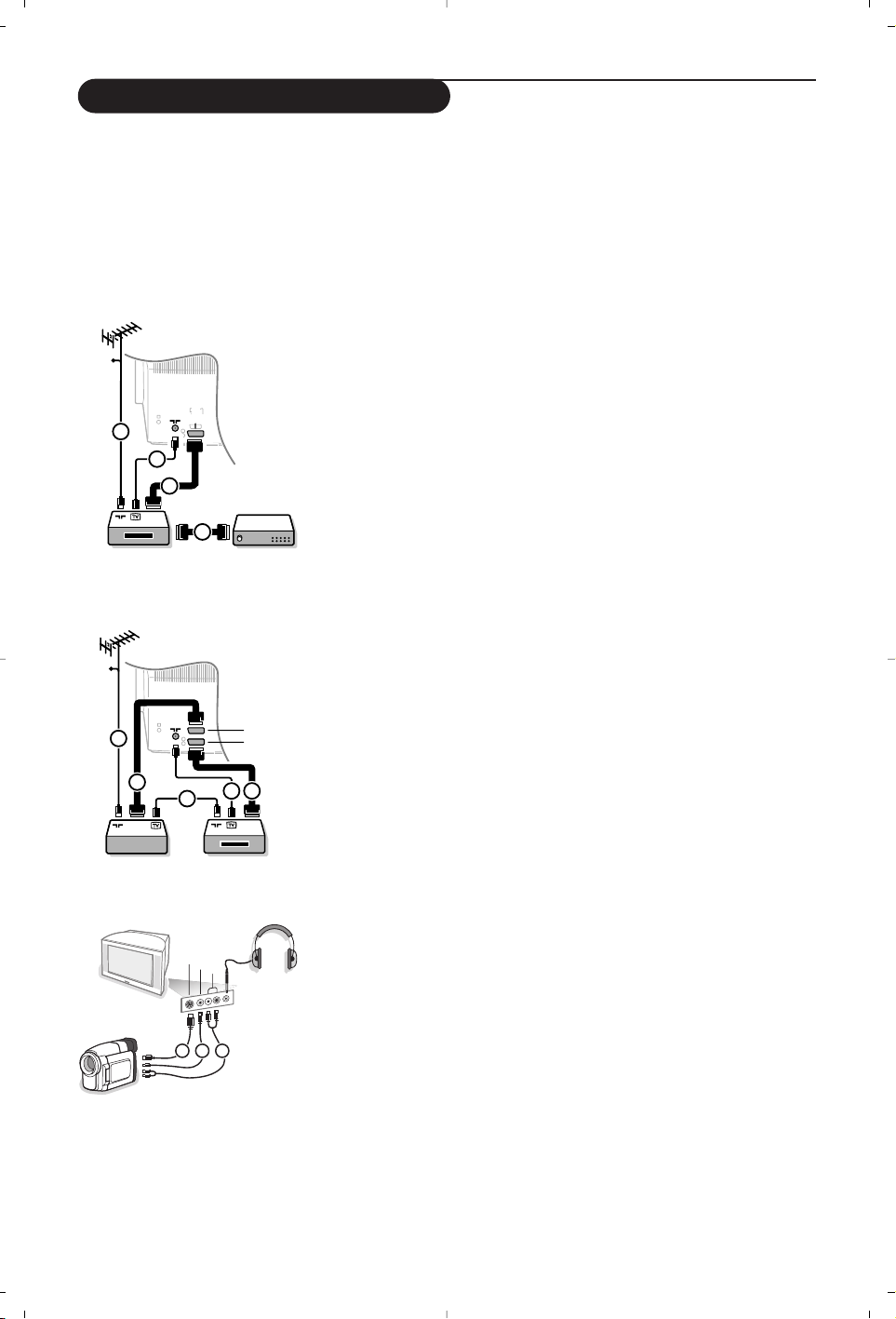
Recorder (VCR-DVD+RW)
Connect the aerial cables 1, 2 and, to obtain the optimum
picture quality, eurocable 3 as shown.
If your recorder does not have a euroconnector, the only
possible connection is via the aerial cable.You will therefore
need to tune in your recorder’s test signal and assign it
programme number 0 or store the test signal under a
programme number between 90 and 99, see Manual installation,
p. 6. See the handbook of your recorder.
Decoder and Recorder
Connect a eurocable 4 to your decoder and to the special
euroconnector of your recorder. See also the recorder
handbook. See Decoder, p. 8. You can also connect your
decoder directly to
EXT. 1 or 2 with a eurocable.
Other equipment
(satellite receiver, decoder, DVD, games, etc.)
& Connect the aerial cables 1, 2 and 3 as shown (only if
your peripheral has TV aerial in-/output).
Connect your equipment with a eurocable 4 or 5 to one of
the euroconnectors
EXT.1, 2 or 3 to obtain a better picture
quality.
é Look for the test signal of your peripheral in the same way as
you do for a recorder.
“ Make a selection in the Setup, Source menu, p. 8.
Side connections
Camera or Camcorder
& Connect your camera or camcorder as shown.
é Connect to VIDEO 2 and AUDIO L 3 for mono
equipment. For stereo equipment also connect
AUDIO R 3.
S-VHS quality with an S-VHS camcorder is obtained by
connecting the S-VHS cables with the
S-VIDEO input 1 and
AUDIO inputs 3.
Do not connect cable 1 and 2 at the same time.This may cause
picture distortion !
Headphone
& Insert the plug into the headphone socket L as shown.
é Press ¬ on the remote control to switch off the internal
loudspeakers of the TV.
The headphone impedance must be between 8 and 4000 Ohm.The
headphone socket has a 3.5 mm jack.
In the Sound menu select
Headphone volume to adjust the
headphone volume.
CABLE
1
4
2
EXT.
2
3
CABLE
1
2
1
EXT.
2
4
5
3
Connect Peripheral Equipment
A
U
D
IO
VIDEO
S•VIDEO
1 2 3
15
There is a wide range of audio and video equipment that can be connected to your TV.
The following connection diagrams show you how to connect them.
Depending on the versions, the TV set is equipped with 2 or 3 SCART connectors EXT1,EXT2 and EXT3
located on the rear.
Note:
EXT. 1 can handle CVBS and RGB, EXT. 2 CVBS and Y/C, EXT. 3 CVBS and RGB. It is preferred to connect
peripherals with RGB output to
EXT. 1 or EXT. 3 as RGB provides a better picture quality.
If your recorder is provided with the Easylink function, it should be connected to
EXT. 2 to benefit from the EasyLink
functionality.
Page 16
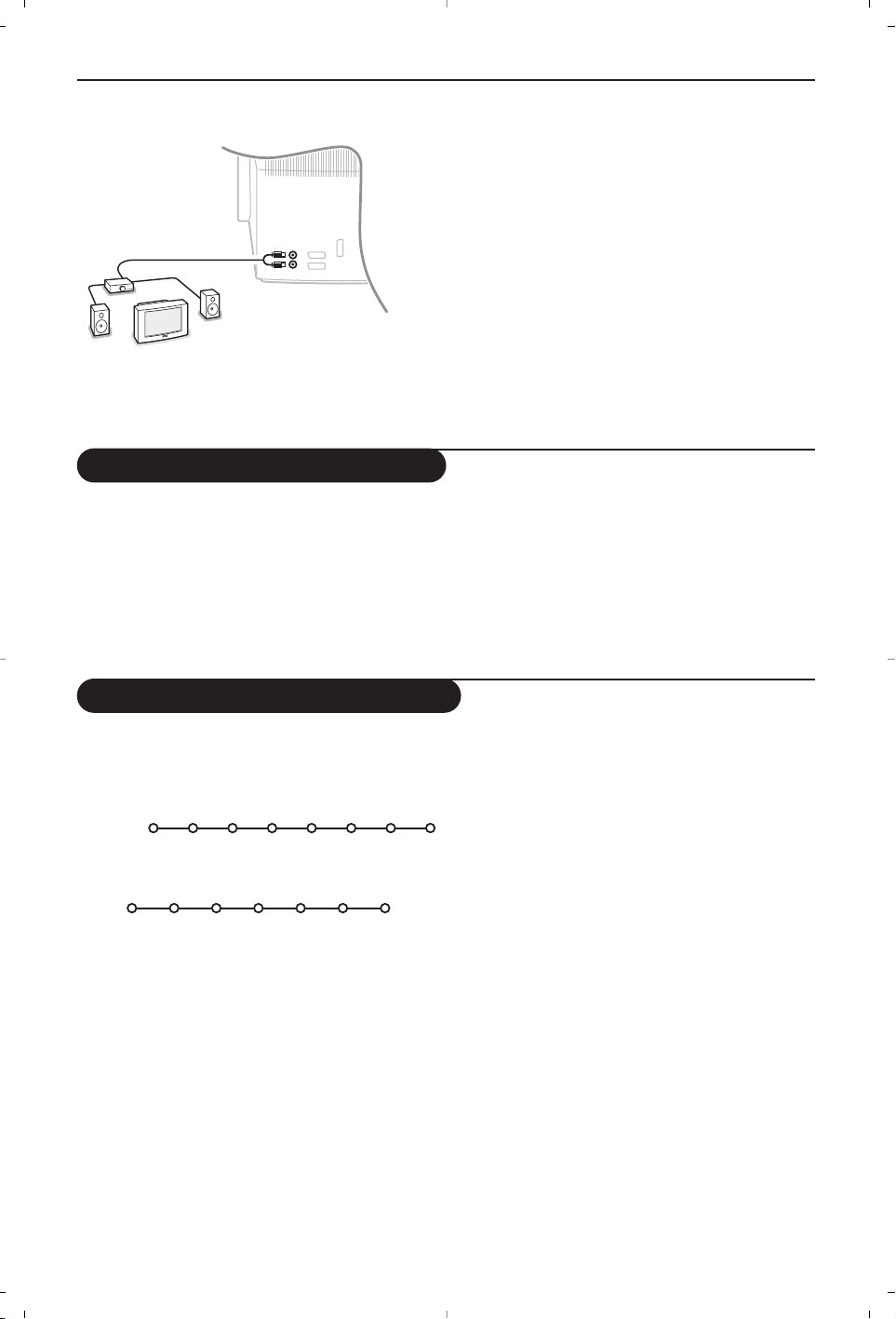
16
Press the v key on the remote control repeatedly to select EXT1, EXT2, EXT3* or SIDE according
to where you connected your equipment at the back or the right side of your TV.
Remark : Most equipment (decoder, recorder) carries out the switching itself, when it is switched on.
* Only available on certain versions.
To select connected equipment
Recorder or DVD with EasyLink
The recorder (VCR or DVD+RW) or DVD can
be operated with the remote control via the
Recorder or DVD menu on screen.
& Press the MENU key on the remote control.
é Select the Recorder or DVD menu with the
cursor up/down.
“ Press the cursor left/right, up/down to select
one of the recorder or DVD functions.
The key ® for recording can be operated in the TV
mode.
If your EasyLink recorder has the system standby
function, when you press the B key for 3 seconds,
both TV and the recorder are switched to standby.
Òp‡π † ® Ï
Rwd Play Stop Play Ffw Rec Eject
Recorder
Òp ‡ π † Ï
Prev. Play Stop Play Next Eject
DVD
& Connect the audio cables to the AUDIO input
of your amplifier and to
AUDIO L and R at the
back of your TV.
é The output level is controlled by the volume
control of the amplifier.
Note: Switch off the TV and your audio amplifier
before connecting them. Set the audio amplifier’s
volume to minimum.
Stereo amplifier and two extra front speakers
AUDIO
Page 17
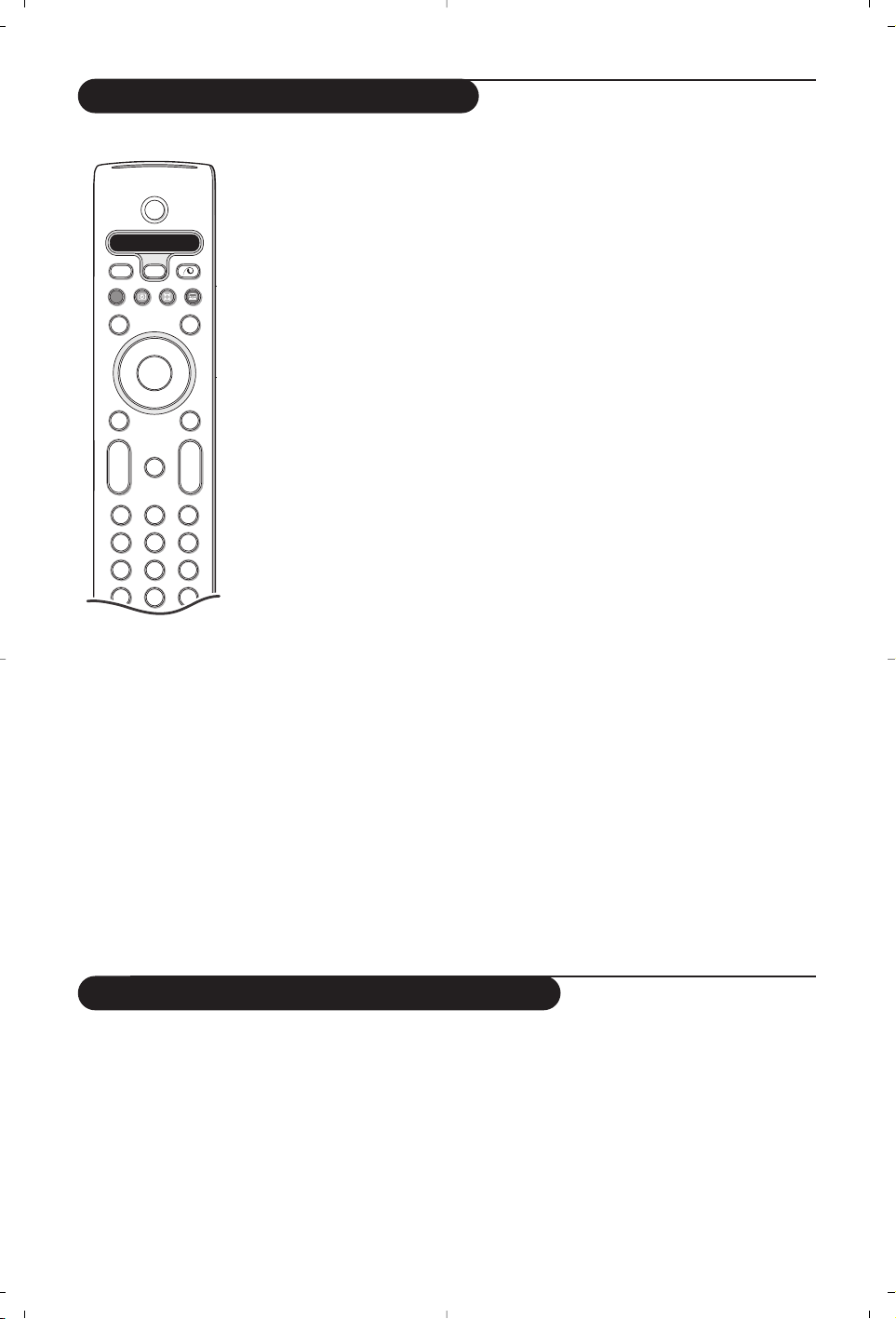
1717
Audio- and video equipment keys
B
b
¬
+
-
V
+
-
P
v
b
i
0
h
q
Select
VCR DVD SAT AMP CD
MENU
OK
123
456
789
0
Ò®‡π
†
Active Control
S
®
®
®
®
æ
B to switch to standby
S for pause (
VCR, DVD, CD)
® for record,
Ò for rewind (
VCR, CD);
search down (
DVD , AMP)
‡ for stop
π for play
† for fast forward (
VCR, CD);
search up (DVD/AMP)
æ to select your choice of
subtitle language (
DVD );
RDS news/TA (AMP);
to shuffle play (
CD)
b to select a dvd title;
RDS display (
AMP);
info on screen (
CD)
i display information
MENU to switch the menu on or off
-P+ for chapter, channel, track
selection
0 to 9 digit entry
0 tape index (
VCR),
select a
DVD chapter,
select a frequency (
AMP)
U VCR timer
Q surround on/off (
AMP, CD)
cursor up/down
to select the next or the
previous disc (
CD)
cursor left/right
to select the previous or
following track (
CD)
search up/down (
AMP)
Record with your recorder with EasyLink
In TV mode,it is possible to start a direct recording of the programme which is
being displayed on the TV screen. Continue to press the ® record key on the
remote control for more than 2 seconds.
Note:
Switching programme numbers on your TV does not disturb recording !
When recording a programme from a peripheral connected to
EXT. 1, EXT. 3 or SIDE, you
can not select another TV programme on the screen.
This system remote control operates the following Philips equipment:TV,VCR,
DVD, SAT (RC5),AMP (+TUNER), CD;
Press the
Select key to operate any of the equipment indicated in the display.
Another device can be selected by pressing Select repeatedly within 2 seconds.The
led will blink slowly to indicate the device.
Press one of the keys on the remote control to operate the peripheral equipment.
To r eturn to TV mode press
Select while the led is blinking.
When no action is taken within 60 seconds, the remote goes back to TV mode.
Note:When the
Select key is pressed and held for more than 2 seconds, the RC5/RC6
system select command is transmitted.
Additionally the DVD, SAT and CD indicator can be programmed to operate the
DVD-R, SAT (RC6), CD-R instead.
& Press the Select key repeatedly until no LED is lit.
é To program DVD-R,press the OK key + digit 2.
To program
SAT (RC6),press the OK key + digit 4.
To program
CD-R,press the OK key + digit 6.
From now on, when the corresponding (
DVD , SAT, CD) indicator is selected,
the remote control will operate your DVD-R, SAT (RC6) or CD-R.
Note:To return to the modes programmed in the factory, either remove the batteries for a
few minutes, or press the
OK key + digit 1 (DVD mode); or + digit 3 (SAT-RC5) or +
digit 5 (CD mode).
Page 18

18
Tips
Care of the screen
Do not touch, push or rub or strike the screen with anything hard as this may
scratch, mar or damage the screen permanently.And please do not rub with dust
clothes with chemical treatment. Do not touch the surface with bare hands or
greasy cloth (some cosmetics are detrimental to the screen). Unplug the TV before
cleaning the screen.When the surface becomes dusty, please wipe gently with
absorbent cotton or other soft materials like chamois soaks. Do not use acetone,
toluene and alcohol because they cause chemical damage. Do not use liquid
cleaners or aerosol cleaners.Wipe off saliva or water drops as soon as possible.
Their long time contact with the screen causes deformations and colour fading.
Poor Picture
• Have you selected the correct TV system in the manual installation menu ?
• Is your TV or house aerial located too close to loudspeakers, non-earthed audio
equipment or neon lights, etc.?
• Mountains or high buildings can cause double pictures or ghost images.
Sometimes you can improve the picture quality by changing the direction of the
aerial.
• Is the picture or teletext unrecognisable? Check if you have entered the correct
frequency. See Installation, p. 6.
•Are brightness, sharpness and contrast out of adjustment? Select Factory
settings in the Setup, General menu, p. 7.
• Sometimes poor picture quality is possible when having activated an S-VHS
camera or camcorder connected to the right side of your TV and another
peripheral is connected to one of the peripherals at the same time. In this case
switch off one of the other peripherals.
No picture
• Is the aerial connected properly?
•Are the plugs tightly connected in the aerial socket?
• Is the aerial cable in good condition and does it have suitable plugs?
No sound
• No sound on any channel? Check the volume isn’t at minimum.
• Is the sound interrupted with the mute key ¬?
No solution found
Switch your TV off and then on again once. Never attempt to repair a defective
for your picture or
TV yourself. Check with your dealer or call a TV technician.
sound problem ?
Remote control
• If your TV no longer responds to the remote control, the batteries may be dead
or the wrong mode (TV or other peripheral, see p. 3) is selected.
•You can still use the
MENU
key and the -/+ keys at the top of your TV.
Menu
Have you selected the wrong menu? Press the
MENU
key again to exit from
the menu.
Standby
Your TV consumes energy in the standby mode. Energy consumption contributes
to air and water pollution.
Power consumption: 1 W.
Page 19

19
Information for users in the UK
(Not applicable outside the UK)
Positioning the TV
For the best results, choose a position where light does not fall directly on the screen, and at some
distance away from radiators or other sources of heat. Leave a space of at least 5 cm all around
the TV for ventilation, making sure that curtains, cupboards etc. cannot obstruct the air flow
through the ventilation apertures.
The TV is intended for use in a domestic environment only and should never be operated or
stored in excessively hot or humid atmospheres.
General Points
Please take note of the section 'Tips' at the end of this booklet.
Interference
The Department of Trade and Industry operates a Radio Interference Investigation Service to help
TV license holders improve reception of BBC and IBA programmes where they are being spoilt by
interference.
If your dealer cannot help, ask at a main Post Office for the booklet "How to improve Television
and Radio Reception".
Mains connection
Before connecting the TV to the mains, check that the mains supply voltage corresponds to the
voltage printed on the type plate on the rear panel of the TV. If the mains voltage is different,
consult your dealer.
Important
This apparatus is fitted with an approved moulded 13 Amp plug.
To change a fuse in this type of plug proceed as follows :
1. Remove fuse cover and fuse.
2. Fit new fuse which should be a BS1362 5A,A.S.T.A. or BSI approved type.
3. Refit the fuse cover.
In order to maintain conformity to the EMC directive, the mains plug on this product must not be
removed.
Connecting the aerial
The aerial should be connected to the socket marked x at the back of the set. An inferior aerial is
likely to result in a poor, perhaps unstable picture with ghost images and lack of contrast. Makeshift or set-top aerials are unlikely to give adequate results.
Your dealer will know from experience the most suitable type for your locality.
Should you wish to use the set in conjunction with other equipment, which connects to the aerial
socket such as TV games, or a video camera, it is recommended that you consult your dealer on
the best method of connection.
Stand (if provided)
Use only the stand provided with the set, making sure that the fixings are properly tightened.A
diagram showing how to assemble the stand is packed with the stand. Never use a make-shift
stand, or legs fixed with woodscrews.
Page 20

Page 21

1
Ta b le des matières
Préparation ...................................................................................... 2
Les touches en haut du téléviseur............................................... 2
Votre télécommande ................................................................. 3-4
Utilisation des menus .................................................................... 5
Sélectionnez votre langage et votre pays .................................. 5
Mise en mémoire des chaînes ..................................................... 6
Installation automatique ......................................................... 6
Installation manuelle ............................................................... 6
Nom du programme ............................................................... 6
Modifier la liste des programmes ........................................ 7
Sélection des programmes préférentiels ........................... 7
Configuration TV ............................................................................ 7
Général ...................................................................................... 7
Source ........................................................................................ 8
Décodeur .................................................................................. 8
Démo ................................................................................................ 9
Installation
Menu TV
Menu image ....................................................................... 9- 10
Menu son ................................................................................ 10
Menu options ......................................................................... 11
Guide télétexte ............................................................................. 12
Télétexte .................................................................................. 13-14
Branchement des périphériques
Branchement et sélection des périphériques .................. 15-16
Touches pour les appareils A/V ................................................. 17
Conseils ......................................................................................... 18
Utilisation
Les options de EasyLink sont basées sur le principe "commande au
moyen d'une seule touche". Cela signifie qu'un certain nombre
d'opérations consécutives sont exécutées simultanément par le téléviseur
et le magnétoscope si les deux appareils disposent de la fonction
EasyLink et sont connectés par le câble péritel qui est fourni avec le
magnétoscope.
R Que faire lorsque votre
téléviseur est hors d'usage?
Philips s’efforce de fabriquer des
produits qui ne nuisent pas à
l’environnement.Votre nouveau
téléviseur est constitué de
matériaux recyclables et réutilisables.
Des entreprises spécialisées
démontent les téléviseurs arrivés en
fin de cycle de vie pour récupérer les
matériaux réutilisables afin de
réduire au minimum les déchets.
Votre TV contient une petite quantité
(tolérable) de mercure. Informez-vous
sur les dispositions de votre pays
concernant les téléviseurs hors
d'usage.
Aide ?
Si dans le mode d'emploi vous
n'avez pas la réponse à votre
question ou si les ‘Conseils’ donnés
ne vous ont pas aidé à résoudre
votre problème de TV, vous devez
téléphoner au service consommateur
de votre pays, voir le document
'World-wide guarantee'.Avant de
téléphoner au Service
Consommateurs de Philips, notez le
modèle et le numéro de série
complet de votre TV, lesquels sont
inscrits sur une étiquette collée au
dos de l'appareil, ou bien vous
trouverez ces informations sur une
étiquette collée sur 2 cotés au bas
de l'emballage.
Modèle:
N° de série:
Du fait des améliorations continuelles
sur les produits, ce manuel est
susceptible d’être modifié sans
préavis.
FR
Page 22
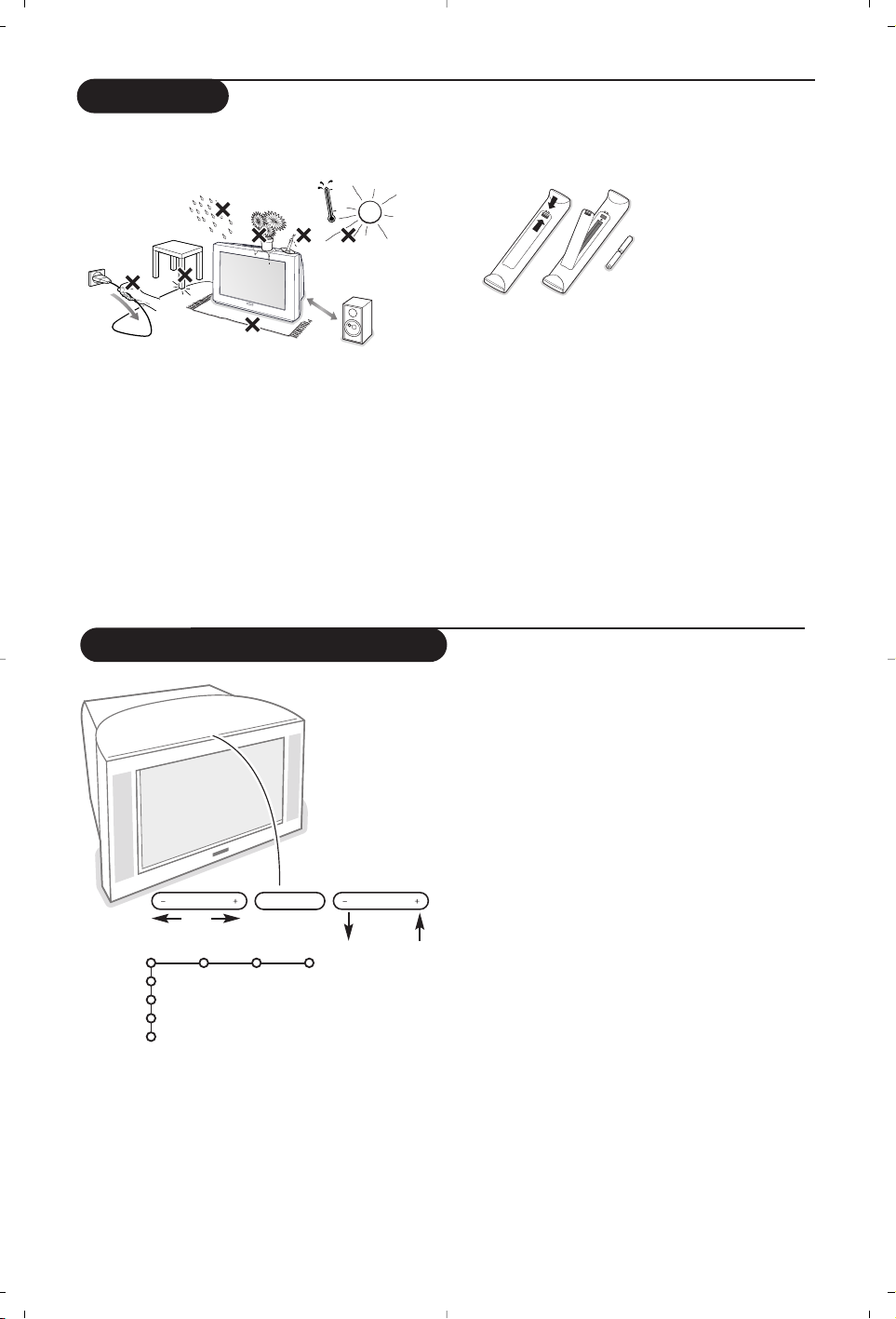
2
Préparation
& Placez le téléviseur sur une surface solide et
stable.
Prévoyez un espace libre d'au moins 5 cm
autour de l'appareil pour l'aération. Pour
prévenir toute situation dangereuse, ne rien
poser dessus tel qu’un objet couvrant, rempli
de liquide ou dégageant de la chaleur. De plus,
le téléviseur ne doit pas être exposé à des
projections d’eau.
éIntroduisez la fiche d'antenne dans l'entrée
d'antenne x à l'arrière du téléviseur.
“ Introduisez la fiche dans la prise de courant
220V - 240V.
‘ Télécommande: Introduisez les deux piles
fournies (Type R6-1,5V).
Les piles livrées avec la télécommande ne
contiennent pas de métaux lourds tels que le
mercure ou le cadmium. Informez-vous pour
connaître les dispositions en vigueur dans votre
pays.
( Mise en service du téléviseur:Appuyez sur la
touche M/A A en face avant du téléviseur.
Un voyant bleu s’allume en face avant du
téléviseur et l’écran s’illumine. Si le téléviseur
est en position veille, voyant rouge allumé,
appuyez sur la touche
-P+ ou sur la touche B
sur la télécommande.
Les touches en haut du téléviseur
Si votre télécommande est perdue ou cassée, vous
pouvez toujours modifier quelques réglages de
base avec les touches situées sur le dessus du
téléviseur.
Appuyez sur:
• la touche - ou +
VOLUME pour régler le
volume;
• la touche - ou +
PROGRAM pour sélectionner
les chaînes TV ou les sources.
Appuyez sur la touche
MENU pour appeler le
menu principal sans utiliser la télécommande.
Utilisez:
• la touche - ou + (Menu Droite/Gauche)
VOLUME et - ou + PROGRAM (Menu
Haut/Bas) pour sélectionner des éléments du
menu dans les directions indiquées;
• la touche
MENU pour confirmer votre sélection.
Important:
Lorsque le menu est activé via la touche
MENU en
haut du téléviseur, seule la fonction
Sortie peut le faire
disparaître. Naviguez vers
Sortie (P- P+) et appuyez
sur la touche MENU.
TV
Configur
Démo
Installer
Sortie
Image Son Options
MENU PROGRAMVOLUME
min.
1m
Page 23
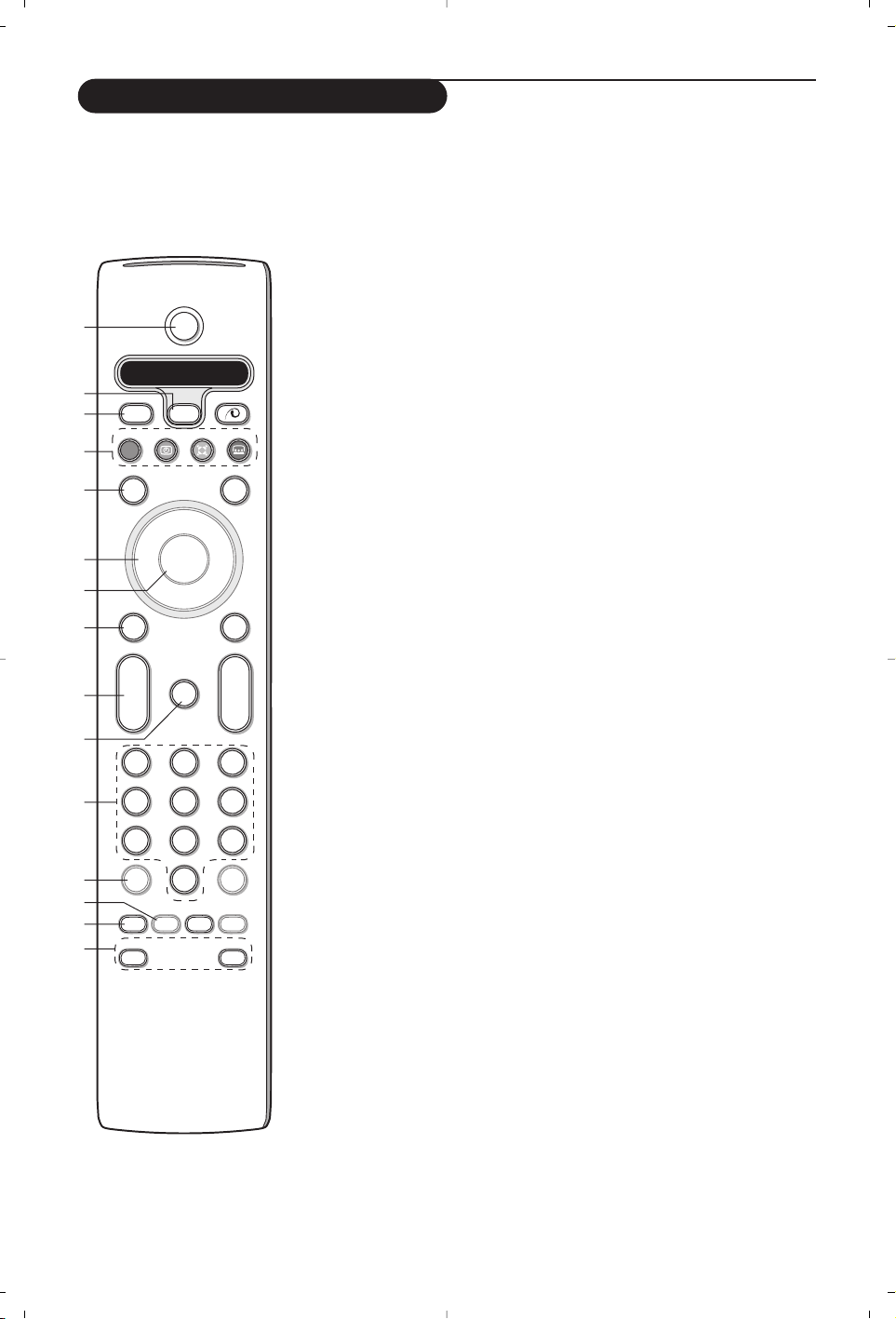
B
b
¬
+
-
V
+
-
P
v
b
w
i
0
h
q
Select
VCR DVD SAT AMP CD
MENU
OK
123
456
789
0
Ò®‡π
†
ACTIVE CTRL
M
a
SMART SMART
ZOOM
S
®
®
®
®
æ
1)
2)
3)
4)
5)
6)
7)
8)
9)
10)
11)
12)
13)
14)
15)
1) B Position veille
Appuyez pour mettre en ou hors service le téléviseur.
Lorsque le téléviseur est en veille, le voyant rouge s’allume.
2) VCR DVD SAT AMP CD
Touches pour les appareils A/V, p.17.
3) v Sélection des périphériques (p. 16)
4) ®Ò‡π†
Touches pour les appareils A/V, p.17
® Enregistrement instant
Voir ‘Enregistrer avec un enregistreur par EasyLink’, p. 17.
5) æ Guide Télétexte marche/arrêt (disponible uniquement sur certaines
versions) p. 12
Appuyez sur la touche b pour afficher Guide TXT dans la moitié droite de
l’image.
6) Curseur
Ces 4 touches permettent de naviguer dans les menus.
7) OK: Appuyez sur cette touche
• pour activer le choix que vous avez effectué dans les menus.
• pour afficher la liste des programmes.
8) S Arrêt: Pour figer l’image.
9) –VOL+ (Volume)
Pour régler le volume.
10)¬ Pour supprimer/rétablir le son.
11)0/9 Touches chiffrées
Choix direct d’une chaîne de télévision. Si le numéro de chaîne est à deux
chiffres, introduisez le second chiffre avant que le trait ne disparaisse. Pour
appeler une chaîne de 0 à 9 appuyez sur la touche chiffrée un peu plus
longtemps.
12)i Affichage d’information à l’écran
Appuyez pour afficher les informations de la chaîne de télévision.
Information menu / télécommande
Lorsqu’un menu apparaît à l’écran, appuyez sur
i pour afficher les
informations concernant l’élément du menu sélectionné. Pour des
informations sur les fonctions de la télécommande, lorsque le menu
information est affiché, appuyez sur n’importe quelle touche de la
télécommande. La fonction normale de cette touche ne sera pas exécutée.
13)h Active control (disponible uniquement sur certaines versions) voir p.10.
14)b Deux écrans (disponible uniquement sur certaines versions)
& Appuyez sur la touche b ou æ.
Appuyez sur la touche
b pour appeler le télétexte ou le Guide
télétexte sur la droite de l’écran.
é • Image/Guide Télétexte:
- Utilisez le curseur de direction gauche/droite pour sélectionner une
chaîne de télévision.
- Appuyez sur le curseur bas pour faire bouger le palet vers la boule
bleue dans l’écran de gauche.
- Appuyez sur
- P + pour sélectionner une autre chaîne.
• Image/Télétexte:
Voir Sélection écran actif, voir p. 13.
“ Appuyez sur la touche b pour éteindre le format 2 écrans.
15) Ma Préréglages image et son
Permet d’accéder à une série de préréglages de l’image et du son.
La position Personnel correspond aux réglages effectués dans les menus.
Utilisation de la télécommande
Remarque: Pour la plupart des touches, vous activerez la fonction en appuyant une fois sur la touche. Si vous
appuyez une seconde fois, la fonction sera désactivée. Lorsqu’une touche permet d'activer plusieurs fonctions, une
petite liste sera affichée.Appuyez de manière répétée afin de sélectionner l’élément suivant dans la liste. La liste
disparaîtra automatiquement après 4 secondes, sinon, appuyez sur
OK pour la faire disparaître immédiatement.
3
Page 24
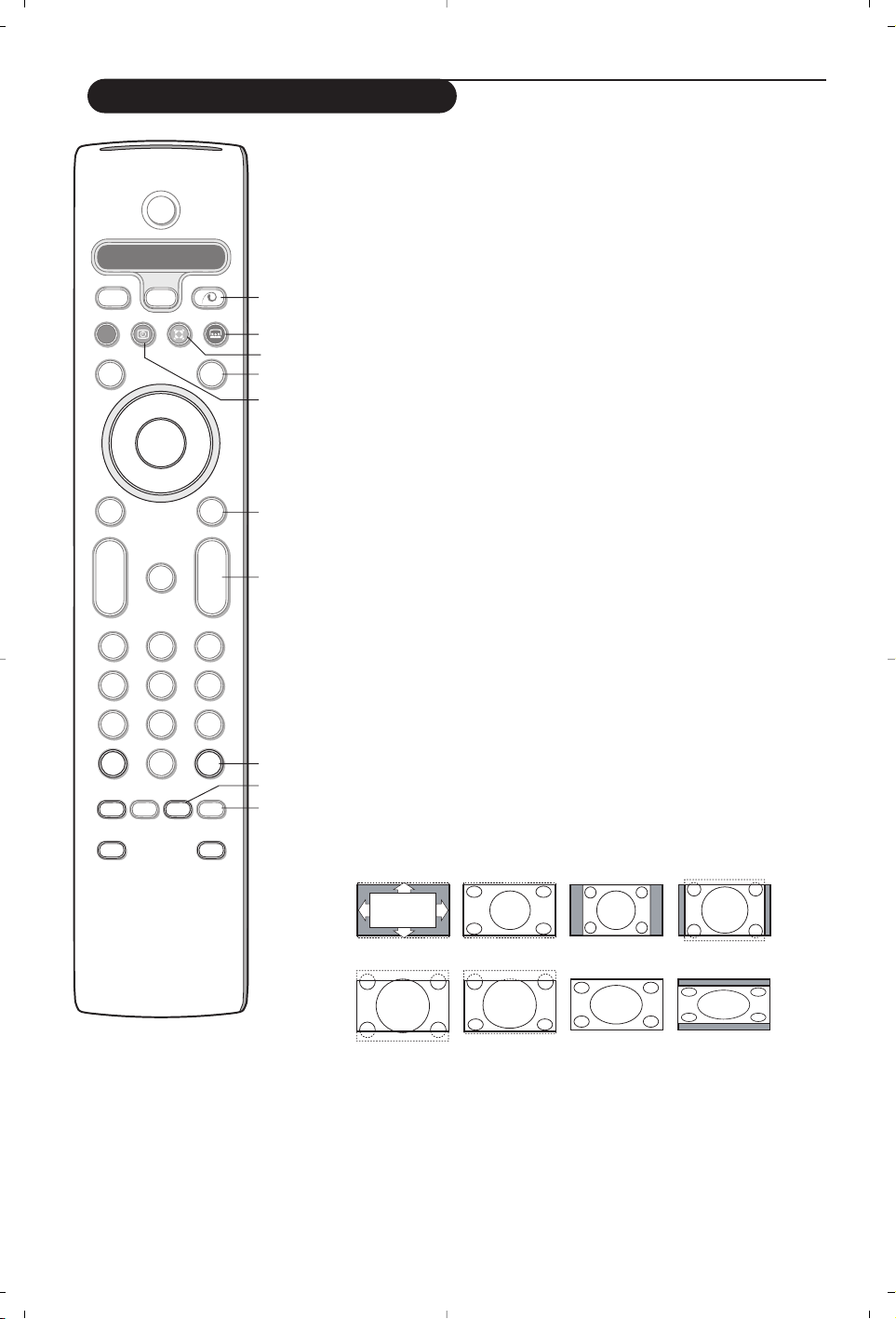
4
16)x Démo Pixel Plus 2
M/A
Sur le côté droit, Pixel Plus 2 et Digital Natural Motion sont activés.
17)Ì Cinema Go : voir le manuel d’instructions Cinema Link
fourni séparément.
18) Q Son Surround
Incredible surround
Lorsque Incredible Surround est mise en marche en mode son Stéréo, vous
avez l’impression que les haut-parleurs sont plus éloignés l’un de l’autre.
Dolby Virtual surround
Optimal avec les signaux Dolby surround.Vous permet de faire l’expérience de
l’effet de Dolby Surround Pro Logic, qui reproduit un effet de son à l’arrière.
Voir menu son, effet 3D, p. 10.
Remarque :Vous pouvez faire la même sélection dans le menu son, mode
surround, p. 10.
19)b Télétexte marche/arrêt (disponible uniquement sur certaines versions) p. 13
Appuyez sur la touche b pour appeler le télétexte qui sera affiché sur la
droite de l’écran.
20)U Demander l’heure : L’heure est affichée à l’écran.
21)MENU:Menu principal voir p. 5
22)–P+ Sélection des chaînes
Pour parcourir les chaînes de télévision et les sources mises en mémoire dans
votre liste de favoris.
23)0 Smart surf
Cette touche vous permet de faire un choix entre 2 à 9 chaînes ou sources
différentes.Voir Général,Smart surf, p. 10.
Appuyez sur la touche
OK ou attendez que l’affichage Smart surf disparaisse.
24)w Zoom marche/arrêt
Appuyez sur la touche zoom pour activer/désactiver la fonction zoom.
Appuyez plusieurs fois sur la touche OK pour sélectionner un des
rapprochements zoom (x1, x4, x9,x16).
Utilisez le curseur de direction haut/bas et gauche/droite pour déplacer la
fenêtre zoom sélectionnée sur l’écran à l’aide du curseur.
La fenêtre zoom est remise à sa position initiale lorsque l’on sélectionne
une autre chaîne de télévision, un autre format d’image ou lorsqu’une autre
image est sélectionnée automatiquement.
25) q Format d’image
Appuyez plusieurs fois sur cette touche ou utilisez le curseur de direction
haut/bas pour sélectionner l’un des formats d’image:
Si votre téléviseur est équipé d’un écran 16:9 : Format auto., Super 4:3,
4:3, Ext. image 14:9, Ext. image 16:9, Zoom sous-titre, Plein écran.
Si votre téléviseur est équipé d’un écran 4:3 : Format auto.,4:3 ou Format 16:9
Si vous avez sélectionné le Format auto., l’image remplira l’écran au maximum.
Le Format auto. permet visualiser les éventuels sous-titres de la barre noire
dans le bas de l’écran. Si les sous-titres ne sont qu’en partie visibles, appuyez sur
la touche de direction haut.
Si le logo d’un diffuseur est affiché dans l’un des 2 coins supérieurs, il disparaîtra
de l’écran.
La fonction Super 4:3 supprime les barres noires apparaissant de chaque côté
de l’image des programmes 4:3, ceci avec une distorsion minimale.
Si votre téléviseur est en format Ext.image 14:9, 16:9, Super 4:3 ou Zoom sous-titre,
vous pouvez faire apparaître les sous-titres à l’aide du curseur de direction haut/bas.
Format auto. Super 4:3 4:3 Ext.image 14:9
Ext. image 16:9 Zoom sous-titre Plein écran Format 16:9
B
b
¬
+
-
V
+
-
P
v
i
0
Select
VCR DVD SAT AMP CD
MENU
OK
123
456
789
0
Ò®‡π
†
S
®
®
®
®
æ
bwh
q
ACTIVE CTRL
M
a
SMART SMART
ZOOM
(16
(17
(18
(19
(20
(21
(22
(23
(24
(25
Utilisation de la télécommande
Page 25

5
Utilisation des menus
& Appuyez sur la touche MENU de la télécommande pour
faire apparaître le menu principal. À tout moment, vous
pouvez sortir du menu en appuyant à nouveau sur la touche
MENU.
Remarque : si votre système est équipé de Cinema Link, le menu
dispose de plus d’éléments.
é Utilisez le curseur de direction haut/bas pour sélectionner
le menu
TV, Configur., Démo ou Installer. Utilisez le
curseur de direction gauche/droite pour sélectionner le
menu
Image, Son ou Options.
Remarque: tous les éléments du menu ne sont pas toujours
visibles à l’écran (indiqué par plusieurs boules bleues). Utilisez le
curseur de direction bas ou droite pour les faire apparaître tous.
“ Sélectionnez l’élément de menu à l’aide du curseur
gauche/droite.
‘ A l’aide du curseur haut/bas, choisissez la commande que
vous souhaitez sélectionner ou ajuster.
Remarque: les éléments temporairement non disponibles ou non
pertinents sont affichés en gris clair et ne peuvent être
sélectionnés.
sélectionner
un sujet des
menus
touche OK
pour valider
retourner ou
mettre en/hors
service le
menu principal
Installation
& Appuyez sur la touche MENU de la télécommande.
é Utilisez le curseur de direction bas pour sélectionner
Installer.
“ Utilisez le curseur de direction droite pour sélectionner
Langue. Suivez les instructions à l’écran.
‘ Utilisez le curseur de direction haut/bas pour sélectionner
votre langue préférentielle et appuyez sur la touche
OK
pour confirmer votre choix.
( Utilisez le curseur de direction droite pour sélectionner
Pays.
§ Sélectionnez le pays dans lequel vous vous trouvez et
appuyez sur la touche
OK. Sélectionnez Autre quand le pays
où vous vous trouvez n’est pas dans la liste.
è Passez au menu Installer.
TV
Configur
Démo
Installer
Image Son Options
Installer
Langage Pays Install. Install. Nom du Modifier n° Programmes
autom. manuelle programme de progr. préférent.
Le menu Installation comprend les éléments suivants:
EasyLink: Après que la nouvelle chaîne ou la chaîne supplémentaire a été mémorisée, le téléviseur transmet
automatiquement cette (ces) chaîne(s) de télévision au magnétoscope si celui-ce dispose de la fonction
EasyLink.
Langue
English
Deutsch
Français
Installer
Pays
Autriche
Belgique
Croatie
Installer
Sélectionnez votre langue et votre pays
Appuyez sur la touche i afin
d’obtenir des informations
concernant l’élément du menu
sélectionné.
B
b
++
v
Select
VCR DVD SAT AMP CD
MENU
OK
Ò®‡π
†
S
®
®
®
®
æ
Page 26

6
6
& Sélectionnez Install. autom. dans le menu
Installer.
Remarque: toutes les chaînes doivent être
déverrouillées pour pouvoir utiliser l’installation
automatique. Si nécessaire, composez votre code
pour déverrouiller toutes les chaînes (voir TV, menu
Options, Verrouillage, p. 11.)
é Appuyez sur le curseur bas. L’étiquette Marche
relative à l’option de programmation
automatique apparaît à l’écran.
“ Appuyez sur le curseur droite.
‘ Le message Recherche s’affiche et le
déroulement de la programmation automatique
apparaît à l’écran.
Si un réseau câblé ou une chaîne de télévision
diffusant les informations d’installation automatique
des chaînes (ACI) est détecté, une liste de
programmes apparaît. Sans la diffusion ACI, les
chaînes sont numérotées en fonction de votre
langue et de votre pays.Vous pouvez utiliser la
fonction Modifier pour les reclasser.Voir p. 7.
Il est possible que le réseau câblé ou la chaîne de
télévision affiche ses propres paramètres. Ces
paramètres sont alors définis par le réseau ou la chaîne
de télévision concernée. Faites votre sélection à l’aide du
curseur et appuyez sur la touche
OK.
Après avoir correctement sélectionné votre langue et votre pays, vous pouvez maintenant rechercher
et mémoriser les chaînes de télévision de deux façons différentes: en utilisant l’Installation Automatique
ou Manuelle (introduction chaîne par chaîne). Faites votre choix à l’aide du curseur de direction droite.
Installation manuelle
Installation automatique
La recherche et la mise en mémoire des chaînes de télévision est
exécutée chaîne par chaîne.Vous devez passer par toutes les étapes
du menu Installation manuelle.
& Sélectionnez Install. manuelle dans le menu Installer.
é Appuyez sur le curseur bas. Suivez les instructions à l’écran.
Remarque: Recherche ou sélection directe d’une chaîne de télévision:
Si vous connaissez la fréquence ou le numéro du canal C ou S,
introduisez les trois chiffres de la fréquence ou du canal à l’aide des
touches chiffrées de 0 à 9 (par ex. : 048).Appuyez sur le curseur bas
pour continuer. Répétez pour mémoriser une autre chaîne.
Il est possible de modifier le nom de la chaîne déjà
mémorisé ou d'attribuer un nom à une chaîne
encore dépourvue de nom.Vous pouvez donner un
nom de 5 lettres ou chiffres au maximum aux
numéros de programme 0 à 99.
& Choisissez Nom du programme dans le
menu Installer et appuyez sur le curseur bas.
é Sélectionnez le numéro de programme.
Remarque: maintenez le curseur de direction
haut/bas enfoncé afin de parcourir la liste des
programmes.
“ Appuyez sur le curseur droite. Un clavier
apparaît à l’écran.A l’aide des touches de
direction droite/gauche et haut/bas
sélectionnez les lettres, chiffres et fonctions en
prenant soin de valider votre choix par la
touche
OK. Répétez pour chaque lettre que
vous désirez entrer. Sélectionnez
Espace pour
entrer une espace; Effacer pour effacer le
caractère mis en évidence dans le nom
introduit;
Shift pour afficher les caractères en
majuscule ou minuscule du clavier et Spécial
pour afficher les caractères spéciaux.Appuyez
sur la touche
OK pour valider.
‘ Appuyez plusieurs fois sur le curseur de
direction gauche lorsque vous avez fini
d’attribuer un nom à la chaîne ou au
périphérique sélectionné.
( Sélectionnez un autre numéro de programme
et répétez les étapes
“ à ‘.
Nom du programme
Install. autom.
Installer Marche
Installer
Install. manuelle
Installer
Mode sélection
Système
Programme
Cherche
Réglage fin
Mémoriser
Mémoriser les chaînes de télévision
pπ
® Espace ® Effacer
ABCDEFG 123
HIJKLMN 456
OPQRSTU 789
VWXYZ 0
® Shift ® Spécial
Nom du programme
Installer
VCR1
BBC1
BBC2
CNN
TVE
.....
Page 27
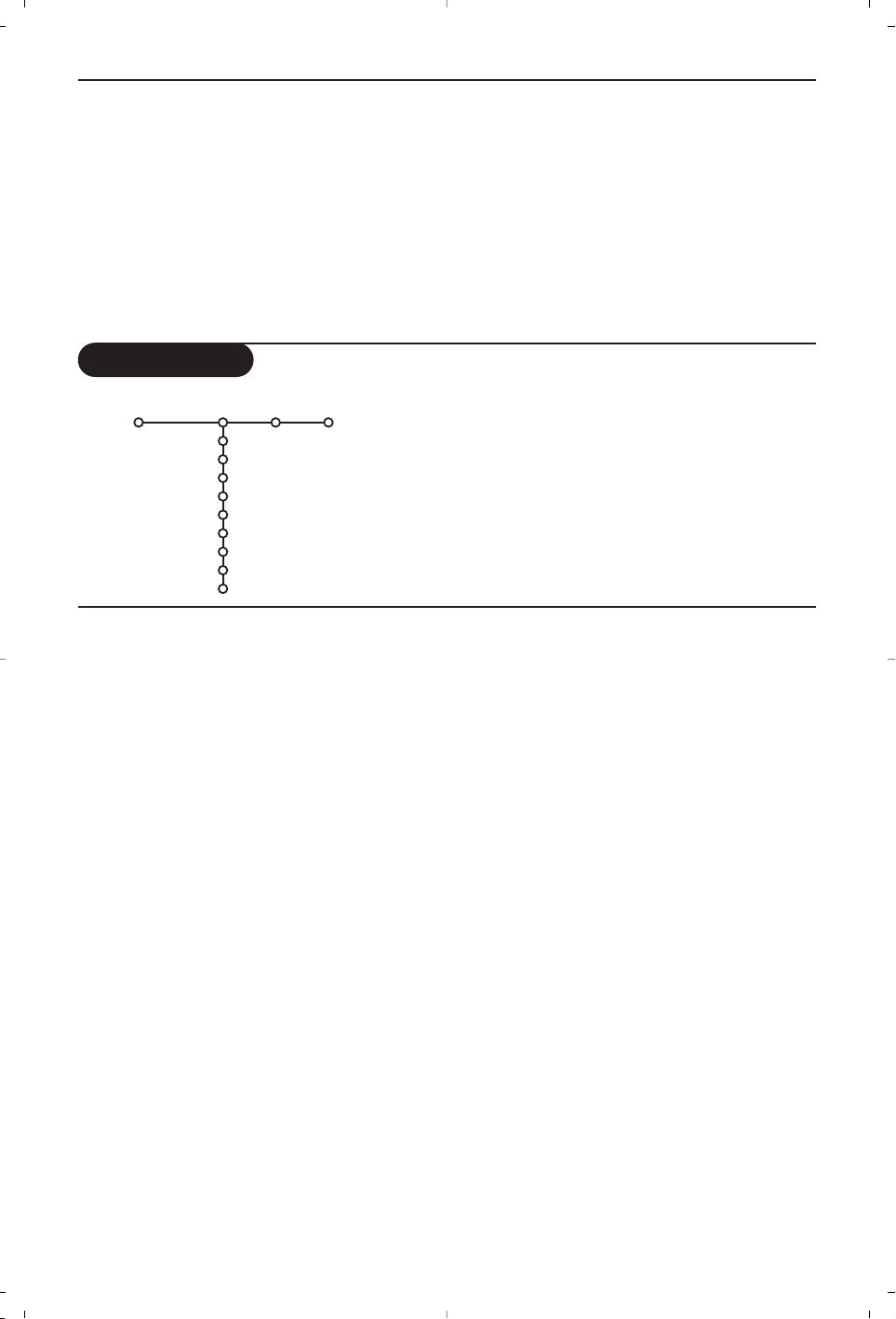
7
7
Modifier la liste des programmes
Vous pouvez, à votre guise, reclasser les chaînes
mémorisées.
& Choisissez Modifier n° du progr. dans le menu
Installer.
é Suivez les instructions à l’écran.
Programmes préférentiels
& Choisissez Programmes préférentiels dans le
menu Installer.
é Choisissez votre numéro de programme
préférentiel à l’aide du curseur haut/bas.
“ Sélectionnez Oui ou Non avec le curseur
gauche/droite.
‘ Répétez les étapes é et “ pour toutes les
chaînes de télévision ou sources externes que
vous souhaitez définir en tant que
préférentielles ou non.
Configuration
Le menu Configuration contient les items relatives aux fonctions
TV, accessoires,et périphériques que vous aurez branchés.
Le menu
Général vous permet de modifier les paramètres qui
ne seront utilisés que rarement.
Le menu
Source vous permet de sélectionner une source.
Le menu
Décodeur vous permet de réserver un ou plusieurs
numéros de programme pour les chaînes nécessitant d’un
décodeur.
Appuyez sur la touche i afin d’obtenir des informations
concernant l’élément du menu sélectionné.
Général Source Décodeur
Fond du menu
Smart surf
Préréglage d’usine
Ajust. inclin.image
OSD
Titre programme
Télétexte 2.5
Auto surround
Intro./Changer code
Configur.
Smart surf
& Sélectionnez Smart surf.
é A l’aide du curseur gauche/droite, sélectionnez
•
2 programmes si vous souhaitez passer
alternativement, à l’aide de la touche 0, de la
chaîne que vous avez sélectionnée à la chaîne
que vous aviez sélectionnée préalablement,
•
9 programmes pour appeler à l’écran, au
moyen de la touche 0, une liste comprenant
jusqu’à 9 chaînes pouvant être sélectionnées.
Ajouter/supprimer une nouvelle chaîne
ou source:
Sélectionnez la chaîne ou la source que vous
souhaitez ajouter/supprimer.Appuyez sur la
touche 0, puis utilisez le curseur droite pour
procéder à l’ajout/la suppression.
Remarque: S’il y a déjà neuf chaînes/sources dans la
liste, la chaîne ou la source figurant en bas de celleci sera supprimée.
Préréglage d’usine
Cette fonction rétablit les paramètres d’image
et de son préréglés en usine, mais conserve les
paramètres d’installation des chaînes.
OSD (Affichage sur l’écran)
Voir Utilisation de la télécommande, p. 3, i
sur les informations à l’écran.
& Sélectionnez OSD.
é Sélectionnez Normal pour activer l’affichage
continu du numéro de programme et des
informations relatives au programme en cours;
Minimum pour activer l’affichage d’un nombre
réduit d’informations du programme en cours.
Remarque: lorsque l’option Sous-titres est activée
(voir Options, p. 11), il n’est pas possible d’afficher
en continu le numéro du programme.
Télétexte 2.5
Certains diffuseurs offrent la possibilité de
profiter d’un nombre plus élevé de couleurs, de
couleurs de fond différentes et d’images de
meilleure qualité dans les pages Télétexte 2.5.
& Sélectionnez Télétexte 2.5.
é Appuyez sur le curseur droite pour
sélectionner
Télétexte 2.5 Marche pour
profiter de cette option.
“ Appuyez à nouveau sur le curseur droite pour
sélectionner
Télétexte 2.5 Arrêt si vous
préférez que la mise en pages du Télétexte soit
plus neutre. La sélection faite vaut pour toutes
les chaînes proposant le service Télétexte 2.5.
Remarque: quelques secondes peuvent s’avérer
nécessaires avant que le Télétexte ne passe au
niveau 2.5.
Général
Page 28
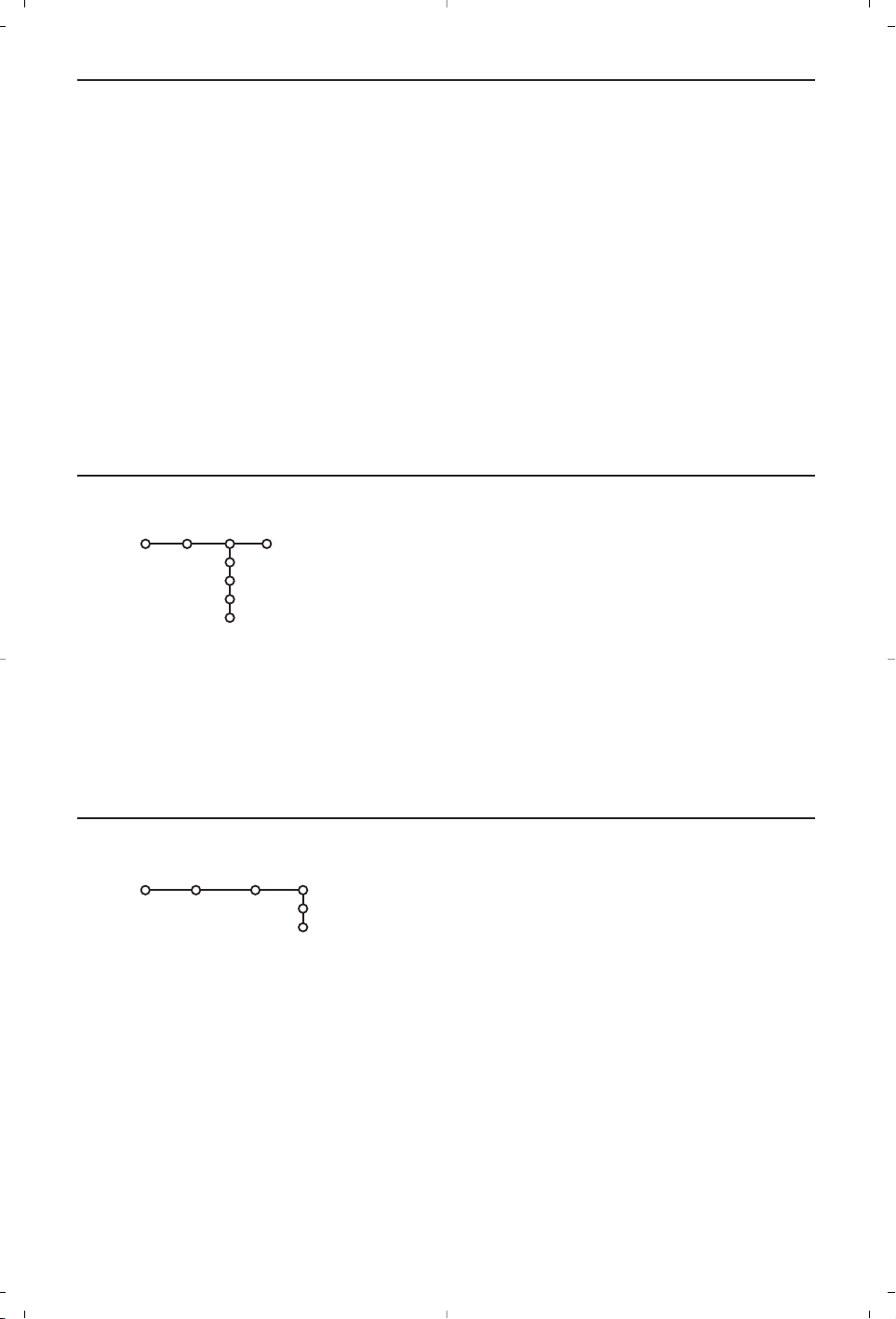
8
Source
Ce menu vous permet de sélectionner le
périphérique que vous avez branché à l’une des
entrées externes.
& Utilisez le curseur de direction droite pour
entrer dans la liste de périphériques branchés à
l’entrée sélectionnée.
é Sélectionnez le périphérique à l’aide du curseur
de direction haut/bas.
Lorsque vous avez sélectionné la source, p. ex.
DVD, celle-ci sera automatiquement sélectionnée
lorsque votre télécommande sera en mode DVD
(voir p. 3) et lorsque vous appuierez sur la touche
v de celle-ci.
8
Auto Surround
Parfois des informations sont transmises dans
les programmes afin d’activer automatiquement
le mode de reproduction son surround du TV.
Ces informations sont prises en compte
lorsque la fonction
Auto Surround est
activée. Néanmoins il est possible de
désactiver cette fonction.
Introduire/Changer code
L’option Verrouillage (voir TV, Options, p. 11)
permet de verrouiller des chaînes et ainsi
d’empêcher de regarder certains programmes.
Pour regarder les chaînes verrouillées, il est
nécessaire de composer un code d’accès.
L’élément de menu Changer code vous permet
de créer ou de modifier un numéro
d’identification personnel.
& Sélectionnez Intro./Changez code.
é Si aucun code n’a encore été créé, l’élément de
menu indique Introduisez code. Si un code a
déjà été composé, l’élément de menu indique
Changez code.Toutes les combinaisons de
chiffres de 0000 à 9999 sont valables.
Important: vous avez oublié votre code !
& Sélectionnez Changez code dans le menu
Général et appuyez sur
OK.
é Appuyez sur le curseur de direction droite et
composez le code déterminant 8-8-8-8.
“ Appuyez à nouveau sur le curseur et saisissez
un nouveau code à quatre chiffres pour
remplacer le code précédent.
Si vous avez branché un décodeur, voir p. 15, vous
pouvez réserver un ou plusieurs numéros de
programme pour les chaînes utilisant un décodeur.
& Sélectionnez Décodeur à l’aide du curseur
droite.
é Sélectionnez Programme.
“ Sélectionnez le numéro sous lequel vous avez
mémorisé le programme provenant de votre
décodeur.
‘ Sélectionnez Status.
• Sélectionnez l’entrée utilisée pour brancher
votre décodeur:
Aucune, EXT1, EXT2.
• Sélectionnez
Aucune si vous ne voulez pas
que le programme sélectionné soit activé en
tant que numéro de programme décodeur.
Note: Sélectionnez
EXT2 si votre décodeur est connecté
à votre magnétoscope EasyLink.
Décodeur
Source
EXT1
EXT2
EXT3
SIDE
Configur.
Décodeur
Programme
Status
Configur.
Page 29

99
& Utilisez le curseur de direction droite pour
sélectionner
Image.
é A l’aide du curseur de direction haut/bas,
sélectionnez les éléments de menu dans le
menu Image.
“ Ajustez les réglages à l’aide du curseur de
direction gauche/droite ou entrez dans la liste
d’éléments de sous-menu à l’aide du curseur de
direction droite. Sélectionnez un élément de
sous-menu à l’aide du curseur haut/bas.
Remarque: pour faire disparaître le fond du menu
avant d’ajuster les réglages image, voir Sélection
configuration TV, Général p. 7.
Smart image
Sélectionnez
Smart image pour faire
apparaître une liste de paramètres image
définis, correspondant chacun à un des
préréglages d’usine.
Préférentiel se rapporte aux paramètres
personnels pour l’image dans le menu image.
Options numériques
Pixel Plus 2 est le paramètre idéal, il double la
résolution horizontale et augmente le nombre
de lignes de 33 %.Vous pouvez sélectionner
Movie Plus dans le cas où vous seriez gêné par
un effet de halo.Vous pouvez envisager, en
fonction de vos préférences, de sélectionner
Double lines, ou Digital Scan 100 Hz.
Remarque : lorsque l’équipement NTSC 60 Hz est
utilisé, les options sont modifiées en Pixel Plus 2,
Movie Plus ou Progressive, balayage progressif sans
compensation de mouvement.
Menu TV
Appuyez sur la touche MENU de la télécommande pour appeler à l’écran le menu principal..
Appuyez sur la touche i afin d’obtenir des informations concernant l’élément du menu
sélectionné.
Image Son Options
Smart image
Contraste
Lumière
Couleur
Définition
Teinte
Options numérique
Contraste dynam.
DNR
Couleurs renforc.
(Hue)
Format d’image
TV
Menu Image
Démo
Le menu Démonstration permet au téléviseur de
faire une démonstration de ses options,
séparément ou en boucle continue.
Si vous avez sélectionné
Démo autom.,la
démonstration présentera automatiquement toutes
les options de manière séquentielle, en boucle.
Pour arrêter la démonstration automatique,
appuyez sur l’une des touches du curseur. Si vous
avez sélectionné l’une des options, la
démonstration de cette option sera présentée une
seule fois, et le menu Démo apparaîtra de nouveau.
Remarque: le mode Démo dealer ne fait pas partie de
la séquence automatique et ne peut être activé que
séparément.
Démo autom.
......
Démo dealer
- Options numériques
- Capteur de lumière
- Comb filter
TV
Configur.
Démo
Installer
Page 30

10
10
& Appuyez sur le curseur de direction droite pour sélectionner
Son.
é Sélectionnez les éléments de menu dans le menu Son à l’aide du
curseur de direction haut/bas et ajustez les réglages à l’aide du
curseur de direction gauche/droite. Lorsque que les barres des
visuels sont centrés les réglages sont à mi-niveau.
Smart son
Sélectionnez
Smart son pour afficher une liste de paramètres
de son définis, correspondant chacun avec un des préréglages
usine des Aigues et des Graves.
Préférentiel se rapporte aux paramètres personnels pour le
son dans le menu son.
Remarques:
- Certains éléments du menu ne sont disponibles qu’en cas de
configuration Cinema Link et si vous avez activé l’option Cinema Link.
D’autres éléments du menu sont commandés par le récepteur audio
plutôt que par le téléviseur.Voir le livret Cinema Link fourni
séparément.
-
Langage X n’est disponible qu’avec la transmission sonore bilingue.
-
Mono/Stéréo ne peut être sélectionné qu’en cas de transmission
analogique stéréo.
-
Nicam/Analogique ne peut être choisi que dans le cas d’une
transmission Nicam.
Son
Smart son
Egaliseur
Volume
Balance
(Contour)
Volume du casque
Son surround
(Langage I-II)
(Mono/Stéréo)
(Nicam/Analogique)
(Effet 3D)
AVL
Delta volume
TV
Menu Son
Active Control
Le téléviseur mesure et corrige en temps réel tous les signaux
qu’il réceptionne afin d’obtenir la meilleure image possible.
& Appuyez sur la touche h de la télécommande.
é Le menu Active Control apparaît.
“ Utilisez le curseur de direction haut/bas pour sélectionner les
valeurs Active Control
Arrêt, Minimum, Médium
(recommandé) ou Maximum.
Les paramètres de l’image sont optimisés en continu et
automatiquement, comme l’affichent les barres. Les éléments du
menu ne peuvent pas être sélectionnés.
‘ Appuyez sur le curseur de direction droite pour sélectionner
Smart image.
( Appuyez sur le curseur de direction haut/bas pour sélectionner
un des paramètres de l’image définis.
§ Appuyez sur le curseur de direction droite pour sélectionner
Affich. actif.
è Appuyez sur le curseur de direction haut/bas pour sélectionner
Afficher les bars, une des démos de Deux écrans ou Arrêt.
Lorsque vous sélectionnez Contraste Dynamique, Pixel Plus 2,
DNR (Réduction du Bruit Numérique) ou Digital Natural
Motion, l’écran du téléviseur est divisé en deux parties: partie
gauche le paramètre sélectionné est désactivé; partie droite il
est activé.
! Appuyez à nouveau sur la touche h pour mettre le menu
Active Control hors service.
Page 31

11
11
Liste des programmes
Appuyez sur la touche
OK pour passer à la
chaîne de télévision ou la source choisie.
Sélection des sous-titres
La page des sous-titres doit être enregistrée
pour chaque chaîne:
Activez le télétexte et sélectionnez la page
sous-titre appropriée.
Désactivez le télétexte.
Sous-titre Marche les affichera
automatiquement sur les chaînes de TV
sélectionnées si ces chaînes les transmettent.
Un symbole indique que ce mode est activé.
Sélectionnez
Actif sans son si vous désirez que
les sous-titres s’affichent automatiquement
lorsque le son a été provisoirement coupé à
l’aide de la touche ¬ de la télécommande.
Verrouillage
& Sélectionnez Verrouillage.
é Utilisez le curseur de direction droite pour
entrer dans le menu Verrouillage.Vous êtes alors
invité à entrer votre code d’accès.
Remarque:Vous devez introduire votre code chaque
fois que vous entrez dans le menu verrouillage.
Important: vous avez oublié votre code !
Voir p. 8
“ Sélectionnez un des éléments du menu:
•
Verrouiller si vous voulez verrouiller toutes les
chaînes et sources externes.
•
Verrouillage et appuyez sur le curseur de
direction droite.
Sélectionnez:
-
Verrou après si vous souhaitez verrouiller
tous les programmes à partir d’une heure
précise. Utilisez le curseur droite et entrez
l’heure à l’aide du curseur haut/bas et droite.
Appuyez sur la touche
OK pour activer.
-
Verr ou progr. si vous voulez verrouiller une
chaîne ou une source externe déterminée;
• Sélectionnez
Déverrouiller pour déverrouiller
toutes les chaînes et sources verrouillées.
Minuterie marche
& Sélectionnez Min. marche.
é Sélectionnez Marche avec le curseur droite.
“ Appuyez à nouveau sur le curseur droite pour
entrer dans la liste des programmes.
‘ Sélectionnez la chaîne de télévision ou la source
extérieure sur laquelle vous souhaitez que
votre téléviseur se règle à l’heure et le jour de
votre choix.
( Appuyez à nouveau sur le curseur droite pour
sélectionner un jour de la semaine ou
Journ..
§ Utilisez à nouveau le curseur de direction
droite pour entrer l’heure ou entrez l’heure à
l’aide des touches chiffrées ou du curseur
haut/bas et appuyez sur
OK pour activer.
è Appuyez sur la touche MENU pour mettre
hors service le menu.
Note: Pour vérifier vos réglages, appuyez sur i.
Zoom
& Sélectionnez Zoom avec le curseur vers le bas
et appuyez sur la touche
OK.
é
Appuyez sur la touche OK pour sélectionner un
des agrandissements zoom (x1, x4, x9, x16).
“ En outre, vous pouvez bouger la fenêtre zoom
sélectionnée à travers l’écran avec les touches
du curseur haut/bas, gauche/droite.
‘ Appuyez sur la touche MENU pour désactiver
la fonction zoom.
Menu Options
& Utilisez le curseur de direction droite pour
sélectionner
Options.
é Sélectionnez les éléments du menu avec le
curseur de direction haut/bas et ajustez les
réglages avec le curseur de direction
droite/gauche.
Arrêt
Marche
Actif sans son
Options
Liste programmes
Sous-titre
Arrêt programmé
Ve rrouillage
Min. marche
Zoom
TV
Ve rrouillage
Ve rrouiller
Ve rrouillage
Déverrouiller
Ve rrou après
Ve rrou progr.
VCR1
BBC2
CNN
TVE
π.....
15:45
Min. marche
Marche
Arrêt
Dimanche
Lundi
.......
Journ.
Page 32

1212
Guide Télétexte
& Appuyez sur la touche æ.
é Sélectionnez une chaîne de télévision avec le curseur de direction haut/bas et appuyez sur OK.
“ Amenez le curseur en haut de la liste des chaînes où le nom de la chaîne de télévision choisie
réapparaît.
‘ Appuyez sur le curseur de direction droite pour déplacer le palet à travers la boule de sélection.
( Dans la page index du Télétexte, cherchez la page du guide des programmes du jour ou du lendemain.
§ À l’aide des touches numériques, entrez le numéro de la page télétexte qui contient les informations
sur les programmes de la chaîne en question.Appuyez deux fois sur le curseur de direction droite
pour déplacer le palet vers la droite afin de choisir une des sous-pages disponibles.
Si la page du guide des progr. choisie remplit les conditions VPT, le téléviseur se souviendra du numéro
de la dernière page télétexte sélectionnée sur cette chaîne contenant des informations du guide des
programmes et indiquant quel programme commence à quelle heure.Chaque fois que vous appuyez
sur la touche æ, la page du guide des programmes télétexte de la chaîne sélectionnée s'affichera.
Remarque : L’émetteur est responsable du contenu des informations.
Fonctions de base
Appuyez sur une des touches grise, rouge, verte, jaune ou bleue pour activer une fonction du Guide
Télétexte. Les touches apparaissent en gris si la fonction n’est pas disponible.
Aperçu: ce menu donne une liste de programmes qui sont marqués comme rappels, ceux qui doivent être
enregistrés et ceux qui sont verrouillés. Il est possible d’utiliser ce menu pour modifier ou effacer des
programmes marqués.
Record: pour programmer l’enregistrement par le magnétoscope (s’il est équipé du système NEXTVIEWLink
et s’il est branché sur l'entrée
EXT. 2).
Préprogrammation: va allumer automatiquement la TV si elle est en mode de veille ou arrêter un
programme en cours de diffusion pour émettre un message si la TV est allumée.
Verrouiller:pour verrouiller certains programmes afin d’éviter son enregistrement ou sa vision.
Pour les fonctions Enreg., Préprog. ou Verrouiller, vous voyez apparaître un petit menu, dans lequel vous
pouvez choisir l’intervalle (1 fois, Journ. ou Hebdo.) ou effacer un réglage effectué préalablement
concernant un enregistrement, une préprogrammation ou un verrouillage. L’intervalle est réglé par
défaut sur
1 fois.Pour confirmer la fréquence, appuyez sur la touche OK.
Regarder: pour regarder le programme choisi et actuellement diffusé.
Les chaînes TV qui émettent le télétexte transmettent également une page contenant le guide des
programmes du jour. Si la page du guide des programmes choisie remplit les conditions VPT, il sera
possible d’enregistrer, de rappeler, de regarder ou de verrouiller les programmes.
Aperçu Record Prépr. Regard Verr
BBC1
BBC2
ITV
CH4
CH5
bouton de page
bouton de
sélection
liste des chaînes
Mon 05 Feb 16.35
100 1
BBC CEEFAX
LIONS RECORD ANOTHER WIN 430
Index 100 News 300
BBC Info 110 Headlines 305
Children 120 Weather 400
Cookery 150 Sports 415
Education 200 Radio 500
sous-pages
bouton de défilement
Page 33

1313
Mise en et hors service du télétexte
Appuyez sur b pour mettre en service le
télétexte.
Sélection d’une page de télétexte
- Entrez le numéro de la page souhaitée à l’aide
des touches numériques, des touches du
curseur de direction haut/bas, gauche/droit ou
de la touche
-P+.
- Choisissez le sujet souhaité à l’aide des touches
colorées correspondant aux options en bas de
l’écran.
Sélection de la page précédente
(Uniquement possible au cas où aucune liste des pages
de télétexte favorites n’est disponible.Voir p. 14.)
Appuyez sur la touche 0.
Sélection de l’index du système
télétexte
Appuyez sur la touche grise † pour faire
apparaître l’index (en général p. 100).
Uniquement pour les diffuseurs utilisant les
systèmes télétexte T.O.P:
Appuyez i. Un aperçu T.O.P. des divers sujets
apparaît.
Sélectionnez avec le curseur haut/bas, gauche/
droite le sujet souhaité et appuyez sur la
touche
OK.
Toutes les chaînes de télévision ne
transmettent pas le télétexte T.O.P.
Sélection des sous-pages
Lorsqu’une page de télétexte sélectionnée
comprend plusieurs sous-pages, une liste des
sous-pages disponibles apparaît à l’écran.
Appuyez sur le curseur de direction gauche ou
droite pour sélectionner la sous-page suivante
ou précédente.
Double hauteur page télétexte
Appuyez plusieurs fois sur la touche q pour
afficher la partie supérieure du télétexte, la
partie inférieure du télétexte et ensuite revenir
au format d’image normal. Quand la fonction
double hauteur est activée, vous pouvez faire
défiler le texte ligne par ligne en utilisant le
curseur de direction haut/bas.
Image/Télétexte
& Appuyez sur la touche b. Appuyez sur la
touche b pour afficher Télétexte dans la
moitié droite de l’image.
é Utilisez le curseur pour sélectionner une
chaîne de télévision.
“ Appuyez sur la touche b pour éteindre le
format 2 écrans.
Sélection écran actif
En mode deux écrans Image/Télétexte (touche
b), entrez le numéro de la page souhaitée à
l’aide de la touche
-P+, puis appuyez sur la
touche MENU, puis sélectionnez l’écran de
gauche (à l’aide de la boule bleue
supérieure).Vous pouvez maintenant
sélectionner un écran comprimé ou plein à
l’aide de la touche q.
Hypertexte
Grâce à la fonction Hypertexte, vous pouvez
sélectionner et chercher tout mot ou numéro
dans la page Télétexte actuelle.
& Appuyez sur la touche OK pour mettre en
évidence le premier mot ou numéro de la page.
é Utilisez le curseur de direction haut/bas,
gauche/droite pour sélectionner le mot ou le
numéro que vous souhaitez chercher.
“ Appuyez sur la touche OK pour confirmer. Un
message apparaît en bas de l’écran pour
indiquer que la recherche est en cours, ou que
le mot ou la page n’est pas trouvé.
‘ Utilisez le curseur de direction haut pour
sortir de l’hypertexte.
Télétexte
Certaines chaînes de télévision transmettent des informations au moyen d'un système télétexte. Cette
TV a 1200 pages de mémoire qui vont mémoriser la plupart des pages et des sous-pages diffusées
pour réduire le délai d’attente. Après chaque modification de programme, la mémoire est rafraîchie.
LIONS RECORD ANOTHER WIN 430
Index 100 News 300
BBC Info 110 Headlines 305
Children 120 Weather 400
Cookery 150 Sports 415
Education 200 Radio 500
Lottery 230 Travel 550
Finance 240 Subtitling 888
Music 280 TV Listings 600
Rouge Vert Jaune Bleu
102 «03 04 05 06 07 08 09 10 11 12»
BBC CEEFAX 102 Lun 05 Fév 16.35.22
BBC CEEFAX
Page 34

14
14
Menu Télétexte
(seulement disponible en mode télétexte plein écran)
& Appuyez sur la touche MENU pour activer le
menu.
é Utilisez le curseur de direction haut/bas pour
sélectionner les éléments du menu.
“ Appuyez sur le curseur de direction droite
pour activer.
Informations cachées
Affiche/dissimule les informations cachées d’une
page, telles que les solutions des devinettes et
des mots croisés.
Appuyez sur le curseur de direction droite
pour activer.
Préférentiel
Vous pouvez créer une liste de huit pages télétexte
favorites au total, sélectionnées parmi plusieurs
chaînes différentes.
Pour ajouter une page à la liste des favoris :
& Sélectionner une page télétexte.
é Sélectionner Préférentiel dans le menu
télétexte et appuyer sur le curseur de direction
droite pour accéder à la liste.
" Appuyer à nouveau sur le curseur de direction
droite pour ajouter la page.
' Appuyer sur la touche MENU pour visualiser la
page courante.
Pour visualiser une page favorite de la liste:
En mode télétexte, utiliser la touche 0 pour
naviguer à travers les pages favorites de la
chaîne TV sélectionnée.
Remarque : Seules les pages de la chaîne courante
peuvent être sélectionnées.
Chercher
Sélectionner un mot
A l’aide du clavier à l’écran, vous pouvez entrer
un mot que vous souhaitez chercher dans les
pages Télétexte.L’utilisation de majuscules ou
de minuscules n’a pas d’importance.
& Appuyez sur le curseur de direction droite
pour entrer dans le clavier.
é Utilisez le curseur de direction gauche/droite
et haut/bas pour sélectionner les caractères, les
mots ou les fonctions.
“ Appuyez sur la touche OK pour confirmer
chaque caractère sélectionné.
‘ Sélectionnez Annul. pour annuler le mot
sélectionné,
Espace pour entrer une espace,
Effacer pour effacer le dernier caractère
sélectionné,
Shift pour afficher les caractères
en majuscule ou en minuscule du clavier et
Spécial pour afficher les caractères spéciaux
du clavier et appuyez sur la touche
OK.
( Appuyez plusieurs fois sur le curseur de
direction gauche pour revenir au menu
Télétexte.
Recherche d’un mot
& Entrez le mot à l’écran ou sélectionnez un mot
dans l’historique à droite et appuyez sur
OK.
é Sélectionnez Accept. et appuyez sur OK.Le
message
Recherche apparaît à l’écran.
“ Pour annuler la recherche ou pour rechercher
un nouveau mot, sélectionnez
Clavier et
appuyez sur
OK.
‘ Lorsque le mot n’est pas trouvé, un message
apparaît à l’écran. Lorsqu’il a été trouvé, le mot
est mis en évidence dans la page Télétexte.
Pour poursuivre la recherche, appuyez sur
OK.
Passage en revue des sous-pages (si présent)
Passe automatiquement en revue les souspages.Appuyez sur le curseur de direction
droite pour activer et désactiver la fonction.
Page programmée
Permet d’afficher une page spécifique à une
heure précise.
& Utilisez le curseur de direction droite et
sélectionnez
Oui ou Non.
é Entrez l’heure et le numéro de page à l’aide du
curseur ou des touches numériques.
Remarque: il n'est pas nécessaire que le Télétexte
reste activé. Il n’est pas possible d’afficher une page
programmée si le téléviseur est en mode de veille.
“ Appuyez sur le curseur de direction gauche
pour revenir au menu TV.
Langue
Si les caractères affichés à l’écran ne
correspondent pas aux caractères utilisés par
l’émetteur du télétexte, cette fonction vous
permet de changer le groupe de langues.
Sélectionnez
Groupe 1 ou Groupe 2 à l’aide
du curseur de direction droite.
Appuyez sur la touche
MENU pour quitter le
Menu Télétexte.
102 03 04 05 06 07 08 09 10 11 12
TELETEXT
BBC1
Rouge V ert Jaune Bleu
palet
Annul. Accept.
Espace Effacer
ABCDEFG 1 2 3
HIJKLMN 4 5 6
OP QRSTU 7 8 9
V W X Y Z 0
Shift Spécial
WORD
NAME
FOOTBALL
Page 35

Vous pouvez brancher une large gamme d’appareils électroniques sur votre téléviseur. Les diagrammes de
connexion suivants vous décrivent le mode de connexion.
Selon les versions, le téléviseur est équipé de 2 ou 3 prises péritel EXT1, EXT2 et EXT3 situées à l’arrière.
Remarque: EXT.1 fonctionne avec CVBS et RVB, EXT.2 CVBS et Y/C, EXT.3 CVBS et RVB. Il est préférable de
brancher les périphériques en RVB sur les entrées
EXT.1 ou 3, ce format offrant les meilleures performances.
Si votre magnétoscope est pourvu de la fonction EasyLink, il faut le connecter à
EXT.2 pour bénéficier des des
fonctionnalités EasyLink.
Enregistreur (VCR-DVD+RW)
Branchez les câbles d’antenne 1, 2, pour obtenir une meilleure
qualité d’image, le câble péritel 3 tel qu’indiqué.
Si votre magnétoscope ne dispose pas d’une prise péritel, la seule
connexion possible se fait via le câble d’antenne. Pour cela, vous
devrez régler votre magnétoscope sur le signal test, et lui donner le
numéro de programme 0 ou enregistrer le signal test sous un
numéro de programme compris entre 90 et 99, voir Installation
Manuelle, p. 6. Consultez le manuel de votre enregistreur.
Décodeur et Enregistreur
Branchez un câble péritel 4 sur la prise péritel de votre décodeur
et sur la prise péritel spéciale de votre enregistreur. Consultez
également le manuel de votre enregistreur. Voir également
Décodeur, p. 8.Vous pouvez également brancher votre décodeur
directement à
EXT.1 ou 2 avec un câble péritel.
Autres appareils périphériques (récepteur satellite, décodeur, DVD, jeux, etc.)
& Branchez les câbles d'antenne 1, 2 et 3 tel qu'indiqué
(uniquement si votre périphérique dispose d’une entrée/sortie
pour antennes TV).
Branchez votre équipement avec un câble péritel 4 ou 5 à
l’un des prises péritel
EXT.1, 2 ou 3 afin d’obtenir une meilleure
qualité d’image.
é Cherchez le canal RF de votre périphérique tout comme pour
un enregistreur.
“ Opérez une sélection dans Configuration, Menu Source, p. 8.
Connexions latérales
Caméra ou Caméscope
& Branchez votre caméra ou caméscope comme indiqué.
é Branchez sur VIDEO 2 et AUDIO L 3 pour un appareil
mono, et également sur
AUDIO R 3 pour un appareil stéréo.
Vous obtiendrez la qualité S-VHS avec un caméscope S-VHS en
branchant les câbles S-VHS sur
S-VIDEO 1 et sur AUDIO
3.
Attention: Ne pas brancher les câbles 1 et 2 en même temps.
Cela peut produire des distorsions dans l’image !
Casque
& Insérez la fiche dans la prise du casque L comme indiqué.
é Appuyez sur ¬ sur la télécommande pour mettre hors service
les HP de votre téléviseur.
La prise du casque est du type jack 3.5 mm, l’impédance est de 8 à
4000 Ohm.
Choisissez
Volume du casque dans le menu son, afin de régler
le volume du casque.
CABLE
1
4
2
EXT.
2
3
CABLE
1
2
1
EXT.
2
4
5
3
Branchement des périphériques
A
U
D
IO
VIDEO
S•VIDEO
1 2 3
15
Page 36

16
16
Appuyez sur la touche v afin de sélectionner EXT1, EXT2, EXT3* ou SIDE, l’entrée sur laquelle
vous avez branché votre appareil à l’arrière ou à droite de votre téléviseur.
Remarque: la plupart des périphériques (décodeur, enregistreur) gèrent d’eux-mêmes la commutation.
* Disponible uniquement sur certaines versions.
Pour sélectionner les périphériques
Enregistreur ou DVD avec EasyLink
L’enregistreur (VCR ou DVD+RW) ou le DVD
peut être activé en passant par le menu
Enregist. ou DVD sur l'écran.
& Appuyez sur la touche MENU sur la
télécommande.
é Choisissez le menu Enregistreur ou DVD avec
le curseur de direction haut/bas.
“ Utilisez le curseur gauche/droite, haut/bas pour
choisir une des fonctions de l’enregistreur ou
du DVD.
La touche ® pour enregistrement peut être
commandée dans le mode TV.
Si votre magnétoscope EasyLink dispose de la
fonction système veille, et après appui de 3
secondes sur la touche B,téléviseur et
magnétoscope passent en veille.
Òp‡π † ® Ï
Rwd Play Stop Play Ffw Rec Eject
Enregistr.
Òp ‡ π † Ï
Prev. Play Stop Play Next Eject
DVD
& Branchez les câbles audio sur l’entrée audio de
votre amplificateur et sur
AUDIO L et R à
l’arrière de votre téléviseur.
é Le niveau de sortie est contrôlé par le
contrôle du volume de l’amplificateur.
Remarque: éteignez votre téléviseur et votre
amplificateur audio avant de les brancher. Mettez
le volume de l’amplificateur audio au minimum.
Amplificateur stéréo et deux HP supplémentaires avant
AUDIO
Page 37

17
17
Touches pour les appareils A/V
B
b
¬
+
-
V
+
-
P
v
b
i
0
h
q
Select
VCR DVD SAT AMP CD
MENU
OK
123
456
789
0
Ò®‡π
†
Active Control
S
®
®
®
®
æ
B pour passer en position de veille
S pause (
VCR, DVD, CD)
® pour enregistrer,
Ò pour rebobiner (
VCR, CD);
recherche arrière (
DVD , AMP)
‡ pour arrêter
π pour le mode lecture
† avance rapide (
VCR, CD);
recherche avant (DVD/AMP)
æ pour choisir la langue des sous-
titres (
DVD );
actualités RDS /TA (AMP);
mélanger (
CD)
b pour choisir un titre dvd;
afficher RDS (
AMP);
info à l'écran (
CD)
i afficher information
MENU activer/désactiver le menu
-P+ pour sélectionner un chapitre,
une chaîne, une bande
0 à 9 entrée d’un chiffre
0 contenu de la cassette (
VCR),
choisir un chapitre DVD,
choisir une fréquence (
AMP)
U timer du magnétoscope
Q surround marche/arrêt
(
AMP,CD)
curseur haut/bas
pour choisir le disque suivant ou
précédent (
CD)
curseur gauche/droit
pour choisir la bande précédente
ou suivante (
CD)
recherche avant/arrière (
AMP)
Enregistrer avec un enregistreur par EasyLink
En mode TV, vous pouvez faire démarrer un enregistrement immédiat de l’émission qui est diffusée à
l’écran.Appuyez sur la touche ® enregistrement de la télécommande pendant deux secondes au
minimum.
Note: Changer les programmes TV ne pertube pas l’enregistrement !
Durant l’enregistrement d’un programme TV à partir d’un périphérique connecté à
EXT. 1, EXT. 3 ou SIDE, vous ne
devez pas changer de programme.
Cette télécommande peut commander les appareils suivants:TV, VCR, DVD, SAT
(RC5),AMP (+TUNER), CD.
Appuyer sur la touche
Select pour commander n’importe quel périphérique indiqué
dans l’affichage.A chaque pression sur la touche Select un autre appareil est
sélectionné. La répétition doit être effectuée dans les 2 secondes, l’indicateur
clignotera lentement pour indiquer l’appareil sélectionné.
Appuyez sur l’une des touches de la télécommande pour commander le
périphérique. Pour revenir au mode TV, appuyez sur
Select pendant que l’indicateur
clignote. Si aucune touche n’est enfoncée dans les 60 secondes,la télécommande se
remet en mode TV.
Note: Lorsque la touche
Select est tenue pressée plus de 2 secondes, le code RC5/RC6 est
transmis.
En supplément, les fonctions DVD,SAT et CD peuvent être reprogrammées pour commander un DVD-R,
SAT (RC6) ou CD-R à la place.
& Presser répétitivement la touche Select jusqu’à ce qu’aucune LED ne soit allumée.
é Pour programmer
• le
DVD-R,presser la touche OK en même temps que la touche 2.
• le
SAT (RC6),presser la touche OK en même temps que la touche 4.
• le CD-R,presser la touche OK en même temps que la touche 6.
A présent, lorsque la fonction correspondante est sélectionnée (
DVD , SAT, CD), la télécommande
commandera votre DVD-R, SAT (RC6) ou CD-R.
Remarque : Pour revenir à la configuration par défaut, on peut soit retirer les piles durant quelques minutes, soit
presser simultanément la touche
OK + 1 (DVD), OK + 3 (SAT-RC5) ou OK + 5 (CD).
Page 38

18
Conseils
Entretien de Ne pas toucher,frapper, frotter l’écran avec quoi que ce soit de dur, ce qui pourrait
l’écran rayer et abîmer l’écran de façon permanente. Ne pas frotter l’écran avec un tissus
poussiéreux contenant un produit chimique. Ne pas toucher l’écran à mains nues
ou avec un tissus gras (certains cosmétiques sont dangereux pour l’écran).
Débrancher le TV avant tout nettoyage. Lorsque la surface devient poussiéreuse,
essuyer légèrement avec du coton absorbant ou un autre matériaux doux. Ne pas
utiliser d’acétone, toluene ou alcool sous peine de dommages chimiques. Ne pas
utiliser de nettoyant liquide ou en aérosol. Essuyer toutes gouttes (eau...)
éventuellement projetées sur l’écran aussi vite que possible. Un contact prolongé
peut provoquer des déformations et des taches.
Mauvaise image •Avez-vous choisi le bon système de télévision dans le menu d’installation
manuelle ?
•Votre téléviseur et/ou votre antenne interne se trouvent-ils trop près des HPs,
d'une installation audio sans prise de terre, de tubes néon, etc.?
• La proximité de montagnes ou de hauts immeubles peut être à l'origine
d'images dédoublées ou d'ombres. Parfois, on obtient une meilleure qualité
d'image en changeant la direction de l'antenne externe.
• Est-ce que l’image ou le télétexte est méconnaissable? Vérifiez si vous avez
introduit la fréquence correcte.Voir Installation, p. 6.
• La luminosité la définition et le contraste sont-ils déréglés? Sélectionnez
Préréglages d’usine dans le menu Configuration, Général, p. 7.
• Une mauvaise qualité d'image est parfois possible quand une caméra S-VHS,
raccordée à droite de l'appareil,fonctionne alors qu'un autre appareil est
branché à
EXT. 1,2ou 3. Dans ce cas, mettez un des appareils hors service.
Absence d’image • L'antenne est-elle correctement raccordée?
• Les fiches sont-elles fermement enfoncées dans la prise d'antenne?
• Le câble d'antenne est-il en bon état et muni des fiches adéquates?
Absence de son • Aucune des chaînes ne diffuse du son? Vérifiez si le volume n’est pas réglé sur
sa position minimum.
• Le son est-il interrompu lorsque vous appuyez sur la touche ¬?
Vous ne trouvez Mettez vote téléviseur hors service. Remettez-le en service. N’essayez jamais de
pas de solution à réparer vous-même une panne de téléviseur.
votre problème Consultez votre revendeur ou un technicien?
d’image ou de son?
Menu Vous n'avez pas choisi le menu que vous vouliez? Appuyez une nouvelle fois sur la
touche
MENU pour sortir du menu.
Télécommande • Si votre TV ne répond plus à la télécommande, les piles peuvent être
déchargées.
•Vous pouvez toujours utiliser la touche
MENU et les touches -/+ en haut
du téléviseur.
Veille Votre TV consomme de l’énergie en veille.
Cette consommation contribue à la pollution de l’air et de l’eau.
Consommation : 1 W.
Page 39

1
Inhoud
Voorbereiding ................................................................................... 2
Toetsen bovenaan op het toestel ................................................. 2
Uw afstandsbediening ...................................................................3-4
Het menu gebruiken ....................................................................... 5
Uw menutaal en uw land kiezen .................................................. 5
TV-zenders vastleggen .................................................................... 6
Automatische installatie .......................................................... 6
Handmatige installatie .............................................................. 6
Zender een naam geven .......................................................... 6
Herschikken ............................................................................... 7
Favoriete TV-zenders kiezen .................................................. 7
Configuratie instellen ...................................................................... 7
Algemeen .................................................................................... 7
Bron ............................................................................................. 8
Decoder ...................................................................................... 8
Demo .................................................................................................. 9
Installatie
TV menu
Beeldmenu ............................................................................ 9-10
Geluidsmenu ............................................................................ 10
Diversen menu ........................................................................ 11
Teletekst gids .................................................................................. 12
Teletekst ..................................................................................... 13-14
Randapparatuur aansluiten
Randapparatuur aansluiten en selecteren ........................ 15-16
Audio- en video-apparatuur toetsen ........................................ 17
Tips .................................................................................................. 18
Bediening
De EasyLink-opties zijn gebaseerd op het principe "bediening door
middel van één toets". Dit betekent dat een aantal opeenvolgende
handelingen terzelfdertijd uitgevoerd worden in bvb. het televisietoestel
en de videorecorder indien beiden over de EasyLink-functie beschikken
en verbonden zijn via de eurokabel die samen met de videorecorder
geleverd werd.
R Richtlijnen voor einde
levensduur
Philips besteedt veel aandacht aan
een milieuvriendelijke productie in
een groene omgeving.. Uw nieuwe TV
bevat materialen die voor hergebruik
geschikt zijn. Aan het eind van de
levensduur van de TV kunnen
gespecialiseerde bedrijven de
afgevoerde TV ontmantelen om het
voor hergebruik geschikte materiaal
te verzamelen, en zo weinig mogelijk
materiaal te hoeven wegdoen.
Informeer a.u.b. naar de plaatselijke
voorschriften voor het wegdoen van
uw oude TV-toestel.
Help?
Indien deze handleiding geen
antwoord geeft op uw vraag of
indien ‘Tips’ uw TV-probleem niet
oplost, kunt u de Lokale Philips
Klantendienst of Servicecentrum
bellen. Zie het bijgevoegde Worldwide guarantee boekje.
Gelieve het Model en Product
nummer dat u kan vinden op de
achterzijde van uw televisietoestel
of op de verpakking, klaar te
houden vooraleer de Philips helplijn
te bellen.
Model:
Product No:
Tengevolge van voortdurende
productverbeteringen is deze
gebruiksaanwijzing onderhevig aan
wijzigingen zonder voorafgaande
kennisgeving.
NL
Page 40

2
& Plaats uw toestel op een harde ondergrond.
Laat voor ventilatie minstens 5 cm vrij rondom
de TV. Plaats de TV niet op een tapijt. Om
onveilige situaties te voorkomen, plaats geen
voorwerpen bovenop het toestel.Vermijd
warmte en rechtstreeks zonlicht en stel het
televisietoestel niet bloot aan regen of water.
é Sluit de antenne goed aan op de antenne-ingang
x op de achterzijde van de TV.
“ Stop de stekker in het stopcontact met een
netspanning van 220V - 240V.
‘ Afstandsbediening: Plaats de 2 meegeleverde
batterijen (type R6-1,5V) in het batterijvak.
De bijgeleverde batterijen bevatten niet de zware
metalen kwik en cadmium. Informeer a.u.b. naar de
plaatselijke voorschriften voor het afvoeren van lege
batterijen.
( TV inschakelen: Druk op de schakelaar A
vooraan op uw TV.
Een blauw lampje vooraan op het televisitoestel
en het scherm lichten op. Als de TV in de
standby stand staat (rood lampje), druk dan op
de
-P+ toetsen of op de B toets op de
afstandsbediening.
Voorbereiding
2
Wanneer uw afstandsbediening zoek is of wanneer
die niet meer werkt, dan kunt u nog steeds de
toetsen vooraan op uw TV-toestel gebruiken.
Druk
• op de
VOLUME – of + toets om het volume aan
te passen
• op de
PROGRAM – of + toets om de TV-zenders
of de externe bronnen te selecteren
Druk op de
MENU toets om het hoofdmenu op te
roepen zonder de afstandsbediening te moeten
gebruiken.
Gebruik
• de
VOLUME - en + toetsen en de PROGRAM
- en + toetsen om menu-instellingen te selecteren
in de aangeduide richting;
•
de MENU toets om uw keuze te bevestigen
Opmerking:
Wanneer u instellingen activeert via de
MENU toets
bovenaan op het TV-toestel, kunt u enkel met
Verlaten
het menu verlaten. Ga naar Verlaten en druk op de
MENU toets.
De toetsen bovenaan op het TV-toestel
TV
Configur.
Demo
Install.
Verlaten
Beeld Geluid Diversen
Niet weggooien
maar inleveren
als KCA.
NL
MENU PROGRAMVOLUME
min.
1m
Page 41

3
Gebruik van de afstandsbediening
B
b
¬
+
-
V
+
-
P
v
b
w
i
0
h
q
Select
VCR DVD SAT AMP CD
MENU
OK
123
456
789
0
Ò®‡π
†
ACTIVE CTRL
M
a
SMART SMART
ZOOM
S
®
®
®
®
æ
1)
2)
3)
4)
5)
6)
7)
8)
9)
10)
11)
12)
13)
14)
15)
Opmerking: bij de meeste toetsen is één druk op de toets voldoende om de functie te activeren.
Een tweede druk op de toets zal de functie inactiveren. Als met een toets verschillende instellingen mogelijk zijn,
wordt een korte lijst van de mogelijkheden getoond. Druk herhaaldelijk op de toets om het volgende item in de lijst
te selecteren. Na 4 seconden verdwijnt de lijst automatisch. U kunt ook op
OK drukken om hem onmiddellijk te
laten verdwijnen.
1) B Standby
Druk op deze toets om de TV in of uit te schakelen. Het toestel is
uitgeschakeld en een rood lampje licht op.
2) VCR DVD SAT AMP CD:Audio- en Video apparatuur toetsen (p. 17)
3) v Randapparatuur kiezen (p. 16)
4) ®Ò‡π†
Audio- en Video apparatuur toetsen (p. 17)
® Opname
Zie Opnemen met uw recorder met EasyLink, p. 17.
5) æ Teletekst gids (niet op alle uitvoeringen aanwezig) aan/uit p. 12
Druk op
b om de Teletekst Gids op de rechterkant van het scherm te
laten verschijnen.
6) Cursor
Deze 4 toetsen worden gebruikt om te kiezen binnen de menu’s.
7) OK Druk op deze toets
• om uw keuze in de menu's te activeren.
• om de programmalijst te doen verschijnen.
8) S Stilstaand beeld: Om het beeld te doen stilstaan.
9) –VOL+ (Volume): Om de geluidssterkte te regelen.
10)¬ Om het geluid te onderbreken, of om het geluid terug te krijgen.
11)0/9 Cijfertoetsen
Om een TV-zender te kiezen. Geef voor een programma-nummer met twee
cijfers het tweede cijfer in voor het streepje verdwijnt. Indien u onmiddellijk
naar een gekozen TV-zender met één cijfer wilt overschakelen, moet u de
cijfertoets iets langer ingedrukt houden.
12)i Scherminfo
Druk om informatie te verkrijgen over de geselecteerde TV-zender en het
programma.
Menu/Remote control info
Wanneer een menu op het scherm is verschenen, kunt u op i drukken
om informatie over de geselecteerde menu-instelling te krijgen. Voor
informatie over de functies van de afstandsbediening drukt u op om het even
welke toets op de afstands-bediening terwijl de menu-informatie op het
scherm zichtbaar is. De normale functie van de toets wordt niet uitgevoerd.
13)h Active control (niet op alle uitvoeringen aanwezig) zie p. 10
14)b Dual screen (niet op alle uitvoeringen aanwezig)
& Druk op de b of æ toets.
Druk op
b om Teletekst of de Teletekst Gids op de rechterkant van
het scherm te laten verschijnen.
é • Beeld/Teletekst gids:
- Beweeg de cursor links/rechts om een TV-zender te kiezen.
- Druk de cursorknop naar beneden om de puck naar het blauwe
bolletje in het linkerscherm te verschuiven.
- Druk op
+P– om een andere TV-zender te selecteren.
• Beeld/Teletekst: Zie Actieve schermselectie, p. 13.
“ Druk op de b toets om dual screen uit te schakelen.
15)-O Voorinstellingen van beeld en geluid
Geeft toegang tot een aantal instellingen van beeld en geluid.
De stand Persoonlijk komt overeen met de gekozen instellingen in de
menu’s.
3
Page 42

4
Gebruik van de afstandsbediening
16)x Pixel Plus 2 demo aan/uit
Aan de rechterkant van het scherm worden Pixel Plus 2 en Digital Natural
Motion geactiveerd.
17)Ì Cinema Go: Zie de afzonderlijk bijgeleverde Cinema Link handleiding.
18)Q Surround mode
Incredible surround
Wanneer Incredible Surround Aan geselecteerd is in de stereo geluidsmode,
lijkt het alsof de luidsprekers verder uit elkaar staan.
Dolby Virtual surround
Optimaal met Dolby surround signalen. Maakt het mogelijk het Dolby Surround
Pro Logic effect te ervaren met een geluidseffect achteraan. Zie Geluidsmenu,
3D effect, p. 10.
Opmerking: U kunt dezelfde selectie maken in het Geluidsmenu, surround mode, p. 10.
19)b Teletekst (niet op alle uitvoeringen aanwezig) aan/uit p.13
Druk op de
b toets om teletekst te laten verschijnen op de rechterkant van
het scherm.
20)U Tijd oproepen: De tijd verschijnt op het scherm.
21)MENU:
Hoofdmenu zie p. 5
22) –P+ TV-zenders kiezen
Om snel de TV-zenders en de externe bronnen uit de voorkeurlijst te doorlopen.
23)0 Smart surf
Deze toets laat u toe gemakkelijk over te schakelen tussen 2 tot 9
verschillende TV-zenders of externe bronnen.Zie Algemeen, Smart surf, p. 7.
Druk op de
OK toets of wacht tot de nodige tijd verstreken is om het Smart
surf scherm te verlaten.
24)w Zoom aan/uit
Druk op de toets zoom om de zoomfunctie te activeren/de-activeren.
Druk herhaaldelijk op de OK-toets om één van de zoom-vergrotingen te
selecteren (x1, x4, x9, x16).
Gebruik de cursortoetsen op/neer, links/rechts om het geselecteerde zoomvenster over het scherm te verschuiven. Het zoom-venster wordt teruggesteld
nadat een andere TV-zender of een ander beeldformaat geselecteerd werd of
wanneer een ander beeldformaat automatisch geselecteerd wordt.
25) q Beeldformaat
Druk herhaaldelijk op deze toets of druk op de cursor op/neer om een ander
beeld-formaat te kiezen:
Indien uw televisietoestel is uitgerust met een 16:9 scherm:Autom. formaat,
Super zoom, 4:3, Filmformaat 14:9, Filmformaat 16:9, Ondertitel zoom of Breedbeeld.
Indien uw televisietoestel is uitgerust met een 4:3 scherm: Autom.
formaat, 4:3 of Beeldcompressie.
Autom. formaat zorgt ervoor dat het scherm zoveel mogelijk met beeld gevuld
is. Indien er ondertitels in de zwarte balk onderaan het scherm vallen, maakt
Autom. formaat de ondertitels zichtbaar.Als ondertitels slechts gedeeltelijk
zichtbaar zijn, druk dan op de cursor naar boven.
Indien een logo van een zender in de hoek van de zwarte balk bovenaan het
scherm valt, verdwijnt het logo van het scherm
Super zoom verwijdert de zwarte balken aan de zijkanten van 4:3 programma’s,
met een minimum aan vervorming.
In het beeldformaat Filmformaat 14:9, 16:9, Super zoom of Ondertitel zoom
kunt u ondertitels zichtbaar maken door de cursor op/neer te bewegen.
Autom. formaat Super zoom 4:3 Filmformaat 14:9
Filmformaat 16:9 Ondertitel zoom Breedbeeld
Beeldcompressie
B
b
¬
+
-
V
+
-
P
v
i
0
Select
VCR DVD SAT AMP CD
MENU
OK
123
456
789
0
Ò®‡π
†
S
®
®
®
®
æ
bwh
q
ACTIVE CTRL
M
a
SMART SMART
ZOOM
(16
(17
(18
(19
(20
(21
(22
(23
(24
(25
Page 43

5
Gebruik van de menu’s
& Druk op de MENU toets op de afstandsbediening om het
hoofdmenu op te roepen. U kunt op elk ogenblik het menu
verlaten door opnieuw op de
MENU toets te drukken.
Opmerking: als u toestellen die over Cinema Link beschikken hebt
aangesloten, zullen er meer menu-instellingen zijn.
é Gebruik de cursor op/neer om de menu’s TV, Configuratie,
Demo of Install. te selecteren.
Gebruik de cursor links/rechts om
Beeld, Geluid of
Diversen te selecteren.
Opmerking: Soms zijn niet alle menu-instellingen zichtbaar op het
scherm (wordt aangeduid door een groep blauwe bolletjes).
Beweeg de cursor naar beneden om alle menu-instellingen
zichtbaar te maken.
“ Gebruik de cursor links/rechts om de menu-instelling te
selecteren.
‘ Gebruik de cursor opnieuw op/neer om de instelling die u
wenst te selecteren of aan te passen te selecteren.
Opmerking: Instellingen die tijdelijk niet beschikbaar of niet
relevant zijn worden weergegeven in een lichtgrijze kleur en
kunnen niet worden geselecteerd.
Installatie
& Druk op de toets MENU van de afstandsbediening.
é Druk de cursorknop naar beneden om Install. te kiezen.
“ Druk de cursorknop naar rechts om Taal te kiezen.
Volg de instructies op het scherm.
‘ Gebruik de cursor op/neer om de taal van uw voorkeur te
kiezen en druk op de
OK-toets om uw keuze te bevestigen.
( Druk de cursorknop naar rechts om Land te kiezen.
§ Selecteer het land waar u zich nu bevindt en druk op de OK
toets. Selecteer Ander wanneer geen enkel land van
toepassing is.
è Ga verder met het Install. menu.
Het installatiemenu omvat de volgende instellingen:
EasyLink
Indien uw videorecorder met een EasyLink functie is uitgerust worden tijdens de installatie de taal, het land en
de beschikbare zenders automatisch naar de videorecorder overgebracht.
Kies uw menutaal en land
B
b
++
v
Select
VCR DVD SAT AMP CD
MENU
OK
Ò®‡π
†
S
®
®
®
®
æ
instellingen kiezen
activeren met de
OK toets
terugkeren of
hoofdmenu aan- of
uitschakelen
Druk op de i toets om
informatie over de geselecteerde
menu-instelling te krijgen.
TV
Configur.
Demo
Install.
Beeld Geluid Diversen
Install.
Taal Land Autom. Handm. Naam Herschikken Voorkeur
installatie installatie geven zenders
Taal
English
.....
Nederlands
Install.
Land
Oostenrijk
België
Croatië
Install.
Page 44

6
& Kies Autom. installatie in het Installatiemenu.
Opmerking: geen enkele zender mag vergrendeld
zijn indien u automatisch wilt programmeren. Geef
indien nodig uw PIN-code in om alle zenders te
ontgrendelen. (Zie TV, Diversen, Kinderslot, p. 11.)
é Druk de cursorknop naar beneden.
De tekstregel
Start voor het automatisch
programmeren verschijnt.
“ Druk de cursorknop naar rechts.
‘ Het bericht Zoeken verschijnt en de
vooruitgang wordt op het scherm getoond.
Als een kabelsysteem of een TV-zender die ACI
(Automatic Channel Installation) uitzendt wordt
gevonden, verschijnt een programmalijst. Indien geen
ACI wordt uitgezonden,worden de zenders
genummerd in overeenstemming met uw selectie
van taal en land. U kunt Herschikken gebruiken om
de zenders opnieuw te nummeren. Zie p. 7.
Het is mogelijk dat de kabelmaatschappij of de TVzender een selectiemenu op het scherm doet
verschijnen. De lay-out en de instellingen zijn bepaald
door de kabelmaatschappij of de TV-zender.
Maak uw keuze met de cursor en druk op de
OK toets.
Nadat de taal en het land correct werden ingesteld, kunt u de TV-zenders zoeken en vastleggen. Dit
kan op twee manieren gebeuren :Automatische Installatie of Handmatige Installatie (zender per zender
afstemmen). Selecteer uw keuze met de cursor rechts.
Handmatige installatie
Automatische installatie
TV-zenders zoeken en vastleggen gebeurt zender per zender.
U moet alle stappen doorlopen van het Handmatige Installatie
menu.
& Kies Handm. installatie in het Install. menu.
é Druk de cursorknop naar beneden.
Volg de instructies op het scherm.
Opmerking: Zelf een TV-zender ingeven of zoeken:
Als u de frequentie, of het C- of S-kanaalnummer kent, kunt u deze
direct ingeven met de cijfertoetsen 0 tot 9 (e.g. 048)). Druk de
cursorknop naar beneden om verder te gaan.
Herhaal om een andere TV-zender vast te leggen.
U kunt de reeds ingevulde programmanaam
veranderen of een naam geven aan een programma
waarvan nog geen naam ingevuld is. Aan de
programmanummers 0 tot 99 kunt u een naam
ingeven van max. 5 letters of cijfers.
& Kies Naam geven in het Install. menu en druk
de cursorknop naar beneden.
é Kies het programmanummer.
Opmerking: houd de op/neer toets ingedrukt om de
programmalijst te doorlopen.
“ Druk de cursorknop naar rechts.
Op het scherm verschijnt een toetsenbord.
Beweeg de cursor rechts om het toetsenbord
te activeren. Beweeg de cursor op/neer,
links/rechts om de eerste letter te selecteren
en druk op
OK. Herhaal dit voor elke letter die
u wenst in te voeren.
Selecteer
Spatie om een spatie in te voegen;
Wissen om de letter die oplicht in de
ingevoerde naam te wissen;
Shift om
hoofdletters of kleine letters op het
toetsenbord te krijgen;
Andere om speciale
tekens op het toetsenbord te krijgen.
Druk op
OK om te bevestigen.
‘ Beweeg de cursor herhaaldelijk naar links
wanneer u de naam van de geselecteerde
zender of het geselecteerde randapparaat hebt
ingevoerd.
( Selecteer een ander programmanummer en
herhaal stappen
“ tot ‘.
Zender een naam geven
TV-zenders vastleggen
Autom. installatie
Install. Start
Install.
Handm. installatie
Install.
Selectiewijze
Systeem
Programma
Zoeken
Fijnafstemming
Vastleggen
pπ
® Spatie ® Wissen
ABCDEFG 123
HIJKLMN 456
OPQRSTU 789
VWXYZ 0
® Shift ® Andere
Naam geven
Install.
VCR1
BBC1
BBC2
CNN
TVE
.....
Page 45

7
De programmalijst herschikken
U kunt, volgens uw eigen keuze, de toegewezen
nummers van de TV-zenders herschikken.
& Kies Herschikken in het Install. menu.
é Volg de instructies op het scherm.
Voorkeurzenders kiezen
& Kies Voorkeurzenders in het Install. menu.
é Kies uw programmanummer met de cursor
op/neer.
“ Kies Ja of Nee met de cursor links/rechts.
‘ Herhaal é en “ voor elke TV-zender of elke
externe bron waarvan u een favoriete of nietfavoriete TV-zender of externe bron wenst te
maken.
Configuratie
Het Configuratie menu bevat items die de instellingen regelen
van de TV functies en de diverse mogelijkheden.
In het
Algemeen menu kunt u verschillende instellingen
veranderen waarvan wordt aangenomen dat ze minder vaak
worden aangepast dan de meeste andere instellingen.
In het
Bron menu kunt u een bron selecteren.
In het Decoder menu kunt u één of meer programmanummers
voorbehouden voor de zenders die u via uw decoder ontvangt.
Druk op de i toets om informatie over de geselecteerde
menu-instelling te krijgen.
Smart surf
& Selecteer Smart surf.
é Selecteer, met de cursor links/rechts
•
2 programma’s als u met de 0 toets wenst
over te schakelen van de huidige zender naar
de vorige geselecteerde zender en omgekeerd,
•
9 programma’s als u met de 0 toets een
lijst wenst op te roepen van maximaal 9
zenders die kunnen worden geselecteerd,
Om een nieuwe zender of een nieuwe
bron toe te voegen/te verwijderen:
Stem af op de zender of op de bron die u wenst
toe te voegen of te verwijderen. Druk op de
0 toets en druk op de cursor rechts om toe
te voegen of te verwijderen.
Opmerking: Als er reeds negen zenders/bronnen in
de lijst voorkomen, zal de laatste van de lijst worden
verwijderd.
Fabrieksinstelling
Hierdoor worden de fabrieksinstellingen voor
beeld en geluid hersteld, maar de instellingen die
werden gedaan bij de installatie van de zenders
blijven behouden.
OSD (aan Screen Display - Scherminfo)
Zie Gebruik van de afstandsbediening, p. 3, i
Scherminfo.
& Selecteer OSD.
é Kies Normaal om de ononderbroken weergave
van het programmanummer en de uitgebreide
weergave van de TV-zender en de programmainformatie te activeren.
Minimum om de
weergave van beperkte informatie over de
zender te activeren.
Opmerking: Wanneer Ondertiteling is ingeschakeld,
zie Diversen, p. 11, is het niet mogelijk het
programmanummer ononderbroken weer te geven.
Teletekst 2.5
Sommige zenders bieden de mogelijkheid op de
teletekstpagina’s meer kleuren, andere achtergrondkleuren en mooiere beelden te verkrijgen.
& Selecteer Teletekst 2.5.
é Druk de cursorknop naar rechts om Teletekst
2.5 Aan
te kiezen, indien u van deze optie
gebruik wenst te maken.
“ Druk de cursorknop opnieuw naar rechts om
Teletekst 2.5 Uit te kiezen indien u de
voorkeur geeft aan de meer neutrale presentatie
van de teletekstpagina’s. De selectie geldt voor
alle zenders die teletekst uitzenden.
Opmerking: het kan enkele seconden duren
vooraleer teletekst naar Teletekst 2.5 overschakelt.
Algemeen
Algemeen Bron Decoder
Menu achtergrond
Smart surf
Fabrieksinstelling
Beeld kantelen
OSD
Programmatitel
Teletekst 2.5
Auto surround
Code ingeven/wijzigen
Config.
Page 46

Bron
Dit menu laat u toe het randapparaat te selecteren
dat u aan een van de externe ingangen hebt
aangesloten.
& Druk op de cursor rechts om toegang te
hebben tot de lijst met de namen van de
randapparaten die aan de geselecteerde ingang
zijn gekoppeld.
é Selecteer het randapparaat met de cursor
op/neer.
Nadat u de bron, bijv. DVD, hebt geselecteerd, zal
die bron automatisch worden geselecteerd
wanneer uw afstandsbediening zich in DVD-mode
bevindt, zie p. 3, en wanneer u op de v toets op
de afstandsbediening drukt.
8
Auto Surround
Soms zendt de omroep speciale signalen uit
voor programma’s die voor surround-geluid
gecodeerd zijn.Wanneer Auto Surround
ingeschakeld is, stelt de TV automatisch de
beste surround-geluid mode in.
Code ingeven/wijzigen
Het Kinderslot (zie TV, Diversen, p. 11) maakt
het u mogelijk zenders te vergrendelen om te
vermijden dat kinderen naar bepaalde
programma’s kijken. Om naar de vergrendelde
zenders te kunnen kijken, moet u een
toegangscode invoeren. De menu-instelling
Code Instellen/Wijzigen laat u toe een
Persoonlijk Identificatienummer (PIN) aan te
maken of te wijzigen.
& Selecteer Code ingeven/wijzigen.
é Indien nog geen code bestaat, is het menu
ingesteld op
Code ingeven.
Indien reeds een code werd ingevoerd, is het
menu ingesteld op
Code wijzigen.Volg de
instructies op het scherm.
Belangrijk : u bent uw code vergeten !
& Selecteer Code wijzigen in het Algemeen
menu en druk op
OK.
é Druk op de cursor rechts en voer de
overheersende code 8-8-8-8 in.
“ Druk opnieuw op de cursortoets en geef een
nieuwe persoonlijke PIN-code in, bestaande uit
4 cijfers. De vorige PIN-code wordt gewist en
de nieuwe PIN-code wordt opgeslagen.
Bij aansluiting van een decoder of descrambler, zie
p. 15 kunt u één of meer programmanummers
voorbehouden voor de zenders die u via uw
decoder ontvangt.
& Selecteer Decoder met de cursor rechts.
é Selecteer Programma.
“ Selecteer het programmanummer waaronder u
het programma dat van uw decoder komt hebt
opgeslagen.
‘ Selecteer Status.
• Selecteer de ingang die u hebt gebruikt om
uw decoder aan te sluiten:
Geen, EXT1,
EXT2.
• Selecteer Geen als u niet wilt dat het
geselecteerde programmanummer geactiveerd
wordt als decoder programmanummer.
Opmerking: selecteer
EXT.2 indien de decoder op uw
EasyLink video recorder is aangesloten.
Decoder
Bron
EXT1
EXT2
EXT3
SIDE
Configur.
Decoder
Programma
Status
Configur.
Page 47

9
& Druk de cursorknop naar rechts om Beeld te
selecteren.
é Selecteer de menu-instellingen in het
Beeldmenu door de cursor op/neer te
gebruiken.
“ Pas de instellingen aan door de cursor
links/rechts te gebruiken of ga naar de lijst van
instellingen van een submenu door de cursor
rechts te gebruiken. Selecteer een instelling in
een submenu met de cursor op/neer.
Opmerking: om de menu-achtergrond te verwijderen
vooraleer u de beeldinstellingen aanpast, zie
Configuratie instellen,Algemeen, p. 7.
Smart beeld
Selecteer
Smart beeld om een lijst van vooraf
ingestelde beeldinstellingen te krijgen. Elke
instelling stemt overeen met een bepaalde
fabrieksinstelling.
Persoonlijk verwijst naar de persoonlijke
voorkeursinstellingen voor het beeld in het
beeldmenu.
Digitale opties
Pixel Plus 2 is de ideale instelling. Hiermee
wordt de horizontale resolutie verdubbeld en
wordt het aantal lijnen met 33 % verhoogd.
Kies eventueel voor de Movie Plus instelling
mocht er een storend halo-effect optreden.
Afhankelijk van uw eigen voorkeur kunt u
echter ook Dubbele lijnen of 100 Hz Digital
Scan kiezen.
Opmerking: Indien 60 Hz NTSC apparatuur wordt
gebruikt, zijn de opties Pixel Plus 2, Movie Plus of
Progressive, progressive scan zonder bewegingscompensatie.
TV menu
Druk op de MENU toets op de afstandsbediening om het hoofdmenu op te roepen.
Druk op de i toets op de afstandsbediening om informatie over de geselecteerde menuinstelling te krijgen.
Beeldmenu
Demo
Het Demo menu demonstreert de mogelijkheden
van de TV, hetzij afzonderlijk, hetzij continu in een
kringloop.
Indien
Autom. demo werd geselecteerd, zal de
demo automatisch alle mogelijkheden na elkaar
demonstreren in een kringloop. Druk op een van
de cursortoetsen om de Auto demo te stoppen.
Indien een van de mogelijkheden werd
geselecteerd, zal die mogelijkheid slechts één maal
worden gedemonstreerd, waarna het Demo menu
zal verdwijnen.
Opmerking: De Dealer demo maakt geen deel uit van
de automatische opeenvolging van demonstraties en
kan enkel afzonderlijk worden geactiveerd.
Autom. demo
......
Dealer demo
- Digitale opties
- Lichtsensor
- Comb filter
TV
Configur.
Demo
Install.
Beeld Geluid Diversen
Smart beeld
Contrast
Helderheid
Kleur
Scherpte
Tint
Digitale opties
Dynamic contrast
DNR
Kleurverbetering
(Hue)
Beeldformaat
TV
Page 48

10
& Druk op de cursor rechts om Geluid te selecteren.
é Selecteer de menu-instellingen in het Geluidsmenu door de
cursor op/neer te gebruiken en pas de instellingen aan met de
cursor links/rechts. Denk eraan dat de instellingen zich op een
normaal, centraal niveau bevinden wanneer ze in het midden van
de schaalverdeling op de balk staan.
Smart geluid
Selecteer
Smart geluid om een lijst van vooraf ingestelde
geluidsinstellingen te doen verschijnen. Elke instelling komt
overeen met een bepaalde fabrieksinstelling voor Treble en Bass.
Persoonlijk verwijst naar de persoonlijke voorkeursinstellingen
voor het geluid in het geluidsmenu.
Opmerking:
- Sommige menu-instellingen zijn enkel beschikbaar bij een Cinema
Link configuratie en wanneer de Cinema Link geactiveerd is.Andere
worden door de audio-ontvanger gestuurd en niet door het TV-toestel.
Zie de afzonderlijk bijgeleverde Cinema Link handleiding.
-
Dual X is enkel beschikbaar bij dual sound uitzendingen.
-
Mono/Stereo kan enkel geselecteerd worden bij analoge stereo-
uitzendingen.
-
Nicam/Analoog kan enkel worden geselecteerd bij Nicam-
uitzendingen.
Geluidsmenu
Active Control
De TV meet en verbetert voortdurend alle inkomende signalen om
zo de best mogelijk beeld-kwaliteit te verzekeren.
& Druk op de h toets op de afstandsbediening.
é Het Active Control menu verschijnt.
“ Druk op de cursor op/neer om de Active Control waarden Uit,
Minimum, Medium (aanbevolen) of Maximum te selecteren.
De beeldinstellingen worden voortdurend en automatisch
verbeterd, hetgeen door middel van balken wordt weergegeven.
De menu-instellingen kunnen niet worden geselecteerd.
‘ Druk op de cursor rechts om Smart beeld te selecteren.
( Druk op de cursor op/neer om een van de vooraf ingestelde
beeldinstellingen te selecteren.
§ Druk op de cursor rechts om Display actief te selecteren.
è Druk op de cursor op/neer om Toon balken, een van de Dual
screen demo's of
Uit te selecteren.
Als u Dynamic contrast, Pixel Plus 2, DNR (Digital Noise
Reduction) of Digital Natural Motion selecteert, wordt het TVscherm opgesplitst in twee delen: aan de linkerkant wordt de
geselecteerde beeldkwaliteit uitgeschakeld, aan de rechterkant
wordt hij ingeschakeld.
! Druk opnieuw op de h toets om het Active Control menu uit
te schakelen.
Geluid
Smart geluid
Equalizer
Volume
Balans
(Loudness)
Volume hoofdtelef.
Surround mode
(Dual I-II)
(Mono/Stereo)
(Nicam/Analoog)
(3D effect)
AVL
Delta volume
TV
Page 49

11
Programmalijst
Druk op
OK om naar de geselecteerde TV-
zender of externe bron over te schakelen.
Ondertiteling kiezen
De ondertitelpagina moet voor elke TV-zender
worden opgeslagen:
Schakel teletekst in en kies de gewenste
ondertitelingspagina uit de index. Schakel
teletekst uit.
Ondertitel Aan zal de ondertitels automatisch
zichtbaar maken op de geselecteerde TVzenders indien ondertitels worden uitgezonden.
Een symbool geeft aan dat de ondertiteling
werd geactiveerd.
Selecteer
Aan met mute als u wilt dat de
ondertiteling automatisch wordt weergegeven
als het geluid wordt onderbroken door middel
van de ¬ toets op de afstandsbediening.
Timer aan
& Selecteer Timer aan.
é Selecteer Aan met de cursor rechts.
“ Druk opnieuw op de cursor rechts om naar de
lijst met zenders te gaan.
‘ Selecteer de TV-zender of de externe bron
waarnaar u wilt dat de TV op een bepaalde dag
en een bepaald tijdstip overschakelt.
( Druk opnieuw op de cursor rechts om een dag
van de week te selecteren of om Dagelijks te
kiezen.
§ Druk opnieuw op de cursor rechts om de tijd
in te voeren met de cijfertoetsen of met de
cursor op/neer en druk op
OK om te activeren.
è Druk op de MENU toets om het menu uit te
schakelen.
Opmerking : Druk op de i toets om uw
timerinstellingen te controleren.
Kinderslot
& Selecteer Kinderslot.
é Druk op de cursor rechts om naar het
Kinderslot-menu te gaan. U wordt verzocht uw
PIN-code in te voeren.
Opmerking: u moet uw code opnieuw invoeren
telkens u het Kinderslot-menu hebt verlaten.
Belangrijk : u bent uw PIN-code vergeten!
Zie p. 8.
“ Selecteer een van de menu-instellingen van het
Kinderslot-menu:
•
Vergrendelen als u alle zenders en alle
externe bronnen wilt vergrendelen.
•
Vergrendeling en druk op de cursor rechts.
Selecteer:
-
Vergrendel na indien u alle programma’s
wenst te vergrendelen die na een bepaald
tijdstip worden uitgezonden. Druk op de
cursor rechts en voer het tijdstip in met de
cursor op/neer en rechts.
Druk op de
OK-toets om te bevestigen.
-
Programmavergr. als u een bepaalde TV-
zender of een bepaalde externe bron wenst
te vergrendelen;
• Selecteer
Ontgrendelen om alle vergrendelde
zenders en externe bronnen tegelijk te
ontgrendelen.
Zoom
& Selecteer Zoom met de cursor naar beneden
en druk op de OK toets.
é Druk op de OK toets om een van de zoom-
vergrotingen te selecteren (x1, x4, x9, x16).
“ Bovendien kunt u het geselecteerde zoom-
scherm over het scherm doen verschuiven met
de cursortoetsen op/neer, links/rechts.
‘ Druk op de MENU toets om de zoomfunctie
uit te schakelen.
Diversen menu
& Druk op de cursor rechts om Diversen te
selecteren.
é Selecteer de menu-instellingen in het menu
Diversen met de cursor op/neer en pas de
instellingen aan met de cursor links/rechts.
Diversen
Programmalijst
Ondertitel
Sleeptimer
Kinderslot
Timer aan
Zoom
TV
Uit
Aan
Aan met mute
Kinderslot
Vergrendelen
Vergrendeling
Ontgrendelen
Vergrendel na
Programmavergr.
VCR1
BBC2
CNN
TVE
π.....
Zondag
Maandag
.......
Dagel.
15:45
Timer aan
Uit
Aan
Page 50

12
Teletekst gids
& Druk op de æ toets.
é Selecteer een TV-zender met de cursor op/neer en druk op OK.
“ Ga met de cursor bovenaan de lijst met zenders staan, waar de naam van de gekozen TV-zender
opnieuw verschijnt.
‘ Druk op de cursor rechts om de puck over het bolletje te bewegen.
( Zoek in de inhoudstafel van Teletekst naar de pagina met de programmagids voor de huidige of de
volgende dag.
§ Voer het nummer van de pagina met de programmagids in met de cijfertoetsen.
Druk tweemaal op de cursor rechts om de puck naar rechts te bewegen en om een eventuele
subpagina te kiezen.
Indien de geselecteerde programmagidspagina aan de VPT-vereisten voldoet, zal de TV de laatst
geselecteerde teletekstpagina van die zender onthouden, die informatie in verband met de programmagids
bevatte en die aanduidt welk programma wanneer begint.
Telkens u op de æ toets drukt, zal de teletekstpagina van de gekozen zender, die de programmagids
bevat, verschijnen.
Opmerking : De zender is verantwoordelijk voor de inhoud van de informatie.
Basisfuncties
Druk op de grijze, rode, groene, gele of blauwe toets om een functie van de Teletekst te activeren. De
toetsen zijn grijs indien die functie niet beschikbaar is.
Overzicht: dit menu toont een lijst met programma’s die gemerkt zijn als programma’s waaraan u
herinnerd moet worden, die opgenomen moeten worden en die vergrendeld zijn. Dit menu kan
worden gebruikt om gemarkeerde programma's te wijzigen of te verwijderen.
Opname: om het opnemen met de videorecorder te programmeren (indien uitgerust met de
NEXTVIEWLink functie en aangesloten op EXT.2).
Voorprogrammeren: om de TV automatisch in te schakelen wanneer hij zich in standby bevindt of om
een boodschap op het scherm te laten verschijnen wanneer de TV ingeschakeld is.
Vergrendelen: om bepaalde programma’s te vergrendelen en zo te voorkomen dat ze opgenomen of
bekeken worden.Voor de functies Opname,Voorprogrammatie of Vergrendelen verschijnt een klein
menu waarin u het interval kunt kiezen: eenmalig, dagelijks of wekelijks, of waarmee u een vroegere
instelling kunt wissen. Standaard wordt het interval op
Eenmalig ingesteld. Druk op de OK toets om
de frequentie te bevestigen.
Kijken: om het geselecteerde en op dat ogenblik uitgezonden programma te bekijken.
TV-zenders die teletekst uitzenden, sturen ook een pagina met de programmagids van de dag door.
Indien de geselecteerde programmagidspagina aan de VPT-vereisten voldoet, zal het mogelijk zijn
programma’s op te nemen, voor te programmeren, te bekijken of te vergrendelen.
Overz. Opname Preprog Kijken Vergr
BBC1
BBC2
ITV
CH4
CH5
paginabol
selectiebol
zenderlijst
Maa 05 Feb 16.35
100 1
BBC CEEFAX
LIONS RECORD ANOTHER WIN 430
Index 100 News 300
BBC Info 110 Headlines 305
Children 120 Weather 400
Cookery 150 Sports 415
Education 200 Radio 500
subpagina’s
scroll bol
Page 51

13
Teletekst in- en uitschakelen
Druk op b om teletekst in te schakelen.
Teletekst pagina kiezen
- Geef het gewenste paginanummer in met de
cijfertoetsen, de cursortoetsen op/neer,
links/rechts of met de
-P+ toets.
- Kies met de kleurtoetsen, overeenkomstig de
gekleurde opties onderaan het scherm, het
gewenste onderwerp.
De vorige teletekstpagina kiezen
(Enkel mogelijk indien er geen lijst met favoriete
teletekstpagina’s beschikbaar is. Zie p. 14.)
Druk op de 0 toets.
Teletekst inhoudspagina kiezen
Druk op de grijze kleurtoets † om de
inhoudspagina te laten verschijnen (meestal
p. 100).
Enkel voor T.O.P. teletekst-uitzendingen :
Druk op i. Een T.O.P.-overzicht van de
beschikbare rubrieken en onderwerpen
verschijnt. Kies met de cursor op/neer,
links/rechts de gewenste rubriek, het gewenste
onderwerp en de pagina en druk op de
OK
toets.
Niet alle TV-zenders zenden het T.O.P. teletekst
systeem uit.
Subpagina’s kiezen
Wanneer een geselecteerde teletekstpagina uit
verschillende subpagina's bestaat, verschijnt een
lijst van de beschikbare subpagina's op het
scherm.
Druk op de cursor links of rechts om de
volgende of de vorige subpagina te selecteren.
Teletekstpagina vergroten
Druk herhaaldelijk op q om
achtereenvolgens de bovenste en de onderste
helft van de teletekstpagina te doen
verschijnen, en om daarna terug te keren naar
de normale teletekstpagina. Wanneer de
teletekstpagina vergroot is, kunt u de tekst
regel per regel doorlopen door middel van de
cursor op/neer.
Beeld/Teletekst
& Druk op de b toets. Druk op de b toets
om Teletekst op de rechterkant van het scherm
te laten verschijnen.
é Gebruik de cursortoetsen om een TV-zender
te kiezen.
“ Druk op de b toets om dual screen uit te
schakelen.
Actieve schermselectie
Wanneer u zich in dual screen beeld/teletekst
(b toets) bevindt, geef het gewenste
paginanummer in met de
-P+ toets, druk dan
op de
MENU-toets en selecteer daarna het
linkerscherm (met het blauwe bolletje
bovenaan). Nu kunt u kiezen tussen een
samengedrukte of een volledig
beeld/teletekstpagina met de q toets.
Hypertext
Met hypertext kunt u pagina’s selecteren en
zoeken die om het even welk woord of cijfer
bevatten dat in de huidige teletekstpagina
voorkomt.
& Druk op de OK toets om het eerste woord of
een cijfer in de pagina te doen oplichten.
é Gebruik de cursor op/neer, links/rechts om het
woord of het cijfer dat u wenst te zoeken, te
selecteren.
“ Druk op de OK toets om te bevestigen.
Een boodschap verschijnt onderaan het scherm
om aan te geven dat het zoeken bezig is of dat
het woord of de pagina niet gevonden werd.
‘ Druk op de cursor naar boven om hypertext
te verlaten.
Teletekst
De meeste TV-zenders zenden informatie uit via teletekst. Deze TV heeft een geheugen van 1200
pagina’s, dat de meest uitgezonden pagina’s en subpagina’s opslaat om de wachttijd te beperken. Het
geheugen wordt vernieuwd na elke programma-wijziging.
LIONS RECORD ANOTHER WIN 430
Index 100 News 300
BBC Info 110 Headlines 305
Children 120 Weather 400
Cookery 150 Sports 415
Education 200 Radio 500
Lottery 230 Travel 550
Finance 240 Subtitling 888
Music 280 TV Listings 600
Rood Groen Geel Blauw
102 «03 04 05 06 07 08 09 10 11 12»
BBC CEEFAX 102 Maa 05 Feb 16.35.22
BBC CEEFAX
Page 52

14
Teletekst menu
(Enkel mogelijk in teletekstmode met volledig scherm)
& Druk op de toets MENU om het menu te
activeren.
é Selecteer de menu-instellingen met de cursor
op/neer.
“ Druk op de cursor rechts om de instelling te
activeren.
Verborgen informatie
Onthult/verbergt verborgen informatie op een
pagina, zoals oplossingen voor raadsels en
puzzels. Druk op de cursor rechts om de
instelling te activeren.
Favoriet
U kan een lijst aanmaken met een totaal van 8
favoriete teletekstpagina’s, gekozen uit diverse
TV-zenders.
Een favoriete pagina toevoegen aan de lijst:
& Kies een teletekstpagina.
é Kies Favoriet in het teletekst menu en druk op
de cursor naar rechts om toegang te krijgen
tot de lijst.
“ Druk de cursor opnieuw naar rechts om de
pagina toe te voegen.
‘ Druk op de MENU toets om de huidige pagina
te bekijken.
Een favoriete pagina uit de lijst te bekijken:
In teletekst mode, gebruik de 0 toets om de
favoriete pagina’s van de geselecteerde TVzender te doorlopen.
Opmerking: alleen pagina’s van de huidige zender
kunnen gekozen worden.
Zoeken
Een woord selecteren
U kunt het toetsenbord op het scherm
gebruiken om een woord te typen dat u wilt
zoeken in de teletekstpagina’s. Het is niet
belangrijk of kleine letters of hoofdletters
worden gebruikt.
& Druk op de cursor rechts om toegang te
krijgen tot het keyboard.
é Gebruik de cursor links/rechts, op/neer om de
karakters, woorden of functies te selecteren.
“ Druk op de OK toets om elk karakter te
bevestigen.
‘ Selecteer Annuleer om het geselecteerde
woord of karakter te annuleren;
Spatie om een
spatie in te voegen;
Wissen om het laatst
geselecteerde karakter te wissen;
Shift om
over te schakelen van kleine letters naar
hoofdletters en vice versa;
Andere om speciale
tekens op het toetsenbord te krijgen.
( Druk herhaaldelijk op de cursor links om naar
het Teletekstmenu terug te keren.
Een woord zoeken
& Typ het woord op het scherm in of kies een
woord uit de lijst met eerder opgezochte
woorden en druk op de
OK toets.
é Selecteer Akkoord en druk opnieuw op OK.
Het bericht
Zoeken verschijnt.
“ Om het zoeken te stoppen of een nieuw
woord te zoeken, moet u
Keyboard selecteren
en op
OK drukken.
‘ Als een woord niet wordt gevonden, verschijnt
een boodschap. Als het woord wordt
gevonden, licht het op in de teletekstpagina.
Druk op de
OK-toets om het zoeken verder te
zetten.
Subpagina’s doorlopen (indien aanwezig)
Hiermee worden de subpagina’s automatisch
beurtelings weergegeven. Druk op de cursor
rechts om in- en uit te schakelen.
Geprogrammeerde pagina
Om een bepaalde pagina op een bepaald tijdstip
te doen verschijnen.
& Druk op de cursor rechts om Ja of Nee te
kiezen.
é Geef de tijd en het paginanummer in met de
cursor of met de cijfertoetsen.
Opmerking:Teletekst moet niet ingeschakeld blijven,
maar u moet de TV-zender bekijken waarvan u een
bepaalde pagina gekozen hebt.
“ Druk op de cursor links om naar het TV-menu
terug te keren.
Taal
Als de letters die op het scherm verschijnen
niet overeenkomen met de letters die door de
teletekstzender worden gebruikt, kunt u hier
de taalgroep wijzigen. Selecteer
Groep 1 of
Groep 2 met de cursor rechts.
Druk op de
MENU toets om het Teletekst
menu te verlaten.
102 03 04 05 06 07 08 09 10 11 12
TELETEXT
BBC1
Rood Groen Geel Blauw
puck
Annuleer Akkoord
Spatie Wissen
ABCDEFG 1 2 3
HIJKLMN 4 5 6
OP QRSTU 7 8 9
V W X Y Z 0
Shift Andere
WORD
NAME
FOOTBALL
Page 53

Recorder (VCR-DVD+RW)
Sluit de antennekabels 1, 2 en, om een betere beeldkwaliteit
te verkrijgen, een eurokabel 3 aan zoals op de tekening.
Indien uw recorder geen euroconnector heeft, kunt u hem
alleen via de antennekabel aansluiten. Hiervoor moet u het
testsignaal van uw recorder afstemmen en er het programmanummer 0 aan toekennen, of het testsignaal opslaan onder een
programmanummer tussen 90 en 99, zie Handmatige installatie,
p. 6. Zie ook de handleiding van uw recorder.
Decoder en recorder
Sluit een eurokabel 4 aan op de euroconnector van uw
decoder en op de speciale euroconnector van uw recorder. Zie
ook de handleiding van uw recorder. Zie Decoder, p. 8.
U kunt uw decoder ook rechtstreeks met een eurokabel op
EXT. 1 of EXT.2 op uw TV aansluiten.
Andere apparaten
(satellietontvanger, decoder, DVD, spelletjes, enz)
& Sluit de antennekabels 1, 2 en 3 aan zoals op de tekening
hiernaast (enkel als uw randapparaat een in/uitgang voor TVantenne heeft. Sluit uw randapparaat door middel van een eurokabel 4 of 5 op een van de euroconnectors
EXT.1, 2 of 3
aan om een betere beeldkwaliteit te verkrijgen.
é Zoek het testsignaal van uw randapparatuur op dezelfde manier
als voor de recorder.
“ Maak een selectie in het Configuratiemenu, Bron,p. 8.
Bijkomende aansluitingen
Camera of Camcorder
& Sluit uw camera of camcorder aan zoals op de tekening.
é Sluit de apparatuur aan op VIDEO 2 en AUDIO L 3 voor
mono-apparatuur. Sluit ook
AUDIO R 3 aan voor stereo-
apparatuur. Met een S-VHS camcorder krijgt men S-VHS
kwaliteit door de S-VHS kabels aan te sluiten op de
S-VIDEO
ingang 1 en op de AUDIO-uitgangen 3.
Waarschuwing: Sluit de kabels 1 en 2 niet tegelijkertijd aan. Dit
kan beelddistortie veroorzaken!
Hoofdtelefoon
& Stop de stekker in de aansluiting voor de hoofdtelefoon L
zoals op de tekening hiernaast.
é Druk op ¬ op de afstandsbediening om de interne
luidsprekers van uw TV uit te schakelen.
De hoofdtelefoonaansluiting heeft een impedantie tussen 8 en 4000
Ohm en is van het 3,5 mm jack-type.
Kies
Volume hoofdtelefoon in het Geluidsmenu om het
volume van de hoofdtelefoon aan te passen.
CABLE
1
4
2
EXT.
2
3
CABLE
1
2
1
EXT.
2
4
5
3
Randapparatuur aansluiten
A
U
D
IO
VIDEO
S•VIDEO
1 2 3
15
Er kunnen een groot aantal audio- en videoapparaten op uw TV worden aangesloten.
De hiernavolgende aansluitschema’s tonen hoe u ze moet aansluiten.
Afhankelijk van de uitvoering is het televisietoestel uitgerust met 2 of 3 externe aansluitingen (EXT1,
EXT2 en EXT3) aan de achterkant van het toestel.
Opmerking:
EXT.1 verwerkt CVBS en RGB, EXT.2 CVBS en Y/C, EXT.3 CVBS en RGB. Sluit randapparatuur met een
RGB uitgang bij voorkeur aan op
EXT.1 of EXT.3 daar RGB een betere beeldkwaliteit geeft.
Indien uw recorder met de EasyLink-functie uitgerust is, moet de bijgeleverde Eurokabel aan
EXT.2 aangesloten
worden om de EasyLink-functie ten volle te kunnen gebruiken.
Page 54

16
Druk herhaaldelijk op de toets v om EXT1, EXT2, EXT3* of SIDE te kiezen, afhankelijk van waar u
uw apparatuur hebt aangesloten, achteraan of rechts op uw TV.
Opmerking: de meeste apparaten schakelen zelf om (decoder, recorder).
* Niet op alle uitvoeringen aanwezig.
Randapparatuur kiezen
Recorder of DVD met EasyLink
De recorder (VCR of DVD+RW) of DVDspeler kan via het Recorder of dvd menu op
het scherm worden bediend.
& Druk op de MENU toets op de afstands-
bediening.
é Selecteer het Recorder of DVD menu met de
cursor op/neer.
“ Druk op de cursor links/rechts, op/neer om
een van de functies van de recorder of DVD te
selecteren.
De toets ® voor opnames, kan in de TV mode
worden gebruikt
Indien uw EasyLink videorecorder met de functie
systeem standby uitgerust is en wanneer u de B
toets gedurende 3 seconden indrukt, worden zowel
de TV als de recorder tijdelijk uitgeschakeld in de
standby stand.
Òp‡π † ® Ï
Rwd Play Stop Play Ffw Rec Eject
Recorder
Òp ‡ π † Ï
Prev. Play Stop Play Next Eject
DVD
& Sluit de audiokabels aan op de audio-ingang van
uw versterker en op
AUDIO L en R achteraan
op uw televisietoestel.
é Het geluidsniveau wordt geregeld via de
volumeregelaar van de versterker.
Opmerking: Schakel het TV-toestel en uw audioversterker uit voor u ze aansluit. Stel het geluidsvolume van de audioversterker in op het minimum.
Stereo versterker en twee extra luidsprekers vooraan
AUDIO
Page 55

17
Opnemen op een recorder met EasyLink
In TV-mode is het mogelijk een directe opname te starten van het programma dat op het TV-scherm
weergegeven wordt. Blijf gedurende meer dan 2 seconden op de ® opnametoets op de
afstandsbediening drukken.
Opmerking: Het overschakelen naar andere programmanummers op uw TV-toestel stoort het opnemen niet !
Wanneer u een programma opneemt van op een randapparaat aangesloten op EXT. 1, EXT. 3 of SIDE kunt u
geen ander TV-programma selecteren.
Audio- en video apparatuur toetsen
Met deze systeem afstandsbediening kunt u de volgende Philips apparatuur
bedienen:TV,VCR, DVD, SAT (RC5),AMP (+TUNER), CD;
Druk op de
Select toets om een van de apparaten die op het scherm zijn aangeduid
te bedienen. U kunt een ander apparaat selecteren door binnen de 2 seconden
herhaaldelijk op de
Select toets te drukken. De led zal traag knipperen om het
apparaat aan te duiden.
Druk op een van de toetsen op de afstandsbediening om het randapparaat te
bedienen. Druk op
Select terwijl de led knippert om naar TV mode terug te keren.
Als u binnen de 60 seconden niets doet, schakelt de afstandsbediening terug op TV
mode.
Opmerking: Wanneer de
Select toets gedurende meer dan 2 seconden wordt ingedrukt,
wordt de RC5/RC6 code voor systeemkeuze doorgezonden.
B
b
¬
+
-
V
+
-
P
v
b
i
0
h
q
Select
VCR DVD SAT AMP CD
MENU
OK
123
456
789
0
Ò®‡π
†
Active Control
S
®
®
®
®
æ
B om naar standby te schakelen
S voor pauze (
DVD ,CD,VCR)
® voor opname,
Ò voor terugspoelen (VCR, CD);
lagere frequentie zoeken
(
DVD ,AMP)
‡ voor stop,
π voor weergave,
† voor vooruitspoelen
(
VCR, CD);
hogere frequentie zoeken
(
DVD/AMP)
æ om de taal van de ondertiteling te
kiezen (
DVD );
RDS nieuws/TA (
AMP);
om nummers in een andere
volgorde te spelen (
CD)
b om een
DVD titel te kiezen; RDS
display (
AMP);
scherminfo (
CD)
i scherminfo
MENU om het menu aan of uit te
schakelen
-P+ voor keuze van hoofdstuk, zender
of nummer
0 tot 9 invoer van cijfers,
0 bandinhoud (
VCR),
kies een
DVD hoofdstuk,
kies een frequentie (
AMP)
U VCR timer
Q surround aan/uit (
AMP, CD)
cursor op/neer
om de volgende of de vorige disc
te kiezen (
CD)
cursor links/recht
om het vorige of het volgende
nummer te kiezen (
CD)
om hoger/lager te zoeken (
AMP)
U kunt de respectieve DVD, SAT of CD indicator ook herprogrammeren voor een
DVD-R, SAT (RC6) of CD-R.
& Druk herhaaldelijk op de Select toets tot geen LED meer oplicht.
é Om DVD-R te programmeren, druk op de OK toets + cijfertoets 2.
Om
SAT (RC6) te programmeren,druk op de OK toets + cijfertoets 4.
Om
CD-R te programmeren, druk op de OK toets + cijfertoets 6.
Vanaf nu, en wanneer u de overeenstemmende (
DVD , SAT, CD) indicator
selecteert, kunt u met de afstandsbediening uw DVD-R, SAT (RC6) en CD-R
bedienen.
Noot: Om terug te keren naar de fabrieksinstellingen, verwijdert u ofwel de batterijen
voor enkele minuten, ofwel druk op de
OK toets + cijfertoets 1 (voor DVD mode); of
+ cijfertoets 3 (voor SAT-RC5 mode) of + cijfertoets 5 (voor CD mode).
Page 56

18
Tips
Onderhoud van
Reinig of raak het scherm niet aan met een hard voorwerp want dit kan het
het scherm
scherm onherroepelijk beschadigen of aantasten. En reinig het scherm aub niet met
chemisch behandelde stofdoeken. Raak de oppervlakte niet aan met blote hande of
vettige doeken (sommige cosmeticas zijn schadelijk voor het scherm).Trek de
stekker uit het stopcontact vooraleer het scherm te reinigen.Wanneer het scherm
vuil wordt, reinig voorzichtig met absorberende katoen of ander zacht materiaal
zoals een zeemdoek. Gebruik geen acetone, tolueen en alcohol omdat zij
chemische schade veroorzaken. Gebruik geen vloeibare reinigingsmiddels of
spuitbussen.Verwijder speeksel of waterdruppels zo vlug mogelijk. Hun langdurig
contact met het scherm kan vervorming of kleurvermindering veroorzaken.
Slecht beeld
• Hebt u het juiste TV-systeem geselecteerd in het menu voor handmatige
installatie?
• Staat uw toestel of huisantenne te dicht bij luidsprekers, niet geaarde audioapparatuur of neonlichten, e.d?
• Bergen of hoge gebouwen kunnen dubbel beeld of spookbeelden veroorzaken.
Soms kunt u de beeldkwaliteit verbeteren door de richting van de antenne te
wijzigen.
• Is het beeld of teletekst onherkenbaar? Ga eens na of u de juiste frequentie hebt
ingegeven. Zie Installatie, p. 6.
• Zijn helderheid, scherpte en contrast ontregeld? Kies Fabrieksinstelling in het
Configuratie/Algemeen-menu, p. 7.
• Soms is een slechte beeldkwaliteit mogelijk wanneer een S-VHS camera,
aangesloten rechts op de TV, ingeschakeld is terwijl er ook een ander apparaat
aangesloten is op een van de andere connectoren. Schakel in dit geval een van de
apparaten uit.
Geen beeld
• Is de antenne goed aangesloten?
• Zit de antennestekker stevig vast op de antenne-ingang?
• Is de antennekabel van goede kwaliteit en heeft die de geschikte antennestekker
Geen geluid
• Geen geluid op geen enkele zender? Controleer of het volume niet op de
minimumwaarde staat.
•Werd het geluid niet onderbroken met de ¬-toets?
Geen oplossing
Schakel eenmaal uw toestel uit en opnieuw in.
voor uw problemen
Probeer nooit zelf een defect toestel te herstellen.
met beeld of geluid?
Raadpleeg uw handelaar of haal er een TV-technicus bij.
Menu
Hebt u een verkeerd menu gekozen ?
Druk op de
MENU
toets om uit het menu te gaan.
Afstandsbediening
• Indien uw TV-toestel niet meer reageert op de afstandsbediening zijn de
batterijen misschien leeg of de verkeerde mode (TV of andere randapparatuur,
zie p. 3) is geselecteerd.
•U kunt nog steeds de
MENU
en de -/+ toetsen gebruiken bovenaan op de TV.
Standby
Uw TV verbruikt energie in de standby mode. Energieverbruik werkt lucht- en
watervervuiling in de hand.
Verbruik : 1 W.
Page 57

1
Inhaltsverzeichnis
Vorbereitung ..................................................................................... 2
Die Tasten oben am Fernsehgerät ............................................... 2
Ihre Fernbedienung ...................................................................... 3-4
Benutzung der Menüs ..................................................................... 5
Wahl der Menüsprache und des Landes .................................... 5
Speichern der Fernsehsender ....................................................... 6
Automatische Einstellung .........................................................6
Manuelle Einstellung ................................................................ 6
Namen geben ............................................................................ 6
Umprogrammieren ................................................................... 7
Vorzugsprogramme wählen .................................................... 7
Grundeinstellung .............................................................................. 7
Allgemein .................................................................................... 7
Quelle .......................................................................................... 8
Decoder ...................................................................................... 8
Demo .................................................................................................. 9
Einstellung
TV Menü
Bildmenü ............................................................................... 9-10
Tonmenü ................................................................................... 10
Menü der Sonderfunktionen................................................ 11
Videotext Guide ............................................................................ 12
Videotext ................................................................................... 13-14
Periphere A/V-Geräte anschließen
Anschluß und Wahl der Geräte ...........................................15-16
Audio- und Videogeräte-Tasten .................................................. 17
Nützliche Hinweise ................................................................. 18
Bedienung
Die EasyLink-Wahlmöglichkeiten stützen sich auf das Prinzip der
"Bedienung mittels einer einzigen Taste". Das bedeutet, daß eine
bestimmte Anzahl aufeinanderfolgender Handlungen zur gleichen Zeit
durchgeführt werden, z.B. sowohl am Fernsehgerät wie auch am
Videorecorder, wenn beide mit einer EasyLink-Steuerung versehen und
über ein Euro-A/V-Kabel, das mit dem Videorecorder geliefert wird,
verbunden sind.
R Entsorgungs-Richtlinien
Philips legt größten Wert auf die
Herstellung umweltverträglicher
Produkte im Rahmen eines
umfassenden Umweltprogramms. Ihr
neues Fernsehgerät enthält
Materialien, die rückgewonnen und
wiederverwertet werden können.
Spezialbetriebe können die
ausrangierten Geräte in Ihre
Bestandteile zerlegen und die
wiederverwertbaren Materialien
sammeln. Damit verringert sich die
Menge der Materialien, die entsorgt
werden müssen. Bitte, erkundigen Sie
sich nach den örtlichen Bestimmungen,
hinsichtlich der Entsorgung Ihres alten
Gerätes.
Hilfe ?
Falls Sie in der Bedienungsanleitung keine Antworten auf
Ihre Fragen finden sollten, oder
die genannten ‘Nützliche
Hinweise’ Ihre Probleme nicht
lösen, dann können Sie beim
örtlichen Philips Info- oder Service
Center anrufen. Siehe dazu auch
die beiliegende World-Wide
Guarantee Broschüre. Bitte halten
Sie die Produktbezeichnung und
Modellnummer bereit - welche
Sie an der Rückwand des
Fernsehgerätes oder an der
Verpackung finden - bevor Sie bei
der Hotline anrufen.
Model:
Product No:
Fortlaufende Produkt-Verbesserungen
sind nicht immer in dieser Anleitung
vermerkt.
DE
Page 58

2
& Stellen Sie das Fernsehgerät auf einen festen
Untergrund.
Lassen Sie zur Belüftung an allen Seiten
mindestens 5 cm, um das Gerät herum frei.
Stellen Sie das TV-Gerät nicht auf einen
Teppich.Zur Vermeidung möglicher Gefahren,
bitte keine Gegenstände auf das Gerät stellen.
Vermeiden Sie, daß das Fernsehgerät in der
Nähe einer Hitzequelle oder an einem Platz in
der prallen Sonne aufgestellt wird, und jeden
direkten Kontakt mit Regen oder Wasser.
é Stecken Sie den Antennenstecker fest in die
Antennenbuchse x an der Rückseite des
Fernsehgerätes.
“ Schließen Sie das Fernsehgerät an eine
Netzsteckdose mit eine Netzspannung von
220V-240V.
‘ Fernbedienung: Legen Sie die beiden
mitgelieferten Batterien (Typ R6-1,5V) ein.
Die mitgelieferten Batterien enthalten nicht die
Schwermetalle Quecksilber und Kadmium. Bitte,
erkundigen Sie sich, wie leere Batterien, den
örtlichen Vorschriften entsprechend, zu entsorgen
sind.
( Fernsehgerät einschalten : Drücken Sie die
Netztaste A vorne am Fernsehgerät.
Ein blaues Licht und der Bildschirm leuchten
auf.Wenn das Fernsehgerät im
Bereitsschaftsstand steht (rotes Licht), die
Tasten
-P+ oder die B-Taste auf der
Fernbedienung drücken.
Vorbereitung
2
Falls Ihre Fernbedienung unauffindbar ist oder nicht
funktioniert, können Sie trotzdem einige
Einstellungen mit den Tasten oben am Fernsehgerät
ändern.
Drücken Sie:
• die
VOLUME - oder + Taste, um die Lautstärke
zu regulieren.
• die
PROGRAM - oder + Taste,um die
entsprechenden Fernsehsender oder Quellen
auszuwählen.
Drücken Sie die Taste
MENU, um das Hauptmenü
ohne die Fernbedienung abzurufen.
Benutzen Sie:
• die
VOLUME - oder + Taste sowie die
PROGRAM - oder + Taste,um die Menüpunkte
in den angegebenen Richtungen auszuwählen.
• die
MENU-Taste,um Ihre Wahl zu bestätigen
Achtung! Wenn das Menü über die Taste
MENU oben
am Fernsehgerät aktiviert wird, können Sie nur über
Beenden das Menü verlassen.
Beenden anwählen und die Taste MENU drücken.
Die Tasten oben am Fernsehgerät
TV
Konfig.
Demo
Einstell.
Beenden
Bild Ton Sonderfkt
MENU PROGRAMVOLUME
min.
1m
Page 59

3
B
b
¬
+
-
V
+
-
P
v
b
w
i
0
h
q
Select
VCR DVD SAT AMP CD
MENU
OK
123
456
789
0
Ò®‡π
†
ACTIVE CTRL
M
a
SMART SMART
ZOOM
S
®
®
®
®
æ
1)
2)
3)
4)
5)
6)
7)
8)
9)
10)
11)
12)
13)
14)
15)
1) B Bereitschaft
Drücken Sie, um das Fernsehgerät ein- oder auszuschalten. Das Fernsehgerät
ist ausgeschaltet und die rote LED-Anzeige leuchtet auf.
2) VCR DVD SAT AMP CD :Audio- und Videogeräte-Tasten (S. 17)
vA/V-Geräte wählen (S. 16)
4) ®Ò‡π†
Audio- und Videogeräte-Tasten (S. 17)
® Aufnahme
Siehe Aufnehmen mit einem Recorder mit EasyLink, S. 17.
5) æ Videotext Guide (nur bei einigen Modellen verfügbar) ein/aus S. 12
b drücken, um die Videotext Guide auf der rechten Hälfte des Bildschirms
anzuzeigen.
6) Richtungstasten
Mit diesen vier Tasten können Sie sich innerhalb der Menüs bewegen.
7) OK Drücken Sie diese Taste
• um Ihre Wahl in die Menüs einzugeben.
• um die Programmliste anzuzeigen.
8) S Standbild
Um ein stillstehendes Bild ein- oder auszuschalten.
9) –VOL+ (Lautstärke) : Um die Lautstärke zu regeln.
10)¬ Unterbricht den Ton oder schaltet ihn wieder ein.
11)0/9 Zifferntasten
Um einen Fernsehsender zu wählen. Bei einer zweistelligen Programmnummer
die zweite Ziffer eingeben, bevor der Strich verschwindet. Um unmittelbar auf
einen gewählten Fernsehsender mit einstelliger Nummer zu schalten, müssen
Sie die Zifferntaste ein bisschen länger gedrückt halten.
12)i Bildschirmanzeige
Drücken Sie, um Informationen zu zeigen in Bezug auf den gewählten
Fernsehsender und das gewählte Programm.
Menü/Fernbedieningsinformation
Wenn ein Menü am Bildschirm zu sehen ist, i drücken, um Informationen
über den ausgewählten Menüpunkt anzuzeigen. Für Informationen über die
Fernbedienungs-Funktionen, während die Menü-Informationen gezeigt werden,
irgendeine Taste auf der Fernbedienung drücken. Die normale Funktion der
Taste wird nicht ausgeführt.
13)h Active control (nur bei einigen Modellen verfügbar) siehe S. 10
14)b Dual Bild (nur bei einigen Modellen verfügbar)
& Drücken Sie die b- oder die æ-Taste.
Die Taste
b drücken, um Videotext oder Videotext Guide auf der
rechten Hälfte des Bildschirms anzuzeigen
é • Bild/Videotext Guide:
- Drücken Sie die Cursor-Taste links/rechts, um einen Fernsehsender zu wählen.
- Drücken Sie die Cursor-Taste ab, um den Puck zum blauen Punkt im
linken Schirm zu bewegen.
- Drücken Sie
+P-, um einen anderen Fernsehsender zu wählen.
• Bild/Videotext: Siehe Aktive Bildschirmauswahl,S. 13.
“ Drücken Sie die b-Taste, um Dual Bild auszuschalten.
15)-O Bild- und Ton-Voreinstellungen
Bietet Zugriff auf eine Reihe von Voreinstellungen für Bild und Ton.
Die Position Persönlich entspricht den in den Menüs vorgenommenen
Einstellungen.
Benutzung der Fernbedienung
Achtung! Für die meisten Tasten gilt, dass die Funktion aktiviert wird, wenn die Taste einmal gedrückt wird. Durch
nochmaliges Drücken wird die Funktion deaktiviert.Wenn eine Taste mehrere Optionen umfasst, wird eine kurze
Übersicht angezeigt. Mehrmals drücken, um den nächsten Punkt in der Liste auszuwählen. Die Liste wird nach 4
Sekunden automatisch ausgeblendet.
OK drücken, um sie sofort auszublenden.
3
Page 60

4
16)x Pixel Plus 2 Demo
ein/aus
Im rechten Teil werden Pixel Plus 2 und Digital Natural Motion eingeschaltet.
17)Ì Cinema Go:Siehe die separat mitgelieferte CinemaLink-Bedienungsanleitung.
18)Q Raumklang
Incredible surround
Im stereo Tonmodus, wenn Incredible Surround ein gewählt ist, entsteht der
Eindruck, die Lautsprecher wären weiter räumlich voneinander entfernt.
Virtual Dolby Surround
Optimal mit Dolby Surround-Signalen. Bietet Ihnen die Möglichkeit, den Effekt
von Dolby Surround Pro Logic zu erfahren, wobei ein Rear-Sound-Effekt
erzeugt wird. Siehe Tonmenü, 3D-Effekt,S. 10.
Achtung: Sie können dieselbe Auswahl im Tonmenü vornehmen, Raumklang-Modus, S. 10
.
19)b Videotext (nur bei einigen Modellen verfügbar)
ein/aus S. 13
Die Taste
b drücken, um Videotext auf der rechten Hälfte des Bildschirms
anzuzeigen.
20)U Zeitanzeige : Die Zeit erscheint auf dem Bildschirm.
21)MENU:Hauptmenü ein/aus S. 5
22)–P+ Fernsehsender wählen
Um die in der Favoritenliste gespeicherten Fernsehsender und Quellen zu durchlaufen.
23)0 Smart surf
Mit dieser Taste können Sie leicht umschalten zwischen 2 bis max.9 verschiedenen
Fernsehsendern oder Quellen. Siehe unter Allgemein, Smart Surf, S.7.
Die Taste
OK drücken oder warten, bis die nötige Zeit verstrichen ist, um das
Smart Surf-Bildschirm zu verlassen
24)w Zoom aan/uit
Druk op de toets zoom om de zoomfunctie te activeren/de-activeren.
Druk herhaaldelijk op de OK-toets om één van de zoom-vergrotingen te
selecteren (x1, x4, x9, x16).
Gebruik de cursortoetsen op/neer, links/rechts om het geselecteerde zoomvenster over het scherm te verschuiven. Het zoom-venster wordt teruggesteld
nadat een andere TV-zender of een ander beeldformaat geselecteerd werd of
wanneer een ander beeldformaat automatisch geselecteerd wordt.
25) q Bildformat
Drücken Sie wiederholt diese Taste oder drücken Sie die Cursor-Taste auf/ab,
um ein anderes Bildformat zu wählen:
Falls Ihr Fernsehgerät mit einem Bildschirm im 16:9 Format
ausgestattet ist : Autom. Format,Super Zoom, 4:3, Zoom 14:9,Zoom 16:9,
Untertitel Zoom, Breitbild.
Falls Ihr Fernsehgerät mit einem Bildschirm im 4:3 Format
ausgestattet ist : Autom. Format,4:3 oder Bildhöhe reduzieren.
Mit dem Autom. Format wird das Bildschirm möglichst viel mit dem Bild gefüllt.
Im Falle von Untertiteln im schwarzen Streifen unten auf dem Schirm macht
Autom. Format diese Untertitel sichtbar. Wenn Untertitel nur teilweise
sichtbar sind, die Cursor-Taste auf drücken.
Ein Logo eines Fernsehsenders in der Ecke des schwarzen Streifens oben auf
dem Bildschirm erscheint nicht auf dem Schirm.
Super Zoom entfernt die schwarzen Streifen auf den Seiten von 4:3Programmen, mit einem Minimum an Verzerrung.
In Zoom 14:9, 16:9, Super Zoom oder Untertitel Zoom können Sie die
Untertitel sichtbar machen, indem Sie die Cursor-Taste auf/ab benutzen.
Autom. Format Super Zoom 4:3 Zoom 14:9
Zoom 16:9 Untertitel Zoom Breitbild Bildhöhe reduzieren
B
b
¬
+
-
V
+
-
P
v
i
0
Select
VCR DVD SAT AMP CD
MENU
OK
123
456
789
0
Ò®‡π
†
S
®
®
®
®
æ
bwh
q
ACTIVE CTRL
M
a
SMART SMART
ZOOM
(16
(17
(18
(19
(20
(21
(22
(23
(24
(25
Benutzung der Fernbedienung
Page 61

5
Benutzung der Menüs
& Drücken Sie auf die MENU-Taste auf der Fernbedienung, so
daß Sie zum Hauptmenü kommen. Sie können jederzeit das
Menü verlassen, indem Sie erneut die
MENU-Taste drücken.
Anmerkung: Falls das Gerät mit Cinema Link verbunden ist, sind
mehr Menüpunkte vorhanden.
é Benutzen Sie die Cursor-Tasten auf/ab, um TV, Konfig.,
Demo oder Einstell. zu wählen.
Die Cursor-Taste nach links/nach rechts drücken, um
Bild,
To n oder Sonderfunktionen auszuwählen.
Anmerkung: Manchmal sind nicht alle Menüpunkte am Bildschirm
zu sehen (angezeigt durch eine Gruppe blauer Punkte). Benutzen
Sie die Cursor-Taste ab oder rechts, um alle Menüpunkte
erscheinen zu lassen.
“ Benutzen Sie die Cursor-Tasten links/rechts, um die
Menüwahlmöglichkeit zu wählen.
' Benutzen Sie wiederum die Cursor-Tasten auf/ab, um die
Einstellung, die Sie wählen oder anpassen wollen, zu wählen.
Achtung: Zeitweilig nicht verfügbare oder nicht relevante
Funktionen werden in hellgrauer Farbe angezeigt und können
nicht ausgewählt werden.
TV
Konfig.
Demo
Einstell.
Bild Ton Sonderfkt
Einstellung
& Drücken Sie die MENU-Taste auf der Fernbedienung.
é Benutzen Sie die Cursor-Taste ab, um Einstell. zu wählen.
“ Benutzen Sie die Cursor-Taste rechts um Sprache zu
wählen. Befolgen Sie die Anweisungen auf dem Schirm.
‘ Benutzen Sie die Cursor-Tasten auf/ab, um Ihre Sprache zu
wählen und drücken Sie die
OK-Taste,um Ihre Auswahl zu
bestätigen.
( Benutzen Sie die Cursor-Taste rechts, um Land zu wählen.
§ Wählen Sie das jeweilige Land, in der Sie sich jetzt befinden
und drücken Sie die
OK-Taste.Weitere wählen, wenn
keines der angegebenen Länder zutrifft.
è Gehen Sie weiter zum Einstellungsmenü.
Einstell.
Sprache Land Autom. Manuelle Namen Umpro- Vorzugs-
Einstell. Einstell. zuweisen grammieren programme
Das Einstellungsmenü enthält die nachfolgenden Punkte:
EasyLink:
Wenn Ihr Videorecorder über eine EasyLink-Funktion verfügt, werden während der Einstellung die
Spracheinstellung, die Ländereinstellung und die verfügbaren Programme automatisch an den Videorecorder
weitergeleitet
Sprache
English
Deutsch
Français
Einstell.
Land
Österreich
Belgien
Kroatien
Einstell.
Ihre Menüsprache und Ihr Land wählen
B
b
++
v
Select
VCR DVD SAT AMP CD
MENU
OK
Ò®‡π
†
S
®
®
®
®
æ
Menü-Punkt
wählen
OK-Taste zum
aktivieren
Zurückkehren
oder Menü einoder ausschalten
Drücken Sie die i-Taste,
um Informationen in Bezug
auf die selektierte
Menüwahlmöglichkeit zu
erhalten.
Page 62

6
& Wählen Sie Autom. Einstell. im Einstellungs-
menü.
Bemerkung: Für keinen einzigen Sender darf die
Sicherung eingeschaltet sein, wenn Sie automatisch
einstellen wollen.Wenn nötig, geben Sie Ihren Code
ein, um die Sicherung für alle Sender auszuschalten.
(Siehe TV, Menü Sonderfkt, Kindersicherung, S. 13.)
é Drücken Sie auf die Cursor-Taste ab. Die
Textzeile
Start für die automatische Einstellung
erscheint.
“ Drücken Sie auf die rechte Cursor-Taste.
‘ Die Textzeile Suchlauf erscheint und der
Suchlauf wird auf dem Schirm gezeigt.
Falls ein Kabelsystem oder ein Fernsehsender,
das/der ACI (Automatic Channel Installation)
unterstützt, erkannt wird, erscheint eine
Programmliste. Ohne ACI werden die
Fernsehsender entsprechend Ihrer Sprachauswahl
und Ihrer Ländereinstellung nummeriert. Mit
Änderung der Programmliste können Sie diese neu
nummerieren. Siehe S. 7.
Es ist möglich, daß der Kabelnetzbetreiber ein eigenes
Kanalwählmenü ausstrahlt. Die Aufmachung und der
Inhalt sind von der Kabelfernsehgesellschaft vorgegeben.
Wählen Sie zwischen den angebotenen Möglichkeiten
mit den Cursor-Tasten, und drücken Sie die
OK-Taste.
Wenn die Sprach- und Ländereinstellungen korrekt eingestellt sind, können Sie jetzt die Fernsehsender
auf zwei verschiedene Weisen suchen und speichern: durch automatische Einstellung oder manuelle
Einstellung (Feinabstimmung der einzelnen Sender).
Ihre Auswahl mit der Cursor-Taste nach rechts vornehmen.
Manuelle Einstellung
Automatische Einstellung
Das Suchen und Speichern von Fernsehsendern wird Sender für
Sender vorgenommen. Sie müssen jeden Schritt des ManuelleEinstellung-Menüs durchlaufen.
& Wählen Sie Manuelle Einstellung im Einstellungsmenü.
é Drücken Sie auf die Cursor-Taste ab. Befolgen Sie die
Anweisungen auf dem Schirm.
Bemerkung: Suchen oder selbst einen Fernsehsender eingeben:
Wenn Sie die Frequenz oder die E- bzw S-Sendernummer kennen, geben
Sie direkt die 3 Ziffern oder die Frequenz mit den Zifferntasten 0 bis 9
ein (e.g. 048). Drücken Sie auf die Cursor-Taste ab, um weiter zu gehen.
Wiederholen, wenn Sie einen anderen FS-Sender speichern wollen.
Es ist möglich, einen gespeicherten Sendernamen
zu ändern, oder jenen Kanälen einen Namen zu
geben, für die noch keiner vergeben wurde. Den
Programmnummern 0 bis 99 kann ein Name von
höchstens 5 Buchstaben oder Ziffern zugeordnet
werden.
& Wählen Sie Namen zuweisen im Menü
Einstell., und drücken Sie die Cursor-Taste ab.
é Wählen Sie die Programmnummer.
Bemerkung: Drücken Sie nach wie vor auf die
Cursor-Taste auf/ab, um durch die Programmliste zu
navigieren.
“ Drücken Sie die rechte Cursor-Taste.Auf dem
Schirm erscheint eine Tastatur. Die CursorTaste rechts drücken, um die Liste zu
aktivieren. Drücken Sie die Cursor-Taste auf/ab,
links/rechts, um den ersten Buchstaben zu
wählen und drücken Sie die
OK-Taste.
Wählen Sie
Space, um einen Zwischenraum
einzugeben; Löschen,um den Buchstaben, der
im eingegebenen Namen aufleuchtet, zu
löschen;
Shift, um große oder kleine
Buchstaben auf der Tastatur zu wählen;
Weitere um ein Sonderzeichen auf der
Tastatur anzugeben. Drücken Sie
OK zum
Bestätigung.
‘ Drücken Sie die Cursor-Taste mehrmals links,
nachdem Sie den Namen eingegeben haben.
( Wählen Sie eine andere Programmnummer und
wiederholen Sie die Schritte “ bis ‘.
Namen zuweisen
pπ
® Space ® Löschen
ABCDEFG 123
HIJKLMN 456
OPQRSTU 789
VWXYZ 0
® Shift ® Weitere
Namen zuweisen
Einstell.
VCR1
BBC1
BBC2
CNN
TVE
.....
Autom. Einstellung
Einstell. Start
Einstell.
Manuelle Einstellung
Einstell.
Wahl-Modus
System
Programme
Suchen
Feinabstimmung
Speichern
Fernsehsender speichern
Page 63

7
Änderung der Programmliste
Die zugewiesenen Programmnummern können
nach eigener Wahl neu geordnet werden.
& Wählen Sie Umprogrammieren im
Einstellungsmenü.
é Befolgen Sie die Anweisungen auf dem Schirm.
Vorzugsprogramme wählen
& Wählen Sie Vorzugsprogramme im
Einstellungsmenü.
é Wählen Sie Ihre Vorzugsprogrammnummer mit
den Cursor-Tasten auf/ab.
“ Wählen Sie ja oder nein mit den Cursor-Tasten
links/rechts.
‘ Wiederholen Sie é und “ für jeden
Fernsehsender oder für jedes periphere Gerät,
den/das Sie zu einem bevorzugten oder nicht
bevorzugten Sender oder peripheren Gerät
machen wollen.
Konfiguration
Das Menü Konfiguration enthält Wahlmöglichkeiten, die sorgen
für die Einstellungen der verschiedenen Funktionen, Sonderfunktionen und Leistungen Ihres Fernsehgeräts, und für die
Einstellungen von eventuell an Ihr Fernsehgerät angeschlossenen
peripheren Geräten.
Im Menü
Allgemein können Sie verschiedene Einstellungen
ändern, die vermutlich weniger oft angepasst werden als andere
Einstellungen.
Im Menü
Quelle können Sie eine Quelle selektieren.
Im Menü
Decoder können Sie eine oder mehrere
Programmnummern als bevorzugte Decoder-Programmplätze
definieren.
Drücken Sie die i-Taste, um Informationen in Bezug
auf die selektierte Menüwahlmöglichkeit zu erhalten.
Allgem. Quelle Decoder
Menü-Hintergrund
Smart Surf
Werksvoreinstell.
Regelung Bildlage
OSD
Programmtitel
Videotext 2.5
Autom. Raumklang
Code eingeben/ändern
Konfig.
Smart surf
& Wählen Sie Smart Surf.
é Mit den Cursor-Tasten links/rechts, wählen Sie
•
2 Programme,wenn Sie mit der Taste 0
vom jetzigen auf den vorigen gewählten
Sender umschalten wollen,
•
9 Programme,wenn Sie mit der Taste 0
eine Liste von höchstens 9 Sendern, die
gewählt werden können, abrufen wollen.
Um einen neuen Sender oder eine neue
Quelle hinzuzufügen/zu entfernen:
Stellen Sie das Fernsehgerät auf den Sender
oder die Quelle, den/die Sie hinzufügen oder
entfernen wollen. Drücken Sie die Taste 0
und drücken Sie die Cursor-Taste rechts, um
hinzuzufügen/zu entfernen.
Bemerkung: Wenn das Verzeichnis schon neun
Sender/Quellen enthält, wird dieser/diese, der/die
sich unten befindet, entfernt werden.
Werksvoreinstellungen
Mit dieser Funktion werden die Bild- und
Toneinstellungen auf die Werksvoreinstellungen
zurückgesetzt, bleiben aber die Einstellungen
für die Senderauswahl erhalten.
OSD (On Screen Display-Bildschirmanzeige)
Siehe Benutzung der Fernbedienung, S.3, i.
& Wählen Sie OSD.
é Wählen Sie Normal, um die ununterbrochene
Wiedergabe der Programmnummer sowie die
vergrößerte Wiedergabe des Fernsehsenders
und der Programminformationen auf dem
Schirm zu aktivieren.
Minimum, um die
Wiedergabe von reduzierten Fernsehsenderinformationen zu aktivieren.
Bemerkung: Wenn Untertitel eingeschaltet ist, siehe
Sonderfkt, S. 11, ist eine ununterbrochene
Wiedergabe der Programmnummer nicht möglich.
Videotext 2.5
Manche Sender bieten die Möglichkeit, auf den
Videotextseiten mehr Farben, andere Hintergrundfarben und schönere Bilder einzustellen.
& Wählen Sie Videotext 2.5.
é Drücken Sie die Cursor rechts, um Videotext
2.5 Ja
zu wählen, wenn Sie diese Einstellung
benutzen wollen.
“ Drücken Sie erneut die Cursor-Taste rechts,
um
Videotext 2.5 Nein zu wählen, wenn Sie
das neutralere Layout der Videotextseiten
bevorzugen. Diese Wahl gilt für alle Sender, die
Videotext 2.5 ausstrahlen.
Bemerkung: Es kann einige Sekunden dauern, bevor
Videotext auf Videotext 2.5 umschaltet.
Allgemein
Page 64

Quelle
Mit diesem Menü können Sie das periphere Gerät,
das Sie an einen der externen Eingänge
angeschlossen haben, wählen.
& Drücken Sie die Cursor-Taste rechts, um zur
Liste der verschiedenen Namen von peripheren
Geräten, die mit dem gewählten Eingang
verbunden ist, Zugang zu haben.
é Wählen Sie das periphere Gerät, indem Sie die
Cursor-Taste auf/ab benutzen.
Nachdem Sie die Quelle, zum Beispiel DVD,
gewählt haben, wird diese Quelle automatisch
gewählt werden, wenn Ihre Fernbedienung sich im
DVD-Modus befindet, siehe S. 3, und wenn Sie die
Taste v auf der Fernbedienung drücken.
8
Automatische Raumklang
Manchmal überträgt ein Sender besondere
Signale für Programme, die im Raumklang
ausgestrahlt werden. Das TV-Gerät schaltet
automatisch in den best möglichen Surround
Sound-Modus, wenn die Funktion
Autom.
Raumklang ein
geschaltet ist. Es ist immerhin
möglich, diesen Raumklangmodus abzuschalten.
Code eingeben/ändern
Mit der Einstellung Kindersicherung (siehe TV,
Sonderfkt, S. 11) können Sie dafür sorgen, daß
Kinder sich bestimmte Programme nicht
anschauen können. Um die Sicherung
auszuschalten, sollen Sie eine Zugangszahl
eingeben. Dank der Menüwahlmöglichkeit Code
einstellen/ändern können Sie eine Persönliche
Identifikationsnummer (PIN) eingeben oder
ändern.
& Wählen Sie Code eingeben/ändern.
é Wenn noch keine Code besteht, erscheint im
Menü Code eingeben.
Wenn zuvor schon eine Code eingegeben
wurde, erscheint im Menü
Code ändern.
Befolgen Sie die Anweisungen auf dem Schirm.
Wichtig : Sie haben Ihre Code vergessen !
& Wählen Sie Code ändern im Menü Allgemein,
und drücken Sie
OK.
é Drücken Sie die Cursor-Taste rechts, und geben
Sie den vorrangigen Code 8-8-8-8 ein.
“ Drücken Sie wiederum die Cursor-Taste und
geben Sie einen neuen persönlichen
vierstelligen Code ein. Die vorige Code wird
gelöscht und der neue Code wird gespeichert.
Falls Sie einen Decoder angeschlossen haben, siehe
S. 15 können Sie eine oder mehrere Programmnummern als bevorzugte Decoder-Programmplätze
definieren.
& Wählen Sie Decoder mit den Cursor-Tasten
rechts.
é Wählen Sie Programm.
“ Wählen Sie die Programmnummer,unter der
Sie das Programm von Ihrem Decoder
gespeichert haben.
‘ Wählen Sie Status.
• Wählen Sie den Eingang, die Sie benutzen, um
Ihren Decoder anzuschließen:
Nichts, EXT1,
EXT2.
• Wählen Sie Nichts,wenn Sie nicht wollen, daß
die gewählte Programmnummer als eine
Decoder-Programmnummer aktiviert wird.
Achtung:
EXT2 auswählen, wenn der Decoder mit
Ihrem EasyLink-Videorecorder verbunden ist.
Decoder
Decoder
Programm
Status
Konfig.
Quelle
EXT1
EXT2
EXT3
SIDE
Konfig.
Page 65

9
& Drücken Sie die Cursor-Taste rechts, um Bild
zu wählen.
é Wählen Sie die Menüwahlmöglichkeiten im
Bildmenü mit der Cursor-Taste auf/ab.
“ Passen Sie die Einstellungen mit der Cursor-
Taste links/rechts an oder gehen Sie zur Liste
von Submenüwahlmöglichkeiten mit der
Cursor-Taste rechts.
Wählen Sie eine Submenüwahlmöglichkeit mit
der Cursor-Taste auf/ab.
Bemerkung: Um den Menühintergrund zu
entfernen, bevor Sie die Bildeinstellungen anpassen,
siehe Konfiguration,Allgemein, S. 7.
Smart Bild
S
mart Bild auswählen, um eine Liste
voreingestellter Bildeinstellungen am Bildschirm
zu zeigen, wobei jede Bildeinstellung
spezifischen Werksvoreinstellungen entspricht.
PP-Werte bezieht sich auf die persönlichen für
das Bild gewählten Einstellungen im Bildmenü.
Digitale Optionen
Pixel Plus 2 ist die idealste Einstellung,
verdoppelt die horizontale Auflösung und
erhöht die Zeilenzahl um 33%. Sie haben die
Möglichkeit Movie Plus auszuwählen, wenn ein
Schatten-Effekt Sie stören sollte. Sie können,
wenn Sie das wünschen, Zeilen verdoppelt oder
100 Hz Digital Scan auswählen.
Achtung:Wenn 60 Hz NTSC-Material verwendet
wird, werden die Optionen geändert zu Pixel Plus 2,
Movie Plus oder Progressive, Progressive Scan ohne
Bewegungsausgleich.
TV-Menü
Drücken Sie die MENU-Taste auf der Fernbedienung, um das Hauptmenü erscheinen zu lassen..
Drücken Sie die i-Taste, um Informationen in Bezug auf die selektierte
Menüwahlmöglichkeit zu erhalten
.
Bild Ton Sonderfkt
Smart Bild
Kontrast
Helligkeit
Farbsättigung
Schärfe
Farbweiß
Digitale Optionen
Dynamic Contrast
DNR
Farbnachbesserung
(NTSC-Farbton)
Bildformat
TV
Bildmenü
Demo
Das Menü Demo zeigt die Fernseheinstellungen
entweder einzeln oder zyklisch.
Wenn
Autom. Demo gewählt wurde, werden
automatisch alle Einstellungen nacheinander in
zyklischer Weise gezeigt. Drücken Sie eine der
Cursor-Tasten, um Auto Demo zu stoppen.
Wenn eine der Einstellungen gewählt wurde, wird
die Vorführung dieser Einstellung nur einmal
gezeigt, und das Menü Demo wird verschwinden.
Bemerkung : Demo für Händler gehört nicht zum
automatischen Zyklus und kann nur separat aktiviert
werden.
Autom. Demo
......
Demo für Händler - Digitale Optionen
- Lichtsensor
- Kammfilter
TV
Konfig.
Demo
Einstell.
Page 66

10
& Drücken Sie die Cursor-Taste rechts, um To n zu wählen.
é Wählen Sie die Menüwahlmöglichkeiten im Tonmenü mit der
Cursor-Taste auf/ab und passen Sie die Einstellungen mit der
Cursor-Taste links/rechts an. Denken Sie daran, daß die
Einstellungen sich in der Mitte des Streifens auf einem
normalen, zentralen Niveau befinden.
Smart Ton
Smart Ton anwählen, um eine Liste voreingestellter
Toneinstellungen am Bildschirm anzuzeigen, wobei jede
Einstellung spezifischen Werksvoreinstellungen von Höhen und
Tiefen entspricht.
PP-Werte bezieht sich auf die persönlichen für den Ton
gewählten Einstellungen im Tonmenü.
Bemerkungen:
- Manche Menüwahlmöglichkeiten sind nur vorhanden im Falle einer
Cinema Link-Konfiguration und wenn Cinema Link aktiviert ist. Andere
werden vom Audioempfänger gesteuert, und nicht vom Fernsehgerät.
Siehe die separat mitgelieferte Cinema-Link-Bedienungsanweisung.
-
Ton X ist nur erhältlich im Falle von Dual-Ton-Sendungen.
-
Mono/Stereo kann nur gewählt werden im Falle von analogen
stereophonen Sendungen.
-
Nicam/Analog kann nur gewählt werden im Falle von Nicam-
Sendungen.
To n
Smart Ton
Equalizer
Lautstärke
Balance
(Loudness)
Lautst. Kopfhörer
Raumklang
(Ton I-II)
(Mono/Stereo)
(Nicam/Analog)
(3D Effekt)
AVL
Prog. Lautstärke
TV
Tonmenü
Active Control
Das Fernsehgerät misst ständig alle ankommenden Signale und
bessert sie gegebenenfalls nach, um eine möglichst gute
Bildwiedergabe zu liefern.
& Drücken Sie die h-Taste auf der Fernbedienung.
é Das Menü Active Control (Aktivreglung) erscheint.
“ Die Cursor-Taste auf/ab drücken, um die Active Control-
Einstellungen
Aus, Minimum, Mitte (empfohlen) oder
Maximum zu aktivieren. Die Bildeinstellungen werden ständig
und automatisch optimiert, was am Bildschirm mit Leisten
dargestellt wird. Die Menüpunkte können nicht angewählt
werden.
‘ Die Cursor-Taste rechts drücken, um Smart Bild anzuwählen.
( Die Cursor-Taste auf/ab drücken, um eine von den
vordefinierten Bildeinstellungen auszuwählen.
§ Die Cursor-Taste rechts drücken, um Aktiv Display
anzuwählen.
è Die Cursor-Taste auf/ab drücken, um Menüleisten zeigen
anzuwählen, eine von den Dual Bild Demos oder Aus.Wenn Sie
Dynamic Contrast, Pixel Plus 2, DNR (Digitale Rauschunterdrückung) oder Digital Natural Motion anwählen, wird der
Bildschirm in zwei Teile aufgeteilt: Im linken Teil wird die
ausgewählte Bildqualitätseinstellung ausgeschaltet; im rechten Teil
wird sie eingeschaltet.
! Die Taste h nochmals drücken, um das Menü Active Control
auszuschalten.
Page 67

11
Programmliste
Drücken Sie die
OK-Taste,um auf den
gewählten Fernsehsender oder auf das gewählte
periphere Gerät umzuschalten.
Untertitel wählen
Die Untertitelungsseite muss für jeden
Fernsehsender gespeichert werden:
Schalten Sie Videotext ein und wählen Sie die
richtige Untertitelseite aus dem VideotextInhaltsverzeichnis. Schalten Sie Videotext aus.
Wenn die Funktion
Untertitel aktiviert ist
(
Ein), werden die Untertitel automatisch in den
ausgewählten Fernsehprogrammen erscheinen,
wenn Untertitel mit ausgestrahlt werden. Ein
Symbol gibt an, daß der Modus eingeschaltet ist.
Wählen Sie
Ein mit Tonstop,wenn Sie wollen,
daß die Untertitel automatisch wiedergegeben
werden, falls der Ton zeitweilig unterbrochen
wurde mit der Taste ¬ auf der Fernbedienung.
Kindersicherung
& Wählen Sie Kindersicherung.
é Drücken Sie die Cursor-Taste rechts, um zum
Menü Kindersicherung überzugehen. Sie werden
darum gebeten, Ihre Code einzugeben.
Bemerkung: Sie sollen Ihren Kode jedesmal eingeben, bevor Sie zum Menü Kindersicherung gehen.
Wichtig: Sie haben Ihren Code vergessen!
Siehe S. 8.
“ Wählen Sie eine der Menüwahlmöglichkeiten
des Menüs Kindersicherung:
•
Verriegeln wenn Sie alle Sender und
externen Quellen verriegeln wollen.
•
Verriegelung und drücken Sie die Cursor-
Taste rechts.
Wählen Sie:
-
Verriegeln nach wenn Sie die Sicherung für
alle Programme nach einem bestimmten
Zeitpunkt einschalten wollen. Drücken Sie
die Cursor-Taste rechts, um den Zeitpunkt
mittels der Cursor-Taste auf/ab und rechts
einzugeben. Drücken Sie die
OK-Taste zur
Bestätigung.
-
Programmverr.wenn Sie einen bestimmten
Fernsehsender oder eine externe Quelle
sperren wollen.
•
Entriegeln, um die Sicherung für alle Sender
und externen Quellen gleichzeitig
auszuschalten.
Timer Ein
& Wählen Sie Timer Ein.
é Wählen Sie Ein mit den Cursor-Tasten rechts.
“ Drücken Sie wiederum die Cursor-Taste rechts,
um zur Liste der Sender überzugehen.
‘ Wählen Sie den Fernsehsender oder das
periphere Gerät, auf den/das Sie Ihr Fernsehgerät an einem bestimmten Tag und zu einem
bestimmten Zeitpunkt umschalten wollen.
( Drücken Sie wiederum die Cursor-Taste rechts,
um einen Tag der Woche zu wählen oder um
Täglich zu wählen.
§ Drücken Sie nochmals die Cursor-Taste rechts,
um den Zeitpunkt einzugeben mittels der
Zifferntasten oder der Cursor-Taste auf/ab, und
drücken Sie die
OK-Taste zur Aktivierung.
è Drücken Sie die MENU-Taste, um das Menü
auszuschalten.
Bemerkung: Um Ihre Zeitangaben zu überprüfen,
drücken Sie die i-Taste.
Zoom
& Mit der Cursor-Taste nach unten Zoom
anwählen und dann die Taste OK drücken.
é Die Taste OK drücken, um eine von den Zoom-
Vergrößerungsmöglichkeiten auszuwählen (x1,
x4, x9,x16).
“ Außerdem können Sie das ausgewählte Zoom-
Fenster über den Bildschirm bewegen mit den
Cursor-Tasten auf/ab, links/rechts.
‘ Die MENU-Taste drücken, um die Zoom-
Funktion auszuschalten.
Sonderfunktionen Menü
Sonderfkt
Programmliste
Untertitel
Autom.Abschaltung
Kindersich.
Timer Ein
Zoom
TV
Aus
Ein
Ein mit Tonstop
& Drücken Sie die Cursor-Taste rechts, um
Sonderfkt zu wählen.
é Wählen Sie die Menüwahlmöglichkeiten im
Menü Sonderfkt mit der Cursor-Taste auf/ab
und passen Sie die Einstellungen mit der
Cursor-Taste links/rechts.
Kindersich.
Ve rriegeln
Ve rriegelung
Entriegeln
Ve rrieg. nach
Programmverr.
VCR1
BBC2
CNN
TVE
π.....
Sonntag
Montag
.......
Tägl.
15:45
Timer Ein
Aus
Ein
Page 68

12
Videotext-Guide
& Drücken Sie die æ-Taste.
é Wählen Sie einen Fernsehsender mit der Cursor-Taste auf/ab, und drücken Sie OK.
“ Bewegen Sie die Cursor-Taste bis obenan auf der Liste der Fernsehsender, wo der Name des
gewählten Fernsehsenders wieder erscheint.
‘ Die Cursor-Taste rechts drücken, um den Puck über den Auswahlpunkt zu bewegen.
( Suchen Sie im Videotext-Inhaltsverzeichnis den Programmführer des heutigen oder des nächsten Tages.
§ Fügen Sie mittels der Zifferntasten die Nummer der Seite des Programmführers ein. Drücken Sie
zweimal die rechte Cursortaste, um den Puck nach rechts zu bewegen, um eine von den Unterseiten
auszuwählen, wenn diese verfügbar sind.
Wenn die gewählte Seite des Programmführers den VPT-Normen entspricht, wird das Fernsehgerät die
zuletzt gesehene Videotextseite des Senders behalten, der Informationen des Programmführers enthielt
und der angibt, welches Programm an welchem Zeitpunkt anfängt. Immer wenn Sie die æ-Taste drücken,
wird die Videotextseite des Programmführers des gewählten Fernsehsenders angezeigt.
Achtung: Der Sender ist für den Inhalt der Informationen verantwortlich.
Grundfunktionen
Drücken Sie eine der grauen, roten, grünen, gelben oder blauen Tasten, um eine Videotext GuideFunktion zu aktivieren. Die Tasten sind in grau wiedergegeben, wenn die Funktion nicht vorhanden ist.
Übersicht: Dieses Menü bietet eine Liste von Programmen, die als Erinnerungen markiert wurden, von
diesen, die aufgenommen und von diesen, die gesichert wurden. Dieses Menü kann dazu verwendet
werden, markierte Programme zu verändern oder zu entfernen.
Aufnahme: um die Aufnahme des Videogerätes zu programmieren (wenn es mit NEXTVIEWLink versehen
ist und an den Ausgang EXT. 2 angeschlossen ist).
Hinweis: schaltet das Fernsehgerät ein, wenn es sich im Bereitschaftsstand befindet, oder stoppt die
Sendung eines Programms, indem eine Nachricht auf dem Schirm erscheint, wenn das Fernsehgerät
eingeschaltet ist.
Verriegeln: um bestimmte Programme zu sichern,damit verhindert wird, daß sie aufgenommen oder
gesehen werden. Für die Funktionen Aufnahme, Hinweis oder Verriegelung erscheint ein kleines Menü,
in dem Sie das Intervall wählen können: einmal,täglich oder wöchentlich, oder eine frühere Einstellung
für Aufnahme, Hinweis oder Sicherung löschen können. Das Standardintervall ist
Einmal. Drücken Sie
die
OK-Taste,um die Frequenz zu bestätigen.
Sehen: um die gewählten und im Moment gesendeten Programme zu sehen.
Übers. Aufn. Hinw. Sehen Verr.
BBC1
BBC2
ITV
CH4
CH5
Seitepunkte
Punkt
Senderliste
Mon 05 Feb 16.35
100 1
BBC CEEFAX
LIONS RECORD ANOTHER WIN 430
Index 100 News 300
BBC Info 110 Headlines 305
Children 120 Weather 400
Cookery 150 Sports 415
Education 200 Radio 500
Subseiten
Scroll ball
Fernsehsender, die Videotext ausstrahlen, strahlen auch eine Seite aus, die eine Übersicht über das
Tagesprogramm enthält.Wenn die gewählte Seite des Programmführers den VPT-Normen entspricht,
wird es möglich, Programme aufzunehmen, zu programmieren, aufzurufen oder zu sichern.
Page 69

13
Videotext ein- und ausschalten
Drücken Sie b, um den Videotext
einzuschalten.
Eine Videotext-/Teletextseite wählen
- Die gewünschte Seitennummer eingeben mit
den Zifferntasten, mit den Cursor-Tasten auf/ab,
links/rechts, oder mit den
-P+ Tasten.
- Wählen Sie mit den farbigen Tasten, die den
Farboptionen unten im Bildschirm entsprechen,
das gewünschte Thema.
Zuletzt gesehene Videotextseite
("(Nur möglich, falls keine Favoritenliste mit
Videotextseiten verfügbar ist. Siehe S. 14.)
Drücken Sie die 0-Taste.
Das Inhaltsverzeichnis wählen
Drücken Sie die graue † Taste, um das
Hauptinhaltsverzeichnis (normalerweise S. 100)
auf dem Bildschirm erscheinen zu lassen.
Nur für T.O.P.-Videotext-Sendungen:
Drücken Sie i. Ein T.O.P. Überblick von den
vorhandenen Themen erscheint.
Wählen Sie mit den Cursor-Tasten auf/ab,
links/rechts das gewünschte Thema und
drücken Sie die
OK-Taste.
Nicht alle Sender senden den T.O.P. Videotext aus.
Mehrfachseiten wählen
Wenn die gewählte Videotext-/Teletextseite
mehrere Textseiten enthält, erscheint eine
Textseite auf dem Bildschirm.
Drücken Sie die Cursor-Taste links oder rechts,
um die nächste oder die vorige Subseite zu
wählen.
Eine Videotextseite vergrößern
Mehrmals die Taste q drücken, um den
oberen Teil der Videotextseite, den unteren Teil
der Videotextseite anzuzeigen, und dann zur
Videotextseite im Normalformat zurückzukehren.Wenn die Videotextseite vergrößert
wird, können Sie mit Hilfe der Cursor-Taste
auf/ab eine Zeile nach der anderen durch den
Text scrollen.
Bild/Videotext
& Drücken Sie die b-Taste. b drücken, um die
Videotext auf der rechten Hälfte des
Bildschirms anzuzeigen.
é Benutzen Sie die Cursor-Tasten um einen
Fernsehsender zu wählen.
“ Drücken Sie die b-Taste, um Dual Bild
auszuschalten.
Aktive Bildschirmauswahl
Wenn Dual Bild/Videotext aktiviert ist (b-
Taste), die gewünschte Seitennummer eingeben
mit
-P+ Tasten, die MENU-Taste drücken, und
dann den linken Bildschirm auswählen (mit dem
blauen Punkt oben).
Jetzt können Sie eine komprimierte oder
Vollbildschirmanzeige von Bild/Videotext
erhalten mit der q Taste.
Hypertext
Mit Hypertext können Sie egal welches Wort
oder egal welche Zahl auf der Videotextseite,
die Sie jetzt sehen, selektieren und suchen.
& Drücken Sie die OK-Taste, um das erste Wort
oder eine Zahl auf der Seite aufleuchten zu
lassen.
é Benutzen Sie die Cursor-Taste, um das Wort
oder die Zahl, das/die Sie suchen, zu wählen.
“ Drücken Sie die OK-Taste zur Bestätigung.
Eine Nachricht erscheint unten auf dem
Schirm, um anzugeben, daß gesucht wird oder
daß das Wort oder die Seite nicht gefunden
wurde.
‘ Die Cursor-Taste auf drücken, um Hypertext zu
verlassen.
Videotext
Die meisten Fernsehsender strahlen Information über Videotext/Teletext aus. Dieses Fernsehgerät hat
einen Speicher von 1200 Seiten, der die meist gesendeten Seiten und Subseiten speichert, um die Wartezeit zu beschränken. Nach jeder Programmänderung nimmt der Speicher eine Bildwiederholung vor.
LIONS RECORD ANOTHER WIN 430
Index 100 News 300
BBC Info 110 Headlines 305
Children 120 Weather 400
Cookery 150 Sports 415
Education 200 Radio 500
Lottery 230 Travel 550
Finance 240 Subtitling 888
Music 280 TV Listings 600
Rot Grün Gelb Blau
102 W «03 04 05 06 07 08 09 10 11 12»
BBC CEEFAX 102 Mon 05 Feb 16.35.22
BBC CEEFAX
Page 70

14
Videotext Menü
(nur möglich in VT-Modus mit vollständigen Schirm)
& Drücken Sie die MENU-Taste, um das Menü zu
aktivieren.
é Drücken Sie die Cursor-Taste auf/ab, um die
Menüwahlmöglichkeiten zu wählen.
“ Die Cursor-Taste rechts drücken, um zu
aktivieren.
Info enthüllen
Enthüllt/verbirgt verborgene Informationen auf
einer Seite, wie zum Beispiel Lösungen für
Rätsel und Aufgaben. Drücken Sie die CursorTaste rechts zur Aktivierung.
Bevorzugt
Sie können insgesamt eine Liste von 8 VorzugsVideotextseiten erstellen, die von unterschiedlichen Programmen stammen können.
Eine Vorzugsseite zur Liste hinzufügen:
& Wählen Sie die gewünschte Videotextseite aus.
é Im Videotext-Menü Bevorzugt anwählen und
Cursor rechts drücken, um die Liste
anzuzeigen.
“ Den Cursor rechts erneut drücken, um die
Seitennummer in die Liste einzutragen.
‘ Drücken Sie nochmals die MENU-Taste, um das
Videotext-Menü zu verlassen.
Auswahl einer Vorzugsseite aus der Liste:
Im TV-Programm und Videotext-Modus mit der
0-Taste die gewünschte Vorzugsseite
auswählen.
Anmerkung: Nur die zum ausgewählten TV-Programm
gehörigen VT-Seiten können angezeigt werden.
Suchen
Ein Wort auswählen
Mittels der Tastatur auf dem Schirm können Sie
ein Wort eingeben, das Sie in den VideotextSeiten suchen wollen. Es ist gleichgültig, ob Sie
Groß- oder Kleinbuchstaben benutzen.
& Die Cursor-Taste rechts drücken, um die
Tastatur zu aktivieren.
é Drücken Sie die Cursor-Taste links/rechts,
auf/ab, um die Zeichen,Wörter oder
Funktionen zu wählen.
“ Drücken Sie die OK-Taste, um jedes gewählte
Zeichen zu bestätigen.
‘ Wählen Sie Annullieren, um das gewählte
Wort oder Zeichen zu löschen;
Space,um
einen Zwischenraum einzugeben; Löschen,um
das zuletzt gewählte Zeichen zu löschen;
Shift,
um große oder kleine Zeichen zu wählen;
Weitere, um ein Sonderzeichen auf der
Tastatur anzugeben. Drücken Sie die
OK-Taste.
( Drücken Sie wiederholt die Cursor-Taste links,
um zum Videotext-Menü zurückzukehren.
Wortsuche
& Geben Sie das Wort ein oder wählen Sie ein
Wort aus der Liste mit den zuvor gesuchten
Wörtern rechts auf dem Schirm, und drücken
Sie die
OK-Taste.
é Wählen Sie Akzept. und drücken Sie die OK-
Taste.Die Nachricht
Suchlauf erscheint.
“ Um das Suchen abzubrechen oder nach einem
neuen Wort zu suchen,Tastatur auswählen und
OK drücken.
‘ Wenn ein Wort nicht gefunden wurde,
erscheint eine Mitteilung.Wenn das Wort
gefunden wird, wird es in der Videotextseite
markiert. Um weiterzusuchen, die Taste
OK
drücken.
Subseiten durchlaufen (falls vorhanden)
Wechselt die Subseiten automatisch.
Die Cursor-Taste rechts drücken, um zu
aktivieren und wieder zu deaktivieren.
Programmierte Seite
Um eine bestimmte Seite zu einem bestimmten
Zeitpunkt erscheinen zu lassen.
& Drücken Sie die Cursor-Taste rechts, um Ja
oder Nein zu wählen.
é Geben Sie den Zeitpunkt und die Seitenummer
mit der Cursor-Taste oder mit den
Zifferntasten ein.
Bemerkung: Videotext muß nicht eingeschaltet
bleiben, aber Sie sollten das Programm weiter
anschauen, von welchem die bestimmte Seite
ausgewählt wurde.
“ Die Cursor-Taste links drücken, um zur TV-
Menü-Seite zurückzukehren.
Sprache
Wenn die Zeichen auf dem Schirm nicht
übereinstimmen mit den Zeichen, die vom
Videotext-Sender benutzt werden, können Sie
hier die Sprachgruppe ändern.
Wählen Sie
Gruppe 1 oder Gruppe 2 mit den
Cursor-Tasten rechts.
Drücken Sie die
MENU-Taste,um das
Videotext-Menü zu verlassen.
102 03 04 05 06 07 08 09 10 11 12
TELETEXT
BBC1
Rot Grün Gelb Blau
Puck
Annullieren Akzept.
Space Löschen
ABCDEFG 1 2 3
HIJKLMN 4 5 6
OP QRSTU 7 8 9
V W X Y Z 0
Shift Weitere
WORD
NAME
FOOTBALL
Page 71

Recorder (VCR-DVD+RW) Schließen Sie die Antennenkabel 1, 2 und, um eine bessere
Bildqualität zu bekommen, das Euro-A/V-Kabel 3, so wie gezeigt an.
Wenn Ihr Recorder nicht über eine Eurosteckverbindung verfügt, ist
der einzig mögliche Anschluss über das Antennenkabel. Dazu
müssen Sie das Testsignal des Recorders einstellen und ihm die
Programmnummer 0 zuweisen oder das Testsignal unter einer
Programmnummer zwischen 90 und 99 speichern, siehe Manuelle
Einstellung, S. 6). Schauen Sie zunächst in der Bedienungsanleitung
Ihres Recorders nach.
Decoder und Recorder
Schließen Sie ein Euro-A/V-Kabel 4 an die Euro-A/V-Buchse Ihres
Decoders und an die spezielle Euro-A/V-Buchse Ihres Recorders an.
Beachten Sie auch die Betriebsanleitung Ihres Recorders. Siehe auch
Decoder, S. 8. Sie können ebenfalls Ihren Decoder sofort an
EXT. 1
oder 2 anschließen mittels des Euro-A/V-Kabel.
Andere periphere Geräte
(Satellitenempfänger, Decoder, DVD, Spiele usw.)
& Die Antennenkabel 1, 2 und 3 so anschließen, wie gezeigt wird
(nur wenn Ihr Peripheriegerät TV-Antennen-Ein-/Ausgang hat). Ihr
Gerät mit einem Eurokabel 4 oder 5 an einen von den
Eurosteckverbindungen
EXT. 1, 2 oder 3 anschließen, um eine
bessere Bildqualität zu erhalten.
é Suchen Sie das Testsignal Ihres peripheren A/V-Gerätes auf dieselbe
Weise, wie bei einem Recorder.
“ Machen Sie eine Auswahl unter Konfiguration, Menü Quelle, S. 8.
Zusatzanschlüsse
Kamera und Camcorder
& Ihre Kamera oder Ihren Camcorder so anschließen, wie gezeigt
wird.
é Verbinden Sie das Gerät mit VIDEO 2 und AUDIO L 3,wenn
es sich um ein Mono-Gerät handelt. Schließen Sie auch
AUDIO R
3 an, wenn Sie ein Stereo-Gerät besitzen. S-VHS Qualität wird bei
einem Camcorder erreicht, wenn die S-VHS-Kabel an die Ausgänge
S-VIDEO 1 und AUDIO 3 angeschlossen werden.
Schließen Sie Kabel 1 und 2 niemals gleichzeitig an. Dieses kann zur
Beeinträchtigung der Bildqualität führen !
Kopfhörer
& Den Stecker in den Kopfhöreranschluss L so einstecken, wie
gezeigt wird.
é Drücken Sie die Taste ¬, um die internen Lautsprecher Ihres
Fernsehgerätes auszuschalten.Der Kopfhörer sollte eine Impedanz von 8
bis 4000 Ohm und einen 3,5 mm Klinkenstecker haben.
Lautst. Kopfhörer im Tonmenü wählen, um die Lautstärke des
Kopfhörers zu regeln.
CABLE
1
4
2
EXT.
2
3
CABLE
1
2
1
EXT.
2
4
5
3
Periphere A/V-Geräte anschließen
A
U
D
IO
VIDEO
S•VIDEO
1 2 3
15
Es gibt eine große Auswahl an elektronischen A/V-Geräten, die an Ihr Fernsehgerät angeschlossen werden
können. Den nächsten Anschlußschemen können Sie entnehmen, wie angeschlossen werden muss.
Je nach Modell besitzt das Fernsehgerät 2 oder 3 externe Buchsen (EXT1, EXT2 und EXT3), die sich auf
der Rückseite des Geräts befinden.
Bemerkung:
EXT. 1 ist geeignet für CVBS und RGB, EXT. 2 für CVBS und Y/C, EXT. 3 für CVBS und RGB.
Peripheriegeräte mit einem RGB Ausgang sollen an EXT. 1 oder EXT. 3 angeschlossen werden, da RGB eine bessere
Bildqualität liefert.
Wenn Ihr Recorder mit einer EasyLink-Funktion ausgestattet ist, sollte er an EXT.2 angeschlossen werden, um die
EasyLink-Funktionalität benutzen zu können.
Page 72

16
Drücken Sie die v Taste, um EXT.1, EXT.2, EXT.3* oder SIDE zu wählen, abhängig davon, wo Sie Ihr
Gerät an die Rückseite oder an die rechte Seite Ihres Fernsehgerätes angeschlossen haben.
Bemerkung: Die meisten A/V-Geräte (Decoder, Recorder) führen die Umschaltung selbst durch.
* Nur bei einigen Modellen verfügbar.
Angeschlossene periphere A/V-Geräte wählen
Recorder oder DVD mit EasyLink
Der Recorder (VCR oder DVD+RW) oder
DVD kann über das
Recorder- oder DVD-
Menü auf dem Schirm bedient werden.
& Drücken Sie die MENU-Taste auf der
Fernbedienung.
é Wählen Sie das Recorder- oder DVD-Menü
mit der Cursor-Taste auf/ab.
“ Drücken Sie die Cursor-Taste links/rechts,
auf/ab, um eine der Recorder- oder DVDFunktionen zu wählen.
Die Taste ® für Aufnahme kann im Fernsehmodus
genutzt werden.
Wenn Ihr EasyLink Recorder mit einer System
Bereitschaft versehen ist und wenn Sie die B-Taste
während drei Sekunden eingedrückt halten, werden
sowohl das Fernsehgerät wie das Videogerät
vorübergehend in den Bereitschaftszustand
umgeschaltet.
Òp‡π † ® Ï
Rwd Play Stop Play Ffw Rec Eject
Recorder
Òp ‡ π † Ï
Prev. Play Stop Play Next Eject
DVD
& Schließen Sie die Audio-Kabel an den Audio-
Eingang Ihres Verstärkers und an
AUDIO L und
R an der Hinterseite Ihres Fernsehgeräts an.
é Das Ausgangsniveau wird von der Lautstärke-
kontrolle des Verstärkers kontrolliert.
Achtung! Das Fernsehgerät und Ihren AudioVerstärker ausschalten, bevor sie angeschlossen
werden. Die Lautstärke des Audio-Verstärkers auf
das Minimum einstellen.
Ein Stereoverstärker und zwei ZusatzLautsprecher vorne
AUDIO
Page 73

17
Audio- und Videogeräte-Tasten
Mit dieser System-Fernbedienung lassen sich folgende Philips Geräte bedienen:
DVD, SAT (RC5),AMP (+Tuner), CD.
Die Taste
Select drücken, um eines von den auf dem Display angezeigten Geräten
zu betreiben. Durch Drücken können auch andere Geräte ausgewählt werden.
Mehrmals drücken innerhalb von 2 Sekunden. Die LED-Anzeige blinkt langsam, um
das Gerät anzuzeigen.
Eine von den Tasten auf der Fernbedienung drücken, um die peripheren Geräte zu
betreiben.
Um zum TV-Modus zurückzukehren,
Select drücken, während die LED-Anzeige
blinkt.Wenn innerhalb von 60 Sekunden nichts passiert, kehrt die Fernbedienung in
den TV-Modus zurück.
Bemerkung: Wenn länger als 2 Sekunden auf die
Select-Taste gedrückt wird, wird der
Befehl zum Auswählen des RC5/RC6-Systems übertragen.
B
b
¬
+
-
V
+
-
P
v
b
i
0
h
q
Select
VCR DVD SAT AMP CD
MENU
OK
123
456
789
0
Ò®‡π
†
Active Control
S
®
®
®
®
æ
B um in den Bereitschafts-stand zu
schalten
S Pause (
VCR, DVD, CD)
® Aufnahme,
Ò um zurückzuspulen (
VCR,CD);
um niedrigere Frequenzen zu
suchen (
DVD , AMP)
‡ Stopp,
π Wiedergabe,
† um vorwärtszuspulen (
VCR,CD);
um höhere Frequenzen zu suchen
(
DVD/AMP)
æ um Ihre Sprache für Untertitel zu
wählen (
DVD );
RDS-Nachrichten/TA (AMP);
um die Nummern in einer anderen
Reihenfolge spielen zu lassen (
CD)
b um einen dvd-Titel zu wählen;
RDS-Anzeige (
AMP);
Schirmanzeige (
CD)
i um Informationen zu zeigen
MENU um das Menü ein- oder
auszuschalten
-P+ für die Wahl von Kapitel, Sender,
Nummer
0 bis 9 Zifferneingabe
0 Bandinhalt (
VCR),
ein DVD-Kapitel wählen,
eine Frequenz wählen (
AMP)
U VCR Zeitanzeige
Q Raumklang Ein/Aus (AMP, CD)
Cursor-Taste auf/ab
um die nächste oder vorige
Platte zu wählen (
CD)
Cursor-Taste links/rechts
um die nächste oder vorige
Nummer zu wählen (
CD)
höher/niedrig suchen (AMP)
Aufnehmen mit einem Recorder mit EasyLink
Im Fernsehmodus ist es möglich, eine direkte Aufnahme des Programmes, das gerade auf dem Bildschirm
gezeigt wird, zu starten. Die ® Aufnahme-Taste auf der Fernbedienung länger als 2 Sekunden drücken.
Achtung!
Wenn Programmnummern am Fernsehgerät gedrückt werden, stört dies die Aufnahme nicht !
Wenn ein Programm von einem peripheren Gerät aufgenommen wird, das an
EXT.1 EXT.3 oder SIDE können Sie
kein anderes Fernsehprogramm am Bildschirm wählen.
Zusätzlich können die Tasten DVD, SAT und CD umprogrammiert werden auf DVD-R,SAT (RC6), CD-R
& Die SelectTaste wiederholt drücken, bis keine LED leuchte. (TV Mode)
é Zur Programmierung DVD-R, die OK Taste + die Zahl 2 drücken.
Zur Programmierung
SAT (RC 6), die OK Taste + die Zahl 4 drücken.
Zur Programmierung
CD-R, die OK Taste + die Zahl 6 drücken.
Danach kann die Fernbedienung Ihren DVD-R, SAT (RC6) oder CD-R bedienen, wenn die zugehörige
LED-Anzeige (
DVD ,SAT,CD) aufleuchtet.
Anmerkung: Um auf die Werkseinstellungen zurück zu kehren, die Batterien für ein paar Minuten herausnehmen,
oder drücken Sie die
OK Taste + die Zahl 1 (DVD-Modus) oder OK +3 (SAT- RC 5) oder OK + 5 (CD-Modus).
Page 74

18
Nützliche Hinweise
Pflege des Den Bildschirm nicht mit harten Gegenständen berühren, drücken oder reiben, da
Bildschirms dieses zu dauerhafter Beschädigung des Bildschirms führen kann. Nicht mit
chemisch behandelten Staubtüchern abreiben. Den Bildschirm nicht mit bloßen
Händen oder speckiger Kleidung berühren (einige Schönheitsmittel sind für den
Bildschirm schädlich). Bevor der Bildschirm gereinigt wird, den Netzstecker ziehen.
Wenn der Bildschirm staubig ist, bitte z.B. mit einem Mikrofasertuch oder einem
feuchten Ledertuch vorsichtig abreiben. Kein Aceton,Toluol oder Alkohol
verwenden. Keine flüssigen Reinigungsmittel oder Sprays verwenden.
Wassertropfen und Speichel so schnell wie möglich abwischen;ihr längerer
Kontakt mit dem Bildschirm können Deformierungen und Farbfehler verursachen.
Schlechtes Bild • Haben Sie das korrekte TV-System im Menü Manuelle Einstellung ausgewählt?
• Befindet sich Ihr Fernsehgerät oder Ihre Hausantenne nicht zu nahe an
Lautsprechern, nicht geerdeten Audio-Geräten oder Leuchtstofflampen usw.?
• Berge oder hohe Gebäude können Doppelbilder oder Geisterbilder
verursachen. Manchmal können Sie die Bildqualität durch eine
Richtungsänderung der Außenantenne verbessern.
• Ist das Bild oder VT/TXT nicht zu erkennen? Überprüfen Sie, ob Sie die richtige
Frequenz eingestellt haben. Siehe Einstellung, S. 6.
• Sind Helligkeit, Schärfe und Kontrast nicht richtig eingestellt ? Selektieren Sie
Werksvoreinstellung im Konfigurationsmenü, S. 7.
• Die Bildqualität kann manchmal schlecht sein, wenn eine ans Fernsehgerät
angeschlossene S-VHS-Kamera eingeschaltet ist und gleichzeitig auch ein anderes
Gerät an
EXT1, 2 oder 3 angeschlossen ist. In diesem Fall eines der beiden
Geräte ausschalten.
Kein Bild • Ist die Antenne sorgfältig angeschlossen?
• Sind die Stecker gut in der Antennenbuchse befestigt?
• Ist das Antennenkabel in gutem Zustand und mit den richtigen Steckern
versehen?
Kein Ton •Keinen Ton bei egal welchem FS-Sender? Überprüfen Sie, ob die Lautstärke nicht
auf Minimum eingestellt ist.
• Wird der Ton nicht unterbrochen durch die Ton AUS-Taste ¬?
Keine Lösung für Schalten Sie Ihr Gerät aus und sofort wieder ein (nur einmal).Versuchen Sie
Ihr Problem mit niemals, ein defektes Fernsehgerät selbst zu reparieren. Ziehen Sie Ihre
Bild oder Ton Fachhändler zu Rate oder rufen Sie einen Fernsehtechniker heran.
gefunden?
Fernbedienung
• Sollte Ihr Fernsehgerät nicht mehr auf die Fernbedienung reagieren, könnten
deren Batterien leer oder der falsche Modus (TV oder andere PeripherieGeräte, siehe S. 3) angewählt worden sein.
• Sie können aber immer noch die
MENU- und die -/+ Tasten oben an Ihrem
Gerät benutzen.
Menü Haben Sie das falsche Menü gewählt ? Drücken Sie die MENU-Taste, um das Menü
zu verlassen.
Bereitschaft Ihr Fernsehgerät verbraucht Energie im Bereitschaftsstand. Energieverbrauch trägt
zur Luft- und Wasserverunreinigung bei.
Stromverbrauch: 1 W.
Page 75

1
Indice
Preliminari ........................................................................................ 2
I tasti sulla parte superiore del televisore ................................ 2
Vostro telecomando ................................................................... 3-4
Per usare il menu ........................................................................... 5
Selezione della lingua dei menu e della nazione ...................... 5
Memorizzazione dei canali TV ..................................................... 6
Predisposizione automatica ................................................... 6
Predisposizione manuale ........................................................ 6
Nome del programma ............................................................ 6
Modificare l'elenco dei programmi ...................................... 7
Selezionare i programmi preferiti ........................................ 7
Installare la configurazione ........................................................... 7
Generale .................................................................................... 7
Fonte .......................................................................................... 8
Decoder .................................................................................... 8
Demo ................................................................................................ 9
Installare
Menù TV
Menù Immagine .................................................................. 9-10
Menù Suono ............................................................................. 10
Menù Speciali ........................................................................... 11
Guida televideo .............................................................................. 12
Televideo .................................................................................... 13-14
Collegare le apparecchiature accessorie
Collegamento e selezione dell’apparecchiatura ............... 15-16
Tasti per i apparec. video e audio .............................................. 17
Consigli .......................................................................................... 18
Utilizzo
Le funzioni EasyLink sono basate sul principio del ”comando con un
solo tasto”. Ciò significa che una serie di azioni viene effettuata nello
stesso tempo p.e. sia sul televisore che sul videoregistratore, se tutti i
due sono provvisti di un dispositivo EasyLink e sono collegati fra di loro
tramite l’Euro-cavo in dotazione con il videoregistratore.
R Direttive di fine uso
Philips si preoccupa molto di una
produzione rispettosa dell’
ambiente. Il vostro nuovo televisore
contiene materiali che possono
essere riciclati e impiegati di nuovo.
Esistono ditte specializzate nel
riciclaggio, le quali sono in grado di
smantellare l’apparecchio usato
per ricuperarne i materiali
riutilizzabili riducendo in tal modo
al minimo i pezzi e materiali da
buttare.Vi preghiamo di informarvi
sulla normativa locale su dove
lasciare il vostro vecchio televisore
usato.
Aiuto?
Se questo manuale d'istruzioni, non
dà una risposta alle vostre
domande, o se i ‘Consigli’ scritti non
risolvono i problemi del vostro TV,
potete contattare il Servizio
Consumatori Philips o il Centro di
Assistenza Philips più vicino.Vedere
libretto 'World-wide guarantee'.
Prima di contattare uno dei servizi
sopra menzionati, si consiglia di
munirsi della descrizione e del
numero di matricola del modello
presenti sul retro del TV e
sul'imballo dello stesso.
Model:
Product No:
DICHIARAZIONE DI CONFORMITÀ
Questo apparecchio è fabbricato nella Comunità Economica Europea nel rispetto delle disposizioni di cui al
D. M. 26/03/92 ed in particolare è conforme alle prescrizioni dell’art. 1 dello stesso D.M.
Si dichiara che l’apparecchio televisori a colori (vedere indicazioni sull’etichetta nel retro della televisione)
risponde alle prescrizioni dell’art.2 comma 1 del D.M. 28 Agosto 1995 n. 548.
Fatto a Dreux, il Novembre 2004 P. E.G.P. 1,rue de Réveillon
28104 Dreux France
A causa dei continui miglioramenti
dei prodotti questo manuale è
soggetto a modifiche senza
preavvisi.
IT
Page 76

2
& Sistemate il TV su una superficie sicura.
Assicurate la ventilazione lasciando uno spazio
di almeno 5 cm attorno all'apparecchio. Non
posizionare il TV su di un tappeto. Per evitare
situazioni pericolose, non collocare oggetti
sull'apparecchio. Evitate la vicinanza di calore, la
luce di sole diretta e il contatto con acqua o
pioggia.
é Inserite saldamente la spina dell'antenna nella
relativa presa x sul retro del TV con un cavo
antenna di buona qualità.
“ Inserite la spina nella presa a muro con una
tensione di rete di 220V - 240V.
‘ Telecomando: Inserite le due batterie in
dotazione (tipo R6-1,5V).
Le pile in dotazione con il telecomando del vostro
nuovo televisore non contengono metalli nocivi quali
mercurio e cadmio.Vi pregiamo di informarvi sulla
normativa locale su dove lasciare le pile usate.
( Accensione del TV :Premete il tasto A sulla
parte frontale del TV.
Una luce azzuro si illumina e lo schermo si
accende.
Se la TV è in modalità standby (luce rosso),
premete i tasti
-P+ o il tasto B del
telecomando.
Preliminari
2
Se si è perso o guastato il telecomando resta
sempre possibile effettuare le regolazioni tramite i
tasti presenti sulla parte superiore del televisore.
Premete:
•i tasti
VOLUME - o + per regolare il volume;
•i tasti
PROGRAM - o + per selezionare i canali
TV o le fonti.
Premete il tasto
MENU per richiamare il menu
principale senza il telecomando.
Usate:
•i tasti
VOLUME - o + e i tasti PROGRAM - o +
per selezionare voci di menu nelle direzioni
indicate;
• il tasto
MENU per confermare la vostra
selezione.
Nota:
Una volta attivato con il tasto
MENU in cima alla TV,
soltanto
Uscita vi permette di uscire dal menu.
Navigate fino a
Uscita e premete il tasto MENU.
I tasti sulla parte superiore del televisore
TV
Configur.
Demo
Installa
Uscita
Immagine Suono Funzioni
MENU PROGRAMVOLUME
min.
1m
Page 77

3
B
b
¬
+
-
V
+
-
P
v
b
w
i
0
h
q
Select
VCR DVD SAT AMP CD
MENU
OK
123
456
789
0
Ò®‡π
†
ACTIVE CTRL
M
a
SMART SMART
ZOOM
S
®
®
®
®
æ
1)
2)
3)
4)
5)
6)
7)
8)
9)
10)
11)
12)
13)
14)
15)
1) B Attesa
Premete l’interruttore acceso o spento della TV. L’apparecchio è spento e la
spia rossa si accende.
2) VCR DVD SAT AMP CD
Tasti per i apparecchiature video e audio (p.17)
3) v Selezionate periferiche (p. 16)
4) ®Ò‡π†
Tasti per i apparecchiature video e audio (p. 17)
® Instant Registrazione
Vedete Registrare con un registratore provvisto di un dispositivo EasyLink, p. 17.
5) æ Guida Televideo (disponibile solo su alcune versioni)
inserire/disinserire p.12
Premete b per mostrare la Guida Televideo nella metà a destra dello
schermo.
6) Cursore
Questi 4 tasti permettono di navigare nei menu (<>≤≥).
7) OK Premete questo tasto
• per attivare nei menù la vostra scelta;
• per visualizzare la lista dei programmi.
8) S Fermo :Per congelare l'immagine.
9) –VOL+ (Volume) : Per regolare il volume.
10)¬ Interrompe temporaneamente il suono o lo riattiva.
11)0/9 Tasti numerici : Per selezionare un programma
TV. Per un numero di programma a due cifre, inserite la seconda cifra prima
che scompaia la lineetta. Per passare immediata-mente ad un canale
televisivo selezionato con un numero di una cifra sola,premete il tasto
numerico un po’ più a lungo.
12)i Visualizzazione sullo schermo
Premere per far apparire sullo schermo le informazioni sul canale TV e sul
programma selezionati.
Info menu/Telecomando
Quando un menu è sullo schermo, premete i per visualizzare
informazioni sulla voce di menu selezionata. Per avere informazioni sulle
funzioni del telecomando mentre vengono visualizzate le informazioni sul
menu, premete un tasto qualsiasi del telecomando.
La funzione consueta del tasto non viene eseguita.
13)h Active control (disponibile solo su alcune versioni) vedete p. 10
14)b Doppio programma (disponibile solo su alcune versioni)
& Premete il tasto b o æ.
Premete
b per mostrare il Televideo nella metà a destra dello
schermo.
é • Immagine/Guida televideo:
- Premete il cursore sinistra/destra per selezionare un programma TV.
- Premete il cursore giù per muovere il
- Premete
+P- per selezionare un altro canale TV.
• Immagine/televideo: Vedete Selezione schermo attivo, p. 13.
“ Premete il tasto b per spegnere la funzione doppio programma.
15)-O Preregolazioni immagine e suono
Permette di accedere ad una serie di preregolazioni per immagine e suono.
La posizione Personale corrisponde alle regolazioni effettuate nei menu.
Uso del telecomando
Nota: Per la maggior parte dei tasti sarà sufficiente premere una sola volta per attivare la funzione.
Premendo di nuovo il tasto la funzione si disattiverà. Quando un tasto permette opzioni multiple verrà mostrata una
piccola lista. Premete più volte per selezionare la voce seguente nella lista.
La lista scomparirà automaticamente dopo 4 secondi; potete anche premere
OK per rimuoverla immediatamente.
3
Page 78

4
Uso del telecomando
16)xAttivazione demo Pixel Plus 2
Nella parte a destra si accendono Pixel Plus 2 e Digital Natural Motion.
17)Ì Cinema Go
Vedi il manuale di istruzioni Cinema Link fornito a parte.
18) Q Modo Surround
Incredible surround
Nel modo suono stereo, se Incredible Surround Acceso è selezionato, avete la
sensazione ne che le casse acustiche sono collocate distanti l’una dall’altra.
Dolby Virtual surround
Funziona in modo ottimale con segnali Dolby surround.Vi permette di provare
l’effetto del Dolby Surround Pro Logic, riproducendo un effetto di suono
proveniente da dietro.Vedi menu Suono, effetto 3D, p. 10.
Nota: Potete fare la stessa selezione nel menu Suono, Modo surr., p. 10.
19)b Te levideo (disponibile solo su alcune versioni) inserire/desinserire p. 13
Premete il tasto b per mostrare il televideo nella metà destra dello schermo.
20)U Orologio
L’ora è visualizzata sullo schermo.
21)MENU:Menu Principale p. 5
22)–P+ Selezione dei program.TV
Per navigare fra i canali TV e le fonti memorizzate nella lista dei favoriti.
23)0 Smart surf
Con questo tasto potete cambiare facilmente da 2 fino a 9 canali TV o fonti
differenti.Vedi Generale, Smart surf, p. 9.
Premete il tasto
OK oppure attendete il time out per disattivare la funzione di
visualizzazione Smart surf.
24)w Zoom inserire/desinserire
Premete il tasto zoom per accendere/ spegnere la funzione zoom.
Premete ripetutamente il tasto OK per selezionare uno degli ingrandimenti
zoom (x1, x4, x9, x16).
Usate il cursore su/giù, sinistra/destra per estendere la finestra di zoom
selezionata sullo schermo con il cursore.
La finestra di zoom è risettata dopo: avere selezionato un altro canale TV,
un altro formato di immagine oppure quando un altro formato di immagine
è selezionato automaticamente.
25) q Formato dell’immagine
Premete ripetutamente questo tasto oppure premete il cursore su/giù per
selezionare un altro formato d’immagine:
Se il TV è in formato 16:9 : Formato automatico, Super zoom, 4:3, Formato
14:9, Formato 16:9, Zoom sottotitoli,Schermo largo.
Se il TV è in formato 4:3 : Formato automatico, 4:3, Compress. verticale.
Con Formato automatico l’immagine riempie il più possibile lo schermo. Se i
sottotitoli sono visibili solo in parte, premete il cursore verso l'alto.
Nel caso in cui il logo di un’emittente sia presente nell’angolo della fascia nera
in alto dello schermo, il logo scompare dallo schermo.
Super zoom rimuove le fasce nere sui lati di programmi 4:3 con una distorsione
minima.
Quando si usa il formato immagine Formato 14:9, 16:9, Super zoom o Zoom
sottotitoli, potete rendere visibili i sottotitoli con il cursore su/giù.
Formato autom. Super zoom 4:3 Formato 14:9
Formato 16:9 Zoom sottotitoli Schermo largo Compress. verticale
B
b
¬
+
-
V
+
-
P
v
i
0
Select
VCR DVD SAT AMP CD
MENU
OK
123
456
789
0
Ò®‡π
†
S
®
®
®
®
æ
bwh
q
ACTIVE CTRL
M
a
SMART SMART
ZOOM
(16
(17
(18
(19
(20
(21
(22
(23
(24
(25
Page 79

5
Per usare i menu
& Premete il tasto MENU del telecomando per richiamare il
menu principale. Potete uscire dal menu in qualsiasi
momento premendo di nuovo il tasto menu.
Nota: Se avete dei dispositivi collegati con Cinema Link, saranno
disponibili più voci di menu.
é Usate il cursore in direzione alto/basso per selezionare TV,
Configurazione, Demo oppure menu Installa.
Usate il cursore sinistra/destra per selezionare
Immagine,
Suono o Funzioni.
Nota: A volte non tutte le voci di menu sono visibili sullo schermo
(indicato da un grappolo di palline blu). Usate il cursore verso il
basso o verso destra per visualizzare tutte le voci.
“ Usate il cursore sinistra/destra per selezionare la voce di
menu.
‘ Usate di nuovo il cursore su/giù per scegliere il controllo da
selezionare o regolare.
Nota:Voci temporaneamente non disponibili oppure non rilevanti
sono visualizzate in grigio chiaro e non si possono selezionare.
Installare
& Premete il tasto MENU del telecomando.
é Usate il cursore basso per selezionare Installa.
“ Usate il cursore destra per selezionare Lingua.
Seguite le istruzioni sullo schermo.
‘ Usate il cursore su/giù per selezionare la lingua che preferite
e premete il tasto
OK per confermare la selezione.
( Usate il cursore destra per selezionare Nazione.
§ Selezionate il paese dove vi trovate e premete il tasto OK.
Selezionate
Altri se nessun paese corrisponde alla vostra
situazione.
è Continuare con il menù Installa.
Il menu di installare contiene le voci seguenti:
Selezionare la lingua dei menù i la nazione
B
b
++
v
Select
VCR DVD SAT AMP CD
MENU
OK
Ò®‡π
†
S
®
®
®
®
æ
selezionare una
voce del menù
attivare
accendere/spegnete
il menù principale
Premete il tasto i per
ottenere informazioni sulla
voce di menu selezionata
TV
Configur.
Demo
Installa
Immagine Suono Funzioni
Installa
Lingua Nazione Predispos. Predispos. Nome Riordina Programmi
autom. manuale programma preferiti
Lingua
English
.....
Italiano
Installa
Nazione
Austria
Belgio
Croatia
Installa
Page 80

6
& Selezionate Predispos. autom. nel menù di
Installa.
Nota:Tutti i canali devono venire sbloccati per
procedere con l’autoprogrammazione. Se richiesto,
inserite il vostro codice per sbloccare tutti i canali.
(Vedi TV, menu Funzioni, Blocco accensione, p. 11.)
é Premete il cursore giù. Compare l’etichetta
opzionale di autoprogrammazione Iniziare.
“ Premete il cursore destra.
‘ Compare il messaggio Ricerca e viene
visualizzato il progredire dell’
autoprogrammazione.
Se viene rilevato un impianto via cavo oppure un
canale TV che trasmette ACI (Automatic Channel
Installation), compare una lista di programmi. Senza
trasmissione ACI i canali sono numerati
secondo la lingua e il paese da voi selezionati.
Potete usare Riordina per rinumerarli.Vedi p. 7.
È possibile che la compagnia di distribuzione via cavo o
il canale TV visualizzino un menu di selezione
trasmissione. La presentazione e le voci sono
determinate dalla compagnia del cavo o dal canale TV.
Fate la vostra scelta usando il cursore e premete
OK.
Dopo avere impostato correttamente la lingua e il paese, potete ora ricercare e memorizzare i canali
TV in due modi differenti: usando la Predisposizione automatica oppure la Predisposizione manuale
(sintonizzando un canale alla volta). Selezionate l'opzione preferita con il cursore verso destra.
Predisposizione manuale
Predisposizione automatica
La ricerca e la memorizzazione dei canali TV si effettua
separatamente per ogni canale. Bisogna badare a non saltare un
passo del menù Predisposizione Manuale.
& Selezionate Predispos. manuale nel menù di Installa.
é Premete il cursore giù. Seguite le istruzioni sullo schermo.
Nota: Ricerca o selezione diretta di un canale TV
Se conoscete la frequenza, il numero C o S del canale, inserite le 3
cifre della frequenza direttamente con i tasti cifra da 0 a 9 (es. 048).
Premete il cursore giù per continuare.
Ripetete ogni passo per memorizzare un altro canale TV.
E’ possibile cambiare il nome trasmesso dalle
società che gestisce la rete cavo, o di assegnare un
nome ad un canale TV che non è ancora stato
memorizzato. Potete dare un nome al massimo di 5
caratteri o cifre a ciascuno dei numeri di
programma, che vanno da 0 a 99.
& Selezionate Nome programma nel menù
Installa e premete
OK.
é Selezionate il numero di programma.
Nota: tenete premuto il cursore basso mentre
navigate nella lista dei programmi.
“ Premete il cursore destra.
Una tastiera appare sullo schermo.
Premete il cursore destra per entrare la
tastiera. Premete il cursore su/giù, sinistra/
destra per selezionare il primo carattere e
premete
OK. Ripetete per ogni carattere che
volete inserire. Selezionate Spazio per inserire
uno spazio;
Elimina per cancellare il carattere
evidenziato nel nome che è stato inserito;
Shift
per visualizzare caratteri maiuscoli/minuscoli
sulla tastiera;
Special per visualizzare un
carattere speciale sulla tastiera. Premete
OK
per confermare.
‘ Premete il cursore sinistro ripetutamente
quando avrete finito di dare il nome al canale o
la periferica prescelti.
( Selezionate un altro numero di programma e
ripetete i punti da
“ a ‘.
Nome programma
Memorizzare i canali TV
Predispos. autom.
Installa Iniziare
Installa
Predispos. manuale
Installa
Tipo ricerca
Sistema
Programma
Ricerca
Sintonia fine
Memorizzare
pπ
® Spazio ® Elimina
ABCDEFG 123
HIJKLMN 456
OPQRSTU 789
VWXYZ 0
® Shift ® Special
Nome programma
Install
VCR1
BBC1
BBC2
CNN
TVE
.....
Page 81

7
Modificare l’elenco di programmi
Ora può riordinare come le pare i numeri
assegnati ai canali TV.
& Selezionate Riordina nel menù Installa.
é Seguite le istruzioni sullo schermo.
Selezionare i programmi preferiti
& Selezionate Programmi preferiti nel menù
Installa.
é Selezionate il vostro numero di programma con
il cursore su/giù.
“ Selezionate Si o No con il cursore destra/
sinistra.
‘ Ripetete é e “ per ogni canale TV o esterno
che volete usare come canale TV o esterno
preferito o non preferito.
Configurazione
Il menu di Configurazione contiene le regolazioni inerenti alle
funzioni del TV, alle funzioni speciali, a vari servizi il alle
periferiche che si possono collegare all’apparecchio.
Il menu
Generale vi permette di modificare varie impostazioni
che di solito sono regolate meno di frequente delle altre.
Il menu
Fonte vi permette di selezionare una fonte.
Il menu Decoder vi permette di selezionare uno o più numeri di
programma del decodificatore come programma preferito.
Premete il tasto i del telecomando per ottenere
informazioni sulla voce di menu selezionata.
Smart surf
& Selezionate Smart surf.
é Con il cursore destra/sinistra, selezionate
•
2 programmi se volete alternare con il tasto
0 fra il canale corrente e quello
precedentemente selezionato,
•
9 programmi se volete che il tasto 0
richiami una lista contenente fino a 9 canali
che possono venire selezionati,
Per aggiungere/eliminare un nuovo canale
o fonte:
Sintonizzatevi sul canale o fonte che desiderate
aggiungere o eliminare. Premete il tasto 0 i
premete il cursore a destra per aggiungere.
Nota: Se ci sono già nove canali/fonti nella lista,
quello in fondo alla lista verrà eliminato.
Regolazione fabbrica
Questo comando riporta le impostazioni di
immagine e suono ai loro valori predefiniti di
fabbrica, ma conserva le impostazioni della
predisposizione del canale.
OSD (On Screen Display)
Vedi Uso del Telecomando, p. 3, i
Informazioni sullo schermo.
& Selezionate OSD.
é Selezionate Normale per attivare la
visualizzazione continua del numero di
programma e la visualizzazione estesa sullo
schermo di informazioni sul canale TV e sul
programma.
Minimo per attivare la
visualizzazione ridotta di informazioni sul
canale.
Nota: Quando Sottotitoli è acceso, vedi Funzioni,
p. 11, la visualizzazione continua del numero di
programma non è possibile.
Televideo 2.5
Alcune emittenti danno la possibilità di vedere
più colori, altri colori di sfondo e immagini più
piacevoli nelle pagine del televideo.
& Selezionate Televideo 2.5.
é Premete il cursore verso destra per selezionare
Televideo 2.5 Acceso per sfruttare questa
funzione.
“ Premete nuovamente il cursore verso destra
per selezionare
Televideo 2.5 Spento se
preferite un layout più neutrale per il televideo.
La selezione fatta vale per tutti i canali che
trasmettono televideo.
Nota: Potrebbero trascorrere alcuni secondi prima
che il televideo passi al Livello televideo 2.5.
Generale
Generale Fonte Decoder
Sfondo del menu
Smart surf
Regolaz. fabbrica
Regola inclin.
OSD
Titolo programma
Televideo 2.5
Auto surround
Intro/Cambia codice
Configur.
Page 82

Fonte
Questo menu vi permette di selezionare la
periferica che avete collegato ad uno degli input
esterni.
& Premete il cursore verso destra per inserire la
lista dei nomi di periferiche, collegate all’input
selezionato.
é Selezionate l’apparecchiatura periferica con il
cursore su/giù.
Una volta selezionata la fonte, ad esempio DVD,
questa fonte verrà selezionata automaticamente
quando il vostro telecomando è in modalità DVD,
vedi p. 3, e premete il tasto v sul telecomando.
8
Auto Surround
A volte l’emittente trasmette segnali speciali
per programmi codificati con Suono Surround.
La TV passa automaticamente al modo suono
surround ottimale quando Auto Surround è
impostato su
Acceso.
Introdurre/cambia codice
La funzione Blocco Bambini (vedi TV, Funzioni,
p. 11) vi permette di bloccare dei canali per
evitare che i bambini guardino determinati
programmi. Per guardare dei canali bloccati,
dovrete introdurre un codice d’accesso. La
voce di menu Introdurre/cambia codice vi
permette di creare o modificare un Personal
Identification Number (PIN).
& Selezionate Intro/Cambia codice.
é Se non esiste ancora nessun codice, la voce di
menu che comparirà sarà
Introdurre codice.
Se un codice è già stato introdotto, la voce di
menu che comparirà sarà
Cambia codice.
Seguite le istruzioni sullo schermo.
Avete dimenticato il vostro codice !
& Selezionate Cambia codice nel menu Generale
i premete
OK.
é Premete il cursore verso destra e inserite il
codice cancellazione 8-8-8-8.
“ Premete di nuovo il cursore ed introducete un
nuovo codice codice personale a 4 cifre. Il
codice precedente è stato cancellato e il nuovo
codice è registrato in memoria.
Nel caso in cui ci sia un decodificatore collegato,
vedete p. 15, è possibile selezionare uno o più
numeri di programma del decodificatore come
programma preferito.
& Selezionate Decoder con il cursore destra.
é Selezionate Programma.
“ Selezionate il numero del programma con il
quale avete memorizzato il programma
proveniente dal vostro decodificatore.
‘ Selezionate Stato.
• Selezionate l’input usato per collegare il
vostro decodificatore:
Nessuno, EXT1, EXT2.
• Selezionate
Nessuno se non volete che il
numero del programma selezionato venga
attivato come un numero di programma
decodificatore.
Nota: Selezionate EXT2 quando il decoder è
collegato al vostro registratore EasyLink.
Decoder
Fonte
EXT1
EXT2
EXT3
SIDE
Configur.
Decoder
Programma
Stato
Configur.
Page 83

9
& Premete il cursore destra per selezionare
Immagine.
é Selezionate le voci di menu nel menu Immagine
con il cursore su/giù.
“ Regolate le impostazioni con il cursore
sinistra/destra oppure accedete alla lista delle
voci del submenu con il cursore destro.
Selezionate una voce di submenu con il cursore
su/giù.
Nota: per eliminare lo sfondo menu prima di
regolare le impostazioni dell’immagine, vedi
Installare la configurazione, Generale, p. 7.
Smart immagine
Selezionate
Smart immagine per visualizzare
una lista di impostazioni predefinite per
l'immagine, ciascuna corrispondente ad
impostazioni specifiche di fabbrica.
Personal si riferisce ad impostazioni
preferenziali personali per l'immagine nel menu
immagine.
Funzioni digitali
Pixel Plus 2 è l'impostazione più adatta, poiché
raddoppia la risoluzione orizzontale ed
aumenta il numero delle linee del 33%. Nel
caso si presentassero eventuali effetti alone
nell’immagine, è possibile attenuarli con la
funzione Movie Plus.
Potreste anche, se lo preferite, selezionare
Double lines, oppure 100 Hz Digital Scan.
Nota: Quando usate materiale 60 Hz NTSC, le
opzioni cambiano in Pixel Plus 2, Movie Plus o
Progressive, scansione progressiva senza
compensazione del movimento.
Menù TV
Premete il tasto MENU sul telecomando per richiamare il menu principale.
Premete il tasto i del telecomando per ottenere informazioni sulla voce di menu
selezionata.
Menù immagine
Demo
Il menu Demo permette di dimostrare le funzioni
della TV una alla volta oppure a ciclo continuo.
Se avete selezionato
Demo automatica,la
dimostrazione presenterà automaticamente tutte le
funzioni l’una dopo l’altra, a ciclo continuo.
Premete uno dei tasti cursore per interrompere
Demo auto. Se una delle funzioni è stata
selezionata, la demo di questa funzione particolare
verrà mostrata una volta sola e il menu Demo
scomparirà.
Nota: La Demo rivenditore non fa parte della sequenza
automatica e può venire attivata soltanto
separatamente.
Demo automatica
......
Demo rivenditore
- Funzioni digitali
- Sensore luce
- Combfilter
TV
Configur.
Demo
Installa
Immagine Suono Funzioni
Smart immagine
Contrasto
Luminosità
Colore
Nitidezza
Tinta
Funzioni digitali
Dynamic contrast
DNR
Ottimalizz. colori
(Tinta)
Formato immagine
TV
Page 84

10
& Premete il cursore verso destra per selezionare Suono.
é Selezionate le voci di menu nel menu Suono con il cursore
alto/basso e regolate le impostazioni con il cursore
sinistra/destra.
Ricordate che le regolazioni impostate si trovano a livelli medi
quando ci si trova al centro della scala grafica lineare.
Smart suono
Selezionate
Smart suono per visualizzare una lista di
impostazioni predefinite per il suono, ciascuna corrispondente a
impostazioni di fabbrica specifiche di alti e bassi.
Personal si riferisce alle impostazioni preferenziali personali per
il suono nel menu suono.
Nota:
-Alcune voci di menu sono disponibili soltanto con una configurazione
Cinema Link e quando Cinema Link è attivato.Altre sono comandate
dal ricevitore audio invece che dalla TV.Vedi il libretto su Cinema Link
fornito a parte.
-
Lingua X è disponibile soltanto con trasmissione con doppio suono.
-
Mono/Stereo è selezionabile soltanto in caso di trasmissione
analogica stereo.
-
Nicam/Analogico è selezionabile soltanto in caso di trasmissione
Nicam.
Suono
Smart suono
Equalizzatore
Volume
Bilanciamento
(Loudness)
Volume cuffia
Modo surround
(Lingua I-II)
(Mono/Stereo)
(Nicam/Analogico)
(Effetto 3D)
AVL
Delta volume
TV
Menù Suono
Active Control
Il televisore misura e corregge continuamente i segnali entranti per
fornire la migliore immagine possibile.
& Premete il tasto h sul telecomando.
é Compare il menu Active Control.
“ Premete il cursore alto/basso per selezionare i valori Active
Control
Spento, Minimo, Medium (raccomandato) o
Massimo.
Le impostazioni dell'immagine vengono costantemente
ottimizzate e in modo automatico, con visualizzazione a barre.
Le voci del menu non si possono selezionare.
‘ Premete il cursore verso destra per selezionare Smart
immagine
.
( Premete il cursore alto/basso per selezionare una delle
impostazioni predefinite per l'immagine.
§ Premete il cursore verso destra per selezionare Display attivo.
è Premete il cursore alto/basso per selezionare Mostra le barre,
una delle due demo Doppio programma oppure
Spento.
Quando selezionate Dynamic contrast, Pixel Plus 2, DNR
(Digital Noise Reduction) oppure Digital Natural Motion, lo
schermo TV è diviso in due parti:nella parte a sinistra le
impostazioni di qualità selezionate per l'immagine sono spente;
nella parte a destra sono accese.
! Premete di nuovo il tasto h per spegnere il menu Active
Control.
Page 85

11
Programma
Premete il tasto
OK per passare ai canali TV o
esterni selezionati.
Sottotitoli
La pagina dei sottotitoli va memorizzata per
ciascun canale TV:
Attivate il televideo, cercate e scegliete
l'apposita pagina dei sottotitoli sull’indice.
Disattivate il televideo.
Sottotitoli Acceso visualizzerà automatica-
mente i sottotitoli sui canali TV selezionati se la
trasmissione contiene sottotitoli. Un simbolo
indicherà che la modalità è attiva
Selezionate
Muto audio quando volete che i
sottotitoli vengano automaticamente visualizzati
quando il suono è stato temporaneamente
interrotto con il tasto ¬ sul telecomando.
Blocco accensione
& Selezionate Blocco accensione.
é Premete il cursore verso destra per attivare il
menu Blocco accensione.Vi verrà richiesto di
inserire il vostro codice codice.
Nota: dovrete reinserire il vostro codice ogni volta
che avrete lasciato il menu Blocco accensione.
Importante: avete dimenticato il vostro
codice ! Vedi. 8.
“ Selezionate una delle voci di menu del menu
Blocco accensione.
• Selezionate
Blocco se volete bloccare tutti i
canali e gli esterni.
• Selezionate
Blocco pers. e premete il cursore
verso destra.
Selezionate:
-
Blocca dopo se volete bloccare tutti i
programmi a partire da una certa ora.
Premete il cursore verso destra per inserire
l’ora con il cursore su/giù e destra. Premete
il tasto
OK per attivare.
-
Bloc. programmi programma se volete
bloccare i programmi provenienti da un
certo canale TV o esterno;
• Selezionate
Sblocca per sbloccare tutti i
canali bloccati e gli esterni in una sola volta.
Timer on
& Selezionate Timer on.
é Selezionate Acceso con il cursore verso destra.
“ Premete nuovamente il cursore verso destra
per entrare nella lista dei programmi.
‘ Selezionate il canale TV o esterno su cui volete
che la vostra TV si accenda in un certo giorno e
ad una certa ora.
( Premete nuovamente il cursore verso destra
per selezionare un giorno della settimana o per
selezionare
Giorn.
§ Premete nuovamente il cursore verso destra
per inserire l’ora con i tasti numerici o con il
cursore alto/basso i premete il tasto
OK per
attivare.
è Premete il tasto MENU per disattivare il menu.
Nota: Per controllare le impostazioni del vostro
timer, premete il tasto i.
Zoom
& Selezionate Zoom con il cursore verso il basso
e premete il tasto
OK.
é Premete il tasto OK per selezionare uno dei
fattori di ingrandimento (x1, x4, x9, x16).
“ Potete inoltre trascinare la finestra selezionata
per lo zoom sullo schermo con i tasti cursore
alto/basso, sinistra/destra.
‘ Premete il tasto MENU per spegnere la
funzione di zoom.
Menù funzioni
& Premete il cursore verso destra per
selezionare
Funzioni.
é Selezionate le voci di menu con il cursore
su/giù e regolate le impostazioni con il cursore
sinistra/destra.
Funzioni
Lista programmi
Sottotitoli
Timer spegnimento
Blocco acc.
Timer on
Zoom
TV
Spento
Acceso
Muto audio
VCR1
BBC2
CNN
TVE
π.....
15:45
Timer on
Spento
Acceso
Blocco accensione
Blocco
Blocco pers.
Sblocca
Blocca dopo
Bloc. programmi
Domenica
Lunedì
.......
Giorn.
Page 86

12
Guida televideo
& Premete il tasto æ.
é Selezionate un canale TV con il cursore alto/basso e premete OK.
“ Muovete il cursore verso in alto in cima alla lista dei canali dove ricompare il nome del canale TV
selezionato.
‘ Premete il cursore verso destra per muovere il dischetto sulla palla di selezione.
( Cercate nella pagina indice di Televideo la pagina di guida ai programmi del giorno o dell’indomani.
§ Inserite con i tasti numerici il numero della pagina di guida ai programmi.
Premete due volte il cursore verso destra per muovere il dischetto a destra e scegliere una delle
sottopagine, se presenti.
Se la pagina selezionata di guida ai programmi soddisfa i requisiti VPT, la TV ricorderà il numero di
pagina televideo selezionato per ultimo di quel canale che contiene informazioni di guida ai programmi
ed indicherà quale programma inizia e a quale ora.
Ogni volta che premete il tasto æ la pagina televideo di guida ai programmi del canale TV
selezionato sarà disponibile.
Nota: La stazione che trasmette il programma è responsabile per i contenuti delle informazioni.
Funzioni di base
Premete uno dei tasti: grigio, rosso, verde, giallo oppure blu per attivare una funzione Guida Televideo.
I tasti appaiono in grigio se questa funzione non è disponibile.
Elenco: questo menu fornisce una lista dei programmi segnalati da avvisi, di quelli che devono venire
registrati e di quelli che sono bloccati. Questo menu si può usare per cambiare o eliminare programmi
segnalati.
Rec: per programmare la registrazione del videoregistratore (se possiede una funzione NEXTVIEWLink ed è
collegato ad
EXT. 2).
Avviso: per accende automaticamente la TV se essa si trova in standby oppure per interrompe un
programma trasmesso visualizzando un messaggio se la TV è accesa.
Blocco: per bloccare determinati programmi ed evitare di registrarli o guardarli.
Per le funzioni Rec,Avviso o Blocca, compare un piccolo menu nel quale potete scegliere la frequenza
dell’operazione: una volta, ogni giorno oppure ogni settimana, oppure eliminare le impostazioni di
registrazione, avviso o blocco fatte precedentemente. La frequenza predefinita è impostata inizialmente
su
Una volta.Per confermare la frequenza, premete il tasto OK.
Guarda: per guardare il programma selezionato e trasmesso in questo momento.
I canali TV che trasmettono televideo possono anche trasmettere una pagina con la guida ai
programmi del giorno. Se la pagina selezionata di guida ai programmi soddisfa i requisiti VPT, sarà
possibile registrare i programmi, predisporre un avviso, guardarli o bloccarli.
Elenco Rec. Avviso Guarda Blocco
BBC1
BBC2
ITV
CH4
CH5
pag. ball
selez. ball
elenco canali
Mon 05 Feb 16.35
100 1
BBC CEEFAX
LIONS RECORD ANOTHER WIN 430
Index 100 News 300
BBC Info 110 Headlines 305
Children 120 Weather 400
Cookery 150 Sports 415
Education 200 Radio 500
sottopagini
scroll ball
Page 87

13
Televideo inserire/disinserire
Premete b per attivare il televideo.
Selezione di una pagina di televideo
- Inserite il numero di pagina desiderato con i
tasti numerici, con i tasti cursore alto/basso
oppure con il tasto
-P+.
- Selezionate il soggetto desiderato mediante i
tasti colorati che corrispondono alle opzioni di
un determinato colore in basso allo schermo.
Selezionare la pagina precedente
(Possibile soltanto nel caso in cui non sia disponibile
una lista delle pagine televideo preferite.Vedi p. 14.)
Premete il tasto 0.
Selezionare la pagina mediante
l’indice
Premete il tasto grigio † per far apparire
sullo schermo l'elenco generale (generalmente
pagina 100).
Solo per le trasmissioni televideo T.O.P. :
Premete i. Una panoramica degli argomenti
televideo appare con il sistema T.O.P.
Selezionate con il cursore su/giù, sinistra/destra
il desiderato argomento e premete il tasto
OK.
Non tutti i canali TV trasmettono il televideo T.O.P.
Selezione subpagine
Quando una pagina di televideo selezionata
consiste di varie sottopagine, comparirà una
lista con le sottopagine disponibili sullo
schermo.
Premete il cursore verso sinistra o verso
destra per selezionare la sottopagina successiva
o quella precedente.
Ingrandimento
Premete più volte q per visualizzare la parte
superiore del televideo, la parte inferiore del
televideo e poi ritornare alla dimensione
normale della pagina del televideo. Quando la
pagina del televideo è ingrandita, potete
scorrere il testo riga per riga usando il cursore
alto/basso.
Immagine/Televideo
& Premete il tasto b.Premete b per
mostrare Televideo nella metà a destra dello
schermo.
é Usate il tasto cursore per selezionare un
programma TV.
“ Premete il tasto b per spegnere la funzione
doppio programma.
Selezione schermo attivo
Quando vi trovate nella modalità immagine
doppio programma/televideo,inserite il numero
di pagina desiderato con il tasto
-P+, poi
premete il tasto
MENU e poi selezionate lo
schermo a sinistra (con la palla blu in alto).
Ora potete selezionare una visione compressa
o a schermo intero dell'immagine/ televideo
con il tasto q.
Ipertesto
Con ipertesto potete selezionare e ricercare
pagine che contengono qualsiasi parola o
numero presenti nella pagina televideo
corrente.
& Premete il tasto OK per evidenziare la prima
parola o numero che si trova sulla pagina.
é Usate il cursore alto/basso, sinistra/destra per
selezionare la parola o numero che desiderate
ricercare.
“ Premete il tasto OK per confermare.
Comparirà un messaggio in fondo allo schermo
per indicare che la ricerca è in corso o che la
parola o la pagina non sono state trovate.
‘ Usate il cursore verso l'alto per uscire
dall'ipertesto.
Televideo
Numerosi canali TV trasmettono informazioni via televideo. Questa TV possiede una memoria da
1200 pagine che memorizzerà la maggior parte della pagine e delle sottopagine trasmesse per ridurre
il tempo di attesa. Ogni volta che si cambia programma la memoria viene rinfrescata
LIONS RECORD ANOTHER WIN 430
Index 100 News 300
BBC Info 110 Headlines 305
Children 120 Weather 400
Cookery 150 Sports 415
Education 200 Radio 500
Lottery 230 Travel 550
Finance 240 Subtitling 888
Music 280 TV Listings 600
Rosso Verde Giallo Azzurro
102 «03 04 05 06 07 08 09 10 11 12»
BBC CEEFAX 102 Mon 05 Feb 16.35.22
BBC CEEFAX
Page 88

14
Menù Televideo
(soltanto disponibile nel modo di televideo schermo
completo)
& Premete il tasto MENU per attivare il menu.
é Premete il cursore alto/basso per selezionare le
voci di menu.
“ Premete il cursore verso destra per attivare.
Rivelazione
Rivela/nasconde informazioni nascoste su di una
pagina, come ad esempio le soluzioni di
indovinelli e cruciverba.
Premete il cursore verso destra per attivare.
Preferiti
E’ possibile creare, in totale, una lista di otto
pagine favorite, selezionate dai vari canali TV.
Aggiungere una pagina favorita alla lista:
& Selezionare una pagina televideo favorita.
é Selezionare Preferito nel menu del televideo e
premere il cursore destro per accedere alla
lista.
“ Premere ancora il cursore destro per
aggiungere la pagina.
‘ Premere il tasto Menu per vedere la pagina
corrente.
Vedere una pagina favorita dalla lista:
Quando si è in Televideo, utilizzare il tasto 0
per guardare le pagine favorite del canale TV
selezionato in quel momento.
Note: possono essere selezionate solo le pagine del
canale corrente.
Ricerca
Selezionare una parola
Usando la tastiera dello schermo potete
scrivere una parola che volete ricercare nelle
pagine televideo. Non fa differenza se usate le
maiuscole o le minuscole.
& Premete il cursore verso destra per accedere
alla tastiera.
é Premete il cursore per selezionare i caratteri,
le parole o le funzioni.
“ Premete il tasto OK per confermare ciascun
carattere.
‘ Selezionate Annulla per cancellare la parola o
il carattere selezionato;
Spazio per inserire
uno spazio; Elimina per cancellare l’ultimo
carattere selezionato,
Shift per passare dai
caratteri minuscoli ai maiuscoli;
Special per
visualizzare caratteri speciali sulla tastiera.
( Premete ripetutamente il cursore verso sinistra
per ritornare di nuovo al menu Televideo.
Ricerca di una parola
& Scrivete la parola sullo schermo oppure
selezionate una parola dalla lista cronologica
che si trova a destra e premete
OK.
é Selezionate Accetta e premete di nuovo OK.
Compare il messaggio
Ricerca in corso.
“ Per annullare la ricerca o per ricercare un'altra
parola, selezionate
Tastiera e premete OK.
‘ Quando una parola non viene trovata, compare
un messaggio. Quando la parola è stata trovata,
viene evidenziata nella pagina del televideo. Per
continuare la ricerca premete il tasto
OK.
Percorri sottopagine (si presente)
Fa sì che le sottopagine si ripresentino
automaticamente in un ciclo. Premete il cursore
verso destra per attivare e disattivare di
nuovo..
Pagina temporizzata
Per visualizzare una determinata pagina ad una
certa ora.
& Premete il cursore destra per selezionare Sì
oppure No.
é Inserite l’ora e il numero di pagina con i tasti
cursore o i tasti numerici.
Nota: Il Televideo non deve rimanere attivato, ma si
dovrebbe guardare il programma TV da cui è stata
selezionata la specifica pagina.
“ Premete il cursore verso sinistra per ritornare
al menu TV.
Lingua
Se i caratteri visualizzati sullo schermo non
corrispondono ai caratteri usati dall’emittente
che trasmette il televideo, potete cambiare qui
il gruppo di lingue.
Selezionate
Gruppo 1 o Gruppo 2 con il
cursore verso destra.
Premete il tasto
MENU per uscire dal menu
Televideo
102 03 04 05 06 07 08 09 10 11 12
TELETEXT
BBC1
Rosso Verde Giallo Azzurro
tubbi
Annulla Accetta
Spazio Elimina
ABCDEFG 1 2 3
HIJKLMN 4 5 6
OP QRSTU 7 8 9
V W X Y Z 0
Shift Special
WORD
NAME
FOOTBALL
Page 89

Esiste un’ampia gamma di apparecchiature audio e video che possono essere collegate alla vostra TV.
I diagrammi di collegamento che seguono vi indicano come effettuare i collegamenti.
A seconda delle versioni, il televisore è dotato di 2 o 3 prese scart EXT1, EXT2 e EXT3 situate posteriormente.
Osservazione: EXT. 1 è adatto a CVBS e RGB, EXT. 2 CVBS e Y/C e EXT. 3 CVBS e RGB.
E’ preferibile collegare le periferiche con uscita RGB agli ingressi
EXT. 1 o EXT. 3 in quanto un segnale RGB ha una
qualità d’immagine migliore. Se il vostro registratore è provvisto della funzione EasyLink, il cavo scart in dotazione
deve essere collegato a
EXT. 2 per approfittare pienamente della funzione EasyLink.
Registratore (VCR-DVD+RW)
Collegate i cavi antenna 1, 2 e, per ottenere una migliore qualità
di immagine, un cavo scart 3 come viene mostrato.
Se il vostro registratore non ha un euroconnettore, l'unica
connessione possibile è tramite un'antenna. Pertanto dovrete
sintonizzare il segnale di test del registratore ed assegnarvi il
numero di programma 0 oppure memorizzare il segnale di test con
un numero di programma fra 90 e 99, vedi Predispos. manuale, p. 6.
Vedete anche il manuale del vostro registratore.
Decodificatore e registratore
Collegate un cavo scart 4 alla presa scart del vostro
decodificatore e alla presa speciale di scart del vostro registratore.
Vedete anche il manuale del vostro registratore.Vedete
Decodificatore, pagina 8. Potete anche collegare il vostro
decodificatore direttamente con
EXT. 1 o 2 mediante un eurocavo.
Apparecchiatura accessoria
(ricevitore satellitare, decoder,DVD, giochi ecc.)
& Collegate le antenne 1, 2 e 3 come indicato (soltanto se
la vostra periferica ha un input/output per antenna TV).
Collegate il vostro dispositivo con un eurocavo 4 o 5 ad
uno degli euroconnettori
EXT. 1, 2 o 3 per ottenere una qualità
migliore dell'immagine.
é Cercate il segnale di prova sul vostro apparecchio accessorio
proprio come fate nel caso di un registratore.
“ Fate una selezione in Predisposizione, Menu Fonte, p. 8
Collegamenti laterali
Videocamera o Camcorder
& Collegate la vostra videocamera o camcorder come indicato.
é Collegate l’apparecchio a VIDEO 2 e AUDIO L 3 per
apparecchio mono. Collegate anche
AUDIO R 3 se avete un
apparecchio stereo.
Si ottiene la qualità S-VHS con un camcorder S-VHS collegando
i cavi S-VHS a
S-VIDEO IN 1 e AUDIO 3.
Non collegare il cavo 1 e 2 allo stesso tempo. Questo può
provocare disturbi nell’immagine !
Cuffia
& Inserite la spina nella presa della cuffia L come mostrato.
é Premete ¬ per escludere le casse acustiche interne del vostro
TV.
La presa della cuffia ha un’impedenza compresa tra 8 e 4000 Ohm,
munita di connettore di tipo jack da 3,5 mm.
Selezione
Volume cuffia nel menù Suono per aggiustare il
volume della cuffia.
CABLE
1
4
2
EXT.
2
3
CABLE
1
2
1
EXT.
2
4
5
3
Collegare le Apparecchiature Accessorie
A
U
D
IO
VIDEO
S•VIDEO
1 2 3
15
Page 90

16
Premete v finché EXT1, EXT2, EXT3* o SIDE appare sullo schermo, in base alla presa a cui siete
collegati sul retro o sulla parte destra del TV.
Osservazione: la maggior parte delle apparecchiature (decodificatore, videoregistratore) effettua
automaticamente il cambio
* Disponibile solo su alcune versioni.
Selezionare le Apparecchiature collegate
Registratore o DVD con EasyLink
Il registratore (VCR o DVD+RW) o DVD si
possono far funzionare usando il menu Registr.
o
DVD sullo schermo.
& Premete il tasto MENU del telecomando.
é Selezionate il menu Registratore o DVD con il
cursore alto/basso.
“ Premete il cursore sinistra/destra, alto/basso
per selezionare una delle funzioni Registratore
o DVD.
Il tasto ® per registrare possono essere utilizzati
nel modulo TV. Se il vostro videoregistratore EasyLink
è provvisto di un dispositivo Sistema Attesa e
quando si preme il tasto B per 3 secondi, il
videoregistratore ed il TV si posizionano in modo di
attesa.
Òp‡π † ® Ï
Rwd Play Stop Play Ffw Rec Eject
Registr.
Òp ‡ π † Ï
Prev. Play Stop Play Next Eject
DVD
& Collegate i cavi audio con l’ingresso audio del
vostro amplificatore e con
AUDIO L e R sul
dietro del vostro televisore.
é Il livello output è regolato dal controllo del
volume dell'amplificatore.
Nota: Spegnete la TV e l'amplificatore audio prima
di collegarli. Regolate il volume dell'amplificatore
audio sul minimo.
Amplificatore stereo e due casse acustiche supplementari anteriori
AUDIO
Page 91

17
Tasti per i apparecchiatura video e audio
Questo telecomando opera sui seguenti apparati Philips:TV,VCR, DVD, SAT
(RC5),AMP (+TUNER), CD.
Premete il tasto
Select per azionare uno dei dispositivi indicati nel display. È
possibile selezionare un'altro apparecchio premendo. Selezionate ripetutamente
entro 2 secondi. L'indicatore luminoso lampeggerà lentamente per indicare
l'apparecchio.
Premete uno dei tasti del telecomando per far funzionare l'apparecchio
periferico. Per ritornare alla modalità TV premete
Select mentre l'indicatore
lampeggia. Se non viene fatta nessuna selezione entro 60 secondi, il telecomando
ritorna alla modalità TV.
Nota: Quando il tasto
Select è tenuto premuto per più di 2 secondi, viene trasmesso il
comando di selezione del sistema RC5/RC6.
B per passare a attesa
S per la pausa (
VCR, DVD, CD)
® per la registrazione,
Ò per il riavvolgimento (
VCR, CD);
ricerca in giù (
DVD ,AMP)
‡ per l’arresto,
π per play,
† per l’avanzamento rapido
(
VCR, CD);
ricerca in su (DVD, AMP)
æ per selezionare la vostra scelta
per la lingua dei sottotitoli
(
DVD );
notiziari RDS/TA (
AMP);
per shuffle play (
CD)
b per selezionare un titolo
DVD ;
il display RDS (
AMP);
info sullo schermo (
CD)
i visualizzazione informazioni
MENU per accendere o spegnere il
menu
-
P+ per la selezione del capitolo,
canale, traccia
0-9 inserimento cifra,
0 indice nastro (
VCR),
seleziona un capitolo
DVD ,
seleziona una frequenza (
AMP)
U timer VCR
Q surround acceso/spento
(AMP, CD)
cursore alto/basso
per selezionare il disco seguente
o precedente (
CD)
cursore sinistra/destra
per selezionare la traccia
precedente o seguente (
CD)
ricerca in su/giù (AMP)
Registrare con un registratore provvisto di un dispositivo EasyLink
Nel modo TV è’ possibile iniziare una registrazione immediata del programma
che viene mostrato in quel momento sullo schermo televisivo. Continuate a
premere il tasto di registrazione ® del telecomando per più di 2 secondi.
Nota: Cambiare i numeri di programma della TV non interferisce con la registrazione !
Quando registrate un programma da una periferica collegata a EXT. 1, EXT. 3 o SIDE,
non potete selezionare un altro programma TV sullo schermo..
In aggiunta i tasti DVD, SAT e CD possono essere programmati per gestire
DVD-R, SAT (RC6), CD-R.
& Premere il tasto Select più volte fino a che il LED si accenda.
é Per programmare DVD-R,premere il tasto OK + il tasto 2.
Per programmare
SAT (RC6), premere il tasto OK+ il tasto 4.
Per programmare CD-R,premere il tasto OK + il tasto 6.
Da adesso in poi quando l’indicatore corrispondente (
DVD , SAT, CD) è
selezionato,il telecomando gestirà il DVD-R, SAT (RC6) o il CD-R.
Nota: Per tornare alla modalità di default , rimuovere le batterie per qualche minuto
oppure premere i tasti OK + 1 (DVD mode); o OK + tasto 3 (SAT-RC5) o OK +
tasto 5 (CD mode).
B
b
¬
+
-
V
+
-
P
v
b
i
0
h
q
Select
VCR DVD SAT AMP CD
MENU
OK
123
456
789
0
Ò®‡π
†
Active Control
S
®
®
®
®
æ
Page 92

18
Consigli
Pulizia dello
Non toccare, premere, strofinare o appoggiare allo schermo nessuna cosa dura,
schermo
poiché questo potrebbe graffiare, sciupare o danneggiare lo schermo
permanentemente. Non strofinare con panni della polvere trattati chimicamente.
Non toccare la superfice con le mani nude o panni unti (alcuni prodotti sono
dannosi per lo schermo). Scollegare il TV prima di pulire lo schermo. Quando sulla
superfice c’è polvere, passare delicatamente un panno di cotone o altro materiale
soffice tipo camoscio. Non utilizzare acetone, toluene e alcohol poiché possono
causare danni. Non utilizzare detergenti liquidi o spry. Pulire con un panno
inumidito d’acqua facendo attenzione che un contatto prolungato provoca
deformazioni e scolorazioni.
Immagine poco •Avete selezionato il sistema TV corretto nel menu di predisposizione manuale?
nitida • Il vostro TV e la vostra antenna sono vicini ad altoparlanti, apparecchiature
elettriche cavi o luci al neon?
• Le montagne o i grattacieli possono produrre doppie immagini o immagini
fantasma. In certi casi si può migliorare la qualità dell’immagine cambiando
l’orientamento dell’antenna esterna.
•L’immagine o il televideo è poco chiara? Controllate se avete inserito la
frequenza adatta. Vedete Predisposizione, p. 6.
• La luminosità; la nitidezza e il contrasto non sono regolati ? Selezionate Regolaz.
fabbrica nel menù Configurazione, Generale, pagina 7.
•Talvolta si ottiene una qualità di immagine mediocre se è inserita una telecamera
S-VHS connessa sulla parte destra del TV, mentre allo stesso tempo un altro
apparecchio è connesso a
EXT1o EXT2
. In questo caso si consiglia di disinserire
uno degli apparecchi.
Senza immagine •L’antenna è collegata bene ?
• Il connettore dell’antenna è saldamente collegato alla sua presa?
• Il cavo dell’antenna è in buone condizioni ed ha il connettore appropriato?
Senza suono • Niente riproduzione di suono su nessun canale televisivo? Controllate se il
volume non sia messo in posizione minima.
• E’ interrotta la riproduzione di suono con il tasto Muto ¬ ?
Non avete trovato Spegnete una volta il vostro TV e poi riaccendetelo.
una soluzione per Non tentate mai voi stessi di riparare il TV.
il vostro problema Contattate il vostro rivenditore o chiamate un tecnico qualificato se non c’è
con l’immagine o soluzione.
con il suono?
Telecomando • Se il TV non risponde più al telecomando, le batterie potrebbero essere esaurite
o non è selezionata correttamente la funzione del telecomando (TV o altre
periferiche, vedi pag. 3).
• E’ possibile utilizzare il tasto
MENU
e il tasti -/+ sulla parte superiore del TV.
Menù Avete selezionato il menù errato ? Premete di nuovo il tasto
MENU
per uscire dal
menù.
Attesa La vostra TV consuma energia nella modalità standby. Il consumo di energia è una
delle cause dell'inquinamento dell'aria e delle acque.
Consumo di energia: 1 W.
Page 93

1
Indhold
Forberedelser .................................................................................. 2
Knappen oven på TV-apparat ....................................................... 2
Deres fjernbetjening .................................................................. 3-4
For at bruge menuen ..................................................................... 5
Valg af menusprog og land ............................................................ 5
Lagring af fjernsynsstationer ........................................................ 6
Automatisk TV installering ............................................. 6
Manuel TV installering .................................................... 6
Valg af programnavn ......................................................... 6
Programplacering .............................................................. 7
Valg af Favorit-programmer ........................................... 7
Opsætning ........................................................................................ 7
Generel ............................................................................... 7
Kilde .................................................................................... 8
Dekoder ............................................................................. 8
Demo ............................................................................................... 9
Installering
Menuen TV
Menuen Billede ........................................................... 9-10
Menuen Lyd ..................................................................... 10
Menuen Finesser ............................................................ 11
Tekst-TV guide .............................................................................. 12
Tekst-TV ................................................................................... 13-14
Tilslutning af ekstraudstyr
Tilslutning og valg af eksternt udstyr ................................15-16
Audio- og Videoudstyrtaster ..................................................... 17
Tips ................................................................................................ 18
Betjening
EasyLink-finessen er baseret på et ”tryk kun én gang”-system. Det
betyder, at der udføres en lang række funktioner på én gang i f.eks.
både TV-apparatet og videobåndoptageren, hvis begge apparater er
forsynet med EasyLink-funktion og forbundet til hinanden med det
Eurokabel, der er leveret sammen med videobåndoptageren.
R Når apparatet til sin tid
skal kasseres
Philips anstrenger sig meget for at
producere miljøvenligt til grønne
områder. Deres nye TV indeholder
materialer, der egner sig til
genbrug. Når apparatet derfor til
sin tid skal kasseres, skal det
afleveres til et af de steder, hvor
man har specialiseret sig i at
adskille kasserede apparater og
udtage de dele, der egner sig til
genbrug og dermed reducere
mængden af det materiale, der
bortkastes. Overhold derfor de
lokale krav for bortkastning af
affald og kasserede genstande.
Hjælpe?
Hvis denne brugsanvisning ikke
giver svar på Deres spørgsmål,
eller hvis ‘Tips’ ikke løser et
eventuelt problem med TV'et, kan
De kontakte Deres lokale Philips
Kundecenter. Se i den lille
medleverede 'World-wide
Guarantee' folder.
Vær venligst parat til at opgive
type- og produkt-nummeret, som
findes på bagsiden af TVapparatet eller på emballagen, før
De ringer til Philips Kundecenter.
Model:
Product No:
Som følge af løbende produktforbedringer gælder denne brugsanvisning med forbehold for
ændringer.
DK
Page 94

2
& Sæt fjernsynet på en stabil overflade.
Der skal være mindst 5 cm frit omkring
fjernsynet for ventilationens skyld. Stil ikke TVapparatet på et tæppe. For at undgå fejl og
ulykker skal De undlade at stille genstande af
nogen art ovenpå fjernsynet. Undgå varme,
direkte sollys og udsættelse for regn eller vand.
é Sæt antennestikket i antenneindtaget x på
fjernsynets bagside.
“ Sæt netstikket i en stikkontakt med en
netspænding på 220V - 240V.
‘ Fjernbetjening: Sæt de 2 medleverede
batterier (type R6-1,5V) i som angivet.
De batterier, der er leveret sammen med Deres nye
TV, indeholder ikke kviksølv eller cadmium. Aflevér
dem i stedet for til Deres forhandler eller et andet
officielt opsamlingssted for brugte batterier.
( Tænde for fjernsynet :Tryk på tasten A på
fjernsynets forside.
En blå indikator på fronten af TV’et og på
skærmen tænder. Hvis TV’et er i standby-stilling
(rød indikator):Tryk på
–P+ tasterne eller på
B-tasten på fjernbetjeningen.
Forberedelser
2
Hvis De har forlagt fjernbetjeningen, eller hvis den
er beskadiget, kan De fortsat regulére visse af basisindstillingerne med knapperne oven på TV-apparat.
Tr yk på:
•
VOLUME - eller + for at regulére lydstyrken;
•
PROGRAM - eller + tasterne for at vælge TV-
kanaler eller andre kilder.
Tr yk på
MENU tasten for at kalde hovedmenuen
frem uden at bruge fjernbetjeningen.
Brug:
•
VOLUME - eller + tasterne samt PROGRAM -
eller + tasterne for at vælge menuemner i de
viste retninger;
•
MENU tasten for at bekræfte deres valg.
Bemærk:
Hvis menuen er aktiveret med
MENU tasten foroven
på TV’et, kan menuen kun fjernes ved at bruge
Afslut.
Gå til
Afslut og tryk på MENU tasten.
Knappen oven på TV-apparat
TV
Opsætn.
Demo
Installér
Afslut
Billede Lyd Finesser
MENU PROGRAMVOLUME
min.
1m
Page 95

3
B
b
¬
+
-
V
+
-
P
v
b
w
i
0
h
q
Select
VCR DVD SAT AMP CD
MENU
OK
123
456
789
0
Ò®‡π
†
ACTIVE CTRL
M
a
SMART SMART
ZOOM
S
®
®
®
®
æ
1)
2)
3)
4)
5)
6)
7)
8)
9)
10)
11)
12)
13)
14)
15)
1) B Standby-stilling
Tr yk for at tænde eller slukke for TV’et. Der slukkes for apparatet, og der
lyser en rød kontrollampe.
2) VCR DVD SAT AMP CD
Audio- og Videoudstyrtaster (s. 17)
3) v Vælg ekstraudstyr (s. 16)
4) ®Ò‡π†
Audio- og Videoudstyrtaster (s. 17)
® Instant Optagelse
Se Optagelse med Deres optager med EasyLink, s. 17.
5) æ Tekst-Tv guiden sluk/tænd (kun på bestemte modeller) s. 12
Tr yk på b for at se tekst-TV guiden i højre halvdel af skærmen.
6) Markør
Disse fire knapper bruges til at bevæge sig rundt i menuerne.
7) OK Tryk på denne knap
• for at aktivere Deres valg i menuerne.
• for at se programlisten.
8) Fotofrys
For at fastfryse billedet.
9) –VOL+ (Lydstyrke)
For at regulere på lydstyrken.
10)¬ For at afbryde lyden eller for at genoprette den.
11)0/9 Ciffertasten
For valg af TV-kanaler.
Ved to-cifrede programnumre skal andet ciffer indtastes, før tankestregen
forsvinder. For hurtigt at skifte til en ét-ciffers TV-kanal, holdes ciffertasten
lidt længere indtrykket.
12)i Info på fjernsynsskærmen
Tr yk for at se information om den valgte TV-kanal og det valgte program.
Menu/Fjernbetjenings-information
Når der er en menu på skærmen:Tryk på i for at se information om det
valgte menuemne.
For at se information om fjernbetjeningens funktioner: Tryk på en vilkårlig
tast på fjernbetjeningen når der er menuinformation på skærmen. Den
normale funktion i den tast, der trykkes på, udføres ikke.
13)h Active control (kun på bestemte modeller) se s. 10
14)b To-skærm (kun på bestemte modeller)
& Tr yk på b eller æ tasten.
Tr yk på
b tasten for at se tekst-TV eller tekst-TV guiden i højre
halvdel af skærmen.
é • Billede/Tekst-TV guide
- Tryk på venstre/højre-cursoren for at vælge et TV kanal.
- Flytte cursoren ned for at flytte "pukken" hen til den blå "kugle" i
venstre skærmbillede.
- Tryk på
+P– for at vælge en anden TV-kanal.
• Billede/Tekst-TV : Se Valg af aktiv skærm, s. 13.
“ Tr yk på b tasten for at slukke for dobbeltskærmen.
15)-O Billed- og lydindstillinger
Til at få adgang til en række forud-indstallerede billed- og lydindstillinger:
Indstillingen
personal modsvarer de indstillinger, der er foretaget i menuerne.
Brug af fjernbetjeningen
Bemærk: For de fleste tasters vedkommende aktiveres funktionen, når der trykkes én gang på tasten.
Hvis der trykkes en gang til på tasten, deaktiveres funktionen. Hvis en tast kan bruges til flere muligheder, vises der
en lille liste.Tryk gentagne gange for at vælge det næste emne i listen.
Listen forsvinder automatisk efter 4 sekunder, eller hvis der trykkes på
OK.
3
Page 96

4
16)x Pixel Plus 2 demo sluk/tænd
I højre del er der tændt for Pixel Plus 2 og Digital Natural Motion.
17)Ì Cinema Go :Se i den separate, medleverede Cinema Link brugsanvisning.
18) Q Surround-system
Incredible surround
Hvis De vælger Incredible Surround i stereo stilling,får man indtryk af, at
højttalerne står længere fra hinanden.
Dolby Virtual surround
Optimalt ved Dolby surround-signaler. Gør det muligt at opleve Dolby
Surround Pro Logic-lyd,som giver den rigtige lydeffekt bagfra. Se Lydmenu, 3D
effekt på side 10.
Bemærk: Det samme valg kan foretages i Lydmenu, surround-stilling på side 10.
19)b Tekst-tv sluk/tænd (kun på bestemte modeller) s. 13
Tr yk på
b tasten for at se tekst-TV i højre halvdel af skærmen.
20)U Klokkeslet: Tiden ses på skærmen
21)MENU:Hoved menu se s. 5
22)–P+ Valg af TV-kanaler
For at gennemløbe de TV-kanaler og andre kilder, der er lagret i favoritlisten.
23)0 Smart surf
Med denne tast kan man nemt skifte mellem 2 og op til 9 forskellige TV-kanaler
eller andre kilder. Se Generelt, Smart surf på side 7.
Tr yk på
OK tasten eller vent til Smart surf displayet forsvinder af sig selv.
24)w Zoom aan/uit
Druk op de toets zoom om de zoomfunctie te activeren/de-activeren.
Druk herhaaldelijk op de OK-toets om één van de zoom-vergrotingen te
selecteren (x1, x4, x9, x16).
Gebruik de cursortoetsen op/neer, links/rechts om het geselecteerde
zoom-venster over het scherm te verschuiven. Het zoom-venster wordt
teruggesteld nadat een andere TV-zender of een ander beeldformaat
geselecteerd werd of wanneer een ander beeldformaat automatisch
geselecteerd wordt.
25) q Billedformat
Tr yk flere gange på denne tast eller flytte cursoren op/ned for at vælge et andet
billedformat:
Hvis dit tv er forsynet med en 16:9-skærm : Auto-format, Super-zoom,
4:3, Filmformat 14:9, Filmformat 16:9, Subtitle zoom,Wide-screen.
Hvis dit tv er forsynet med en 4:3-skærm : Auto-format, 4:3 eller Lodret
sammenpres.
Auto-format vil billedet automatisk fylde så meget på skærmen som muligt.
Hvis der er undertitler i den nederste sorte bundbjælke, gør Auto format det muligt
at se undertitlerne.Tryk på op-cursortasten, hvis underteksten kun er delvis synlig.
Hvis der er et TV-stationslogo i hjørnet af den øverste sorte bjælke,forsvinder dette.
Super-zoom fjerner de sorte bjælker i siderne af 4:3 udsendelser med minimale
billedforstyrrelser.
Ved 14:9, 16:9, Super-zoom eller Subtitle zoom filmformat kan man tænde og slukke
for underteksterne ved at flytte cursoren op/ned.
Auto-format Super zoom 4:3 Filmformat 14:9
Filmformat 16:9 Subtitle zoom Wide screen Lodret sammenpres
B
b
¬
+
-
V
+
-
P
v
i
0
Select
VCR DVD SAT AMP CD
MENU
OK
123
456
789
0
Ò®‡π
†
S
®
®
®
®
æ
bwh
q
ACTIVE CTRL
M
a
SMART SMART
ZOOM
(16
(17
(18
(19
(20
(21
(22
(23
(24
(25
Brug af fjernbetjeningen
Page 97

5
Brug af menuerne
& Tr yk på MENU-tasten på fjernbetjeningen for at kalde
hovedmenuen frem. Menuen kan til enhver tid forlades ved
igen at trykke på
MENU-tasten.
Bemærk: Hvis der er tilsluttet udstyr med Cinema Link, ses der
flere menuemner.
é Brug op/ned-cursoren til at vælge TV, Opsætning, Demo
eller Installering menu.
Vælg med venstre/højre cursortasten
Billede, Lyd eller
Finesser.
Bemærk: Nogle gange ses ikke alle menuer på skærmen
(indikeret med en klynge blå bolde). Brug ned- eller højrecursortasten for at se alle emnerne.
“ Vælg menuemne med venstre/højre-cursoren.
‘ Brug igen op/ned-cursoren til at vælge den kontrolfunktion,
der skal vælges eller reguleres på.
Bemærk: Emner som ikke er tilgængelige i øjeblikket, eller som
ikke er relevante, ses i lysegrå farve og kan ikke vælges.
TV
Opsætn.
Demo
Installér
Billede Lyd Finesser
Installering
& Tr yk på MENU-tasten på fjernbetjeningen.
é Vælg Installér med ned-cursoren.
“ Vælg Sprog med højre-cursoren.
Følg instruktionerne på skærmen.
‘ Vælg det foretrukne sprog med op/ned-cursoren og bekræft
valget ved at trykke på
OK tasten.
( Vælg Land ved at flytte cursoren til højre.
§ Vælg det land De befinder Dem i og bekræft ved at trykke
på
OK tasten.
Hvis Deres land ikke er nævnt, vælges
Andre.
è Fortsæt derefter med Installér-menuen.
Installér
Sprog Land Auto Manuel. Give navn Program- Favorit-
install. install. placering programmer
Installéringsmenuen indeholder følgende emner:
EasyLink
Hvis Deres videobåndoptager har indbygget EasyLink-funktion, overføres sprog, land og tilgængelige kanaler
automatisk til videobåndoptageren under installeringen.
Sprog
English
.....
Dansk
Installér
Land
Østrig
Belgien
Kroatien
Installér
Valg af menusprog og land
B
b
++
v
Select
VCR DVD SAT AMP CD
MENU
OK
Ò®‡π
†
S
®
®
®
®
æ
vælg menupunkt
aktivere
vende tilbage eller
slukke for menuen
Tr yk på i tasten for at få
information om det valgte
menuemne
Page 98

6
& Vælg Auto install. i installéringsmenuen.
Bemærk: Alle kanaler skal være låst op for at
kunne foretage automatisk indlæsning. Hvis De
bliver bedt om det, skal De indtaste Deres PINkode for at låse alle kanaler op. Se kapitlet om TV,
menuen med finesser, Børnelås på side 11.
é Flytte cursoren ned.
Label’en for den automatiske programmeringsmulighed
Start ses.
“ Flytte cursoren til højre.
‘ Meldingen Søgning ses, og den øjeblikkelige
situation for den automatiske programmering
vises. Når den automatiske indlæsning er færdig,
flytter pukken sig igen til Installéring.
Hvis der registreres et kabelsystem eller en TVkanal, der udsender ACI (automatisk kanalindlæsning), vises der en programliste. Hvis der
ikke udsendes ACI, nummereres kanalerne i
henhold til det valgte sprog og land.
Kanalerne kan tildeles andre numre ved at
bruge Programplacering, se side 7.
Det kan hænde, at kabeludbyderen eller TV-kanalen
viser en menu med udsendelses-valgmuligheder.
Layout og emner er defineret af kabeludbyderen
eller TV-kanalen.Vælg med cursoren og tryk derefter
på
OK tasten.
Efter der er valgt og indtastet korrekt sprog og land, kan der opsøges, indlæses og lagres TV-kanaler på
to forskellige måder:Automatisk indlæsning eller manuel indlæsning (opsøgning kanal for kanal).
Vælg det ønskede med højre-cursoren.
Manuel installering
Automatisk installering
Opsøgning og lagring af TV-stationer foregår kanal pr. kanal.
De skal udføre hvert enkelt trin.
& Vælg Manuel install. i installerings-menuen.
é Flytte cursoren ned.
Følg instruktionerne på TV-skærmen.
Bemærk: Søgning eller direkte valg af en TV-kanal
Dersom De kender frekvensen eller C- eller S-kanalnummeret, kan De
indlæse den direkte med ciffertasterne 0 til 9 (e.g. 048).Tryk på nedcursoren for at starte.
Gentag med at opsøge en anden TV-kanal.
Det er muligt at ændre på et navn, der er lagret i
hukommelsen, eller give en TV-kanal navn,hvis det
ikke endnu er indlæst i hukommelsen.Et navn på
maksimalt 5 bogstaver eller cifre kan tildeles
programnumrene fra 0 til 99.
& Vælg Give Navn i menuen Installér og tryk på
ned-cursoren.
é Vælg TV-kanalens programnummer.
Bemærk: Hold op/ned-cursoren nedtrykket for at
gennemløbe programlisten.
“ Tr yk på højre-cursoren.
På skærmen ses et tastatur.Tryk på højrecursoren for at komme ind i tastaturet.Tryk på
op/ned, venstre/højre-cursoren for at vælge den
første karakter (bogstav/tal) og tryk derefter
OK. Brug samme procedure for at indtaste de
næste karakterer.
Et ophold indtastes ved at vælge
Mell. rum.En
forkert indtastet (lysende) karakter kan slettes
igen ved at vælge
Slet.Vælg Skift for at få vist
stor eller små bogstaver i tastaturet.Vælg
Speciel for at få vist specielle karakterer i
tastaturet. Bekræft ved at trykke
OK.
‘ Tr yk gentagne gange på venstre-cursoren når
den valgte kanal eller det valgte eksterne
apparat er navngivet.
( Vælg et nyt programnummer og gentag trin “
til ‘.
Give navn
pπ
® Mell. rum ® Slet
ABCDEFG 123
HIJKLMN 456
OPQRSTU 789
VWXYZ 0
® Skift ® Speciel
Give navn
Installér
VCR1
BBC1
BBC2
CNN
TVE
.....
Auto install.
Installér Start
Installér
Manuel install.
Installér
Valg af funkt.
System
Program
Søg
Finjustering
Indlæs
Lagring af fjernsynskanaler
Page 99

7
Programplacering
Alt efter ønske kan de indlæste og lagrede TVkanalers rækkefølge ændres.
& Vælg Programplacering i menuen Installér.
é Følg instruktionerne på TV-skærmen.
Valg af Favorit-programmer
& Vælg Favorit-programmer i menuen Installér.
é Vælg programnummer med op/ned-cursoren.
“ Vælg Ja eller Nej ved at flytte cursoren til
højre.
‘ Gentag trin é og “ for hver TV-kanal eller
eksternt apparat, der skal eller ikke skal gøres
til en favoritkanal eller et favoritapparat.
Opsætning
Opsætningsmenuen indeholder punkter, so kontrollerer TVapparatets funktioner og finesser samt andre tilsluttede
servicemuligheder og eksternt udstyr.
I den
Generelle menu kan der ændres på de indstillinger, der
mere sjældent reguleres på end andre.
Kilde-menuen gør det muligt at vælge kilde.
I den Dekoder-menu kan De vælge ét eller flere programnumre
for modtagelse af kodede udsendelser.
Tr yk på i tasten på fjernbetjeningen for at få information
om det valgte menuemne.
Generel Kilde Dekoder
Menu-baggrund
Smart surf
Fabriksindstilling
Tipnings-justering
OSD
Programtitel
Tekst-TV 2.5
Auto surround
Indstil/Ændre kode
Opsætn.
Smart surf
& Vælg Smart surf.
é Med venstre/højre-cursorent, vælg
• 2 programmer hvis De med 0 tasten
ønsker at kunne skifte mellem den
igangværende kanal og den forrige valgte
kanal,
•
9 programmer hvid De med 0 tasten
ønsker at kalde en liste frem med 9 kanaler,
der kan vælges,
Sådan tilføjes/fjernes en TV-kanal eller
kilde:
Stil ind på den kanal eller kilde der skal tilføjes
eller fjernes.Tryk på 0 tasten. Tilføj/Fjern
kanalen/kilden ved at trykke på højre-cursoren.
Bemærk:Hvis der allerede er 9 kanaler/kilder i
oversigten, vil den nederste i oversigten blive fjernet
Fabriksindstilling
Dette nulstiller billed- og lydstillingerne til de
fabriksvalgte indstillinger, men kanalinstallationerne ændres ikke.
OSD (On Screen Display)
Se afsnittet Sådan bruges fjernbetjeningen på
side 3, i Info på fjernsynsskærmen.
& Vælg OSD.
é Vælg Normal for konstant visning af
programnummer på skærmen og udvidet TVkanal- og programinformation.Vælg
Minimum
for at få vist reduceret kanalinformation.
Bemærk: Hvis der er tændt for undertekster (se
afsnittet Finesser på side 11), er det ikke muligt at
få vist program-nummeret konstant.
Tekst-TV 2.5
Visse TV-stationer udsender mulighed for på
tekst-TV at se flere farver, andre baggrundsfarver og pænere billeder.
& Vælg Tekst-TV 2.5.
é Tr yk på højre-cursoren for at vælge Tekst-TV
2.5 Tænd
for at kunne bruge denne finess.
“ Tr yk igen på højre-cursoren for at vælge Tekst-
TV 2.5 Sluk
hvis der ønskes et mere neutralt
tekst-TV layout.Valget gælder for alle TVkanaler, der udsender tekst-TV.
Bemærk: Det kan tage nogle sekunder, før tekst-TVudsendelsen skifter over til tekst-TV 2.5.
Generel
Page 100

Kilde
Denne menu gør det muligt at vælge et af de
apparater, der er tilsluttet til de eksterne indgange.
& Tr yk på højre-cursoren for at indtaste en liste
med navne på det eksterne udstyr, der er
tilsluttet de valgte indgange.
é Vælg det eksterne apparat med op/ned-
cursoren.
Når der er valgt en kilde, f.eks. DVD, vælges denne
kilde automatisk, når fjernbetjeningen er indstillet
på DVD (se side 3), og der trykkes på v tasten
på fjernbetjeningen.
8
Auto Surround
Fra tid til anden udsender TV-stationerne
specielle signaler sammen med surroundlydkodede programmer.TV’et skifter da
automatisk over til den bedste surroundlydfunktion, når der er tændt for
Auto
Surround Tænd
.
Indstil/Ændre kode
Børnesikring-finessen (se afsnittet TV,
Opsætning på side 11) gør det muligt at låse
kanaler for at forhindre, at børn kan se
programmer fra disse. For at se på en kanal, der
er låst, skal der først indtastes en adgangskode.
Menuemnet Indstil/Ændre kode gør det muligt
at oprette eller ændre et personligt
identifikationsnummer (PIN-kode).
& Vælg Indstil/Ændre kode.
é Hvis der ikke allerede eksisterer en kode, fås
menuemnet
Indstil kode.
Hvis der tidligere er indtastet en kode, fås
menuemnet
Ændre kode. Følg instruktionerne
på TV-skærmen.
Vigtigt: Hvis man har glemt sin kode!
& Vælg Ændre kode i menuen Generel og tryk
på
OK tasten.
é Tr yk på højre-cursortasten og indtast koden
8-8-8-8.
“ Tr yk igen på cursortasten og indtast en ny
personlig 4-cifret kode. Den gamle kode er nu
slettet og erstattet af den nye.
Hvis De har tilsluttet en dekoder eller en
descrambler, se side 15, kan De vælge ét eller flere
programnumre for modtagelse af kodede
udsendelser.
& Vælg Dekoder med højre-cursoren.
é Vælg Program.
“ Vælg det programnummer som det program,
der kommer fra dekoderen, er lagret på.
‘ Vælg Dekodning.
• Vælg den euroconnector som De har
tilsluttet Deres dekoder til:
Sluk, EXT1 eller
EXT2.
• Vælg Sluk hvis De ikke ønsker, at det valgte
programnummer skal aktiveres som et
forvalgt dekoderprogram.
Bemærk: Vælg
EXT2 hvis der er tilsluttet en dekoder
til Deres EasyLink videobåndoptager
Dekoder
Dekoder
Program
Dekodning
Opsætn.
Kilde
EXT1
EXT2
EXT3
SIDE
Opsætn.
