Philips 29PT8641/12, 29PT8521/12, 32PW8751/12, 28PW8651/12, 29PT8521 User Manual
...
tv
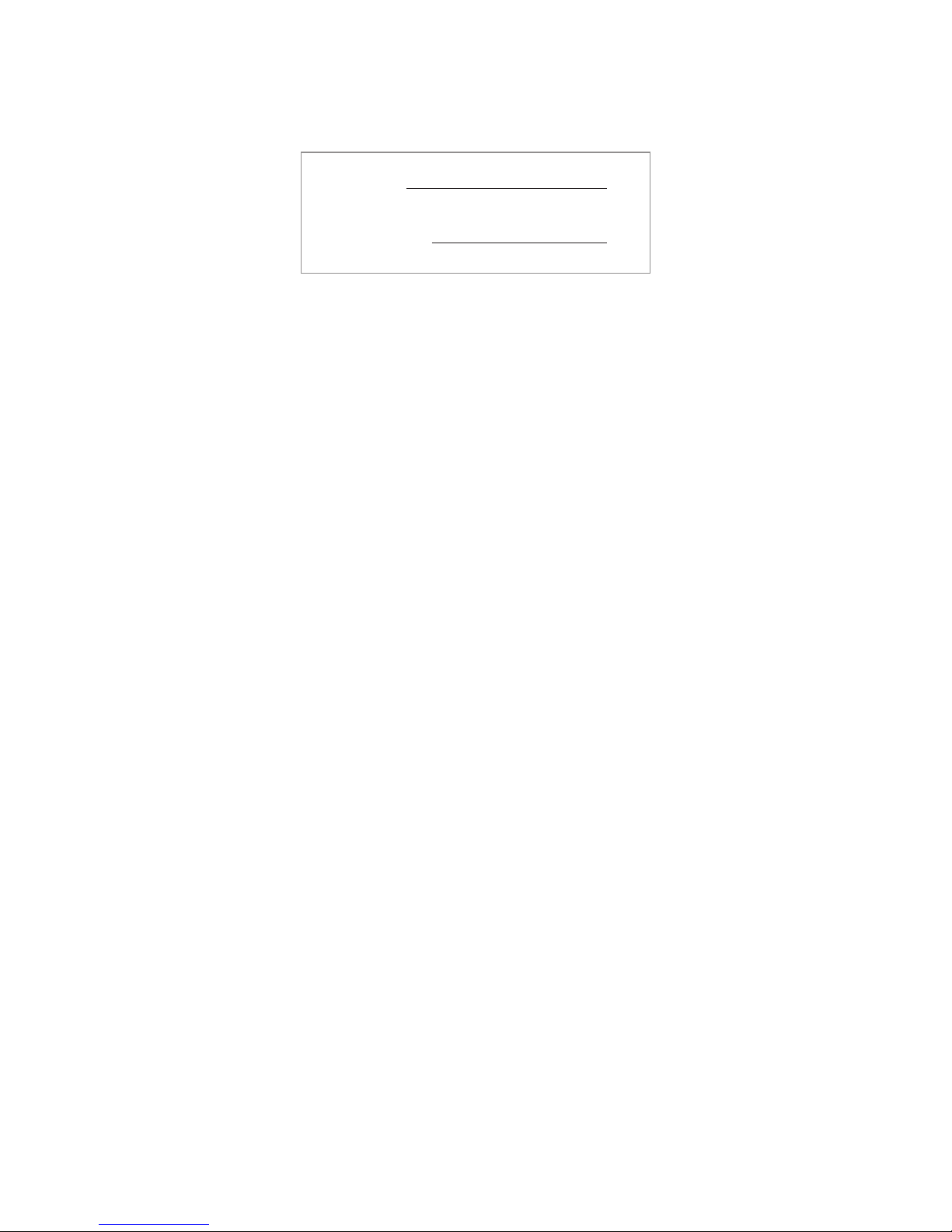
MODEL :
PROD. NO :
GB
Please note the reference numbers
for your TV set located on the
packaging or on the back of the set.
FR Veuillez noter les références de
votre téléviseur situées sur
l’emballage ou au dos de l’appareil.
NL Let op de referenties van uw
televisietoestel die op de
verpakking of op de achterkant
van het toestel staan.
DE
Notieren Sie die
Referenznummern Ihres
Fernsehgeräts, die sich auf der
Verpackung bzw. auf der
Rückseite des Geräts befinden.
IT Notare i riferimenti del vostro
televisore situati sull’imballaggio o
sul retro dell’apparecchio.
DK Bemærk de oplysninger om dit
TV, der findes på kassen eller
bagsiden af TV-apparatet.
NO Noter deg referansen for TV-
apparatet, som du finner på
emballasjen eller på baksiden av
apparatet.
SU Notera de uppgifter om er TV
som återfinns på kartongen eller
baksidan av TV-apparaten.
SF Lue myös television
myyntipakkauksessa tai television
takana olevat merkinnät.
ES
Anote las referencias de su televisor
que se encuentran en el embalaje o
en la parte trasera del aparato.
PT
Anote as referências do seu
televisor localizadas na embalagem
ou na parte de trás do aparelho.
GR ™ЛМВИТЫЩВ ЩИ˜ Ф‰ЛБ›В˜ ¯Ъ‹ЫЛ˜
ЩЛ˜ ЩЛПВfiЪ·Ы‹˜ Ы·˜ Ф˘
‚Ъ›ЫОФУЩ·И ЫЩЛ Ы˘ЫОВ˘·Ы›· ‹
ЫЩФ ›Ыˆ М¤ЪФ˜ ЩЛ˜ Ы˘ЫОВ˘‹˜
TR Ambalaj›n üzerinde ya da aletin
arkas›nda bulunan referanslar›
baflka bir yere not edin.
HU Kérjük vegye figyelembe az Ön
televíziójának a hátoldalán és a
csomagoláson feltüntetett
katalógusszámokat.
RU
á‡Ô˯ËÚ ÌÓÏ ÏÓ‰ÂÎË
‚‡¯Â„Ó ÚÂ΂ËÁÓ‡, ÍÓÚÓ˚È
Û͇Á‡Ì ̇ ÛÔ‡ÍÓ‚Ó˜ÌÓÈ
ÍÓÓ·Í ËÎË Ì‡ Á‡‰ÌÂÈ
ÒÚÓÓÌ ‡ÔÔ‡‡Ú‡.
PL Prosimy o zanotowanie oznaczeń
telewizora umieszczonych na
opakowaniu lub tylnej części
urządzenia.
CZ
Poznamenejte si typové údaje Vašeho
televizoru umístěné na obalu nebo
na zadní straně přístroje.
SK
Poznačte si typové údaje Vášho
televízora nachádzajúce sa na obale
alebo na zadnej strane prístroja.
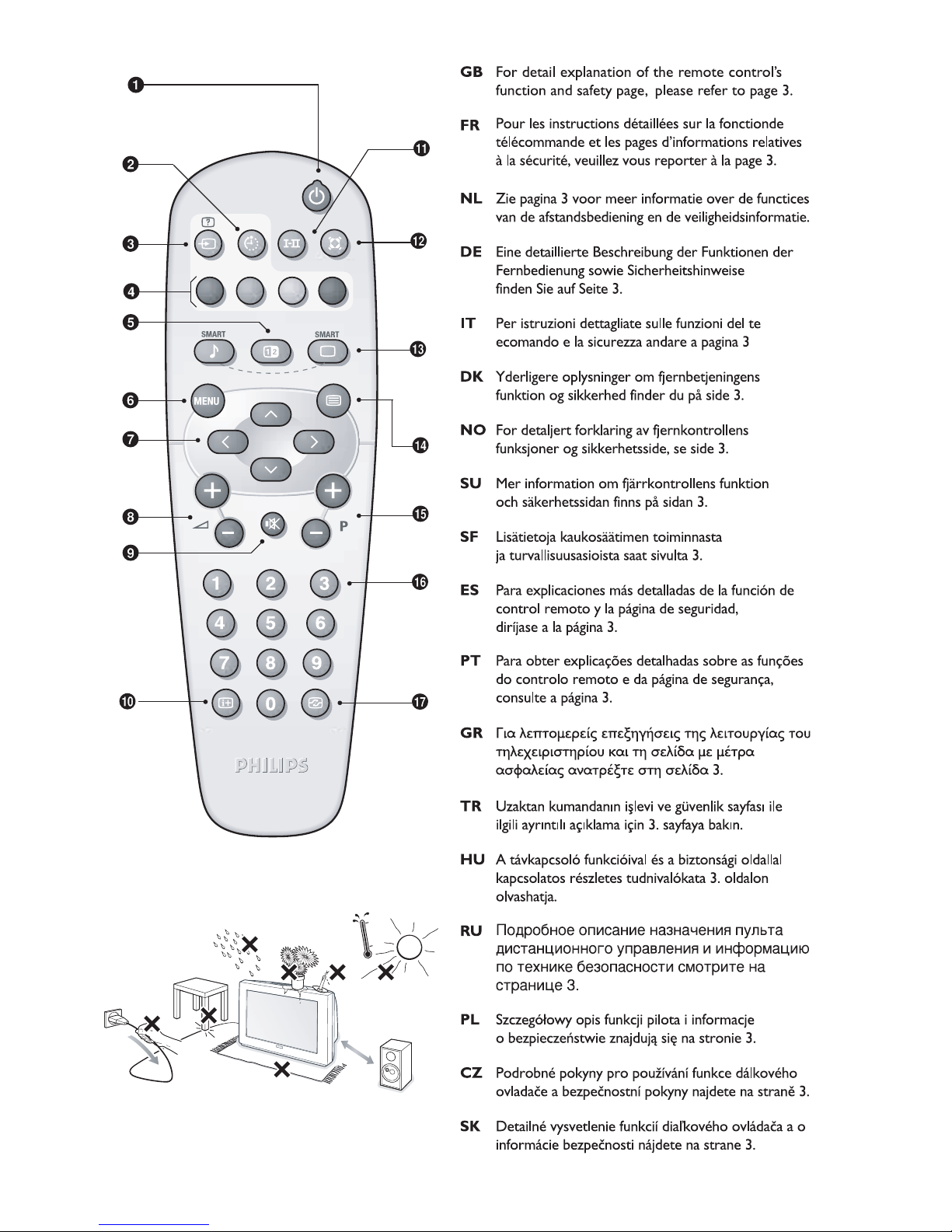
min
1m
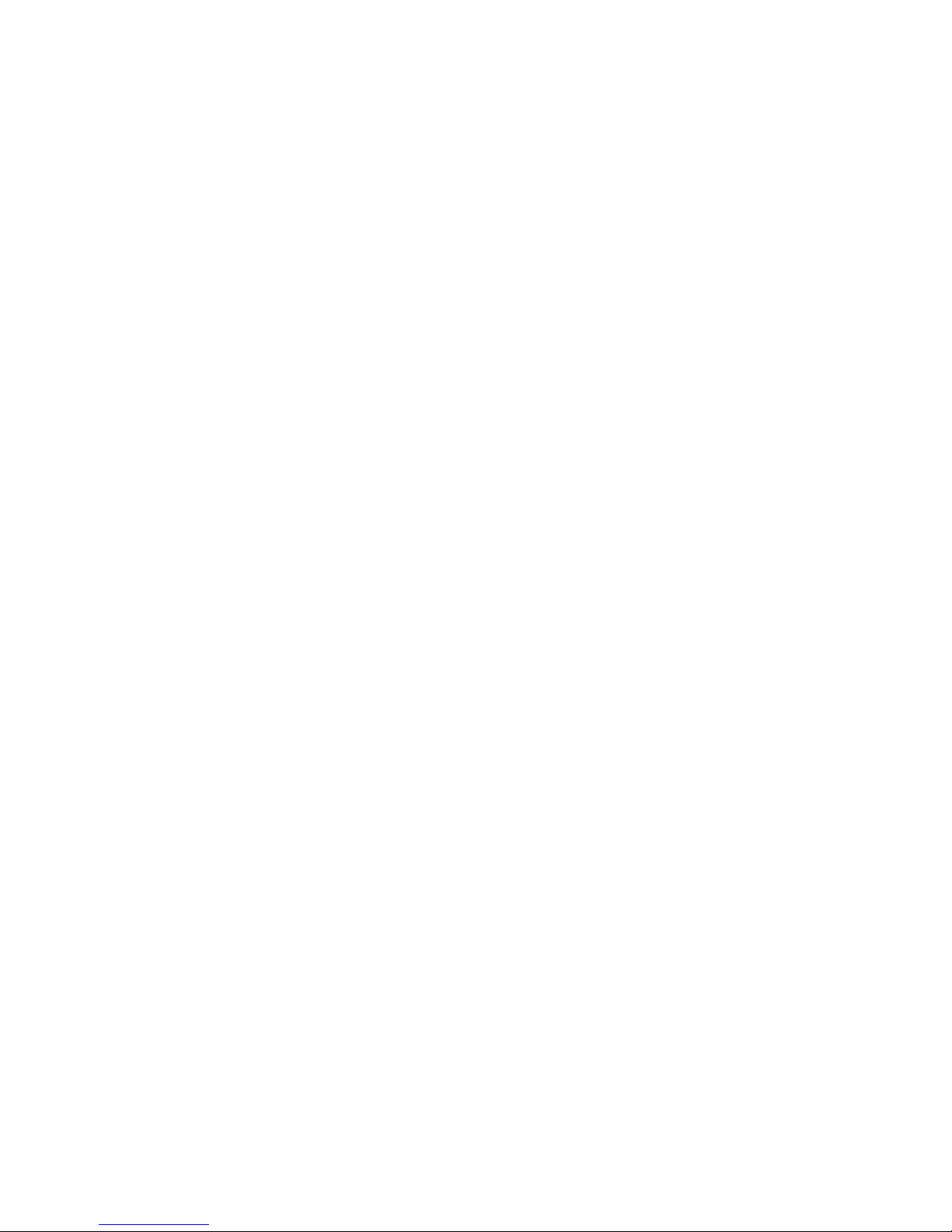
.
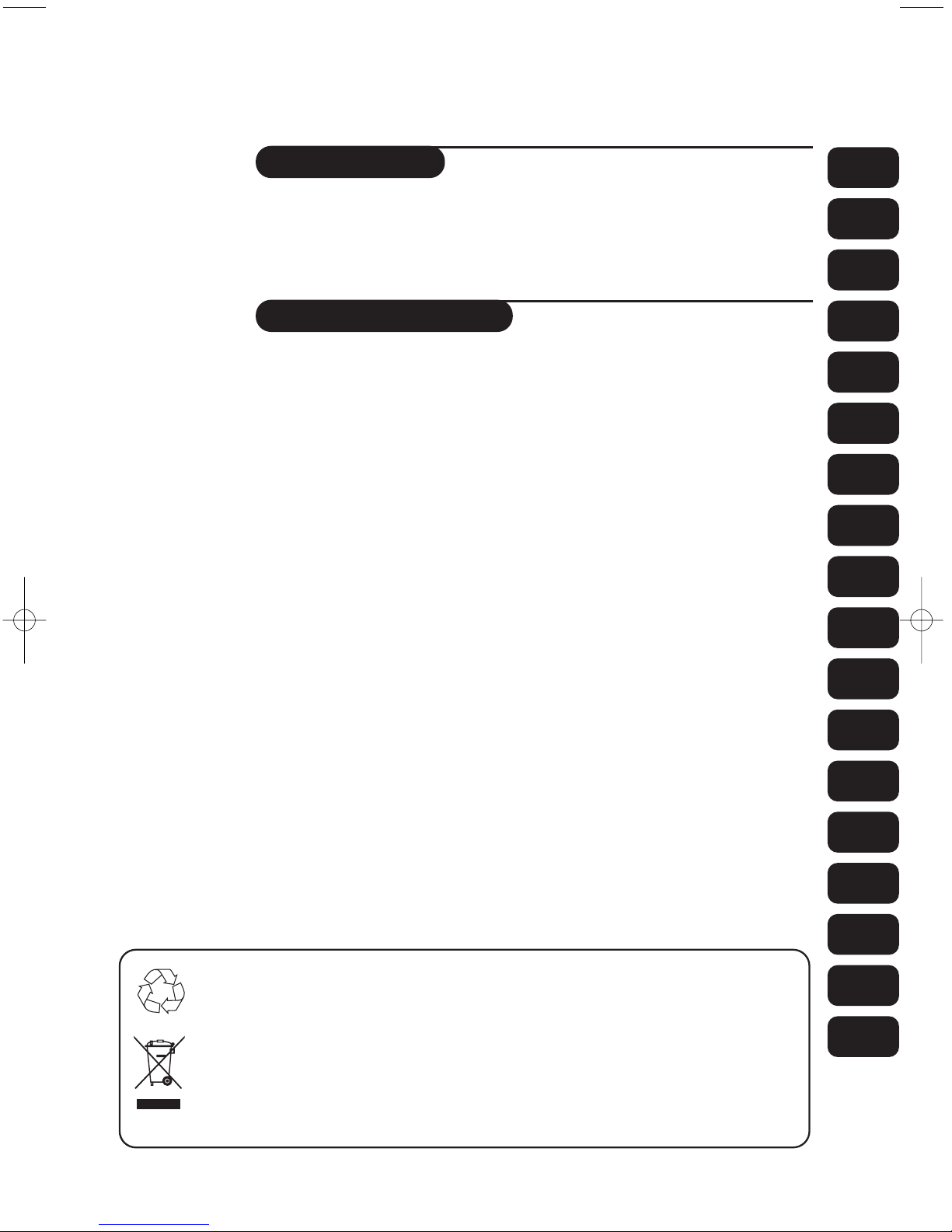
1
Introduction
Table of Contents
Thank you for purchasing this television set.
This handbook has been designed to help you install and operate your TV set.
We would strongly recommend that you read it thoroughly.
Note: Specification and information subject to change without notice.
Installation
Installing your television set . . . . . . . . . . . . . . . . . . . . . . . . . . . . . . . . . . . . . . . . . .2
The keys on the TV set . . . . . . . . . . . . . . . . . . . . . . . . . . . . . . . . . . . . . . . . . . . . . .2
Remote control keys . . . . . . . . . . . . . . . . . . . . . . . . . . . . . . . . . . . . . . . . . . . . . . .3
Safety Information . . . . . . . . . . . . . . . . . . . . . . . . . . . . . . . . . . . . . . . . . . . . . . . . . .3
Quick installation . . . . . . . . . . . . . . . . . . . . . . . . . . . . . . . . . . . . . . . . . . . . . . . . . .4
Program sort . . . . . . . . . . . . . . . . . . . . . . . . . . . . . . . . . . . . . . . . . . . . . . . . . . . . . .4
Program name . . . . . . . . . . . . . . . . . . . . . . . . . . . . . . . . . . . . . . . . . . . . . . . . . . . . .4
Manual store . . . . . . . . . . . . . . . . . . . . . . . . . . . . . . . . . . . . . . . . . . . . . . . . . . . . . .5
Favourite Programmes . . . . . . . . . . . . . . . . . . . . . . . . . . . . . . . . . . . . . . . . . . . . . .5
Other settings in the Install menu . . . . . . . . . . . . . . . . . . . . . . . . . . . . . . . . . . . . .5
Operation
Picture settings . . . . . . . . . . . . . . . . . . . . . . . . . . . . . . . . . . . . . . . . . . . . . . . . . . . .6
Sound adjustments . . . . . . . . . . . . . . . . . . . . . . . . . . . . . . . . . . . . . . . . . . . . . . . . .6
Feature settings . . . . . . . . . . . . . . . . . . . . . . . . . . . . . . . . . . . . . . . . . . . . . . . . . . . .6
Timer function . . . . . . . . . . . . . . . . . . . . . . . . . . . . . . . . . . . . . . . . . . . . . . . . . . . .7
TV lock . . . . . . . . . . . . . . . . . . . . . . . . . . . . . . . . . . . . . . . . . . . . . . . . . . . . . . . . . .7
Teletext . . . . . . . . . . . . . . . . . . . . . . . . . . . . . . . . . . . . . . . . . . . . . . . . . . . . . . . . . .8
Screen Formats . . . . . . . . . . . . . . . . . . . . . . . . . . . . . . . . . . . . . . . . . . . . . . . . . . . .9
Peripherals
Video recorder . . . . . . . . . . . . . . . . . . . . . . . . . . . . . . . . . . . . . . . . . . . . . . . . . . .10
Other equipment . . . . . . . . . . . . . . . . . . . . . . . . . . . . . . . . . . . . . . . . . . . . . . . . .10
To select connected equipment . . . . . . . . . . . . . . . . . . . . . . . . . . . . . . . . . . . . .10
Sides connections . . . . . . . . . . . . . . . . . . . . . . . . . . . . . . . . . . . . . . . . . . . . . . . . .11
Glossary . . . . . . . . . . . . . . . . . . . . . . . . . . . . . . . . . . . . . . . . . . . . . . . . . . . . . . . .11
Practical information
Tips . . . . . . . . . . . . . . . . . . . . . . . . . . . . . . . . . . . . . . . . . . . . . . . . . . . . . . . . . . . .12
Safety Information: Electric, Magnetic and Electromagnetic Fields (“EMF”) . . . .12
Recycling
This packaging of this set can be recovered or recycled.Apply to the local authorities in order to minimise
environmental waste.
Disposal of your old product.
Your product is designed and manufactured with high quality materials and components, which can be recycled and
reused.
When this crossed-out wheeled bin symbol is attached to a product it means the product is covered by the European
Directive 2002/96/EC. Please inform yourself about the local separate collection system for electrical and electronic
products.
Please act according to your local rules and do not dispose of your old products with your normal household waste.
The correct disposal of your old product will help prevent potential negative consequences for the environment and
human health.
FR
NL
DE
IT
DK
NO
SW
SF
RU
ES
PT
GR
TR
HU
PL
CZ
SK
GB
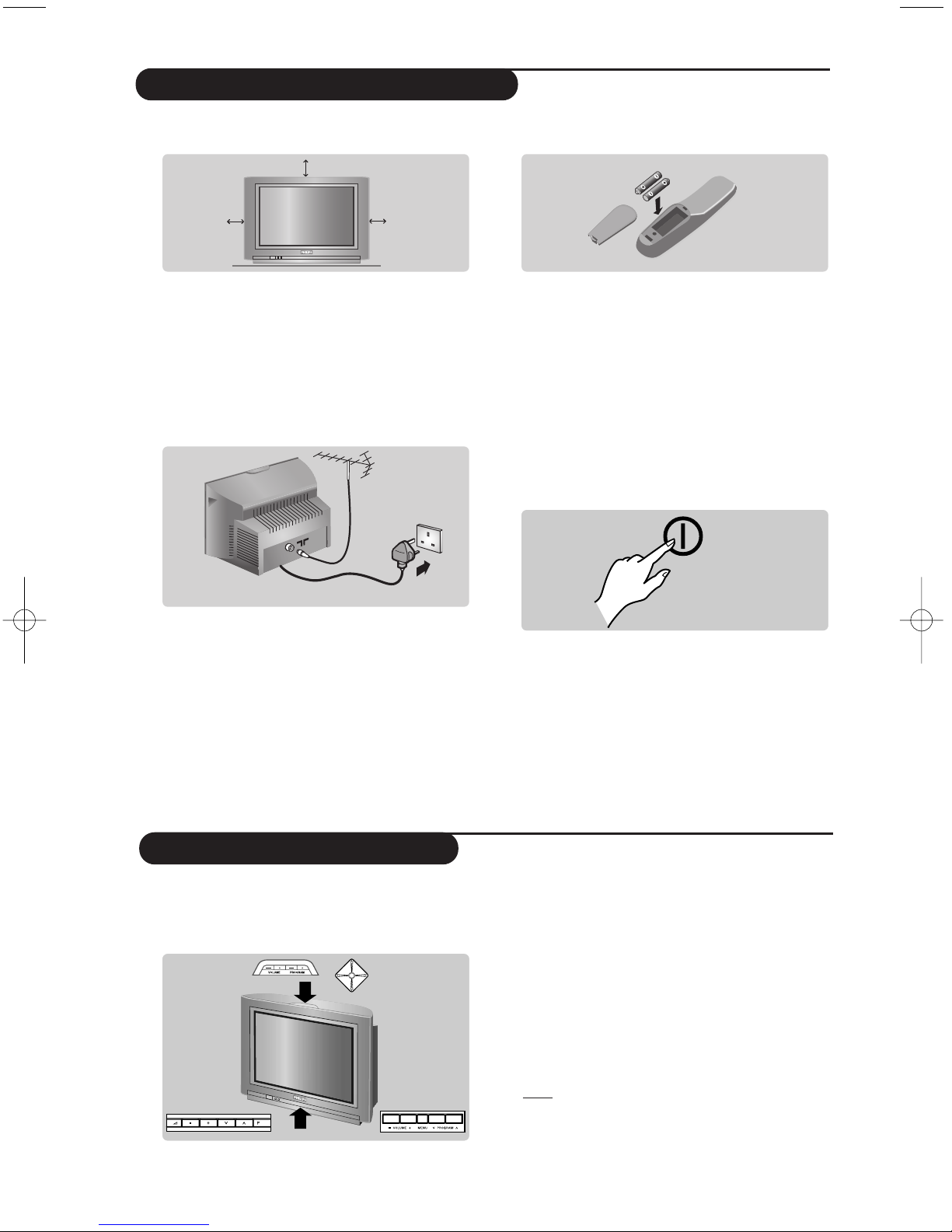
2
The television set has 4 or 5 keys which are
located on the front or the top of the set
depending on the model.
The VOLUME - + (- ” +) keys are used to
adjust sound levels.The PROGRAM - + (-
P +)
keys are used to select the required programmes.
To access the menus, simultaneously hold down
the
” - and ” + keys (or MENU key).
The PROGRAM - + keys may then be used to
select an adjustment and the -
” + keys to
make that adjustment.
To exit from the menus, hold down the 2
” -
and
” + keys (or MENU key).
Note : when the Child Lock function is activated,
these keys are unavailable (refer to Features
menu on page 7).
&
Positioning the television set
Place your TV on a solid, stable surface, leaving
a space of at least 5 cm around the appliance.
To avoid accidents,do not put anything on the
set such as a cloth or cover, a container full of
liquid (vase) or a heat source (lamp).
The set must not be exposed to water.
é
Connections
• Insert the aerial plug into the : socket at
the rear of the set.
If you are using an indoor aerial, reception may be
difficult in certain conditions.You can improve
reception by rotating the aerial. If the reception
remains poor, you will need to use an external aerial.
• Insert the mains plug into a wall socket
(220-240 V / 50 Hz).
“
Remote control
Insert the two R6-type batteries (supplied)
making sure that they are the right way round.
Check that the mode selector is set to TV.
The batteries supplied with this appliance do
not contain mercury or nickel cadmium.
If you have access to a recycling facility, please
do not discard your used batteries (if in
doubt, consult your dealer).When the
batteries are replaced, use the same type.
‘
Switching on
To switch on the set, press the on/off key.
A red indicator comes on and the screen
lights up. Go straight to the chapter Quick
installation on page 4.
If the television remains in standby mode,
press
P # on the remote control.
The indicator will flash when you use the
remote control.
5 cm
5 cm
5 cm
Installing your television set
The keys on the TV set

3
Remote control keys
& Standby
To set the TV to standby mode. To switch the TV
set on again, press
b,P @#or 09.
é Sleeptimer
To select the length of time before the set
automatically switches to standby (from 0 to 240
minutes).
“
Select peripherals (p.10)
Press several times to select the required EXT
connector.
‘ Teletext keys (p. 8)
( Dual screen
(according to the version)
To activate/disable the display on 2 screens. The
second screen displays teletext.
§ Menu
To call up or exit the menus.
è Cursor / Format
These 4 keys are used to navigate through the
menus. (p. 9)
! Volume
To adjust the sound level.
ç Mute
To mute or restore the sound.
0 Screen information
To display / remove the programme number, the
name (if it exists), the time, the sound mode and
the time remaining on the timer. Hold down for 5
seconds to permanently display the programme
number on the screen.
1 Sound mode
Used to force programmes in
Stereo and Nicam
Stereo
to Mono or,for bilingual programmes, to
choose between
Dual I or Dual II.
The
Mono indication is red when in forced position.
2 Surround Sound
To activate / deactivate the surround sound effect. In
stereo,this gives the impression that the speakers are
further apart. For models equipped with Virtual Dolby
Surround*, you can experience Dolby Surround Pro
Logic sound effects.
3 Smart picture and sound
Used to access a series of predefined
picture and sound
settings.
The
personal position relates to settings selected from the
menus.
4 Teletext call (p.8)
5 Programme selection
To access the next or previous TV channel from the
list of Favourite Programmes (see p. 5).
6 Digit keys
Direct access to the programmes.For a 2 digit
programme, enter the 2nd digit before the dash
disappears.
7 Active Control
(according to the version)
Optimizes the quality of the picture according to the
quality of reception.
• Plug the TV into a 220V – 240V AC, 50 Hz supply.
• Disconnect mains plug when :
– the red light below the TV screen is flashing continuously.
– a bright white line is displayed across the screen.
– there is a lightning storm.
– the set is left unattended for a prolonged period of time.
• Cleaning the TV screen. Never use abrasive cleaning agents. Use a slight damp chamois leather or soft cloth.
• No naked flame sources, such as lighted candles, should be placed on top of the TV or in the vicinity.
• Do not place your TV set under direct sunlight or heat.
• Do not cover or block the TV as it could lead to overheating.
• Leave at least 5 cm around each side of TV set to allow for proper ventilation.
• Avoid placing your set (e.g. near the window) where it is likely to be exposed to rain or water.
• Battery Usage CAUTION – To prevent battery leakage that may result in bodily injury, property damage, or damage to
the unit:
– Install all batteries correctly, with + and – aligned as marked on the unit.
– Do not mix batteries (old and new or carbon and alkaline, etc.).
– Remove batteries when the unit is not used for a long time.
Useful Tips
• Do not leave your set on standby mode for a prolonged
period of time. Switch off set to allow it to be demagnetised. A demagnetised set supports good picture quality.
• Do not shift or move the set around when it is switched on. Uneveness in colour in some parts of the screen may occur.
• Never attempt to repair a defective TV yourself. Always consult a skilled service personnel.
Safety Information
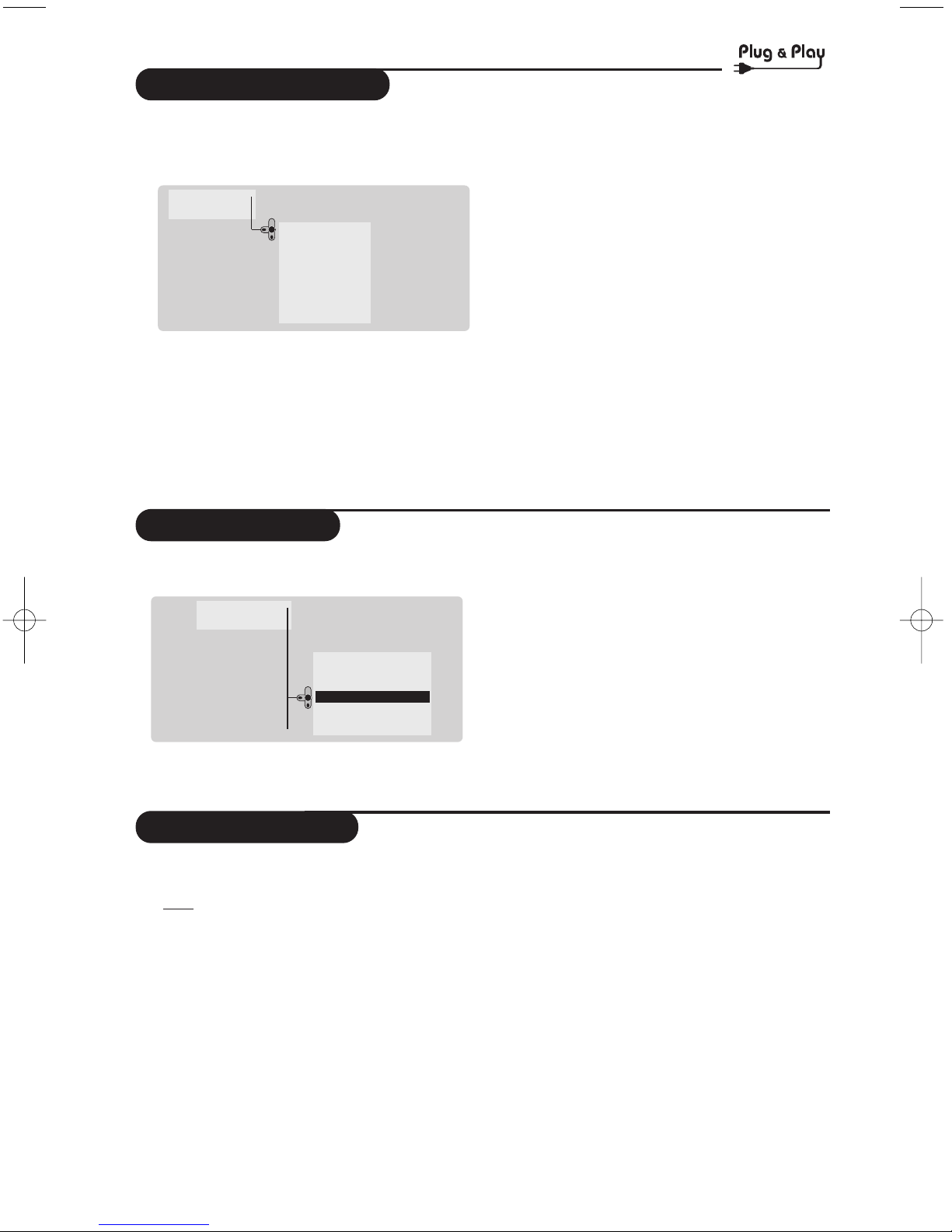
4
Quick installation
Program sort
Program name
The first time you switch on the television,a
menu appears on the screen and the tuning
starts automatically.
If the menu is not displayed, press and hold down
the
”- and ”+ keys on the TV set for 5
seconds to start the tuning
(or MENU key
depending on versions)
.
All the available TV programs will be stored.
This operation takes a few minutes.The display
shows the progress of the search and the
number of programs found.
At the end of the search, the menu disappears.
To exit or interrupt the search, press H. If no
program is found, consult the possible solutions p. 12.
& If the transmitter or cable network sends the
automatic sort signal, the programs will be
numbered correctly.In this case, the
installation is complete.
é If this is not the case, you need to use the
Sort menu to number the programs correctly.
Some transmitters or cable networks broadcast
their own sort parameters (region, language, etc.).
In this case, indicate your choice using the
îÏ
keys and validate with ¬.
& Press key H.The Main menu is displayed on
the screen.
é With the cursor, select the
Install menu
followed by the
Sort menu.
“ Select the programme you want to move using
the
îÏ keys and press ¬.
‘ Then use the
îÏ keys to select the new
number and validate with
È.
( Repeat steps “ and ‘ for each program you
wish to renumber.
§ To quit the menus, press
d.
If required, you can give a name to the
programmes and external connectors.
Note
: on installation, the programs are named
automatically when an identification signal is sent.
& Press the
H key.
é With the cursor, select the
Install menu, then
Name.
“ Use the @ P # keys to select the
programme to name or rename.
‘ Use the
Ȭ keys to move around the
name display area (5 characters) and the
îÏ keys to select the characters.
( When the name has been entered, use the
H
key to exit.The name is stored.
§ Repeat steps “ to ( for each programme
you wish to name.
è To quit the menus, press
d.
Main •
Install •
Language •
Country •
Auto Store •
Manuel Store •
Sort •
Program •
Name
•
00
01 BBC1
02 BBC2
03ÆANGLI
04 CH4
05 CH5
Main •
Install •
Auto Store •
Searching
Please Wait
Prog. found 3
525,25 MHz
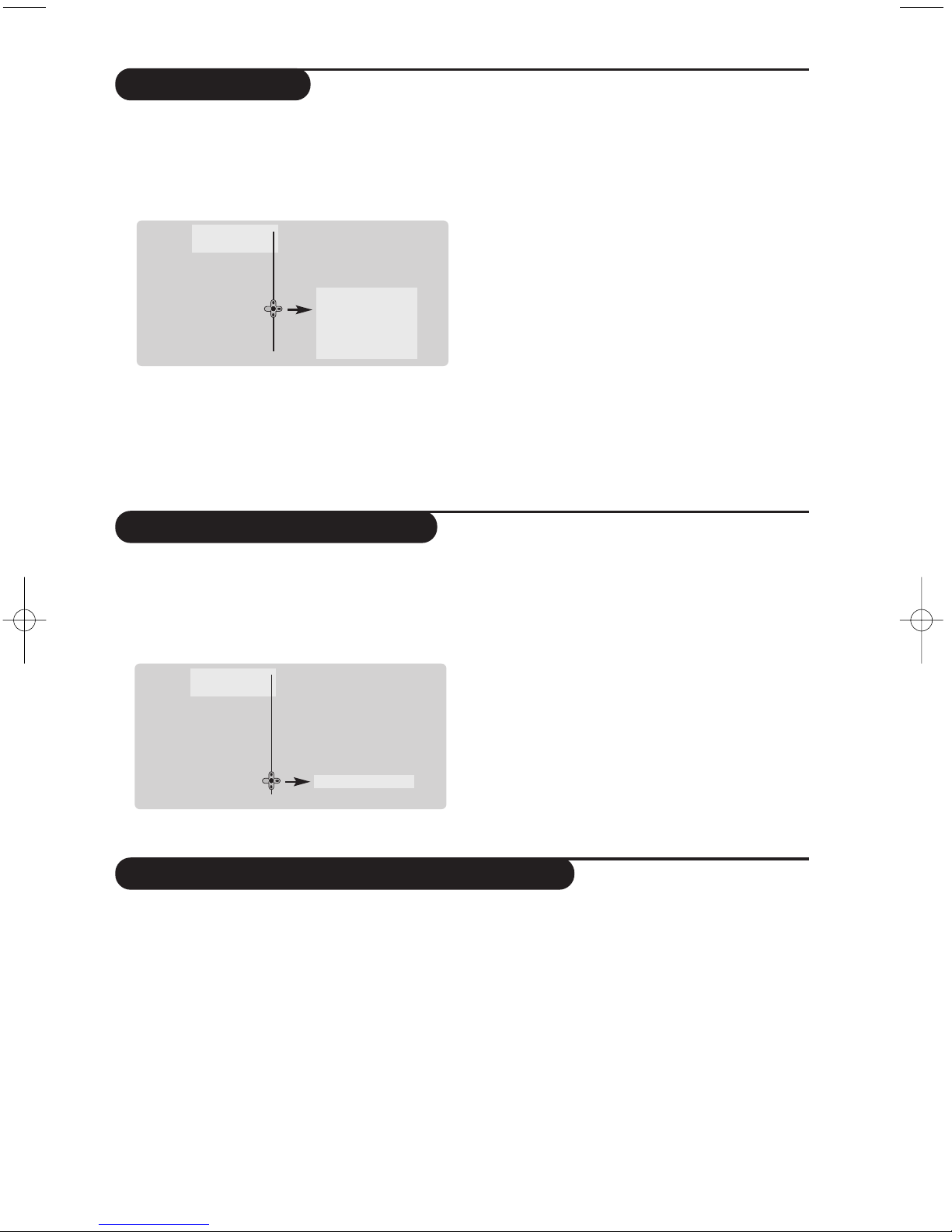
5
Manual store
Favourite programmes
This menu is used to store the programmes
one at a time.
& Press the
H key.
é With the cursor, select the
Install menu then
Manual store :
“
System: select Europe (automatic detection*)
or
Western Europe (BG standard), Eastern
Europe (DK standard), United Kingdom
(I standard) or France (LL’ standard).
* Except for France (LL’ standard), you must select
choice
France.
‘
Search : press ¬.The search starts. Once a
programme is found, the scanning stops and its
name is displayed (when available). Go to the
next step. If you know the frequency of the
required programme, this can be entered
directly using the
0 to 9 keys.
If no picture is found, consult the possible solutions (p. 12).
( Program No. : enter the required number with
the
Ȭ or 0 to 9 keys.Example :
program 1, enter
01.
§
Fine Tune : if the reception is not satisfactory,
adjust using the
Ȭ keys.
è
Store : press ¬.The program is stored.
! Repeat steps ‘ to è for each programme to
store.
ç To quit the menus, press d.
This menu allows you to select the programmes
to be accessed with the
@ P # key.
& Press the
H key.
é With the cursor, select the
Install menu then
Favourite Progr. and press ¬.
The list of favourite programmes is displayed.
The programmes that were stored at
installation will automatically appear on this
list.
“ Use the up/downcursor to select the required
programme.
‘ Use the left/right cursor to add or remove a
programme from the list.
( Run through steps “ and ‘ for each
programme to be added or removed from the
list.
§ To exit, press
d several times.
Other settings in the Install menu
& Press the H key and select the Install menu:
é
Language : to change the display language for
the menus.
“
Country : to select your country (GB for
Great Britain).
This setting is used for the search, automatic
programme sort and teletext display. If your
country does not appear in the list, select “. . .”
‘
Auto Store : to start automatic search for all
programmes available in your region. If the
transmitter or cable network sends the
automatic sort signal, the programmes will be
numbered correctly.If this is not the case, you
need to use the Sort menu to renumber the
programmes (see p.4).
Some transmitters or cable networks broadcast
their own sort parameters (region, language, etc.).
In this case, indicate your choice using the
îÏ
keys and validate with ¬.To quit or interrupt the
search, press
H. If no picture is found, consult the
possible solutions (p. 12).
( To quit the menus, press
d.
Main •
Install •
Language •
Country •
Auto Store •
Manuel Store
Sort •
Program •
Name
•
System •
Search •
Program No. •
Fine Tune •
Store •
Main •
Install •
Language •
Country •
Auto Store •
Manuel Store •
Sort •
Favourite Progr.
Name
•
2 •
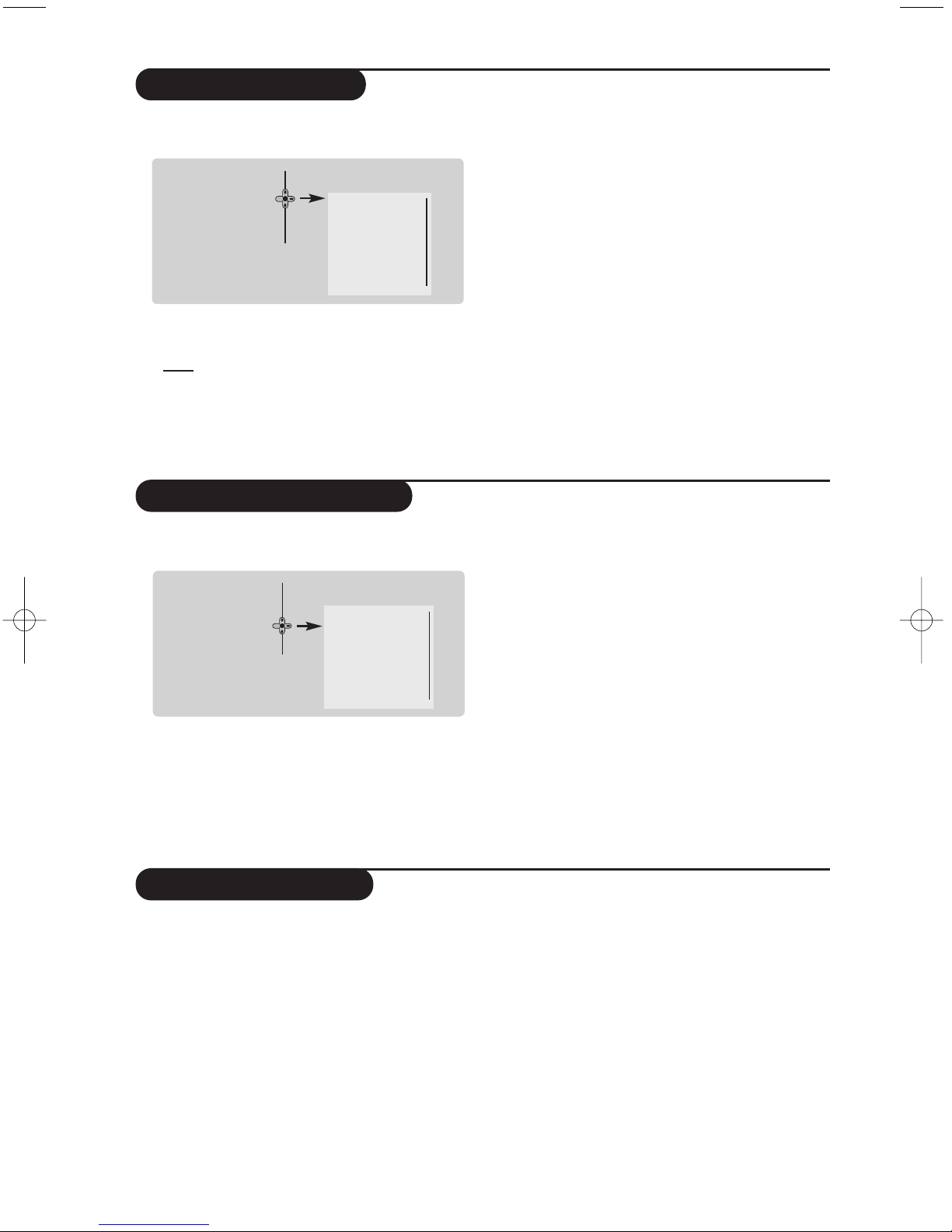
6
Picture settings
Sound adjustments
& Press H then ¬.The Picture menu is
displayed :
é Use the
îÏ keys to select a setting and
the
Ȭ keys to adjust.
Note : during the picture adjustment, only the
selected line remains displayed. Press îÏ to
display the menu again.
Description of the adjustments :
• Brightness : this changes picture brilliance.
• Colour : this changes the intensity of the colour.
• Contrast : this changes the difference
between the light and dark tones.
•
Sharpness : this changes the picture definition.
• Colour Temp.: this changes the colour
rendering:
Cold (bluer), Normal (balanced)
or
Warm (redder).
•
Digital Options :
- 100 Hz : 100 Hz processing.
-
Digital Scan (according to the version) : reduces
line flicker which is visible on some pictures.
- Double lines:doubling of vertical resolution
which removes visible picture lines.
Advised for NTSC (60Hz) pictures.
“ Once the adjustments have been made, select
Store and press ¬ to store them.
Press
d to exit.
& Press H, select Sound (Ï) and press ¬.
The
Sound menu is displayed :
é Use the
îÏ keys to select a setting and
the
Ȭ keys to adjust.
Description of the settings :
•
Treble : this alters the high frequency sounds.
•
Bass : this alters the low frequency sounds.
•
Balance : this balances the sound on the left
and right speakers.
•
Delta Volume : this is used to compensate
any volume discrepancies between the
different programs or EXT sockets.
This setting is available for programs 0 to 40
and the EXT sockets.
•
AVL (Automatic Volume Leveller) : this is
used to limit increases in sound, especially on
program change or advertising slots.
•
HP Volume : allows you to adjust the
headphones volume independently from the
loud-speakers on the TV set.
“ Once the adjustments have been made, select
Store and press
¬ to store these changes.
‘ To quit the menus, press
d.
Feature settings
& Press H,select Features (Ï) and press ¬.
You can adjust :
é
Timer, Child Lock and Parental Cont.:
see next page
“
Dynamic NR: Min, Med (optimum position),
Max or Off : attenuates picture noise (snow)
in difficult reception conditions.
‘
Rotation (only available on very large screen
sets) : large screen sets are sensitive to
terrestrial magnetic field variations.
This setting is used to compensate for this by
adjusting the picture rotation.
(
Dynamic Contrast (according to the version) :
Min, Med (optimum position), Max or Off.
Enhances the contrast of details in lighter,
average and darker areas.
§
Decoder : select the programme(s) that use the
external decoder then select the connector
where the decoder is connected :
EXT1 or
EXT2.
If the decoder is connected to the video recorder,
select the video recorder’s connector (
EXT2).
è To quit the menus, press
d.
Brightness •
Colour •
Contrast •
Sharpness •
Colour Temp. •
Digital Options •
Store •
Main
•
Picture
Sound
•
Features
•
Install
•
Treble •
Bass •
Balance •
Delta Volume •
AVL •
HP Volume •
Store •
Main •
Picture •
Sound
Features •
Install
•
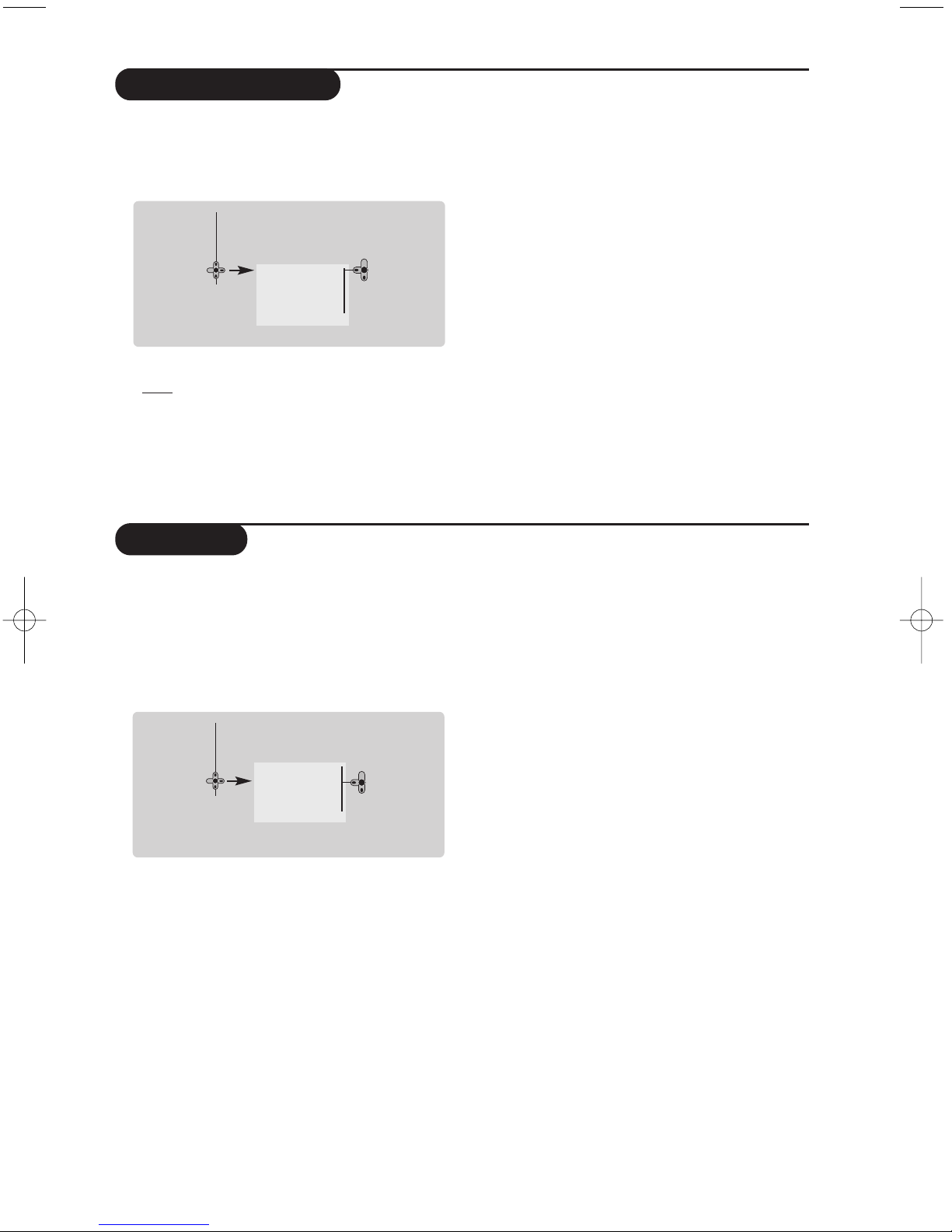
7
Timer function
TV lock
This menu lets you use the TV set as an alarm.
& Press the
H key.
é With the cursor, select the
Features menu
then
Timer :
“ Time : enter the current time.
Note : the time is updated automatically each time
the TV set is switched on via the teletext information
on programme 1. If this program does not have
teletext, the update will not take place.
‘
Start Time : enter the start time.
(
Stop Time : enter the standby time.
§
Program No. : enter the number of the
programme for the wake-up alarm.
è
Activate : the settings include:
•
Once for a single alarm,
•
Daily for each day,
•
Stop to cancel.
! Press b to put the TV set in standby.
It will automatically come on at the time
programmed. If you leave the TV set on, it will
just change programmes at the time entered
(and will go to standby mode at the
Stop Time).
By combining the TV lock and Timer functions,
you can restrict the period during which the TV set
is used, for example by your children.
You can block certain programs or inhibit use
of the TV set completely by locking the keys.
Child lock
& Press H.
é With the cursor, select the
Features menu
and position
Child Lock to On.
“ Turn off the TV set and hide the remote
control.The TV set cannot be used (except via
the remote control).
‘ To cancel : position
Child Lock to Off.
Parental control
& Press the H key, select the Features menu
then
Parental Cont.:
é You must enter your secret access code.
The first time you enter this, enter code 0711
twice and then enter your new code choice.
The menu is displayed.
“
Parental Cont. : Use the îÏ keys to
select the TV programme required and
validate with
¬.The + symbol will be
displayed opposite the programmes or sockets
that are locked.From now on, to view a
locked programme, you must enter your
secret code, otherwise the screen will stay
blank.
All : this is used to lock all the TV programmes and
EXT connectors.
The access to the Install menu is also locked.
Caution, for encrypted programs using an external
decoder, you must lock the corresponding EXT
socket.
‘
Change code : this allows you to enter a new
4 digit code. Confirm your new code by
entering it a second time.
If you have forgotten your secret code, enter the
universal code 0711 twice.
(
Unlock all : this is used to unlock all locked
programmes.
§ Press the
d key to quit.
Timer •
Child Lock •
Parental control •
Dynamic NR •
Time
Start Time
Stop Time
Program No.
Activate
Main •
Picture •
Sound •
Features
Install
•
Timer •
Child Lock •
Parental control •
Dynamic NR •
Main •
Picture •
Sound •
Features
Install
•
On • Off •

8
Teletext
Press :
You will obtain :
Teletext is an information system broadcast by certain channels which can be consulted like a
newspaper. It also offers access to subtitles for viewers with hearing problems or who are not familiar
with the transmission language (cable networks, satellite channels, etc.).
Teletext call
Selecting a
page
This is used to call teletext, change to transparent mode
and then exit.The summary appears with a list of items
that can be accessed. Each item has a corresponding
3 digit page number.
If the channel selected does not broadcast teletext, the
indication 100 will be displayed and the screen will remain
blank (in this case, exit teletext and select another channel).
Enter the number of the page required using the
0 to 9
or @ P # keys, îÏ. Example:page 120, enter 12
0
.The number is displayed top left, the counter turns
and then the page is displayed.Repeat this operation to
view another page.
If the counter continues to search, this means that the page is
not transmitted. Select another number.
Direct access
to the items
Coloured areas are displayed at the bottom of the screen.
The 4 coloured keys are used to access the items or
corresponding pages.
The coloured areas flash when the item or the page is not yet
available.
Contents This returns you to the contents page (usually page 100).
Direct
selection of
sub-pages
Enlarge
a page
Double page
teletext
(only available on
certain versions)
Certain pages contain sub-pages (for example, page 120
contains sub-pages
1/3, 2/3 and 3/3). If this is the case, the
page number is displayed in green, preceded by the symbol
Æ, Í or ÍÆ. Use the keys Ȭ to directly access
the sub-pages of your choice.
This allows you to display the top or bottom part of the
page and then return to normal size.
To activate or deactivate the double page teletext display
mode.The active pa
ge is di
splayed on the left and the
following page is displayed on the right.
Hidden
information
Favourite
pages
To display or hide the concealed information (games
solutions).
Instead of the standard coloured areas displayed at the bottom
of the screen, you can store 4 favourite pages on the first
40 channels which can then be accessed using the coloured
keys (red,green, yellow, blue). Once set, these favourite pages
will become the default every time tetetext is selected.
& Press the H key to change to favourite pages mode.
é Display the teletext page that you want to store.
“ Press the coloured key of your choice for 3 seconds.
The page is now stored.
‘ Repeat the operation with the other coloured keys.
( Now when you consult teletext, your favourite pages
will appear in colour at the bottom of the screen.
To temporaly retrieve the standard items,press
H.
To clear everything, and return the standard items as the
default, press
d for 5 seconds.
ù
`
SMART
-
MENU
+ +
”
[
- -
12
564
879
Ë
0
.
SMART
ª
3
¤
P
+
0 9
¤
-
P
Ë
ù
Ÿ
Y
MENU
Ë
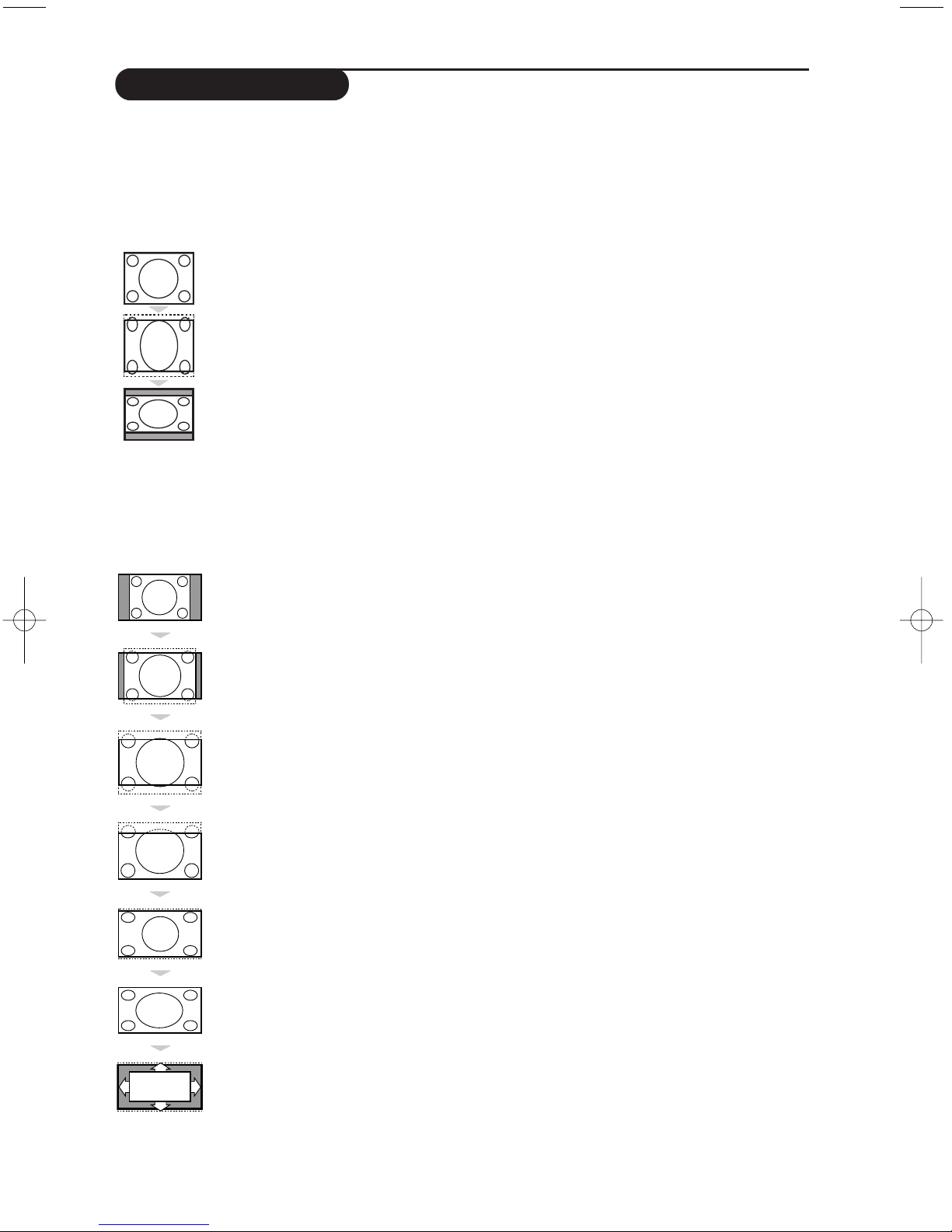
9
Screen Formats
The pictures you receive may be transmitted in 16:9 format (wide screen) or 4:3 format
(conventional screen).4:3 pictures sometimes have a black band at the top and bottom of the screen
(letterbox format).This function allows you to optimise the picture display on screen.
If your television is equipped with a 4:3 screen.
If your television is equipped with a 16:9 screen.
Press the ¬ key (or È) to select the different modes:
This TV set is also equipped with automatic switching which will select the correct-screen format,
provided the specific signals are transmitted with the programmes.
4:3
The picture is reproduced in 4:3 format and a black band is displayed on either side of the
picture.The picture may be progressively enlarged using the
îÏ keys.
Zoom 14:9
The picture is enlarged to 14:9 format, a thin black band remains on both sides of the
picture.The
îÏ keys allow you to compress and move the image vertically to view the
top or bottom of the picture (subtitles).
Zoom 16:9
The picture is enlarged to 16:9 format.This mode is recommended when displaying pictures
which have black bands at the top and bottom (letterbox format). Use the
îÏ keys if you
wish to compress and move the image vertically to view the top or bottom of the picture.
Subtitle Zoom
This mode is used to display 4:3 pictures using the full surface of the screen leaving the sub-titles
visible. Use the
îÏ keys to increase or decrease the compression at the bottom of the screen.
Super Wide
This mode is used to display 4:3 pictures using the full surface of the screen by enlarging the
sides of the picture.The
îÏ keys allow you to scroll the image up or down the screen.
Widescreen
This mode restores the correct proportions of pictures transmitted in 16:9 using full screen
display.
Auto Format
The format of the picture is automatically adjusted to fill as much of the screen as possible.
Press the
î key (or Ï) to select the different modes:
4:3
The picture is reproduced in 4:3 format.
Expand 4:3
The picture is enlarged vertically.This mode is used to cancell the black bands when
watching a programme in letterbox format.
Compress 16:9
The picture is compressed vertically into 16:9 format.
