Page 1
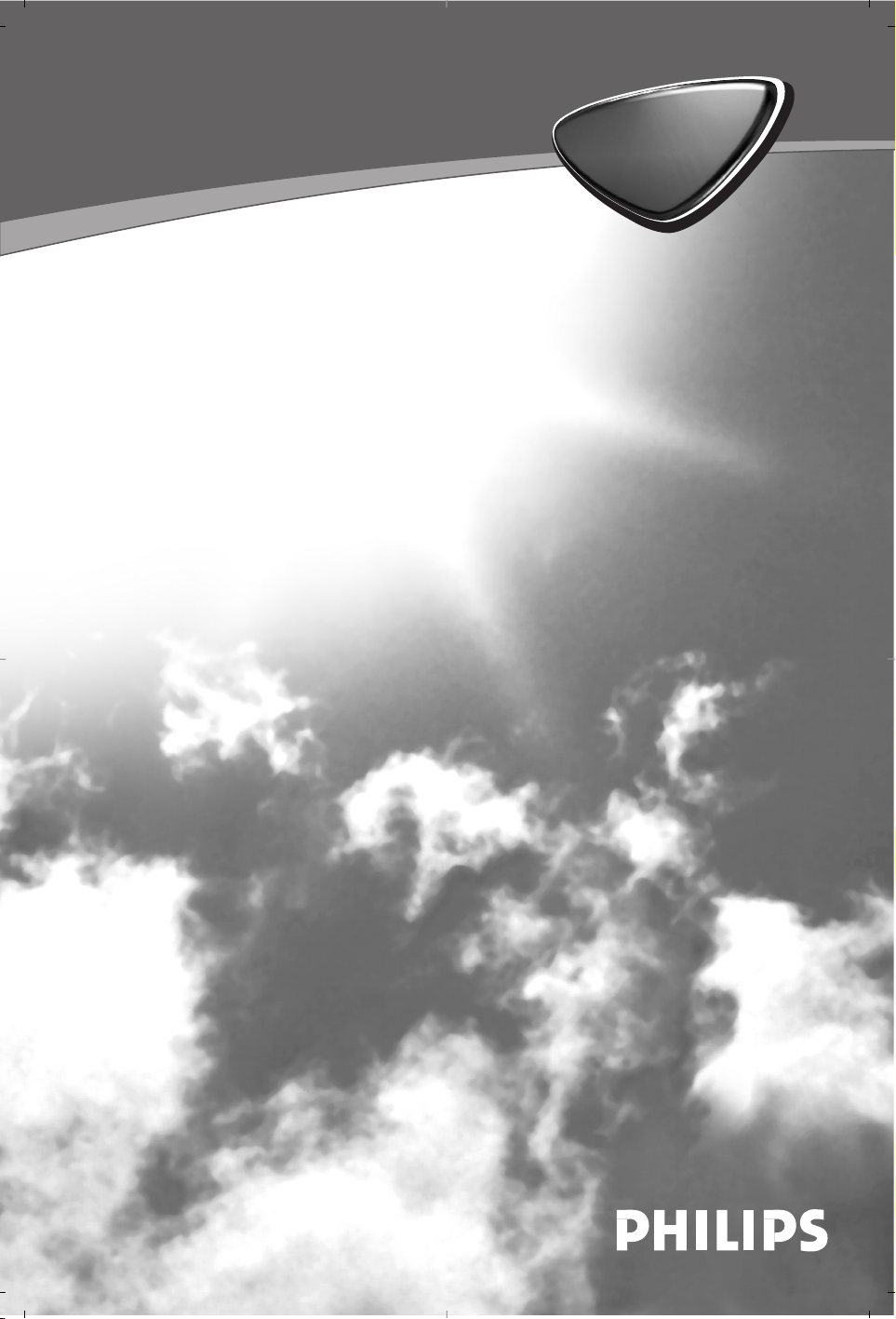
TV
TV
Page 2
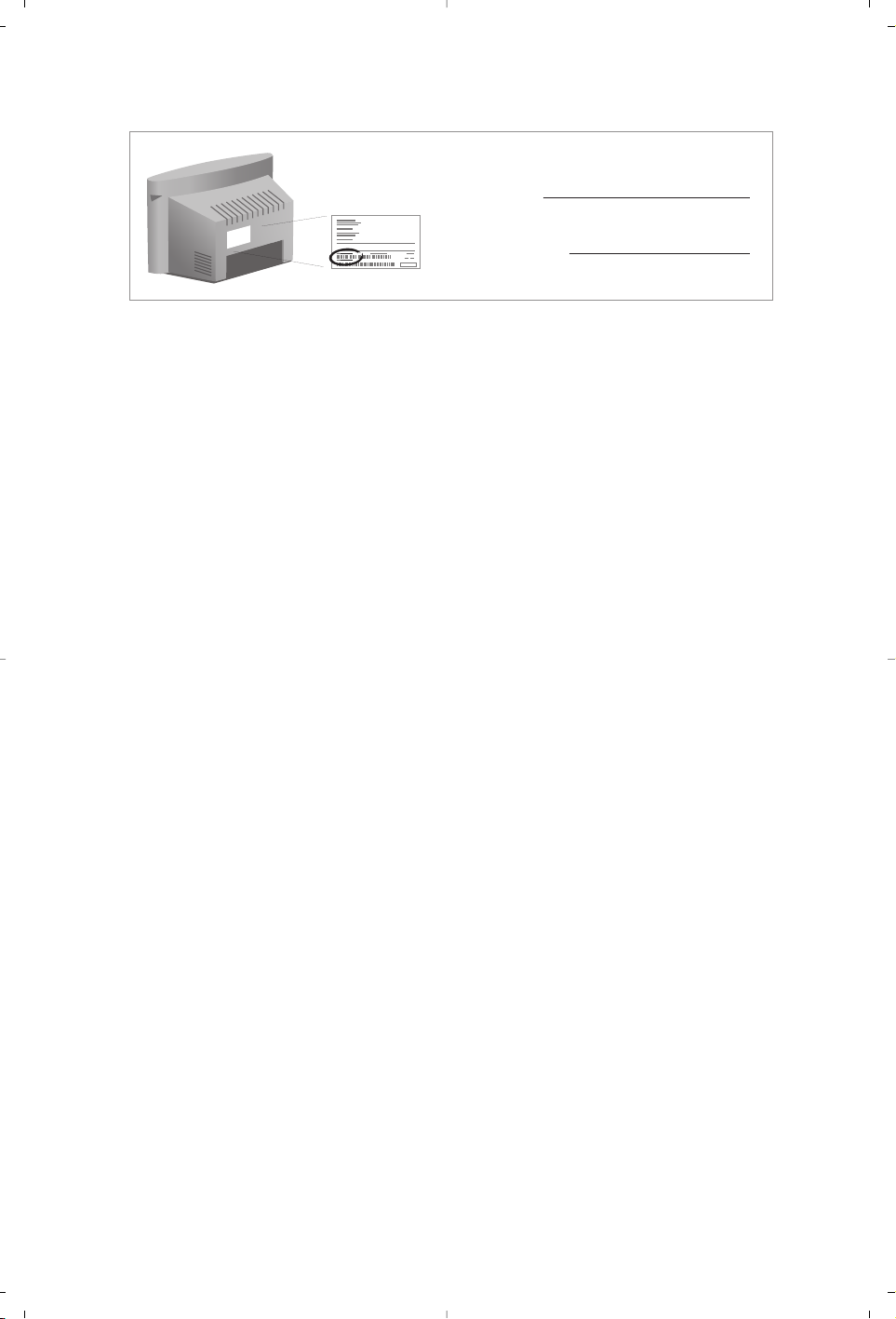
MODEL :
PROD. NO :
GB
Please note the reference numbers
for your TV set located on the
packaging or on the back of the set.
FR Veuillez noter les références de
votre téléviseur situées sur
l’emballage ou au dos de l’appareil.
NL Let op de referenties van uw
televisietoestel die op de
verpakking of op de achterkant
van het toestel staan.
DE
Notieren Sie die
Referenznummern Ihres
Fernsehgeräts, die sich auf der
Verpackung bzw.auf der
Rückseite des Geräts befinden.
IT Notare i riferimenti del vostro
televisore situati sull’imballaggio o
sul retro dell’apparecchio.
DK Bemærk de oplysninger om dit
TV, der findes på kassen eller
bagsiden af TV-apparatet.
NO Noter deg referansen for TV-
apparatet, som du finner på
emballasjen eller på baksiden av
apparatet.
SU Notera de uppgifter om er TV
som återfinns på kartongen eller
baksidan av TV-apparaten.
SF Lue myös television
myyntipakkauksessa tai television
takana olevat merkinnät.
ES
Anote las referencias de su televisor
que se encuentran en el embalaje o
en la parte trasera del aparato.
PT
Anote as referências do seu
televisor localizadas na embalagem
ou na parte de trás do aparelho.
GR ™ЛМВИТЫЩВ ЩИ˜ Ф‰ЛБ›В˜ ¯Ъ‹ЫЛ˜
ЩЛ˜ ЩЛПВfiЪ·Ы‹˜ Ы·˜ Ф˘
‚Ъ›ЫОФУЩ·И ЫЩЛ Ы˘ЫОВ˘·Ы›· ‹
ЫЩФ ›Ыˆ М¤ЪФ˜ ЩЛ˜ Ы˘ЫОВ˘‹˜
TR Ambalaj›n üzerinde ya da aletin
arkas›nda bulunan referanslar›
baflka bir yere not edin.
HU Kérjük vegye figyelembe az Ön
televíziójának a hátoldalán és a
csomagoláson feltüntetett
katalógusszámokat.
RU
á‡Ô˯ËÚ ÌÓÏ ÏÓ‰ÂÎË
‚‡¯Â„Ó ÚÂ΂ËÁÓ‡, ÍÓÚÓ˚È
Û͇Á‡Ì ̇ ÛÔ‡ÍÓ‚Ó˜ÌÓÈ
ÍÓÓ·Í ËÎË Ì‡ Á‡‰ÌÂÈ
ÒÚÓÓÌ ‡ÔÔ‡‡Ú‡.
PL Prosimy o zanotowanie oznaczeń
telewizora umieszczonych na
opakowaniu lub tylnej części
urządzenia.
CZ
Poznamenejte si typové údaje Vašeho
televizoru umístěné na obalu nebo
na zadní straně přístroje.
SK
Poznačte si typové údaje Vášho
televízora nachádzajúce sa na obale
alebo na zadnej strane prístroja.
Page 3
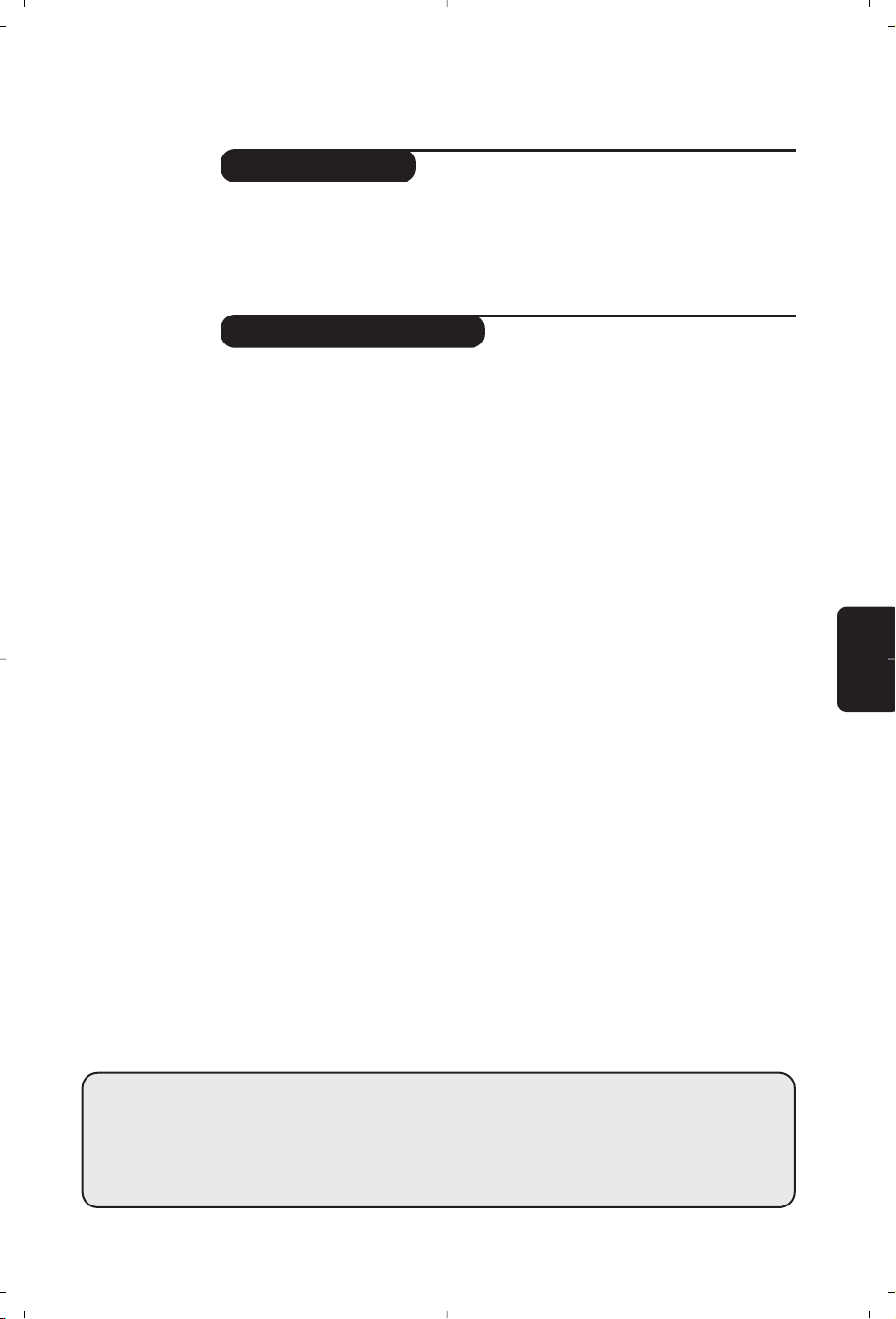
1
Introduction
Ta b le of Contents
Thank you for purchasing this television set.
This handbook has been designed to help you install and operate your TV set.
We would strongly recommend that you read it thoroughly.
Installation
Installing your television set . . . . . . . . . . . . . . . . . . . . . . . . . . . . . . . . . . . . . . . . . .2
The keys on the TV set . . . . . . . . . . . . . . . . . . . . . . . . . . . . . . . . . . . . . . . . . . . . . .2
Remote control keys . . . . . . . . . . . . . . . . . . . . . . . . . . . . . . . . . . . . . . . . . . . . . . .3
Choice of language and country . . . . . . . . . . . . . . . . . . . . . . . . . . . . . . . . . . . . . . .4
Automatic installation . . . . . . . . . . . . . . . . . . . . . . . . . . . . . . . . . . . . . . . . . . . . . . .4
Reshuffle programmes . . . . . . . . . . . . . . . . . . . . . . . . . . . . . . . . . . . . . . . . . . . . . .4
Manual installation . . . . . . . . . . . . . . . . . . . . . . . . . . . . . . . . . . . . . . . . . . . . . . . . .5
Give name . . . . . . . . . . . . . . . . . . . . . . . . . . . . . . . . . . . . . . . . . . . . . . . . . . . . . . . .5
Favourite Programmes . . . . . . . . . . . . . . . . . . . . . . . . . . . . . . . . . . . . . . . . . . . . . .5
Operation
Picture settings . . . . . . . . . . . . . . . . . . . . . . . . . . . . . . . . . . . . . . . . . . . . . . . . . . . .6
Sound settings . . . . . . . . . . . . . . . . . . . . . . . . . . . . . . . . . . . . . . . . . . . . . . . . . . . . .6
Feature settings . . . . . . . . . . . . . . . . . . . . . . . . . . . . . . . . . . . . . . . . . . . . . . . . . . . .7
List of programmes . . . . . . . . . . . . . . . . . . . . . . . . . . . . . . . . . . . . . . . . . . . . . . . . .7
EasyLink Function . . . . . . . . . . . . . . . . . . . . . . . . . . . . . . . . . . . . . . . . . . . . . . . . . .7
Teletext . . . . . . . . . . . . . . . . . . . . . . . . . . . . . . . . . . . . . . . . . . . . . . . . . . . . . . . . . .8
16:9 Formats . . . . . . . . . . . . . . . . . . . . . . . . . . . . . . . . . . . . . . . . . . . . . . . . . . . . . .9
Peripherals
Video recorder . . . . . . . . . . . . . . . . . . . . . . . . . . . . . . . . . . . . . . . . . . . . . . . . . . .10
Other equipment . . . . . . . . . . . . . . . . . . . . . . . . . . . . . . . . . . . . . . . . . . . . . . . . .10
Side connections . . . . . . . . . . . . . . . . . . . . . . . . . . . . . . . . . . . . . . . . . . . . . . . . . .10
Amplifier . . . . . . . . . . . . . . . . . . . . . . . . . . . . . . . . . . . . . . . . . . . . . . . . . . . . . . . .10
Setup menu
. . . . . . . . . . . . . . . . . . . . . . . . . . . . . . . . . . . . . . . . . . . . . . . . . . . . . .11
Video recorder, DVD or Satellite keys
. . . . . . . . . . . . . . . . . . . . . . . . . . . . . . . . .11
Practical information
Tips . . . . . . . . . . . . . . . . . . . . . . . . . . . . . . . . . . . . . . . . . . . . . . . . . . . . . . . . . . . .12
Glossary . . . . . . . . . . . . . . . . . . . . . . . . . . . . . . . . . . . . . . . . . . . . . . . . . . . . . . . .12
°
Recycling
The materials used in your set are either reusable or can be recycled.
To minimise environmental waste, specialist companies collect used appliances
and dismantle them after retrieving any materials that can be used again (ask
your dealer for further details).
English
Page 4
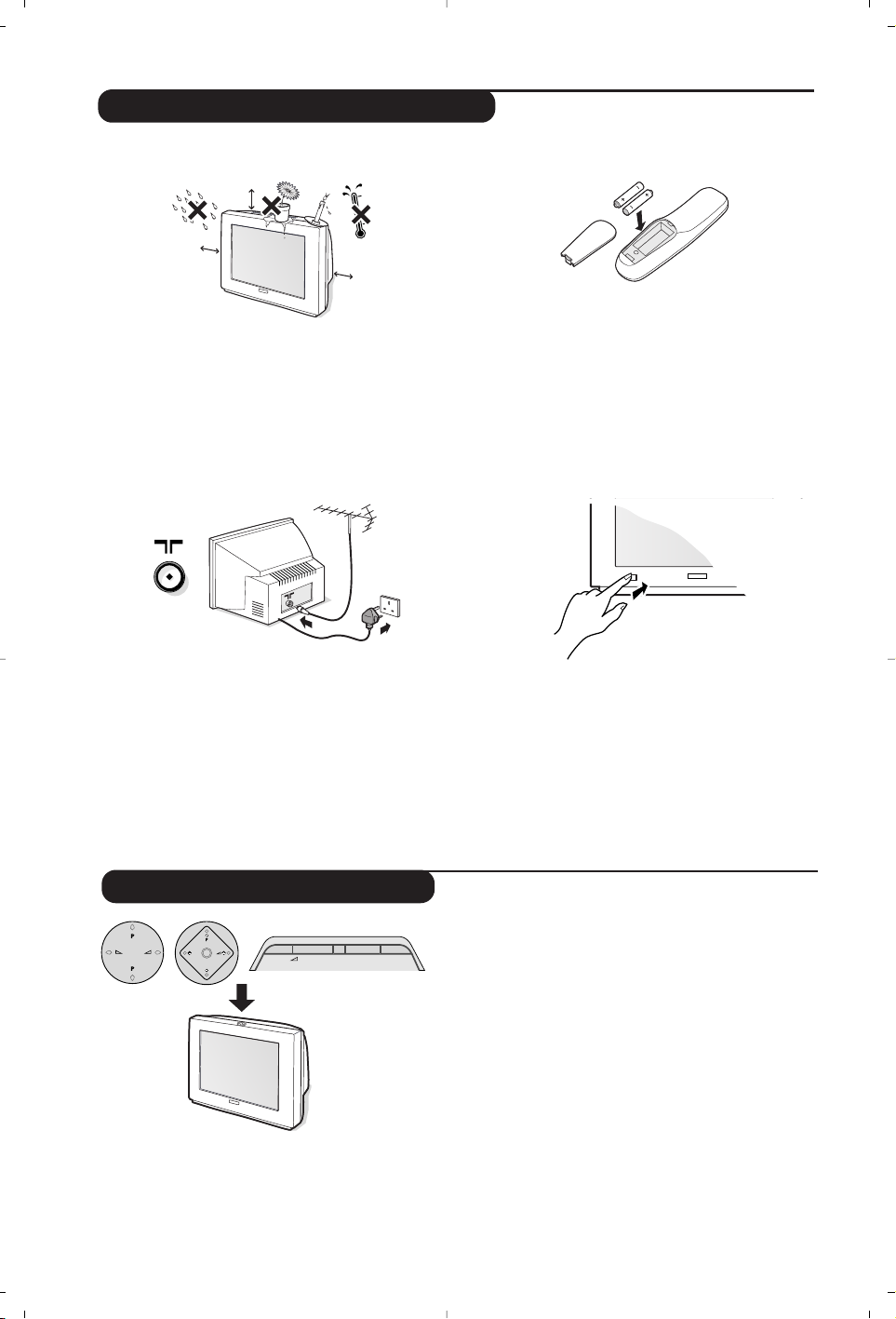
2
Depending on the model, the television set has 4 or
5 keys located on the front or the top of the set.
The
VOLUME (-”+) keys are used to adjust the
sound levels.The
PROGRAM (- P +) keys are used
to select the required programmes.
The
M / MENU key (for 5 key versions),allows you
to select
Volume, Brightness,Colour and Contrast.
Then use the
P - + to make the adjustment.
Note: when the Childlock function is activated,
these keys are unavailable (see page 6).
&
Positioning your television set
Place your TV on a solid, stable surface. To
avoid accidents, do not expose the set to
water and do not place anything on the set
such as a cloth (mat), a container full of liquid
(vase) or a heat source (lamp).
é
Connections
• Insert the aerial plug into the : connector
at the rear of the set.
• Insert the mains plug into the wall socket
(220-240 V / 50 Hz).
To prevent damaging the mains (AC) cord which
could cause of fire or electric shock, do not place
the TV on the cord.
“
Remote control
Insert the 2 R6-type batteries (supplied)
making sure that they are the right way round.
For environmental reasons the batteries supplied
with this appliance do not contain mercury or
nickel cadmium. Please do not discard your used
batteries, use available recycling facilities (consult
your dealer on this).
‘
Switching on
To switch on the set, press the on/off key. The
indicator comes on and the screen lights up.
If the television remains in standby, press
P #
on the remote control.Go straight to page 4.
The indicator will flash when you use the remote
control.
Installing your television set
The keys on the TV set
M
VOLUME
+
-
P
PROGRAM
+
-
MENU
5 cm
5 cm
5 cm
Page 5
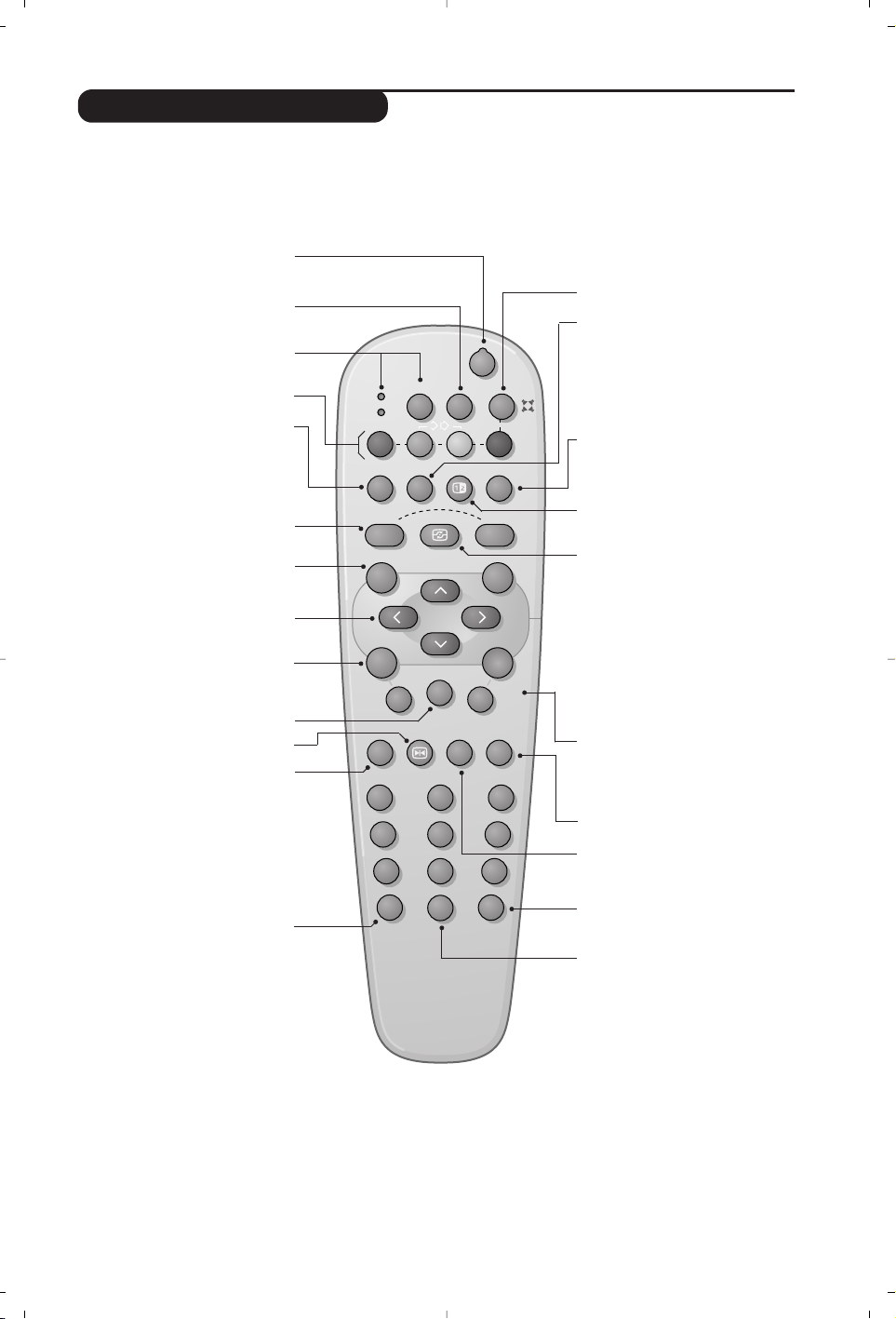
3
12
MODE
MUTE
ZOOM
VCR
AUX
SMARTSMART ACTIVE
CONTROL
MENU
OK
VOL
P
564
879
0
·¢Ê Æ
∫
ù
Œ
¤
Ÿ
›
Ë
Á
∏
%
3
--
++
.
ª
-
[
Y
Remote control keys
Standby
Lets you place the TV set in
standby.To turn on the TV, press
@ P # or 0 to 9.
Pressing the key for 3 seconds allows
you to place video recorders equipped
with the EasyLink function in standby
Select peripherals (p.10)
Press several times to select the
required EXT connector.
Mode selector (p. 11)
Teletext (p. 8)
or video recorder keys (p.11)
unused key.
Smart picture and sound
Used to access a series of predefined
picture and sound settings.
The Personal position relates to
settings selected from the menus.
Cursor
These 4 keys are used to move
around the menus.The u key
confirms your choice.
Menu
To call up or exit the menus.
Mute
To mute or restore the sound.
Freeze the picture
Sound mode
Used to force programmes in Stereo
and Nicam Stereo to Mono or, for
bilingual programmes, to choose
between Dual I or Dual II.
The Nicam available indication is
displayed for Nicam programmes
when in the forced Mono position.
Screen information
To display the programme number
and name, sound mode,the picture
format and the time remaining on
the sleeptimer. Press the key for 5
seconds to activate/disable the
display of all information when
changing programmes.
† Surround Sound
To activate / deactivate the surround
sound effect. In stereo, this gives the
impression that the speakers are
further apart. For models equipped
with Virtual Dolby Surround*, you
can experience Dolby Surround Pro
Logic sound effects. In mono, a
stereo spatial effect is simulated.
Time display
To display or remove the time
transmitted by the teletext of
programme n°1.
The time function is not available
when subtitles are activated (p. 7).
Teletext (p. 8)
Dual screen
To activate/disable the display on 2
screens. The second screen displays
teletext (press the c key) or the
NexTView guide (o key).
Active Control (according to the version)
With this function turned on, the
television set optimises the quality of
the picture depending on the signal
received.The definition and noise
reduction are controlled automatically.
In order to view the parameters, press the
up/down cursor while Active Control is
displayed on the screen. Press the cursor
again to clear it (it cannot be adjusted).
Programme selection
To access the next or previous TV
channel from the list of Favourite
Programmes (see p.5).
Volume
To adjust the sound level
16:9 Format (p.9)
Digit keys
Direct access to the programmes.
For a 2 digit programme, enter
the 2nd digit before the dash
disappears.
Enlarge a teletext page (p. 8)
Previous programme
To return to the previous
programme.
* “Dolby” and the double-D symbols £ are trademarks of the Dolby Laboratories Licensing Corporation.
Manufactured under license of Dolby Laboratories Licensing Corporation.
Page 6

4
Choice of language and country
Automatic installation
Reshuffle programmes
The first time you switch on the television,the
language menu will appear and the languages
will change in succession. Go straight to step “.
Alternatively :
& To select the
INSTALLATION menu, press the
¢ and Ê keys on the remote control at the
same time.
é With the cursor, select
LANGUAGE and press
u.The list of languages is displayed.
“ Select your language with the up/down cursor
and press
u.The menus will appear in the
selected language.
‘ With the cursor, select
COUNTRY and press
u.
( Select your country with the up/down cursor
and press
u.
This setting is used for the tuning, the automatic
installation of programmes and teletext. If your
country does not appear on the list, select Other.
Also see : EasyLink Function page 7.
§ If you wish to exit the menus,press
H several
times.
This menu allows automatic tuning of all
programmes.
& First select the language and country,then :
é With the cursor, select
Automatic installation
and press u.
“ Select
Start and press u.The tuning starts.
After a few minutes, the list of programmes
that have been found is displayed.
‘ If the transmitter or cable network transmits
an automatic signal (ACI),the programmes will
be numbered correctly.
The installation is complete.
( Without ACI broadcast, the programmes are
numbered according your language and
country selection.You can use
Reshuffle to
renumber them.
Some transmitters or cable networks broadcast
their own sort parameters (region, language,...). In
this case, indicate your choice by using the cursor
and validate with
u.To exit or pause a search
press H. If no picture is found, see Tips (p.12).
Also see : EasyLink Function page 7.
§ To exit, press
H repeatedly.
This menu allows you to change the
programme numbers.
From the Installation menu
(to select press ¢
and Ê at the same time)
:
& Select Reshuffle and press u.
é Select the programme you wish to change with
the up/down cursor and validate with
u.
“ Use the up/down cursor to select the new
number and press
u.The two programmes
are exchanged.
‘ Repeat steps é and “ for all the
programmes that require renumbering.
( To exit, press
H several times.
See also : EasyLink Function page 7.
INSTALLATION
B
Menu language
Country
Automatic installation
Manual installation
Give name
Reshuffle
Favourite programmes
SETUP
Menu language
Dansk
Deutsch
B
English
Æ
Español
Français
Italiano
Magyar
INSTALLATION
Menu language
Country
B
Automatic installation
Manual installation
Give name
Reshuffle
Favourite programmes
SETUP
Automatic installation
B
Start OK
Æ
Stop
TV is searching
One moment please ...
Page 7

5
Manual installation
Give name
This menu is used to store the programmes
one at a time or to add a programme to the
existing list.
From the Installation menu
(to select press ¢
and Ê at the same time)
:
& Select Manual installation and press u. Use
the up/down cursor to select and the left/right
one to adjust :
é
Selection mode (only available in certain
countries) : permits selection of search mode
by
Frequency or by Channel.
“
System : select Western Europe (BG
standard),
Eastern Europe (DK standard),
Great Britain (I standard) or France (LL’
standard).
‘
Programme number : enter the required
number using only the left/right keys.
(
Search : press u.The search starts. Once a
programme is found, the scanning stops and
the name of the programme is displayed
(when available). Go to the next step. If you
know the frequency of the required
programme, this can be entered directly using
the
0 to 9 keys.
If no picture is found, see Tips (p. 12).See also :
EasyLink Function page 7.
§
Fine Tune : if reception is poor, adjust using
the left/right cursor.
è
Store : press u.The programme is stored.
! Repeat steps ‘ to è for each programme to
store.
ç To exit, press
H several times.
This menu allows you to change or give a
name to the programmes and external
connectors.
From the Installation menu
(to select press ¢ and Ê at the same time)
:
& Select Give name and press u.
é Select the programme with the up/down
cursor and validate with
u.
“ Use the left/right cursor to move around the
name display area (5 characters).
‘ Use the up/down cursor to select the
characters.
( Press
u when the name has been entered.
The programme name is stored.
§ Repeat steps é to ( for all programmes or
connectors to be named.
è To exit, press
H several times.
Favourite programmes
This menu allows you to select the
programmes to be accessed with the
@ P #
key.
From the Installation menu
(to select
press ¢ and Ê at the same time)
:
& Select Favourite Programmes and press u.
The list of favourite programmes is displayed.
The programmes that were stored at
installation will automatically appear on this list.
é Use the up/downcursor to select the required
programme.
“ Use the left/right cursor to add or remove a
programme from the list.
‘ Run through steps é and “ for each
programme to be added or removed from the
list.
( To exit, press
H several times.
INSTALLATION
Menu language
Country
Automatic installation
B
Manual installation
Give name
Reshuffle
Favourite programmes
SETUP
Manual installation
(Selection mode)
B
System
Æ
Programme no.
Search
Fine tune
Store
Setup Menu: see page 11
Page 8

6
Picture settings
Sound settings
& Press the H key. With the cursor, select
PICTURE and press u.The PICTURE menu
is displayed :
é Use the cursor to adjust (the settings are
stored automatically) :
•
Contrast : this changes the difference between
light and dark tones.
•
Brightness : this changes picture brilliance.
• Colour : this changes the intensity of the colour.
• Sharpness : this changes the picture definition.
•
Tint : this changes the colour rendering : Cold
(more blue), Normal or Warm (more red).
•
Digital Scan *: reduces line flicker which is
visible on some pictures.
•
Digital Options *:
-
100 Hz = 100 Hz processing.
-
Digital Scan = 100 Hz + Digital Scan.
-
Natural Motion: 100 Hz + Digital Scan +
Natural Motion (Field and line flicker reduction
and smooth movement reproduction).
- Double lines:Natural Motion plus a doubling of
vertical resolution which removes visible picture
lines. Advised for NTSC (60Hz) pictures.
• Dynamic Contrast : Min, Med (optimum
position),
Max or Off. Enhances the contrast of
details in lighter, average and darker areas.
•
DNR Dynamic Noise Reduction *: automatically
reduces noise (snowy picture) when receiving
weak video signals.
* (only available on certain versions)
The
Hue setting will appear if you connect an
NTSC peripheral to one of the EXT connectors.
“ Press
H several times to exit.
&
Press the H key. With the cursor, select SOUND
and press u.The SOUND menu is displayed :
é Use the cursor to select a setting (the settings
are stored automatically) :
•
Volume : to adjust the preferred volume.
•
Balance : to balance the sound on the left and
right speakers.
•
Tr eble / Bass or Graphic Equaliser (according
to the version) : allows you to adjust the tone
of the sound.
•
Headphone volume (according to the version) :
allows you to adjust the headphones volume
independently from the loud-speakers on the
TV set.
•
AVL (Automatic Volume Leveller):
automatically controls the volume and is used
to limit increases in sound, especially during
programme changes or advertising.
•
Delta Volume : this is used to compensate any
volume discrepancies between the different
programmes or EXT connectors. Use the
@ P # keys to compare the level of different
programmes.
•
Virtual Dolby effect (according to the version) :
select the level of Virtual Dolby effect with the
cursor left/right.
“ Press
H several times to exit.
MAIN MENU
B
Picture
Sound
Features
Programmes
PICTURE
B
Contrast
Í
----l-----
Æ
Brightness
Colour
Sharpness
Tint
Digital Scan / Digital Options*
Dynamic Contrast
DNR *
MAIN MENU
Picture
B
Sound
Features
Programmes
SOUND
B
Volume
Í
-----l----
Æ
Balance
Graphic Equalizer
Headphone Volume *
AVL
Delta volume
Virtual Dolby effect *
Page 9

7
Feature settings
& Press H, select FEATURES and press u.The
FEATURES menu is displayed :
é Use the cursor to adjust :
•
Sleeptimer : to set the time after which the TV
will switch to standby (from 0 to 180 minutes).
• Child lock : If the chid lock is on, the TV can only
be switched on with the remote control.Select
On , then turn off the television and hide the
remote control.
To cancel, change Child Lock to Off.
• Subtitles : TV channels with teletext often
transmit programmes with subtitles.This function
activates or disables the automatic display of
teletext subtitling, when it is being transmitted.
For each TV channel, first activate the teletext,
select the subtitle page, then exit teletext.The
subtitle page is then stored, the ß symbol
appears at the bottom of the screen.
“ Press
H several times to exit.
MAIN MENU
Picture
Sound
B
Features
Programmes
FEATURES
B
Sleeptimer Off
Child lock
Subtitle
List of programmes
This menu displays the list of available
programmes.
& Press
H, select PROGRAMMES and press
u.The list of programmes is displayed.
é Use the up/down cursor to search the list of
available programmes.
“ Press the
u key to view the selected
programme.
‘ Press
H several times to exit.
MAIN MENU
Picture
Sound
Features
B
Programmes
PROGRAMMES
EXT1
EXT2
FRONT
0
B
1 CNN
2 RTL4
3 ....
EasyLink Function
If your video recorder has an EasyLink function,during installation, the language,
country and available channels are automatically transmitted to the video
recorder. Recordings may also be programmed through the NexTView guide.
Equally, when the video recorder is in standby,pressing the
· key on the remote
control will start the recording of the same programme displayed on the TV set.
The video recorder must be connected to the EXT2 connector (see p. 10).
Page 10

8
Teletext
Press :
You will obtain:
Teletext is an information system, broadcast by certain channels.This television has a 1200 pages
memory that will store most broadcasted pages and subpages to reduce waiting time.
After each programme change, the memory is refreshed. It may take some time for all pages to load.
12
MODE
MUTE
ZOOM
VCR
AUX
SMART
SMART ACTIVE
CONTROL
MENU
OK
VOL P
564
879
0
ù
Œ
¤
Ÿ
›
Ë
∏
%
3
- -
+ +
.
ª
-
[
Y
ZOOM
P
9
0
9
0
MENU
OK
Y
∫
Call teletext
Selecting
a page
This is used to call or exit teletext.The Contents appear
with a list of items that can be accessed. Each item has a
corresponding 3 digit page number.
If the channel selected does not broadcast teletext, the screen
will remain blank (in this case, exit teletext and select another
channel). If the characters on the teletext pages are not in your
language, press the e key to change them.
Enter the number of the page required using the
0 to 9,
îÏ or @ P # keys. For example: for page 120, enter
120.The number is displayed top left and then the
page is displayed.Repeat this operation to view another
page.
Direct
access to
the items
Coloured areas are displayed at the bottom of the screen.
The 4 coloured keys are used to access the items or
corresponding pages.
Contents
To return to the main index page (usually page 100).
Previous
page
To display last page viewed.
Selecting
sub-pages
Stop sub-page
acquisition
Hidden
information
Some pages have sub-pages.In this case, the first line
indicates the sub-pages available (for example, page 120
contains sub-pages 01, 02, 03).Use the left/right keys to
select the required sub-page.
You may also press the
% key and enter the number of the
required sub-page.
Certain sub-pages are automatically displayed successively.
This key is used to stop or resume the alternation.The
indication
_ appears top left.
To display or hide the concealed information (games
solutions).
Enlarge a page
Teletext
preview
Subtitles
This allows you to display the top or bottom part of the
page and then return to normal size.
Press the
H key to display or clear a preview of the
available items and pages.Then, with the up/down, left/right
cursor select the required item and press u to display it.
The teletext preview is only available on channels using the T.O.P.
system (Table Of Pages). If this system is not available, a
message appears at the top of the screen.
Some channels transmit teletext subtitles. Refer to the
teletext contents to find the subtitle pages. Simply enter the
page number and the subtitle is displayed (if it is available). For
automatic display of subtitles,see the features menu (p.7).
Page 11

9
16:9 Formats
The pictures you receive may be transmitted in 16:9 format (wide screen) or 4:3 format
(conventional screen).4:3 pictures sometimes have a black band at the top and bottom of the screen
(letterbox format).This function allows you to optimise the picture display on screen.
This TV set is also equipped with automatic switching which will select the correct-screen format, provided the
specific signals are transmitted with the programmes.
Using the different screen formats
Press the p key to select the different modes :
4:3, Movie Expand 14:9, Movie Expand 16:9, 16:9 Subtitle, Widescreen, Automatic and Super zoom.
4:3
The picture is reproduced in 4:3 format and a black band is
displayed on either side of the picture.
Movie Expand 14:9
The picture is enlarged to 14:9 format, a thin black band
remains on both sides of the picture.The
îÏ keys allow
you to move the image vertically to view the top or bottom
of the picture (subtitles).
Movie Expand 16:9
The picture is enlarged to 16:9 format.This mode is
recommended when displaying pictures which have black
bands at the top and bottom (letterbox format).
Use the
îÏ keys if you wish to move the image vertically
to view the top or bottom of the picture.
16:9 Subtitle
This mode is used to display 4:3 pictures using the full surface
of the screen leaving the sub-titles visible.
Use the
îÏ keys to increase or decrease the
compression at the bottom of the screen.
Widescreen
This mode restores the correct proportions only of pictures
transmitted in 16:9 using full screen display.
Note:
If you display a 4:3 picture in this mode, it will be enlarged
horizontally.
Super zoom
This mode is used to display 4:3 pictures using the full surface
of the screen by enlarging the sides of the picture.The
îÏ keys allow you to scroll the image up or down the
screen.
Automatic
The format of the picture is automatically adjusted to fill as much
of the screen as possible.This mode is only available if Auto
format
has been activated in the SET UP menu (see p. 11).
1 2
564
879
0
ù›Ó
Á
∏
3
P
--
++
”
Ë
[
Page 12

10
Connections
Depending on the versions, the TV set is equipped with 2 or 3 SCART connectors EXT1,EXT2 and
EXT3 located on the rear.
The EXT1 connector has audio video inputs/outputs and RGB inputs.
The EXT2 connector has audio video inputs/outputs and S-VHS inputs.
The EXT3 connector has audio video inputs.
Carry out the connections shown opposite, using the EXT2
connector. Use a good quality SCART connector cable.
If your video recorder does not have a SCART connector,the only possible
connection is via the aerial cable.You will therefore need to tune in your
video recorder’s test signal and assign it programme number 0 (refer to
manual installation p.5).To reproduce the video recorder picture,press
0.
Video recorder with Decoder
Connect the decoder to the second SCART connector of the
video recorder.You will then be able to record scrambled
transmissions. See also the
SETUP menu (following page).
Video recorder
Satellite receiver, decoder, DVD,games, etc.
Carry out the connections shown opposite.To optimise
picture quality, connect the equipment which produces the
RGB signals (digital decoder, DVD players,games, etc…) to
EXT1, and the equipment which produces the S-VHS signals
(S-VHS and Hi-8 video recorders) to EXT2, ...). For digital
equipment or a decoder, go to the
SETUP menu settings
(see next page).
To select connected equipment
Press
n to select EXT1 or EXT2 (or EXT3). Most equipment
(decoder, video recorder) carries out this switching automatically.
Make the connections as shown opposite.With the key
n,
select FRONT.
For a monophonic device, connect the audio signal to the AUDIO L
input. Use the
e key to reproduce the sound on the left and right
speakers of the TV set.
Headphones
The @”#keys are used to adjust the volume. Press the
m key to mute the sound on the TV set (see also sound
settings, page 6).
The headphone impedance must be between 8 and 4000 ohms.
Other equipment
Side connections
To connect to a Hi-fi equipment, use an audio connection
cable and connect the “L” and “R” outputs of the TV set to
the “AUDIO IN” “L” and “R” input of the Hi-fi equipment.
Amplifier
AUDIO
CABLE
EXT 2
CABLE
*
AUDIO
VIDEO
S•VIDEO
Page 13

11
Setup Menu
Video recorder, DVD or Satellite keys
& Press ¢ and Ê on the remote control at the
same time.
é With the cursor, select SETUP and press u.
“ Use the cursor to adjust :
•
Digital sources : if you have connected a digital
peripheral (DVD, satellite receiver, …), select
the corresponding connector :
FRONT, EXT1,
EXT2,(EXT3) or None.
• Decoder : select the programme(s) that use the
external decoder then select the connector
where the decoder is connected :
EXT1 or
EXT2 (or EXT3). Press H to return to the
previous menu.
If the decoder is connected to the video recorder,
select the video recorder’s connector (
EXT2).
• Rotation (if available) : adjusts the angle of the picture.
• Information line : to activate or disable the
display of information on the programme (if
available).This information (name of channel or
broadcast) is displayed when the channels are
changed or by pressing
d.The content is
defined by the programme.
•
Factory settings : press u to reset the
factory picture and sound settings.
•
Auto Format : when set to on, the format of
the picture received is automatically adjusted
to the format of the screen.Temporaly choose
another format by using the
p key.
•
Auto Surround (only available on certain versions) :
when this function is switched on, the
television set will automatically select Virtual
Dolby Surround sound when the identification
signal is being transmitted.
‘ To exit, press
H several times.
Most of the audio and video equipment from our range of products can
be operated with the remote control of the TV.
The remote control is compatible with all video recorders and satellite receivers
using the RC5 standard and all DVDs using the RC6 standard.
& To prepare for the first time the remote control for a DVD, press
u and
2 simultaneously.Or to prepare for a satellite receiver, press u and 1
simultaneously.The setting is memorized for the AUX mode.
é Press the
MODE key to select the required mode : VCR (video recorder)
or
AUX (DVD or satellite receiver).The remote control indicator lights
up to display the selected mode. It switches off automatically after 20
seconds if left idle.The remote control automatically returns to TV mode.
“ The following keys are operational, depending on the equipment :
b standby,
· recording,
¢ fast rewind,
Ê stop,
Æ play,
∫ fast forward,
a VCR timer,
c DVD : title selection,
o DVD : subtitle selection
VCR : tape list function,
H menu,
cursor navigation and
adjustments,
u validation,
09 digit keys,
@ P # programme selection,
e audio selection.
d OSD menu,
◊ DVD :T-C function /
VCR : index function.
INSTALLATION
Menu language
Country
Automatic installation
Manual installation
Give name
Reshuffle
Favourite programmes
B
SETUP
SETUP
B
Digital Sources
Decoder/Descrambler
Rotation *
Information line
Factory settings
Auto Format
Auto Surround *
INSTALLATION
%
.
MODE
VCR
AUX
·
Œ
-
MENU
+ +
VOL P
ù
12
Ë
Ÿ
Y
ÊÆ
¢
%
CONTROL
MUTE
[
- -
∏
564
879
0
SMARTSMART ACTIVE
Á
ª
∫
¤
OK
›
ZOOM
3
Page 14

12
Tips
Glossary
Poor picture
The proximity of mountains or high buildings
may be responsible for ghost pictures, echoing
or shadows. In this case, try manually adjusting
your picture:see
Fine Tuning (p. 5) or change
the direction of the outside aerial.
Does your aerial enable you to receive broadcasts
in this frequency range (UHF or VHF band) ?
There may be interference if the TV set is too
close to equipment that is not earthed (sound
system, cordless phone, ...) or if a piece of
equipment connected to the side connectors is
operating at the same time as a piece of equipment
connected to EXT1 or EXT2 (or EXT3). Switch off
one of the 2 pieces of equipment.
No picture
Have you connected the aerial properly ?
Have you chosen the right system ? (p.5)
Are the contrast and brightness correctly
tuned? Reset the factory settings with the
SETUP menu (p.11).
A wrong SCART or aerial socket connection is
often the cause of poor picture or sound
problems. Check all the connections.
No sound
If on certain programmes you receive a picture
but no sound, this means that you do not have
the correct TV system. Modify the System
setting (p. 5).
Is the sound interrupted with the mute
m key ?
Teletext
Certain characters are not displayed correctly ?
Press the e key to change the set of characters.
Smart picture and sound controls
The eco mode is intended to lower power
consumption of the TV and to improve picture
quality of low quality digital sources.
The personal mode is redefined with the
settings of the picture and sound menus after
you have changed any of the settings.
The remote control is no longer working ?
The indicator on the TV set no longer flashes
when you use the remote control ? Replace
the batteries.
Standby
When you switch the TV set on it remains in
standby mode and
Locked is displayed when
you use the keys on the TV set ? The
Child
Lock function is switched on (p. 7).
If the set receives no signal for 15 minutes,it
automatically goes into standby mode.
To save power, your television is fitted with
components that give it a very low power
consumption when in standby mode (less than
1 W).We adwise to switch off the TV overnight
instead of leaving it on standby.You save energy.
Still no results ?
Switch yout TV off and on again once.
If your TV set breaks down, never attempt to
repair it yourself,contact the after-sales service.
Cleaning the set
Only use a clean, soft and lint-free cloth to
clean the screen and the casing of your set.
Do not use alcohol-based or solvent-based
products.
RGB signals:
These are 3 Red, Green and Blue video signals which directly drive the red,green and blue
emitters in the cathode ray tube. Using these signals provides better picture quality.
NICAM sound: Process by which digital sound can be transmitted.
System: Television pictures are not broadcast in the same way in all countries.There are different
standards : BG, DK,I, and L L’.This is not to be confused with PAL or SECAM colour coding. Pal is
used in most countries in Europe, Secam in France, Russia and most African countries. The United
States and Japan use a different system called NTSC.
100Hz: Conventional televisions (50 Hz) produce a visible image flicker.Thanks to 100 Hz technology, the
scanning frequency is doubled. It is visually more comfortable and the flickering effect is reduced.
16:9: Refers to the length / height of the screen.Wide screen televisions have a ratio of 16/9 and
conventional TV sets have a ratio of 4/3.
Page 15

CANAL ................FREQ (MHz)
E2 ........................48.25
E3 ........................55.25
E4 ........................62.25
E5 ......................175.25
E6 ......................182.25
E7 ......................189.25
E8 ......................196.25
E9 ......................203.25
E10 ....................210.25
E11 ....................217.25
E12 ....................224.25
R1 ........................49.75
R2 ........................59.25
R3 ........................77.25
R4 ........................85.25
R5 ........................93.25
R6 ......................175.25
R7 ......................183.25
R8 ......................191.25
R9 ......................199.25
R10 ....................207.25
R11 ....................215.25
R12 ....................223.25
S1 ......................105.25
S2 ......................112.25
S3 ......................119.25
S4 ......................126.25
S5 ......................133.25
S6 ......................140.25
S7 ......................147.25
S8 ......................154.25
S9 ......................161.25
S10 ....................168.25
S11 ....................231.25
S12 ....................238.25
S13 ....................245.25
S14 ....................252.25
CANAL ................FREQ (MHz)
S15 ....................259.25
S16 ....................266.25
S17 ....................273.25
S18 ....................280.25
S19 ....................287.25
S20 ....................294.25
H1 ......................303.25
H2 ......................311.25
H3 ......................319.25
H4 ......................327.25
H5 ......................335.25
H6 ......................343.25
H7 ......................351.25
H8 ......................359.25
H9 ......................367.25
H10 ....................375.25
H11 ....................383.25
H12 ....................391.25
H13 ....................399.25
H14 ....................407.25
H15 ....................415.25
H16 ....................423.25
H17 ....................431.25
H18 ....................439.25
H19 ....................447.25
21.......................471.25
22.......................479.25
23.......................487.25
24.......................495.25
25.......................503.25
26.......................511.25
27.......................519.25
28.......................527.25
29.......................535.25
30.......................543.25
31.......................551.25
32.......................559.25
CANAL ................FREQ (MHz)
33.......................567.25
34.......................575.25
35.......................583.25
36.......................591.25
37.......................599.25
38.......................607.25
39.......................615.25
40.......................623.25
41.......................631.25
42.......................639.25
43.......................647.25
44.......................655.25
45.......................663.25
46.......................671.25
47.......................679.25
48.......................687.25
49.......................695.25
50.......................703.25
51.......................711.25
52.......................719.25
53.......................727.25
54.......................735.25
55.......................743.25
56.......................751.25
57.......................759.25
58.......................767.25
59.......................775.25
60.......................783.25
61.......................791.25
62.......................799.25
63.......................807.25
64.......................815.25
65.......................823.25
66.......................831.25
67.......................839.25
68.......................839.25
69.......................855.2
5
ITALY
CANALE..............FREQ (MHz)
A ..........................53.75
B ..........................62.25
C ..........................82.25
D ........................175.25
E ........................183.75
F.........................192.25
G ........................201.25
H ........................210.25
H1 ......................217.25
FRANCE
CANAL ................FREQ (MHz)
2...........................55.75
3...........................60.50
4...........................63.75
5...........................176.0
6...........................184.0
7...........................192.0
8...........................200.0
9...........................208.0
10.........................216.0
B ........................116.75
C ........................128.75
D ........................140.75
E ........................159.75
F.........................164.75
G ........................176.75
H ........................188.75
I..........................200.75
J .........................212.75
K ........................224.75
L.........................236.75
M........................248.75
N ........................260.75
O ........................272.75
P ........................284.75
Q ........................296.75
Ta b le of TV frequencies.
Frequenztabelle der Fernsehsender.
Liste des fréquences TV.
Frequentietabel TV-Zenders.
Tabella delle frequenze TV.
Lista de frecuencias TV.
Lista das frequências TV
Liste over TV senderne.
Tabell over TV-frekvenser.
Tabell över TV-frekvenser.
TV-taajuustaulukko.
KK··ÙÙ¿¿ÏÏÔÔÁÁÔÔ˜˜ ÛÛ˘˘¯¯ÓÓÔÔÙÙ‹‹ÙÙˆˆÓÓ ÔÔÌÌÒÒÓÓ..
CФЛТУН ˜‡ТЪУЪ ФВВ‰‡Ъ˜ЛНУ‚.
A televizió-adóállomások
frekvenciáinak a listája.
Lista częstotliwości stacji nadawczych.
Seznam frekvenčních pásem vysílačů.
Zoznam frekvenčných pásiem vysielačov.
EUROPE
Positioning the TV
For the best results, choose a position where light
does not fall directly on the screen,and at some
distance away from radiators or other sources of
heat. Leave a space of at least 5 cm all around the
TV for ventilation, making sure that curtains,
cupboards etc. cannot obstruct the air flow through
the ventilation apertures.The TV is intended for use
in a domestic environment only and should never be
operated or stored in excessively hot or humid
atmospheres.
General Points
Please take note of the section entitled 'Tips' at the
end of this booklet.
Interference
The Department of Trade and Industry operates a
Radio Interference Investigation Service to help TV
licence holders improve reception of BBC and IBA
programmes where they are being spoilt by
interference.
If your dealer cannot help,ask at a main Post Office
for the booklet "How to Improve Television and
Radio Reception".
Mains connection
Before connecting the TV to the mains, check that the
mains supply voltage corresponds to the voltage
printed on the type plate on the rear panel of the TV.If
the mains voltage is different,consult your dealer.
Important
This apparatus is fitted with an approved moulded
13 Amp plug.To change a fuse in this type of plug
proceed as follows:
1. Remove fuse cover and fuse.
2. Fit new fuse which should be a BS1362 5A,
A.S.T.A. or BSI approved type.
3. Refit the fuse cover.
In order to maintain conformity to the EMC directive,
the mains plug on this product must not be removed.
Connecting the aerial
The aerial should be connected to the socket
marked : at the back of the set.An inferior aerial
is likely to result in a poor, perhaps unstable picture
with ghost images and lack of contrast. Make-shift loft
or set-top aerials are often inadequate.Your dealer
will know from experience the most suitable type for
your locality.
Should you wish to use the set in conjunction with
other equipment, which connects to the aerial socket
such as TV games, or a video camera it is recommended
that these be connected via a combiner unit to avoid
repeated connection and disconnection of the aerial plug.
Fitting the stand (if provided)
Use only the stand provided with the set,making
sure that the fixings are properly tightened.A
diagram showing how to assemble the stand is
packed with the stand. Never use a make-shift stand,
or legs fixed with woodscrews.
Information for users in the UK (not applicable outside the UK)
Page 16

ß
Printed on recycled paper
EMG / EMGS-01 16:9- 3111 256 1574.2
English
