Page 1
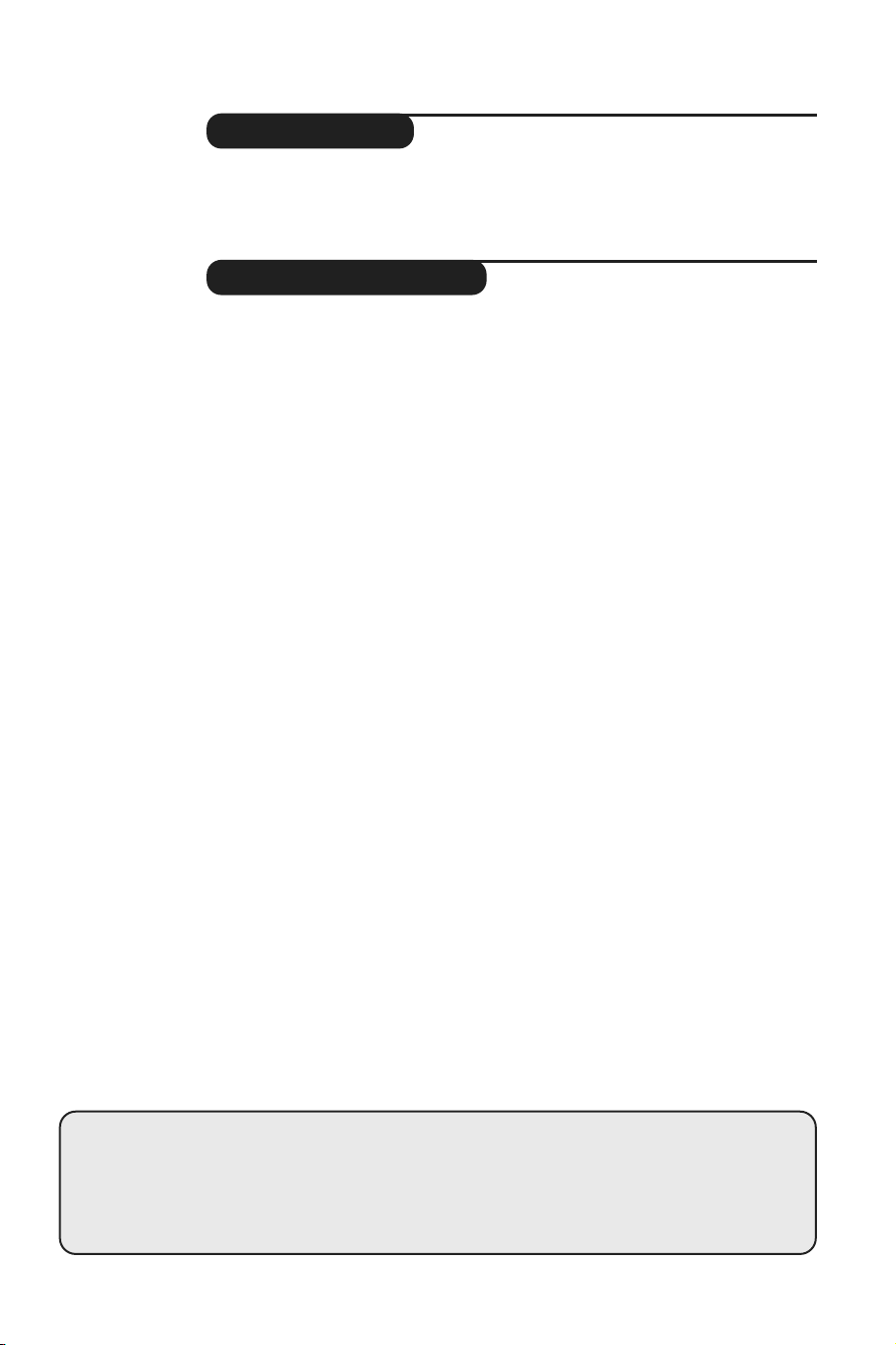
1
Introduction
Table of Contents
Thank you for purchasing this television set.
This handbook has been designed to help you install and operate your TV set.
We would strongly recommend that you read it thoroughly.
We hope our technology meets entirely with your satisfaction.
Installation
Installing your television set . . . . . . . . . . . . . . . . . . . . . . . . . . . . . . . . . . . . . . . . . .2
The keys on the TV set . . . . . . . . . . . . . . . . . . . . . . . . . . . . . . . . . . . . . . . . . . . . . .2
The remote control keys . . . . . . . . . . . . . . . . . . . . . . . . . . . . . . . . . . . . . . . . . . . .3
Quick installation . . . . . . . . . . . . . . . . . . . . . . . . . . . . . . . . . . . . . . . . . . . . . . . . . .4
Sorting programmes . . . . . . . . . . . . . . . . . . . . . . . . . . . . . . . . . . . . . . . . . . . . . . . .4
Using other TV menus . . . . . . . . . . . . . . . . . . . . . . . . . . . . . . . . . . . . . . . . . . . . . .5
Choosing a language and country . . . . . . . . . . . . . . . . . . . . . . . . . . . . . . . . . . . . .5
Automatic tuning . . . . . . . . . . . . . . . . . . . . . . . . . . . . . . . . . . . . . . . . . . . . . . . . . .5
Manual tuning . . . . . . . . . . . . . . . . . . . . . . . . . . . . . . . . . . . . . . . . . . . . . . . . . . . . .6
Programme name . . . . . . . . . . . . . . . . . . . . . . . . . . . . . . . . . . . . . . . . . . . . . . . . . .6
Operation
Adjusting the picture and the sound . . . . . . . . . . . . . . . . . . . . . . . . . . . . . . . . . . .7
Rotating the picture . . . . . . . . . . . . . . . . . . . . . . . . . . . . . . . . . . . . . . . . . . . . . . . .7
Timer function . . . . . . . . . . . . . . . . . . . . . . . . . . . . . . . . . . . . . . . . . . . . . . . . . . . .8
Locking the set . . . . . . . . . . . . . . . . . . . . . . . . . . . . . . . . . . . . . . . . . . . . . . . . . . . .8
Teletext . . . . . . . . . . . . . . . . . . . . . . . . . . . . . . . . . . . . . . . . . . . . . . . . . . . . . . . . . .9
16:9 Formats . . . . . . . . . . . . . . . . . . . . . . . . . . . . . . . . . . . . . . . . . . . . . . . . . . . . .10
Using the built-in DVD player
Inserting a disk . . . . . . . . . . . . . . . . . . . . . . . . . . . . . . . . . . . . . . . . . . . . . . . . . . .12
Playing a DVD or video CD . . . . . . . . . . . . . . . . . . . . . . . . . . . . . . . . . . . . . . . . .13
Playing an audio CD . . . . . . . . . . . . . . . . . . . . . . . . . . . . . . . . . . . . . . . . . . . . . . .14
Using the OSD menu . . . . . . . . . . . . . . . . . . . . . . . . . . . . . . . . . . . . . . . . . . . . . .15
Preferential settings . . . . . . . . . . . . . . . . . . . . . . . . . . . . . . . . . . . . . . . . . . . . . . .16
Favourite tracks . . . . . . . . . . . . . . . . . . . . . . . . . . . . . . . . . . . . . . . . . . . . . . . . . .16
Access control and lock . . . . . . . . . . . . . . . . . . . . . . . . . . . . . . . . . . . . . . . . . . . .17
Play authorisation . . . . . . . . . . . . . . . . . . . . . . . . . . . . . . . . . . . . . . . . . . . . . . . . .17
Peripherals
Video recorder and other equipment . . . . . . . . . . . . . . . . . . . . . . . . . . . . . . . . .18
To select connected equipment . . . . . . . . . . . . . . . . . . . . . . . . . . . . . . . . . . . . .18
TV / VCR / DVD mode selector . . . . . . . . . . . . . . . . . . . . . . . . . . . . . . . . . . . . . .19
Practical information
Tips . . . . . . . . . . . . . . . . . . . . . . . . . . . . . . . . . . . . . . . . . . . . . . . . . . . . . . . . . . . .20
Glossary . . . . . . . . . . . . . . . . . . . . . . . . . . . . . . . . . . . . . . . . . . . . . . . . . . . . . . . .20
°
Recycling
The materials used in your set are either reusable or can be recycled.
To minimise environmental waste, specialist companies collect used appliances
and dismantle them after retrieving any materials that can be used again (ask
your dealer for further details).
Page 2
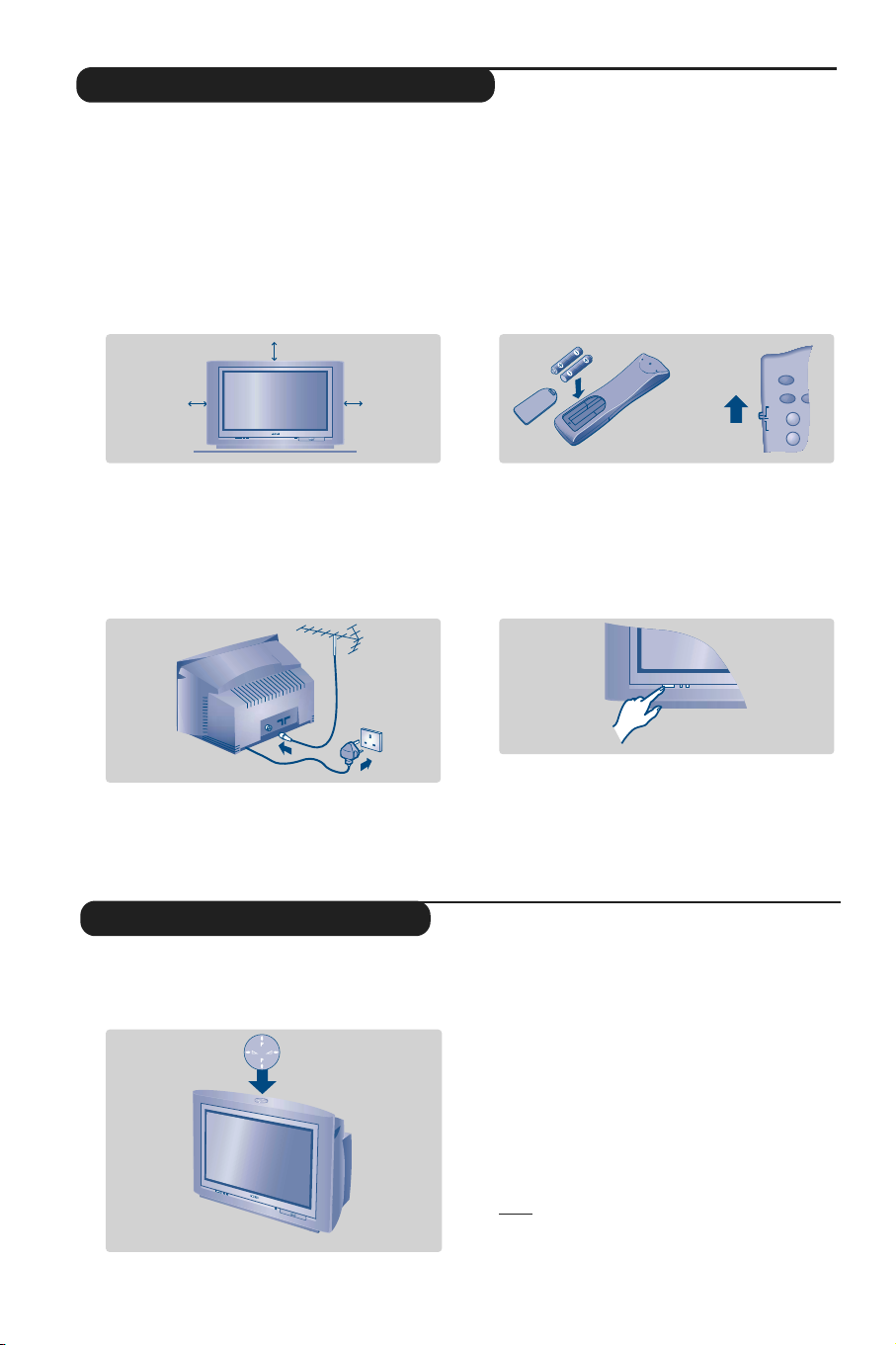
The television set has 4 keys which are
located on the top of the set.
The VOLUME - + (-
” +) keys are used to
adjust sound levels.
The PROGRAM - + (- P +) keys are used to
select the required programmes.
To access the menus,simultaneously hold
down the
” - and ” + keys.The
PROGRAM - + keys may then be used to
select an adjustment and the -
” + keys to
make that adjustment.
To exit from the menus, hold down the 2
”
- and ” + keys.
Note: when the CHILD LOCK function is activated,
these keys are unavailable (refer to FEATURES
menu on page 8).
2
&
Positioning the television set
Place your TV on a solid,stable surface, leaving
a space of at least 5 cm around the appliance.
To avoid accidents, do not put anything on the
set such as a cloth or cover,a container full of
liquid (vase) or a heat source (lamp).The set
must not be exposed to water.
é
Connections
• Insert the aerial plug into the : socket at
the rear of the set.
• Insert the mains plug into a wall socket (220-
240 V / 50 Hz).
“
Remote control
Insert the two R6-type batteries (supplied)
making sure that they are the right way round.
Check that the mode selector is set to TV.
The batteries supplied with this appliance do not
contain mercury or nickel cadmium.If you have
access to a recycling facility,please do not discard
your used batteries (if in doubt, consult your dealer).
When the batteries are replaced, use the same type.
‘
Switching on
To switch on the set,press the on/off key.
A red indicator comes on and the screen
lights up. Go straight to the chapter Quick
installation on page 4.
If the television remains in standby mode,
press P
# on the remote control.
The indicator will flashe when you use the remote
control.
5 cm
5 cm
5 cm
TV
VCR
DVD
1
4
ı
Ø
`
Installing your television set
The keys on the TV set
Page 3
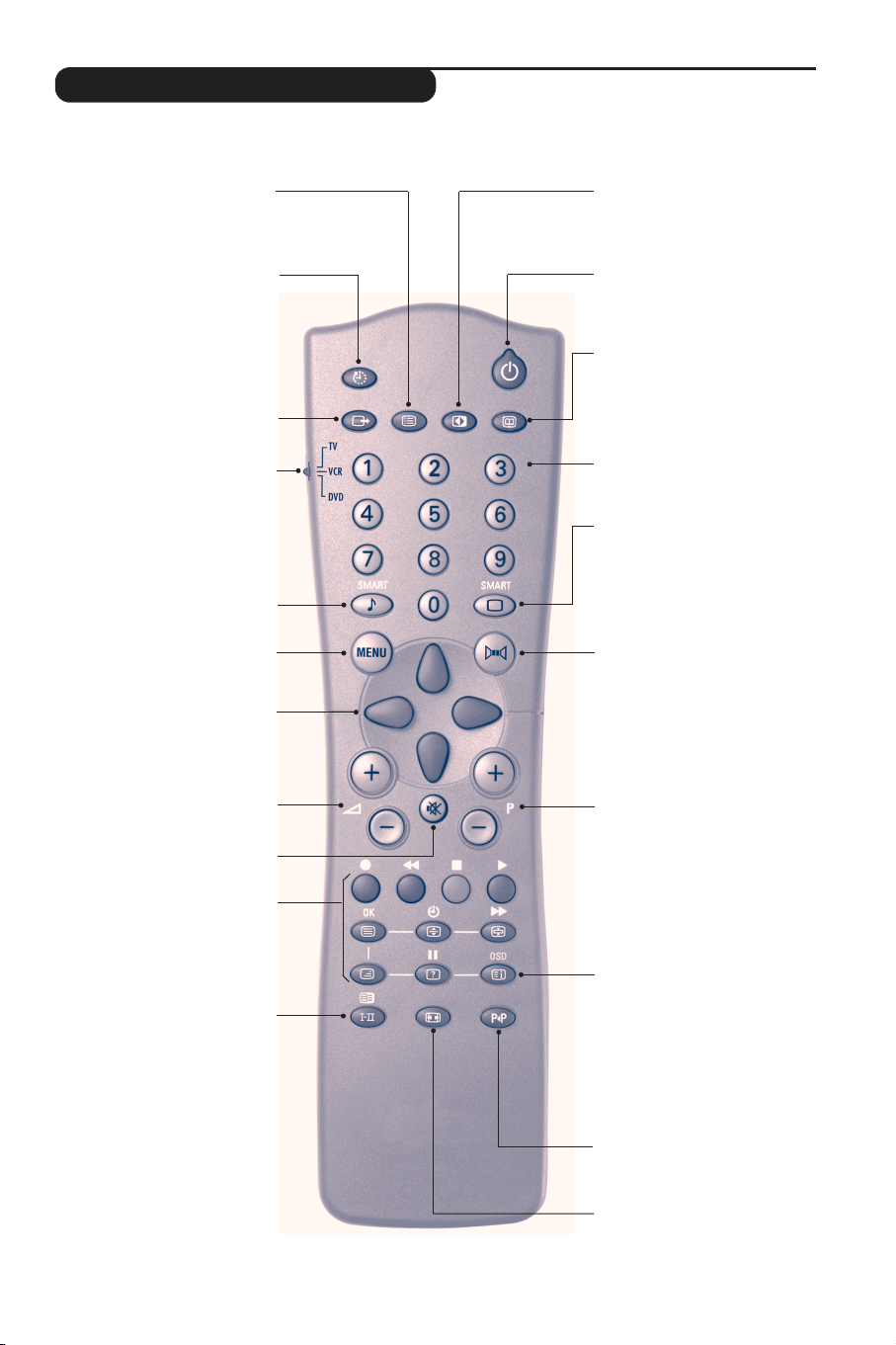
3
The remote control keys
List of programmes
To display/clear the list of programmes.
Use the keys IJ to select a
programme and the key Lto display it.
The symbol + is displayed alongside
all programmes which are locked (p.8)
or ? if they are not locked.
Key not used
Mode selector (p. 15)
To activate the remote control
in TV,VCR (video recorder) or
DVD mode (p.12).
Select EXT sockets
Press several times to select
EXT1, EXT2 and EXT3, S-VHS2
and S-VHS3.
Smart sound controls
To access a series of settings:
VOICE,MUSIC,THEATRE and
return to PERSONAL
Menu
To display or exit from the menus
Cursor
These 4 keys are used to move
within the menus or to have
direct access to the 16:9 formats
(p 10).
Mute
To disable or enable the sound.
Vo lu me
To adjust the sound level
Sound mode
To switch from STEREO to
MONO or to choose between
Dual I and Dual II for
bilingual transmissions.
For TV sets fitted with NICAM
reception, depending on the
transmission, you can switch
from NICAM STEREO to
MONO or choose between
NICAM DUAL I, NICAM
DUAL II and MONO.
When the sound mode is switched
to MONO, the indication is
displayed in red.
Contrast +
To activate / de-activate the
automatic contrast adjustment
system (the dark areas are made
darker whilst maintaining the detail).
Standby
To set the TV to standby mode.
To switch the TV set on again,
press P @#or 09.
Numerical keys
For direct access to programmes.
For a 2 digit programme number,
the 2nddigit must be entered
before the dash disappears.
Smart picture controls
To access a series of settings:RICH,
NATURAL, SOFT, MULTIMEDIA
and return to PERSONAL.
Surround sound
To activate/deactivate the surround
sound effect. In stereo, this gives the
impression that the speakers are further
apart. For models equipped with Virtual
Dolby Surround*,you can obtain Dolby
Surround Pro Logic sound quality.In
mono,a stereo spatial effect is simulated.
* Manufactured under license from Dolby
Laboratories Licensing Corporation. ”Dolby” ”Pro Logic”
and the double-D symbol
£ are trademarks of
Dolby Laboratories Licensing Corporation.
Selecting TV programmes
To move up or down a programme.
The number, (the name) and the sound
mode are displayed for a few seconds.
For some TV programmes the title of
the programme appears at the
bottom of the screen.
Teletext features (p. 9)
or DVD mode (p.12)
Previous programme
To access the previously viewed
programme.
16:9 formats (p.10)
Screen information
To display / remove the programme
number, the name (if it exists), the
time, the sound mode and the time
remaining on the timer. Hold down
for 5 seconds to permanently
display the programme number on
the screen.The volume level and the
smart control adjustments are then
displayed each time they are used.
Sleeptimer
To select the length of time
before the set automatically
switches to standby (from 0 to
240 minutes)
Page 4
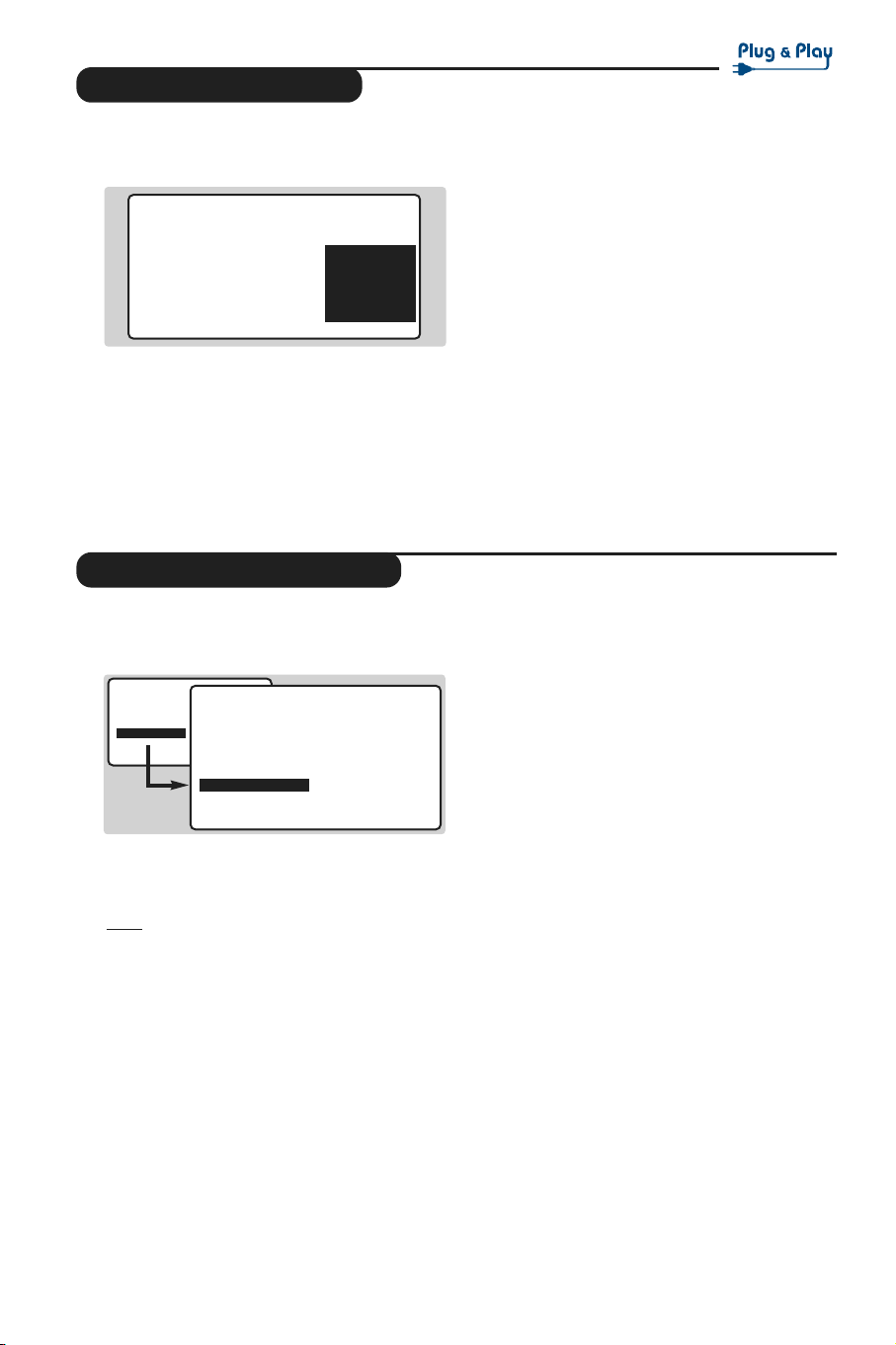
4
Quick installation
Sorting programmes
The first time you switch on the television,a
menu appears on the screen and the tuning
starts automatically.
If the menu does not appear, hold down the
” -
and ” + keys on the set for 5 seconds to start
the tuning.
The operation takes several minutes.
A display shows the search status and the
number of programmes found.When it has
finished the menu disappears.
To exit or interrupt the search, press the
H key.
If no programmes are found, refer to the chapter
entitled Tips on p. 16.
& If the transmitter or the cable network
broadcasts the automatic sort signal, the
programmes will be correctly numbered.
é If not, the programmes found will be
numbered in descending order starting at 99,
98, 97, etc.
Use the SORT menu to renumber them.
Some transmitters or cable networks broadcast
their own sort parameters (region, language,etc.).
Where this is the case, make your choice using the
IJ keys and confirm with L.
& Press the H key.The main menu is displayed.
é Select INSTALL (
J), then press L.
The INSTALL menu appears.
“ Using the
J key,select SORT then press L.
The SORT menu appears.The FROM option is
activated.
Note:
this menu works as follows:
• Change "FROM" (enter the current programme
number),
• "TO" (enter the new number),
• EXCHANGE numbers" (the operation is carried out).
‘ Select the programme you wish to renumber
using
KL keys or 0 to 9.
Example: to renumber programme 78 as 2
press
78.
( Select TO (using
J key) and enter the new
number with
KL keys or 0 to 9 (for the
example given, enter
2).
§ Select EXCHANGE (
J key) and press L.
The message EXCHANGED appears, the
exchange takes place. In our example,
programme 78 is renumbered as 2 (and
programme 2 as 78).
è Select the option FROM (
I key) and repeat
stages ‘ to § as many times as there are
programmes to renumber.
! To exit from the menus,press
R.
• PICTURE
• SOUND
• FEATURES
• INSTALL
INSTALL
• LANGUAGE
• COUNTRY
• AUTO STORE
• MANUAL STORE
• SORT
• NAME
FROM
TO
EXCHANGE
SELECT LANGUAGE
LANGUAGE
•
ENGLISH
DANSK
NEDERLANDS
FINNISH
FRANCAIS
COUNTRY
AUSTRIA
BELGIUM
SWITZERLAND
GERMANY
DENMARK
SEARCHING
PLEASE WAIT
PROG. NO. 2
215.18 MHZ
Page 5

TV
VCR
DVD
1
4
`
ıØ
MENU MENU MENU
5
Using other menus
Choosing a language and country
Automatic tuning
& Press the H key to display the main menu.
é Select INSTALL (
J), then press L.
The INSTALL menu appears.
The LANGUAGE option is activated.
“ Press
L to go into the LANGUAGE menu.
‘ Select your language with the
IJ keys.
The menus will appear in the chosen language.
( Press
K to exit the LANGUAGE menu.
§ Select the option COUNTRY and press
L.
è Select your country with
IJ keys.
If your country does not appear in the list, select
OTHER.
! Press
K to exit the COUNTRY menu.
ç To exit from the menus,press
R.
This menu allows you to automatically search
for all the programmes available in your region
(or on your cable network).
& First carry out operations & to ! above, then:
é Press
J once to select AUTO STORE then
press
L.The search begins.
After several minutes,the INSTALL menu
reappears automatically.
“ If the transmitter or the cable network
broadcasts the automatic sort signal, the
programmes will be correctly numbered.
‘ If not, the programmes found will be
numbered in descending order starting at 99,
98, 97, etc.
Use the SORT menu to renumber them.
Some transmitters or cable networks broadcast
their own sort parameters (region, language,etc.).
Where this is the case, make your choice using the
IJ keys and confirm with L.
To exit or interrupt the search, press the H key. If
no picture is found, refer to the chapter entitled
Tips on p. 16.
( To exit from the menus,press
R.
PICTURE
• BRIGHTNESS
• COLOUR
• CONTRAST --I------ 39
• SHARPNESS
• STORE
• PICTURE
• SOUND
• FEATURES
• INSTALL
INSTALL
• LANGUAGE
• COUNTRY
• AUTO STORE
• MANUAL STORE
• SORT
•
NAME
ENGLISH
DANSK
NEDERLANDS
INSTALL
• LANGUAGE
• COUNTRY
• AUTO STORE
• MANUAL STORE
• SORT
•
NAME
SEARCHING
PLEASE WAIT
PROG. NO. 2
215.18 MHZ
Page 6
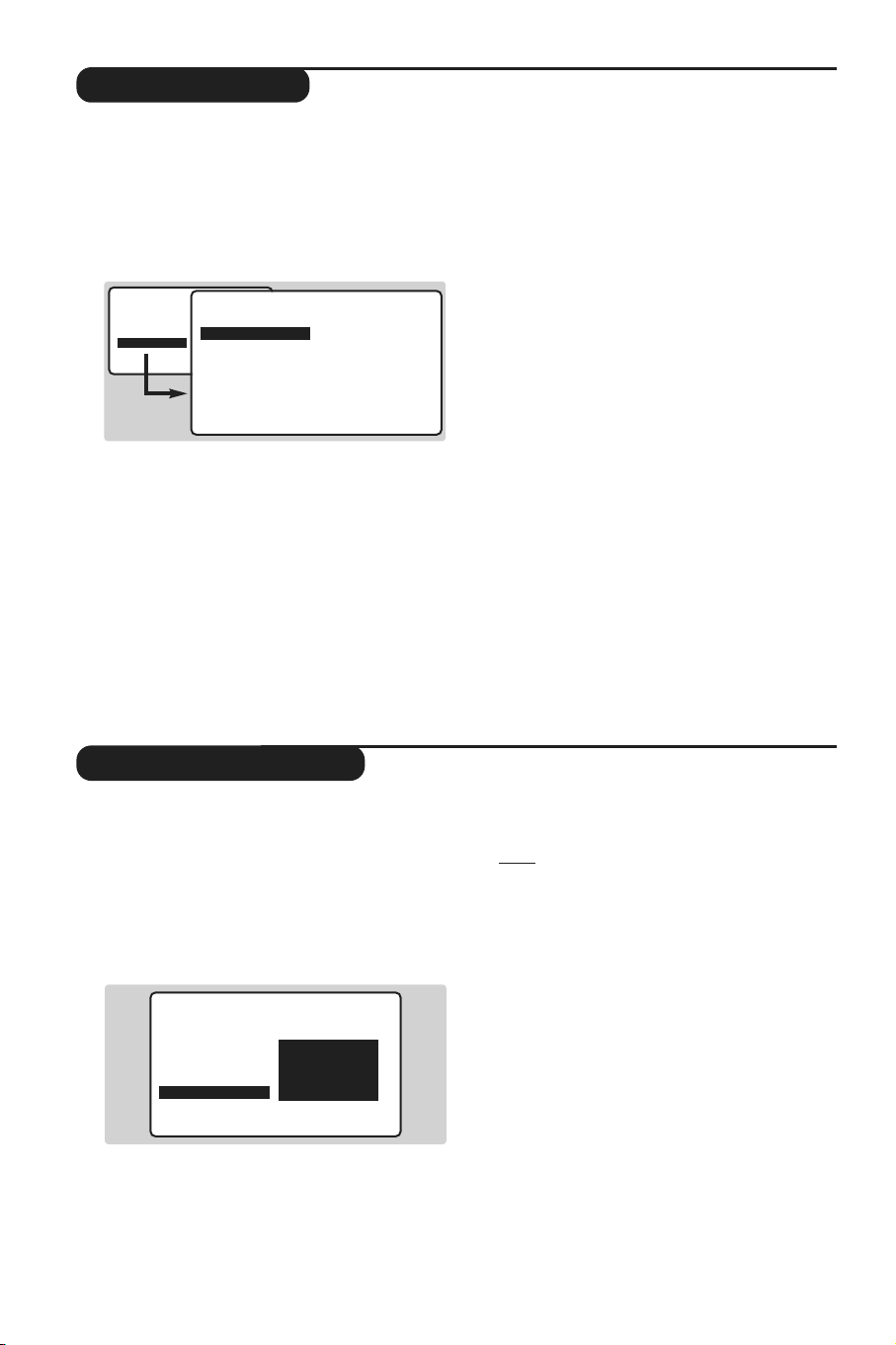
6
Manual tuning
Programme name
This menu allows you to store the
programmes one by one.
& Press
H.
é Select INSTALL (
J), then press L.
The INSTALL menu appears.
“ Select MANUAL STORE (
J) then press L.
The menu appears :
‘ Press
L to go to the SYSTEM menu.
Use
IJ to choose EUROPE (automatic
detection*) or manual detection with WEST
EUR (standard BG reception), EAST EUR
(standard DK reception), UK (standard I
reception) or FRANCE (standard LL').
Then press
K to exit from the menu.
* Except for France (standard LL'): select the
option FRANCE.
( Select SEARCH and press
L.
The search begins.As soon as a programme is
found, the search will stop. If you know the
frequency of the programme required, enter
its number directly using the
09keys and
go to step è.
If no programme is found, refer to the Tips chapter
on page 16).
§ If reception is un-satisfactory, select FINE
TUNE and hold down
K or L key.
è Select PROG. NO (programme number) and
use the
KLor 0 to 9 keys to enter the
desired number.
! Select STORE and press
L.The message
STORED appears.The programme is stored.
ç Repeat steps ( to ! for each programme to
be stored.
To exit: press the
R key.
You may, if you wish, give a name to the first
40 programmes (from 1 to 40).
& Press
H.
é Select INSTALL (
J), then press L.
The INSTALL menu appears.
“ Press
J 5 times to select NAME (concealed
at the bottom of the screen), then press
L.
The menu appears :
‘ Select the programme you wish to name using
the keys
09or @ P #.
Note: at the time of installation, the programmes
are automatically named when the identification
signal is transmitted.
( Use the keys
KL to move within the name
display area (5 characters).
§ Use keys
IJ to choose the characters.
è Press
H when the name has been entered.
The programme name is stored.
! Repeat steps ‘ to è for each programme to
be named.
ç To exit from the menus,press
R.
• PICTURE
• SOUND
• FEATURES
• INSTALL
INSTALL
MANUAL STORE
• SYSTEM
• SEARCH
• PROG. NO.
• FINE TUNE
• STORE
EUROPE
WEST EUR
EAST EUR
UK
FRANCE
INSTALL
• LANGUAGE
• COUNTRY
• AUTO STORE
• MANUAL STORE
• SORT
•
NAME
BBC_1
Page 7

7
Adjusting the picture
Adjusting the sound
& Press H then L.
The PICTURE menu appears :
é Use
IJ keys to select a setting and KL
keys to adjust.
Note: the menu is a scroll-down menu.
Keep the key J held down to access the settings
hidden at the bottom of the screen.
“ Once the necessary adjustments have been
made, select the option STORE and press
L
to store them.
‘ To exit from the menus,press
R.
Description of the settings:
• BRIGHTNESS: alters the brightness of the
image.
• COLOUR: alters the colour intensity.
• CONTRAST:alters the variation between
light and dark tones.
•
SHARPNESS: alters the crispness of the image.
• STORE: stores the picture settings.
• COLOUR TEMP (colour temperature):
adjusts the colour temperature of the
picture.Three options are available here:
COOL (blue white), NORMAL (balanced) or
WARM (red white).
• NR (Noise Reduction): alleviates fuzziness
(snowy picture).This setting is useful when
reception is difficult.
• ACTIVE CONTROL (only available on certain
versions): optimizes the quality of the picture
according to the quality of reception.
This adjustment is in the OPTIONS menu.
& Press H, select the SOUND option (J) and
press
L.The SOUND menu appears :
é Use
IJ keys to select a setting and keys
KL to adjust.
Note:
to access the AVL setting (hidden at the
bottom of the screen) hold down
J key.
“ Once the necessary adjustments have been
made, select the option STORE and press
L
to store them.
‘ To exit from the menus,press
R.
Description of the settings:
• TREBLE:alters the levelof the high frequency
sound.
• BASS: alters the levelof the low frequency
sound.
• BALANCE: to balance the sound between
the left and right speakers.
• DELTA VOLUME (volume difference):allows
you to compensate for the volume differences
between the different programmes or the
EXT sockets.This setting is available for
programmes 1 - 40 and the EXT sockets.
• STORE: stores the sound settings.
• AVL (Automatic Volume Leveller):automatic
volume control used to avoid sudden
increases in volume, particularly when
changing programmes or during
advertisements
Rotating the picture
Larger screens are sensitive to variations in
the earth's magnetic field.This setting makes it
possible to compensate for this phenomenon.
& Press
H.
é Select FEATURES (
J) and press L.
The FEATURES menu appears.
“ Use
J key to select ROTATION and use
KL keys to alter the angle of the image.
‘ Press
R to exit from the menus.
(only available on certain versions)
• PICTURE
• SOUND
• FEATURES
• INSTALL
PICTURE
• BRIGHTNESS
• COLOUR
• CONTRAST
• SHARPNESS
• STORE
• COLOUR TEMP.
• NR
--I------ 39
• PICTURE
• SOUND
• FEATURES
• INSTALL
SOUND
• TREBLE
• BASS
• BALANCE
• DELTA VOLUME
• STORE
• AVL
-----I--- 56
w
Check that the mode selector on the side of the remote control is set to TV.
Page 8

8
Timer function
Locking the set
This menu allows you to use your TV as an
alarm clock.
& Press
H.
é Select FEATURES (
J) and press L twice.
The TIMER menu appears :
“ Press
L to enter and exit the sub-menus and
use keys
IJ to adjust:
‘ TIME: enter current time.
Note:
the time is updated automatically each time
the set is switched on using teletext information
taken from programme 1. If programme 1 does
not have teletext, the update will not take place.
( START TIME: enter the start time.
§ STOP TIME:enter the stop time.
è PROG; NO;: enter the number of the
programme required.
! ACTIVATE: you can set the alarm to be
activated:
• ONCE ONLY for a one-off alarm,
• DAILY for a daily alarm or
• STOP to cancel.
ç Press
R to set the TV to standby.It will
automatically switch on at the time
programmed. If you leave the TV switched on,
it will only change programme at the time
indicated.
You can bar access to certain programmes or
completely lock the set by locking the keys.
Locking programmes
& Press H.
é Select FEATURES (
J) and press L.
“ Select PARENTAL. CONT. (
J) and press L.
‘ Enter your confidential access code.The first
time, enter the code 0711 then confirm by
re-entering 0711.The menu appears.
( Press
L to go into the menu.
§ Use keys
IJ to select the required
programme and confirm with
L.The symbol
+ is displayed alongside the programmes or
sockets that have been locked.
è Press
R to exit.
To watch a programme which has been locked
you will now need to enter the confidential
code; otherwise the screen will remain blank.
The INSTALL menu access is also locked.
Caution:
in the case of encrypted programmes
which use an external decoder, it is necessary to
lock the corresponding EXT socket.
To unlock all programmes
Repeat stages & to ‘ above,then select
CLEAR ALL and press
L.
To change the confidential code
Repeat stages & to ‘ above,then:
( Select CHANGE CODE and enter your own
4-digit number.
§ Confirm by entering it again.
Your new code will be stored.
è Press
R to exit from the menus.
If you have forgotten your confidential code, enter
the universal code 0711 twice.
Locking the keys
& Press H, select FEATURES (J) and press L.
é Select CHILD LOCK (
J) and press L to set
the lock to ON.
“ Switch off the set and put the remote control
out of sight.
The set cannot be used (it can only be
switched on using the remote control).
‘ To cancel: switch CHILD LOCK to OFF.
• PICTURE
• SOUND
• FEATURES
• INSTALL
FEATURES
TIMER
• TIME
• START TIME
• STOP TIME
• PROG; NO;
• ACTIVATE
10:56
• PICTURE
• SOUND
• FEATURES
• INSTALL
FEATURES
• TIMER
• CHILD LOCK
• PARENTAL CONT
• ROTATION
ACCES CODE
- - - -
w
Check that the mode selector on the side of the remote control is set to TV.
Page 9

9
Teletext
Teletext is an information system,broadcast by certain channels, which can be read like a newspaper.It
also provides subtitles for people with hearing difficulties or those who are unfamiliar with the
language in which a particular programme is being broadcast (cable networks,satellite channels, etc.).
Switch teletext on/off
To call up or exit from teletext.When first pressed, the main index page
appears with a list of the items available. Each page has a corresponding
3-figure number.
If the selected channel does not broadcast teletext, 100 will appear and the screen
will remain blank (in this case, exit from teletext and choose another channel).
Selecting a teletext page
Use keys
0 to 9 or IJ or @ P # to enter the page number
required.For example: for page 120, press
120.The number is
displayed in the top left-hand corner, the page counter starts searching
and the page is displayed.Repeat the procedure to consult another page.
If the counter continues searching, this means that the selected page is not
broadcast. Choose another number.
Direct selection of sub-pages
Certain pages contain sub-pages (for example, page 120 contains sub-pages
1/3, 2/3 and 3/3). If this is the case, the page number is displayed in green,
preceded by the symbol
Æ, Í or ÍÆ. Use the keys KL to directly
access the sub-pages of your choice.
Direct access to subject headings
Coloured zones are displayed at the bottom of the screen.The 4
coloured keys give access to the corresponding subjects or pages.
The coloured zones flash when the subject or the page is not yet available.
Page enlargement
Press this key to display the upper, then lower part of the screen, and
then to return to the normal page size.
Reveal
Use this key to reveal/conceal hidden information (answers to puzzles).
Overlaying text on the TV picture
To activate or deactivate screen overlay.
Double page teletext
To activate or deactivate the double page teletext display mode.The
active page is displayed on the left and the following page is displayed on
the right. Press
S if you want to hold a page (i.e. the contents page).
The active page is then displayed on the right.To return to normal
mode, press
E.
Favourite pages
For teletext programmes 1 to 40,you can store 4 favourite pages which
you can then access via the coloured keys (red, green, yellow, blue).
& Press
H.
é Enter the number of the page required.
“ Press
R then the coloured key of your choice.The page is stored.
‘ Repeat steps é and “ for the other coloured keys.
( From now on, when you consult teletext, your favourite pages appear in
colour at the bottom of the screen.
To get back to the normal subject headings,press
H.
To remove these settings, hold R down for 5 seconds.
TV
VCR
DVD
”
`
1
4
7
SMART
MENU
·¢
OK
¤
Ω
Å
ù
.
ıØ |Œ
2
3
6
5
8
9
SMART
ª-
0
[
P
Ê∆Æ
%
∫
Ó
›
OSD
Ÿ
√
Á
∏
Page 10

10
16:9 Formats
The pictures you receive may be transmitted in 16:9 format (wide screen) or 4:3 format
(conventional screen).4:3 pictures sometimes have a black band at the top and bottom of the screen
(letterbox format).This function allows you to optimise the picture display on screen.
Automatic switching
This TV set is also equipped with automatic switching which will select the correct-screen format,
provided the specific signals are transmitted with the programmes.
This automatic format can olso be modified manually.
Using the different screen formats
Press the L key (or K) to select the different modes:
4:3, ZOOM 14:9, ZOOM 16:9,SUBTITLE ZOOM, SUPER ZOOM and WIDE SCREEN.
You can also access these settings with key
P.
4:3 Mode
The picture is reproduced in 4:3 format and a black band
is displayed on either side of the picture.The picture may
be progressively enlarged using the
IJ keys.
ZOOM 14:9 Mode
The picture is enlarged to 14:9 format, a thin black band
remains on both sides of the picture.The
IJ keys allow
you to compress vertically the image to view the top or
the bottom of the picture (subtitles).
ZOOM 16:9 Mode
The picture is enlarged to 16:9 format.This mode is
recommended when displaying pictures which have black
bands at the top and bottom (letterbox format).
Use the
IJ keys if you wish to display the top or the
bottom of the picture.
SUBTITLE ZOOM Mode
This mode is used to display 4:3 pictures using the full
surface of the screen leaving the sub-titles visible.
Use the
IJ keys to increase or decrease the section at
the bottom of the picture.
SUPERWIDE Mode
This mode is used to display 4:3 pictures using the full
surface of the screen by enlarging the sides of the picture.
The
IJ keys allow you to move the image up or down.
WIDE SCREEN Mode
This mode restores the correct proportions of pictures
transmitted in 16:9 using full screen display.
Note:
If you display a 4:3 picture in thid mode, it will be
enlarged horizontally.
w
Check that the mode selector on the side of the remote control is set to TV.
MENU
Page 11

11
ZOOM 16 : 9
4 : 3
SUPERWIDE
SUBTITLE ZOOM
WIDE SCREEN
Subtitles
4 : 3
ZOOM 14 : 9
Selecting the correct mode
Different modes can be selected to suit different picture formats,
use the following diagrams as a guide to which mode to use.
ZOOM 16 : 9
&
4:3 Picture
There are 5 possible modes for this type of picture
é
4:3 Picture Letterbox
“
16:9 Picture
x2
x1
4 : 3
Progressive zoom
MENU
MENU
MENU
MENU
Page 12

12
Using the built-in DVD player
Inserting a disk
The built-in DVD player allows you to play DVD video disks as well as video and audio CDs
(including finalised CD-Rs and CD-RWs).The disks can be recognised by their logo on the
packaging.
Note:
Generally,DVD films are not placed on the market at the same time in the various regions of the
world. Accordingly, DVD players are provided with geographical zone codes. If you insert a disk which has a
regional code that is different from that of your reader,you will see a message displayed on the screen.The
disk cannot be played and you will have to remove it.
&
Opening the drawer
Press the EJECT button twice on the front,to
the left of the drawer.The television automatically
switches to DVD mode and the drawer opens.
é
Inserting the disk
Place the disk in the drawer,with the label
facing upwards. Makes sure that it is positioned
correctly in the recess.
“
Closing the drawer
Gently push the drawer back in or press the
EJECT button next to the drawer to close.
The disk will begin to play.
‘
Automatic play
Play begins automatically when the drawer
closes. A status window appears on the left of
the screen and indicates the current operation,
the type of disk and its length. Next, the
content of the disk is displayed.
Page 13

13
Playing a DVD or video CD
w To access the DVD functions you must first switch the mode selector
located on the side of the remote control to the DVD position.
Play
Once the disk has been inserted and the drawer closed,play begins
automatically. Certain disks will ask you to select a heading from a menu.
Use the buttons
09 or IJ KL then press P (button C).
Stopping play
Press the
Ê button to stop play.The default screen appears and displays
information on the player status.
Re-starting play (“resume” function)
When you stop a disk mid-play (by switching to TV mode, standby,
ejecting the disk or pressing
Ê), you can resume play at the exact point
you stopped the disk. Simply press the
Æ button,then when you see the
R symbol (resume),press Æ again (otherwise the disk will start playing
from the beginning).
The resume function remenbers the last 4 disks played. Simply re-insert the
disk and when you see the
R symbol press Æ.
Slow motion,fast forward and rewind
During play, press the
J button to slow play down to 1/2,1/4 or 1/8
speed. Press the
¢ or ∫ (or KL) button to fast forward or
rewind at x4 or x32 speed. Press
Æ to return to normal speed.
Freeze-frame
Press
∆ (or I) to freeze the image. Press ∆ again to move to the next
frame or
Æ to resume play.
Next / previous chapter
DVD disks are split into different chapters to allow certain scenes to be
accessed directly. Use the @ P # keys to access the previous or next
chapter.
DVD menu
Press the
H key.The DVD menu appears. Its contents will depend on
the DVD. It allows you to access different sections, such as choice of
language, direct access to certain scenes, special production notes,
trailers, etc.Use the
KL IJ keys to select, P confirm and H exit.
Language selection
Press the E key to select the different languages available on the disk.
A menu bar appears at the top of the screen,this will disappear after a
few seconds.
Subtitling language
Press the E key then
L. Use the IJ keys to choose your subtitling
language (choose off to deactivate it).The menu disappears after a few
seconds.
Ejecting the disk
Press the EJECT button located on the front of the television.Play
stops, then after several seconds the drawer opens.
TV
VCR
DVD
”
`
1
4
7
SMART
MENU
·¢
OK
¤
Ω
Å
ù
.
ıØ |Œ
2
3
6
5
8
9
SMART
ª-
0
[
P
Ê∆Æ
%
∫
›
Ó
OSD
Ÿ
√
Á
∏
Page 14

14
Playing an audio CD
w First you must switch the mode selector located on the side of the
remote control to the DVD position.
Play
Once the disk has been inserted and the drawer has closed, play
begins automatically.A special menu appears on the screen, indicating
the number of tracks, the total length of the disk, the current track
and time.
Changing tracks
Use the
@ P # keys on the remote control to change tracks or
the
09 keys to select the track of your choice.
Fast forward and rewind
Press the
¢ key or ∫ to fast forward or rewind at x4 or x8
speed. Press
Æ to return to normal speed.
Pause / stop / eject
Press
∆ to pause and Æ to resume play. Press Ê to stop and the
EJECT button located on the front of the television to eject the
disk.
Programming a favourite track selection
This function allows you to programme a selection of tracks into the
memory.
& Press
Ê.
é Use the
J key to select the trackline.
“ Use the
KL or 09 keys to choose the number of the required
track.
‘ Press
P to select it.The chosen number appears at the bottom of
the screen.
( Repeat operations “ and ‘ for each favourite track you wish to
select (maximum of 20 per disk).
If you wish you can repeat the same track number several times.
§ Press
Æ to begin playing your favourite tracks.
è To stop playing favourite tracks, position the on/off line of the menu
on off (shown in white).
! To delete everything, select Delete all and press
P.
To delete one track only,simply select its number in the favourites list (at the
bottom of the screen) and press P.
`
TV
VCR
1
DVD
4
7
SMART
MENU
”
· ¢
OK
¤
Ω
Å
ù
.
ıØ |Œ
2
3
6
5
8
9
SMART
ª-
0
[
P
Ê∆Æ
%
∫
›
Ó
OSD
√
Ÿ
Á
∏
Page 15

15
OSD menu
Using the OSD menu
This menu allows you to access all the special
functions of the DVD player.
Press the
Q key (key R).A menu bar
appears at the top of the screen with symbols
for each setting. Use the
KL IJ keys to
select and make settings.
Description of symbols:
A Preferential settings
T Titles
C Chapters / sequences
B Audio language
C Subtitling language
D Camera angle
E Zoom
G Favourite tracks
H Sound
I Frame by frame
J Slow motion
K Fast play
L Direct access by time
Symbols shown in grey indicate that the setting is
not available.
Direct access to Titles and Chapters
On the menu bar, select T to access the
different titles available on the disk and C for
the different chapters or film sequences.Use
the
IJ keys to choose your settings.
The @ P # keys allow you to access the
chapters directly.
Audio and subtitling language
On the menu bar, select
B for the audio
language and
C for subtitling. Use the IJ
keys to choose your settings.
The E key allows you to access the audio
language directly.
Camera angle
Some disks include sequences recorded from
several camera angles. Generally a special icon
will appear. Select
D on the menu bar and use
the
IJ keys to select the desired angle.
Zoom
Select
E and press IJ keys to activate the
zoom function with a magnification of 1.33, 2
or 4.The image stops and is enlarged. Press
P
if you want a panoramic shot of the enlarged
image. Use the
KL IJ keys to move
around and
P confirm.To exit zoom mode,
press
Æ.
Favourite tracks
See next page.
Sound
Select
H and use the IJ keys to change the
sound mode: st (stereo), on (surround) or 3d.
The settings on and 3d do not work with this
television.
Frame by frame
Select
I and press J.The image freezes.
Use the
K or L keys to move forwards or
backwards frame by frame.
Press
Æ to resume normal play.
Slow motion / fast play
Select
J for slow motion or K for fast
play and press
J. Use the KL keys to select
the desired speed.To resume normal speed,
press
Æ.
Direct access by time
Select
L and press J.The image freezes. Use
the
09 keys to select the precise moment
in the desired sequence. Press
I to confirm.
Play resumes at the time indicated.
Preferential settings
See next page.
Æ
Page 16

16
Preferential settings
Press Q. On the menu bar,select A and
press
J to display the preferential settings
menu:
Image preferences:
F
You can set:
• TV format; to choose the screen format
(your TV must be set to 16:9),
• Black level shift; to highlight the levels of
black in the image (only works with NTSC
images),
• Video shift; to move the image horizontally.
Sound preferences:
M
• Digital output; allows you to choose:All
(the optical and coaxial outputs are
activated), PCM (the optical and coaxial
outputs are activated, but for the connection
of an appliance without a multichannel digital
decoder) or Off (no output is activated).
• Analog output; to choose the type of
signal available on the analog output: Stereo,
Dolby Surround* or 3D sound*.
* These settings do not work with this television.
• Night mode; optimises the sound dynamics
for low-volume listening.
• Karaoke vocal; Only activate this function
for playing special karaoke DVDs (the
karaoke voices on the disk are then mixed
into the normal stereo sound).
Language preference:
N
• Audio language; to define the preferred
language for the soundtracks of DVD films.
• Subtitle; to define the preferred language
for subtitles on DVD films.
If the preferred language is available on the disk,
it will be selected by default. If not, the first
language on the disk will be activated.
• Menu; to set the language for the OSD
menus of the DVD.If your language is not
available, select English.
Display preferences:
O
• Access control (see next page)
• Status window; to turn off the display of
the player’s status window.
• Low-power standby; on a fixed image,the
contrast automatically fades after 5 min.
Favourite tracks
This function allows you to program a
selection of favourite tracks into the memory.
& Press
Q. On the menu bar,select G and
press
J to display the menu.
é Use the
J to select the title or chapterline.
“ Use the
KL or 09 keys to choose the
number of the favourite title or chapter.
‘ Press
P to select.The chosen number
appears at the bottom of the screen.
( Repeat operations “ and ‘ for each
favourite title or chapter to be selected
(maximum of 20 per disk).
If you wish you can repeat the same track number
several times.
§ Press
Q to exit.The favourite tracks begin
playing automatically.
To stop playing favourite tracks
Position the on/off line of the menu on off
(shown in white).
To delete all
Select Delete all and press
P.
To delete one title or track only,simply select its
number in the favourites list (at the bottom of the
screen) and press P.
TV Shape 16/9
Black level shift On
Video shift ____.____
Page 17

17
Access control and lock
This function allows you to access various
levels of security for the player.
& Press
Q. Select A and press J until select
menu
O.
é Press
L twice to enter the Access control
menu.
“ Enter the access code of your choice.You will
be asked to enter it a second time to confirm.
The Access control menu appears:
‘ Child lock: select
S to switch this on or T
off (the ‘on’ symbol is shown in white).When
the child lock is on, you will be asked to enter
a code to authorise the playing of DVD and
video CD disks.
( Parental level: to activate the level of
security from 0 (off) to 8 (maximum).
Certain DVD disks include security levels (1 to 8)
with substitute scenes. For example,if you choose
level 4, all scenes of level 4 (and below) will be
played. Scenes of a higher level will not be played
or will be replaced by substitute scenes. If the disk
does not contain any substitute scenes, play stops
and you will be asked to enter the 4-digit code.
§ Change country: select your country (this
setting takes place in the parental level which
depends on the country).
è Change code; to modify the access code.You
will be asked to enter it a second time to
confirm.
If you have forgotten your confidential code, enter
the universal code
ÊÊÊÊ.
! Press
Q to exit.
Play authorisation
When the Child lock function is switched on,
you will be asked to enter your code to
authorise the playing of DVD and video CD
disks.
Playing of audio CDs is authorised at all times.
& Insert a disk in the player. A dialogue field
appears:
é You will be asked to enter your secret code,
either for Play once,or for Play always
“ If you select Play once, the disk will be able
to be played as long as it is not removed from
the player and the television remains switched
on (and in DVD mode).
‘ If you select Play always (with the
J key),
playing of the disk will be permanently
authorised.
The player can memorise up to 50 disks.When
the list is full and a new disk is added, the last disk
in the list is removed.
Double-sided DVD disks (and video CDs with
several volumes) may include a different
identification code for each side (volume). In this
case you will have to authorise each side (volume)
separately.
Removing play authorisation
• Insert a disk in the player. Play begins
automatically.
• When the
u symbol appears, press Ê.The
symbol
v appears, and play authorisation is
removed for this disk.
Removing security lock
To permanently remove the play authorisation
message:
• Press
Ê then Q.
• On the menu bar, select
A then O and
press
L.
• Enter your access code and position the
Child lock setting
T at (off).The symbol T
is displayed in white.
• Press
Q to exit.
Access control Enter code...
Statut window On
Low power standby
Off
Access control
Locked
v
Play once [ ] [ ] [ ] [ ]
Play always [ ] [ ] [ ] [ ]
Page 18

I.S.
ù
Ë
`
Ø
18
Connecting peripheral equipment
The television has 2 external sockets situated at the back of the set (EXT1 and EXT2).
The EXT1 socket has audio and video inputs/outputs and RGB inputs.
The EXT2 socket has audio and video inputs/outputs and S-VHS inputs.
Video recorder (only)
Carry out the connections featured opposite. Use a good
quality euroconnector cable.
If your video recorder does not have a euroconnector socket, the
only connection possible is via the aerial cable.You will therefore
need to tune in your video recorder's test signal and assign it
programme number 0 (refer to manual store, p. 6).
To reproduce the video recorder picture, press
0.
Video recorder with decoder
Connect the decoder to the second euroconnector socket
of the video recorder.You will then be able to record
scrambled transmissions.
Video recorder
Satellite receiver,decoder, CDV,games, etc.
Carry out the connections featured opposite.
To optimise picture quality,connect the equipment which
produces the RGB signals (digital decoder, games, etc.) to
EXT1, and the equipment which produces the S-VHS
signals (S-VHS and Hi-8 video recorders, certain DVD
drives) to EXT2 and all other equipment to either EXT1
or EXT2.
&
Amplifier with analog input
Use an audio connecting cable and connect the
television’s “L” and “R” outputs to an “AUDIO IN” “L”
and “R” input on the amplifier.
é
Amplifier with coaxial digital input
Use a digital audio connecting cable and connect the
television’s “DIG OUT” output to a “DIG IN” input on
the amplifier.
“
Amplifier with optical digital input
Use an optical connecting cable and connect the
television’s “OPT OUT” output to an “OPT IN” input
on the amplifier.
The analog output corresponds to the sound of the image
displayed on screen, digital outputs only to the sound of the
DVD (you must activate the DVD’s digital output: see
preferential settings page 16).
Other equipment
Amplifier
To select connected equipment
Press the N key to select EXT1, EXT2, S-VHS2 (S-VHS signals
from the EXT2 socket) and EXT3 or S-VHS3 for connections on the
front panel.
Most equipment (decoder, video recorder) carries out the switching itself.
EXT 2
VCR
EXT 1
Page 19

19
TV / VCR / DVD mode selector
Carry out the connections featured opposite.
Using the
N key, select EXT3 for a VHS or 8mm
camcorder and S-VHS3 * for an S-VHS or Hi-8 camcorder.
* Only available on certain versions.
For a mono set, connect the sound signal to the AUDIO L (or
AUDIO R) input.The sound automatically comes out of the left
and right speakers of the set.
Headphones
The
@”# keys allow you to adjust the volume on
the headphones and on the set. Press
m if you want to
cut off the sound on the set.
The headphones must have an impedance of between 32 and
600 ohms.
Connecting other appliances
& Set the switch on the side of the remote control to
the required mode:TV,VCR (video recorder) or DVD.
é Then press one of the following keys:
standby
contrast + setting *
enter a number
bring up a menu *
select (
IJ) and set (KL) *
select programme,
· record *,
¢ rewind,
Ê stop,
Æ play,
∫ fast forward,
% programming *,
P confirm*
∆ pause
Q calling up the OSD menu *
* Some programming functions are not available on all
models (cursors, menu, OK key, etc.).The remote control is
compatible with all the video recorders in our range as
well as models which use the RC5 signalling standard.
The remote control allows you to control the main functions of your video recorder or DVD.
S-VHS
*
Video
R Audio L
n
S-VHS
Video
R Audio L
n
S-VHS, Hi-8
VHS, 8 mm
&
TV
VCR
DVD
`
Ø
1
4
7
SMART
MENU
-
ı | Œ
2
3
6
5
8
9
SMART
ª
0
.
”
·¢
OK
¤
Ω
Å
ù
[
P
Ê∆Æ
%
∫
Ó
›
OSD
Ÿ
√
Á
∏
Page 20

20
Tips
Glossary
Poor reception
The proximity of mountains or high buildings
may be responsible for ghost pictures, echoing
or shadows. In this case, try manually adjusting
your picture:see "fine tuning" (p.6) or modify
the orientation of the outside aerial. Does
your antenna enable you to receive broadcasts
in this frequency range (UHF or VHF band)?
In the event of difficult reception (snowy
picture) switch the NR on the PICTURE
menu to ON. (p. 7).
No picture
Have you connected the aerial socket
properly? Have you chosen the right system?
(p. 6). Poorly connected euroconnector cables
or aerial sockets are often the cause of
picture or sound problems (sometimes the
connectors can become half disconnected if
the TV set is moved or turned).Check all
connections.
Peripheral equipment gives a black and
white picture
You have not selected the right socket with
the
N key: S-VHS2 (S-VHS3) instead of
EXT2 (EXT3).To play a video cassette, check
that it has been recorded under the same
standard (PAL, SECAM,NTSC) which can be
replayed by the video recorder.
The remote control no longer works.
Check that the mode selector on the side of the
remote control is set to TV.
If the digital output does not work, check that it
has been activated in the OSD menu (see p.16).
Does the DVD player no longer work?
Check that the disk does not have any
fingerprints on it. Clean it with a soft cloth,
wiping from the centre to the edge.
No sound
If on certain channels you receive a picture but no
sound, this means that you do not have the correct
TV system. Modify the SYSTEM setting (p.6).
Remote control
The TV set does not react to the remote
control; the indicator on the set no longer
flashes when you use the remote control?
Replace the batteries.
Standby
When you switch the TV set on it remains in
standby mode and the indication LOCKED is
displayed when you use the keys on the TV set?
The CHILD LOCK function is switched on (p.8).
If the set receives no signal for 15 mins,it
automatically goes into standby mode.
To save power,your set is fitted with components
that give it a very low power consumption when
in standby mode (less than 3 W).
Cleaning the set
Only use a clean, soft and lint-free cloth to clean
the screen and the casing of your set.Do not
use alcohol-based or solvent-based products.
Still no results?
If your TV set breaks down, never attempt to
repair it yourself:contact your dealer's aftersales service.
RGB Signals: These are 3 Red, Green and Blue video signals which directly drive the red, green and
blue emitters in the cathode ray tube. Using these signals provides better picture quality.
S-VHS Signals: These are 2 separate Y/C video signals from the S-VHS and Hi-8 recording standards.
The luminance signals Y (black and white) and chrominance signals C (colour) are recorded
separately on the tape.This provides better picture quality than with standard video (VHS and 8
mm) where the Y/C signals are combined to provide only one video signal.
NICAM sound: Process by which digital sound can be transmitted.
System: Television pictures are not broadcast in the same way in all countries.There are different
standards: BG, DK,I, and L L’.The SYSTEM setting (p. 6) is used to select these different standards.
This is not to be confused with PAL or SECAM colour coding. Pal is used in the majority of
European countries, Secam in France, the Russia and the majority of African countries.
The United States and Japan use a different system called NTSC.The inputs EXT1 and EXT2 are
used to read NTSC coded recordings.
16:9: Refers to the ration between the length and height of the screen.
Wide screen televisions have a ration of 16/9, conventional screen TV sets have a ration of 4/3.
A10 DVD - 3111 256 1472.1
English
