Philips 28PW6618/05 User Manual

tv
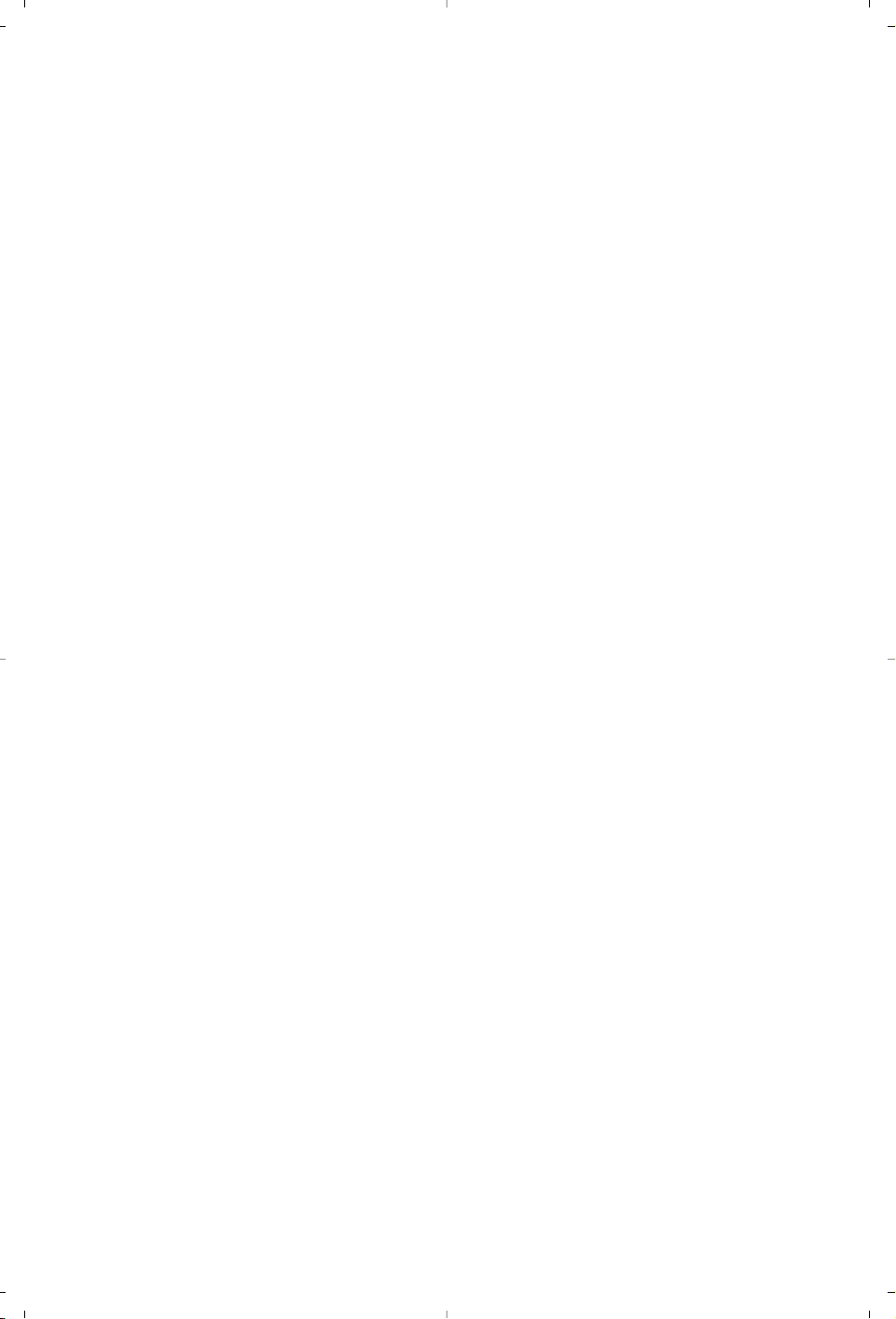
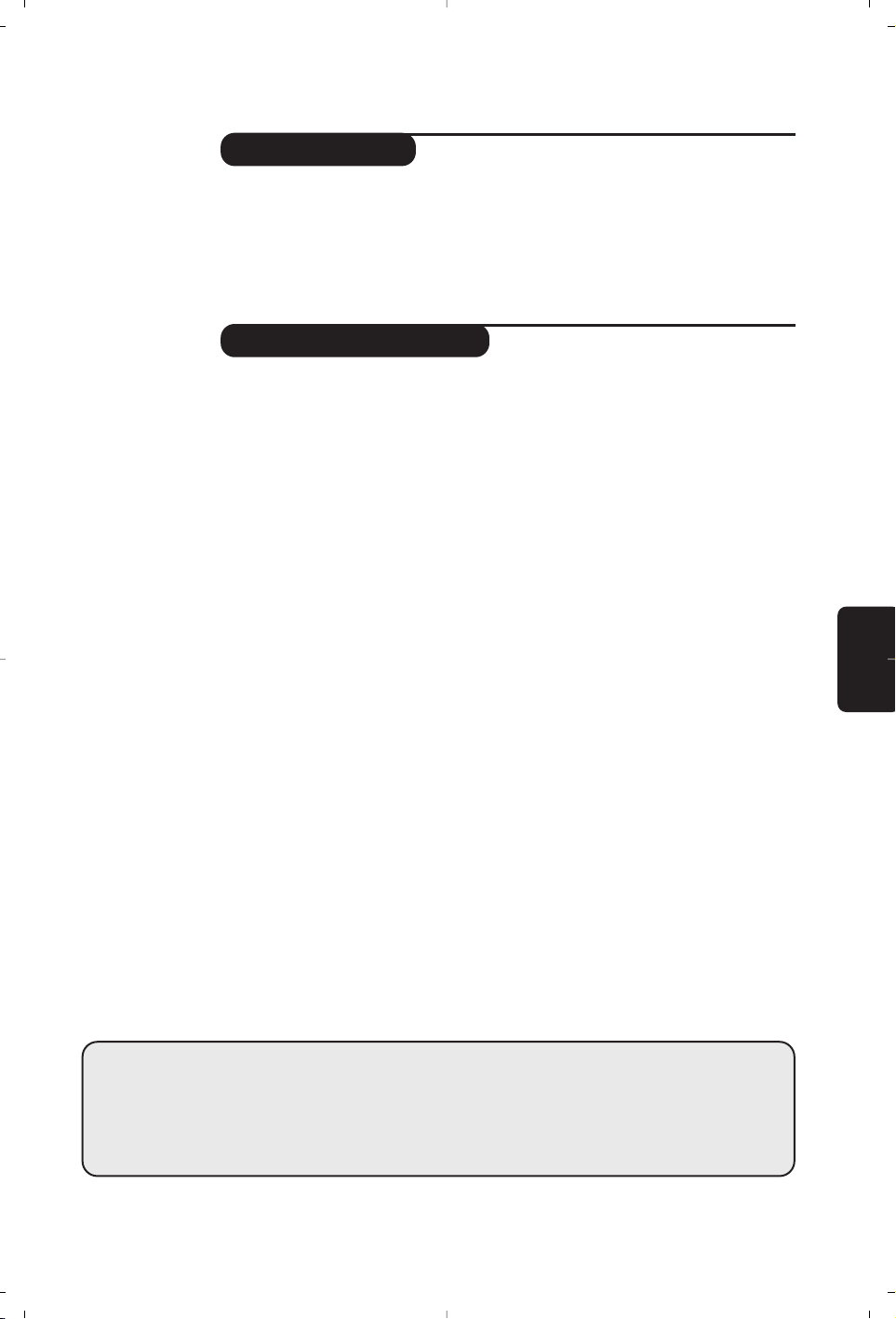
1
Introduction
Ta b le of Contents
Thank you for purchasing this television set.
This handbook has been designed to help you install and operate your TV set.
We would strongly recommend that you read it thoroughly.
We hope our technology meets entirely with your satisfaction.
Installation
Installing your television set . . . . . . . . . . . . . . . . . . . . . . . . . . . . . . . . . . . . . . . . . .2
The keys on the TV set . . . . . . . . . . . . . . . . . . . . . . . . . . . . . . . . . . . . . . . . . . . . . .2
Remote control keys . . . . . . . . . . . . . . . . . . . . . . . . . . . . . . . . . . . . . . . . . . . . . . .3
Quick installation . . . . . . . . . . . . . . . . . . . . . . . . . . . . . . . . . . . . . . . . . . . . . . . . . .4
Program sort . . . . . . . . . . . . . . . . . . . . . . . . . . . . . . . . . . . . . . . . . . . . . . . . . . . . . .4
Program name . . . . . . . . . . . . . . . . . . . . . . . . . . . . . . . . . . . . . . . . . . . . . . . . . . . . .4
Manual store . . . . . . . . . . . . . . . . . . . . . . . . . . . . . . . . . . . . . . . . . . . . . . . . . . . . . .5
Other settings in the Install menu . . . . . . . . . . . . . . . . . . . . . . . . . . . . . . . . . . . . .5
Operation
Using the radio (only available on certain versions) . . . . . . . . . . . . . . . . . . . . . . .5
Picture settings . . . . . . . . . . . . . . . . . . . . . . . . . . . . . . . . . . . . . . . . . . . . . . . . . . . .6
Sound adjustments . . . . . . . . . . . . . . . . . . . . . . . . . . . . . . . . . . . . . . . . . . . . . . . . .6
Feature settings . . . . . . . . . . . . . . . . . . . . . . . . . . . . . . . . . . . . . . . . . . . . . . . . . . . .6
16:9 Format . . . . . . . . . . . . . . . . . . . . . . . . . . . . . . . . . . . . . . . . . . . . . . . . . . . . . . .7
Using PIP . . . . . . . . . . . . . . . . . . . . . . . . . . . . . . . . . . . . . . . . . . . . . . . . . . . . . . . . .7
Teletext . . . . . . . . . . . . . . . . . . . . . . . . . . . . . . . . . . . . . . . . . . . . . . . . . . . . . . . . . .8
Peripherals
Video recorder . . . . . . . . . . . . . . . . . . . . . . . . . . . . . . . . . . . . . . . . . . . . . . . . . . . .9
Other equipment . . . . . . . . . . . . . . . . . . . . . . . . . . . . . . . . . . . . . . . . . . . . . . . . . .9
To select connected equipment . . . . . . . . . . . . . . . . . . . . . . . . . . . . . . . . . . . . . .9
Side connections . . . . . . . . . . . . . . . . . . . . . . . . . . . . . . . . . . . . . . . . . . . . . . . . . . .9
Amplifier . . . . . . . . . . . . . . . . . . . . . . . . . . . . . . . . . . . . . . . . . . . . . . . . . . . . . . . . .9
Practical information
Tips . . . . . . . . . . . . . . . . . . . . . . . . . . . . . . . . . . . . . . . . . . . . . . . . . . . . . . . . . . . .10
Glossary . . . . . . . . . . . . . . . . . . . . . . . . . . . . . . . . . . . . . . . . . . . . . . . . . . . . . . . .11
Information for users in the UK . . . . . . . . . . . . . . . . . . . . . . . . . . . . . . . . . . . . . .12
Table of frequencies . . . . . . . . . . . . . . . . . . . . . . . . . . . . . . . . . . . . . . . . . . . . . . . .13
°
Recycling
The materials used in your set are either reusable or can be recycled.
To minimise environmental waste, specialist companies collect used appliances
and dismantle them after retrieving any materials that can be used again (ask
your dealer for further details).
English
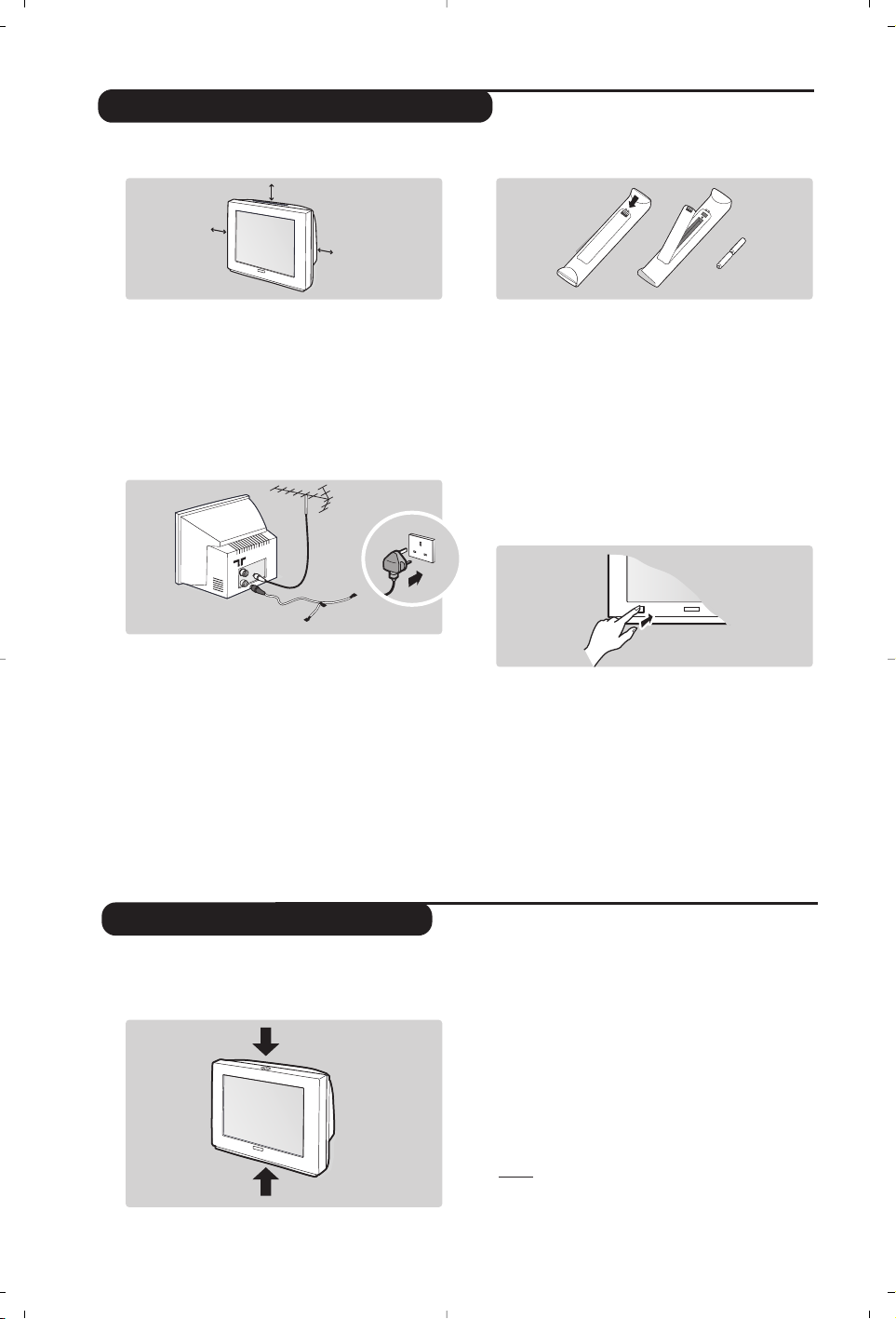
2
The television set has 4 keys which are located
on the front or the top of the set depending
on the model.
The VOLUME - + (- ” +) keys are used to
adjust sound levels.The PROGRAM - + (- P +
or - +) keys are used to select the required
programmes.To access the menus,
simultaneously hold down the
” - and ” +
keys.The PROGRAM - + keys may then be
used to select an adjustment and the -
” +
keys to make that adjustment.
To exit from the menus, hold down the 2
” -
and
” + keys.
Note: when the Child Lock function is activated,
these keys are unavailable (refer to Features
menu on page 7).
&
Positioning the television set
Place your TV on a solid, stable surface, leaving
a space of at least 5 cm around the appliance.
To avoid accidents, do not put anything on the
set such as a cloth or cover, a container full of
liquid (vase) or a heat source (lamp).The set
must not be exposed to water.
é
Connections
• Insert the aerial plug into the : socket at
the rear of the set.
• For the versions equipped with a radio:
insert the radio aerial socket into the FM
ANT socket.
If you are using an indoor aerial, reception may be
difficult in certain conditions.You can improve
reception by rotating the aerial. If the reception
remains poor,you will need to use an external aerial.
• Insert the mains plug into a wall socket (220240 V / 50 Hz).
“
Remote control
Insert the two R6-type batteries (supplied)
making sure that they are the right way round.
Check that the mode selector is set to TV.
The batteries supplied with this appliance do
not contain mercury or nickel cadmium. If you
have access to a recycling facility, please do not
discard your used batteries (if in doubt,
consult your dealer).When the batteries are
replaced, use the same type.
‘
Switching on
To switch on the set, press the on/off key.
A red indicator comes on and the screen
lights up. Go straight to the chapter Quick
installation on page 4.
If the television remains in standby mode,
press P
# on the remote control.
The indicator will flash when you use the
remote control.
5 cm
5 cm
5 cm
FM.
ANT.
Installing your television set
The keys on the TV set

3
Remote control keys
Standby
To set the TV to standby mode.
To switch the TV set on again, press
b, - P + or 09.
Select peripherals (p.10)
Press several times to select the
required EXT connector.
Radio / TV mode
To switch the TV set to radio or TV
mode (for versions equipped
with radio).
Surround Sound
To activate / deactivate the surround
sound effect. In stereo, this gives the
impression that the speakers are
further apart. For models equipped
with Virtual Dolby Surround*, you
can experience Dolby Surround Pro
Logic sound effects.
Cursor
These 4 keys are used to move
around the menus
(
<>≤≥)
.
Screen information
To display / remove the programme
number, the name (if it exists),the time,
the sound mode and the time
remaining on the timer. Hold down for
5 seconds to permanently display the
programme number on the screen.
List of radio stations (p.5)
Dual screen
(according to the version)
To activate/disable the display on
2 screens. The second screen
displays teletext.
Mode selector
The remote control lets you control the
main functions of the VCR or DVD.
Press the Select key to select the required
mode : VCR, DVD, SAT, AMP or CD.The
remote control indicator lights up to
display the selected mode. It switches off
automatically after 20 seconds if left idle.
The remote control automatically returns
to TV mode.The following keys are
operational, depending on the equipment :
.·¢ÊÆ∫cuH<>≤≥
(cursor) - P + 09deÁ
Teletext keys (p.8)
or PIP or VCR / DVD .
Teletext (p. 8).
unused key.
Volume
To adjust the sound level.
Mute
To mute or restore the sound.
Programme selection
To access the next or previous TV
channel from the list of Favourite
Programmes (see p.5).
Digit keys
Direct access to the programmes.For
a 2 digit programme, enter the 2nd
digit before the dash disappears.
16:9 Format (p.7).
Previous programme
To access the previously viewed
programme.
Smart picture and sound
Used to access a series of predefined
picture and sound settings.
The
personal position relates to settings
selected from the menus.
Menu
To call up or exit the menus.
Sound mode
Used to force programmes in
Stereo
and Nicam Stereo to Mono or,for
bilingual programmes, to choose
between
Dual I or Dual II.
The
Mono indication is red when in forced
position.
* Manufactured under license from Dolby Laboratories.
“Dolby” and the double-D symbols are trademarks of Dolby Laboratories.
VCR DVD SAT AMP CD
Ÿ
Y
Select
·
¢
‡
†
”
1
4
7
Ë
ı
SMART
-
OK
[
¢
Ó
Ê
Æ
π
œ
MENU
P
2
3
5
6
8
9
ù
0
K
Á
SMART
ª
