Philips 28PW6615 User Manual
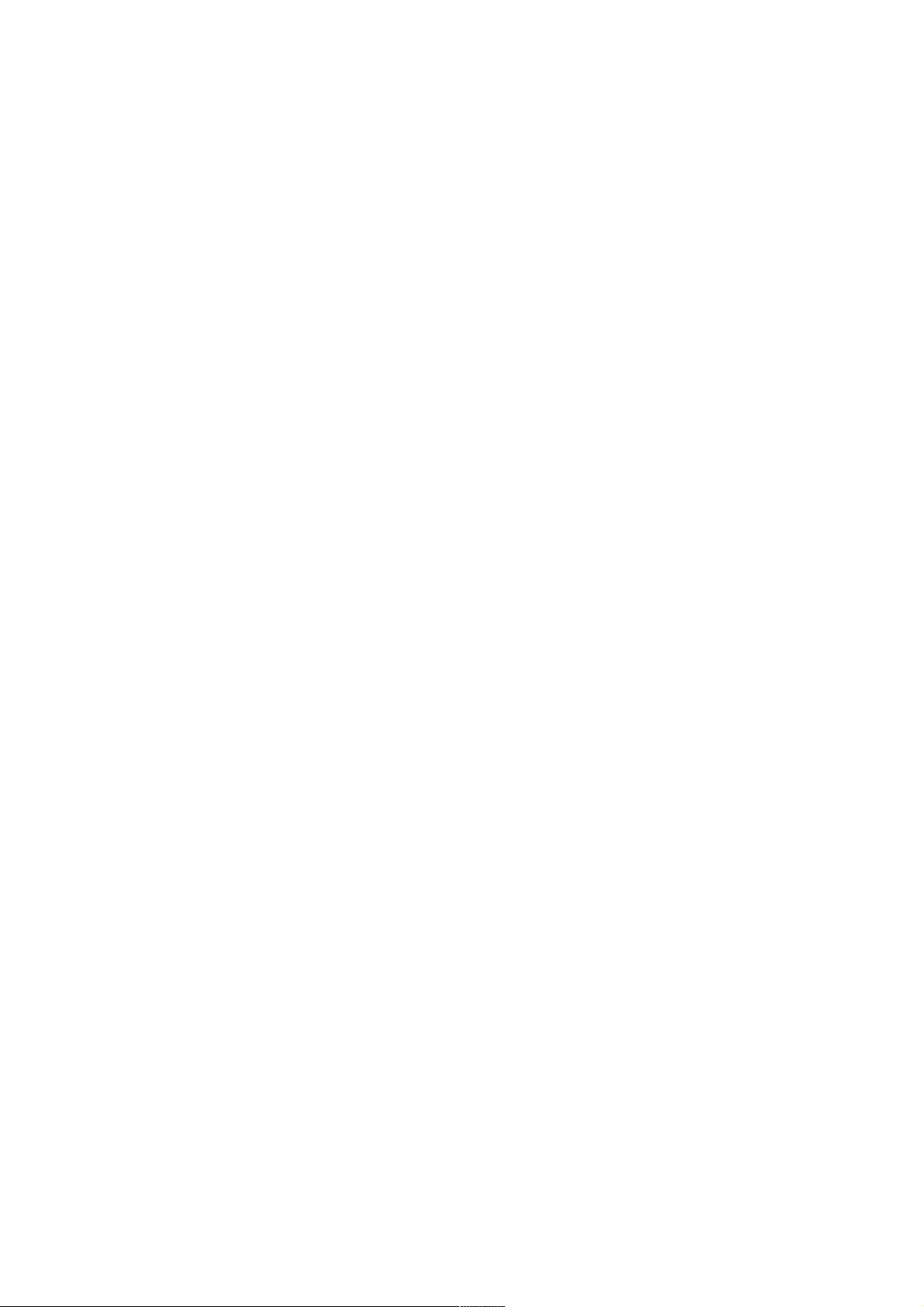
Information for users in the UK
(Not applicable outside the UK)
Positioning the TV
For the best results, choose a position where light does not fall directly on the screen, and at some distance away from radiators
or other sources of heat. Leave a space of at least 5 cm all around the TV for ventilation, making sure that curtains, cupboards etc.
cannot obstruct the air flow through the ventilation apertures.
The TV is intended for use in a domestic environment only and should never be operated or stored in excessively hot or humid
atmospheres.
General Points
Please take note of the section 'Tips' at the end of the English section in this booklet.
Interference
The Department of Trade and Industry operates a Radio Interference Investigation Service to help TV license holders improve
reception of BBC and IBA programmes where they are being spoilt by interference.
If your dealer cannot help, ask at a main Post Office for the booklet "How to improve Television and Radio Reception".
Mains connection
Before connecting the TV to the mains, check that the mains supply voltage corresponds to the voltage printed on the type plate
on the rear panel of the TV. If the mains voltage is different, consult your dealer.
Important
This apparatus is fitted with an approved moulded 13 Amp plug.
To change a fuse in this type of plug proceed as follows :
1. Remove fuse cover and fuse.
2. Fit new fuse which should be a BS1362 5A,A.S.T.A. or BSI approved type.
In order to maintain conformity to the EMC directive, the mains plug on this product must not be removed.
Connecting the aerial
The aerial should be connected to the socket marked x at the back of the set. An inferior aerial is likely to result in a poor,
perhaps unstable picture with ghost images and lack of contrast. Make-shift loft or set-top aerials are often inadequate.
Your dealer will know from experience the most suitable type for your locality.
Should you wish to use the set in conjunction with other equipment, which connects to the aerial socket such as TV games, or a
video camera, it is recommended that these be connected via a combiner unit to avoid repeated connection and disconnection of
the aerial plug.
Loop aerial (if provided)
The loop aerial packed with the set will give satisfactory reception under good signal conditions. Fit the aerial bracket and lead by
pushing the peg into the square hole in the backcover until it latches in place. Then insert the plug on the lead into the aerial
socket.
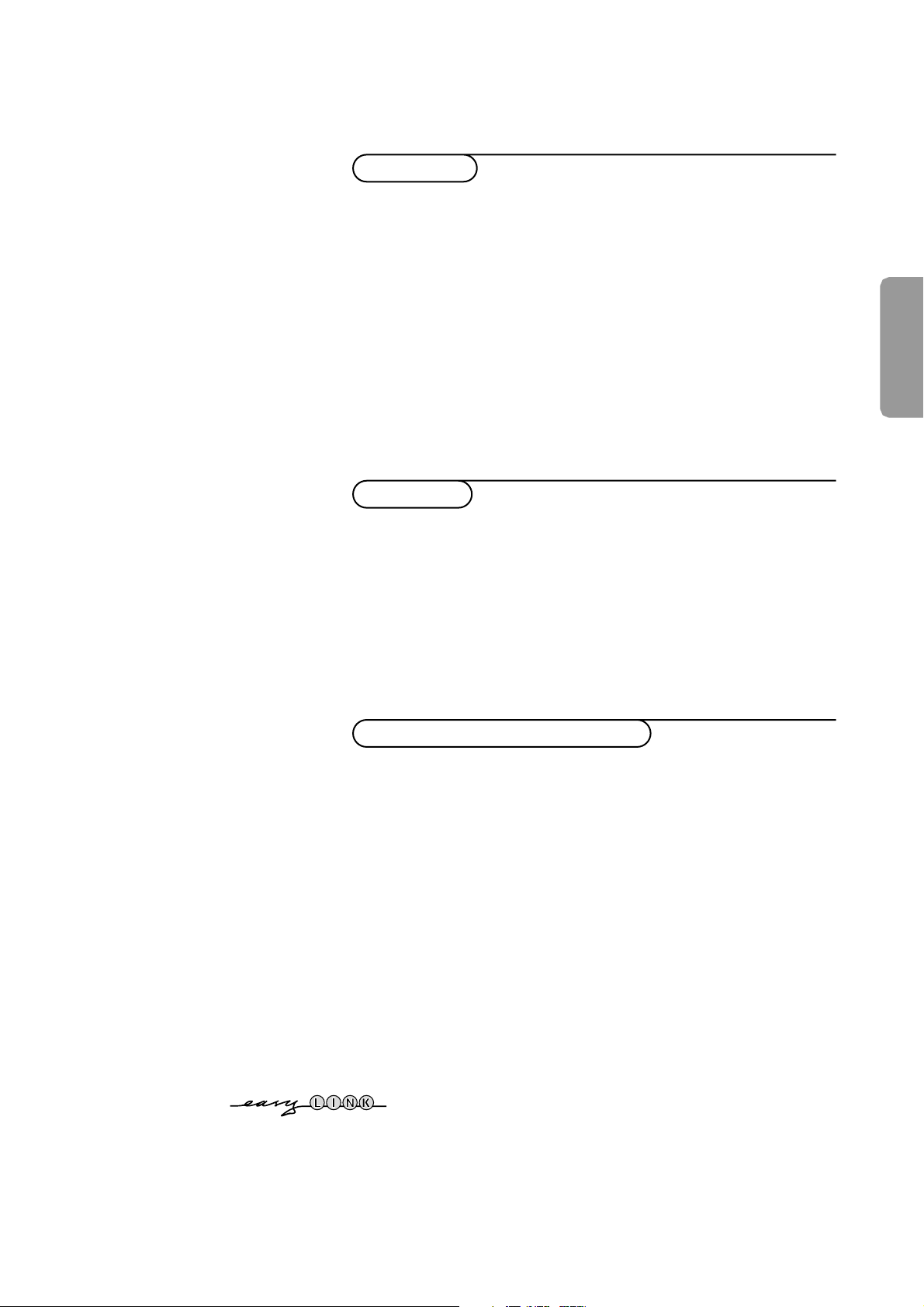
Contents
1
English
Your remote control 2
Preparation 3
Installation 4
Store TV channels 4
Select the menu language and country 4
Automatic installation 5
Manual installation 5
Give name 6
Reshuffle the programme list 6
Select favourite TV channels 6
Install TV setup 7-8
EasyLink features are based on the “one touch operation” approach. This
means that a sequence of actions are executed at the same time in both
the television and the video cassette recorder, provided both are fitted
with the EasyLink function and connected with the eurocable
supplied with your video recorder.
Installation
Operation
Use of the remote control 9-10
Use of the menus
Picture menu 11
Sound menu 11-13
Features menu 14
Dual Screen 15
NEXTV
IEW
16-19
Teletext 20-22
Connect peripheral equipment
Connecting and selecting equipment 23-26
Remote control functions for peripherals 26-27
Recording 28
Tips 29
Index 29
Glossary 30
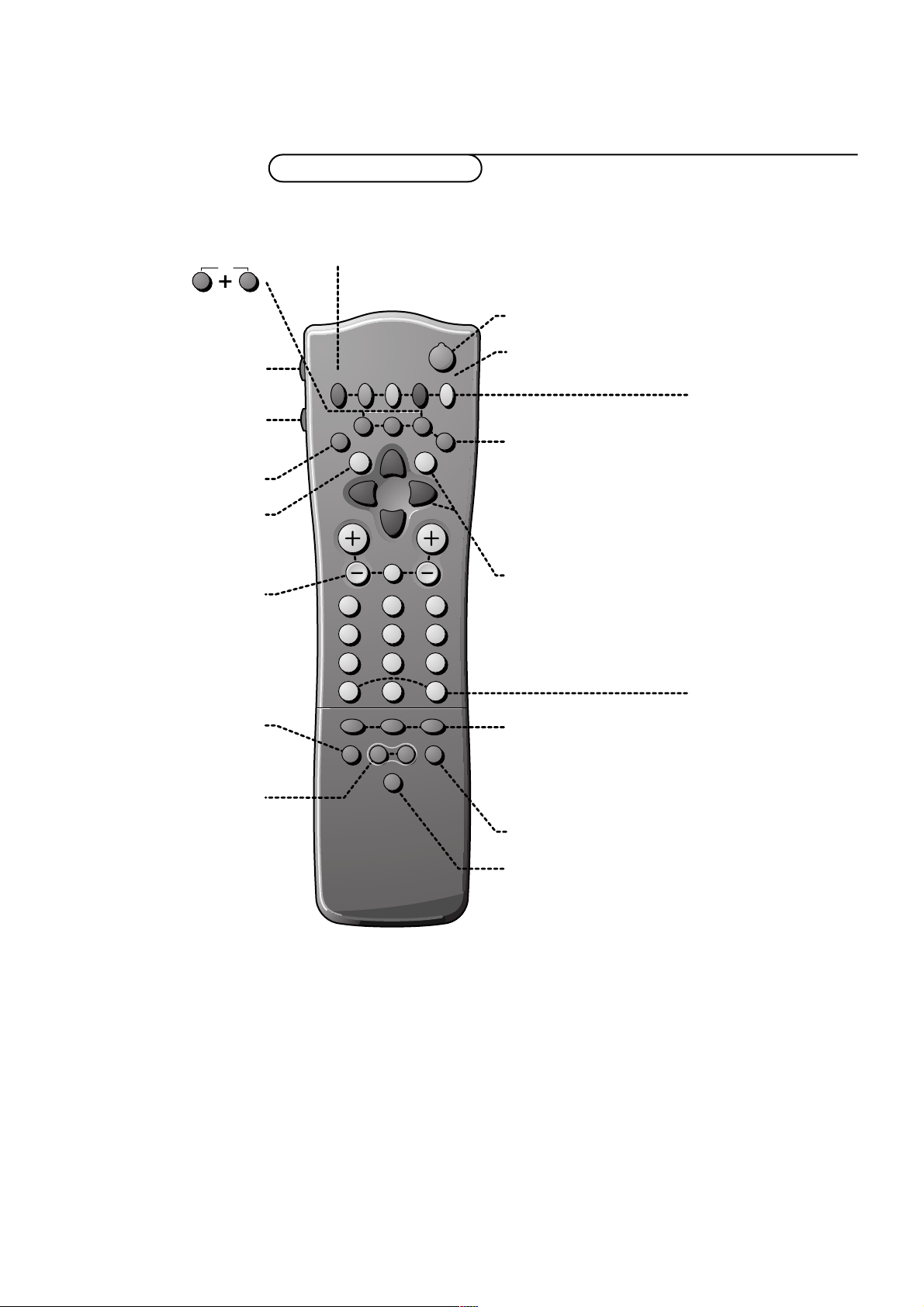
2 Preparation
yÚ
yÚ
213
546
879
0
B
®
Ò
‡π
†
M
SMART
ACTIVE CONTROL
¬
V P
aw
h
q
b
i
0
SX
fhU
hU
æ
MENU
INSTANT
Q
b
OK
◊
MODE
VCR
Installation p. 4
DVD/Satellite selection p. 27
Videorecorder selection p. 26
NEXTVIEW/Teletext guide æ
on/off p. 16
main menu on/off
MENU
p. 11
Peripherals p. 26 w
selection of
EXT1, EXT2, EXT3
or FRONT
volume up/down p. 9 V
sound mute p. 9 ¬
programme selection p. 9 P
Q surround modes p. 9
smart sound p. 10 M
smart picture p. 10 a
EasyLink p. 28
®
INSTANT recording
B switch to standby p. 9
Teletext p. 20
b teletext on/off
C time display
subpage selection
f solution to puzzles
h enlarge
Cursor to select
your choice p. 4
OK activate your choice
Colour keys
direct teletext page or
subject selection, p. 20
Audio- and Video equipment
p. 26-27
i on screen info p. 9
0 previous programme p. 9
◊ video recorder/DVD function
X bilingual choice /
sound info p. 10
S freeze the txt picture p. 10
b dual screen on/off p. 15
q picture format p. 10
h active control p. 10
Preparation
Your remote control
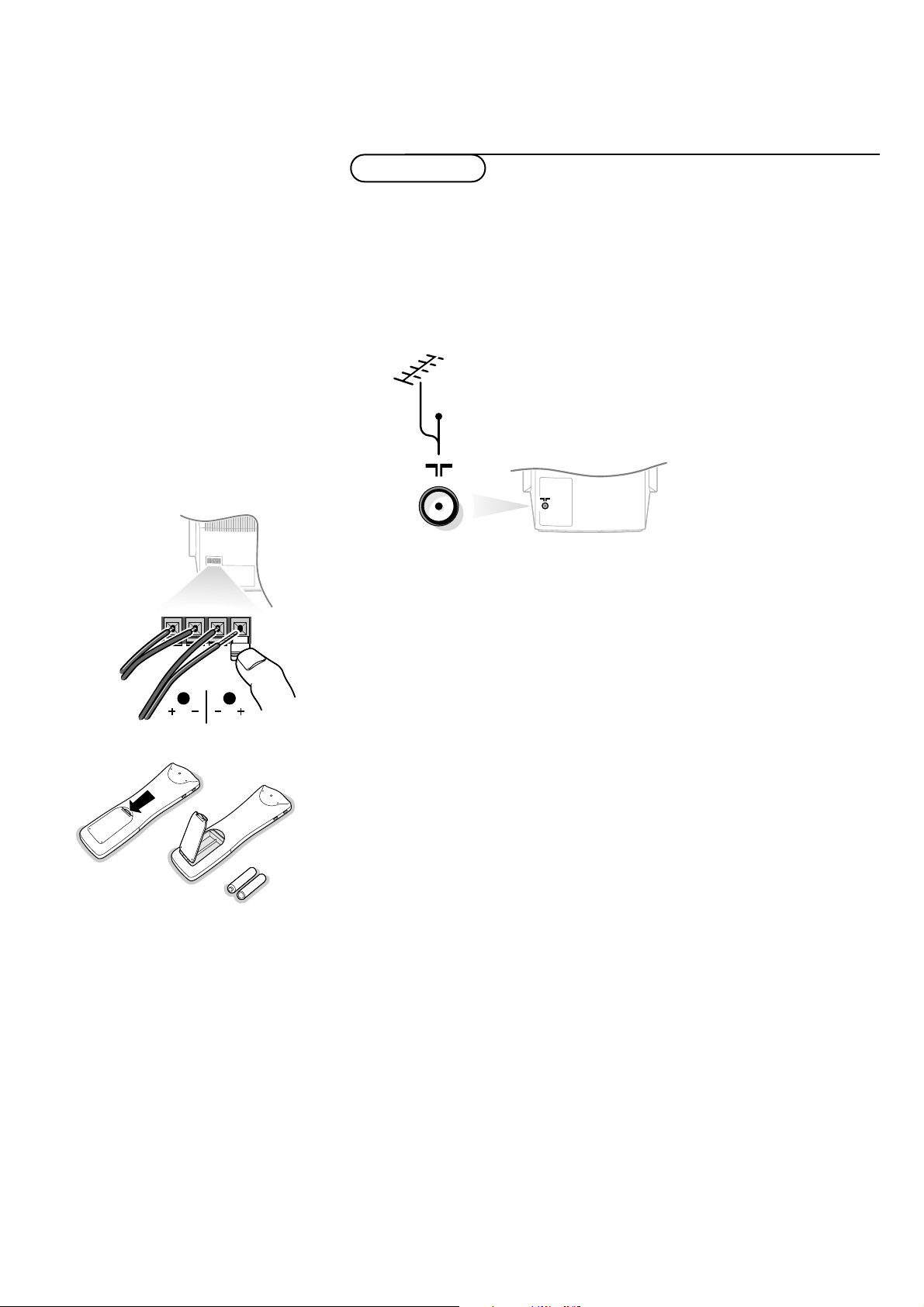
& Place the TV on a solid surface.
For ventilation, leave at least 5 cm free all around the TV.
Do not place the TV on a carpet.
To prevent any unsafe situations, do not place any objects on top of the TV.
Avoid heat, direct sunlight and exposure to rain or water.
é Insert the aerial plug firmly into the aerial socket x at the back of
the TV.
“ Connect the two Surround Sound rear loudspeakers supplied to the
connector clips at the back of the TV.Always connect both Surround Sound
loudspeakers: the left rear loudspeaker at
REAR L; the right rear loudspeaker
at
REAR R.
Push the connector clip down and insert the end of the wire into the opening: the
positive wire (the one with the black line) to the red loudspeaker connection; the
negative wire to the black loudspeaker connection. Do not insert the wires too far.
The Surround Sound loudspeakers should always be located behind or to either side
of the listener. If preferred you can also hang the loudspeakers on the wall.
‘ Insert the mains plug in the wall socket having a mains voltage of 220V-
240V.
To prevent damaging the mains (AC) cord which could cause a fire or electric
shock, do not place the TV on the cord.
( Remote control: Remove the cover of the battery compartment.
Insert the 2 batteries supplied (Type R6-1,5V).
The batteries supplied do not contain the heavy metals mercury and cadmium.
Nevertheless in many countries exhausted batteries may not be disposed of with
your household waste. Please check on how to dispose of exhausted batteries
according to local regulations.
Note: this remote control functions with TVs which use the RC6 signalling standard.
§ Switch the TV on : Press the power switch A on the front of your TV.
A green indicator on the front of the TV lights up and the screen comes on.
If the indicator is red, press the -P+ key on the remote control.
The green lamp blinks every time you press a key on the remote control.
When you switch on your set for the first time, the menu
LANGUAGE
automatically appears on the screen. The explanation appears in different languages
one at a time. Choose your own language and press the OK key on the remote
control.
Go on to page 4.
3Preparation
Preparation
CABLE
R
REAR
R6 / AA
L
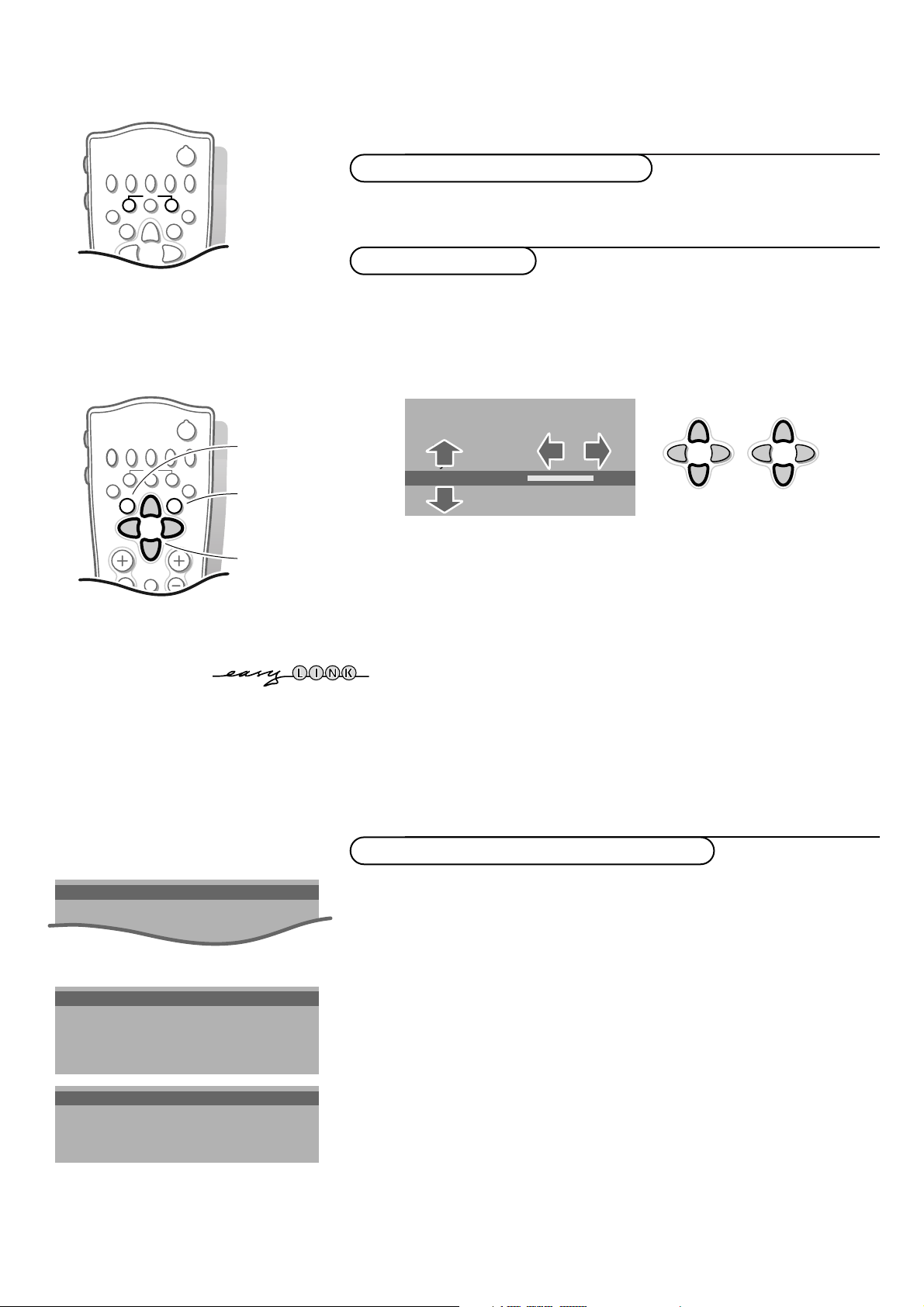
Press U and h at the same time.
4
Installation
Installation
Select the
INSTALLATION
menu
& Use the cursor in the up/down, left/right directions to select a menu item.
é Press the OK key to activate.
“ Use the MENU key to return or to switch the menu off.
To use the menus
Store TV channels
After the new or extra TV channels have been stored, the TV automatically transfers
those TV channels to the video recorder if it is equipped with the EasyLink function.
The message EasyLink : Downloading ...... appears on the screen. The
programme list of the video recorder is now the same as the one of the TV. If the TV
is connected to a video recorder which supports the
NEXTVIEWLink function, the TV
also automatically transfers the language and country selections to the video
recorder.
First, select your language and country.
& Select Menu language and press the OK key.
é Select your language and press the OK key.
Use the cursor up/down to scroll through the list and to bring up other
languages which are not displayed on the screen at present.
“ Select Country and press the OK key.
‘ Select the country where you are now located and press the OK key.
Use the cursor up/down to scroll through the list and bring up other
countries which are not displayed on the screen at present.
Select
Other when none of the countries applies.
You can now search for and store the TV channels in two different ways:
using automatic installation or manual installation (tuning-in channel by
channel).
Select your choice and press the OK key.
Select the menu language and country
V P
213
546
879
B
®
Ò
‡π
†
¬
fhU
æ
MENU
b
OK
INSTANT
Q
yÚ
select menu item
activate
return or switch
main menu off
MENU TITLE
Menu language
Country
Automatic installation
J INSTALLATION
MENU TITLE
United Kingdom
....
....
J COUNTRY
MENU TITLE
English
....
....
J MENU LANGUAGE
V P
213
B
®
Ò
‡π
†
¬
f hU
æ
MENU
b
OK
INSTANT
Q
yÚ
MENU TITLE
Subject 1
Subject 2
Subject 3
J Subject 4
Subject 5
Subject 6
J Subject 4 L M
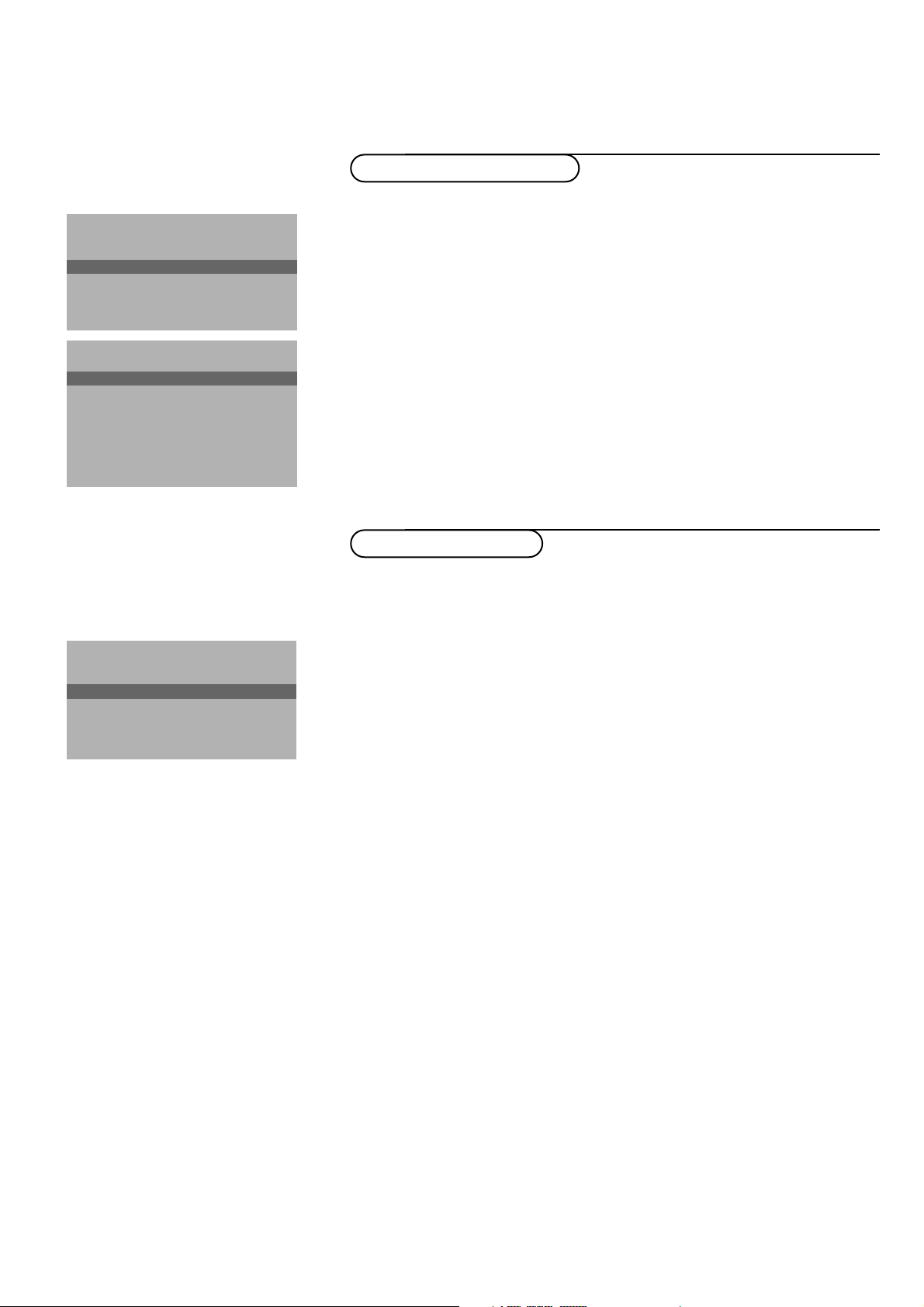
Searching for and storing TV channels is done channel by channel.
You must go through every step of the Manual installation menu.
Selection Mode is only present and lights up if the country selected also
offers the channel option (C-channels for aerial channels, S-channels for cable
channels).
You can choose either channel or frequency mode.
& Select the TV system
Select the country or part of the world from where you want to receive the
TV channel.
If you are connected to a cable system, select your country.
é Press the cursor down and enter the programme number with the digit keys.
“ Search for a TV channel
Press the cursor left/right.
The frequency or the channel number increases until a TV channel is found.
Direct selection of a TV channel
If you know the frequency, the C- or S-channel number, enter it directly with
the digit keys 0 to 9.
Ask for a list from your cable company or dealer, alternatively consult the
Table of frequencies on the inside backcover of this handbook.
‘ Fine tune
In case of poor reception, you can improve the reception by adjusting the
frequency with the cursor left/right.
( To store your TV channel, select Store and press the OK key.
Repeat steps
& to ( to store another TV channel.
§ To exit from the menu press the MENU key on the remote control.
In the Automatic installation menu select
Start and press the OK key to
activate the searching. All TV channels are searched for and stored
automatically.
If a cable system which broadcasts ACI (Automatic Channel Installation) or a
TV channel transmitting a teletext page with the frequencies and programme
names of all the TV channels which can be received, is detected, the search is
stopped and a programme list appears.
The programme list is automatically filled with all the programme numbers
and names of the TV channels transmitted.
It is possible that the cable company or the TV channel displays a broadcast
selection menu. Layout and items are defined by the cable company or the TV channel.
Make your choice with the cursor and press the OK key.
To exit from the menu press the
MENU key on the remote control.
Go on to page 6.
5Installation
Manual installation
Automatic installation
Automatic installation
Start
Stop
TV is searching
One moment please ...
J Stop K
Automatic installation
Start
Stop
1 BBC1
2 BBC2
3 CNN
....
....
J Start K
Manual installation
(Selection Mode)
System
Programme No.
Search
Fine tune
Store
J System K
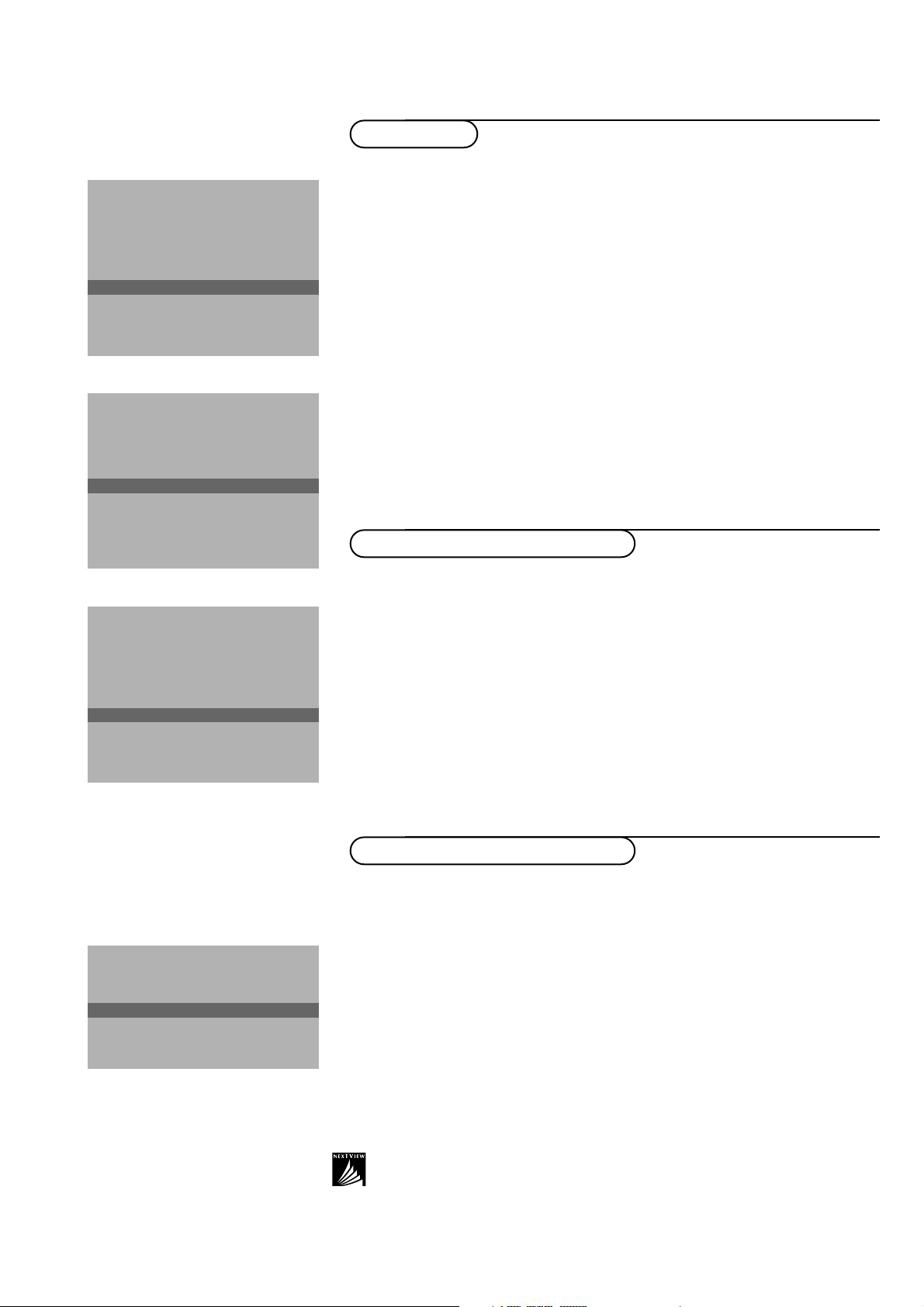
6
Installation
Give name
It is possible to change the name stored in the memory or to assign a name
to a TV channel which has not yet been entered. A name with up to 5 letters
or numbers can be given to the programme numbers 0 to 99. For example
SUPER, BBC1,...
Between 99 and 0 you can also name any peripherals that are connected to a
euroconnector.
& Select Give name in the INSTALLATION menu and press the OK key.
é Select the programme number.
“ Press the OK key.
‘ Select the character with the cursor up/down.
( Select the following position with the cursor right.
§ Select the following character.
è Press the OK key when finished.
! Press the MENU key to return to the INSTALLATION menu.
Spaces, numbers and other special characters are located between Z and A.
According to your preference you can change the order of the stored TV
channels.
& Select Reshuffle in the INSTALLATION menu and press the OK key.
é Select the programme number you want to exchange.
“ Press the OK key.
‘ Select the new number you want to exchange it with.
( Press the OK key.
Repeat the operation until all TV channels are allocated as you like.
§ Press the MENU key to return to the INSTALLATION menu.
Reshuffle the programme list
After leaving the installation you can browse through the TV channels by
pressing the - P + key. Only those TV channels which are in the favourite list
will be displayed. Non-favourite TV channels can still be selected with the digit
keys. By default all stored channels are added to the favourite list.
& Select Favourite programmes in the INSTALLATION menu and press
the OK key.
é Select your favourite programme number.
“ Select Ye s or No with the cursor left/right.
‘ Repeat for every TV channel you want to make a favourite or a
non-favourite TV channel.
( Press the MENU key to return to the INSTALLATION menu.
In order for
NEXTVIEW to function properly, the first TV channel from the favourite list
should also broadcast the correct local date and time via teletext.
Select Favourite TV channels
INSTALLATION
Menu language
Country
Automatic installation
Manual installation
Give name
Reshuffle
Favourite programmes
SETUP
J Give name
Give name
EXT1
EXT2
EXT3
FRONT
0
1 BBC1
2 BBC2
3 ....
4 ....
5 ....
J 0
Reshuffle
EXT1
EXT2
EXT3
FRONT
0
1 CNN
2 BBC2
3 ....
4 ....
5 ....
J 1 CNN
Favourite programmes
0 ... No
1 ... Yes
2 ... No
3 .... No
4 .... Yes
5 ....
J 2 ... Yes
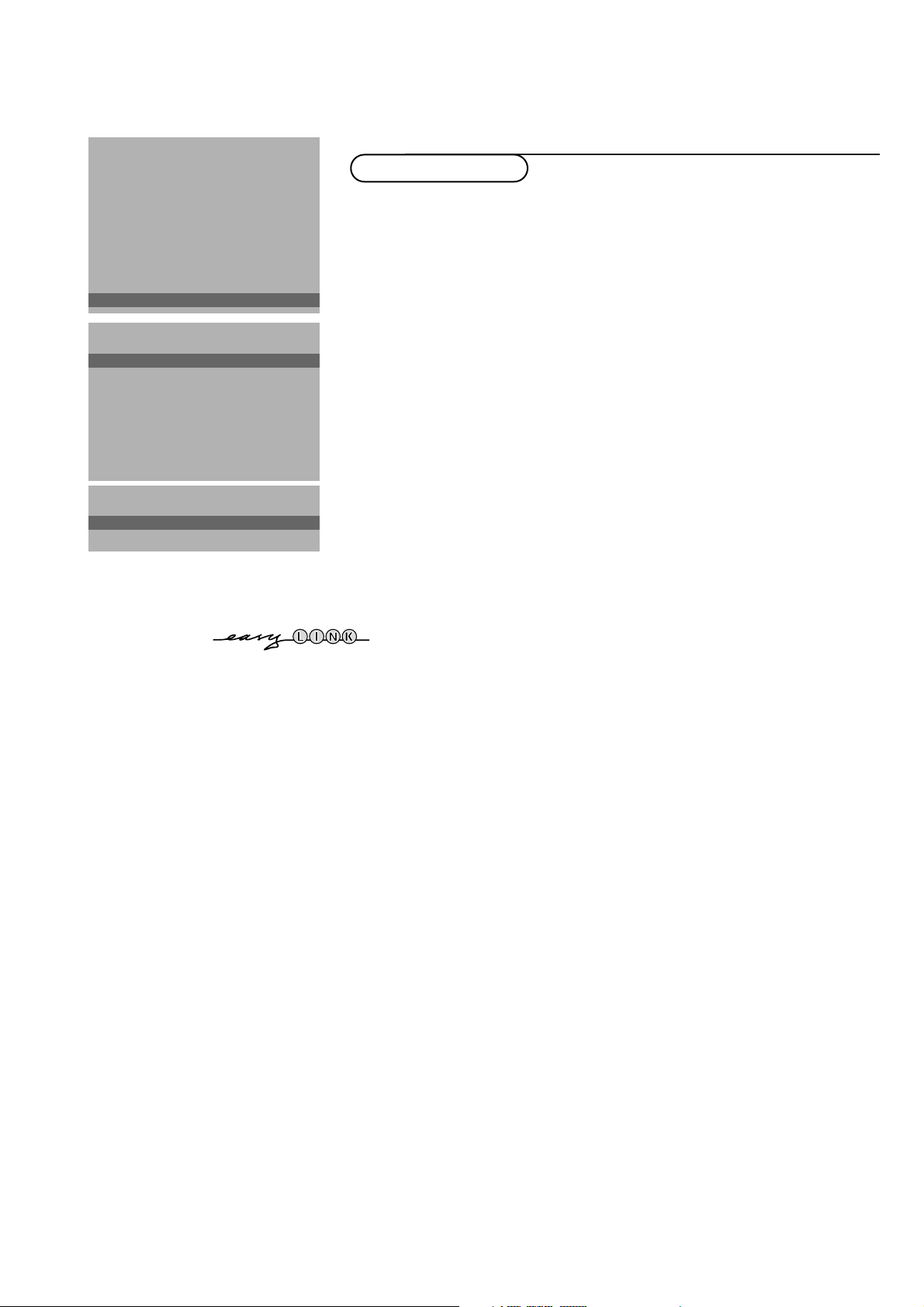
7Installation
The Setup menu allows you to adjust initial settings, i.e. those which are not
related to the installation of the TV channels.
The Setup menu contains items that control the settings of the TV’s functions,
features, services and peripherals you may have connected.
& Use the cursor in the up/down, left/right directions to select the menu item.
é Use the OK key to activate.
“ Use the MENU key to return or switch menu off.
Digital sources
See Connect Peripheral Equipment, p. 24 to connect your digital equipment,
like a DVD, a digital satellite tuner or a similar digital device.
Define Decoder/Descrambler programme numbers
If a decoder or a descrambler is connected, see p. 23, you can define one or
more programme numbers as decoder programme numbers.
Press the cursor left/right to select the input used to connect to your
decoder
Off, EXT1 or EXT2.
Select
Off if you do not want the selected programme number being
activated as a decoder programme number.
Select
EXT2 when the decoder is connected to your EasyLink video recorder.
When selecting the decoder, the message EasyLink: Downloading Presets....
appears on the screen.
Picture tilt (if provided)
Select
Picture tilt with the cursor up/down.
Keep the cursor left/right pressed to adjust the rotation of the picture.
Information line
Select
On and after the selection of a TV programme or after pressing the
i key on the remote control, a TV channel which broadcasts teletext may
transmit the name of the TV channel, the programme name or another
message.This is displayed on screen next to information about sound and
picture format.
When selected
Off, only sound and picture format information is displayed
after the selection of a TV channel or after pressing the i key.
Factory settings
Select
Factory settings and press the OK key to restore picture and sound
settings, predefined in the factory.
Extra front speakers
See Connect Extra loudspeakers,Amplifier, p. 25.
If no extra front speakers/amplifier are connected, do not change the
predefined factory setting which is
No (TV).
Install TV Setup
INSTALLATION
Menu language
Country
Automatic installation
Manual installation
Give name
Reshuffle
Favourite programmes
SETUP
J SETUP
Decoder/Descrambler
Programme
Decoder Status
J Programme
SETUP
Digital Sources
Decoder/Descrambler
(Picture tilt)
Information line
Factory settings
Extra front speakers
Auto Surround
Auto format yes/no
INSTALLATION
J Digital sources
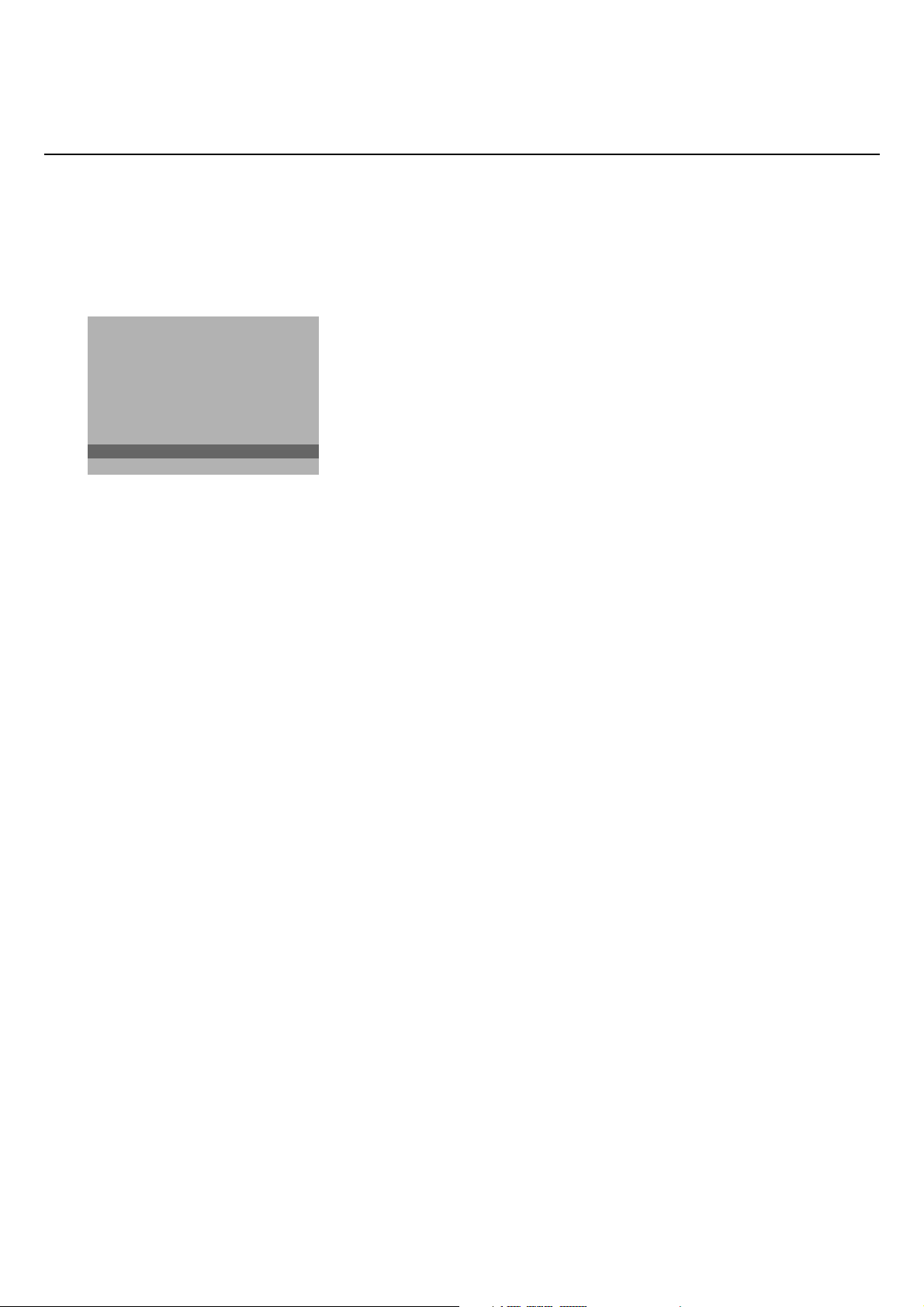
8
Installation
Auto Surround
Sometimes the broadcaster transmits special signals for Surround Sound
encoded programmes.
Dependent on your speaker configuration, the TV automatically switches to
the best surround sound mode when
Auto Surround is switched On.
When rear speakers are connected and selected, Dolby Pro Logic will be
reproduced.When no rear speakers are connected, 3D surround will be
reproduced. However it is possible to override this setting.
Auto format
Selecting
Ye s causes the screen to automatically fill as much of the picture as
possible when TV programmes are not carrying special signals detecting the
correct screen format.
With the q key on the remote control you can still select other picture
formats. See p. 10.
Installation
Select
Installation and press the OK key in the centre of the cursor to
return immediately to the
INSTALLATION menu.
‘ To exit from the menu press the MENU key repeatedly.
SETUP
Digital sources
Decoder/Descrambler
(Picture tilt)
Information line
Factory settings
Extra front speakers
Auto Surround
Auto format yes/no
INSTALLATION
J Auto format yes/no
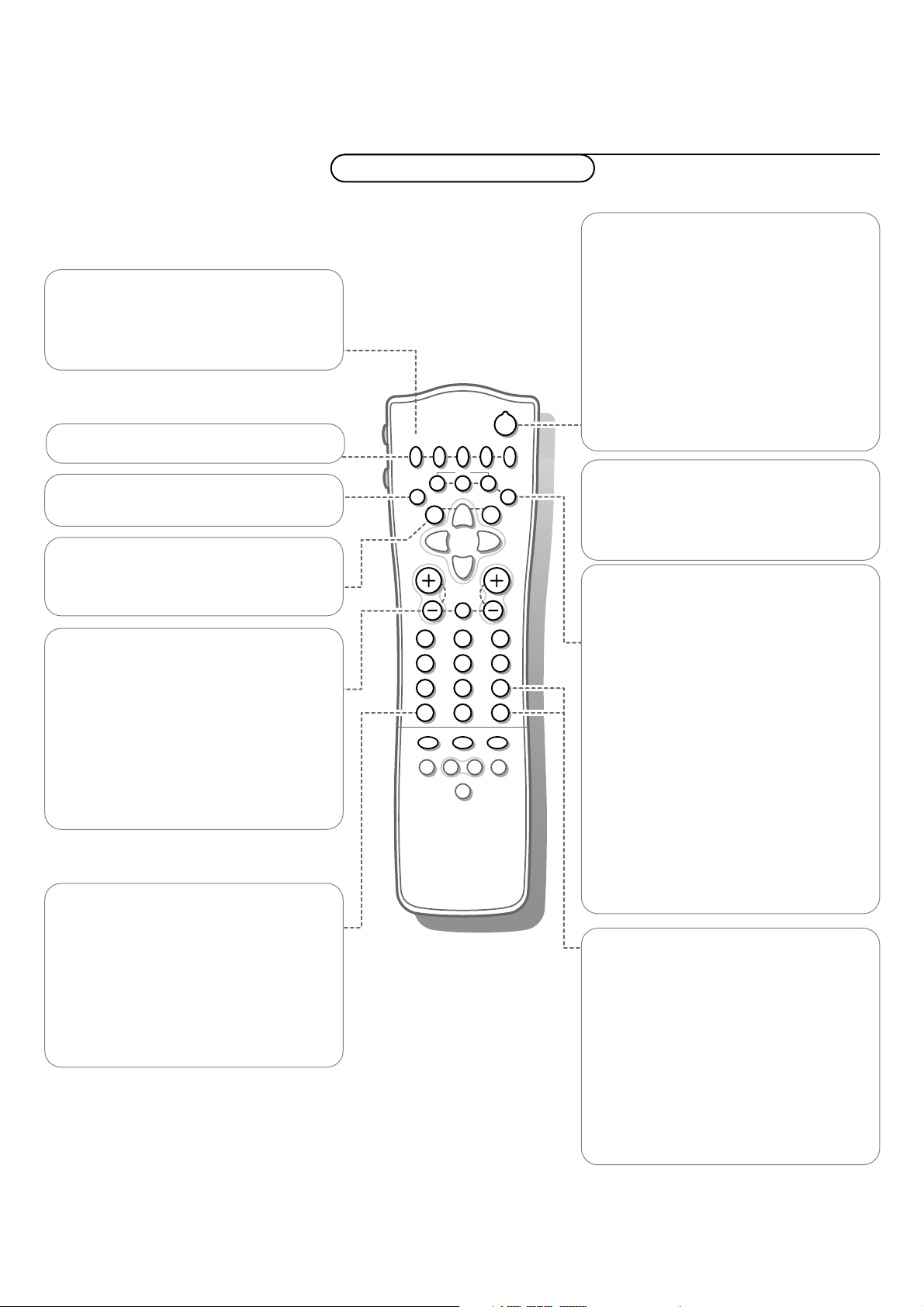
9Use of the remote control
yÚ
V P
SMART
ACTIVE CONTROL
Maw
h
q
bSX
213
546
879
0
B
®
Ò
‡π
†
¬
i
0
fhU
æ
MENU
b
OK
◊
INSTANT
Q
B Standby
The set is switched off and the red indicator
(orange when acquiring
NEXTVIEW
information) lights up.When acquiring
NEXTVIEW information the TV is switched to
full standby after a max. period of 1 hour and
the red indicator lights up.
To switch the TV on again, press - P + or the
digit keys.
If your EasyLink video recorder has the
system standby function and you press the
standby key for 3 seconds, both the TV and
video recorder are switched to standby.
®Ò‡π†Video recorder see p. 26
MENU Main menu on/off see p. 11
OK Press this key to activate your choice,
when in the menus.
æ NEXTVIEW/TXT guide on/off
see p. 16
® Instant record
If your video recorder has the EasyLink
function the
INSTANT ® key for record can
be operated in the TV mode.
Q Surround mode
Press this key repeatedly to select another
available surround mode: Dolby Pro Logic, 3D
Surround, Dolby 3 Stereo, Stereo or Hall.
i Screen information
Press for 5 seconds to activate/de-activate
the extended or reduced display of TV
channel and programme information on the
screen.
Press briefly to display information about the
selected TV channel and programme, the
sound reception, picture settings and the
remaining time set with the sleeptimer.
0/9 Digit keys
To select a TV channel.
For a two digit programme number, enter the
second digit within 2 seconds.
To switch immediately to a selected one digit
TV channel, keep the digit key pressed a bit
longer.
0 Previous programme
The previously selected TV channel is
displayed.
The ◊ is only for a video recorder/DVD.
Use of the remote control
Operation
b Teletext on/off see p. 20.
U Time display
The time, downloaded from the TV channel
(with teletext) stored on programme number
1 or the lowest favourite programme
number, is displayed on the screen.
This function is not available when continuous
subtitles have been switched on.
f Reveal (in teletext mode)
Press to reveal/conceal the hidden
information, such as solutions to riddles and
puzzles.
h Enlarge (in teletext mode)
Press repeatedly to display the upper part,
the lower part and then to return to the
normal page size.
V Volume
Press + or - to adjust the volume.
¬ Mute
Temporarily interrupt the sound or restore
it.
P Programme selection
To browse through the TV channels
activated in the Favourite Programme menu.
