Philips 28PT7007-12 User Manual
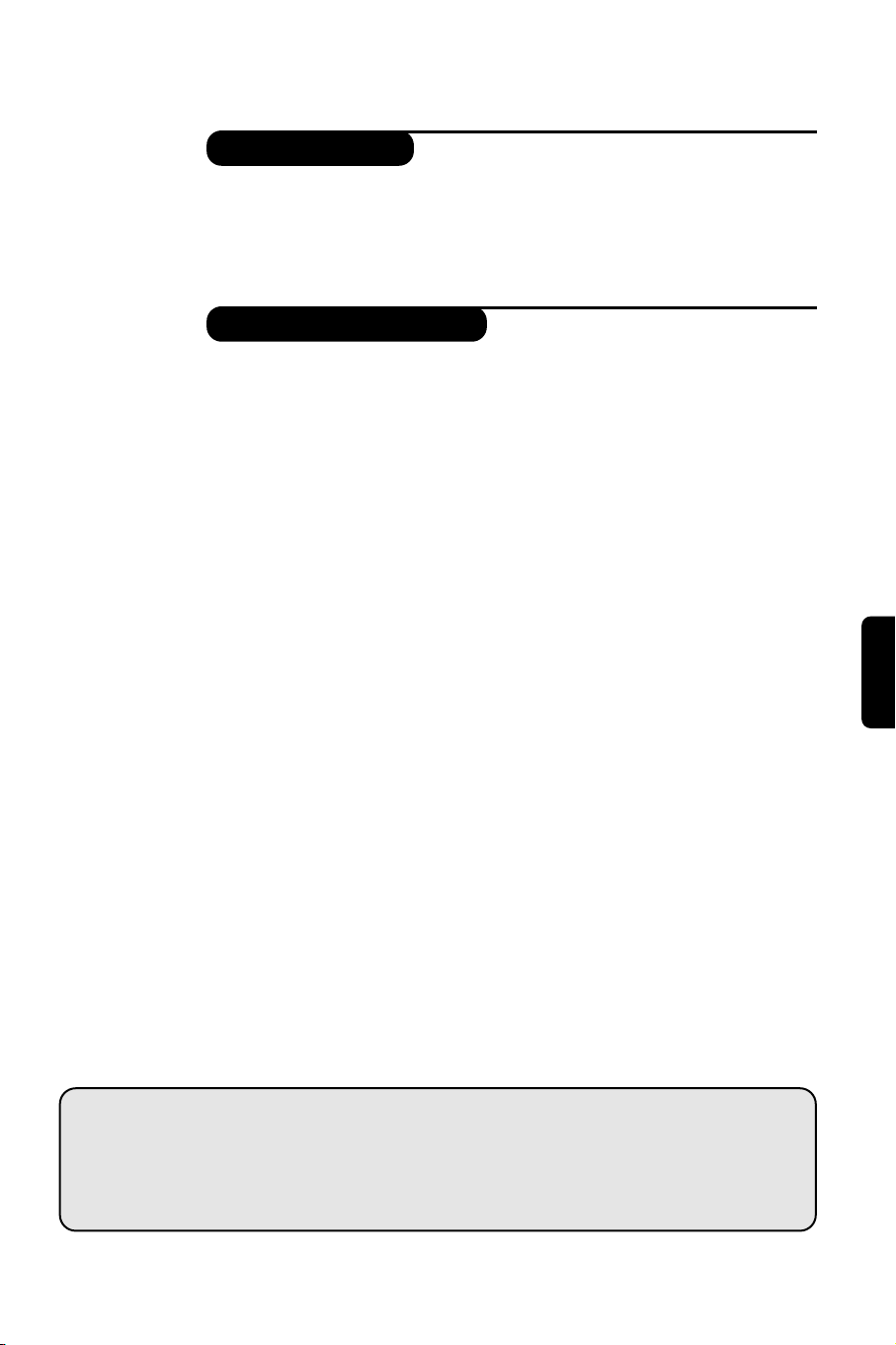
1
Introduction
Table of Contents
Thank you for purchasing this television set.
This handbook has been designed to help you install and operate your TV set.
We would strongly recommend that you read it thoroughly.
Installation
Installing your television set . . . . . . . . . . . . . . . . . . . . . . . . . . . . . . . . . . . . . . . . . .2
The keys on the TV set . . . . . . . . . . . . . . . . . . . . . . . . . . . . . . . . . . . . . . . . . . . . . .2
Remote control keys . . . . . . . . . . . . . . . . . . . . . . . . . . . . . . . . . . . . . . . . . . . . . . .3
Choice of language and country . . . . . . . . . . . . . . . . . . . . . . . . . . . . . . . . . . . . . . .4
Automatic installation . . . . . . . . . . . . . . . . . . . . . . . . . . . . . . . . . . . . . . . . . . . . . . .4
Reshuffle programmes . . . . . . . . . . . . . . . . . . . . . . . . . . . . . . . . . . . . . . . . . . . . . .4
Manual installation . . . . . . . . . . . . . . . . . . . . . . . . . . . . . . . . . . . . . . . . . . . . . . . . .5
Give name . . . . . . . . . . . . . . . . . . . . . . . . . . . . . . . . . . . . . . . . . . . . . . . . . . . . . . . .5
Favourite Programmes . . . . . . . . . . . . . . . . . . . . . . . . . . . . . . . . . . . . . . . . . . . . . .5
Operation
Picture settings . . . . . . . . . . . . . . . . . . . . . . . . . . . . . . . . . . . . . . . . . . . . . . . . . . . .6
Sound settings . . . . . . . . . . . . . . . . . . . . . . . . . . . . . . . . . . . . . . . . . . . . . . . . . . . . .6
Feature settings . . . . . . . . . . . . . . . . . . . . . . . . . . . . . . . . . . . . . . . . . . . . . . . . . . . .6
List of programmes . . . . . . . . . . . . . . . . . . . . . . . . . . . . . . . . . . . . . . . . . . . . . . . . .7
EasyLink Function . . . . . . . . . . . . . . . . . . . . . . . . . . . . . . . . . . . . . . . . . . . . . . . . . .7
NexTView / Teletext Guide . . . . . . . . . . . . . . . . . . . . . . . . . . . . . . . . . . . . . . . . . .7
Using NexTView . . . . . . . . . . . . . . . . . . . . . . . . . . . . . . . . . . . . . . . . . . . . . . . . . . .8
Teletext . . . . . . . . . . . . . . . . . . . . . . . . . . . . . . . . . . . . . . . . . . . . . . . . . . . . . . . . . .9
Peripherals
Video recorder . . . . . . . . . . . . . . . . . . . . . . . . . . . . . . . . . . . . . . . . . . . . . . . . . . .10
Other equipment . . . . . . . . . . . . . . . . . . . . . . . . . . . . . . . . . . . . . . . . . . . . . . . . .10
Side connections . . . . . . . . . . . . . . . . . . . . . . . . . . . . . . . . . . . . . . . . . . . . . . . . . .10
Amplifier . . . . . . . . . . . . . . . . . . . . . . . . . . . . . . . . . . . . . . . . . . . . . . . . . . . . . . . .10
Setup menu . . . . . . . . . . . . . . . . . . . . . . . . . . . . . . . . . . . . . . . . . . . . . . . . . . . . . .11
Video recorder,DVD or Satellite keys
. . . . . . . . . . . . . . . . . . . . . . . . . . . . . . . . .11
Practical information
Tips . . . . . . . . . . . . . . . . . . . . . . . . . . . . . . . . . . . . . . . . . . . . . . . . . . . . . . . . . . . .12
Glossary . . . . . . . . . . . . . . . . . . . . . . . . . . . . . . . . . . . . . . . . . . . . . . . . . . . . . . . .12
°
Recycling
The materials used in your set are either reusable or can be recycled.
To minimise environmental waste, specialist companies collect used appliances
and dismantle them after retrieving any materials that can be used again (ask
your dealer for further details).
English
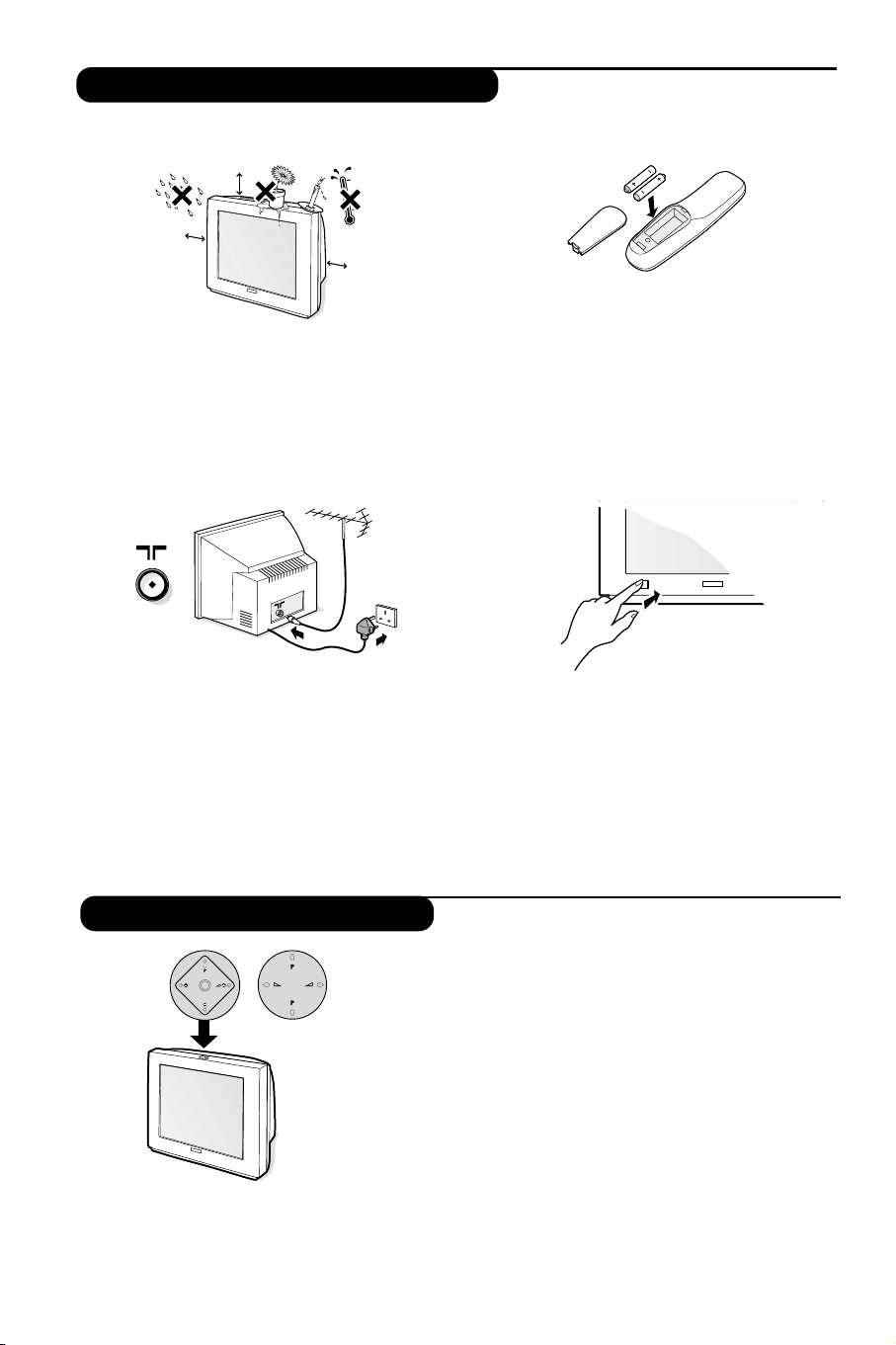
2
Depending on the model, the television set has 4
or 5 keys located on the front or the top of the
set.The
VOLUME (-”+) keys are used to
adjust the sound levels.The
PROGRAM (- P +)
keys are used to select the required programmes.
The M key (for 5 key versions), allows you to
select
Volume, Brightness, Colour, Contrast,
Treble and Bass.Then use the P - + to make
the adjustment.
Note: when the
Childlock function is activated,
these keys are unavailable (see page 6).
M
&
Positioning your television set
Place your TV on a solid,stable surface. To
avoid accidents,do not expose the set to
water and do not place anything on the set
such as a cloth (mat), a container full of liquid
(vase) or a heat source (lamp).
é
Connections
• Insert the aerial plug into the : connector
at the rear of the set.
• Insert the mains plug into the wall socket
(220-240 V / 50 Hz).
To prevent damaging the mains (AC) cord which
could cause of fire or electric shock, do not place
the TV on the cord.
“
Remote control
Insert the 2 R6-type batteries (supplied)
making sure that they are the right way round.
For environmental reasons the batteries supplied
with this appliance do not contain mercury or
nickel cadmium. Please do not discard your used
batteries, use available recycling facilities (consult
your dealer on this).
‘
Switching on
To switch on the set,press the on/off key. The
indicator comes on and the screen lights up.
If the television remains in standby, press
P #
on the remote control.Go straight to page 4.
The indicator will flash when you use the remote
control.
5 cm
5 cm
5 cm
Installing your television set
The keys on the TV set
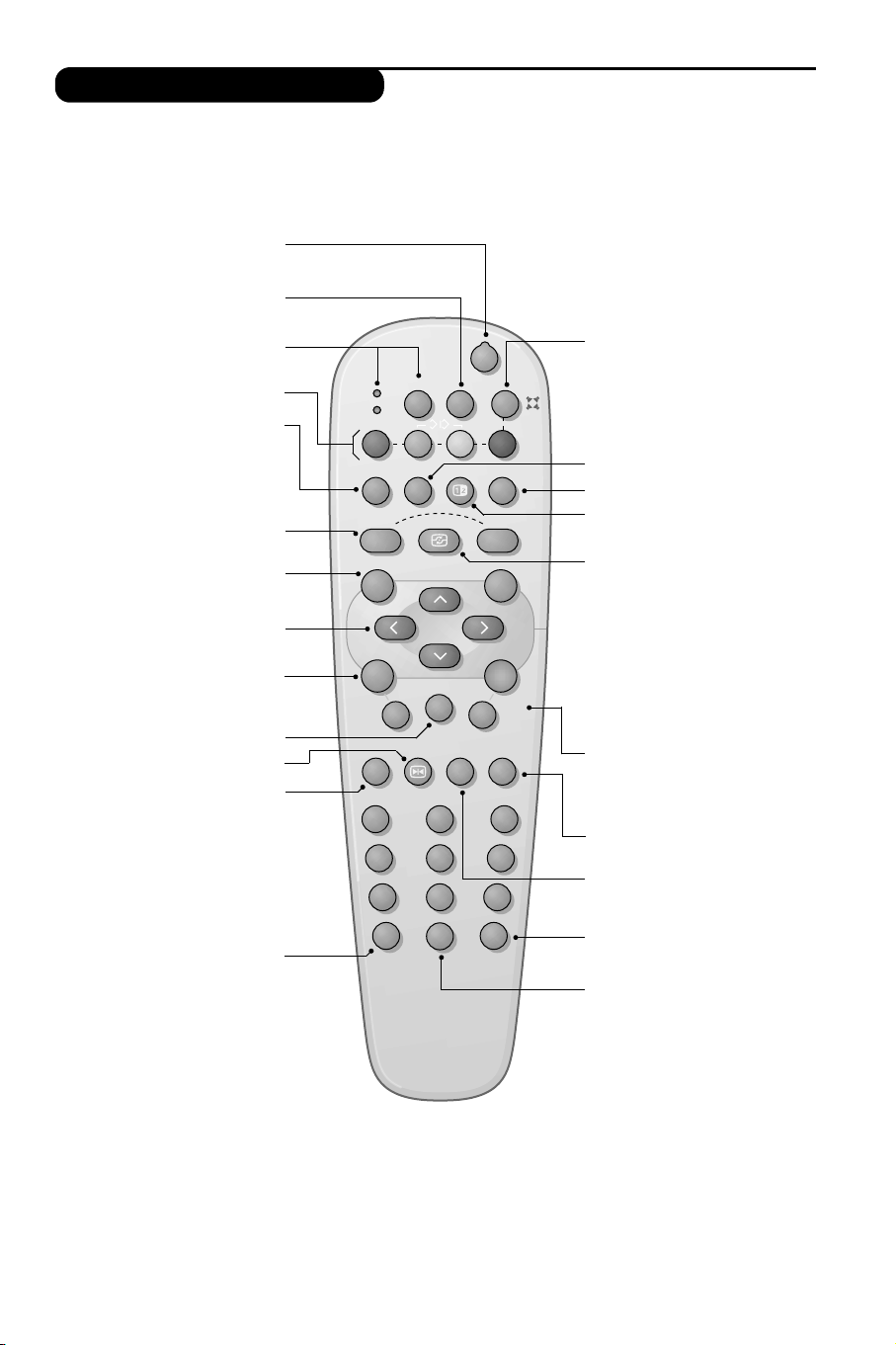
3
12
MODE
MUTE
ZOOM
VCR
AUX
SMARTSMART ACTIVE
CONTROL
MENU
OK
VOL
P
564
879
0
·¢Ê Æ
∫
ù
Œ
¤
Ÿ
›
Ë
Á
∏
%
3
--
++
.
ª
-
[
Y
Remote control keys
Standby
Lets you place the TV set in
standby.To turn on the TV,press
@ P # or 0 to 9.
Pressing the key for 3 seconds allows
you to place video recorders equipped
with the EasyLink function in standby
Select peripherals (p.10)
Press several times to select the
required EXT connector.
Mode selector (p. 11)
Teletext (p. 9)
or video recorder keys (p.11)
NexTView Guide (p.7)
Smart picture and sound
Used to access a series of predefined
picture and sound settings.
The Personal position relates to
settings selected from the menus.
Cursor
These 4 keys are used to move
around the menus.The u key
confirms your choice.
Menu
To call up or exit the menus.
Mute
To mute or restore the sound.
Freeze the picture
Sound mode
Used to force programmes in Stereo
and Nicam Stereo to Mono or, for
bilingual programmes, to choose
between Dual I or Dual II.
The Nicam available indication is
displayed for Nicam programmes
when in the forced Mono position.
Screen information
To display the programme number
and name, sound mode,the picture
format and the time remaining on
the sleeptimer. Press the key for 5
seconds to activate/disable the
display of all information when
changing programmes.
† Surround Sound
To activate / deactivate the surround
sound effect. In stereo, this gives the
impression that the speakers are
further apart. For models equipped
with Virtual Dolby Surround*,you
can experience Dolby Surround Pro
Logic sound effects. In mono, a
stereo spatial effect is simulated.
Time display
To display or remove the time
transmitted by the teletext of
programme n°1.
The time function is not available
when subtitles are activated (p. 6).
Teletext (p. 9)
unused key.
Active Control
With this function turned on, the
television set optimises the quality of
the picture depending on the signal
received.The definition and noise
reduction are controlled automatically.
In order to view the parameters, press the
up/down cursor while Active Control is
displayed on the screen. Press the cursor
again to clear it (it cannot be adjusted).
Programme selection
To access the next or previous TV
channels from the list of Favourite
Programmes (see p.5).
Vo lu me
To adjust the sound level
16:9 Format
(according to the version)
To compress a picture vertically.
Number keys
Direct access to the programmes.
For a 2 digit programme, enter the
2nd digit before the dash
disappears.
Enlarge a teletext page (p. 9)
Previous programme
To return to the previous
programme.
* “Dolby” and the double-D symbols £ are trademarks of the Dolby Laboratories Licensing Corporation.
Manufactured under license of Dolby Laboratories Licensing Corporation.
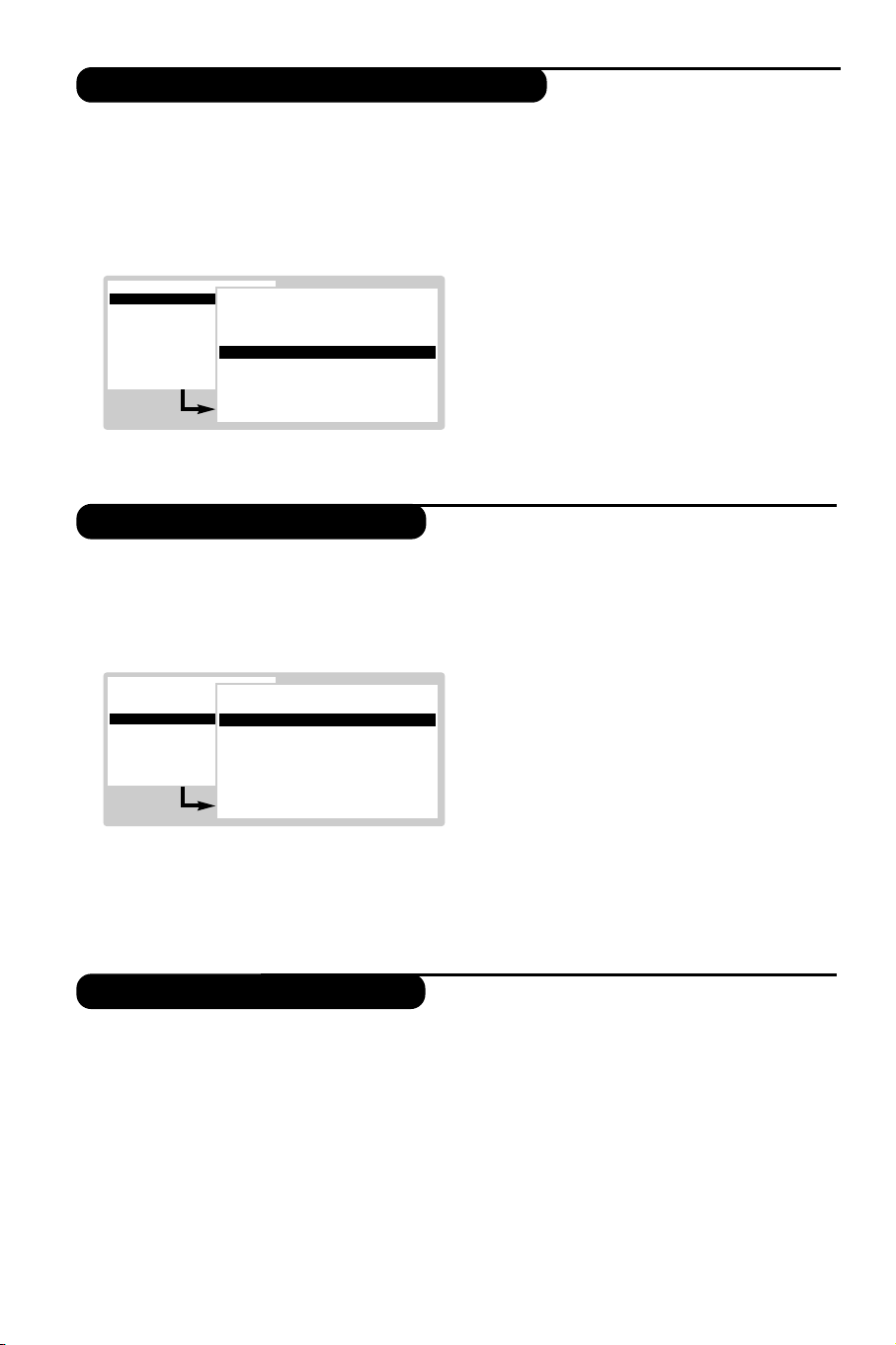
4
Choice of language and country
Automatic installation
Reshuffle programmes
The first time you switch on the television,the
language menu will appear and the languages
will change in succession. Go straight to step “.
Alternatively :
& To select the
INSTALLATION menu, press the
¢ and Ê keys on the remote control at the
same time.
é With the cursor, select
LANGUAGE and press
u.The list of languages is displayed.
“ Select your language with the up/down cursor
and press
u.The menus will appear in the
selected language.
‘ With the cursor, select
COUNTRY and press
u.
( Select your country with the up/down cursor
and press
u.
This setting is used for the tuning, the automatic
installation of programmes and teletext. If your
country does not appear on the list, select
Other.
Also see : EasyLink Function page 7.
§ If you wish to exit the menus,press
H several
times.
This menu allows automatic tuning of all
programmes.
& First select the language and country,then :
é With the cursor, select
Automatic installation
and press u.
“ Select
Start and press u.The tuning starts.
After a few minutes, the list of programmes
that have been found is displayed.
‘ If the transmitter or cable network transmits
an automatic signal (ACI),the programmes will
be numbered correctly.
The installation is complete.
( Without ACI broadcast, the programmes are
numbered according your language and
country selection.You can use
Reshuffle to
renumber them.
Some transmitters or cable networks broadcast
their own selection menu (region, language, ...). In
this case, indicate your choice by using the cursor
and validate with
u.To exit or pause a search
press H. If no picture is found, see Tips (p.12).
Also see : EasyLink Function page 7.
§ To exit, press
H repeatedly.
This menu allows you to change the
programme numbers.
From the Installation menu
(to select press ¢
and Ê at the same time)
:
& Select Reshuffle and press u.
é Select the programme you wish to change with
the up/down cursor and validate with
u.
“ Use the up/down cursor to select the new
number and press
u.The two programmes
are exchanged.
‘ Repeat steps é and “ for all the
programmes that require renumbering.
( To exit,press
H several times.
See also : EasyLink Function page 7.
INSTALLATION
B
Menu language
Country
Automatic installation
Manual installation
Give name
Reshuffle
Favourite programmes
SETUP
Menu language
Dansk
Deutsch
B
English
Æ
Español
Français
Italiano
Magyar
INSTALLATION
Menu language
Country
B
Automatic installation
Manual installation
Give name
Reshuffle
Favourite programmes
SETUP
Automatic installation
B
Start OK
Æ
Stop
TV is searching
One moment please ...
