Philips 28PT4501/58 User Manual
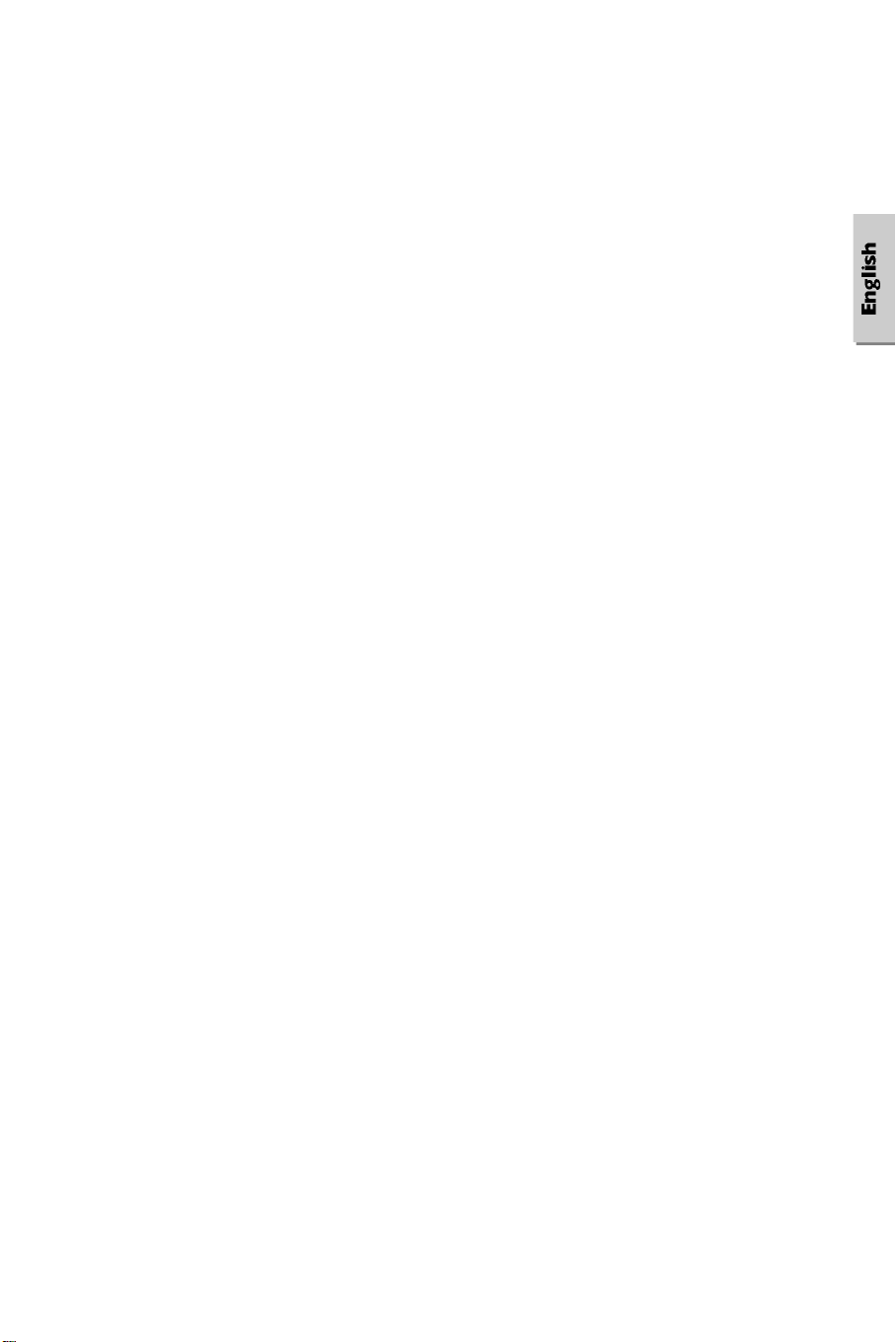
English
About this handbook
4 This little circle in front of a sentence indicates what you must do.
5 This arrow shows the result of your action.
The text in italics is a note or comment.
A glossary (p.16) is provided for more detailed information on the terms used
in this handbook.
Table of contents
Installation
TV set and remote control.........................................................................2
Switching on..............................................................................................2
Calling up the installation menu................................................................3
Selecting the menu language and country ..................................................3
Tuning-in TV channels: automatic store....................................................4
Sorting.......................................................................................................4
Manual store..............................................................................................5
Operation
Operating the TV set.................................................................................6
Keys on the TV set.....................................................................................6
Keys on the remote control........................................................................7
Using the menus: picture and sound adjustment........................................8
Special features...........................................................................................9
Special functions......................................................................................10
Teletext....................................................................................................11
Peripheral equipment
Connecting other equipment...................................................................13
Tips.........................................................................................................15
Glossary...................................................................................................16
Index........................................................................................................16
1
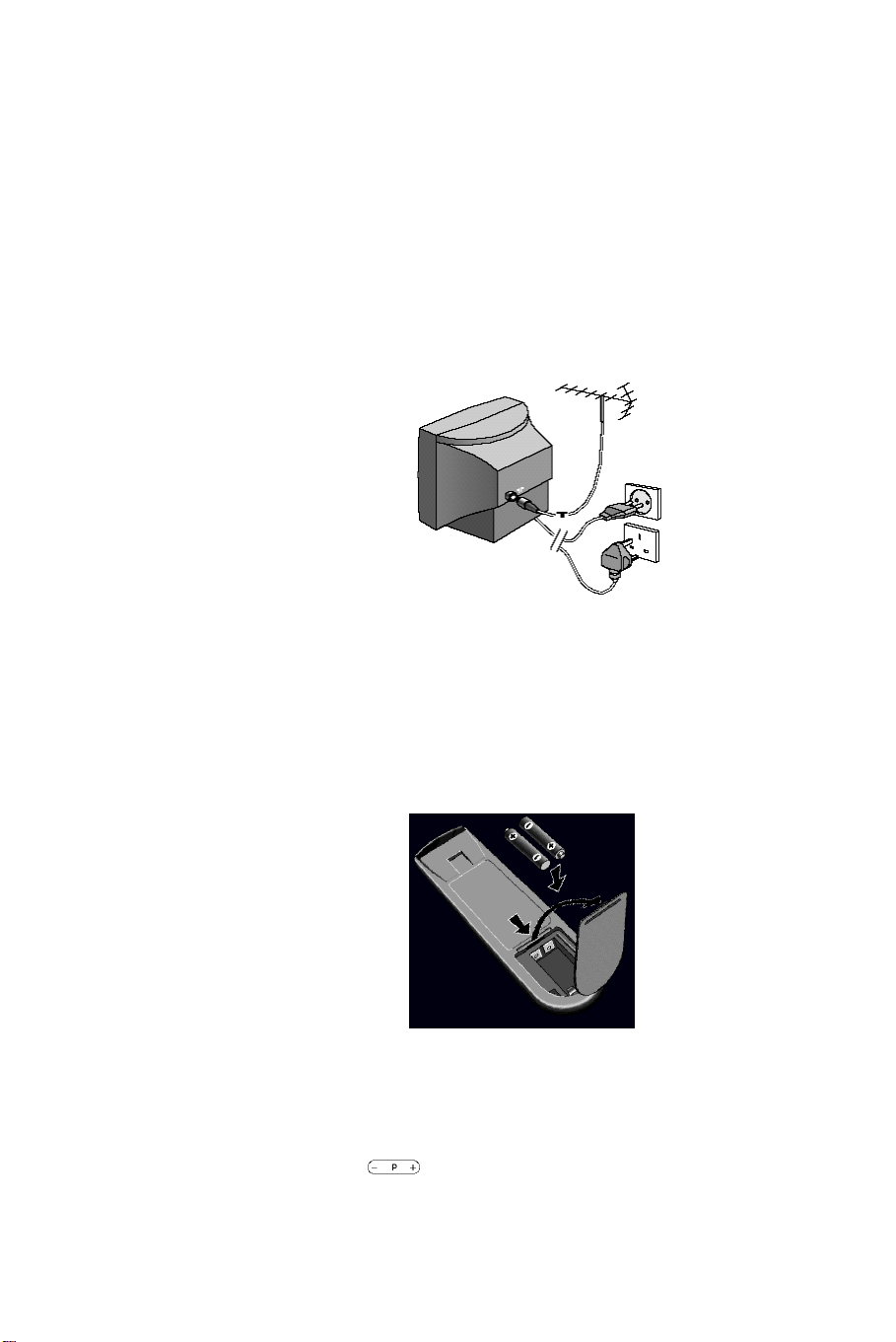
Installation of the TV set
4 Place your TV set on a solid, stable surface
(please ensure that this surface is strong enough).
For ventilation allow a space of at least 5 cm around the TV set.
Do not place anything on the TV set which might damage it: plants
(risk of water entering the casing), covering material, lamp, or any
other heat source (risk of overheating).
4 Insert the aerial plug into the M socket at the rear.
4 Insert the mains plug into a wall socket (220-240 V / 50 Hz).
In some countries the mains plug may differ from that illustrated.
Remote control
4 Open the battery compartment on the remote control.
4 Insert the two LR03-type batteries (supplied) making sure they are
the right way round.
In a effort to help protect the environment the batteries supplied with this
television do not contain mercury or nickel cadmium. If a means of recycling
batteries is available please use this (if in doubt contact your dealer).
Switching on
4 Press the A key on the front of the TV set.
5 A green indicator appears and the screen lights up.
If the red indicator comes on, the TV set is in standby mode:
4 Press the key on the remote control.
5 The screen lights up.
When the remote control is being used, the indicator flashes orange.
2

Installation menu
This menu enables you to tune in the channels on the TV set.
4 Open the flap on the remote control.
To call up the installation menu
4 Press the and keys at the same time.
5 The INSTALLATION menu appears on the screen.
If the menu display is not stable, press the key.
INSTALLATION
LANGUAGE GB
COUNTRY GB
AUTO STORE.
MANUAL STORE.
SORT
- GB +
INSTALLATION
LANGUAGE ENGL
COUNTRY GB
AUTO STORE.
MANUAL STORE.
SORT
x y
Using the menus:
4 Use the keys to select the adjustment to be made.
4 Use the keys to make the adjustment.
To leave the INSTALLATION menu:
4 Press the and keys at the same time.
Selecting the menu language
You may choose between several languages for the menu display.
After calling up the INSTALLATION menu :
4 Select the LANGUAGE adjustment using the keys.
5 A display area appears at the bottom of the screen.
4 Select the language you wish to use by means of the keys.
5 The text of all the menus will appear in the language you have chosen.
Move to the next adjustment.
INSTALLATION
LANGUAGE GB
COUNTRY GB
AUTO STORE.
MANUAL STORE.
SORT
- GB +
Selecting the country
You should now select the country in which you are living.
4 Select the COUNTRY adjustment using the keys.
4 Select your country using the keys (GB for Great Britain).
5 Your choice is displayed at the bottom of the screen.
Move to the next adjustment.
The country selected affects the way in which channel frequencies are
allocated to the channel numbers. Your TV set will automatically allocate
the appropriate frequencies for the country you select.
3
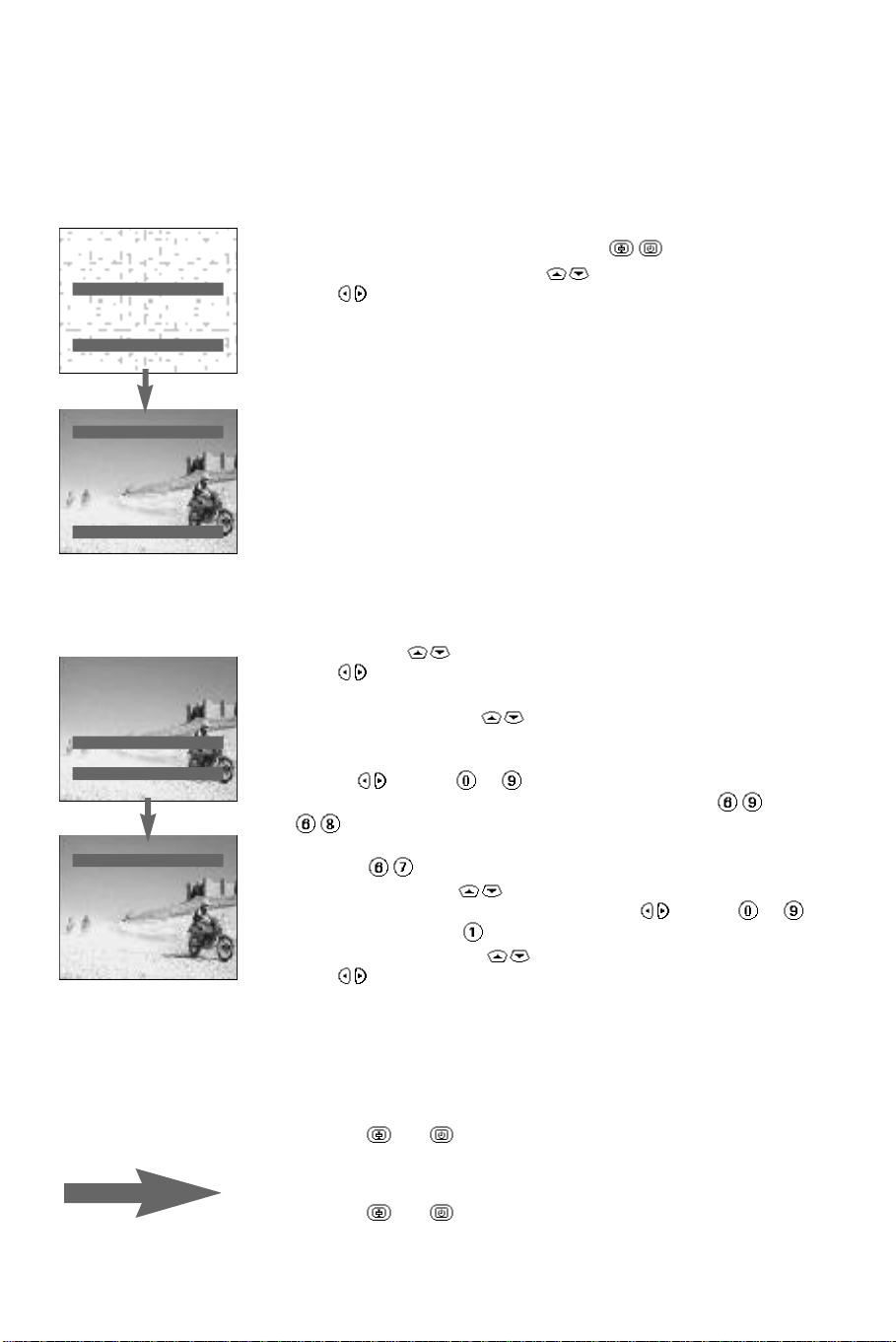
INSTALLATION
LANGUAGE ENGL
COUNTRY GB
AUTO STORE.
MANUAL STORE.
SORT
- +
AUTO STORE.
SEARCHING
PLEASE WAIT.
PRESS < > TO START
PRESS 67 TO STOP
STATIONS FOUND : 00
I I I I I I
INSTALLATION
LANGUAGE ENGL
COUNTRY GB
AUTO STORE.
MANUAL STORE.
SORT
- +
SORT
FROM P69
TO P01
STORE
x y
Channel search
There are two ways the television may be tuned in : automatic store
or manual store (tuning-in channel by channel).
Automatic store
From the INSTALLATION menu (keys ).
4 Select AUTO STOREusing the keys.
4 Press .
5 The AUTO STORE menu appears. The search begins.
The message SEARCHING PLEASE WAIT appears on the screen.
The TV set searches through the complete frequency range and
stores all the channels it finds. The search operation takes a few
minutes. A horizontal scale indicates the progress of the search.
You must wait for the horizontal bar to reach the end of the line.
When the search is completed:
The INSTALLATION menu reappears automatically.
You must now sort the channels.
If no channels have been found, refer to ‘Tips’ (page 15).
Sorting
This menu enables you to renumber the TV channels in the order
you wish.
4 Select SORT ( keys).
4 Press .
5 The SORT menu appears.
4 Select FROM using the keys.
5 The program number and its frequency (or channel) appear on
the screen.
4 Use the keys (or to ) to look through the channels which
have been found and stored from 69 downwards (press ,
, etc.), until the channel you wish to renumber is present on
the screen. For example, to renumber programme 67 as programme
01, enter , then:
4 Select TOusing the ( keys).
4 Enter the new programme number using the keys (or to ).
In our example, press to enter programme 01.
4 Select STORE using the keys.
4 Press .
5 OK appears. The new programme number is stored.
In our example, programme 67 becomes programme 01
(and programme 01 becomes programme 67).
Repeat this sequence to renumber the remaining programmes.
To leave the SORT menu:
4 Press the and keys at the same time.
5 The INSTALLATION menu reappears.
To leave the INSTALLATION menu:
4 Press the and keys at the same time.
You may now use the TV set (p. 6).
4
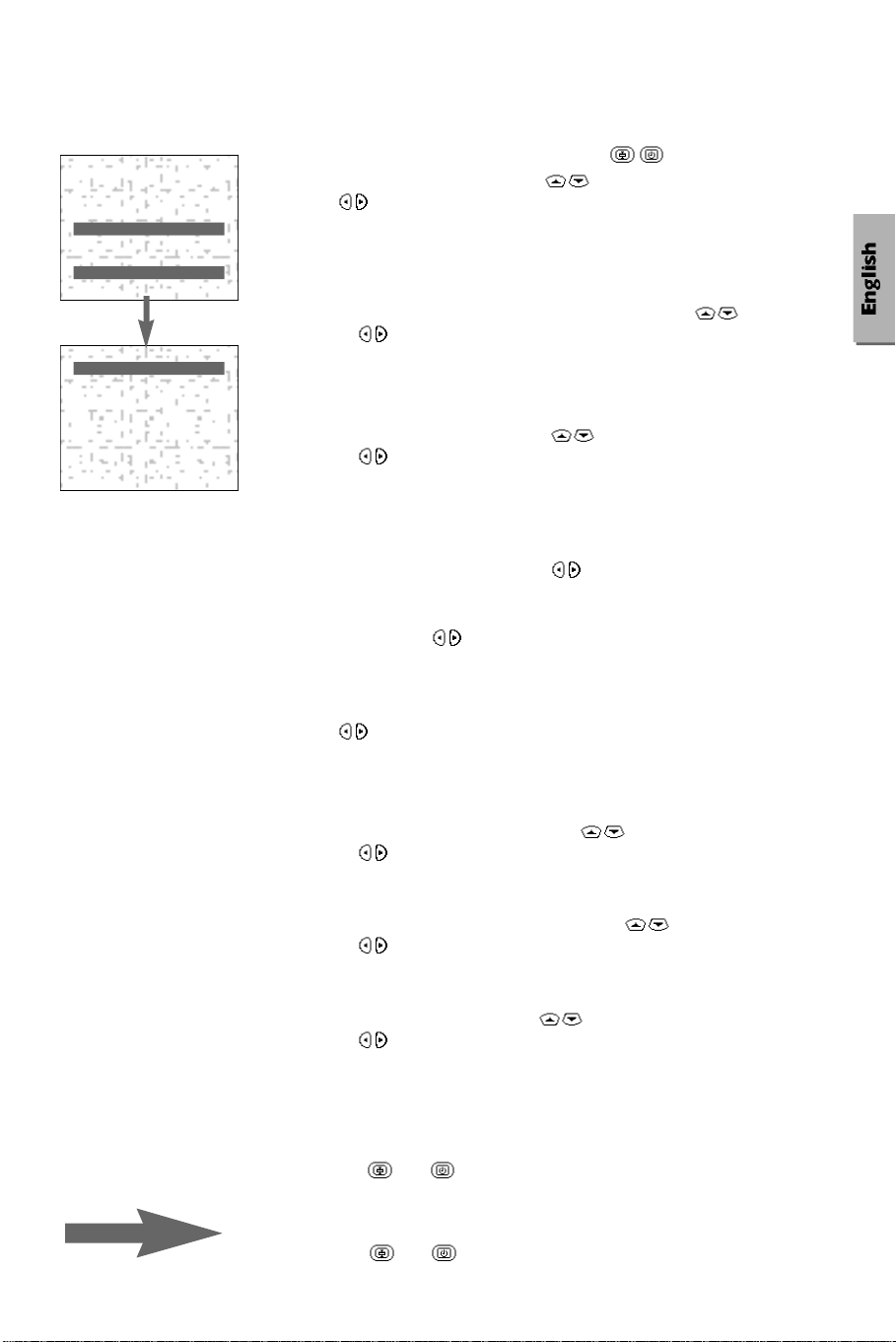
INSTALLATION
LANGUAGE ENGL
COUNTRY GB
AUTO STORE.
MANUAL STORE.
SORT
- +
MANUAL STORE
CHANNEL/FREQ FREQ.
SYSTEM EUROPE
SEARCH 815MHZ
FINE TUNE ON
PROG. NUMBER 1
STORE
x y
Manual store
From the INSTALLATION menu (keys ).
4 Select MANUAL STORE (keys ).
4 Press .
5 The MANUAL STOREmenu appears.
Selecting channel or frequency mode (depends on country)
For certain countries this adjustment is not available.
4 Select the CHANNEL/FREQUENCYadjustment ( keys).
4 Use the keys to select the tuning mode: FREQ (frequency
search), or CHAN. C and CHAN. S(channel search, if you know
the channel numbers on which the programmes are broadcast).
Selecting the TV system
4 Select the SYSTEMadjustment ( keys).
4 Use the keys to select : EUROPE (automatic detection) or
manual selection of the system : EUR.W, EUR. E or UK .
For more information, see the glossary on p.16.
1
Search
4 Select the SEARCH adjustment ( keys).
4 If you know the frequency (or channel number) of the programme
that you wish to receive, you can enter the number directly,
otherwise use the keys to start the search.
5 The search begins. When a programme is found, the search will stop.
Go to step 2.
If you do not want to store this channel:
4 Press again to continue the search.
If no picture is found, refer to ‘Tips’ (page 15).
Fine tuning
If reception is not satisfactory, you can use the fine tuning function.
4 Select FINE TUNE from the menu ( keys).
4 Use the keys to make the adjustment.
2
3
repeat
Programme number
4 Select the PROG. NUMBERadjustment ( keys).
4 Use the keys to enter the channel number.
Storing
4 Select the STORE adjustment ( keys).
4 Use the keys to store the setting.
5 The OK message appears.
steps 1, 2, 3to store all the available TV channels.
To leave the MANUAL STORE menu:
4 Press the and keys at the same time.
5 The INSTALLATION menu reappears.
To leave the INSTALLATION menu:
4 Press the and keys at the same time.
5
