Philips 27PT91B User Manual

Instructions for use
This television contains;
Color Television
32PT91S1
3135 015 17561
GEMSTAR IS NOT IN ANY WAY LIABLE FOR THE ACCURACY OF THE PROGRAM SCHEDULE INFORMATION PROVIDED BY THE GUIDE PLUS+
®
SYSTEM. IN NO EVENT
SHALL GEMSTAR BE LIABLE FOR ANY AMOUNTS REPRESENTING LOSS OF PROFITS, LOSS OF BUSINESS, OR INDIRECT, SPECIAL, OR CONSEQUENTIAL DAMAGES IN CONNECTION WITH THE PROVISION OR USE OR ANY INFORMATION, EQUIPMENT, OR SERVICES RELATING TO THE
GUIDE PLUS+
®
SYSTEM.
VCR Plus+®, C3, PlusCode and GUIDE Plus+®are registered
trademarks of Gemstar Development Corporation.
The VCR Plus+®and GUIDE Plus+®systems are manufactured
under license from Gemstar Development Corporation and VCR
Index Systems B. V., respectively.
Manufactured under license from Dolby Laboratories.
“Dolby” and the double-D symbol are trademarks of Dolby
Laboratories.
A VCR is required for VCR Plus+
®
operation.
®
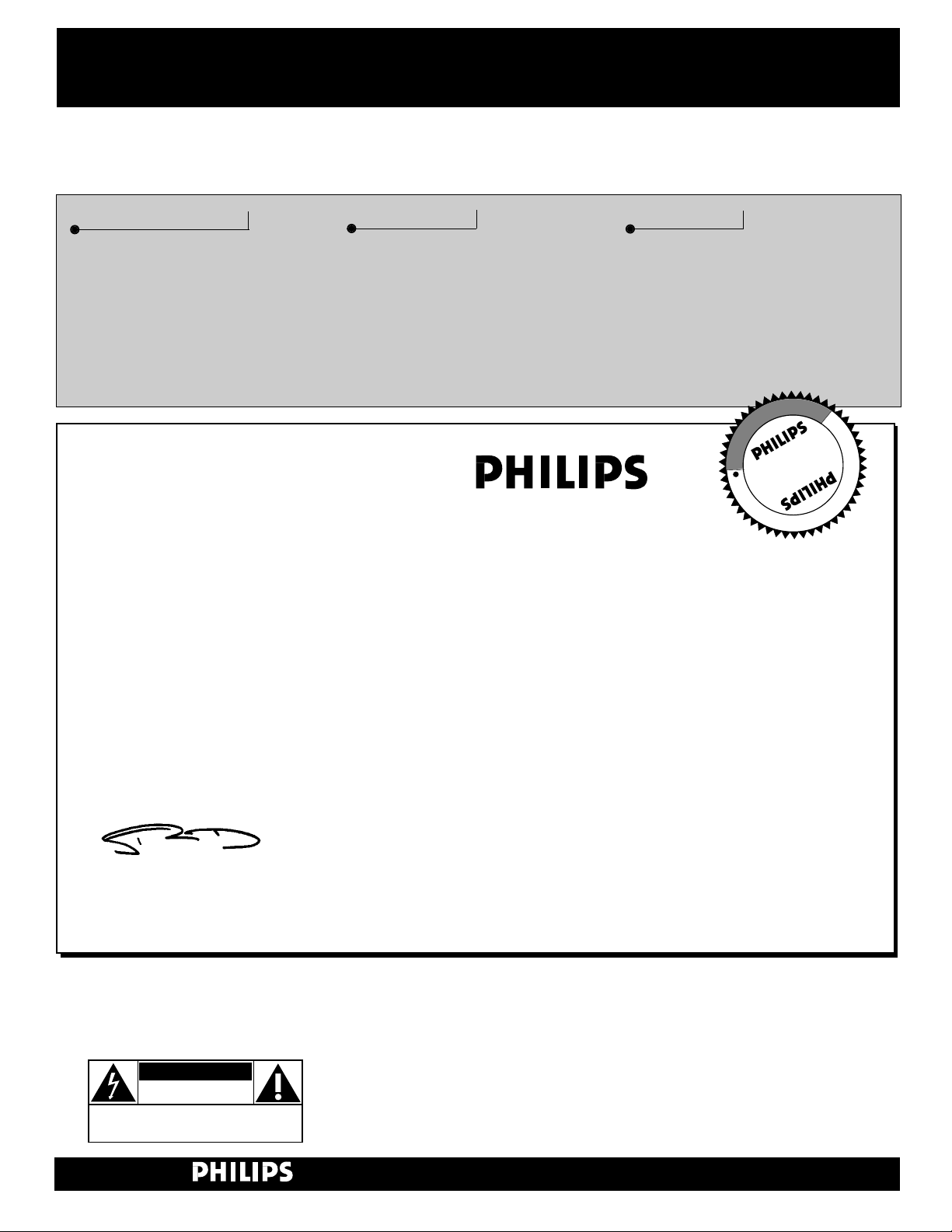
Once your PHILIPS purchase is registered, you’re eligible to receive all the privileges of owning a
PHILIPS product. So complete and return the Warranty Registration Card enclosed with your pur-
chase at once. And take advantage of these important benefits.
Return your Warranty Registration card today to ensure you
receive all the benefits you’re entitled to.
Congratulations
on your
purchase,
and welcome to the
“family!”
Dear PHILIPS product owner:
Thank you for your confidence in PHILIPS. You’ve selected one of the best-built, best-backed products available today. And we’ll do everything in our power to keep you happy with your purchase
for many years to come.
As a member of the PHILIPS “family,” you’re entitled to protection by one of the most comprehensive
warranties and outstanding service networks in the industry.
What’s more, your purchase guarantees you’ll receive all the information and special offers for which
you qualify, plus easy access to accessories from our convenient home shopping network.
And most importantly you can count on our uncompromising commitment to your total satisfaction.
All of this is our way of saying welcome–and thanks for investing in a PHILIPS product.
Sincerely,
Robert Minkhorst
President and Chief Executive Officer
Know these
safetysymbols
t This “bolt of lightning” indicates uninsulated material within your unit may cause an electrical
shock. For the safety of everyone in your household, please do not remove product covering.
s The “exclamation point” calls attention to features for which you should read the enclosed lit-
erature closely to prevent operating and maintenance problems.
WARNING: TO PREVENT FIRE OR SHOCK HAZARD, DO NOT EXPOSE THIS EQUIPMENT
TO RAIN OR MOISTURE.
CAUTION: To prevent electric shock, match wide blade of plug to wide slot, and fully insert.
ATTENTION: Pour éviter les chocs électriques, introduire la lame la plus large de la fiche dans la
borne correspondante de la prise et pousser jusqu’au fond.
CAUTION
RISK OF ELECTRIC SHOCK
DO NOT OPEN
CAUTION: TO REDUCE THE RISK OF ELECTRIC SHOCK, DO NOT
REMOVE COVER (OR BACK). NO USER-SERVICEABLE PARTS
INSIDE. REFER SERVICING TO QUALIFIED SERVICE PERSONNEL.
Warranty
Verification
Registering your product within
10 days confirms your right to
maximum protection under the
terms and conditions of your
PHILIPS warranty.
Owner
Confirmation
Your completed Warranty
Registration Card serves as
verification of ownership in the
event of product theft or loss.
Model
Registration
Returning your Warranty
Registration Card right away guarantees you’ll receive all the information and special offers which
you qualify for as the owner of your
model.
P.S. Remember, to get the most from your PHILIPS
product, you must return your
Warranty Registration Card within 10 days. So
please mail it to us right now!
R
E
G
I
S
T
R
A
T
I
O
N
N
E
E
D
E
D
W
I
T
H
I
N
1
0
D
A
Y
S
Hurry!
Visit our World Wide Web Site at http://www.philipsusa.com
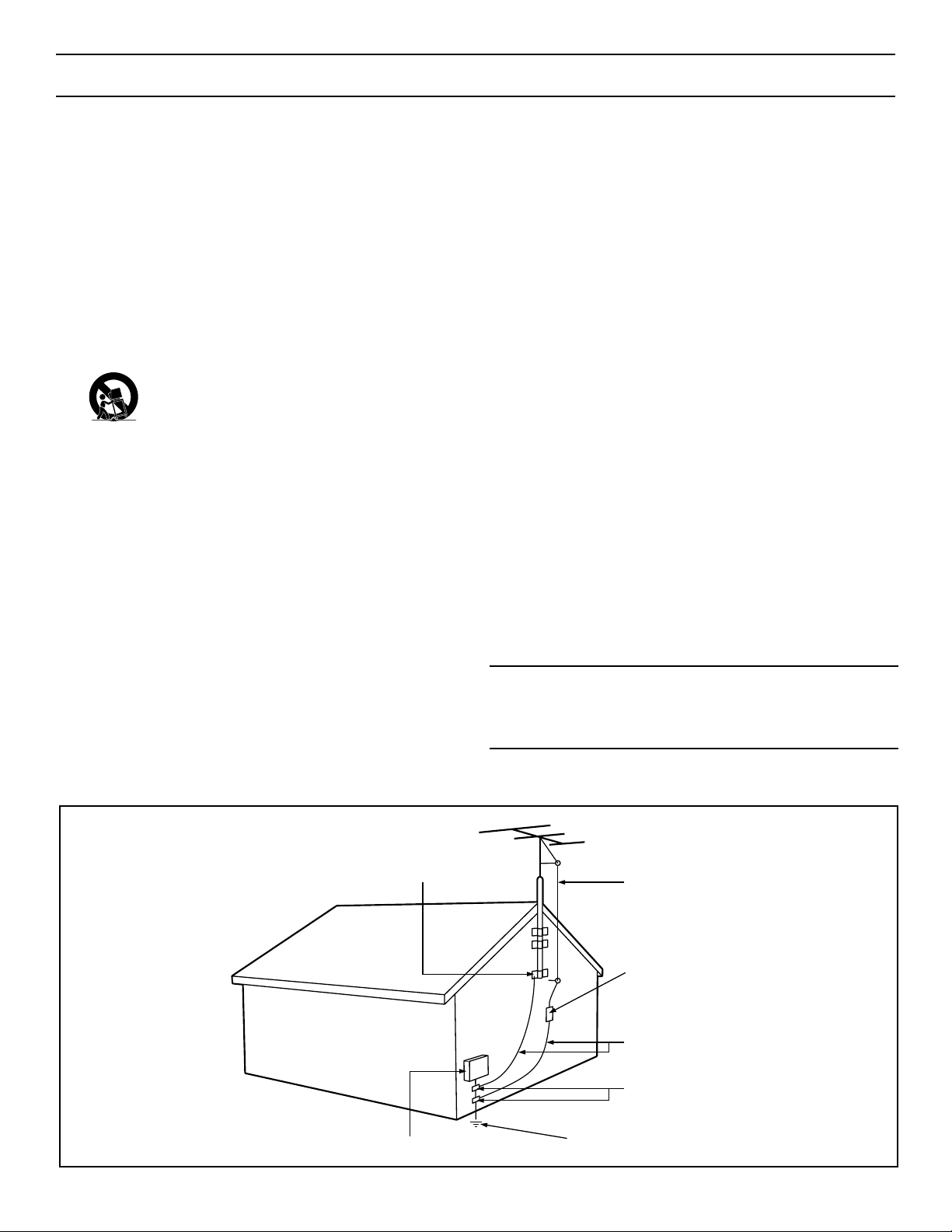
3
SAFETY INSTRUCTIONS - Read before operating equipment
This product was designed and manufactured to meet strict quality and
safety standards. There are, however, some installation and operation precautions which you should be particularly aware of.
1. Read Instructions - All the safety and operating instructions should
be read before the appliance is operated.
2. Retain Instructions - The safety and operating instructions should
be retained for future reference.
3. Heed Warnings - All warnings on the appliance and in the operating
instructions should be adhered to.
4. Follow Instructions - All operating and use instructions should be
followed.
5. Water and Moisture - The appliance should not be used near water
- for example, near a bathtub, washbowl, kitchen sink, laundry tub,
in a wet basement or near a swimming pool, etc.
6. Carts and Stands - The appliance should be used only with a cart or
stand that is recommended by the manufacturer.
6A. An appliance and cart combination should be moved
with care. Quick stops, excessive force, and uneven surfaces may cause the appliance and cart combination to
overturn.
6B. Tilt/Stability - All televisions must comply with recommended inter-
national global safety standards for tilt and stability properties of its
cabinet design.
• Do not compromise these design standards by applying excessive pull force to the front, or top, of the cabinet which could
ultimately overturn the product.
• Also, do not endanger yourself, or children, by placing electronic equipment/toys on the top of the cabinet. Such items
could unsuspectingly fall from the top of the set and cause
product damage and/or personal injury.
7. Wall or Ceiling Mounting - The appliance should be mounted to a
wall or ceiling only as recommended by the manufacturer.
8. Ventilation - The appliance should be situated so that its location or
position does not interfere with its proper ventilation. For example,
the appliance should not be situated on a bed, sofa, rug, or similar
surface that may block the ventilation openings; or, placed in a builtin installation, such as a bookcase or cabinet that may impede the
flow of air through the ventilation openings.
9. Heat - The appliance should be situated away from heat sources
such as radiators, heat registers, stoves, or other appliances (including amplifiers) that produce heat.
10. Power Sources - The appliance should be connected to a power sup-
ply only of the type described in the operating instructions or as
marked on the appliance.
11. Power-Cord Protection - Power supply cords should be routed so
that they are not likely to be walked on or pinched by items placed
upon or against them, paying particular attention to cords and plugs,
convenience receptacles, and the point where they exit from the
appliance.
12. Cleaning - The appliance should be cleaned only as recommended
by the manufacturer.
13. Power Lines - An outdoor antenna should be located away from
power lines.
14. Outdoor Antenna Grounding - If an outside antenna is connected to
the receiver, be sure the antenna system is grounded so as to provide some protection against voltage surges and built up static
charges.
Section 810 of the National Electric Code, ANSI/NFPA No. 70-1984,
provides information with respect to proper grounding of the mats
and supporting structure grounding of the lead-in wire to an antenna discharge unit, size of grounding connectors, location of antennadischarge unit, connection to grounding electrodes and requirements for the grounding electrode. See Fig. below.
15. Non-use Periods - The power cord of the appliance should be
unplugged from the outlet when left unused for a long period of time.
16. Object and Liquid Entry - Care should be taken so that objects do not
fall and liquids are not spilled into the enclosure through openings.
17. Damage Requiring Service - The appliance should be serviced by
qualified service personnel when:
A. The power supply cord or the plug has been damaged; or
B. Objects have fallen, or liquid has been spilled into the appliance;
or
C. The appliance has been exposed to rain; or
D. The appliance does not appear to operate normally or exhibits a
marked change in performance; or
E. The appliance has been dropped, or the enclosure damaged.
18. Servicing - The user should not attempt to service the appliance
beyond that described in the operating instructions. All other servicing should be referred to qualified service personnel.
Note to the CATV system installer: This reminder is provided to call the
CATV system installer's attention to Article 820-40 of the NEC that provides guidelines for proper grounding and, in particular, specifies that the
cable ground shall be connected to the grounding system of the building,
as close to the point of cable entry as practical.
Example of Antenna Grounding
as per NEC - National Electric Code
ELECTRIC SERVICE EQUIPMENT
GROUND CLAMP
ANTENNA LEAD IN WIRE
ANTENNA DISCHARGE UNIT
GROUNDING CONDUCTORS (NEC SECTION 810-21)
GROUND CLAMPS
POWER SERVICE GROUNDING ELECTRODE SYSTEM (NEC ART 250, PART H)
(NEC SECTION 810-20)

4
Introduction
✧Welcome/Registration of Your TV . . . . . . . . . . . . . . . . . .2
✧Safety/Precautions . . . . . . . . . . . . . . . . . . . . . . . . . . . . . . .3
✧Table of Contents . . . . . . . . . . . . . . . . . . . . . . . . . . . . . . .4
✧Features . . . . . . . . . . . . . . . . . . . . . . . . . . . . . . . . . . . . . . .5
ONSCREEN MENU
Picture
✧ Adjusting the Picture . . . . . . . . . . . . . . . . . . . . . . .6
Features
✧Turning ON the Dynamic Noise Reduction
Control . . . . . . . . . . . . . . . . . . . . . . . . . . . . . . . . . . . . . . . .7
✧Turning ON the ImageMax™ Control . . . . . . . . . . . . . . .7
✧Using the Closed Captioning Control . . . . . . . . . . . . . . .8
✧Using the Screen Format Control . . . . . . . . . . . . . . . . . . .9
✧ Activating the Blue Mute Control . . . . . . . . . . . . . . . . .10
✧ Activating the Guide Plus+
®
Demo . . . . . . . . . . . . . . . .11
✧Using the Sleep Timer Control . . . . . . . . . . . . . . . . . . . .12
The Timer Feature
✧ The Timer – Setting the Clock . . . . . . . . . . . . . . .13
✧ The Timer – Setting the Start Time . . . . . . . . . . . . . . .14
✧The Timer – Setting the Stop Time . . . . . . . . . . . . . . . .15
✧The Timer – Selecting the Channel . . . . . . . . . . . . . . . .16
✧The Timer – Selecting the Tuner . . . . . . . . . . . . . . . . . .17
✧The Timer – Setting Activate to ON or OFF . . . . . . . .18
✧The Timer – Turning ON the Timer Display . . . . . . . . .19
The AutoLock™ Feature
✧ Understanding AutoLock™ . . . . . . . . . . . . . . . . . . .20
✧AutoLock™ – Setting Up the Access Code . . . . . . . . .21
✧AutoLock™ – Blocking Channels . . . . . . . . . . . . . . . . .22
✧AutoLock™ – Blocking by Movie Rating . . . . . . . . . .23
✧AutoLock™ – Blocking by TV Rating . . . . . . . . . . . .24
✧AutoLock™ – Turning Block ON or OFF . . . . . . . . . .25
✧AutoLock™ – Blocking Unrated
Broadcasts . . . . . . . . . . . . . . . . . . . . . . . . . . . . . . . . . . . .26
✧AutoLock™ – Blocking Broadcasts That
Have No Rating . . . . . . . . . . . . . . . . . . . . . . . . . . . . . . .27
✧AutoLock™ – Reviewing Your Settings . . . . . . . . . . . .28
✧AutoLock™ – Viewing Blocked
Programming . . . . . . . . . . . . . . . . . . . . . . . . . . . . . . . . . .29
Sound
✧ Sound – Adjusting the Treble, Bass, and
and Balance . . . . . . . . . . . . . . . . . . . . . . . . . . . . . . . . . . .30
✧Sound – Setting the Volume . . . . . . . . . . . . . . . . . . . . .31
✧Sound – Using the AVL (Audio Volume
Leveler) . . . . . . . . . . . . . . . . . . . . . . . . . . . . . . . . . . . . . .31
✧Sound – Using Incredible Surround . . . . . . . . . . . . . . . .32
✧Sound – Adjusting the Headphone Control . . . . . . . . . .33
✧Sound – Setting the TV for Stereo and
SAP (Second Audio Program) . . . . . . . . . . . . . . . . . . . .34
✧Sound – Setting the Audio Out Control . . . . . . . . . . . . .35
✧Sound – Using the TV Speaker Control
and Audio Output Jacks . . . . . . . . . . . . . . . . . . . . . . . . .36
✧Sound – Using the Surround Sound
External Speaker Connections . . . . . . . . . . . . . . . . . . . .37
✧Sound – Using the Audio/Video
Input Jacks . . . . . . . . . . . . . . . . . . . . . . . . . . . . . . . . .38–40
TABLE OF CONTENTS
AutoChron, AutoLock, AutoPicture, AutoSound, M-Link, and
ImageMax are trademarks of Philips Consumer Electronics Company.
Copyright © 2000 Philips Consumer Electronics Company.
All rights reserved.
NOTE: This owner's manual is used with several different television models. Not all features (and drawings) discussed in this manual will necessarily match
those found with your television system. This is normal
and does not require that you contact your dealer or
request service.
Remote Control Operation
✧ Remote Control – Using AutoPicture™ . . . . . . . .41
✧ Remote Control – Using AutoSound™ . . . . . . . .42
✧ Remote Control – Using Channel Surf . . . . . . . . . . . . .43
✧ Remote Control – Using the VCR Plus+® Feature . . .44
The PIP (Picture-in-Picture) Feature
✧ PIP – Basic Connections . . . . . . . . . . . . . . . . . . .45
✧PIP – Selecting the Signal Source . . . . . . . . . . . . . . . . .46
✧PIP – Remote Control Buttons . . . . . . . . . . . . . . . . . . . .47
✧PIP – PIP Window size and Double Window PIP . . . . .48
✧PIP – Adjusting the Color and Tint . . . . . . . . . . . . . . . .49
✧PIP – More Connections . . . . . . . . . . . . . . . . . . . . .50–51
General Information
✧ Troubleshooting . . . . . . . . . . . . . . . . . . . . . . . . . .52
✧Glossary of Television Terms . . . . . . . . . . . . . . . . . . . . .53
✧Index . . . . . . . . . . . . . . . . . . . . . . . . . . . . . . . . . . . . . . . .54
✧Limited Warranty . . . . . . . . . . . . . . . . . . . . . . . . . . . . 55
Your new television and its packing contain materials that can be recycled and reused. Specialized
companies can recycle your product to increase the
amount of reusable materials and minimize the
amounts that need to be properly disposed.
Your product also uses batteries that should not be
thrown away when depleted, but should be handed
in and disposed of as small chemical waste.
When you replace your existing equipment, please
find out about the local regulations regarding disposal of your old television, batteries, and packing
materials.
END-OF-LIFE DISPOSAL
12
1
11
2
10
3
9
4
8
5
7
6

5
Audio/Video Jack Panel allows direct connections with VCRs, DVDs, or
other devices, providing quality TV picture and sound playback.
Audio Volume Leveler (AVL) Control keeps the TV sound at an even
level. Peaks and valleys that occur during program changes or commercial
breaks are reduced, making for a more consistent, comfortable sound.
AutoLock™ allows you to block the viewing of certain channels or programs with certain ratings if you do not want your children to view inappropriate materials.
Auto Programming scans (when activated) for all available channels
from regular antenna or cable signals and stores only active broadcast stations in the TV’s memory.
AutoPicture™ allows you to change the picture settings (color, tint, contrast, etc.) for various types of programming, such as sports, movies, multimedia (games), or weak signals with the push of one button.
AutoSound™ allows you to select from three factory-set controls and a
personal control that you set according to your own preferences through
the onscreen Sound menu. The three factory-set controls (Voice, Music,
and Theatre) enable you to tailor the TV sound so as to enhance the particular programming you are watching.
Channel Edit allows you to add or delete channels from the list stored in
the TV’s memory. Channel Edit makes it easy to limit or expand the number of channels that are available to you when you press the Channel (+) or
(–) buttons on your remote control.
Closed Captioning allows the viewer to read TV program dialogue or
voice conversations as onscreen text.
Gemstar Guide Plus+
®
gives the user a listing of current programming
right on the TV screen. Can be used to set recordings of certain programs,
get up to date news bulletins, and much more.
ImageMax™ helps you sharpen the picture quality by making dark portions of the picture darker and light portions brighter.
Infrared Remote Control works your TV and other remote-controlled
devices, such as VCRs, DVD players, cable converters, and satellite
receivers.
Infrared Remote (IR) Blaster works with the M-Link feature to enable
your TV to “learn” the remote-control commands of new Philips devices
or multibrand devices that you have connected to your TV. After the commands are learned, you can use your TV remote control to operate and
control all of the devices.
M-Link™ allows you to convert your TV into a home-cinema control
center composed of up to six devices (including an audio amplifier). You
activate the devices by pressing macro buttons and control the devices by
pressing “hot” buttons on your remote control. Choose from cable box,
digital set top box, DVD (digital video disc), laser disc (LD), satellite digital TV, VCD (video compact disc), and VCR (video cassette recorder)
devices. (IR Blaster must be plugged in before turning the TV ON.)
Onscreen Menu shows helpful messages and instructions for setting TV
feature controls (can be viewed in English, French, or Spanish).
Sleep Timer automatically turns the TV OFF after a set amount of time
that you choose.
Standard Broadcast (VHF/UHF) or Cable TV (CATV) channel capability allows for viewing by antenna or cable.
Stereo capability, including a built-in audio amplifier and twin-speaker
system, allows for the reception of TV programs broadcast in stereo sound.
Surf Button allows you to easily switch among only the channels that are
of interest to you (the ones that you have programmed into the TV’s Surf
control through the onscreen menu).
Timer allows you to set your TV to turn itself ON and OFF once or daily
like an alarm clock.
Use the simple Quick Use and Installation
Guide (supplied with your TV information
packet) for details on:
• Cable/Antenna
Hookups
• Automatic Channel
Programming
• Channel Editing
• Basic Operation of the TV and Remote
Control
• Selection of the Onscreen Menu Language
QUICK USE AND INSTALLATION GUIDE
1
2
1
2
3
4
5
6
7
8
9
1
0
1
1
BEGIN
OR
FEATURES
Use the simple M-Link Instructions for Use
(supplied with your TV information packet)
for details on:
• Operating Accessory
Devices (VCR, DVD, Cable
Box, and Others)
• Automatic Programming Via
the TV Remote Control
• Setting Up Personal
Commands
• Inputting Commands from the Remote
Controls of Your Accessory Devices
M-LINK INSTRUCTIONS FOR USE
Use the simple Guide Plus+®Guide (supplied with your TV information packet) for
details on:
•Television Program
Listings
• Setting the TV to
Watch a certain Broadcast when it’s
Programmed to Air.
• Set a VCR Plus+
®
Recording
• Receive Current Information Regarding
Upcoming Shows,Specials and News
• Sort by Movies, Sporting Events or
Children’s Programming
GEMSTAR GUIDE PLUS+®GUIDE
BEGIN
FOX
ANTENNAOR
CABLETV
our TV has two separate ANT(enna)/Cable
A and PIPANT B connection
(using a common signal source
and an optional Signal Splitter):
If your Antenna or Cable TV
signal has a round cableconnector(75 ohm) on the end,
then you're ready to connect it
to the 75ohm Signal Splitter.
If your antenna has flat twinlead wire (300 ohm),you first
need to attach the antenna wires
to the screws on a 300 to 75
ohm adapter before connecting
to the 75ohm Signal Splitter.
QUICK USE AND INSTALLATION GUIDE
TABLEOF CONTENTS
Getting Started
Warning/Precautions..................................1
Hooking Up Your TV.................................1
Basic TV and Remote Control Operation.................2
How to Use the “INSTALL”Controls ..................3-4
Using the Language Control......................................3
Setting the TV to Auto Program Channels................3
Setting the TV for a Cable or Antenna Signal...........3
Using the Channel Edit Control................................4
Setting the Channel Name Control............................4
How to use the AutoChron control............................4
Connect the twin Output
Connect your Antenna or
A typical ANT(enna)
Twin Lead
300 to 75ΩAdapter
Wire
Cable TV signal to the single
75 ohm input plug on the two-
way Signal Splitter (optional).
Then connect two lengths of RF
Coaxial Cable to the two Output
plugs on the two-way Signal
Splitter (F-type connector on
both ends).
Combination VHF/UHF Antenna
- Outdoor or Indoor Antenna -
receives normal broadcast channels
2-13 (VHF) and 14-69 (UHF).
plugs on the Signal Splitter to
the ANT A and PIP ANT B
inputs on the rear of the TV.
Push the round connector end of
the RF Coaxial Cable onto the
ANT(enna) plug and screw it
down tight (if using threaded
cables).
•For details on product registration, warranty,
and service refer to the other literature included
with your TV information packet.
Please retain all these materials and keep them
handy for future reference.
WARNING:TO PREVENT FIRE OR SHOCK
HAZARD DO NOT EXPOSE THIS UNIT TO RAIN
OR EXCESSIVE MOISTURE.
NOTE:This Quick Use Guide may be used with
other models. Some of the features listed may or
may not apply to your TV.
SMART
HELP
Remember,
be sure to set the
TV for the type signal you've connected (see "TUNER"
section on page 3 of
this Guide.)
Your TV can set
itself to select only
the channel numbers
on your Cable system (see “Auto
Program" page 3). If
you use a Cable
Back of TV
Converter box,set
the TV to the same
channel as the converter's CH 3/4
switch (on the rear of
the converter.)
To order accessories
Color Television and Remote Control
ANT(ENNA) A & B INPUTS
Y
inputs on the rear of the
set. These two signal inputs
offer convenient hook-up
options for both normal TV
program viewing and
Picture-In-Picture (PIP)
features.
The ANT(enna) A input is
intendedfor use and view-
ing on the TV’s main
screen. Your home’s primary Antenna,or Cable TV
signal,should be connected to this input for normal
TV setup,use and feature
operation.
Instructions for use
3135 015 XXXXX
12:00
Video
Window
Promotional
Panel
Promotional
Panel
GUIDEPLUS
WELCOME
our GUIDE Plus+™GOLD
Y
system is an electronic listing
of current and future programs
available for your television
viewing. The GUIDE Plus+™
GOLD system is designed to provide an onscreen interactive program guide for you the TVviewer. GUIDE Plus+™GOLD
information is received automatically by your TVthrough your
Antenna or Cable TVsystem
connections. Once you have
completed the First Time GUIDE
Plus+™GOLD Setup procedure
daily updates to the GUIDE
Plus+™GOLD program data
and schedules will take place.
Watch
Grid displays show listings by channel and time.
Scroll down to use, right to Sort.
WTNZ [3] 12:00pm (1hr) cc
Sort
Grid
Tue
12:30pm
Last
Martha Stewart
Channel
abc
Port Charles
Martha Stewart
FOX
Young & Restless
CBS
Real TV
The 700 Club
Instructional T...
PBS
Maggie Sweet
HSN
Paid Program...
Record
News Schedule
1:00pm
Paid Program...
All My Children...
Paid Program
Days of Our L...
Paid Program...
Instructional T...
Big Valley
setup information you will need
to use the GUIDE Plus+ GOLD
system for the first time are:
•Over-the-air Antenna, or
Cable TVsystem reception
• Local ZIP code/Postal code
number
•Working Cable Converter
Box, if applicable
•Working VCR, if applicable
i
The basic signal and
®
Quick Use and Setup Guide
Getting Started
✔ Welco me to GUIDE Plus+™ GOLD . . . . . . . . . . . . . . .1
✔ Removal of the Demo Pin . . . . . . . . . . . . . . . . . . . . . . .1
✔ Hooking up the IR Blaster Cables . . . . . . . . . . . . . . . . .1
✔ Using the GUIDE Plus+™GOLD Remote Buttons . . . .2
✔ Using the GUIDE Plus+™GOLD First Time Setup . . .3
✔ Using the GUIDE Plus+™GOLD Demo and Options
Features . . . . . . . . . . . . . . . . . . . . . . . . . . . . . . . . . . . . .4
✔ Understanding the GUIDE Plus+™GOLD
Information Grid . . . . . . . . . . . . . . . . . . . . . . . . . . . . . .4
✔ Learn How to Sort Movies, Sporting Events
and Children’s Programming . . . . . . . . . . . . . . . . . . . . .5
✔ Using the News Guide Feature . . . . . . . . . . . . . . . . . . . .6
✔ Using the Schedule Feature . . . . . . . . . . . . . . . . . . . . . .7
✔ Learn How to Watch or Record Programs . . . . . . . . . . .7
✔ Using the Message Feature . . . . . . . . . . . . . . . . . . . . . .8
✔ Using the Channel Editor . . . . . . . . . . . . . . . . . . . . . . . .8
Yournew Philips TVmust
be turned off (typically
overnight) in order to receive the
most recent and accurate GUIDE
Plus+ GOLD program information.
Also, if the supplied “IR (Infra
Red) BLASTER” connections
between your TVand accessory
VCR/Cable Converters are completed you can even program
VCR timer recordings for select
TVshows through the use of the
GUIDE Plus+™GOLD Menu
screen.
GEMSTAR IS NOTIN ANYWAYLIABLE FOR THE
ACCURACYOFTHE PROGRAM SCHEDULE INFORMATION PROVIDED BYTHE GUIDE PLUS+ SYSTEM.
IN NO EVENTSHALLGEMSTAR BE LIABLE FOR ANY
AMOUNTS REPRESENTING LOSS OFPROFITS, LOSS
OFBUSINESS, OR INDIRECT, SPECIAL, OR CONSEQUENTIALDAMAGES IN CONNECTION WITH THE
PROVISION OR USE OR ANYINFORMATION, EQUIPMENT, OR SERVICES RELATING TO THE GUIDE
PLUS+ SYSTEM.
VCR Plus+, C3, PlusCode and GUIDE Plus+™GOLD are
trademarks of GemstarDevelopment Corporation.
The VCR Plus+ and GUIDEPlus+ systems are manufactured underlicense from GemstarDevelopment Corporation
and VCR Index Systems B. V., respectively.
Manufactured underlicense from Dolby Laboratories.
“Dolby” and the double-D symbol are trademarks of Dolby
Laboratories.
AVCR is required forVCR Plus+ operation.
The GUIDE Plus+ system
can provide a variety of television program information:
•channel
•program title
•date
•start time
•program duration
•brief and detailed description
of programs
•theme of program (movie,
sports, etc.)
•indication of closed caption,
stereo, and information on
demand (IoD)
SMART
HELP
Note: The
GUIDE Plus+™
GOLD system is
designed to operate
in the USAand
Canada. TVGUIDE
Plus+™GOLD is
compatible with all
NTSC over-the-air
broadcast system,
most analog cable
broadcast systems,
and many VCR and
Cable Converter Box
models. All displays
and information contained in the GUIDE
Plus+™GOLD system are in English.

6
T
o adjust your TV picture controls,
select a channel and follow these
steps.
Press the MENU button on the
remote control to show the onscreen
menu. PICTURE will be highlighted.
Press the CURSOR RING RIGHT
and the menu will shift to the left.
BRIGHTNESS will be highlighted and an
adjustment bar will be shown to the right.
Use the CURSOR RING LEFT or
CURSOR RING RIGHT to adjust the
BRIGHTNESS level of the picture.
After adjusting the BRIGHTNESS
control, press the CURSOR RING
DOWN to select another picture adjustment: COLOR, PICTURE, SHARPNESS, TINT, OR COLOR TEMP.
Press the CURSOR RING LEFT or
CURSOR RING RIGHT to adjust the
selected control.
NOTE: The menu will show only five
items at a time, so you will need to continue scrolling with the CURSOR RING
RING DOWN to adjust the TINT and
COLOR TEMP.
Press the STATUS/EXIT button to
remove the menu from the screen.
ADJUSTING THE PICTURE
Remember, when the bar scale is centered , the control settings are at normal, mid-range levels.
Picture adjustments are described here.
BRIGHTNESS – adds or subtracts
light from the darkest part of the picture.
COLOR – adds or eliminates color.
PICTURE – improves the detail of the
lightest parts of the picture.
SHARPNESS – improves the detail in
the picture.
TINT – adjusts the picture to obtain
natural skin tones.
COLOR TEMP offers NORMAL,
COOL, or WARM picture preferences.
NORMAL – keeps whites, white.
COOL – makes whites, bluish.
WARM – makes whites, reddish.
BEGIN
BRIGHTNESS
COLOR
PICTURE
SHARPNESS
TINT
POWER
VCR+
/RECORD
M-LINK INCR.SURR.
M-LINK SOURCE OPEN/CLOSE
SOURCE FR EEZE
DN
UP
PICTURE
GREEN
GUIDE/TV
MUTE
CH
213
546
879
CC
0
SURF
PIP ON/OFF
HOME
HOME
PERSONAL
VIDEO
MOVIES
PICTURE
3
2
1
5
4
PICTURE
SOUND
FEATURES
INSTALL
TUNER A/B
M.MEDIA
PROG. LIST
OK
SWAP PIP CH
SOUND
BLUE
STATUS/
EXIT
INFO
VOL
A/CH
ITR/
RECORD
BRIGHTNESS 30
COLOR
PICTURE
SHARPNESS
STORE
PICTURE
BRIGHTNESS
COLOR 30
PICTURE
SHARPNESS
STORE
PICTURE
BRIGHTNESS
COLOR
PICTURE 30
SHARPNESS
STORE
PICTURE
BRIGHTNESS
COLOR
PICTURE
SHARPNESS 30
TINT
PICTURE
BRIGHTNESS
COLOR
PICTURE
SHARPNESS
TINT 0
PICTURE
COLOR
PICTURE
SHARPNESS
TINT
COLOR TEMP NORMAL
OR
COLOR TEMP WARM
OR
COLOR TEMP COOL

7
D
ue to many reasons, such as poor
cable reception, the picture can
sometimes appear slightly “speckled”
(an indication of signal noise in the
picture). The DNR (Dynamic Noise
Reduction) control can help eliminate
this type of interference and improve
the quality of the picture.
Press the MENU button on the
remote to show the onscreen menu.
PICTURE will be highlighted.
Press the CURSOR RING
RIGHT and the menu will shift to the
left. BRIGHTNESS will be highlighted.
Press the CURSOR RING
DOWN repeatedly until the DNR
control is highlighted.
Press the CURSOR RING
RIGHT to switch DNR ON or press
the CURSOR RING LEFT to switch
DNR OFF.
Press the STATUS/EXIT button
to remove the menu from the screen.
TURNING ON THE DYNAMIC NOISE REDUCTION CONTROL
I
mageMax™ helps you sharpen the
picture quality by making dark portions of the picture darker and light
portions of the picture brighter. Follow
these steps to turn ImageMax™ ON.
Press the MENU button on the
remote control to show the onscreen
menu. PICTURE will be highlighted.
Press the CURSOR RING
RIGHT and the menu will shift to the
left. BRIGHTNESS will be highlighted.
Press the CURSOR RING
DOWN repeatedly until the IMAGE-
MAX control is highlighted.
Press the CURSOR RING
RIGHT to switch between ON and
OFF.
Press the STATUS/EXIT button
to remove the menu from the screen.
TURNING ON THE IMAGEMAX™CONTROL
BEGIN
PICTURE
SOUND
FEATURES
INSTALL
TUNER A/B
M.MEDIA
PROG. LIST
OK
SWAP PIP CH
SOUND
5
BLUE
STATUS/
EXIT
INFO
VOL
3
A/CH
BRIGHTNESS
COLOR
PICTURE
SHARPNESS
TINT
POWER
VCR+
/RECORD
M-LINK INCR.SURR.
M-LINK SOURCE OPEN/CLOSE
SOURCE FREEZE
DN
UP
PICTURE
GREEN
GUIDE/TV
CH
MUTE
213
546
879
CC
0
SURF
PIP ON/OFF
PICTURE
BRIGHTNESS 30
COLOR
PICTURE
SHARPNESS
TINT
PICTURE
PICTURE
SHARPNESS
TINT
COLOR TEMP
ON
4
DNR
2
DNR OFF
1
OR
BEGIN
VCR+
/RECORD
M-LINK INCR.SURR.
M-LINK SOURCE OPEN/CLOSE
SOURCE FREEZE
DN
UP
MUTE
BRIGHTNESS
COLOR
PICTURE
SHARPNESS
TINT
POWER
PICTURE
GREEN
GUIDE/TV
PICTURE
BRIGHTNESS 30
COLOR
PICTURE
SHARPNESS
TINT
PICTURE
SHARPNESS
TINT
COLOR TEMP
ON
4
2
CH
DNR
IMAGEMAX ON
OR
IMAGEMAX OFF
PICTURE
SOUND
FEATURES
INSTALL
TUNER A/B
M.MEDIA
PROG. LIST
OK
SWAP PIP CH
SOUND
5
BLUE
STATUS/
EXIT
INFO
VOL
3
213
546
1
879
A/CH
CC
0

8
C
losed Captioning (CC) allows
you to read the voice content of
television programs on the TV
screen. Designed to help the hearing impaired, this feature uses
onscreen “text boxes” to show dialogue and conversations while the
TV program is in progress.
Press the MENU button on
the remote control to show the on-
screen menu.
Press the CURSOR RING
DOWN twice to highlight FEA-
TURES.
Press the CURSOR RING
RIGHT and the menu will shift to
the left.
Press the CURSOR RING
DOWN repeatedly until the
CLOSED CAP control is highlighted.
Press the CURSOR RING
RIGHT again. The menu will shift
to the left and CAPTION MODE
will be highlighted. Then press the
CURSOR RING RING RIGHT
to highlight CAPTION MODEs.
Press the CURSOR RING UP
or CURSOR RING DOWN to
select a CAPTION MODE: CC1,
CC2, CC3, CC4, CC MUTE,
TXT1, TXT2, TXT3, or TXT4. CC
DISPLAY turns text OFF or ON if
the TV station broadcasting on the
channel is making CLOSED CAPTIONING available. With CC DISPLAY highlighted, press the CURSOR RING RIGHT to toggle
Closed Captioning ON or OFF.
NOTE: You also can press the CC
button on the remote control to turn
the CC TEXT option ON or OFF.
Press the STATUS/EXIT but-
ton to remove the menu from the
screen.
USING THE CLOSED CAPTIONING CONTROL
NOTE: Not all TV programs and product commercials are broadcast with Closed
Captioning (CC). Nor are all Closed Captioning MODEs (CAPTION 1–4 or TEXT
1–4) necessarily being used by broadcast stations during the transmission of a program offering Closed Captioning. Refer to your area’s TV program listings for the
stations and times of shows being broadcast with Closed Captioning.
CAPTION Mode
Example Display
TEXT Mode Example Display -
The TV screen will be
blocked from viewing.
NOTE: The CC MUTE
option can be used to set
the TV to turn the
CLOSED CAPTIONING mode ON whenever the MUTE button is
pressed.
You can press the CC
button on the remote
control to turn the CC
text ON or OFF.
BEGIN
7
4
2
PICTURE
SOUND
FEATURES
INSTALL
TUNER A/B
M.MEDIA
PROG. LIST
OK
SWAP PIP CH
SOUND
BLUE
STATUS/
EXIT
INFO
VOL
A/CH
ITR/
RECORD
TIMER
AutoLock
PIP
CLOSED CAP
FORMAT
POWER
VCR+
/RECORD
M-LINK INCR.SURR.
M-LINK SOURCE OPEN/CLOSE
SOURCE FREEZE
DN
UP
PICTURE
GREEN
GUIDE/TV
MUTE
CH
213
546
879
CC
0
SURF
PIP ON/OFF
HOME
HOME
PERSONAL
VIDEO
MOVIES
6
5
3
1
FEATURES
TIMER
AutoLock
PIP
CLOSED CAP
FORMAT
FEATURES
TIMER
AutoLock
PIP
CLOSED CAP
FORMAT
FEATURES
CLOSED CAP
CAPTION MODE
CC DISPLAY
FEATURES
CLOSED CAP
CAPTION MODE
CC DISPLAY
JOHN: Why did they move the
meeting up to this week?
MARSHA: I don't know, but they
are pushing to close the deal.
TIME
START TIME
STOP TIME
CHANNEL
TUNER MODE
CAPTION MPDE
CC DISPLAY
CC1
CC2
CC3
CC1
CC2
CC3
CC1
CC2
CC3
CC4
CC MUTE
TXT1
TXT2
TXT3
TXT4
CLOSE CAPTION PROGRAMS ON WXYZ
ALL ITEMS ARE EASTERN STANDARD TIME (EST)
CHECK LOCAL LISTINGS
FOR TIMES IN YOUR AREA
6:00TOP OF THE MORNING
10:00 THE BEST LITTLE CALL-IN SHOW EVER
12:00 NOONDAY NEWS
1:30AS YOUR LIFE TURNS MY WORLD AROUND
6:00WORLD NEWS FOR TODAY
9:00PLAYHOUSE MOVIE OF THE WEEK
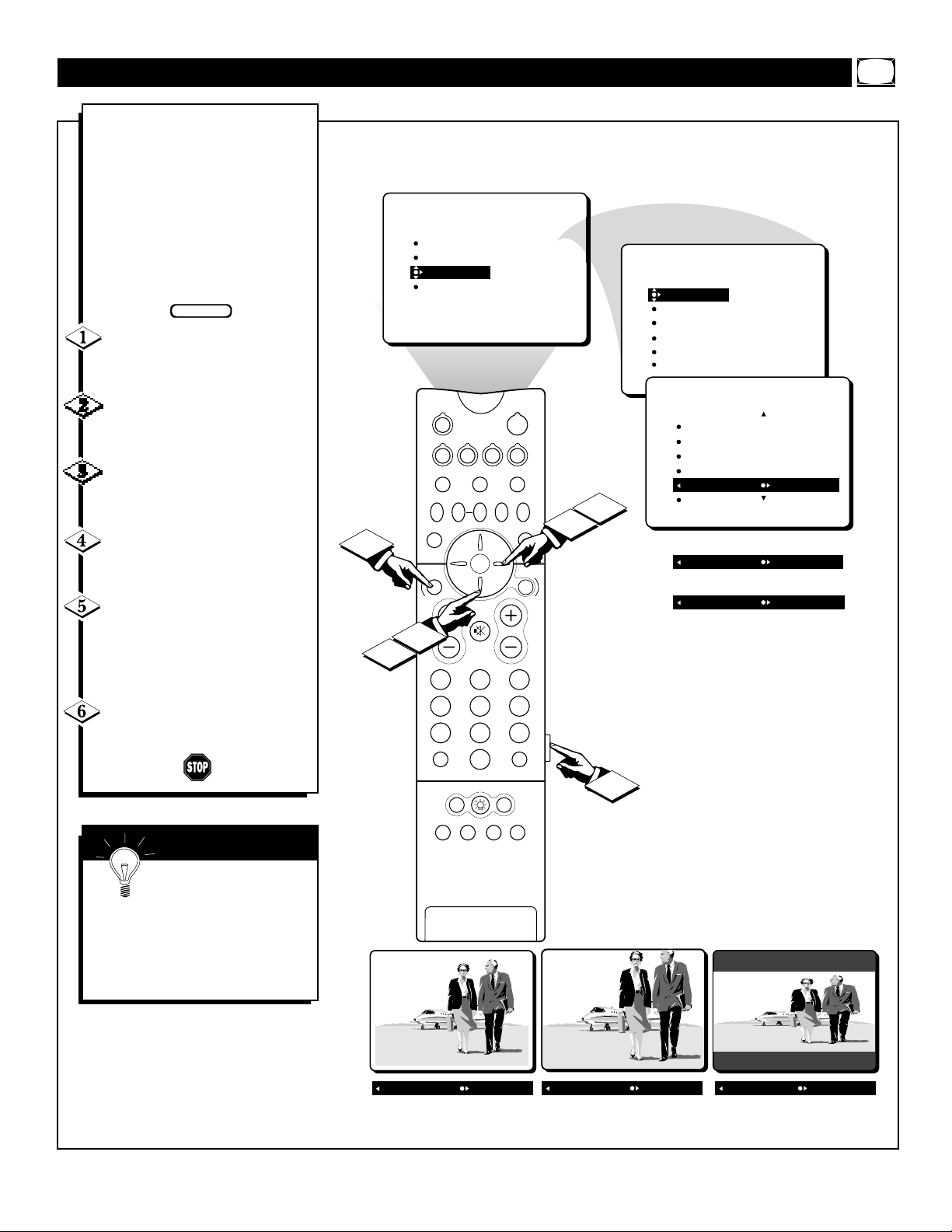
9
Y
ou can change the screen for-
mat size to match the type of
program you’re watching. Select
the normal 4:3 aspect ratio or
expand the 4:3 aspect ratio to completely fill the screen. There also is
a compressed 16:9 aspect ratio,
which allows movies to be viewed
in their full width (known as letterbox style).
Press the MENU button on
the remote control to show the on-
screen menu.
Press the CURSOR RING
DOWN twice to highlight FEA-
TURES.
Press the CURSOR RING
RIGHT and the menu will shift to
the left.
Press the CURSOR RING
DOWN repeatedly until the FOR-
MAT control is highlighted.
Press the CURSOR RING
RIGHT repeatedly to toggle
among the three screen format sizes
– 4:3, EXPAND 4:3, or COMPRESS 16:9.
Press the STATUS/EXIT but-
ton to remove the menu from the
screen.
SELECTING THE SCREEN FORMAT SIZE
SMART HELP
Without the onscreen
menu display showing, you
also can press the CURSOR RING
UP or CURSOR RING DOWN on
the remote control to toggle among
the screen sizes 4:3, Expand 4:3,
or Compress 16:9.
BEGIN
PICTURE
SOUND
FEATURES
INSTALL
TIMER
AutoLock
PIP
CLOSED CAP
FORMAT
FEATURES
TIMER
AutoLock
PIP
CLOSED CAP
FORMAT
TIME
START TIME
STOP TIME
CHANNEL
TUNER MODE
6
4
2
STATUS/
INFO
VOL
EXIT
TUNER A/B
M.MEDIA
PROG. LIST
OK
SWAP PIP CH
DN
SOUND
BLUE
A/CH
SURF
ITR/
RECORD
POWER
VCR+
/RECORD
M-LINK INCR.SURR.
M-LINK SOURCE OPEN/CLOSE
SOURCE FREEZE
UP
PICTURE
GREEN
GUIDE/TV
CH
MUTE
213
546
879
CC
0
PIP ON/OFF
HOME
HOME
PERSONAL
VIDEO
MOVIES
FEATURES
AutoLock
PIP
CLOSED CAP
BLUE MUTE
FORMAT 4:3
5
3
OR
FORMAT EXPAND 4:3
OR
FORMAT COMPRESS 16:9
1
FORMAT 4:3
FORMAT EXPAND 4:3
FORMAT COMPRESS 16:9
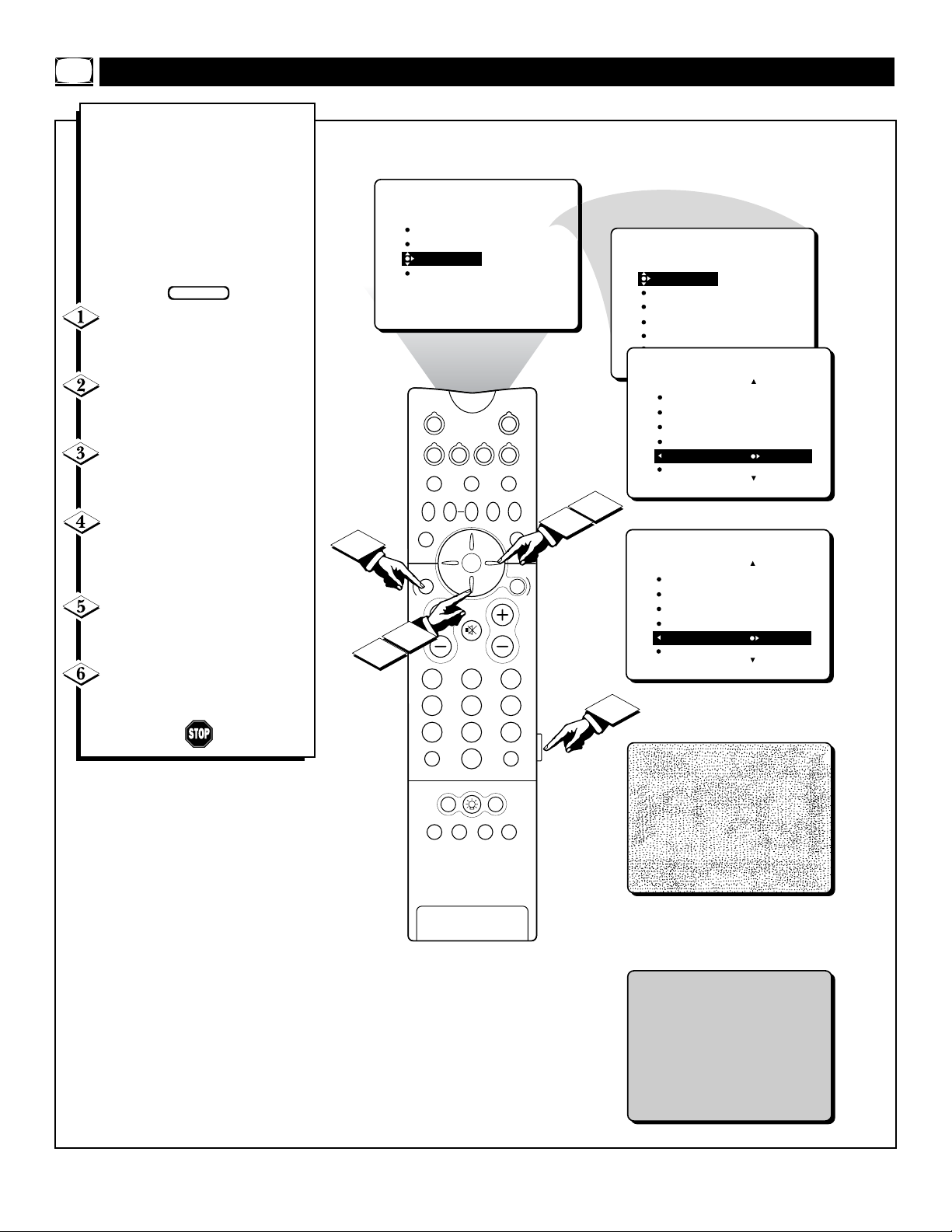
10
T
he Blue Mute feature will elimi-
nate annoying snow from the
screen when no video signal is present by displaying a pleasent blue
screen. This occurs in cases such as
when a VCR tape is removed or an
antenna signal is broken. To turn the
Blue Mute feature ON or OFF, follow the steps below.
Press the MENU button on
the remote control to show the onscreen menu.
Press the CURSOR RING
DOWN twice to highlight FEA-
TURES.
Press the CURSOR RING
RIGHT and the menu will shift to
the left.
Press the CURSOR RING
DOWN repeatedly until the
BLUE MUTE control is highlighted.
Press the CURSOR RING
RIGHT repeatedly to toggle the
Blue Mute option ON or OFF.
Press the STATUS/EXIT but-
ton to remove the menu from the
screen.
A
CTIVATING THE BLUE MUTE CONTROL
BLUE MUTE OFF
-with no video signal; screen
is snowing looking.
BLUE MUTE ON
-with no video signal; screen is
a pleasent blue color.
BEGIN
6
4
STATUS/
INFO
2
PICTURE
SOUND
FEATURES
INSTALL
TUNER A/B
M.MEDIA
PROG. LIST
OK
SWAP PIP CH
SOUND
BLUE
EXIT
VOL
A/CH
TIMER
AutoLock
PIP
CLOSED CAP
FORMAT
POWER
VCR+
/RECORD
M-LINK INCR.SURR.
M-LINK SOURCE OPEN/CLOSE
SOURCE FREEZE
DN
UP
PICTURE
GREEN
GUIDE/TV
CH
MUTE
213
546
879
CC
0
3
5
1
FEATURES
TIMER
AutoLock
PIP
CLOSED CAP
FORMAT
FEATURES
AutoLock
PIP
CLOSED CAP
FORMAT
BLUE MUTE OFF
FEATURES
AutoLock
PIP
CLOSED CAP
FORMAT
BLUE MUTE ON
TIME
START TIME
STOP TIME
CHANNEL
TUNER MODE
OR
ITR/
RECORD
SURF
PIP ON/OFF
HOME
HOME
PERSONAL
VIDEO
MOVIES
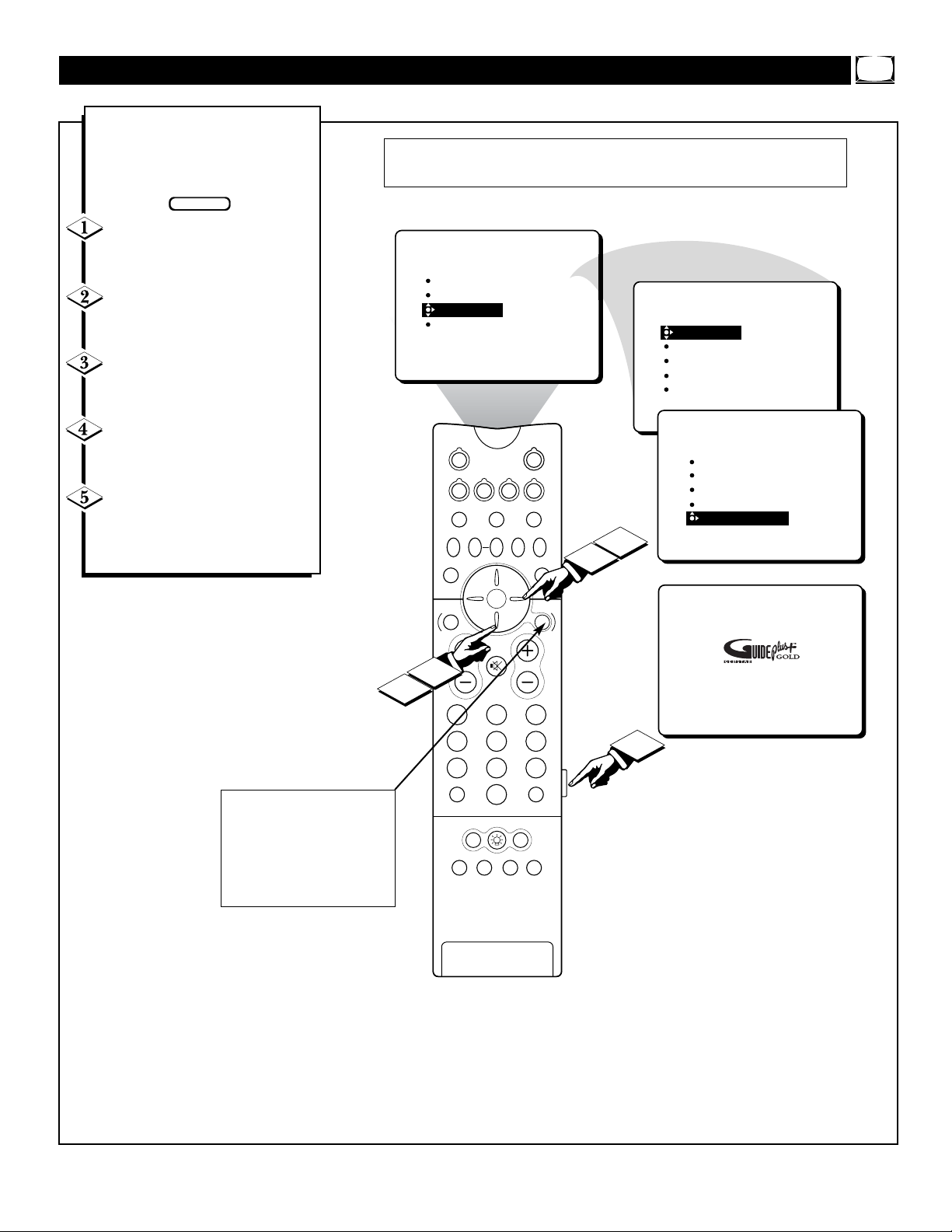
11
T
o help you understand the
GUIDE Plus+®System, a short
but informative demonstration is
available.
Press the MENU/SELECT but-
ton on the remote to show the
onscreen menu.
Press the CURSOR RING
DOWN twice to highlight FEA-
TURES.
Press the CURSOR RING
RIGHT and the menu will shift to
the left. TIMER will be highlighted.
Press the CURSOR RING
DOWN to highlight the Guide
Plus+
®
DEMO control.
Press the CURSOR RING
RIGHT again. The GUIDE Plus+
®
Demonstration will start, then time
out shortly.
ACTIVATING THE GUIDE PLUS+®DEMO
NOTE: The GUIDE/TV button will
also allow you to access the GUIDE
Plus+
®
information menus where the
View Demo option can be accessed
within the Setup screen. Please refer
to the Guide Plus+®Guide that
came with your TV for details and
instructions.
NOTE: Refer to the GUIDE Plus+®Guide supplied with your TV for a
detailed description of GUIDE Plus+®and it’s features.
BEGIN
PICTURE
SOUND
FEATURES
INSTALL
TUNER A/B
M.MEDIA
PROG. LIST
OK
SWAP PIP CH
SOUND
BLUE
STATUS/
EXIT
INFO
TIMER
AutoLock
PIP
CLOSED CAP
FORMAT
VCR+
/RECORD
M-LINK INCR.SURR.
M-LINK SOURCE OPEN/CLOSE
SOURCE FREEZE
DN
UP
POWER
PICTURE
GREEN
GUIDE/TV
3
5
FEATURES
TIMER
TIMER
AutoLock
PIP
CLOSED CAP
FORMAT
FEATURES
FEATURES
TIMER
PIP
CLOSED CAP
FORMAT
BLUE MUTE
GUIDE PLUS+DEMO
TIME
START TIME
STOP TIME
CHANNEL
TUNER MODE
INTRODUCING
4
2
VOL
MUTE
213
546
CH
The Interactive, On-Screen
Program Guide
Built into this TV
1
879
A/CH
ITR/
RECORD
SURF
HOME
VIDEO
CC
0
PIP ON/OFF
HOME
PERSONAL
MOVIES
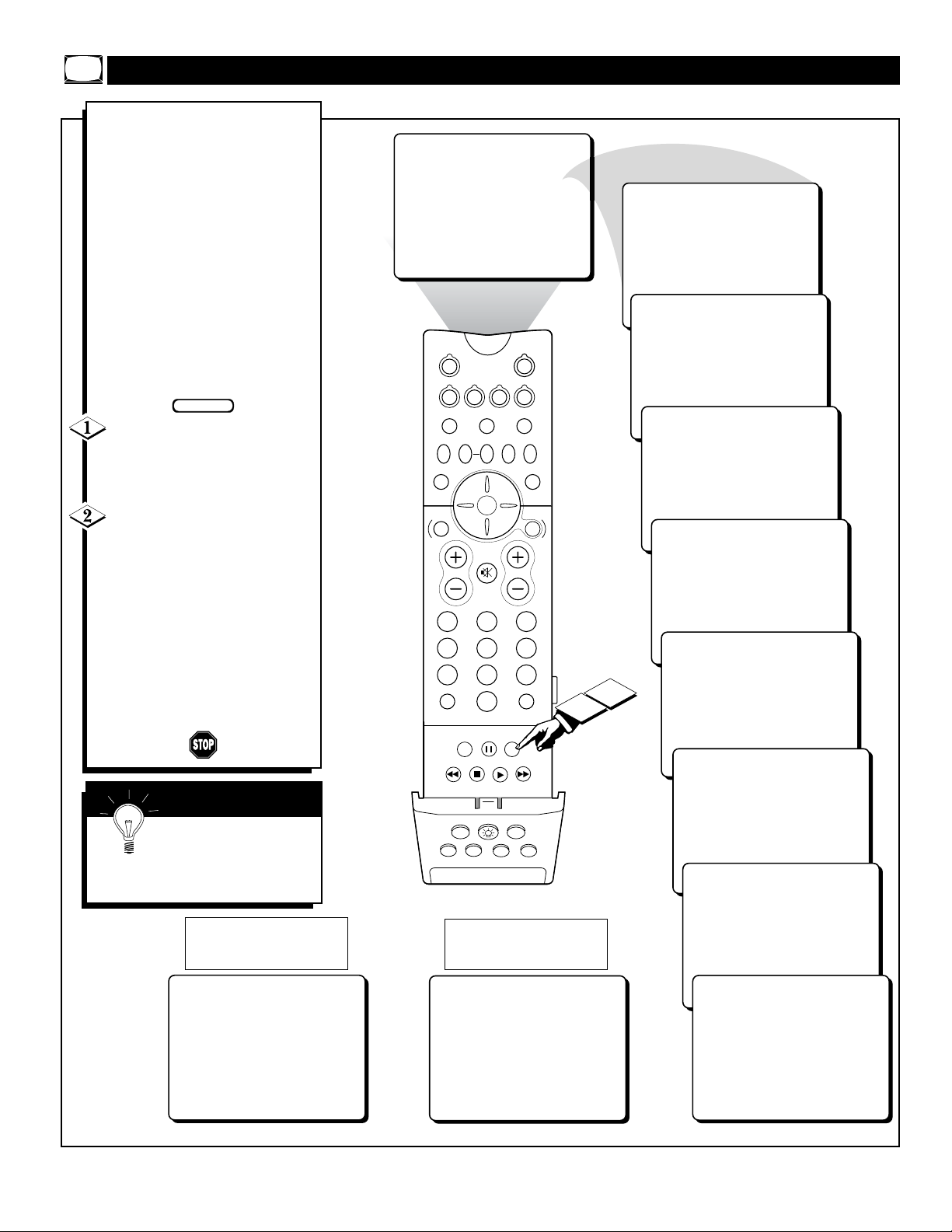
12
H
ave you ever fallen asleep in
front of the TV, only to have it
wake you up at two in the morning
with a test pattern sound screeching
in your ears? Well, your TV can
enable you to avoid that discomfort
by automatically turning itself off.
With the Sleep Timer feature, you
can set a timer to automatically
switch the TV OFF after a period
of time you choose (15-minute
increments up to 60 minutes, then
30-minute increments up to 90 minutes, then 60-minute increments up
to 240 minutes).
Press the SLEEP button on
the remote control. The SLEEP
timer onscreen display will appear
in the upper part of the screen.
Within five seconds, press the
SLEEP button repeatedly to pick
the amount of time (15-minute
increments up to 60 minutes, then
30-minute increments up to 90 minutes, then 60-minute increments up
to 240 minutes) before the TV will
turn itself off.
An onscreen countdown will appear
during the last minute before the
TV shuts itself off.
USING THE
SLEEP TIMER
During the last minute of a
SLEEP timer setting, an onscreen
countdown will be displayed.
During the last 10 seconds of a
SLEEP timer setting, an onscreen
display will read GOOD BYE.
SMART HELP
To see how many min-
utes remain before the TV
shuts itself off, press the STATUS/EXIT button.
BEGIN
SLEEP OFF
TUNER A/B
VCR+
/RECORD
M.MEDIA
PROG. LIST
M-LINK SOURCE OPEN/CLOSE
OK
SWAP PIP CH
DN
SOUND
BLUE
STATUS/
EXIT
INFO
VOL
POWER
M-LINK INCR.SURR.
SOURCE FREEZE
UP
PICTURE
GREEN
GUIDE/TV
CH
MUTE
213
546
15 MIN
30 MIN
45 MIN
60 MIN
50 SEC
879
A/CH
SURF
POSITION
ITR/
HOME
RECORD
VIDEO
ITR/
HOME
RECORD
VIDEO
CC
0
PIP ON/OFF
SLEEP TIMER
HOME
PERSONAL
MOVIES
PIP ON/OFFSURF
HOME
PERSONAL
MOVIES
GOOD BYE
2
1
90 MIN
120 MIN
180 MIN
240 MIN
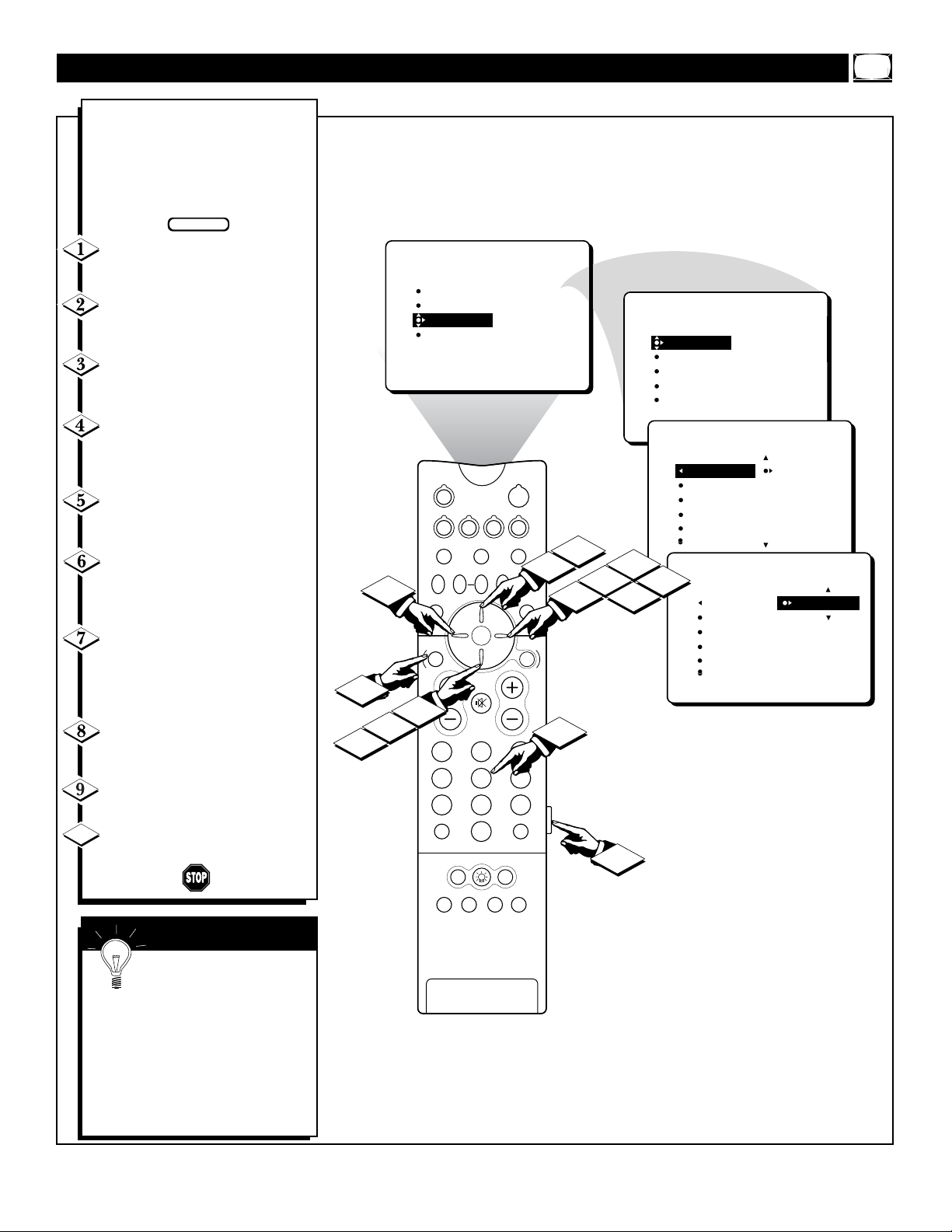
13
Y
our television comes with an on-
screen clock. During normal operation, the clock appears on the screen
when the STATUS/EXIT button is
pressed or if the TIMER DISPLAY
control is turned ON.
Press the MENU button on the
remote control to show the onscreen
menu.
Press the CURSOR RING
DOWN twice to highlight FEA-
TURES.
Press the CURSOR RING
RIGHT and the menu will shift to
the left. TIMER will be highlighted.
With TIMER selected, press the
CURSOR RING RIGHT again to
shift the display left and highlight the
TIME control.
Press the CURSOR RING
RIGHT again to highlight the time
indicator area.
Press the CURSOR RING
LEFT or CURSOR RING RIGHT
to select the position or digit you wish
to enter.
Press the CURSOR RING UP or
CURSOR RING DOWN to select
the digits for the time. Or press the
NUMBERED buttons to enter the
correct time.
Press the CURSOR RING
RIGHT to move to the AM or PM
position.
Press the CURSOR RING UP or
DOWN to set AM or PM.
Press the STATUS/EXIT button
to remove the menu from the screen.
THE TIMER – SETTING THE CLOCK
SMART HELP
Remember, be sure to press
0 first and then the hour num-
ber for single-digit entries.
The Clock can also be set using the
Guide Plus+®download. Please refer
to the Guide Plus+®User;s Guide for
more details and instructions.
The TV’s clock settings may be lost
when the TV is unplugged (or when
AC power to the set is interrupted).
BEGIN
10
10
9
6
7
STATUS/
INFO
2
PICTURE
SOUND
FEATURES
INSTALL
TUNER A/B
M.MEDIA
PROG. LIST
OK
SWAP PIP CH
SOUND
BLUE
EXIT
VOL
A/CH
TIMER
AutoLock
PIP
CLOSED CAP
FORMAT
POWER
VCR+
/RECORD
M-LINK INCR.SURR.
M-LINK SOURCE OPEN/CLOSE
SOURCE FREEZE
DN
UP
PICTURE
GREEN
GUIDE/TV
CH
MUTE
213
546
879
CC
0
SURF
PIP ON/OFF
7
7
3
9
4
1
FEATURES
TIMER
5
6
TIMER
AutoLock
PIP
CLOSED CAP
FORMAT
FEATURES
FEATURES
TIMER
TIME _ _:_ _ AM
START TIME
STOP TIME
CHANNEL
TUNER MODE
FEATURES
8
TIMER
TIME
START TIME
STOP TIME
CHANNEL
TUNER MODE
TIME 10:30 AM
START TIME
STOP TIME
CHANNEL
TUNER MODE
ITR/
RECORD
HOME
VIDEO
HOME
MOVIES
PERSONAL

14
J
ust as you would an alarm clock,
you can set the TV to turn itself
ON once or at the same time every
day. Follow these steps to set the
Start Time.
Press the MENU button on the
remote control to show the
onscreen menu.
Press the CURSOR RING
DOWN twice to highlight FEA-
TURES.
Press the CURSOR RING
RIGHT and the menu will shift to
the left. TIMER will be highlighted.
Press the CURSOR RING
RIGHT again to shift the display
left. Then press the CURSOR
RING DOWN once to highlight
the START TIME control.
Press the CURSOR RING
RIGHT again to highlight the time
indicator area.
Press the CURSOR RING
RIGHT or CURSOR RING
LEFT to move among the positions
where the time is input.
Press the CURSOR RING UP
or CURSOR RING DOWN to
select the digits for the time. Or
press the NUMBERED buttons to
enter the correct time.
Press the CURSOR RING
RIGHT to move to the AM or PM
position.
Press the CURSOR RING UP
or DOWN to set AM or PM.
Press the STATUS/EXIT but-
ton to remove the menu from the
screen.
THE T
IMER – SETTING THE START TIME
10
BEGIN
TIMER
AutoLock
PIP
CLOSED CAP
FORMAT
POWER
VCR+
/RECORD
M-LINK INCR.SURR.
M-LINK SOURCE OPEN/CLOSE
SOURCE FREEZE
UP
MUTE
7
PICTURE
GREEN
GUIDE/TV
CH
7
213
3
9
4
5
6
FEATURES
FEATURES
8
TIMER
AutoLock
PIP
CLOSED CAP
FORMAT
TIMER
TIME _ _:_ _ AM
START TIME
STOP TIME
CHANNEL
TUNER MODE
FEATURES
TIMER
TIME
START TIME _ _:_ _ AM
STOP TIME
CHANNEL
TUNER MODE
FEATURES
TIMER
10
7
6
4
STATUS/
INFO
2
PICTURE
SOUND
FEATURES
INSTALL
EXIT
VOL
TUNER A/B
M.MEDIA
PROG. LIST
OK
SWAP PIP CH
DN
SOUND
BLUE
9
546
879
A/CH
ITR/
RECORD
SURF
HOME
VIDEO
CC
0
1
HOME
MOVIES
PIP ON/OFF
PERSONAL
TIME
START TIME
STOP TIME
CHANNEL
TUNER MODE
TIME
START TIME 10:30 AM
STOP TIME
CHANNEL
TUNER MODE

15
U
se the START TIME control to
set the TV to turn itself ON
once or at the same time every day
(see page 12 for details). The following steps will guide you in setting the TV to turn itself OFF once
or at the same time every day.
Press the MENU button on the
remote control to show the on-
screen menu.
Press the CURSOR RING
DOWN twice to highlight FEA-
TURES.
Press the CURSOR RING
RIGHT and the menu will shift to
the left. TIMER will be highlighted.
Press the CURSOR RING
RIGHT again to shift the display
left. Then press the CURSOR
RING DOWN once twice to high-
light the STOP TIME control.
Press the CURSOR RING
RIGHT again to highlight the time
indicator area.
Press the CURSOR RING
RIGHT or CURSOR RING
LEFT to move among the positions
where the time is input.
Press the CURSOR RING UP
or CURSOR RING DOWN to
select the digits for the time. Or
press the NUMBERED buttons to
enter the correct time.
Press the CURSOR RING
RIGHT to move to the AM or PM
position.
Press the CURSOR RING UP
or DOWN to set AM or PM.
Press the STATUS/EXIT but-
ton to remove the menu from the
screen.
THE T
IMER – SETTING THE STOP TIME
10
BEGIN
10
7
6
4
9
STATUS/
INFO
2
PICTURE
SOUND
FEATURES
INSTALL
TUNER A/B
M.MEDIA
PROG. LIST
OK
SWAP PIP CH
SOUND
BLUE
EXIT
VOL
A/CH
ITR/
RECORD
TIMER
AutoLock
PIP
CLOSED CAP
FORMAT
POWER
VCR+
/RECORD
M-LINK INCR.SURR.
M-LINK SOURCE OPEN/CLOSE
SOURCE FREEZE
DN
UP
PICTURE
GREEN
GUIDE/TV
CH
MUTE
213
546
879
CC
0
SURF
PIP ON/OFF
HOME
HOME
PERSONAL
VIDEO
MOVIES
7
7
3
9
4
1
5
6
FEATURES
FEATURES
8
TIMER
AutoLock
PIP
CLOSED CAP
FORMAT
TIMER
TIME _ _:_ _ AM
START TIME
STOP TIME
CHANNEL
TUNER MODE
FEATURES
TIMER
TIME
START TIME
STOP TIME
CHANNEL
TUNER MODE
TIME
START TIME
STOP TIME _ _:_ _ AM
CHANNEL
TUNER MODE
FEATURES
TIMER
TIME
START TIME
STOP TIME 10:30 AM
CHANNEL
TUNER MODE

16
Y
ou can select a specific channel
that the television will tune to
when the timer turns the set ON.
Follow these steps to select the
channel.
Press the MENU button on the
remote control to show the
onscreen menu.
Press the CURSOR RING
DOWN twice to highlight FEA-
TURES.
Press the CURSOR RING
RIGHT and the menu will shift to
the left. TIMER will be highlighted.
Press the CURSOR RING
RIGHT again to shift the menu to
the left. Then press the CURSOR
RING DOWN repeatedly until the
CHANNEL control is highlighted.
Press the CURSOR RING
RIGHT again to highlight the
channel indicator area.
Press the NUMBERED but-
tons to enter the desired start-up
channel. Or, press the CURSOR
RING RIGHT repeatedly to enter
the start-up channel you want.
Press the STATUS/EXIT but-
ton to remove the menu from the
screen.
THE T
IMER – SELECTING THE CHANNEL
BEGIN
TIMER
AutoLock
PIP
CLOSED CAP
FORMAT
POWER
VCR+
/RECORD
M-LINK INCR.SURR.
M-LINK SOURCE OPEN/CLOSE
SOURCE FREEZE
DN
UP
PICTURE
GREEN
GUIDE/TV
CH
MUTE
213
546
879
CC
0
PIP ON/OFF
6
3
4
1
5
6
FEATURES
TIMER
AutoLock
PIP
CLOSED CAP
FORMAT
FEATURES
TIMER
TIME _ _:_ _ AM
START TIME
STOP TIME
CHANNEL
TUNER MODE
FEATURES
TIMER
TIME
START TIME
STOP TIME
CHANNEL 12
TUNER MODE
FEATURES
TIMER
7
4
STATUS/
INFO
2
PICTURE
SOUND
FEATURES
INSTALL
EXIT
VOL
TUNER A/B
M.MEDIA
PROG. LIST
OK
SWAP PIP CH
SOUND
BLUE
A/CH
SURF
TIME
START TIME
STOP TIME
CHANNEL
TUNER MODE
TIME
START TIME 10:30 AM
STOP TIME
CHANNEL 12
TUNER MODE
RECORD
ITR/
HOME
HOME
PERSONAL
VIDEO
MOVIES

17
T
hrough the START TIME fea-
ture, you can select either
TUNER A or TUNER B to be the
main signal source when the TV is
powered ON.
Press the MENU button on
the remote control to show the on-
screen menu.
Press the CURSOR RING
DOWN twice to highlight FEA-
TURES.
Press the CURSOR RING
RIGHT and the menu will shift to
the left. TIMER will be highlighted.
Press the CURSOR RING
RIGHT again to shift the menu to
the left. Then press the CURSOR
RING DOWN repeatedly until the
TUNER MODE control is highlighted.
Press the CURSOR RING
LEFT or CURSOR RING
RIGHT to select A or B.
Press the STATUS/EXIT but-
ton to remove the menu from the
screen.
THE T
IMER – SELECTING THE TUNER
BEGIN
TIMER
AutoLock
PIP
CLOSED CAP
FORMAT
VCR+
/RECORD
M-LINK INCR.SURR.
M-LINK SOURCE OPEN/CLOSE
SOURCE FREEZE
UP
MUTE
POWER
PICTURE
GREEN
FEATURES
5
4
3
GUIDE/TV
CH
6
5
STATUS/
INFO
2
PICTURE
SOUND
FEATURES
INSTALL
EXIT
VOL
TUNER A/B
M.MEDIA
PROG. LIST
OK
SWAP PIP CH
DN
SOUND
BLUE
4
213
TIMER
AutoLock
PIP
CLOSED CAP
FORMAT
FEATURES
TIMER
TIME _ _:_ _ AM
START TIME
STOP TIME
CHANNEL
TUNER MODE
FEATURES
TIMER
TIME
START TIME
STOP TIME
CHANNEL
TUNER MODE
TIME
START TIME 10:30 AM
STOP TIME
CHANNEL
TUNER MODE A
TUNER MODE B
OR
546
879
A/CH
0
SURF
PIP ON/OFF
ITR/
HOME
VIDEO
HOME
MOVIES
RECORD
CC
1
PERSONAL
