Page 1
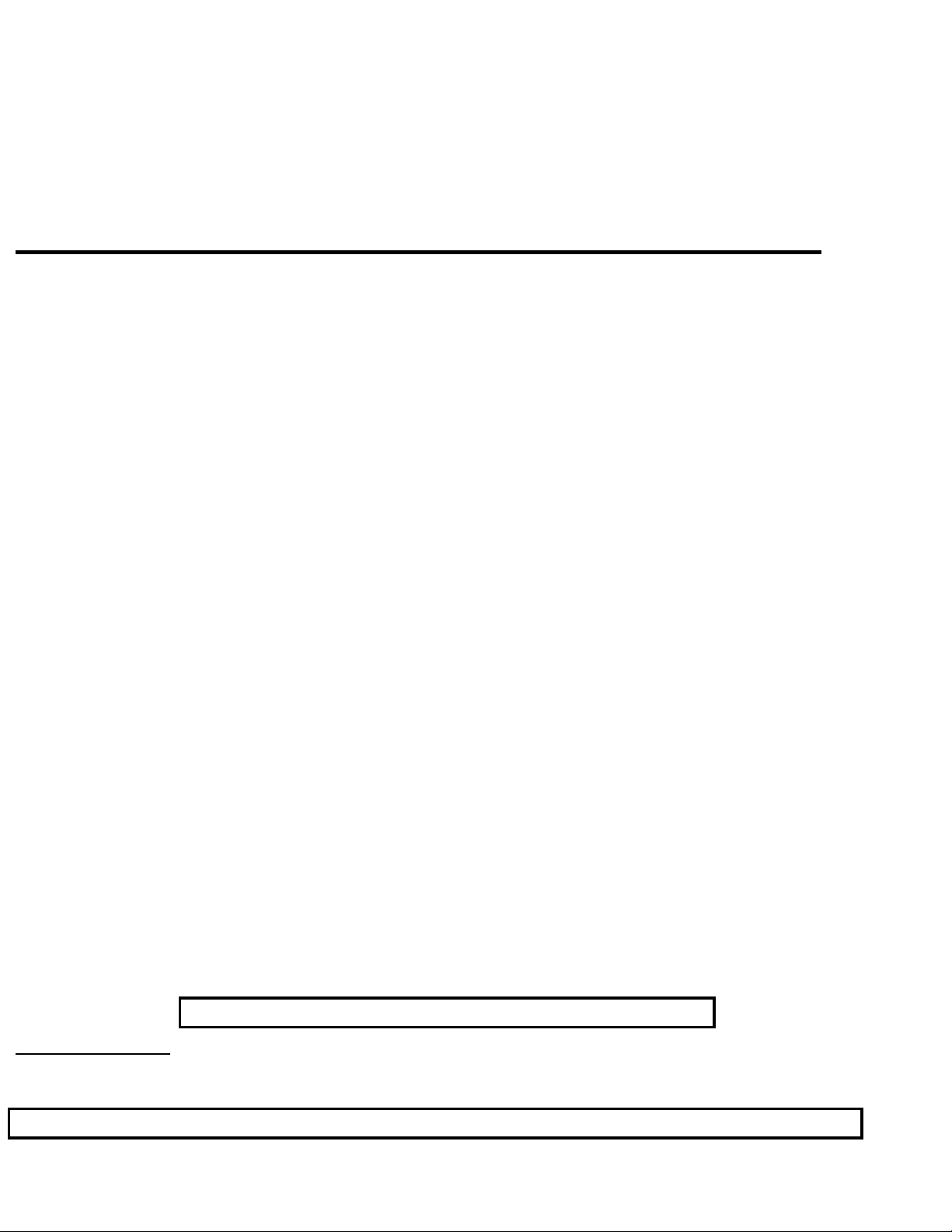
Philips Consumer Electronics
Technical Service Data
Service and Quality
Service Publications Dept.
One Philips Drive
P.O. Box 14810
Knoxville, TN 37914
Pg. SCHEMATIC DIAGRAMS AND PC BOARDS
1. F8 Wiring Diagram
2. OVERALL FUNCTION
3. POWER SUPPLY - SECT. A1
4. HORIZONTAL DEFLECTION - SECT. A2
5. VERTICAL DEFLECTION - SECT. A3
6. SYNCRONIZATION - SECT. A4
7. TUNER/VIDEO IF - SECT. A5
8. VIDEO PROCESSING - SECT. A6
9. CONTROL PROCESSOR - SECT. A7
10. CUSTOME CONTROL - SECT. A8
Manual 7583
Model no.: 26LL590121
First Publish: 10-9-2000
Rev. Date: 08-02-2004
Print Date: 10/07/2006
11. BTSC DECODER - SECT. A9
12. NICAM-2CS DECODER - SECT. A10
13. SMART SOUND - SECT. A11
14. AUDIO AMPLIFIER - SECT. A12
15. HEADPHONE - SECT. A13
16. REAR I/O CINCH - SECT. A14
17. CRT PANEL - SECT. B
18. MAIN CHASSIC & CRT (TOP VIEW)
19. MAIN CHASSIS & CRT (BOTTOM VIEW)
REFER TO SAFETY GUIDELINES
SAFETY NOTICE: ANY PERSON ATTEMPTING TO SERVICE THIS CHASSIS MUST FAMILIARIZE
HIMSELF WITH THE CHASSIS AND BE AWARE OF THE NECESSARY SAFETY PRECAUTIONS
TO BE USED WHEN SERVICING ELECTRONIC EQUIPMENT CONTAINING HIGH VOLTAGES.
CAUTION: USE A SEPARATE ISOLATION TRANSFORMER FOR THIS UNIT WHEN SERVICING
© Philips Electronics North America Corporation Visit our World Wide Web Site at http://www.forceonline.com
Page 2
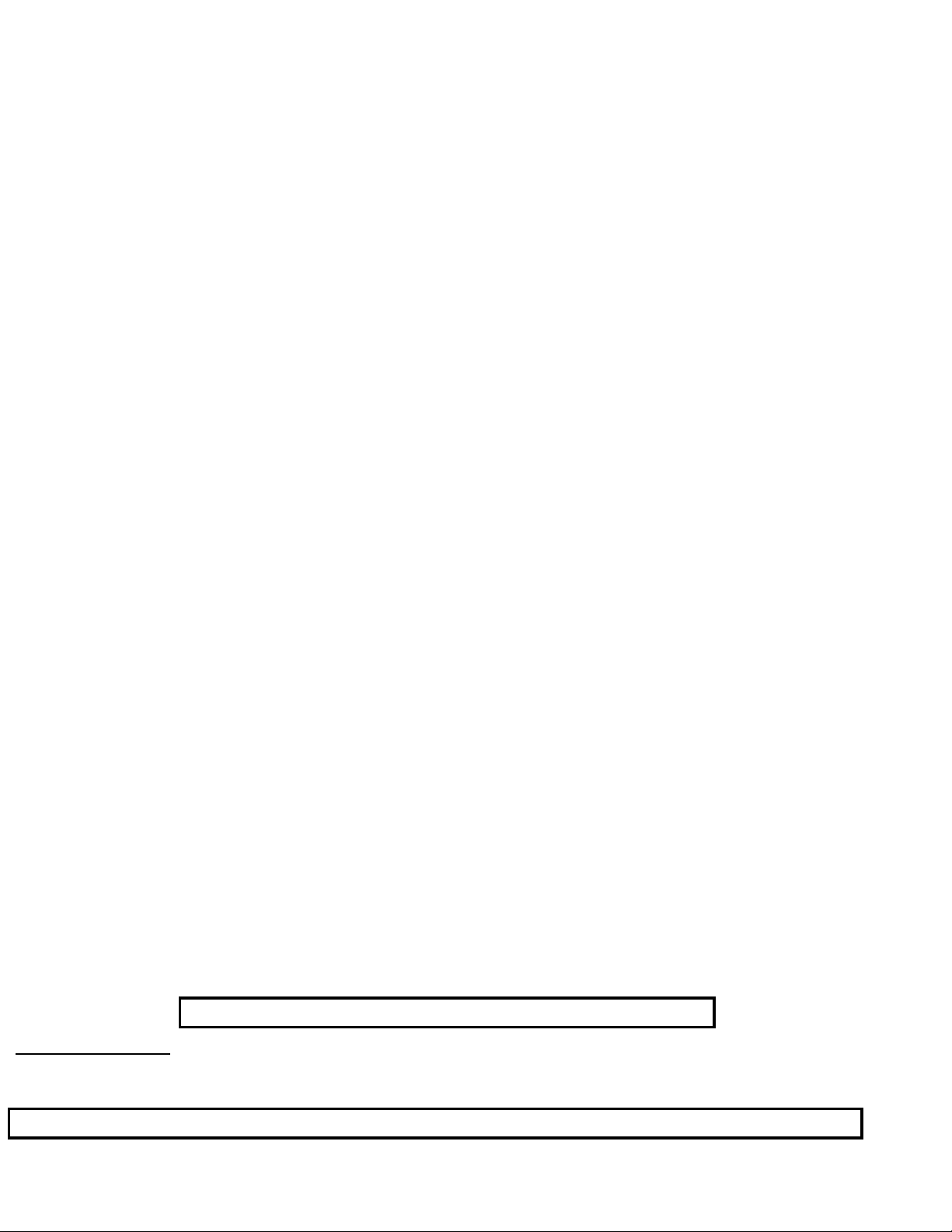
Philips Consumer Electronics
Technical Service Data
Service and Quality
Service Publications Dept.
One Philips Drive
P.O. Box 14810
Knoxville, TN 37914
Manual 7583
Model no.: 26LL590121
First Publish: 10-9-2000
Rev. Date: 08-02-2004
Print Date: 10/07/2006
Mechanical Assembly
REFER TO SAFETY GUIDELINES
SAFETY NOTICE: ANY PERSON ATTEMPTING TO SERVICE THIS CHASSIS MUST FAMILIARIZE
HIMSELF WITH THE CHASSIS AND BE AWARE OF THE NECESSARY SAFETY PRECAUTIONS
TO BE USED WHEN SERVICING ELECTRONIC EQUIPMENT CONTAINING HIGH VOLTAGES.
CAUTION: USE A SEPARATE ISOLATION TRANSFORMER FOR THIS UNIT WHEN SERVICING
© Philips Electronics North America Corporation Visit our World Wide Web Site at http://www.forceonline.com
Page 3
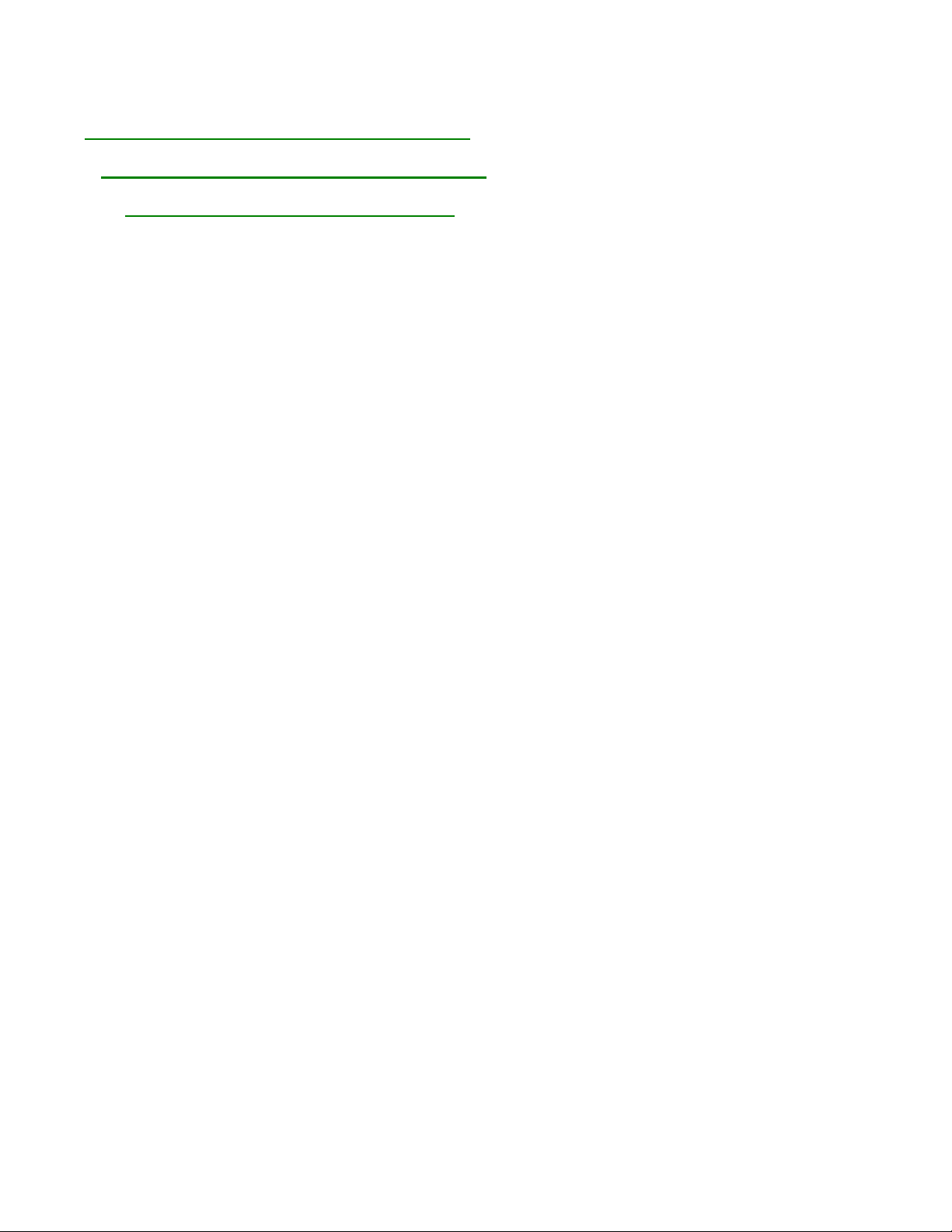
DISASSEMBLY INTRODUCTIONS
(Display Cabinet Back Removal Illustration)
(Display Main Chassis Removal Illustration)
(Display Service Position Illustration)
Page 4
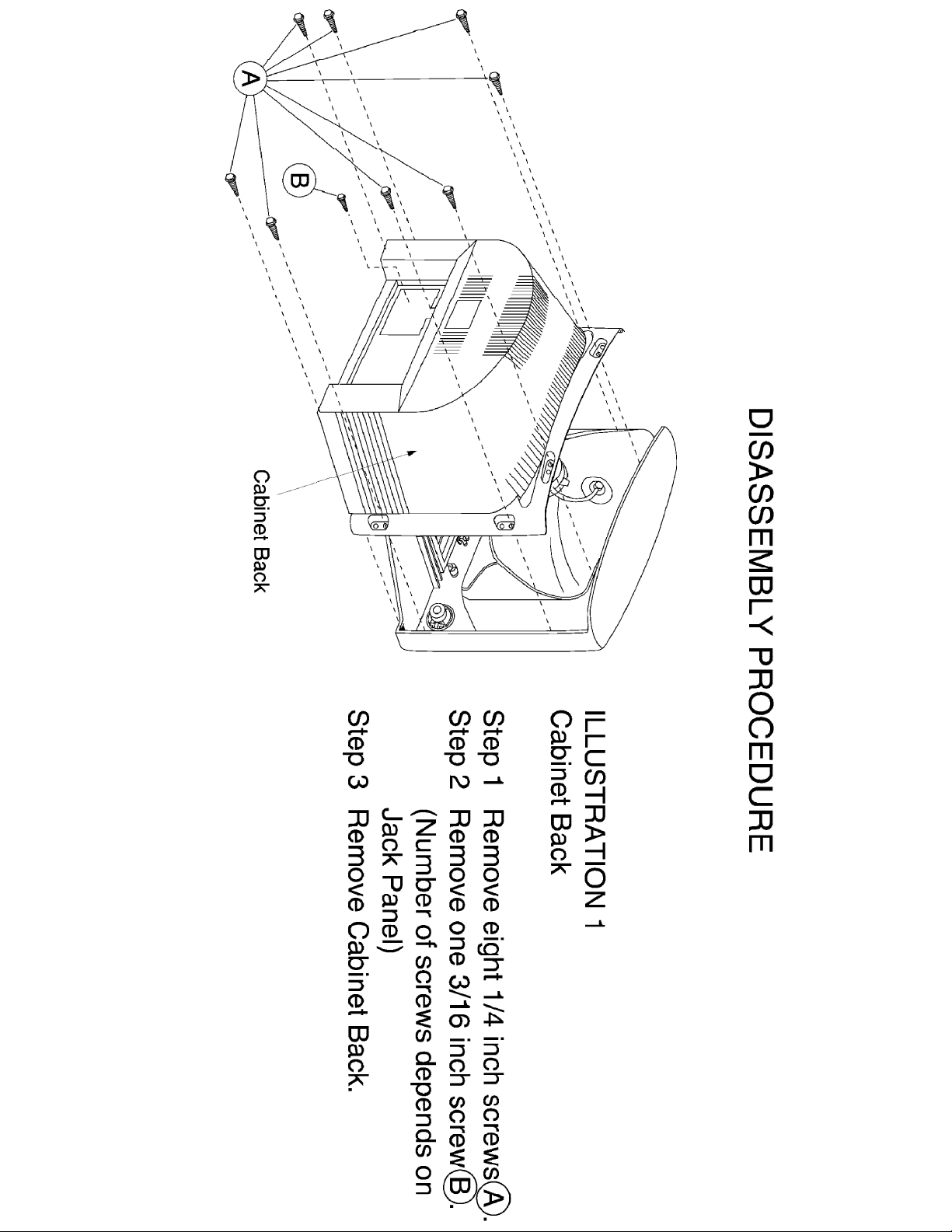
(Display Cabinet Back Removal Illustration)
Page 5
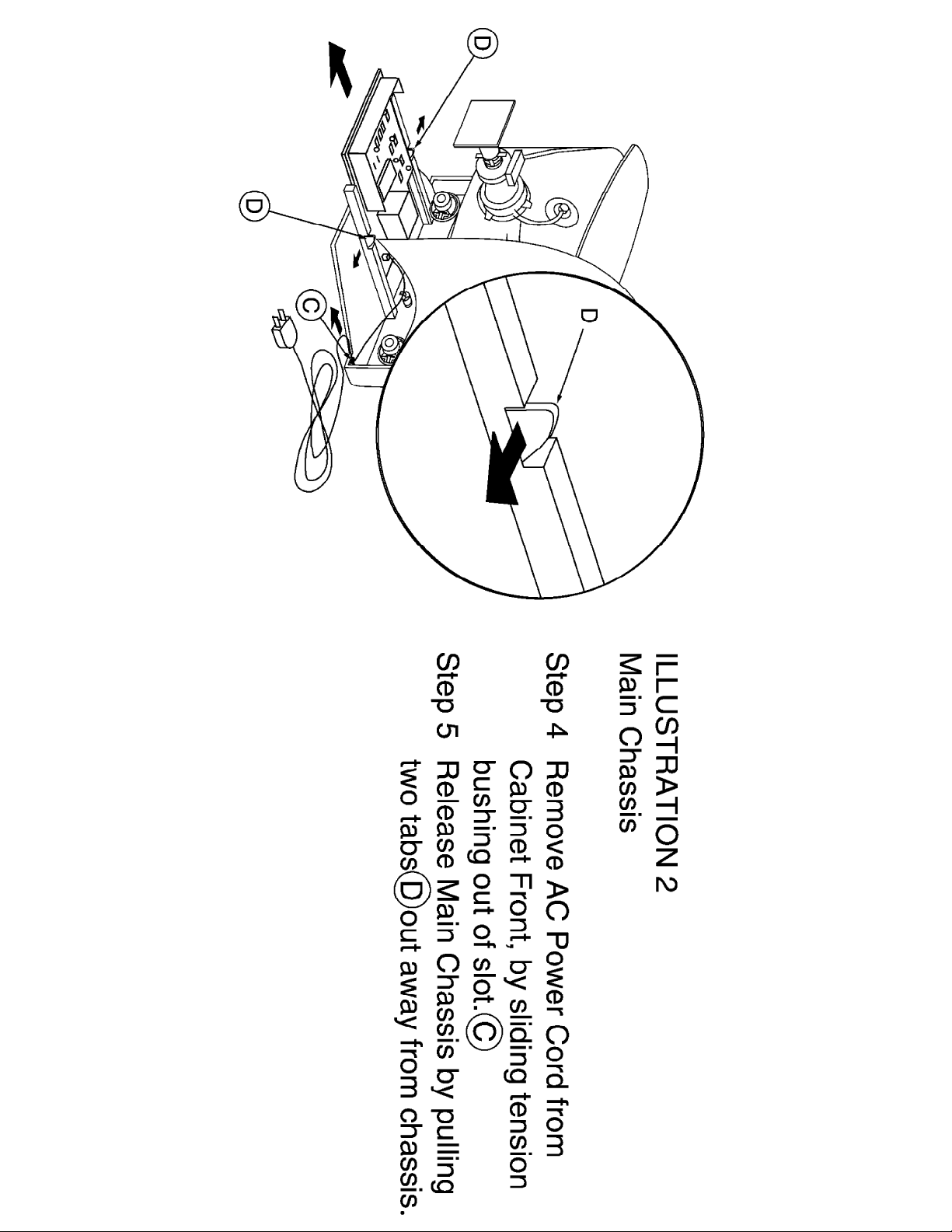
(Display Main Chassis Removal Illustration)
Page 6

(Display Service Position Illustration)
Page 7
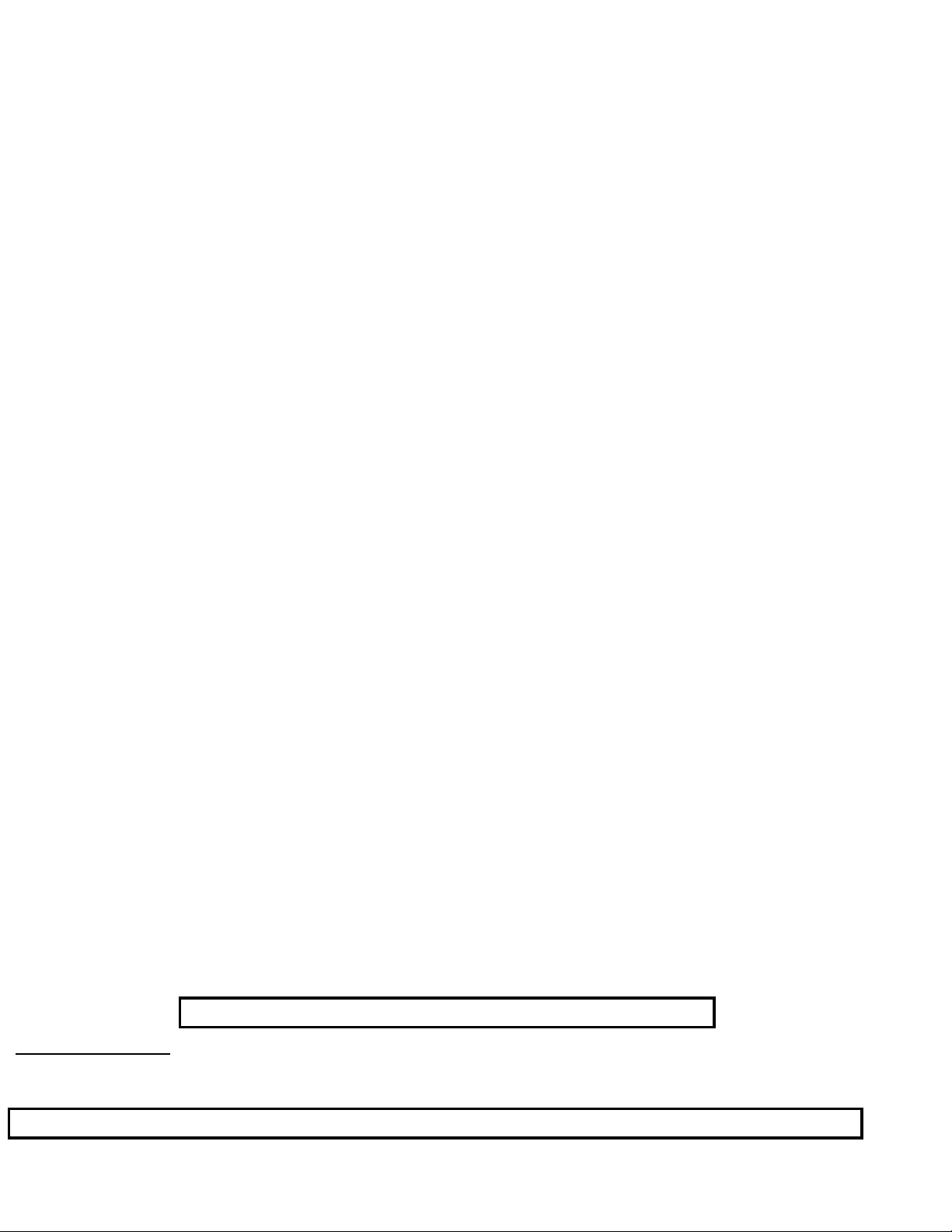
Philips Consumer Electronics
Technical Service Data
Service and Quality
Service Publications Dept.
One Philips Drive
P.O. Box 14810
Knoxville, TN 37914
Manual 7583
Model no.: 26LL590121
First Publish: 10-9-2000
Rev. Date: 08-02-2004
Print Date: 10/07/2006
Mechanical Diagrams
REFER TO SAFETY GUIDELINES
SAFETY NOTICE: ANY PERSON ATTEMPTING TO SERVICE THIS CHASSIS MUST FAMILIARIZE
HIMSELF WITH THE CHASSIS AND BE AWARE OF THE NECESSARY SAFETY PRECAUTIONS
TO BE USED WHEN SERVICING ELECTRONIC EQUIPMENT CONTAINING HIGH VOLTAGES.
CAUTION: USE A SEPARATE ISOLATION TRANSFORMER FOR THIS UNIT WHEN SERVICING
© Philips Electronics North America Corporation Visit our World Wide Web Site at http://www.forceonline.com
Page 8

MAIN CABINET EXPLODED VIEW Page: 1 of 1
Page 9
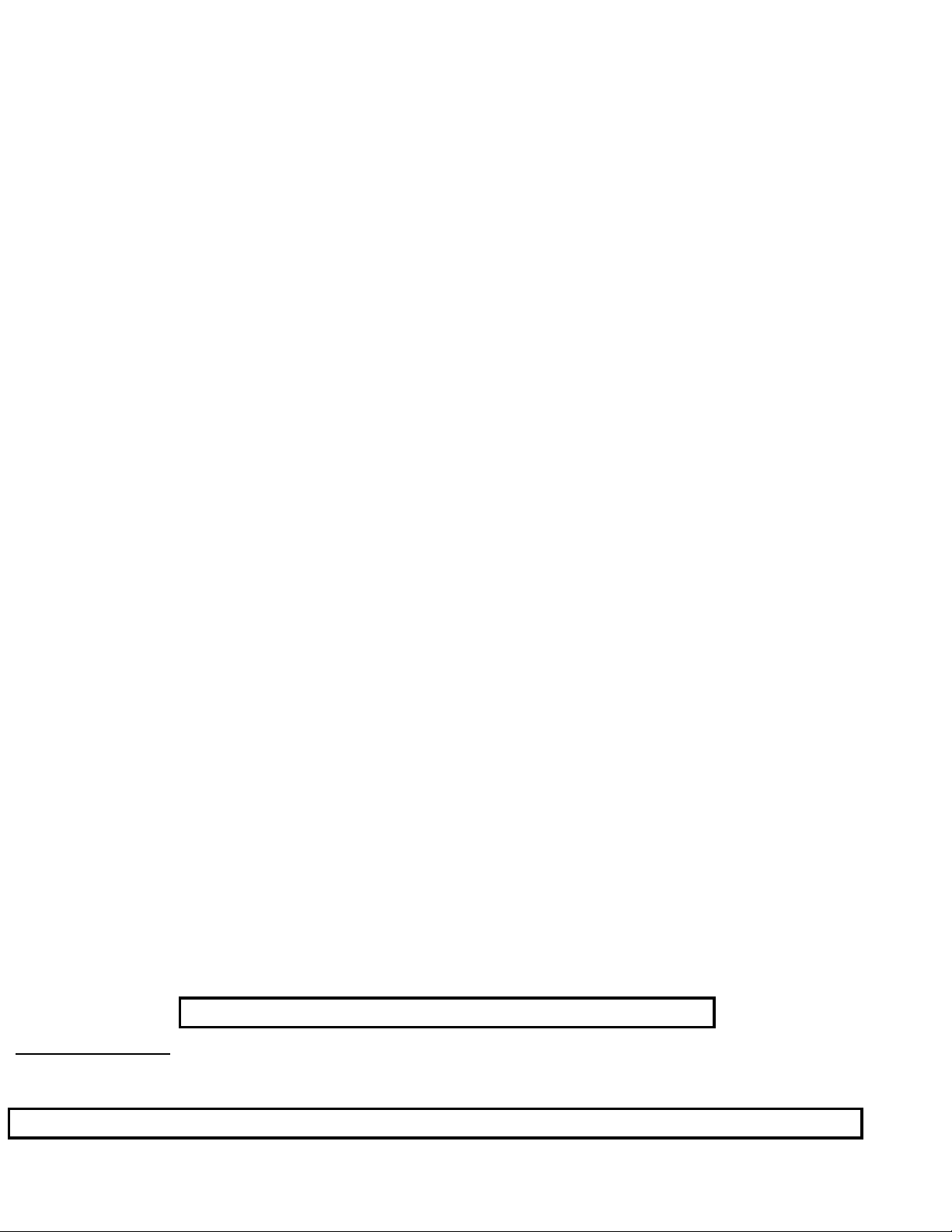
Philips Consumer Electronics
Technical Service Data
Service and Quality
Service Publications Dept.
One Philips Drive
P.O. Box 14810
Knoxville, TN 37914
Manual 7583
Model no.: 26LL590121
First Publish: 10-9-2000
Rev. Date: 08-02-2004
Print Date: 10/07/2006
Troubleshooting
REFER TO SAFETY GUIDELINES
SAFETY NOTICE: ANY PERSON ATTEMPTING TO SERVICE THIS CHASSIS MUST FAMILIARIZE
HIMSELF WITH THE CHASSIS AND BE AWARE OF THE NECESSARY SAFETY PRECAUTIONS
TO BE USED WHEN SERVICING ELECTRONIC EQUIPMENT CONTAINING HIGH VOLTAGES.
CAUTION: USE A SEPARATE ISOLATION TRANSFORMER FOR THIS UNIT WHEN SERVICING
© Philips Electronics North America Corporation Visit our World Wide Web Site at http://www.forceonline.com
Page 10
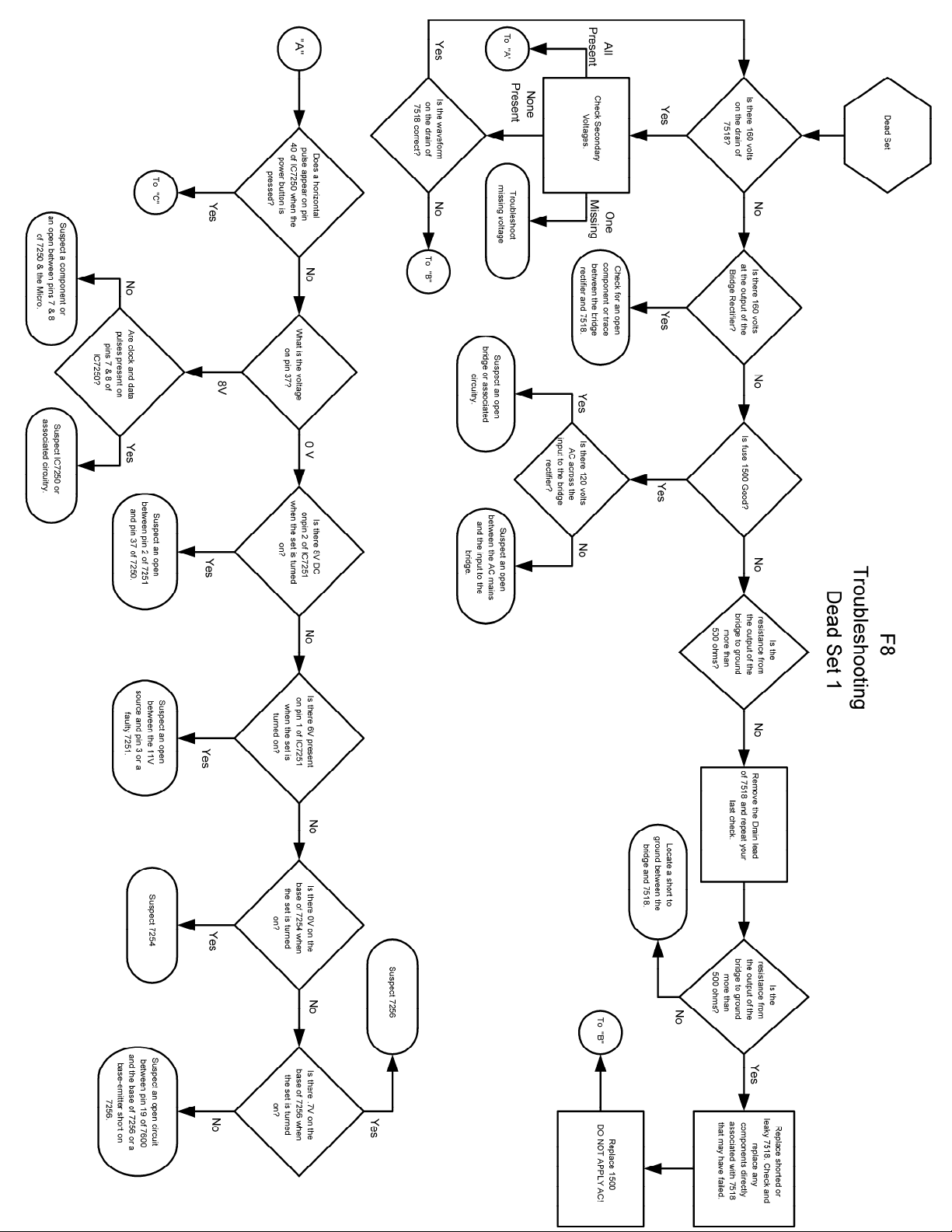
Page 11
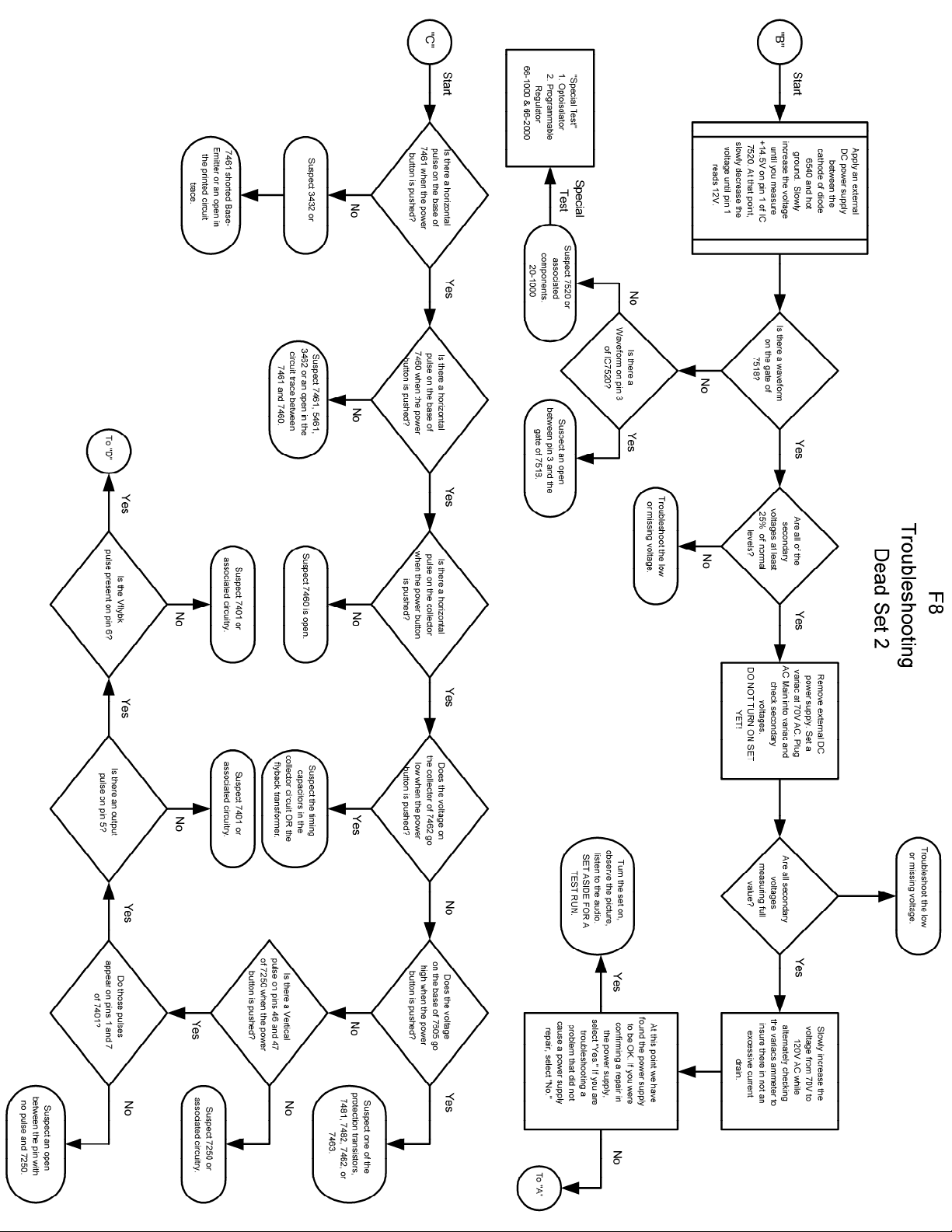
Page 12
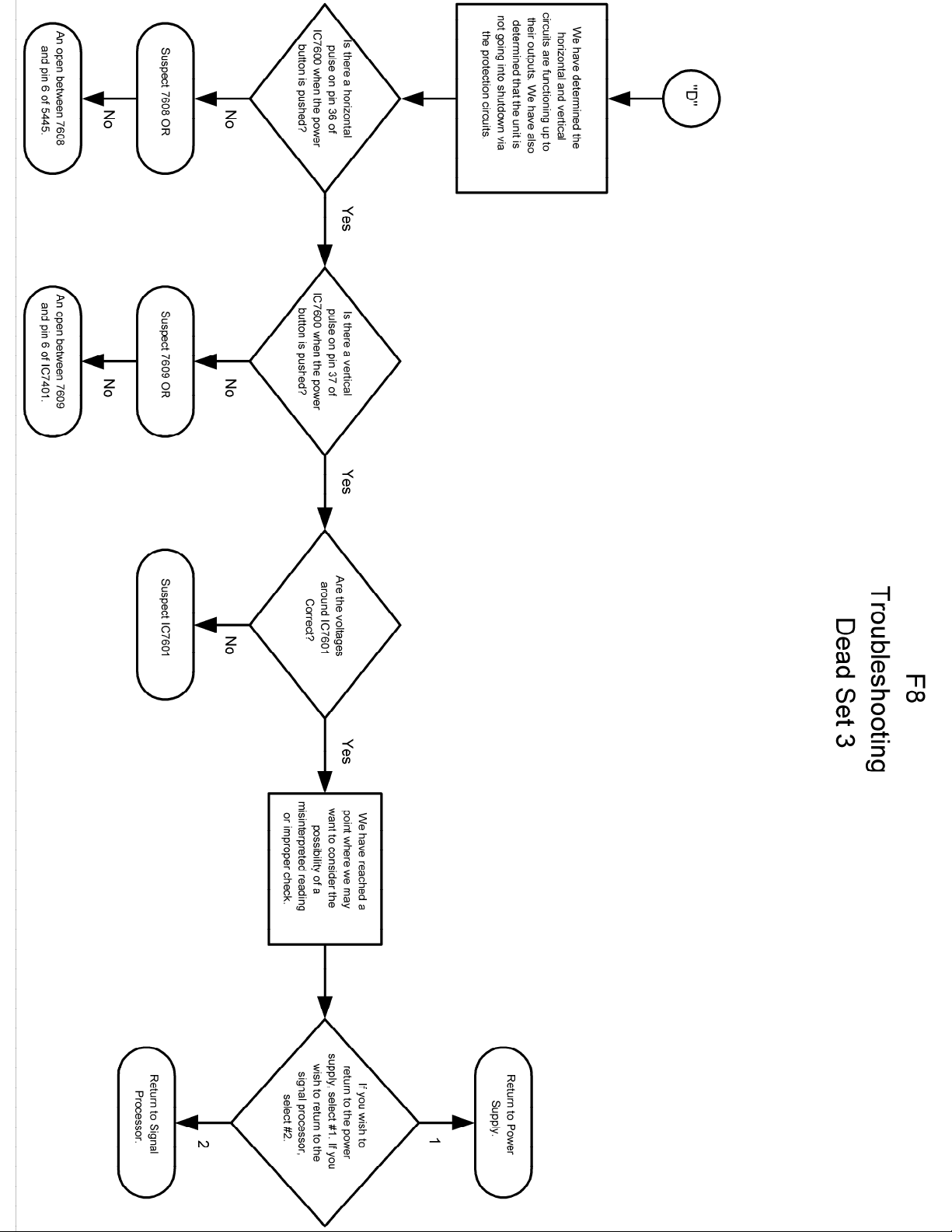
Page 13
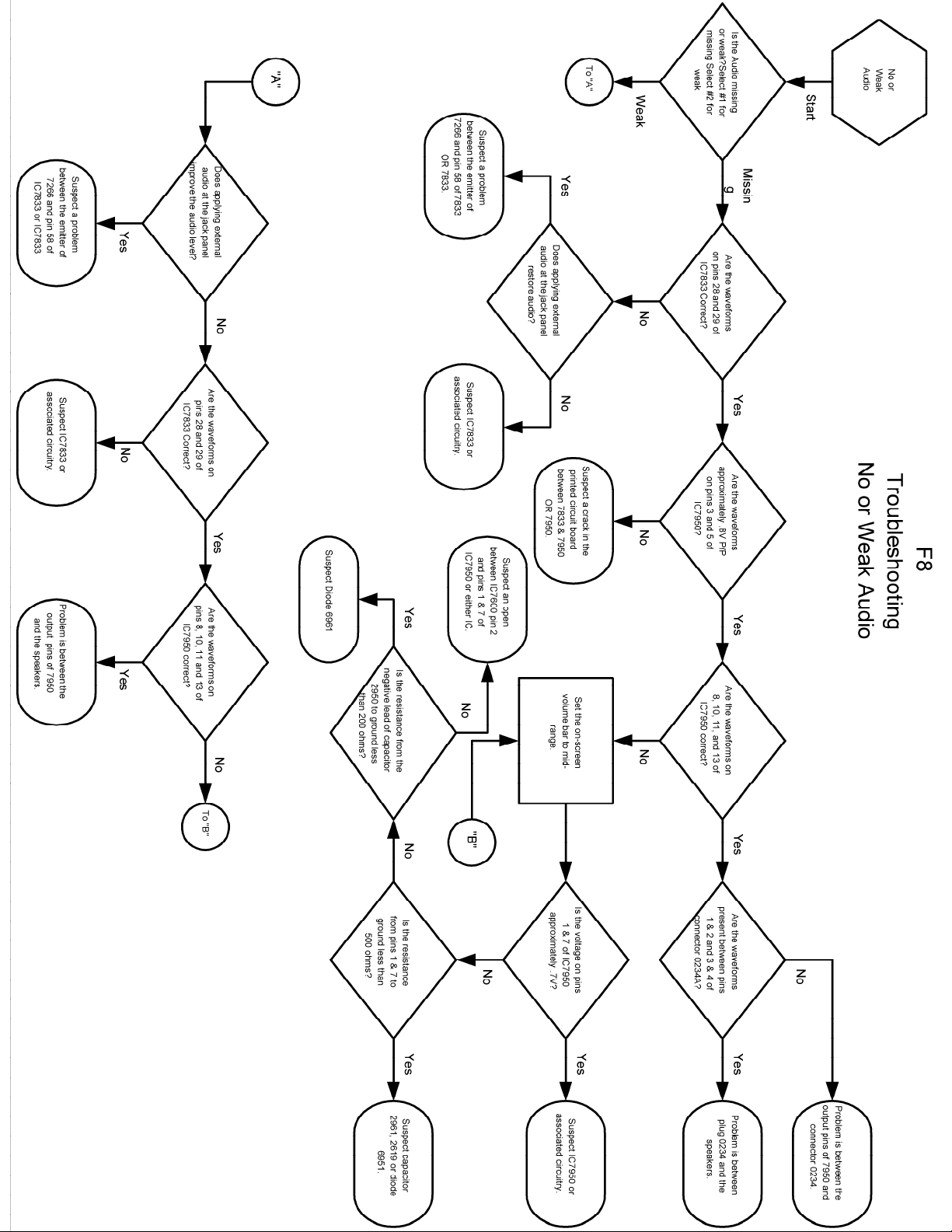
Page 14
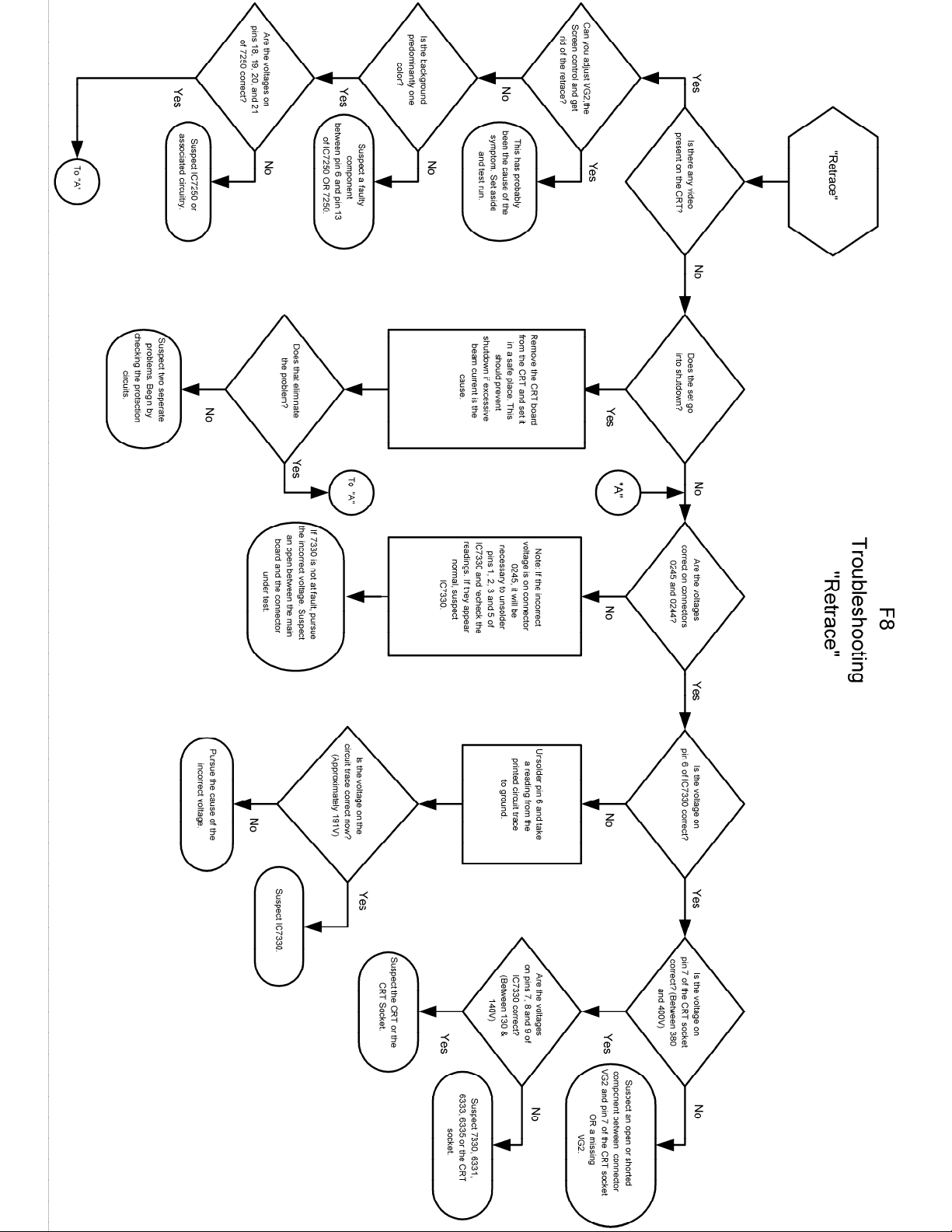
Page 15
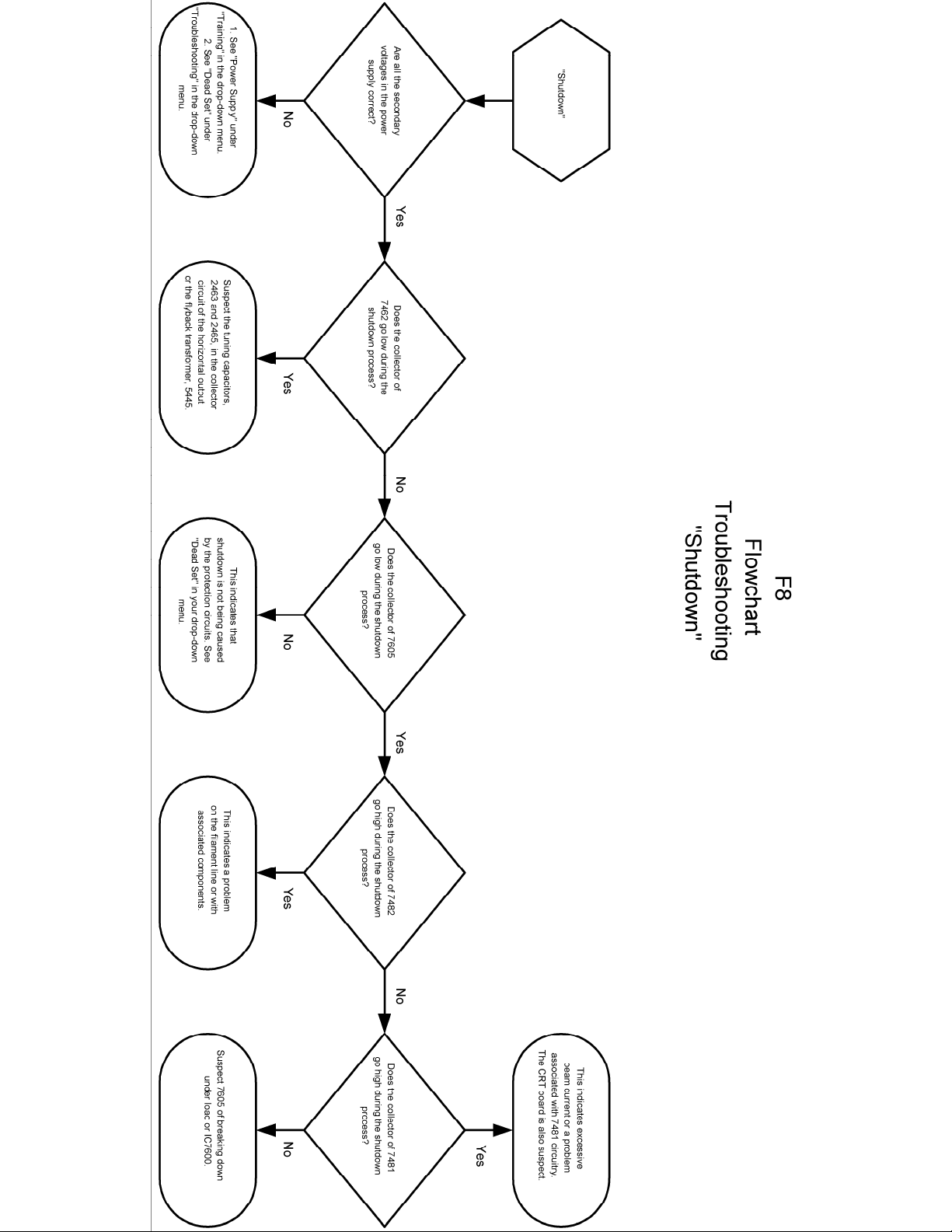
Page 16
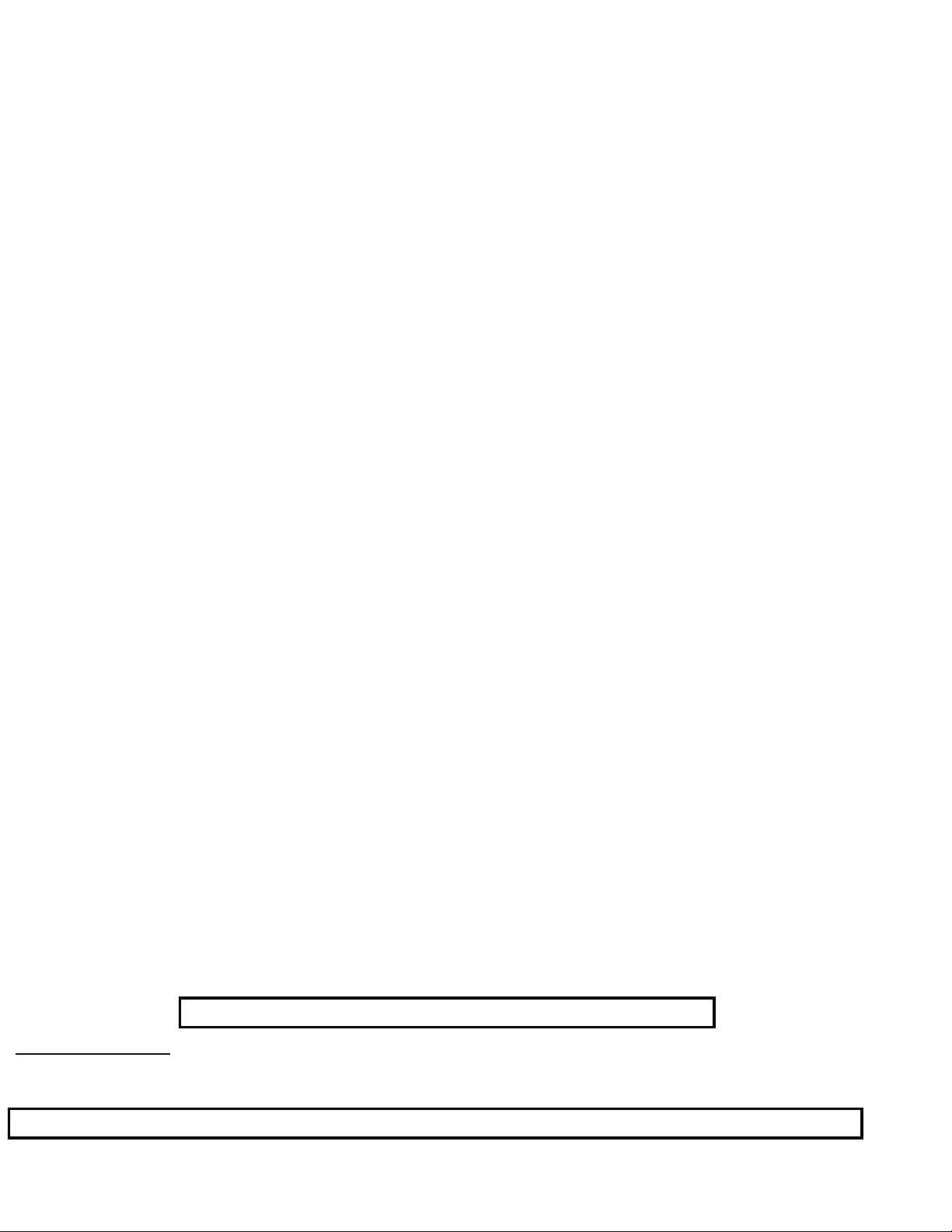
Philips Consumer Electronics
Technical Service Data
Service and Quality
Service Publications Dept.
One Philips Drive
P.O. Box 14810
Knoxville, TN 37914
Manual 7583
Model no.: 26LL590121
First Publish: 10-9-2000
Rev. Date: 08-02-2004
Print Date: 10/07/2006
General Information
REFER TO SAFETY GUIDELINES
SAFETY NOTICE: ANY PERSON ATTEMPTING TO SERVICE THIS CHASSIS MUST FAMILIARIZE
HIMSELF WITH THE CHASSIS AND BE AWARE OF THE NECESSARY SAFETY PRECAUTIONS
TO BE USED WHEN SERVICING ELECTRONIC EQUIPMENT CONTAINING HIGH VOLTAGES.
CAUTION: USE A SEPARATE ISOLATION TRANSFORMER FOR THIS UNIT WHEN SERVICING
© Philips Electronics North America Corporation Visit our World Wide Web Site at http://www.forceonline.com
Page 17

F8 CHASSIS INTRODUCTION
The F8 chassis is a leader TV chassis produced by Philips Consumer Electronics
Company for the 1999 model year. The F8 chassis is used in sets with 25“ and
27“ screen sizes. The F8 chassis is a global design and is oriented front to rear, or
”north to south“, as it has been called. The F8 chassis tuning system features 181
channels with on-screen display (OSD). The main tuning system uses a tuner, a
microcomputer IC, and a memory IC mounted on the main chassis. The
microcomputer communicates with the memory IC, the customer keyboard,
remote receiver, U/V tuner, signal processor IC and the audio output IC via the
I2C bus.
customer-preferred settings, and service/factory data.
The F8 chassis uses a Very Large Scale (VLSI) Integrated Circuit for signal
processing. This IC performs video IF, sound IF processing, AGC control, horizontal
and vertical drive and synchronization, also luminance/chrominance processing. The
on-screen graphics and closed caption decoding are done within the microprocessor,
and then sent to the signal processor IC to be added to the main signal.
The F8 chassis utilizes a switch mode power supply for the main voltage source.
The chassis has a hot chassis ground reference on the primary side of the power
supply, and a cold ground reference on the secondary side of the power supply
and the rest of the chassis. ALWAYS USE AN ISOLATION TRANSFORMER
WHEN SERVICING THIS CHASSIS FOR YOUR SAFETY.
The memory IC retains the settings for favorite stations,
MODEL TO MODULE LIST
The model to Module list shown below identifies all electrical panels, modules
and assemblies used in each model produced with the F8 chassis. This
information was current at time of printing.
Information concerning cabinet parts and cabinet mounted parts (CRT/Yoke/etc.)
is shown in the Cabinet Replacement Parts List.
Replacement part numbers for each module are provided in the Chassis Panel
Replacement Parts List.
If you are attempting to service a model equipped with the F8 chassis, the
necessary electrical information should be covered in this service manual, even if
the corresponding model number is not listed.
Page 18
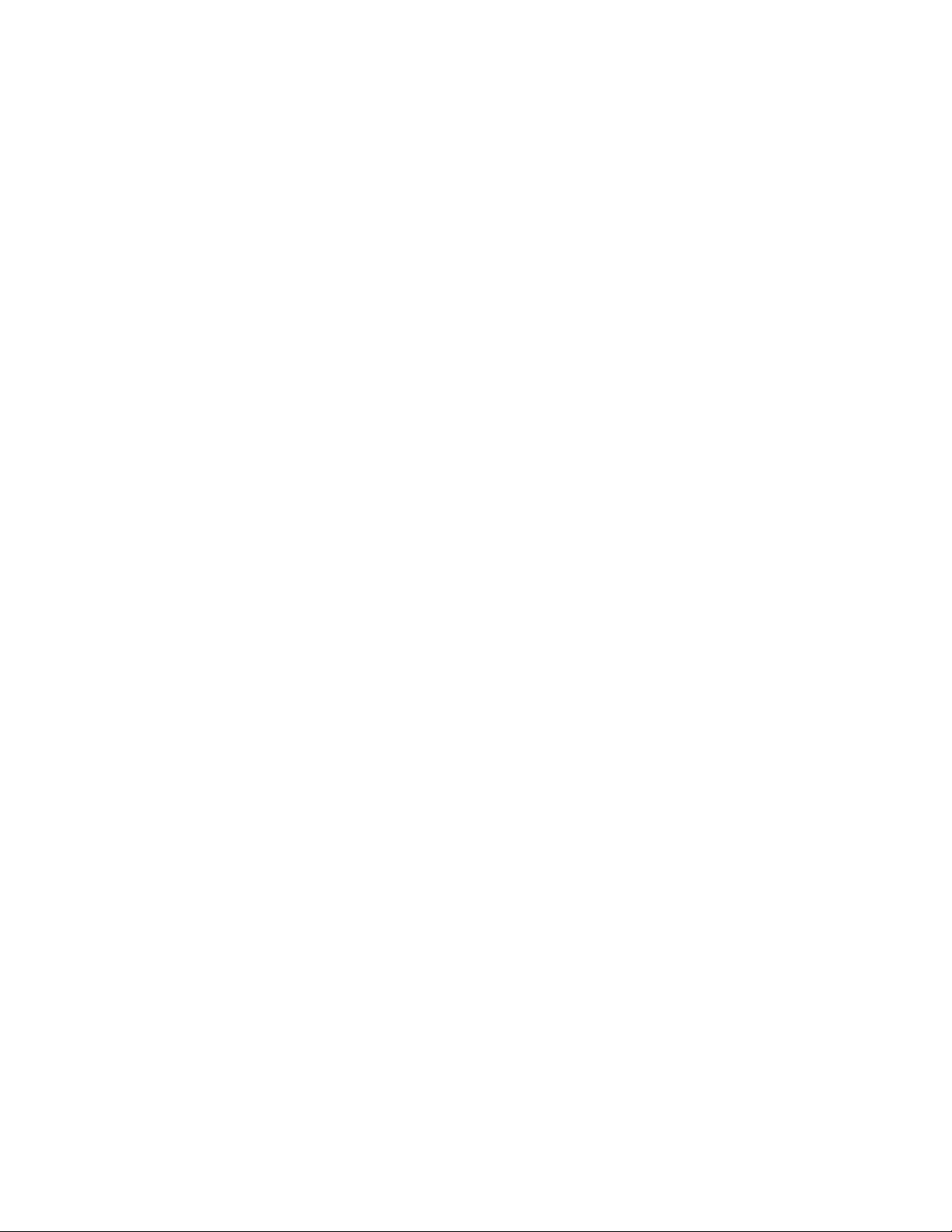
Model
Panel Number Size Description
25PT10-C121 25” PHILIPS – MAGNAVOX
00EMF803-A002 Main Chassis
25PT15-C121 25” PHILIPS – MAGNAVOX
00EMF806 A002 Main Chassis
25TR19-C121 25“ PHILIPS – MAGNAVOX
00EMF803-A001 Main Chassis
25TS56-C121 25“ PHILIPS – MAGNAVOX
00EMF806-A001 Main Chassis
26LL59-0121 25“ PHILIPS - LATIN AMERICA
00EMF820-A001, A002 Main Chassis
26LL59-1121 25“ PHILIPS - LATIN AMERICA
00EMF821-A001 Main Chassis
26LW59-2221 25“ PHILIPS - LATIN AMERICA
00EMF822-A001, A002 Main Chassis
26LW59-3221 25“ PHILIPS - LATIN AMERICA
00EMF823-A001 Main Chassis
27TS57-C101 27“ PHILIPS – MAGNAVOX
00EMF832-A101, A102 Main Chassis
27TS57-C121 27” PHILIPS – MAGNAVOX
00EMF832-A102 Main Chassis
29LL69-0121 27“ PHILIPS - LATIN AMERICA
00EMF850-A001, A002 Main Chassis
29LL69-1121 27“ PHILIPS - LATIN AMERICA
00EMF851-A001 Main Chassis
CH1927-C101 27” PHILIPS – INDUSTRIAL TELEVISION - SMARTPORT
00EMF893-A102 Main Chassis
00A10680-B002 Channel One Card
00A10777-A001 Interface Module
HD2511-C121 25“ PHILIPS – MAGNAVOX
00EMF801-A001 Main Chassis
HD2530-C121 25“ PHILIPS – MAGNAVOX
00EMF804-A001 Main Chassis
HD2720-C101 27“ PHILIPS – MAGNAVOX
00EMF830-A101 Main Chassis
or
00EMF831-A102
LL9125-C121 25” PHILIPS – INDUSTRIAL TELEVISION - SMARTPORT
Page 19
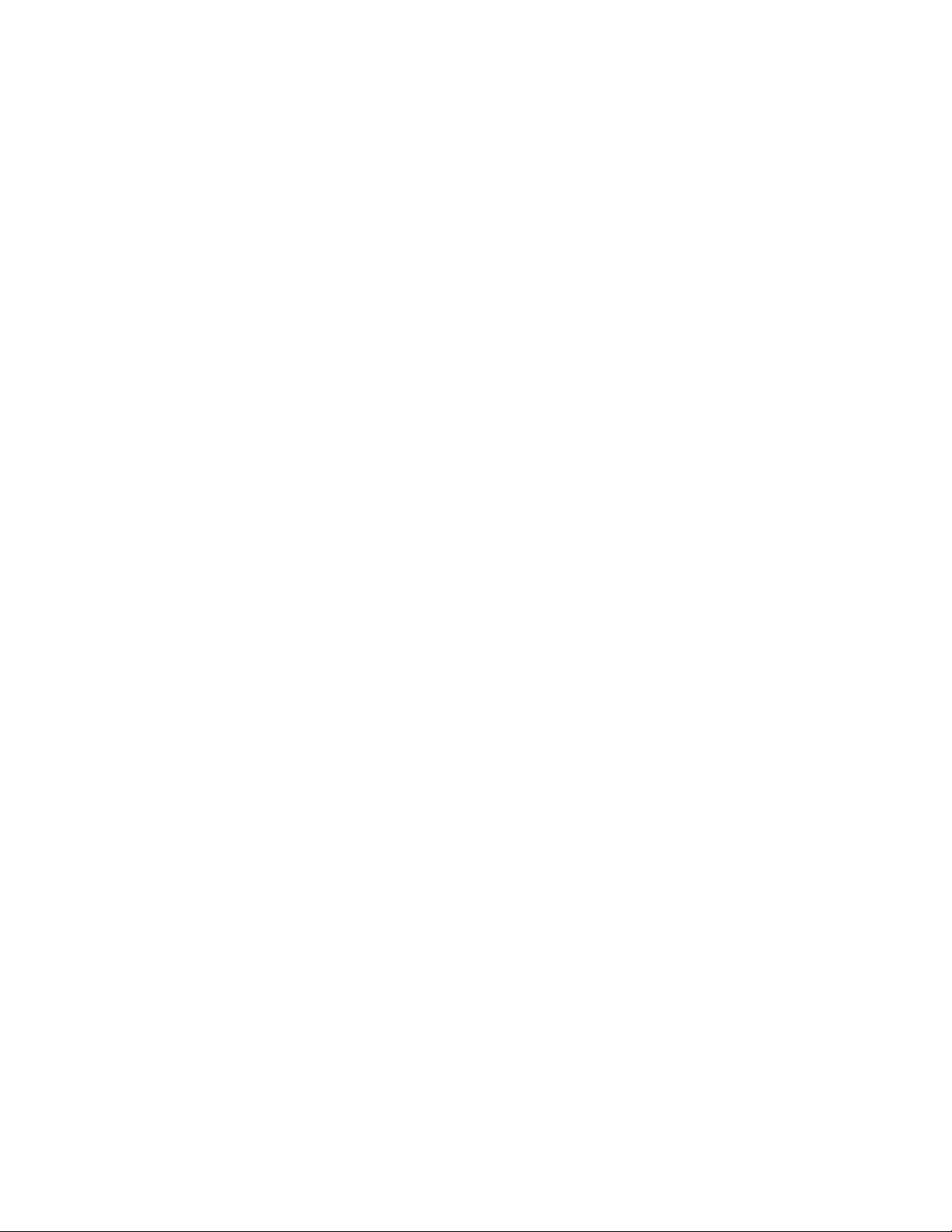
00EMF899-A002 Main Chassis
MS2530C221 25" PHILIPS – MAGNAVOX
313917808991 Main Chassis
MS2530C225 25" PHILIPS – MAGNAVOX
313917808991 Main Chassis
MS2730C221 27" PHILIPS – MAGNAVOX
313917868471 Main Chassis
OCC925-C121 25“ PHILIPS – MAGNAVOX
00EMF891 A001 Main Chassis
00A10777-A001 Interface Module
OCC927-C101 27“ PHILIPS – MAGNAVOX
00EMF893 A001, A102 Main Chassis
00A10777-A001 Interface Module
PA9027-C101 27” PHILIPS – INDUSTRIAL TELEVISION - SMARTPORT
00EMF894 A102 Main Chassis
00AVJ250 A001 Pro video Card Assembly
00A10757 A001 L9 Audio Jack Panel
00A10778 A001 L9 ITV Front A-V
00A10791 A001 Comb Filter Panel
00A10808 A001 Pro Plus Interface
PA9032-C101 32” PHILIPS – INDUSTRIAL TELEVISION - SMARTPORT
00EMF895 A102 Main Chassis
00AVJ250 A001 Pro video Card Assembly
00A10757 A001 L9 Audio Jack Panel
00A10791 A001 Comb Filter Panel
00A10808 A001 Pro Plus Interface
PC9225-C121 25“ PHILIPS – MAGNAVOX
00EMF891-A001, A102 Main Chassis
00A10777-A001 Interface Module
PC9227-C101 27“ PHILIPS INDUSTRIAL TELEVISION - CARD SET
00EMF893-A101, A102 Main Chassis
00A10777-A001 Interface Module
PL9125-C121 25“ PHILIPS – INDUSTRIAL TELEVISION - SMARTPORT
00EMF890-A001, A002 Main Chassis
PL9127-C101 27“ PHILIPS – INDUSTRIAL TELEVISION - SMARTPORT
00EMF892-A101, A102 Main Chassis
PPC927-C101 27” PHILIPS – INDUSTRIAL TELEVISION - SMARTPORT
00EMF894 A102 Main Chassis
00A10791 A001 Comb Filter Panel
00A10757 A001 L9 Audio Jack Panel
00A10778 A001 L9 ITV Front A/V
00A10808 A001 Pro Plus Interface
PPC932-C101 32” PHILIPS – INDUSTRIAL TELEVISION - SMARTPORT
Page 20
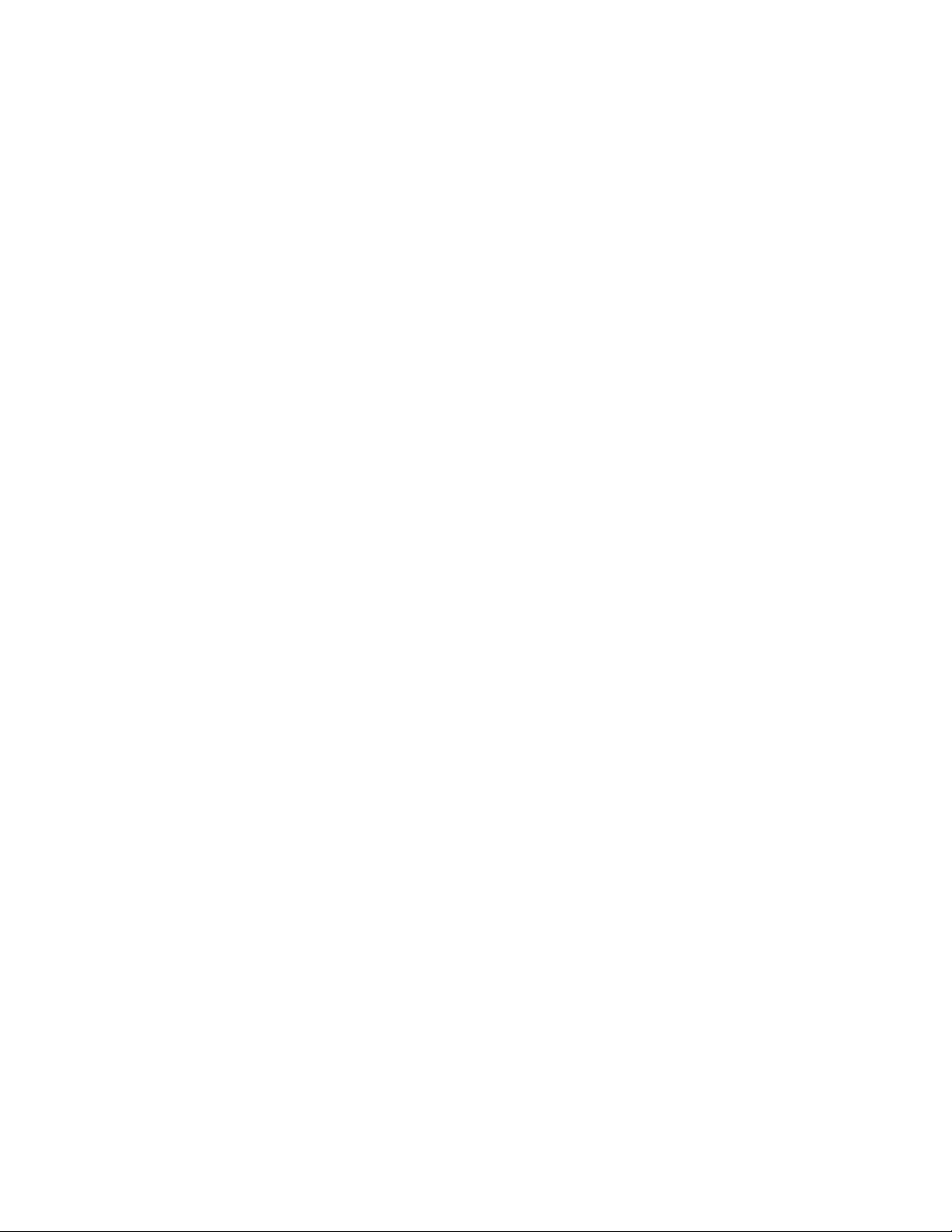
00EMF895 A102 Main Chassis
00A10757 A001 L9 Audio Jack Panel
00A10791 A001 Comb Filter Panel
00A10808 A001 Pro Plus Interface
SC2932C121 32" PHILIPS INDUSTRIAL TELEVISION - CARD SET
313501700770 Scan Card
00A10808 A001 Pro Plus Interface
00A10757 A001 Audio Jack Panel
00AVJ222 A001 Scan Converter Card
00A10654 A001 Scan Converter Jack Panel
00EMF895 A002 Main Chassis
00A10791 A001 Comb Filter Panel
SCN927-C101 27” PHILIPS – INDUSTRIAL TELEVISION - SMARTPORT
00EMF894 A102 Main Chassis
00A10757 A001 L9 Audio Jack Panel
00A10777 A001 Interface Module
00A10778 A001 L9 ITV Front A/V
00A10791 A001 Comb Filter Panel
Page 21

SCN932C101 32” PHILIPS – INDUSTRIAL TELEVISION - SMARTPORT
00EMF895 A102 Main Chassis
00A10757 A001 L9 Audio Jack Panel
00A10777 A001 Interface Module
00A10791 A001 Comb Filter Panel
TC9225-C121 25“ PHILIPS – MAGNAVOX
00EMF891-A001, A002 Main Chassis
00A10777-A001 Interface Module
TL9125-C121 25“ PHILIPS – INDUSTRIAL TELEVISION - SMARTPORT
00EMF890-A001, A002 Main Chassis
TL9127-C101 27“ PHILIPS – INDUSTRIAL TELEVISION - SMARTPORT
00EMF892-A101, A102 Main Chassis
TR2503-C121 25“ PHILIPS – MAGNAVOX
00EMF801-A001 Main Chassis
TR2519-C121 25“ PHILIPS – MAGNAVOX
00EMF803-A001 Main Chassis
TS2546-C121 25“ PHILIPS – MAGNAVOX
00EMF804-A001, A002 Main Chassis
TS2556-C121 25“ PHILIPS – MAGNAVOX
00EMF806-A001, A002 Main Chassis
TS2575-C121 25“ PHILIPS – MAGNAVOX
00EMF807-A001, A002 Main Chassis
TS2746-C101 27“ PHILIPS – MAGNAVOX
00EMF830-A101, A102 Main Chassis
TS2746-C121 27“ PHILIPS – MAGNAVOX
00EMF830-A102 Main Chassis
TS2757-C101 27“ PHILIPS – MAGNAVOX
00EMF832-A101 Main Chassis
TS2774-C101 27“ PHILIPS – MAGNAVOX
00EMF833-A101, A102 Main Chassis
TS2774-C121 27“ PHILIPS – MAGNAVOX
00EMF833-A102 Main Chassis
TS3256-C101 32” PHILIPS – MAGNAVOX
00EMF880-A102 Main Chassis
TS3256-C121 32” PHILIPS – MAGNAVOX
00EMF880-A002 Main Chassis
XR2503-C121 25“ PHILIPS – MAGNAVOX
00EMF801-A001, A002 Main Chassis
XS2556-C121 25“ PHILIPS – MAGNAVOX
Page 22
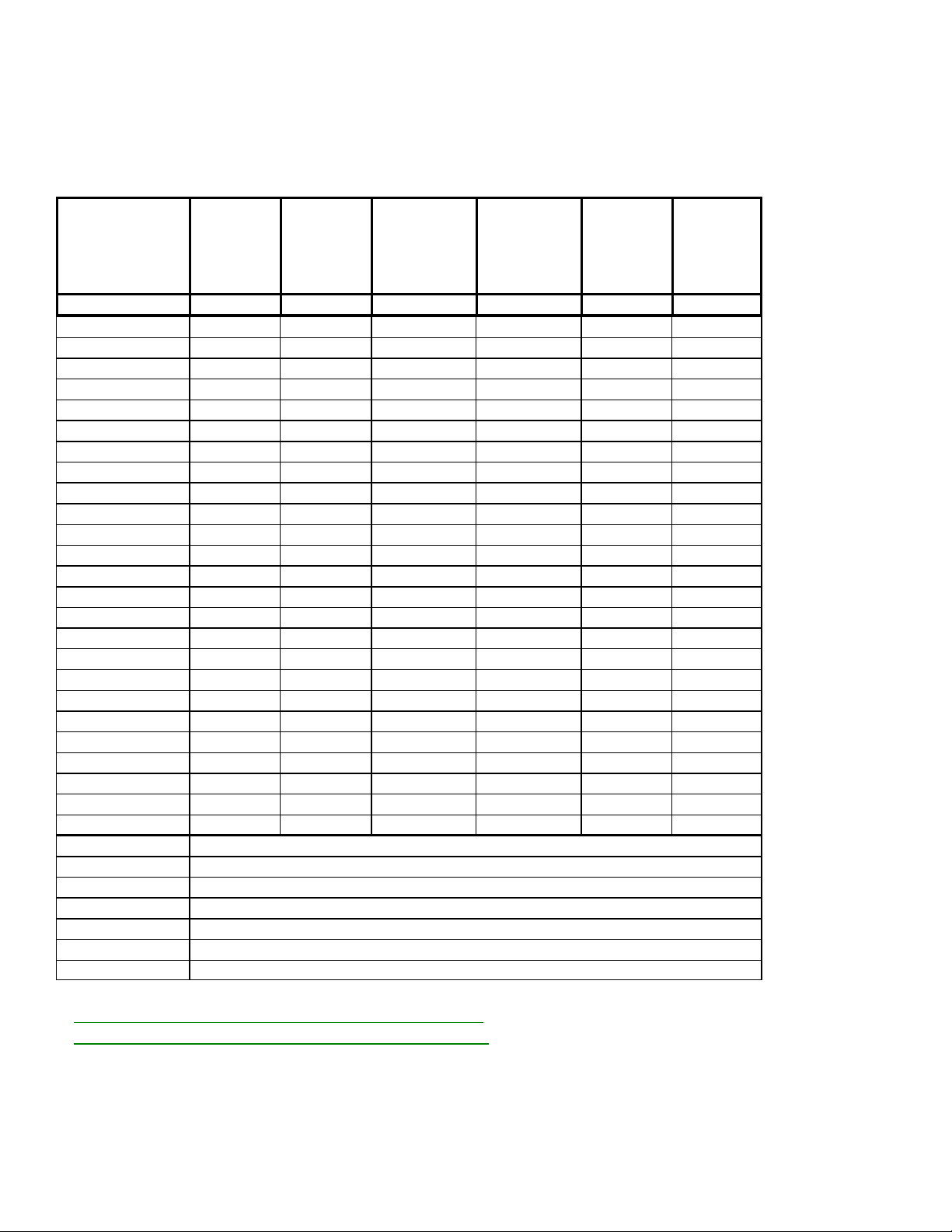
00EMF806-A001, A002 Main Chassis
XS2757-C101 27“ PHILIPS – MAGNAVOX
00EMF832-A101, A102 Main Chassis
Remote
Replacement
Remote Drawing RC0702
TR2503-C121 X
25TR19-C121 X
25TS56-C121 X
26LL59-0121 X
26LL59-1121 X
26LW59-2221 X
26LW59-3221 X
27TS57-C101 X
29LL69-0121 X
29LL69-1121 X
HD2511-C121 X
HD2530-C121 X
HD2720-C101 X
TL9125-C121 X
TL9127-C101 X
TR2519-C121 X
TS2546-C121 X
TS2556-C121 X
TS2575-C121 X
TS2746-C101 X
TS2757-C101 X
TS2774-C101 X
XR2503-C121 X
XS2556-C121 X
XS2757-C101 X
OCC925-C121
OCC927-C101
PC9225-C121
PC9227-C101
PL9125-C121
PL9127-C101
TC9225-C121
RC0702/04
3139 148
54201
No Remote
No Remote
No Remote
No Remote
No Remote
No Remote
No Remote
RCO705/00
3139 228
80571
RC0705
-------------
RC282901/01
3139 228
81441
Philips
RCL9UB RCL9UB RCU82C
RC282901/04
3139 228
81451
PH/MX
RC2524/04
3139 228
81591
RC2528/04
3139 228
82051
RCU82D
-------------
Display Quick-Use Guide for RC0702 Transmitter
Display Quick-Use Guide for RCU82C Transmitter
Page 23

MODEL TO REMOTE CROSS-REFERENCE
Remote
Replacement
Remote Drawing RC0702
TR2503-C121 X
25TR19-C121 X
25TS56-C121 X
26LL59-0121 X
26LL59-1121 X
26LW59-2221 X
26LW59-3221 X
27TS57-C101 X
29LL69-0121 X
29LL69-1121 X
HD2511-C121 X
HD2530-C121 X
HD2720-C101 X
TL9125-C121 X
TL9127-C101 X
TR2519-C121 X
TS2546-C121 X
TS2556-C121 X
TS2575-C121 X
TS2746-C101 X
TS2757-C101 X
TS2774-C101 X
XR2503-C121 X
XS2556-C121 X
XS2757-C101 X
OCC925-C121
OCC927-C101
PC9225-C121
PC9227-C101
PL9125-C121
PL9127-C101
TC9225-C121
RC0702/04
3139 148
54201
No Remote
No Remote
No Remote
No Remote
No Remote
No Remote
No Remote
RCO705/00
3139 228
80571
RC0705
-------------
RC282901/01
3139 228
81441
Philips
RCL9UB RCL9UB RCU82C
RC282901/04
3139 228
81451
PH/MX
RC2524/04
3139 228
81591
RC2528/04
3139 228
82051
RCU82D
-------------
Display Quick-Use Guide for RC0702 Transmitter
Display Quick-Use Guide for RCU82C Transmitter
Display Quick-Use Guide for RCL9UB Transmitter
Page 24

MODEL TO JACKPANEL CROSS-REFERENCE
Display JP9000 Jack Panel
Display JP9103 Jack Panel
Display JP9106 Jack Panel
Models Jack Panels
JP9000 JP9103 JP9106
TR2503-C121
25TR19-C121 X
25TS56-C121 X
26LL59-0121 X
26LL59-1121 X
26LW59-2221 X
26LW59-3221 X
27TS57-C101 X
29LL69-0121 X
29LL69-1121 X
HD2511-C121 X
HD2530-C121 X
HD2720-C101 X
TR2503-C121 X
TR2519-C121 X
TS2546-C121 X
TS2556-C121 X
TS2575-C121 X
TS2746-C101 X
TS2757-C101 X
TS2774-C101 X
XR2503-C121 X
XS2556-C121 X
XS2757-C101 X
TL9125-C121
TL9127-C101
OCC925-C121
OCC927-C101
PC9225-C121
PC9227-C101
PL9125-C121
PL9127-C101
TC9225-C121
X
No Jack Panel
No Jack Panel
No Jack Panel
No Jack Panel
No Jack Panel
No Jack Panel
No Jack Panel
No Jack Panel
No Jack Panel
Page 25
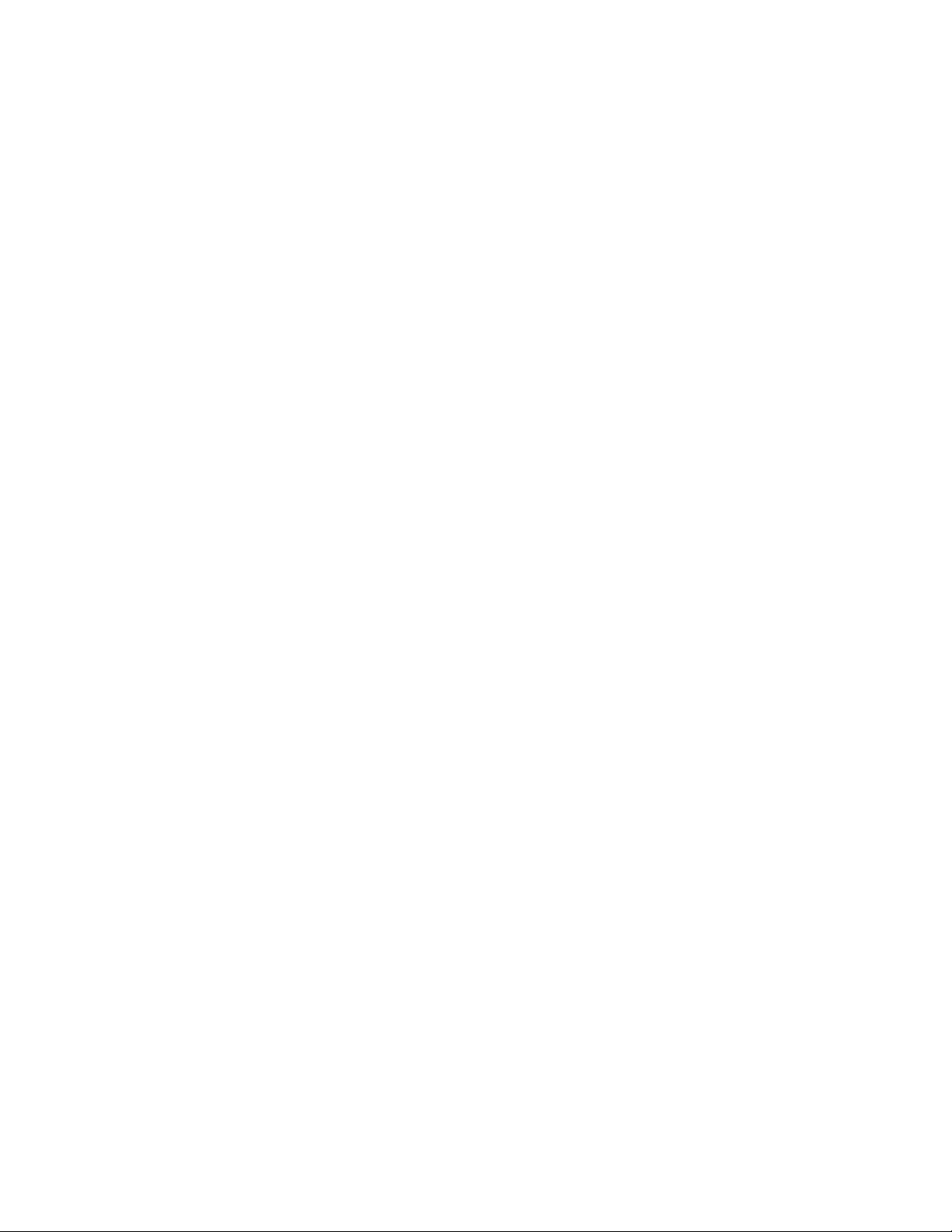
GLOSSARY OF TERMS, ACRONYMS, AND ABBREVIATIONS
2CS Two Channel Stereo
AFC Automatic Frequency Control
AFT Automatic Fine Tuning
AP Asia Pacific
ATS Automatic Tuning System
AV External Audio/Video
AVL Automatic Volume Level control
BTSC Broadcast Television Standard Committee (TV Stereo)
CBA Circuit Board Assembly (PCB)
CC Closed Captioning
CSM Customer Service Mode
CVBS Color Video Blanking Sync
DNR Dynamic Noise Reduction
EEPROM Electrical Erasable Programmable Read-Only Memory
Error Buffer Register that keeps track of errors that occur and stores error codes
Error Code A numerical value used to indicate a failure in the television
EU Europe
EXT External audio/video input
FM Frequency Modulation
I²C Inter IC bus, 2-wire bi-directional (SCL/SDA)
ID Identification
IDENT Horizontal coincidence signal, transmitter identification
IF Intermediate Frequency
IN ITT sound IC with NICAM function
IT ITT sound IC without NICAM function
LATAM Latin America
LED Light Emitting Diode
Local Keyboard The buttons (usually volume up, volume down, channel up, and channel down)
located on the front of the television set
MA Mono All; single mono carrier receiver
NR Noise Reduction
NTSC National Television Systems Committee (video)
NVM Non Volatile Memory
OB Option Byte (Feature Byte)
OSD On Screen Display
PCB Printed Circuit Board (CBA)
PIP Picture In Picture
PLL Phase Locked Loop
PP Personal Preference
RAM Random Access Memory
RC Remote Control
RC-5 Remote Control system 5
RGB Red Green Blue
ROM Read Only Memory
SAM Service Alignment Mode
SAP Second Audio Program
SCL Serial Clock
SDA Serial Data
SDM Service Default Mode
SVHS Super Video Home System
Top Level Menu This refers to the main menu (as opposed to sub menus) in SAM
V-Chip Violence-Chip
Page 26

VCR Video Cassette Recorder
Y/C Luminance/Chrominance (video)
SAFETY INSTRUCTIONS FOR REPAIRS
1. Safety regulations require that during a repair:
• the set should be connected to the mains via an isolating transformer
• safety components, indicated by the symbol s , should be replaced by components
identical to the original ones
• when replacing the CRT, safety goggles must be worn
2. Safety regulations require that after a repair the set must be returned in its original
condition. In particular, attention should be paid to the following points:
Note:
This resoldering is advised to prevent bad connections due to metal fatigue in solder
joints, and is therefore only necessary for television sets older than 2 years.
• As a strict precaution, we advise you to resolder the solder joints through which the
horizontal deflection current is flowing, in particular:
- All pins of the line output transformer (LOT)
- flyback capacitor(s)
- S-correction capacitor(s)
- line output transistor
- pins of the connector with wires to the deflection coil
- other components through which the deflection current flows
• Resolder points are marked by a white circle on the bottom of the CBA.
• The wire trees and EHT cable should be routed correctly and fixed with the
mounted cable clamps.
• The insulation of the mains lead should be checked for external damage.
• The mains lead strain relief should be checked for its function in order to avoid
touching the CRT, hot components or heat sinks.
• The electrical DC resistance between the mains plug and the secondary side
should be checked (only for sets which have a mains isolated power supply).
This check can be done as follows:
- unplug the mains cord and connect a wire between the two pins of the mains
plug
- set the mains switch to the on position (keep the mains cord unplugged!)
- measure the resistance value between the pins of the mains plug and the
metal shielding of the tuner or the aerial connection on the set. The reading
should be between 4.5 Megohm and 12 Megohm.
- switch off the TV and remove the wire between the two pins of the mains plug
• The cabinet should be checked for defects to avoid touching of any inner parts by
the customer.
RF Input/
Antenna
Jacks
Quantity
Video
Input
JP9000 JP9103 JP9106 JP9202 JP9204 JP9403 JP9406 JP9410 JP9411 JP9519 JP9523
75 ohm 75 ohm 75 ohm 75 ohm 75 ohm 75 ohm 75 ohm 75 ohm 75 ohm 2 x 75
ohm
0 3 6 2 4 3 7 10 11 19 23
1 1 1 1 1 1 2 2 3 3
2 x 75
ohm
Page 27

JACK PANEL DEFINITIONS
JP9000 JP9103 JP9106 JP9202 JP9204 JP9403 JP9406 JP9410 JP9411 JP9519 JP9523
RF Input/
Antenna
Jacks
Quantity
Video
Input
Audio
Input
SVHS
Input
ead-phon Front Front Front Front Side Side
Surround
Sound
Speaker
Video Out 1 1 1 1 1 1
Audio
Output
Smart
Plug
CH. 1
Demod.
Theft
Control
Pillow
Control
Guide +
Gold
YUV
Comp. In
"* Only one set of audio output jacks, menu selectable, switchable between fixed and variable output"
75 ohm 75 ohm 75 ohm 75 ohm 75 ohm 75 ohm 75 ohm 75 ohm 75 ohm 2 x 75
0 3 6 2 4 3 7 10 11 19 23
1 1 1 1 1 1 2 2 3 3
L-R L-R 1 L-R 1 L-R 2 (L-R) 2 (L-R) "3(L-R)
Out
L-R
(Fixed)
L-R
(Fixed)
L-R
(Fixed)
1 2
L-R
(Fixed)
ohm
2-Rear,
1-Side"
(1-Rear/
1-Side)
(1-Rear/
L-R* L-R*
1 1
3 3
2 x 75
ohm
"3(L-R)
2-Rear,
1-Side"
2
1-Side)
4
Page 28

MAIN CHASSIS SCHEMATIC NOTES:
UNLESS OTHERWISE SPECIFIED:
1. ALL VOLTAGES AND WAVEFORMS WERE TAKEN UNDER THE FOLLOWING
CONDITIONS:
- LINE VOLTAGE MAINTAINED AT 120VAC, 60Hz VIA AN ISOLATION
TRANSFORMER.
- SET IN SDM (SERVICE DISPLAY MODE). To enter SDM, press 0-6-2-5-9-6-Menu
on the remote control.
- ALL VOLTAGES WERE TAKEN FROM MODEL TS2774C101.
2. ALL WAVEFORMS WERE TAKEN WITH AN NTSC SIGNAL GENERATOR
DELIVERING 10mVp-p AT THE ANTENNA INPUT.
3. ON VOLTAGE CHARTS:
- VOLTAGES IN THE "Signal" COLUMN WERE TAKEN WITH AN NTSC SIGNAL
GENERATOR DELIVERING 10mVp-p AT THE ANTENNA INPUT.
- VOLTAGES IN THE "No Signal" COLUMN WERE TAKEN WITH NO SIGNAL
APPLIED.
- VOLTAGES IN THE "Standby" COLUMN WERE TAKEN WITH THE SET IN
STANDBY MODE (Power supplied to the chassis, set turned off).
4. ALL VOLTAGES ARE POSITIVE DC WITH RESPECT TO GROUND IN THAT
SECTION OF THE CHASSIS, AND MAY VARY DUE TO NORMAL PRODUCTION
TOLERANCES.
5. COMPONENT AND SPECIAL SYMBOLS:
* INDICATES A COMPONENT WHICH WILL VARY DEPENDING ON SCREEN
SIZE, PRODUCTION DATES, AND OPTION FEATURES INSTALLED. PLEASE
SEE THE REPLACEMENT PARTS LIST FOR SPECIFIC PART INFORMATION.
• INDICATES A COMPONENT IS AN SMD ”CHIP“ TYPE COMPONENT, AND AS
SUCH WILL BE LOCATED ON THE BOTTOM Side OF THE CBA.
6. A HIGH VOLTAGE OSCILLOSCOPE PROBE (100:1) IS NEEDED TO MEASURE THE
WAVEFORM AT THE HORIZONTAL OUTPUT TRANSISTOR (PART # 7620).
7. SPARK GAPS SHOWN ON THE CRT SCHEMATIC ARE INTERNAL TO THE CRT
SOCKET.
8. THE NUMBERS 1a THROUGH 38b, SHOWN IN ENCLOSED BOXES,
CORRESPOND TO THE WAVEFORM PHOTOGRAPHS.
9. FOR VOLTAGE, WATTAGE, AND TOLERANCE RATINGS OF RESISTORS AND
CAPACITORS, PLEASE SEE THE ELECTRICAL REPLACEMENT PARTS LIST.
10. INDICATES PCE REPLACEMENT PART NUMBER ONLY.
MAIN CHASSIS WAVEFORM NOTES:
UNLESS OTHERWISE SPECIFIED:
ALL WAVEFORMS WERE TAKEN UNDER THE FOLLOWING CONDITIONS:
- LINE VOLTAGE MAINTAINED AT 120VAC, 60Hz VIA AN ISOLATION
TRANSFORMER.
- SET IN SDM (SERVICE DISPLAY MODE). TO ENTER SDM, PRESS
0-6-2-5-9-6-MENU ON THE REMOTE CONTROL.
- ALL WAVEFORMS WERE TAKEN FROM MODEL TS2774-C101.
- ALL WAVEFORMS WERE TAKEN WITH AN NTSC SIGNAL GENERATOR
DELIVERING 10mVp-p AT THE ANTENNA INPUT.
- SWEEP TIME/CM SETTINGS ARE SHOWN WITH THE FIGURES IN THE
CALIBRATED POSITION.
- THE ACTUAL SWEEP TIMES AND VOLTAGES PRESENT ARE SHOWN
WHEREVER POSSIBLE.
Page 29

- COMPOSITE VIDEO SIGNALS ARE SHOWN WITHOUT SWEEP TIME AND
VOLTAGES PRESENT BECAUSE THESE SIGNALS HAVE VARIABLE SWEEP
TIMES AND VOLTAGES.
- A HIGH VOLTAGE OSCILLOSCOPE PROBE (100:1) IS NEEDED TO MEASURE
THE WAVEFORM AT THE HORIZONTAL OUTPUT TRANSISTOR (PART #
7460).
- THE DESIGNATORS A1a THROUGH V6c, SHOWN IN ENCLOSED BOXES,
CORRESPOND TO THE WAVEFORM PHOTOGRAPHS.
AUDIO WAVEFORM NOTES:
THESE NOTES APPLY ONLY TO THE AUDIO WAVEFORMS (A1a THROUGH A3d).
AUDIO WAVEFORMS WERE TAKEN UNDER THE FOLLOWING CONDITIONS:
- ALL WAVEFORMS WERE TAKEN WITH A LEADER LMS-238 SOUND
GENERATOR CONNECTED AT THE ANTENNA INPUT, WITH THE FOLLOWING
SETTINGS:
- INT FREQUENCY SET TO 1kHz
- STEREO (L+R), PILOT ON
- VIF/RF OUTPUT AT CHANNEL 3
- ALL WAVEFORMS WERE TAKEN FROM MODEL TS2774C101.
- TELEVISION SET TO CHANNEL 3 IN NORMAL MODE.
- DO NOT MUTE THE SET.
- SET THE TELEVISION VOLUME AT 40.
- THE SPEAKERS MAY BE DISCONNECTED AT CONNECTOR #0234 (BOARD
LOCATION B-1) IF THE AUDIO OUTPUT CAUSES A DISTRACTION TO THE
SERVICER.
OPTION BYTES & FEATURE LISTING
USA/CANADIAN CHASSIS LISTINGS
LATIN AMERICAN CHASSIS LISTINGS
INDUSTRIAL CHASSIS LISTINGS
Page 30

Display Quick-Use Guide for RC0702 Transmitter
Page 31

Display Quick-Use Guide for RCU82C Transmitter
Page 32

Display Quick-Use Guide for RCL9UB Transmitter
Page 33

Display JP9000 Jack Panel
Page 34

Display JP9103 Jack Panel
Page 35

Display JP9106 Jack Panel
Page 36

USA/CANADIAN CHASSIS LISTINGS
Page 37

Philips Consumer Electronics
Technical Service Data
Service and Quality
Service Publications Dept.
One Philips Drive
P.O. Box 14810
Knoxville, TN 37914
Manual 7583
Model no.: 26LL590121
First Publish: 10-9-2000
Rev. Date: 08-02-2004
Print Date: 10/07/2006
Electrical Adjustments
REFER TO SAFETY GUIDELINES
SAFETY NOTICE: ANY PERSON ATTEMPTING TO SERVICE THIS CHASSIS MUST FAMILIARIZE
HIMSELF WITH THE CHASSIS AND BE AWARE OF THE NECESSARY SAFETY PRECAUTIONS
TO BE USED WHEN SERVICING ELECTRONIC EQUIPMENT CONTAINING HIGH VOLTAGES.
CAUTION: USE A SEPARATE ISOLATION TRANSFORMER FOR THIS UNIT WHEN SERVICING
© Philips Electronics North America Corporation Visit our World Wide Web Site at http://www.forceonline.com
Page 38

SERVICE ADJUSTMENTS
Required Tools For Servicing:
Isolation Transformer
Multimeter
Oscilloscope
High Voltage (100:1) Oscilloscope Probe
Sencore VG91 Universal Video Generator
Service Adjustment Notes:
Unless Otherwise Specified:
1. All service adjustments are ”hot“ voltagewise. For maximum safety, ensure the
use of properly insulated tools.
2. Refer to the F8 Main Chassis Printed Circuit Board for location of test points and
adjustable components.
3. Grid Locations (Ex.: D-2) next to the reference numbers for components refer to
the Main Chassis Printed Circuit Board.
Caution: The F8 chassis incorporates a ”hot“ ground system. Always use a
separate isolation transformer when applying power to the exposed
chassis.
Focus Adjustment
1. Tune the set to a local or cable station.
2. Adjust the Focus Control (located on the upper part of the flyback transformer) for
best picture details at high light conditions.
Degaussing the Television
1. Position the television so that the screen faces the direction it will be facing when
in use.
2. Ensure the set is turned off.
3. Move a degaussing coil in a circular motion slowly around the sides and front of
the set.
4. Withdraw the degaussing coil at least six feet from the television before
disconnecting it from its power source.
Service Modes:
Introduction
1. There are three service modes used in the F8 chassis. They are:
a. SDM - Service Default Mode
b. SAM - Service Alignment Mode
c. CSM - Customer Service Mode
2. The Service Default Mode (SDM) is a technical aid for the service technician. It is
used for setting of options, reading error codes, and erasing error codes. This
mode displays the Run Timer, Software Version, and current option settings.
Service Default Mode (SDM) also establishes a fixed, repeatable setting of
controls to allow measurements to be made. On screen display is kept at a
minimum to reduce the cluttering of waveforms with unwanted information.
3. The Service Alignment Mode (SAM) is used to make tuning adjustments, align
the white tone, adjust the picture geometry, and make sound adjustments.
4. The Customer Service Mode shows error codes and information on the TV
operation settings. The servicer can instruct the customer to enter CSM by
Page 39

telephone and read off the information displayed. This helps the servicer to
with diagnosing or repairing a set. These are ”service unfriendly modes.“
diagnose problems and failures in the TV set before making a service call.
5. When in a service mode, "SDM" (for Service Default Mode) or ”SAM“ (for Service
Alignment Mode) or ”CSM“ (for Customer Service Mode) will be displayed (in
green) in the top right corner of the screen. All other On Screen Display (except
highlighted items in SDM or SAM) will be in red.
6. It will be memorized in the EEPROM that the TV set is in SDM or SAM. This is
necessary because the TV must show up in SDM or SAM again after an AC
power interrupt.
7. When the television is in SAM or SDM, all normal features (such as volume
control and direct channel access) are available.
EEPROM Replacement or Defective EEPROM
After replacing a EEPROM (or with a defective/no EEPROM) default settings will be
used that enable the set to start up and that allow access to the Service Default Mode
and Service Alignment Mode.
Service unfriendly modes
In the service modes, a number of modes/features are ignored since they interfere
”Ignoring“ means that the event that is triggered is not executed; the setting remains
unchanged (Example: Timer OFF: 8:00 PM; the set will not switch OFF in service
mode at 8:00PM, but the setting will remain).
The service unfriendly modes are:
• (Sleep) timer
• Blue mute
• Auto switch off (when there is no video signal identified)
• Hotel or hospital mode
• Smart lock or blocking by V-chip
• Skipping and/or blanking of ”Not Favorite“ channels
• Automatic storing of Personal Preset settings
• Automatic user menu time-out (menu switches back or OFF automatically)
Service Default Mode (SDM)
1. The Service Default Mode (SDM), sets the option codes and bytes of the set, and
displays the error codes (the Power LED begins blinking procedure for error code
display, if errors are detected). SDM also overrides software protections.
The Service Default Mode (SDM) must be used when taking voltages and
waveforms.
2. To enter the Service Default Mode, press the following key sequence on the
remote control transmitter:
0-6-2-5-9-6-Menu
Do not allow the display to time out between entries while keying the sequence.
SDM can also be entered by pressing the Channel Down and Volume Down keys
on the local keyboard simultaneously while in SAM mode.
When Service Default Mode is entered, the text "SDM" will be displayed in the
upper right corner of the screen.
3. When Service Default Mode is entered, the Power LED will begin blinking to
display any detected error codes, the set automatically tunes to Channel 3
(61.25 MHz), and service unfriendly modes are disabled. All customer controls
are set to predetermined values.
4. When the unit is operating in Service Default Mode, all normal on-screen displays
are suppressed and replaced by a special service display. A sample SDM display
is shown below.
Page 40

5. To select an option code or option byte in SDM, use the Menu Up or Menu Down
keys on the remote control.
6. To change the value of an option code, use the Menu Left or Menu Right keys.
7. To change the value of an option byte, enter the new value using the numeric
keys on the remote control.
8. Press the Status button on the remote control to toggle the OSD (except ”SDM“)
ON and OFF to prevent the OSD from interfering with measurements and
oscilloscope waveforms.
9. Press the Menu button on the remote control while in SDM to switch the software
to a Virtual Customer Mode; the text "SDM" will still be displayed in the upper
right corner of the screen. In this mode, all customer menu adjustments to the set
can be made. From the Virtual Customer Mode, press the Menu button to return
to the SDM display.
10. To exit the Service Default Mode and erase the error codes, turn the unit off with
the Power button on the remote control then unplug the AC cord.
11. To exit the Service Default Mode and save the error codes, unplug the AC cord to
turn off the set. When the set is turned on again, the Service Default Mode will
still be active.
Explanation of Display:
Run Timer
The run timer counts the normal operation hours, not the standby hours. The actual
value of the run timer is displayed in SDM and CSM. The run timer displays hours in
hexadecimal format. This display will increment based on the amount of time the
set has been on. The timer will also be incremented one hour each time the set is
turned on.
Software Identification, Cluster, and Version
The software identification, cluster, and version will be shown in the service main
menu display.
These numbers consist of the last part of the customer identification printed on the IC
package; the screen will show ”AAABBC-X.Y“. (Example: L90US11 1.0)
− AAA is the engineering project name (Ex: L90 = L9.0).
− BB is a function specification indicating specific functionality or a region (Ex: US).
Processors with the same engineering project name and function name are
interchangeable, except for the languages they support.
− C is the language cluster number within the ”BB“ software version
Page 41

(Ex: 11 = English/Spanish/French)
− X is the main version number (Ex: 1)
− Y is the sub version number (Ex: 0)
− the main version number is updated with a major change of specification
(incompatible with the previous software version)
− the sub version number is updated with a minor change (backwards compatible
with the previous versions)
− if the main version number changes, the new version number is written in the
EEPROM
− if the main version number changes, the default settings are loaded
− if the sub version number changes, the new version number is written in the
EEPROM
− if the EEPROM is fresh, the software identification, version and cluster will be
written to EEPROM
− Note: a new micro controller is considered to be compatible if it works instead of
the old software and the functionality is not significantly changed.
Error Buffer
Error codes are required to indicate failures in the television. For intermittent
complaints, always check the error buffer. A unique error code is available for:
• activated protection (error codes 1, 2, and 3)
• failing I2C device
• general I2C error
• RAM failure (e.g. internal RAM of microprocessor (IC 7600)
Other error codes are:
• Signal processor (IC 7250) start-up error
• EEPROM check-sum error
The last five errors, remembered in the EEPROM, are shown in the service menu.
This is called the error buffer. The error that is found last is displayed on the left,
except when protection (1 to 3) is active. Errors 1, 2, and 3 are often shown at the
right of the error buffer display whenever they are detected.
Example 1:
Suppose the display shows: 8 – 11 – 2– 0 – 0
With 2 displayed at the right of the error buffer, high beam current protection is active.
Example 2:
Suppose the display shows: 11 – 4 – 5– 3 – 0
With 3 displayed at the right of the error buffer, vertical protection is active.
The following error codes have been defined:
Error Code Table:
0 = No error
1 = X-Ray / overvoltage protection active
2 = High beam current (BCI) protection active
3 = Vertical protection active
4 = I²C error while communicating with the sound processor (IC 7833)
5 = Signal processor (IC 7250) start-up error
6 = I²C error while communicating with the signal processor IC (IC 7250)
7 = General I²C error *
8 = Internal RAM error micro controller
9 = EEPROM Configuration error (Checksum error)
Page 42

10 = I²C error, EEPROM error
11 = I²C error, PLL tuner
Note: I²C = (SCL/SDA)
* General I²C error means: no I²C device is responding to the particular I²C
bus. Possible causes: SCL short circuit to GND, SDA short circuit to GND,
SCL short circuit to SDA, SDA open circuit (at IC 7600), SCL open circuit
(at IC 7600)
Reading Error Codes
Error codes are displayed in the following ways:
1. By SDM display or CSM display
2. By blinking Power LED
1. If the on screen display is working, enter SDM or CSM and read the error buffer
display.
2. If the on screen display is not working, do the following:
a. Remove AC power
b. Use a jumper to connect pin M24 to pin M25 at IC 7601 (D-3)
c. Apply AC power; read the error codes (see LED Sequence List below)
d. If there is no LED indication, take the following steps as needed:
Power on
Press 0–6–2–5–9–6–Menu on the remote control
Note: Some indications take 30 seconds or longer to appear on the LED.
3. LED Sequence List:
a. Wait for long LED on (1.5 seconds)
b. Count the following on flashes (individual errors are separated by 1.5
seconds LED off)
Example:
4. Displayed error codes are saved by removing the AC power. Displayed error
codes are erased by pressing the power button on the remote control or local
keyboard.
Option Code and Status Table
The following options in SDM can be identified:
Note: All options may not be available in some sets.
OPTION OP VALUES
System SY SS (This option is not used in US models)
Option Byte 1
Option Byte 2
Option Byte 3
Option Byte 4
Option Byte 5
Option Byte 6
Option Byte 7
Slider Bar Value Display DP OFF/ON
Animated Menu AM OFF/ON
Hospital Mode HS OFF/ON
Hotel Mode HT OFF/ON
OB1
Option Bytes 1 through 7 are used to set 8 options
OB2
simultaneously with one byte (value can be keyed in
OB3
with numerical buttons on remote control when the
OB4
byte is highlighted).
OB5
Values = 0 – 255
OB6
See the Chassis Feature Listing to see the values for
OB7
Option Bytes 1 through 7. These values can be used
to set the option package for a particular model.
Page 43

Demo Mode DM OFF/ON
Games Mode GM OFF/ON
Clock (Volatile) CK OFF/ON
Child Lock CL OFF/ON
V-Chip VC OFF/ON
V-Chip Block Unrated VU OFF/ON
Block No Rating (V-Chip) VN OFF/ON
Smart Sound SS OFF/ON
Smart Picture SP OFF/ON
Remote Control Type RC OFF = RC0702/04 remote control / ON =
All other remote controls
Channel Select Time Window TW OFF = 2-second time window / ON =
5-second time window
Surf SF OFF/ON
Video Mute (Channel Change) VM OFF/ON
Tuner Type TN OFF = Philips tuner / ON= ALPS tuner
Fine Tuning FT OFF/ON
AV1 XT OFF/ON
AV2 2X OFF/ON
Auto Cable Detect CD OFF/ON
Blue Mute BM OFF/ON
No Ident (Auto Standby) NI OFF/ON
Noise Reduction NR OFF/ON
Contrast Plus CP OFF/ON
Color Temperature CT OFF/ON
East-West Functions EW OFF/ON (This option is not used in US models)
Video Processor Standby BS OFF/ON
Video Processor Auto Startup AS OFF/ON
Bass/Treble Control/Boost BT OFF/ON
Incredible Surround IS OFF/ON
Volume Limiter VL OFF/ON
Ultra Bass UB OFF/ON
Automatic Volume Leveller
(AVL)
SAP - Mono/Stereo DU OFF/ON
Audio Out (Fixed/Variable) AO OFF/ON
Sound Type ST BG/I/DK/M (Should remain on M)
Sound Board SB DB = DBX/SAP (BTSC)
LV OFF/ON
EC = BTSC stereo (No SAP)
MA = Mono All
MS = Bi Sonic (Mono by tuner, stereo by A/V jacks)
Option SY : System
Function: Set the multi system hardware configuration
Values: SS (This option is not used in US models)
OB 1 – OB 7 : Option Byte 1 – Option Byte 7
Function: Set 8 options simultaneously with one byte
(value can be keyed in with numerical buttons on remote control)
Values: 0 – 255
Option DP : Slider Bar Value Display
Function: Enable/disable slider bar value display in customer menu
Values: OFF = Disable slider bar value display
ON = Enable slider bar value display
Option AM : Animated Menu
Function: Enable/disable animated menu
Values: OFF = Disable animated menu display
Page 44

ON = Enable animated menu display
Option HS : Hospital Mode
Function: Enable/disable the possibility to enter hospital mode
Values: OFF = Disabled, hospital mode cannot be entered
ON = Enabled, hospital mode can be entered
Option HT : Hotel Mode
Function: Enable/disable the possibility to enter hotel mode
Values: OFF = Disabled, hotel mode cannot be entered
ON = Enabled, hotel mode can be entered
Option DM : Demo Mode
Function: Enable/disable the possibility to enter demo mode
Values: OFF = Disabled, demo mode is not active
ON = Enabled, demo mode is active
Option GM : Games Mode
Function: Enable/disable games function
Values: OFF = Disabled, games command is ignored
ON = Enabled, games command is processed
Option CK : Clock (Volatile)
Function: Enable/disable clock function
Values: OFF = Disabled, clock menu not available
ON = Enabled, clock menu available
Option CL : Child Lock
Function: Enable/disable child lock function
Values: OFF = Disabled, child lock menu not available
ON = Enabled, child lock menu available
Option VC : V-Chip
Function: Enable/disable v-chip function (customer menu item Smartlock)
Values: OFF = Disabled, v-chip menu (customer menu item Smartlock)
Not available
ON = Enabled, v-chip menu (customer menu item Smartlock)
available
Option VU : V-Chip Block Unrated
Function: Enable/disable V-Chip block unrated (in Smartlock menu)
Values: OFF = Disabled, V-Chip block unrated (in Smartlock menu) not
available
ON = Enabled, V-Chip block unrated (in Smartlock menu) available
Option VN : Block No Rating (V-Chip)
Function: Enable/disable block no rating V-Chip (in Smartlock menu)
Values: OFF = Disabled, block no rating V-Chip (in Smartlock menu) not
available
ON = Enabled, block no rating V-Chip (in Smartlock menu) available
Option SS : Smart Sound
Function: Enable/disable smart sound function
Values: OFF = Disabled, Smart Sound command is ignored
ON = Enabled, Smart Sound command is processed
Option SP : Smart Picture
Function: Enable/disable smart picture function
Values: OFF = Disabled, Smart Picture command is ignored
ON = Enabled, Smart Picture command is processed
Option RC : Remote Control Type
Function: Choose the type of remote control to be used
Values: OFF = RC0702/04 remote control
ON = All other remote controls
Note: If changed, this option can only be returned to the original setting by option
byte correction.
Page 45

Option TW : Channel Select Time Window
Function: Select time window for channel selection
Values: OFF = 2-second time window for channel selection
ON = 5-second time window for channel selection
Option SF : Surf
Function: Enable/disable the possibility to enter surf mode
Values: OFF = Disabled, customer menu item Surf not available and A/CH
command alternates channels
ON = Enabled, customer menu item Surf available and A/CH
command surfs or alternates channels
Option VM : Video Mute (Channel Change)
Function: Enable/disable video mute during channel change
Values: OFF = Disabled, no video mute during channel change
ON = Enabled, video muted during channel change
Option TN : Tuner Type
Function: Choose the tuner type that is configured in the hardware
Values: OFF = Philips tuner (A Philips tuner will have the Philips name
embossed on the side)
ON = ALPS tuner (An ALPS tuner will not have the Philips name
embossed on the side)
Option FT : Fine Tuning
Function: Enable/disable fine tuning
Values: OFF = Customer menu item fine tuning disabled
ON = Customer menu item fine tuning enabled
Option XT : AV1
Function: Enable/disable external input source 1 (Ext 1)
Values: OFF = Disabled, external input source 1 (Ext 1) not available
ON = Enabled, external input source 1 (Ext 1) available
Option 2X : AV2
Function: Enable/disable external input source 2 (Ext 2)
Values: OFF = Disabled, external input source 2 (Ext 2) not available
ON = Enabled, external input source 2 (Ext 2) available
Option CD : Auto Cable Detect
Function: Enable/disable automatic detection of Cable/Broadcast during autostore.
Values: OFF = Disabled, autostore uses the selected Cable/Broadcast setting
ON = Enabled, autostore will detect and set Cable/Broadcast mode
Option BM : Blue Mute
Function: Enable/disable blue mute when no television station signal is present
Values: OFF = Disabled, no blue mute when no television station signal is present
ON = Enabled, blue mute active when no television station signal is
present
Option NI : No Ident (Auto Standby)
Function: Enable/disable automatic switch to standby after 10 minutes when no
television station signal is present
Values: OFF = Disabled, no automatic switch to standby
ON = Enabled, set switches to standby after 10 minutes when no
television station signal is present
Option NR : Noise Reduction
Function: Enable/disable noise reduction function
Values: OFF = Disabled, customer menu item Noise Reduction not available
ON = Enabled, customer menu item Noise Reduction available
Option CP : Contrast Plus
Function: Enable/disable contrast plus function
Values: OFF = Disabled, customer menu item Contrast Plus not available
ON = Enabled, customer menu item Contrast Plus available
Page 46

Option CT : Color Temperature
Function: Enable/disable color temperature function
Values: OFF = Disabled, customer menu item Color Temperature not available
ON = Enabled, customer menu item Color Temperature available
Option EW : East-West Functions
Function: Enable/disable east-west control function
Values: OFF = Disabled, east-west alignment not available in SAM (EWW,
EWP, EWC, EWT)
ON = Enabled, east-west alignment available in SAM (EWW, EWP, EWC, EWT)
Option BS : Video Processor Standby
Function: Enable/disable video processor standby
Values: OFF = Disabled, video processor standby is not active
ON = Enabled, video processor standby is active
Option AS : Video Processor Auto Startup
Function: Enable/disable video processor auto-startup
Values: OFF = Enabled, video processor is in auto-startup mode
ON = Disabled, video processor is switched on under control of
microcontroller
Option BT : Bass/Treble Control/Boost
Function: Enable/disable bass and treble function
Values: OFF = Disabled, customer menu items Bass and Treble not available
ON = Enabled, customer menu items Bass and Treble available
Option IS : Incredible Surround
Function: Enable/disable incredible surround function
Values: OFF = Disabled, incredible surround function not available
ON = Enabled, incredible surround function available
Option VL : Volume limiter
Function: Enable/disable volume limiter
Values: OFF = Disabled, customer menu item Volume Limiter not available
ON = Enabled, customer menu item Volume Limiter available
Option UB : Ultra Bass
Function: Enable/disable ultra bass function
Values: OFF = Disabled, ultra bass function not available
ON = Enabled, ultra bass function available
Option LV : Automatic Volume Leveller (AVL)
Function: Enable/disable automatic volume leveller function
Values: OFF = Disabled, customer menu item AVL not available
ON = Enabled, customer menu item AVL available
Option DU : SAP
Function: Set SAP configuration (sets with DBX stereo system only)
Values: OFF = Disabled, stereo/SAP not available
ON = Enabled, stereo/SAP available
Option AO : Audio Out (Fixed/Variable)
Function: Set audio output type (where present)
Values: OFF = Fixed audio out
ON = Variable audio out (always on)
Option ST : Sound Type
Function: Set the sound type
Values: BG PAL system
I PAL system
DK PAL system
M Default for USA
Option SB : Sound Board
Function: Set the sound board configuration
Values: DB = DBX/SAP (BTSC)
EC = BTSC stereo (No SAP)
Page 47

MA = Mono All
MS = BiSonic (Mono from tuner, Stereo from A/V jacks)
Service Alignment Mode (SAM)
1. The Service Alignment Mode (SAM) is used to make tuning adjustments, align
the white tone, adjust the picture geometry, and make sound adjustments.
2. To enter the Service Alignment Mode (SAM), press the following key sequence
on the remote control transmitter:
0-6-2-5-9-6-Status
Do not allow the display to time out between entries while keying the sequence.
SAM can also be entered by pressing the Channel Down and Volume Down keys
on the local keyboard simultaneously while in SDM mode.
When Service Alignment Mode is entered, the text "SAM" will be displayed in the
top right corner of the screen.
3. When Service Alignment Mode is entered, service unfriendly modes are disabled.
The following volatile SAM item values are set:
♦ AKB = 0
♦ VSD = 0
♦ AFW = 275 kHz
♦ SBL = 0
4. When the unit is operating in Service Alignment Mode, all normal on-screen
displays are suppressed and replaced by a special service display. The first
screen seen upon entering SAM is the ”top level SAM menu.“ The service
technician must return to the top level SAM menu before exiting with a power-off
command.
A sample SAM top level menu display is shown below.
Explanation of top level SAM menu display:
The Software Identification, Cluster, and Version are explained in the Service Default
Mode section under ”Explanation of Display.“
The Menu Items and Sub Menus are explained below.
Note: The ”Audio“ sub menu will not be seen on screen when Service Alignment
Mode is first entered. Use the Menu Up and Menu Down buttons on the
remote control to view all menu items and sub menu choices.
5. To select a menu item or a sub menu in SAM, use the Menu Up or Menu Down
keys on the remote control to highlight the item or menu you wish to adjust.
6. To change the value of a highlighted SAM menu item (AKB or VSD), use the
Menu Left or Menu Right keys on the remote control.
Page 48

7. To enter a highlighted SAM sub menu, use the Menu Left or Menu Right keys.
After entering the sub menu, use the Menu Up or Menu Down to select an item
within the sub menu.
Use the Menu Left or Menu Right keys to change the value of the selected item.
Press the Menu button to return to the top level SAM menu.
8. Press the Menu button on the remote control while in SAM to switch the software
to a Virtual Customer Mode; the text "SAM" will still be displayed in the upper right
corner of the screen. In this mode, all customer menu adjustments to the set can
be made. From the Virtual Customer Mode, press the Menu button to return to
the SAM Menu.
9. Press the Status button on the remote control to toggle the OSD (except ”SAM“)
ON and OFF.
10. To exit the Service Alignment Mode, turn the set off with the Power button on the
remote control. To turn off the set without exiting SAM (or erasing any stored
error codes), unplug the AC cord. When the set is powered on again, the Service
Alignment Mode will still be active.
Note: When SAM is exited or a power interrupt occurs, the volatile SAM items
AKB, VSD, AFW, and SBL will be reset to their original values.
Main Menu
The SAM main menu contains the following items:
− AKB
− VSD
− Tuner sub menu
− White Tone sub menu
− Geometry sub menu
− Audio sub menu
Menu: MAIN Values Remarks
AKB Black current loop
(Auto Kine Bias)
VSD Vertical scan
disable
TUNER
WHITE TONE
GEOMETRY
AUDIO
OFF/ON (0/1)
OFF/ON (0/1)
>
>
>
>
Tuner sub menu
The tuner sub menu contains the following items:
− IF-PLL
− AFW
− AGC
− YD
− CL
− AFA and AFB
The items AFA and AFB cannot be selected; they are for monitoring purposes only.
The item values are stored in EEPROM if this sub menu is left.
A sample display of the Tuner sub menu is shown below.
Page 49

Sub Menu: TUNER Values Remarks
IF-PLL IF-PLL alignment 0 – 127 This adjustment is auto-aligned
(no action required)
AFW AFC window 1 2 5 / 2 7 5
kHz
AGC AGC takeover
point
YD Y-delay
adjustment
CL Cathode drive
level
AFA 0 / 1 read only, not accessible
AFB 0 / 1 read only, not accessible
0 – 63 See below
0 – 15 Always set to 12 (no effect)
0 – 7 Always set to 4
Always set to 275 kHz
Tuner Adjustment:
AGC Takeover Point (AGC):
1. Enter the Service Alignment Mode (SAM) by pressing the following key sequence
on the remote control transmitter:
0-6-2-5-9-6-Status
Do not allow the display to time out between entries while keying the sequence.
2. From the top level SAM menu, use the Menu Up/Down keys to highlight the
Tuner sub menu.
3. Use the menu left/right keys to enter the Tuner sub menu.
4. In the Tuner sub menu, use the Menu Up/Down keys to highlight AGC.
5. Use the Menu Right key to raise the value of AGC until snow appears in the
picture.
6. Then use the Menu Left/Right keys to reduce AGC value until the snow
disappears.
a. AGC values between 10 and 20 are nominal.
b. Single digit AGC values may cause overload.
7. Upon completion of Tuner adjustment, press the Menu button to return to the top
Page 50

level SAM menu.
White Tone sub menu
The white tone sub menu contains the following items:
− Normal Red
− Normal Green
− Normal Blue
− Delta Cool Red
− Delta Cool Green
− Delta Cool Blue
− Delta Warm Red
− Delta Warm Green
− Delta Warm Blue
Note: Delta values are only used in models with the item ”Color Temperature“ in the
customer menu.
OSD is kept to a minimum in this menu, in order to make white tone alignment
possible.
The item values are stored in EEPROM if this sub menu is left.
The Contrast Plus feature (black stretch) is set to OFF when the White Tone sub
menu is entered.
A sample display of the White Tone sub menu is shown below.
Sub Menu: WHITE TONE Value
Range
NORMAL Starting Values:
NORMAL RED 0 – 63 45
NORMAL GREEN 0 – 63 32
NORMAL BLUE 0 – 63 39
COOL
DELTA COOL RED –2 Delta values are a change of the
Default
Value
Remarks
normal values. These start at
the default values, and are set to
Page 51

DELTA COOL RED –2 Delta values are a change of the
normal values. These start at
the default values, and are set to
achieve cool and warm steps of
color temperature in the
customer menu.
Standard factory settings are
given as the default values.
DELTA COOL GREEN 0
DELTA COOL BLUE +6
WARM
DELTA WARM RED +2
DELTA WARM GREEN 0
DELTA WARM BLUE –7
White Tone Adjustments:
Note: The following procedure was performed with a Sencore VG91 Universal Video
Generator providing grey scale bars.
1. Enter the Service Alignment Mode (SAM) by pressing the following key sequence
on the remote control transmitter:
0-6-2-5-9-6-Status
Do not allow the display to time out between entries while keying the sequence.
2. From the top level SAM menu, use the Menu Up/Down keys to highlight the
White Tone sub menu.
3. Use the Menu Left/Right keys to enter the White Tone sub menu.
4. Set the VG91 Generator as follows: STD TV Ch. 3, RF-IF Range set to HI, RF-IF
Level set to NORMAL (1), Video Pattern = Raster, R-G-B raster controls OFF.
5. Connect the RF output of the generator to the Television Antenna Input, and
adjust the VG91 level to remove any snow from the raster.
6. Turn off chroma at generator and leave grey scale bars.
7. From the White Tone sub-menu, use the Menu Up/Down keys to select Normal
Red, Normal Green, or Normal Blue. Then use the Menu Left/Right keys to adjust
the values to obtain the best white balance.
8. A reasonable starting point for NORMAL is:
Normal Red=45, Normal Green=32, Normal Blue=39
9. After NORMAL is set, use the same method to set DELTA COOL and DELTA
WARM as offsets.
A reasonable starting point for DELTA COOL is:
Delta Cool Red=(–2), Delta Cool Green=0, Delta Cool Blue=+6
A reasonable starting point for DELTA WARM is:
Delta Warm Red=+2, Delta Warm Green=0, Delta Warm Blue=(-7)
10. After the values are set, or if no changes are required, press Menu to return to
the top level SAM menu.
Geometry sub menu
OSD is kept to a minimum in this sub menu in order to make picture geometry
adjustments possible.
The item values are stored in EEPROM if this sub menu is left.
The value of item Service Blanking (SBL) is not stored in EEPROM, and it is set to
OFF when the geometry sub menu is exited.
A sample display of the Geometry sub menu is shown below.
Page 52

The picture geometry sub menu contains the following items:
Sub
Menu:
VAM Vertical amplitude 0 – 63
VSL Vertical slope 0 – 63
SBL Service blanking ON/OFF
HSH Horizontal shift 0 – 63
EWW E-W width 0 – 63 Only available in models with an
EWP E-W parabola/width 0 – 63 Only available in models with an
EWT E-W trapezium 0 – 63 Only available in models with an
EWC E-W corner parabola 0 – 63 Only available in models with an
H60 Delta HSH for 60 Hz 0 – 15 Not used
V60 Delta VAM for 60 Hz 0 – 15 Not used
VSC Vertical S-Correction 0 – 63
VSH Vertical shift 0 – 63
GEOMETRY Values Remarks
East-West Panel (Diode Modulator)
East-West Panel (Diode Modulator)
East-West Panel (Diode Modulator)
East-West Panel (Diode Modulator)
Geometry Adjustments:
Notes:
1. The following Geometry adjustments were performed with a Sencore VG91
Universal Video Generator.
2. Set the VG91 Generator as follows: STD TV Ch. 3, RF-IF Range set to HI, RF-IF
Level set to NORMAL (1), Video Pattern = Raster, R-G-B raster controls OFF,
crosshatch or center cross pattern as required.
3. Connect the RF output of the generator to the Television Antenna Input, and
adjust the VG91 level to remove any snow from the raster.
Vertical Shift (VSH):
Page 53

1. Enter the Service Alignment Mode (SAM) by pressing the following key sequence
on the remote control transmitter:
0-6-2-5-9-6-Status
Do not allow the display to time out between entries while keying the sequence.
2. From the top level SAM menu, use the Menu Up/Down keys to highlight the
Geometry sub menu.
3. Use the Menu Left/Right keys to enter the Geometry sub menu.
4. In the Geometry sub-menu, use the Menu Up/Down keys to select VAM.
5. Input a center cross pattern to the antenna/cable input terminal.
6. Using the Menu Left/Right keys, adjust VSH so that the horizontal bar is properly
centered, top to bottom.
7. If other Geometry adjustments are needed, proceed to the necessary adjustment
using the Menu Up/Down buttons.
8. Upon completion of Geometry adjustments, press the Menu button to return to
the top level SAM menu.
Vertical Amplitude (VAM):
1. Enter the Service Alignment Mode (SAM) by pressing the following key sequence
on the remote control transmitter:
0-6-2-5-9-6-Status
Do not allow the display to time out between entries while keying the sequence.
2. From the top level SAM menu, use the Menu Up/Down keys to highlight the
Geometry sub menu.
3. Use the Menu Left/Right keys to enter the Geometry sub menu.
4. In the Geometry sub-menu, use the Menu Up/Down keys to select VAM.
5. Input a crosshatch pattern to the antenna/cable input terminal.
6. Using the Menu Left button, reduce the value so that the picture does not fill the
entire screen.
7. Use the Menu Up/Down keys to select VSH (Vertical Shift) from the Geometry
sub-menu and, using the Menu Left/Right keys, center the picture on the screen,
top to bottom.
8. Using the cursor up/down keys, select VAM from the Geometry sub-menu, and
use the Menu Right key to increase the value to obtain a slight overscan.
9. If other Geometry adjustments are needed, proceed to the necessary adjustment
using the Menu Up/Down buttons.
10. Upon completion of Geometry adjustments, press the Menu button to return to
the top level SAM menu.
Horizontal Shift (HSH):
Note: This adjustment centers the video on the raster. It does not move the raster.
1. Enter the Service Alignment Mode (SAM) by pressing the following key sequence
on the remote control transmitter:
0-6-2-5-9-6-Status
Do not allow the display to time out between entries while keying the sequence.
2. From the top level SAM menu, use the Menu Up/Down keys to highlight the
Geometry sub menu.
3. Use the Menu Left/Right keys to enter the Geometry sub menu.
4. In the Geometry sub-menu, use the Menu Up/Down keys to select HSH.
5. Input a center cross pattern to the antenna/cable input terminal.
6. Using the Menu Left/Right keys, adjust HSH so that the vertical bar is properly
centered, left to right.
7. If other Geometry adjustments are needed, proceed to the necessary adjustment
using the Menu Up/Down keys.
8. Upon completion of Geometry adjustments, press the Menu button to return to
the top level SAM menu.
Page 54

Vertical Slope (VSL):
when centering the raster. It can also be used in adjusting the yoke and setting
1. Enter the Service Alignment Mode (SAM) by pressing the following key sequence
on the remote control transmitter:
0-6-2-5-9-6-Status
Do not allow the display to time out between entries while keying the sequence.
2. From the top level SAM menu, use the Menu Up/Down keys to highlight the
Geometry sub menu.
3. Use the Menu Left/Right keys to enter the Geometry sub menu.
4. In the Geometry sub-menu, use the Menu Up/Down keys to select VSL.
5. Input a crosshatch pattern to the antenna/cable input terminal.
6. Using the Menu Left/Right keys, adjust VSL so that the squares at the bottom of
the screen are equal in size to the squares at the top of the screen.
7. If other Geometry adjustments are needed, proceed to the necessary adjustment
using the Menu Up/Down keys.
8. Upon completion of Geometry adjustments, press the Menu button to return to
the top level SAM menu.
Vertical S-Correction (VSC):
1. Enter the Service Alignment Mode (SAM) by pressing the following key sequence
on the remote control transmitter:
0-6-2-5-9-6-Status
Do not allow the display to time out between entries while keying the sequence.
2. From the top level SAM menu, use the Menu Up/Down keys to highlight the
Geometry sub menu.
3. Use the Menu Left/Right keys to enter the Geometry sub menu.
4. In the Geometry sub-menu, use the Menu Up/Down keys to select VSC.
5. Input a crosshatch pattern to the antenna/cable input terminal.
6. Using the Menu Left/Right keys, adjust VSC so that the squares at the center of
the screen are equal in size to the squares at the top and bottom of the screen.
7. If other Geometry adjustments are needed, proceed to the necessary adjustment
using the Menu Up/Down keys.
8. Upon completion of Geometry adjustments, press the Menu button to return to
the top level SAM menu.
Service Blanking (SBL):
Service Blanking provides a straight cutoff line in the center of the raster. It is useful
vertical size and linearity.
1. Enter the Service Alignment Mode (SAM) by pressing the following key sequence
on the remote control transmitter:
0-6-2-5-9-6-Status
Do not allow the display to time out between entries while keying the sequence.
2. From the top level SAM menu, use the Menu Up/Down keys to highlight the
Geometry sub menu.
3. Use the Menu Left/Right keys to enter the Geometry sub menu.
4. In the Geometry sub-menu, use the Menu Up/Down keys to select SBL.
5. Use the Menu Left/Right keys to toggle SBL ON or OFF.
6. With SBL on, VSH can be used to center the raster on the fiduciary marks (the
small notches in the phosphor on the right and left edge of the CRT). These are
absolute center.
7. If other Geometry adjustments are needed, proceed to the necessary adjustment
using the Menu Up/Down keys.
8. Upon completion of Geometry adjustments, press the Menu button to return to
Page 55

the top level SAM menu.
Delta HSH for 60Hz (H60):
Note: This adjustment should not be changed from the factory preset value (10).
Delta VAM for 60Hz (V60):
Note: This adjustment should not be changed from the factory preset value (5).
Note: The following GEOMETRY adjustments can only be performed on models
containing an East-West Panel (Diode Modulator).
East-West Width (EWW):
1. Enter the Service Alignment Mode (SAM) by pressing the following key sequence
on the remote control transmitter:
0-6-2-5-9-6-Status
Do not allow the display to time out between entries while keying the sequence.
2. From the top level SAM menu, use the Menu Up/Down keys to highlight the
Geometry sub menu.
3. Use the Menu Left/Right keys to enter the Geometry sub menu.
4. In the Geometry sub menu, use the Menu Up/Down keys to select EWW.
5. Input a crosshatch pattern to the antenna/cable input terminal.
6. Use the Menu Left key to reduce the value of EWW so that the picture does not fill
the entire screen.
7. Use the Menu Up/Down keys to select HSH (Horizontal Shift) from the Geometry
sub menu and, using the Menu Left/Right keys, center the picture on the screen.
8. Use the Menu Up/Down keys to select EWW from the Geometry sub menu, and
use the Menu Right key to increase the value to obtain a slight overscan.
Note: Remember, adjusting EWW will affect other horizontal adjustments.
9. If other Geometry adjustments are needed, proceed to the necessary adjustment
using the Menu Up/Down keys.
10. Upon completion of Geometry adjustments, press the Menu button to return to
the top level SAM menu.
East-West Parabola/Width (EWP):
1. Enter the Service Alignment Mode (SAM) by pressing the following key sequence
on the remote control transmitter:
0-6-2-5-9-6-Status
Do not allow the display to time out between entries while keying the sequence.
2. From the top level SAM menu, use the Menu Up/Down keys to highlight the
Geometry sub menu.
3. Use the Menu Left/Right keys to enter the Geometry sub menu.
4. In the Geometry sub menu, use the Menu Up/Down keys to select EWP.
5. Input a crosshatch pattern to the antenna/cable input terminal.
6. Use the Menu Left/Right keys to adjust the value of EWP.
7. This adjusts the top and bottom of the right and left side of the raster, adjusting the
raster by “bending” it out or in.
8. This adjustment should be set so that the screen appears to be straight and “flat.”
9. If other Geometry adjustments are needed, proceed to the necessary adjustment
using the Menu Up/Down keys.
10. Upon completion of Geometry adjustments, press the Menu button to return to
the top level SAM menu.
East-West Trapezium (EWT):
Page 56

1. Enter the Service Alignment Mode (SAM) by pressing the following key sequence
on the remote control transmitter:
0-6-2-5-9-6-Status
Do not allow the display to time out between entries while keying the sequence.
2. From the top level SAM menu, use the Menu Up/Down keys to highlight the
Geometry sub menu.
3. Use the Menu Left/Right keys to enter the Geometry sub menu.
4. In the Geometry sub menu, use the Menu Up/Down keys to select EWT.
5. Input a crosshatch pattern to the antenna/cable input terminal.
6. Use the Menu Left/Right keys to adjust the value of EWT.
7. This balances the width at the top of the screen to the width at the bottom of the
screen.
8. This adjustment should be set so the top and bottom of the screen are of equal
width.
9. If other Geometry adjustments are needed, proceed to the necessary adjustment
using the Menu Up/Down keys.
10. Upon completion of Geometry adjustments, press the Menu button to return to
the top level SAM menu.
East-West Corner Parabola (EWC):
1. Enter the Service Alignment Mode (SAM) by pressing the following key sequence
on the remote control transmitter:
0-6-2-5-9-6-Status
Do not allow the display to time out between entries while keying the sequence.
2. From the top level SAM menu, use the Menu Up/Down keys to highlight the
Geometry sub menu.
3. Use the Menu Left/Right keys to enter the Geometry sub menu.
4. In the Geometry sub menu, use the Menu Up/Down keys to select EWC.
5. Input a crosshatch pattern to the antenna/cable input terminal.
6. Use the Menu Left/Right keys to adjust the value of EW CORNER.
7. This adjustment affects the very corner sections of the raster, and acts as a
“touch-up” of the EWP (East-West Parabola/Width) adjustment.
8. This adjustment should be set so the corners of the screen are straight and equal
in size.
9. If other Geometry adjustments are needed, proceed to the necessary adjustment
using the Menu Up/Down keys.
10. Upon completion of Geometry adjustments, press the Menu button to return to
the top level SAM menu.
Audio sub menu
The audio sub menu item values are stored in EEPROM if this sub menu is left.
A sample display of the Audio sub menu is shown below.
Page 57

The Audio sub menu contains the following item on stereo chassis:
Sub Menu: AUDIO Values Remarks
AT Attack time at AVL 1 – 4 Normal setting is
4.
Audio Adjustment:
Attack Time at AVL (AT):
1. Enter the Service Alignment Mode (SAM) by pressing the following key sequence
on the remote control transmitter:
0-6-2-5-9-6-Status
Do not allow the display to time out between entries while keying the sequence.
2. From the top level SAM menu, use the Menu Up/Down keys to highlight the Audio
sub menu.
3. Use the Menu Left/Right keys to enter the Audio sub menu.
4. Use the Menu Left/Right keys to adjust the value of AT.
5. Set the volume of AT to 4.
6. Upon completion of Audio adjustment, press the Menu button to return to the top
level SAM menu.
Convergence and Purity Adjustments
Notes:
1. The following adjustments were performed with a Sencore VG91 Universal Video
Generator.
2. Set the VG91 Generator as follows: STD TV Ch. 3, RF-IF Range set to HI, RF-IF
Level set to NORMAL (1), Video Pattern = Raster, R-G-B raster controls OFF,
Mode Switch set to L+R, Audio Frequency set to 300Hz, and 0 Pilot (max. CCW).
3. Connect the RF output of the generator to the Television Antenna Input, and
adjust the VG91 level to remove any snow from the raster.
Page 58

Pre-Convergence Procedure
Note: The degaussing procedure should be performed prior to this adjustment.
1. Place the multi-pole Purity and Convergence Assembly with the 2-Y pole purity
rings directly in the gap between the G2 and G3 (focus) grids as shown in the
"Convergence and Purity Assembly" graphic.
2. Enter Service Alignment Mode (refer to Service Alignment Mode section).
3. Apply a center cross or crosshatch pattern to the antenna/cable input terminal.
4. Select the White Tone sub-menu by pressing the Menu Up/Down keys on the
remote control so that White Tone is highlighted.
5. Use the Menu Left/Right keys to enter the White Tone sub-menu.
6. Use Menu Up/Down keys to toggle between the options. Be sure to record the
values of all options (Normal Red/Green/Blue, Delta Cool Red/Green/Blue, and
Delta Warm Red/Green/Blue).
7. Use the Menu Up/Down keys to select Normal Green, and use the Menu Left key
to set Normal Green to minimum.
8. Loosen the yoke clamp screw, pull the yoke back, and remove the three yoke
wedges.
9. Slide the yoke all the way forward so that it rests against the bell of the CRT.
10 Tighten the yoke clamp screw so that the yoke does not drop away from the bell
of the CRT.
11. Slowly spread, and if necessary, rotate the 2-Y pole purity rings so that the red
and blue lines are at least parallel and preferably coincide at the 6:00 and 12:00
positions as shown in the "2Y Spread and 2Y Rotate" graphic.
12. Proceed to the Color Purity Adjustment.
Color Purity Adjustment
1. Connect a solid white pattern signal to the antenna/cable input terminal.
2. Use the Menu Up/Down keys to select Normal Blue, and use the Menu Left key to
set Normal Blue to minimum.
3. Use the Menu Up/Down keys to select Normal Red, and use the Menu Right key
to set Normal Red to maximum.
4. Slowly spread the 2-X pole purity rings to center the red portion of the screen,
leaving the same amount of green on one side of the screen as blue on the other
side.
5. Tighten the yoke clamp screw slightly so that the yoke may be moved with some
friction.
6. Proceed to the Static Center Convergence Adjustment.
Static Center Convergence Adjustment
1. Apply a center cross or crosshatch pattern to the antenna/cable input terminal
and observe the screen to ensure that the yoke is not tilted. If necessary, rotate
the yoke to obtain a level raster.
2. Use the Menu Up/Down keys to select Normal Blue, and use the Menu Right key
to set Normal Blue to maximum.
3. Slowly spread, and if necessary, rotate the 4-pole magnetic rings to converge red
and blue lines at the center of the screen.
4. Use the Menu Up/Down keys to select Normal Green, and use the Menu Right
key to set Normal Green to maximum.
5. Slowly spread, and if necessary, rotate the 6-pole magnetic rings to converge
red/blue on green lines at the center of the screen.
6. Repeat steps three and five for optimum performance.
7. Proceed to the Dynamic Edge Convergence Adjustment.
Page 59

(Display Convergence and Purity Assembly)
Dynamic Edge Convergence Adjustment
Note: To secure the correct position of the deflection yoke, three rubber wedges are
used. They are ultimately to be placed as shown in Figure 3c or Figure 4c.
1. Apply a crosshatch pattern to the antenna/cable input terminal.
2. Use the Menu Up/Down keys to select Normal Green, and use the Menu Left key
to set Normal Green to minimum.
3. Tilt the yoke up and down to converge the red and blue vertical lines at the 6:00
and 12:00 positions and the red and blue horizontal lines at the 3:00 and 9:00
positions (refer to Figure 5 ). When the correct position has been found, place a
rubber wedge between the yoke and the CRT. If the yoke is tilted up, place
wedge one as shown in Figure 3a; if it is tilted down, place wedge one as shown
in Figure 4a.
4. Tilt the yoke to the left and right to find the point of best possible convergence of
the red and blue lines at the edges, top and bottom of the screen as shown in
Figure 6. When the correct position is located, place wedges two and three as
shown in Figure 3b or Figure 4b.
5. Remove wedge one and place it in the final position as shown in Figure 3c or
Figure 4c.
6. Use the Menu Up/Down keys to select Normal Green, and use the Menu Right
key to set Normal Green to maximum.
7. Proceed to the White Balance Setup.
(Display Figures 3a, 3b, 3c, 4a, 4b, & 4c of Wedge Placement
Display)
(Display Figures 5 & 6 of Yoke Tilt Display)
Master Screen (VG2)/ White Balance Setup:
1. With the set OFF, rotate VG2 (located on the lower part of the flyback
transformer) counterclockwise.
2. Use the Power Button (on the remote control or the local keyboard) to turn the set
ON, without a signal, and rotate VG2 clockwise until snow is visible.
3. Enter Service Alignment Mode (refer to Service Alignment Mode section).
4. Enter the Virtual Customer Menu by pressing the Menu button on the remote and
set brightness and picture to 31 and color to 0.
5. Apply an NTSC color bar signal to the antenna/cable input terminal and tune to
the active channel.
6. Connect an oscilloscope, 20V per division and 10 uSec time base, to pin 6 of the
CRT Socket. Observe the stairstep pattern while adjusting VG2.
Hint: Counterclockwise adjustment will compress bottom of stairstep pattern.
Clockwise adjustment will compress top of stairstep pattern.
7. Adjust VG2 midway between top and bottom compression.
8. Proceed to White-Tone Adjustments under White Tone sub-menu in the Service
Alignment Mode section to complete White Balance Setup.
Customer Service Mode (CSM)
1. The Customer Service Mode (CSM) is used to retrieve data on the TV operation
settings and stored error codes.
2. To enter the Customer Service Mode, press and hold the Mute button on the
Page 60

remote control and any key on the local keyboard (except ”Power“) for more than 4
seconds. When the set is in Customer Service Mode, the text "CSM" is displayed
in the top right corner of the screen.
3. To use this system, the customer is instructed by phone to enter CSM and read off
the display that appears. This information is useful to gain insights into failures
before traveling to the customer's home.
4. This information can also be used to avoid nuisance trips to the home when the
problem is an operational error (example: Closed Caption is on or set is in Hospital
Mode).
5. When entering CSM, all disruptive functions are turned off, and service unfriendly
modes are ignored. While CSM is active, no changes can be made in settings or
functions. When CSM is exited, the TV returns to all prior operational settings.
6. To exit CSM, press any key (on the remote control or local keyboard) except
”Channel Up“ or ”Channel Down.“
To exit CSM and return the set to normal operation mode, press any key on the
local keyboard or the remote control except Channel Up, Channel Down, or
Power.
To exit CSM and turn the set off, press the Power button on either the TV set or
the remote control.
7. A sample CSM display is shown below.
C S M
1 002A L90US11 1.0
2 CODES 0 0 0 0 0
3 OP 202 255 135 228 59 206 208
4 SYS:
5 NOT TUNED
6
7
8
9 VOL LIM 255
Explanation of CSM Display Screen
The following information is displayed on screen:
• Text ”CSM“ on the first line
• Line number for every line (to make CSM language independent)
• To view multiple CSM pages (such as lines 8 and 9), use the Channel Up or
Channel Down keys
• For more information on lines 1, 2, and 3, see SDM section ”Explanation of
Display“
• Line 1 displays the run timer and the software identification, cluster, and version
• Line 2 displays the error buffer contents (the word ”error“ is not used on this
Page 61

screen, instead ”codes“ is used)
• Line 3 displays the option code information
• Line 4 displays SYS: (This is not used)
• Lines 5 through 8 display information on active service unfriendly modes
• Line 5 displays the text ”NOT TUNED“ if no television station is tuned
• Line 6 displays the text ”TIMER“ if the sleep timer or ”on“ timer is active
• Line 7 displays the text ”LOCKED“ if one or more channels or presets is locked via
child lock
• Line 8 displays the text ”HOSPITAL“ if hospital mode is active, or ”HOTEL“ if hotel
mode is active
• If the volume limiter is active, line 9 displays the text ”VOL LIM“ and the set value
of the volume limiter. If the volume limiter is inactive, the displayed value will be
255 (the maximum volume allowed).
CSM Flow Chart
Page 62

Normal operation mode
any key on the local keyboard
feature settings (that were
when the set is switched on,
picture, sound and feature
Press "MUTE" button (RC) and
(except "POWER") for more than 4 seconds
Store current picture, sound and
feature settings (for later retrieval)
Set pre-defined picture, sound and
feature settings
Ignore service unfriendly options
Display CSM information screen
"Channel up"
(RC or local
keyboard)
Exit CSM
Restore picture, sound and
stored during entry)
Other key
"Channel down"
(RC or local
keyboard)
“POWER”
(RC or local
keyboard)
To next CSM pageTo previous CSM page
Off (Exit CSM):
settings (that were stored
during entry) are restored
F8 CHASSIS OPTION BYTES & FEATURE LISTINGS
USA/CANADIAN CHASSIS LISTINGS
LATIN AMERICAN CHASSIS LISTINGS
INDUSTRIAL CHASSIS LISTINGS
Page 63

Convergence and Purity Assembly - (Display Convergence and Purity Assembly)
Page 64

2Y Spread and 2Y Rotate
Page 65

(Display Figures 3a, 3b, 3c, 4a, 4b, & 4c of Wedge Placement Display)
Page 66

(Display Figures 5 & 6 of Yoke Tilt Display)
Page 67

USA/CANADIAN CHASSIS LISTINGS
Page 68

Philips Consumer Electronics
Technical Service Data
Service and Quality
Service Publications Dept.
One Philips Drive
P.O. Box 14810
Knoxville, TN 37914
Manual 7583
Model no.: 26LL590121
First Publish: 10-9-2000
Rev. Date: 08-02-2004
Print Date: 10/07/2006
Training Information
REFER TO SAFETY GUIDELINES
SAFETY NOTICE: ANY PERSON ATTEMPTING TO SERVICE THIS CHASSIS MUST FAMILIARIZE
HIMSELF WITH THE CHASSIS AND BE AWARE OF THE NECESSARY SAFETY PRECAUTIONS
TO BE USED WHEN SERVICING ELECTRONIC EQUIPMENT CONTAINING HIGH VOLTAGES.
CAUTION: USE A SEPARATE ISOLATION TRANSFORMER FOR THIS UNIT WHEN SERVICING
© Philips Electronics North America Corporation Visit our World Wide Web Site at http://www.forceonline.com
Page 69

F8 CHASSIS INTRODUCTION
The F8 chassis is a leader TV chassis produced by Philips Consumer Electronics Company for the
1999 model year. The F8 chassis is used in sets with 25“ and 27“ screen sizes. The F8 chassis is a
global design and is oriented front to rear, or ”north to south“, as it has been called. The F8 chassis
tuning system features 181 channels with on-screen display (OSD). The main tuning system uses a
tuner, a microcomputer IC, and a memory IC mounted on the main chassis. The microcomputer
communicates with the memory IC, the customer keyboard, remote receiver, U/V tuner, signal
processor IC and the audio output IC via the I2C bus.
stations, customer-preferred settings, and service/factory data.
The F8 chassis uses a Very Large Scale (VLSI) Integrated Circuit for signal processing. This IC
performs video IF, sound IF processing, AGC control, horizontal and vertical drive and synchronization,
also luminance/chrominance processing. The on-screen graphics and closed caption decoding are
done within the microprocessor, and then sent to the signal processor IC to be added to the main
signal.
The F8 chassis utilizes a switch mode power supply for the main voltage source. The chassis has a hot
chassis ground reference on the primary side of the power supply, and a cold ground reference on the
secondary side of the power supply and the rest of the chassis. ALWAYS USE AN ISOLATION
TRANSFORMER WHEN SERVICING THIS CHASSIS FOR YOUR SAFETY.
The memory IC retains the settings for favorite
SIGNAL FLOW DESCRIPTION
(Display Signal Flow Block Diagram)
The incoming RF signal is applied to the U/V tuner where the 45.75 MHz IF signal is developed and
amplified. The IF signal then exits the tuner from pin11to pass through the SAW filter, (1003). The
shaped signal is then applied to IC 7250, the IF processor. The automatic gain control (AGC) is
performed in IC 7250 and applied to the U/V tuner at pin1. An automatic fine tuning signal (AFT) is also
generated in the IC and then routed to the tuning system via the I2C bus, to provide frequency
correction as needed.
The IF signal exits IC 7250 at pin 6, the audio and video signals are separated and each processed
accordingly. The sound IF signal enters IC 7250 at pin 1, while the video re-enters at pin 13. The audio
signal passes through the pre-amp, volume control and volume limiting circuits before application to the
final audio stages.
The video signal entering at pin 13, is separated into its luminance and chrominance components, and
exits at pins 21, 20, and 19 as R, G, and B respectively. The R G B signals are sent to the CRT DRIVE
board, amplified and applied to the CRT pins as drive. Drive and cutoff controls for the CRT are also
located on this board.
Brightness, Picture, Sharpness, Color and Tint control voltages are varied by the microprocessor, IC
7600 through individual control lines. IC 7600 also controls selected inputs, as selected by the
consumer.
Video and audio muting are an internal function of IC 7250. Automatic volume limiting also takes place
inside this IC.
Vertical and Horizontal drive signals are also developed inside IC 7250. Vertical drive exits the IC from
pin 47, while Horizontal drive exits at pin 40. These signals are a product of a Voltage Controlled
Oscillator Circuit (VCO) and divider network located inside the chip. Vertical drive is applied to pin 1 of
IC 7401, amplified, shaped, and output from pin 5 where it is applied to the vertical winding of the yoke.
A feedback signal is returned to pin 46 of IC 7250. The vertical sync pulse is also applied to the
Page 70

microprocessor, IC 7600, to pin 37 for On-Screen Display and Closed-Captioning synchronization. The
horizontal drive signal exits IC 7250 from pin 40 and is applied to Q 7461, the horizontal driver
transistor. The signal is amplified and coupled to the base circuit of Q 7460, the horizontal output
transistor. The H.O.T. drives the Integrated Flyback Transformer, which provides high voltage, screen
voltage, focus, G-2, and filament voltages for the CRT. A scan-derived power supply is also provided by
the IFT. It supplies -13 volts, +13 volts, +50 volts, a secondary +5 volt supply, and a +200 volt source for
video drive. The secondary of the IFT is monitored by safety circuits and is tied back to the
microprocessor and signal-processing IC’s to turn the set off if a problem should occur.
POWER SUPPLY DESCRIPTION
(Display Power Supply Block Diagram)
The F8 chassis family uses a free-running switch-mode power supply with a single controller IC. As AC
power is applied to the set, approximately 160volts DC is developed by the bridge rectifiers and fed to
the primary winding of the power transformer, then to the FET switch. The start voltage for the power
supply is taken from the hot leg of the AC input. This voltage goes to controller IC 7520. A separate
operating voltage is developed from the power transformer, rectified, and applied to IC 7520. The power
supply is on all the time; there is no standby mode. The set is turned on and off by the microprocessor
switching the +8 volt regulator on and off. The +8 volt is the supply voltage for the signal processor.
IC7520 is regulated by means of a feedback circuit, monitoring the +11 volt secondary line. Any voltage
variations are reflected back to the controller IC 7520 through an Opto-Coupler IC and change the
operating frequency of the power supply as needed. REMEMBER TO USE AN ISOLATION
TRANSFORMER WHEN SERVICING THIS CHASSIS.
Complete Circuit Description
When AC is applied, current flow through the Bridge Rectifier circuit causes two simultaneous
events to occur:
1. Capacitor 2508 begins to charge to 160 volts DC.
2. Capacitor 2540 begins to charge to 14.5 volts DC.
When capacitor 2508 is fully charged, 160 volts is applied to the drain of 7518, through
transformer 5545. When capacitor 2540 is fully charged, 14.5 volts is applied to pin 1 of
7520. This voltage will cause 7520 to begin oscillating and putting out a pulse train on
pin 3. These pulses will cause 7518 to conduct which will cause a field to build up in the
primary winding of transformer 5545. When this field collapses, a field will be induced
in the secondary windings. Pins 8 and 9 of 5545 will output to diode 6540, which will
rectify the pulses. Capacitor 2540 will filter the pulses and provide approximately 12.5
volts to pin 1 of 7520. This now becomes the RUN voltage for 7520.
Feedback control is accomplished by monitoring the 140 volt line. The 140 volt,
+VBATT supply is sent through resistor 3571 to pin 3 of the Programmable Regulator
Page 71

IC, 7570. This regulator will turn on at 2.5 volts DC. Current will then begin to flow
AGC voltage is generated in 7250 along with AFT information. The AGC is output on
After entering at pins 27, 31 and 32 they are mixed with the signals for OSD or Closed
After being processed by the matrix circuit they are output to the CRT Panel
through the diode portion of the Opto-Isolator IC, 7581. The intensity of light caused by
this current flow will then control the conduction of the transistor portion of 7581. The
voltage appearing on pin 4 of 7581 is then monitored by pin 14 of 7520 where it is
compared to a 2.5 volt reference voltage. Changes felt on pin 14 will control the width of
the pulses coming out of pin 3. These pulse changes will determine the “on” time of
7518.
Video Signal Paths
Tuner Video
RF signals are received at the RF input connector on the tuner. From there they are
amplified and sent to the IF circuits within the tuner. The IF signal is amplified and
output on pin 11 and sent to the SAW filter, 1003, for shaping prior to being input to
pins 48 and 49 of the Signal Processor IC,
7250.
pin 54 and enters the tuner on pin 1. The AFT information is sent to the micro via the
IIC bus. AFT and Tuning information are then sent from the micro to the tuner where
they enter at pins 4 and 5.
After processing, Composite Video exits 7250 at pin 6 and is buffered by transistor
7266. It is then sent through filter 1201 to remove any audio component. From there, it
re-enters 7250 on pin 13.
Once inside 7250, the signal is split in two directions. It is demodulated, processed and
output as Luminance, R-Y and B-Y on pins 28, 29 and 30.
From there it re-enters 7250 on pins 27, 31 and 32. It is also directly passed through
from pin 13 to pin 38 where it is output and split, once again, in two directions.
WILL RETURN TO THIS PATH LATER.
Captioning coming from the micro, into pins 23, 24, 25 and 26.
on pins 18, 19, 20 and 21.
WE
Page 72

The signals then enter IC7330 for amplification, output on pins 7, 8 and 9 to the CRT
Audio Decoder IC, 7833. After processing, the left and right audio signals are output on
socket and then to the CRT.
Now, back to where our Video exited 7250 at pin 38 and split in two directions. The first
path is from pin 38 through buffer transistor 7134 to 0223, the Video Output Jack. The
second path is from pin 38 through buffer transistor 7258 to pin 23 of the
microprocessor. This video is used for OSD and Graphics.
External Video
External Video enters at 0223F, the Video Input Jack. From there it is routed to pin 17
of 7250. At this point it is treated the same as Tuner Video.
SVHS
SVHS enters the Jack Panel at S_VHS connector, 1071-A and the Y and C signals are
sent to IC7250, pins 10 and 11. Once the Y and C components enter 7250 they are
processed the same as any other video/chroma.
Audio Signal Paths
The composite signal coming out of pin 6 of IC7250 is buffered by 7266 and sent
through Jumper 4214. Then it goes through a video stripping network consisting of
capacitor 2850, resistor 3850, inductor 5833, and capacitor 2887. Here, the video
component is stripped and only the audio IF is allowed to be applied to pin 58 of the
pins 28 and 29 and sent to the Audio Output IC, 7950.
IC7950 amplifies the left and right audio, outputs them on pins 8 & 10 and 11 & 13 and
sends them to the Headphone/Speaker circuit. This circuit determines which output
medium will be used. If there is not a set of headphones plugged into the Headphone
Jack (0232), the left and right audio are sent to the speaker connector, 0234. If there is
a set of headphones connected, the audio will be sent through the headphones only.
Page 73

In Mono versions, the Audio IF is taken from pin 6 of 7250, buffered by 7266 and sent
Volume control and muting is accomplished from pin 2 of the microprocessor to pin 7 of
VlotAux-11V, VlotAux+11V and VlotAux+50V all supply power to the vertical output IC,
to transistor 7000 for amplification. It then passes through the bandpass filter, 1001,
and enters IC7250 on pin 1. The signal is processed and exits on pin 15. From there it
is sent to pin 55 of IC 7833, processed and output on pin 29. From there it goes to pin 3
of IC7950 where it is amplified and output on pins 11 and 13. This Mono signal is then
applied to the Headphone/Speaker circuit on the L+ and L- lines. If there is no
headphone
connected, the output will be to connector 0215.
External audio is applied to the Jack Panel and sent to pins 49 and 50 of IC7833 where
it is processed and output on pins 28 and 29 and from there on, treated the same as
any other audio.
the audio output IC.
Sweep Circuits
Horizontal Circuit
The horizontal drive pulse is internally generated in IC7250 and is output on pin 40.
This pulse is amplified by transistor 7461 and transformer coupled by 5461 to the base
of the Horizontal Output, 7460, where it is amplified.
Shaping takes place in the collector circuit (C2463 and C2465), which results in a
perfectly timed 825 volt peak-to-peak pulse to drive the deflection yoke and the flyback
transformer.
The Flyback Transformer secondary windings produce 10 working voltages:
7401.
The 187 volt VideoSupply, the filament voltage, Screen voltage (VG2) and Focus
voltage all go to the CRT board.
The EHT voltage goes to the anode connection on the CRT.
The VT_Supply and the VlotAux+5V Supply both go to the Tuner. The VT_Supply is
zenered down to 33 volts for tuning voltage and the VlotAux+5V supply acts as B+ for
the Tuner and also becomes the +5 volt supply. The VlotAux+5V supply also provides
voltage to the Audio Circuits.
Page 74

Vertical Circuit
The vertical drive signals are internally generated in IC7250 and are output on pins 46
and 47. From there they are sent to the Vertical Output IC, 7401, pins 1 and 7.
Inside the IC, the waveforms are amplified, shaped and output on pins 5 and 6. The
output on pin 5 is the waveform that drives the yoke and provides feedback to the IC.
The output on pin 6 is the Vertical Synchronization pulse that is sent to pin 37 of the
microprocessor.
Microprocessor
The Microprocessor IC, 7600, is powered by a 3.3 volt source (3V3). This voltage is
derived from the Regulator transistor, 7603. Transistor 7603 is fed from the Vaux, 11
volt supply in the power supply.
The microprocessor communicates with the memory IC, 7601, the Signal Processor IC,
7250, the IR receiver, 7680, the Audio Decoder IC, 7833, the Audio Output IC, 7950,
the U/V tuner and the customer keyboard.
Reset is accomplished shortly after AC is applied. Transistor 7604 is delayed in turning
on by the network consisting of Zener Diode, 6607, and Resistors 3635 and 3636. This
delay is enough to allow the 3.3 volt B+ to the microprocessor come up and through
resistor 3634, place a high on pin 43 (Reset). After the delay, transistor 7604 is turned
on causing pin 43 to go low.
Closed Captioning and On Screen Graphics are generated inside the microprocessor
and sent to the Signal Processor to be added to the main signal. Synchronization for
these processes is provided by feeding Horizontal and Vertical pulses into the micro on
pins 36 and 37.
Protection circuits on the main board all tie into the base of Transistor 7605. When any
one of the protection circuits output a high, it is felt on the base of 7605. When 7605 is
turned on, pin 16 of 7600 is brought low which tells the micro to shut the set down.
Shutdown Circuits
Page 75

Apply the positive lead of a variable DC power supply to the positive terminal of
Apply the positive lead of an ohm meter to pin 5 and the negative lead to pin 4 of 7581.
Three of the shutdown protection circuits are derived from pins 7 and 10 of the Flyback
Transformer.
If the voltage on the filament line (pin 7) goes too low, transistor 7482 will turn on and
apply a positive voltage to the P9StbyOn+Protn line.
If the voltage on the filament line (pin 7) goes too high, transistor 7462 will turn on
causing transistor 7463 to turn on and apply a positive voltage to the HEW_Protn line.
If the beam current (pin 10) becomes excessive, the voltage on the EHT line will go
toward the negative direction. This action will cause transistor 7481 to turn on and place
a positive voltage on the P9StbyOn+Protn line.
For sets having East West correction circuitry, pin 10 of 5545 is being monitored by
transistor 7470. Transistors 7470, 7481 and 7482 all control transistor 7605. In the
event of a problem, 7605 will bring pin 16 of the Microprocessor, 7600 low, shutting the
set down.
How to Check an Opto-Isolator
Procedure
Using a basic diagram taken from the F8 schematic, we are going to determine whether
or not IC7581 is functioning properly.
Step #1
capacitor 2561. Connect the negative lead of the power supply to pin 1 of IC7570. By
connecting them this way we are able to use resistors 3685 and 3575 as protection for
IC7570.
Step #2
Set the ohmmeter to the 2K scale or greater.
Step #3
Slowly increase the DC voltage from 0 to 5 volts. If the IC is good, you will see the
reading on the ohmmeter start decreasing as the voltage approaches 5 volts.
CAUTION: Do not exceed 5 volts DC.
Page 76

How to Check a Programmable Regulator IC
Apply the positive lead of a variable DC power supply to pin 3 of IC7570 and the
Apply the positive lead of your DVM to pin 1 of IC7570 and the negative lead to cold
Procedure
Using a basic diagram taken from the F8 schematic, we are going to determine whether
or not IC7570 is functioning properly.
Step #1
negative lead to cold (chassis) ground.
Step #2
ground.
Step #3
Slowly increase the DC voltage from 0 to 2.5 volts. If the IC is good, you will begin to
see a DC voltage reading on your DVM as soon as the applied DC voltage is 2.5 volts.
Page 77

(Display Signal Flow Block Diagram)
Page 78

(Display Power Supply Block Diagram)
Page 79

Philips Consumer Electronics
Technical Service Data
Service and Quality
Service Publications Dept.
One Philips Drive
P.O. Box 14810
Knoxville, TN 37914
Manual 7583
Model no.: 26LL590121
First Publish: 10-9-2000
Rev. Date: 08-02-2004
Print Date: 10/07/2006
Parts List
REFER TO SAFETY GUIDELINES
SAFETY NOTICE: ANY PERSON ATTEMPTING TO SERVICE THIS CHASSIS MUST FAMILIARIZE
HIMSELF WITH THE CHASSIS AND BE AWARE OF THE NECESSARY SAFETY PRECAUTIONS
TO BE USED WHEN SERVICING ELECTRONIC EQUIPMENT CONTAINING HIGH VOLTAGES.
CAUTION: USE A SEPARATE ISOLATION TRANSFORMER FOR THIS UNIT WHEN SERVICING
© Philips Electronics North America Corporation Visit our World Wide Web Site at http://www.forceonline.com
Page 80

26LL590121 - Manual no. 7583 Page: 1
Main Chassis Parts
Main Chassis Parts
S 0127 3.15 Amp Fuse, . . . . . . . . . . . . 3122 358 72141
0138 Clip for 7401. . . . . . . . . . . . . 3135 011 01031
0140 Clip for 7460. . . . . . . . . . . . . 3135 011 01031
0152 Cable, DIP, 6 Pin, 400mm . . . . . . . 3104 301 09421
0153 4 Pin Cable. . . . . . . . . . . . . . 3104 301 09431
0212 Connector, 2 Pin . . . . . . . . . . . 2422 025 15396
0220 4 Pin Board Connector. . . . . . . . . 2422 025 04852
0223 3 Pin Board Connector. . . . . . . . . 2422 026 04963
0224 1 Pin Board Connector. . . . . . . . . 2422 034 20021
0228 1 Pin Board Connector. . . . . . . . . 2422 034 20021
0234 Connector, 4 Pin . . . . . . . . . . . 2422 025 12479
S 0243 Connector, 6 Pin . . . . . . . . . . . 2422 025 04854
0244 4 Pin Board Connector. . . . . . . . . 2422 025 04852
S 0245 Connector, 6 Pin . . . . . . . . . . . 2422 025 04854
S 0254 CRT Socket (9 Pin) . . . . . . . . . . 2422 500 80022
0267 Connector, 3 Pin . . . . . . . . . . . 2412 020 00725
1000 Tuner. . . . . . . . . . . . . . . . . 2422 542 90057
1001 Filter . . . . . . . . . . . . . . . . 2422 549 42501
1003 45 MHz SAW, Filter,. . . . . . . . . . 2422 549 42433
1200 Filter, Ceramic, 4.5MHz. . . . . . . . 2422 549 40807
1208 Crystal Resonator. . . . . . . . . . . 4835 242 77276
S 1500 Fuse, 4A, 250V, IEC. . . . . . . . . . 2422 086 10869
S 1572 1 Amp, Radial Fuse,. . . . . . . . . . 4835 253 97162
S 1573 2.5 Amp Fuse, Radial,. . . . . . . . . 2422 086 10422
S 1580 Relay, 12V . . . . . . . . . . . . . . 2422 132 07317
1600 Switch, Tactile. . . . . . . . . . . . 2422 128 02742
1601 Switch, Tactile. . . . . . . . . . . . 2422 128 02742
1602 Switch, Tactile. . . . . . . . . . . . 2422 128 02742
1603 Switch, Tactile. . . . . . . . . . . . 2422 128 02742
1606 Switch, Tactile. . . . . . . . . . . . 2422 128 02742
1660 Crystal, Resonator, 12MHz, 20 Pin. . . 2422 543 00488
1822 Crystal Resonator, 18MHz432, 12 Pin, HC
49/U A . . . . . . . . . . . . . . . . 2422 543 00842
2001 Cap, 47n, 10%, 25V, Ceramic. . . . . . 3198 023 04730
2002 Cap, 100u, 20%, 50V, Electrolytic. . . 3198 025 51010
2003 Cap, 470u, 20%, 16V, Electrolytic. . . 3198 025 24710
2004 Cap, 22n, 10%, 50V, Ceramic. . . . . . 3198 017 02230
2005 Cap, 330p, 5%, 50V, Ceramic. . . . . . 3198 016 03310
2006 Cap, 82p, 5%, 50V, Ceramic . . . . . . 3198 016 08290
2011 Cap, 10u, 20%, 50V, Electrolytic . . . 3198 025 51090
2013 Cap, 100n, +80/-20%, 25V, Ceramic. . . 3198 023 21040
2102 Cap, 330p, 5%, 50V, Ceramic. . . . . . 3198 016 03310
2103 Cap, 330p, 5%, 50V, Ceramic. . . . . . 3198 016 03310
2104 Cap, 330p, 5%, 50V, Ceramic. . . . . . 3198 016 03310
2201 Cap, 220n, 10%, 50V, Polyester . . . . 3198 014 02240
2202 Cap, 4n7, 10%, 50V, Ceramic. . . . . . 3198 017 04720
2203 Cap, 10u, 20%, 50V, Electrolytic . . . 3198 025 51090
2204 Cap, 100p, 5%, 50V, Ceramic. . . . . . 3198 016 01010
2205 Cap, 100n, +80/-20%, 25V, Ceramic. . . 3198 023 21040
2206 Cap, 100n, +80/-20%, 25V, Ceramic. . . 3198 023 21040
2207 Cap, 100u, 20%, 25V, Electrolytic. . . 3198 025 31010
2208 Cap, 100u, 20%, 25V, Electrolytic. . . 3198 025 31010
2209 Cap, 470n, +80/-20%, 16V, Ceramic. . . 3198 017 24740
2211 Cap, 470n, +80/-20%, 16V, Ceramic. . . 3198 017 24740
2212 Cap, 470n, +80/-20%, 16V, Ceramic. . . 3198 017 24740
2213 Cap, 470n, +80/-20%, 16V, Ceramic. . . 3198 017 24740
2214 Cap, 22n, 10%, 50V, Ceramic. . . . . . 3198 017 02230
2215 Cap, 2u2, 20%, 50V, Electrolytic . . . 3198 025 52280
2216 Cap, 220n, 10%, 16V, Ceramic . . . . . 2238 780 16654
2220 Cap, 15p, 5%, 50V, Ceramic . . . . . . 3198 016 01590
2221 Cap, 1n, 5%, 50V, Ceramic. . . . . . . 3198 016 01020
2222 Cap, 100n, +80/-20%, 25V, Ceramic. . . 3198 023 21040
2226 Cap, 33u, 20%, 25V, Electrolytic . . . 2020 021 90124
2227 Cap, 1u, 20%, 50V, Electrolytic. . . . 3198 025 51080
2247 Cap, 47n, 10%, 25V, Ceramic. . . . . . 3198 023 04730
2248 Cap, 47n, 10%, 25V, Ceramic. . . . . . 3198 023 04730
2249 Cap, 47n, 10%, 25V, Ceramic. . . . . . 3198 023 04730
2330 Cap, 100n, 10%, 250V, Metalized Polyest
er. . . . . . . . . . . . . . . . . . . 2222 368 90177
2340 Cap, 10u, 20%, 250V, Electrolytic. . . 2020 012 93495
2341 Cap, 3n3, 10%, 500V, Ceramic . . . . . 3198 019 43320
S 2343 Cap, 3n3, 10%, 2KV, Ceramic. . . . . . 2020 558 90529
2345 Cap, 1n, 10%, 500V, Ceramic. . . . . . 3198 019 41020
2401 Cap, 100n, 10%, 50V, Polyester . . . . 3198 014 01040
2402 Cap, 100n, 10%, 50V, Polyester . . . . 3198 014 01040
2404 Cap, 220n, 10%, 50V, Polyester . . . . 3198 014 02240
2405 Cap, 470p, 5%, 50V, Ceramic. . . . . . 3198 016 04710
2407 Cap, 470p, 5%, 50V, Ceramic. . . . . . 3198 016 04710
2409 Cap, 220n, 10%, 50V, Polyester . . . . 3198 014 02240
2420 Cap, 4n7, 10%, 50V, Ceramic. . . . . . 3198 017 04720
2426 Cap, 100n, 10%, 63V, Metalized Polyeste 2222 370 75104
2428 Cap, 2n2, 10%, 50V, Ceramic. . . . . . 3198 017 02220
2429 Cap, 1u, 20%, 50V, Electrolytic. . . . 3198 025 51080
2430 Cap, 10u, 20%, 50V, Electrolytic . . . 3198 025 51090
2431 Cap, 100n, +80/-20%, 25V, Ceramic. . . 3198 023 21040
2437 Cap, 100n, +80/-20%, 25V, Ceramic. . . 3198 023 21040
2438 Cap, 1u, +80/-20%, 16V, Ceramic. . . . 3198 017 21050
2440 Cap, 1n, 5%, 50V, Ceramic. . . . . . . 3198 016 01020
2441 Cap, 1n, 5%, 50V, Ceramic. . . . . . . 3198 016 01020
2448 Cap, 220p, 10%, 500V, Ceramic. . . . . 3198 019 42210
S = Safety Part Be sure to use exact replacement part.
2450 Cap, 47u, 20%, 160v, Electrolytic. . . 2020 021 91139
2451 Cap, 15n, 10%, 50V, Polyester. . . . . 2020 300 90575
2451 0.01uF., 10%, 50V, Polyester, only 27. 3198 138 20941
2456 Cap, 47n, 10%, 250V, Metalized Polyeste 2222 368 90176
2457 Cap, 390n, 5%, 250V, Metalized Polyprop
ylene. . . . . . . . . . . . . . . . . 2222 479 90021
2458 Cap, 2u2, 20%, 100V, Electrolytic. . . 2020 021 91331
2459 Cap, 680p, 10%, 500V, Ceramic. . . . . 3198 019 46810
2461 Cap, 1n, 10%, 500V, Ceramic. . . . . . 3198 019 41020
2462 Cap, 47n, 10%, 250V, Metalized Polyeste 2222 368 90176
2463 470pF., 10%, 2KV, Ceramic. . . . . . . 4835 122 47638
S 2465 Cap, 10n, 5%, 1600V, Polypropylene . . 2222 375 90154
2469 Cap, 1u, 10%, 50V, Polyester . . . . . 3198 014 01050
2473 Cap, 47u, 20%, 50V, Electrolytic . . . 3198 025 54790
2481 Cap, 470n, 10%, 50V, Polyester . . . . 3198 014 04740
2482 Cap, 68n, 10%, 250V, Polyester . . . . 2222 347 90234
2484 Cap, 100n, 10%, 50V, Polyester . . . . 3198 014 01040
2485 Cap, 4u7, 20%, 250V, Electrolytic. . . 2020 012 93293
2486 Cap, 470u, 20%, 16V, Electrolytic. . . 3198 025 24710
2487 Cap, 100u, 20%, 50V, Electrolytic. . . 3198 025 51010
2488 Cap, 470u, 20%, 16V, Electrolytic. . . 3198 025 24710
2489 Cap, 470u, 20%, 16V, Electrolytic. . . 3198 025 24710
2490 Cap, 470p, 10%, 500V, Ceramic. . . . . 3198 019 44710
2491 Cap, 470p, 10%, 500V, Ceramic. . . . . 3198 019 44710
2492 Cap, 180p, 5%, 50V, Ceramic. . . . . . 3198 016 01810
2500 0.47uF., 250V, Polyester . . . . . . . 4835 121 47569
2502 Cap, 2n2, 10%, 1KV, Ceramic. . . . . . 3198 019 52220
2504 Cap, 2n2, 10%, 1KV, Ceramic. . . . . . 3198 019 52220
2505 Cap, 2n2, 10%, 1KV, Ceramic. . . . . . 3198 019 52220
S 2507 Cap, 1n5, 10%, 1KV, Ceramic. . . . . . 2020 558 90443
2508 Cap, 470u, 20%, 200V, Electrolytic . . 2020 024 90647
S 2511 Cap, 470p, 10%, 1KV, Ceramic . . . . . 2020 558 90471
2517 Cap, 1n, 10%, 50V, Ceramic . . . . . . 3198 019 11020
S 2518 Cap, 470p, 10%, 1KV, Ceramic . . . . . 2020 558 90471
2520 Cap, 82p, 5%, 50V, Ceramic . . . . . . 3198 016 08290
2521 Cap, 3n3, 10%, 50V, Ceramic. . . . . . 3198 017 03320
2522 Cap, 3n3, 10%, 50V, Ceramic. . . . . . 3198 017 03320
2524 Cap, 330p, 5%, 50V, Ceramic. . . . . . 3198 016 03310
2529 Cap, 100n, +80/-20%, 25V, Ceramic. . . 3198 023 21040
2530 Cap, 1u, 20%, 50V, Electrolytic. . . . 2020 021 91147
2531 Cap, 1n, 2%, 50V, Polypropylene. . . . 2020 310 90049
2532 Cap, 470p, 5%, 50V, Ceramic. . . . . . 3198 016 04710
2533 Cap, 2n2, 10%, 50V, Ceramic. . . . . . 3198 017 02220
2540 Cap, 100u, 20%, 25V, Electrolytic. . . 2020 021 90547
S 2545 1500pF., 250VAC, Ceramic . . . . . . . 4835 122 47621
S 2550 Cap, 470p, 10%, 1KV, Ceramic . . . . . 2020 558 90471
2551 Cap, 47u, 20%, 160v, Electrolytic. . . 2020 021 91358
2561 Cap, 1000u, 20%, 16V, Electrolytic . . 3198 026 21020
S 2562 Cap, 220p, 10%, 1KV, Ceramic . . . . . 2020 558 90424
2564 Cap, 1n, 10%, 50V, Ceramic . . . . . . 3198 017 01020
2565 Cap, 1n, 10%, 50V, Ceramic . . . . . . 3198 017 01020
2571 Cap, 2u2, 20%, 25V, Electrolytic . . . 2020 021 91353
2572 Cap, 330p, 5%, 50V, Ceramic. . . . . . 3198 016 03310
2573 Cap, 33n, 10%, 50V, Ceramic. . . . . . 3198 017 03330
2575 Cap, 100n, +80/-20%, 25V, Ceramic. . . 3198 023 21040
2576 Cap, 6n8, 10%, 50V, Ceramic. . . . . . 3198 017 06820
2586 Cap, 220u, 20%, 25V, Electrolytic. . . 3198 025 32210
2604 Cap, 22u, 20%, 50V, Electrolytic . . . 3198 025 52290
2609 Cap, 1n, 5%, 50V, Ceramic. . . . . . . 3198 016 01020
2613 Cap, 100n, 10%, 50V, Polyester . . . . 3198 014 01040
2615 Cap, 100n, +80/-20%, 25V, Ceramic. . . 3198 023 21040
2616 Cap, 22p, 5%, 50V, Ceramic . . . . . . 3198 016 02290
2617 Cap, 22p, 5%, 50V, Ceramic . . . . . . 3198 016 02290
2618 Cap, 100p, 5%, 50V, Ceramic. . . . . . 3198 016 01010
2619 Cap, 1u, 20%, 50V, Electrolytic. . . . 3198 025 51080
2620 Cap, 22p, 5%, 50V, Ceramic . . . . . . 3198 016 02290
2621 Cap, 22p, 5%, 50V, Ceramic . . . . . . 3198 016 02290
2622 Cap, 220u, 20%, 25V, Electrolytic. . . 3198 025 32210
2623 Cap, 10n, 10%, 50V, Ceramic. . . . . . 3198 017 01030
2624 Cap, 68p, 5%, 50V, Ceramic . . . . . . 3198 016 06890
2625 Cap, 390p, 5%, 50V, Ceramic. . . . . . 3198 016 03910
2626 Cap, 390p, 5%, 50V, Ceramic. . . . . . 3198 016 03910
2627 Cap, 390p, 5%, 50V, Ceramic. . . . . . 3198 016 03910
2628 Cap, 390p, 5%, 50V, Ceramic. . . . . . 3198 016 03910
2629 Cap, 22n, +80/-20%, 50V, Ceramic . . . 3198 019 22230
2630 Cap, 100n, +80/-20%, 25V, Ceramic. . . 3198 023 21040
2631 Cap, 1u, +80/-20%, 16V, Ceramic. . . . 3198 017 21050
2633 Cap, 10n, 10%, 50V, Ceramic. . . . . . 3198 017 01030
2679 Cap, 100n, +80/-20%, 25V, Ceramic. . . 3198 023 21040
2681 Cap, 220u, 20%, 25V, Electrolytic. . . 3198 025 32210
2697 Cap, 1n, 5%, 50V, Ceramic. . . . . . . 3198 016 01020
2843 Cap, 100u, 20%, 25V, Electrolytic. . . 3198 025 31010
2851 Cap, 1n, 5%, 50V, Ceramic. . . . . . . 3198 016 01020
2852 Cap, 1n, 5%, 50V, Ceramic. . . . . . . 3198 016 01020
2853 Cap, 1n, 5%, 50V, Ceramic. . . . . . . 3198 016 01020
2854 Cap, 1n, 5%, 50V, Ceramic. . . . . . . 3198 016 01020
2855 Cap, 3p3, 8%, 50V, Ceramic . . . . . . 3198 016 03380
2856 Cap, 3p3, 8%, 50V, Ceramic . . . . . . 3198 016 03380
2857 Cap, 1u, +80/-20%, 16V, Ceramic. . . . 3198 017 21050
2858 Cap, 47p, 5%, 50V, Ceramic . . . . . . 3198 016 04790
2860 Cap, 10u, 20%, 50V, Electrolytic . . . 3198 025 51090
2861 Cap, 100n, +80/-20%, 25V, Ceramic. . . 3198 023 21040
Page 81

26LL590121 (continued) Page: 2
2862 Cap, 100n, +80/-20%, 25V, Ceramic. . . 3198 023 21040
2863 Cap, 10u, 20%, 50V, Electrolytic . . . 3198 025 51090
2864 Cap, 220n, +80/-20%, 25V, Ceramic. . . 3198 023 22240
2865 Cap, 220n, +80/-20%, 25V, Ceramic. . . 3198 023 22240
2866 Cap, 220n, +80/-20%, 25V, Ceramic. . . 3198 023 22240
2867 Cap, 220n, +80/-20%, 25V, Ceramic. . . 3198 023 22240
2868 Cap, 4u7, 20%, 50V, Electrolytic . . . 3198 025 54780
2869 Cap, 100n, +80/-20%, 25V, Ceramic. . . 3198 023 21040
2870 Cap, 100n, +80/-20%, 25V, Ceramic. . . 3198 023 21040
2871 Cap, 10u, 20%, 50V, Electrolytic . . . 3198 025 51090
2874 Cap, 47p, 5%, 50V, Ceramic . . . . . . 3198 016 04790
2875 Cap, 47p, 5%, 50V, Ceramic . . . . . . 3198 016 04790
2877 Cap, 100n, +80/-20%, 25V, Ceramic. . . 3198 023 21040
2882 Cap, 1n, 5%, 50V, Ceramic. . . . . . . 3198 016 01020
2883 Cap, 10u, 20%, 50V, Electrolytic . . . 3198 025 51090
2884 Cap, 1n, 5%, 50V, Ceramic. . . . . . . 3198 016 01020
2888 Cap, 100u, 20%, 25V, Electrolytic. . . 3198 025 31010
2889 Cap, 100n, +80/-20%, 25V, Ceramic. . . 3198 023 21040
2950 Cap, 100u, 20%, 25V, Electrolytic. . . 3198 025 31010
2952 Cap, 1u, +80/-20%, 16V, Ceramic. . . . 3198 017 21050
2954 Cap, 470n, +80/-20%, 16V, Ceramic. . . 3198 017 24740
2955 Cap, 10n, 10%, 50V, Ceramic. . . . . . 3198 017 01030
2956 Cap, 1u, +80/-20%, 16V, Ceramic. . . . 3198 017 21050
2958 Cap, 470n, +80/-20%, 16V, Ceramic. . . 3198 017 24740
2959 Cap, 10n, 10%, 50V, Ceramic. . . . . . 3198 017 01030
2960 Cap, 2u2, 20%, 25V, Electrolytic . . . 3198 026 32220
2961 Cap, 10u, 20%, 16V, Electrolytic . . . 3198 028 21090
2962 Cap, 10p, 5%, 50V, Ceramic . . . . . . 3198 016 01090
2963 Cap, 10p, 5%, 50V, Ceramic . . . . . . 3198 016 01090
3000 Res, 100 ohm, 5%, 1/6W, Carbon Film. . 3198 011 01010
3001 Res, 100 ohm, 5%, 1/6W, Carbon Film. . 3198 011 01010
3010 Res, 560 ohm, 5%, 1/6W, Carbon Film. . 3198 011 05610
3013 Zero ohm,. . . . . . . . . . . . . . . 4835 111 27056
3014 4.7k, 5%, 1/10W, Metal Film. . . . . . 4835 111 27052
3015 22k, 5%, 1/10W, Metal Film . . . . . . 4835 111 37441
3016 Res, 680 ohm, 5%, 1/6W, Carbon Film. . 3198 011 06810
3021 Res, 1K, 2%, 0,25W . . . . . . . . . . 4822 051 10102
3103 Res, 8K2, 5%, 1/6W, Carbon Film. . . . 3198 011 08220
3104 10k, 5%, 1/10W, Metal Film . . . . . . 4835 111 37216
3108 Res, 8K2, 5%, 1/6W, Carbon Film. . . . 3198 011 08220
3109 10k, 5%, 1/10W, Metal Film . . . . . . 4835 111 37216
3123 75 ohm, 5%, 1/10W, Metal Film. . . . . 4835 111 37276
3200 560 ohm, 5%, 1/10W, Metal Film . . . . 4835 111 27054
3201 390 ohm, 5%, 1/10W, Metal Film . . . . 4835 111 37253
3203 330 ohm, 5%, 1/10W, Metal Film . . . . 4835 111 37443
3204 Res, 1K8, 5%, 1/6W, Carbon Film. . . . 3198 011 01820
3205 Res, 1K, 2%, 0,25W . . . . . . . . . . 4822 051 10102
3206 560 ohm, 5%, 1/10W, Metal Film . . . . 4835 111 27054
3208 Res, 100 ohm, 5%, 1/6W, Carbon Film. . 3198 011 01010
3209 22k, 5%, 1/10W, Metal Film . . . . . . 4835 111 37441
3212 390 ohm, 5%, 1/10W, Metal Film . . . . 4835 111 37253
3213 560 ohm, 5%, 1/10W, Metal Film . . . . 4835 111 27054
3215 22k, 5%, 1/10W, Metal Film . . . . . . 4835 111 37441
3216 Zero ohm,. . . . . . . . . . . . . . . 4835 111 27056
3217 Res, 1M5, 5%, 1/8W, Metalized Glass. . 2322 730 61155
3218 100 ohm, 5%, 1/10W, Metal Film . . . . 4835 111 37432
3219 560 ohm, 5%, 1/10W, Metal Film . . . . 4835 111 27054
3220 100 ohm, 5%, 1/10W, Metal Film . . . . 4835 111 37432
3225 100k, 5%, 1/10W, Metal Film. . . . . . 4835 111 37434
3228 100 ohm, 5%, 1/10W, Metal Film . . . . 4835 111 37432
3231 Zero ohm,. . . . . . . . . . . . . . . 4835 111 27056
3232 Zero ohm,. . . . . . . . . . . . . . . 4835 111 27056
3233 Zero ohm,. . . . . . . . . . . . . . . 4835 111 27056
3243 4.7k, 5%, 1/10W, Metal Film. . . . . . 4835 111 27052
3246 82k, 5%, 1/10W, Metal Film . . . . . . 4835 111 37277
3247 Res, 100 ohm, 5%, 1/6W, Carbon Film. . 3198 011 01010
3248 Res, 100 ohm, 5%, 1/6W, Carbon Film. . 3198 011 01010
3249 Res, 330K, 5%, 1/10W, Glass. . . . . . 3198 021 53340
3250 Zero ohm,. . . . . . . . . . . . . . . 4835 111 27056
3251 100k, 5%, 1/10W, Metal Film. . . . . . 4835 111 37434
3252 2.2k, 5%, 1/10W, Metal Film. . . . . . 4835 111 37234
3253 2.2k, 5%, 1/10W, Metal Film. . . . . . 4835 111 37234
3257 100 ohm, 5%, 1/10W, Metal Film . . . . 4835 111 37432
3258 100 ohm, 5%, 1/10W, Metal Film . . . . 4835 111 37432
3259 100 ohm, 5%, 1/10W, Metal Film . . . . 4835 111 37432
3331 Res, 100 ohm, 5%, 1/6W, Carbon Film. . 3198 011 01010
3332 Res, 1K, 20%, 1/2W, Carbon Film. . . . 2120 103 90046
3333 Res, 100 ohm, 5%, 1/6W, Carbon Film. . 3198 011 01010
3334 Res, 1K, 20%, 1/2W, Carbon Film. . . . 2120 103 90046
3335 Res, 100 ohm, 5%, 1/6W, Carbon Film. . 3198 011 01010
3336 Res, 1K, 20%, 1/2W, Carbon Film. . . . 2120 103 90046
S 3340 Res, 10 ohm, 5%, 1/3W, Metal Film. . . 2306 204 03109
S 3341 1 ohm, 5%, 1/3W, Metal Film. . . . . . 4822 111 30483
S 3342 1 ohm, 5%, 1/3W, Metal Film. . . . . . 4822 111 30483
3343 1.5k, 20%, 1/2W, Carbon Composition. . 4835 110 47034
3344 Res, 22 ohm, 5%, 1/6W, Carbon Film . . 3198 011 02290
S 3345 VDR, DC, 1mA, 50V, MAX 115V . . . . . 2322 593 13507
3346 Res, 22 ohm, 5%, 1/6W, Carbon Film . . 3198 011 02290
3401 3.3 ohm, 5%, 1/4W, Carbon Film . . . . 3198 011 03380
3402 3.3 ohm, 5%, 1/4W, Carbon Film . . . . 3198 011 03380
3403 3.3 ohm, 5%, 1/4W, Carbon Film . . . . 3198 011 03380
3405 Res, 2K, 1%, 3/5W, Metal Film. . . . . 2322 156 22002
S = Safety Part Be sure to use exact replacement part.
3406 Res, 1K, 5%, 1/6W, Carbon Film . . . . 3198 011 01020
3407 Res, 2K, 1%, 3/5W, Metal Film. . . . . 2322 156 22002
3408 Res, 1K, 5%, 1/6W, Carbon Film . . . . 3198 011 01020
3409 1.5 ohm, 5%, 1/3W, Metal Film. . . . . 4835 116 57664
3410 Res, 220 ohm, 5%, 1/6W, Carbon Film. . 3198 011 02210
3411 Res, 220 ohm, 5%, 1/6W, Carbon Film. . 3198 011 02210
3420 470k, 5%, 1/10W, Metal Film. . . . . . 4835 111 37407
3421 Res, 2K2, 5%, 1/6W, Carbon Film. . . . 3198 011 02220
3422 Res, 2K2, 5%, 1/6W, Carbon Film. . . . 3198 011 02220
3423 Res, 680K, 5%, 1/10W, Metalized Glass. 3198 021 56840
3424 Res, 10M, 10%, 1/10W, Metalized Glass. 2120 108 90606
3425 150k, 5%, 1/10W, Metal Film. . . . . . 4835 111 27045
3426 39k, 5%, 1/10W, Metal Film . . . . . . 4835 111 27051
3428 22k, 5%, 1/10W, Metal Film . . . . . . 4835 111 37441
3429 27k, 5%, 1/10W, Metal Film . . . . . . 4835 111 37442
3431 3.3k, 5%, 1/10W, Metal Film. . . . . . 4835 111 37247
3432 100 ohm, 5%, 1/10W, Metal Film . . . . 4835 111 37432
3436 Res, 1K, 2%, 0,25W . . . . . . . . . . 4822 051 10102
3437 10k, 5%, 1/10W, Metal Film . . . . . . 4835 111 37216
3438 33k, 1/4W, Carbon Film . . . . . . . . 4835 110 57375
3442 Res, 3K9, 5%, 1/6W, Carbon Film. . . . 3198 011 03920
3447 10k, 5%, 1/10W, Metal Film . . . . . . 4835 111 37216
3448 Res, 8K2, 5%, 1/6W, Carbon Film. . . . 3198 011 08220
3449 Res, 3K3, 5%, 1/6W, Carbon Film. . . . 3198 011 03320
S 3452 Res, 22 ohm, 5%, 2 1/2W, Metal Film. . 2322 195 63229
S 3453 Res, 4R7, 5%, 5W, Wire Wound . . . . . 2322 251 41478
S 3454 Res, 33K, 5%, 1 1/3W, Metal Film . . . 2322 194 63333
3458 Res, 1K, 5%, 1/6W, Carbon Film . . . . 3198 011 01020
3461 Res, 4K7, 5%, 1/6W, Carbon Film. . . . 3198 011 04720
S 3462 Res, 6K8, 5%, 5W, Metal Film . . . . . 2322 257 41682
3463 Res, 47 ohm, 5%, 1/6W, Carbon Film . . 3198 011 04790
3464 Res, 1K, 2%, 0,25W . . . . . . . . . . 4822 051 10102
S 3465 Res, 10 ohm, 5%, 1/3W, Metal Film. . . 2306 204 03109
3466 Res, 39K, 1%, 3/5W, Metal Film . . . . 2322 156 23903
3467 Res, 14K, 1%, 3/5W, Metal Film . . . . 2322 156 21403
3467 Res, 15K, 1%, 3/5W, Metal Film . . . . 2322 156 21503
3468 Res, 1K, 5%, 1/6W, Carbon Film . . . . 3198 011 01020
3469 3.3k, 5%, 1/10W, Metal Film. . . . . . 4835 111 37247
3478 Res, 220K, 5%, 1/6W, Carbon Film . . . 3198 011 02240
3480 Res, 27K, 1%, 3/5W, Metal Film . . . . 2322 156 22703
3481 Res, 100K, 1%, 3/5W, Metal Film. . . . 2322 156 21004
3482 Res, 32K4, 1%, 3/5W, Metal Film. . . . 2322 156 23243
3483 Res, 22K, 5%, 1/6W, Carbon Film. . . . 3198 011 02230
3484 Res, 10K, 5%, 1/6W, Carbon Film. . . . 3198 011 01030
S 3485 4.7 ohm, 5%, 1/2W, Metal Film. . . . . 4835 110 47023
S 3486 1 ohm, 5%, 1/2W, Metal Film. . . . . . 4835 110 27012
S 3487 1 ohm, 5%, 1/2W, Metal Film. . . . . . 4835 110 27012
S 3488 4.7 ohm, 5%, 1/2W, Metal Film. . . . . 4835 110 47023
S 3490 1 ohm, 5%, 1/2W, Metal Film. . . . . . 4835 110 27012
S 3491 1 ohm, 5%, 1/2W, Metal Film. . . . . . 4835 110 27012
S 3492 1 ohm, 5%, 1/2W, Metal Film. . . . . . 4835 110 27012
3495 6.8k, 5%, 1/10W, Metal Film. . . . . . 4835 111 37272
3496 10k, 5%, 1/10W, Metal Film . . . . . . 4835 111 37216
3497 10k, 5%, 1/10W, Metal Film . . . . . . 4835 111 37216
3501 Res, 470 ohm, 20%, 1/2W, Carbon Film . 2120 103 90019
S 3502 Res, 2M2, 5%, 1/2W, Metalized Glass. . 2322 242 13225
3503 10ohm, 120VAC, Positive Temperature Coe
fficient . . . . . . . . . . . . . . . 4835 116 47001
S 3505 Surge Protector. . . . . . . . . . . . 2422 549 43073
S 3508 Res, 22K, 5%, 2 1/2W, Metal Film . . . 2322 195 63223
S 3510 Res, 33K, 5%, 2 1/2W, Metal Film . . . 2322 195 63333
S 3511 Res, 1K, 10%, 7W, Metal Film . . . . . 2322 258 41102
3512 15k, 5%, 1/10W, Metal Film . . . . . . 4835 111 37458
3513 Res, 180K, 5%, 1/4W, Carbon Film . . . 2120 101 74184
3514 Res, 820K, 1%, 3/5W, Metal Film. . . . 2322 156 28204
S 3515 2.5 ohm, 20%, 3.6W, Negative Temperatur
e Coefficient. . . . . . . . . . . . . 2122 612 00023
3516 Res, 1K, 2%, 0,25W . . . . . . . . . . 4822 051 10102
3517 Res, 1K, 5%, 1/6W, Carbon Film . . . . 3198 011 01020
S 3518 Res, 0R22, 5%, 3W, Metal Film. . . . . 2120 106 90548
3520 Res, 82K, 5%, 1/6W, Carbon Film. . . . 3198 011 08230
3521 330 ohm, 5%, 1/10W, Metal Film . . . . 4835 111 37443
S 3525 33 ohm, 5%, 1/3W, Metal Film . . . . . 4835 116 57665
3528 Res, 100 ohm, 5%, 1/6W, Carbon Film. . 3198 011 01010
3529 Res, 68 ohm, 5%, 1/6W, Carbon Film . . 3198 011 06890
3530 Res, 3K3, 5%, 1/6W, Carbon Film. . . . 3198 011 03320
3532 Res, 6K8, 5%, 1/6W, Carbon Film. . . . 3198 011 06820
3534 15k, 5%, 1/10W, Metal Film . . . . . . 4835 111 37458
3536 Res, 18K, 5%, 1/6W, Carbon Film. . . . 3198 011 01830
3537 Res, 10K, 5%, 1/6W, Carbon Film. . . . 3198 011 01030
S 3542 4.7 Megohm, 5%, 1/2W, Metal Film . . . 4835 116 57009
3570 15k, 5%, 1/10W, Metal Film . . . . . . 4835 111 37458
3571 Res, 150K, 1%, 3/5W, Metal Film. . . . 2322 156 21504
3573 Res, 2K, 1%, 1/10W, Metalized Glass. . 2120 108 92657
3574 33k, 5%, 1/10W, Metal Film . . . . . . 4835 111 37248
3575 Res, 100 ohm, 5%, 1/6W, Carbon Film. . 3198 011 01010
3577 Res, 10K, 5%, 1/6W, Carbon Film. . . . 3198 011 01030
3578 Res, 1K, 2%, 0,25W . . . . . . . . . . 4822 051 10102
3579 Res, 1K, 1%, 1/10W, Metalized Glass. . 2120 108 91451
3585 Res, 100 ohm, 5%, 1/6W, Carbon Film. . 3198 011 01010
3592 10k, 5%, 1/10W, Metal Film . . . . . . 4835 111 37216
3594 22k, 5%, 1/10W, Metal Film . . . . . . 4835 111 37441
Page 82

26LL590121 (continued) Page: 3
3595 68k, 5%, 1/6W, Carbon Film . . . . . . 4835 111 37205
3596 Res, 10K, 5%, 1/6W, Carbon Film. . . . 3198 011 01030
3597 100 ohm, 5%, 1/10W, Metal Film . . . . 4835 111 37432
3598 10k, 5%, 1/10W, Metal Film . . . . . . 4835 111 37216
3599 22k, 5%, 1/10W, Metal Film . . . . . . 4835 111 37441
3607 8.2k, 5%, 1/8W, Inline Package . . . . 4835 111 97046
3608 2.2k, 5%, 1/8W, Inline Package . . . . 4835 111 97049
3609 2.2k, 5%, Resistor Network . . . . . . 2120 108 93868
3611 Res, 1K, 2%, 0,25W . . . . . . . . . . 4822 051 10102
3612 10k, 5%, 1/10W, Metal Film . . . . . . 4835 111 37216
3613 10k, 5%, 1/10W, Metal Film . . . . . . 4835 111 37216
3615 10k, 5%, 1/10W, Metal Film . . . . . . 4835 111 37216
3617 8.2k, 5%, 1/10W, Metal Film. . . . . . 4835 111 37448
3618 Res, 100 ohm, 5%, 1/6W, Carbon Film. . 3198 011 01010
3619 4.7k, 5%, 1/10W, Metal Film. . . . . . 4835 111 27052
3629 470 ohm, 5%, 1/10W, Metal Film . . . . 4835 111 37259
3630 Res, 470 ohm, 5%, 1/6W, Carbon Film. . 3198 011 04710
3631 27k, 5%, 1/10W, Metal Film . . . . . . 4835 111 37442
S 3632 Res, 47 ohm, 5%, 2 1/2W, Metal Film. . 2322 195 63479
3633 Res, 820 ohm, 5%, 1/6W, Carbon Film. . 3198 011 08210
3634 2.2k, 5%, 1/10W, Metal Film. . . . . . 4835 111 37234
3635 22k, 5%, 1/10W, Metal Film . . . . . . 4835 111 37441
3636 22k, 5%, 1/10W, Metal Film . . . . . . 4835 111 37441
3637 2.2k, 5%, 1/10W, Metal Film. . . . . . 4835 111 37234
3651 Res, 100 ohm, 5%, 1/6W, Carbon Film. . 3198 011 01010
3652 Res, 100 ohm, 5%, 1/6W, Carbon Film. . 3198 011 01010
3653 Res, 10K, 5%, 1/6W, Carbon Film. . . . 3198 011 01030
3654 100 ohm, 5%, 1/10W, Metal Film . . . . 4835 111 37432
3655 100 ohm, 5%, 1/10W, Metal Film . . . . 4835 111 37432
3657 Res, 270 ohm, 5%, 1/6W, Carbon Film. . 3198 011 02710
3661 Res, 100 ohm, 5%, 1/6W, Carbon Film. . 3198 011 01010
3662 4.7k, 5%, 1/10W, Metal Film. . . . . . 4835 111 27052
3663 8.2k, 5%, 1/10W, Metal Film. . . . . . 4835 111 37448
3664 8.2k, 5%, 1/10W, Metal Film. . . . . . 4835 111 37448
3665 4.7k, 5%, 1/10W, Metal Film. . . . . . 4835 111 27052
3666 5.6k, 5%, 1/10W, Metal Film. . . . . . 4835 111 37376
3667 27k, 5%, 1/10W, Metal Film . . . . . . 4835 111 37442
3672 4.7k, 5%, 1/10W, Metal Film. . . . . . 4835 111 27052
3673 10k, 5%, 1/10W, Metal Film . . . . . . 4835 111 37216
3674 1.8k, 5%, 1/10W, Metal Film. . . . . . 4835 111 37231
3675 Res, 150 ohm, 5%, 1/10W, Metalized Glas 3198 021 51510
3676 Res, 150 ohm, 5%, 1/10W, Metalized Glas 3198 021 51510
3677 Res, 150 ohm, 5%, 1/10W, Metalized Glas 3198 021 51510
3680 680 ohm, 5%, 1/10W, Metal Film . . . . 4835 111 37271
3681 4.7k, 5%, 1/10W, Metal Film. . . . . . 4835 111 27052
3682 8.2k, 5%, 1/10W, Metal Film. . . . . . 4835 111 37448
3683 100 ohm, 5%, 1/10W, Metal Film . . . . 4835 111 37432
3684 3.3k, 5%, 1/10W, Metal Film. . . . . . 4835 111 37247
3841 Res, 100 ohm, 5%, 1/6W, Carbon Film. . 3198 011 01010
3842 Res, 100 ohm, 5%, 1/6W, Carbon Film. . 3198 011 01010
3843 47k, 5%, 1/10W, Metal Film . . . . . . 4835 111 37445
3844 470 ohm, 5%, 1/10W, Metal Film . . . . 4835 111 37259
3845 470 ohm, 5%, 1/10W, Metal Film . . . . 4835 111 37259
3950 Res, 680 ohm, 5%, 1/6W, Carbon Film. . 3198 011 06810
3951 3.3k, 5%, 1/10W, Metal Film. . . . . . 4835 111 37247
3952 Res, 100 ohm, 5%, 1/6W, Carbon Film. . 3198 011 01010
3953 6.8k, 5%, 1/10W, Metal Film. . . . . . 4835 111 37272
3954 1.5k, 5%, 1/10W, Metal Film. . . . . . 4835 111 37437
3955 Res, 4K7, 5%, 1/6W, Carbon Film. . . . 3198 011 04720
3956 1.5k, 5%, 1/10W, Metal Film. . . . . . 4835 111 37437
3957 Res, 4K7, 5%, 1/6W, Carbon Film. . . . 3198 011 04720
4001 Zero ohm,. . . . . . . . . . . . . . . 4835 111 27056
4002 Zero ohm,. . . . . . . . . . . . . . . 4835 111 27056
4004 Zero ohm,. . . . . . . . . . . . . . . 4835 111 27056
4007 Zero ohm,. . . . . . . . . . . . . . . 4835 111 27056
4009 Zero ohm,. . . . . . . . . . . . . . . 4835 111 27056
4010 Zero ohm,. . . . . . . . . . . . . . . 4835 111 27056
4011 Zero ohm,. . . . . . . . . . . . . . . 4835 111 27056
4012 Zero ohm,. . . . . . . . . . . . . . . 4835 111 27056
4013 Zero ohm,. . . . . . . . . . . . . . . 4835 111 27056
4020 Zero ohm,. . . . . . . . . . . . . . . 4835 111 27056
4051 Zero ohm,. . . . . . . . . . . . . . . 4835 111 27056
4100 Zero ohm,. . . . . . . . . . . . . . . 4835 111 27056
4101 Zero ohm,. . . . . . . . . . . . . . . 4835 111 27056
4102 Zero ohm,. . . . . . . . . . . . . . . 4835 111 27056
4103 Zero ohm,. . . . . . . . . . . . . . . 4835 111 27056
4143 Zero ohm,. . . . . . . . . . . . . . . 4835 111 27056
4144 Zero ohm,. . . . . . . . . . . . . . . 4835 111 27056
4203 Zero ohm,. . . . . . . . . . . . . . . 4835 111 27056
4207 Zero ohm,. . . . . . . . . . . . . . . 4835 111 27056
4212 Zero ohm,. . . . . . . . . . . . . . . 4835 111 27056
4214 Zero ohm,. . . . . . . . . . . . . . . 4835 111 27056
4215 Zero ohm,. . . . . . . . . . . . . . . 4835 111 27056
4216 Zero ohm,. . . . . . . . . . . . . . . 4835 111 27056
4501 Zero ohm,. . . . . . . . . . . . . . . 4835 111 27056
4602 Zero ohm,. . . . . . . . . . . . . . . 4835 111 27056
4650 Zero ohm,. . . . . . . . . . . . . . . 4835 111 27056
4651 Zero ohm,. . . . . . . . . . . . . . . 4835 111 27056
4652 Zero ohm,. . . . . . . . . . . . . . . 4835 111 27056
4654 Zero ohm,. . . . . . . . . . . . . . . 4835 111 27056
4655 Zero ohm,. . . . . . . . . . . . . . . 4835 111 27056
4684 Zero ohm,. . . . . . . . . . . . . . . 4835 111 27056
S = Safety Part Be sure to use exact replacement part.
4687 Zero ohm,. . . . . . . . . . . . . . . 4835 111 27056
4831 Zero ohm,. . . . . . . . . . . . . . . 4835 111 27056
4832 Zero ohm,. . . . . . . . . . . . . . . 4835 111 27056
4833 Zero ohm,. . . . . . . . . . . . . . . 4835 111 27056
4902 Zero ohm,. . . . . . . . . . . . . . . 4835 111 27056
4903 Zero ohm,. . . . . . . . . . . . . . . 4835 111 27056
4904 Zero ohm,. . . . . . . . . . . . . . . 4835 111 27056
4905 Zero ohm,. . . . . . . . . . . . . . . 4835 111 27056
4909 Zero ohm,. . . . . . . . . . . . . . . 4835 111 27056
4911 Zero ohm,. . . . . . . . . . . . . . . 4835 111 27056
4912 Zero ohm,. . . . . . . . . . . . . . . 4835 111 27056
4914 Zero ohm,. . . . . . . . . . . . . . . 4835 111 27056
4957 Zero ohm,. . . . . . . . . . . . . . . 4835 111 27056
4999 Zero ohm,. . . . . . . . . . . . . . . 4835 111 27056
5000 Coil, 5u6. . . . . . . . . . . . . . . 3198 018 25680
5004 Coil, 820n . . . . . . . . . . . . . . 2422 535 97314
5201 Coil, 22u. . . . . . . . . . . . . . . 3198 018 22290
5202 Coil, 6u8. . . . . . . . . . . . . . . 3198 018 16880
5342 22uH., 10%, Coil, Peaking. . . . . . . 4835 157 67069
S 5445 Transformer, L.O.T., models ending in C
101, C121, and C125. . . . . . . . . . 2422 531 02327
S 5445 Transformer, L.O.T., models ending in C
221 and C225 . . . . . . . . . . . . . 3128 138 20941
5451 Coil, 27u. . . . . . . . . . . . . . . 2422 535 96614
5457 Coil, Linear Correction. . . . . . . . 3128 138 53241
5461 Transformer. . . . . . . . . . . . . . 3128 138 33811
5480 Coil, 27u. . . . . . . . . . . . . . . 2422 535 97334
5480 Coil, 39u. . . . . . . . . . . . . . . 2422 535 97336
5480 33uH., Peaking Coil, only in 25. . . . 4835 157 58205
S 5500 Filter, Mains, 5mH, 2A . . . . . . . . 2422 549 43432
5516 100uH., Coil . . . . . . . . . . . . . 4835 157 67078
5518 Fixed, Inductor, 100MHz, 50R. . . . . 3198 018 90010
5521 Coil, 2u2. . . . . . . . . . . . . . . 3198 018 12280
5540 Coil, 4u7. . . . . . . . . . . . . . . 3198 018 14780
S 5545 Transfomer,. . . . . . . . . . . . . . 2422 531 02314
5551 27uH., 5%, Coil, Peaking . . . . . . . 4835 157 67052
5552 Fixed, Inductor, 100MHz, 50R. . . . . 3198 018 90010
5572 100uH., Coil . . . . . . . . . . . . . 4835 157 67078
5573 100uH., Coil . . . . . . . . . . . . . 4835 157 67078
5575 100uH., Coil . . . . . . . . . . . . . 4835 157 67078
5576 100uH., Coil . . . . . . . . . . . . . 4835 157 67078
5577 Fixed, Inductor, 100MHz, 50R. . . . . 3198 018 90010
5600 Coil, 8u2. . . . . . . . . . . . . . . 3198 018 18280
5601 Coil, 8u2. . . . . . . . . . . . . . . 3198 018 18280
5620 Coil, 6u8. . . . . . . . . . . . . . . 3198 018 16880
5821 Coil, 100u . . . . . . . . . . . . . . 3198 018 21010
5831 Coil, 12u. . . . . . . . . . . . . . . 3198 018 21290
5832 Coil, 12u. . . . . . . . . . . . . . . 3198 018 21290
6008 Zener, 33 Volt BZX79-C33 . . . . . . . 4835 130 37904
6113 Zener Diode, 6.8 volt. . . . . . . . . 9340 386 40115
6211 Diode, 1N4148. . . . . . . . . . . . . 4835 130 37048
6212 Diode, 1N4148. . . . . . . . . . . . . 4835 130 37048
6213 Diode, 1N4148. . . . . . . . . . . . . 4835 130 37048
6331 Diode. . . . . . . . . . . . . . . . . 4835 130 37294
6333 Diode. . . . . . . . . . . . . . . . . 4835 130 37294
6335 Diode. . . . . . . . . . . . . . . . . 4835 130 37294
6401 Diode. . . . . . . . . . . . . . . . . 4835 130 37094
6402 Zener, 33 Volt, BZX79-C33. . . . . . . 4835 130 37904
6403 Diode. . . . . . . . . . . . . . . . . 4835 130 37094
6404 Diode. . . . . . . . . . . . . . . . . 4835 130 37094
6449 Diode, 1N4148. . . . . . . . . . . . . 4835 130 37048
6450 Diode, 1N4148. . . . . . . . . . . . . 4835 130 37048
6460 Diode, Rect, BY228/20 . . . . . . . . 9336 215 80112
6463 Diode, 1N4148. . . . . . . . . . . . . 4835 130 37048
6465 Diode, BYD33J. . . . . . . . . . . . . 4835 130 37094
6466 Diode, BYD33J. . . . . . . . . . . . . 4835 130 37094
6480 Diode, Zener . . . . . . . . . . . . . 4835 130 37947
6481 Diode, 1N4148. . . . . . . . . . . . . 4835 130 37048
6485 Diode, BYD33J. . . . . . . . . . . . . 4835 130 37094
6486 Diode, EGP20DL-530 . . . . . . . . . . 4835 130 37919
6487 Diode. . . . . . . . . . . . . . . . . 4835 130 37094
6488 Diode, Rect, BYV27-200. . . . . . . . 9322 126 72673
6490 Diode, Rect, BYV27-200. . . . . . . . 9322 126 72673
6505 Diode, Bridge Rect, GBU6JL-7002 . . . 9322 138 08667
6507 Diode, BYD33J. . . . . . . . . . . . . 4835 130 37094
6508 Diode, BYD33J. . . . . . . . . . . . . 4835 130 37094
6510 Zener Diode, 20 volt . . . . . . . . . 9331 178 60133
6511 Diode, BYV95C. . . . . . . . . . . . . 4835 130 37052
6512 Diode, Rect, BY228/20 . . . . . . . . 4822 130 41275
6513 Diode, Rect, BY228/20 . . . . . . . . 4822 130 41275
6514 Zener, 18 Volt, BZX79-C18. . . . . . . 4835 130 37908
6540 Diode. . . . . . . . . . . . . . . . . 4835 130 37294
6550 Diode, Rect, BY229X-800 . . . . . . . 9340 380 30127
6560 Diode, EGP20DL-530 . . . . . . . . . . 4835 130 37919
6570 Diode, EGP20DL-530 . . . . . . . . . . 4835 130 37919
6582 Diode, EGP20DL-530 . . . . . . . . . . 4835 130 37919
6584 Diode, 1N4148. . . . . . . . . . . . . 4835 130 37048
6585 Diode, 1N4148. . . . . . . . . . . . . 4835 130 37048
6590 Diode, EGP20DL-530 . . . . . . . . . . 4835 130 37919
6591 Diode, BAS216. . . . . . . . . . . . . 4835 130 37905
6601 Diode, Zener . . . . . . . . . . . . . 4835 130 37684
6606 Zener, 4.7 Volt, BZX79-C4V7. . . . . . 4835 130 37005
Page 83

26LL590121 (continued) Page: 4
6607 Zener, 6.8 Volt, BZX79-C6V8. . . . . . 4835 130 37945
6690 LED, LTL-307P. . . . . . . . . . . . . 4835 130 97096
6831 Diode, BAS216. . . . . . . . . . . . . 4835 130 37905
6951 Diode, BAS216. . . . . . . . . . . . . 4835 130 37905
6961 Diode, BAS216. . . . . . . . . . . . . 4835 130 37905
7250 IC,. . . . . . . . . . . . . . . . . . 9352 620 26112
7251 IC, LM317T . . . . . . . . . . . . . . 9337 220 80682
7254 Transistor, NPN, BC847B. . . . . . . . 4822 130 60511
7256 Transistor, NPN, BC847B. . . . . . . . 4822 130 60511
7258 Transistor, NPN, BC847B. . . . . . . . 4822 130 60511
7263 Transistor, PNP, BC857B. . . . . . . . 5322 130 60508
7266 Transistor, NPN, BC847B. . . . . . . . 4822 130 60511
7330 IC,. . . . . . . . . . . . . . . . . . 9352 184 10112
7401 IC,. . . . . . . . . . . . . . . . . . 9322 121 47687
7460 Transistor, NPN, BU1508DX. . . . . . . 9340 170 50127
7461 Transistor, NPN, BF819 . . . . . . . . 9335 354 50127
7462 Transistor, BC547B . . . . . . . . . . 4835 130 47055
7463 Transistor, BC557B . . . . . . . . . . 4835 130 47409
7480 IC,. . . . . . . . . . . . . . . . . . 9322 028 93682
7481 Transistor, BC557B . . . . . . . . . . 4835 130 47409
7482 Transistor, PNP, BC857B. . . . . . . . 5322 130 60508
7518 STH8NA60FI SMPS FET . . . . . . . . . 9322 068 92687
7518 STH10NC60FI SMPS FET. . . . . . . . . 9322 155 66687
7520 IC, MC44603A . . . . . . . . . . . . . 4835 209 88537
7570 IC,. . . . . . . . . . . . . . . . . . 9337 711 00676
S 7581 Coupler, TCDT1101G . . . . . . . . . . 9338 431 30682
7590 Transistor, NPN, BC847B. . . . . . . . 4822 130 60511
7591 Transistor, NPN, BC847B. . . . . . . . 4822 130 60511
7592 Transistor, NPN, BC847B. . . . . . . . 4822 130 60511
7600 IC, SAA5543PS/M4/1046 L90US1-1.4 . . . 4835 310 57477
7601 IC, ST24W04B6. . . . . . . . . . . . . 9322 097 23682
7603 Transistor, NPN, BC337 . . . . . . . . 9331 796 00126
7604 Transistor, NPN, BC847B. . . . . . . . 4822 130 60511
7605 Transistor, NPN, BC847B. . . . . . . . 4822 130 60511
7608 Transistor, NPN, BC847B. . . . . . . . 4822 130 60511
7609 Transistor, NPN, BC847B. . . . . . . . 4822 130 60511
7680 IR Receiver. . . . . . . . . . . . . . 9322 127 53667
7833 IC,. . . . . . . . . . . . . . . . . . 9322 135 49682
7950 IC,. . . . . . . . . . . . . . . . . . 4835 209 88543
9423 Res, 10K, 5%, 1/6W, Carbon Film. . . . 3198 011 01030
CBA 00EMF820A002 Main Chassis Board Asm. . 00EM F82 0A002
Cabinet & Accessory Parts
Cabinet & Accessory Parts
S AC01 Power Cord . . . . . . . . . . . . . . 3135 010 04731
S AC02 Anode Clip . . . . . . . . . . . . . . 4835 256 97264
AC03 Cabinet Back . . . . . . . . . . . . . 3139 124 27731
AC04 Cabinet Front. . . . . . . . . . . . . 3139 137 52851
AC05 Chassis Guide. . . . . . . . . . . . . 3139 124 31381
AC06 Control Buttons. . . . . . . . . . . . 3139 124 27351
S AC07 Convergence and Purity Assembly. . . . 2422 549 43385
S AC08 CRT A63AFW86X (26LL59 1121). . . . . . 9301 734 20443
S AC08 CRT A63AFW36X (C121 Version) . . . . . 9301 763 20443
S AC09 Coil, Degaussing . . . . . . . . . . . 3121 218 62961
S AC09 Coil, Degaussing . . . . . . . . . . . 3121 218 62971
AC11 Light Guide. . . . . . . . . . . . . . 3139 124 26461
AC12 Nameplate. . . . . . . . . . . . . . . 4835 459 17546
AC13 Owner's Manual, English & Spanish (26LL
59 0121) . . . . . . . . . . . . . . . 3135 015 10711
AC13 Owner's Manual, Spanish (26LL59 1121). 3135 015 10721
AC14 Power Button . . . . . . . . . . . . . 3139 124 26444
REMOTE Remote Transmitter, RC282901/01. . . . 3139 228 81441
AC16 Speaker, 5W, 16 ohm (2 Used) . . . . . 2422 264 00333
S AC18 Yoke . . . . . . . . . . . . . . . . . 3313 203 00121
AC19 Yoke Wedge (3 Used). . . . . . . . . . 4835 535 27001
S AC20 AC Adapt, UL - IEC (26LL59 1121) . . . 3135 010 03071
AC21 Battery, 1.5V AA, 2-Pack, (Not Shown . 9299 000 10137
AC24 Spring . . . . . . . . . . . . . . . . 3139 121 26231
S = Safety Part Be sure to use exact replacement part.
