Page 1
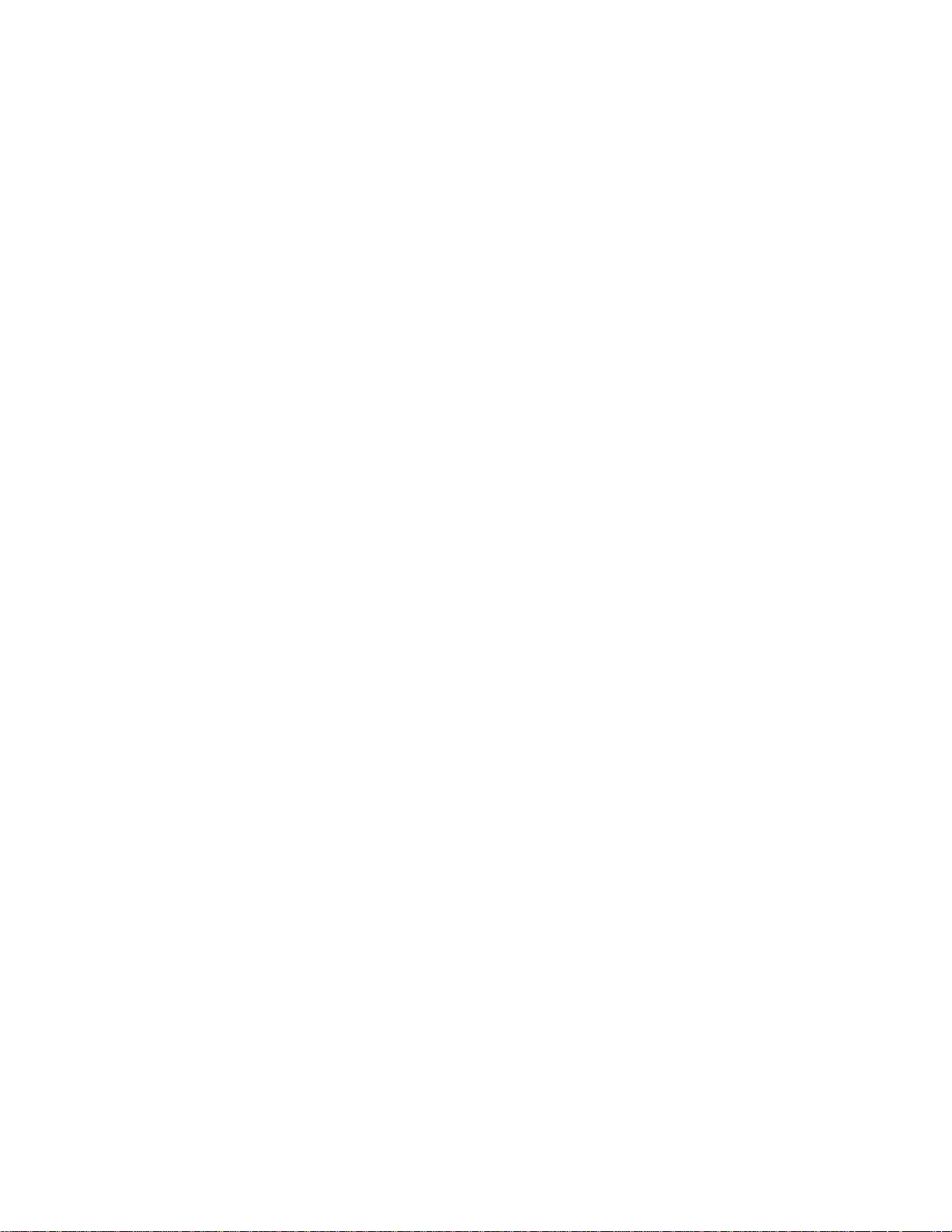
COVER L9
25TS56C1
Page 2
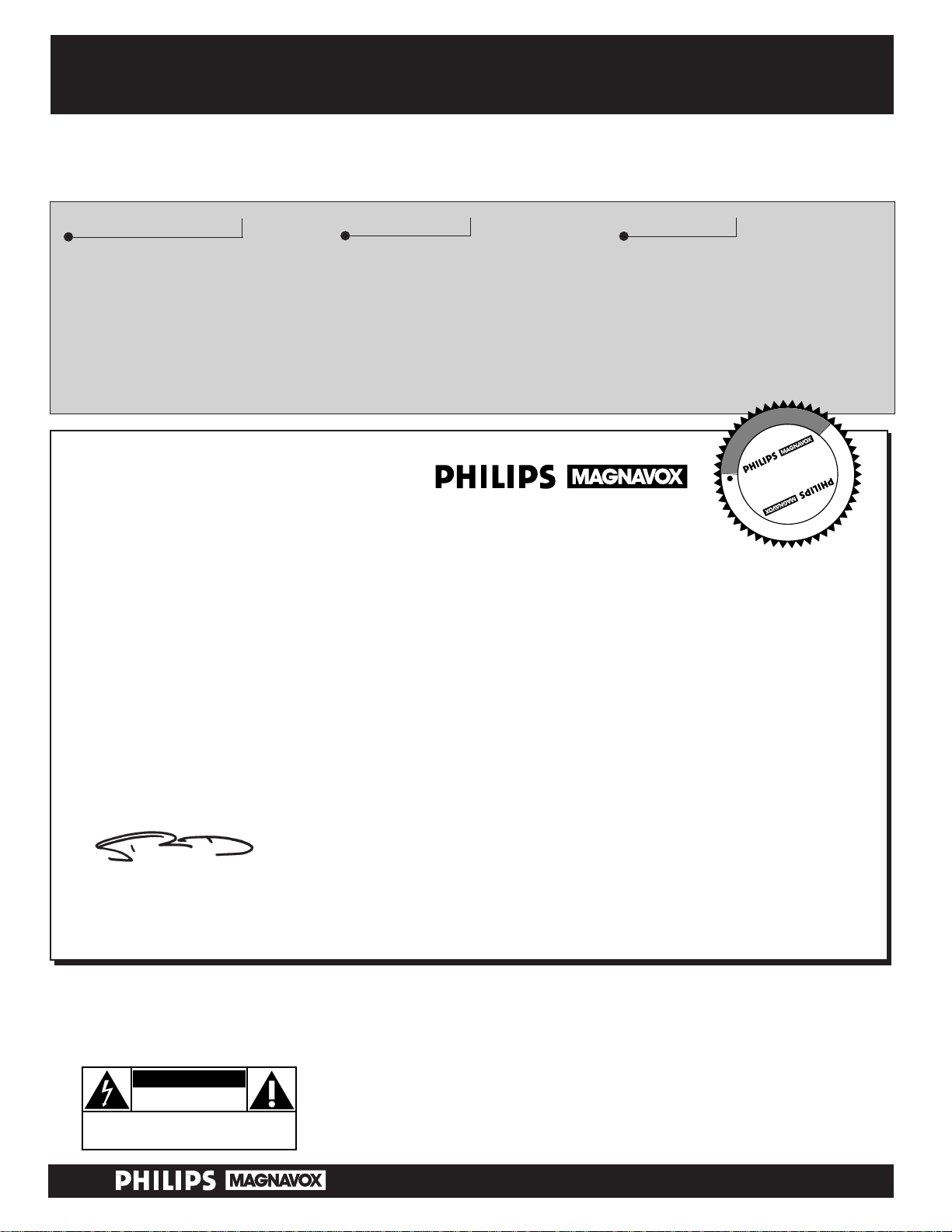
Once your PHILIPS MAGNAVOX purchase is registered, you’re eligible to receive all the privileges of
owning a PHILIPS MAGNAVOX product. So complete and return the Warranty Registration Card
enclosed with your purchase at once. And take advantage of these important benefits.
Return your Warranty Registration card today to ensure you
receive all the benefits you’re entitled to.
Congratulations
on your
purchase,
and welcome to the
“family!”
Dear PHILIPS MAGNAVOX product owner:
Thank you for your confidence in PHILIPS MAGNAVOX. You’ve selected one of the best-built, bestbacked products available today. And we’ll do everything in our power to keep you happy with your
purchase for many years to come.
As a member of the PHILIPS MAGNAVOX “family,” you’re entitled to protection by one of the most
comprehensive warranties and outstanding service networks in the industry.
What’s more, your purchase guarantees you’ll receive all the information and special offers for which
you qualify, plus easy access to accessories from our convenient home shopping network.
And most importantly you can count on our uncompromising commitment to your total satisfaction.
All of this is our way of saying welcome–and thanks for investing in a PHILIPS MAGNAVOX product.
Sincerely,
Robert Minkhorst
President and Chief Executive Officer
Know these
safety
symbols
t This “bolt of lightning” indicates uninsulated material within your unit may cause an electrical
shock. For the safety of everyone in your household, please do not remove product covering.
s The “exclamation point” calls attention to features for which you should read the enclosed lit-
erature closely to prevent operating and maintenance problems.
WARNING: TO PREVENT FIRE OR SHOCK HAZARD, DO NOT EXPOSE THIS EQUIPMENT
TO RAIN OR MOISTURE.
CAUTION: To prevent electric shock, match wide blade of plug to wide slot, and fully insert.
ATTENTION: Pour éviter les chocs électriques, introduire la lame la plus large de la fiche dans la
borne correspondante de la prise et pousser jusqu’au fond.
CAUTION
RISK OF ELECTRIC SHOCK
DO NOT OPEN
CAUTION: TO REDUCE THE RISK OF ELECTRIC SHOCK, DO NOT
REMOVE COVER (OR BACK). NO USER-SERVICEABLE PARTS
INSIDE. REFER SERVICING TO QUALIFIED SERVICE PERSONNEL.
Warranty
Verification
Registering your product within
10 days confirms your right to
maximum protection under the
terms and conditions of your
PHILIPS MAGNAVOX warranty.
Owner
Confirmation
Your completed Warranty
Registration Card serves as
verification of ownership in the
event of product theft or loss.
Model
Registration
Returning your Warranty
Registration Card right away guarantees you’ll receive all the information and special offers which
you qualify for as the owner of your
model.
P.S. Remember, to get the most from your PHILIPS
MAGNAVOX product, you must return your
Warranty Registration Card within 10 days. So
please mail it to us right now!
R
E
G
I
S
T
R
A
T
I
O
N
N
E
E
D
E
D
W
I
T
H
I
N
1
0
D
A
Y
S
Hurry!
Visit our World Wide Web Site at http://www.philipsmagnavox.com
Page 3
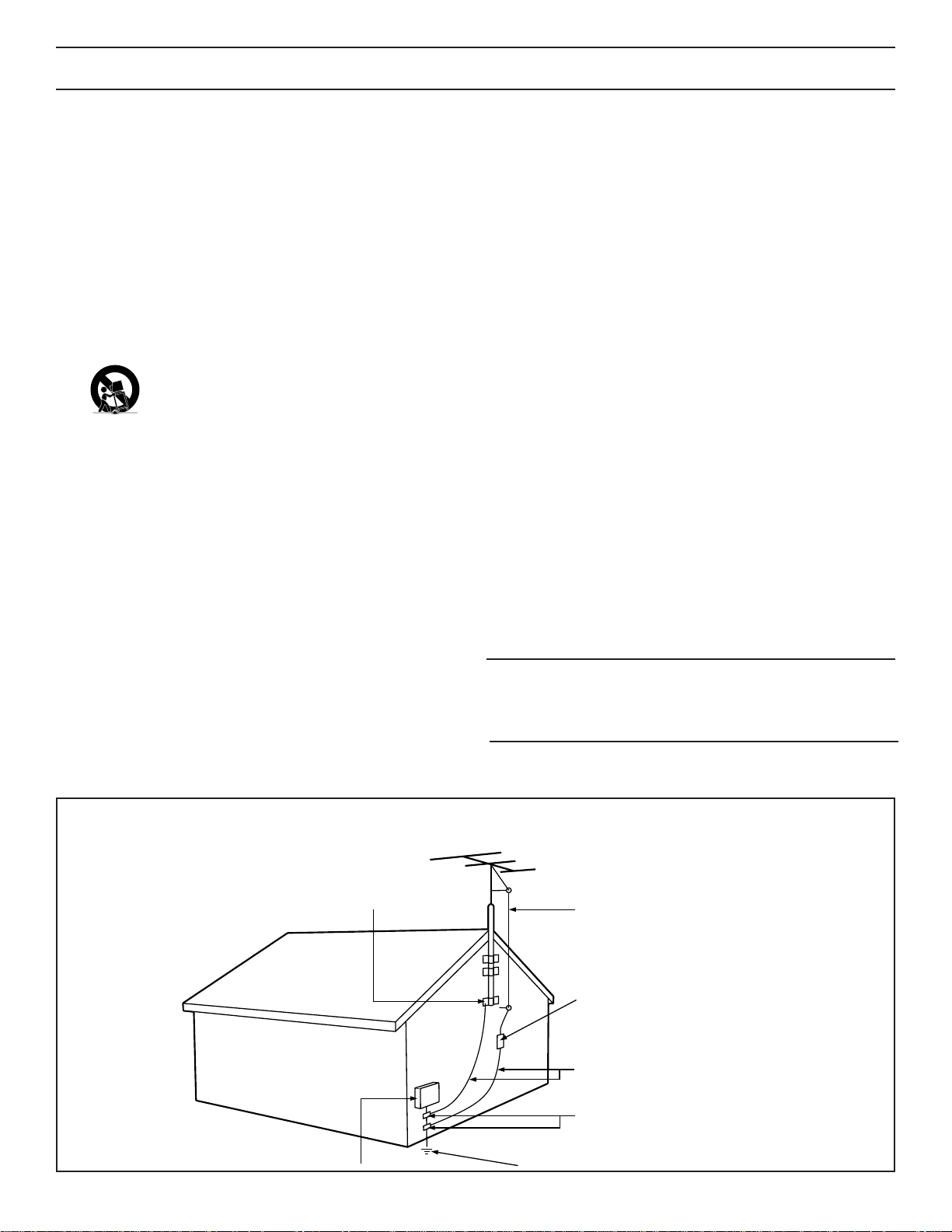
SAFETY INSTRUCTIONS - Read before operating equipment
This product was designed and manufactured to meet strict quality and
safety standards. There are, however, some installation and operation precautions which you should be particularly aware of.
1. Read Instructions - All the safety and operating instructions should
be read before the appliance is operated.
2. Retain Instructions - The safety and operating instructions should
be retained for future reference.
3. Heed Warnings - All warnings on the appliance and in the operating
instructions should be adhered to.
4. Follow Instructions - All operating and use instructions should be
followed.
5. Water and Moisture - The appliance should not be used near water
- for example, near a bathtub, washbowl, kitchen sink, laundry tub,
in a wet basement or near a swimming pool, etc.
6. Carts and Stands - The appliance should be used only with a cart or
stand that is recommended by the manufacturer.
6A. An appliance and cart combination should be moved
with care. Quick stops, excessive force, and uneven surfaces may cause the appliance and cart combination to
overturn.
6B. Tilt/Stability - All televisions must comply with recommended inter-
national global safety standards for tilt and stability properties of its
cabinet design.
• Do not compromise these design standards by applying exces-
sive pull force to the front, or top, of the cabinet which could
ultimately overturn the product.
• Also, do not endanger yourself, or children, by placing elec-
tronic equipment/toys on the top of the cabinet. Such items
could unsuspectingly fall from the top of the set and cause
product damage and/or personal injury.
7. Wall or Ceiling Mounting - The appliance should be mounted to a
wall or ceiling only as recommended by the manufacturer.
8. Ventilation - The appliance should be situated so that its location or
position does not interfere with its proper ventilation. For example,
the appliance should not be situated on a bed, sofa, rug, or similar
surface that may block the ventilation openings; or, placed in a builtin installation, such as a bookcase or cabinet that may impede the
flow of air through the ventilation openings.
9. Heat - The appliance should be situated away from heat sources
such as radiators, heat registers, stoves, or other appliances (including amplifiers) that produce heat.
10 . Power Sources - The appliance should be connected to a power sup-
ply only of the type described in the operating instructions or as
marked on the appliance.
11. Power-Cord Protection - Power supply cords should be routed so
that they are not likely to be walked on or pinched by items placed
upon or against them, paying particular attention to cords and plugs,
convenience receptacles, and the point where they exit from the
appliance.
12. Cleaning - The appliance should be cleaned only as recommended
by the manufacturer.
13. Power Lines - An outdoor antenna should be located away from
power lines.
14. Outdoor Antenna Grounding - If an outside antenna is connected to
the receiver, be sure the antenna system is grounded so as to provide some protection against voltage surges and built up static
charges.
Section 810 of the National Electric Code, ANSI/NFPA No. 70-1984,
provides information with respect to proper grounding of the mats
and supporting structure grounding of the lead-in wire to an antenna discharge unit, size of grounding connectors, location of antennadischarge unit, connection to grounding electrodes and requirements for the grounding electrode. See Fig. below.
15. Non-use Periods - The power cord of the appliance should be
unplugged from the outlet when left unused for a long period of time.
16 . Object and Liquid Entry - Care should be taken so that objects do not
fall and liquids are not spilled into the enclosure through openings.
17. Damage Requiring Ser vice - The appliance should be serviced by
qualified service personnel when:
A. The power supply cord or the plug has been damaged; or
B. Objects have fallen, or liquid has been spilled into the appliance;
or
C. The appliance has been exposed to rain; or
D. The appliance does not appear to operate normally or exhibits a
marked change in performance; or
E. The appliance has been dropped, or the enclosure damaged.
18. Ser vicing - The user should not attempt to service the appliance
beyond that described in the operating instructions. All other servicing should be referred to qualified service personnel.
Note to the CATV system installer: This reminder is provided to call the
CATV system installer's attention to Article 820-40 of the NEC that provides guidelines for proper grounding and, in particular, specifies that the
cable ground shall be connected to the grounding system of the building,
as close to the point of cable entry as practical.
ANTENNA LEAD IN WIRE
ANTENNA DISCHARGE UNIT
(NEC SECTION 810-20)
GROUNDING CONDUCTORS
(NEC SECTION 810-21)
GROUND CLAMPS
POWER SERVICE GROUNDING ELECTRODE SYSTEM
GROUND CLAMP
EXAMPLE OF ANTENNA GROUNDING AS PER NATIONAL ELECTRICAL CODE (NEC)
Example of Antenna Grounding
as per NEC - National Electric Code
Page 4
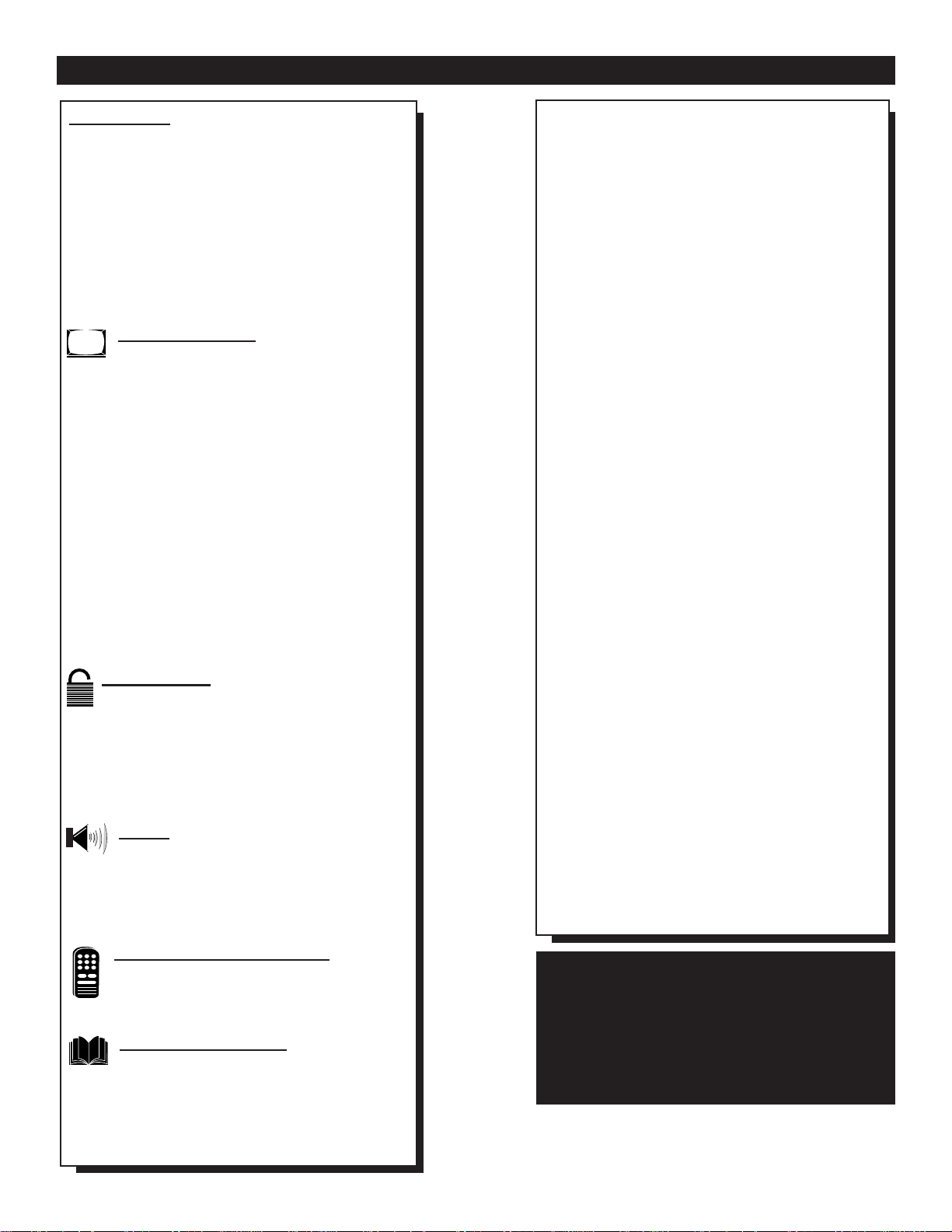
Introduction
Welcome/Registration of Your TV............................2
Safety/Precautions .....................................................3
Table of Contents.......................................................4
Features......................................................................4
Basic Cable TV Hookups ..........................................5
Basic Antenna Hookups.............................................6
Basic TV to VCR Hookup.........................................7
Basic TV and Remote Operations .............................8
TV Remote Buttons ...................................................9
Onscreen MENU
✧ Setting the Language Control.................10
✧ Using the Tuner Control...................................11
✧ Using the Auto Program Control.....................12
✧ How to Add and Delete Channels....................13
✧ Using the External (Input Naming) Control....14
✧ Adjusting the TV Picture .................................15
✧ Activating Contrast Plus (Black Stretch) Control 1 6
✧Activating Noise Reduction (Picture) Control.17
✧ Setting the TV’s Clock......................................18
✧ Activating the Timer Control............................18
✧ Activating the Start-Up Channel ......................19
✧ Setting the TV’s Start Time Control.................19
✧ Setting the TV for Closed Caption...................20
✧ Using the Sleep Timer Control.........................21
✧ Using the Volume Bar Control .........................22
SmartLock™
✧ Understanding the SmartLock Feature .......23
✧ Setting the SmartLock Access Code ................24
✧ Setting the SmartLock to Block Channels.......25
✧ Setting SmartLock’s Blocking Options...........26
✧ Blocking Using the Movie/TV Ratings .....27-28
✧Using the SmartLock Review Screen...............29
Sound
✧ Setting the Treble Boost and
Bass Boost Controls.........................................30
✧ Setting the TV for Stereo Programs ................31
✧ Using the Input control with the Audio/Video
Input Jacks .......................................................32
Remote Control Operation
Using the SmartPicture™ Control ...............33
Using the SmartSound™ (AVL) Control.....34
Using SmartSurf™ (Alternate Channel) .................35
General Information
Tips if Something Isn’t Working ................36
Glossary of TV Terms..............................................37
Index ........................................................................37
Factory Service Locations..................................38-39
Warranty...................................................................40
TABLE OF CONTENTS
NOTE: This owner's manual is used with several different television models. Not all features (and drawings) discussed in this manual
will necessarily match those found with your
television system. This is normal and does not
require you contacting your dealer or requesting service.
Here are a few of the special features built into this
new Color Television:
SmartLock™ feature allows you to block the viewing of certain channel or external audio/video connections were you might not want your children
viewing inappropriate material.
Infrared Remote Control works your TV set.
Standard broadcast (VHF/UHF) or Cable TV
(CATV) channel capability.
Stereo TV with built-in audio amplifier and twin
speaker system for receiving TV programs broadcast
in stereo sound. This TV can actually detect if the
signal being received is Stereo and adjust for it.
Closed Captioning allows the viewer to read TV
program dialogue or voice conversations as onscreen
text.
Automatic Programming of Channels for quick
and easy selection of favorite stations available in
your area.
Onscreen Features (in either English, French, or
Spanish) show helpful messages for setting of TV
controls.
Audio/Video Jackpanel for direct connections with
VCRs (or other video accessories) providing quality
TV picture and sound playback.
On Timer automatically turns the TV ON at a preset
time, and channel.
Sleeptimer automatically turns the TV OFF at preset
times.
SmartPicture™ allows you to set the picture color,
tint, contrast, etc. for various types of programming
such as Personal (picture controls the way you set
them), Sports, Movies, or Weak Signals with the push
of one button.
SmartSound™ controls allow you to set the sound
controls for various types of listening programs such
as Personal (sound controls the way you set them),
Theater, Music, or Voice with the push of one button.
SmartPicture™, SmartSound™, SmartSurf™, and SmartLock™ are all
registered trademarks of Philips Consumer Electronics Company.
Copyright © 1999 Philips Consumer Electronics Company. All rights reserved.
Page 5
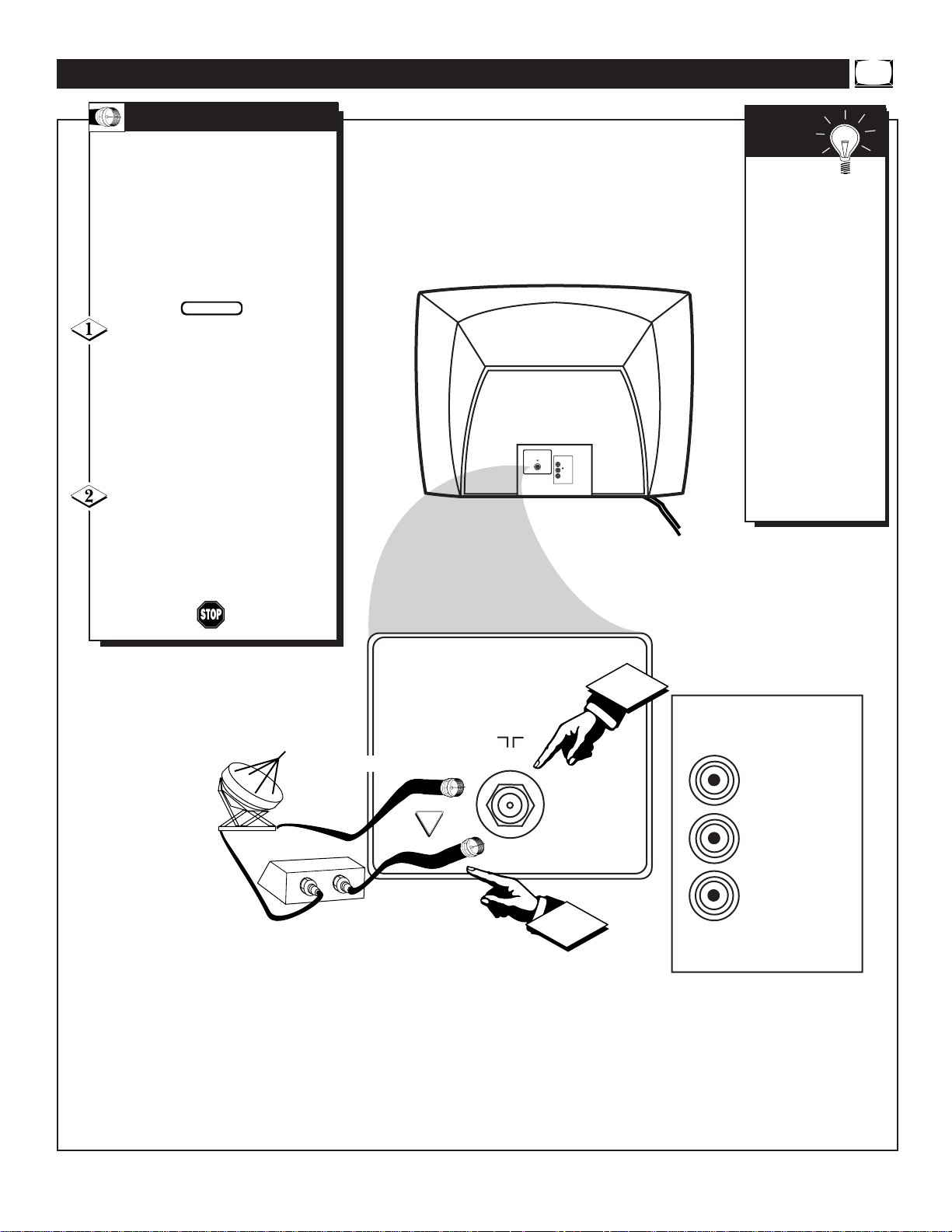
75 V
VIDEO
L/MONO
AUDIO
R
in
IN
OUT
2
1
75 V
VIDEO
L/MONO
AUDIO
R
in
1
Y
our Cable TV input into your
home may be a single (75
ohm) cable, or a Converter Box
installation. In either case the
connection to the TV is very easy.
Just put the threaded end of the
cable signal to the TV's antenna
plug and screw it down tight.
If your Cable TV signal is a sin-
gle round cable (75 ohm) then
you're ready to connect to the TV.
If you have a Cable Converter
Box:
Connect the Cable TV signal to the
Cable Signal IN(put) plug on the
Converter..
Connect the Cable TV cable to the
75Ω plug on the TV.
If you have a Cable Converter Box:
Connect the OUT(put) plug from the
Converter to the 75Ωplug on the TV.
HOOKING UP YOUR TV (BASIC CABLE TV CONNECTIONS)
BEGIN
CABLE TV
Cable TV Company
Cable TV Signal Input
Cable TV Converter
Box Connection
Round Cable
75Ω Ohm
OR
Back of TV
Remember:
Set the TV for the
type signal you've
just connected (see
the “Tuner” section
on page 11 of this
manual.)
To select only the
channel numbers on
your Cable system
see “Auto Program"
(page 12). If you use
a Cable Converter
box, set the TV to the
same channel as the
converter's CH 3/4
switch (on the rear of
the converter.)
SMART
HELP
Page 6

A
combination antenna receives
normal broadcast channels
(VHF 2-13 and UHF 14-69).
Your connection is easy since
there is only one 75Ω (ohm)
antenna plug on the back of your
TV - and that’s where the antenna
goes.
If your antenna has a round
cable (75 ohm) on the end, then
you're ready to connect it to the TV.
If your antenna has flat twin-lead
wire (300 ohm), you first need to
attach the antenna wires to the screws
on a 300 to 75 ohm adapter.
Push the round end of the
adapter (or antenna) onto the 75Ω
plug on the rear of the TV. If the
round end of the antenna wire is
threaded, screw it down tight.
HOOKING UP YOUR TV (BASIC ANTENNA TV CONNECTIONS)
BEGIN
ANTENNA
Remember:
Be sure to set the
TV for the type signal you've connected (see the “Tuner”
section on page 11
of this manual.)
To set the TV to
select only the channel numbers in your
area see how to
“Program" or "Add"
channels in the TV’s
memory on page 12
(Auto Program section).
To order any optional accessory contact
your dealer or the
Philips Parts Center
at 1-800-851-8885.
SMART
HELP
300 to 75Ω
Adapter
Combination VHF/UHF
Antenna
(Outdoor or Indoor)
Twin Lead
Wire
Round Cable
75Ω
Back of TV
OR
Note: For homes with separate UHF and VHF antennas
you will need an optional combiner to connect to the TV.
U/V
Combiner
75-300 Ohm Adapter
Back of TV
75 V
VIDEO
1
L/MONO
AUDIO
R
in
1
75 V
75 V
VIDEO
1
L/MONO
AUDIO
R
in
2
VIDEO
L/MONO
AUDIO
R
in
Page 7
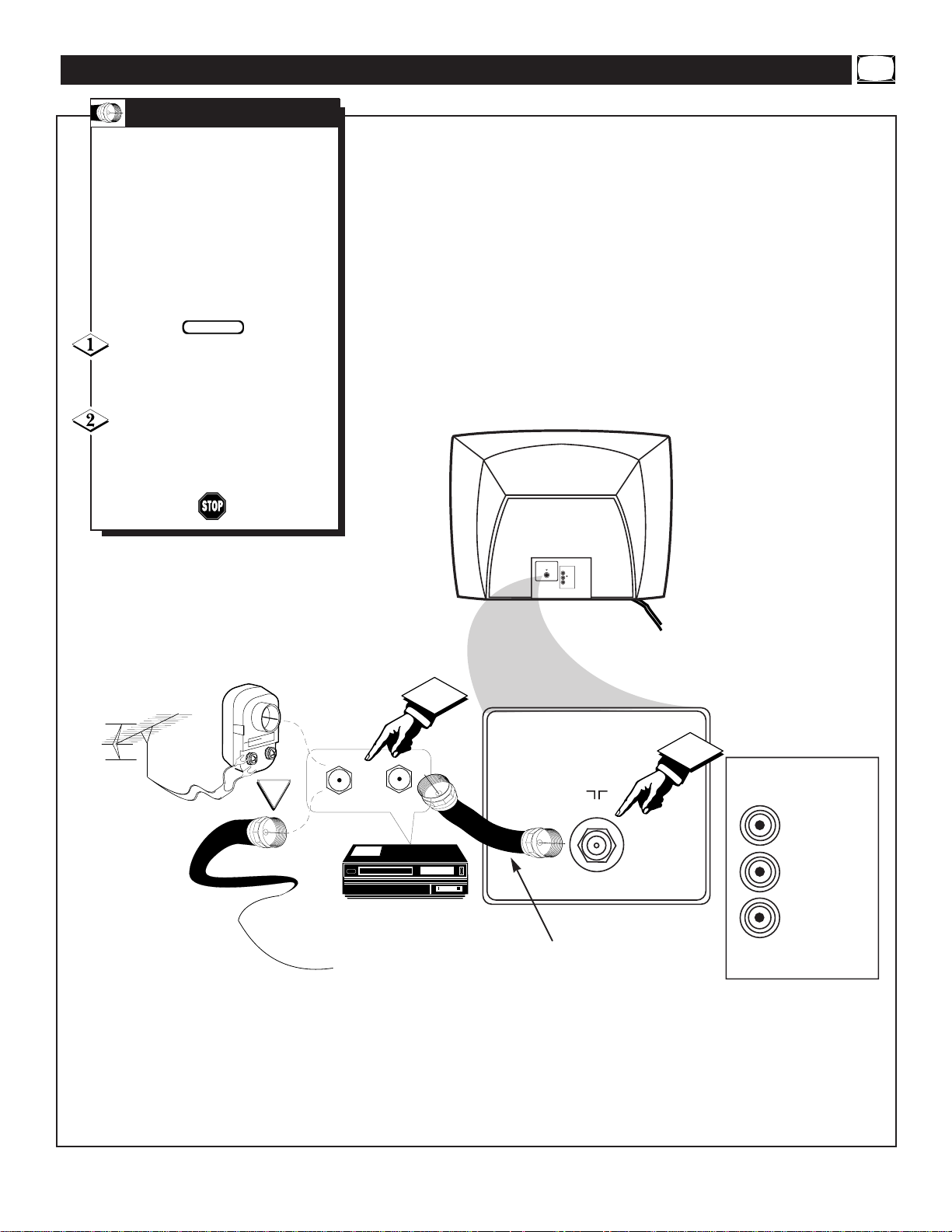
T
he basic Antenna, or Cable
TV, to VCR to TV connection
is shown to the right. For more
information on other hookups
(possible when Cable
Converter/Descrambler boxes are
included) refer to your accessory
VCR and Cable Converter
Owner's Manual for details.
Connect your Antenna or Cable
TV signal to the IN FROM
ANT(enna) plug on the VCR.
Connect the OUT TO TV plug
on the VCR to the 75Ω plug on the
TV (connecting cable supplied with
the VCR.)
HOOKING UP YOUR TV (BASIC TV TO VCR CONNECTIONS)
BEGIN
TV TO VCR
Round Cable
75Ω Supplied with VCR
Outdoor
VHF/UHF
Antenna
300 to 75Ω
Ohm Adapter
Cable TV signal
Back of TV
VCR
OR
IN FROM ANT.
OUT TO TV
1
75 V
VIDEO
1
L/MONO
AUDIO
R
in
75 V
2
VIDEO
L/MONO
AUDIO
R
in
Page 8
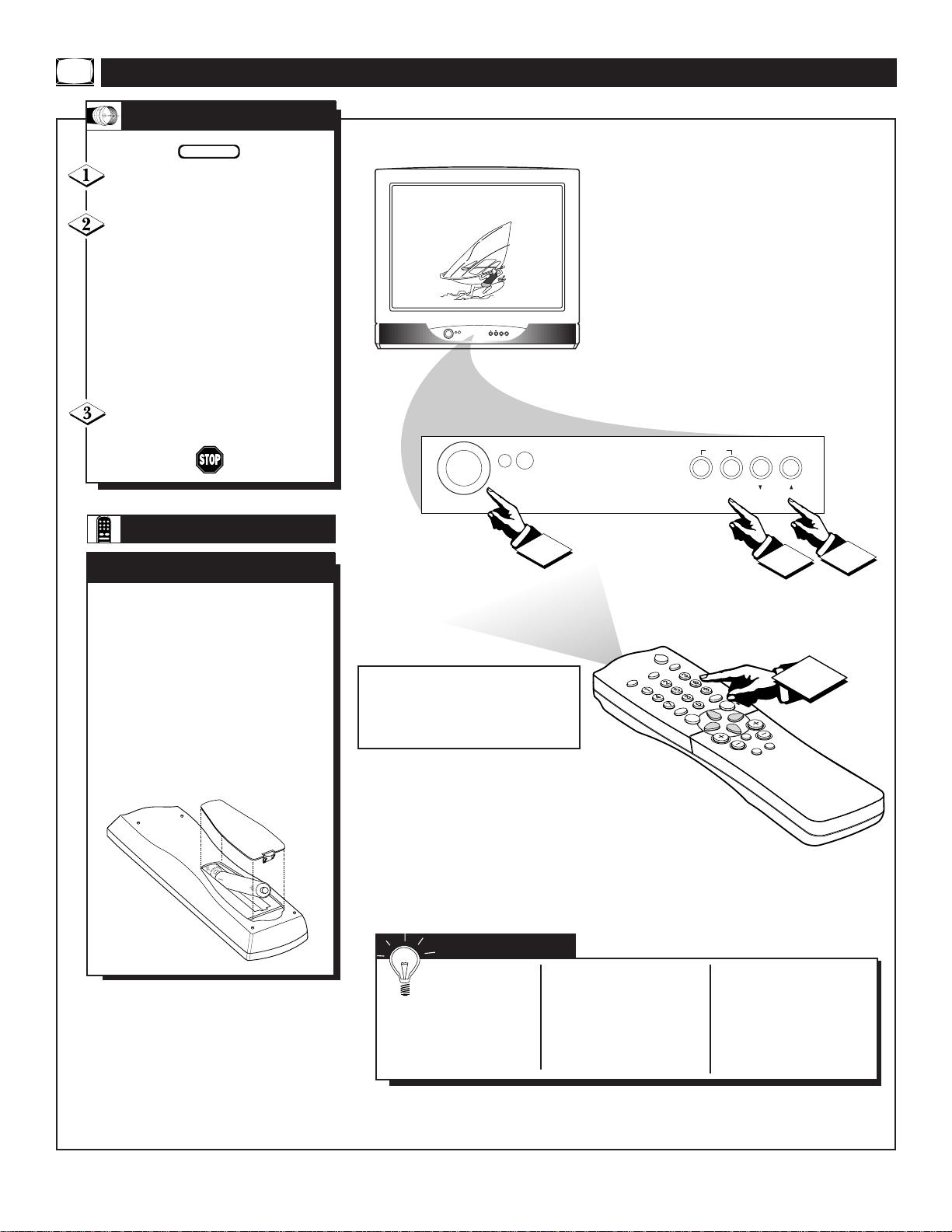
Press the POWER button to
turn the TV ON.
Press the VOLUME + button to
increase the sound level or the
VOLUME – button to lower the
sound level.
Pressing both buttons at the same
time will display the onscreen menu.
Once in the menu, use these button
to make adjustments or selections.
Press the CHANNEL UP ▲ or
DOWN ▼ button to select TV
channels.
BASIC TV/REMOTE OPERATIONS
BEGIN
TELEVISION
INSTALL /
MENU
– VOLUME + CHANNEL
POWER
6
STEREO
1
2
3
MENU
– VOLUME + CHANNEL
POWER
T
o load the supplied batteries
into the remote:
1. Remove the battery compartment lid on the back of the remote.
2. Place the batteries (2-AA) in
the remote. Be sure the (+) and (-)
ends of the batteries line up correctly
(inside of case is marked.)
3. Reattach the battery lid.
BATTERY INSTALLATION
REMOTE
SMART HELP
Remember,
You can press
any button on the front
of the TV to turn the
TV ON.
The tuned channel
number will always
briefly appear when the
TV is first turned ON
(and with channel
changes.)
You can also press the
STATUS/EXIT button
(on the remote) to see
what channel the TV is
ON.
Point the remote control toward
the remote sensor window on the
TV when operating the TV with
the remote.
POWER
SLEEP
CLOCK
CC
SURF
STATUS
MENU
EXIT
MUTE
VOL CH
SMART
A/CH
3
SMART
PICTURE
SOUND
Page 9
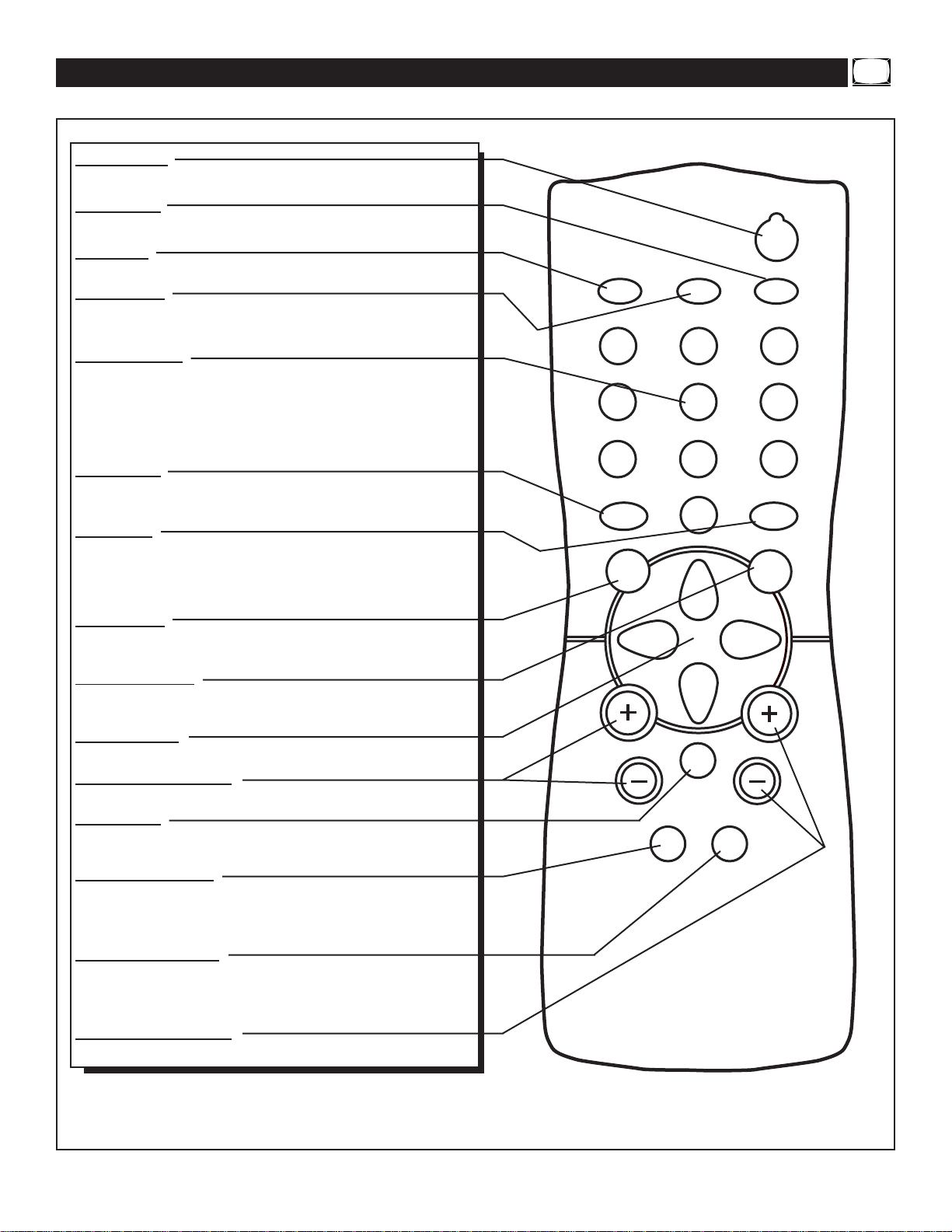
POWER
SLEEPCLOCKCC
1
2
3
65
4
7
8
9
0
A/CH
SURF
STATUS
EXIT
MENU
MUTE
SMART SMART
SOUND PICTURE
CH
VOL
TV REMOTE BUTTONS
Power Button
Press to turn the TV ON and OFF.
Sleep Button
Press to set the TV to automatically turn itself OFF.
CC Button
Press to select Closed Caption options within the menu.
Clock Button
Press for direct entry of the TIMER (Clock) features were you can set
the TV’s clock, the Start Time, and the Start Channel Controls.
Number Buttons
Press the number buttons to select TV channels. For single digit entries,
press the number of the channel you desire. The TV will pause for a few
seconds, then change to the selected channel. For channels 100 and
above, press "1" then the next two numbers. (Example, Press "1", then
"2", then "5" for channel 125.)
A/CH Button
Press to toggle between the currently viewed channel and the previously
viewed channel.
Surf Button
Press to select previously viewed channels. You can place up to 8 channels
in memory. Then by pressing the SURF button you can quickly view the
select channels. See the “Surf" section to see how to select a series of
channels using the Surf button.
Menu Button
Press for the onscreen menu to appear. Pressing the menu button after
menu selections are made will eliminate the menu from the display.
Status/Exit Button
Press to see the current channel number on the TV screen. Also press to
clear the TV screen after control adjustments.
Cursor Buttons
Use these button to select and adjust the TV's onscreen menu.
Volume (+), (–) Buttons
Press to adjust the TV sound level.
Mute Button
Press to turn the sound OFF on the TV. Press again to return the
sound to its previous level.
Smart Sound Button
Press to select from a list of Smart Sound controls. (Factory preset
sound control levels set for different types of listening sources and
programs.)
Smart Picture Button
Press to select from a list of Smart Picture controls. (Factory preset
picture control levels set for different types of viewing sources and
programs.)
Channel (+), (–) Buttons
Press to change the tuned channel.
Page 10

CLOCK
©
CC OFF
SETUP
©
SmartLock REVIEW
©
BRIGHTNESS 30
LANGUAGE ENGLISH
TUNER CABLE
AUTO PROGRAM
©
LANGUAGE FRANCAIS
or
LANGUAGE ESPANOL
POWER
SLEEPCLOCKCC
1
2
3
65
4
7
8
9
0
A/CH
SURF
STATUS
EXIT
MENU
MUTE
SMART SMART
SOUND PICTURE
CH
VOL
2
4
1
3
5
F
or our Spanish and French speak-
ing TV owners an onscreen LANGUAGE option is present. With the
LANGUAGE control you can set the
TV’s onscreen menu to be shown in
either English, Spanish, or French.
Press the MENU button on the
remote to show the onscreen menu.
Press the CURSOR UP ▲ or
DOWN ▼ buttons to scroll through
the onscreen menu until the word
SETUP is highlighted.
Press the CURSOR RIGHT ©
button to display the SETUP menu
features.
Press CURSOR UP ▲ or
DOWN ▼ buttons to scroll the
Setup features until the word LANGUAGE is highlighted.
Press the CURSOR RIGHT ©
button repeatedly to select ENGLISH, ESPANOL (Spanish), or
FRANCAIS (French).
USING THE LANGUAGE CONTROL
BEGIN
Remember: The Language
control only makes the TV’s
onscreen MENU items appear in
English, Spanish, or French text.
It does not change the other onscreen
text features such as Closed Caption
(CC) TV shows.
The onscreen menu will time out and
disappear from the screen when you
finish, or you can press the STATUS/EXIT button to clear the menu
from the screen.
SMART HELP
Page 11
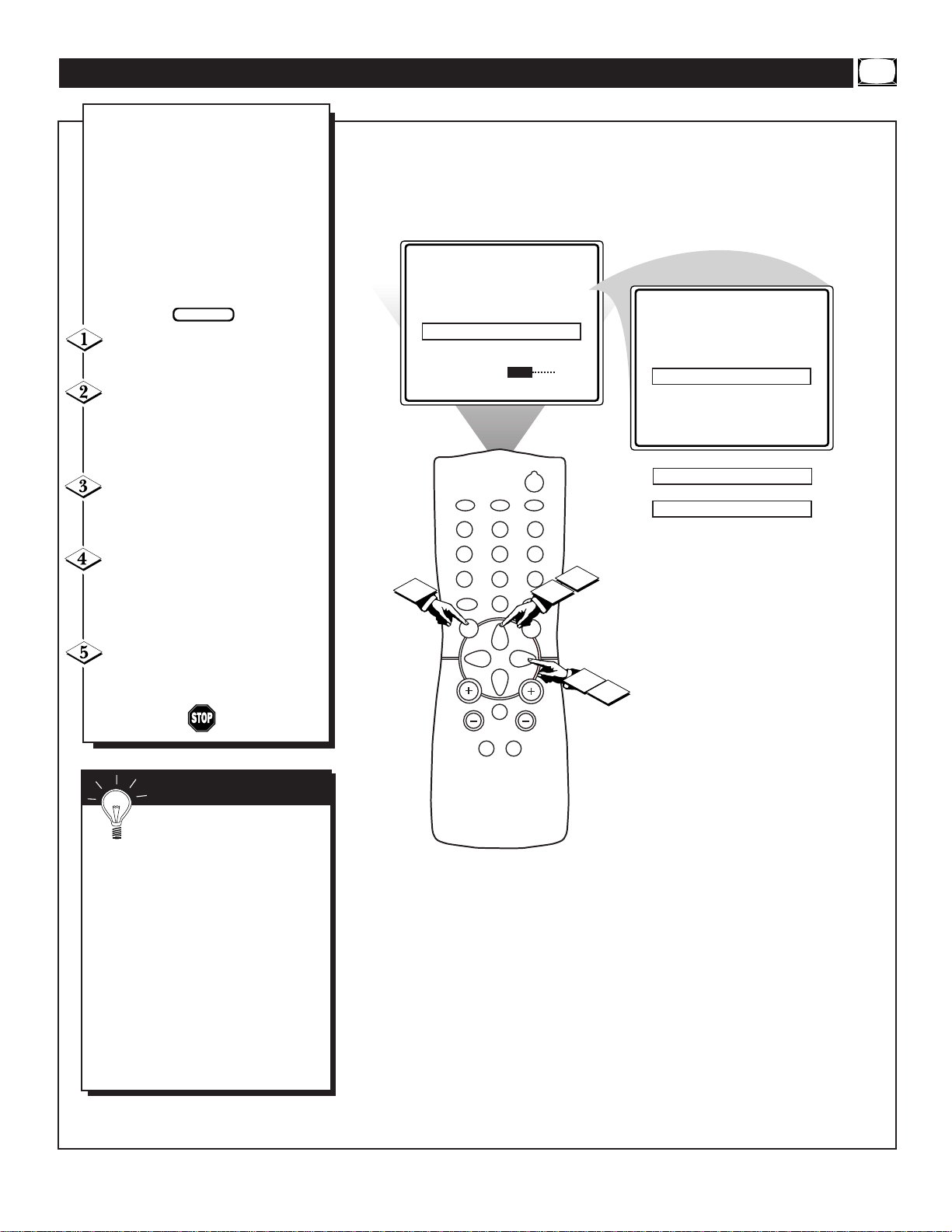
CLOCK
©
CC OFF
SETUP
©
SmartLock REVIEW
©
BRIGHTNESS 30
LANGUAGE ENGLISH
TUNER CABLE
AUTO PROGRAM
©
CHANNEL EDIT
©
TUNER AUTO
POWER
SLEEPCLOCKCC
1
2
3
65
4
7
8
9
0
A/CH
SURF
STATUS
EXIT
MENU
MUTE
SMART SMART
SOUND PICTURE
CH
VOL
2
4
1
3
5
TUNER ANTENNA
T
he TUNER feature allows you to
change the TV’s signal input to
either CABLE, AUTO or ANTENNA
mode. It’s important for the TV to
know what type of signal to look for.
(From a Cable TV signal or a normal Antenna signal.) In the AUTO
mode, when the AUTO PROGRAM
feature is activated, the TV will automatically choose the correct mode.
Press the MENU button on the
remote to show the onscreen menu.
Press the CURSOR UP ▲ or
DOWN ▼ buttons to scroll through
the onscreen menu until the word
SETUP is highlighted.
Press the CURSOR RIGHT ©
button to display the SETUP menu
features.
Press CURSOR UP ▲ or
DOWN ▼ buttons to scroll the
Setup features until the word
TUNER is highlighted.
Press the CURSOR RIGHT ©
button to select either CABLE,
AUTO or ANTENNA mode.
USING THE TUNER CONTROL
BEGIN
When CABLE is selected,
channels 1-125 are available.
When ANTENNAis selected, channels 2-69 are available.
When AUTO is selected, the TV will
automatically set itself to the correct
mode based on the type of signal it
detects when the AUTO PROGRAM
feature is activated.
The onscreen menu will time out and
disappear from the screen when you
finish, or you can press the STATUS/EXIT button to clear the menu
from the screen.
SMART HELP
Page 12
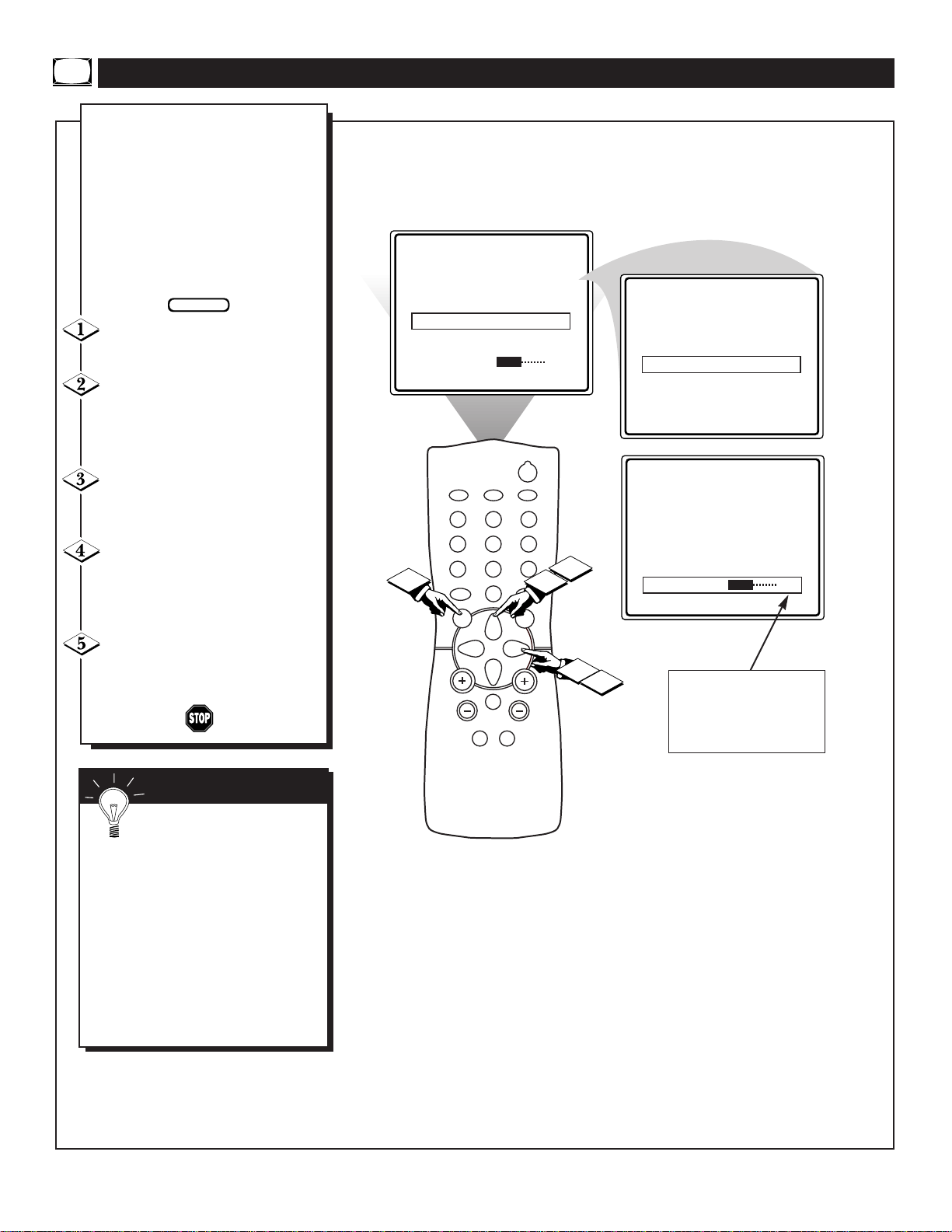
CLOCK
©
CC OFF
SETUP
©
SmartLock REVIEW
©
BRIGHTNESS 30
LANGUAGE ENGLISH
TUNER CABLE
AUTO PROGRAM
©
CHANNEL EDIT
©
EXTERNAL
©
AUTO PROG 33
POWER
SLEEPCLOCKCC
1
2
3
65
4
7
8
9
0
A/CH
SURF
STATUS
EXIT
MENU
MUTE
SMART SMART
SOUND PICTURE
CH
VOL
2
4
1
3
5
Y
our TV can automatically set itself
for local area (or Cable TV) channels. This makes it easy for you to
select only the TV stations in your
area when the CHANNEL (+), (–) buttons are pressed.
Note: Make sure the antenna or cable
signal connection has been completed
before AUTO PROGRAM is activated.
Press the MENU button on the
remote to show the onscreen menu.
Press the CURSOR UP ▲ or
DOWN ▼ buttons to scroll through
the onscreen menu until the word
SETUP is highlighted.
Press the CURSOR RIGHT ©
button to display the SETUP menu
features.
Press CURSOR UP ▲ or
DOWN ▼ buttons to scroll the
Setup features until the words AUTO
PROGRAM are highlighted.
Press the CURSOR RIGHT ©
button to start the Auto Program
scanning of channels.
USING THE AUTO PROGRAM CONTROL
BEGIN
Try it out. Press the CHAN-
NEL (+), (–) buttons and see
which channels have been added to
the TV’s memory.
If you want to delete any unwanted
channels from the TV’s memory, see the
CHANNEL EDIT section on page 13.
The onscreen menu will time out and
disappear from the screen when you
finish, or you can press the STATUS/EXIT button to clear the menu
from the screen.
SMART HELP
Auto Program will scan for
all available channels within
the Antenna/Cable signal.
When finished, the TV will
go back to the SETUP menu.
Page 13

CLOCK
©
CC OFF
SETUP
©
SmartLock REVIEW
©
BRIGHTNESS 30
TUNER CABLE
AUTO PROGRAM
©
CHANNEL EDIT
©
EXTERNAL
©
POWER
SLEEPCLOCKCC
1
2
3
65
4
7
8
9
0
A/CH
SURF
STATUS
EXIT
MENU
MUTE
SMART SMART
SOUND PICTURE
CH
VOL
7
1
3
5
7
6
4
2
CHANNEL 2
SAVED YES
CHANNEL ADDED
CHANNEL 2
SAVED NO
CHANNEL DELETED
C
hannel Edit makes it easy for you
to ADD or DELETE channels
from the list of channels stored in the
TV’s memory.
Press the MENU button on the
remote to show the onscreen menu.
Press the CURSOR UP ▲ or
DOWN ▼ buttons to scroll through
the onscreen menu until the word
SETUP is highlighted.
Press the CURSOR RIGHT ©
button to display the SETUP menu
features.
Press the CURSOR UP ▲ or
DOWN ▼ buttons to scroll the
Setup features until the words
CHANNEL EDIT are highlighted.
Press the CURSOR RIGHT ©
button to display the CHANNEL
EDIT options.
With the CHANNEL EDIT
options displayed, and the word
CHANNEL highlighted; enter the
channel number (with the NUMBERED or the CH + or – buttons)
you wish to ADD to, or DELETE
from the TV’s memory.
Scroll down (using the CUR-
SOR UP ▲ or DOWN ▼ buttons)
to highlight the word SAVED.
Now use the CURSOR RIGHT ©
button to toggle between YES or
NO.
If YES is selected the menu reads
“CHANNELADDED” and the
channel is added to the TV’s memory. If NO is selected the menu reads
“CHANNEL DELETED” and the
channel is deleted from the TV’s
memory.
HOW TO ADD AND DELETE CHANNELS
BEGIN
Page 14

CLOCK
©
CC OFF
SETUP
©
SmartLock REVIEW
©
BRIGHTNESS 30
AUTO PROGRAM
©
CHANNEL EDIT
©
EXTERNAL
©
EXT 1 EXT
EXT 1 GAM
EXT 1 DVD
EXT 1 VCD
EXT 1 VCR
EXT 1 LD
EXT 1 SA T
POWER
SLEEPCLOCKCC
1
2
3
65
4
7
8
9
0
A/CH
SURF
STATUS
EXIT
MENU
MUTE
SMART SMART
SOUND PICTURE
CH
VOL
2
1
4
6
3
5
T
he External feature allows you to
rename your input source selections. When the Input feature (refer to
Owner’s Manual for details) is
accessed to change audio/video jacks,
your source selection will be called by
the name you choose. This name will
also appear onscreen when using the
audio/video inputs.
Press the MENU button on the
remote to show the onscreen menu.
Press the CURSOR UP ▲ or
DOWN ▼ buttons to scroll through
the onscreen menu until the word
SETUP is highlighted.
Press the CURSOR RIGHT ©
button to display the SETUP menu
features.
Press the CURSOR UP ▲ or
DOWN ▼ buttons to scroll the
Setup features until the word
EXTERNAL is highlighted.
Press the CURSOR RIGHT ©
button to activate the External fea-
ture.
With the External options menu
displayed, press the CURSOR
RIGHT © button to select a name
from the list: EXT, GAM, DVD,
VCD, VCR, LD, or SAT.
USING THE EXTERNAL CONTROL
BEGIN
Remember: This feature will
rename your external signal
source and appear onscreen with the
new name but does not limit you to
the type of accessory device that you
may use.
The onscreen menu will time out and
disappear from the screen when you
finish, or you can press the STATUS/EXIT button to clear the menu
from the screen.
SMART HELP
Page 15

SETUP
©
SmartLock REVIEW
©
BRIGHTNESS 30
COLOR 30
PICTURE 30
SmartLock REVIEW
©
BRIGHTNESS 30
COLOR 30
PICTURE 30
SHARPNESS 30
BRIGHTNESS 30
COLOR 30
PICTURE 30
SHARPNESS 30
TINT 0
COLOR 30
PICTURE 30
SHARPNESS 30
TINT 0
COL TEMP NORMAL
PICTURE 30
SHARPNESS 30
TINT 0
COL TEMP NORMAL
CONTRST PLUS ON
POWER
SLEEPCLOCKCC
1
2
3
65
4
7
8
9
0
A/CH
SURF
STATUS
EXIT
MENU
MUTE
SMART SMART
SOUND PICTURE
CH
VOL
2
1
3
SHARPNESS 30
TINT 0
COL TEMP NORMAL
CONTRAST PLUS ON
NOISE REDUCTION ON
COL TEMP W ARM
COL TEMP COOL
T
o adjust your TV picture con-
trols, select a channel and follow
the steps shown below:
Press the MENU button on the
remote to display the onscreen menu.
Press the CURSOR UP ▲ or
DOWN ▼ buttons until the
word BRIGHTNESS is highlighted.
(Or, COLOR, PICTURE, SHARPNESS, TINT, COL. TEMP depending on the adjustment you want to
make.)
Press the CURSOR RIGHT ©
or the CURSOR LEFT § buttons
to increase or decrease the brightness
of the picture.
HOW TO ADJUST THE TV PICTURE
BRIGHTNESS Press the ©
or § buttons until darkest parts of
the picture are as bright as you prefer.
COLOR
Press the © or § buttons to
add or eliminate color.
PICTURE
Press the © or § buttons
until lightest parts of the picture show
good detail.
SHARPNESS
Press the © or § buttons
to improve detail in the picture.
TINT
Press the © or § buttons to
obtain natural skin tones.
COLOR
TEMP Press the © or § but-
tons to select NORMAL, COOL, or
WARM picture preferences. (NORMAL
will keep the whites, white; COOL will
make the whites, bluish; and WARM will
make the whites, reddish.)
The onscreen menu will time out and disappear from the screen when you finish, or
you can press the STATUS/EXIT button to
clear the menu from the screen.
SMART HELP
BEGIN
Page 16

TINT 0
COL TEMP NORMAL
CONTRAST PLUS 0FF
NOISE REDUCTION ON
VOLUME 15
POWER
SLEEPCLOCKCC
1
2
3
65
4
7
8
9
0
A/CH
SURF
STATUS
EXIT
MENU
MUTE
SMART SMART
SOUND PICTURE
CH
VOL
2
1
3
TINT 0
COL TEMP NORMAL
CONTRAST PLUS 0N
NOISE REDUCTION ON
VOLUME 15
T
he Contrast Plus (Black Stretch)
feature helps to “sharpen” the
picture quality. The black portions of
the picture become richer in darkness and the whites become brighter.
Press the MENU button on the
remote to display the onscreen menu.
Press the CURSOR UP▲or
CURSOR DOWN ▼ buttons until
the words CONTRAST PLUS are
highlighted.
Press the CURSOR RIGHT
©© or CURSOR LEFT §§ but-
tons to activate or deactivate the
Contrast Plus feature.
ACTIVATING THE CONTRAST PLUS (BLACK STRETCH) CONTROL
BEGIN
Remember: The onscreen
menu will disappear in a few
seconds after you have finished your
adjustment.
SMART HELP
Page 17

COL TEMP NORMAL
CONTRAST PLUS ON
NOISE REDUCTION OFF
VOLUME 15
TREBLE BOOST OFF
COL TEMP NORMAL
CONTRAST PLUS ON
NOISE REDUCTION ON
VOLUME 15
TREBLE BOOST OFF
POWER
SLEEPCLOCKCC
1
2
3
65
4
7
8
9
0
A/CH
SURF
STATUS
EXIT
MENU
MUTE
SMART SMART
SOUND PICTURE
CH
VOL
2
1
3
F
or reasons such as poor cable
reception, the picture can sometime appear slightly “speckled” (or
signal noise shown in the picture).
The NOISE REDUCTION control can
help eliminate this type of interference and improve the quality of the
picture.
Press the MENU button on the
remote to display the onscreen menu.
Press the CURSOR UP ▲ or
CURSOR DOWN ▼ button until
the words NOISE REDUCTION are
highlighted.
Press the CURSOR RIGHT ©
or CURSOR LEFT § buttons to
activate or deactivate the Noise
Reduction Feature.
ACTIVATING THE NOISE REDUCTION (PICTURE) CONTROL
BEGIN
Remember: The onscreen
menu will disappear in a few
seconds after you have finished your
adjustment.
“Noise” Reduction is a video adjustment feature that affects the picture
quality of the TV not the sound.
SMART HELP
Page 18

SET CLOCK 10:00 AM
TIMER ACTIVE OFF
CHANNEL 12
START TIME - - : - - AM
POWER
SLEEPCLOCKCC
1
2
3
65
4
7
8
9
0
A/CH
SURF
STATUS
EXIT
MENU
MUTE
CH
VOL
2
1
3
SET CLOCK 10:00 AM
TIMER ACTIVE ON
CHANNEL 12
START TIME - - : - - AM
J
ust like an alarm clock you can
set the TV to turn itself on at the
same time everyday.
Press the CLOCK button to
display the Clock onscreen menu.
Press the CURSOR UP ▲ or
CURSOR DOWN ▼ button until
the words TIMER ACTIVE are
highlighted..
Press the CURSOR RIGHT
© or CURSOR LEFT § button
to select ON (if activating) or OFF
(if deactivating) the Timer control.
ACTIVATING THE TV’S ON TIMER CONTROL
SMART
HELP
Remember: Be
sure to set the
clock to the current
time, then set the time
you want the television
to turn on using the
STARTTIME control
as described on the next
page.
The onscreen menu will
time out and disappear
from the screen when
you finish, or you can
press the
STATUS/EXIT button
to clear the menu from
the screen.
BEGIN
SET CLOCK - - :- - AM
TIMER ACTIVE ON
CHANNEL 12
SET CLOCK 10:00 AM
TIMER ACTIVE ON
CHANNEL 12
POWER
SLEEPCLOCKCC
1
2
3
65
4
7
8
9
0
A/CH
SURF
STATUS
EXIT
MENU
MUTE
SMART SMART
SOUND PICTURE
CH
VOL
2
3
4
1
Y
our television comes with an
onscreen clock. During normal
operation the clock appears on the
screen when the STATUS/EXIT button
is pressed or when channel changes
occur.
Press the CLOCK button on the
remote to display the onscreen
CLOCK menu.
Press the CURSOR UP▲ OR
CURSOR DOWN ▼ buttons until
the words SET CLOCK are highlighted.
Enter the current time using the
NUMBERED buttons. If the first
number is a single digit first enter a
zero then the digit (i.e., press “0”, then
press “8”).
Press the CURSOR RIGHT ©
or CURSOR LEFT § buttons to set
either AM or PM time.
SETTING THE TV’S CLOCK
SMART
HELP
Remember: Be
sure to press “0”
first and then the hour
number for single digit
entries.
To clear the onscreen
menu press the STATUS/EXIT button or
wait a few seconds after
you have finished your
adjustment and the
menu will automatically
disappear from the
screen.
BEGIN
Note: The CLOCK onscreen menu can
also be accessed through the main menu
by pressing the MENU button; then
scrolling up/down with the CURSOR
UP ▲ or CURSOR DOWN ▼ buttons
until the word CLOCK is highlighted.
Press the CURSOR RIGHT © button
to activate the CLOCK menu and follow
the steps above to set the time.
Note: If a power failure occurs, the
TV's CLOCK will have to be reset.
If no time is set, the time will not
appear onscreen.
Page 19

SET CLOCK 10:00 AM
TIMER ACTIVE ON
CHANNEL 12
START TIME - - : - - AM
POWER
SLEEPCLOCKCC
1
2
3
65
4
7
8
9
0
A/CH
SURF
STATUS
EXIT
MENU
3
1
2
U
sed along with the Clock fea-
tures, you can select a specific
channel that the television will tune
to when the Timer Active control is
turned ON.
Press the CLOCK button to
display the Clock onscreen menu.
Press the CURSOR UP ▲ or
CURSOR DOWN ▼ button until
the word CHANNEL is highlighted.
Press the number buttons to
enter the start up channel you
would like the television to start on.
ACTIVATING THE START UP CHANNEL
BEGIN
SMART HELP
Remember: Be sure
to set the Timer Active
control to ON.
The onscreen menu will time
out and disappear from the
screen when you finish, or
you can press the
STATUS/EXIT button to clear
the menu from the screen.
TIMER ACTIVE ON
CHANNEL 12
START TIME - - : - - AM
TIMER ACTIVE ON
CHANNEL 12
START TIME 08:30 AM
12 8:30
POWER
SLEEPCLOCKCC
1
2
3
65
4
7
8
9
0
A/CH
SURF
STATUS
EXIT
MENU
MUTE
SMART SMART
SOUND PICTURE
CH
VOL
2
3
4
1
CHANGING
TO CHANNEL 6
IN 30 SECONDS
U
sed along with the Clock fea-
ture, you can select a specific
time the television will turn on
when the Timer Active control is
turned ON.
Press the CLOCK button to
display the Clock onscreen menu.
Press the CURSOR UP ▲ or
CURSOR DOWN ▼ button until
the words START TIME are high-
lighted.
Enter the time to turn on the
TV using the NUMBERED but-
tons. If the first number is a single
digit first enter a zero then the digit
(i.e., press “0”, then press “8”).
Press the CURSOR RIGHT ©
or CURSOR LEFT § buttons to
set either AM or PM time.
SETTING THE TV’S START UP TIME
BEGIN
SMART HELP
Remember: Be sure to set the
Timer Active to ON.
If the TV is in use when the STARTTIME control is about
to be activated, the screen will display a warning stating it's
going to change channels in 30 seconds. It will appear like
the screen shown below and change to the selected start up
channel. Pressing any button on the remote within this
count down will cancel the change.
Page 20

CLOCK ©
CC MUTE
SETUP ©
SmartLock REVIEW ©
CLOCK ©
CC 2
SETUP ©
SmartLock REVIEW ©
SmartLock ©
CLOCK ©
CC OFF
SETUP ©
SmartLock REVIEW ©
CC - 1
SmartLock ©
CLOCK ©
CC 1
SETUP ©
SmartLock REVIEW ©
4
POWER
SLEEPCLOCKCC
1
2
3
65
4
7
8
9
0
A/CH
SURF
STATUS
EXIT
MENU
MUTE
SMART SMART
SOUND PICTURE
CH
VOL
2
1
3
4
C
losed Captioning (CC) allows
you to read the voice content of
television programs on the TV
screen. Designed to help the hearing impaired, this feature uses
onscreen “text boxes” to show dialogue and conversations while the
TV program is in progress.
Press the MENU button on the
remote to display the onscreen
menu.
Press the CURSOR UP ▲ or
CURSOR DOWN ▼ button until
the word CC (Closed Caption) is
highlighted.
Press the CURSOR RIGHT
© button
to select the CLOSED
CAPTION option you want (OFF, 1,
2, or MUTE). Dialogue (and
descriptions) for the action on the
captioned TV program will appear
onscreen.
NOTE: You can also set the
Closed Caption by pressing the CC
button on the remote. When pressed
repeatedly the screen will display the
options: CC-OFF, CC-1, CC-2, or
CC-MUTE.
USING THE CLOSED CAPTION CONTROL
BEGIN
JOHN: Why did they move the
meeting up to this week?
MARSHA: I don't know, but they
are pushing to close the deal.
NOTE: Not all TV programs and product commercials are made for broadcast
with Closed Caption (CC) information included. Neither are all Closed Caption
modes (CC-1, or CC-2) necessarily being used by a broadcast station during the
transmission of a closed caption program. Refer to your area's TV program listings
for the stations and times of Closed Caption shows.
CAPTION mode
Example Display
Remember: The onscreen
menu will time out and disappear from the screen when you finish, or you can press the
STATUS/EXIT button to clear the
menu from the screen.
SMART HELP
NOTE: The CC-MUTE option
can be used to set the TV to
turn the Closed Caption mode
“ON” whenever the MUTE button on the remote is pressed.
This activates the CC-1 option.
MUTE will appear smaller in
the upper center of the screen.
Page 21

12
15 MIN
12
30 MIN
12
45 MIN
12
60 MIN
12
90 MIN
12
120 MIN
12
180 MIN
12
240 MIN
12
50 SEC
12
10 SEC
GOODBYE
POWER
SLEEPCLOCKCC
1
2
3
65
4
7
8
9
0
A/CH
SURF
STATUS
EXIT
MENU
MUTE
SMART SMART
SOUND PICTURE
CH
VOL
1
H
ave you ever fallen asleep in
front of the TV only to have it
wake you up at two in the morning
with a test pattern screeching in
your ears? Well, your TV can save
you all that trouble by automatically turning itself off.
Press the SLEEP button on the
remote control and the SLEEP timer
display will appear on the screen.
Press the SLEEP button
repeatedly to pick the amount of
time (In 15 minute increments up to
60 minutes; then 30 minute increments up to 120 minutes; then 60
minute increments up to 240 minutes) before the TV will turn itself
off.
An onscreen count down will appear
during the last minute before the TV
shuts itself off.
USING THE SLEEP TIMER CONTROL
BEGIN
During the last 10 seconds of a
SLEEP timer setting, an onscreen
display will read GOOD BYE.
Remember: The SLEEP-
TIMER control can also be set
within the TV’s main menu
The onscreen menu will time out
and disappear from the screen when
you finish, or you can press the
STATUS/EXIT button to clear the
menu from the screen.
SMART HELP
During the last minute of a SLEEP
timer setting, an onscreen count
down will be displayed. Pressing
any button during the last minute
will cancel the SLEEP timer.
Page 22

POWER
SLEEPCLOCKCC
1
2
3
65
4
7
8
9
0
A/CH
SURF
STATUS
EXIT
MENU
MUTE
SMART SMART
SOUND PICTURE
CH
VOL
CONTRAST PLUS ON
NOISE REDUCTION ON
VOLUME 15
TREBLE BOOST ON
BASS BOOST ON
VOLUME 15
OR
1
3
2
POWER
SLEEPCLOCKCC
1
2
3
65
4
7
8
9
0
A/CH
SURF
STATUS
EXIT
MENU
MUTE
SMART SMART
SOUND PICTURE
CH
VOL
1
U
se the Volume Bar control to see
the TV’s volume level settings
on the TV screen. The Volume Bar
will be seen each time the VOLUME
buttons (on the TV or remote) are
pressed.
Press the MENU button to dis-
play the onscreen menu.
Press the CURSOR UP ▲ or
CURSOR DOWN ▼ buttons until
the word VOLUME is highlighted.
Press the CURSOR RIGHT ©
button to increase the TV’s volume
or the CURSOR LEFT § button to
decrease the sound.
USING THE TV VOLUME BAR CONTROL
BEGIN
Note: Pressing the VOL
(+) or (–) buttons will
also allow you to adjust
the sound level of the
TV. AV olume Bar
adjustment will appear
onscreen. Press the (+)
to increase the volume
and the (–) button to
decrease the volume.
Page 23

UNDERSTANDING THE SMARTLOCK™CONTROL
G OFF
PG OFF
PG-13 OFF
RON
NC-17 ON
XON
T
he SmartLock feature is an inte-
grated circuit that receives and
processes data sent by broadcasters, or other program providers,
that contain program content advisories. When programmed by the
viewer, a TV with SmartLock can
respond to the content advisories
and block program content that may
be found objectionable (such as
offensive language, violence, sexual
situations, etc.). This is a great feature to censor the type of viewing
children may watch.
Over the next few pages you’ll
learn how to block channels and
certain rated programming. Below
is a brief explanation of some terms
and ratings you will find in the
SmartLock feature.
SmartLock offers various
BLOCKING OPTION controls
from which to choose:
MASTER DISABLE: This is what
might be called the "master switch"
for SmartLock. When in the ON
position, ALL blocking/censoring is
turned off (or disabled). When in the
OFF position, ALLblocking based
on specifically blocked settings will
take place.
BLOCK UNRATED: ALL unrated
programs based on the Movie
Ratings or Parental (TV) Guidelines
can be blocked if this feature is set
to ON and the MASTER DISABLE
feature is set to OFF.
BLOCK NO RATINGS: ALL programming with NO content advisory
data can be blocked if this feature is
set to ON and the MASTER DISABLE feature is set to OFF.
After an access code has been programmed, you can block up to 5
individual channels. But more than
just blocking channels, certain
blocking options exist which will
block programming based on ratings
patterned by the Motion Pictures
Association of America and TV
broadcasters. (See description of ratings on this page.)
G: General Audience - All ages admit-
ted. Most parents would find this program suitable for all ages. This type of
programming contains little or no violence, no strong language, and little or no
sexual dialogue or situations.
PG: Parental Guidance Suggested -
This
programming contains material that parents
may find unsuitable for younger children.)
It may contain one or more of the following: Moderate violence, some sexual situations, infrequent coarse language, or some
suggestive dialogue.
PG-13: Parents Strongly Cautioned - This
programming contains material that parents
may find unsuitable for children under the
age of 13. It contains one or more of the
following: violence, sexual situations,
coarse language, or suggestive dialogue.
R: Restricted -This is programming is
specifically designed for adults. Anyone
under the age of 17 should only view this
programming with an accompanying parent
or adult guardian. It contains one or more
of the following: intense violence, intense
sexual situations, strong coarse language,
or intensely suggestive dialogue.
NC-17: No one under the age of 17 will
be admitted. - This type of programming
should be viewed by adults only. It contains graphic violence, explicit sex, or
crude indecent language.
X: Adults Only - This type of programming
contains one or more of the following: very
graphic violence, very graphic and explicit
or indecent sexual acts, very coarse and
intensely suggestive language.
MOVIE RATINGS
(M
OTIONPICTUREASSOCIATION OFAMERICA
)
TV-Y - (All children -- This program
is designed to be appropriate for all
children.) Designed for a very young
audience, including children ages 2-6. This
type of programming is not expected to
frighten younger children.
TV-Y7 - (Directed to Older
Children -- This program is designed
for children age 7 and above.) It may
be more appropriate for children who have
acquired the development skills needed to
distinguish between make-believe and reality. This programming may include mild fantasy and comic violence (FV).
TV-G - (General Audience -- Most
parents would find this program suitable for all ages.) This type of pro-
gramming contains little or no violence, no
strong language, and little or no sexual dialogue or situations.
TV-PG - (Parental Guidance
Suggested -- This program contains
material that parents may find unsuit-
able for younger children.) This type of pro-
gramming contains one or more of the following: Moderate violence (V), some sexual
situations (S), infrequent coarse language
(L), or some suggestive dialogue (D).
TV-14 - (Parents Strongly
Cautioned -- This program contains
some material that many parents
would find unsuitable for children under 14
years of age.) This type of programming
contains one or more of the following:
intense violence (V), intense sexual situations (S), strong coarse language (L), or
intensely suggestive dialogue (D).
TV-MA - (Mature Audience Only --
This program is specifically designed
to be viewed by adults and therefore
may be unsuitable for children under 17.)
This type of programming contains one or
more of the following: graphic violence (V),
explicit sexual situations (S), or crude indecent language (L).
TV PARENTAL GUIDELINES
(TV BROADCASTERS)
TV
GTVPG
TV
Y
TV
Y7
TV
14
TV
MA
TV-Y OFF
TV-Y7
©
TV-G OFF
TV-PG
©
TV-14
©
TV-MA
©
Page 24

POWER
SLEEPCLOCKCC
1
2
3
65
4
7
8
9
0
A/CH
SURF
STATUS
EXIT
MENU
MUTE
SMART SMART
SOUND PICTURE
CH
VOL
8
1
3
6
5
7
4
INPUT ©
SLEEPTIMER OFF
SmartLock ©
CLOCK ©
CC OFF
SmartLock
ACCESS CODE
_ _ _ _
SmartLock
ACCESS CODE
X X X X
SmartLock
ACCESS CODE
_ _ _ _
INCORRECT CODE
BLOCK ©
CHANGE CODE ©
CHANGE CODE X X X X
CONFIRM CODE X X X X
2
UNDERSTANDING THE SMARTLOCK™CONTROL (ACCESS CODE)
Parents - it isn’t possible for your child
to unblock a channel without knowing
your access code or changing it to a new
one. If your code changes, and you didn’t change it, then you know it’s been
altered by someone else and blocked
channels have been viewed.
O
ver the next few pages you’ll
learn how to block channels
and get a better understanding of
the rating terms for certain programming.
First, let’s start by learning how to
set a personal access code:
Press the MENU button on the
remote to display the onscreen
menu.
Press the CURSOR UP ▲ or
CURSOR DOWN ▼ buttons until
the words SmartLock are highlighted.
Press the CURSOR RIGHT
© button to display the
SmartLock Access Code screen.
Using the NUMBERED but-
tons, enter 0, 7, 1, 1. “XXXX”
appears on the Access Code screen
as you press the numbered buttons.
“INCORRECT CODE” will
appear on the screen, and you will
need to enter 0, 7, 1, 1 again.
Press the CURSOR DOWN ▼
button until the words CHANGE
CODE are highlighted.
Press the CURSOR RIGHT ©
button to change your personal
Access Code.
“Next enter a “new” 4 digit
code using the NUMBERED but-
tons. The screen will then ask you
to confirm the code you just
entered. Enter your new code
again. “XXXX” will appear when
you enter your new code.
Press the STATUS/EXIT but-
ton to save the new code in the
TV's memory.
BEGIN
NOTE: The 0,7,1,1 access code shown
on this page is the default code or a
way to reset the code when the current
access code is not known.
Page 25

POWER
SLEEPCLOCKCC
1
2
3
65
4
7
8
9
0
A/CH
SURF
STATUS
EXIT
MENU
MUTE
SMART SMART
SOUND PICTURE
CH
VOL
1
2
7
4
4
6
5
8
INPUT ©
SLEEPTIMER OFF
SmartLock ©
CLOCK ©
CC OFF
SmartLock
ACCESS CODE
_ _ _ _
SmartLock
ACCESS CODE
X X X X
BLOCK ©
CHANGE CODE ©
CHANNEL 5 BLOCKED
BY CHANNEL BLOCKING
ENTER CODE TO VIEW
_ _ _ _
CHANNEL 5
LOCK NO
CLEAR ALL ©
CHANNEL 5
LOCK YES
CLEAR ALL ©
BLOCKING OPTIONS ©
CHANNELS BLOCKED ©
MOVIE RATINGS ©
PARENTAL GUIDELINE ©
UNDERSTANDING THE SMARTLOCK™CONTROL (BLOCK CHANNEL)
A
fter your personal access code
has been set (see previous
page), you are now ready to select
the channels you want to block out
or censor.
Press the MENU button on the
remote to show the onscreen menu.
Press the CURSOR UP ▲ or
CURSOR DOWN ▼ button until
the words SmartLock are highlighted.
Press the CURSOR RIGHT
© button to display the
SmartLock Access screen.
Enter the correct access code
number. “XXXX” shows on the
Access Code display as you press
the NUMBERED buttons.
Press the CURSOR UP▲ or
DOWN ▼ buttons until the word
BLOCK is highlighted. Press the
CURSOR RIGHT © button then
highlight CHANNELS
BLOCKED.
Press the CURSOR RIGHT ©
button. Three options will be dis-
played; CHANNEL, LOCK or
CLEAR ALL.
With CHANNELhighlighted,
use the NUMBERED buttons to
enter the channel number you wish
to block.
Use the CURSOR DOWN ▼
button to highlight the word
LOCK, then press the CURSOR
RIGHT © button to select YES
(block) or NO (do not block). The
channel chosen is now blocked from
viewing.
Repeat steps 7 and 8 for any other
channels you wish to block from
viewing.
To clear blocked channels
follow the steps below:
Press the CURSOR DOWN ▼
button until the words CLEAR
ALL are highlighted, then press the
CURSOR RIGHT © button.
The screen will read “ALL
UNBLOCKED” for a moment. At
this point ALL the previously
blocked channels will be unblocked.
BEGIN
CHANNEL 5
LOCK YES
CLEAR ALL ©
CHANNEL ALL
LOCK NO
ALL UNBLOCKED
When a blocked channel is viewed, this is what the screen will display. To view the blocked channel, simply enter the current access code. Note: Once the access code is entered ALLblocked channels will be
viewable until the TV is powered off. Once the set is turned off and then back on the previously blocked
channels will again be blocked.
Note: When the CLEAR
ALL option is selected, the
CHANNEL option will display ALL.
If at this point if you change
the LOCK option to YES,
ALL channels will be blocked
from viewing.
Page 26

UNDERSTANDING THE SMARTLOCK™CONTROL (BLOCKING OPTIONS)
POWER
SLEEPCLOCKCC
1
2
3
65
4
7
8
9
0
A/CH
SURF
STATUS
EXIT
MENU
MUTE
SMART SMART
SOUND PICTURE
CH
VOL
1
4
6
2
INPUT ©
SLEEPTIMER OFF
SmartLock ©
CLOCK ©
CC OFF
SmartLock
ACCESS CODE
_ _ _ _
SmartLock
ACCESS CODE
X X X X
BLOCK ©
CHANGE CODE ©
BLOCKING OPTIONS ©
CHANNELS BLOCKED ©
MOVIE RATINGS ©
MASTER DISABLE ON
BLOCK UNRATED ON
BLOCK NO RATING ON
MASTER DISABLE OFF
BLOCK UNRATED OFF
BLOCK NO RATING OFF
OR
3
5
7
S
martLock offers the viewer other
blocking features as well. With
these Blocking Option features, the
censoring can be turned ON or
OFF.
Press the MENU button on the
remote to display the onscreen
menu.
Press the CURSOR UP ▲ or
CURSOR DOWN ▼ buttons until
the words SMART LOCK are
highlighted.
Press the CURSOR RIGHT
© button to display the SmartLock
Access Code screen.
Using the NUMBERED but-
tons on the remote, enter your per-
sonal Access Code.
With the word BLOCK high-
lighted, Press the CURSOR
RIGHT © button.
Scroll the menu using the
CURSOR UP ▲ or CURSOR
DOWN ▼ buttons until the words
BLOCKING OPTIONS are high-
lighted.
Press the CURSOR RIGHT ©
button to display the Blocking
Options (MASTER DISABLE,
BLOCK UNRATED, or BLOCK
NO RATING). When highlighted,
each feature can be turned ON or
OFF using the CURSOR RIGHT
© or CURSOR LEFT § buttons
on the remote.
BEGIN
BLOCKING OPTIONS:
MASTER DISABLE: This is what might be called the “master switch” for SmartLock. When in the ON position, ALL block-
ing/censoring is turned off (or disabled). When in the OFF position, ALL blocking based on specifically blocked settings will
take place.
BLOCK UNRATED:ALL unrated programs based on the Movie Ratings or Parental (TV) Guidelines can be blocked if this
feature is set to ON and the MASTER DISABLE feature is set to OFF.
BLOCK NO RATINGS:ALL programming with NO content advisory data can be blocked if this feature is set to ON and the
MASTER DISABLE feature is set to OFF.
CHANNEL 20 BLOCKED
BY CONTENT ADVISORY
CANNOT DECODE RATING
ENTER CODE TO VIEW
– – – –
If the BLOCK UNRATED or BLOCK NO RATINGS
controls are turned ON, all unrated programs and programs containing NO content advisory data will display
the screen shown to the left. To watch the channel enter
your access code, or change the BLOCK UNRATED
and BLOCK NO RATINGS back to off.
Page 27

UNDERSTANDING THE SMARTLOCK CONTROL (MOVIE RATINGS)
INPUT
©
SLEEPTIMER OFF
SmartLock
©
CLOCK
©
CC OFF
SmartLock
ACCESS CODE
_ _ _ _
SmartLock
ACCESS CODE
X X X X
BLOCK ©
CHANGE CODE ©
CHANNEL 5 BLOCKED
BY CONTENT ADVISORY
MOVIE RATING R
ENTER CODE TO VIEW
_ _ _ _
BLOCKING OPTIONS
©
CHANNELS BLOCKED
©
MOVIE RATINGS
©
PARENT AL GUIDELINE
©
PG OFF
PG-13 OFF
RON
NC-17 ON
XON
POWER
SLEEPCLOCKCC
1
2
3
65
4
7
8
9
0
A/CH
SURF
STATUS
EXIT
MENU
MUTE
SMART SMART
SOUND PICTURE
CH
VOL
1
3
5
7
4
6
2
T
here are two types of program
ratings within the SmartLock
feature. One is based on the Movie
Industry ratings while the other is
based on the TV Industry ratings.
Both can be used to block or censor
programming that has been rated in
either manner.
Let’s first look at the Movie Rating
options of SmartLock:
Press the MENU button on the
remote to display the onscreen
menu.
Press the CURSOR UP ▲ or
CURSOR DOWN ▼ buttons until
the words SMART LOCK are
highlighted.
Press the CURSOR RIGHT
© button to display the SmartLock
Access Code screen.
Using the NUMBERED but-
tons on the remote, enter your
Personal Access Code.
With the word BLOCK high-
lighted, Press the CURSOR
RIGHT © button.
Scroll the menu using the
CURSOR UP ▲ or CURSOR
DOWN ▼ buttons until the words
MOVIE RATINGS are highlight-
ed.
Press the CURSOR RIGHT ©
button to display the MOVIE
RATINGS (G, PG, PG-13, R,
NC17, or X).
When highlighted, all these options
can be turned ON (which will allow
blocking) or OFF (which will allow
viewing).
Use the CURSOR RIGHT © or
CURSOR LEFT § buttons on the
remote to turn the rating option ON
or OFF.
BEGIN
Remember:
Selecting to
block any rating
will cause all the
higher ratings to
also be blocked
automatically.
SMART
HELP
Screen will display a message when programming is
blocked by the Movie Rating feature. To unblock, turn
the Movie Rating OFF, or enter your personal access
code. Entering the code will unblock ALLblocked
Movie Ratings until the TV is turn off. Then the
blocked ratings will be reset to ON.
NOTE: When a rating is turned ON, all
higher ratings will automatically be turned
ON. To turn them OFF, each will have to be
set individually. (i.e., R blocked manually,
NC-17 and X will be blocked automatically.)
Page 28

UNDERSTANDING THE SMAR TLOCK™CONTROL (PARENTAL GUIDELINE)
BLOCK ©
CHANGE CODE ©
CHANNELS BLOCKED
©
MOIVE RATINGS
©
PARENT AL GUIDELINE
©
TV-Y7
©
TV-G OFF
TV-PG
©
TV-14
©
TV-MA
©
TV-Y OFF
TV-Y7
©
TV-G OFF
TV-PG
©
Y7 ON
FV ON
TV-Y7
©
TV-G OFF
TV-PG
©
TV-14
©
TV-MA
©
PG ON
VON
SON
LON
DON
TV-G OFF
TV-PG
©
TV-14
©
TV-MA
©
14 ON
VON
SON
LON
DON
TV-PG
©
TV-14
©
TV-MA
©
MA ON
VON
SON
LON
POWER
SLEEPCLOCKCC
1
2
3
65
4
7
8
9
0
A/CH
SURF
STATUS
EXIT
MENU
MUTE
SMART SMART
SOUND PICTURE
CH
VOL
2
4
3
1
T
his portion of the SmartLock
features cover program ratings
based on the TV Industry rating
system. This is know as Parental
Guideline within SmartLock.
After selecting the SmartLock feature and entering your personal
access code, the BLOCK/CHANGE
CODE screen appears;
With the word BLOCK high-
lighted, Press the CURSOR
RIGHT © button.
Scroll the menu using the
CURSOR UP ▲ or CURSOR
DOWN ▼ buttons until the words
PARENTALGUIDELINE are
highlighted.
Press the CURSOR RIGHT ©
button to display the Parental
(TV) Guidelines (TV-Y, TV-Y7,
TV-G, TV-PG, TV-14, orTV-MA).
When highlighted, the TV-Y and
TV-G can be turned ON (which will
allow blocking) or OFF (which will
allow viewing), of these rated pro-
grams.
The ratings of TV-Y7, TV-PG,
TV-14, TV-MA can be customized to block V (violence), FV
(fantasy violence), S (sexual situations), L (coarse language), or D
(suggestive dialogue).
Use the CURSOR RIGHT © or
CURSOR LEFT § buttons on the
remote to turn the rating option ON
or OFF.
BEGIN
TV-Y- (All children -- This program is designed to be appropriate for all children.)
Designed for a very young audience, including children ages 2-6. This type of programming is not expected to frighten younger children.
TV-Y7- (Directed to Older Children -- This program is designed for children age 7
and above.) It may be more appropriate for children who have acquired the develop-
ment skills needed to distinguish between make-believe and reality. This programming may include mild fantasy and comic violence (FV).
TV-G - (General Audience -- Most parents would find this program suitable for all
ages.) This type of programming contains little or no violence, no strong language
and little or no sexual dialogue or situations.
TV-PG- (Parental Guidance Suggested -- This program contains material that par-
ents may find unsuitable for younger children.)This type of programming contains
one or more of the following: some suggestive dialogue (D), infrequent coarse language (L), some sexual situations (S), or moderate violence (V).
TV-14- (Parents Strongly Cautioned -- This program contains some material that
many parents would find unsuitable for children under 14 years of age.) This type of
programming contains one or more of the following: intensely suggestive dialogue
(D), strong coarse language (L), intense sexual situations (S), or intense violence (V).
TV-MA- (Mature Audience Only -- This program is specifically designed to be
viewed by adults and therefore may be unsuitable for children under 17.) This type of
programming contains one or more of the following: crude indecent language (L),
explicit sexual situations (S), or graphic violence (V).
Remember:
Selecting to
block any rating
will cause all the
higher ratings to
also be blocked
automatically.
SMART
HELP
TV RATING SUB MENUS:
Page 29

UNDERSTANDING THE SMARTLOCK™CONTROL (REVIEW SCREEN)
POWER
SLEEPCLOCKCC
1
2
3
65
4
7
8
9
0
A/CH
SURF
STATUS
EXIT
MENU
MUTE
SMART SMART
SOUND PICTURE
CH
VOL
CC OFF
SETUP
©
SmartLock REVIEW
©
BRIGHTNESS 30
COLOR 30
CHANNELS BLOCKED
-- -- -- -- -MOVIE RATINGS
-- -- -- -- -PARENTAL GUIDELINE
-- -- -- -- -BLOCK UNRATED OFF
BLOCK NO RATING OFF
SmartLock DISABLED
1
2
N
ow that you’ve learn how to
block channels or censor your
viewing using the Movie Ratings or
Parental (TV) Guidelines let’s
review what you’ve done. The
SmartLock Review feature allows
you to see what has been blocked.
Whenever the Menu button is
pressed the onscreen menu will be
displayed with the SmartLock
Review highlighted.
Press the MENU button on the
remote to show the onscreen menu.
SmartLock REVIEW will be highlighted.
Press the CURSOR RIGHT
© button and the SmartLock
Review Menu will appear.
This menu will display what chan-
nels have been blocked; what
Movie Ratings have been blocked;
what Parental (TV Ratings)
Guidelines have been blocked. This
review screen will also display that
status of Unrated and No Rating
settings. If the Master Disable feature has been turned ON, the
SmartLock Review screen will display “SmartLock DISABLED”.
BEGIN
CHANNELS BLOCKED
5 10 12 32 45
MOVIE RATINGS
-- -- -- R X
PARENTAL GUIDELINE
-- -- -- 14 MA
BLOCK UNRATED ON
BLOCK NO RATING ON
CHANNELS BLOCKED - Shows all blocked channels that where set within the CHANNELS BLOCKED feature. Up to 5 channels may be blocked at
one time.
MOVIE RATINGS - Shows all blocked Movie Ratings that were set within
the MOVIE RATINGS feature. All or some may be blocked at one time.
Note: If a lower rating is blocked; this will automatically cause the higher
ratings to be blocked also. (ie.; if R is set to be blocked, X will automatically
be blocked also.)
PARENTAL GUIDELINE - Shows all blocked TV Ratings that were set
within the PARENTAL GUIDELINES feature. All or some may be blocked
at one time. Note: If a lower rating is blocked; this will automatically cause
the higher ratings to be blocked also. (ie.; if TV-14 is set to be blocked, TVMA will automatically be blocked.) Parental Guidelines also have sub ratings
for Violence (V), Fantasy Violence (FV), Sexual Situations (S), Coarse
Language (L), and Suggestive Language (D). If the main rating is turned off
but the sub rating is turned ON, the program will be blocked but the rating
will not appear within the SmartLock Review menu.
BLOCK UNRATED - Shows ON or OFF depending on the status of the
BLOCK UNRATED feature. Based on the Movie Ratings or Parental (TV)
Guidelines.
BLOCK NO RATING- Shows ON or OFF depending on the status of the
BLOCK NO RATING feature. Based on programming with NO content
advisory data.
SmartLock DISABLED will appear in the
SmartLock Review screen if the SmartLock
Disable feature is set to ON.
Page 30

NOISE REDUCTION ON
VOLUME 15
TREBLE BOOST OFF
BASS BOOST ON
SOUND STEREO
OR
POWER
SLEEPCLOCKCC
1
2
3
65
4
7
8
9
0
A/CH
SURF
STATUS
EXIT
MENU
MUTE
SMART SMART
SOUND PICTURE
CH
VOL
2
3
1
NOISE REDUCTION ON
VOLUME 15
TREBLE BOOST ON
BASS BOOST ON
SOUND STEREO
VOLUME 15
TREBLE BOOST ON
BASS BOOST OFF
SOUND STEREO
AVL ON
VOLUME 15
TREBLE BOOST ON
BASS BOOST ON
SOUND STEREO
AVL ON
B
esides the normal volume level
control, your TV also has Bass
and Treble Boost sound adjustment
controls. The TREBLE Boost effects
only the high frequency sound coming from the TV enhancing the
highs; while the BASS Boost effects
only the low frequency sound coming from the TV enhancing the lows.
Press the MENU button on the
remote to show the onscreen
menu.
Press the CURSOR UP ▲ or
CURSOR DOWN ▼ buttons to
select and highlight the name of the
control you wish to change (TRE-
BLE BOOST, or BASS BOOST).
Use the CURSOR LEFT § or
RIGHT © buttons to turn the
selected control ON or OFF.
SETTING THE BASS AND TREBLE BOOST CONTROLS
BEGIN
Page 31

POWER
SLEEPCLOCKCC
1
2
3
65
4
7
8
9
0
A/CH
SURF
STATUS
EXIT
MENU
MUTE
SMART SMART
SOUND PICTURE
CH
VOL
TREBLE BOOST ON
BASS BOOST ON
SOUND MONO
AVL ON
INPUT ©
TREBLE BOOST ON
BASS BOOST ON
SOUND STEREO
AVL ON
INPUT ©
1
3
2
HOW TO SET THE TV FOR STEREO PROGRAMS
Y
our TV can detect a stereo sig-
nal and will set itself automatically so the stereo sound can be
heard. However, there may be
occasions when you might want to
set the TV to mono. The following
steps describe how to change the
SOUND control:
Press the MENU button on
the remote to show the onscreen
menu.
Press the CURSOR UP ▲ or
CURSOR DOWN ▼ button
until the word SOUND is highlighted.
Press the CURSOR RIGHT
© or CURSOR LEFT § but-
tons to choose between STEREO
or MONO.
With STEREO selected, the television will reproduce any stereo
broadcast signal it receives.
Please note that you can force a
stereo broadcast signal to MONO,
but you cannot force a mono
broadcast signal to stereo.
SMART HELP
Remember: If stereo is
not present on a selected
show and the TV is placed in the
STEREO mode, the sound coming from the set will remain
monaural (mono).
BEGIN
Page 32

The TV’s Audio/Video Input jacks
are for direct picture and sound
connections between the TV and
a VCR (or similar device) that
has Audio/Video Output jacks.
Connect the VIDEO (yellow)
CABLE to the VIDEO IN jack
on the back of the TV. Then connect the AUDIO (red and white)
CABLES to the AUDIO (left and
right) IN jacks on the rear of the
TV.
Connect the VIDEO (yellow)
CABLE to the VIDEO OUT jack
on the back of the VCR. Then
connect the AUDIO (red and
white) CABLES to the AUDIO
(left and right) OUT jacks on the
rear of the VCR.
Turn the VCR and the TV
ON.
Press the MENU button on
the remote to display the
onscreen menu.
Press the CURSOR UP ▲ or
CURSOR DOWN ▼ buttons
until the word INPUT is highlighted.
Press the CURSOR RIGHT
© or CURSOR LEFT § button
to display the picture/sound menu
(ANTENNA, EXT 1). Use the
CURSOR UP ▲ or DOWN ▼
buttons to select.
Now your ready to place a prerecorded video tape in the VCR and
press the PLAY © button.
AUDIO IN
(RED/WHITE)
VCR
(EQUIPPED WITH
VIDEO AND AUDIO
OUTPUT JACKS)
VIDEO IN
(YELLOW)
HOW TO USE THE INPUT CONTROL (A/V INPUTS)
BEGIN
BACK OF VCR
IF YOU ARE USING A
MONO DEVICE, USE
ONL YTHE AUDIO
L/MONO JACK. IF A
DUMMY JACK IS
PLUGGED INTO THE
AUDIO R, NO SOUND
WILL BE HEARD.
AUDIO/VIDEO INPUTS
BACK OF TV
75 V
VIDEO
L/MONO
AUDIO
R
in
3
1
75 V
VIDEO
1
L/MONO
AUDIO
R
in
2
ANTENNA
OUTOUT
IN
VIDEO
LR
AUDIO
IN
ANTENNA
OUT
IN
SOUND STEREO
AVL ON
INPUT
SLEEPTIMER OFF
SmartLock
POWER
SLEEPCLOCKCC
2
1
4
7
4
A/CH
MENU
VOL
SMART SMART
SOUND PICTURE
MUTE
3
65
8
9
SURF
0
STATUS
EXIT
©
©
ANTENNA
EXT 1
5
6
CH
Page 33

POWER
SLEEPCLOCKCC
1
2
3
65
4
7
8
9
0
A/CH
SURF
STATUS
EXIT
MENU
MUTE
SMART SMART
SOUND PICTURE
CH
VOL
WEAK SIGNAL
SPORTS
PERSONAL
MOVIES
1
W
hether you’re watching a
movie or a video game, your
TV has automatic video control settings matched for your current program source or content. The
SmartPicture feature quickly resets
your TV’s video controls for a number of different types of programs
and viewing conditions you may
have in your home. Each
SmartPicture setting is preset at the
factory to automatically adjust the
TV’s Brightness, Color, Picture,
Sharpness, Tint, and Color
Temperature levels.
Press the SMARTPICTURE
button on the remote control. The
current SmartPicture setting will
appear in the middle of the screen.
Press the SmartPicture button
repeatedly to select either PER-
SONAL, MOVIES, SPORTS, or
WEAK SIGNAL picture settings.
Note: The PERSONAL setting is
the setting that you setup using the
PICTURE options within the
onscreen menu. This is the only
SmartPicture setting that can be
changed. All other settings are
setup at the factory during the time
of production.
USING THE SMARTPICTURE™CONTROL
BEGIN
Page 34

USING THE SMARTSOUND™CONTROL
POWER
SLEEPCLOCKCC
1
2
3
65
4
7
8
9
0
A/CH
SURF
STATUS
EXIT
MENU
MUTE
SMART SMART
SOUND PICTURE
CH
VOL
VOICE
MUSIC
PERSONAL
THEATER
1
T
he SmartSound feature allows
the listener to select between
four different factory set sound
options. Personal (which can be set
by the user), Theater (for movie
viewing), Music (for musical type
programming) and Voice (when the
program is mainly dialogue). To
select any of the options follow the
directions below.
Press the SMARTSOUND but-
ton on the remote control. The cur-
rent SmartSound setting will appear
in the middle of the screen.
Press the SMART SOUND
button repeatedly to toggle
between the four settings.
Remember, only the PERSONAL
control can be changed by the viewer. This changes the settings in the
main onscreen menu's sound controls.
BEGIN
SMART HELP
Remember, SmartSound
works only with the pro-
grams coming through the 75Ω
input on the rear of the TV (RF
audio). It will not control the
sound levels for the External connections.
BASS BOOST ON
SOUND STEREO
AVL OFF
INPUT EXT 1
SLEEPTIMER OFF
BASS BOOST ON
SOUND STEREO
AVL ON
INPUT EXT 1
SLEEPTIMER OFF
In most cases the volume levels coming from broadcast programming or
commercials are never the same.
With the AVL control turned ON,
you can have the TV level out the
sound being heard. This makes for a
more consistent sound by reducing
the peaks and valleys that occur during program changes or commercial
breaks.
AVL CONTROL
NOTE: When the VOICE mode of
SmartSound is selected the AVL feature will be automatically turned ON.
Page 35

POWER
SLEEPCLOCKCC
1
2
3
65
4
7
8
9
0
A/CH
SURF
STATUS
EXIT
MENU
MUTE
SMART SMART
SOUND PICTURE
CH
VOL
2
1
5
5
ADDED
8
8
ADDED
10
10
ADDED
5
SURF
8
SURF
10
SURF
A
“list” or series of previously
viewed channels can be selected with the SURF button on your
remote control. With this feature
you can easily switch between different TV programs that currently
interest you. The SmartSurf control
allows you set up to eight channels
in its quick viewing“list”.
Press the CHANNEL (+) or (–)
buttons (or the NUMBER buttons)
to select a channel to add to the
SURF list.
Press the SURF button on the
remote while the channel number is
still displayed to ADD the channel to
the SURF list.
Repeat steps 1 through 2 to add
additional channels (up to 8) to the
SURF list.
To remove a channel for the SURF
list, simply choose the channel with
the numbered buttons and press the
SURF button while the channel
number is still displayed and the
screen will read DELETED.
USING THE TV’S SMARTSURF™CONTROL
A/CH BUTTON
Your remote also has an A/CH
(Alternate Channel) button.
Pressing this button will toggle
between the Current and one previously selected channel.
BEGIN
5
22
1
2
3
65
4
7
8
9
0
A/CH
SURF
STATUS
EXIT
MENU
1
Press the SURF button repeatedly to cycle or "loop"
through the channels saved in the SURF channel list.
Page 36

TIPS IF SOMETHING ISN'T WORKING
• Check the TV power cord. Unplug the TV, wait 10 seconds, then reinsert plug into
outlet and push POWER button again.
• Check that outlet is not on a wall switch. Be sure fuse is not blown on AC Power strip.
• Check antenna connections. Are they properly secured to the TV's 75Ω plug?
• Check the TUNER control for CABLE or ANTENNA setting.
• Check Audio/Video Input jack connections if using a VCR or other external device.
• Check batteries. Replace with AA Heavy Duty (Zinc Chloride) or Alkaline batteries
if necessary.
• Clean the remote and the remote sensor window on the TV.
• Check the TV power cord. Unplug the TV, wait 10 seconds, then reinsert plug into
outlet and push POWER button again. Be sure fuse is not blown on AC Power strip.
• Check to be sure TV outlet is not on a wall switch.
• Check the VOLUME buttons.
• Check the MUTE button on the remote control.
• Check Audio/Video Input jack connections if using a VCR or other external device.
• Repeat channel selection.
• Add desired channel numbers (CHANNEL control) into TV memory.
• Check to be sure the TUNER control is set to the CABLE option.
P
lease make these simple
checks before calling for service. These tips can save you time
and money since charges for TV
installation and adjustment of
customer controls are not covered under your warranty.
Cleaning and Care
• To avoid possible shock hazard be sure the TV is unplugged from the electrical outlet before cleaning.
• When cleaning the TV screen take care not to scratch or damage the screen surface (avoid wearing jewelry or using
anything abrasive). Wipe the front screen with a clean cloth dampened with water. Use even, easy, vertical strokes when
cleaning.
• Gently wipe the cabinet surfaces with a clean cloth or sponge dampened in a solution of cool clear water. Use a clean
dry cloth to dry the wiped surfaces.
• Never use thinners, insecticide sprays, or other chemicals on or near the cabinet, as they might cause permanent marring
of the cabinet finish.
CAUTION: Avideo source (such as a video game, Compact Disc Interactive - CDI, or
TV information channel) which shows a constant non-moving pattern on the TV screen,
can cause picture tube damage. When your TV is continuously used with such a source
the pattern of the non-moving portion of the game (CDI, etc.) could leave an image
permanently on the picture tube. When not in use, turn the video source OFF.
Regularly alternate the use of such video sources with normal TV viewing.
No Power
No Picture
No Sound
Remote Does Not
Work
TV Displays Wrong
Channel or No
Channels Above 13
Page 37

GLOSSARY TO TELEVISION TERMS
Coaxial Cable • A single solid antenna wire normally matched
with a metal plug (F-type) end connector that screws (or pushes)
directly onto a 75 Ohm input found on the Television or VCR.
Closed Caption • Broadcast standard which allows you to read
the voice content of television programs on the TV screen.
Designed to help the hearing impaired this feature uses onscreen
"text boxes" to show dialogue and conversations while the TV
program is in progress.
Direct Audio/Video Inputs • Located on the rear of the TV
these connectors (RCA phono type plug) are used for the input
of audio and video signals. Designed for use with VCRs (or other
accessories) in order to receive higher picture resolution and
offer sound connection options.
Identify • Method by which a remote control searches and finds
an operating code for another product (such as a VCR or Cable
Converter). Once the code has been "identified" then the TV
remote can operate and send commands to the other product.
On Screen Displays (OSD) • Refers to the wording or messages
generated by the television (or VCR) to help the user with specific feature controls (color adjustment, programming, etc.).
Menu • An onscreen listing of feature controls shown on the
Television screen that are made available for user adjustments.
Multichannel Television Sound (MTS) • The broadcast standard that allows for stereo sound to be transmitted with the TV
picture.
Programming • The procedure of adding or deleting channel
numbers into the Television’s memory circuits. In this way the
Television “remembers’’only the locally available or desired
channel numbers and skips over any unwanted channel numbers.
Remote Sensor Window • A window or opening found on the
Television control panel through which infrared remote control
command signals are received.
Setup Mode • Automatic feature control settings made by the
TV. Designed for first time setup and use. Settings for signal
connections (antenna or cable TV), plus channel program memory are held in the TV's memory (even if the set is unplugged
and moved to a new location.)
Status • Allows the user to quickly confirm what channel number is currently being viewed. Status can also be used to clear
the Television of on screen displays or information (rather than
waiting for the displays to “time out” or automatically disappear from the screen).
Twin Lead Wire • The more commonly used name for the two
strand 300 Ohm antenna wire used with many indoor and outdoor antenna systems. In many cases this type of antenna wire
requires an additional adapter (or balun) in order to connect to
the 75 Ohm Input terminals designed into the more recent
Televisions and VCRs.
INDEX
Accessories/Optional . . . . . . . . . . . . . . . . . . . . . . . . . . . . . .5-7
Adapter Connector . . . . . . . . . . . . . . . . . . . . . . . . . . . . . . . 6-7
Add/Delete Channels . . . . . . . . . . . . . . . . . . . . . . . . . . . . . . .13
Alternate Channel . . . . . . . . . . . . . . . . . . . . . . . . . . . . . . . . .35
Audio/Video Input Jacks . . . . . . . . . . . . . . . . . . . . . . . . . . . .32
Bass Boost Control . . . . . . . . . . . . . . . . . . . . . . . . . . . . . . . .30
Battery Installation . . . . . . . . . . . . . . . . . . . . . . . . . . . . . . . . .8
Cable TV Connections/Settings . . . . . . . . . . . . . . . . . . . . .5, 11
Channel Memory . . . . . . . . . . . . . . . . . . . . . . . . . . . . . . 12, 13
Clock Set Time . . . . . . . . . . . . . . . . . . . . . . . . . . . . . . . . . . .18
Closed Captioning . . . . . . . . . . . . . . . . . . . . . . . . . . . . . . . . .20
Contrast Plus (Black Stretch) . . . . . . . . . . . . . . . . . . . . . . . . .16
Controls/TV . . . . . . . . . . . . . . . . . . . . . . . . . . . . . . . . . . . . . .8
Controls/Remote . . . . . . . . . . . . . . . . . . . . . . . . . . . . . . . . .8, 9
External Control . . . . . . . . . . . . . . . . . . . . . . . . . . . . . . . . . .14
Features . . . . . . . . . . . . . . . . . . . . . . . . . . . . . . . . . . . . . . . . .4
Glossary TV Terms . . . . . . . . . . . . . . . . . . . . . . . . . . . . . . . .37
Input Control . . . . . . . . . . . . . . . . . . . . . . . . . . . . . . . . . . . . .32
Language Option . . . . . . . . . . . . . . . . . . . . . . . . . . . . . . . . . .10
Memory/Program Channels . . . . . . . . . . . . . . . . . . . . . . 12, 13
Menu Button . . . . . . . . . . . . . . . . . . . . . . . . . . . . . . . . . . . . . .9
Minus(-)/Plus (+) Buttons . . . . . . . . . . . . . . . . . . . . . . . . . . . .9
Picture Controls . . . . . . . . . . . . . . . . . . . . . . . . . . . . . . . . . .15
Picture Noise Reduction . . . . . . . . . . . . . . . . . . . . . . . . . . . .17
Precautions/Safety . . . . . . . . . . . . . . . . . . . . . . . . . . . .3, 36, 40
Programming Channels . . . . . . . . . . . . . . . . . . . . . . . . . . . . .12
Remote Control . . . . . . . . . . . . . . . . . . . . . . . . . . . . . . . . . .8-9
Requesting Service . . . . . . . . . . . . . . . . . . . . . . . . . . .38-39, 40
RF Coaxial Cable . . . . . . . . . . . . . . . . . . . . . . . . . . . . . . . . .5-7
Safety/Precautions . . . . . . . . . . . . . . . . . . . . . . . . . . . .3, 36, 40
Sensor Remote . . . . . . . . . . . . . . . . . . . . . . . . . . . . . . . . . . . .8
Set Up/First Time Use . . . . . . . . . . . . . . . . . . . . . . . . . . . .5-13
Sleep Timer . . . . . . . . . . . . . . . . . . . . . . . . . . . . . . . . . . . . . .21
SmartLock Access Code Feature . . . . . . . . . . . . . . . . . . . . . .24
SmartLock Block Channel Feature . . . . . . . . . . . . . . . . . . . .25
SmartLock Blocking Options . . . . . . . . . . . . . . . . . . . . . . . .26
SmartLock Blocking using the Movie/TV Ratings . . . . . .27-28
SmartLock Review . . . . . . . . . . . . . . . . . . . . . . . . . . . . . . . .29
SmartPicture Control . . . . . . . . . . . . . . . . . . . . . . . . . . . . . . .33
SmartSound Control . . . . . . . . . . . . . . . . . . . . . . . . . . . . . . .34
SmartSurf . . . . . . . . . . . . . . . . . . . . . . . . . . . . . . . . . . . . . . .35
Start-up Channel Control . . . . . . . . . . . . . . . . . . . . . . . . . . . .19
Start-up Time Control . . . . . . . . . . . . . . . . . . . . . . . . . . . . . .19
Status Button . . . . . . . . . . . . . . . . . . . . . . . . . . . . . . . . . . . . . .9
Sound (Stereo/Mono) Control . . . . . . . . . . . . . . . . . . . . . . . .31
Timer Control . . . . . . . . . . . . . . . . . . . . . . . . . . . . . . . . . . . .18
Tips for Service . . . . . . . . . . . . . . . . . . . . . . . . . .36, 38-39, 40
Treble Boost Control . . . . . . . . . . . . . . . . . . . . . . . . . . . . . . .30
VCR/TV Connections . . . . . . . . . . . . . . . . . . . . . . . . . . . . . . .7
Volume Bar Control . . . . . . . . . . . . . . . . . . . . . . . . . . . . . . .22
Warranty . . . . . . . . . . . . . . . . . . . . . . . . . . . . . . . . . . . . . . . .40
Page 38

EL4482-3 Rev. AA
3135 015 07541
•
•
★ Miami/SE Florida
•
Chicago
Cleveland/
N Ohio
•
•
Tampa/W Florida
★ Ft. Myers/SW Florida
•
•
San Francisco/Metro Area
•
Detroit/Toledo
★ Pittsburgh/WV Area
•
•
•
Philadelphia/S New Jersey
•
Atlanta/N Georgia
Houston/Galveston
Beaumont/Austin
San Antonio
Knoxville/E Tennessee
Charlotte
Los Angeles★
• Dallas
★ Columbus
★ Wash/Balt
★ Orlando
★ Indicates In-Home Service Only
1-800-242-9225
• Indicates In-Home/Carry-In Service
★
MAC2929 1/99
NOTE: If you reside in one of our Philips Factory Service Branch areas (see director y on back), you can contact the nearest Ser vice Branch to
obtain efficient and expedient repair for your product. If your product is In-Warranty, you should have proof-of-purchase to ensure No Charge
Service. For Out-of-Warranty service, call the location nearest you.
NOTA: Si vous résidez dans une des régions desservies par une succursale de ser vice après vente du fabricant Philips (voir liste ci-dessous),
vous pourrez contacter la branche de service après vente la plus près de chez vous pour obtenir un service après vente rapide et efficace. Si le
produit est sous garantie, il suffira de présenter une preuve d`achat pour bénéficier d'un service sans frais. Pour les produits non couverts par la
garantie, contactez le centre le plus près de chez vous.
NOTA: Si Ud. reside en una de nuestras zonas para sucursales Philips de servicio al de fábrica (ver directorio más abajo), Ud. puede comunicarse
con la sucursal de servicio más cercana para obtener una reparación oportuna y eficaz de su producto. Si su producto está todavía bajo garantía, Ud. debe presentar comprobante de compra para no ocasionar ningunos cargos por servicio. Para servicio después del vencimiento de la
garantía, llame al lugar más cercano de los abajo indicados.
Philips Consumer Electronics Company
Factory Service Center Locations
In Canada
How you can obtain efficient and expedient carry-in, mail-in, or in-home service for your product
Please contact Philips at 1-800-661-6162 (French speaking)
1-800-363-7278 (English speaking)
Au Canada
Comment obtenir le service après-vente pour les produits apportés ou envoyés par la poste à notre centre de service ou le service à domicile
Veuillez contacter philips á: 1-800-661-6162 (Francophone)
1-800-363-7278
En el Canadá
Cómo recibir servicio efficiente para su producto, en persona, por correo o a domicillo
Favor de comunicarse con Philips al: 1-800-661-6162 (francófono)
1-800-363-7278 (anglófono)
Page 39

MAC2929 1/99
QUALITY SERVICE IS AS CLOSE AS YOUR TELEPHONE! SIMPLY LOOK OVER THE LIST BELOW FOR THE NUMBER OF A FACTORY SERVICE C ENTER
NEAR YOU
. YOUR PRODUCT WILL RECEIVE EFFICIENT AND EXPEDIENT CARRY-IN, MAIL-IN, OR IN-HOME SERVICE, AND YOU WILL RECEIVE PEACE OF MIND,
KNOWING YOUR PRODUCT IS BEING GIVEN THE EXPERT ATTENTION OF PHILIPS’ FACTORY SERVICE. AND, IF THE PHONE NUMBER LISTED FOR YOUR AREA
IS LONG DISTANCE
, CALL 1-800-242-9225 FOR FACTORY SERVICE.
COMMENT OBTENIR NOTRE SERVICE APRÈS VENTE RAPIDE ET EFFICACE SOIT PAR COURRIER, À DOMICILE, OU EN SE PRÉSENTANT À UN CENTRE DE SERVICE PHILIPS. PLUS DE 600 CENTRES
DE RÉCEPTION DE PRODUITS À RÉPARER À TRAVERS LE PAYS: CONTACTER LE CENTRE DE SERVICE AUX CONSOMMATEURS LE PLUS PROCHE POUR SAVOIR L’EMPLACEMENT DE CES DÉPÔTS
DANS UN RAYON DE 50 À 75 MILES (80 KM À 120 KM) DU CENTRE DE SERVICE LOCAL.
CÓMO OBTENER UN SERVICIO OPORTUNO Y EFICIENTE POR CORREO, EN CASA O EN PERSONA PARA SU PRODUCTO A TRAVÉS DE UN CENTRO PHILIPS DE SERVICIO. MAS DE 600 SITIOS POR
TODO EL PAIS PARA LA RECEPCION DE PRODUCTOS NECESITADOS DE REPARACIONES: COMUNICARSE CON EL CENTRO DE SERVICIO DE FABRICA MAS CERCANO PARA ESTOS LUGARES DENTRO
DE UN RADIO DE 80 A 120 KM (50 A 75 MILLAS) DEL CENTRO DE SERVICIO LOCAL.
GEORGIA
Philips Factory Service of Georgia
200 N. Cobb Pkwy., Suite 120
Marietta, GA 30062
(770) 795-0085
FLORIDA
Philips Factory Service of Florida
1911 US Highway 301 North
Tampa, FL 33619
(813) 621-8181
WESTERN U.S.A.
Philips Factory Service Western Region
681 East Brokaw Rd.
San Jose, CA 95112
(408) 436-8566
TEXAS
Philips Factory Service of Texas
1110 N. Post Oak Rd., Suite 100
Houston, TX 77055
(713) 682-3990
CENTRAL U.S.A.
Philips Factory Service Central US
950 Keynote Circle
Brooklyn Heights, OH 44131
(216) 741-3334
MICHIGAN
Philips Factory Service of Michigan
25173 Dequindre
Madison Heights, MI 48071
(248) 544-2110
DALLAS AREA
Philips Factory Service of Dallas
415 N. Main Street, #107
Euless, TX 76040
(713) 682-3990
ILLINOIS
Philips Factory Service of Illinois
1279 W. Hamilton Pkwy.
Itasca, IL 60143
(630) 775-0990
TENNESSEE
Philips Factory Service of East Tennessee
6700 D Papermill Rd.
Knoxville, TN 37919
(423) 584-6614
MID-ATLANTIC
Philips Factory Service Mid-Atlantic
352 Dunks Ferry Rd.
Bensalem, PA 19020
(215) 638-7500
Page 40

COLOR TELEVISION
90 Days Free Labor
One Year Free Replacement of Parts (Two Years Free Replacement on Color Picture Tube)
This product can be repaired in-home.
LIMITED WARRANTY
WHO IS COVERED?
You must have proof of purchase to receive warranty service. A sales
receipt or other document showing that you purchased the product is
considered proof of purchase.
WHAT IS COVERED?
Warranty coverage begins the day you buy your product. For 90 days
thereafter, all parts will be repaired or replaced free, and labor is free.
From 90 days to one year from the day of purchase, all parts will be
repaired or replaced free, but you pay for all labor charges. From one
to two years from the day of purchase, you pay for the replacement or
repair of all parts except the picture tube, and for all labor charges.
After two years from the day of purchase, you pay for the replacement
or repair of all parts, and for all labor charges.
All parts, including repaired and replaced parts, are covered only for
the original warranty period. When the warranty on the product
expires, the warranty on all replaced and repaired parts also expires.
WHAT IS EXCLUDED?
Your warranty does not cover:
• labor charges for installation or setup of the product, adjustment of
customer controls on the product, and installation or repair of
antenna systems outside of the product.
• product repair and/or part replacement because of misuse, accident, unauthorized repair or other cause not within the control of
Philips Consumer Electronics Company.
• reception problems caused by signal conditions or cable or antenna
systems outside the unit.
• a product that requires modification or adaptation to enable it to
operate in any country other than the country for which it was
designed, manufactured, approved and/or authorized, or repair of
products damaged by these modifications.
• incidental or consequential damages resulting from the product.
(Some states do not allow the exclusion of incidental or consequential damages, so the above exclusion may not apply to you. This
includes, but is not limited to, prerecorded material, whether copyrighted or not copyrighted.)
• a product used for commercial or institutional purposes.
WHERE IS SERVICE AVAILABLE?
Warranty service is available in all countries where the product is officially distributed by Philips Consumer Electronics Company. In countries where Philips Consumer Electronics Company does not distribute
the product, the local Philips service organization will attempt to provide service (although there may be a delay if the appropriate spare
parts and technical manual(s) are not readily available).
MAKE SURE YOU KEEP...
Please keep your sales receipt or other document showing proof of
purchase. Attach it to this owner’s manual and keep both nearby.
Also keep the original box and packing material in case you need to
return your product.
BEFORE REQUESTING SERVICE...
Please check your owner’s manual before requesting service.
Adjustments of the controls discussed there may save you a service
call.
TO GET WARRANTY SERVICE IN U.S.A.,
PUERTO RICO OR U.S. VIRGIN ISLANDS...
Contact a Philips factory service center (see enclosed list) or authorized service center to arrange repair.
(In U.S.A., Puerto Rico and U.S. Virgin Islands, all implied warranties,
including implied warranties of merchantability and fitness for a particular purpose, are limited in duration to the duration of this express
warranty. But, because some states do not allow limitations on how
long an implied warranty may last, this limitation may not apply to
you.)
TO GET WARRANTY SERVICE IN CANADA...
Please contact Philips at:
1-800-894-5463
1-800-363-7278
(In Canada, this warranty is given in lieu of all other warranties. No
other warranties are expressed or implied, including any implied warranties of merchantability or fitness for a particular purpose. Philips is
not liable under any circumstances for any direct, indirect, special, incidental or consequential damages, howsoever incurred, even if notified
of the possibility of such damages.)
REMEMBER...
Please record the model and serial numbers found on the product
below. Also, please fill out and mail your warranty registration card
promptly. It will be easier for us to notify you if necessary.
MODEL # ________________________________________________
SERIAL # ________________________________________________
This warranty gives you specific legal rights. You may have other rights which vary from state/province to state/province.
Philips Consumer Electronics Company, P.O. Box 2976, Longview, Texas 75606, (903) 242-4800
Printed in U.S.A.
