Philips 25PV815, 25PV808 User Manual
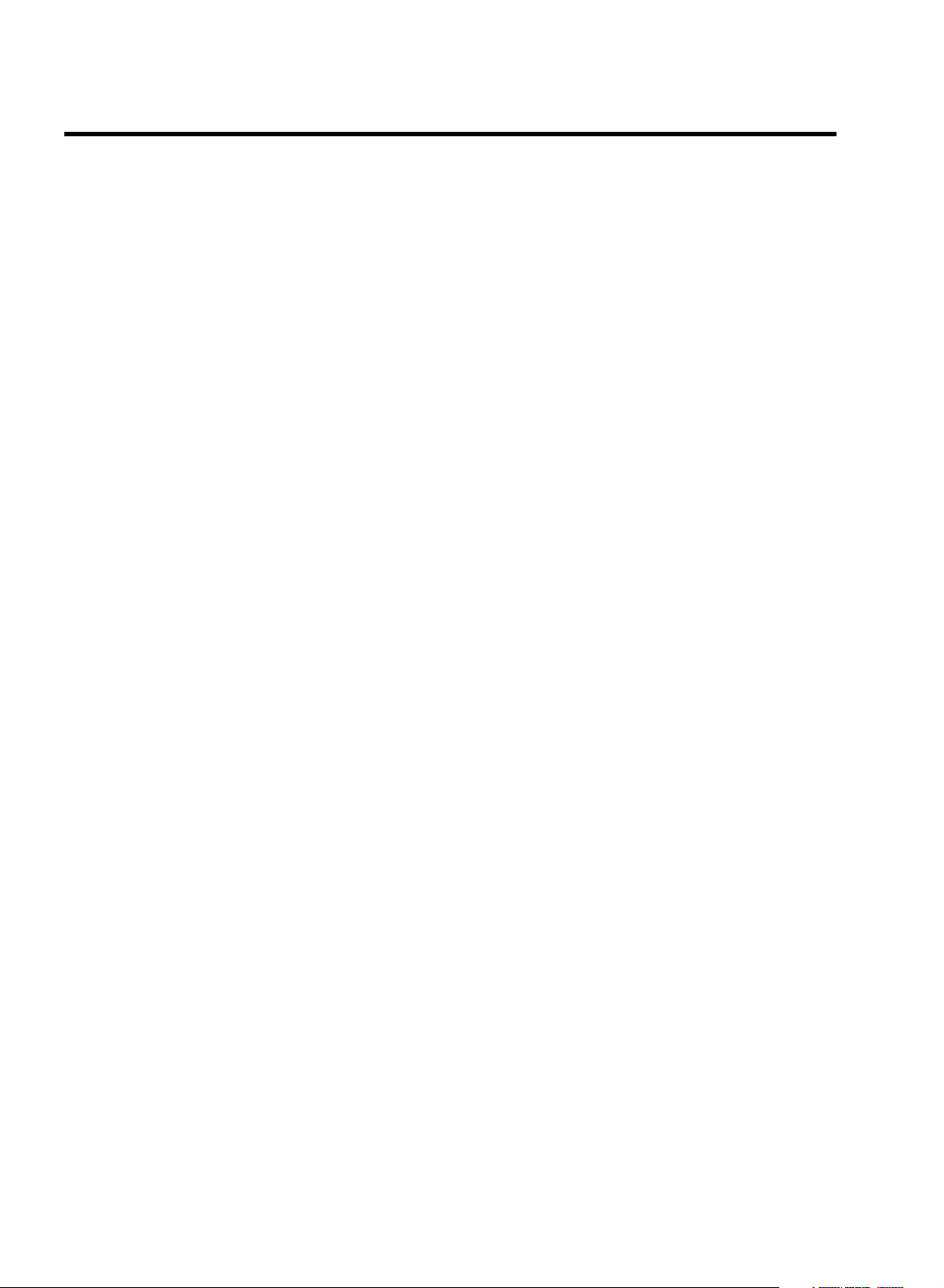
CONTENTS
1. CONNECTING YOUR TV-VIDEO COMBI 4..............
Connectingthecables4.............................
Connectingadecoderorotherequipment4............
2. INSTALLING YOUR TV-VIDEO COMBI 5................
Initialinstallation5..................................
Allocatingadecoder5..............................
ManualTVchannelsearch6.........................
Satellitereceiver6..................................
Specialinstallationfunctions7.......................
AutomaticTVchannelsearch7......................
SearchingfornewTVchannels7.....................
Allocatingachannelnumber8.......................
DeleteaTVChannel8...............................
Settingthelanguage9..............................
Settingthetimeanddate9...........................
3. IMPORTANT NOTES FOR OPERATION 10..............
SUMMARYOFUSERGUIDE10.......................
Userguide(OSD)10.................................
4. TV SET FUNCTIONS 12..............................
SelectingaTVprogramme12........................
Selectingthepicturesetting(SMARTPICTURE)12......
SwitchingDolbyVirtualSurroundonoroff13..........
Selectingapresetsoundsetting(SMARTSOUND)13...
Automaticvolumecontrol(AVL)13....................
DolbyVirtualSurround-Settingthespeakers14.......
Soundtrackselection14............................
HowtoreadTELETEXT15............................
Programmingarecording(with’VIDEOPlus+’)21.......
Programmingarecording(without’VIDEOPlus+’)22....
ProgrammingarecordingwithTELETEXT23...........
Automaticrecordingfromasatellitereceiver(SAT
RECORDING)24....................................
HowtocheckorchangeaTIMER25..................
8. ADDITIONAL FUNCTIONS 26.........................
ChangingtheTVsystem26..........................
Parentalcontrol26..................................
SwitchingtheOn-screendisplay(OSD)onoroff27.....
Switchingto16:9widescreenpicture27..............
Switchingtheremotecontrolcommand28.............
Continuousplayback28.............................
Soundplaybackwithoutpicture29....................
Switchofffunction(SLEEPTIMER)29.................
Switchonfunction(WAKE-UPTIMER)29..............
9. Before you call an engineer 30.......................
Technicaltermsused30.............................
5. PLAYBACK FUNCTIONS 16..........................
Playingacassette16................................
PlayinganNTSCcassette16.........................
Tapepositionindication16...........................
Searchingfortapepositionwiththepicture(picture
search)16.........................................
Stillpicture16......................................
Slowmotion16.....................................
Searchingfortapepositionwithoutthepicture(wind
andrewind)17.....................................
InstantView17.....................................
Automaticsearchforatapeposition(indexsearch)17..
Pictureinterference17..............................
Cleaningthevideoheads18.........................
6. MANUAL RECORDING 19............................
Recordingwithoutautomaticswitch-off19............
Recordingwithautomaticswitch-off(OTR
one-touch-recording)19.............................
Protectingyourrecordings19........................
Auto-assembling19.................................
7. PROGRAMMED RECORDING (TIMER) 21...............
’VPS’(VideoProgrammingSystem)and’PDC’
(ProgrammeDeliveryControl)21.....................
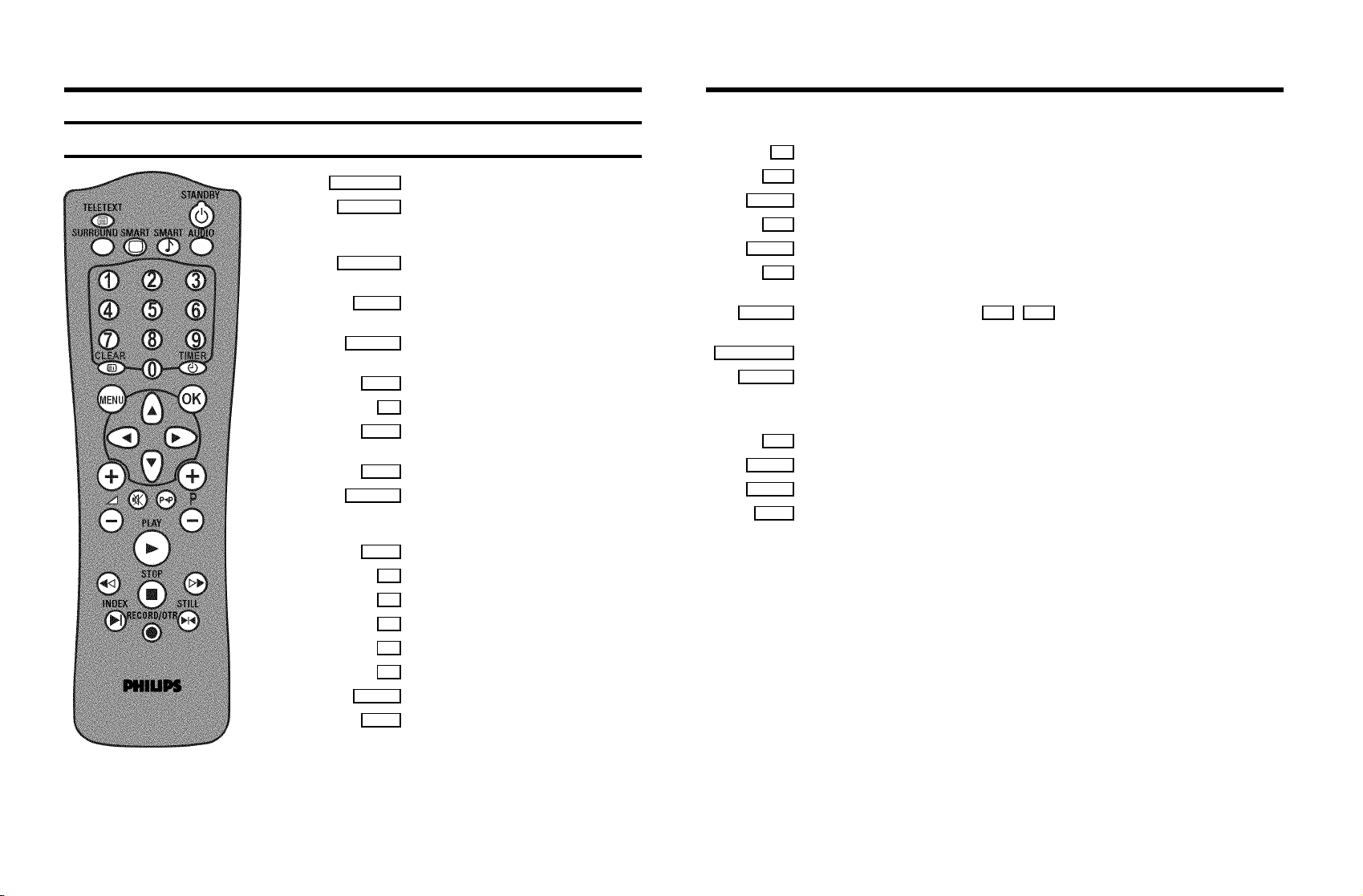
OPERATING INSTRUCTIONS IN BRIEF
The remote control
TELETEXT e TELETEXT: To switch TELETEXT on or off
STANDBY m Switch off : To switch off set, interrupt menu
function, interrupt a programmed recording
(TIMER)
SURROUND Surround Sound : To switch Surround Sound
on/off
SMART SMART PICTURE : To call up preset picture
settings
SMART # SMART SOUND : To call up preset sound
settings
AUDIO Audio : To select the required sound track
0-9 Number buttons:0-9
CLEAR Delete : To delete last entry or clear
programmed recording (TIMER)
CLEAR TELETEXT: To select TELETEXT info page 100
TIMER s TIMER: To make a manual TIMER
programming or to alter or clear a
programmed TIMER
MENU Menu : To call up or end main menu
OK Store/Confirm: To store or confirm entry
D Select: Cursor left
C Select: Cursor right
A Select: One line up
B Select: One line down
qSr Volume: To regulate the volume
qP r Programme number: To select a programme
number up or down
y Volume off: To switch the volume on or off
z Previous programme number: To select the previous programme number
PLAY G Playback : To play a recorded cassette
H Rewind : During STOP and STANDBY: rewind, during PLAYBACK: reverse scanning
STOP h Pause/Stop: To stop the tape, except while a TIMER-recording is being made
I Forward wind: During STOP and STANDBY: forward wind, during PLAYBACK: forward
scanning
INDEX E Index search: In combination with H / I : to search for previous/next recording
on the cassette
RECORD/OTR n Record: To record the programme selected
STILL R Still picture: To stop the tape and show a still picture
Coloured TELETEXT buttons:To select TELETEXT page directly
nred To select page/chapter shown in red at the bottom of the screen
ngreen To select page/chapter shown in green at the bottom of the screen
nyellow To select page/chapter shown in yellow at the bottom of the screen
nblue To select page/chapter shown in blue at the bottom of the screen
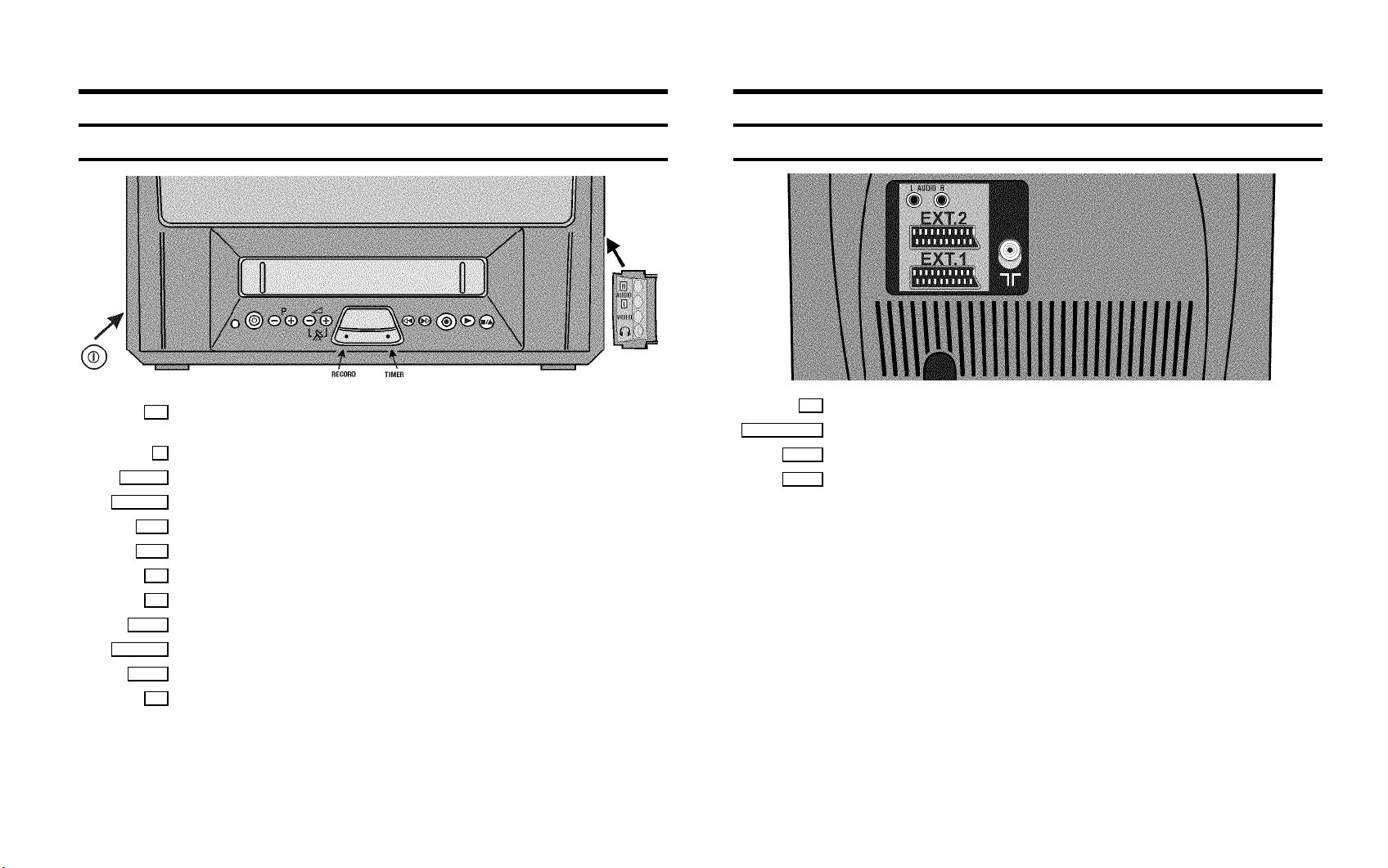
Front of the set
Back of the set
8 Power switch : To switch off the machine
Beware: If you switch off with the power switch, TIMER-recordingsare not possible!
Standby : To switch off, interrupt a function, interrupt a programmed recording (TIMER)
m
P r/q
Sr/q
AUDIO L/R
Programme number : To select programme number up or down
Volume: To regulate the volume
Rewind : During STOP and STANDBY: rewind, during PLAYBACK:reverse scanning
H
Forward wind: During STOP and STANDBY: forward wind, during PLAYBACK: forward scanning
I
Record: To record the programme selected
5
Playback : To play a recorded cassette
G
Pause/Stop: To stop the tape, except while a TIMER-recording is being made
?
Audio input socket left/right stereo
Video input socket : To connect a camcorder or videogames
VIDEO
Headphones socket: To connect headphones
w
2 Aerial input socket: To connect the aerial cable
AUDIO OUT L/R
EXT. 1
EXT. 2
Audio output, left/right stereo: To connect active speakers, a HiFi-set or a ’Dolby Prologic’-decoder.
Scart socket: To connect a satellite receiver, decoder, video recorder, etc.
Scart socket: To connect a satellite receiver, video recorder, camera recorder etc.
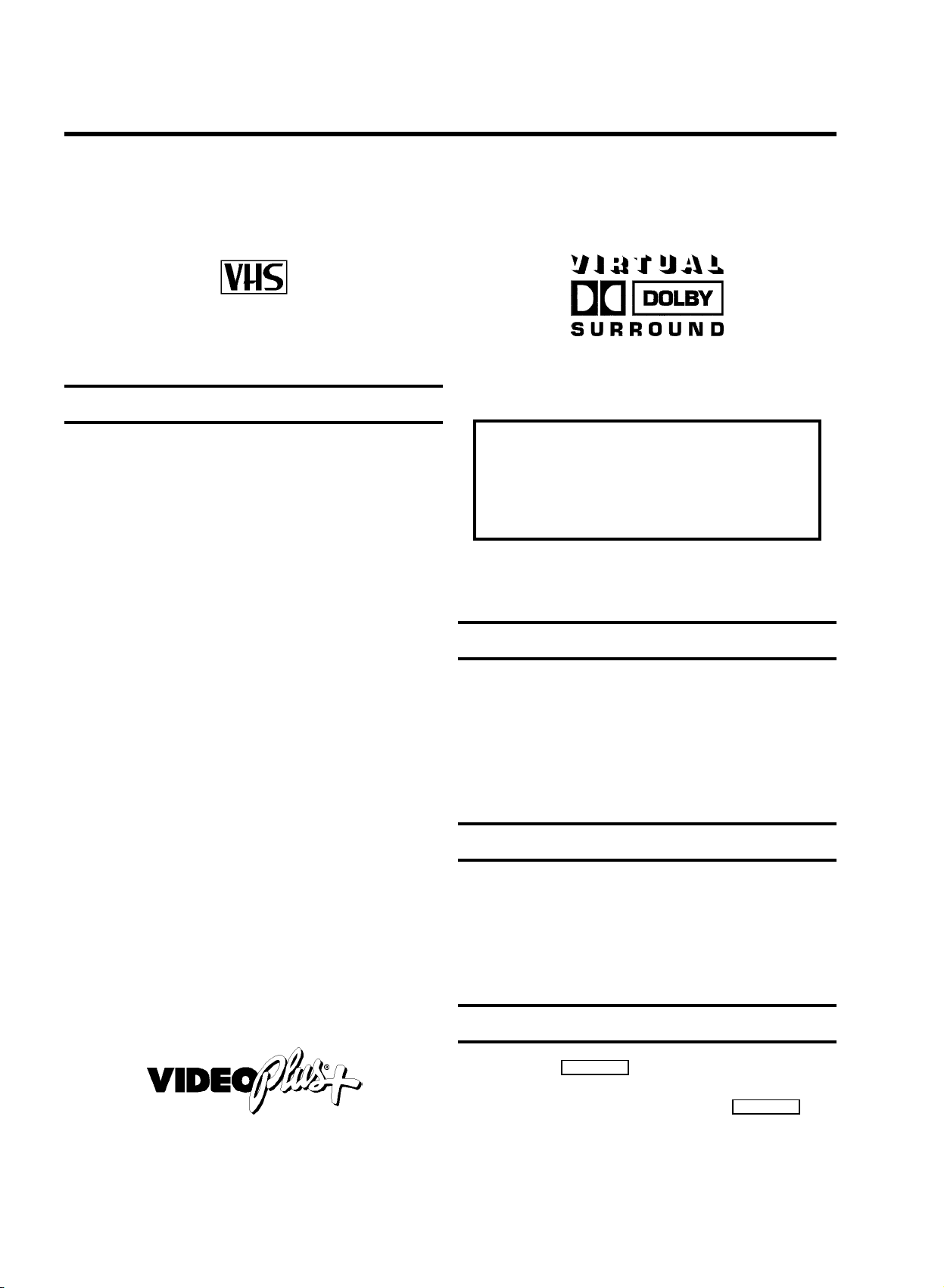
OPERATING INSTRUCTIONS PHILIPS 25PV808-815/07
Congratulations! You now own one of the most sophisticated
and simple-to-use TV-VIDEO Combinations on the market.
With this TV-VIDEO Combi you can record and play
VHS-standard cassettes.
Please take the time to read this operating manual before
using your TV-VIDEO Combi.
Safety instructions and other notes
ADanger: High voltage!
Do not remove the top cover as there is a risk of an electrical
shock!
AThe TV-VIDEO Combi does not contain any components that can
be repaired by the customer. To switch off the TV-VIDEO Combi
completely you must switch it off with the power switch.
BMake sure that air can circulate freely through the ventilation
slots on the TV-VIDEO Combi.
BMake sure that no objects or liquids enter the TV-VIDEO Combi.
If liquid is spilt into it, disconnect the TV-VIDEO Combi
immediately from the power supply and call the After-sales
Service for advice.
BThe TV-VIDEO Combi should not be used immediately after
transportation from a cold to a hot area or vice versa, or in
conditions of extreme humidity.
After unpacking the TV-VIDEO Combi, it should be allowed to
acclimatize for at least three hours before installation.
C These operating instructions have been printed on nonpolluting
paper.
DManufactured under license from Dolby Laboratories
Licensing Corporation. DOLBY and the double-D symbol
are trademarks of Dolby Laboratories Licensing
Corporation.
So that you can identify your machine in the event of theft,
enter the serial number (PROD.NO) here. The serial number is
printed on the type plate fixed at the rear of the set.
MODEL NO. 25PV808-815/07
PROD.NO: ......
This product complies with the requirements of the Directive
73/23/EEC + 89/336/EEC + 93/68/EEC.
Interference
The Department of Trade and Industry operates a Radio
Investigation Service to help TV licence holders improve
reception of BBC and ITC programmes where these are being
spoilt by interference.
If your dealer cannot help, ask at a Main Post Office for the
booklet ’How to Improve Television and Radio Reception’.
C Deposit old batteries at the relevant collection points.
C Please make use of the facilities available in your country for
disposing of the packaging of the TV-VIDEO Combi in a way that
helps to protect the environment.
C This electronic equipment contains many materials that can be
recycled. Please inquire about the possibilitiesfor recycling
your old set.
DVIDEO Plus+ and PlusCode are registered trademarks of
Gemstar Development Corporation. The VIDEO Plus+ system is
manufactured under licence from Gemstar Development
Corporation.
Technical information
Measurements in cm (W / H / D): 58.0/57.2/44.0
Power consumption (Standby) : 84W (less than 4W)
Voltage : 198-264V 50Hz
Headphones : Output resistance less than 120 Ohms maximum
output voltage more than 2.6V at 120 Ohms
Emergency interrupt
You can use the STANDBY m button on the TV-VIDEO Combi or
the remote control to interrupt any function. If you want to
interrupt a running Timer recording, hold the STANDBY m
button for several seconds.
So if you are having operating problems, you can just interrupt
the function and start again.
And you can practise operating your set without any worries.
No matter which buttons you press, you cannot damage it.
1
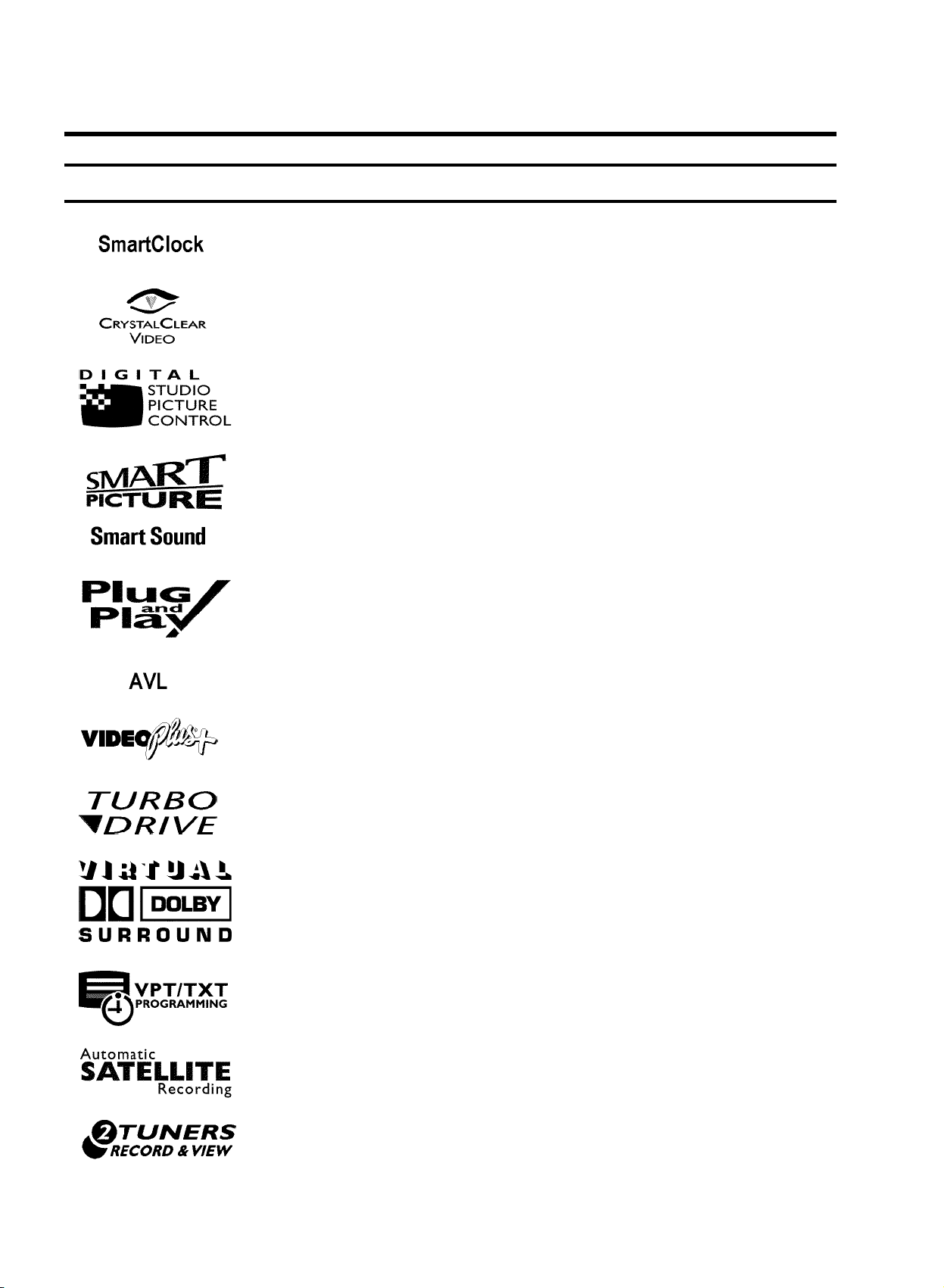
Special functions on your TV-VIDEO Combi
If a TV channel which transmits TXT/PDC is stored under programme number
’P01’, time and date will automatically be taken from the TXT/PDC information.
Crystal Clear video has become the synonym for outstanding picture quality
combining Philips’ very latest technologies: Natural Colour, Studio Tracking
System, Digital Studio Picture Control and laser-cut video heads.
Philips has developed a system which produces the best possible playback
quality. It reduces disturbance on old, worn video cassettes, and emphasises
the detail on very good quality cassettes.
This function allows you to save the playback settings that suit you best. Select
your own personal settings for the type of film you are currently watching.
This function allows you to save the sound settings that suit you best. Select
your own personal settings for the type of film you are currently watching.
When you have plugged your TV-VIDEO Combi into the mains, you will be
welcomed with an OSD picture. All you have to do is follow the instructions in
the "intelligent help line" for the next step. Enjoy the Automatic TV channel
search/save function and the automatic time adjustment.
Automatic Volume Leveller. This prevents a sudden increase of the volume, for
example, during commercials.
Simple programming system for TV-VIDEO Combis. Makes programming as easy
as making a telephone call. Simply enter the programme code which you will
find in your listings magazine.
The precision tape drive from Philips with a rewind time of 100 seconds (E180)
and automatic tape length recognition.
Dolby Virtual Surround, the ease of use solution to enjoy best sound effects at
home without the need to purchase and connect additional rear speakers.
By using the information stored in the Teletext pages you can programme
recordings on the TV-VIDEO Combi in just a few convenient steps.
One Touch SAT Recording is the new ease-of-use solution for TV-VIDEO Combis
to record programmes from your SAT receiver in a convenient way.
Your TV-VIDEO Combi has been equiped with two tuners. This enables you to
watch a programme while you are recording another programme.
2
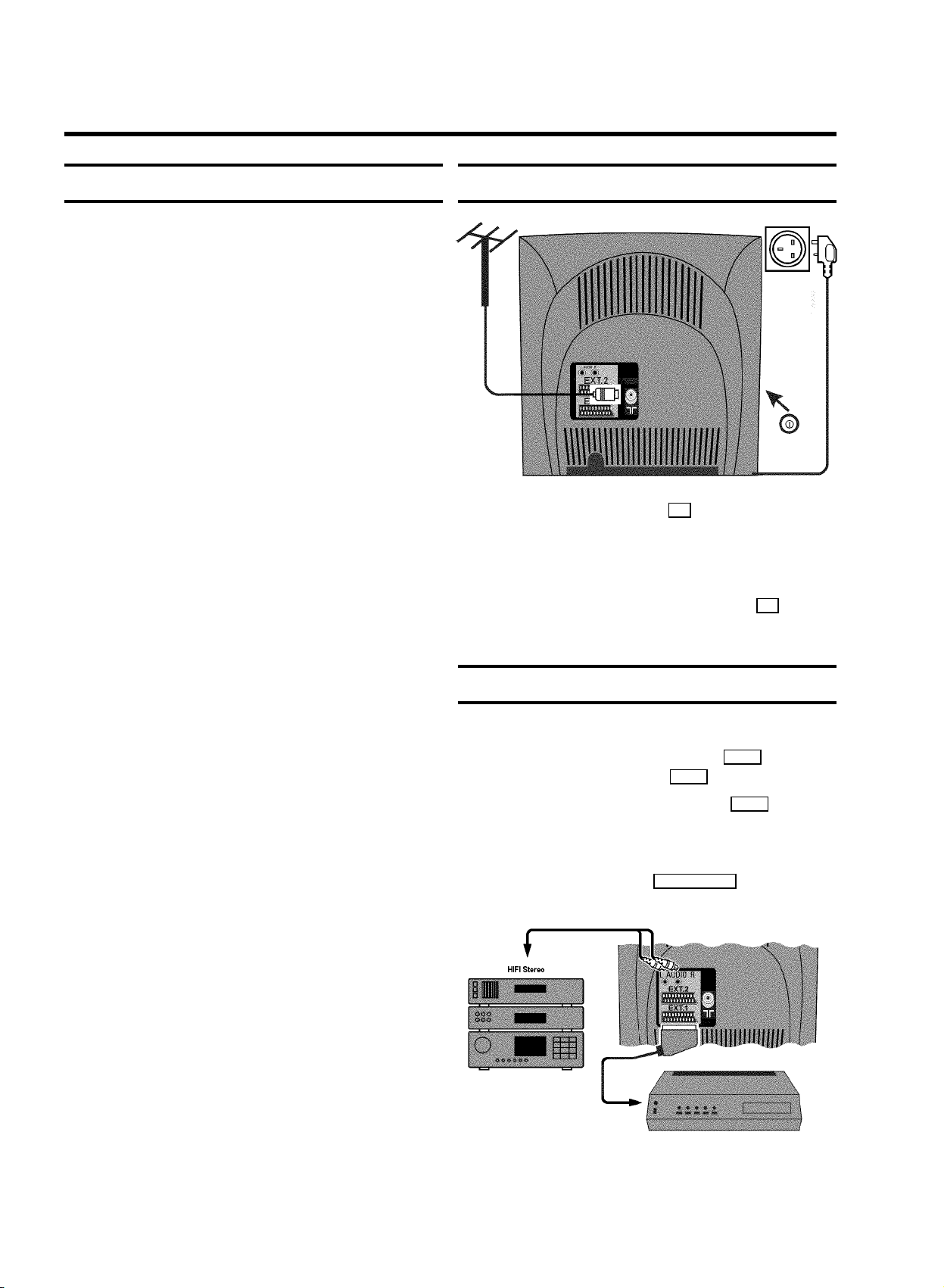
1. CONNECTING YOUR TV-VIDEO COMBI
Important for the United Kingdom
This apparatus is fitted with an approved moulded 13 Amp
plug. To change a fuse in this type of plug proceed as follows:
a Remove fuse cover and fuse.
b Fix new fuse which should be a BS1362 5A, A.S.T.A. or
BSI approved type.
c Refit the fuse cover.
If the fitted plug is not suitable for your socket outlets, it should
be cut off and an appropriate plug fitted in its place.
If the mains plug contains a fuse, this should have a value of
5A. If a plug without a fuse is used, the fuse at the distribution
board should not be greater than 5A.
DNote: * The severed plug must be destroyed to avoid a
possible shock hazard should it be inserted into a 13A
socket elsewhere.
How to connect a plug:
The wires in the mains lead are coloured in accordance with
the following code:
BLUE - ’NEUTRAL’ (’N’)
BROWN - ’LIVE’ (’L’)
Connecting the cables
a Insert the aerial plug into the 2 socket.
b Insert the plug of the mains cable into the wall socket.
c If the little red light at the front panel of the set is not lit,
please switch on the set. The power switch 8 is
located on the left side panel of the set.
Connecting a decoder or other equipment
d The BLUE wire must be connected to the terminal which
is marked with the letter ’N’ or coloured BLACK.
e The BROWN wire must be connected to the terminal
which is marked with the letter ’L’ or coloured RED.
f Do not connect either wires to the earth terminal in the
plug which is marked with the letter ’E’ or by the safety
earth symbol \or coloured green or green-and-yellow.
Before replacing the plug cover, make certain that the cord
grip is clamped over the sheath of the lead - not imply over the
two wires.
You can also connect additional equipment. For instance, a
satellite receiver, decoder or camcorder to EXT. 1 or a
satellite receiver, or camcorder to EXT. 2 .
E If you don’t connect a decoder, use the EXT. 1 socket for
connecting other equipment.
You can connect active speakers, a HiFi-stereo set or a ’Dolby
Prologic’ decoder to the socket AUDIO OUT L/R (audio output
left/right).
4
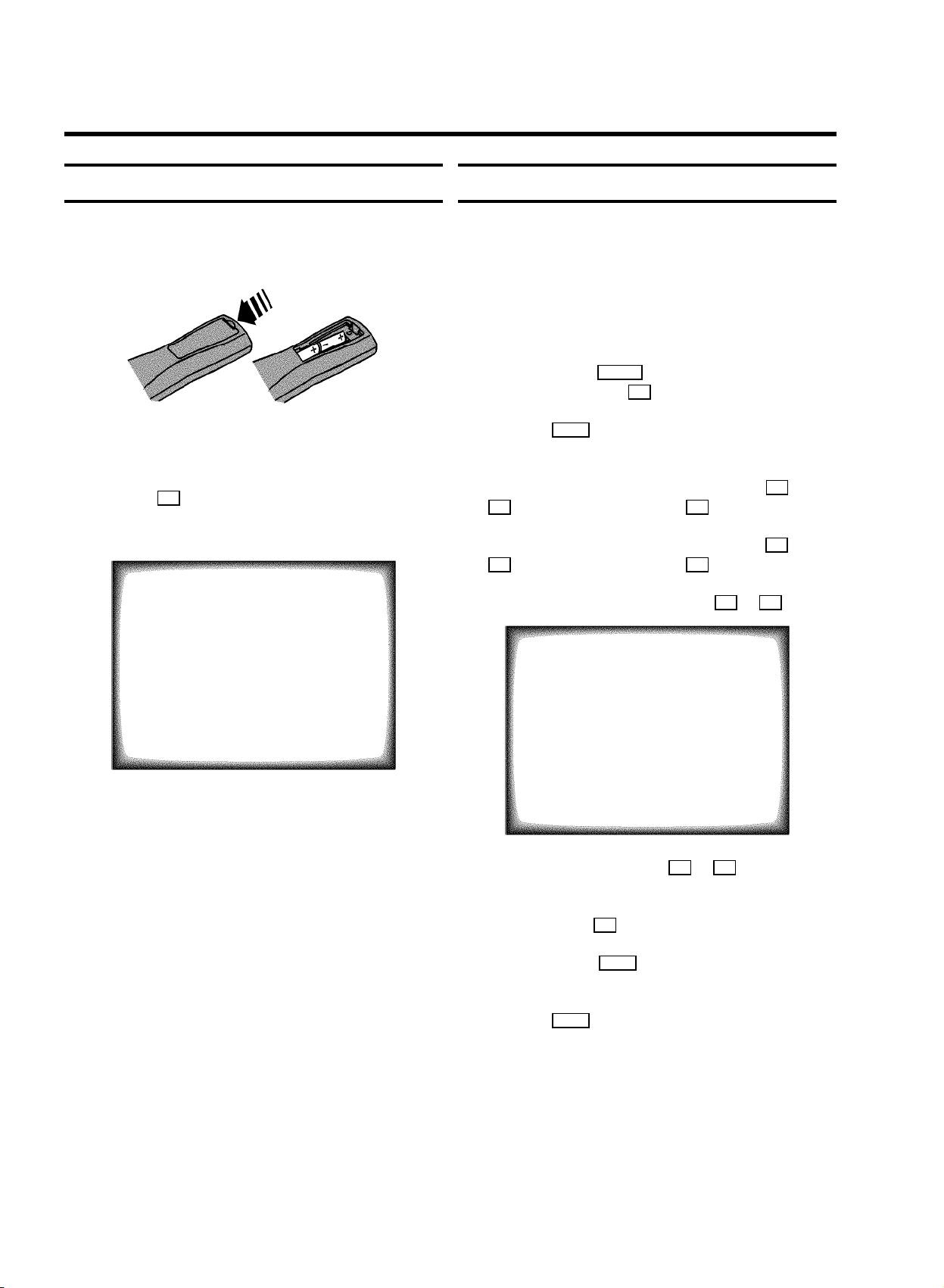
2. INSTALLING YOUR TV-VIDEO COMBI
Initial installation
a Open up the battery compartment of your remote control
and place the batteries in it as shown in the picture.
b Close the battery compartment.
c If you have connected the aerial to the TV-VIDEO Combi,
press the OK button.
’Automatic TV channel search’ starts. This picture will
appear on the screen:
Allocating a decoder
Some TV stations will send coded TV channels, that you can
only watch when you use a decoder. You can connect such a
decoder (descrambler) to your TV-VIDEO Combi. With the
following function, the connected decoder will automatically
be activated for the TV programme you want to watch.
a Select the TV channel for which you want to use the
decoder with the qP r button on the TV-VIDEO Combi
or the number buttons 0-9 on the remote control.
b Press the MENU button on the remote control. The main
menu will appear.
c Select the line ’Installation’ with the B or
A button and confirm with the C button.
d Select the line ’Manual store’ with the B or
A button and confirm with the C button.
e Select the line ’Decoder’ with the B or A button.
Searching...
CHANNELS FOUND:
//////,,,,,,,,,,,,,,,,,,,,,
Wait until all TV channels have been found. This can take
several minutes.
DIf you have connected a decoder, you must install it
as described in the next section.
DIf you have connected a satellite receiver, please
read the section ’satellite receiver’.
MANUAL STORE
Channel/Frequency FREQU.
TV system PAL-BG
Search 123
Fine tuning (,,,,=,,,,$
Name edit xxx
Programme number 01
Decoder OFF
NICAM ON
ã Exit:
« press MENU
f Select function ’ON’ with the D or C button. When
you select ’OFF’, the function will be switched off.
g Confirm with the OK button.
h To end, press the MENU button.
Your decoder has now been allocated to this TV channel.
i Press the MENU button again.
DIf you have programmed a recording (TIMER), a
wake-up timer or a sleep-timer, you can’t select the
function ’Manual store’.
5
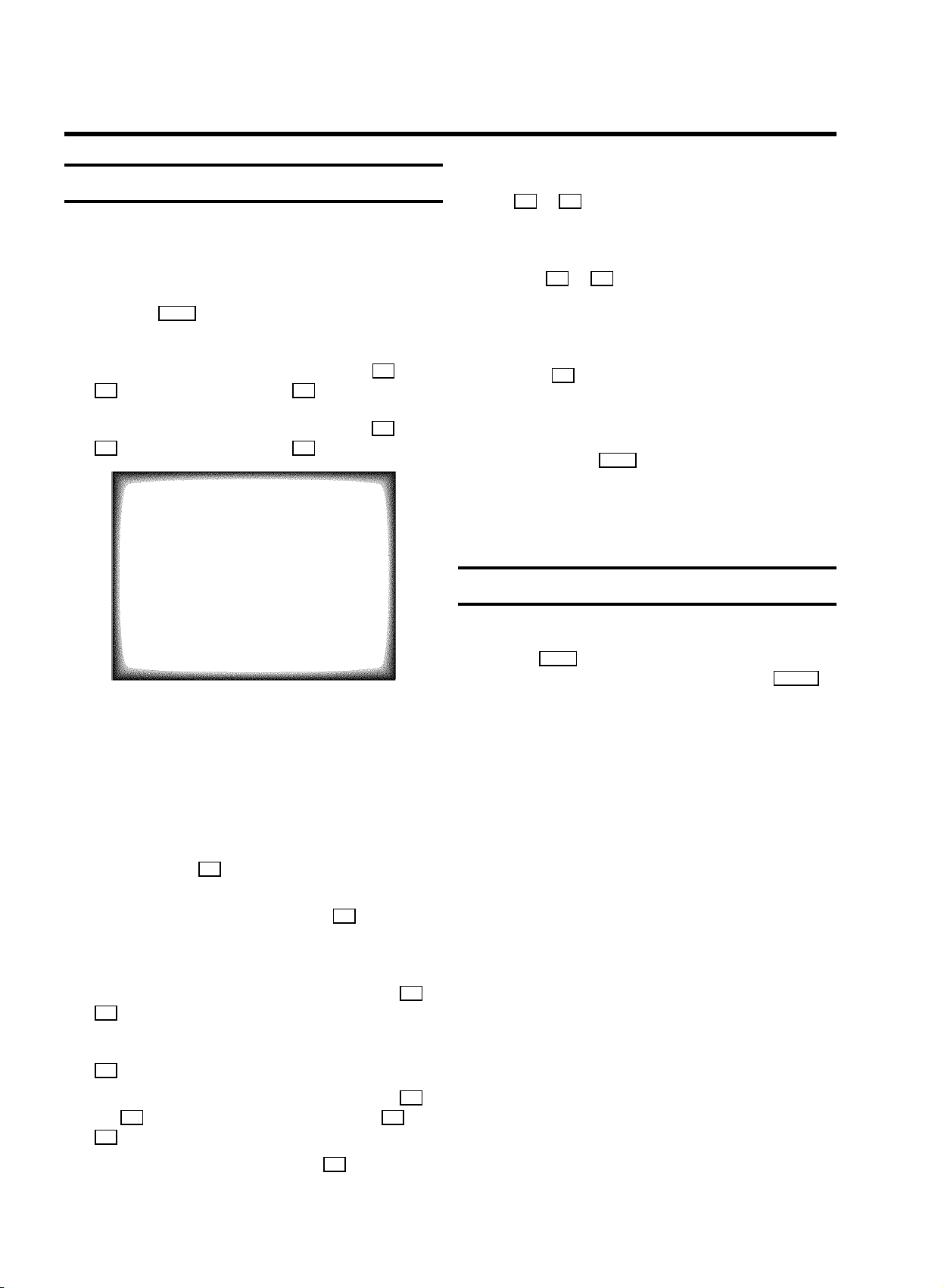
Manual TV channel search
h In the line ’NICAM’, select funtion ’ON’or’OFF’ with
the C or D button.
In certain cases the ’Automatic TV channel search’ may not be
able to find all of the TV channels (e.g. coded TV channels). In
that case, use this manual method to set the channels.
a Press the MENU button on the remote control. The main
menu will appear.
b Select the line ’Installation’ with the B or
A button and confirm with the C button.
c Select the line ’Manual store’ with the B or
A button and confirm with the C button.
MANUAL STORE
Channel/Frequency FREQU.
TV system PAL-BG
Search 123
Fine tuning (,,,,=,,,,$
Name edit xxx
Programme number 01
Decoder OFF
NICAM ON
ã Exit:
« press MENU
d In the line ’Channel/Frequency’, select the
display for:
’FREQU.’: frequency
’CCH’: channel
’SCH’: special channel
i If you want to change the automatic tv channel setting,
select the line ’Fine tuning’.
With the D or C button you can vary the automatic tv
channel setting. Important: This re-tuning is only
necessary and useful in special cases, e.g.: when there
are stripes on the picture with cable-TV systems.
j Press the OK button to store the TV channel.
DIf you want to search for further TV channels, start
again at step e.
k To end, press the MENU button.
DIf you have programmed a recording (TIMER), a
wake-up timer or a sleep-timer, you can’t select the
function ’Manual store’.
Satellite receiver
You can receive channels from the satellite receiver via the
scart socket EXT. 1 .
To do this, select the channel number ’E1’ with the qP r
button. You will have to select the channels to be received by
the satellite receiver on the receiver itself.
e If you know the frequency or channel of the desired TV
channel, you can enter the data in line ’Search’ with
the digit buttons 0-9 .
DIf you don’t know the frequency or channel of the TV
channel of your choice, press the C button to start
the channel search.
f In the line ’Programme number’ select the
programme number you want e.g.: ’01’, using the D or
C button.
g If you want to change the TV channel name, press the
C button in line ’Name edit’.
E Select the character you want to change with the D or
the C button. Change the character with the B or the
A button. Select the next character in the same way.
E To confirm the information, press the OK button.
6
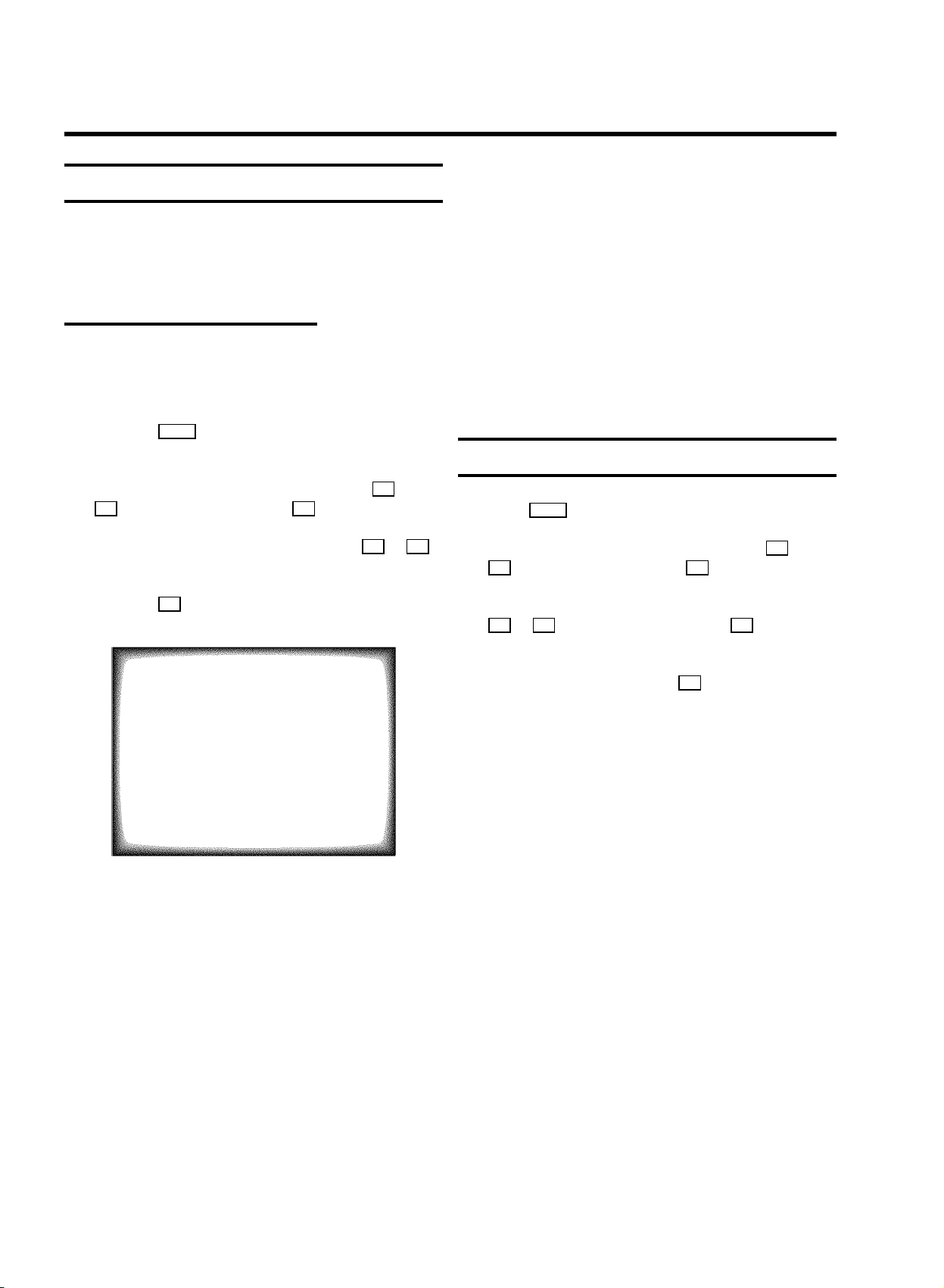
Special installation functions
You can select one of the following installation functions in
order to adapt your TV-VIDEO Combi to your own specific
requirements.
Automatic TV channel search
Your TV-VIDEO Combi will search for all TV channels.
If you want to start the automatic TV channel search again,
then follow the instructions below.
a Press the MENU button on the remote control. The main
menu will appear.
b Select the line ’Installation’ with the B or
A button and confirm with the C button.
DAutomatic Channel Installation:
Some cable companies or broadcasters offer the
possibility to install TV channels automatically with ’ACI’.
Information about the installation offered and how to
select it, will appear on the screen.
This set will recognize and install TV channels with ’ACI’
automatically.
TV channels will be stored from programme number 1
onward.
If ’ACI’ cannot identify a TV channel, you can search for it
using the method as described in the section ’Manual TV
Channel Search’.
Searching for new TV channels
a Press MENU . The main menu will appear.
c Select the line ’Autoinstall’ with the B or A
button.
d Press the C button. The ’Automatic TV channel search’
starts.
Searching...
CHANNELS FOUND:
//////,,,,,,,,,,,,,,,,,,,,,
e When the TV channel search is complete,
’Installation comp.’ will appear on the
screen.
How to search for a TV channel manually, you can read in the
section ’Manual TV channel search’.
b Select the line ’Installation’ with the B or
A button and confirm with the C button.
c Select the line ’Add new channels’ with the
B or A button and confirm with the C button.
Channel search will start.
d To store the TV channel, press OK .
e Repeat step d, until you have found all desired TV
channels.
DIf you have programmed a recording (TIMER), a
wake-up timer or a sleep-timer, you cannot select
the function ’Add new channels’.
DIf you have programmed a recording (TIMER), a wake-up
timer or a sleep-timer, you can’t select the function
’Autoinstall’.
7
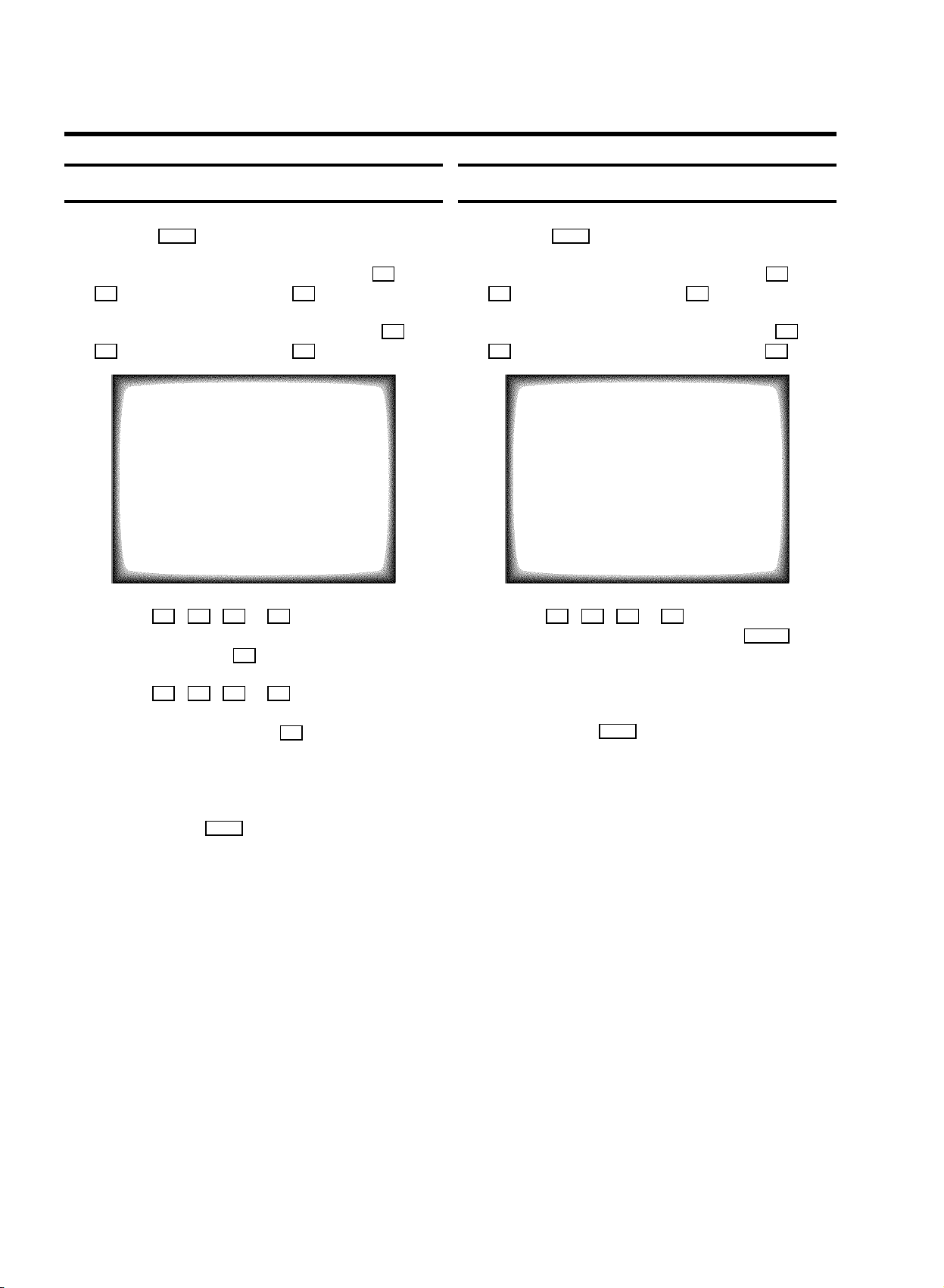
Allocating a channel number
Delete a TV Channel
a Press the MENU button. The main menu will appear.
b Select the line ’Installation’ with the B or
A button and confirm with the C button.
c Select the line ’Sort channels’ with the B or
A button and confirm with the C button.
SORT CHANNELS
01 zzz 04 aaa
02 yyy 05 bbb
03 xxx 06 ccc
ã Exit: To move:
« press MENU press OK
d With the B , A , D or C button, select the TV
channel to which you want to allocate a programme
number and press the OK button.
e With the B , A , D or C button, shift the TV
channel to the programme number you wish to allocate to
this TV channel and press the OK button.
f Repeat steps dto euntil you have allocated a
programme number to all the required TV channels.
a Press the MENU button. The main menu appears.
b Select the line ’Installation’ with the B or
A button and confirm with the C button .
c Select the line ’Sort channels’ with the B or
A button and confirm with the menu button C .
SORT CHANNELS
01 zzz 04 aaa
02 yyy 05 bbb
03 xxx 06 ccc
ã Exit: To move:
« press MENU press OK
d With the B , A , D or C button, select the TV
channel you want to delete and press the CLEAR button.
e Repeat step d, until you have deleted all the required
TV channels.
f To end, press the MENU button.
DIf you have programmed a recording (TIMER), a
wake-up timer or a sleep-timer, you can’t select the
function ’Sort channels’.
g To end, press the MENU button.
DIf you have programmed a recording (TIMER), a
wake-up timer or a sleep-timer, you can’t select the
function ’Sort channels’.
8
