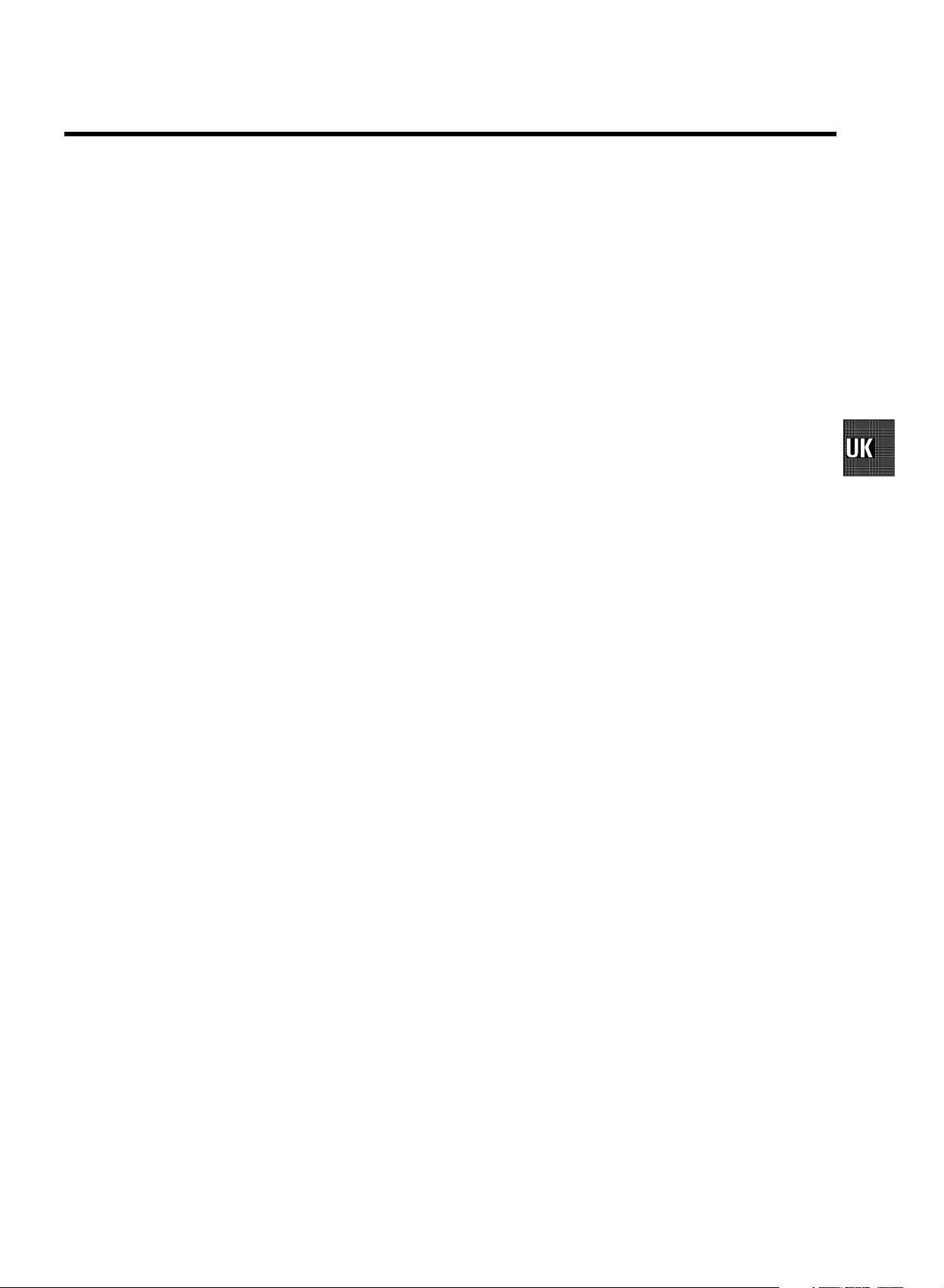
CONTENTS
1. CONNECTING YOUR TV-VIDEO COMBI 4..............
Connectingthecables4.............................
Connectingadecoderorotherequipment4............
2. INSTALLING YOUR TV-VIDEO COMBI 5................
Initialinstallation5..................................
Allocatingadecoder6..............................
ManualTVchannelsearch6.........................
Satellitereceiver7..................................
Specialinstallationfunctions7.......................
AutomaticTVchannelsearch7......................
SearchingfornewTVchannels8.....................
Allocatingachannelnumber8.......................
DeleteaTVChannel9...............................
Settingthelanguage9..............................
Settingthetimeanddate10..........................
3. IMPORTANT NOTES FOR OPERATION 11..............
SUMMARYOFUSERGUIDE11.......................
Userguide(OSD)11.................................
4. TV SET FUNCTIONS 13..............................
SelectingaTVprogramme13........................
Selectingthepicturesetting(SMARTPICTURE)13......
SwitchingDolbyVirtualSurroundonoroff14..........
Selectingapresetsoundsetting(SMARTSOUND)14...
Automaticvolumecontrol(AVL)14....................
DolbyVirtualSurround-Settingthespeakers14.......
Soundtrackselection15............................
HowtoreadTELETEXT15............................
Programmingarecording(with’SHOWVIEW’)19.......
Programmingarecording(without’SHOWVIEW’)20....
ProgrammingarecordingwithTELETEXT21...........
Automaticrecordingfromasatellitereceiver(SAT
RECORDING)22....................................
HowtocheckorchangeaTIMER23..................
8. ADDITIONAL FUNCTIONS 24.........................
ChangingtheTVsystem24..........................
Parentalcontrol24..................................
SwitchingtheOn-screendisplay(OSD)onoroff25.....
Switchingto16:9widescreenpicture25..............
Switchingtheremotecontrolcommand26.............
Continuousplayback26.............................
Soundplaybackwithoutpicture27....................
Switchofffunction(SLEEPTIMER)27.................
Switchonfunction(WAKE-UPTIMER)27..............
9. Before you call an engineer 28.......................
Technicaltermsused28.............................
5. PLAYBACK FUNCTIONS 16..........................
Playingacassette16................................
PlayinganNTSCcassette16.........................
Tapepositionindication16...........................
Searchingfortapepositionwiththepicture(picture
search)16.........................................
Stillpicture16......................................
Slowmotion16.....................................
Searchingfortapepositionwithoutthepicture(wind
andrewind)16.....................................
InstantView16.....................................
Automaticsearchforatapeposition(indexsearch)17..
Pictureinterference17..............................
Cleaningthevideoheads17.........................
6. MANUAL RECORDING 18............................
Recordingwithoutautomaticswitch-off18............
Recordingwithautomaticswitch-off(OTR
one-touch-recording)18.............................
Protectingyourrecordings18........................
Auto-assembling18.................................
7. PROGRAMMED RECORDING (TIMER) 19...............
’VPS’(VideoProgrammingSystem)and’PDC’
(ProgrammeDeliveryControl)19.....................
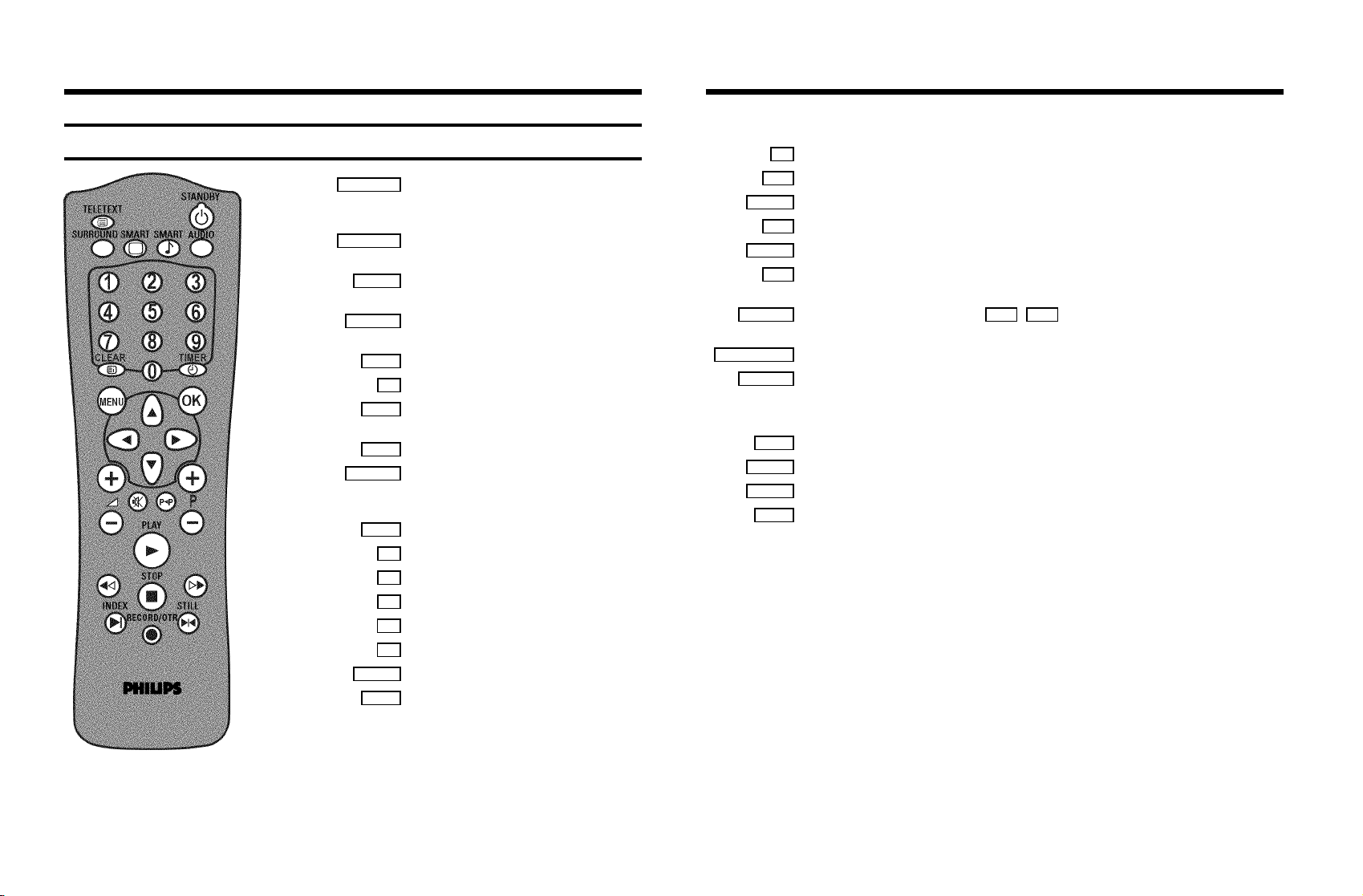
OPERATING INSTRUCTIONS IN BRIEF
The remote control
STANDBY m Switch off : To switch off set, interrupt menu
function, interrupt a programmed recording
(TIMER)
SURROUND Surround Sound : To switch Surround Sound
on/off
SMART SMART PICTURE : To call up preset picture
settings
SMART # SMART SOUND : To call up preset sound
settings
AUDIO Audio : To select the required sound track
0-9 Number buttons:0-9
CLEAR Delete : To delete last entry or clear
programmed recording (TIMER)
CLEAR TELETEXT: To select TELETEXT info page 100
TIMER s TIMER: To make a manual TIMER
programming or to alter or clear a
programmed TIMER
MENU Menu : To call up or end main menu
OK Store/Confirm: To store or confirm entry
D Select: Cursor left
C Select: Cursor right
A Select: One line up
B Select: One line down
qSr Volume: To regulate the volume
qP r Programme number: To select a programme
number up or down
y Volume off: To switch the volume on or off
z Previous programme number: To select the previous programme number
PLAY G Playback : To play a recorded cassette
H Rewind : During STOP and STANDBY: rewind, during PLAYBACK: reverse scanning
STOP h Pause/Stop: To stop the tape, except while a TIMER-recording is being made
I Forward wind: During STOP and STANDBY: forward wind, during PLAYBACK: forward
scanning
INDEX E Index search: In combination with H / I : to search for previous/next recording
on the cassette
RECORD/OTR n Record: To record the programme selected
STILL R Still picture: To stop the tape and show a still picture
Coloured TELETEXT buttons:To select TELETEXT page directly
n red To select page/chapter shown in red at the bottom of the screen
n green To select page/chapter shown in green at the bottom of the screen
n yellow To select page/chapter shown in yellow at the bottom of the screen
n blue To select page/chapter shown in blue at the bottom of the screen

Front of the set
Back of the set
8 Power switch : To switch off the machine
Beware: If you switch off with the power switch, TIMER-recordings are not possible!
Standby : To switch off, interrupt a function, interrupt a programmed recording (TIMER)
m
P r/q
Sr/q
AUDIO L/R
Programme number : To select programme number up or down
Volume: To regulate the volume
Rewind : During STOP and STANDBY: rewind, during PLAYBACK: reverse scanning
H
Forward wind: During STOP and STANDBY: forward wind, during PLAYBACK: forward scanning
I
Record: To record the programme selected
5
Playback : To play a recorded cassette
G
Pause/Stop: To stop the tape, except while a TIMER-recording is being made
?
Audio input socket left/right stereo
Video input socket : To connect a camcorder or videogames
VIDEO
Headphones socket: To connect headphones
w
2 Aerial input socket: To connect the aerial cable
AUDIO L/R
Audio output, left/right stereo: To connect active speakers, a HiFi-set or a ’Dolby Prologic’-decoder.
Scart socket: To connect a satellite receiver, decoder, video recorder, etc.
EXT. 1
Scart socket: To connect a satellite receiver, video recorder, camera recorder etc.
EXT. 2
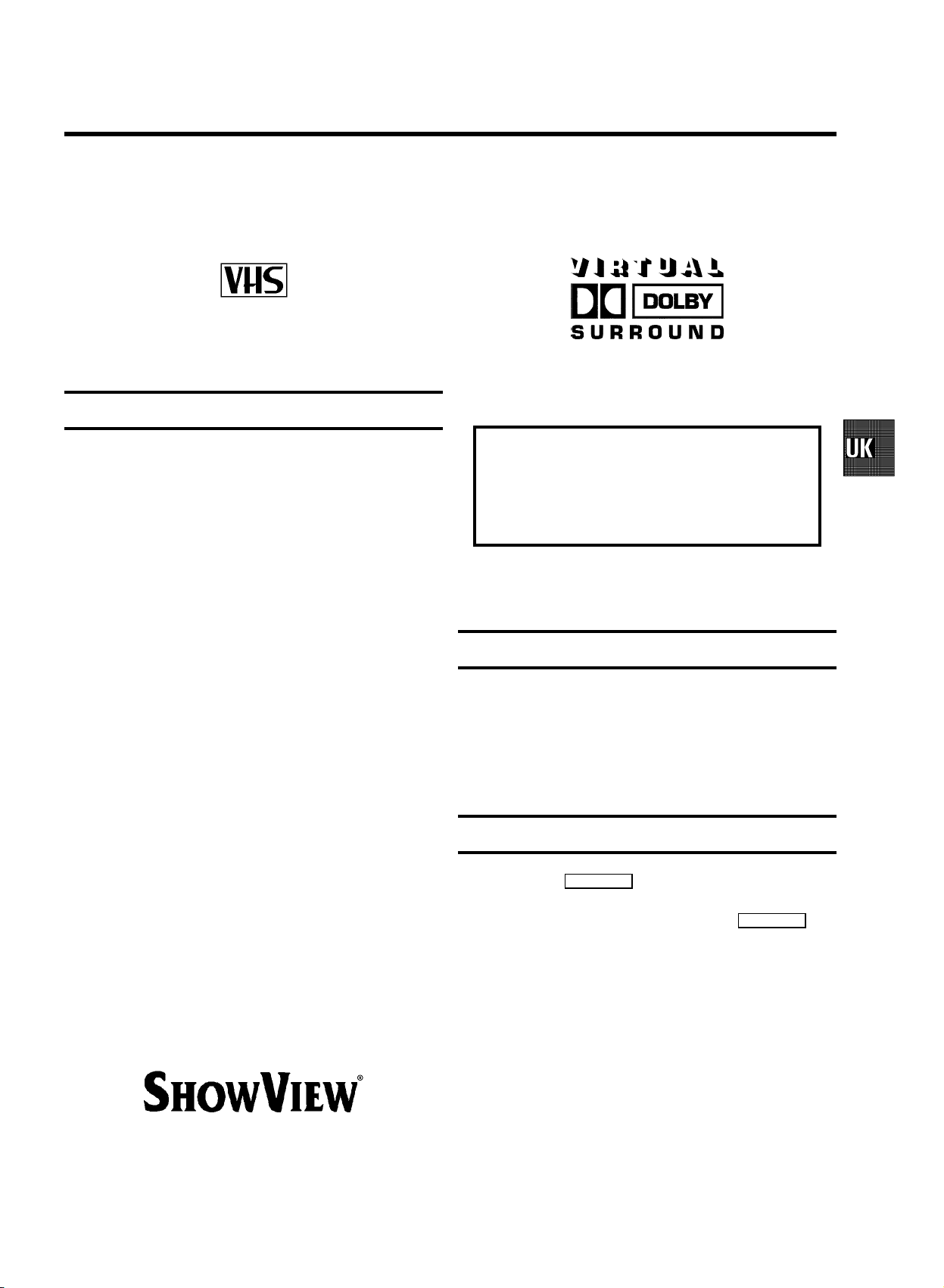
OPERATING INSTRUCTIONS PHILIPS 25PV808-815/39
Congratulations! You now own one of the most sophisticated
and simple-to-use TV-VIDEO Combinations on the market.
With this TV-VIDEO Combi you can record and play
VHS-standard cassettes.
Please take the time to read this operating manual before
using your TV-VIDEO Combi.
Safety instructions and other notes
ADanger: High voltage!
Do not remove the top cover as there is a risk of an electrical
shock!
AThe TV-VIDEO Combi does not contain any components that
can be repaired by the customer. To switch off the TV-VIDEO
Combi completely you must switch it off with the power
switch.
BMake sure that air can circulate freely through the ventilation
slots on the TV-VIDEO Combi.
DManufactured under license from Dolby Laboratories
Licensing Corporation. DOLBY and the double-D symbol
are trademarks of Dolby Laboratories Licensing
Corporation.
So that you can identify your machine in the event of theft,
enter the serial number (PROD.NO) here. The serial number is
printed on the type plate fixed at the rear of the set.
MODEL NO. 25PV808-815/39
PROD.NO: ......
This product complies with the requirements of the Directive
73/23/EEC + 89/336/EEC + 93/68/EEC.
BMake sure that no objects or liquids enter the TV-VIDEO
Combi. If liquid is spilt into it, disconnect the TV-VIDEO Combi
immediately from the power supply and call the After-sales
Service for advice.
BThe TV-VIDEO Combi should not be used immediately after
transportation from a cold to a hot area or vice versa, or in
conditions of extreme humidity.
After unpacking the TV-VIDEO Combi, it should be allowed to
acclimatize for at least three hours before installation.
C These operating instructions have been printed on
nonpolluting paper.
C Deposit old batteries at the relevant collection points.
C Please make use of the facilities available in your country for
disposing of the packaging of the TV-VIDEO Combi in a way
that helps to protect the environment.
C This electronic equipment contains many materials that can be
recycled. Please inquire about the possibilities for recycling
your old set.
DSHOWVIEW is a registered trademark of Gemstar Development
Corporation. SHOWVIEW is manufactured under licence from
Gemstar Development Corporation.
Technical information
Measurements in cm (W / H / D): 58.0/57.2/44.0
Power consumption (Standby) : 84W (less than 4W)
Voltage : 198-264V 50Hz
Headphones : Output resistance less than 120 Ohms
maximum output voltage more than 2.6V at 120 Ohms
Emergency interrupt
You can use the STANDBY m button on the TV-VIDEO Combi
or the remote control to interrupt any function. If you want to
interrupt a running Timer recording, hold the STANDBY m
button for several seconds.
So if you are having operating problems, you can just
interrupt the function and start again.
And you can practise operating your set without any worries.
No matter which buttons you press, you cannot damage it.
1
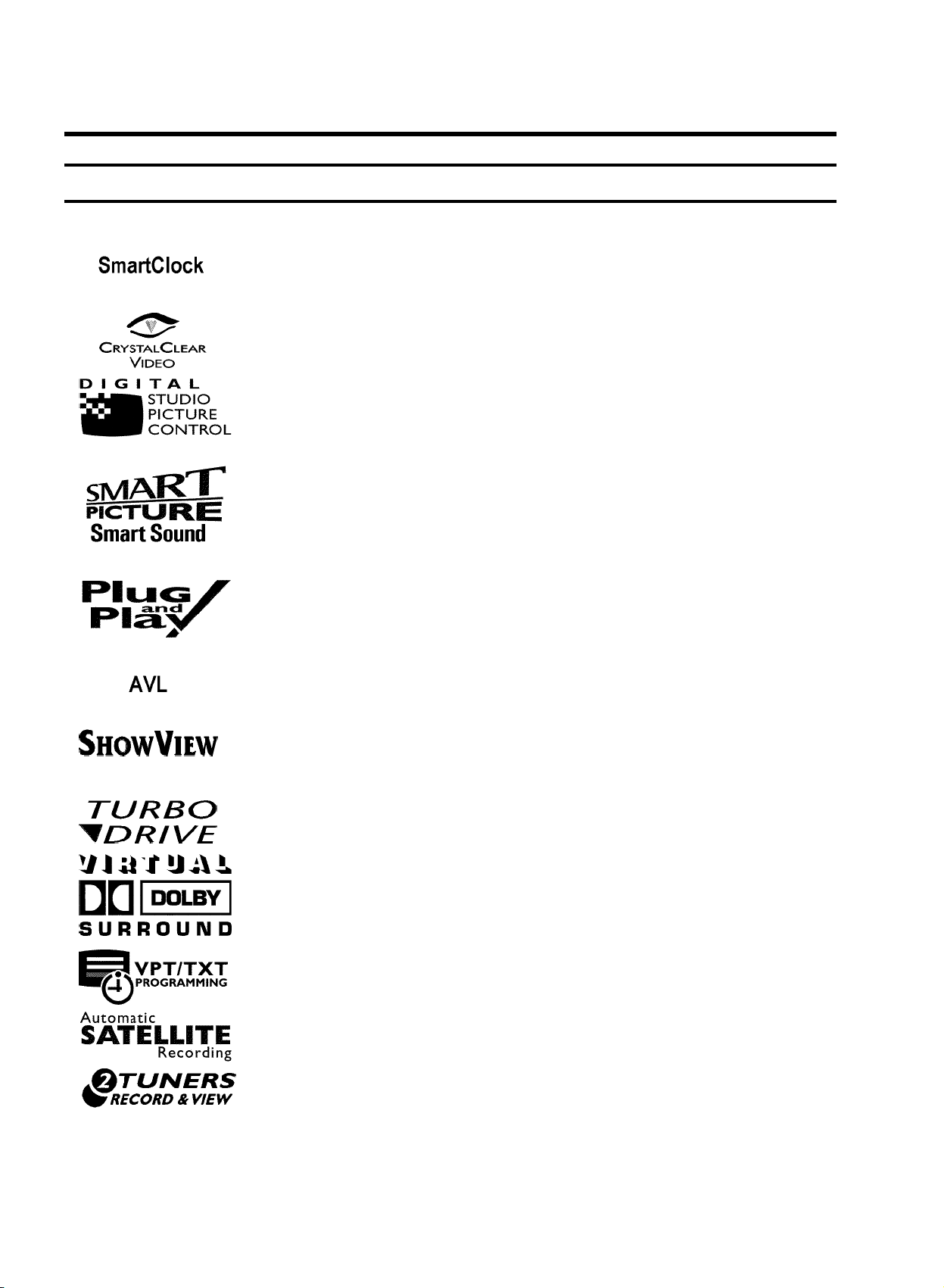
Special functions on your TV-VIDEO Combi
If a TV channel which transmits TXT/PDC is stored under programme number
’P01’, time and date will automatically be takenfrom the TXT/PDC information.
Crystal Clear video has become the synonym foroutstanding picture quality
combining Philips’ very latest technologies: NaturalColour, Studio Tracking
System, Digital Studio Picture Control and laser-cutvideo heads.
Philips has developed a system which produces thebest possible playback
quality. It reduces disturbance on old, worn videocassettes, and emphasises
the detail on very good quality cassettes.
This function allows you to save the playbacksettings that suit you best. Select
your own personal settings for the type offilm you are currently watching.
This function allows you to save the sound settingsthat suit you best. Select
your own personal settings for the type offilm you are currently watching.
When you have plugged your TV-VIDEO Combi into the mains,you will be
welcomed with an OSD picture. All you have to do isfollow the instructions in
the "intelligent help line" for the next step. Enjoythe Automatic TV channel
search/save function and the automatic time adjustment.
Automatic Volume Leveller. This prevents a sudden increase of the volume, for
example, during commercials.
Simple programming system for TV-VIDEO Combis.Makes programming as easy
as making a telephone call. Simply enter the programmecode which you will
find in your listings magazine.
The precision tape drive from Philips with a rewindtime of 100 seconds (E180)
and automatic tape length recognition.
Dolby Virtual Surround, the ease of use solutionto enjoy best sound effects at
home without the need to purchase and connect additional rear speakers.
By using the information stored in the Teletextpages you can programme
recordings on the TV-VIDEO Combi in just a few convenientsteps.
One Touch SAT Recording is the new ease-of-use solution forTV-VIDEO Combis
to record programmes from your SAT receiver ina convenient way.
Your TV-VIDEO Combi has been equiped with two tuners. Thisenables you to
watch a programme while you are recording another programme.
2
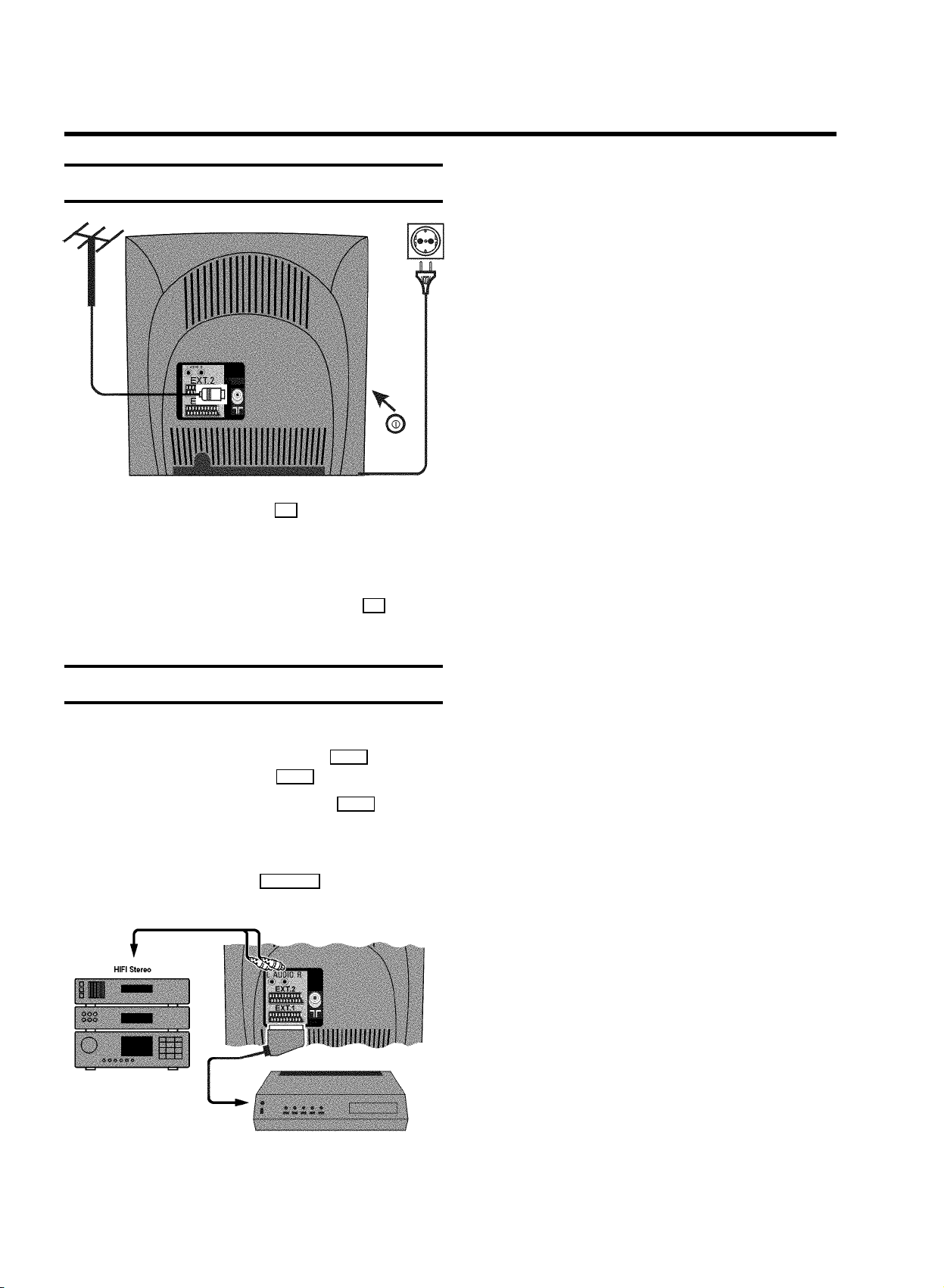
1. CONNECTING YOUR TV-VIDEO COMBI
Connecting the cables
a Insert the aerial plug into the 2 socket.
b Insert the plug of the mains cableinto the wall socket.
c If the little red light atthe front panel of the set is not lit,
please switch on the set. The power switch 8 is
located on the left side panel of the set.
Connecting a decoder or other equipment
You can also connect additional equipment. For instance, a
satellite receiver, decoder or camcorder to EXT. 1 or a
satellite receiver, or camcorder to EXT. 2 .
E If you don’t connect a decoder, use the EXT. 1 socket for
connecting other equipment.
You can connect active speakers, a HiFi-stereo setor a ’Dolby
Prologic’ decoder to the socket AUDIO L/R (audio output
left/right).
4

2. INSTALLING YOUR TV-VIDEO COMBI
Initial installation
a Open up the battery compartment of yourremote control
and place the batteries in it as shown in the picture.
b Close the battery compartment.
c Select the language for the on-screen display(OSD) with
the B or A button.
d Confirm with the OK button.
e Select the country of your residence withthe B or
A button.
If this country does not show up, select ’OTH.’.
f Confirm with the OK button.
g If the aerial (antenna) has been connectedto the
TV-VIDEO Combi, press the OK button.
’Automatic TV channel search’ starts. This picture will
appear on the screen:
E ’Time’, ’Year’, ’Month’, ’Date’ will appear on the
TV screen.
Autostore ready
CHANNELS FOUND: 08
Time 15:36
Year 2000
Month 06
Date 08
Exit:
press MENU
h Check if the time in line ’Time’ iscorrect. If required,
change the time with the number buttons 0-9 on your
remote control.
i Check ’Year’, ’Month’and ’Date’ in the same way.
You can switch between entry fields with B or A
button.
j Confirm the new information withthe OK button.
The initial installation is now complete.
DIf you have connected a decoder, you must install it
as described in the next section.
DIf you have connected a satellite receiver, please
read the section ’satellite receiver’.
Searching...
CHANNELS FOUND:
//////,,,,,,,,,,,,,,,,,,,,,
Wait until all TV channels have been found. This can take
several minutes.
5
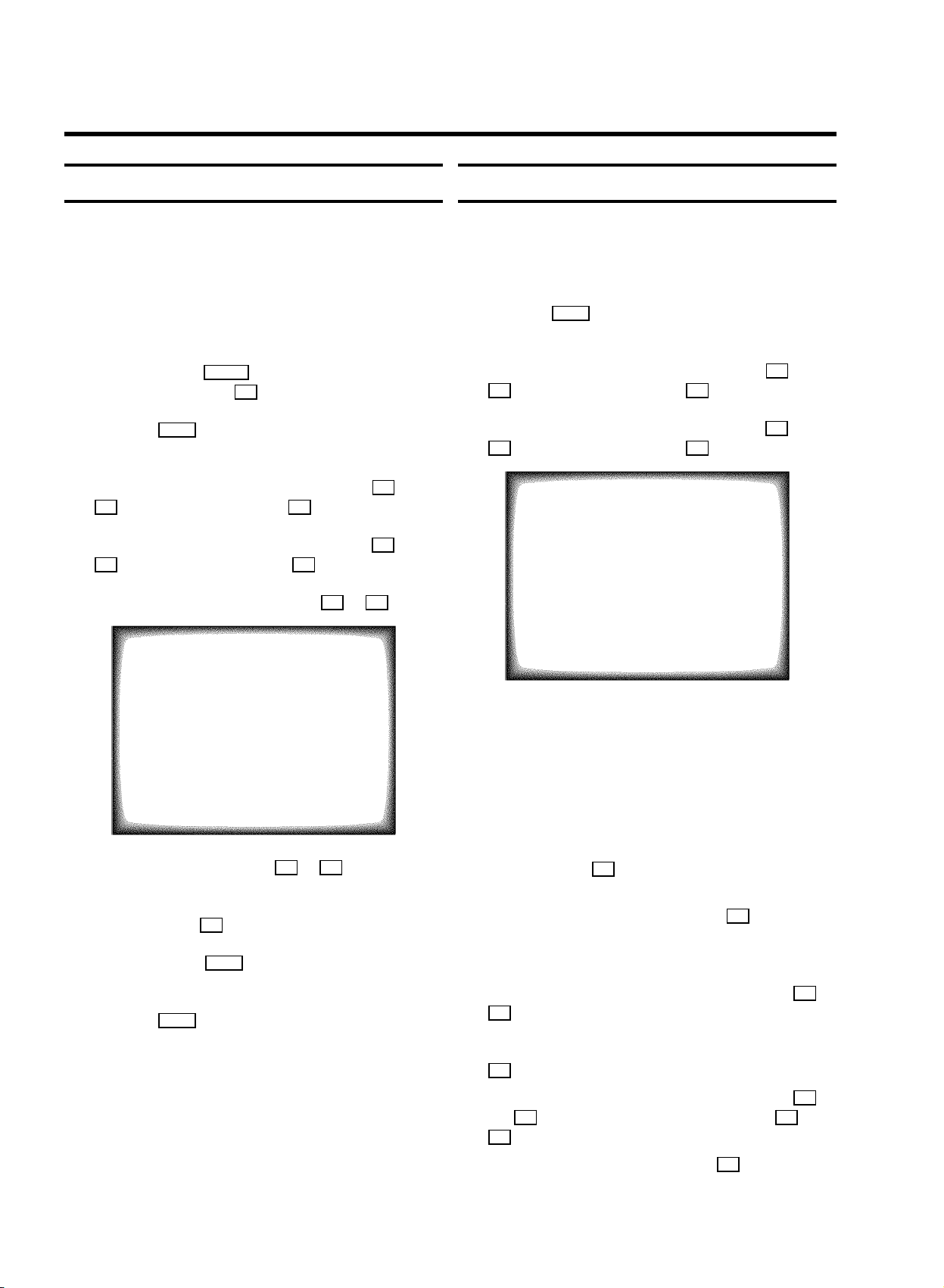
Allocating a decoder
Manual TV channel search
Some TV stations will send coded TV channels, that youcan
only watch when you use a decoder. You can connect such a
decoder (descrambler) to your TV-VIDEO Combi. Withthe
following function, the connected decoder will automatically
be activated for the TV programme you want to watch.
a Select the TV channel for which you wantto use the
decoder with the qP r button on the TV-VIDEO Combi
or the number buttons 0-9 on the remote control.
b Press the MENU button on the remote control. The main
menu will appear.
c Select the line ’Installation’ withthe B or
A buton and confirm with the C button.
d Select the line ’Manual store’ withthe B or
A button and confirm with the C button.
e Select the line ’Decoder’ withthe B or A button.
MANUAL STORE
In certain cases the ’Automatic TV channel search’ maynot be
able to find all of the TV channels (e.g. coded TV channels).In
that case, use this manual method to set the channels.
a Press the MENU button on the remote control. The main
menu will appear.
b Select the line ’Installation’ withthe B or
A button and confirm with the C button.
c Select the line ’Manual store’ withthe B or
A button and confirm with the C button.
MANUAL STORE
Channel/Frequency FREQU.
TV system PAL-BG
Search 123
Fine tuning (,,,,=,,,,$
Name edit xxx
Programme number 01
Decoder OFF
NICAM ON
Exit:
press MENU
Channel/Frequency FREQU.
TV system PAL-BG
Search 123
Fine tuning (,,,,=,,,,$
Name edit xxx
Programme number 01
Decoder OFF
NICAM ON
Exit:
press MENU
f Select function ’ON’ with the D or C button. When
you select ’OFF’, the function will be switchedoff.
g Confirm with the OK button.
h To end, press the MENU button.
Your decoder has now been allocated to this TV channel.
i Press the MENU button again.
DIf you have programmed a recording (TIMER), a
wake-up timer or a sleep-timer, you can’t selectthe
function ’Manual store’.
d In the line ’Channel/Frequency’,select the
display for:
’FREQU.’: frequency
’CCH’: channel
’SCH’: special channel
e If you know the frequency or channelof the desired TV
channel, you can enter the data in line ’Search’ with
the digit buttons 0-9 .
DIf you don’t know the frequency or channel of the TV
channel of your choice, press the C button to start
the channel search.
f In the line ’Programme number’ select the
programme number you want e.g.: ’01’, using the D or
C button.
g If you want to change the TV channel name,press the
C button in line ’Name edit’.
E Select the character you want to change with the D or
the C button. Change the character with the B or the
A button. Select the next character in the same way.
E To confirm the information, press the OK button.
6
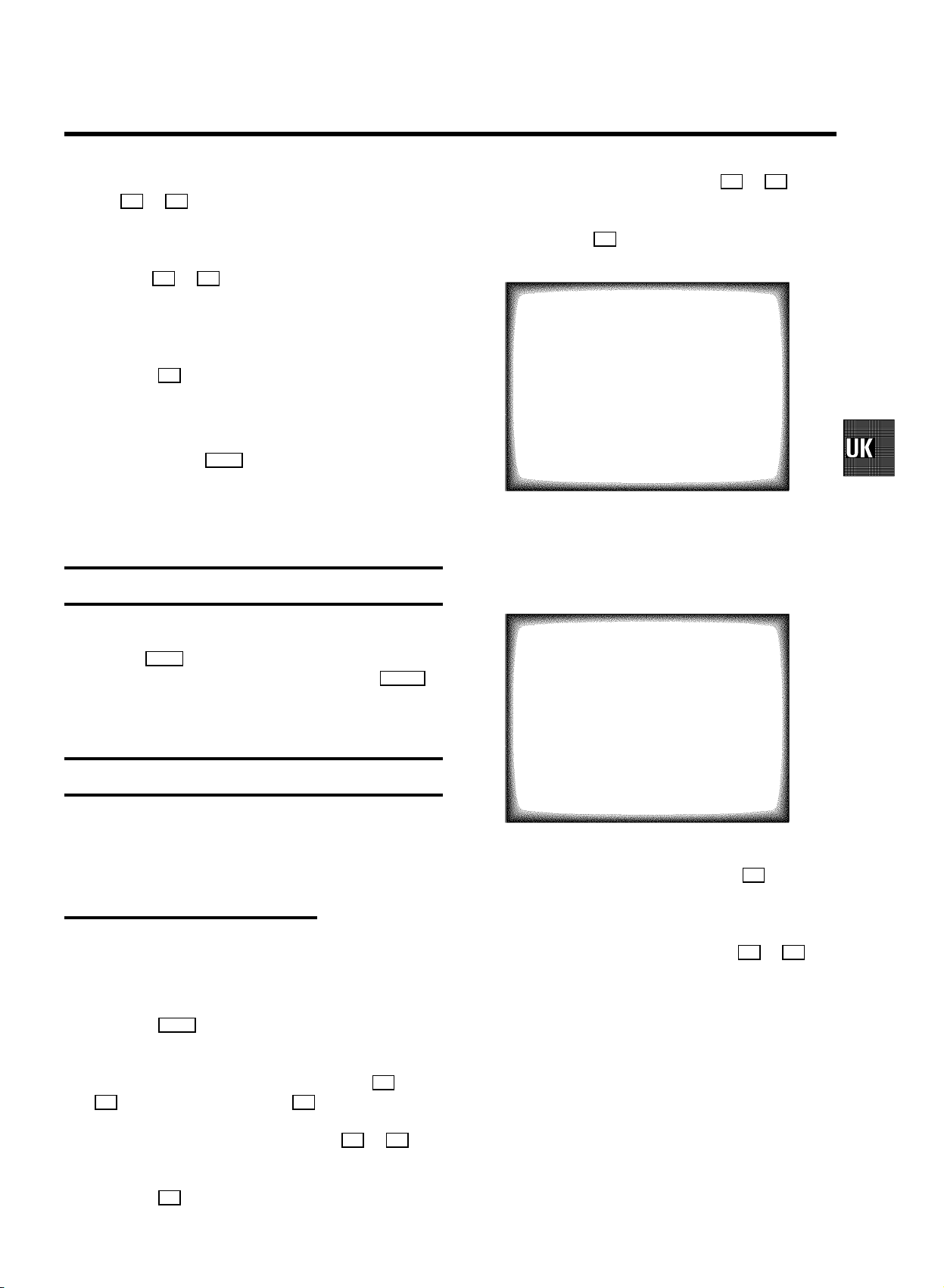
h In the line ’NICAM’, selectfuntion ’ON’or’OFF’ with
the C or D button.
e Select the country you are in withthe B or A button.
If your country doesn’t show up, select ’OTH.’.
i If you want to change the automatic tvchannel setting,
select the line ’Fine tuning’.
With the D or C button you can vary the automatic tv
channel setting. Important: This re-tuning is only
necessary and useful in special cases, e.g.: whenthere
are stripes on the picture with cable-TV systems.
j Press the OK button to store the TV channel.
DIf you want to search for further TV channels, start
again at step e.
k To end, press the MENU button.
DIf you have programmed a recording (TIMER), a
wake-up timer or a sleep-timer, you can’t selectthe
function ’Manual store’.
Satellite receiver
You can receive channels from the satellite receivervia the
scart socket EXT. 1 .
To do this, select the channel number ’E1’ with the qP r
button. You will have to select the channels to be receivedby
the satellite receiver on the receiver itself.
Special installation functions
You can select one of the following installation functions in
order to adapt your TV-VIDEO Combi to your own specific
requirements.
Automatic TV channel search
Your TV-VIDEO Combi will search for all TV channels.
If you want to start the automatic TV channel searchagain,
then follow the instructions below.
a Press the MENU button on the remote control. The main
menu will appear.
b Select the line ’Installation’ withthe B or
A button and confirm with the C button.
f Confirm with the OK button. The ’Automatic TV channel
search’ starts.
Searching...
CHANNELS FOUND:
//////,,,,,,,,,,,,,,,,,,,,,
g When the TV channel search is complete,
’Autostore ready’ will appear on the screen.
E ’Time’, ’Year’, ’Month’, ’Date’ will appear on the
TV screen.
Autostore ready
CHANNELS FOUND: 08
Time 15:36
Year 2000
Month 06
Date 08
Exit:
press MENU
h Check if the time in line ’Time’ iscorrect. If required,
change the time with the number buttons 0-9 on your
remote control.
i Check ’Year’, ’Month’and ’Date’ in the same way.
Switch between the entry fields with the B or A
button.
How to search for a TV channel manually, you can read in the
section ’Manual TV channel search’.
DIf you have programmed a recording (TIMER), a wake-up
timer or a sleep-timer, you can’t select thefunction
’Autostore’.
c Select the line ’Autostore’ withthe B or A
button.
d Press the C button.
7

DAutomatic Channel Installation:
Some cable companies or broadcasters offer the
possibility to install TV channels automatically with’ACI’.
Information about the installation offered and how to
select it, will appear on the screen.
This set will recognize and install TV channels with’ACI’
automatically.
TV channels will be stored from programme number 1
onward.
If ’ACI’ cannot identify a TV channel, you can searchfor it
using the method as described in the section ’Manual TV
Channel Search’.
Searching for new TV channels
a Press MENU . The main menu will appear.
Allocating a channel number
a Press the MENU button. The main menu will appear.
b Select the line ’Installation’ withthe B or
A button and confirm with the C button.
c Select the line ’Sort channels’ withthe B or
A button and confirm with the C button.
SORT CHANNELS
01 zzz 04 aaa
02 yyy 05 bbb
03 xxx 06 ccc
b Select the line ’Installation’ withthe B or
A button and confirm with the C button.
c Select the line ’Add new channels’ with the
B or A button and confirm with the C button.
Channel search will start.
d To store the TV channel, press OK .
e Repeat step d, until you have found all desired TV
channels.
DIf you have programmed a recording (TIMER), a
wake-up timer or a sleep-timer, you cannot select
the function ’Add new channels’.
Exit: To move:
press MENU press OK
d With the B , A , D or C button, select the TV
channel to which you want to allocate a programme
number and press the OK button.
e With the B , A , D or C button, shift the TV
channel to the programme number you wish to allocate to
this TV channel and press the OK button.
f Repeat steps dto euntil you have allocated a
programme number to all the required TV channels.
g To end, press the MENU button.
DIf you have programmed a recording (TIMER), a
wake-up timer or a sleep-timer, you can’t selectthe
function ’Sort channels’.
8

Delete a TV Channel
Setting the language
a Press the MENU button. The main menu appears.
b Select the line ’Installation’ withthe B or
A button and confirm with the C button .
c Select the line ’Sort channels’ withthe B or
A button and confirm with the menu button C .
SORT CHANNELS
01 zzz 04 aaa
02 yyy 05 bbb
03 xxx 06 ccc
Exit: To move:
press MENU press OK
d With the B , A , D or C button, select the TV
channel you want to delete and press the CLEAR button.
e Repeat step d, until you have deleted all the required
TV channels.
f To end, press the MENU button.
DIf you have programmed a recording (TIMER), a
wake-up timer or a sleep-timer, you can’t selectthe
function ’Sort channels’.
You can select the language for the on-screen display (OSD).
a Press the MENU button on the remote control. The main
menu will appear.
MAIN MENU
Picture
Sound
Setup
Tape
Installation
Exit:
press MENU
b Select the line ’Installation’ withthe B or
A button and confirm with the C button.
INSTALLATION
Add new channels
Sort channels
Autostore
Manual store
Set clock
Language ENGLISH
Speaker setup
Exit:
press MENU
c Select the line ’Language’ withthe B or A
button.
d Select your language with the D or C button.
e To end, press the MENU button.
9

Setting the time and date
a Press the MENU button on the remote control. The main
menu will appear.
b Select the line ’Installation’ withthe buttons
B or A and confirm with the button C .
c Select the line ’Set clock’ with the B or A
button and confirm with the C button.
SET CLOCK
Time 15:36
Year 2000
Month 06
Date 08
Smart clock ON
Exit:
press MENU
d Check the time in line ’Time’.If required, please change
the time with the 0-9 buttons on the remote control.
Automatic time and date setting
(SMART CLOCK)
DIf a television programme, which transmits TELETEXT, is
stored with programme number ’P01’, time and date will
be set automatically.
DThe time will automatically be adjusted to winter timeand
summer time.
a Press the MENU button on the remote control. The main
menu will appear.
b Select the line ’Installation’ withthe buttons
B or A and confirm with the button C .
c Select the line ’Set clock’ with the B or A
button and confirm with the C button.
d Select the line ’Smart clock’ with themenu buttons
B or A .
e Switch the function on with the menu buttons D or
C .
f Confirm with the OK button.
e Check ’Year’, ’Month’and ’Date’ in the same way.
You can switch between entry fields with B or A
button. Confirm with the OK button.
f To end, press the MENU button.
g To end, press the MENU button.
10

3. IMPORTANT NOTES FOR OPERATION
SUMMARY OF USER GUIDE
The OSD menu offers the following functions. Moredetails on each can be found in the appropriate chapter.
PICTURE
MAIN MENU
Picture
Sound
Setup
Tape
Installation
Brightness (,,,,,,,,,
Colour (,,,,,,,,,
Contrast (,,,,,,,,,
Sharpness (,,,,,,,,,
Tint NATURAL
Contrast Plus OFF
Store as pref. NO
Exit:
press MENU
User guide (OSD)
The OSD (On-screen display) shows the variousfunctions in
the form of a menu on the television screen. You can then
choose the settings you require. There is a summaryof the
menus on this page. The main button functions are displayed
in a help line along the bottom of the screen.
E To call up the menu: With the MENU button.
E To select a line: With the B or A button.
E To select within a line: With the D or C button.
E To enter or change your selection: With the 0-9 , D or
C button.
E To enter or change your selection in the TIMER entry
columns: With the B or A button.
E To cancel: With the MENU button.
E To save: With the OK button.
E To confirm: With the C button.
E To exit the menu: With the MENU menu button.
Exit:
press MENU
Chapter ’TV FUNCTIONS’
SOUND
Volume (,,,,,,,,,
Balance (,,,,=,,,,$
Bass (,,,,=,,,,$
Treble (,,,,=,,,,$
Sound mode NEUTRAL
SurroundSurroundSurround OFF
Auto volume cont. ON
Store as pref. NO
Exit:
press MENU
Chapter ’TV FUNCTIONS’
SETUP
Parental control OFF
Display MAX
Format 16:9 NORMAL
Sound only OFF
VCR 1/2 VCR 1
Exit:
press MENU
Chapter ’ADDITIONAL FUNCTIONS’
E To confirm the messages in red on the screen: Press the
OK button.
E You can switch the machine on with the qP r , z
or 0-9 button or by putting in a cassette.
TAPE
Tape speed SP
Tape counter LEFT
Repeat play OFF
Video system AUTO
Jitter (,,,,=,,,,$
Tracking (,,,,=,,,,$
Cleaning
Exit:
press MENU
Chapter ’PLAYBACK FUNCTIONS’
11

Important notes for operation
E We suggest that, from now on, you switch off your
TV-VIDEO Combi with the STANDBY m button on the front
of the set or on the remote control.
When the set is in the standby mode, a smallred lamp at
the front of the set will be alight.
E You can switch on with the qP r or z button, the
0-9 buttons or by inserting a cassette.
AAttention: If you use the power switch 8 on the side
panel, you switch off the set completely fromthe mains
power supply. No programmed recordings will then be
made. The red lamp at the front of the set willnot be
alight. After some time, the date and clock settings willbe
lost.
We advice you to keep your TV-VIDEO Combi connected
to the mains at all times to ensure that programmed
recordings can be made and that the television works
normally. The power consumption will be low.
E Attention: If you switch off the appliance with the power
switch 8 , make sure that you have removed the tape
by pressing the ? button.
E If you diconnect your TV-VIDEO Combi from the mains,
TIMER and channel information will remain stored for
about 1 year and clock information will remain storedfor
30 minutes.
12

4. TV SET FUNCTIONS
Selecting a TV programme
Select the required TV channel (=programme number) with the
qP r button or with the digit buttons 0-9 on the remote
control.
DIf you don’t know the programme number of the required
TV channel:
a Press the qP r button for more than 2 seconds.
The TV channel list appears on the screen.
b Select the required TV channel with the qP r
button.
After 1 second the TV-VIDEO Combi will switchto
the selected programme number.
Picture settings
a Press the MENU button. The main menu appears.
b Select the line ’Picture’ withthe menu buttons B
or A and confirm with the menu button C .
Selecting the picture setting
(SMART PICTURE)
D’SMART PICTURE’: Optimises all picture settings usinga
single button on the remote control.
E Press the SMART button repeatedly to select the
required picture setting.
Volume control
You can control the volume level with the qSr button.
If you want to mute the sound temporarily (e.g.:during a
telephone call), press the y button on the remote control.
When you press the y button again, the sound will return at
its original volume level.
Sound settings
You can select between several sound settings, tomeet your
personal sound preferences.
PICTURE
Brightness (,,,,,,,,,
Colour (,,,,,,,,,
Contrast (,,,,,,,,,
Sharpness (,,,,,,,,,
Tint NATURAL
Contrast Plus OFF
Store as pref. NO
Exit:
press MENU
c Select the required line with the menubuttons B or
A and alter with the menu buttons D or C .
D’Contrast Plus’: Enhances TV contrast by whitening
the white and blackening the black.
DTo store this setting as a standard setting, selectthe
line ’Store as pref.’ with the menu buttons
B or A . Select ’YES’ and confirm with the
OK button.
DTo call up the standard settings, switch the set off
and on again or select ’Smart Picture’ setting
’Personal’.
a Press the MENU button. The main menu appears.
b Select the line ’Sound’ withthe B or A button and
confirm with the C button.
SOUND
Volume (,,,,,,,,,
Balance (,,,,=,,,,$
Bass (,,,,=,,,,$
Treble (,,,,=,,,,$
Sound mode NEUTRAL
SurroundSurroundSurround OFF
Auto volume cont. ON
Store as pref. NO
Exit:
press MENU
c Select the required line with the B or A button and
alter with the D or C button.
E In the line ’Sound mode’ select one of these options:
’NEUTRAL’: neutral sound setting
’LOUDN.’: when the volume level is low,high and low
sound will be emphasized.
’SPATIAL’: spacious stereo effect
DTo store a setting as a standard setting, select the
line ’Store as pref.’ with the B or A
button. Select ’YES’ and confirm with the OK
button.
13

DTo call up the standard settings, switch the set off
and on again or select ’Smart Sound’ setting
’Personal’.
Switching Dolby Virtual Surround on or off
a To switch on the Dolby Virtual Surroundeffect, in the line
’Surround’ select ’ON’ with the D or C button.
E You can always simply switch the function on or off with
the SURROUND button on the remote control.
DIf Surround Sound is switched on, the line ’Sound
mode’ in the Sound menu will be deactivated.
c Select the line ’Speaker setup’ withthe B or
A button and confirm with the menu button C .
SPEAKER SETUP
Test tone OFF
Surround setting VIRTUAL
Speakers LINE
Neutral speaker
Exit: Store:
press MENU press OK
Selecting a preset sound setting
(SMART SOUND)
D’SMART SOUND’: provides a choice of sound settings
from the remote control.
E Press the SMART # button repeatedly to select the
desired sound setting.
DIf the Surround function is switched on, ’Smart Sound’
will be switched to ’Manual’.
Automatic volume control (AVL)
E Switch on ’Auto volume cont.’, to activate the
automatic volume control. This will minimisesudden
changes in TV volume, e.g. when commercial spots are
being transmitted or when switching TV channels.
DThe AVL function will only affect the internal speakers.
Dolby Virtual Surround - Setting the
speakers
d In the line ’Speakers’select one of these settings
with the D or C buttons:
’ACTIVE’: only if you have connected activespeakers.
All sound settings will be controlled via yourTV-VIDEO
Combi.
’HIFI’: only if you have connected a HIFIstereo set. The
sound settings for the external speakers willbe
controlled via the HIFI stereo set. The soundsettings for
the internal speakers will be controlled via theTV-VIDEO
Combi.
’LINE’: this is the standard setting.The internal
speakers will be active. The AUDIO L/R socket sound
output is fixed in nominal level.
e Confirm with the OK button.
f In the line ’Surround setting’select one of
these settings:
’VIRTUAL’: Surround Sound effect possible with
internal or external speakers
’3STEREO’: Surround Sound effect possibleonly with
additional external speakers connected.
If you have connected active speakers or a HiFistereo set to
your TV VIDEO Combi, you can carry out severalspeaker
settings.
a Press the MENU button. The main menu appears.
b Select the line ’Installation’ withthe B or
A button and confirm with the C button.
14
g Confirm with the OK button.
h To switch on the test tone, selectthe line ’Test
tone’ with the B or A button and select ’ON’ with
the D or C button.
You will hear a test tone. Now select the bestvolume for
the internal and external speakers.
DAs the test tone only makes sense using external
speakers, the machine will automatically switchto
’3STEREO’. It will automaticallyswitch back to the
setting you selected last.
DIf you have connected a headset, you will not
experience the full surround effect.
i To end, press the MENU button.

Sound track selection
How to read TELETEXT
You can select the required sound track. This is ofparticular
interest when audio transmissions are multilingual.
E Press the AUDIO button to select one of the following
options:
STEREO transmissions: ’Stereo’ and ’Mono’
Multilingual transmissions: ’Dual I’ and ’Dual II’
DWhile a tape is playing, you can also select one of the
following modes: ’Left’, ’Right’,’Mix’. In the ’Mix’
mode you can play the mono sound of the normal (linear)
audio track together with the sound of the stereoaudio
track. You can play cassettes that have been dubbed on
another video recorder.
E Press the TELETEXT e button to switch the TXT decoder
on and off. The TV-VIDEO Combi is now receiving the TXT
of the TV channel currently selected.
E To store the current page as preferred page, press the
OK button.
The next time you call up TELETEXT, you will
automatically turn to this page.
E If you want to select an other page, type in the number of
the page with the digit buttons 0-9 . With the colour
buttons on your remote control you can directly select
the page numbers shown at the bottom of the TV screen.
Extra TELETEXT functions
To use the extra TELETEXT functions, press the MENU button,
when you are in TELETEXT.
E To enlarge the print, select the symbol ’g’ and confirm
with the OK button.
E To switch off the TELETEXT decoder temporarily, select
the symbol ’d’ and confirm with the OK button.
E To call up a TELETEXT sub-page:
a Select the symbol ’}’ and confirm withthe OK
button.
b Enter the page number of the sub-page withthe
0-9 -buttons (e.g.: 0123).
E To call up concealed information, select the symbol ’b’
and confirm with the OK button.
E To stop the pages from being turned over, select the
symbol ’f’ and confirm with the OK button.
E To show TELETEXT transparently, select the symbol ’-’
and confirm with the OK button.
15

5. PLAYBACK FUNCTIONS
Playing a cassette
a Put a cassette into the cassetteslot.
b Press the PLAY G button.
E If you press the STOP h button once, the TV-VIDEO
Combi will switch to pause. To stop, pressthe STOP h
button again.
E To eject the cassette, press the ? button on the
TV-VIDEO Combi or press the STOP h button on the
remote control several seconds.
DBefore transportation, make sure that no cassette is
in the TV-VIDEO Combi.
DIf you insert an erase protected cassette, the
TV-VIDEO Combi will automatically start playback.
DSome hired cassettes may have poor picture or
sound quality. This is not a fault in your machine.
Please read ’Eliminating picture interference’.
DSome functions will automatically switch off aftera
while (for example, pause, still picture, picture
search). This helps to protect the cassette and
avoids wasting power.
e Confirm with the OK button.
Searching for tape position with the picture
(picture search)
a While a cassette is playing,press the H (reverse) or
I (forward) button once or several times.
b To stop at a certain picture, pressthe PLAY G button.
DDuring picture search, the picture quality may not be
so good and there will be no sound.
Still picture
a Press the STILL R button. A still picture will appear on
the screen.
b Each time you press STILL R again, the picture will
move on one step.
Slow motion
a Press the STILL R button. A still picture will appear on
the screen.
Playing an NTSC cassette
With this set you can play cassettes that have been recorded
on another video recorder in the NTSC standard (for example,
American cassettes).
DSome special features (for example, still picture)are not
possible while you are playing an NTSC cassette.
Tape position indication
DPress the OK button to display the current tapeposition.
DTo change the type of tape position display, proceed as
follows:
a During playback, press the MENU button.
b Select the line ’Tape’ withthe menu buttons B or
A and confirm with the C button.
c Select the line ’Tape counter’ withthe menu
buttons B or A .
b When you hold the STILL R button, the tape will be
played in slow motion.
c When you press the I button several times, you have
a choice of several playback speeds.
During slow motion there will be no sound.
Searching for tape position without the
picture (wind and rewind)
a Stop the tape with the STOP h button.
b Press the H (reverse) or I (forward) button.
c To stop at a certain picture, pressthe STOP h button.
Instant View
With this function you can switch to picturesearch during
wind and rewind.
a If you hold the H (rewind) or I (wind) button
during wind or rewind, you will switch to picturesearch.
d With the menu buttons D or C select ’USED’to
check the time used, or ’LEFT’ to check thetime left on
the tape.
16
b When you release the button, the TV-VIDEOCombi will
automatically switch back to rewind or wind.

Automatic search for a tape position (index
search)
e Confirm with the OK button.
f To end, press the MENU button.
At the start of each recording, the TV-VIDEO Combi will write
an index code on the tape.
a Press the INDEX E button. Press the I button to
select the next code mark or the H button for the
previous code mark.
b When the TV-VIDEO Combi finds thecode mark, it will
automatically switch to play.
Picture interference
When the picture quality is poor when you play a cassette,
please follow these instructions.
Tracking during playback
a During playback, press the MENU button.
b Select the line ’Tape’ withthe buttons B or A and
confirm with the C button.
c Select the line ’Tracking’ withthe buttons B or
A .
d Hold the buttons D or C until the playback quality is
at its best.
e Confirm with the OK button.
f To end, press the MENU button. This setting will remain
until you remove the cassette.
DPlease note, however, that interference may still
occur with poor quality cassettes.
Cleaning the video heads
If horizontal lines appear on the screen when you playa
cassette, you should clean the video heads.
a During playback, press the MENU button.
b Select the line ’Tape’ withthe menu buttons B or
A and confirm with the C button.
c Select the line ’Cleaning’ withthe menu buttons
B or A .
d Press the OK button. ’CLEANING’ appears on the
screen.
e Wait a few seconds, until themessage disappears and
then press the MENU button.
Tracking during still picture
If the still picture vibrates vertically,you can improve the still
picture as follows:
a During still picture, pressthe MENU button.
b Select the line ’Tape’ withthe B button or A and
confirm with the C button.
c Select the line ’Jitter’ withthe B or A button.
d Hold the D or C button until the picture quality isat
its best.
17

6. MANUAL RECORDING
Use ’Manual Recording’ to make a spontaneous recording (for
example, a programme currently being shown).
E If you want to start and stop a recording manually, read
the section: ’Recording without automatic switch-off’.
E If you want to start a recording manually but have it
stopped automatically, read the section: ’Recording with
automatic switch-off’.
Recording without automatic switch-off
a Insert a cassette.
b Use the qP r button to select the programme number
you want to record, for example, ’P01’.
DProgramme number ’E1’ is provided for recording
from external sources (via the EXT. 1 scart socket).
DProgramme number ’AV’ is provided for recording
from external sources (via the Audio/Video socket
AUDIO L/R at the front of the TV-VIDEOCombi).
c To start recording, press the RECORD/OTR n button on the
remote control or 5 on the TV-VIDEO Combi.
When you are recording, the red recording light at the
front panel of the TV-VIDEO Combi will be lit.
f To end, press the MENU button.
Protecting your recordings
So that you don’t accidentally delete an important recording,
remove the special tab on the narrow side of the cassettewith
a screwdriver or slide the special tab to theleft. Later, if you
no longer want to protect your recording, you can sealthe gap
again with sticky tape or slide the special tab to the right.
Auto-assembling
You can use the auto-assembling function to join individual
recordings without any major picture disturbance between
them.
a While the cassette is playing,search for the correct
position on the tape.
b Stop the cassette by pressingthe STOP h button.
’Pause’ will appear on the TV screen.
c Now start recording as usual bypressing the
RECORD/OTR n button on the remotecontrol.
d Stop recording with the STOP h button.
DIf you want to switch off the screen while recording,
press the STANDBY m button once .
DTo switch the screen back on again, press the
qP r button.
DDuring a recording you can watch other TV
channels.
Recording with automatic switch-off
(OTR one-touch-recording)
a Put a cassette in the machine.
b Use the qP r button to select the programme number
you want to record.
c Press the RECORD/OTR n button on the remotecontrol.
When you are recording, the red recording light at the
front panel of the TV-VIDEO Combi will be lit.
d Press the RECORD/OTR n button again and again untilthe
display on the TV-VIDEO Combi shows the desiredend
time or length of the recording.
DTo cancel this information, press the CLEAR button.
e Confirm with the OK button.
Selecting the recording speed (SP or LP)
You can reduce the recording speed by half. This makes it
possible to record, for example, eight-hours insteadof
four-hours on an ’E240’ (four-hour) cassette.
a Press the MENU button. The main menu appears.
b Select the line ’Tape’ withthe B or A button, and
confirm with the C button.
c Select the line ’Tape speed’ with the B or A
button.
d Select the required recording speed withthe D or
C button.
D’LP’: Long Play = half recording speed (double
recording time).
’SP’: Standard Play = normal recording speed.
DThe picture quality will be adversely affected when
recording at half recording speed (’LP’).
DFor playback, the correct recording speed will
automatically be selected.
e Confirm with the OK button.
f To end, press the MENU button.
18

7. PROGRAMMED RECORDING (TIMER)
Use programmed recording to automatically startand stop a
recording at a later date.
To make a programmed recording, your TV-VIDEO Combi
needs to know:
* the date you want to make the recording;
* the programme number for the TV channel you want to
record;
* the start and stop time of the recording;
* whether you want to use VPS or PDC;
* the recording speed (SP/LP).
The TV-VIDEO Combi stores all the information ina TIMER
block. You can programme up to 6 TIMER blocks a month in
advance.
’VPS’ (Video Programming System) and
’PDC’ (Programme Delivery Control)
With ’VPS and PDC’, the TV station controls thestart time and
the length of the recording. This means that the TV-VIDEO
Combi switches itself on and off at the righttime even if a TV
programme you want to record begins earlier or finisheslater
than expected.
Usually the start time is the same asthe VPS or PDC time. But
if your TV guide gives a VPS or PDC time which isdifferent to
the programme’s start time (for example,20.15 and VPS 20.14),
you must enter ’20.14’ as the starttime.
If you want to programme a time that is differentfrom the VPS
or PDC time, you must switch off VPS orPDC.
c Enter the entire SHOWVIEW-number(up to 9 digits)
printed in your TV guide next to the start timeof a TV
programme.
For example, 5-234-89 or 5 23489
Enter 523489 for the SHOWVIEW-number.
If you make a mistake, you can clear your instructions
with the CLEAR button.
ShowView
CODE REPEAT
,,,,,,,,,,,,,,,,,,,,,,,,,,,,,,,,,
123456((( ONCE
0-9 Store:
d In line ’REPEAT’ selectthe kind of programming
press OK
required with the B or A button.
’ONCE’: recording only once
’Mo-Fr’: recordings every day fromMonday to Friday.
’Mo-Su’: recordings every day fromMonday to Sunday.
’WEEKLY’: recordings every week on thesame day of
the week.
e Confirm with the OK button. Your programming details
will then appear on the TV screen.
Programming a recording
(with ’SHOWVIEW’)
All the important information needed for a programming is
contained in the SHOWVIEW-programming number.
a Press the TIMER s button on the remote control.
b Select the line ’ShowView’ withthe menu buttons
B or A and confirm with the C button.
TIMER PROGRAMMING
DATEPROG. START END LP PDC REP.
,,,,,,,,,,,,,,,,,,,,,,,,,,,,,,,,,
15 xxx 15:36 15:50 - * ONCE
Store:
press OK
VPS
DIf SHOWVIEW does not recognise the TV channel,
’P??’ will appear on the TV screen. Instead of
’P??’, you can select the programme number
(programme name) you want with the number
buttons 0-9 .
DIf ’Code error’appears on the TV screen, this
means you entered an incorrect SHOWVIEW-code
number or the incorrect date. Correct your
instructions or end with the TIMER s button.
DIf ’Daily error’appears on the TV screen, the
date was incorrectly entered.
19

DUnder ’VPS/PDC’, use the B or A button to
switch ’VPS or PDC’ on or off.
DUnder ’LP’, use the B or A button to select the
recording speed ’SP’ or ’LP’.
DThe TIMER lamp on the front of the set will light up
when one or more of the TIMER blocks are
occupied.
DWhen you are recording, the red recording light at
the front of the TV-VIDEO Combi will be alight.
DIf the end of the cassette is reached during a
recording, the TV-VIDEO Combi will automatically
eject the cassette.
DIf you forgot to insert cassette, ’No cassette’
will appear.
DIf you have inserted a cassette with erase protection
when you want to start a recording, the cassette will
be ejected.
f Press the OK button.
g Confirm the message on the screen withthe OK button.
A TIMER recording can only start, if the set isnot used for
other video recorder functions (e.g. playback).
h To end, press the TIMER s button.
Programming a recording
(without ’SHOWVIEW’)
a Press the TIMER s button on the remote control.
b Select the line ’TIMER PROGRAMMING’ withthe
menu buttons B or A and confirm with the C
button.
TIMER PROGRAMMING
DATEPROG. START END LP PDC REP.
,,,,,,,,,,,,,,,,,,,,,,,,,,,,,,,,,
-- -- --:-- --:--- - -----
Exit: Start:
press TIMER
c Press the C button.
TIMER PROGRAMMING
DATEPROG. START END LP PDC REP.
,,,,,,,,,,,,,,,,,,,,,,,,,,,,,,,,,
15 xxx 15:36 15:50 - * ONCE
VPS
VPS
Store:
press OK
d Select the entry field with the D or C button.
e Enter information with the menu buttons B or A or
with the digit buttons 0-9 .
DUnder ’REP.’, use the B or A button to select
daily or weekly programming.
’ONCE’: Recording only once.
’Mo-Fr’: Recording from Monday to Friday.
’Mo-Su’: Recording from Monday to Sunday.
’WEEKL’: Recording every week on the sameday.
DUnder ’VPS/PDC’, use the B or A button to
switch ’VPS or PDC’ on or off.
DUnder ’LP’, use the B or A button to select the
recording speed ’SP’ or ’LP’.
f Press the OK button.
20

g Confirm the message on the screen withthe OK button.
A TIMER recording can only start, if the set isnot used for
other video recorder functions (e.g. playback).
h If you have confirmed with the OK button, exit the menu
with the TIMER s button.
E The programming information has been stored in a TIMER
block.
i Make sure that the cassetteyou have put in can be
recorded on.
Programming a recording with TELETEXT
f Press OK . The timermenu will appear. The required
programming information has been stored in a TIMER
block. Please check the information.
TIMER PROGRAMMING
DATEPROG. START END LP PDC REP.
,,,,,,,,,,,,,,,,,,,,,,,,,,,,,,,,,
15 xxx 15:36 15:50 - * ONCE
Store:
press OK
VPS
With this function programming a recording willbe
considerably easier. In TELETEXT you select the TV
programme you want record. All the required informationfor
recording will be transferred and stored in a TIMERblock. You
can find more information on TELETEXT in the chapter ’TV SET
FUNCTIONS’.
a Select the TV channel you want to recordfrom.
b Press TELETEXT e to activate TELETEXT. Your TV-VIDEO
Combi will now show TELETEXT for the TV channel you
have selected.
c With the number buttons 0-9 select the TELETEXT
programme guide page. This page can be stored as the
preferred page (see paragraph ’How to read TELETEXT’).
d Press TIMER s .’PLEASE WAIT...’ willbriefly
appear at the bottom of the screen.
Next, a highlighted title line will appear.
DIf ’NO TIMER INFORMATION ON THIS
PAGE’ appears, TELETEXT programming cannot be
used for the programme you have selected. In this
case, you should programme the recording as
described in the paragraph ’programming a
recording’.
e A cursor (h) will appear at thefirst programme line. Use
the B and A buttons to move the cursor (h) to the TV
programme you want to record.
g For changing the timer information,select the entry field
with the D or C button. Change the information with
the B or A button or with the number buttons 0-9 .
DUnder ’REP.’, use the B or A button to select
daily or weekly programming.
’ONCE’: Recording only once.
’Mo-Fr’: Recording from Monday to Friday.
’Mo-Su’: Recording from Monday to Sunday.
’WEEKL’: Recording every week on the sameday.
DUnder ’VPS/PDC’ switch ’VPS/PDC’ on or off with
the B or A button.
DUnder ’LP’ select the recording speed ’SP’ or ’LP’
with the B or A button.
h When all information is correct,press OK .
i Confirm the message on the screen with OK .
A Timer recording can only start, if the set isnot being
used for other video recorder functions (e.g. playback).
DThe programming information has been stored in a
TIMER block.
j Exit the menu with the TIMER s button.
k Make sure that the cassetteyou have put in can be
recorded on.
DIf you want to cancel this function, press
TELETEXT e .
21

Automatic recording from a satellite
receiver (SAT RECORDING)
You can use this function if you own a satellitereceiver that
can control other machines via a scart cable and a
programming function.
a Press TIMER s on the remote control.
b Select the line ’TIMER PROGRAMMING’ withthe
B or A button and confirm with C .
TIMER PROGRAMMING
DATEPROG. START END LP PDC REP.
,,,,,,,,,,,,,,,,,,,,,,,,,,,,,,,,,
-- -- --:-- --:--- - -----
Exit: Start:
press TIMER
c Press C .
TIMER PROGRAMMING
DATEPROG. START END LP PDC REP.
,,,,,,,,,,,,,,,,,,,,,,,,,,,,,,,,,
15 xxx 15:36 15:50 - * ONCE
Store:
press OK
d Select the entry field ’PROG.’ withthe D or C
button. Select ’Record prepared’ with the B or
A button.
e Confirm with the OK button.
Your TV-VIDEO Combi is now prepared for recording. The
start and end of the recording is controlled via the scart
cable.
VPS
VPS
E If you have not connected the satellite receiver yet, use a
scart cable to connect scart socket EXT. 1 on the
TV-VIDEO Combi to the corresponding scart socketon
the satellite receiver.
h Programme the satellite receiver withthe required
information (programme number on the SAT receiver,
start time, end time).
DThe information on how to programme your satellite
receiver can be found in the instruction manual for
your satellite receiver.
Activating a recording from the SAT
receiver with OTSR (OTSR = One Touch Sat
Recording)
In the previous paragraph we described how to prepare the
TV-VIDEO Combi for recording from the SAT receiverby
means of the menu (step a through f ).OTSR will allow
you to record a SAT programme fast and easy withjust one
button press.
a Press the Sr/q buttons at the same time until the
timer light on your TV-VIDEO Combi startsblinking. It will
blink three times and will then stay alight.
Your TV-VIDEO Combi is now prepared for recording. The
start and end of the recording is controlled via the scart
cable.
DEach time you programme a recording on the
satellite receiver, you must prepare yourTV-VIDEO
Combi for recording. Each time you prepare your
TV-VIDEO Combi for a satellite recording a
TIMER-block will be reserved and the TIMER lightat
the front will blink.
DIf the TIMER light does not blink, you have not set
the clock or all TIMER-blocks have been used up.
Please read the paragraph ’Setting the time and
date’ or ’How to clear a programmed recording
(TIMER)’.
DIf you want to cancel the programmed SAT
recording, follow the procedure described in the
paragraph ’How to clear a TIMER’.
f To end, press the TIMER s button.
g Place a cassette in the machine.
22

How to check or change a TIMER
a Press the TIMER s button on the remote control.
b Select the line ’TIMER PROGRAMMING’ withthe
menu buttons B or A and confirm with the C
button.
c Select the TIMER you want to checkor change with the
B or A button and confirm with the OK button.
d Select the entry field with the D or C button.
e Change any information with the B or A button or
with the 0-9 buttons.
DUnder ’LP’, use the B or A button to select the
recording speed ’SP’ or ’LP’.
f Confirm with the OK button.
g To end, press the TIMER s button.
h Make sure that the cassetteyou have put in can be
recorded on.
How to clear a TIMER
a Press the TIMER s button on the remote control.
b Select the line ’TIMER PROGRAMMING’ withthe
menu buttons B or A and confirm with the C
button.
c Select the TIMER you want to clear withthe menu
buttons B or A .
d Press the CLEAR button.
e Switch off with the TIMER s button.
23

8. ADDITIONAL FUNCTIONS
Changing the TV system
If you play back recordings made on a different kindof tape
(for example, NTSC standard), the automatic TV system
switch-over may lead to colour interferences.You can switch
off the ’automatic TV system switch-over’as follows.
a Press the MENU button. The main menu appears.
b Select the line ’Tape’ withthe B or A button and
confirm with the C button.
TAPE
Tape speed SP
Tape counter LEFT
Repeat play OFF
Video system AUTO
Jitter (,,,,=,,,,$
Tracking (,,,,=,,,,$
Cleaning
Exit:
press MENU
Parental control
This function will prevent unauthorised use of yourTV-VIDEO
Combi. All button-functions will be locked.
DYou can make programmed recordings while the parental
control is on.
a Press the MENU button. The main menu will appear.
b Select the line ’Setup’ withthe B or A button and
confirm with the C button.
SETUP
Parental control OFF
Display MAX
Format 16:9 NORMAL
Sound only OFF
VCR 1/2 VCR 1
Exit:
press MENU
c In the line ’Video system’ select therequired TV
system with the menu buttons D or C .
d Confirm with the OK button.
e To end, press the MENU button.
c In the line ’Parental control’select ’ON’ with
the D or C button.
d Confirm with the OK button.
e To end, press the MENU button.
Keep the remote control in a safe place.
f Switch off the machine with the STANDBY m button.
DIf you want to switch off parental control, select
’OFF’ in line ’Parental control’.
DIf a button is pressed with activated parental
control, ’Parental Control active’ will
appear.
DIf you have activated parental control, you can only
operate the TV-VIDEO Combi with the remote
control.
DIf you want to eject a cassette with activated
parental control, press the STOP h button several
seconds.
24

Switching the On-screen display (OSD) on
or off
You can switch the On Screen Display of the current operating
information on or off.
Switching to 16:9 wide screen picture
If you are using a cassette with 16:9 widescreen recordings,
you can switch this function ’ON’. The TV-VIDEO Combi will
now automatically switch to wide screen.
a Press the MENU button. The main menu appears.
b Select the line ’Setup’ withthe menu buttons B or
A and confirm with the C button.
SETUP
Parental control OFF
Display MAX
Format 16:9 NORMAL
Sound only OFF
VCR 1/2 VCR 1
Exit:
press MENU
c Select the line ’Display’ withthe menu buttons B
or A .
d Select one of the options indicated withthe menu buttons
C or D .
’MAX’: The OSD appears for a few seconds each timean
operating mode is selected and then disappears.
’MIN’: The OSD is reduced to a minimum.
’PROGR.’: The programme number is alwaysshown.
’COUNTER’: The tape position is alwaysshown.
e Confirm with the OK button.
f To end, press the MENU button.
a Press the MENU button. The main menu appears.
b Select the line ’Setup’ withthe B or A button and
confirm with the C button.
SETUP
Parental control OFF
Display MAX
Format 16:9 NORMAL
Sound only OFF
VCR 1/2 VCR 1
Exit:
press MENU
c Select the line ’Format 16:9’ with the A or B
button.
d Select one of the possibilities withthe C or D button.
’NORMAL’ : Normal size picture.
’EXTEND.’ : Extended size picture.
’COMPR.’ : 16:9 format picture.
DWhen you watch TV you can select between
’EXTEND.’ and ’NORMAL’.
e Confirm with the OK button.
f To end, press the MENU button.
DWith the OK button you can superimpose the On
Screen Display of current operating mode on the TV
screen.
25

Switching the remote control command
Continuous playback
If you have two machines with the same remotecontrol
command, you can change the remote control command of the
handset and the remote control command of your TV-VIDEO
Combi.
a Press the MENU button. The main menu appears.
b Select the line ’Setup’ withthe menu buttons B or
A and confirm with the menu button C .
SETUP
Parental control OFF
Display MAX
Format 16:9 NORMAL
Sound only OFF
VCR 1/2 VCR 1
Exit:
press MENU
c Select the line ’VCR 1/2’ with the menu buttons B
or A .
d Select ’VCR 1’or’VCR 2’ with themenu buttons
D or C .
e Confirm with the OK button.
f On the remote control, press the STOP h button and the
digit button 2 at the same time to switch the remote
control to ’VCR 2’.
You can automatically play a cassette again and again. When
the end of the tape or the recording has been reached, it will
rewind and start again.
a Press the MENU button. The main menu appears.
b Select the line ’Tape’ withthe menu buttons B or
A . Confirm with the menu buton C .
TAPE
Tape speed SP
Tape counter LEFT
Repeat play OFF
Video system AUTO
Jitter (,,,,=,,,,$
Tracking (,,,,=,,,,$
Cleaning
Exit:
press MENU
c Select the line ’Repeat play’ with themenu buttons
B or A .
d Select ’ON’ with the menu buttons D or C . If you
select ’OFF’, the function will be switchedoff.
e Confirm with the OK button.
f Press the MENU button.
DIf you want to switch back to ’VCR 1, press the
STOP h button and the digit button 1 at the same
time.
g Confirm with the STOP h button.
h To end, press the MENU button.
DAfter you changed the batteries in the remote
control, it will switch back to ’VCR 1’.
DIf e.g.: ’VCR 1’ appearson the TV screen after
pressing a button for a few seconds, you must
switch the remote control to ’VCR 2’.
26

Sound playback without picture
Switch on function (WAKE-UP TIMER)
To play sound only when you watch TV or when you playback
a cassette, you can switch off the picture. Youwill hear sound
only.
a Press the MENU button. The main menu appears.
b Select the line ’Setup’ withthe B or A button and
confirm with the C button.
SETUP
Parental control OFF
Display MAX
Format 16:9 NORMAL
Sound only OFF
VCR 1/2 VCR 1
Exit:
press MENU
c Select the line ’Sound only’ with the B or A
button.
You can programme your set to switch on at a predetermined
time.
a Press the TIMER s button on the remote control.
b Select line ’Wake-up timer’ with the B or A
button and confirm with the C button.
c Select the entry field with the D or C button.
d Enter the information with the B or A button or with
the number buttons 0-9 .
e In the line ’ON’, switch thefunction on or off.
f Press the OK button.
g To end, press the TIMER s button.
d Switch the function on or off withthe D or C button.
e Confirm with the OK button.
f Press the MENU button.
Switch off function (SLEEP TIMER)
You can programme your set to switch off aftera
predetermined period.
a Press the TIMER s button on the remote control.
b Select line ’Sleep timer’ with the B or A
button and confirm with the C button.
c Determine the time left untilswitch off in 15 minutes
intervals using the B or A button.
DYou can switch the function off with the CLEAR
button on the remote control.
d Confirm with the OK button.
e To end, press the TIMER s button.
27

9. Before you call an engineer
If, contrary to expectation, you have any problemsusing this
TV-VIDEO Combi, it may be caused by one of the reasons
mentioned below. You can also call the customer service
centrein your country.
You will find the phone number in the enclosed guarantee
leaflet. Have the model number (MODEL NO) and the
production number (PROD.NO) of your video recorder ready.
Technical problem:
• You can reset the settingson your set (careful: all information will
be deleted): with the video recorderswitched on, hold the
H and the I button until the screen switches off.
Your TV-VIDEO Combi does not respond to any button being
pressed:
• There is no powersupply: check the power supply
• A programmedrecording is currently being made:to cancel the
programmed recording, press
• Parental control ison: switch the parental control off.
• Continuous playback ison: switch the continuous playbackoff.
STANDBY m for several seconds.
Cassette is jammed in the TV-VIDEO Combi:
• Don’t use force.Switch off with the 8 power switch for 30
seconds, then switch it on again.
Remote control does not work:
• Remote control not pointedtoward the TV-VIDEO Combi: point it
at the TV-VIDEO Combi.
• Batteries haverun out: change the batteries.
• You have given the wrongremote control command: read
’Switching remote control command’ inchapter ’Additional
functions’.
No picture when you play a cassette:
• There is no recordingon the cassette: change the cassette.
Poor picture quality when you play a cassette:
• The cassette badly wornor of poor quality: use newcassette.
• Tracking is notproperly adjusted or the video headsare dirty:
turn to chapter ’PLAYBACK FUNCTIONS’and read the section
’Cleaning the video heads’.
• Read the section ’Picture interference’.
• You are playinga cassette with a LongPlay recording onit:
Excellent picture quality is onlyguarateed with recordings made
in StandardPlay recording speed.
The TV-VIDEO Combi will not record:
• The TV channel you wantto record is not stored or you selected
the wrong programme number: checkTV channels stored.
• You have loaded a cassette whichcannot be recorded on: undo
the erase protection on the cassette.
Programmed recording does not work:
• You have not set theTIMER properly: check the TIMER blocks.
(WwnnNNNwwnwNNnwnWwnNnnNwWnwNnW)
• You have programmedthe wrong time or date: check timeand
date.
• You have put in a cassettethat cannot be recorded on: undo the
erase protection on the cassette.
• ’PDC’ or ’VPS’switched on but ’PDC/VPS time’ wrong:enter PDC
3103 166 27424
or VPS time exactly to the minute.Have the aerial checked.
1041/011 25PV808-815/39
Recording starts as soon as the satellitereceiver or second
video recorder is switched on:
• Externally controlledrecording switched on: Switch offthe
externally controlled recording.
’Smart Clock’ setting does not work:
• You have stored a TVchannel on programme number ’P01’that
does not transmit TELETEXT: On ’
transmits TELETEXT.
• Poor TELETEXT reception:On ’
good TELETEXT reception.
• You have not activatedthe Smart Clock function: Switch the
function ’
ON’.
P01’ store a TV channel that
P01’ store a TV channel with
You hear a very short and soft noise coming fromyour
TV-VIDEO Combi at 3:00 at night:
• ’Smart Clock’ ischecking the time: Switch off theSmart Clock
function.
TELETEXT does not start at page 100:
• You have stored a differentpreferred page: Store page 100 as
preferred page.
Technical terms used
Current tape position : The part of the tape currentlybeing
played.
External source : A device connected via a socket (for
example, scart socket) which is transmittingaudio/video
signals to the TV-VIDEO Combi.
Index marking : A marking which is automaticallymade on the
tape at the beginning of every recording. This marking
(recording ID) can be searched for with the Index search
function.
Scart cable : Also known as a Euro-AV cable. This standard
cable is an easy method of connecting various TV, audio and
video devices, such as a HIFI and Dolby Surroundset, video
recorder, DVD player, SAT receiver, decoder, computerand
similar devices. Other signals in addition to audio and video
signals can be transmitted on it.
TV system : There are various systemsfor transmitting
television signals, for example, PAL, SECAM,PAL BG, SECAM
DK, SECAM L/L, NTSC etc. The system usedby your television
depends on which country you are in.
TXT : Also known as Teletext, Fasttext,Videotext, FLOF etc.
OTR : One touch recording. This function enables you to select
the switch-off time in intervals of 15minutes.
28
