Page 1
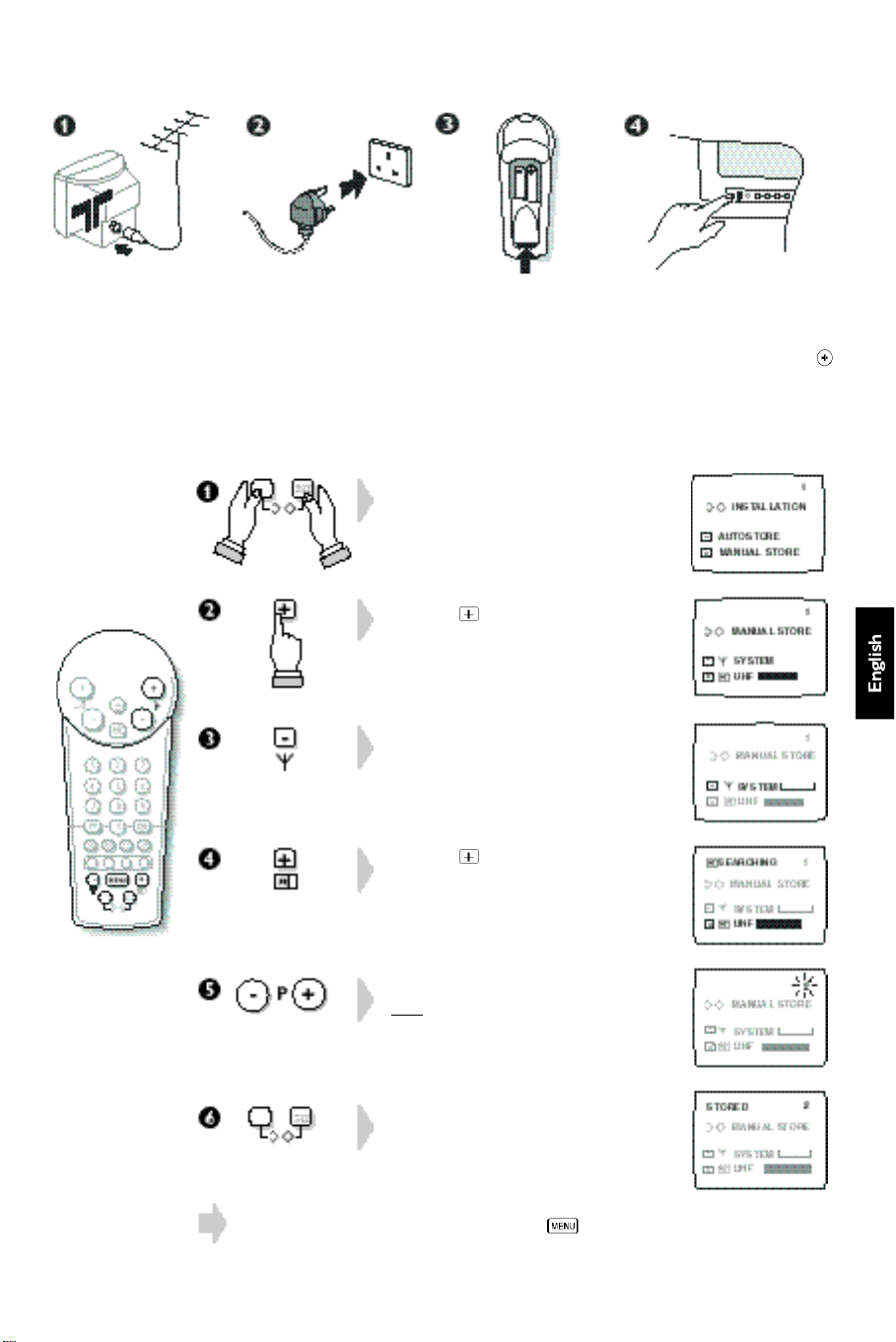
Installation
Insert the aerial plug in
to the socket
the rear of the set.
M at
Insert the mains plug
into a wall socket
(220-240V/50Hz).
Insert the 2 LR03-type
batteries (supplied)
making sure they are
the right way around.
Channel search : Manual Stor e
Press the 2 keys NQ.
The INSTALLATION menu is displayed
on the screen.
Press the key.
The MANUAL STORE menu appears.
Option only available on certain versions.
Press key until required system appears :
FRANCE (SECAM L L’) or WEST EUR
System selection.
Channel search.
(PAL BG,SECAM BG) or EAST EUR
(PAL DK,SECAM DK) or UK (PAL I).
Press the
SEARCHING appears,the search bar
shows progress.
When a programme is found,the number
flashes.
key.
Press the on/off key to switch
on the television.
If the television remains in
standby mode, press the
key on the remote control.
P
Enter the programme number you want.
Note: Programme number 0 cannot be used.
Choose the
Programme No.
Press the 2 keys NQ.
STORED appears,the programme is
stored.
Repeat steps
programme.
To leave the INSTALLATION menu press twice.
® to Ú to store each
1
Page 2
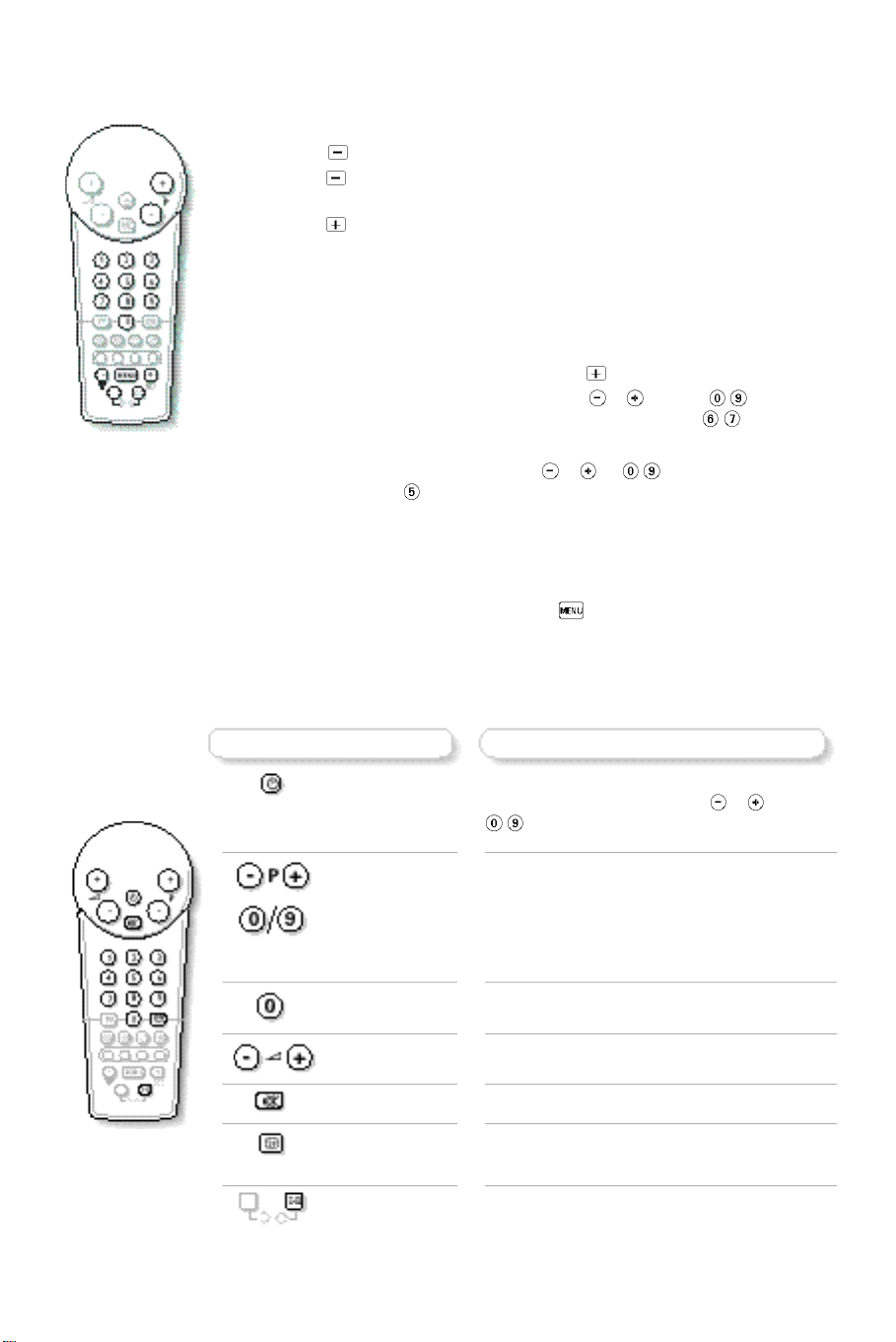
Another method :Auto Stor e
æ Press the two NQ keys at the same time to select the INSTALLATION menu.
 Using the key,select the AUTOSTORE menu.
ê Press the key to select the system (FRANCE or EUROPE ).This option is only
available on certain versions.
® Press the key to run AutoStore for all available programmes
SEARCHING appears.Searching lasts several minutes.
† When the search is finished,the INSTALLATION menu reappears.
The programmes found are arranged by number 69,68,67,…etc.
You may now renumber these programmes as you wish.
To renumber a pr ogramme:
æ Select the MANUAL STORE menu using the key.
 Select the program to be renumbered using the P keys (or / ).
If,for example, you want to re-number programme 67 as 5:type .
ê Press the two NQ keys,the number flashes.
® Enter the programme number you want ( P or / keys).
In our example, type .
† Press the two NQ keys to store the programme under the new number.
STORED appears,the programme is stored.
In our example, programme number 67 is re-numbered as 5.
Repeat the operation for each programme to be numbered.
To leave the INSTALLATION menu press the key twice.
Using the remote control
Press : Result :
Standb y
Programme
selection
Numbered k eys
Select EXT
sockets
Volume
Mute
Screen inf o
Sound mode
2
The TV set switches off,the light is red.
To turn on the TV set,press the P or
/ keys.
The number is displayed on the screen,the
previous (-) or next (+) programme is selected.
The number is displayed,the programme is
selected.For a 2-digit number, the second digit
must be added before the line disappears.
This key is used to select EXT1 or EXT2
Volume is changed.
Switches sound on or off.
To turn on or off the display of the programme
nu m b e r,sound mode and remaining time on the timer.
Pressing this key allows you to switch from
STEREO to MONO sound or to choose
between language f and language g in the event
of bilingual transmissions.
Page 3

Using the menus
Press :
Using the teletext
Press :
Men u
Menu adjustment
Storing of
adjustments
Personal
preferences
Result :
By pressing the menu button several times the
following items can be adjusted :a(volume),
b
(balance),
1
(contrast),£(definition),2(colour)
and )(timer).
This modifies the menu item selected.Using the
timer ()) function, you can adjust the time
after which the TV set will automatically switch
into standby mode (up to 24 hours).If you put
the TV set into standby mode, it will turn itself on
automatically when the time has elapsed.
Firstly, display a menu :a,b,
£
, or 2, then press the two
STORED appears.All menu adjustments are
stored,except for the timer.
Recall your stored adjustments.
m l
(bass/treble),0(brightness),
m l,0,1
N Q
,
keys.
Result :
Teletext request
Selecting a pa ge
Direct access
to an item
Stopping the
sequence of
sub-pa ges
Enlarging
a pa ge
Hidden
information
To turn teletext on or off.A main index appears
with the list of items to which you have access.
If the channel does not have teletext,the screen
remains black.
Use the number keys to select the page you want
(always three figures).The number appears in the
top left-hand corner,the counter searches then the
page is displayed.
If the counter continues searching or if P ? . . appears,
the page is not available.
To select the previous or next page.
Coloured zones are displayed at the bottom of
the screen.The 4 coloured keys are used to access
the items or their corresponding pages.
The coloured zones flash when the page or the subject
is not yet available
Certain pages contain sub-pages which follow on
automatically.
Press the @ key to stop / resume the sequence.
Press this button several times to view the upper
p a rt ,the lower part and then return to normal size.
To reveal hidden information (in games,etc.).
Pressing the button a second time will again hide
the information.
3
Page 4

TV set k eys
The TV set has 3 or 4 keys (on some models these are located behind a flap).
Versions with 3 k eys:A Men u key and - and + keys to select programs and
adjust menus.
Versions with 4 k eys: two VOLUME - and + keys and two PROGRAM -
and + keys.
Connecting peripheral equipment
The television has 2 external sockets situated at the back of the set (EXT1
and EXT2).
The EXT1 socket has audio and video inputs/outputs and RGB inputs.
The EXT2 socket has audio and video inputs/outputs.
Video recorder (only)
Carry out the connections featured opposite.Use a good quality
euroconnector cable.
Video recorder with decoder
Connect the decoder to the second euroconnector socket of the video
recorder.You will then be able to record scrambled transmissions.
Satellite receiver , decoder , CDV, games,etc .
Carry out the connections featured opposite.
To optimise picture quality, connect the equipment which produces the RGB
signals (digital decoder,video recorder,etc.) to EXT1.
Headphones
The headphone socket is on the front of the TV set (depending on version,it
may be concealed by a cover).When the headphones are connected,the sound
from the TV set is muted.Use the
adjust the volume.
a key on the remote control to
To select connected equipment
Press the key to select EXT1 or EXT2 socket.
Most equipment (decoder, video recorder) carries out the switching itself.
When a peripheral device provides RGB signals (game, satellite receiver,...),it has
priority over the TV programmes.The peripheral device has to be switched off if you
want to watch the TV channels. If you wish to avoid this inconvenience, configure the
peripheral equipment to provide composite video signals (CVBS PAL/SECAM) instead
of RGB signals (refer to the peripheral user manual).
Tips
Installation:
To avoid any dangerous situations and operating
faults,do not place anything on the TV set and leave a
space of at least 5 cm around the appliance.
Poor picture quality:
The proximity of mountains or high buildings may be
responsible for ghost pictures,echoes or shadows.
If this is the case, change the orientation of the
antenna.
Have you remembered to connect the aerial socket ?
Have you chosen the correct system (page 1) ?
Standby:
To save energy and preserve optimum picture quality
(by demagnetising the tube), you are advised to
switch off your TV set using the on/off button at the
front of the TV set.
Recycling directive:
supplied with the appliance do not contain mercury
or nickel cadmium.When disposing of batteries,
if possible use recycling means available to you
(contact your dealer).
Your TV set makes use of reusable and recyclable
materials.To minimise harm to the environment,
specialist companies will recover used TV sets for
dismantling and collection of reusable materials.
In the event of a breakdown,under no circumstances
attempt to repair the TV set yourself, contact your dealer.
To minimise harm to the environment,the batteries
4
