Page 1
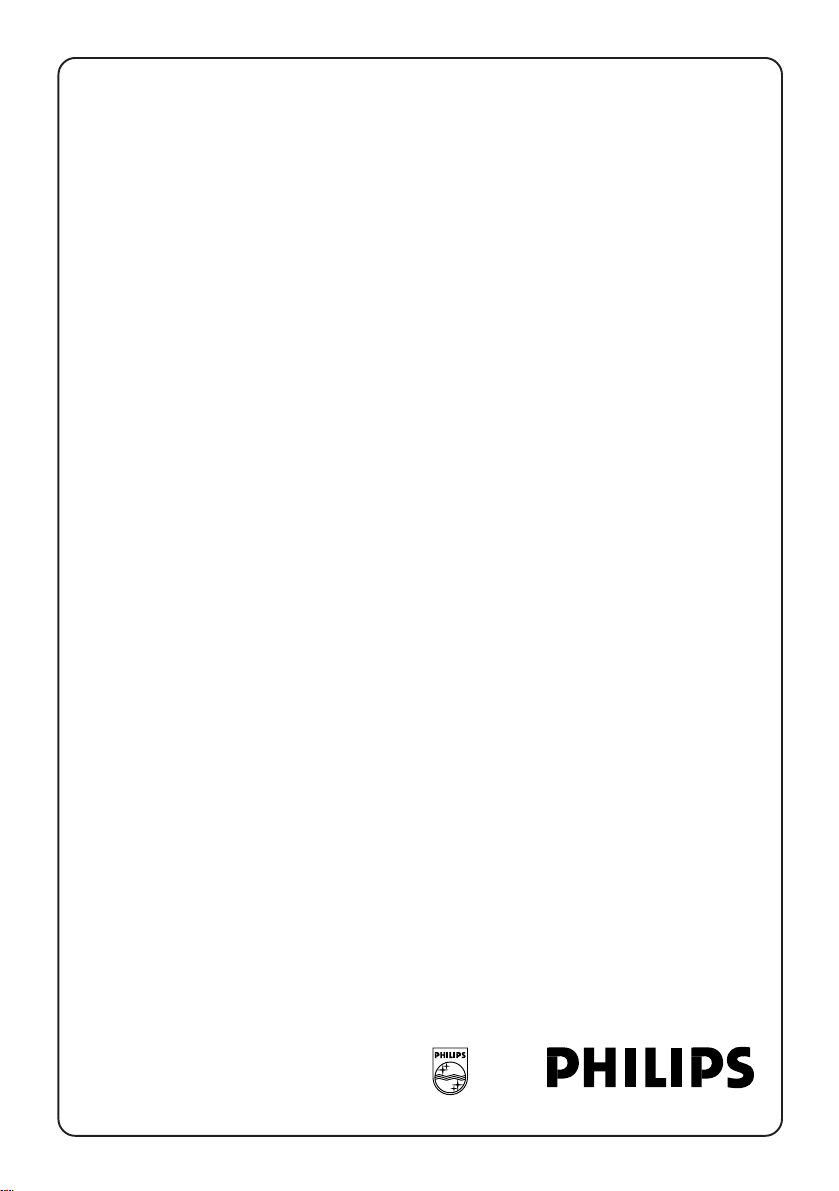
Television Instruction ManualTelevision Instruction Manual
Television Instruction Manual
L L S
L L S
L L S
L L S
L L S
L L S
L L S
L L S
L L S
L L S
L L S
L L S
L L S
L L S
L L S
L L S
LLS/pm/e 3139 125 26632
Page 2
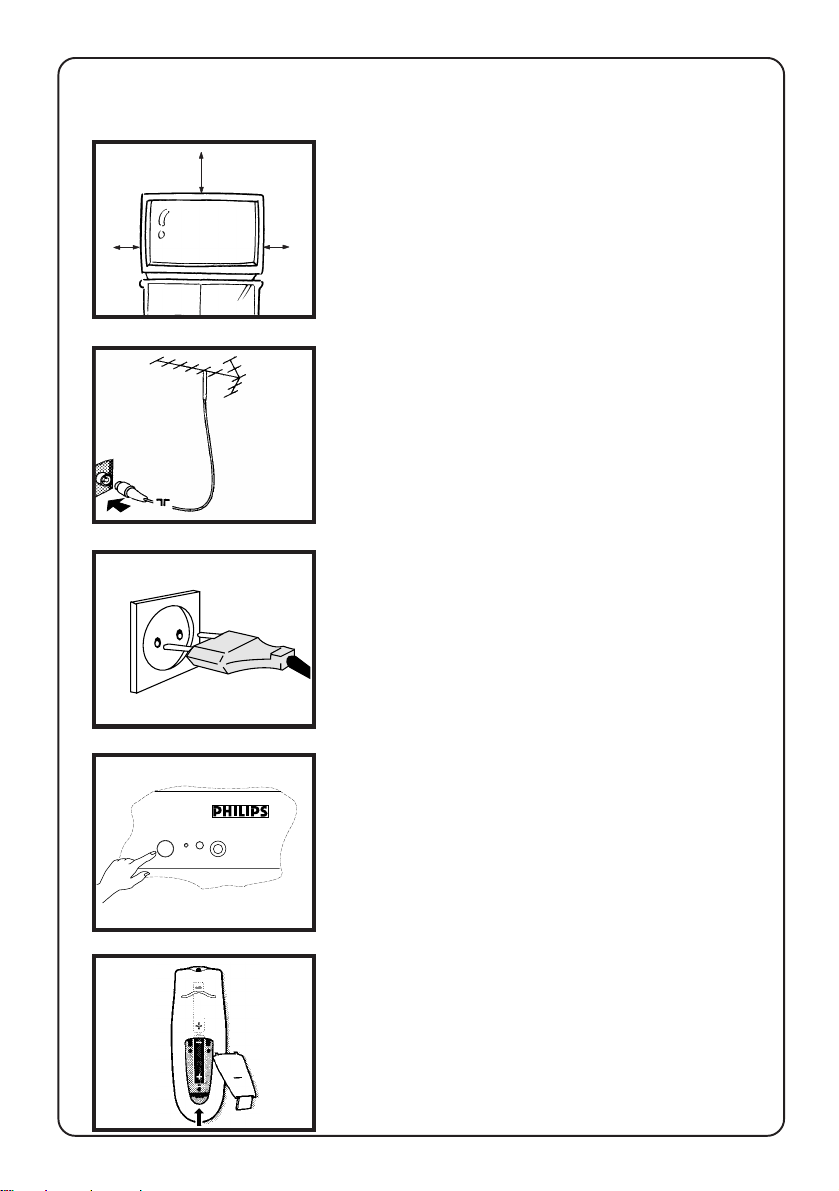
2
2
Preparation
5 cm
10 cm
5 cm
Installing the TV
• Place your TV set on a stable and strong
base.
• Leave at least a free space of 5 cm on both
sides and 10 cm from the top for good
ventilation of the TV set.
• Do not place anything on the TV set which
might damage it e.g. plants or heat sources.
Connecting the aerial
• Insert the aerial plug into the socket g at
the back of the TV.
Connecting the mains
• Insert the mains plug into the wall socket
and switch on.
Refer to the specification at the back of
the TV for the correct operating voltage.
(Picture is only a representation of the actual
plug and socket)
Switching on
• Press the on/off button at the front of the
TV to switch it on.
3
n
If the indicator is red, press either the digit,
channel, A/CH, AV or B key.
Installing the remote control
• Remove the cover at the back of the
remote control
• Insert the correct type and size batteries
into the compartment, making sure that
they are the right way around.
Page 3
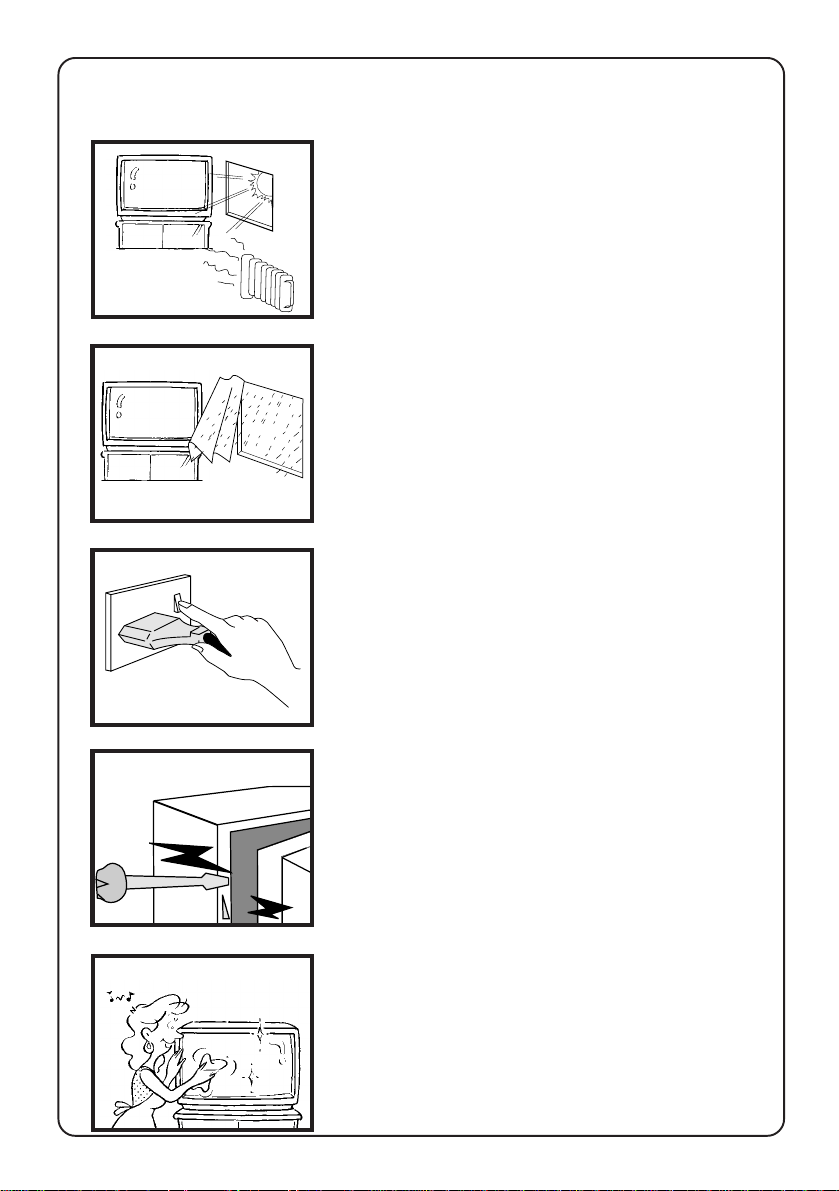
3
3
Useful Tips
✗
Avoid heat and direct sunlight.
✗
Avoid direct exposure to rain or water.
✔
DO NOT leave your TV on standby for a
prolonged period. Switch off your TV if not
in use. This will allow the TV to be
demagnetised giving good picture.
✗
Never repair the TV yourself – get a skilled
personnel!
Clean the TV’s screen with a slightly damp
soft cloth only when necessary.
Note : Do not use abrasive solvent as it can
damage the screen’s coating.
Page 4
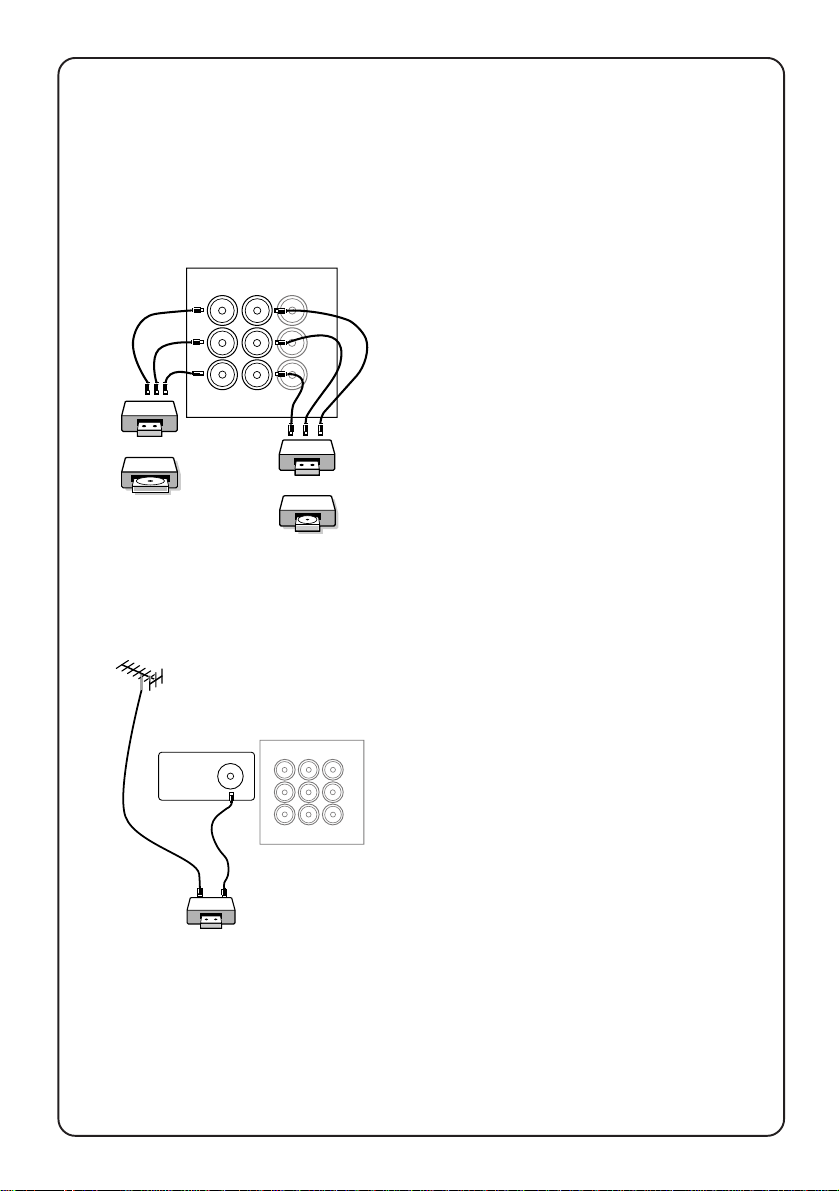
4
4
Connecting peripheral equipment
Equipment such as VCR, Laser disc player, VCD etc. could be connected to
the video and audio (AV) sockets at the back of the TV. Switch off the TV and
equipment before making any connection.
Connection for playback
1. Connect to AV sockets
• connect the corresponding sockets of
the equipment to that of the TV.
• to view the playback, select a channel
named AV1 (if connection is made to
sockets at VIDEO 1 in) or AV2 (if
connection is made to sockets at
VIDEO 2 in).
VCR
Note : If you have connected a computer
game set to VIDEO 1 in, select a channel
named GAME1 to playback. If your
VCD
connection is made to VIDEO 2 in, then
select GAME2 to playback.
2. Connect to aerial socket
(only for VCR)
The playback on your VCR is considered a
TV channel by your TV if you connect via
the aerial socket. You must tune in to
VIDEO
your VCR’s test signal and assign the
L
channel number 0 to it. Refer to your
AUDIO
R
VCR’s instruction manual for more
details.
• connect the RF cable to the VCR’s “RF
in” and connect the “RF out” of the VCR
to the aerial socket of the TV.
• select channel 0 and tune in to to your
VCR’s signal.
• to view the playback, select channel 0.
OR
Laser disc
player
VCR
g
VIDEO 2
in
Ω75
VIDEO 1
in
MONITOR
out
OR
VIDEO 2
in
VIDEO 1
in
VIDEO
AUDIO
L
R
MONITOR
out
Page 5
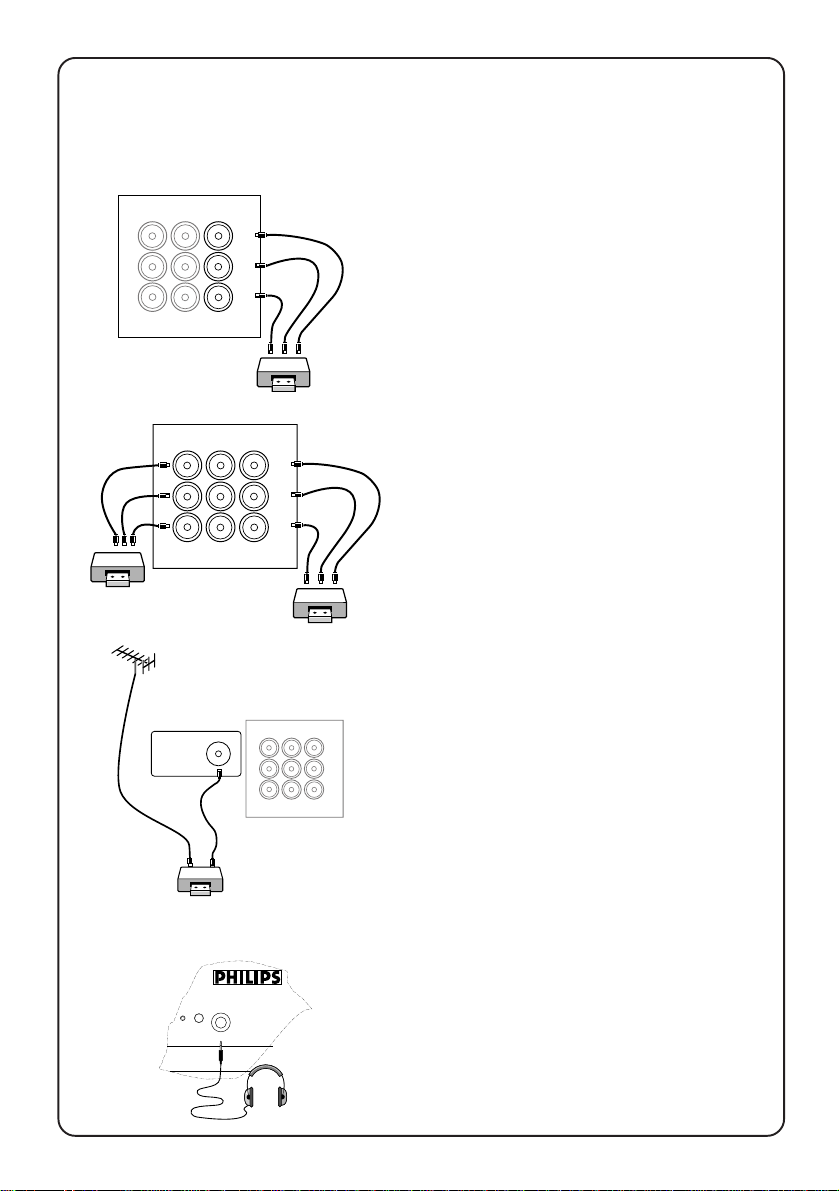
5
5
…connecting peripheral equipment
Connection for recording
VIDEO 2
MONITOR
VIDEO 1
in
out
in
VIDEO
L
AUDIO
R
1. From the TV channel you are
watching
• connect the corresponding sockets of
the VCR to the sockets at MONITOR out.
2. From one VCR to another VCR
VIDEO 2
MONITOR
VIDEO 1
in
out
in
VIDEO
L
AUDIO
R
• connect the sockets of the VCR which
you wish to record from to the
corresponding sockets at either VIDEO
in 1 or VIDEO in 2.
• connect the sockets of the receiving
VCR to the corresponding sockets at
MONITOR out.
3. From the TV antenna
• connect the RF cable to the VCR’s “RF
MONITOR
VIDEO 2
VIDEO 1
out
in
in
Ω75
g
VIDEO
L
AUDIO
R
in” and the “RF out” of the VCR to the
aerial socket of the TV.
Connection for headphones
n
• connect the headphones to the socket
at the front of the TV.
The headphones impedance must be
between 8 and 4000 ohms.
Page 6
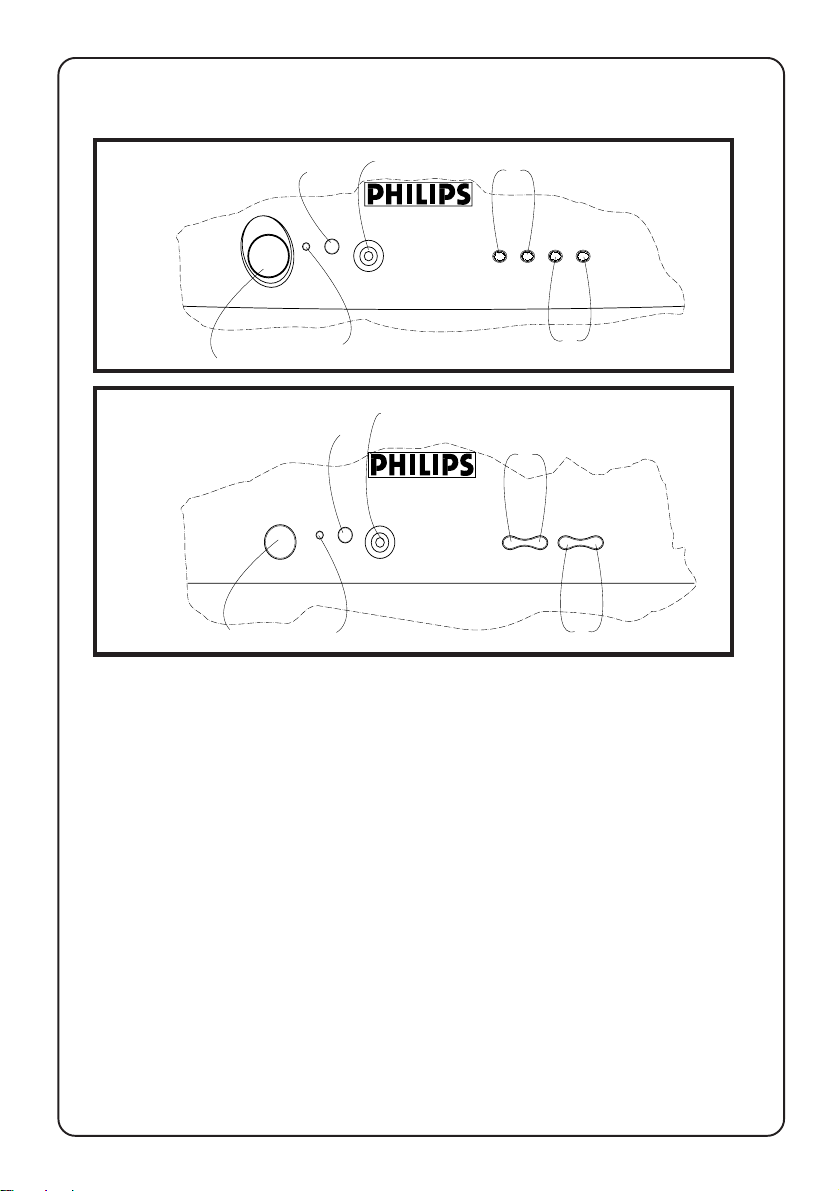
6
6
The TV’s controls
For 25PT models
1
For 29PT models
3
3
4
n
2
4
3
5
˝
˙
LK
VOLUME
4
˚
¸
¸
˚
CHANNEL
6
5
˝
˙
˚
3
n
1
2
LK
VOLUME
¸
¸
˚
CHANNEL
6
1. Mains power Switch on or off the TV.
2. Red light indicator When light is on, it indicates that the TV is on
standby. Note :If no signal is detected by the
TV after 10 minutes, it will switch to standby
automatically.
3. Remote control sensor For the remote control to work, it must be
activated within the operating range of this
sensor.
4. Headphone socket For connection of headphones.
5. Volume adjustment To adjust volume level. Press these 2 keys
simultaneously will call up the 1st level
menu. Press these 2 keys again will exit
menu. Works as cursor left (VOLUME L) or
right (VOLUME K) in a menu.
6. Channel selection To select a lower or higher channel number.
Works as cursor up (CHANNEL 6) or down
(CHANNEL 7) in a menu.
Page 7
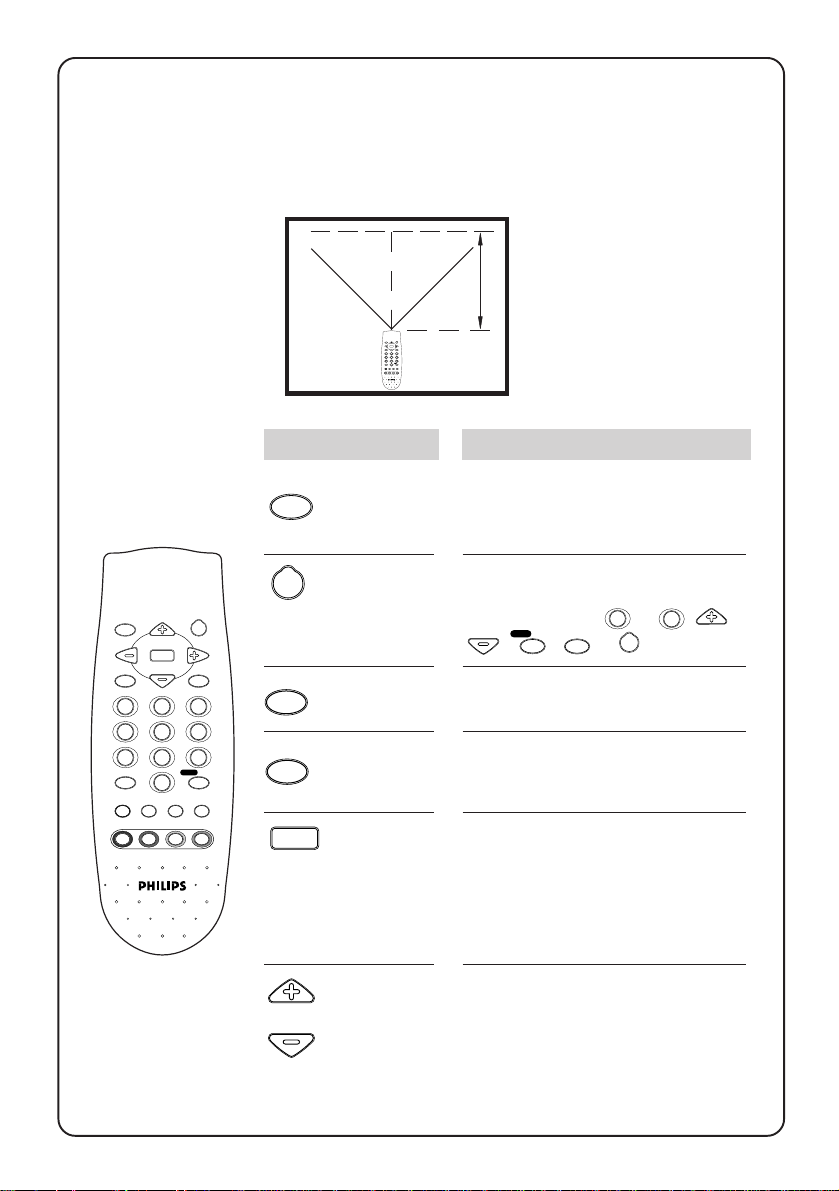
7
Using the remote control
7
For the remote control to work effectively, it has to be operated within the
recommended operating range to the remote control sensor on the TV.
OSD
CH
VOL
MENU
CH
H
1 2 3
4 5 6
7 8 9
b
0
h
SMART
PICTURE SOUND
10 m
°
2
VOL
AV
SURF
A/CH
4
GAME
Result :
In TV mode : Display channel
number and sound mode
Press :
OSD
45°45
OSD
CH
VOL
MENU
CH
H
1 2 3
4 5 6
7 8 9
0
hbey f
SMART
PICTURESOUND
Screen
information
In a menu : Exit menu.
2
2
VOL
AV
AV
Standby
External
source
SURF
H
A/CH
4
ey f
GAME
MENU
Mute
Menu
Switch off TV and a red indicator
lights up. To switch on TV again,
press either the
CH
SURF
A/CH
,
, AV or 2 key.
0
to 9, CH,
Select the external channels AV1
or AV2.
Switch off the sound of the TV.
Press again to switch on the
sound.
Call up the main menu. If there is
an existing menu, pressing this
key will bring you back to the
previous level menu. If you are
in the 1st level menu, pressing
this will exit the menu.
CH
CH
Channel
selection/
cursor up
or down
TV mode : Select a higher or
lower channel number .
In a menu : Scroll up or down.
Page 8
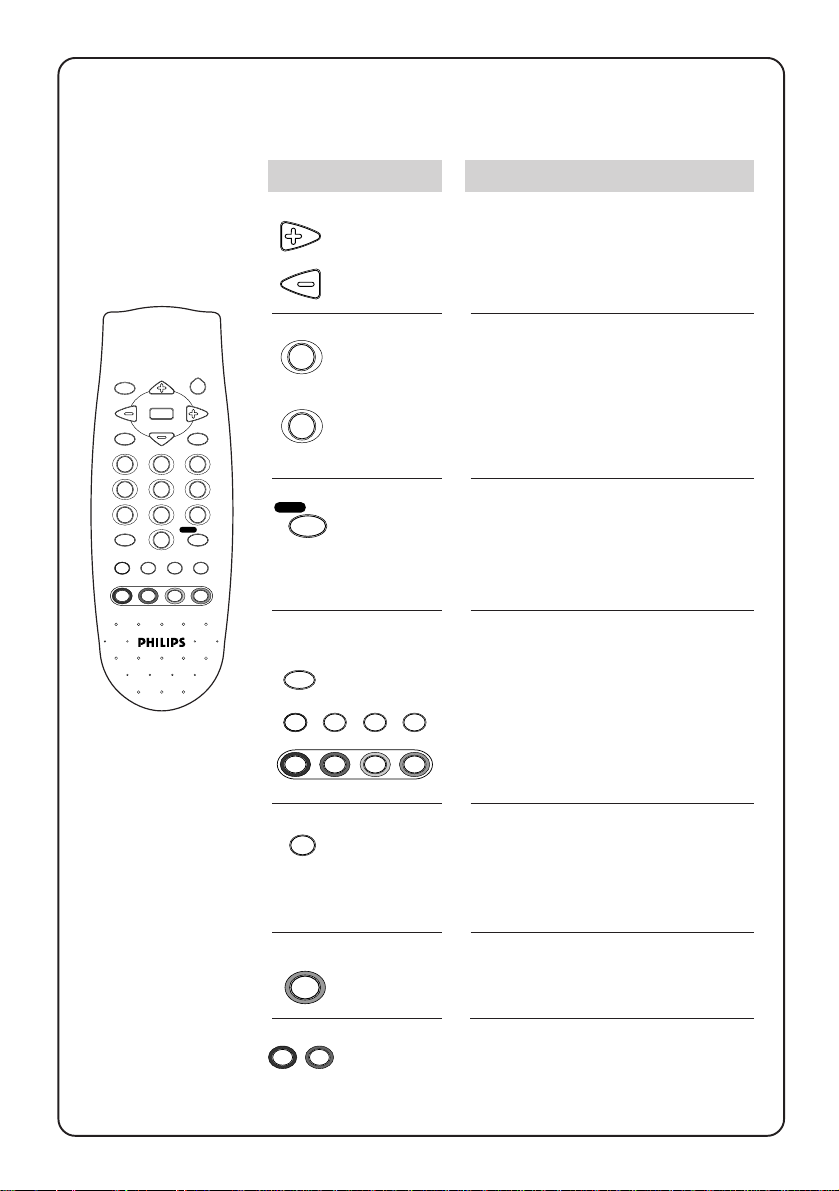
8
8
…using the remote control
OSD
CH
VOL
MENU
CH
H
1 2 3
4 5 6
7 8 9
b
0
h
SMART
PICTURE SOUND
Press :
VOL
VOL
Volume
adjustment
/cursor
Result :
TV mode : Adjust the volume of
the TV set.
In a menu : Select or execute.
right or left
0
2
VOL
AV
to
9
Digit
Key in numerals e.g. confidential
code in child lock and in channel
selection. For a 2-digit channel,
the second numeral must be
entered before the dash disappears.
A/CH
Surf or
alternate
channel
SURF
SURF
A/CH
4
ey f
GAME
Teletext function:
b
h
SMART
ey f
SLEEPTIMER GAME
Surf mode : Add or delete
channel from the surf list. View
channel in the surf list.
A/CH mode : Return to the
previous channel.
Refer to the section on
“Teletext”.
4
PICTURE SOUND
4
e
GAME
SMART
PICTURE SOUND
Sound
mode
Game
Smart
controls
Switch from stereo to mono
sound (for stereo transmission)
or choose between first language or second language (for
bilingual transmission).
Select preset channels for
games.
Select the presets for sound and
picture.
Page 9
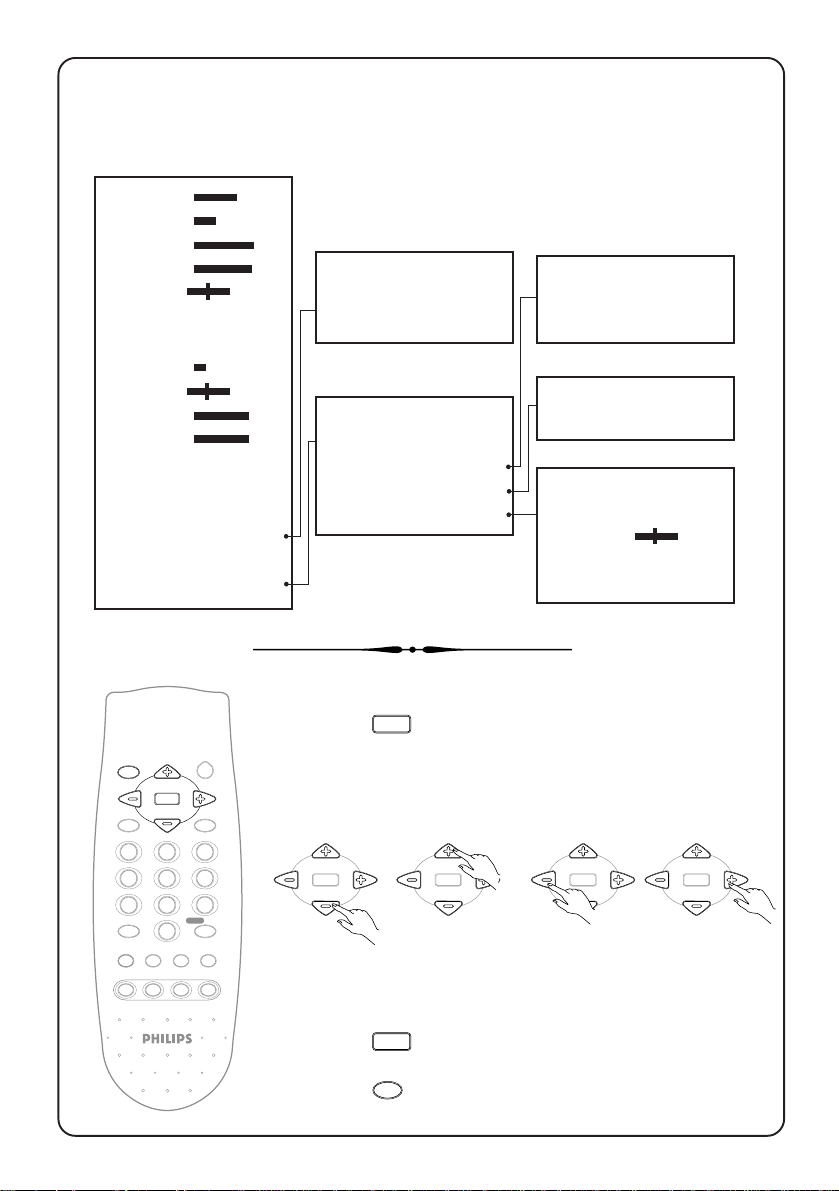
9
VOL
VOL
CH
CH
MENU
9
Menus
1st level
BRIGHTNESS 44
COLOUR 28
CONTRAST 55
SHARPNESS 53
HUE 0
COLOUR TEMP COOL
CONTRAST PLUS OFF
VOLUME 19
BALANCE 0
TREBLE 50
BASS 50
INCREDIBLE ST OFF
AVL OFF
SLEEPTIMER OFF
CHILD LOCK B
SURF A/CH
INSTALLATION B
OSD
VOL
H
MENU
2
CH
VOL
CH
AV
2nd level
CODE – – – –
CHANNEL 4
LOCK NO
LANGUAGE ENG
AUTO STORE B
SWAP B
SKIP B
MANUAL B
To call up the 1st level menu :
MENU
• Press
To use the menus:
• Press the cursor keys.
key.
3rd level
FROM 3
TO 4
EXCHANGE B
CHANNEL 7
SKIP NO
SYSTEM AUTO
SEARCH VHF1B
FINE TUNE
CHANNEL 2
STORE B
1 2 3
4 5 6
7 8 9
b
PICTURE SOUND
SMART
SURF
A/CH
0
h
4
ey f
GAME
CH
VOL
MENU
VOL
CH
CH
VOL
MENU
VOL
CH
CH
VOL
MENU
VOL
CH
scroll up scroll down select or execute
To exit from a menu:
• Press
OR
• Press
MENU
key to go back to the previous level.
OSD
key to exit.
Page 10
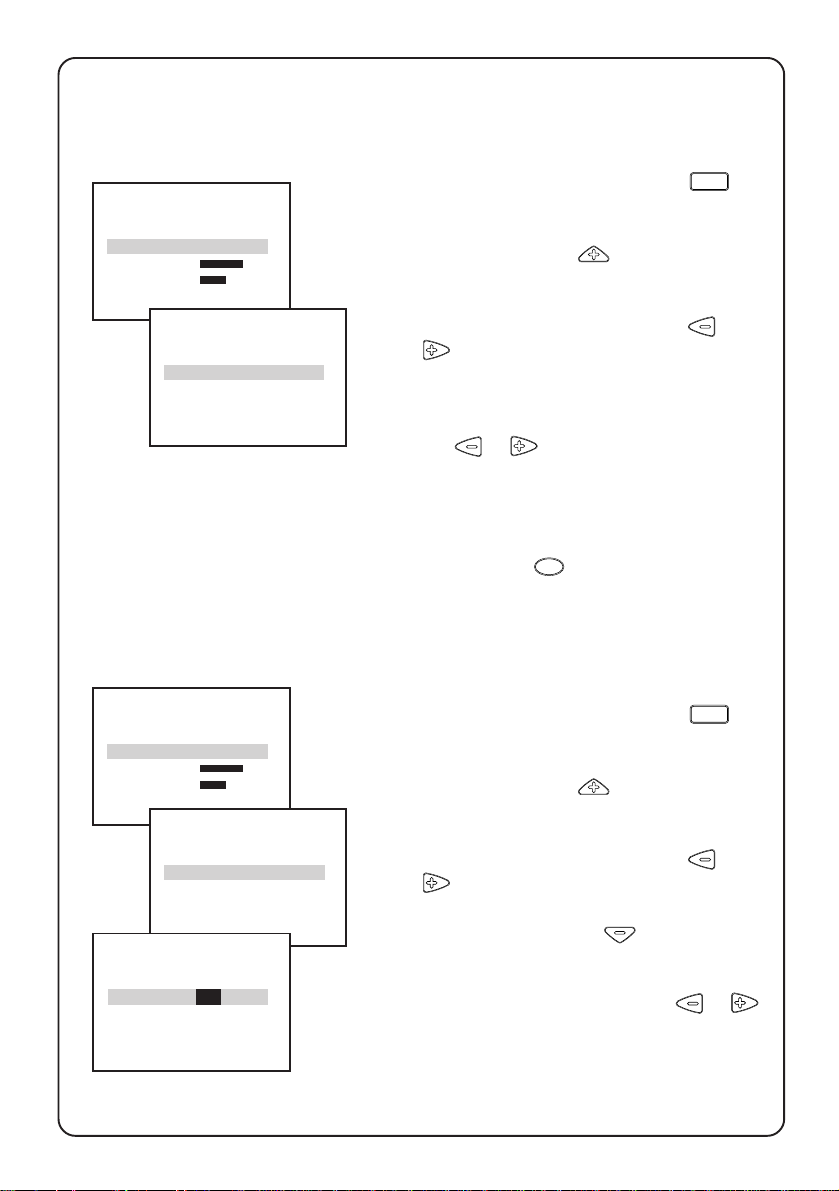
10
10
Installing the TV
Selecting the menu language
MENU
CHILD LOCK B
SURF A/CH
INSTALLATION B
BRIGHTNESS 44
COLOUR 28
1. Call up 1st level menu with the
key.
2. Scroll up with the
key to highlight
INSTALLATION.
3. Select INSTALLATION with the or
key.
LANGUAGE ENG
AUTO STORE B
SWAP B
LANGUAGE is highlighted.
4. Select the language of your choice with
the
or key.
From now on, all menus and screen
information will be in the language that
you have chosen.
5. Exit with the
OSD
key.
Tuning in the TV channels
There are 2 ways to tune in channels : automatically (by AUTO STORE) or
manually (by MANUAL menu).
Auto store
CHILD LOCK B
SURF A/CH
INSTALLATION B
BRIGHTNESS 44
COLOUR 28
Use to tune in channels automatically.
1. Call up 1st level menu with the
key.
2. Scroll up with the
key to highlight
INSTALLATION.
MENU
LANGUAGE ENG
AUTO STORE B
SWAP B
SKIP B
AUTO STORE 15
3. Select INSTALLATION with the or
key.
4. Scroll down with the
key to
highlight AUTO STORE.
5. Select AUTO STORE with the or
key.
A tuning bar appears and the TV will
automatically store all available channels.
Channels will be stored starting from the
next channel number .
Page 11

11
11
…installing the tv
Swap
After the automatic tuning of TV channels, you may wish to rearrange the
channel numbers according to your
preference.
CHILD LOCK B
SURF A/CH
INSTALLATION B
BRIGHTNESS 44
COLOUR 28
LANGUAGE ENG
AUTO STORE B
SWAP B
SKIP B
MANUAL B
2
FROM 2
TO 4
EXCHANGE B
FROM 2
TO 4
EXCHANGE B
FROM 2
TO 4
EXCHANGE B
4
FROM 2
TO 4
EXCHANGED
1. Call up 1st level menu with the
MENU
key.
2. Scroll up with the
key to highlight
INSTALLATION.
3. Select INSTALLATION with the or
key.
4. Scroll down with the
key to
hightlight SWAP.
5. Select SWAP with the or key.
FROM is highlighted.
6. Select the channel you wish to change
with the
7. Scroll down with the
or or digit key.
key to
highlight TO.
8. Select the channel you wish to change
to with the
9. Scroll down with the
or or digit key.
key to
highlight EXCHANGE.
10. Press the or key to enter.
The word EXCHANGED appears to
confirm that the channel number is
changed.
To undo the above, press the or
key.
11. Exit with the
OSD
key.
Page 12

12
12
CHILD LOCK B
SURF A/CH
INSTALLATION B
BRIGHTNESS 44
COLOUR 28
…installing the tv
SWAP B
SKIP B
MANUAL B
Manual
This menu enables you to search and store
every available channel manually.
1. Call up 1st level menu with the
2. Scroll up with the
key to highlight
INSTALLATION.
3. Select INSTALLATION with the or
key.
MENU
key.
SYSTEM AUTO
SEARCH VHF1B
FINE TUNE
SYSTEM AUTO
SEARCH VHF1B
FINE TUNE
CHANNEL 6
SYSTEM AUTO
SEARCH VHF1B
FINE TUNE
CHANNEL 6
STORE B
SEARCH VHF1B
FINE TUNE
CHANNEL 4
STORE B
FINE TUNE
CHANNEL 4
STORE B
4. Scroll down with the
key to high-
light MANUAL .
5. Select MANUAL with the or key.
6. Scroll down with the
key to high-
light SEARCH.
7. Select the band (UHF, VHF1 or VHF3)
with the
8. Press the
key.
key to start searching.
Searching stops once a channel is
available. If you decide to store the
channel, proceed to the next step. If not,
press the
key to start searching
again.
9. If you wish to fine tune the channel,
scroll down to highlight FINE TUNE.
Press the
10. Scroll down with the
or key to fine tune.
key to highlight CHANNEL and assign a channel
number to the channel that you found.
FINE TUNE
CHANNEL 4
STORED
11. Scroll down with the
light STORE and press the
to store the channel.
12. Exit with the
OSD
key.
key to high-
or key
Page 13

13
13
…installing the tv
How to deal with poor picture reception
You can use these 3 ways to deal with poor picture reception of your TV
• Skip channels
• System selection (for multi and dual system sets only)
• Fine tuning
Do the following steps to go into INSTALLATION menu.
1. Call up 1st level menu with the
2. Scroll up with the key to highlight INSTALLATION.
3. Select INSTALLATION with the
CHILD LOCK B
SURF A/CH
INSTALLATION B
BRIGHTNESS 44
COLOUR 28
AUTO STORE B
SWAP B
SKIP B
MANUAL B
MENU
key.
or key.
Skip channels
This menu enables you to skip channels
which have bad reception or channels
which you do not watched often. Once a
channel is skipped, you will not be able to
select it with the CH or CH keys.
CHANNEL 6
SKIP NO
CHANNEL 6
SKIP NO
CHANNEL 6
SKIP YES
CHANNEL DELETED
1. Scroll down with the
key to
highlight SKIP.
2. Select with the or key.
CHANNEL is highlighted.
3. Enter a channel number.
4. Scroll down with the
key to
highlight SKIP.
5. Select YES with the or key.
CHANNEL DELETED appears to
confirm that the channel is skipped.
To unskip channels, repeat step 3 to 5 but
select NO instead of YES.
6. Exit with the
OSD
key.
Page 14

14
14
SYSTEM PAL-DK
SEARCH VHF1B
FINE TUNE
…installing the tv
SWAP B
SKIP B
MANUAL B
System selection (not applicable for
single system sets)
For multi system sets:
This feature enables you to select either
PAL-BG, PAL-I, PAL-DK, SECAM-DK, NTSC
M or AUTO. If AUTO is selected, it means
that the system is automatically selected
according to the current transmission.
For dual system sets:
This feature enables you to select either
PAL-DK or PAL-I.
1. Scroll down with the
highlight MANUAL .
SYSTEM is highlighted.
key to
SWAP B
SKIP B
MANUAL B
SEARCH VHF1B
FINE TUNE
CHANNEL 10
STORE B
SEARCH VHF1B
FINE TUNE
CHANNEL 10
STORE B
FINE TUNE
CHANNEL 10
STORE B
2. Press the
or key to select a
suitable system.
3. Exit with the
OSD
key.
Fine tuning
To fine tune the frequency of a channel.
1. Scroll down with the
highlight MANUAL .
2. Press the
or key to select
MANUAL.
3. Scroll down with the
highlight CHANNEL. Enter a channel
number which you wish to fine tune.
4. Scroll up with the
FINE TUNE.
5. Press the
or key to start fine
tuning until you get the best picture
and sound.
6. Scroll down with the
highlight STORE. Press the
key to store changes.
7. Exit with the
OSD
key.
key to
key to
key to highlight
key to
or
Page 15

15
15
Picture settings
Personal settings
You can do adjustment on BRIGHTNESS, COLOUR, CONTRAST,
SHARPNESS, HUE*, COLOUR TEMP and CONTRAST PLUS of a picture via
the 1st level menu. This adjustment will automatically be stored in the
PERSONAL mode of the SMART PICTURE feature.
(*for NTSC programmes only)
How to do adjustment
1. Call up 1st level menu with the
2. Scroll up or down with the
wish to adjust.
3. Select or adjust with the
4. Exit with the
SURF A/CH
INSTALLATION B
BRIGHTNESS 44
COLOUR 28
CONTRAST 55
OSD
VOL
MENU
H
123
456
789
b
h
SMART
PICTURE SOUND
CH
CH
0
SURF
eyf
OSD
key.
2
VOL
AV
A/CH
4
GAME
MENU
key.
or key to highlight the item that you
or key.
INSTALLATION B
BRIGHTNESS 40
COLOUR 28
CONTRAST 55
SHARPNESS 53
BRIGHTNESS 40
COLOUR 30
CONTRAST 55
SHARPNESS 53
HUE 2
COLOUR 30
CONTRAST 50
SHARPNESS 53
HUE 2
COLOUR TEMP COOL
CONTRAST 50
SHARPNESS 50
HUE 2
COLOUR TEMP COOL
CONTRAST PLUS OFF
SHARPNESS 50
HUE 7
COLOUR TEMP COOL
CONTRAST PLUS OFF
VOLUME 19
HUE 7
COLOUR TEMP WARM
CONTRAST PLUS OFF
VOLUME 19
BALANCE 0
Page 16

16
16
…picture settings
Smart Picture
These are some picture presets on the TV for your viewing pleasure. Press
SMART
the
key repeatedly to select RICH, NATURAL, SOFT or PERSONAL.
PICTURE
Very vibrant colours.
OSD
CH
VOL
MENU
CH
H
1 2 3
4 5 6
7 8 9
b
0
h
SMART
PICTURE SOUND
2
VOL
AV
SURF
A/CH
4
ey f
GAME
RICH
NATURAL
Natural and original
colours.
SOFT
PERSONAL
Warm colours and
gives a cinema like
effect when light is
switched off.
Your personal
picture settings.
Page 17

17
17
Sound settings
Personal settings
You can do adjustment on VOLUME, BALANCE, TREBLE and BASS of a
picture via the 1st level menu. Adjustment on treble and bass will automatically be stored in the PERSONAL mode of the SMART SOUND feature.
How to do adjustment
1. Call up 1st level menu with the
2. Scroll up or down with the
wish to adjust.
3. Select or adjust with the
4. Exit with the
OSD
key.
MENU
key.
or key to highlight the item that you
or key.
COLOUR 28
CONTRAST PLUS OFF
VOLUME 19
BALANCE O
TREBLE 50
VOLUME 30
BALANCE 10
TREBLE 50
BASS 50
INCREDIBLE ST OFF
VOLUME 30
BALANCE O
TREBLE 50
BASS 50
INCREDIBLE ST OFF
OSD
CH
VOL
MENU
CH
H
1 2 3
4 5 6
7 8 9
0
hbey f
SMART
PICTURE SOUND
SURF A/CH
INSTALLATION B
BRIGHTNESS 44
2
VOL
AV
SURF
A/CH
4
GAME
COLOUR 28
CONTRAST 55
BALANCE 10
TREBLE 40
BASS 50
INCREDIBLE ST OFF
AVL OFF
Incredible stereo
A feature to enhance stereo sound. Adjustment done will automatically be
stored in the PERSONAL mode of the SMART SOUND feature.
1. Call up 1st level menu with the
2. Scroll down with the
3. Select ON with the
4. Exit with the
OSD
or key.
key.
MENU
key.
key to highlight INCREDIBLE ST.
SURF A/CH
INSTALLATION B
BRIGHTNESS 44
COLOUR 28
CONTRAST 55
TREBLE 40
BASS 50
INCREDIBLE ST OFF
AVL OFF
SLEEPTIMER OFF
TREBLE 40
BASS 50
INCREDIBLE ST ON
AVL OFF
SLEEPTIMER OFF
Page 18

18
18
…sound settings
AVL-Auto Volume Leveller
This feature if switched on will automatically adjust any sudden changes in
the TV’s volume to a preset level.
1. Call up 1st level menu with the
2. Scroll down with the
3. Select ON with the
4. Exit with the
OSD
or key.
key.
MENU
key.
key to highlight AVL.
SURF A/CH
INSTALLATION B
BRIGHTNESS 44
COLOUR 28
CONTRAST 55
BASS 50
INCREDIBLE ST OFF
AVL OFF
SLEEPTIMER OFF
CHILD LOCK B
BASS 50
INCREDIBLE ST OFF
AVL ON
SLEEPTIMER OFF
CHILD LOCK B
Smart Sound
These are some sound presets on the TV for your viewing pleasure. Press
SMART
the
(Note *: “NORMAL” for certain model)
b
PICTURE SOUND
key repeatedly to select VOICE, MUSIC, THEATRE or PERSONAL*.
SOUND
Emphasizes speech frequency.
OSD
CH
VOL
MENU
CH
H
1 2 3
4 5 6
7 8 9
0
h
SMART
2
VOL
AV
SURF
A/CH
4
ey f
GAME
VOICE
MUSIC
THEATRE
PERSONAL
Emphasizes bass frequency
so that music is dynamic.
Emphasizes low and high
frequencies to give
sensation to the action and
a wider sound ambience.
Your personal sound
settings.
Page 19

19
19
If a TV programme is transmitted in NICAM* or STEREO*, you can switch to
MONO and back again. When there are two languages in simultaneous
transmission, you are able to select either one.
(*Dependant on the sound system in transmission)
Off air stereo sound (only available in certain models)
STEREO
MONO
f
g
Switch to mono
4
Press the
stereo and mono.
e
key to switch between
Select first or second language
4
Press the
language.
e
key to select first or second
Personal preference
This built in feature of the TV automatically store the picture and sound settings that you last made to a particular channel in the PERSONAL mode of
Smart Picture or Smart Sound.
Personal preference settings
Group 1 :
For channel number 0 to 11, each channel has its own personal preference.
Group 2:
For channel number 12 to 99, one personal preference applies to all. If you
make changes to the picture or sound settings of any channel in this group,
this will be stored as the personal preference for all.
Group 3:
For channels AV1 and AV2, each channel has its own personal preference.
Page 20

20
20
Sleeptimer
Sets timer to switch TV to standby in steps of 15 minutes to a maximum of
120 minutes. To disable timer, set to “OFF”.
To set timer
SURF A/CH
INSTALLATION B
BRIGHTNESS 44
COLOUR 28
CONTRAST 55
INCREDIBLE ST OFF
AVL OFF
SLEEPTIMER OFF
CHILD LOCK B
SURF SURF
1. Call up 1st level menu with the
key.
2. Scroll down with the
highlight SLEEPTIMER.
3. Select time period with the or
key.
MENU
key to
INCREDIBLE ST OFF
AVL OFF
SLEEPTIMER 30
CHILD LOCK B
SURF SURF
4. Exit with the
OSD
key.
Child Lock
This feature enables you to lock channels which you do not wish others
e.g. children to watch. You have a choice to lock all channels (inclusive of
AV1 or AV2) or individual channel (up to a maximum of 5 channels). Once
a channel is locked:
• if you call channels up with the CHANNEL 7 or 6 keys on the TV, there
will be no picture and sound.
• access to the INSTALLATION sub-menu is disabled
You can only call up channels with your remote control. A message
“LOCKED” and “CODE –␣ –␣ –␣ –” appears on the screen each time you try to
call up a channel with the controls on the TV. To bypass the lock mode,
you will need to use your remote control to key in the 4-digit confidential
code that you have entered when you locked it.
Page 21

21
21
SURF A/CH
INSTALLATION B
BRIGHTNESS 44
COLOUR 28
CONTRAST 55
…child lock
AVL OFF
SLEEPTIMER OFF
CHILD LOCK B
SURF A/CH
INSTALLATION B
To lock channels
1. Call up 1st level menu with the
key.
2. Scroll down with the
highlight CHILD LOCK.
3. Press or key to enter menu.
4. Key in the universal code 8888.
If you do not key in the code, you will not
be able to change anything on this menu.
MENU
key to
CODE –␣ –␣ – –
CHANNEL ALL
LOCK NO␣
CODE x x x x
CHANNEL ALL
LOCK NO␣
CODE x x x x
CHANNEL 7
LOCK YES
CODE x x x x␣
CHANNEL ALL
LOCK YES
CONFIRM CODE – – – –␣
CHANNEL ALL
LOCK YES
5. Press or key to select ALL (to
lock all channels) or enter a channel
number (to lock individual channels).
6. Scroll down with the
key to
highlight LOCK.
7. Press or key to select YES to
lock the selected channel/s.
8. Repeat steps 5 to 7 for other channels
which you wish to lock. Once you
have completed, proceed to the next
step.
9. Scroll up with the
key to highlight
CODE. Key in your own 4-digit
confidential code. “CONFIRM CODE”
appears.
10. Key in the 4 digits again to confirm
and use it whenever you want to
access to locked channels.
11. Exit with the
OSD
key.
Page 22

22
22
…child lock
SURF A/CH
INSTALLATION B
BRIGHTNESS 44
COLOUR 28
CONTRAST 55
AVL OFF
SLEEPTIMER OFF
CHILD LOCK B
SURF A/CH
INSTALLATION B
CODE x x x x
CHANNEL 7
LOCK NO␣
CODE –␣ –␣ – –
CHANNEL 5
LOCK YES␣
CODE –␣ –␣ – –
CHANNEL 5
LOCK NO
To unlock channels
1. Call up 1st level menu with the
key.
2. Scroll down with the
highlight CHILD LOCK.
3. Press or key to enter menu.
4. Key in the 4-digit confidential code
which you have entered when you
activate CHILD LOCK mode.
If you key in an incorrect code, all items in
the child lock menu can be selected, but it
is not possible to change any one of them.
If you key in a correct code, CHANNEL will
be automatically highlighted.
Tips : If you forget your confidential code,
enter the universal code 8888.
5. Key in a channel number which you
wish to unlock.
6. Scroll down with the key to
highlight LOCK.
MENU
key to
7. Press or key to select NO to
unlock the selected channel.
8. Repeat steps 5 to 7 for other channels
which you wish to unlock. Once you
have completed, proceed to the next
step.
9. Exit with the
OSD
key.
Page 23

23
23
Surf
There are 2 selectable functions:
1. Surf : Create a list of channels (maximum 8) whereby when you press the
SURF
A/CH
key on the remote control, you are able to quickly view through all
these channels.
2. A/CH : When this is selected and if you press the
SURF
A/CH
key on the remote
control, you are able to see the previously watched channel.
Creating a surf list
MENU
SURF A/CH
INSTALLATION B
BRIGHTNESS 44
COLOUR 28
CONTRAST 55
1. Call up 1st level menu with the
key.
2. Scroll up with the
key to highlight
SURF.
CHILD LOCK B
SURF SURF
INSTALLATION B
BRIGHTNESS 44
5
ADDED
3
SURF
5
SURF
3. Select SURF with the or key.
OSD
4. Exit with the
key.
5. Select a channel. Press the SURF key
within 4 seconds or while the channel
number is still being displayed.
“ADDED“ appears below the channel
number. This means the channel is
added to the surf list.
6. Repeat step 5 for other channels
which you wish to add to the surf list.
How to call up channels in the surf
list
1. Press the
will switch to the next channel which
is on the surf list OR
Press and hold the
through all the channels on the surf
list.
SURF
A/CH
key once and the TV
SURF
A/CH
key to cycle
Page 24

24
24
…surf
3
3
DELETED
SURF A/CH
INSTALLATION B
BRIGHTNESS 44
COLOUR 28
CONTRAST 55
CHILD LOCK B
SURF A/CH
INSTALLATION B
BRIGHTNESS 44
Deleting channels from a surf list
1. Press the
SURF
A/CH
key to call up channels
in the surf list.
2. As soon as you find the channel you
wish to delete, press the
SURF
A/CH
key
within 4 seconds or while the channel
number is still being displayed. “DELETED“ appears below the channel
number. This means the channel is
deleted from the surf list.
3. Repeat step 1 to 2 for other channels
which you wish to delete from the surf
list.
Selecting alternate channel (A/CH)
1. Call up 1st level menu with the
key.
2. Scroll up with the
key to highlight
SURF.
3. Select A/CH with the or key.
4. Exit with the
OSD
key.
MENU
When you are viewing a channel (e.g
channel number 6) and if you wish to go
back to the previous channel (e.g. channel
number 3), press the
you wish to go back to channel number 6
again, press the
SURF
A/CH
SURF
A/CH
key once. If
key again.
Page 25

25
25
Teletext (only available in certain models)
Press :
Result :
OSD
VOL
H
123
456
789
b
h
SMART
PICTURE SOUND
CH
MENU
CH
0
2
AV
SURF
eyf
GAME
VOL
A/CH
4
b
on/off
teletext
coloured keys
teletext
0
page
to
9
previous/
next page
e
y
h
f
reveal
clock/
sub page
enlarge
page
hold page
Press once to switch on teletext. Press
again to switch off.
The main index page is displayed. Each
subject has a 3 digit page number. If the
selected TV channel does not broadcast
teletext, page 100 is displayed and the
screen remains black. When this occurs,
switch off teletext and select another
channel.
Direct access to a subject. Subjects are
displayed in 4 coloured bars at the
bottom of the page. The coloured keys
allow access to the subject in the
corresponding colours.
The number (3 digits) is displayed at the
top left hand corner of the screen and the
counter starts searching. The counter will
stop searching once the page is found. If
the counter continue searching, this
means the page is not available. Select
another page.
Displays the previous ( ) or the next
( ) teletext page .
Press once will reveal hidden information
(solutions to puzzles, riddles). Press
again to conceal.
In TV mode : Press once to display clock
on the top right corner. Press again to
switch off display.
In Teletext mode : Call up a sub page
(only for teletext page with sub pages).
Press once to start. “– – – –” appears on
the top left corner. Enter a sub page
number e.g. 0003 for the third sub page.
The selected page will be displayed with
the sub page number.
Press once to enlarge the top half of a
page. Press again to enlarge the bottom
half. Press the third time to return to
normal size.
Press once to hold a rotating sub page.
Press again to resume rotating. The total
number of sub pages is indicated on the
top right corner, e.g. 1/2 which means this
is page 1 of a total of 2 pages.
Page 26

26
26
Please make these simple checks before calling for service as problems
pertaining to TV installation and adjustment are not covered under your
warranty.
Before calling for service
Symptoms
Colour patch
(unevenness)
“Ghosts”or double
images or Teletext
garbled (for sets
with Teletext only)
No picture
Good picture but
no sound
Good sound but
poor colour or no
picture
Snowish picture
and noise
Horizontal dotted
lines
What you should do
• Switch off the TV with the mains power button
and wait for at least 20 minutes before switching
on again.
• Keep your TV away from any speakers or
magnetic objects.
• Use of a highly directional antenna may improve
the picture as this symptom may be due to
obstruction by high rise buildings or hills.
• Check that the antenna at the back of the TV is
properly connected.
• Possible TV station problem. Try another
channel.
• Increase the volume.
• Check that the TV is not muted. If it is, press the
H
key on the remote control to cancel mute.
• Adjust the contrast and brightness setting.
• Check the antenna connection.
• Switch off any nearby electrical appliances e.g.
hairdryer, vacuum cleaner etc. as these may
have caused interference.
One white line
across
TV not responding
to remote control
Message “LOCKED
ALL” or ”LOCKED n”
(where n is your
current channel
number)
• Switch off the TV immediately and call for after
sales service.
• Check batteries and replace them if necessary.
• Check that the remote control is operating within
the recommended range.
• The child lock function is switched on. Refer to
the section on “Child Lock–To unlock channels”
to switch off the function.
Page 27

27
27
Model type 25PT 29PT
Picture Tube visible area 59 cm 68 cm
Audio output 2 x 5 W 2 x 5 W
Set dimensions: Width 68 cm 76 cm
Nett weight (approx. only) 26 kg 36 kg
TV System Versions
PAL B/G/H •••••••••• •
PAL I ••••• •• •
SECAM BG/DK ••••• ••
Specification
Height 54 cm 58 cm
Depth 47 cm 51 cm
56 57 67 68 69 70 73 74 75 79 93 94
PAL D/K ••••• •• •
NTSC M ••••• ••
PAL 60 Playback ••••••••••••
Note : For operating voltage, frequency, power consumption and model
and version number, please refer to the type sticker at the back of the set.
Page 28

28
28
This product is guaranteed by Philips for a period of one year after the date of purchase
against defects due to faulty workmanship or materials. The guarantee covers both
parts and labour.
Service under guarantee is only provided upon presentation of resonable
evidence (e.g. completed guarantee card or purchase receipts) that the date of the
claim is within the guarantee period.
The guarantee is not valid if the defect is due to accidental damage (including in
transport), misuse or neglect and in case of alterations or repair carried out by
unauthorized persons.
The guarantee may not apply if the product requires modification or adaptation to
enable it to operate in any country other than the country for which it was
designed, manufactured, approved and/or authorized or if any damage results
from these modifications.
Service (during and after guarantee) is available in all countries where this
product is officially distributed by Philips. In countries where Philips do not
distribute the product, the local Philips Service organization will also provide
Service although there may be a delay if the appropriate spare parts and technical
manual are not readily available.
These statements do not affect your statutory rights as a consumer.
In the event of difficulty please contact the Philips Information Centre in any
country (see enclosed addresses).
INTERNATIONAL GUARANTEE CONDITIONS
CONDICIONES DE GARANTIAS INTERNATIONALES
Philips garantiza este producto durante 1 año, a partir de la fecha de adquisición, contra
defectos debidos a una imperfecta fabricación o malos materiales. Esta garantía cubre
tanto las piezas de recambio como la mano de obra.
Las reparaciónes que pudieran producírse durante el período de vigencia de la
presente garantía se efectuarán solo si se presenta una razonable evidencia (por
ejemplo, mediante la presente garantía, debidamente cumplimentada, o la factura
de compra), de que la fecha de la queja está dentro del período de garantía.
Esta garantía no tendrá validez si el defecto es debido a un deterioro accidental;
un uso inadecuado o un mal trato y en el caso de modificaciónes o reparaciónes
efectuadas por personal no autorizado.
El servicio (durante y despues de la garantía) está disponible en todoa los países
donde el producto es ofícialmente distribuido por Philips.
En países donde Philips no distribuya el producto, la organización local de
Servicio Philips dará también el servicio necesario, aunque puede producirse una
demora si los adecuados recambios no están fácilmente disponibles.
En todo caso, el titular de la garantía tiene todos los derechos mínimos
reconocidos por la Ley. En el caso de cualquier dificultad, por favor dirijase al :
Centro de Information al Consumidor (vease lista adjunta).
!"#$% !"#$%
!"#$%
!"#$% !"#$%
!"#$%&'()*+, !"#$%&'()*+ !"#$%&'()
!" !"#$%&'()*+, !"#$%&'()*+,-!./0
!"#$%&'()*+,-./ !"#$%&'()*+, !"#$
!
!"#$%& !"#$%& !"#$%&' !"#$%&'()
!"#$%&' !"#$
!"#$%&'( !"#$%&'()* !"#$%&'()*
!"#$%&'()*+,-. !"#$
!"#$%&'()*+,-./0#1234 !"#$%&'() !
!"#$%&' !"#$%&'()*+,-$%. !"#$%&'
!"#$%&'()*+ !"#$%&'()
!"#$%&'()*+,-./01234 !"#$ !"#$%&
!"#$% !"#$%&'(
pm/c(p28-32) 5/7/98, 11:09 AM28
Page 29

29
29
CONSUMER INFORMATION CENTRES
WESTERN EUROPE
AUSTRIA
Philips Kunden information
Triesterstrasze 64
A–1100 Wien
Phone : (01)-0660/6201
Fax : (01)-60101 1312
BELGIUM
Philips Consumer Products
Léon Grosjeanlaan 2
B–1140 Brussel
Phone : (02)-702.03.03
Fax : (02)-702.02.60
GERMANY
Philips Infocenter
Consumer Electronics
Alexanderstraße 1
D–20099 Hamburg
Phone : (0180)-535-6767
Fax : (040)-2852-2310
Datex : J*32400#
DENMARK
Philips Konsument Elektronik A/S
Philips Kundecenter
Prags Boulevard 80
DK–2300 København. S.
Phone : 3288 3200
Fax : 3288 3908
FINLAND
Philipsin Asiakaspalvelu
Sinikalliontie 3
P.O. Box 75
SF–02630 Espoo
Phone : (90)-61580 230
Fax : (90)-61580 910
FRANCE
Service Consommateurs Philips
Rue des Vieilles Vignes
Croissy Beaubourg
B.P.49
F–77423 Marne la Vallee. Cedex 2
Phone : (01)-64805454
Fax : (01)-64613348
GREECE
Philips S.A. Hellenique
25th March Street 15
P.O. Box 3153
G–10210 Athens
Phone : (01)-4894301-880
Fax : (01)-4894344
IRELAND
Philips Electronics Ireland Ltd
Newstead
Clonskeagh
Dublin 14
Phone : (01)-7640000
Fax : (01)-7640175
ITALY
Philips S.P.A.
Servicio Consumatori Philips
Piazza IV Novembre, 3
I–20124 Milano
Phone : 167-820026 (linea verde)
Fax : (02)-67522660
LUXEMBURG
Philips Luxemburg S.A.
19-21, rte. d'Arlon
L–8001 Strassen
Phone : 44 38 38-1
Fax : 45 39 88
the NETHERLANDS
Philips Consumenten Belangen.
Antwoordnummer 500
5600VB Eindhoven
Phone : 06-8406
Fax : (040)-2785187
NORWAY
Norsk A/S. Philips
Philips Kundetjenste
Sandstuveien 70
Postboks 1
Manglerud
N-0680 Oslo 6
Phone : (022)-748250
Fax : (022)-748511
PORTUGAL
Centro de Informaçao aos
Consumidores
Estrada da Outurela 118
P-2795 Carnaxide
Lisboa.
Phone : (01)-416.30.63./(01)-416.69.61
Fax : (01)-416.30.73
SPAIN
Philips Servicio Atención al Cliente
Bernardino Obregón, 26
E-28012 Madrid
Phone : (91)-5300777
Fax : (91)-4678925
SWEDEN
Philips Kundtjänst
Kottbygatan 7.Kista
S–16485 Stockholm
Phone : (08)-632 2250
Fax : (08)-632 2771
pm/c(p28-32) 5/7/98, 11:09 AM29
Page 30
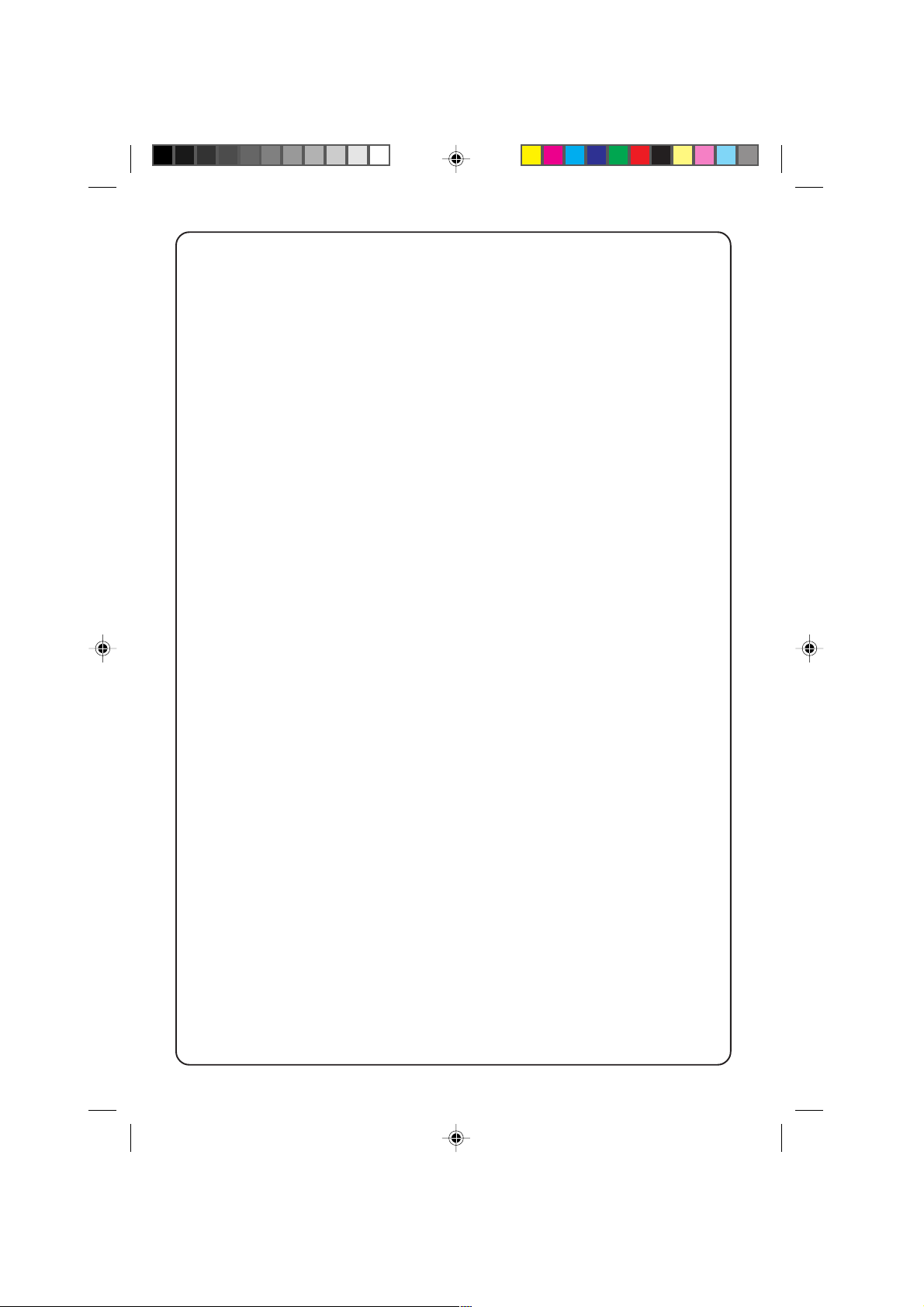
30
30
SWITZERLAND
Philips Info Centre
c/o SERLOG Servizio+Logistica S.A.
Fegistrasze 5
Ch-8957
Spreitenbach
Phone : (056)-4177270
Fax : (056)-4177575
UNITED KINGDOM
Philips Consumer Helpdesk
P.O. Box 298
420 London Road
Croydon - Surrey CR9 3QR
Phone : (0181)-665 6350
Fax : (0181)-689 4312
CONSUMER INFORMATION CENTRES
EASTERN EUROPE
CZECH REPUBLIC
Philips Service
V Mezihorí 2
180 00 Prage
Phone : (02)-6831581
Fax : (02)-66310852
HUNGARY
Philips Markaszerviz
Kinizsi U 30-36
Budapest 1092
Phone : (01)-2164428
Fax : (01)-2187885
POLAND
Philips Polska CE
UL. Marszalkowska 45/49
00-648 Warszawa
Phone : (02)-6286070
Fax : (02)-6288228
RUSSIA
Philips Representation Office
UI. Usacheva 35A
119048 Moscow
Phone : (095)-247 9125
Fax : (095)-247 9134
TURKEY
Türk Philips Ticaret A.S.
Talatpasa Caddesi No 5
80640–Gültepe/Istanbul
Phone : (0800)-211 40 36
Fax : (0212)-281 18 09
LATIN AMERICA
ANTILLES
Philips Antillana N.V.
Kaminda A.J.E. Kusters 4
Zeelandia
P.O. Box 3523-3051
Willemstad, Curacao.
Phone : (09)-612799
Fax : (09)-612772
ARGENTINA
Philips Argentina S.A.
Centro de Información al Usuario
Vedia 3892
1430–Buenos Aires.
Phone : (01)-5442047
Fax : (01)-5452928
BRASIL
Philips da Amazona Indústria
Electrônica Ltda.
Rua Jacerú, 151-Brooklin
04705-000
Sao Paula-SP.
Phone : 800123123
Fax : (011)-5315973
CHILI
Philips Chilena S.A.
Avenida Santa Maria 0760
P.O. Box 2687
Santiago de Chile
Phone : (02)-730 2000
Fax : (02)-777 6730
COLOMBIA
Industrias Philips de Colombia
S.A.-Division de Servicio
Calle 13, No 51-39
Apartado 4282
Bogota.
Phone : (01)-2600600
: 9800-18971 (toll free)
Fax : (01)-2616308
MEXICO
Consumer Information Centre
Norte 45 No.669
Col. Industrial Vallejo
C.P. 02300-Mexico, D.F.
Phone : (05)-3687788/9180050462
Fax : (05)-7284272
PARAGUAY
Philips del Paraguay S.A.
Avenida Artigas 1519
Casilla de Correos 605
Asuncion
Phone : (021)-211666
Fax : (021)-213007
PERU
Philips Peruana S.A.
Customer Desk
Comandante Espinar 719
Casilla 1841
Lima. 18
Phone : (014)-479783
Fax : (014)-468949
pm/c(p28-32) 5/7/98, 11:09 AM30
Page 31

31
31
URUGUAY
Ind. Philips del Uruguay S.A.
Avenida Uruguay 1287
Customer Help Desk
11100 Montevideo
Phone : (02)-923392
Fax : (02)-920752
VENEZUELA
Industrias Venezolanas Philips S.A.
Apartado Postal 1167
Caracas 1010-A
Phone : (02)-2377575
Fax : (02)-2376420
CONSUMER INFORMATION CENTRES
NORTH AMERICA
CANADA
Consumer Service Division
4977 Levy Street
Ville St.Laurent
Quebec H4R2N9
Phone : (514)-9560120
Fax : (514)-9560828
USA
Philips Service Company
P.O. Box 555
Jefferson City TN 37760
Phone : (423)-4758869
Fax : (423)-4750387
PACIFIC
AUSTRALIA
Philips Consumer Service
Customer Information Centre
3 Figtree Drive
Homebush Bay NSW 2140
Phone : (02)-131124
Fax : (02)-7467970
NEW ZEALAND
Philips New Zealand Ltd.
Consumer Help Desk
2 Wagener Place
Mt. Albert
P.O. Box 1041
Auckland
Phone : 0800 658 224 (toll free)
Fax : (09)-849-7858
ASIA
BANGLADESH
Philips Service Centre
100 Kazi Nazrul Islam
Avenue Kawran Bazar C/A
Dhaka-1215
Phone : (02)-812909
Fax : (02)-813062
CHINA
Philips Service Logistic Centre
385 Hong Cao Road
Shanghai 200233
Phone : (021)-4726839
Fax : (021)-4726843
Philips Authorized Service Centre
801 Dong Feng Road East
Guangzhou 510080
Phone : (020)-7766990
Fax : (020)-7766990
Philips Authorized Service Centre
Beijing Jing Pu Elec. Service Station
6/F Guo Hu Department Store
Xan Wu Men West Street
Beijing 100053
Phone : (01)-3021589
Fax : (01)-3021589
Philips Authorized Service Centre
148 Fu Jian Road M.
Shanghai 200001
Phone : (021)-3281005/328275
Fax : (021)-3281005
HONG KONG
Philips Hong Kong Limited
Consumer Service Division
Unit A, 10/F., Park Sun Building
103-107 Wo Yi Hop Road
Kwai Chung, N.T.
Phone : 2619-9663
Fax : 2485-3574
INDIA
Philips India
Consumer Relation Centre
Bandbox House
254-D Dr. A Besant Road
Worli
Bombay 400 025
Phone : (022)-4926611
Fax : (022)-4941698
Consumer Relation Centre
7 Justice Chandra Madhab Road
Calcutta 700 020
Phone : (033)-747333
Fax : (033)-4753839
Consumer Relation Centre
3, Haddows Road
Madras 600 006
Phone : (044)-8292221
Fax : (044)-8275208
Consumer Relation Centre
68, Shivaji Marg
New Delhi 110 015
Phone : (011)-5469692
Fax : (011)-5442402
pm/c(p28-32) 5/7/98, 11:09 AM31
Page 32

32
32
INDONESIA
P.T. Philips Development Corporation
Consumer Electronics Service
Philips House 5th floor,
Jl. HR. Rasuna Said Kav. 3-4
Jakarta 12950
Phone : (021)-5201122
Fax : (021)-5205190
JAPAN
Philips Consumer Electronics
1-11-9, Ebisuminami
Shibuya-Ku
Tokyo 150
Phone : (03)-3719-2235
Fax : (03)-3715-9992
KOREA
Philips Korea Ltd.
Philips House
C.P.O. Box 3680
260-199,
Itaewon-Dong
Yongsan-Ku
Seoul 140-202
Phone : (02)-5961195/1196
Fax : (02)-5959688
MALAYSIA
Philips Malaysia Sdn. Berhad
Service Dept.
No.51, sect. 13 Jalan University
46200 Petaling Jaya, Selangor
P.O. Box 12163
50768 Kuala Lumpur
Phone : (03)-7562144
Fax : (03)-7560761
PAKISTAN
Philips Electr. Ind. of Pakistan Ltd.
Service Centre
Mubarak Manzil
39 Garden Road
Karachi-3
Phone : (021)-7737411-16
Fax : (021)-7726504
Philips Consumer Service Centre
168-F, Adamjee Road
Rawalpindi Cantt.
Phone : (051)-580902-3
Fax : (051)-584944
PHILIPPINES
Philips Electronics and Lighting Inc.
106 Valero St. Salcedo-Village
Makati, Metro Manila
Phone : (02)-8100161
Fax : (02)-8173474
CONSUMER INFORMATION CENTRES
: (02)-5967632/76325
SINGAPORE
Philips Singapore Private Ltd.
Consumer Service Dept.
Lorong 1, Toa Payoh
P.O. Box 340
Singapore 319762
Phone : 3502000
Fax : 2508037
TAIWAN
Philips Taiwan Ltd.
Consumer Products Division
4F-1, 5, Lane 768, Pateh Rd, Sec 4
P.O. Box 22978
Taipei
Phone : (02)-7882856
Fax : (02)-7882851
THAILAND
Philips Electronics (Thailand) Ltd.
Philips Service Centre
209/2 Sanpavut Road
Bangna
Bangkok 10260
Phone : (02)-3980141/3980790
Fax : (02)-3983319
AFRICA
MOROCCO
Philips Electronique Maroc.
304, BD Mohamed V.
Casablanca
Phone : (02)-302992
Fax : (02)-303446
SOUTH AFRICA
South Africa Philips
S.V. Div. 195 Main R.D.
Martindale
Johannesburg
P.O. Box 58088
Newville 2114
Phone : (011)-4705911
Fax : (011)-4705250
MIDDLE EAST
Philips Export B.V.
P.O. Box 17078
Jebel Ali
DUBAI
United Arab Emirates
Phone : (04)-313377
Fax : (04)-836128
pm/c(p28-32) 5/7/98, 11:09 AM32
