Philips 256MB-SHOQBOX PSS110-17B, PSS119, PSS110 User Manual
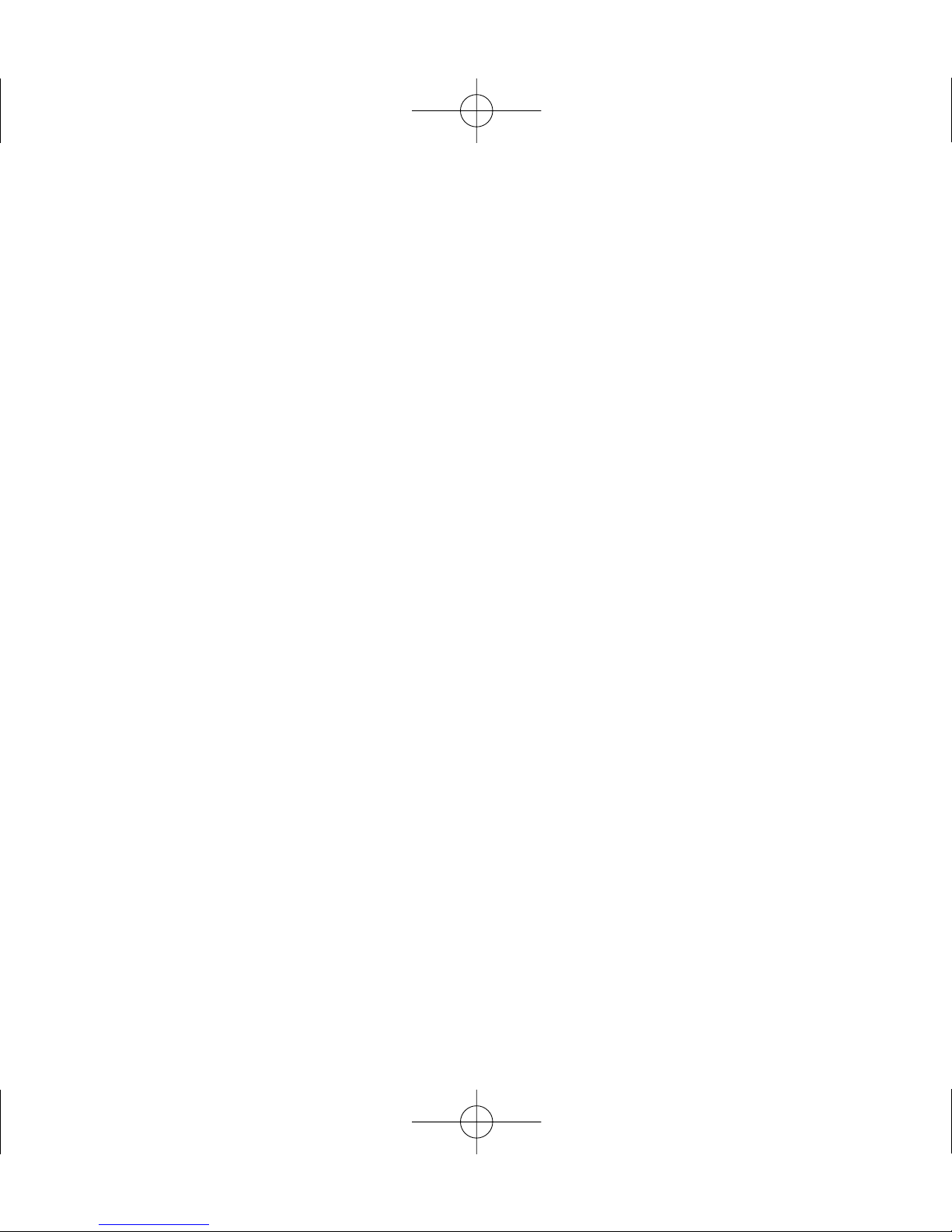
1
We hope you enjoy your
personal sound system (pss)
Please visit www.philips.com/support
and enter your model number to view:
· FAQ, Frequently Asked Questions
· Latest user manuals
· Latest computer software downloads
· Firmware upgrade files
Register
Since it is possible for you to upgrade your product,
we recommend that you register your product on
www.philips.com/register so we can inform you as
soon as new free upgrades become available.
The typeplate is located on the back of the connections cover. Open connections cover to see.
PSS100_eng.qxd 26/1/05 10:14 Page 1
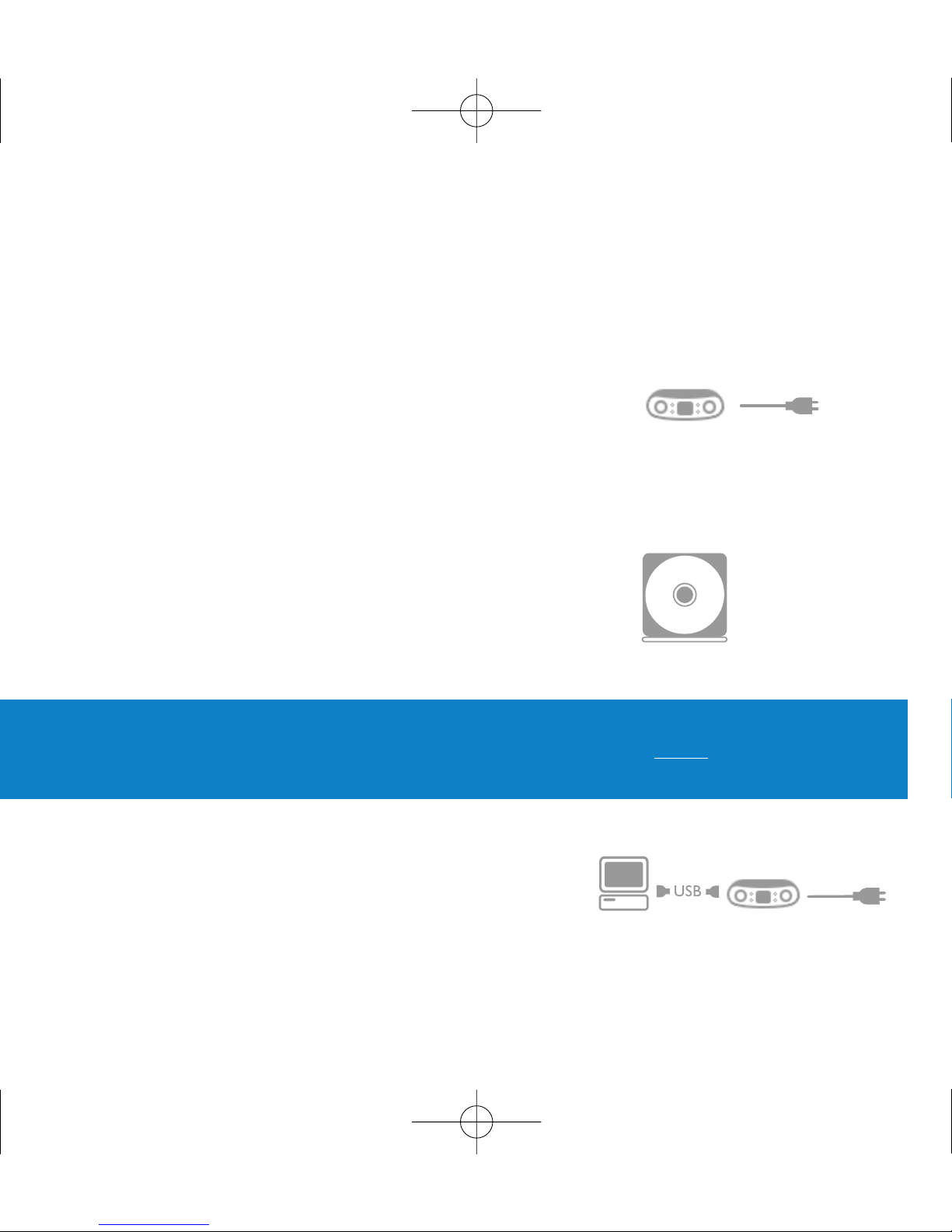
2
Quick start
1 Charge
Open the connections cover at the back of your pss.
Connect the included multi-voltage adaptor / charger into the
jack marked 5V DC, and then plug the multi-voltage
adaptor / charger into a standard AC outlet.
Charge 1 hour for fast charge or 4 hours for 100% battery power.
(Battery life may vary according to use.)
2 Install music software
Insert the included CD into your PC's CD-ROM drive.
Follow screen instructions to complete installation.
3 Connect
Connect your pss to your PC using the included USB
cable, with pss powered by included adapter. The USB
connection screen will automatically appear.
ATTENTION! WINDOWS 98SE USERS:
To avoid installation problems, DO NOT CONNECT pss to the PC until AFTER
installation completes.
PSS100_eng.qxd 26/1/05 10:14 Page 2
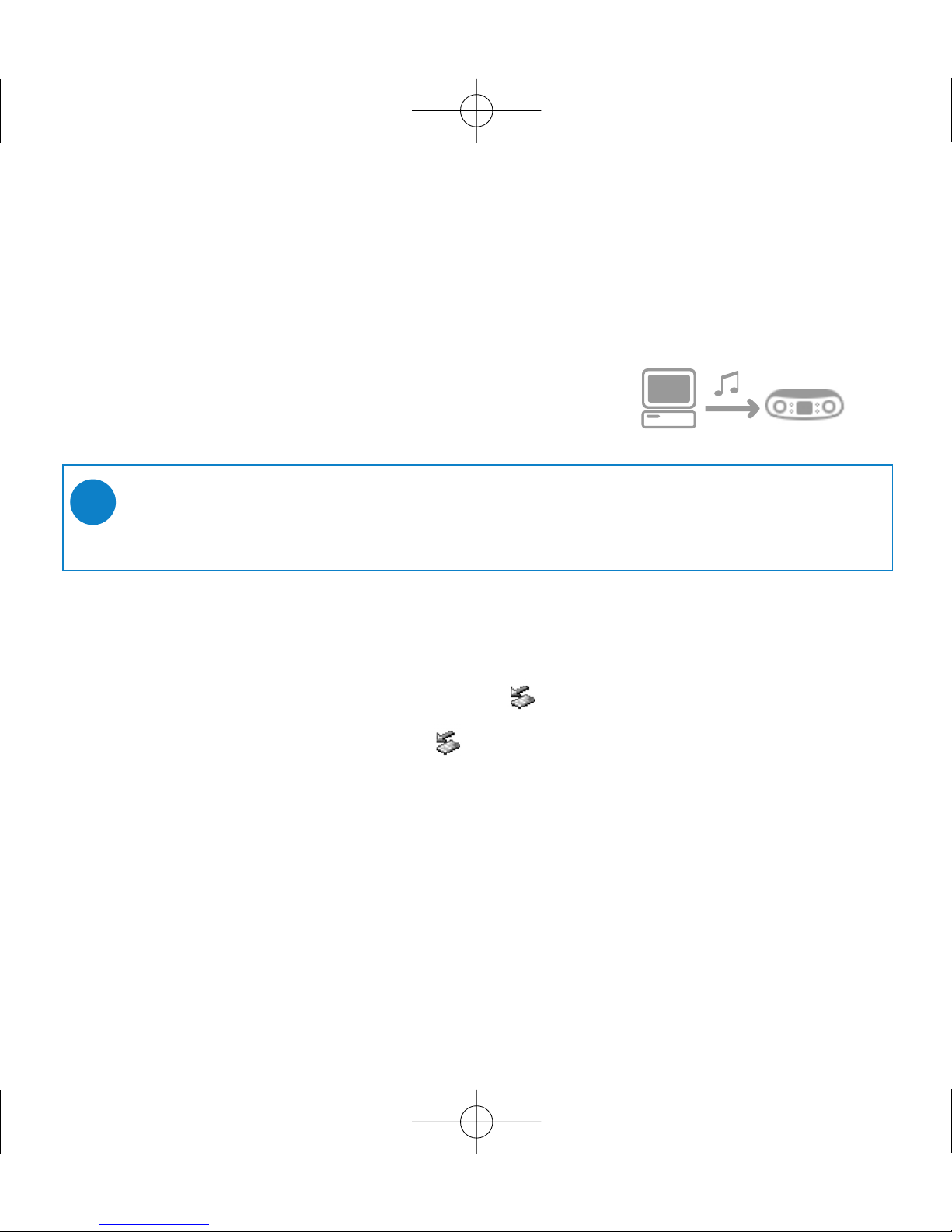
3
4 Organize and Transfer Music
Launch your music software from Windows desktop or
Start menu. Organize your music. Transfer files from
your PC to your pss.
5 Unplug /Eject
Exit your music software.
Disconnect pss safely from your PC by clicking on the
task bar to avoid file error.
(WINDOWS 98SE users: there is no icon.
Simply disconnect pss after file transfer completes.)
6 Immerse in your music everywhere you go
Press and hold 2; to switch on pss.
Use scroll controls to browse and press 2; to enjoy music!
➯
TIP
Detailed information is given in selected music software’s Help.
PSS100_eng.qxd 26/1/05 10:14 Page 3
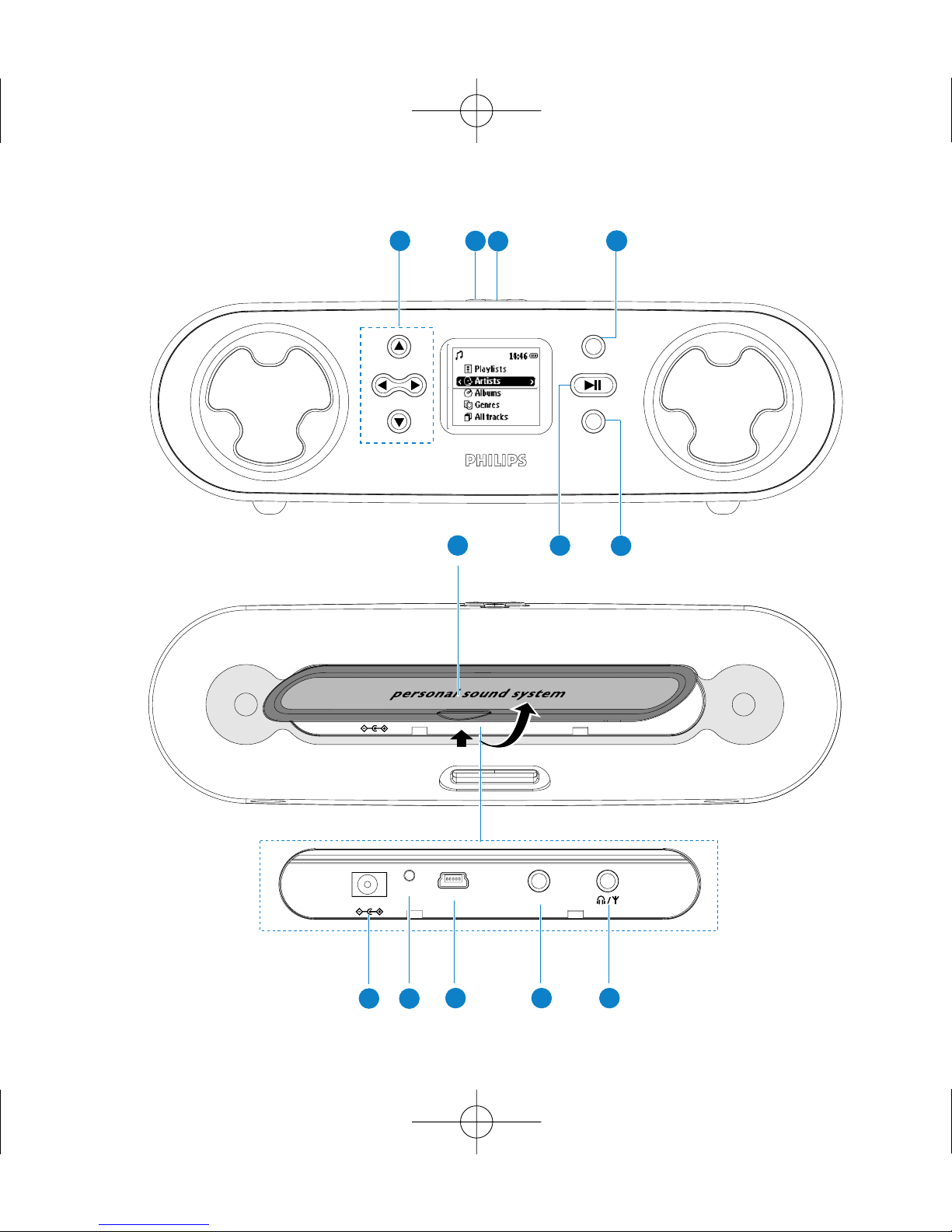
MENU
SOURCE
USB
RESET
LINE IN
5V DC
USB
RESET
LINE IN
5V DC
1
2
3
10 11
7
8
9
6
5
4
12
y
4
PSS100_eng.qxd 26/1/05 10:14 Page 4
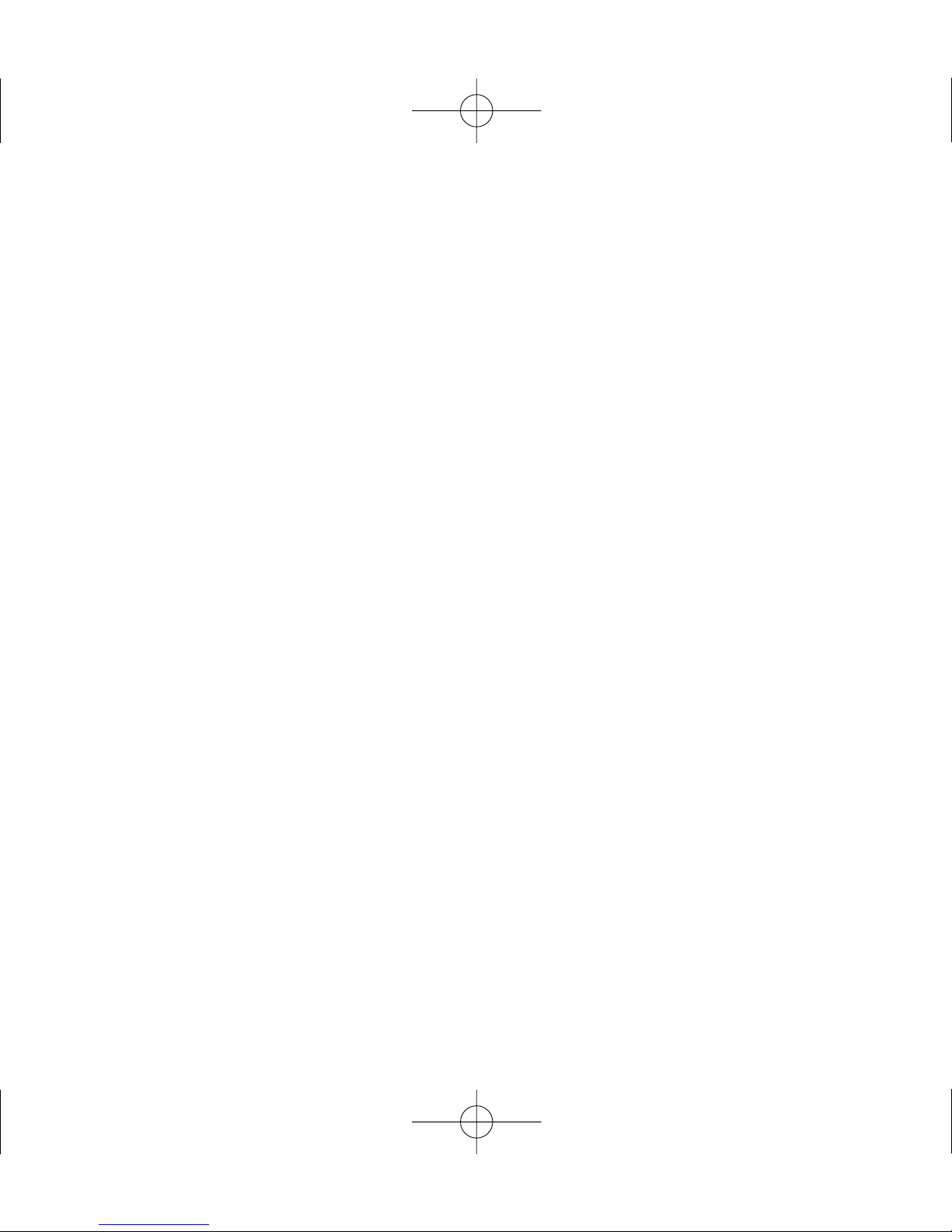
5
Overview of controls and connections
1 Navigation
3
Up / previous / fast search backwards
4
Down / next / fast search forwards
1
Left / return to previous menu or library levels
2
Right / confirm a menu setting
2 + / – Increases / decreases volume
3 DBB Enables or disables Dynamic Bass Boost to enhance bass tones
4 MENU For menu options
5 2; y On / off ; plays / pauses music; plays / stores a radio station
6 SOURCE Returns to root menu / displays playscreen or library options
7 Connections cover
8 5V DC Charger /adapter connection for power supply
9 Reset opening Press here to reset if the device “hangs” or “freezes”
0 USB USB cable connector
! LINE IN 3.5mm socket for audio cable: connects to LINE OUT
of auxiliary equipment
@ p
/
b 3.5mm jack for headphones (not included) or for
FM antenna (included)- if listening via speakers
PSS100_eng.qxd 26/1/05 10:14 Page 5
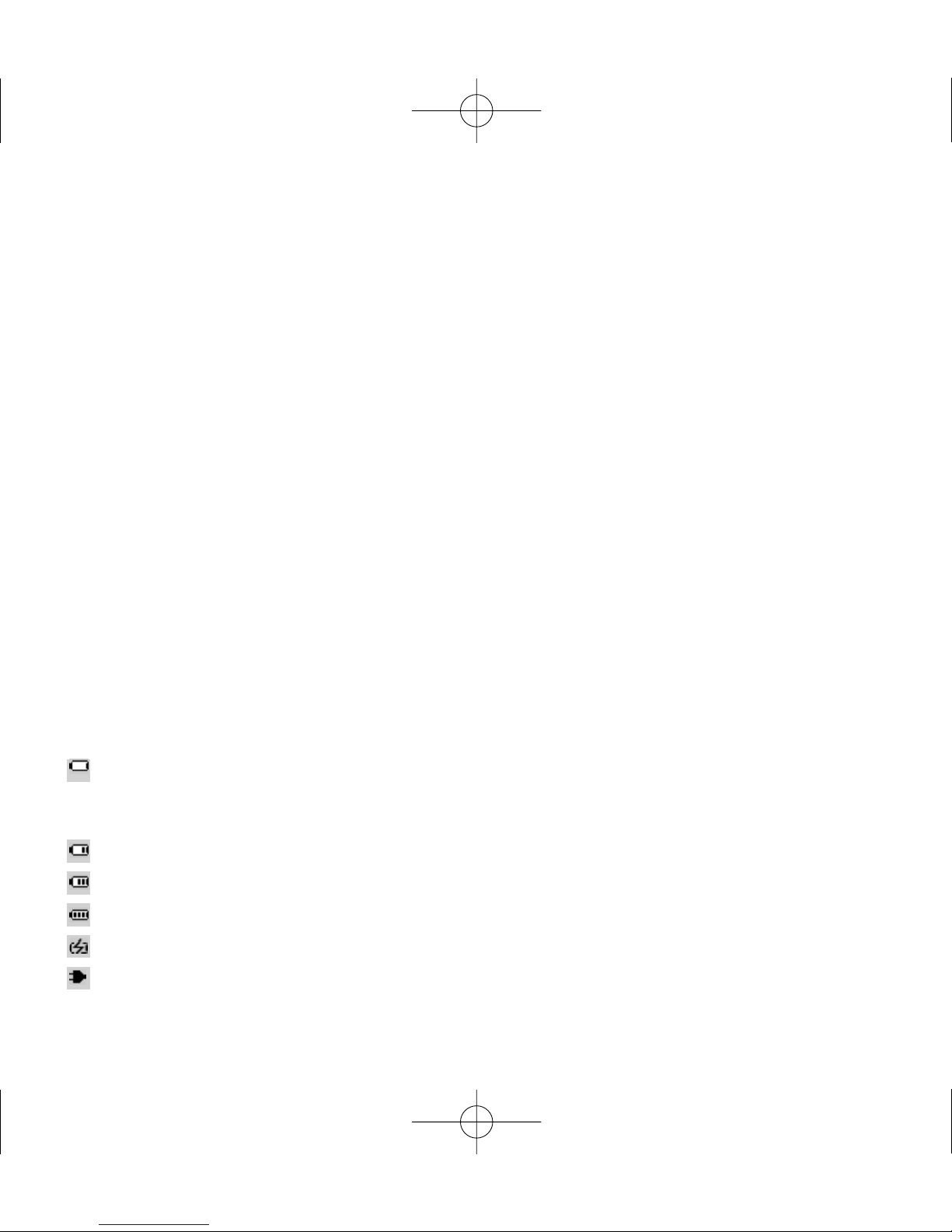
Included Accessories
1 x multi-voltage 5V AC/DC power adapter/charger
1 x CD-ROM with user manual, drivers, FAQ, music management softwares
1 x USB cable
1 x audio cable
1 x travel case
1 x pigtail FM antenna
1 x Quick Start
Switching your pss on / off
Power on: Press 2; for 2 seconds.
➔ PHILIPS splash screen appears briefly.
Power off: Press 2; again for 2 seconds or more.
Indication of power level
Low battery warning: appears when battery power is very low.
Please use the 5V adapter to recharge/ operate your pss, otherwise
pss enters the power shutdown mode within a minute.
Battery one-third full
Battery two-thirds full
Battery full
appears when charging battery
appears when operating on adapter fully charged
6
PSS100_eng.qxd 26/1/05 10:14 Page 6
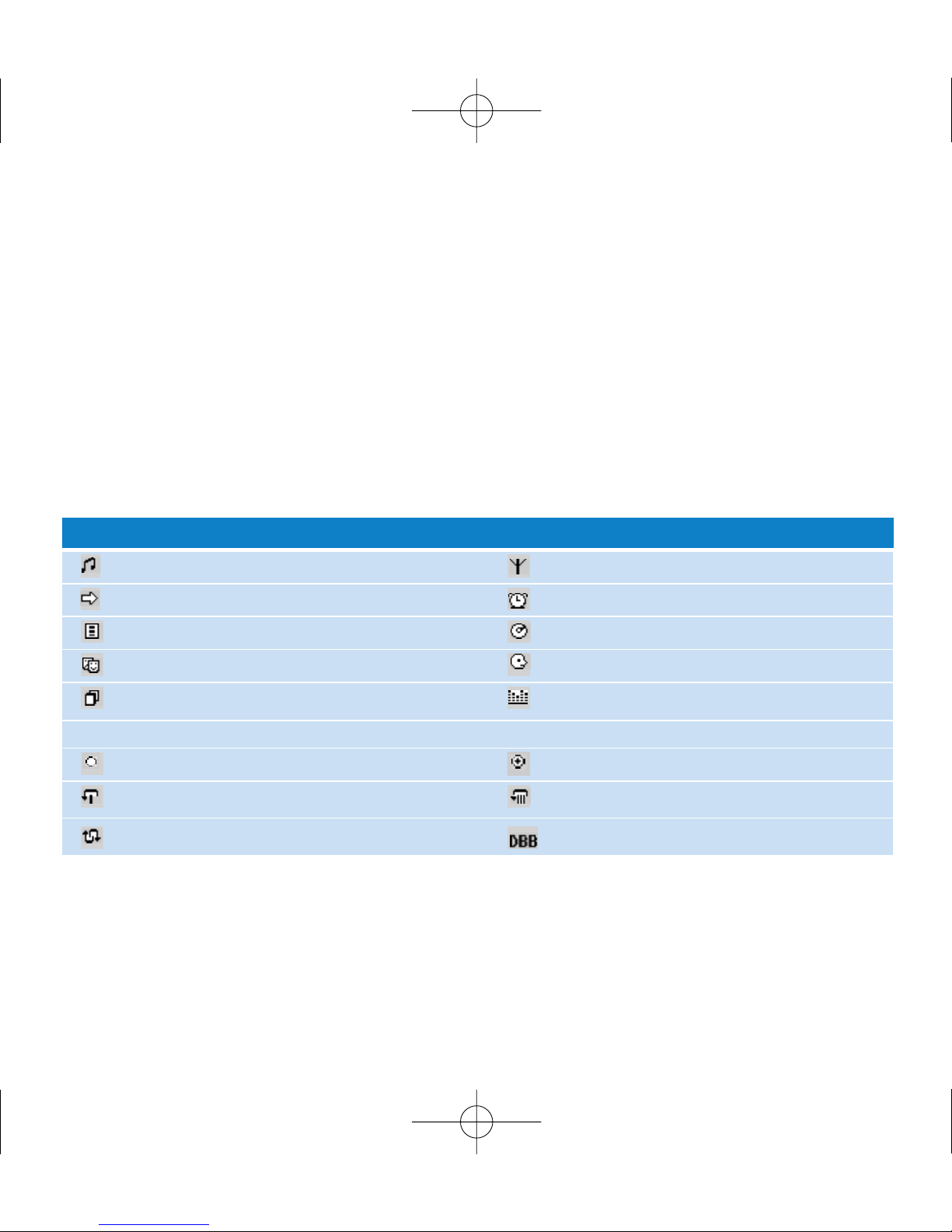
7
Auto power down
Your pss automatically switches off:
- if the set is left idle for a while (you can adjust the Auto Shutdown period, see Settings).
- if sleep timer is activated and the end of the timer period is reached.
Understanding pss display
- Your pss shows a brief animation when an activity takes more than 2 seconds to perform.
- When you adjust volume, a brief volume adjustment screen is shown.
Music mode Tuner mode
Line-in mode Alarm clock
Playlists Albums
Genres Artists
All tracks Equalizer
< Previous menu / library level available > Next menu / library level available
Option available for selection Option selected
Repeat 1 Repeat all
Shuffle
Dynamic Bass Boost selected
pss has an intuitive display to show various information:
PSS100_eng.qxd 26/1/05 10:14 Page 7
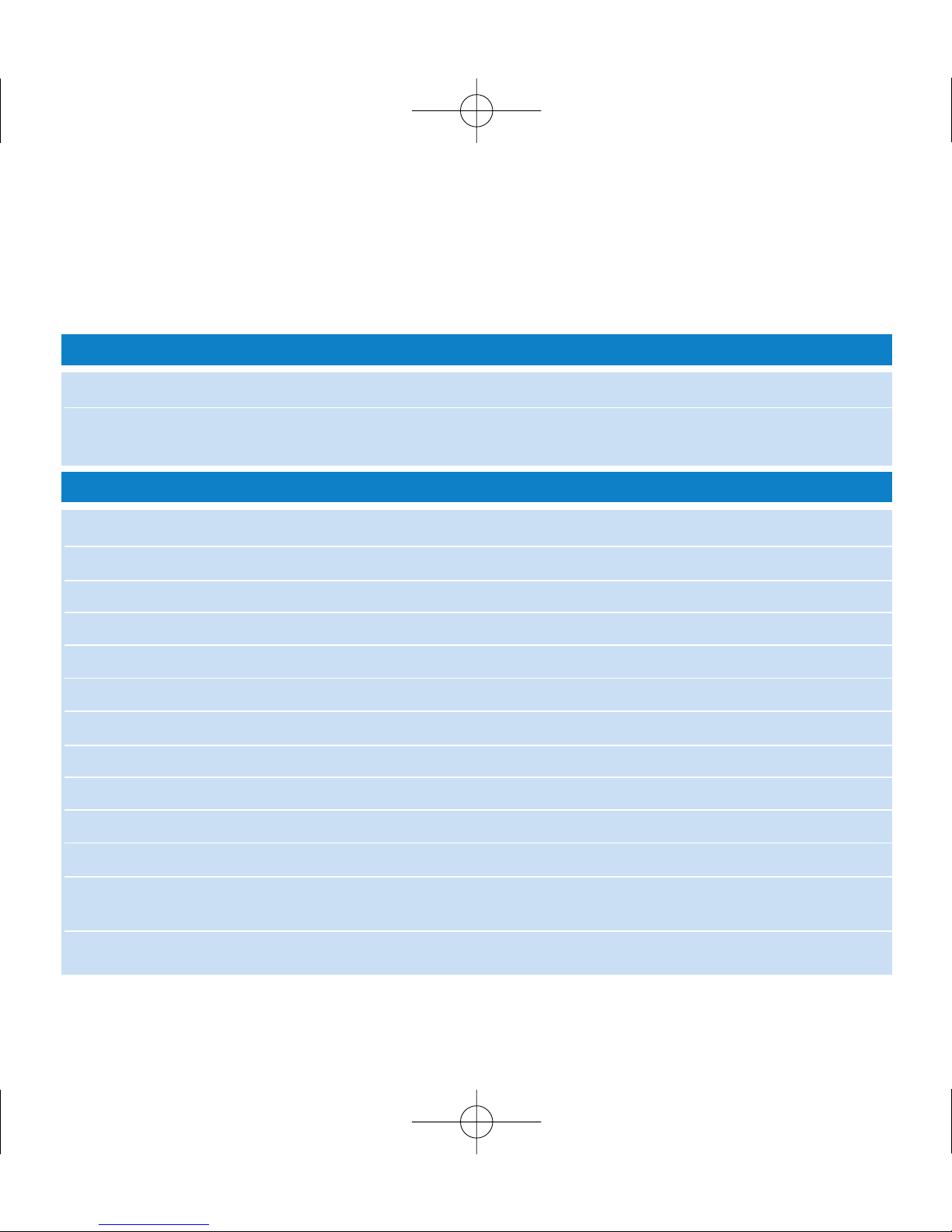
8
Using pss controls
Troubleshooting Controls to press
Reset pss Press RESET OPENING with a small object for 2 seconds
Restore pss Factory Settings Press MENU; scroll to Settings > Restore settings
and select Yes.
Basic Operation Controls to press
Switch pss on / off Press and hold 2;
Select Music / Tuner / Line-in Press SOURCE to highlight and select
Enter/ exit the menu display Press MENU
Scrolling and browsing
3,4
, 1, 2 for up, down, left, right
Go to different levels of menu Press 2 for next and 1 for previous
Play music Highlight selection and press 2;
Pause music playback Press 2; during playback
Change volume Press VOLUME + / –
Fast forward in a track Press and hold
4
Rewind in a track Press and hold
3
Play next or previous track Press down 4for next and 3for previous
Tuning Press MENU to select ManualTuning or AutoTune
in Radio mode
Play radio / preset a station Highlight selection and wait for 2 seconds
PSS100_eng.qxd 26/1/05 10:14 Page 8
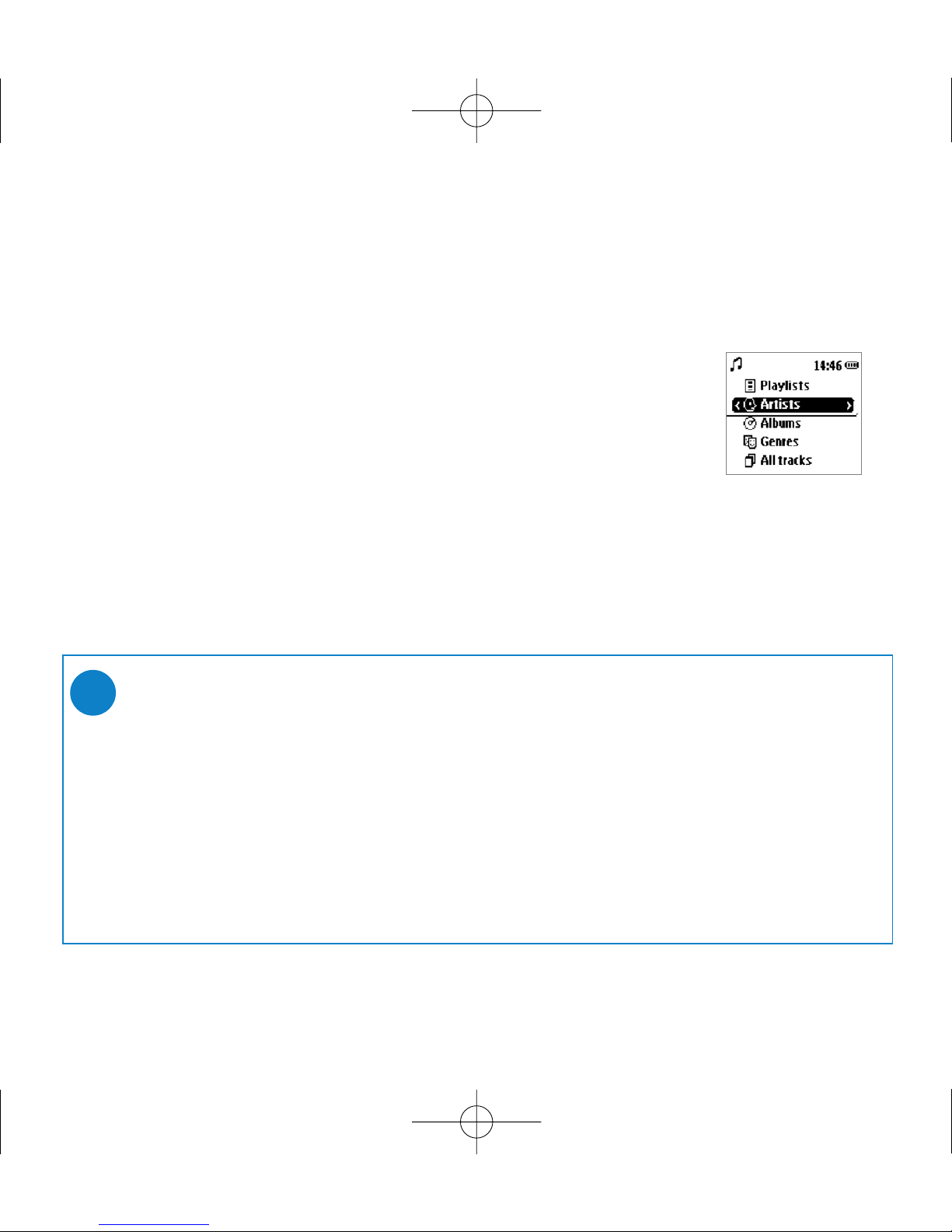
9
Music mode: playback
Once you have downloaded MP3/ WMA tracks from your computer
to the pss, you can access your music in 5 different ways on the pss.
1 Press SOURCE and select MUSIC to enter the music mode.
2 Press
3
to scroll up or 4to scroll down for your option.
Press 2 for next or 1 for previous levels of library.
3 Press 2; to play or pause your selection.
➯
TIP
0 Please install the included software(s) and read the instructions.
0 During playback of Albums, tracks are sorted according to track number
sequence. Any tracks assigned with the same number will then be further
sorted alphabetically.
0 Select More Track Info in Settings ➔ [>] key shortcut. You can then press
2 from the playscreen to display track information e.g. track title, artist name,
codec (MP3 or WMA), bitrate, duration of track, album, genre.
PSS100_eng.qxd 26/1/05 10:14 Page 9
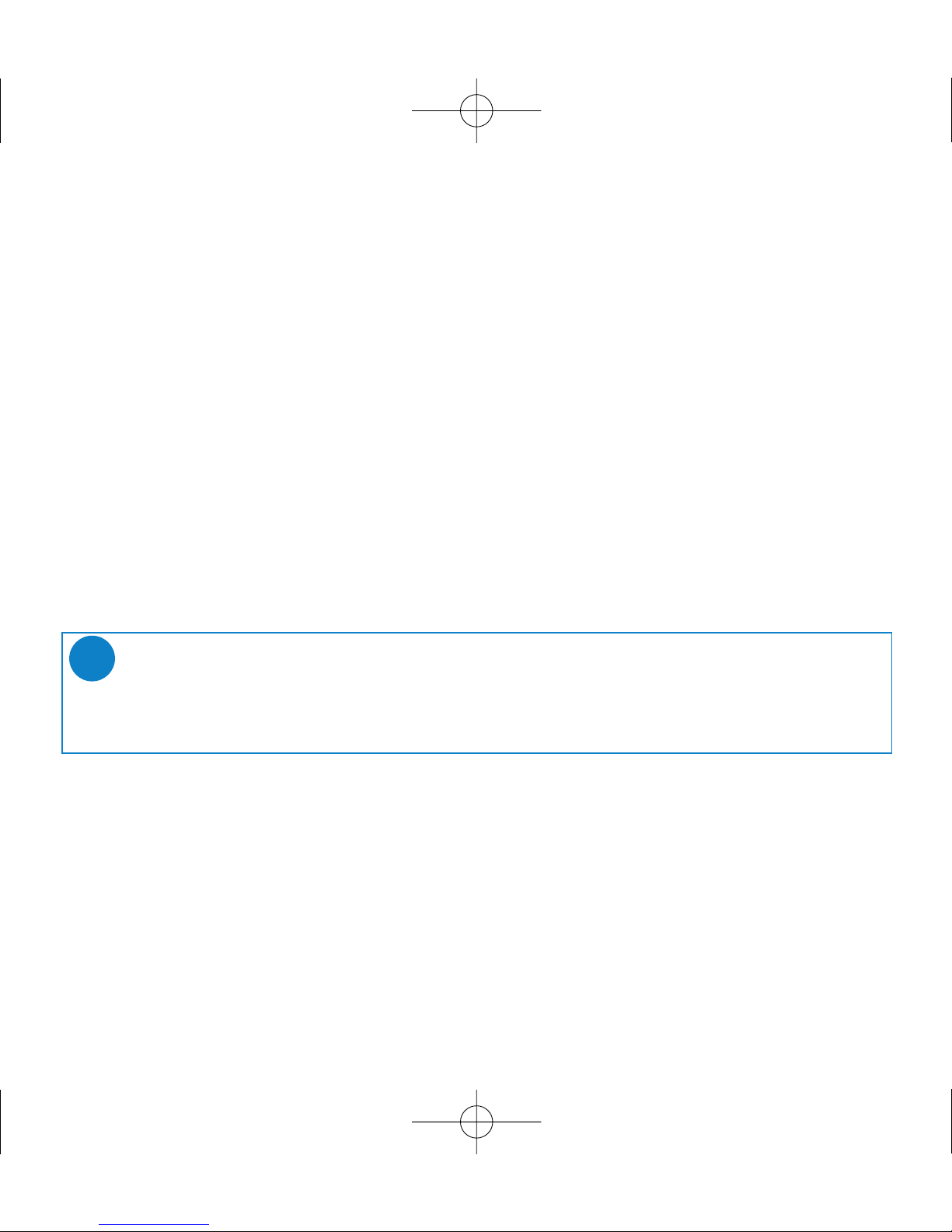
FM Radio mode
Insert the included pigtail antenna into the p / b jack, if you are listening via
the built-in speakers. Extend and position the antenna to improve reception.
Press SOURCE and select Radio to enter the radio mode.
Any recorded music playback will stop as you enter the radio mode.
Automatic tuning
1 Press MENU and select AutoTune to automatically select
the 10 strongest radio stations.
2 Press
3
to scroll up or 4to scroll down for your preset.
Manual tuning
1 Press
3
to scroll up or 4to scroll down for your preset.
2 Press MENU and select ManualTuning.
Press and hold 4or 3to scan for the next / previous available station.
Press 4or 3to fine tune (tune step by step).
Press 2 within 20 seconds to save your preset.
3 Press
3
to scroll up or 4to scroll down for your preset.
Let the cursor stay on your selection to play a preset station.
➯
TIP
0 Available stations are stored as presets in order of decreasing signal strength.
0 AutoTune will overwrite all previously stored stations.
10
PSS100_eng.qxd 26/1/05 10:14 Page 10
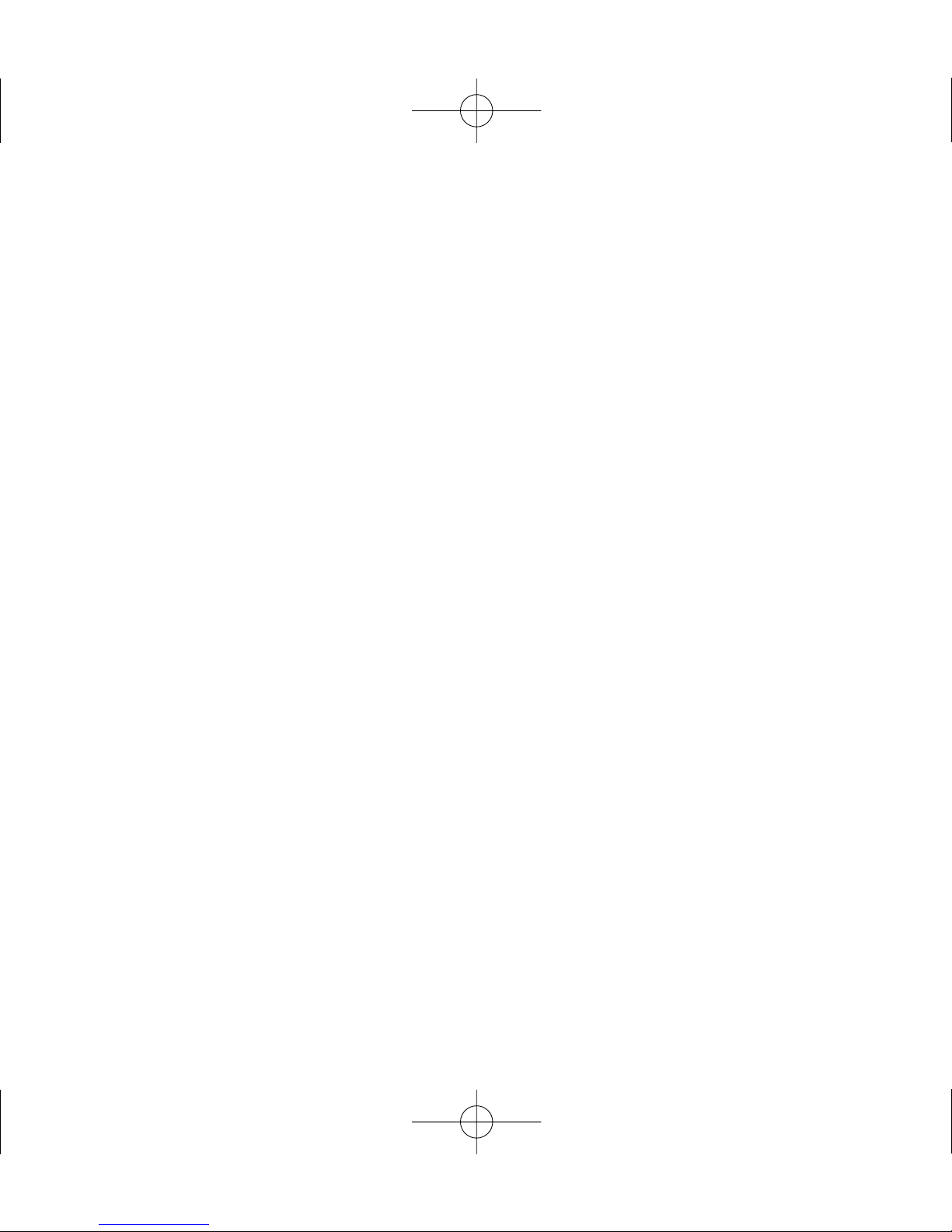
11
Line-in Mode: for playback of external sources
You can use your pss to act as a powerful mini speaker.
1 Connect the included audio cable between LINE IN on pss to the
LINE OUT /p connection on your auxiliary equipment.
2 On pss, press SOURCE and select Line-in to enter the Line in mode.
3 Operate the controls on your auxiliary equipment to playback.
4 Adjust the volume on both pss and your device.
PSS100_eng.qxd 26/1/05 10:14 Page 11
