Philips 24PW9553/12 User Manual
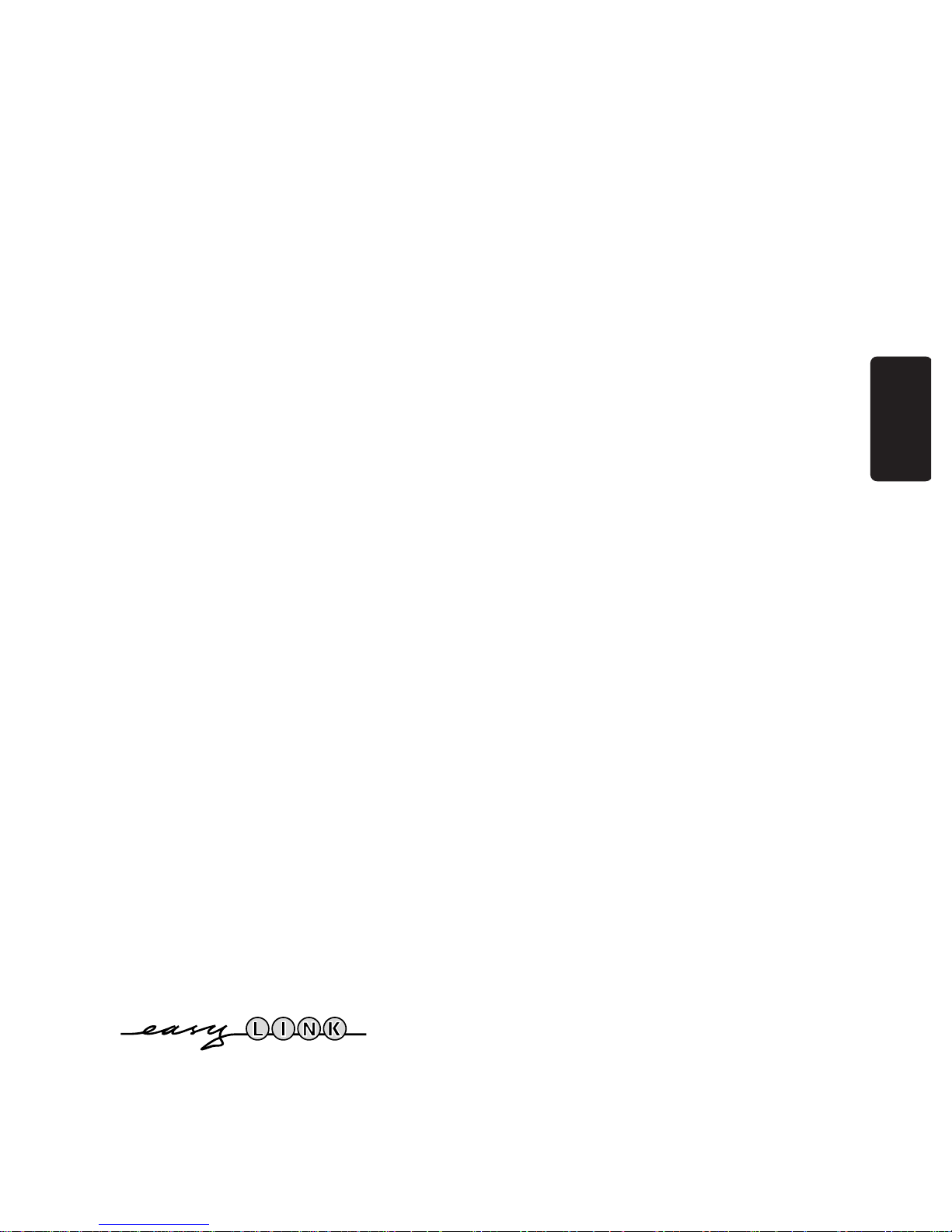
English
Contents
Installation
Your remote control ________________________________________2
Preparation _______________________________________________3
Installation_________________________________________________3
Search for and Store TV channels
Select the menu language and country ______________________4
Automatic installation ___________________________________4
Manual installation ______________________________________5
Give name_________________________________________________6
Reshuffle the programme list _________________________________6
Select favourite TV channels __________________________________6
Install TV setup_____________________________________________7
The keys on top of the TV____________________________________8
English
Operation
Use of the remote control _________________________________9-10
Use of the menus
Picture menu __________________________________________11
Sound menu___________________________________________12
Features menu ______________________________________12-13
NEXTVIEW ____________________________________________ 14-17
Teletext _______________________________________________18-19
Connect peripheral equipment_________________________20-24
Tips ____________________________________________________25
Index ___________________________________________________25
Lexicon ________________________________________________26
EasyLink features are based on the "one touch operation" approach. This means that
a sequence of actions are executed at the same time in both the television and the
video cassette recorder, provided both are fitted with the EasyLink function
and connected with the eurocable supplied.
1

Your remote control
Uf
yÚ
p. 23 u selection of EXT1, EXT2,
EXT3, FRONT or VGA
p. 10 X bilingual choice + sound info
p. 10 j continuous subtitles
p. 10 i info on screen
u
X
j
i
Teletext
p. 18 f solution to riddles
d mix tv/txt picture - hold
h enlarge
U subpage selection / time display
p. 10 s personal preferences
P reduce image noise
fi strobe
S freeze the picture
Menu
p. 3
B select your choice
p. 3 È activate your choice
p. 11 k picture menu
p. 12 k sound menu
p. 12 k features menu
p. 9 ‡ programme list
p. 9 F incredible surround
on/off
F
f
s
MENU
OK
;
d
P
¬
0
b
yÚ
yÚ
h
fi
V
54 6
87 9
0
U
p. 3
Installation
S
B
B
p. 9 B switch to standby
+-
p. 9 V volume key
P programme selection
+-
P
¬ temporarily switch sound off
0 previous programme
31 2
◊
q
p. 18 b teletext on/off
p. 9 q picture format
p. 9 a picture
M sound
2
a
M
æ
b
p. 14 æ
b for future use
NEXTVIEW
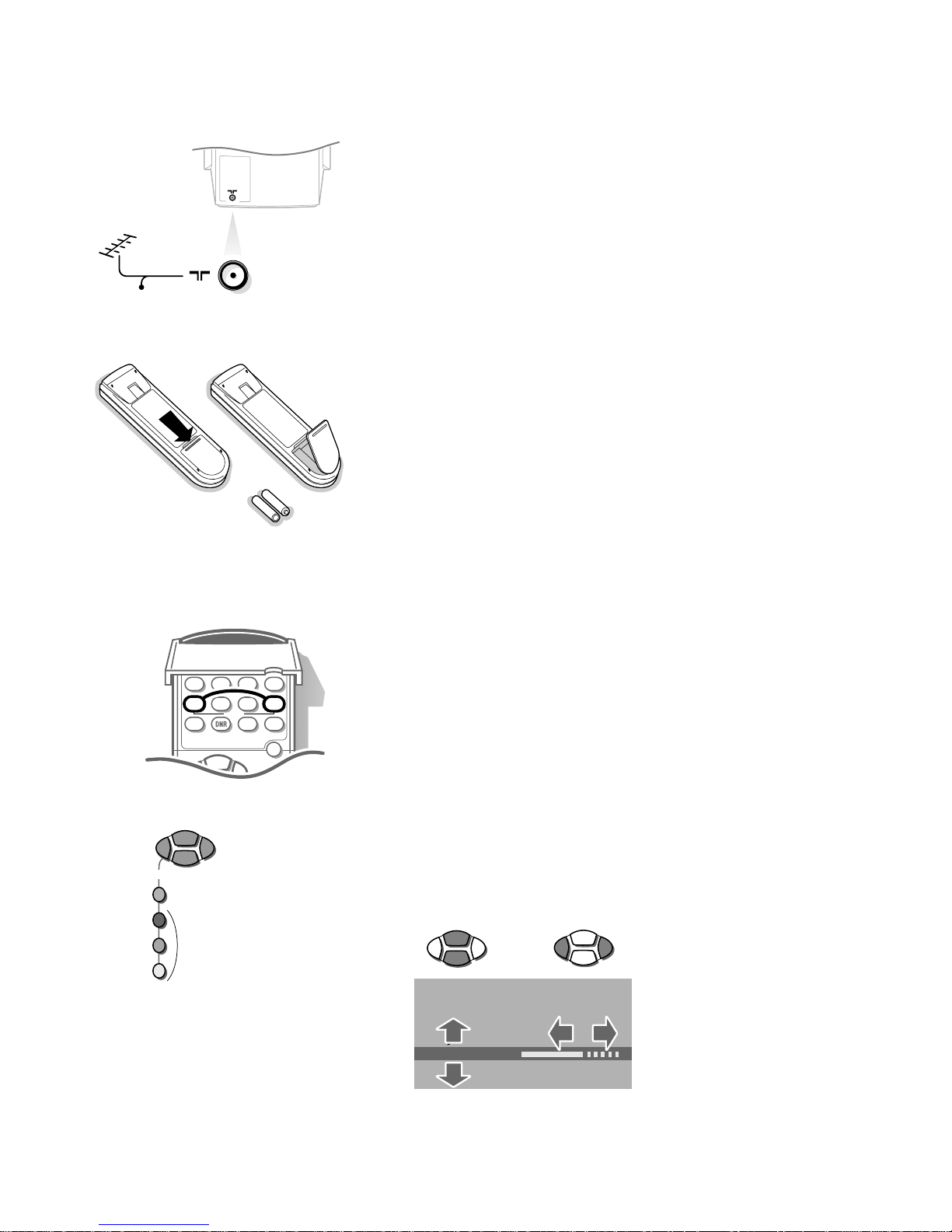
Preparation
RO3 / AAA
CABLE
MENU
jiX
u
hd
fi
S
s
yÚ
B
o
p
œ
π
f U
MENU
o
p
œ
π
OK
o
p
œ
π
o
p
œ
π
& Place the TV on a solid surface.
For ventilation, leave at least 5 cm free all around the TV.
To prevent any unsafe situation, do not place any objects on top of the TV.
é Insert the aerial plug tightly into the aerial socket x at the back of the
TV. You can improve the picture quality by using the suppressor-aerial cable
supplied.
“ To connect your computer, see p. 22.
To connect other peripheral equipment, see p. 20.
‘ Insert the mains plug in the wall socket with a mains voltage of 220V - 240V.
( Remote control: Remove the cover of the battery compartment.
Insert the 2 batteries supplied (type R03G-1,5V).
The batteries supplied do not contain the heavy metals mercury and cadmium.
Nevertheless in many countries exhausted batteries may not be disposed of with your
household waste. Please ensure you dispose of exhausted batteries according to local
regulations.
§ Switch TV on : Press the power switch A on the front of your TV.
A green indicator and the screen light up.
If the indicator is red, press the P key on the remote control.
The green lamp blinks every time you press a key on the remote control.
When you switch on your set for the first time, the menu
appears on the screen. Alternatively the explanation appears in the different
languages. Choose your own language and press the OK key on the remote control.
Go on to page 4.
LANGUAGE automatically
Select
Activate
Installation
Select the INSTALLATION menu :
& Open the door of the remote control.
é Press f and U at the same time.
To use the menus
& Use the B keys to select a menu item.
é Use the OK key to activate.
“ Use the red
MENU TITLE
Subject 1
Subject 2
Subject 3
J Subject 4
J Subject 4 L M
Subject 5
Subject 6
MENU key to return or to switch menu off.
3
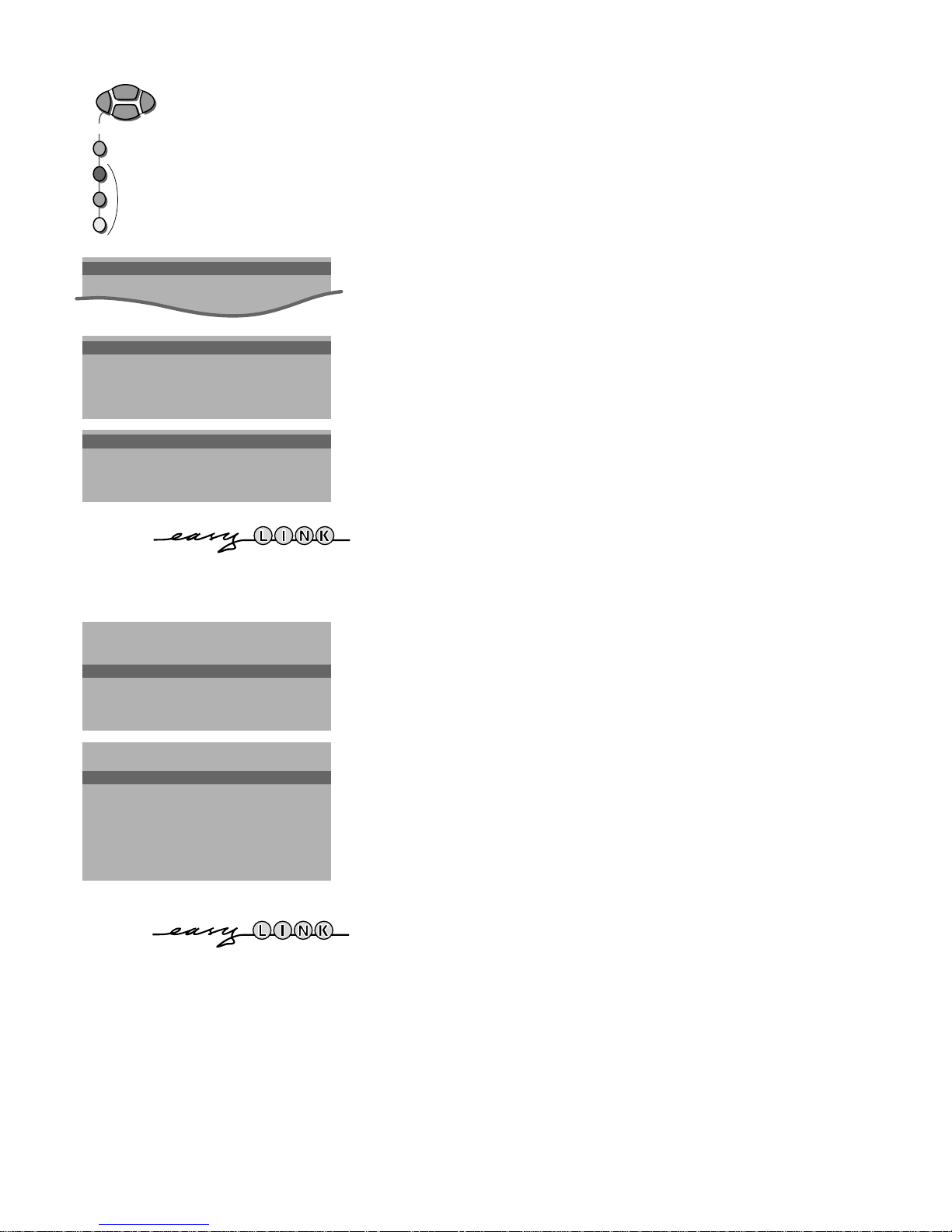
MENU
o
p
œ
π
OK
Select
Activate
J INSTALLATION
MENU TITLE
Menu language
Country
Automatic Installation
J Menu language
MENU TITLE
English
....
....
J Country
MENU TITLE
United Kingdom
....
....
Store TV channels
Select the menu language and country
First, you have to select your language and your country.
& Select the Menu Language and press the OK key.
é Select your language and press the OK key.
“ Select Country and press the OK key.
‘ Select the country where you are now located and press the OK key.
Select Other when none of the countries applies.
You can now search for and store the TV channels in two different ways: using
automatic installation or manual installation (tuning-in channel by
channel).
• Select your choice and press the OK key.
If the TV is connected to a video recorder with the EasyLink function, the TV
automatically transfers the language and country selections to the video recorder.
The message EasyLink : Downloading ...... appears on the screen.
Automatic Installation
Start
Stop
J Stop K
TV is searching
One moment please ...
Automatic installation
In the Automatic Installation menu select Start and press the OK key to
activate the searching. All TV channels are searched for and stored
automatically.
If a cable system which broadcasts ACI (Automatic Channel Installation) or a
Automatic Installation
J Start K
Start
Stop
1 BBC1
2 BBC2
3 CNN
....
....
TV channel transmitting a teletext page with the frequencies and programme
names of all the TV channels which can be received, is detected, the search is
stopped and a programme list appears.
The programme list is automatically filled with all the programme numbers and
names of the TV channels transmitted.
It is possible that the cable company or the TV channel displays a broadcast selection
menu. Layout and items are defined by the cable company or the TV channel.
Make your choice with the B keys and press the OK key.
If the TV is connected to a video recorder with the EasyLink function, the TV
automatically transfers the stored TV channels to the video recorder.
The message EasyLink : Downloading Presets ... appears on the screen. The
programme list of the video recorder is now equal to the one of the TV.
To exit from the menu
• Press the red MENU key.
Go on to page 7.
4

Manual Installation
(Selection Mode)
System
J System K
Programme No.
Search
Store
Manual installation
Searching for and storing TV channels is done channel by channel.
You must go through every step of the Manual Installation menu.
Selection Mode is only present and lights up if the country you selected also
offers the channel option (C-channels for aerial channels, S-channels for cable
channels).
You can choose either channel or frequency mode.
& Select the TV system
• Select the country or part of the world from where you want to receive the
TV channel.
• If you are connected to a cable system, select your country.
é Enter the programme number with the digit keys.
“ Search for a TV channel
The frequency or the channel number increases until a TV channel is found.
In case of poor reception, you can improve the reception by adjusting the
frequency with the P key.
Direct selection of a TV channel
If you know the frequency, or the C- or S-channel number, enter it directly
with the digit keys 0 to 9.
Ask for a list from your cable company or dealer, alternatively consult the
Table of frequencies on the inside backcover of this handbook.
‘ Store steps & till “
• Select Store and press the OK key.
After the new or extra TV channel has been stored, the TV automatically transfers that
(those) TV channel(s) to the video recorder provided with the EasyLink function.
The message : EasyLink : Downloading Presets ... appears on the screen. The
programme list of the video recorder is now equal to the one of the TV.
Repeat every step to store another TV channel.
To exit from the menu :
• Press the red MENU key.
5
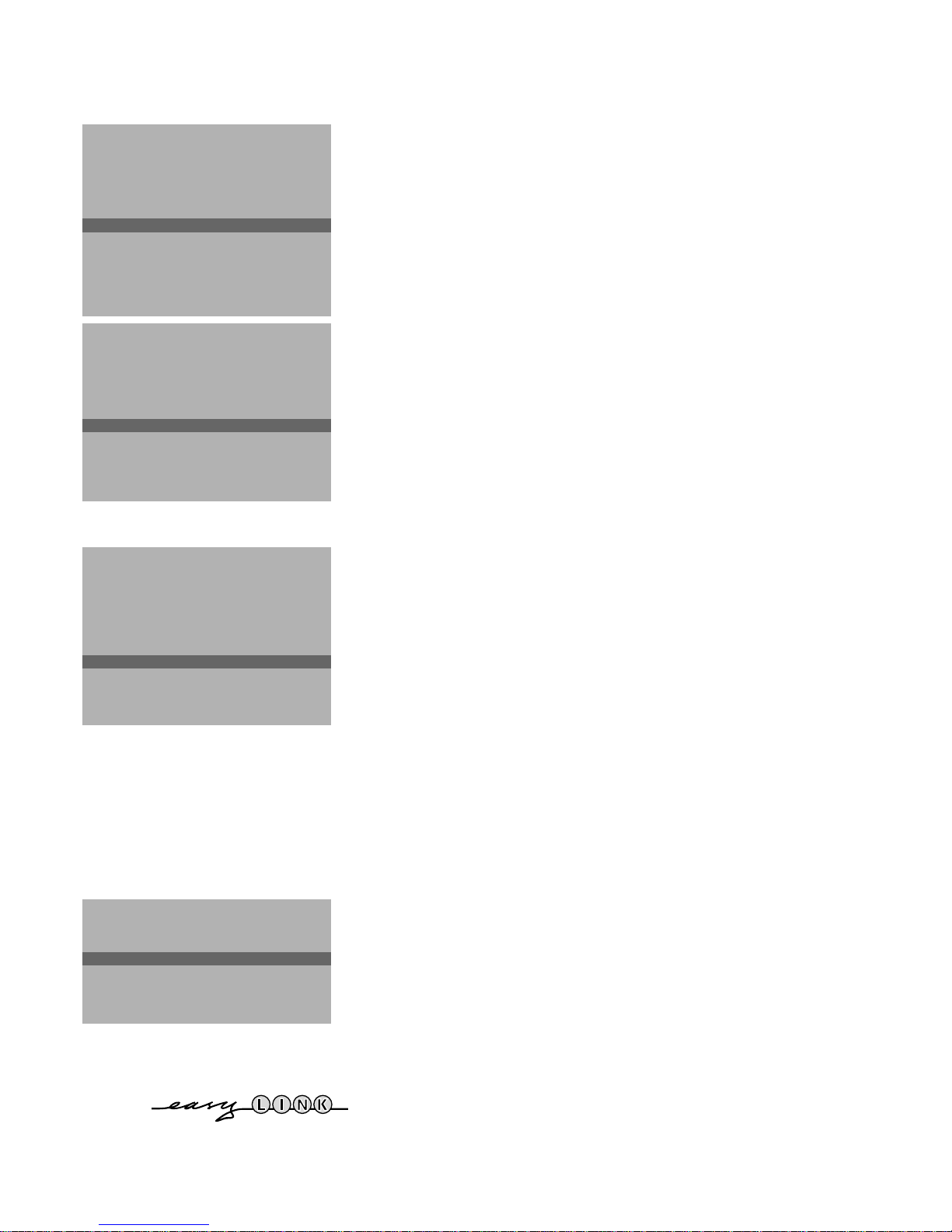
INSTALLATION
Menu language
Country
Automatic Installation
Manual Installation
J Give Name
Give name
Reshuffle
Favourite Programmes
Connection diagrams
SETUP
Give Name
EXT1
EXT2
EXT3
FRONT
VGA
0
J 0
1 BBC1
2 BBC2
3 ....
4 ....
5 ....
Give name
It is possible to change the name stored in the memory or to assign a name
to a TV channel which has not yet been entered. A name with up to 5 letters
or numbers can be given to the programme numbers 0 to 99. For example
SUPER, BBC1,... Between 99 and 0 you can also name any peripherals that are
connected.
& Select Give Name in the
INSTALLATION menu and press the OK key.
é Select the programme number.
“ Press the OK key.
‘ Select the character with the EF keys.
( Select the following position with the CD keys.
§ Select the following character.
è Press the OK key when finished.
! Press the red
MENU key to return to the INSTALLATION menu.
A space, numbers or other special characters are located between Z and A.
Reshuffle the programme list
Reshuffle
EXT1
EXT2
EXT3
FRONT
VGA
0 BBC1
1 CNN
J 1 CNN
2 BBC2
3 ....
4 ....
5 ....
Favourite Programmes
0 .... No
1 .... Yes
J 2 .... Yes
2 .... Yes
3 .... No
4 .... No
5 .... Yes
According to your preference you can change the order of the stored TV
channels.
& Select Reshuffle in the
INSTALLATION menu and press the OK key.
é Select the programme number you want to change.
“ Press the OK key.
‘ Select the new number.
( Press the OK key.
Repeat the operation until all TV channels are allocated as you like.
§ Press the red
MENU key to return to the INSTALLATION menu.
Select Favourite TV channels
After leaving the installation you can browse through the TV channels by
pressing the P key. Only those TV channels which are in the favourite list
will be displayed. The non-favourite TV channels can still be selected with the
digit keys.
& Select Favourite Programmes in the
OK key.
é Select your favourite programme number.
“ Select Yes or No.
‘ Repeat for every TV channel you want to change into a favourite or a non-
favourite TV channel.
( Press the red
MENU key to return to the INSTALLATION menu.
INSTALLATION menu and press the
6
If the TV is connected to a video recorder with the EasyLink function, the TV
automatically transfers the reshuffled or modified TV channels to the video recorder.
The message EasyLink : Downloading Presets ... appears on the screen. The
programme list of the video recorder is equal again to the one of the TV.
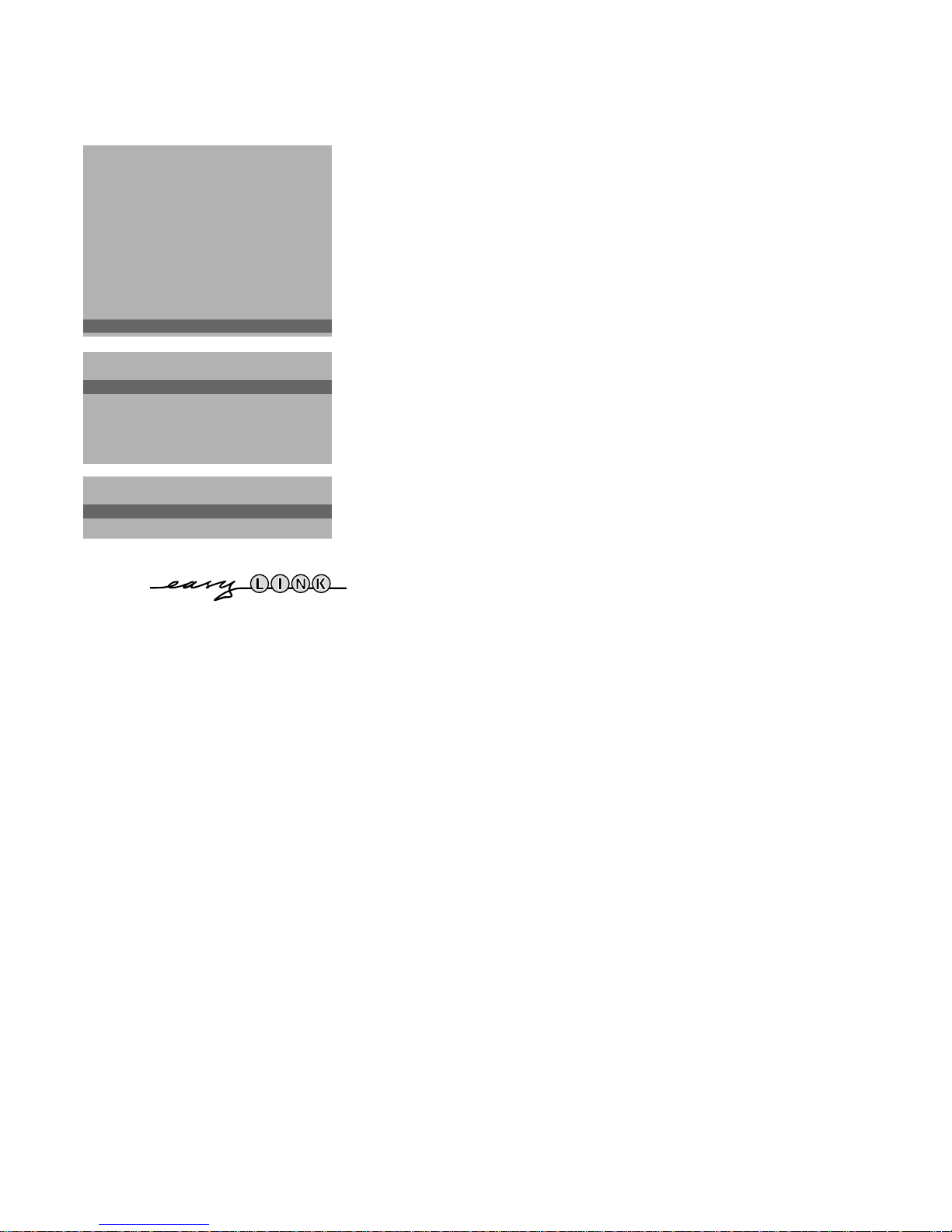
INSTALLATION
Menu Language
Country
Automatic Installation
Manual Installation
Give Name
Reshuffle
Favourite Programmes
Connection diagrams
SETUP
J SETUP
Connection diagrams
See Connect Peripheral Equipment, p. 20.
Install TV Setup
& Use the B keys to select the menu item.
é Use the OK key to activate.
“ Use the red
MENU key to return or switch menu off.
SETUP
J CD-i/Photo CD
CD-i/Photo CD
Decoder/Descrambler
Information Line
NEXTVIEW
Provider None/0...99
Auto Format Yes/No
INSTALLATION
DECODER/DESCRAMBLER
J Programme
Programme
Decoder Status
CD-i / Photo CD
See Connect Peripheral Equipment, TV and a CD-i / Photo CD, p. 21.
Define Decoder/Descrambler programme numbers
If you have connected a decoder or a descrambler, see p. 20, you can define
one or more programme numbers as decoder programme numbers.
• Press the CD keys to select Off, EXT1 or EXT2, the euroconnector where
you connected your decoder.
• Select Off if you do not want the selected programme number being activated
as a decoder programme number.
EXT2 when the decoder is connected to your EasyLink video recorder.
Select
When selecting the decoder, the message EasyLink: Downloading Presets....
appears on the screen.
Information Line
After the selection of a TV programme or after pressing the i key on the
remote control, a TV channel which broadcasts teletext may transmit the name
of the TV channel or the programme name or another message which appears
briefly in the information line on the screen.
When selected Off, the information line will only appear after pressing the i
key, and not after the selection of a TV channel.
Auto Format
Selecting Auto Format Yes, the screen will automatically be filled as much as
possible with the picture in case of no PALplus transmission or when TV
programmes are not carrying special signals detecting the correct screen
format.
With the q key on the remote control you can still select other picture
formats (see p. 9).
7
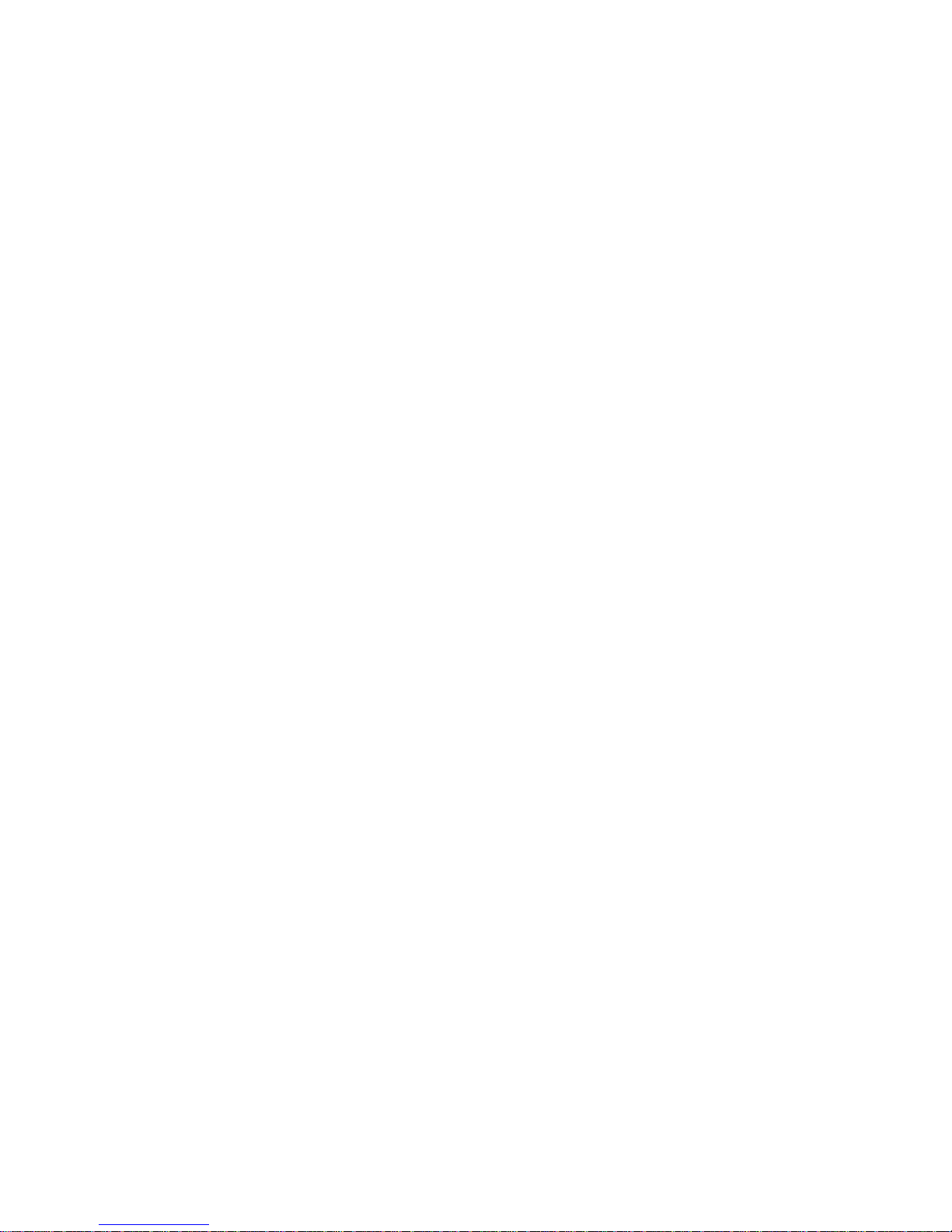
NEXTVIEW Provider
NEXTVIEW enables you to see a television programme guide on the screen
instead of in a weekly magazine. See
NEXTVIEW functionality is based on extended teletext services offered by TV
channels, providers. Normally you will select as
NEXTVIEW, p. 14.
NEXTVIEW provider the TV
channel that transmits most information in your language. You can make the
best selection via info from TV announcements or from the newspapers.
• Select the programme number of the desired TV channel as stored in the
favourite programme list, with the C or D keys or with the digit keys. The
selected TV channel will provide a programme guide and additional info of its
own broadcasts as well as from other (non selected) TV channels.
• Select None if you only want the programme guide of the watched TV
channel.
Important:
In order to have the actual time and date displayed in the
NEXTVIEW working properly, the first TV channel from the favourite list should also
broadcast teletext.
Please check at startup if the time and date are correct in the
NEXTVIEW screen and
NEXTVIEW screen.
Not all channels support
How to make use of
NEXTVIEW.
NEXTVIEW, see p. 14.
Installation
Select Installation and press the OK key to return immediately to the
INSTALLATION menu.
To exit from the menu
‘ Keep the red
MENU key pressed.
The keys on top of the TV
Should your remote control be lost or broken you can still change some of the
basic picture and sound settings with the keys on top of the TV.
• Press the MENU key repeatedly to select Volume, Brightness, Colour,
Contrast, Treble or Bass.
• Press the - or + key to regulate the selected adjustment.
When the menu adjustment is not displayed, the - and + keys enable you
to select the TV channels.
The selected adjustment automatically switches off when after 10 sec. no action has
been executed.
8
