Philips 24PW6324-05R User Manual
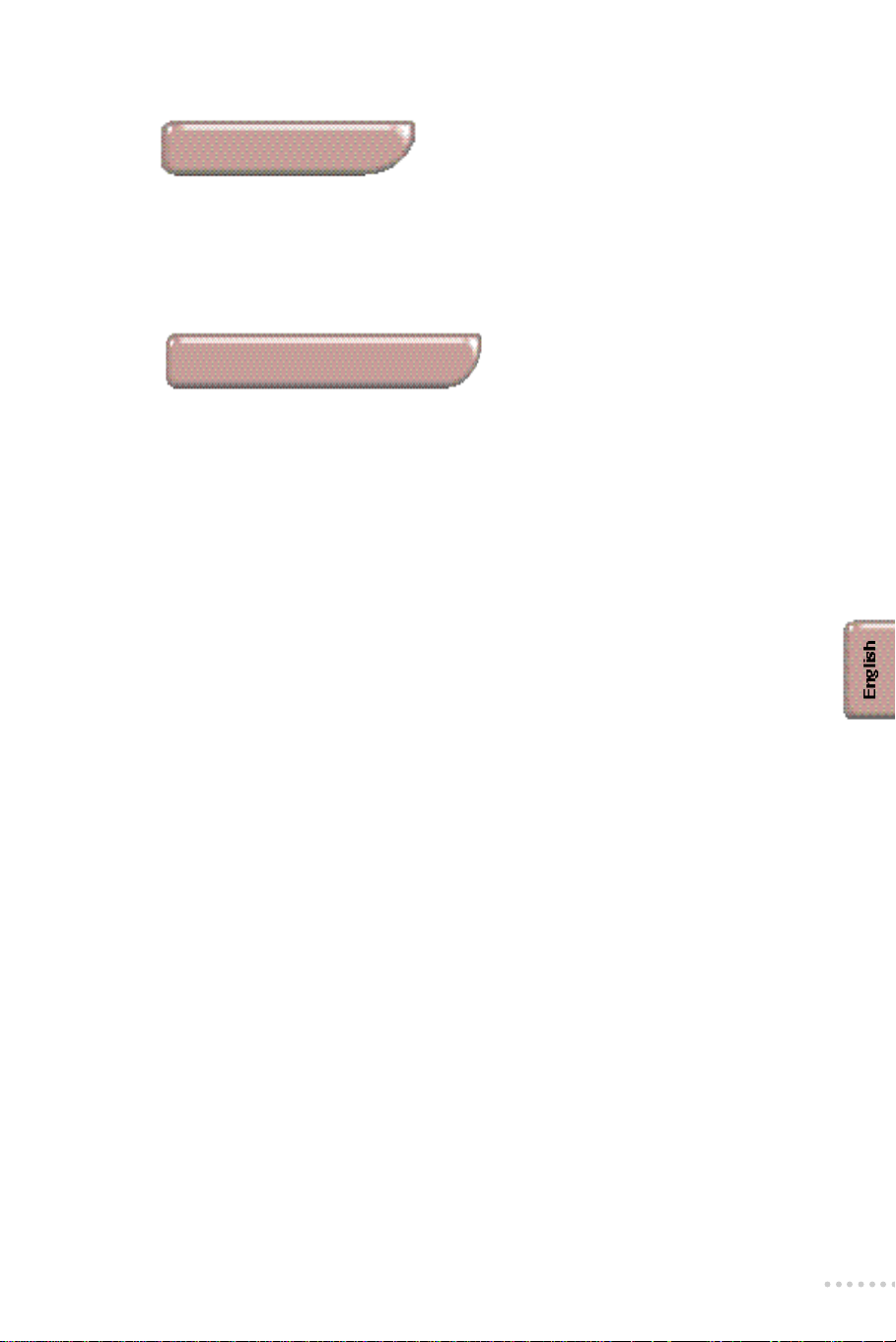
Introduction
Thank you for purchasing this television set.
This handbook has been designed to help you install and operate your TV set.
We would strongly advise you read it thoroughly.
We hope our technology meets entirely with your satisfaction.
Table of contents
Installation
Installing the television set . . . . . . . . . . . . . . . . . . . . . . . . . . . . . . . . . . . . . . . .2
Tuning in the TV channels . . . . . . . . . . . . . . . . . . . . . . . . . . . . . . . . . . . . . . . . .4
• Selecting the menu language and the country . . . . . . . . . . . . . . . . . . . . . . . .4
• Automatic store . . . . . . . . . . . . . . . . . . . . . . . . . . . . . . . . . . . . . . . . . . . . . . .4
• Re-numbering programmes . . . . . . . . . . . . . . . . . . . . . . . . . . . . . . . . . . . . . .5
• To exit the menus . . . . . . . . . . . . . . . . . . . . . . . . . . . . . . . . . . . . . . . . . . . . . .5
• Manual store . . . . . . . . . . . . . . . . . . . . . . . . . . . . . . . . . . . . . . . . . . . . . . . . . .6
• Naming programmes . . . . . . . . . . . . . . . . . . . . . . . . . . . . . . . . . . . . . . . . . . . .6
Operation
The keys on the TV set . . . . . . . . . . . . . . . . . . . . . . . . . . . . . . . . . . . . . . . . . . .2
The remote control keys . . . . . . . . . . . . . . . . . . . . . . . . . . . . . . . . . . . . . . . . . .3
• Displaying the programme number . . . . . . . . . . . . . . . . . . . . . . . . . . . . . . . .3
• Adjusting the current picture and sound settings . . . . . . . . . . . . . . . . . . . . .3
• Sleeptimer . . . . . . . . . . . . . . . . . . . . . . . . . . . . . . . . . . . . . . . . . . . . . . . . . . . .3
Using other menus:picture, sound,features . . . . . . . . . . . . . . . . . . . . . . . . . . .7
• Storing adjustments . . . . . . . . . . . . . . . . . . . . . . . . . . . . . . . . . . . . . . . . . . . .7
• Lock . . . . . . . . . . . . . . . . . . . . . . . . . . . . . . . . . . . . . . . . . . . . . . . . . . . . . . . . .7
• Timer menu . . . . . . . . . . . . . . . . . . . . . . . . . . . . . . . . . . . . . . . . . . . . . . . . . . .8
Video recorder key . . . . . . . . . . . . . . . . . . . . . . . . . . . . . . . . . . . . . . . . . . . . . .8
Teletext . . . . . . . . . . . . . . . . . . . . . . . . . . . . . . . . . . . . . . . . . . . . . . . . . . . . . . .9
16:9 formats . . . . . . . . . . . . . . . . . . . . . . . . . . . . . . . . . . . . . . . . . . . . . . . . . . .10
Peripherals
• Connecting peripheral equipment . . . . . . . . . . . . . . . . . . . . . . . . . . . . . . . .12
• Video recorder . . . . . . . . . . . . . . . . . . . . . . . . . . . . . . . . . . . . . . . . . . . . . . .12
• Other equipment . . . . . . . . . . . . . . . . . . . . . . . . . . . . . . . . . . . . . . . . . . . . .13
• Amplifier,headphones . . . . . . . . . . . . . . . . . . . . . . . . . . . . . . . . . . . . . . . . . .13
• Side panel connections . . . . . . . . . . . . . . . . . . . . . . . . . . . . . . . . . . . . . . . . .13
Practical information
Glossary . . . . . . . . . . . . . . . . . . . . . . . . . . . . . . . . . . . . . . . . . . . . . . . . . . . . . .13
Tips . . . . . . . . . . . . . . . . . . . . . . . . . . . . . . . . . . . . . . . . . . . . . . . . . . . . . . . . .14
1
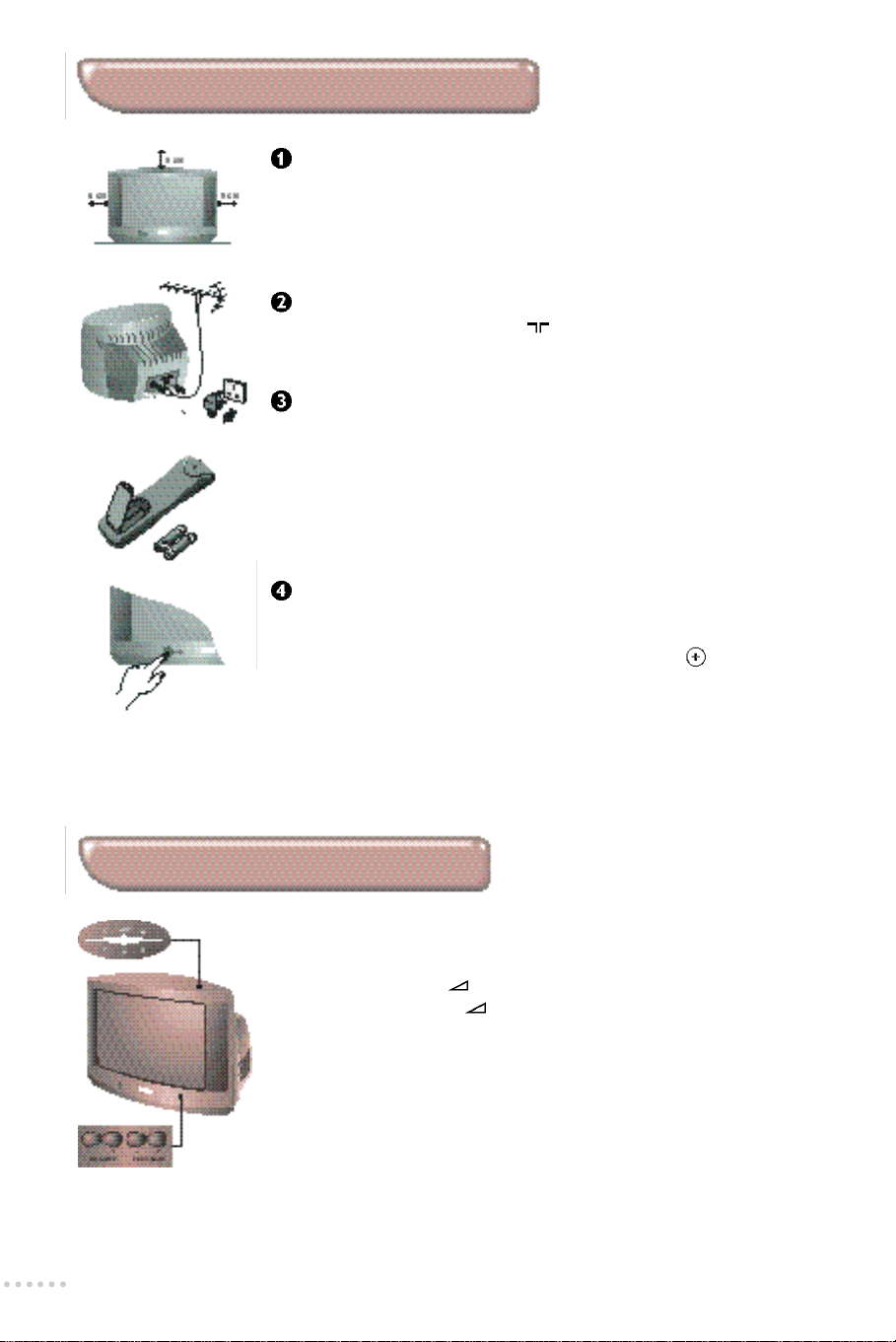
Installing the television set
Positioning the television set
Place your TV on a solid,stable surface.
To avoid any dangerous situations and operating fault,do not place
anything on the TV set and leave a space of at least 5cm around the
appliance.
Connections
• Insert the aerial plug into the socket at the rear of the set.
• Insert the mains plug into a wall socket (220-240 V / 50 Hz).
Remote control
Insert the two R6-type batteries (supplied) making sure they are the
right way round.
In an effo rt to help protect the env i r o n m e n t , the batteries supplied with this
t e l evision do not contain mercury or nickel cadmium.Please do not discard your
used batteries if you have access to a recycling facility (if in doubt,consult your
d e a l e r ) .
Switching on
Press the on/off key to switch on the television.
A red indicator comes on and the screen lights up.
If the television remains in standby mode,press the P on the remote
control.
The indicator flashes when you use the remote control.
The keys on the TV set
The television set has 4 keys which are located on the front or the top
of the set depending on the model.
The VOLUME - + (- +) keys are used to adjust sound levels.
The PROGRAM - + (- +) keys are used to select the required
programmes.
To access the menus,simultaneously hold down the VOLUME - and
VOLUME + keys.The PROGRAM - + keys may then be used to select an
adjustment and the VOLUME - + keys to make that adjustment.
To exit from the menu s ,hold down the 2 VOLUME - and VOLUME + key s .
Note:when the LOCK function is activated,these keys are unavailable (refer to
FEATURES menu on page 7).
2
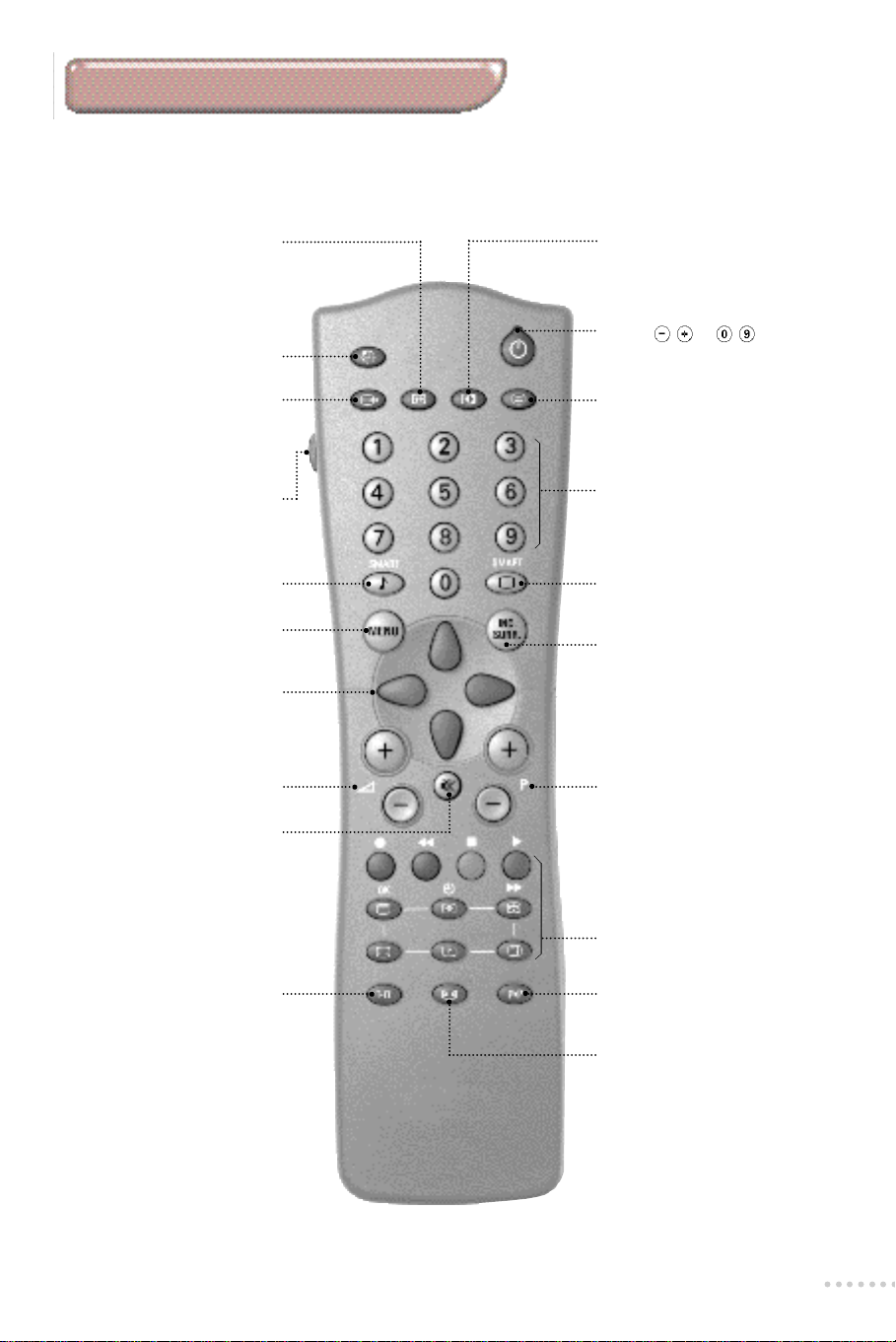
The remote control keys
To display / re m ove the pro g r a m m e
Screen information
nu m b e r,the name (if it exists),t h e
t i m e,the sound mode and the
time remaining on the timer. H o l d
d own for 5 seconds to
p e r m a n e n t ly display the
p rogramme number on the scre e n .
Sleeptimer
To select the length of time befo re
the set automatically switches to
s t a n d by (from 0 to 120 minu t e s ) .
Select EXT sockets
Press several times to select
EXT1,S-VHS2,EXT2 and on
certain models EXT3 and
S-VHS3.
Video recorder (p.8)
Smart sound controls
To access a series of settings:
VOICE,MUSIC,THEATRE and
return to PERSONAL.
Menu
To display or exit from the menu s .
Cursor
These 4 keys are used to move
within the menus.
Picture adjustment
To activate / deactivate the
picture adjustment controls.
Standby
To set the TV to standby mode.
To switch the TV set on again,
press P or .
NEXTVIEW:
refer to the separate booklet
(only available on certain models).
Numerical keys
For direct access to programmes.
For a 2 figure programme number,
the 2nd figure must be entered
before the dash disappears.
Smart picture controls
To access a series of settings:
RICH,NATURAL,SOFT and
return to PERSONAL.
Incredible Surround
To activate / deactivate the
s u rround sound effe c t .In stere o,
this gives the impression that the
s p e a kers are further ap a rt . In mono,
a stereo spatial effect is simu l a t e d .
To adjust the sound level
Volume
Mute
To disable or enable the sound.
Sound mode
To switch from STEREO to
MONO or to choose between
Dual I and Dual II for
bilingual transmissions.
For TV sets fitted with NICAM
reception,depending on the
transmission,you can switch
from NICAM STEREO to
MONO or choose between
N I CAM DUAL I,N I CAM DUAL II
and MONO.
When the sound mode is switched
to MONO,the indication is
displayed in blue.
Selecting TV programmes
To move up or down a
p ro g r a m m e.The nu m b e r,( t h e
name) and the sound mode are
d i s p l ayed for a few seconds.
For some programmes equipped with
t e l e t ex t ,the title of the progra m m e
a p p e a rs at the bottom of the screen.
Teletext features (p.9)
Previous programme
To access the previously viewed
programme.
16:9 formats (p.10)
3
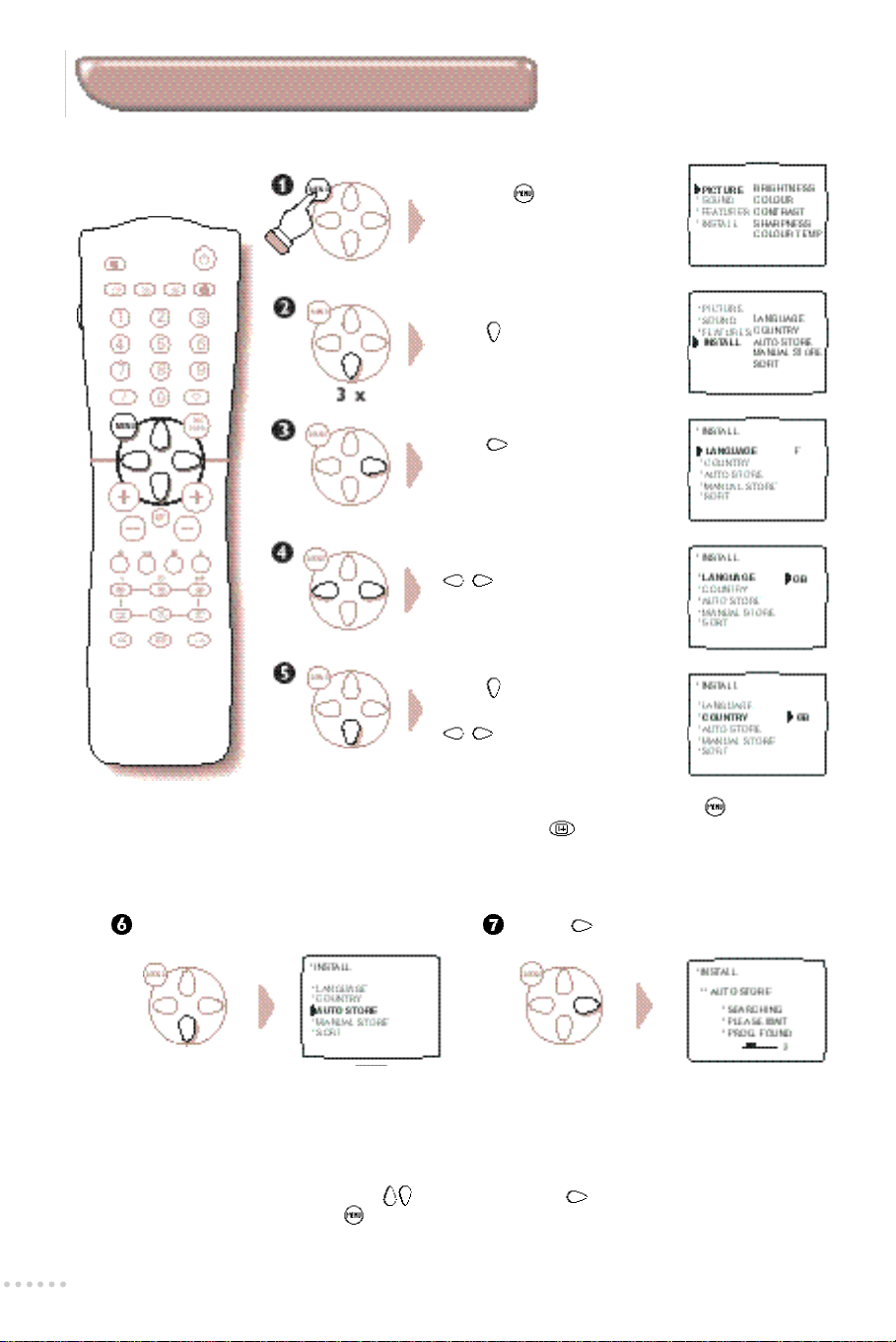
Tuning-in the TV channels
Selecting the language and the country
Press the key.The main
menu is displayed on the screen
Press 3 times to select
INSTALL.
Press .The INSTALL menu
appears.The LANGUAGE
option is activated.
Select your language using the
keys.The menus appear
in the language selected.
Press to select COUNTRY.
Select your country using the
keys (GB for Great
Britain).
If you wish to exit the menus, press the key twice
(or once on the key).
Automatic store
Carry out the above operations,then:
Select AUTO STORE. Press .The search begins.
The search operation takes a few minu t e s .When the search is complete,the INSTALL menu re ap p e a r s
a u t o m a t i c a l ly. If the transmitter or the cable network emits the automatic sort signal,the pro g r a m m e s
are correctly numbered.If this is not the case,the programmes found are numbered in descending
order from number 99,98, 97,etc.Use the SORT menu to re-number the programmes.
Certains broadcasters or cable networks transmit their own sorting parameters (region,language,etc).Where
this is the case,indicate your choice using the keys and confirm with .
To exit or interrupt the search,press the ke y.If no picture is fo u n d ,r e fer to the chapter entitled Tips on p.1 4 .
4
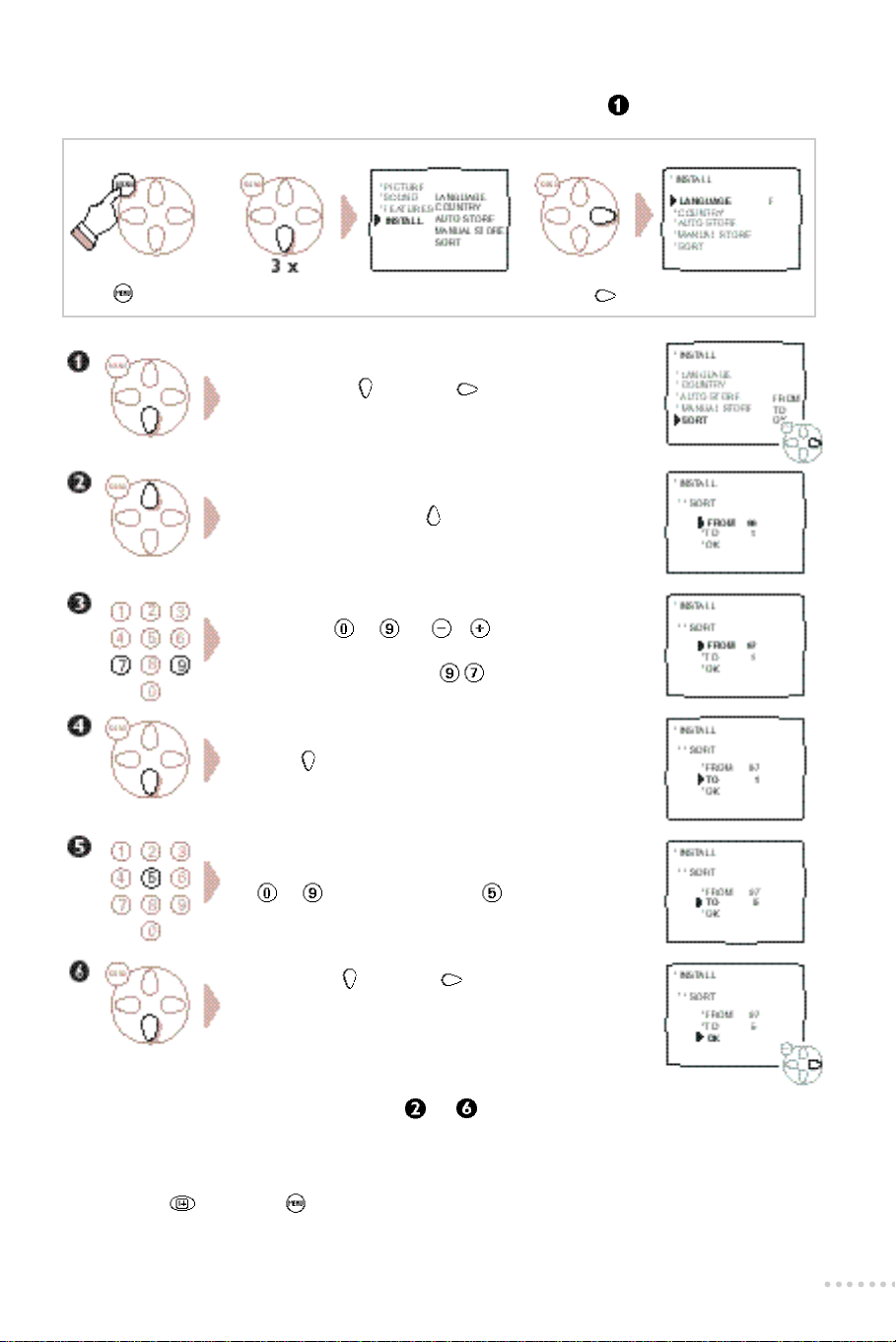
Re-numbering programmes
If the INSTALL menu is already displayed on the screen,go directly to step .
To display the INSTALL menu
Press .
Select INSTALL.
Select SORT ( ) and press .
The SORT menu appears.
Select FROM using the key.
Display the programme you wish to re-number
using keys to (or P ).
If,for example,you want to re-number
programme 97 as 5:type .
Press to select TO.
Press .
Enter the new programme number using keys
to .In our example,type .
Select OK ( ) and press .The message
STORED appears and the exchange is made.
In our example,programme number 97 is renumbered as 5 (and 5 as 97).
Repeat operations to for as many programmes as you wish
to re-number.
To exit the menus:
Press the key (or the key to return to the previous level).
5
