Page 1
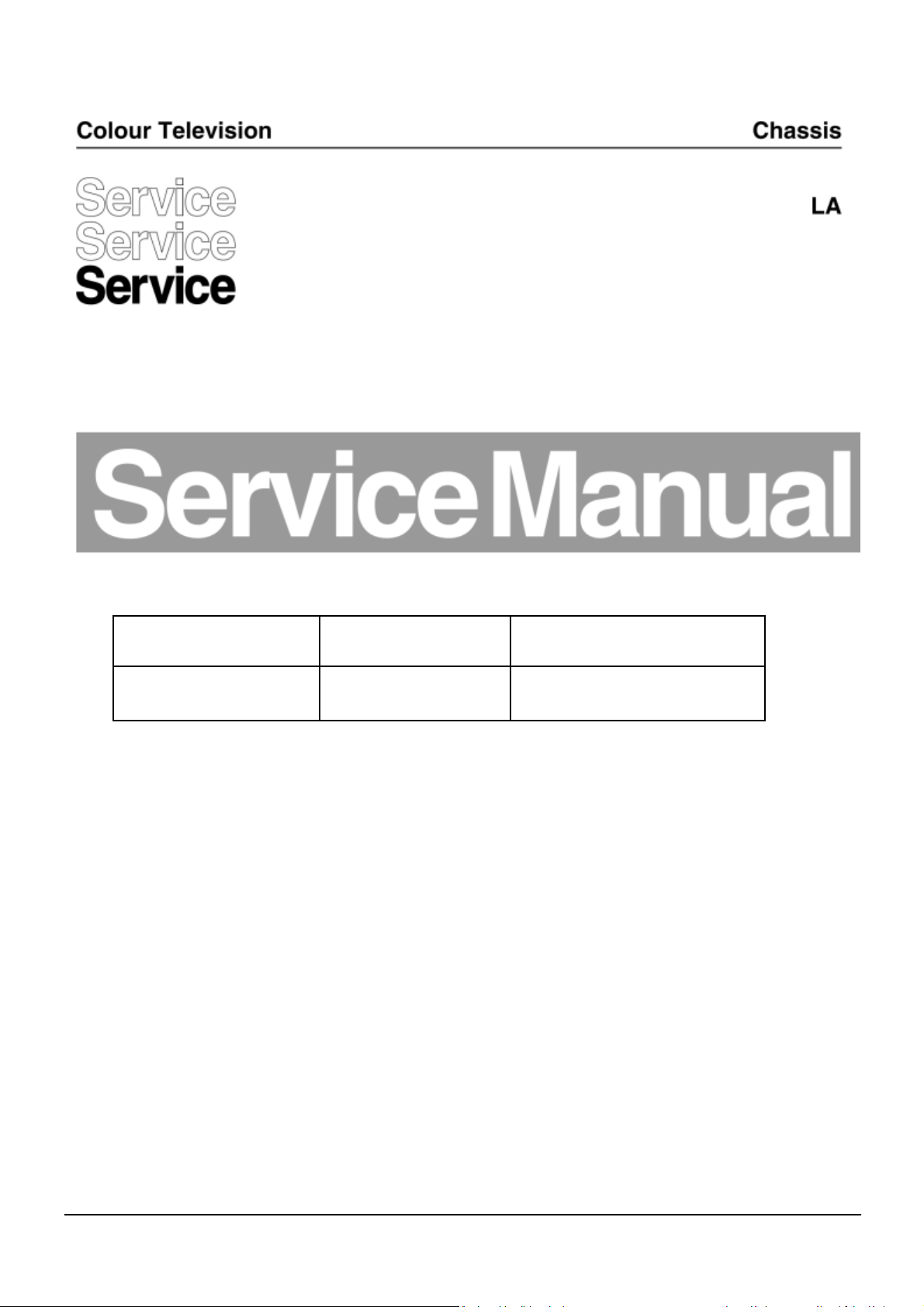
TPM17.5L
Chassis name Platform Model name
TPM17.5L LA MTK5561 24PHG4032/77
Published by Doris.zheng 1735 Quality Subject to modification 3122 785 20500
2017
© TP Vision Netherlands B.V.
All rights reserved. Specifications are subject to change without notice. Trademarks are the
property of Koninklijke Philips Electronics N.V. or their respective owners.
TP Vision Netherlands B.V. reserves the right to change products at any time without being obliged to adjust
earlier supplies accordingly.
PHILIPS and the PHILIPS’ Shield Emblem are used under license from Koninklijke Philips Electronics N.V.
2017-Spe-01
Page 2
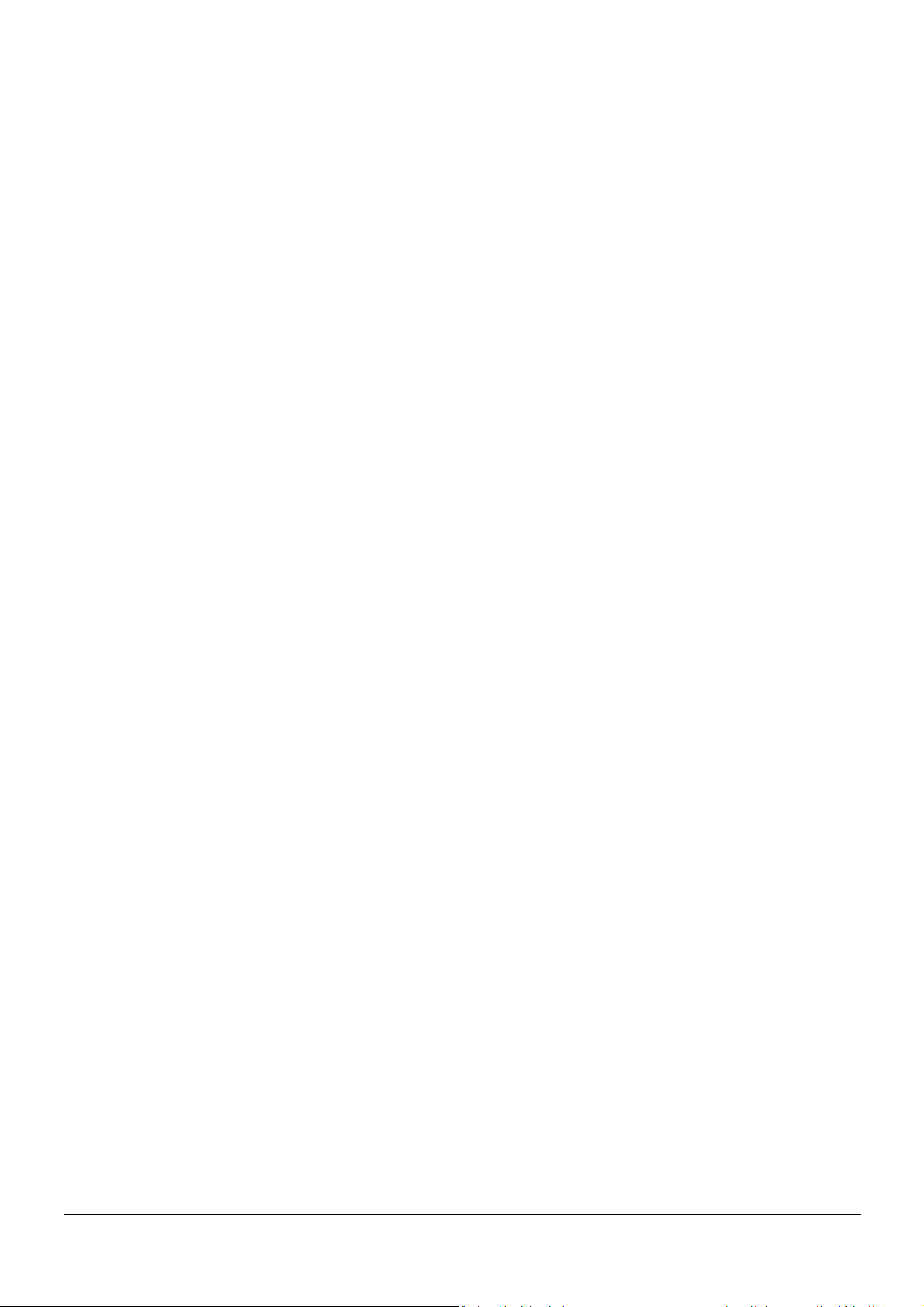
1.Product inforamtion……….……………………………………………………………………………………3
2.Connections overview……..…..…..………………..…………………………………………………………4
3.Mechanical Instructions………………….………………………………………………………………… ….5
Cable dressing (24" 4032 series)……………………………………………………………………5
Assembly/Panel Removal ………………………………………………………………………………………6
4.Service Modes…………….……………….………………….…………………………………………….….9
5.Software upgrading, Error Code and Panel Code………...……………………………………………..11
6.Circuit Descriptions…..……………………….………………………………………………………………12
7.IC Data Sheet……...……………………………………………………………………………………….…..17
8.Circuit Diagrams……………...……………………………………………………………………………….23
8.1 A 715G7735 PSU……………………………………………………………………..……………………23
8.2 B 715G7805 SSB…………………………………………………………………………………………..24
8.3 J 715G8576 IR Panel………………………………………………..…………………………………40
8.4 E 715G7088 Keyboard control panel…………………………………………………………………….41
9.Styling Sheet……………….…………………….……………………………………………………………..42
4032 series 24"………………………………………………………………………………………….42
Published by Doris.zheng 1735 Quality Subject to modification 3122 785 20500
2017
© TP Vision Netherlands B.V.
All rights reserved. Specifications are subject to change without notice. Trademarks are the
property of Koninklijke Philips Electronics N.V. or their respective owners.
TP Vision Netherlands B.V. reserves the right to change products at any time without being obliged to adjust
earlier supplies accordingly.
PHILIPS and the PHILIPS’ Shield Emblem are used under license from Koninklijke Philips Electronics N.V.
2017-Spe-01
Page 3
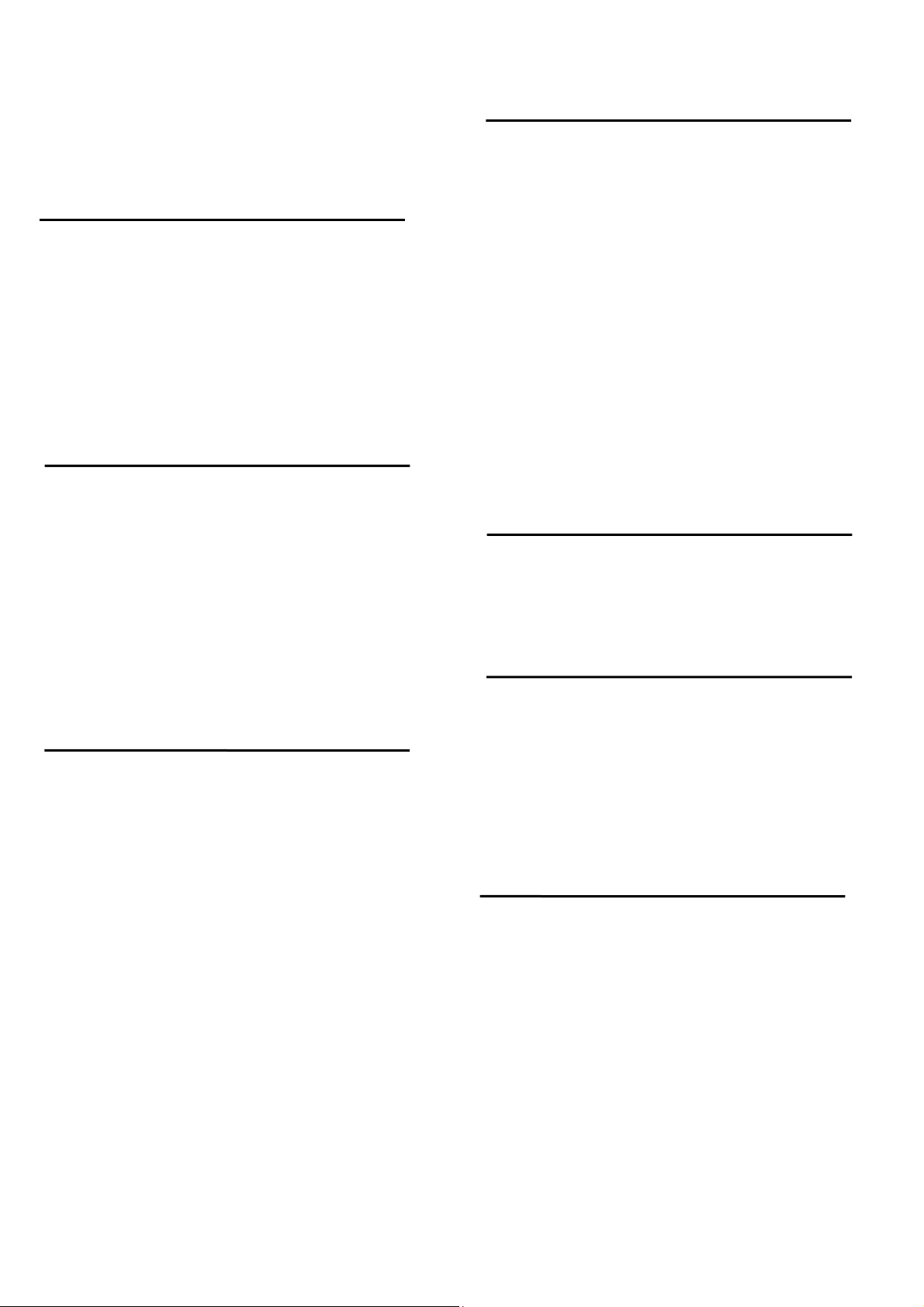
1. Product information
Product information is subject to change without notice.
For detailed procuct information,please visit
www.philips.com/support
Display
Type
Display resolution
• 640 x 480 - 60Hz
• 800 x 600 - 60Hz
• 1024 x 768 - 60Hz
• 1360 x 768 - 60Hz
Input resolution
Video formats
Resolution — Refresh rate
•480i - 60Hz
• 480p - 60Hz
• 576i - 50Hz
• 576p - 50Hz
• 720p - 50Hz、60Hz
• 1080i - 50Hz、60Hz
• 1080p - 24Hz、25Hz、30Hz、50Hz、60Hz。
Display and sound
Picture / Display
• Display type: - LED backlight HD
• Diagonal size: - 59.8 cm / 24 inches
• Aspect ratio: 16:9 (widescreen)
• Panel resolution: - 1360x768p @60Hz
• Picture enhancement: Digital Crystal Clear
• Picture Performance Index (PPI): 240
Sound
• Incredible Surround
• Clear Sound
• Smart Sound
• Mono / Stereo
• Output power (RMS) @ 10% THD: - 6 W
Connectivity
Rear
• TV ANTENNA: 75 ohm coaxial
• HDMI 1
• HDMI 2 ARC (Audio Return Channel)
• AUDIO IN: DVI / VGA (stereo 3.5mm mini-jack)
• VGA: PC input
• SPDIF OUT: Cinch (Digital Audio Out)
• SERV. U: Service port
Side
• USB
• Composite and Audio (AV IN) : CVBS, Audio L/R
• Headphones: stereo 3.5mm mini-jack
Reception
• Antenna input: 75 ohm coaxial (F-type)
• TV system: PAL M, PAL N, NTSC M, SATVD-T, SBTVD-T
• Video playbac k: NTSC, PAL
Multimedia
Connections
• Picture: JPEG
• Music :MP3
• TV : PAL D/K,DTMB
•• Video : NTSC,PAL
.
Power
Product specifications are subject to change without
notice. For more specification details of this product,
see www.phili ps .com/ sup p ort
Power
• Mains pow er: AC 110-240 V~, 50-60 Hz
• Standby power consumption: < 0.5 W
• Ambient temperature: 5 to 40 degree Celsius
Page 4
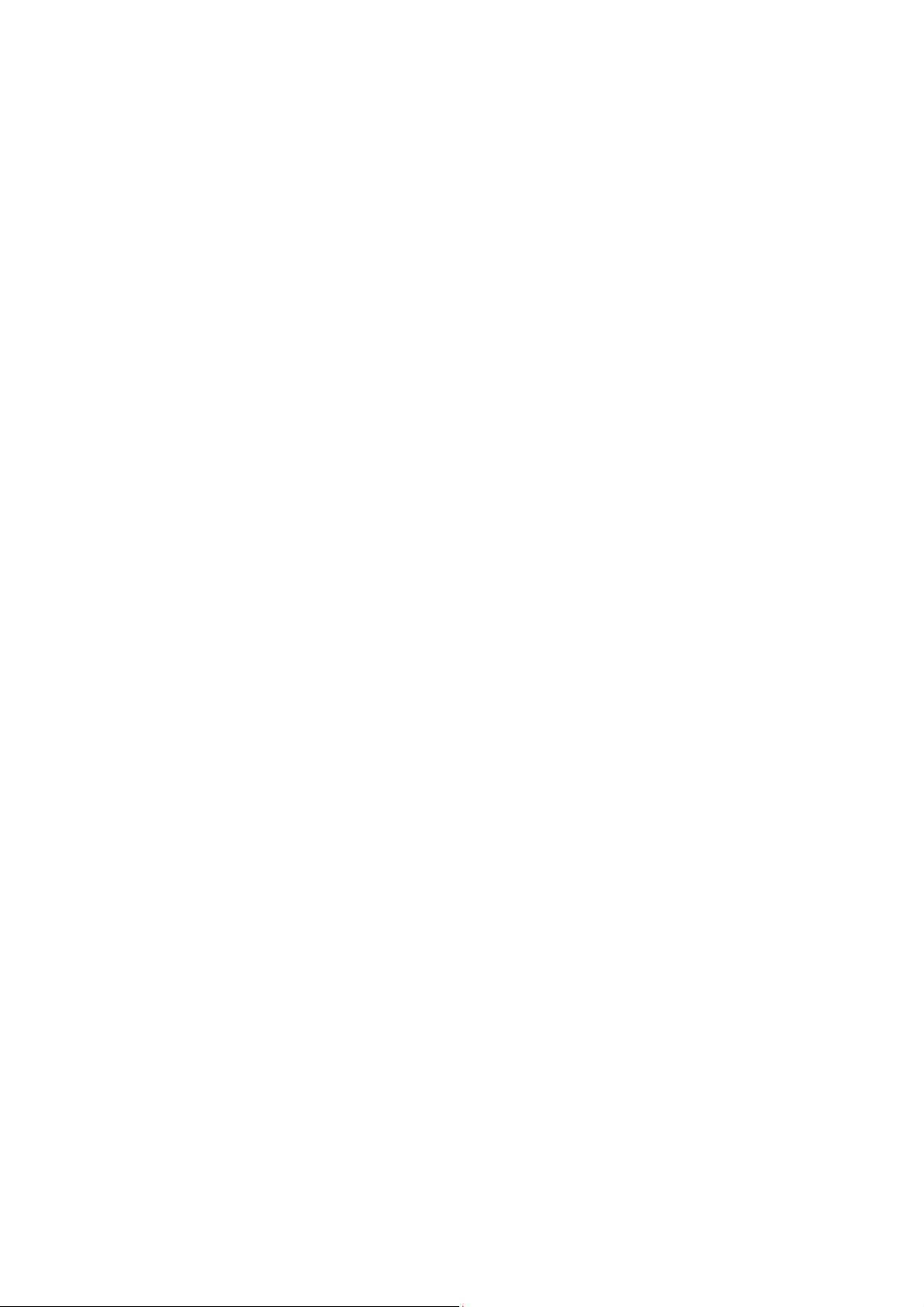
2. Connections Overview
Page 5
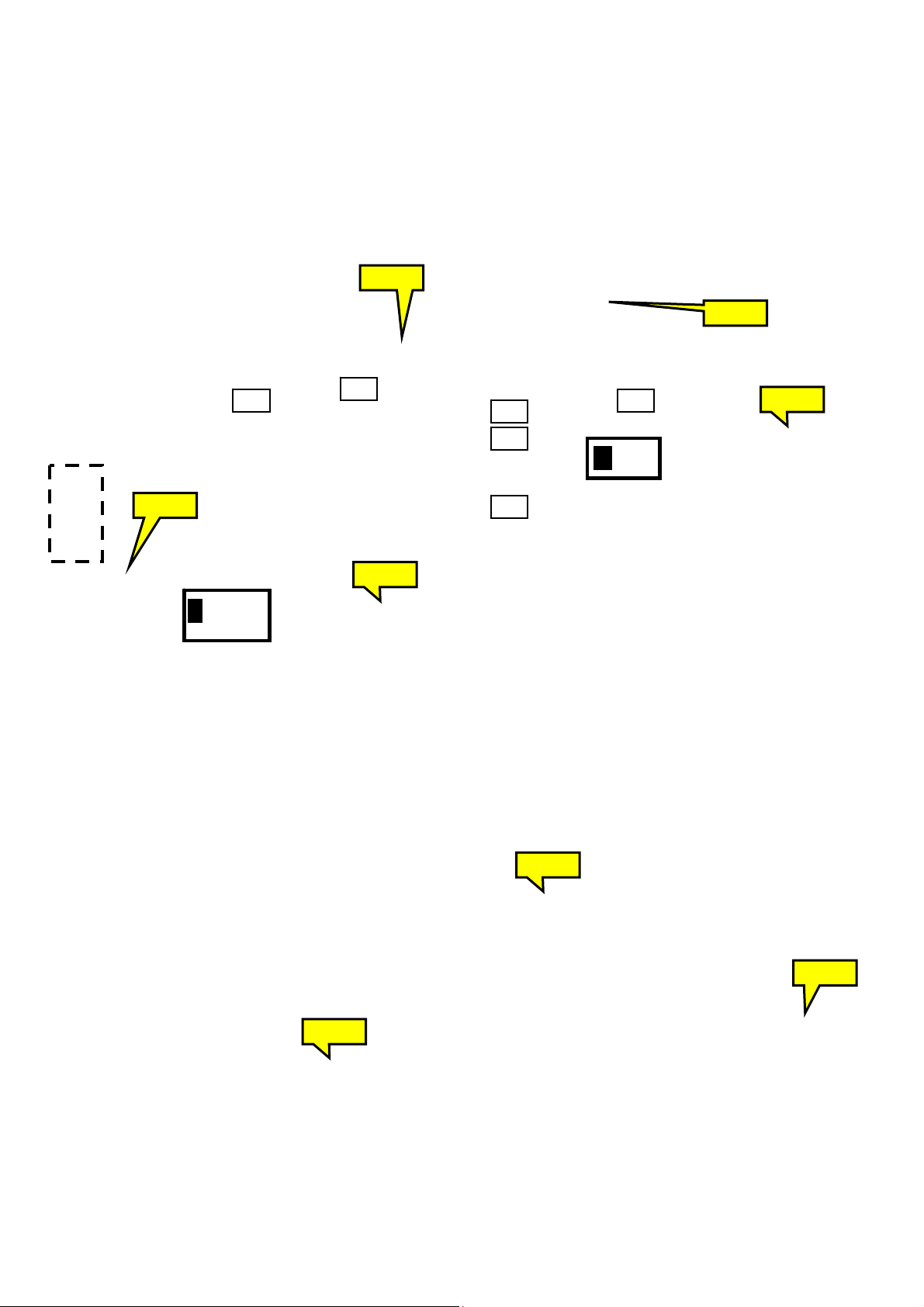
3. Mechanical Instructions
SSB
/
(
3.1 Cable Dressing
ECN701
ECN408
CN8605
KEY BOARD
CONTROL
ECN401
CN9101
CN701
CN401
CN601
B
(1053)
CN408
ECN403
ECN401
IR
LED
J
BOARD
1056)
ECN601
ECN401
ECN601
Cable dressing (24" 5022 series)
Page 6
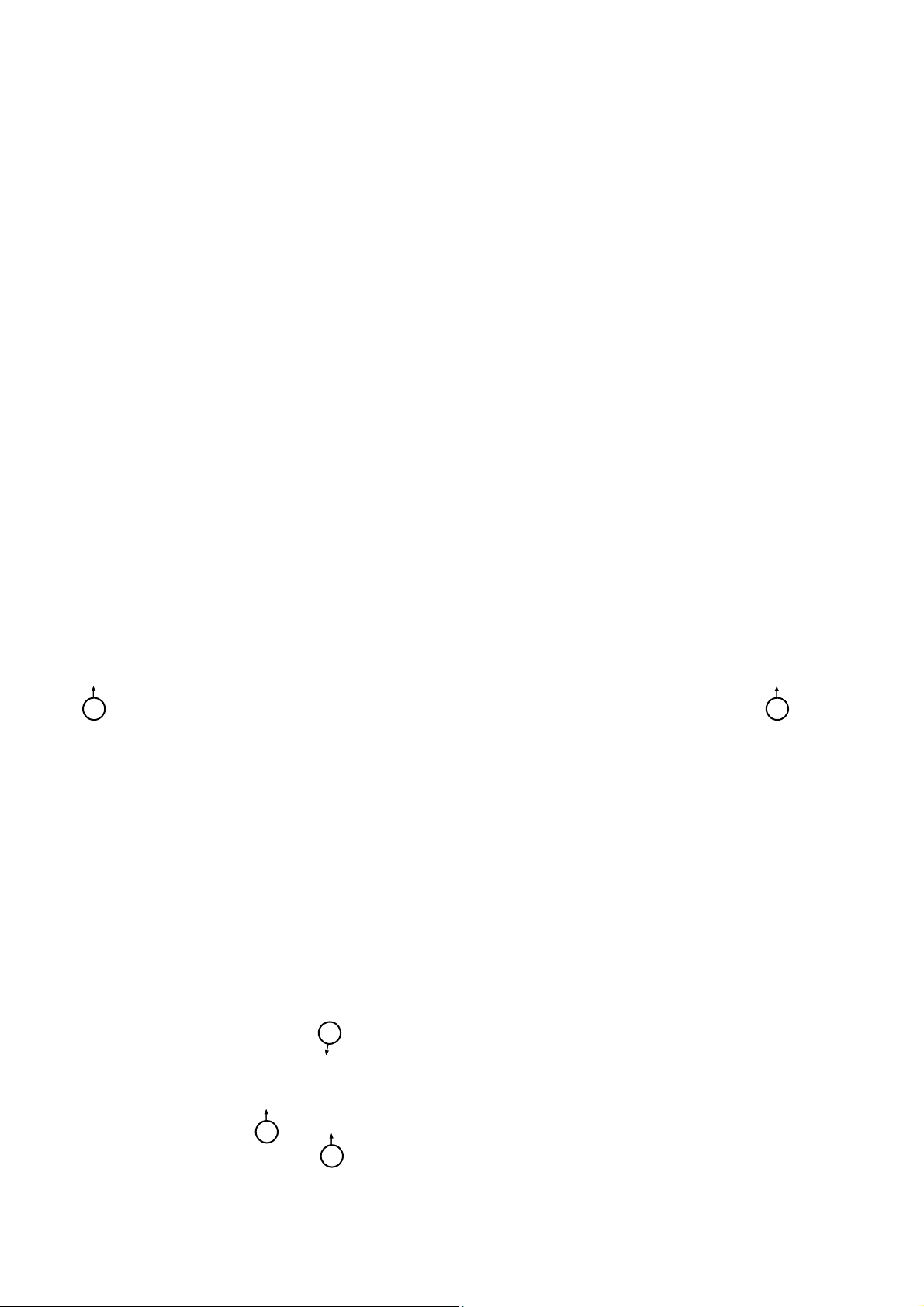
3.2 Assembly/Panel Removal
3.2.1 Rear Cover and stand removal
Warning: Disconnect the mains power cord before removing the rear cover.
1. Remove fixation screws [1] that secure the base assy..
2. The cover is secured by clips, be very careful with releasing those.
3. Gently lift the rear cover from the TV. Make sure that wires and cables are not damaged while lifting the rear cover from the set.
1
3.2.2 Keyboard Control Unit
1. Release the connector from the SSB Board.
Caution: be careful, the Keyboard is catch on the Back cover, please be careful to avoid damage the fragile connectors!
2. Remove all the fixation screws[2] and the cable from the keyboard control panel [1] and take it out from the panel plate
When defective, replace the whole unit.
2
1
2
1
1
Page 7
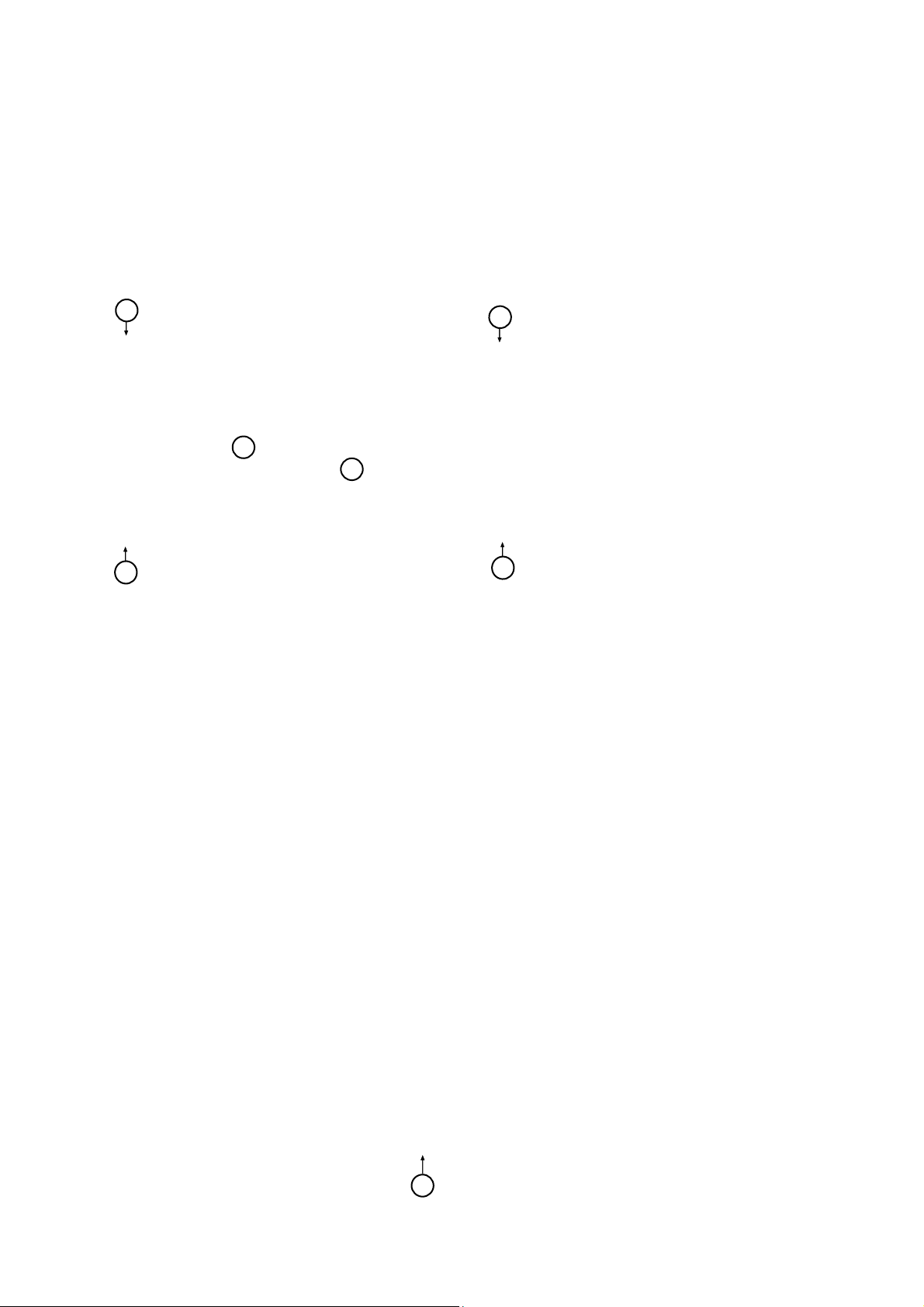
3.2.4 Small Signal Board (SSB)
Caution: it is mandatory to remount all different screws at their original position during re-assembly. Failure to do so may result in damaging the
SSB.
1. Release the clips from the LVDS connector that connect with the SSB[1].
Caution: be careful, as these are very fragile connectors!
1. Unplug all other connectors [2] .
3. Remove all the fixation screws from the SSB [3].
4. The SSB can now be shifted from side connector cover, then lifted and taken out of the I/O bracket.
3
3
2
1
3
3
3.2.5 Power Supply Unit (PSU)
Caution: it is mandatory to remount all different screws at their original position during re-assembly. Failure to do so may result in damaging the
PSU.
1. Gently unplug all connectors from the PSU.
2. Remove all fixation screws from the PSU.
3. The PSU can be taken out of the set now.
3.2.6 IR board Control Unit
1. Unplug the connector from the SSB.
Caution: be careful, as these are very fragile connectors!
2. Remove the IR assy from the Set and release connector [1] from the IR board control unit.
When defective, replace the whole unit.
1
Page 8
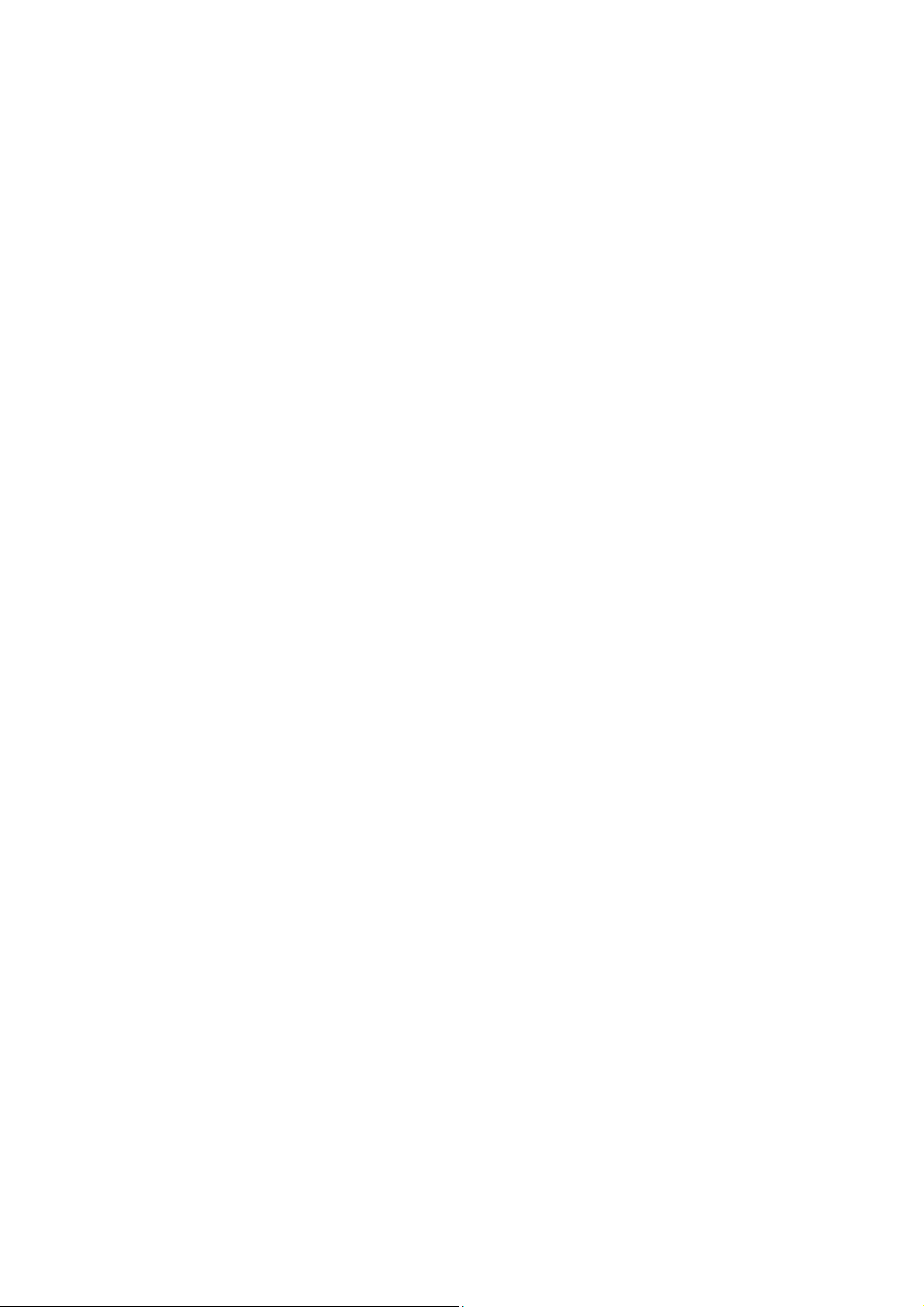
3.2.7 Speakers
1. Gently release the tapes that secure the speaker cables.
2. Unplug the speaker connector from the SSB.
3. Take the speakers out.
When defective, replace the both units.
3.2.8 WIFI module
1. Unplug the connector from the SSB..
2. Remove fixation screw that secure the WIFI module,
3. When defective, replace the whole unit.
3.2.9 LCD Panel
3. Remove the SSB as described earlier.
2. Remove the PSU as described earlier.
3. Remove the keyboard control panel as described earlier.
4. Remove the stand bracket as d escribed earlier.
5. Remove the IR/LED as described earlier.
6. Remove the fixations screws that fix the metal clamps to the front bezel. Take out those clamps.
7. Remove all other metal parts not belonging to the panel.
8. Lift the LCD Panel from the bezel.
When defective, replace the whole unit.
Page 9
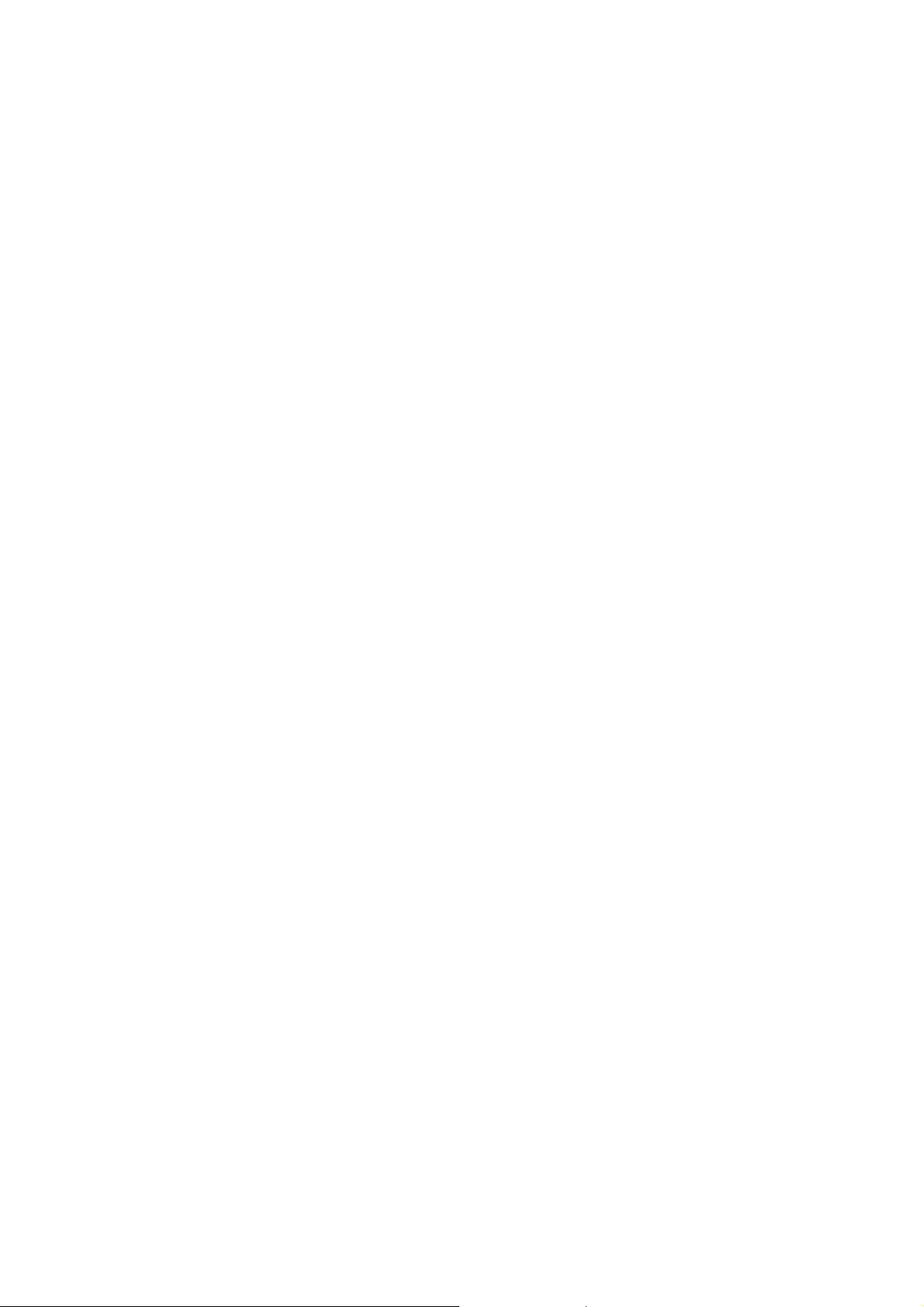
4. Service Modes
4.1 Service Modes
The Service Mode feature is split into following parts:
Factory Mode.
Customer Service Mode (CSM).SAM and the Factory mode offer features, which can be used by the Service engineer to repair/align a TV set.
The CSM is a Service Mode that can be enabled by the consumer. The CSM displays diagnosis information, which the customer can forward to the
dealer or call centre. In CSM mode, “CSM”, is displayed in the top right corner of the screen. The information provided in CSM and the purpose of
CSM is to:
Increase the home repair hit rate.
Decrease the number of nuisance calls.
Solved customers’ problem without home visit.
Note: For the new model range, a new remote control (RC) is used with some renamed buttons. This has an impact on the activation of the Service
modes. For instance the old “MENU” button is now called “HOME” (or is indicated by a “house” icon).
4.2 Factory mode:
Purpose
To perform extended alignments.
Specifications
Displaying and or changing Panel ID information.
Displaying and or changing Tuner ID information.
Error buffer clearing.
Various software alignment settings.
Testpattern displaying.
Public Broadcasting Service password Reset.
etc.
How to Activate the Factory mode
To activate the Factory mode, use the following method:
Press the following key sequence on the remote control transmitter: from the “menu/ho me” press “1999”, directly followed by the
“Back/Return” button. Do not allow the display to time out between entries while keying the sequence.
After entering the Factory mode, we can see many items displayed, use the UP/D OWN keys to display the next/previous menu items
Factory mode overview
Page 10
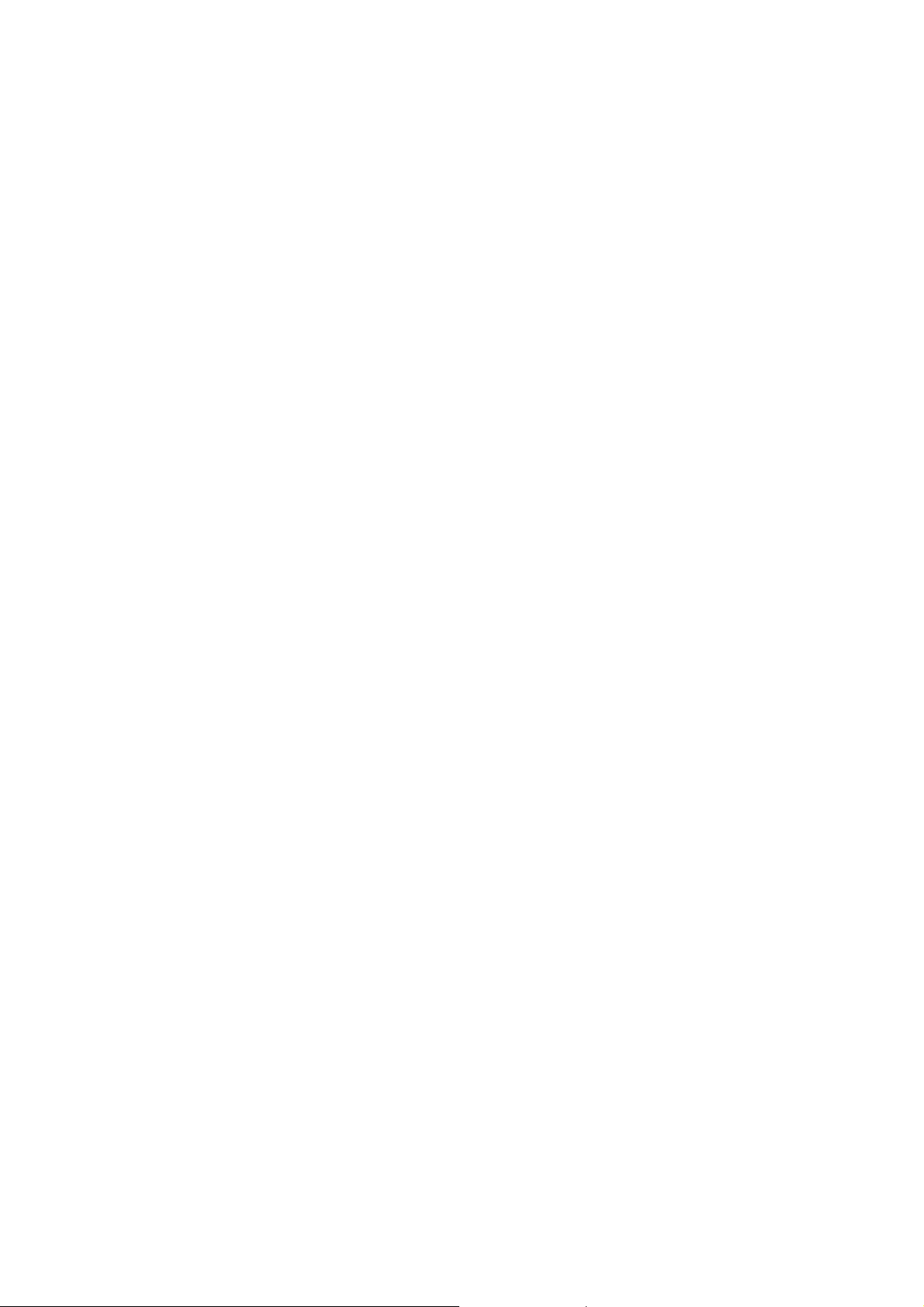
How to Exit the Factory mode
Use one of the following methods:
Select EXIT_FACTORY from the menu and press the “OK” button.
Note: When the TV is switched “off” by a power interrupt, or normal switch to “stand-by” while in the factory mode, the TV will show up in “normal
operation mode” as soon as the power is supplied again. The error buffer will not be cleared.
4.4 Customer Service Mode (CSM)
Purpose
The Customer Service Mode shows error codes and information on the TVs operation settings.The call centre can instruct the customer (by
telephone) to enter CSM in order to identify the status of the set.This helps the call centre to diagnose problems and failures in the TV set before
making a service call.
The CSM is a read-only mode; therefore, modifications are not possible in this mode.
Specifications
Ignore “Service unfriendly modes”.
Line number for every line (to make CSM language independent).
Set the screen mode to full screen (all contents on screen is visible).
After leaving the Customer Service Mode, the original settings are restored.
Possibility to use “CH+” or “CH-” for channel surfing, or enter the specific channel number on the RC.
How to Activate CSM
To activate CSM, press the following key sequence on a standard remote control transmitter: “456987” (do not allow the display to time out
between entries while keying the sequence). After entering the Customer Service Mode, the following items are displayed. use the Right/Left keys
to display the next/previous menu items
Note: Activation of the CSM is only possible if there is no (user) menu on the screen!
CSM Overview
How to Navigate
By means of the “CURSOR-DOWN/UP” knob (or the scroll wheel) on the RC-transmitter, can be navigated through the menus.
How to Exit CSM
To exit CSM, use one of the following methods.
Press the MENU/HOME button on the remote control transmitter.
Press the POWER button on the remote control transmitter.
Press the POWER button on the television set.
Page 11
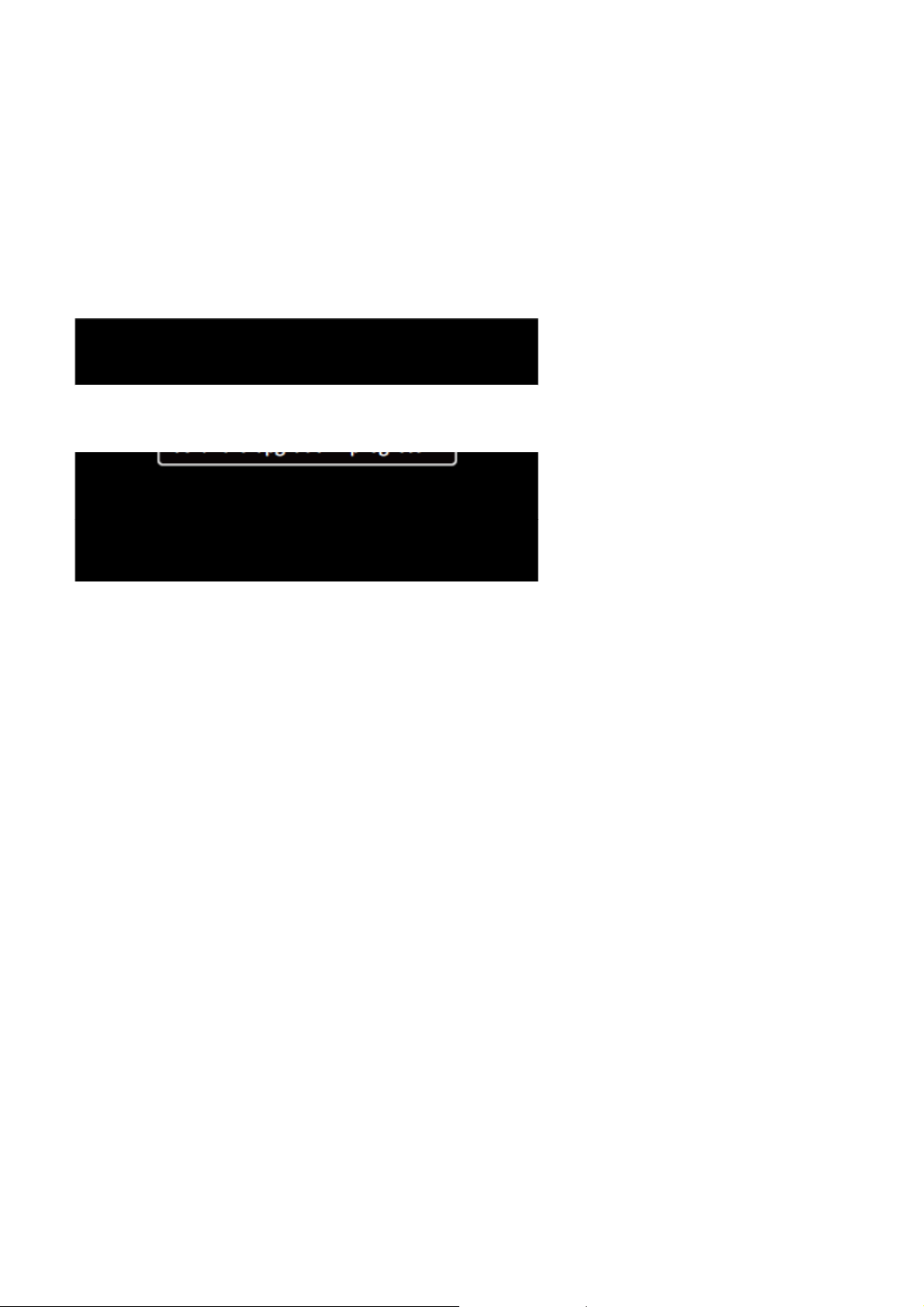
5. Software Upgrading, Error code and Panel Code
5.1 Software Upgrading
5.1.1. The following update is for .bin file.
1. Rename the file to “Usb_update.bin”
Prepare a USB memory.
2.
3. Copy the software to USB flash disk(root directory).
4. Switch off the TV and Insert the USB memory stick that contains the software update files in one of the TV’s USB 2.0 ports.
5. Switch on the TV. The TV will detect the USB memory s tick automatically. Then a window jumps out as below
6. When the TV software is updated, the TV will turn on again automatically. Remove your USB flash drive.
7. We can enter in CSM or Factory mode to check the current software version.
Step 3: Check the SW version
1. After burning software, TV will restart
Press “Menu+1999+back”, enter Factory mode to check if the software version is correct
2.
Caution: Please make sure that software upgrade is finished before unplug the USB and AC power!
Page 12
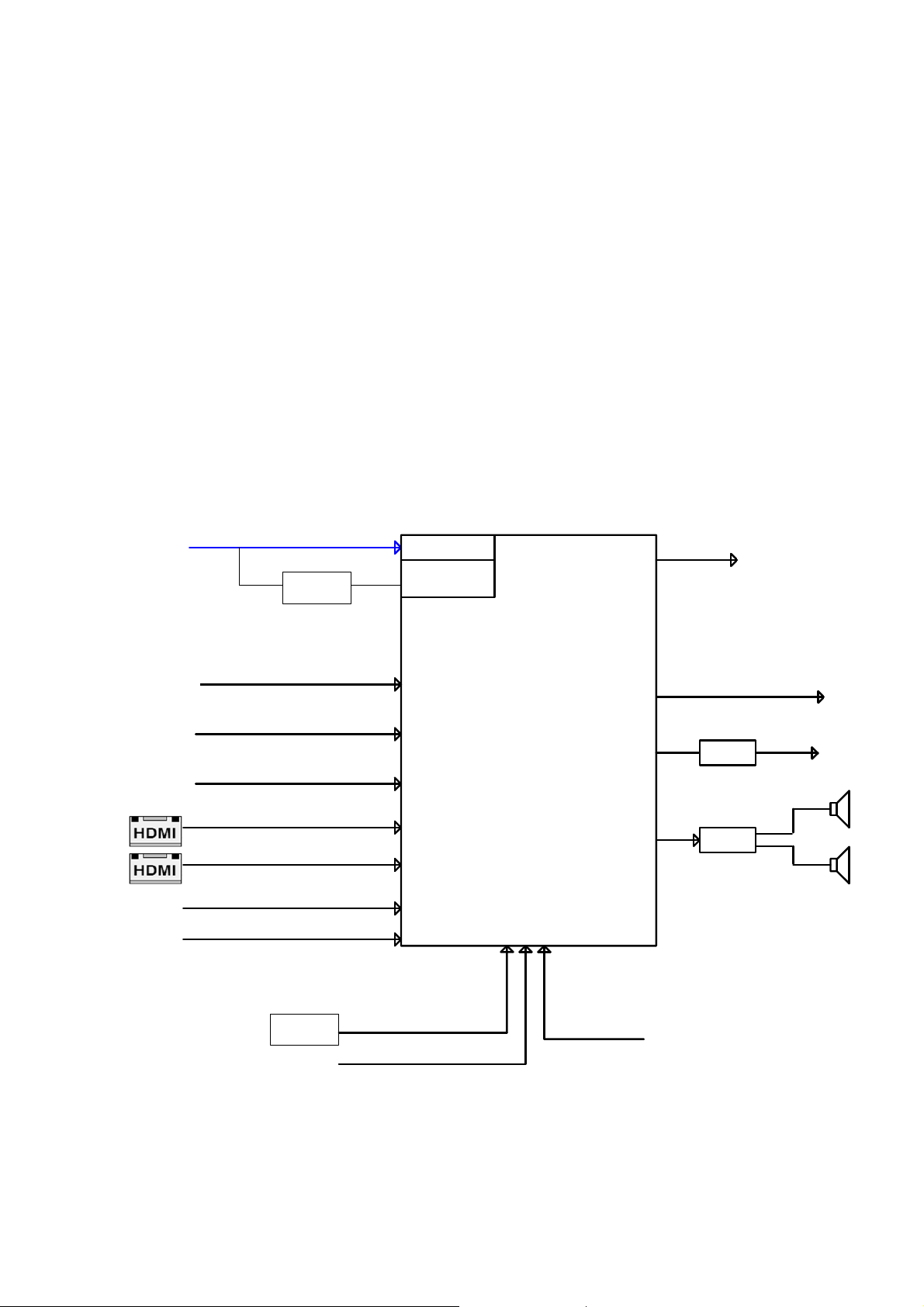
6. Circuit Descriptions
6.1 Introduction
The TPM17.5L LA is a new chassis launched in LA in 2017. The whole range is covered by MTK5561 platform. The major deltas versus its predecessor
support DVB-C; DVB-T,DTMB with also USB3.0,WIFI/multi-media, Video out
The TPM17.5L LA chassis comes with the following stylings:
series xxPUT4032/xx
6.1.1 Implementation
Key components of this chassis are:
SCALER MT5561LVNT/B PBGA-329
FLASH TC58NVG1S3HTAI0 2GB TSOP-48
DEMODULATOR TC90537FG LQFP-48
AUDIO TAS5729MDDCAR 10W TSSOP-48
Silicon Tuner MxL661-AG-R
6.1.2 Block diagram
Silicon Tuner MxL661-AG-R
IF+/-
TSB Demo d
TC90537
ATV LVDS
DTV
DEMOD
CN501
(Side)
CN502
Rear
CN103
(Side)
CN104
(Rear)
VGA
PC Audio in
CVBS / L / R
HDMI1
HDMI2 w/ARC
USB1
(Share to Wi-Fi modul)
USB2
Joystick
Remote Control
KeyPad
MT5561
UART
SPIDF Out
Headphone AMP
L/R
APA2176A
AUDI O AMP
L/R
TI 3 1100
Headphone
R
L
5W SPK
5W SPK
Page 13

6.2 Power Supply
Power architecture of this platform.
6.2.1 Power Supply Unit
All power supplies are a black box for Service. When defective, a new board must be ordered and the defective one must be returned, unless the main fuse
of the board is broken. Always replace a defective fuse with one with the correct specifications! This part is available in the regular market.
Consult the Philips Service web portal for the order codes of the boards.
Important delta’s with the platform are:
• New power architecture for LED backlight
• “Boost”-signal is now a PWM-signal + continuous variable
The control signals are:
• PS-ON
• Lamp “on/off”
• DIM (PWM) (not for PSDL)
In this manual, no detailed information is available because of design protection issues.
• +12 output (on-mode)
• +12V_audio (audio AMP power)
• Output to the display; in case of
- IPB: High voltage to the LCD panel
- PSL and PSLS (LED-driver outputs)
- PSDL (high frequent) AC-current.
6.2.2 Diversity
The diversity in power supply units is mainly determined by the diversity in displays.
The following displays can be distinguished:
• CCFL/EEFL backlight: power panel is conventional IPB
• LED backlight:
- side-view LED without scanning: PSL power panel
Page 14

A
- side-view LED with scanning: PSLS power panel
- direct-view LED without 2D-dimming: PSL power panel
- direct-view LED with 2D-dimming: PSDL power panel.
PSL stands for Power Supply with integrated LED-drivers.
PSLS stands for a Power Supply with integrated LED-drivers with added Scanning functionality (added microcontroller).
PSDL stands for a Power Supply for Direct-view LED backlight with 2D-dimming.
6.3 DC/DC Converters
The on-board DC/DC converters deliver the following voltages(depending on set execution):
• PVDD from the power 12V_AMP for the AUDIO AMP.
• 3V3SB, permanent voltage for the Stand-by controller, LED/IR, keyborad receiver and controls.
• +12V, input from the power supply for the panel common(active mode)
• +12V, input from the power supply for the AMP
• DDRV supply voltage for DDR
• TUNER3.3V, supply voltage for tuner
• +5V_SW, input intermediate supply voltage for the USB Power
• 3V3SB, from the power supply for the scaler IC MT5561
• DVDD3V3, +1V2,clean voltage for Demodulator IC channel decoder
6.3.1 Power tree
+12V_AMP
+12VSB_PRE
FB703
FB601
FB602
PVDD_R
PVDD_L
+12V
U706
SY8104ADC
U601
AD87588
+5V_SB
U703
M5723B-33F61U
U702
G903T63UF
FB504
Q701
AO3401A
+3.3V_SB
U503
G529A1TP1U
5V_Normal
FB403
FB413
FB414
U116
APL3511
R719
FB702
VCC3.3VA_A1
AVDD_DMPLL
AVDD_AU
MHL
Wi-Fi_VCC
AVDD1V2 (1.2V)
VCCK (1.2V)
U705
G5695T11U
DVDD3V3
VDD3V3
Page 15

6.3.2 Power layout SSB
Power SSB Top View
6.4 Front-End Analogue and DVB-C, DVB-T; reception
6.4.1 Front-End Analogue part
The Front-End for analogue tuner consist of the following key components:
• Silicon Tuner MxL661-AG-R
• SCALER MT5561LVNT/B PBGA-329
Below find a block diagram of the front-end application for DVB-C part.
6.4.2 Front-End ISDB Reception DTV part
The Front-End for DVT part consist of the following key components:
• Silicon Tuner MxL661-AG-R
• SCALER MT5561LVNT/B PBGA-329
• DEMODULATOR TC90537FG LQFP-48
Below find a block diagram of the front-end application for DTV part.
Page 16

6.5 HDMI
Refer to below for the application.
The following HDMI connector can be used:
• HDMI 1: HDMI input ( TV digital interface support
HDMI1.4/HDCP1.3) with digital audio/PC DVI input/ARC
• HDMI 2: HDMI input ( TV digital interface support HDCP)
with digital audio/PC DVI input/CEC
• +5V detection mechanism
• Stable clock detection mechanism
• HPD control
• Sync detection
• TMDS output control
Page 17

7. IC Data Sheets
7.1 M5723B (IC U703)
Page 18

7.2 MT5561LVNT/B (IC U401)
Page 19

Page 20

7.3 TAS5729MDDCAR (IC U601)
Page 21

7.4 MxL661 (IC U104)
Page 22

7.5 TC90537FG (IC U101)
Page 23

8.Circuit Diagrams
8.1 A 715G7735 PSU
8-1-1 POWER
!
2
BD9901
36W: BD9901 093G 50460518
KBP208G-C
45W: BD9901 393G0050460A02
+
-
L9902
NC/23mH
3
124
L9901
30MH
C9901
470nF 275V
!
A
100PF 250V
!
t
3
C9906
330PF 250V
124
3
!
!
C9904
!
R9901
R9906
NC/750K +-5% 1/4W
12
NR9902
NC/5R
12
1
1 2
SG9901
DSPL-501N-A21F
R9135
3M3 1%
for cost
NC/75 0K +-5% 1/ 4W
12
NR9901
5R
t
12
FB9908
BEAD
!
T2.5AL/250V
F9901
2.5A 250V
FB9906
127R
C9801
47UF 450V
510K +-1% 1/4W
100K 1/8W 1%
R9104
R9102
3M3 1%
R9114
3M3 1%
R9103
+
B+
1 2
+
C9802
NC_47U F 4 50V
R9134
510K +-1% 1/4W
C9109
1nF 50V
C9119
2.2nF 50V
FB9905
BEAD
1
2
SG9902
DSPL-501N-A21F
R9903
NC/750K +-5% 1/4W
R9904
NC/750K +-5% 1/4W
12
FB9907
BEAD
4
! !
C9907
330PF 250V
!
C9903
100PF 250V
C9902 N C / 4 70N F 305V
R9905
NC/75 0K +-5% 1/ 4W
R9902
NC/750K +-5% 1/4W
R9907
1M5
RV9901
!
680V
CN9901
AC 2P
R9106
510K +-1% 1/4W
GND
FB
BNO3CS
IC9101
PF6005AG
36W: L8601 373G0253214X02
45W: L8602 073G 253214 X
Hot
D9104
1N4148W
R9105
4R7 1/4W 5%
C9100
100PF
C9106
4.7uF 50V
1
2
3
4
!
IC9102
EL817M(X)
6
5
4
1
2
D9106
1N4007GHA0G
+
4
!
680PF 250V
C9905
R9107
R9108
82K OHM 1%
R9109
82K OHM 1%
D9105
FR107G-A0
1
R9121
10K OHM +-5% 1/8W
+
C9103
4.7uF 50V
82K OHM 1%
R9110
82K OHM 1%
2
3
R9101
0.33 OHM 2W
Q9101
IPA65R1K5C E
HS9101
HEAT SINK
C9102
2.2NF
R9111
D9103
47R 1%
1N4148W
R9112
47R 1%
6
OUT
5
R9113
VCC
4
0 OHM +-5% 1/8W
C9104
0.1uF 50V
R9115
470OHM +-5% 1/8W
C9105
220pF 50V
R9144
0R05 1/4W
Hot
!
T9101
POWER X'FMR
11
8
7
10
9
R9125
680R 1/8W 1%
1
23
ZD9101
BZT52-B13G
FB9901
BEAD
A
1 2
Cold
Cold
R9129
30 OHM 1/4W
R9116
30 OHM 1/4W
R9130
30 OHM 1/4W
R9119
30 OHM 1/4W
3
1
R9117 33ohm 1/4W +/-5%
R9118 33ohm 1/4W +/-5%
R9139 33ohm 1/4W +/-5%
3
2
FMXA-2202S
1
R9127
NC/100K 1/8W 1%
R9128
1K5 +-1% 1/8W
IC9103
AS431AN-E1
1 2
D9101
2
FMEN-220A
R9140 33ohm 1/4W +/-5%
R9141 33ohm 1/4W +/-5%
R9142 33ohm 1/4W +/-5%
D9107
R9120
22K 1/8W 1%
C9112
220nF50V
C9114
1NF 500V
C9107
1NF 500V
C9117
470UF 25V
C9113
1NF 500V
+
C9115
330UF 35V
+12V1
R9123
10K OHM +-5% 1/8W
+12V1
+
R9124
390K 1/8W 1%
R9126
5K1 1/8W 1%
R9131
0 OHM +-5% 1/8W
+
C9118
470UF 25V
+24V_AL
Q9102
2N3904
L9101
3UH
C9108
0.1uF 50V
R9136
470R 5%
C9121
0.1uF 50V
D9108
NC_SR204
1 2
HS9102
NC_HEAT SINK
1
2
3
4
1 2
+12V_Audio
+
C9111
R9122
270UF 25V
12K 5% 1/4W
+24V_AL
ZD9102
BZT52-B33
R9138
470 OHM 1/4W
R9137
1K OHM +-5% 1/8W
+24V_AL
+
C8601
C8604
C8613
0.1uF 50V
R8613
100KOHM +-5% 1/8W
FB
C8607
10nF 50V
+
C8603
0.47UF 50 V
FB
R8615
0.1uF 50V
8
7
FB
LED1VCC2CS/OVP3OUT
+12V1
R8616
330K 1/8W 5%
330UF 35V
C8606
10nF 50V
+12V
VLED-
Vcc2
C8608
10UF 50V
For
ON/OFF
1K OHM +-5% 1/8W
GND3
1
NC/GND
L8601
NC/47UH
L8602
47UH
OUT
DIM
6
5
GM
DIM
GND
IC8601
PF7708BS
4
OUT
R8606
4.7R 1%
R8609
4.7R 1%
R8611
4.7R 1%
D8604
1N4148W
2 3
C8611
0.1uF 50V
C8612
0.1uF 50V
R8601
56R 1/8W 5%
D8602
1N4148W
C8609
22pF 50V
4.7R 1%
Q8602
DTA144WN3/S
1
Q8603
2N7002K
R8608
2K7 1/4W 1%
R8614
Q8601
SM1A30NSK
R8602
10ohm +/-1% 1/ 8W
R8610
NC_2R2 1%
C8610
0.1uF 50V
ON/OFF
Vcc2
+12V_Audio
5
4
R8603
10K 1/8W
+12V
R8612
NC/22K 1%
D8D7D6D
S1S2S3G
R9143
0R +-5% 1/8W
R8604
0.18R
+12V
D8601
SR510-22
1 2
VLED-
C8605
NC/100PF 500V
R8607
30K
R8605
27Kohm 1/4W +/-1%
VLED+
VLED+
CN9101
CONN
15
13
11
9
7
5
3
1
R9145
0R05 1/4W
100UF 63V
+
FB9903
BEAD
1 2
C8602
6
5
4
3
2
1
3
2
1
16
14
12
10
8
6
4
2
+12V_Audio
7 8
4 5
PS_ON
CN8604
NC/CONN
CN8605
CONN
DIM
+12V_Audio
+12V
+
C8615
NC_47uF 100 V
For 32
For 21.5 /23.5
C9120
100PF 50V
R8617
200K 1/8W 5%
R9132
NC/0 OHM +-5% 1/8W
VLED+
C8614
0.1uF 100V
Page 24

8.2 B 715G7805 SSB
8-2-1 System Power
CN701
2
Pre_12V
Pre-12V_AMP
AC_DET#
INVERTER_ON_OFF BRIGHT_ADJ
12V TO 5VSB
R748
R2
13K 1/10W
R749
36K 1%
R750
12K 1% 1/16W
R751 40.2K 1/16W 1%
ZD701
AC_Off
1 2
NC/ LUDZS5.1BT1G
CORE POWER 1.2V
1
4
3
6
5
8
7
10
9
12
11
CONN
C742
U706
1
FB
BS
2
LX
EN
GND3IN
SY8104ADC
C74410N 50V
Pre_12V
Pre-12V_AMP
STANDBY
100pF 50V
R1
R747 100K 1%
C743
6
5
4
FB703120R 6A
1 2
1 2
FB701 120R 6A
0.1uF 50V
C723
NC/ 2. 2U F
C745
1uF 16V
4.7uH
L703
+12V
12V_AMP
R705
1K 1/16W 1%
PS_ON /STANDBY
H = > POWER_ON
L = > DC_OFF
Vou t = 0. 6x(1+ 100/ 13 )=5 . 21V
3.3A
+12V
7/10
AC Detect
C705
100NF 16V
PS_ON
Q708
BC847C
C746
22UF 10V
AC_DETAC_DET#
R704
100R 1/16W 5%
AC _ D E T
H = > AC_ON
L = > AC_OFF_DET
3V3SB
R738
4.7K 1/16W
Main power On/Off control
LO = > POWER_ON
HI = > POWER_OFF
R739
4.7K 1/16W
C747
22UF 10V
AVDD1V2
+5VSB
+
100UF 16V
OPWRSB
C748
+5V Switch
VCCK
R713
2.2K 1%
NC/ 4.7U F 10% 10V
+5V_SW
90mil
R709
22K 1%
C708
FB706
1 2
120R 3A
+5VSB
R710
51K 1/16W 5%
Q703
LMBT3904LT1G
INVERTER ON/OFF
INVERTER_ON_OFF
INVERTER ON/OFF
H: ON
L: OFF
6/17
C721
2.2UF
1UF 10V
MMBT3904
+5V_SW
CO-LAY
Q702
C706
R706
100K 1%
DVDD3V3
Q707
1
2
3
4
AO3401A
R779
1K 1/16W 5%
8
S
D
7
S
D
6
S
D
5
G
D
NC SM4310PSKC
+5VSB
1
2
+5V_SWQ701
U705
VIN
GND
EN3VFB
G5695T11U
+
C707
100UF 16V
5
LX
4
R730
18Kohm 1/16W +/-1%
2.2UH
Vout = 0.6x(1+R1/R2)=3.3V
3V3SB
R778
4.7K 1/16W
R780
4.7K 1/16W
BL_ON/OFF
Low active
12V_AMP6
+12V10
+5V_SW9,10,11,12,15
+5VSB7,9,16
3V3SB4,8,10,13,14,15
DVDD3V34,5,6,8, 9,10,11,13,15,16,17,18
AVDD1V28,13,15
VCCK17
Control Interface
L701
R1
82K 1%
R2
BL_ON/OFF
R729
10UF 6.3V 20%
OPWRSB4
BL_DIMMING14
BL_ON/OFF14
AC_DET10
AC_Of f10
C722
R722
NC 0R05 1/16W
R724
NC 10K +-1% 1/16W
DVDD3V3
100NF 16V
GND4,5,6,7,8,9,10,11,12,13,14,15,16,17,18
OPWRSB
BL_DIMMING
BL_ON/OFF
C731
12V_AMP
+12V
+5V_SW
+5VSB
3V3SB
DVDD3V3
AVDD1V2
VCCK
AC_DET
AC_Of f
+
C719
100UF 16V
INVERTER_ON_OFF
C725
NC/10U F 10V
ZD702
BZT52-B3V6
1 2
+5VSB
1uF 16V
C713
C712
2.2UF
PS_ON
R714
10K +-1% 1/16W
U703
M5723B-33F61U
8
IN1
1
EN1
6
IN2
5
EN2
AGND
2
4
LX
FB1
OUT2
AGND
PGND9tGND
11
10K +-1% 1/16W
3
3V3SB
7
ZD703
NC/ BZ T52-B3V6
1 2
2.2uH
R717
C710
4.7UF 10% 10V
C714
NC/100N 16V
R1
R2
R718
10K +-1% 1/16W
L702
10
1 2
C730
10UF 6.3V 20%
FB702
120R 6A
VCCK
BRIGHT ADJUST
BL_DIMMING
Max:3.3V
Min: 0V
BRIGHT_ADJ
R785
100R 1/10W 5%
5/28
MMBT3904
Q705
DVDD3V3
R786
1K 1/16W 5%
R788
4.7K 1/16W
3V3SB
R787
4.7K 1/16W
BL_DIMMING
Low active
BL_DIMMING
R723
NC 100R 1/ 16W 5%
R725
NC 10K +-1% 1/16W
BRIGHT_ADJ
C726
NC/22uF 10V
Page 25

8-2-2 Peripheral
PDD0
PDD1
PDD2
PDD3
PDD4
PDD5
PDD6
PDD7
PARB#
POOE#
POCE1#
TP409
TP401
POCE0#
PACLE
PAALE
POWE#
FSRC_WR
R407
4.7K 1/16W
UART Port 0
R411
4.7K 1/16W
U0TX
U0RX
U401B
G2
PDD0
G4
PDD1
K3
PDD2
G3
PDD3
H3
PDD4
J6
PDD5
G1
PDD6
J3
PDD7
K4
PARB#
J1
POOE#
J2
POCE1#
J4
POCE0#
K1
PACLE
K2
PAALE
J5
POWE#
A20
3V3SB
R412
4.7K 1/16W
AVDD33_REG_STB
FSRC_WR
MT5561LVNT
20mil
AVDD33_REG_STB
3V3SB
R170 100R 1/ 16W 5%
R171 100R 1/ 16W 5%
ZD109
AZ5123-01H
R5
OSCL0
OSDA0
OSCL1
OSDA1
XTALI
XTALO
ORESETB
OPWRSB
OIRI
U0RX
U0TX
AVDD10_LDO
C404
100NF 16V
033G3802 3 : high 6.0mm
311GW200G03BAL : high 11mm
12
12
ZD110
OSCL0
P5
OSDA0
F4
OSCL1
F5
OSDA1
V19
XTALI
W20
XTALO
FB409 120R
W10
1 2
T2
OPWRSB
T3
OIRI
U2
U0RX
U1
U0TX
T17
AVDD33_REG_STB
Y10
AVDD10_LDO
100NF 16V
10mil
CN402
1
2
3
CONN
AZ5123-01H
C405
ORESET#
C402
4.7UF 10% 10V
24MHz CRYSTAL
XTALI
C406
15PF 50V
DVDD3V3
R401 4.7K 1/16W
DVDD3V3
R404 4.7K 1/16W
R405 4.7K 1/16W
R403 4.7K 1/16W
R402 4.7K 1/16W
PACLE
PAALE
POWE#
Flash_WP#
100NF 16V
C403
PARB#
POOE#
POCE1#
NAND Flash
U405
W29N01GVSIAA
1
NC
2
3
4
5
6
7
8
9
10
11
12
13
14
15
16
17
18
19
20
21
22
23
VSS
NC
NC
NC
NC
I/O7
NC
I/O6
RB
I/O5
R
I/O4
E
NC
VCC
NC
DNU
VDD
VDD
VSS
VSS
NC
NC
VCC
CL
AL
I/O3
W
I/O2
WP
I/O1
DNU
I/O0
NC
NC
NC
NC24VSS
NC
NC
NC
NC
NC
NC
NC
NC
NC
48
47
46
45
44
PDD7
43
PDD6
42
PDD5
41
PDD4
40
39
38
37
36
35
34
33
32
31
30
29
28
27
26
25
PDD3
PDD2
PDD1
PDD0
DVDD3V3
C401
100NF 16V
GPIO Interface
I2C & UART Interface
OPWRSB
SYS_EEPROM_WP
OIRI
OSCL0
OSDA0
OSCL1
OSDA1
U0TX
U0RX
1Gb for BZ
LED_POWER_RED
LED_PWR_Blue
RESET Circuit
24
X401
1
24MHz
TXC
3
XTALO
C407
15PF 50V
C462 close to Scaler: Pin W10
ORESET#
R479
22K 1%
3V3SB
R477
16K 1%
C462
NC/ 100N F 16V
LED_POWER_RED OPCTRL0
LED_PWR_Blue OPCTRL1
STRAPPING
DVDD3V3
3V3SB
R415 10 K +-1% 1/1 6W
R417 NC / 10K 1/ 16W 5%
R419 NC / 10K 1/ 16W 5%
OPWRSB
PACLE
OPCTRL0
OPCTRL1
GND3,5,6,7,8,9,10,11,12,13,14,15,16,17,18
3V3SB3,8,10,13,14,15
DVDD3V33,5,6,8,9,10,11,13,15,16,17,18
OPWRSB 3
SYS_EEPROM_WP 14
OIRI 10
OSCL0 6
OSDA0 6
OSCL1 11,18
OSDA1 11,18
U0TX 15,16
U0RX 15,16
LED_POWER_RED 10,14
LED_PWR_Blue 10,14
R414 10K +-1% 1/16W
R416 NC / 10K 1/ 16W 5%
R418 10K +-1% 1/16W
R420 10K +-1% 1/16W
3V3SB
DVDD3V3
SYSTEM EEPROM
LO = >WRITE
HI = >WP
SYS_EEPROM_WP
OSCL0
OSDA0
R421
4.7K 1/16W
1Kohm 1/16W +/-1%
C490
68PF 50V
C491
68PF 50V
2015/08/04 :
U406_эΘ356G113317400T_SO-8 for G7805M0B-B00
R422
DVDD3V3
5/28
R423
1Kohm 1/16W +/-1%
R172 100R 1/16W 5%
R173 100R 1/16W 5%
I2C ADDRESS "A0"
U406
8
E0
VCC
7
E1
WC
6
E2
SCL
5
VSS
SDA
M24128-BRMN6TP
Heat Sink
1
2
3
4
HS401
2
1
HEAT SIN K
BGA Strapping
ICE mode + 24M + serial boot
ICE moce + 24M + ROM to Nand boot
ICE mode + 27M + serial boot
ICE moce + 27M + ROM to Nand boot
X
X
X
X
0
1
00
1
OPCTRL0OPWRSBPACLEOPCTRL1
0
0
0
0
1
01
Page 26

8-2-3 Audio A-in/I2S/HP
C687
22PF 50V
SPDIF_OUT
AOMCLK
AOBCK
AOLRCK
AOSDATA0
C603
NC/33P 50V
C604
NC/33P 50V
C605
NC/33P 50V
C606
NC/33P 50V
All Path
Grounding(20mil)
FB406 120R
1 2
FB405 120R 3A
1 2
6/2
R60122R 1/16W 5%
R60222R 1/16W 5%
R60322R 1/16W 5%
R60422R 1/16W 5%
Close to Main Chip
PreAmp output for Headphone
Close to M T5561
AR0O
R622
10K +-1% 1/16W
Grounding
AL0O
R617
10K +-1% 1/16W
Grounding
Close to Audio AMP
C647
2.2UF
Gain= -R2/R1=
-10/10=-1
C644
2.2UF
R620 27K 1/16W 5%
R623 10K +-1% 1/16W
C648
330pF 50V
R615 27K 1/16W 5%
R618 10K +-1% 1/16W
C645
330pF 50V
TP404
C608
1UF 25V
ARC_SPDIF
SDATA0
TP
VMID_AADC
MCLK
BCK
LRCK
R4
F16
R2
R1
P3
R3
T4
T16
C646
47pF 50V
C643
47pF 50V
U401C
ASPDIFO
ASPDIFI
AOMCLK
AOBCK
AOLRCK
AOSDATA0
AOSDATA1
VMID_AADC
MT5561LVNT
OUTR
HPR_IN
OUTL
HPL_IN
AIN_R0
AIN_L0
AIN_R1
AIN_L1
AIN_R2
AIN_L2
AIN_R3
AIN_L3
AR0_ADAC
AL0_ADAC
AR1_ADAC
AL1_ADAC
AVDD33_ADAC
AVDD33_AADC
AVDD33_CAP
R20
U20
R17
V20
R19
T20
R18
T19
P16
R16
U19
T18
M16
M14
L15
YPBPR_R_IN
YPBPR_L_IN
CVBS_R_IN
CVBS_L_IN
VGA_IN_R
VGA_IN_L
AR0O
AL0O
AVDD33_ADAC
AVDD33_AADC
AVDD33_CAP
15mil
OUTL
OUTR
C684
C607
100NF 16V
TP408
TP
22uF 6.3V
Audio Line Out
12
FB611
NC 30R/600mA
12
FB612
NC 30R/600mA
C602NC 22NF 25V
C601NC 22NF 25V
CN605
2
1
4
3
NC CONN
8.5mm
C688
22uF 6.3V
A
B
DVDD3V3
GND3,4,6,7,8,9,10,11, 12,13,14,15,16,17,18
OSDA0 4,6
OSCL0 4,6
U0TX 4,15,16
U0RX 4,15,16
CVBS_R_IN 8
CVBS_L_IN 8
YPBPR_R_IN 8
YPBPR_L_IN 8
VGA_IN_R 7
VGA_IN_L 7
AOMCLK 6
AOBCK 6
AOLRCK 6
AOSDATA0 6
SPDIF_OUT 9
ARC_SPDIF 16
HP_DET# 10
HPL_IN 6
HPR_IN 6
OUTR 6
OUTL 6
DVDD3V3
DVDD3V33,4,6,8,9,10,11,13,15,16,17,18
I2C & UART Interface
OSDA0
OSCL0
U0TX
U0RX
Audio Input Interface
CVBS_R_IN
CVBS_L_IN
YPBPR_R_IN
YPBPR_L_IN
VGA_IN_R
VGA_IN_L
I2S Interface
AOMCLK
AOBCK
AOLRCK
AOSDATA0
SPDIF_OUT
ARC_SPDIF
HP_DET#
HPL_IN
HPR_IN
OUTR
OUTL
PreAmp output for Line out
Close to M T5561
C650
AR0O
+
NC 100UF 16V
C651
AL0O
+
NC 100UF 16V
R628
NC 22K 1/16W
OUTR
OUTL
R627
NC 22K 1/16W
R625
10 OHM 1/10W
R626
10 OHM 1/10W
C660
6.8NF 50 V
C661
6.8NF 50 V
HPOUT_RT
HPOUT_LT
DVDD3V3
HP_DET#
HP Detect
H = > HP De t e ct
L = > Normal
R637
4.7K 1/16W
1 2
1 2
1 2
Grounding
Grounding
FB608 120R 3A
FB609 120R 3A
FB610 120R 3A
EMI Solution
C662
10N 50V
C663
10N 50V
HPOUT_RT
HPOUT_LT
5
4
2
3
6
7
1
C664
NC/100N 16V
10.5 mm
CN602
PHONE JAC K
Page 27

8-2-4 Speaker Amp
12V_AMP
FB602
1 2
50mil
120R 6A
AMP Mute
AMP_MUTE
SPK_MUTE(OPWM4-->GPIO5)
H: AMP wo r l ab l e
L: AMP Powe r dow n
Close
U601.4
+
C609
100uF 25V
DVDD3V3
R634
NC 10K 1/ 16W 5%
R633
NC 10K 1/ 16W 5%
R635 NC 22R 1/16W 5%
C616
100nF 50V
TP065
AMP_PDNAMP_MUTE
C637
47nF 16V
R612
470R 1/16W 5%
PVDD
+
C690
100uF 25V
5/28
TP063
Q602
NC MMB T3 90 4
C638
4.7nF 50V
Close
U601.41
100nF 50V
AMP_PDN
C691
100NF 16V
R610
470R 1/16W 5%
C641
47nF 16V
C617
C636
1UF 25V
C639
4.7nF 50V
18.2K OHM +-1% 1/16W
DVDD3V3
1 2
OUTA
PVDD
AMP3V3
AOMCLK
R614
FB603
120R 3A
10UF 6. 3V 20%
C624 33nF50V
HPL_IN
OUTL
OUTR
HPR_IN
C634 1U F 25V
AMP3V3
AMP3V3
R613
10K +-1% 1/16W
AMP3V3PVDD
C614
ADR
C642
4.7UF 10% 10V
C612
100NF 16V
1
GND
2
OUTA
3
BSTA
4
PVDD
5
PWM1
6
PWM2
7
HPIL
8
HPOL
9
HPOR
10
HPIR
11
HPVSS
12
CN
13
CP
14
HPVDD
15
GND
16
FLTM
17
FTLP
18
AVDD_REG1
19
AVDD
20
ADR
21
MCLK
22
ROSC
23
GND
24
DVDD_REG
TAS5729MD
U601
C610
10UF 6. 3V 20%
GVDD_REG
SSTIMER
AVDD_REG2
E-Pad
49
OUTB
BSTB
BSTC
OUTC
GND
OUTD
BSTD
PVDD
HP_SD
GND
GND
DVDD
TEST
RESET
SCL
SDA
SDIN1
SCLK
LRCLK
PDN
C613
100NF 16V
48
47
46
45
44
43
42
41
40
39
38
37
36
35
34
33
32
31
NC
30
29
28
27
26
25
C615
10UF 6. 3V 20%
C623 33nF50V
C625 33nF50V
C628 33nF50V
C630 1UF 25V
HP_AC_MUTE
C633 2.2nF 50V
C635 100NF 16V
AMP_RESETN
R631
33R 1/16W 5%
R632
33R 1/16W 5%
AOSDATA0
AOBCK
AOLRCK
AMP_PDN
C611
100NF 16V
AMP3V3
R611
1K 1/16W 1%
OSCL0
OSDA0
AMP3V3
OUTB
OUTC
OUTD
PVDD
AMP3V3
10mil
10mil
R616
10K +-1% 1/16W
R609
10K +-1% 1/16W
C640
2.2UF
C618
330pF 50V
C622
330pF 50V
C627
330pF 50V
C632
330pF 50V
OUTA
R605
18R 1/10W 5%
OUTB
R606
18R 1/10W 5%
OUTC
R607
18R 1/10W 5%
OUTD
R608
18R 1/10W 5%
L601
10uH
L602
10uH
L603
10uH
L604
10uH
GPIO & I2C Control
I2S Interface
C620
1UF 16V
C629
1UF 16V
HPL_IN
HPR_IN
AMP_MUTE
FB604
1 2
C619
470NF 16V
FB605
1 2
C621
470NF 16V
FB606
1 2
C626
470NF 16V
FB607
1 2
C631
470NF 16V
HP_AC_MUTE
OSDA0
OSCL0
AOMCLK
AOBCK
AOLRCK
AOSDATA0
OUTR
OUTL
GND3,4,5,7,8,9,10,11,12,13,14,15,16,17,18
12V_AMP3
DVDD3V33,4,5,8,9,10,11,13,15,16,17,18
HP_AC_MUTE 9
OSDA0 4
OSCL0 4
AOMCLK 5
AOBCK 5
AOLRCK 5
AOSDATA0 5
HPL_IN 5
HPR_IN 5
OUTR 5
OUTL 5
AMP_MUTE 14
120R 3A
120R 3A
CN601
4
L+
3
L-
2
R+
1
120R 3A
120R 3A
R-
CONN
5 6
5/28
4Pin 2.0mm
311GW200A04ABL
311GW200A04AAL(Vertical)
311GW200A04AAX(Vertical)
Heat Sink
2
1
L
L+
LR+
R-
R
HS601
12V_AMP
DVDD3V3
NC HEAT SINK
Page 28

8-2-5 VGA
VGA IN (V/T)
+5VSB
R1220
NC/4.7K 1/16W
R1219
NC/4.7K 1/16W
VGA_SDA
VGA_HSYNC
VGA_VSYN C
VGA_SCL
NC/AZ 5123-01H
12
ZD1101
+5VSB
R2001
NC 4.7K 1/16W
ZD1102
NC/AZ5123-01H
R2002
NC 4.7K 1/16W
TP1101 TP1102TP1103
12
ZD1103
NC/AZ5123-01H
12
ZD1104
NC/AZ5123-01H
TP1104
VGA_RX
12
NC/AZ5123-01H
ZD1123
TP1105
12
1716
6
1
11
7
2
12
8
3
13
9
4
14
10
5
15
CN101
NC/D-SUB 15P
18 19
088G353GFF1ACL
Close VGA CONN
ZD1106
NC/AZ5123-01H
VGA_TX
12
TP1108
NC/AZ5123-01H
ZD1105
NC/AZ5123-01H
NC/AZ5123-01H
12
TP1106
ZD1107
TP1107
ZD1108
R1207
NC/ 0R 05 1/ 16W
R1201
NC/ 75R 1/ 16W 1%
R1208
NC/ 0R 05 1/ 16W
12
R1209
NC/ 0R 05 1/ 16W
R1202
NC/ 75R 1/ 16W 1%
R1210
12
NC/ 0R 05 1/ 16W
R1203
NC/ 75R 1/ 16W 1%
C1208
NC/ 10PF 50V
C1207
NC/ 10PF 50V
R1211
NC/ 0R 05 1/ 16W
C1209
NC/ 10PF 50V
Close MT5561 side
R1204
NC/ 100R 1/16W 1%
R1205NC/ 100R 1/16W 1%
R1212 NC/ 100R 1/ 16W 1%
TP1109
TP1110
VGA_SOG
Use CN101 #7(GND) close this trace
TP1111
R1206
NC/ 100R 1/16W 1%
VGA_G
VGA_R
C1203
NC/ 10N 50V
C1206
NC/ 1. 5nF 50V
C1204
NC/ 10N 50V
C1210
VGACOM
NC/ 10N 50V
C1205
NC/ 10N 50V
VGA_RIN
SOG0
VGA_GIN
VGA_BIN
VGA_SCL8
VGA_SDA8
VGA_VS8
VGA_HS8
VGA_BIN8
SOG08
VGA_GIN8
VGACOM8
VGA_RIN8
VGA_IN_R
VGA_IN_L
12V_AMP3, 6
+12V3,10
+5V_SW3,9,10,11,12,15
+5VSB3,9,16
3V3SB3,4,8,10, 13,14,15
DVDD3V33,4,5,6,8,9,10,11,13,15,16,17,18
AVDD1V23,8,13,15
VCCK3,17
VGA_SCL
VGA_SDA
VGA_VS
VGA_HS
VGA_BIN
SOG0
VGA_GIN
VGACOM
VGA_RIN
VGA_IN_R 5
VGA_IN_L 5
GND3,4,5,6,8,9,10,11,12,13,14,15,16,17,18
12V_AMP
+12V
+5V_SW
+5VSB
3V3SB
DVDD3V3
AVDD1V2
VCCK
VGA_VSYNC
ZD115
NC BZT52-B5V6S
BLUE 8.5mm
CN606
NC/PHONE JACK
1 2
2
3
4
1
Close MT5561 side
ZD116
NC BZ T52-B5V6S
1 2
C1211
NC/470pF 50V
R1217
NC/ 100R 1/ 16W 5%
R1218
NC/ 100R 1/ 16W 5%
Near CONN
C1212
NC/ 470pF 50V
ZD1111
1 2
NC VPORT 0603100KV05
R2005
NC 4.7K 1/16W
VGA_HSVGA_HSYNC
VGA_VS
C1201 NC/ 2. 2uF 10V
C1202 NC/ 2. 2uF 10V
ZD1110
1 2
NC VPOR T 0603100KV05
R2006
NC 4.7K 1/16W
R1227 NC/30K OHM
R1228 NC/30K OHM
TP1116
VGA_IN_R
VGA_IN_L
TP1117
Page 29

8-2-6 Video YPbPr/CVBS
U401D
TP405 TP
AVDD12_DEMOD
IFAGC_Scaler
ADCIN N _DEMOD
ADCIN P_D EMOD
1 2
FB102120R
AVDD33_R GB_STB
AVDD33_VI DEO_STB
AVSS33_CLN
AVSS33_RGB
AVSS33_VIDEO
L16
RF_AGC
J15
IF_AGC
Y19
ADCINN_DEMOD
W18
ADCINP_DEMOD
Y20
AVDD12_D EMOD
V17
AVDD33_R GB_STB
U17
AVDD33_VI DEO_STB
N14
AVSS33_CLN
T12
AVSS33_RGB
T14
AVSS33_VIDEO
MT5561LVNT
YPbPr Video/Audio Input
8.5 mm
CN116
13
E
D
C
B
A
NC/RCA JACK
Y_IN_1
12
11
10
PB_IN_1
9
8
PR_IN_1
7
PR_DET
6
5
4
3
2
1
ZD101
NC/ AZ 51 25-01H . R7G
ZD102
NC/ AZ 51 25-01H . R7G
ZD103
NC/ AZ 51 25-01H . R7G
YPbPr1L_I N
YPbPr1R_IN
R120
NC/ 0R 05 1 / 16W
12
12
12
ZD104
NC/ AZ 5125 -01H . R 7G
V5
V4
V10
VSYNC
U10
V11
BP
U11
SOG
W12
GP
Y12
COM
V12
RP
U12
SOY1
V13
Y1
U13
COM1
W14
PB1
Y14
PR1
V14
SOY0
U14
Y0
V15
COM0
U15
PB0
W16
PR0
V18
CVBS0
Y17
CVBS1
Y16
W17
R102
NC 10R 1/16W 1%
R106
NC 0R05 1/10W
NC 75R 1/16W 1%
R113
NC 75R 1/16W 1%
R114
NC 75R 1/16W 1%
C117NC 1N 50V
R1301 33R 1/16W 5%
R1302 33R 1/16W 5%
VGA_VS
VGA_HS
VGA_BIN
SOG0
VGA_GIN
VGACOM
VGA_RIN
SOY1
Y1P
COM1
PB1P
PR1P
CVBS0P
CVBS_COM
R107
C112
NC 10PF 50 V
C113
NC 10PF 50 V
C115
NC 2. 2uF
C116
NC 2. 2uF
C118NC 1N 50V
VGA_SCL
VGA_SDA
HSYNC
CVBS_COM
VDAC_OUT
R108
NC 0R05 1/10W
R110
NC 0R05 1/10W
R115
NC 0R05 1/10W
NEAR Y PbP r CO NNECT O R
12
12
ZD105
NC/ AZ 5125 -01H . R 7G
TP407TP
C109
NC 10PF 50V
Analog 1.2V Pow er
AVDD1V2
VGA_SCL
VGA_SDA
R118
R119
20mil
C105 close to U401
C105
1UF 10V
R105
NC 100R 1/ 16W 5%
R109
NC 100R 1/ 16W 5%
R112
NC 100R 1/ 16W 5%
R117
NC 100R 1/ 16W 5%
Near Scaler
NC 30K OHM
NC 30K OHM
C104
100NF 16V
SOY1
C106
NC 1. 5nF 50 V
C108
NC 10N 50V
C110
NC 10N 50V
C111
NC 10N 50V
C114
NC 10N 50V
YPBPR_L_IN
YPBPR_R_IN
AVDD12_DEMOD
Y1P
COM1
PB1P
PR1P
Merged Analog 3.3V Power
AVDD33_VI DEO_STB AVDD33_R GB_STB
C101
NC/ 100N 1 6V
10mil
PR_DET
Side CVBS Video/Audio input
キ︽ 絬
ǐ
10.5 mm
CN102
RCA JACK 7P
DVDD3V3
A
B
C
3V3SB3V3SB
20mil20mil
C102
100NF 16V
For Component/Composite Detect
R121
NC 47K 1/16W 5%
2
1
4
3
7
6
5
H = > Pr Plug-in (YPbPr)
L = > Pr Plug-ou t (AV)
R122
NC 100R 1/ 16W 5%
AV_CVBS_IN
AV_AudioLIN
AV_AudioRIN
R1005
NC/ 0R 05 1/ 16W
PR1_DET
12
ZD106
AZ5125-01H. R7G
12
ZD107
AZ5125-01H. R7G
12
ZD108
AZ5125-01H. R7G
C103
1UF 10V
75R 1/16W 1%
R1003
C1003 2.2UF
C1214
330PF 50V
C1004 2.2UF
C1215
330PF 50V
3V3SB3,4,10,13,14,15
AVDD1V23,13, 15
YPbPr Audio Input
YPBPR_R_IN
YPBPR_L_IN
CVBS Audio Input
CVBS_R_IN
CVBS_L_IN
Control Interface
PR1_DET10
VGA_SCL
VGA_SDA
VGA_VS
VGA_HS
VGA_BIN
SOG0
VGA_GIN
VGACOM
VGA_RIN
IF Interface
ADCIN N _DEMOD
ADCIN P_D EMOD
Control Interface
IFAGC_Scaler
R1002
100R 1/16W 5 %
C1001
47pF 50V
AV_L_In
R1004
30K OHM
Near SCALER
AV_R_In
R1006
30K OHM
GND3,4,5,6,7,9, 10,11, 12,13,14,15,16, 17,18
DVDD3V33,4,5,6,9,10,11,13, 15,16,17,18
YPBPR_R_IN 5
YPBPR_L_IN 5
CVBS_R_I N 5
CVBS_L_IN 5
PR1_DET
VGA_SCL 7
VGA_SDA 7
VGA_VS 7
VGA_HS 7
VGA_BIN 7
SOG0 7
VGA_GIN 7
VGACOM 7
VGA_RIN 7
ADCINN_DEMOD 11
ADCINP_DEMOD 11
IFAGC_Scaler 11
C1002
CVBS0P
47nF 16V
CVBS_L_IN
CVBS_R_IN
3V3SB
AVDD1V2
DVDD3V3
Page 30

8-2-7 SPDIF/ Mute contorl
BAS316WS
+5V_SW
R679
5.1K 1%
R668
470R 1/16W 5%
R669
10K +-1% 1/16W
D602
R664
1K 1/16W 1%
AC OFF
+
C681
22uF 16V
A_MUTE
Q603
LMBT3904LT1G
+5VSB
DC OFF
10mil
HP_MUTE
HP_MUTE
H: MUTE
L: UN-MUTE
DVDD3V3
R658
4.7K 1/ 16W
100NF 16V
C680
A_MUTE
DVDD3V3
Audio Mute for SCART
D601
1
3
2
BAV70
R659
2.2K 1%
R660
4.7K 1/16W
C679
NC/ 10U F 6. 3V 20%
10mil
R657
10K +-1% 1/16W
HP_AC_MUTE
Q601
LMBT3904LT1G
C678
10UF 6. 3V 20%
GPIO Control Mute
HP_MUTE10
GND3,4,5,6,7,8,10,11,12,13,14,15,16,17,18
HP_MUTE
DVDD3V3
+5VSB
+5V_SW
DVDD3V33,4,5,6,8,10,11,13,15,16,17,18
+5VSB3,7,16
+5V_SW3,10,11,12,15
Mute Control
HP_AC_MUTE6
HP_AC_MUTE
SPDIF OUT
CO-LAY
SPDIF_OUT
R654
C685
180R 1/16W 5%
100NF 16V
100R 1/16W 5%
15mil
+5V_SW
R656
NC 3 3R 1/16W 5%
C677
NC 100N 16V
R624
3
2
1
OPTICAL
ZD602
C686
33P 50V
AZ5125-01H.R7G
CN603
VIN
VCC
GND
NC CONNNECTOR
12
2
1
COAXIAL
CN604
RCA 2P
SPDIF_OUT5
SPDIF_OUT
Page 31

8-2-8 LVDS_Keypad_IR
U401G
E4
TCON 0
F2
TCON 1
C2
TCON 2
E3
TCON 3
C1
TCON 4
D1
TCON 5
F3
TCON 6
D2
TCON 7
F1
TCON 8
MT5561LVNT
C474
R483 N C / 191K OH M 1% 1/16W
U403
1
FB
BS
2
LX
EN
GND3IN
NC/SY8104ADC
C476NC/10N 50V
R486
R487 NC/ 40.2K 1/ 16W 1%
5/27
DEMOD_RST
HP_MUTE
PR1_DET
AC_DET
HP_DET#
ARC_on/of f
NC/10K 1/ 10W 1%
R485
NC/36K 1%
AC_Off
R484
NC/ 20K OH M 1/ 16W 1%
LVDS POWER Control
16Vto12V
+5V_SW
+12V
H = > L V DS P O WER ON
L = > LVDS POWER OFF
1 2
FB408 NC/220R/2000mA
1 2
FB402 NC/220R/2000mA
1 2
FB404 220R/2000mA
LVDS_PWR_EN
R441
4.7K 1/16W
R439
2.2K 1%
AOCKP
AOCKN
NC/100pF 50V
C475
6
NC/ 0.1uF 50V
5
4
R432
47K 1/16W 5%
C413
NC/100N 16V
A2
AO0P
AO0N
AO1P
AO1N
AO2P
AO2N
AO3P
AO3N
AE0P
AE0N
AE1P
AE1N
AE2P
AE2N
AE3P
AE3N
10uF 16V
panel_power
TX_AO0P
B2
TX_AO0N
C3
TX_AO1P
D3
TX_AO1N
C4
TX_AO2P
D4
TX_AO2N
C5
TX_AO3P
D5
TX_AO3N
A4
TX_AOCKP
B4
TX_AOCKN
C6
TX_AE0P
D6
TX_AE0N
A6
TX_AE1P
B6
TX_AE1N
C7
TX_AE2P
D7
TX_AE2N
C8
TX_AE3P
D8
TX_AE3N
R482 N C / 0R 05 1/16W
L402
NC/4.7uH
C477
R436
Q402
LMBT3904LT1G
3.3A
C411
470NF 16V
47K 1/16W 5%
H = > Standby
L = > Pow er ON
16V -> 12V for PANEL
Vout = 0. 6x(1+191/ 10)= 12. 06V
+12V
CO-LAY
Q405
NC AO3401A
Q401
1
S
2
S
3
S
4
G
SM4310PSKC
C478
NC/22U F 10V
LVDSVDD
8
D
7
D
6
D
5
D
NC/22UF 10V
C412
100NF 16V
NC/470R 1/10W 1%
R444
NC/ 1K 1/16W 1%
C479
LED_PWR_GREENLED_POWER_RED
H = > Pow e r ON
L = > Standby
16Vto12V
+
Panel_VCC
R440
Q403
NC/2N7002K
C480
NC 100UF 25V
1 2
TX_AO0P
TX_AO1P
TX_AO2P
TX_AOCKP
TX_AO3P
TX_AE0P
TX_AE1P
TX_AE2P
TX_AOCKP
TX_AE3P
FB401
120R 6A
31
29
27
25
23
21
19
17
15
13
11
9
7
5
3
1
100UF 35V
CN408
32
30
28
26
24
22
20
18
16
14
12
10
8
6
4
2
CONN
311GW200C32ABX (R/A)
LVDSVDD Panel_VCC
IR/KEY BOARD
3V3SB
Q421
NC MMBT3906
R442
NC 100R 1/ 16W 5%
LED-R
LED_PWR_Blue
LED_POWER_RED
OIRI
KEY_UP_DN_DCSW
KEY_MENU_L_R_SOURCE
SW401
3 4
1 2
NC SW
6.8K 1/16W
R4050
NC 1. 2K 1/ 16W
3V3SB
R430
R431
6.8K 1/16W
R490
NC 100R 1/ 16W 1%
R491
NC 100R 1/ 16W 5%
R433 100R 1/16W 5%
R434 100R 1/16W 5%
R435 100R 1/16W 5%
R437 100R 1/ 16W 1%
R438 100R 1/ 16W 1%
3V3SB
R492
NC 4.7K 1/16W
C409
+
Panel_Select
TX_AO0N
TX_AO1N
TX_AO2N
TX_AOCKN
TX_AO3N
TX_AE0N
TX_AE1N
TX_AE2N
TX_AOCKN
TX_AE3N
3V3SB
R4054
NC 10K
LED_POWER_RED
KEY_On_board
KEY_UP_DN_DCSW
C410
100NF 16V
DVDD3V3
R409
4.7K 1/8W
R427
NC/ 1K 1/ 16W
R428
NC 0R05 1/16W
NC 100R 1/ 16W 5%
LED-B
LED-B
LED-R
Joy_Key
C414 100N F 16V
C418 100N F 16V
EMI & ESD solution
C415 N C 100N 16V
IR
GPIO Interface
KEY_MENU_L_R_SOURCE
3V3SB
Q422
NC MMBT3906
R443
3V3SB
12
FB403
30R/600mA
IR_PWR
C416 N C 100N 16V
C417 N C / 100N 16V
C419 100N F 16V
LED_POWER_RED
LED_PWR_Blue
OIRI
KEY_UP_DN_DCSW
LVDS_PWR_EN
DEMOD_RST
HP_MUTE
PR1_DET
AC_DET
ARC_on/of f
KEY_On_board
AC_Of f
HP_DET#
R4052
NC 1.2K 1/ 16W
1
3
5
7
9
CN401
CONN
8 9
5/31
+12V3
+5V_SW3,9,11,12,15
3V3SB3,4,8,13,14,15
DVDD3V33,4,5, 6,8,9,11,13,15,16,17,18
LED_POWER_RED 4,14
LED_PWR_Blue 4,14
OIRI 4
KEY_UP_DN_DCSW 14
KEY_MENU_L_R_SOURCE 14
LVDS_PWR_EN 14
DEMOD_RST 18
HP_Mute 9
PR1_DET 8
AC_DET 3
ARC_on/off 16
KEY_On_board 14
AC_Of f 3
HP_DET# 5
3V3SB
R4055
NC 10K
LED_PWR_Blue
2
4
6
8
10
CN406
7
6
5
4
3
IR
2
LED-B
1
LED-R
NC/ CONN
Joy_Key
IR_PWR
GND3,4,5,6,7,8,9,11,12,13,14,15,16,17,18
+12V
+5V_SW
3V3SB
DVDD3V3
Page 32

8-2-9 TUNER
GND3,4,5, 6,7,8, 9,10,12, 13,14, 15,16,17, 18
ADCINN_DEMOD 8
ADCINP_DEMOD 8
D_IFP 18
D_IFN 18
OSDA1 4, 18
TUNE R_S CL
TUNE R_S DA
IFAGC _Toshiba_demo
1243
16MHZ
C126
47pF 50V
X102
TXC
C124
47pF 50V
+5V_SW
DVDD3V3
XTAL P
T_SDA
T_SCL
C165
15PF 50V
+5V_SW3,9,10,12,15
DVDD3V3
IF Interface
R159
LNA_INP
LNA_INN
C133
10UF 6.3V 20%
+1V8TUNER
1 2
FB103 1KOHM
R124
1K 1/16W 1%
100NF 16V
R160
2.2K 1%
IFAGC IFAGC_Scaler
NC/ 47PF 50V
C143
10N 50V
C154
TUNE R_SC L
TUNE R_SD A
R149
1K 1/16W 1%
OSCL1
OSDA1
C155
NC/ 47 PF 50V
Control Interface
TUNE R_SC L18
TUNE R_SD A18
IFAGC_Toshiba_demo18
Close to Tuner
TUNE R3. 3V
R123
510K 1%
+1V8TUNER
RESET
C128
TUNER3.3V
C125
100NF 16V
Notch_On1
C167
IFOUT1P
IFOUT1N
LNA_INP
LNA_INN
C135
100NF 16V
C130 4.7NF 50V
C129 4.7NF 50V
1UF 10V
1
VDD_3p3
2
LNA_IN P
3
LNA_IN N
4
VDD_1p8
5
AGC_2/GPO_3
6
AGC_1
MxL661-AG-R
U104
21
25
22
23
24
AS
E-PAD
VDD_1p8
RESET_N
MxL661
IF_OUTP_2/GPO_17IF_OUTN_2/ GPO_28IF_OUTP_19IF_OUTN_110VDD_3p311VDD_1p8
C166
10N 50V
XTAL P
20
XTAL_P
GND_XTAL
19
12
XTAL_N
CLK_OUT
GND_DIG
VDD_1p2
XTAL N
VDD_IO
TUNER3.3V
SDA
SCL
18
17
16
15
14
13
2.2nF 50V
C127
100NF 16V
R162 100R 1/16W 5 %
R165 100R 1/16W 5 %
C120
1nF 50V
C121
1nF 50V
L103
27nH
2.2K 1%
IFAGC
T_SCL
T_SD A
TUNER3.3V
R133
1K 1/16W 1%
33pF 50V
L104
82nH
R156
330R 1/16W 1%
C161
NC/47pF 50V
D103
BAR64-02V
C160
R127
1.5K 1/16W
R128
1K 1/16W 1%
R1029
51R 1/16W 5%
R1030
51R 1/16W 5%
C162
NC/47pF 50V
D_IFP
R164
NC 150R 1/16W 1%
D_IFN
+1V8TUNER
1K 1/16W 1%
FAT_IN+
R129
C159
100NF 16V
L108
3.3nH
C139
NC 10N 50V
Optional components
of wifi filter
Part Value
L16 13nH
C101 2.7pF
C140
NC 10N 50V
L106
8.2NH
C192
1pF 50V
Optional components
of wifi filter
Part Value
L16 13nH
C101 2.7pF
L107
27nH
C169
5.6pF 50V
D102
C136
BAR64-02V
1nF 50V
L102 82nH
C137
33PF 50V
TUNE R3. 3V
R155
100R 1/16W 5%
R157
100R 1/16W 5%
C191
AIF
22PF 50V
C153
NC/22p F 50V
C157
NC/22p F 50V
Close to Toshiba TC90537
VOUT2VIN
100NF 16V
D101
BAV99
4
4
C197
C152
1uF 16V
C156
1uF 16V
DIF
C14110UF 6.3V 20%
C148
1uF 16V
C149
1uF 16V
C163
22PF 50V
1 2
FB1081000R
C142100N F 16V
Close to MT5561
Notch_On1
FCN101
ANT
2
3
4
5
6
RF 5P
IFOUT1P
IFOUT1N FAT_IN-
C132
1nF 50V
1
2
3
L101
4
NC 2.2nH
5
6
Optional components required for
ESD protection. It is highly
recommended that some form of
external ESD protection is
implemented.
+5V_SW
FB104
1 2
220R/2000mA
C190
1uF 16V
C151
C150
NC/47pF 50V
NC/47pF 50V
C134
1nF 50V
3
1
2
U113
AZ1117CH -3.3TRG1
3
1
ADJ(GND )
Close to Tuner
DVDD3V33,4,5, 6,8,9, 10,13,15, 16,17, 18
FAT_INFAT_IN+
D_IFP
D_IFN
IFAGC_Sc aler
IFAGC_Scaler 8
OSCL1
OSCL1 4, 18
OSDA1
R151
10K +-1% 1/16W
C144
47nF 16V
Close to MT5561
R153
10K +-1% 1/16W
IFAGC_Toshiba_demo
C145
22N 25V
Close to Toshiba TC90537
XTAL N
C164
15PF 50V
TUN ER3 .3 V
C122
C123
100NF 16V
+1V8TUN ER
C131
1UF 10V
Page 33

8-2-10 DDR3
GND3,4,5,6,7,8,9,10,11,13,14,15,16,17,18
+5V_SW3,9,10,11,15
+5V_SW
U401A
DDRVREF
TN_MEMPLL
TP_MEMPLL
MT5561LVNT
DDRV
N1
DDRV
N2
DDRV
N3
DDRV
N4
DDRV
N5
DDRV
N6
DDRV
P1
RVREF
P2
ZQ
ZQ
H8
J8
R457
240R 1%
DRAM# Bypass Cap
DDRV
+5V_SW
DRAM POWER DDRV
1
2
C428
2.2UF
R410
100K 1%
U411
VIN
GND
EN3VFB
G5695T11U
L401
5
LX
2.2UH
4
R460
R1
22K 1%
R2
Vout = 0.6x(1+R1/R2)=1.5V
R456
33K 1/16W 1%
DDRV
C426
22uF 6.3V
C427
100NF 16V
Main Chip Ref Voltage.
RVREF
DDRV
R455
1K 1/16W 1%
R461
1K 1/16W 1%
C425
NC/100N 16V
C429
NC/100N 16V
Close to Main Chip
C430
10UF 6. 3V 20 %
C196
NC/ 4. 7U F 10% 10V
C433
100NF 16V
C434
100NF 16V
C435
1UF 10V
C436
100NF 16V
C437
100NF 16V
C432
100NF 16V
C441
1UF 10V
C438
100NF 16V
C439
NC/10UF 6.3 V 20%
C440
4.7UF 10% 10V
Page 34

8-2-11 HDMI/MHL
RX_0_CB
RX_0_C
RX_0_0B
RX_0_0
RX_0_1B
RX_0_1
RX_0_2B
RX_0_2
HDMI_SCL0
HDMI_SDA0
HDMI_0M_HPD
AVDD33_HDMI
AVDD12_HD MI_0
AVDD12_HD MI_1
W7
Y7
V7
V8
U9
V9
W9
Y9
U7
V6
W5
R10
Y5
H20
U401E
HDMI_0_RX_CB
HDMI_0_RX_C
HDMI_0_RX_0B
HDMI_0_RX_0
HDMI_0_RX_1B
HDMI_0_RX_1
HDMI_0_RX_2B
HDMI_0_RX_2
HDMI_0_SCL
HDMI_0_SDA
HDMI_0_HPD
AVDD33_HDMI
AVDD12_HDMI_0
AVDD12_HDMI_1
MT5561LVNT
HDMI_1_RX_CB
HDMI_1_RX_C
HDMI_1_RX_0B
HDMI_1_RX_0
HDMI_1_RX_1B
HDMI_1_RX_1
HDMI_1_RX_2B
HDMI_1_RX_2
HDMI_2_RX_CB
HDMI_2_RX_C
HDMI_2_RX_0B
HDMI_2_RX_0
HDMI_2_RX_1B
HDMI_2_RX_1
HDMI_2_RX_2B
HDMI_2_RX_2
HDMI_2_HPD_CBUS
Anal og Power Merged Analog Power
AVDD33_HDMI AVDD12_HD MI_1AVDD12_HDMI_0
C501
100NF 16V
HDMI CEC
ZD501
1 2
AZ5125-01H.R7G
ZD518
1 2
AZ5125-01H.R7G
ESD protcetion
Near HDMI CONN.
U501
1
RX_0_CB
CH1
2
RX_0_C
CH2
3
VN
4
RX_0_0B
CH3
RX_0_0
CH45NC
NC/ AOZ 8804DI
CEC_A2
CEC_A0
NC
NC
VN
NC
1 2
120R 3A
1 2
120R 3A
10
RX_0_CB
9
RX_0_C
8
7
RX_0_0B
6
RX_0_0
FB501
FB503
HDMI_1_SCL
HDMI_1_SDA
HDMI_1_HPD
HDMI_2_SCL
HDMI_2_SDA
MHL_SENCE
HDMI_CEC
100NF 16V
RX_0_1B
RX_0_2B
RX_0_2
P20
P19
P18
P17
N18
N17
M20
M19
J18
K14
L17
M18
RX_2_CB
M17
RX_2_C
L18
RX_2_0B
K18
RX_2_0
K20
RX_2_1B
K19
RX_2_1
J20
RX_2_2B
J19
RX_2_2
J17
HDMI_SCL2
J14
HDMI_SDA2
J16
HDMI_2M_HPD
K15
K16
CEC
AVDD1V2AVDD1V2DVDD3V3
C503
Near MT5561
HDMI_CEC
R501
100R 1/16W 5%
8/26 for
damping
U502
1
CH1
NC
2
CH2
NC
3
VN
VN
4
CH3
NC
CH45NC
NC/ AOZ 8804D I
C502
100NF 16V
CEC
Grounding
10
RX_0_1B
9
RX_0_1RX_0_1
8
7
RX_0_2B
6
RX_0_2
REAR HDMI 2
(with ARC)
CN502
22
23
24
HDMI CONN
SHELL3
SHELL4
SHELL5
REAR HDMI 1
CN501
22
SHELL3
23
SHELL4
24
SHELL5
25
SHELL6
26
SHELL7
HDMI
100ohm differential impedance
for TMDS traces.
1
D2+
2
D2 Shield
3
D2-
4
D1+
5
D1 Shield
6
D1-
7
D0+
8
D0 Shield
9
D0-
10
CK+
11
CK Shield
12
CK-
13
CE Remote
14
NC
15
DDC CLK
16
DDC DATA
17
GND
18
+5V
19
HP DET
20
SHELL1
21
SHELL2
100ohm differential impedance
for TMDS traces.
1
D2+
2
D2 Shield
3
D2-
4
D1+
5
D1 Shield
6
D1-
7
D0+
8
D0 Shield
9
D0-
10
CK+
11
CK Shield
12
CK-
13
CE Remote
14
NC
15
GND
HP DET
SHELL1
SHELL2
HDMI_SCL0_I N
16
17
OPWR0_5V
18
+5V
19
20
21
DDC CLK
DDC DATA
RX_2_2
HPWR2
RX_2_2B
RX_2_1
RX_2_1B
RX_2_0
RX_2_0B
RX_2_C
RX_2_CB
CEC_A2
ZD514
12
12
ZD515
NC/ AZ 5125- 01H. R 7G
NC/ AZ 5125- 01H. R 7G
NC/ AZ 5125- 01H. R 7G
NC/ AZ 5125- 01H. R 7G
ZD506
ZD504
12
12
12
ZD505
NC/ AZ 5125-01H. R 7G
NC/ AZ 5125-01H. R 7G
NC/ AZ 5125-01H. R 7G
NC/ AZ 5125-01H. R 7G
ZD516
12
12
UART_SEL
12
ZD517
RX_0_2
RX_0_2B
RX_0_1
RX_0_1B
RX_0_0
RX_0_0B
RX_0_C
RX_0_CB
ZD507
HDMI_SCL2_IN
HDMI_SDA2_IN HDMI_SDA2/ TX
OPWR2_5V
C510 NC/ 100N 16V
C509 NC/ 100N 16V
CEC_A0
C505 NC/ 100 N 16V
C506 NC/ 100 N 16V
R504 10K 1/16W 5%
10/8
R513
100K1/16W
R561
75 OHM 1/16W
R502
100K 1%
HPWR0
OPWR2_5V
C511
R505 10K 1/16W 5%
100N 16V
R506 22R 1/ 16W 5%
R507 22R 1/ 16W 5%
R509
910R 1/16W
R512
75 OHM 1/16W
HDMI_2M_HPD
BC847C
R510 10K +-1% 1/16W
C504
R511 10K +-1% 1/16W
100NF 16V
R519 100R 1/ 16W 5%
R520 100R 1/ 16W 5%
R524
910R 1/16W
HDMI_0M_HPD
Q502
BC847C
HDMI_SCL2/RX
R508
47K 1/16W 5%
Q504
OPWR0_5V
HDMI_SCL0
HDMI_SDA0HDMI_SDA0_IN
R560 47K 1/16W 5%
BC847C
Q503
BC847C
Q506
3V3SB
3V3SB
R525
10K +-1% 1/16W
R514
10K 1/16W 5%
10/8
GND3,4,5,6,7,8,9,10,11, 12,14,15, 16,17,18
+5V_SW3,9,10,11,12,15
+5VSB3, 7,9,16
3V3SB3, 4,8,10, 14,15
DVDD3V33,4,5,6,8,9,10,11,15, 16,17,18
AVDD1V23,8,15
I2C & UART Interface
HDMI_SCL2
HDMI_SDA2
HDMI_SCL2/RX
HDMI_SDA2/TX
HDMI_SCL2 16
HDMI_SDA2 16
HDMI_SCL2/RX 16
HDMI_SDA2/ TX 16
Control Interface
UART_SEL
UART_SEL 16
+5V_SW
+5VSB
3V3SB
DVDD3V3
AVDD1V2
ESD protcetion
RX_2_CB
RX_2_C
RX_2_0
U506
1
CH1
2
CH2
3
VN
4
CH3
CH45NC
NC/ AOZ 8804DI
10
NC
9
NC
8
VN
7
NC
6
RX_2_CB
RX_2_C
RX_2_0B
RX_2_0
RX_2_1B
RX_2_1
U507
1
CH1
2
CH2
3
VN
4
CH3
CH45NC
NC/ AOZ 8804D I
10
RX_2_1B
NC
9
RX_2_1
NC
8
VN
7
RX_2_2BRX_2_0B RX_2_2B
NC
6
RX_2_2RX_2_2
Page 35

8-2-12 GPIO
10K +-1% 1/16W
R481
3V3SB
R499
10K +-1% 1/16W
R448
NC 10K +-1% 1/ 16 W
U401I
LED_POWER_RED
LED_PWR_Blue LVDS_PWR_EN
HTV_OPCTRL2
AMP_MUTE
KEY_On_board
USB_PWR_OCP0
KEY_UP_DN_DCSW
KEY_MENU_L_R_SOURCE
USB_OC
U3
OPCTRL0
V2
OPCTRL1
V3
OPCTRL2
V1
OPCTRL3
U4
OPCTRL4
T7
ADIN0
P8
ADIN1
U8
ADIN2
U6
ADIN3
T8
ADIN4
U5
ADIN5
T6
ADIN6
R8
ADIN7
MT5561LVNT
GPIO0
GPIO1
GPIO2
GPIO3
GPIO4
GPIO5
OPWM2
OPWM1
OPWM0
B1
E5
BL_ON/OFF
G17
USB_PWR_EN0
H5
H4
SYS_EEPROM_WP
F17
5/27
G6
G5
E6
BL_DIMMING
GND3,4,5,6,7,8,9,10,11,12,13,15,16,17,18
3V3SB3,4,8,10,13,15
LVDS_PWR_EN
BL_ON/OFF
USB_PWR_EN0
SYS_EEPROM_WP
BL_DIMMING
LED_POWER_RED
LED_PWR_Blue
KEY_On_board
USB_PWR_OCP0
KEY_UP_DN_DCSW
KEY_MENU_L_R_SOURCE
USB_OC
AMP_M UTE
HTV_OPCTRL2
3V3SB
LVDS_PWR_EN 10
BL_ON/OFF 3
USB_PWR_EN0 15
SYS_EEPROM_WP 4
BL_DIMMING 3
LED_POWER_RED 4,10
LED_PWR_Blue 4,10
KEY_On_board 10
USB_PWR_OCP0 15
KEY_UP_DN_DCSW 10
KEY_MENU_L_R_SOURCE 10
USB_OC 15
AMP_M UTE 6
HTV_OPCTRL2 15
Page 36

8-2-13 USB/ HTV
U401F
MT5561LVNT
USB_DM0
USB_DP0
USB_DM1
USB_DP1
RXVN
RXVP
TXVN
TXVP
REXT_ETH
AVDD12_ETH
AVDD33_ETH
H19
H18
G19
F19
W2
W3
Y1
Y2
W4
Y4
R9
USB_DM_P0
USB_DP_P0
R1114
10K +-1% 1/16W
R103210K +-1% 1/16W
HI = > NORM AL
LO => OC
R1027
24K 1%
USB
HI = > POWER ON
LO = > POWER OFF
USB_PWR_EN 0 USB_PWR_OC P0
TP410
TP411
TP412
TP413
REXT
AVDD12_ETH USB_PWR_EN 0
AVDD33_ETH
+5V_SW
R1026
NC 4.7K 1/16W
TH101
PTCR
1 2
U404
5
IN
4
EN
NC/G5250M1T1U
OUT
GND
DVDD3V3
R1024
t
NC 10K 1/16W 5%
1
2
3
R1025
OC
NC 0R05 1/16W
USB_DP_P0
USB_DM_P0
USB_PR
2.5 = > NORMAL
< 2.0 = >OC
USB_OC
R1022 2.2R 1%
R1023 2.2R 1%
C173 10UF 10V
C174 100NF 16V
C175 NC/ 10P 50V
12
C176 NC/ 10P 50V
ZD118
ZD119
12
8.5 mm
65
4
3
2
1234
1
CN103
USB CONN
AZ5123-01H
AZ5123-01H
Control Interface
USB_PWR_OC P0
USB_OC
U0TX
U0RX
HTV_OPCTRL2
DEMOD_TSCLK18
DEMOD_TSVAL18
DEMOD_TSSYNC18
DEMOD_TSDATA018
GND3, 4,5,6, 7,8,9,10,11,12,13,14, 16,17,18
+5V_SW3,9,10,11,12
DVDD3V33,4,5,6,8,9,10,11,13, 16,17,18
3V3SB3, 4,8,10, 13,14
AVDD1V23,8,13
USB_PWR_OC P0 14
USB_PWR_EN 0 14
USB_OC 14
U0TX 4,16
U0RX 4,16
HTV_OPCTRL2 14
DEMOD_TSCLK
DEMOD_TSVAL
DEMOD_TSSYNC
DEMOD_TSDATA0
+5V_SW
DVDD3V3
3V3SB
AVDD1V2
A12
C10
D11
E11
E7
E8
E16
E20
D19
C20
C19
D14
B13
D16
A16
C15
C14
C13
A13
E12
F12
E13
F18
U401H
CI_MCLKO
CI_MOVAL
CI_MOSTRT
CI_MDO0
CI_MDO1
CI_MDO2
CI_MDO3
CI_MDO4
CI_MDO5
CI_MDO6
CI_MDO7
CI_MCLKI
CI_MIVAL
CI_MISTRT
CI_MDI0
CI_MDI1
CI_MDI2
CI_MDI3
CI_MDI4
CI_MDI5
CI_MDI6
CI_MDI7
CI_PWR_EN
MT5561LVNT
DVDD3V3AVDD1V2
AVDD33_ETH
C172
NC/ 100N 16V
B8
CI_D0
D13
CI_D1
F9
CI_D2
E17
CI_D3
E19
CI_D4
D20
CI_D5
D18
CI_D6
B20
CI_D7
D9
CI_A0
C9
CI_A1
F10
CI_A2
A10
CI_A3
D10
CI_A4
E10
CI_A5
B12
CI_A6
D12
CI_A7
C16
CI_A8
C17
CI_A9
A19
CI_A10
B18
CI_A11
E9
CI_A12
B16
CI_A13
A15
CI_A14
C18
CI_OE#
B15
CI_WE#
A18
CI_IORD#
D17
CI_IOWR#
C12
CI_RESET
F11
CI_IREQ#
C11
CI_WAIT#
B10
CI_REG#
B19
CI_CE1#
F7
CI_CD2#
E18
CI_CD1#
Close to Main Chip Close to Main Chip
AVDD12_ETH
C170
1uF 16V
C171
NC/100 N 16V
Grounding
DEMOD_TSCLK
DEMOD_TSVAL
DEMOD_TSSYNC
DEMOD_TSDATA0
For HTV
NC/ CONN
CN403
6 7
5
4
3
2
1
3V3SB
DVDD3V3
R1115
NC/ 0R 05 1/ 10W
R1117
NC/ 100R 1/ 16W 5%
R1116
NC/ 0R 05 1/ 10W
HTV_OPCTRL2
R451
NC/ 1 00R 1/ 16W 5%
R452
NC/ 1 00R 1/ 16W 5%
U0TX
U0RX
NC FOR SAMPLE BOM
Page 37

8-2-14 FACTORY DEBUG PORT
Factory UART & I2C Switch IC
to HDMI Pin-14 for ARC
+5VSB
R464
NC 10K +-1% 1/16W
R466
NC 60.4K 1%
NC 40.2K 1/16W 1%
R467
DVDD3V3
Q404
NC LMBT3904LT1G
+5VSB
HDMI_SCL2/RXUART_SEL
HDMI_SDA2/TX
D401
NC BAS316
+5VSB
R406
NC 10K +-1% 1/16W
S0
C408
NC 100N F 16V
HDMI_SCL2/RX
HDMI_SDA2/TX
GND3,4,5,6,7,8,9,10,11,12,13,14,15,17,18
+5V_SW3,9,10,11,12,15
+5VSB3,7,9
DVDD3V33,4,5,6,8,9,10,11,13,15,17,18
HDMI_SCL2
HDMI_SDA2
U414
6
/E
9
S1
S1
10
S0
3
2Z
13
1Z
8
GND
7
VEE
16
VCC
NC 74H C 4052PW
R493
0R05 1/16W
R494
0R05 1/16W
2Y3
1Y3
2Y2
1Y2
2Y1
1Y1
2Y0
1Y0
4
HDMI_SCL2
11
HDMI_SDA2
2
U0RX
15
U0TX
5
14
1
12
HDMI_SCL2
HDMI_SDA2
HDMI
pin14
NC/ARC
+12V
HDMI_SCL2/RX
HDMI_SDA2/TX
U0TX
U0RX
ARC_on/off
ARC_SPDIF
UART_SEL
S1
S0
H
H
H
L
For Philips:
R493 and R494 use 0ohm
CHANNEL
HDMI function
Debug mode
+5V_SW
+5VSB
DVDD3V3
HDMI_SCL2 13
HDMI_SDA2 13
HDMI_SCL2/RX 13
HDMI_SDA2/TX 13
U0TX 4,15
U0RX 4,15
ARC_on/of f 10
ARC_SPDIF 5
UART_SEL 13
5/31
10mil
ARC_on/off
ARC_SPDIF
Grounding
ARC on /off enable control
L :ON-state
H :OFF-state
R468
10K +-1% 1/16W
U410
1
OE
Vcc
2
A
GND3B
74CBTLV1G125GW
DVDD3V3
5
4
C443
100NF 16V
Grounding
For ARC
R470
180R 1/ 10W 1%
to HDMI Pin-14 for ARC
C444
1UF 25V
R471
82R 1/ 10W 1%
UART_SEL
Page 38

8-2-15 VCCK & DVSS
M12
M13
M11
L12
M9
R13
H9
H10
H12
A1
J10
J11
J12
K9
K10
K11
K12
A8
F6
F20
G7
G18
H13
H11
J13
L11
L13
M1
M2
L10
N13
N11
N12
N15
T13
N16
P7
P11
P12
P14
G8
V16
U16
T15
U401J
DVSS
DVSS
DVSS
DVSS
DVSS
DVSS
DVSS
DVSS
DVSS
DVSS
DVSS
DVSS
DVSS
DVSS
DVSS
DVSS
DVSS
DVSS
DVSS
DVSS
DVSS
DVSS
DVSS
DVSS
DVSS
L9
DVSS
DVSS
DVSS
DVSS
DVSS
DVSS
DVSS
DVSS
DVSS
DVSS
DVSS
DVSS
DVSS
DVSS
DVSS
DVSS
DVSS
DVSS
DVSS
DVSS
VCC3IO
VCC3IO
VCC3IO
VCCK
VCCK
VCCK
VCCK
VCCK
VCCK
VCCK
VCCK
VCCK
VCCK
VCCK
VCCK
VCCK
VCCK
VCCK
DVSS
DVSS
DVSS
DVSS
DVSS
DVSS
DVSS
DVSS
DVSS
DVSS
DVSS
DVSS
DVSS
DVSS
DVSS
DVSS
DVSS
DVSS
P9
N10
P10
L6
L5
L4
L3
L2
L1
J9
K5
K6
K7
K8
L7
L8
M7
M8
M4
M3
N8
M5
R6
M6
R11
R12
R14
T5
W19
Y3
H14
H16
J7
M10
N7
N9
VCC3IO
VCCK
3.3V IO Power
DVDD3V3
C463
10UF 6. 3V 20%
Core Power
VCCK
C449
+
100UF 16V
VCCK
C446
1UF 10V
C450
10UF 6. 3V 20%
C461
10UF 6. 3V 20%
VCC3IO
C447
10N 50V
C451
10UF 6. 3V 20%
C456
10UF 6. 3V 20%
C452
1UF 10V
C457
100NF 16V
C448
10N 50V
C453
1UF 10V
C458
100NF 16V
VCCK3
C454
4.7U F 10% 10V
C459
100NF 16V
GND3,4,5,6,7,8,9,10,11,12,13,14,15,16,18
DVDD3V33,4,5,6,8,9,10,11,13,15,16,18
C460
100NF 16V
DVDD3V3
VCCK
MT5561LVNT
Page 39

8-2-16 DEMOD_Toshiba TC90537
DVDD3V3
R111
NC/ 10K+-5%1/16W
SLADRS0
R125
10K +-1% 1/16W
DVDD3V3
+1V2
R126
NC/ 10K+-5%1/16W
SLADRS1
R134
10K +-1% 1/16W
FB105
120R 3A
12
FB106
120R 3A
12
FB107
120R 3A
12
12
FB1010
120R 3A
12
FB1008
120R 3A
R176 NC/0R051/8W
R175 0R05 OHM
R174 NC/0R051/8W
R140 0R05 OHM
12/15
C180
100NF 16V
C182
100NF 16V
C184
100NF 16V
C186
100NF 16V
IFAGC_Toshiba_demo
C181
10UF 6. 3V 20%
SLADRS1
C183
100NF 16V
DEMOD_RST
C119
100NF 16V
TUN ER _SCL
TUN ER _SDA
XT_O
XT_I
C185
10UF 6. 3V 20%
D_IFP
D_IFN
DVDD3V3
25
PLLVDD
26
PLLVSS
27
VDDC
28
CKI
29
SLADRS1
30
TSMD
31
VSS
32
VDDC
33
ADCVDD
34
ADCVSS
35
VREFL
36
VREFH
R141
10K +-1% 1/16W
C193
10N 50V
R138 close with TC90537
to avoid spurious.
R135
10K 1/10W
24
XI
37
100NF 16V
R142
NC 10K 1/ 16W 5%
C187
C138
100NF 16V
AGCCNTI
SBYTE_ORR
R138
20K OHM 1/16W 1%
TP101
19
20
23
22
21
18
XO
XCKO
TNSCL
TNSDA
AGCCNTR
SYRSTN42VPGM
AINN Q
AINN I38AINP I
AINP Q
41
40
39
R143
100R 1/16W 5%
C189
100NF 16V
TP110 TP109
17
SLADRS0
AGCCNT1
STSFLG143SCL
STSFLG044SDA
15
16
SBYTE
45
46
R144
100R 1/16W 5%
SLADRS0
DVDD3V3
C177
100NF 16V
13
14
VSS
VDDS
RSEORF
VSS
VDDS
47
48
C188
R145
100R 1/16W 5%
R139
NC 0R 05 OHM
SRCK
PBVAL
SRDT
SLOCK
RLOCK
RERR
SLPEN
GPIO2
GPIO1
GPIO0
VSS
VDDC
100NF 16V
U101
TC90537FG
12
11
10
9
8
7
6
5
4
3
2
1
C199
100NF 16V
DVDD3V3
DVDD3V3
R146
4.7K 1/16W
R137
1.2K OHM 1/16W 1%
C178
27PF
SRCK_ORR
PBVAL_ORR
SRDT_ORR
TP102
TP103
TP104
TP105
TP106
TP107
TP108
R147
4.7K 1/16W
1
FB1009
120R 3A
OSDA1
OSCL1
R136
1M 1/10W 5%
24
X101
3
16MHZ
FB407 10R
1 2
+1V2
12
XT_O
XT_I
C179
27PF
Crystal is 16MHZ
6/2
1UF 10V
GND3,4,5,6,7,8,9,10,11,12,13,14,15,16,17
DEMOD _TSCLK15
DEMOD_TSVAL15
DEMOD _TSSYNC15
DEMOD_TSD ATA015
DVDD3V33,4,5,6,8,9,10,11,13,15,16,17
TUN ER _SCL11
TUN ER _SDA11
IFAGC_Toshiba_demo11
D_IFP11
D_IFN11
OSCL1
OSDA1
GPIO Interface
DEMOD_RST10
Colse U401
RP101
33 OHM +-5% 1/16W
C1074
NC 10PF 50V
Serial TS output
Vout=1.0(1+R1/R2)_SPEC 600mA
CVDD SPEC 451mA
DVDD3V3
1
C194
2
5
6
7
8
U103
IN
GND
SHDN3SET
G9141T11U
R148
10K +-1% 1/16W
OUT
4
3
2
1
C198
NC/ 33P 50V
5
4
R2
DEMOD_TSCLK
DEMOD_TSVAL
DEMOD_TSSYNC
DEMOD_TSDATA0
TUN ER _SCL
TUN ER _SDA
IFAGC_Toshiba_demo
D_IFP
D_IFN
OSCL1 4,11
OSDA1 4,11
DEMOD_RST
DEMOD _TSSYNC 15
DEMOD_TSCLK 15
DEMOD _TSVAL 15
DEMOD_TSDATA0 15
+1V2
2.2K 1%
R154
R1
DVDD3V3
7/10
C195
10UF 6. 3V 20%
Page 40

8.3 715G8576 IR/LED
8-3-1 IR LED
CONN
CN1
67
1
2
3
4
5
033G8032 5F S HR
LED_R
IR
VCC
ZD2
1 2
VCC
12
ZD1
1 2
NC/MLVG0402
R2
2K7 1/16W 5%
NC/MLVG0402
VCC
C1
2.2uF 10V
R1
15K 1/16W 5%
U1
1
GND
2
VCC
3
Vout
4
GND
TSOP75436TR
LED_R
R5
22K 1/16W 5%
C2
100N 16V
LED1
GPSS008RC4
Q1
BC847BW
R7
22K 1/16W 5%
Page 41

8.4 715G7088 KEY
8-4-1 KEY
Page 42

1053
1184
0050R
0040
1057
0030
1056
1050
0095
1054
1184
Pos No. Description Remarks
0030 Bezel
0040 Rear cover
0050R Stand_R
0050L Stand_L
0095 V0 SHEET
1050 Display panel
1053 Panel SSB
1054 Power Supply Unit
1056 IR/LED panel
1057 Keyboard control panel
1176 Remote control Not displayed
1184 Speakers
0050L
FOR ELECTRICAL PARTS/ASSEMBLIES SEE WIRING DIAGRAM CHAPTER 9
