Philips 241P4QPYKES/00, 241P4QPYKEB/00(AP), 241P4QPYKES/93, 241P4QPYKES/00(AP), 241P4QPYKEB/00 Service Manual
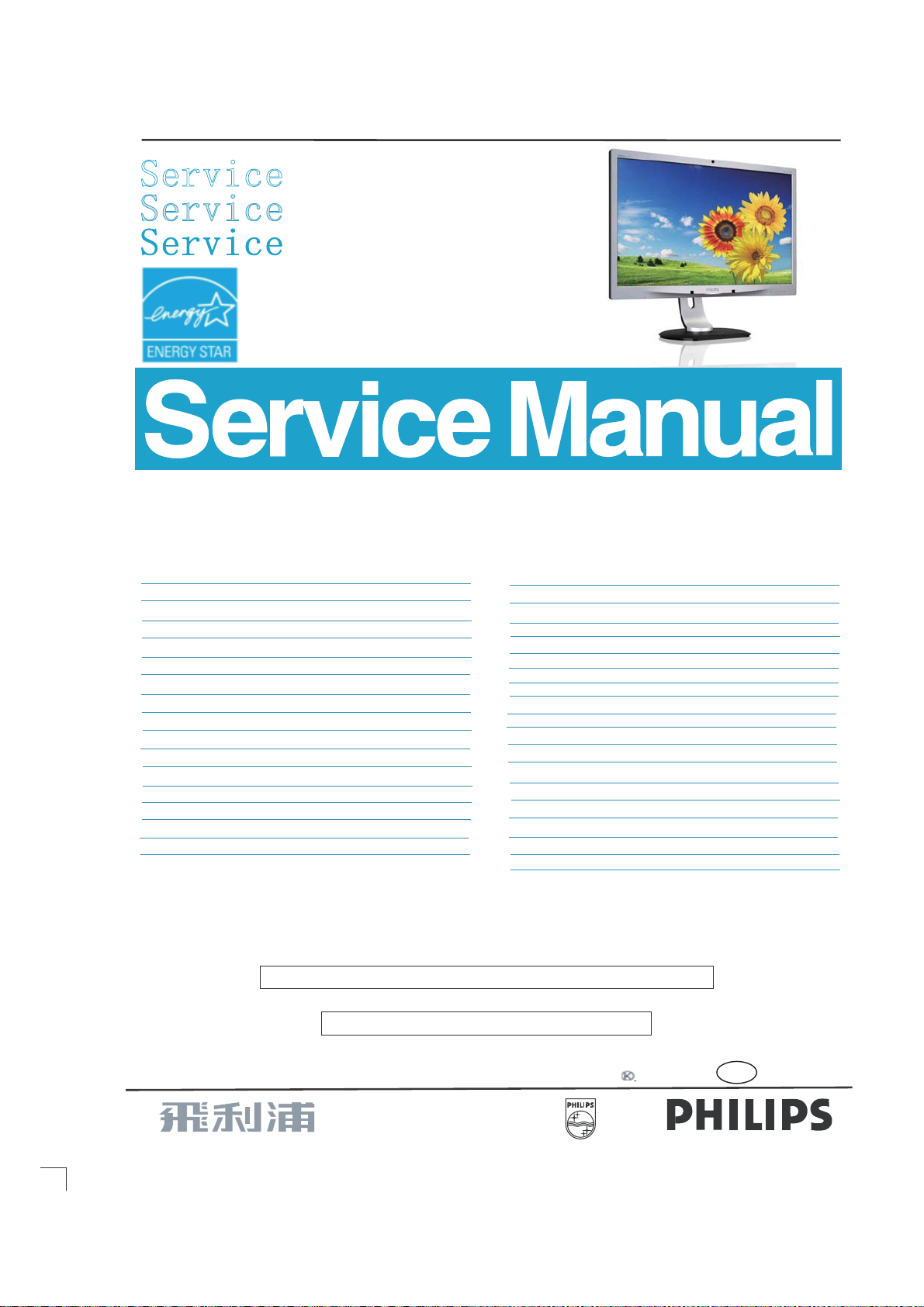
inch FHD
24
LCD Colour Monitor
TFT
241P4QPYKES/00
241P4QPYKES/00(AP)
241P4QPYKES/93
241P4QPYKEB/00
241P4QPYKEB/00(AP)
Chassis:
MERIDIAN 4
TABLE OF CONTENTS
Description Page
Important Safety Notice--------------------------------------2
Technical Data--------------------------------------------- ----3
Installation----------------------------------------------------4~5
Troubleshooting---------------------------------------------6~7
On Screen Display------------------------------------------8~9
Lock/unlock, Aging,Factory mode-------------------------10
Philips Pixel Defect Policy
Mechanical Instructions ------------------------------12~14
Color adjustment --------------------------------------------15
FAQs (Frequently Asked Questions)---------------16~17
Electrical instruction ----------------------------------18~19
Service Tool-----------------------------------------------20~21
DDC Instructions & Serial Number -----------------22~28
DDC DATA -----------------------------------------------29~30
Firmware Upgrade for CPU-
Failure Mode Of Panel -
Wiring
Diagram----------------------------------------------34
ANY PERSON
AND BE AWARE OF THE NECESSARY SAFETY PRECAUTIONS
EQUIPMENT CONTAINING
---------------------------------11
------------------------31~32
-----------------------------------33
SAFETY NOTICE
ATTEMPTING TOSERVICE THIS CHASSIS
HIGH VOLTAGES.
Horizontal frequencies
Description Page
Block Diagram------------------------------------------------35
Scaler Diagram & C.B.A. ------------------------------36~41
Power
Diagram
Control Diagram & C.B.A. -----------------------------45~46
LED
Diagram & C.B.A.--------- -------------------------47~48
IR
Diagram & C.B.A.--------- -------------------------49~50
Jack
Diagram & C.B.A.--------- -------------------------51~52
Tx
Diagram & C.B.A.--------- -------------------------53~54
USB
Diagram & C.B.A.--------- -------------------------55~56
General product specification------------------------57~74
Exploded V iew -----------------------------------------------75
Spare/ arts List-------------------------76
Recommended P
PCBA photos---------------------------------------------------77
Repair tips-------------------------------------------------78~79
Repair Flow chart----------------------------------------80~81
Safety Test Requirments------------------------------------82
BZL&CTRL BD Replace ---------------------------------------83
Auto Color & User reset
MUST FAMILIARIZE
TO BE USED WHEN
& C.B.A.
HIMSELF
------------------------------42~44
--------------------------------84~85
WITH THE
SERVICING ELECTRONIC
30-83kHz
CHASSIS
A SEPARATE
CAUTION:
Published by Philips Consumer Lifestyle Copyright reserved Subject to modification JFeb 24 2012
USE
REFERTO BACK COVER FOR
ISOLATION TRANSFORMER FOR THIS UNIT WHEN SERVICING.
IMPORTANT SAFETY GUIDELINES
GB
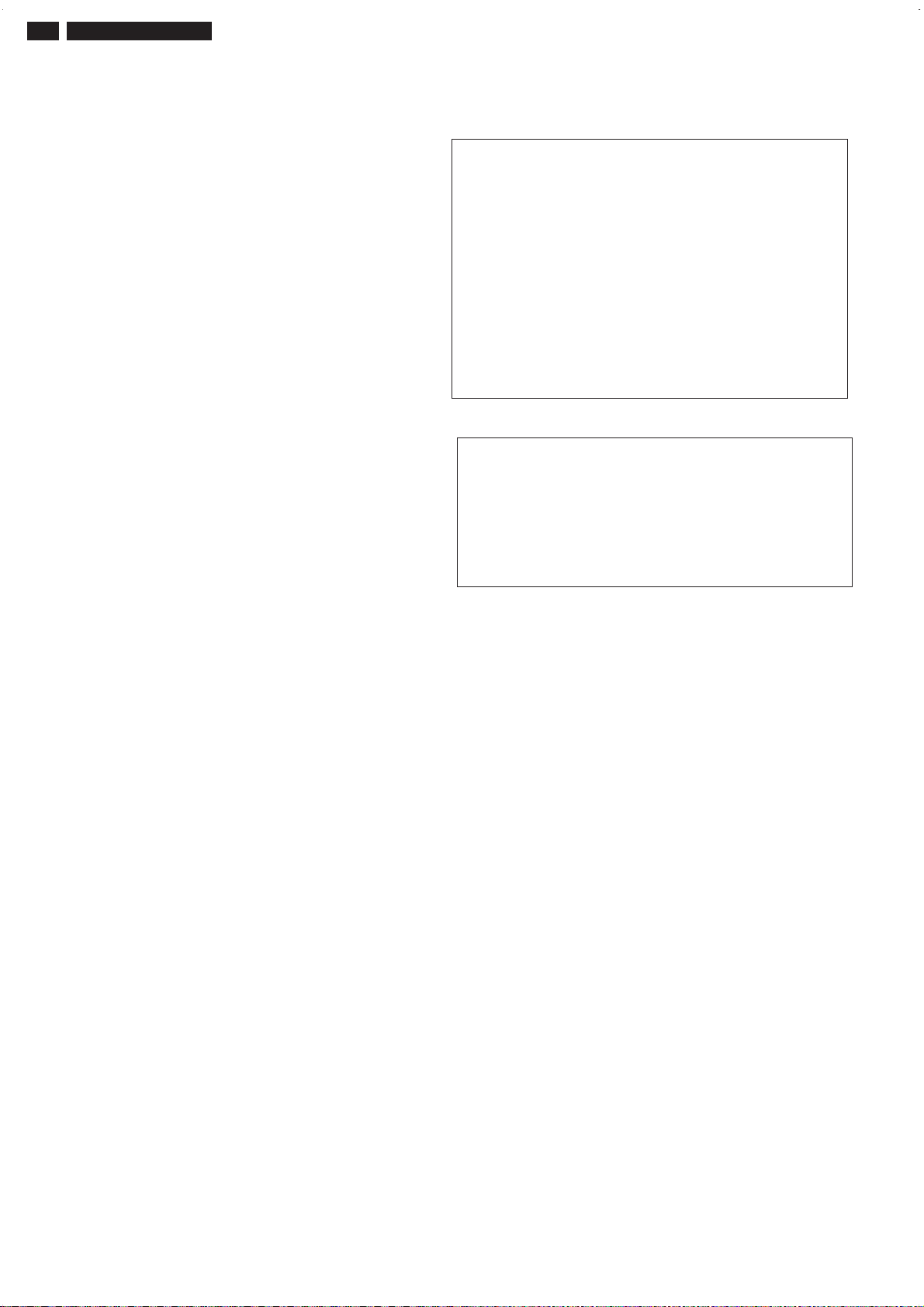
2 241P4QPYK LCD
Important Safety Notice
Proper service
operation of all Philips Consumer Electronics Co
equipment. The service procedures
described in this service manual a
performing service ope
operations require the useof tools speciall y designed
purpose. The spe
recomm ended.
It is im portant to note t hat this m anual c ontains various
CAUTI ON
order to m inimize the risk of personal injury to servic
personnel . The possibility exists th
methods may damage the equipment
underst and that these CAUTIONS and NOTICES ARE NOT
EXHAUSTIVE. Phil
advise the servic etrade of all conceivable ways i n w
service might be done or of the possible hazardous
consequences of each way. Consequently,Philips has not
undertaken any suc
who uses a servi ce procedure or tool which is not
recommended by Philipsmust f
neither his saf ety nor the safeoperation of the equipment will
be jeopardized by the servi
* * Hereafter throughout this manu
Electronics Co mpany will be referred to as Philips
and repair is important
rations
cial tools should be used w
S and NOTICES which should be
ips
could not poss ibly know, evaluate and
h broad evalua
ce method sel
to the sa
commended by
re
re eff
.Someof
at im
. It is also important t
ti
on. Accordingly
irst sati
al,
PhilipsConsumer
fe,
reliable
mpany
Phil
ect
ive met hod
these servic
hen and as
carefully read in
proper
sfy
himself thoroughly that
ect ed.
servi
.
,
**
e
e
ce
hic
sof
for the
h
ips and
o
FOR PRODUCTS CONTAINING LASER :
DANGER - Invisible laser radiation when open.
MANUF
O BEAM.
in
OF THIS
ACTURER'S
THIS
AVOID DIRECT EXPOSURE T
CAUTION - Use of controls or adjustments or
performance of procedures other than
those specified herein may result
hazardous radiation exposure.
CAUTION - The use of optical instruments with this
product will increase eye hazard.
TO ENSURE THE CONTINUED RELIABILITY
PRODUCT, USE ONLYORIGINAL
REPLACEMENT PARTS, WHICH ARE LISTED WITH THEIR P
NUMBERS IN THE PAR
SERVICE MANUAL.
TS LIST SECTION OF
ART
WARNING
Critical components havingspecial safety characteristics are
identified with a by the Ref. No. in the parts list and
enclosed within a broken line
(where several critical co
along with t
exploded vie
Use of substitute replacement parts w hic h do no
same speci fied safety characteristics may create
or other hazards .
Under no cir cumstances should th
modified or altered without written permission from Philip
Philips assumes no liabilit
any unauthorized modification of design.
Servicer assumes all liability.
he saf e
ws.
mponents are grouped in
mbol on the schematics
y
ty s
e original
y, express or implied, arising
one area)
or
t have the
shock,
design be
fire,
out of
Take care during handling the LCD module with backlight
unit
- Must mount the module using mounting holes arranged in four
corners.
- Do not press on the panel, edge of the frame strongly or electric
shock as this will result in damage to the screen.
- Do not scratch or press on the panel with any sharp objects, such
as pencil or pen as this may result in damage to the panel.
- Protect the module from the ESD as it may damage the electronic
circuit (C -MOS).
Make certain that treatment body are grounded through
-
wrist band.
- Do not leave the module in high temperature and
humidity for a long time.
s.
- Avoid contact with water as it may as hort circuit within the module.
If the surface of panel become dirty
-
material. (Cleaning with a dirty or rough cloth may damage the
panel.)
, please wi
in areas of high
pe it off with a soft
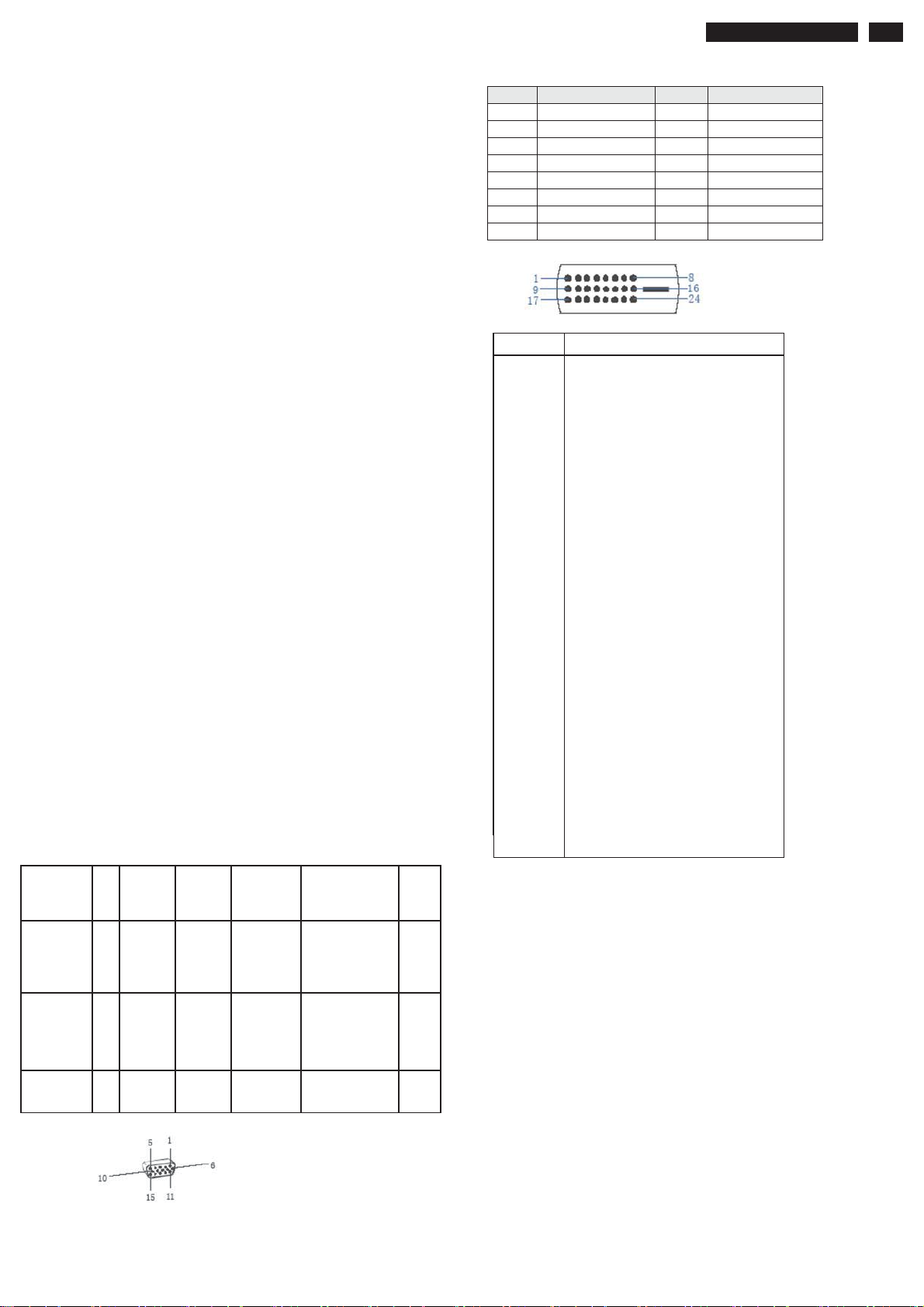
Technical Data
q
AUO
Type NR. : AUO M240HW02 V6
Resolution : 1920 x 1080 (FHD)
Outside dimensions
Pitch (mm) : 0.27675mm x 0.27675mm
Color pixel arrangement
Display surface
Color depth
Backlight : WLED
Active area (W x H) : 531.36mm (H) ×298.89 (V) mm
View angle (CR=10) :>=178/178 for H/V
Contrast ratio
White luminance : 250 (center,Typ)
Color gamut
Scanning frequencies
Hor.: 30 – 83 K Hz
Ver.: 50 - 76 Hz
Analog:
RTD 2486RD Integrated 8-bit triple-channel 210MHz ADC/PLL
(over 2048x1152@60hz input), High resolution true 64 phase
ADC PLL, YPbPr support up to HDTV 1080p resolution.
Digital:
DVI Single link on-chip TMDS receiver up to 165MHz; DP
Support 4 lanes digital input, each lanes speed up to 1.62Gbps
Hz and 2.7Gbps Hz
Power range: FULL RANGE POWER SUPPLY 90 – 264 VAC
Ambient temperature: 0 q
Power input connection
Power cord length : 1.8 M
Power cord type : 3 leads power cord with protective earth plug.
Power management
Mode HS
VSYNCVideo Pwr-cons.Indication Rec.
YN
C
Power-On On On Active
Standby Off Off Blanked
DC Power
Off
ġġ N/A < 0.2 W LED Off ġ
: 556.0(H) x 323.2(V) x 11.5(D) mm
: 1920 horiz. by 1080 vert. Pixels. RGB
stripe arrangement
: Hard coating (3H), Anti-glare treatment
of the front polarizer
: 16.7 M colors 8-bit with A-FRC, 16.7M
colors
: 5000:1(Typ.)
:72%(Typ.)
C-40qC
time
<52W(ma
x.)
EPA5.0 <
33.97W
< 0.2W
White LED
Blinking white
LED
Period 1sec on
3sec off
--
<3s
241P4QPYK LCD 3
PIN No. SIGNAL PIN No. SIGNAL
1 Red 9 DDC +3.3V or +5V
2 Green/ SOG 10 Logic GND
3 Blue 11 Sense (GND)
4 Sense (GND) 12 Bi-directi onal data
5 Cable Detect (GND) 13 H/H+V sync
6 Red GND 14 V-sync
7 Green GND 15 Data clock
8Blue GND
Pin No. Description
1 T.M.D.S. data22 T.M.D.S. data2+
3 T.M.D.S. data2 shield
4 No Connect
5 No Connect
6 DDC clock
7 DDC data
8 No Connect
9 T.M.D.S. data110 T.M.D.S. data1+
11 T.M.D.S. data1 shield
12 No Connect
13 No Connect
14 +5V Power
15 Ground (for +5V)
16 Hot plug detect
17 T.M.D.S. data018 T.M.D.S. data0+
19 T.M.D.S. data0 shield
20 No Connect
21 No Connect
22 T.M.D.S clock shield
23 T.M.D.S. clock+
24 T.M.D.S. clock-
ġġ
Susceptibility of display to external environment
Operating
- Temperature : 0 to 40 degree C
- Humidity : 80% max
- Altitude :
- Air pressure : 600-1100 mBAR
Storage
- Temperature : -20 to 60 degree C
- Humidity : 95% max
-Altitude :0-12192m
- Air pressure : 300-1100 mBAR
Note: recommend at 5 to 35qC, Humidity less than 60 %
0-3658m
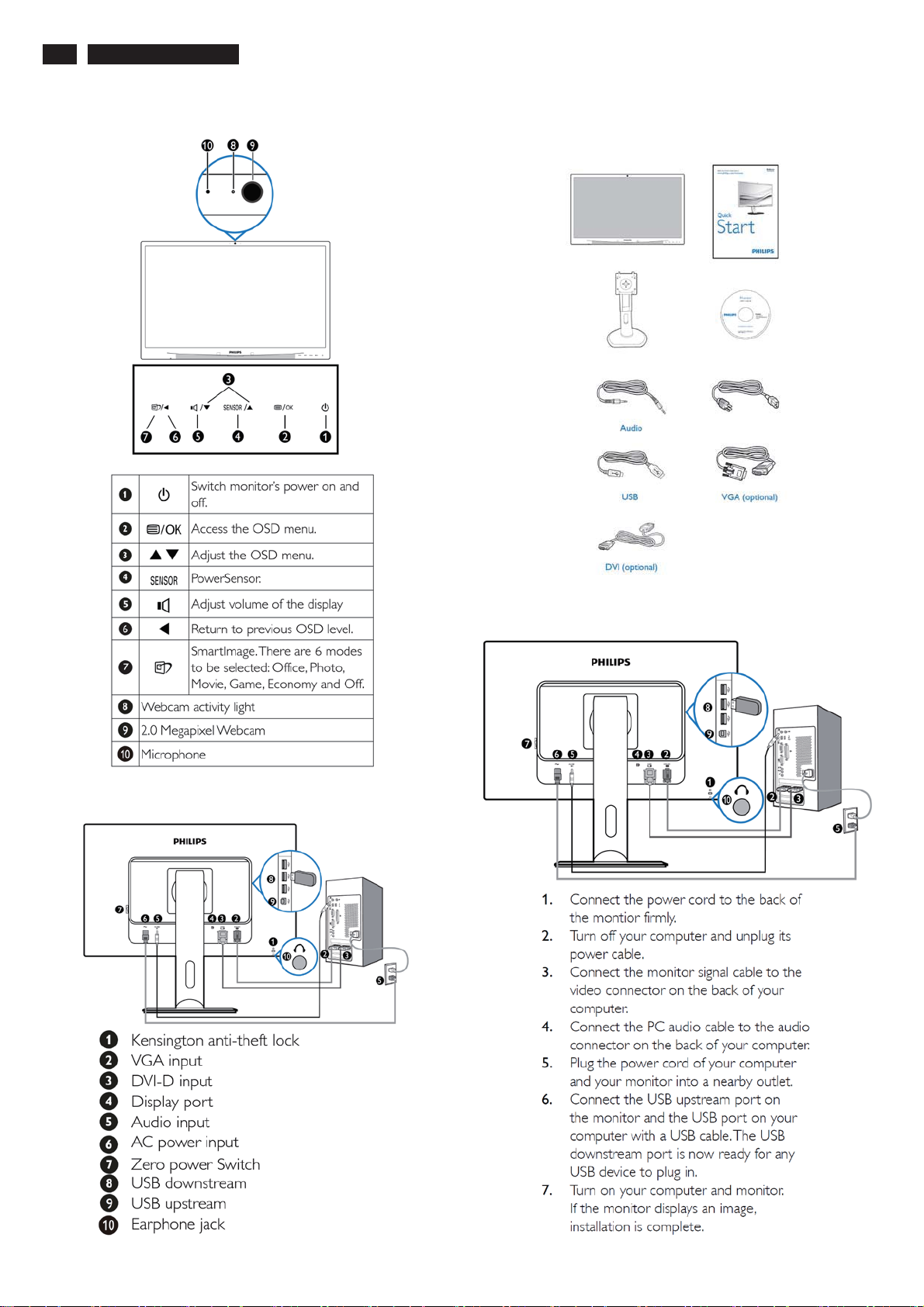
4 241P4QPYK LCD
Installation
Front View Product Description
Accessory Pack
Unpack all the parts
Rear View
Connecting to Your PC
1) Connect the power cord to the back of the monitor firmly.
(Philips has pre-connected VGA cable for the first installation.
ġ
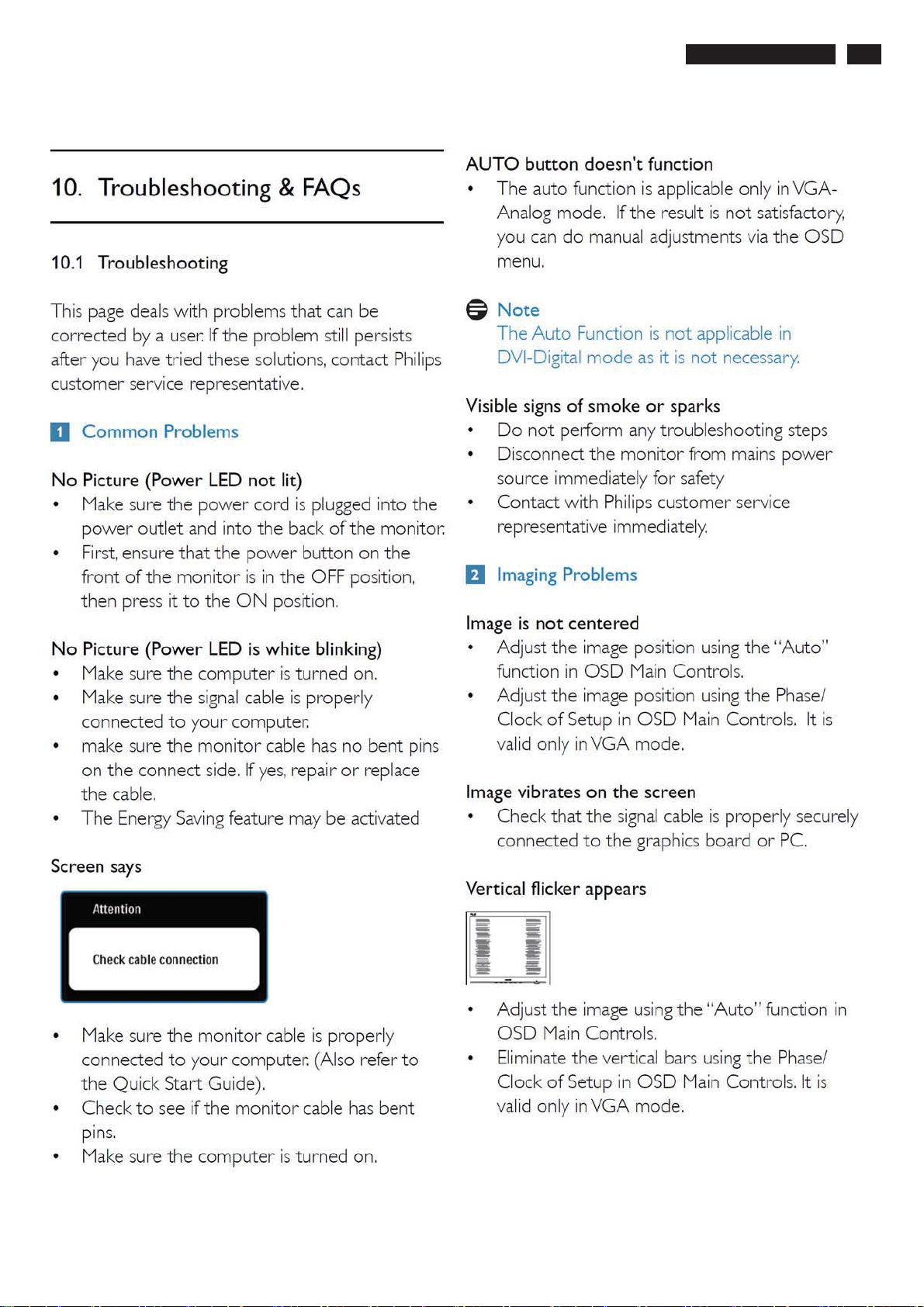
241P4QPYK LCD 5
ġ
Troubleshootingġ
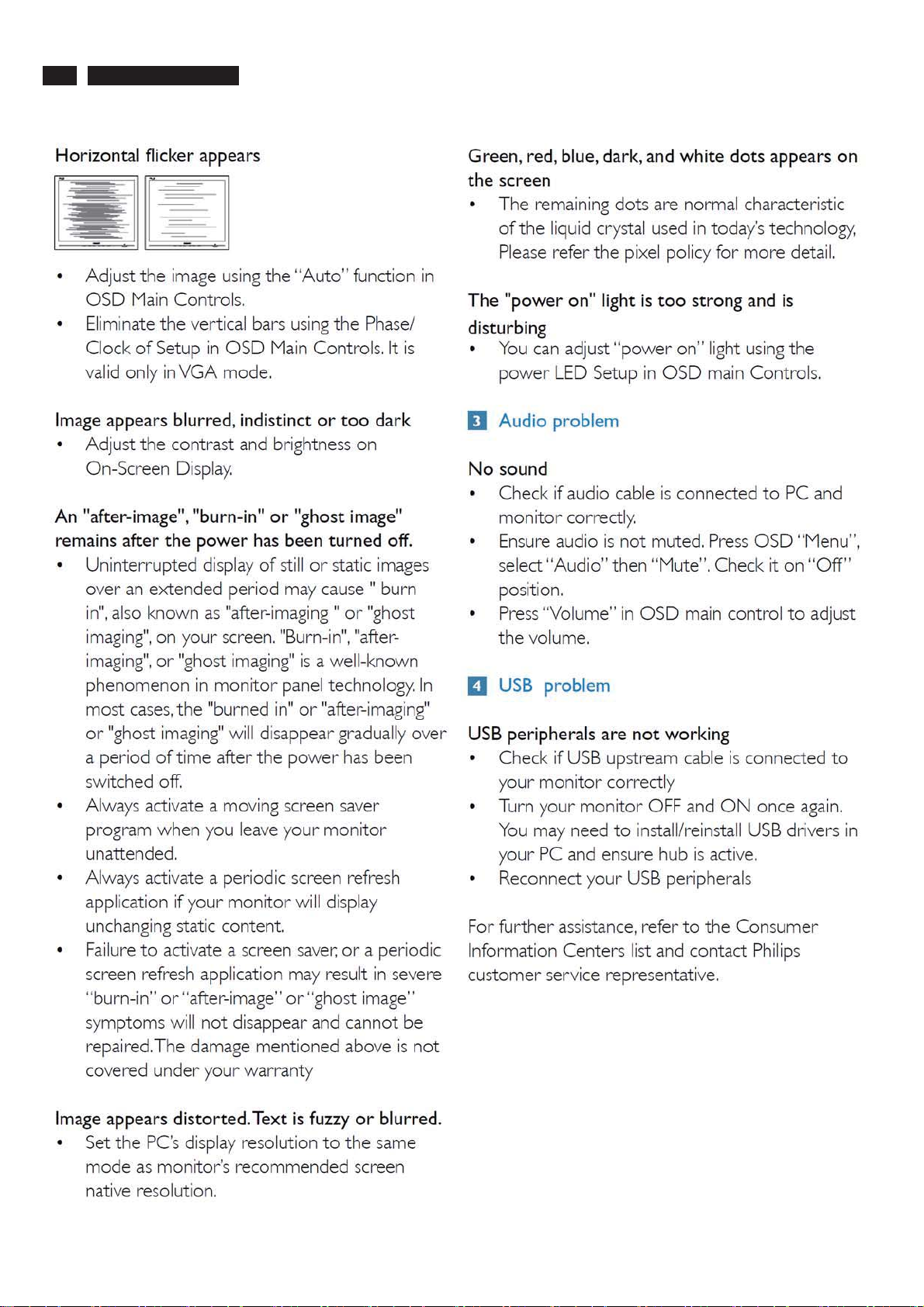
6 241P4QPYK LCD
Troubleshooting
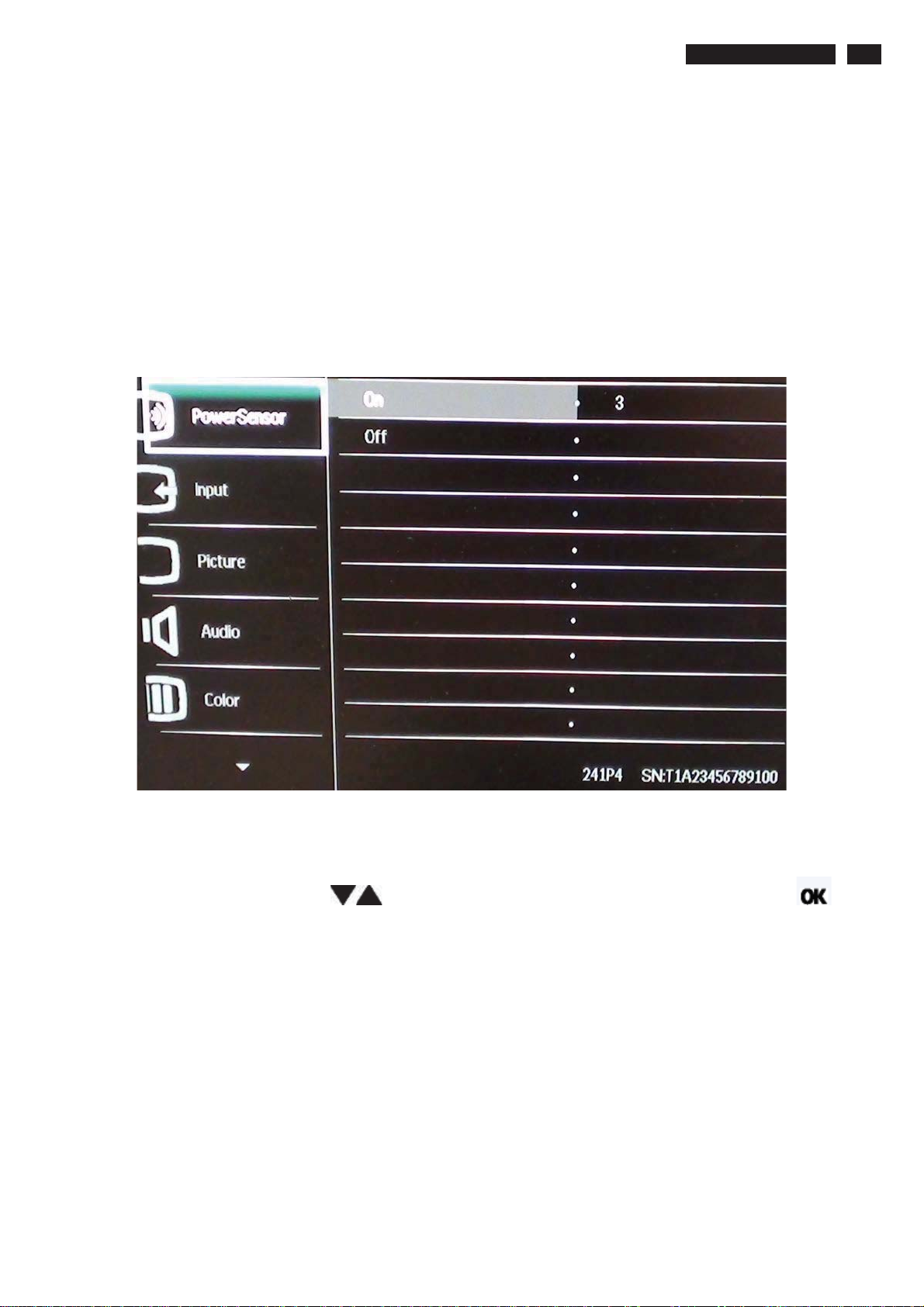
On-Screen Display
ġ
ġ
ġ
241P4QPYK LCD 7
Description of the On Screen Displayġ
What is the On-Screen Display?
On-Screen Display (OSD) is a feature in all Philips LCD monitors. It allows an end user to adjust screen performance or
select functions of the monitors directly through an on-screen instruction window. A user friendly on screen display
interface is shown as below :
ġ
Basic and simple instruction on the control keys.
In the OSD shown above users can press buttons at the front bezel of the monitor to move the cursor, to
confirm the choice or change.
ġ
ġġ
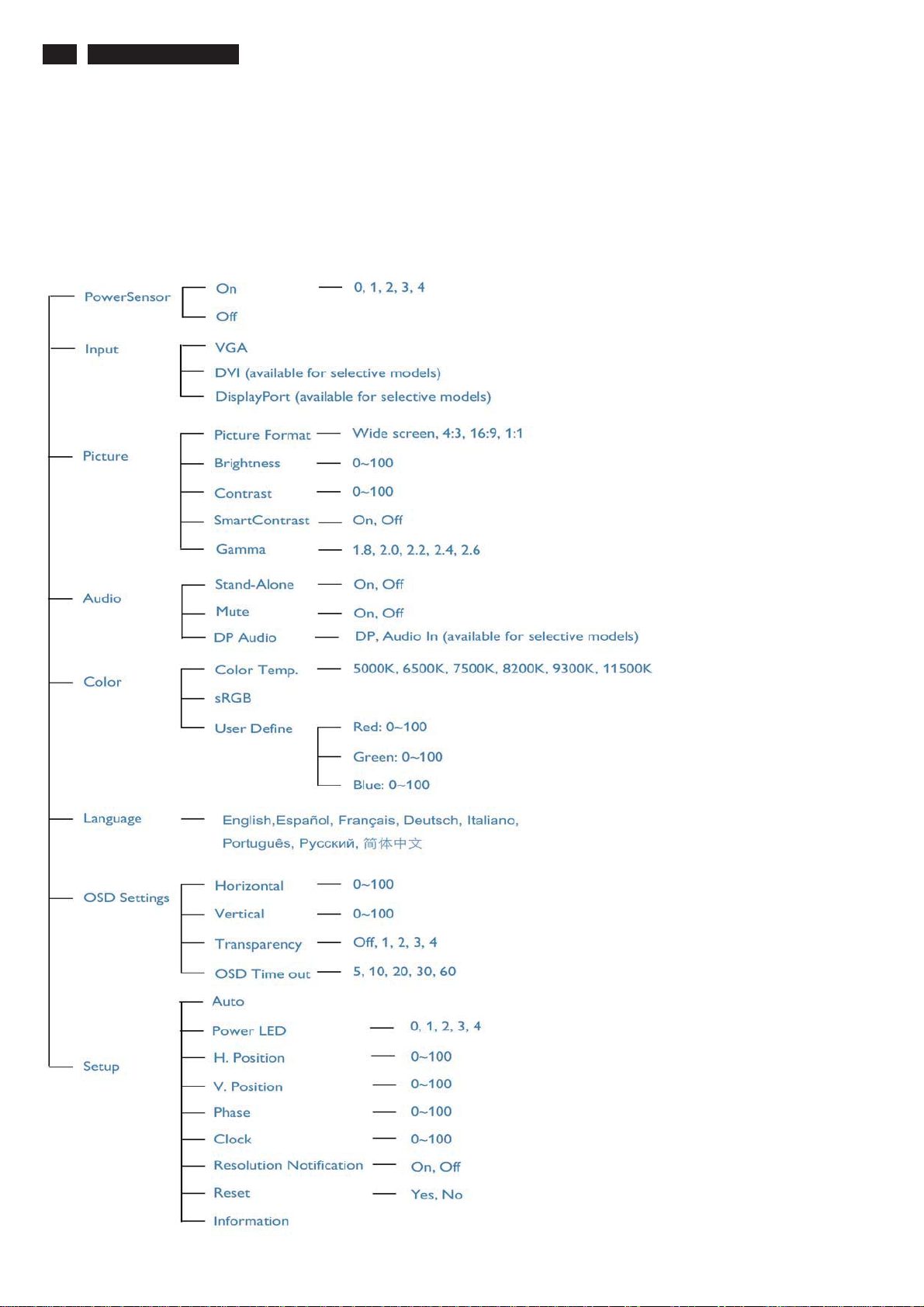
8 241P4QPYK LCD
ġ
On-Screen Display
The OSD Treeġ
Below is an overall view of the structure of the On-Screen Display. You can use this as a reference when you want to work
your way around the different adjustments later on.
ġ
ġ
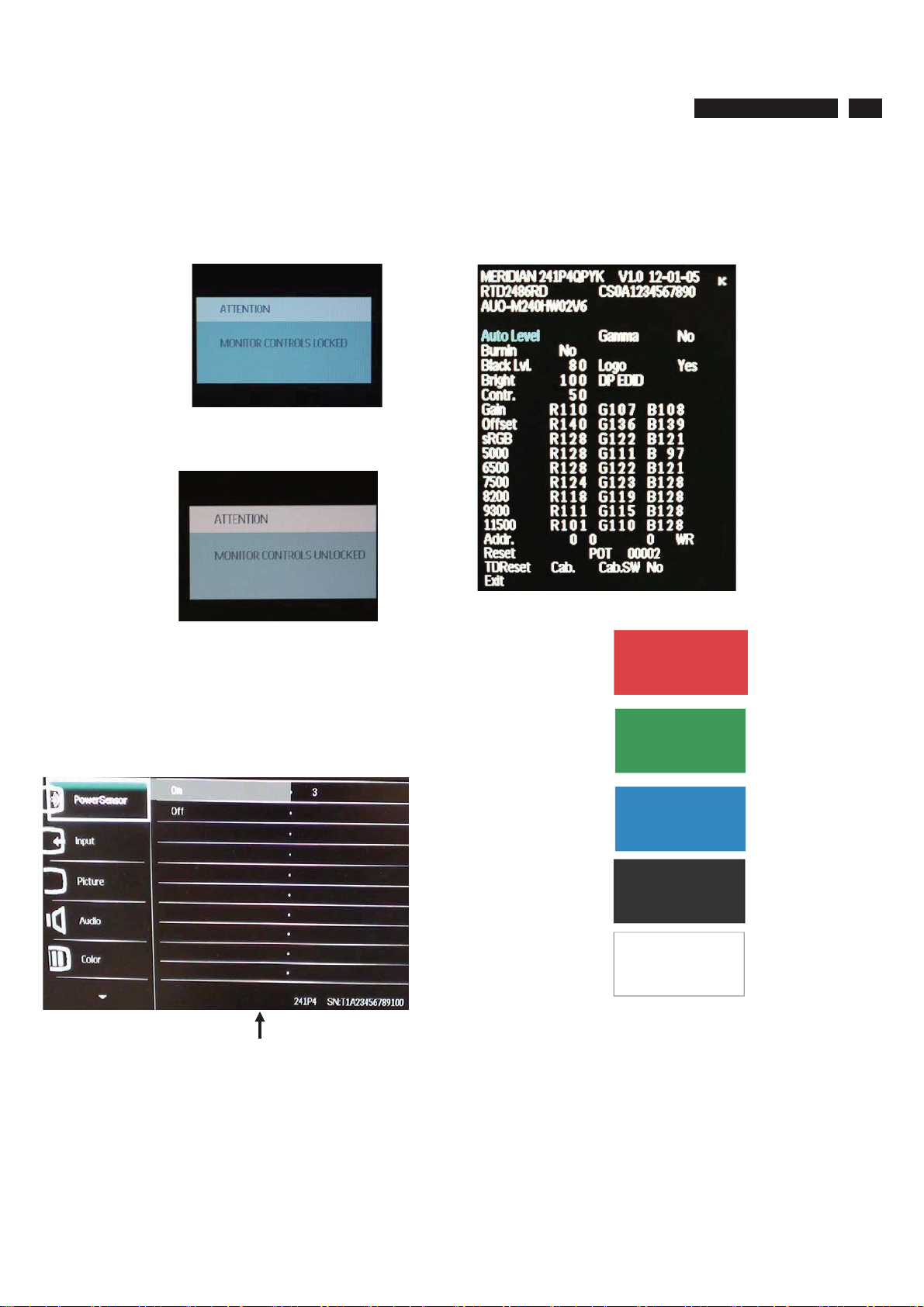
/
/RFN8QORFN$JLQJ)DFWRU\0RGH
241P4QPYK LCD 9
To lock/unlock OSD FUNCTION(User Mode)
The OSD function can be locked by pressing"OK"button(1) for more than 10
seconds, the screen shows following windows for 4 seconds. Every time
when you press"OK" button, this message appears on the screen
automatically .
Unlock OSD function
Unlocked OSD function can be released by pressing "OK" button for more
than 10 seconds again.
$FFHVV)DFWRU\0RGH
1). Turn off monitor.
2).[Push "EXIT" & "MENU" buttons at the same time and hold them]+[Press
"power" button until comes out "Windows screen" ]=> then release all
buttons
3).Press "MENU" button, wait until the OSD menu with Characters
"MERIDIAN 241P4QPYK V1.0 2012-01-05” (below OSD menu) come on
the Screen of the monitor.
$FFHVV$JLQJ0RGH
Step 1 : Access Factory Mode then enter Factory Menu.
Step 2 : By pressing " UP" and " DOWN " key to Burni ng Icon. Press
"MENU then press " UP" and "DOWN " key to turn on Aging Mode.
Step 3 : Disconnect interface cable between Monitor and PC.
After 3 seconds,
bring up:
Factory Mode indicator
Factory Menu
Cursor can move on gray color area
Hot key function: by pressing " UP " and " DOWN " key Simultaneously at
User Mode (or Factory Mode) (PS: The Of fset R G B function can be used
on reduce or eliminate snowy noise on the background when the resolut i on
of video signal is 1280*1024vertical 75Hz. Slight l y increase or decreas e the
value until snowy noise completely disappear .
repeatly
Connect Signal cable again=> go back to normal display
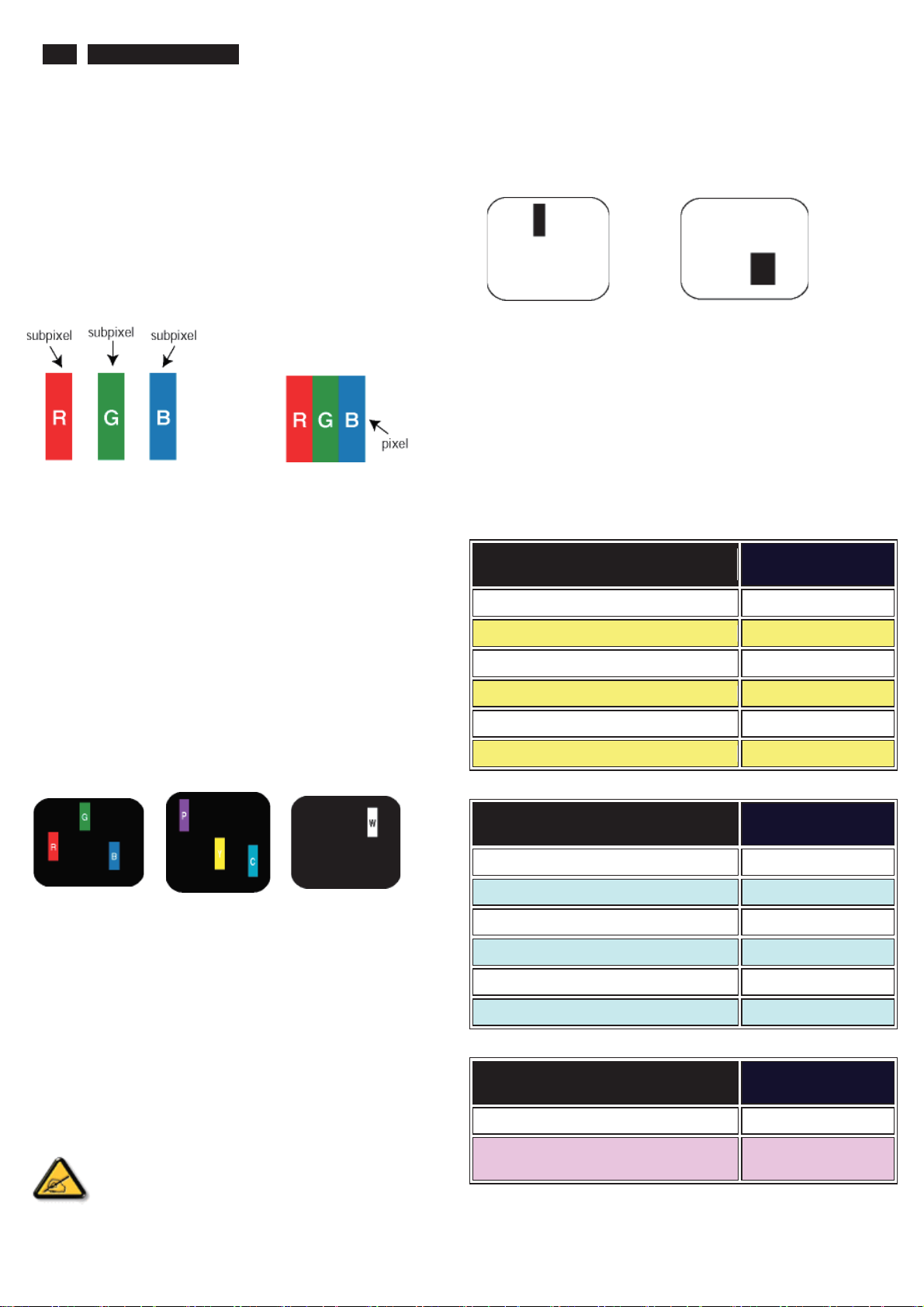
10 241P4QPYK LCD
ġ
ġ
ġ
ġ
ġ
ġ
ġ
ġ
Philips Pixel Defect Policyġ
Philips' Flat Panel Monitors Pixel Defect Policy
Philips strives to deliver the highest quality products. We use some of the
industry's most advanced manufacturing process es and practice stringent
quality control. However, pixel or sub pixel defects on the TFT LCD panels
used in flat panel monitors are sometimes unavoidable. No manufacturer
can guarantee that all panels will be free from pixel defects, but Philips
guarantees that any monitor with an unacceptable number of defects will be
repaired or replaced under warranty. This notice explains the different types
of pixel defects and defines acceptable defect levels for each type. In order
to qualify for repair or replacement under warranty, the number of pixel
defects on a TFT LCD panel must exceed these acceptable levels. For
example, no more than 0.0004% of the sub pixels on a 19" XGA monitor may
be defective. Furthermore, Philips sets even higher quality standards for
certain types or combinations of pixel defects that are more noticeable than
others. This policy is valid worldwide.
Pixels and Sub pixels
A pixel, or picture element, is composed of three sub pixels in the primary
colors of red, green and blue. Many pixels together form an image. When all
sub pixels of a pixel are lit, the three colored sub pixels together appear as a
single white pixel. When all are dark, the three colored sub pixels together
appear as a single black pixel. Other combinations of lit and dark sub pixels
appear as single pixels of other colors.
ġTypes of Pixel Defects
Pixel and sub pixel defects appear on the screen in different ways. There are
two categories of pixel defects and several types of sub pixel defects within
each category. ġ
Bright Dot Defects Bright dot defects appear as pixels or sub pixels that are
always lit or 'on'. That is, a bright dot is a sub-pixel that stands out on the
screen when the monitor displays a dark pattern. There are the types of
bright dot defects:ġ
Black Dot Defects Black dot defects appear as pi xels or sub pi xels that are
always dark or 'off'. That is, a dark dot is a sub-pixel that stands out on the
screen when the monitor displays a light pattern. These are the types of
black dot defects:ġ
ġ
One dark sub pixelġ Two or three adjacent dark sub pixelsġ
Proximity of Pixel Defects
Because pixel and sub pixels defects of the same type that are near to one
another may be more noticeable, Philips also specifies tolerances for the
proximity of pixel defects.
Pixel Defect Tolerances
In order to qualify for repair or replacement due to pixel defects during the
warranty period, a TFT LCD panel in a Philips flat panel monitor must have
pixel or sub pixel defects exceeding the tolerances listed in the following
tables.ġ
BRIGHT DOT DEFECTSġ
MODELġ
1 lit subpixelġ 3ġ
2 adjacent lit subpixelsġ 1ġ
3 adjacent lit subpixels (one white pixel)ġ 0ġ
Distance between two bright dot defects*ġ >15mmġ
Total bright dot defects of all typesġ 3ġ
ġ
ACCEPTABLE
LEVEL ġ
241P4QPYKġ
One lit red, green or
blue sub pixelġ
A red or blue bright dot must be more than 50 percent bright er
than neighboring dots while a green bright dot is 30 percent
ġ
brighter than neighboring dots.ġ
ġ
Two adjacent lit sub
pixels:
- Red + Blue =
Purple
- Red + Green =
Yellow
- Green + Blue =
Cyan (Light Blue)!
ġ
Three adjacent lit sub
pixels (one white
pixel)ġ
BLACK DOT DEFECTSġ
MODELġ
ġ
1 dark subpixelġ 5or fewerġ
ACCEPTABLE
LEVEL ġ
241P4QPYKġ
2 adjacent dark subpixelsġ 2or fewerġ
3 adjacent dark subpixelsġ 0 ġ
Distance between two black dot defects*ġ >15mmġ
Total black dot defects of all typesġ 5or fewerġ
TOTAL DOT DEFECTSġ
MODELġ
Total bright or black dot defects of all
typesġ
Note:
* 1 or 2 adjacent sub pixel defects = 1 dot defect
ACCEPTABLE
LEVEL ġ
241P4QPYKġ
5or fewerġ
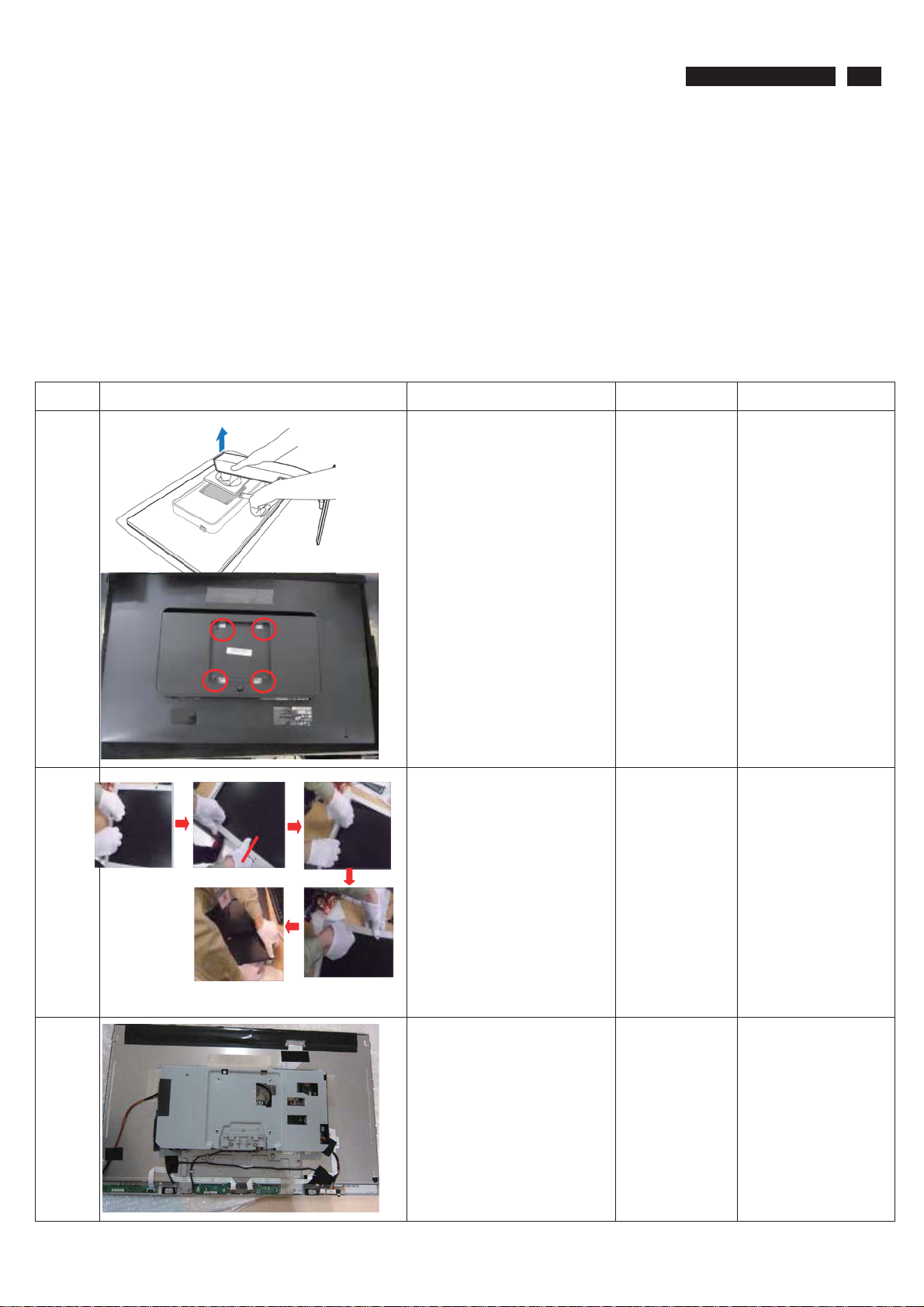
241P4QPYK LCD
Mechanical Instruction
Preparation before disassemble
1.Clean the room for disassemble
2.Identify the area for monitor
3.Check the position that the monitors be placed and the quantity of the monitor ;prepare the area for material flow;
according to the actual condition plan the disassemble layout
4.Prepare the implement, equipments, materials as bellow:
1) Press-fixture
2) working table
3) Screw-driver
4) knife*1
5) glove
6) cleaning cloth
7) ESD protection
item picture Operation Tool Notes
11
1
2 Turn over the monitor ,
Disassemble the Stand.
While keeping the release
button pressed, tilt the base
and slide it out.
Disassembly 4 screws, Take
off the stand.
Bring the Bezel from the
monitor in sequence as left
picture
Screw-driver
When disassembly the
bezel ,
man must wear glove
The purpose is loose
3 Remove the RC cover
the BZL
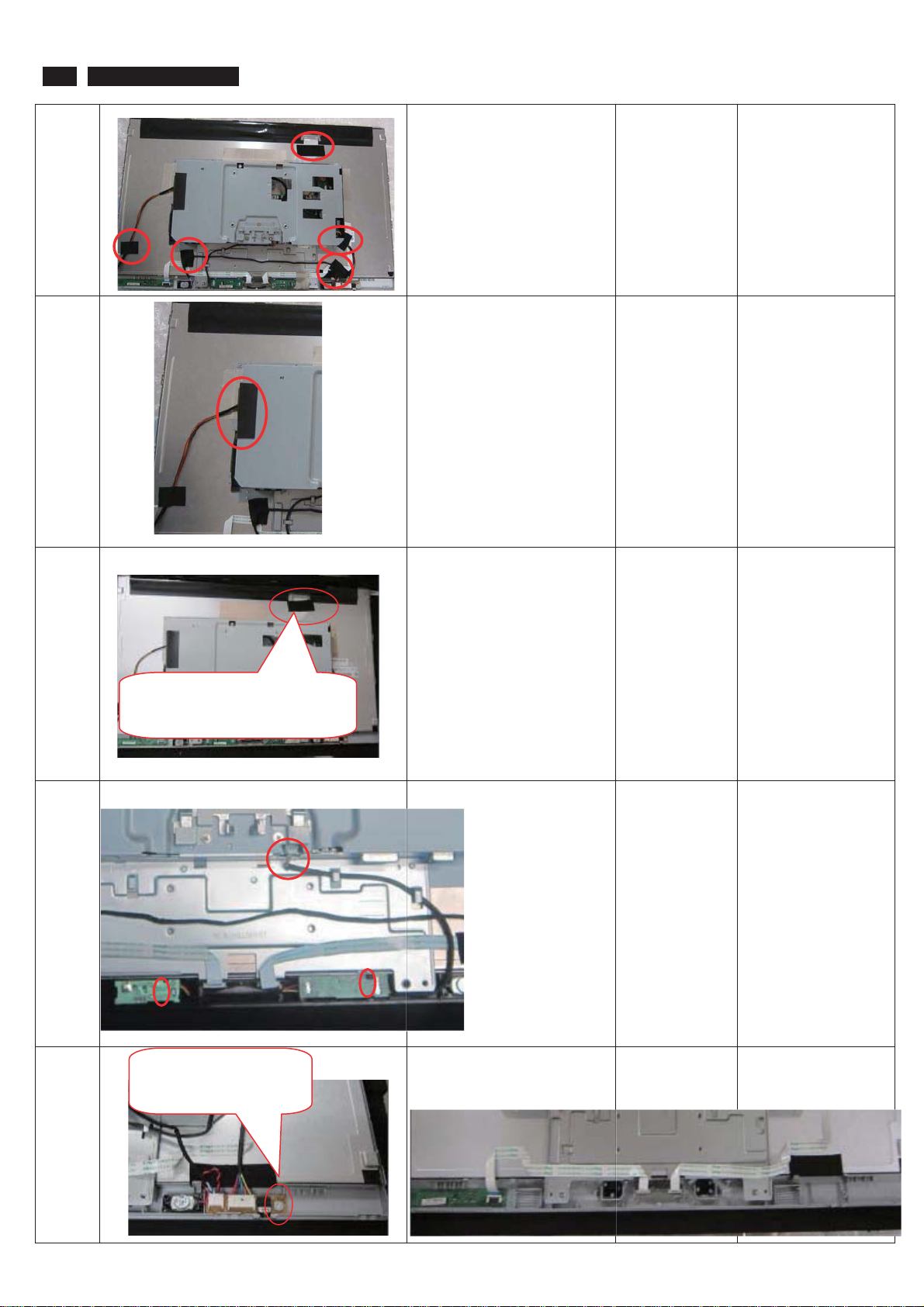
12
g
241B4QPYK LCD
4 Remove all the Tapes on each
cable
5 Disassembly the Mylar on
lamp cables and draw the lamp
cables
6 Unlock the FFC by using two
hands(see note).
The locking-latch of FFC
cable’s housin
7 Remove TX bd and IR bd
Please carefully use
two hands(one hand
presses the lockinglatch of FFC cable’s
housing, and at the
same time another
hand pulls out the FFC
cable.) for this step to
avoid from deforming
the terminals of
positive-locking type
FFC cable.
8 Remove speaker and remove
Disassembly the
Audio bd screw*1
the Audio BD
Screw-driver

9 Disassemble the Control bd
and LED bd out from the Bezel
10 Remove all the Tape on SHD
and the tape on Camera cable
241P4QPYK LCD
13
11 Disassemble the D-SUB DVI
and DP screws
12 Take the Main-BKT out from
the Bezel
13 Disassemble the Camera BD
screws*2 and then
Remove the Camera BD on
Bezel loose the Cable at the
Screw-driver
Screw-driver
same time
Remove tape on BKT
14 Turn over the Main-BKT and
Disassemble all the PCBA bd
screws*9
Screw-driver
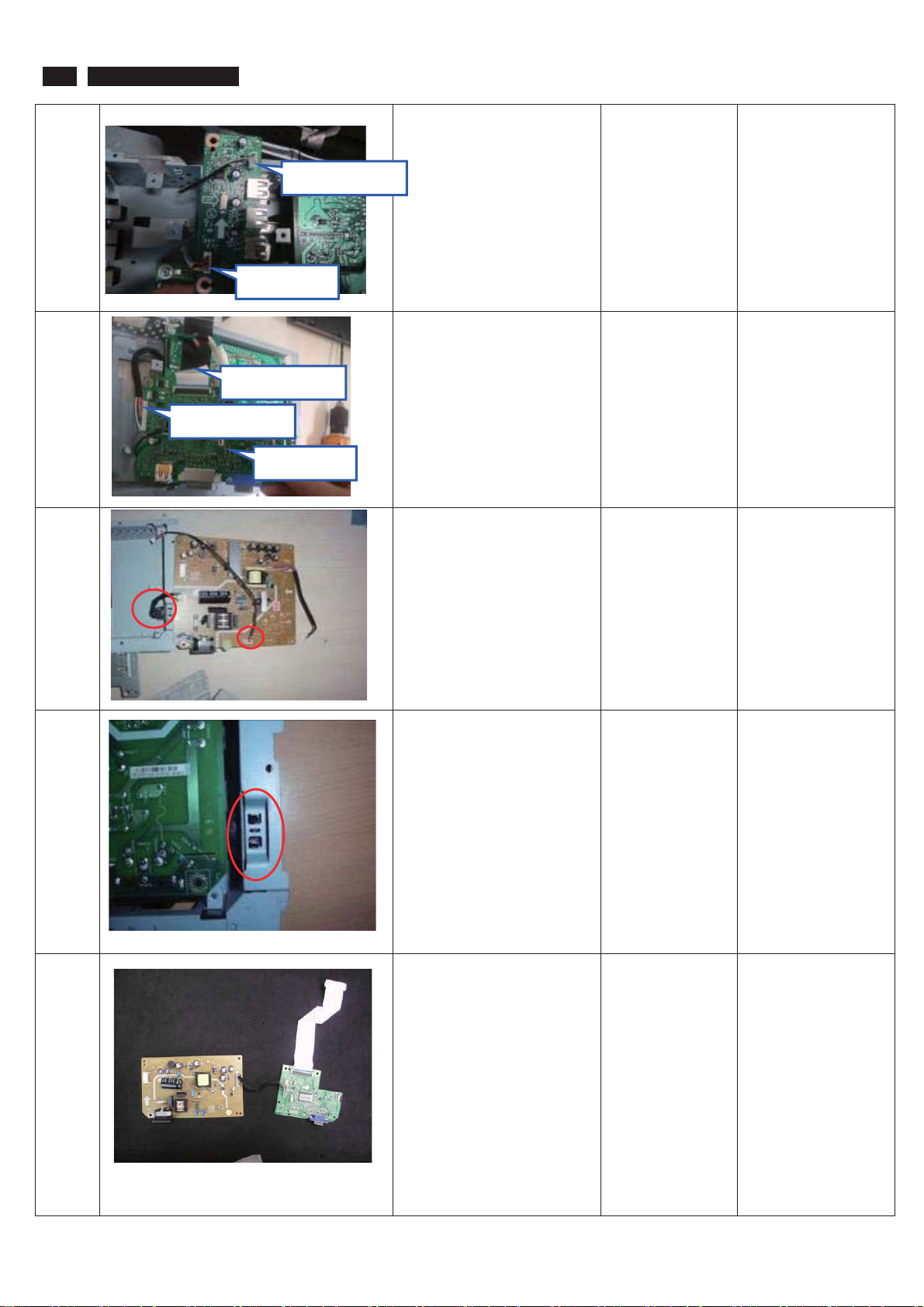
14
241B4QPYK LCD
15 Remove the USB bd USB
cable and Camera cable
&DPHUDFDEOH
86%FDEOH
16 Remove the IF BD and Cables
on it
))&FDEOH
3RZHUEGFDEOH
3LQFDEOH
17 Remove the AC-Switch and all
cables on Power bd
18 Remove the AC-Switch cover
on Main-BKT
19 Take the PCBA out from
Screw-knife
Main-BKT and then put it on
the cushion
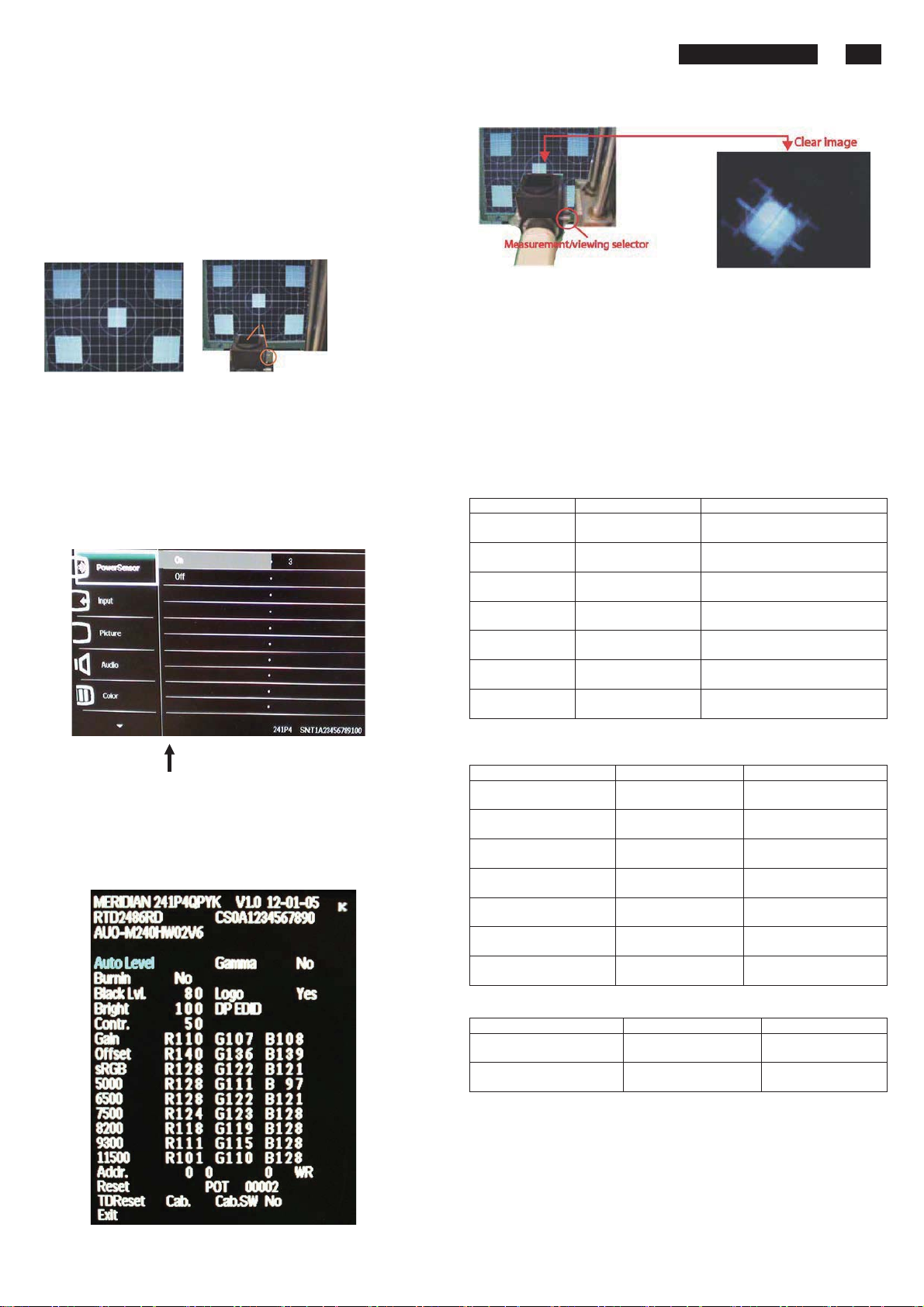
Color Adjustment
Alignment procedure
1. Turn on the LCD monitor
2. Turn on the Timing/pattern generator. S ee Fig. 1
3. Preset LCD color Analyzer CA-1 10
-Remove the lens protective cover of probe CA-A30.
-Set measuring/viewing selector to measuring position for reset
analyzer .(zero calibration) as Fig.2
- Turn on the color analyzer (CA-1 10)
-Press 0-CAL button to starting reset analyzer .
Fig. 1 Fig.2
4. Access Factory Mode
1). Turn off monitor.
2). [Push "AUTO" & "MENU" butt ons at the same time and hold them]
+[Press "power" button untill comes out "Windows screen" ]
=> then release all buttons
3).Press "MENU button, wait until the OSD menu with
Characters " MERIDIAN 241P4QPYK V1.0 2012-01-05” (below OSD
menu) come on the Screen of the monitor as shown in Fig3.
241P4QPYK LCD 15
Fig.5
5.Display
Press "UP" or "DOWN" button to select . Change the value
by "UP" or "DOWN" key until the X, Y co-ordinates as below
5.1
Color temperature adjustment
There are six factory pres et white color 11500K, 9300K, 8200K, 7500K,
6500K, sRGB, 5000K
Align by Philips PerfecTune (also called FGA) function.
Apply full white pattern, with brightness in 100 % position and the contrast
control at 50 % position.
The 1931 CIE Chromaticity (color triangle) diagram (x , y) coordinate for
the screen center should be:
Product specification
CIE coordinates (x,y)
11500K x = 0.270 ± 0.02
y = 0.281 ± 0.02
9300K x = 0.283 ± 0.02
y = 0.297 ± 0.02
8200K x = 0.291 ± 0.02
y = 0.306 ± 0.02
7500K x = 0.298 ± 0.02
y = 0.314 ± 0.02
6500K/sRGB x = 0.313 ± 0.02
y = 0.329 ± 0.02
sRGB x = 0.313 ± 0.02
y = 0.329 ± 0.02
5000K x = 0.345 ± 0.02
y = 0.357 ± 0.02
PerfecTune II
PerfecTune II
PerfecTune II
PerfecTune II
PerfecTune II
PerfecTune II
PerfecTune II
Factory Mode indicator
)LJ
4). Press button, then select factory mode indicator by "MENU" "LEFT"
or "RIGHT" button .Press"MENU" button to bring up submenu
windows as below:
Production alignment spec
CIE coordinates (x,y)
11500K x = 0.270 ± 0.006
y = 0.281 ± 0.006
9300K x = 0.283 ± 0.006
y = 0.297 ± 0.006
8200K x = 0.291 ± 0.006
y = 0.306 ± 0.006
7500K x = 0.298 ± 0.006
y = 0.314 ± 0.006
6500K/sRGB x = 0.313 ± 0.006
y = 0.329 ± 0.006
sRGB x = 0.313 ± 0.006
y = 0.329 ± 0.006
5000K x = 0.345 ± 0.006
y = 0.357 ± 0.006
Quality Inspection specification
CIE coordinates (x,y)
9300K x = 0.283 ± 0.015
y = 0.297 ± 0.015
6500K/sRGB x = 0.313 ± 0.015
y = 0.329 ± 0.015
PerfecTune II
PerfecTune II
PerfecTune II
PerfecTune II
PerfecTune II
PerfecTune II
PerfecTune II
)LJ

16 241P4QPYK LCD
FAQs (Frequently Asked Questions)
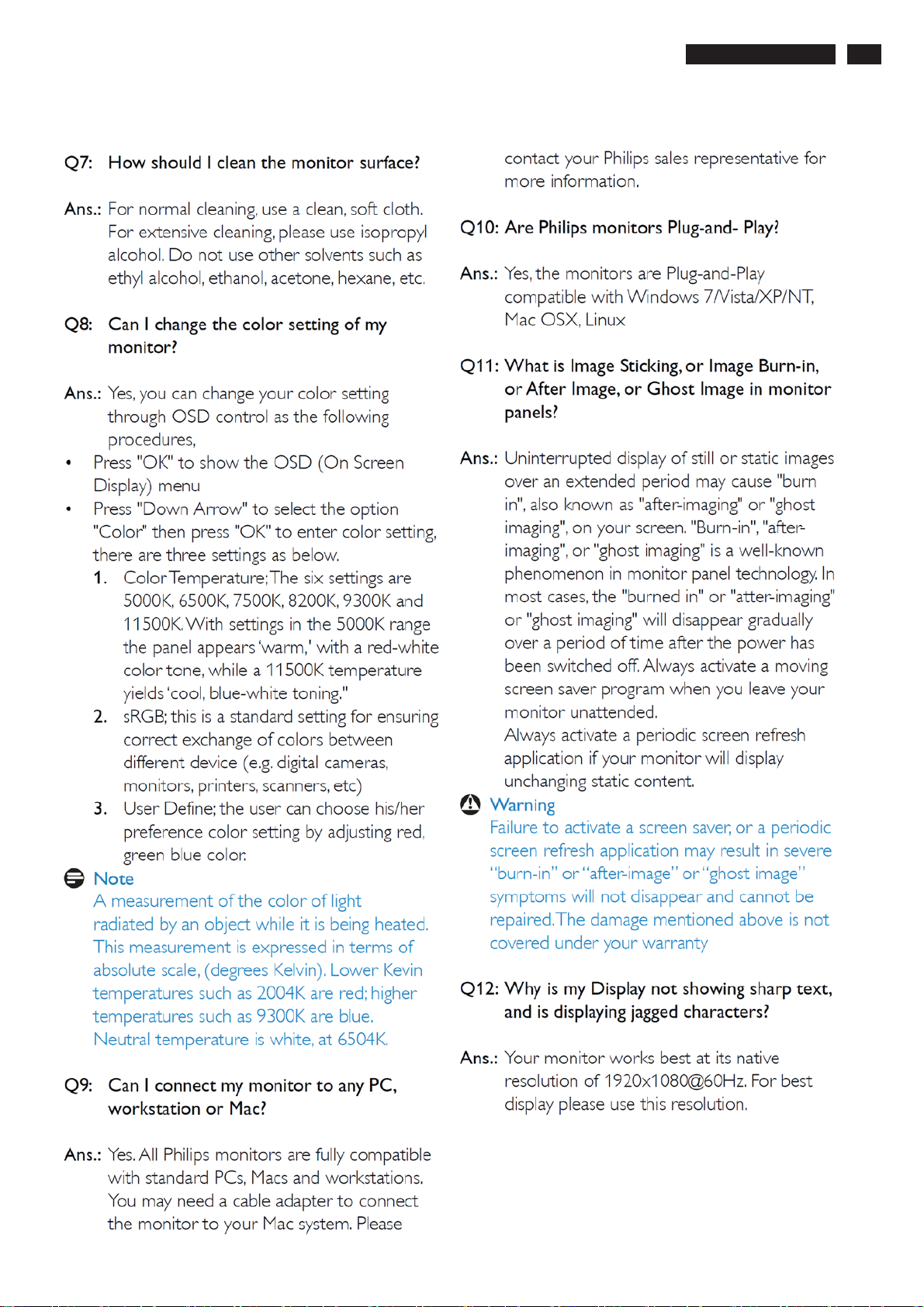
FAQs (Frequently Asked Questions)
241P4QPYK LCD 17
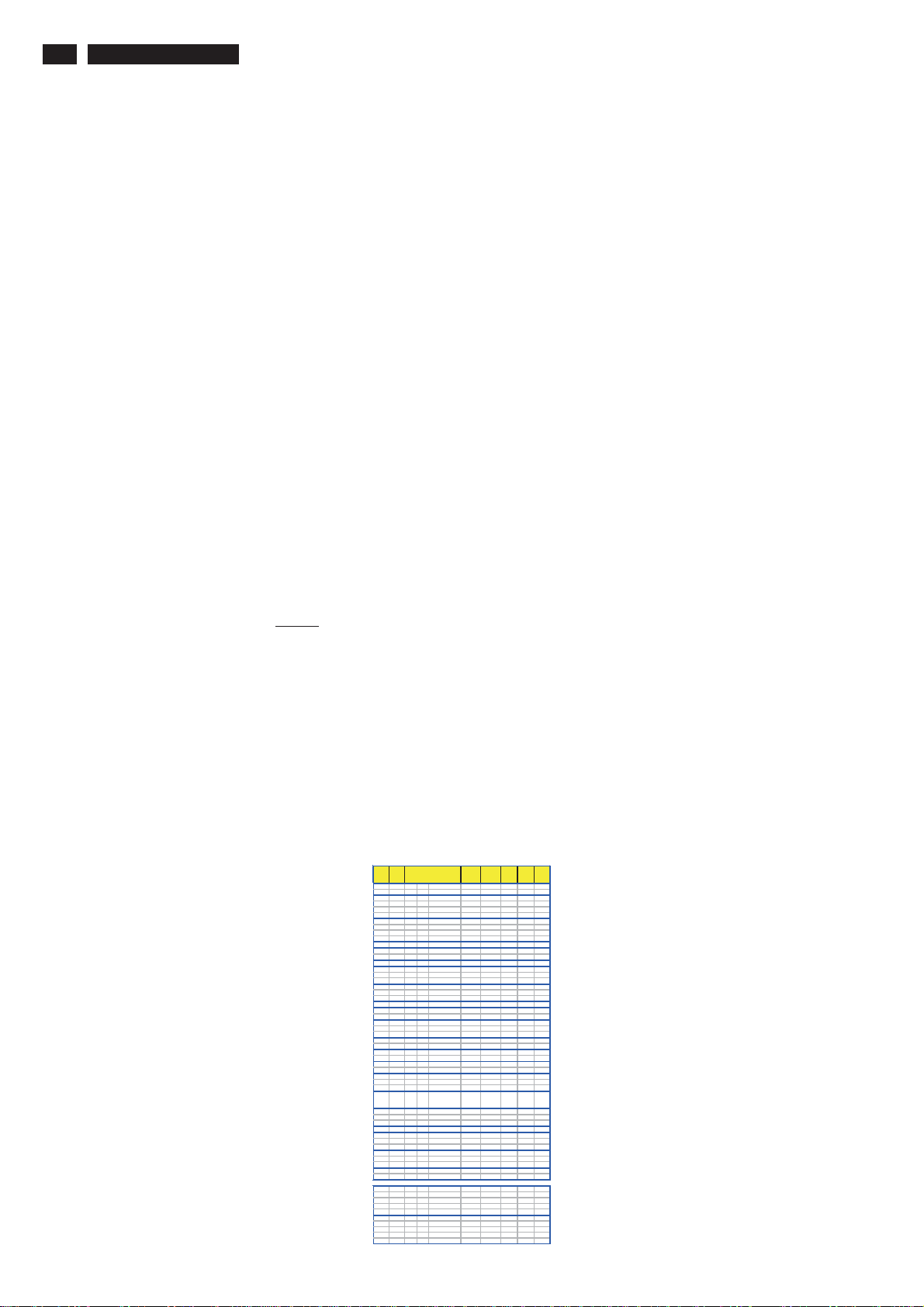
18 241P4QPYK LCD
Electrical Instructions
Electrical characteristics
1. Interface signals
1.1 D-Sub Analog
Input signal: Video, Hsync., Vsync
Video: 0.7 Vp-p, input impedance , 75 ohm @DC
Sync.: Separate sync TTL level , input impedance 2.2k ohm terminate
Hsync Positive/Negative
Vsync Positive/Negative
Composite sync TTL level, input impedance 2.2k ohm terminate
Sync on green video 0.3 Vp-p Negativ e (Video 0.7 Vp -p Posi tive)
1.2 1.2 DVI-D Digital (241P4QPY)
Input signal: Single TMDS link (Three channels: RX0-/+, RX1-/+, RX2-/+)
1.3 Display port (241P4QPY)
2. Interface
2.1 D-Sub Cable
Length : 1.8 M +/- 50 mm
Fix with monitor when packing, with transplant pin protective cover.
Connector type : D-Sub male with DDC2B pin assignments.
Blue connector thumb-operated jack screws
2.2 DVI Cable
The input signals are applied to the display through DVI-D cable.
Length : 1.8 M +/- 50 mm
Connector type : DVI-D male with DDC-2B pin assignments
White connector thumb-operated jackscrews
With transplant pin protective cover.
2.3 Display port cable
Length : Please refer to cable bundle summary file
Connector type : DP1.4
3. Timing requirement
3.1 Factory Preset mode definitions:
3.1.1 Perfect FOS while presenting those timings.
3.1.2 Will specify those timing in User's Manual
3.2 Preset mode definition:
3.2.1 Need to support those timings.
3.2.2 Perfect FOS after auto adjustment.
3.3 User mode
3.3.1 Can save those timing that not in Preset mode and can be showed
(not over scalar or Panel spec.)
3.3.2 It needs to reserve the 10 timings space in memory size.
3.3.3 Factory modes and preset modes are defined in the enclosed timing table file
type A cable-connector
241SB4 support
Support
Auto
Timing
DOS
1
DOS
2
DMT
3
MAC
4
DMT
5
DMT
6
DMT
7
DMT
8
DMT
9
DMT
10
MAC
11
CVT 960x720/60 55.750 44.671 59.721 748
12
CVT
13
14
DMT
15
DMT
16
DMT
17
CVT 1152x864/60 81.750 53.783 59.959 897
18
19
DMT
20
MAC
21
SUN 1152x900/66 94.500 61.846 66.004 937
22
23 SUN 1152x900/76 108.000 71.809 76.149 943 p / p
CVT
24
CVT
25
CVT
26
DMT 1280x768/60 79.500 47.776 59.870 798
27
DMT
28
CVT 1280x800/60 83.500 49.702 59.810 831
29
CVT
30
DMT
31
CVT
32
DMT
33
DOS
34
DMT
35
DMT
36
CVT
37
DMT
38
DMT 1440x900/60_RB 88.750 55.469 59.901 926
39
DMT
40
DMT
41
DMT
42
DMT
43
DMT
44
DMT
45
CVT
46
DMT
47
CVT
48
DMT
49
DMT
50
Extra Supported Video Timing ( Video Timing Don’t Care Picture Quality )
51
576P 720x576/50
52
576i
53
720P
54
1080i 1920x1080/50 74.250 28.125 50.000 1125
55
1080P
56
480P
57
480i
58
720P 1280x720/60 74.250 45.000 60.000 750
59
1080i
60
1080P
Pixel Rate
Resolution
( MHz )
640x350/70 25.175 31.469 70.086 449
720x400/70 28.322 31.469 70.087 449
640x480/60 25.175 31.469 59.940 525
4:3
640x480/67 30.240 28.571 66.667 525
640x480/72 31.500 37.861 72.809 520
4:3
640x480/75 31.500 37.500 75.000 500
4:3
800x600/56 36.000 35.156 56.250 625
4:3
800x600/60 40.000 37.879 60.317 628
4:3
800x600/72 50.000 48.077 72.188 666
4:3
800x600/75 49.500 46.875 75.000 625
4:3
832x624/75 57.280 49.722 74.546 667
960x720/75 71.250 56.369 74.660 755
1024x600/60
1024x768/60 65.000 48.363 60.004 806
4:3
1024x768/70 75.000 56.476 70.069 806
4:3
1024x768/75 78.750 60.023 75.029 800
4:3
1152x864/70
1152x864/75 108.000 67.500 75.000 900
1152x870/75 100.001 68.682 74.980 916
1280x720/60 74.250 45.000 60.000 750
16:9
1280x720/70 89.040 52.500 70.000 750
16:9
1280x720/75 95.750 56.456 74.777 755
16:9
1280x768/75 102.250 60.289 74.893 805
1280x800/75 106.500 62.795 74.934 838
1280x960/60 108.000 60.000 60.000 1000
4:3
1280x960/75 130.000 75.231 74.857 1005
4:3
1280x1024/60 108.000 63.981 60.020 1066
5:4
1280x1024/72 130.223 76.020 71.447 1064
5:4
1280x1024/75 135.000 79.976 75.025 1066
5:4
1360x768/60 85.500 47.712 60.015 795
16:9
1360x768/75 109.000 60.288 74.891 805
16:9
1366x768/60 85.500 47.712 59.790 798
16:9
1440x900/60 106.500 55.935 59.887 934
1440x900/75 136.750 70.635 74.984 942
1600x1200/60 162.000 75.000 60.000 1250
4:3
1680x1050/60_RB 119.000 64.674 59.883 1080
16:10
1680x1050/60 146.250 65.290 59.954 1089
16:10
1680x1050/75 187.000 82.306 74.892 1099
16:10
1920x1080/60_RB 138.500 66.587 59.934 1111
16:9
1920x1080/60 148.500 67.500 60.000 1125
16:9
1920x1080/60 173.000 67.158 59.963 1120
16:9
1920x1200/60_RB 154.000 74.038 59.950 1235
16:10
1920x1200/60 193.250 74.556 59.885 1245
16:10
720x576/50
1280x720/50 74.250 37.500 50.000 750
1920x1080/50 148.500 56.250 50.000 1125
720x480/60 27.000 31.468 60.000 525
720x480/60 13.500 15.734 60.000 525
1920x1080/60 74.250 33.750 60.000 1125
1920x1080/60 148.500
Horizontal
( KHz )
48.964 37.320 60.000 622
94.499 63.851 70.012 912
27.000 31.250
13.500 15.625
67.500 60.000 1125
Vertical
V_Total
Polarity
( Hz )
( Line )
( H / V )
p / n
n / p
n / n
n / n
n / n
n / n
p / p
p / p
p / p
p / p
P / p
n / p
n / p
n / p
n / n
n / n
p / p
n / p
p / p
p / p
n / n
p / p
p / p
n / p
n / p
n / p
n / p
n / p
n / p
p / p
n / p
p / p
p / p
p / p
p / p
n / p
p / p
p / n
n / p
n / p
p / p
p / n
n / p
n / p
p / n
p / p
n / p
p / n
n / p
625
50.000
625
50.000
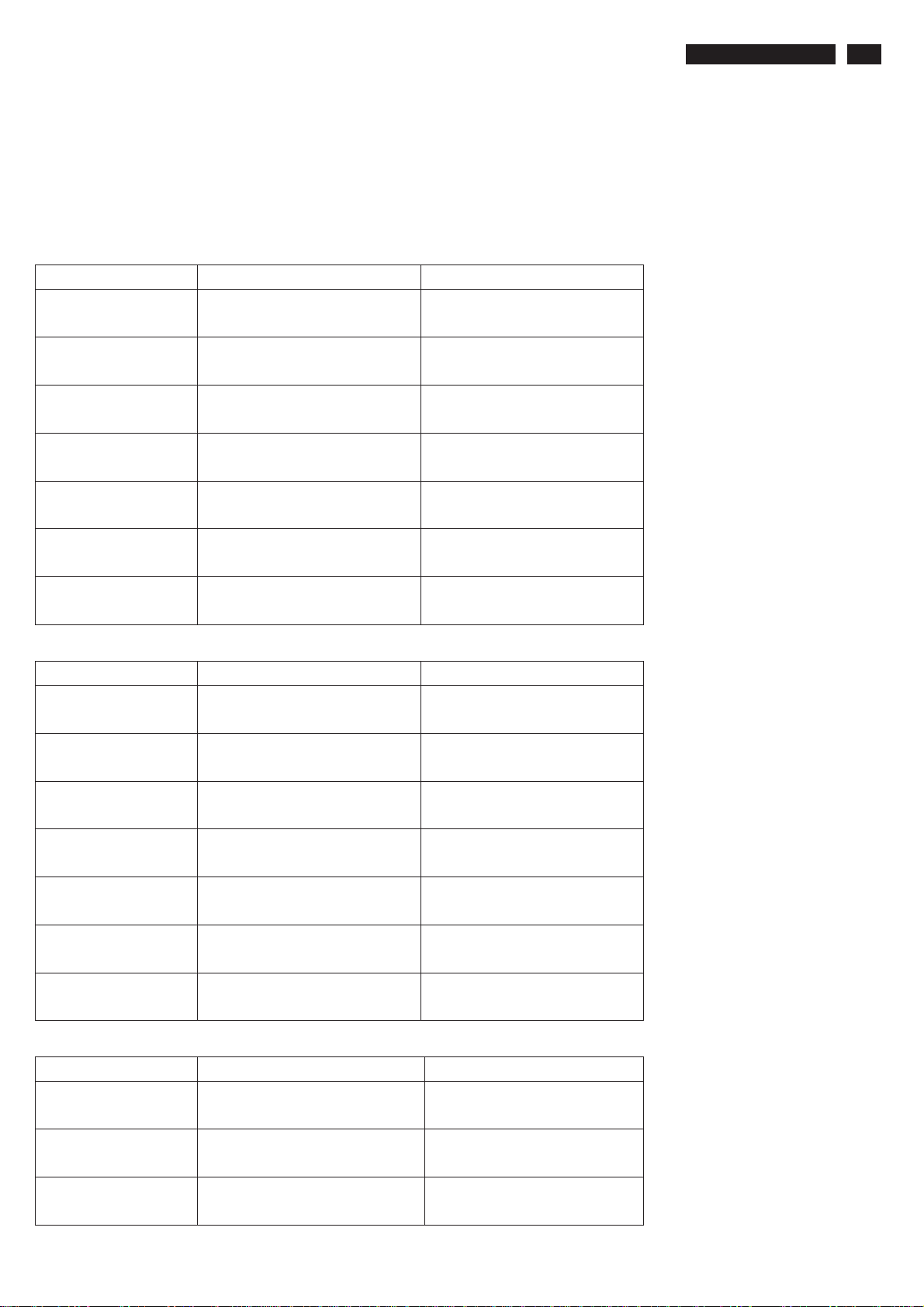
241P4QPYK LCD 19
Electrical Instructions
White color adjustment
There are three factory preset white color 9300K, 6500K, sRGB.
Apply full gray64 pattern, with brightness in 100 % position and the contrast control at 50 % position.The 1931 CIE
Chromaticity (color triangle) diagram (x ,y) coordinate for the screencenter should be:
Product specification
CIE coordinates (x,y)
11500K x = 0.270 ± 0.02
y = 0.281 ± 0.02
9300K x = 0.283 ± 0.02
y = 0.297 ± 0.02
8200K x = 0.291 ± 0.02
y = 0.306 ± 0.02
7500K x = 0.298 ± 0.02
y = 0.314 ± 0.02
6500K/sRGB x = 0.313 ± 0.02
y = 0.329 ± 0.02
sRGB x = 0.313 ± 0.02
y = 0.329 ± 0.02
5000K x = 0.345 ± 0.02
y = 0.357 ± 0.02
PerfecTune II
PerfecTune II
PerfecTune II
PerfecTune II
PerfecTune II
PerfecTune II
PerfecTune II
Production alignment spec.
CIE coordinates (x,y)
11500K x = 0.270 ± 0.006
y = 0.281 ± 0.006
9300K x = 0.283 ± 0.006
y = 0.297 ± 0.006
8200K x = 0.291 ± 0.006
y = 0.306 ± 0.006
7500K x = 0.298 ± 0.006
y = 0.314 ± 0.006
6500K/sRGB x = 0.313 ± 0.006
y = 0.329 ± 0.006
sRGB x = 0.313 ± 0.006
y = 0.329 ± 0.006
5000K x = 0.345 ± 0.006
y = 0.357 ± 0.006
Quality Inspection specification:
CIE coordinates (x,y)
9300K x = 0.283 ± 0.015
y = 0.297 ± 0.015
6500K/sRGB x = 0.313 ± 0.015
y = 0.329 ± 0.015
sRGB x = 0.313 ± 0.015
y = 0.329 ± 0.015
PerfecTune II
PerfecTune II
PerfecTune II
PerfecTune II
PerfecTune II
PerfecTune II
PerfecTune II

20 241P4QPYK LCD
Service tool-Hardware
PCM code 12NC
5E.L8215.001 996510019769
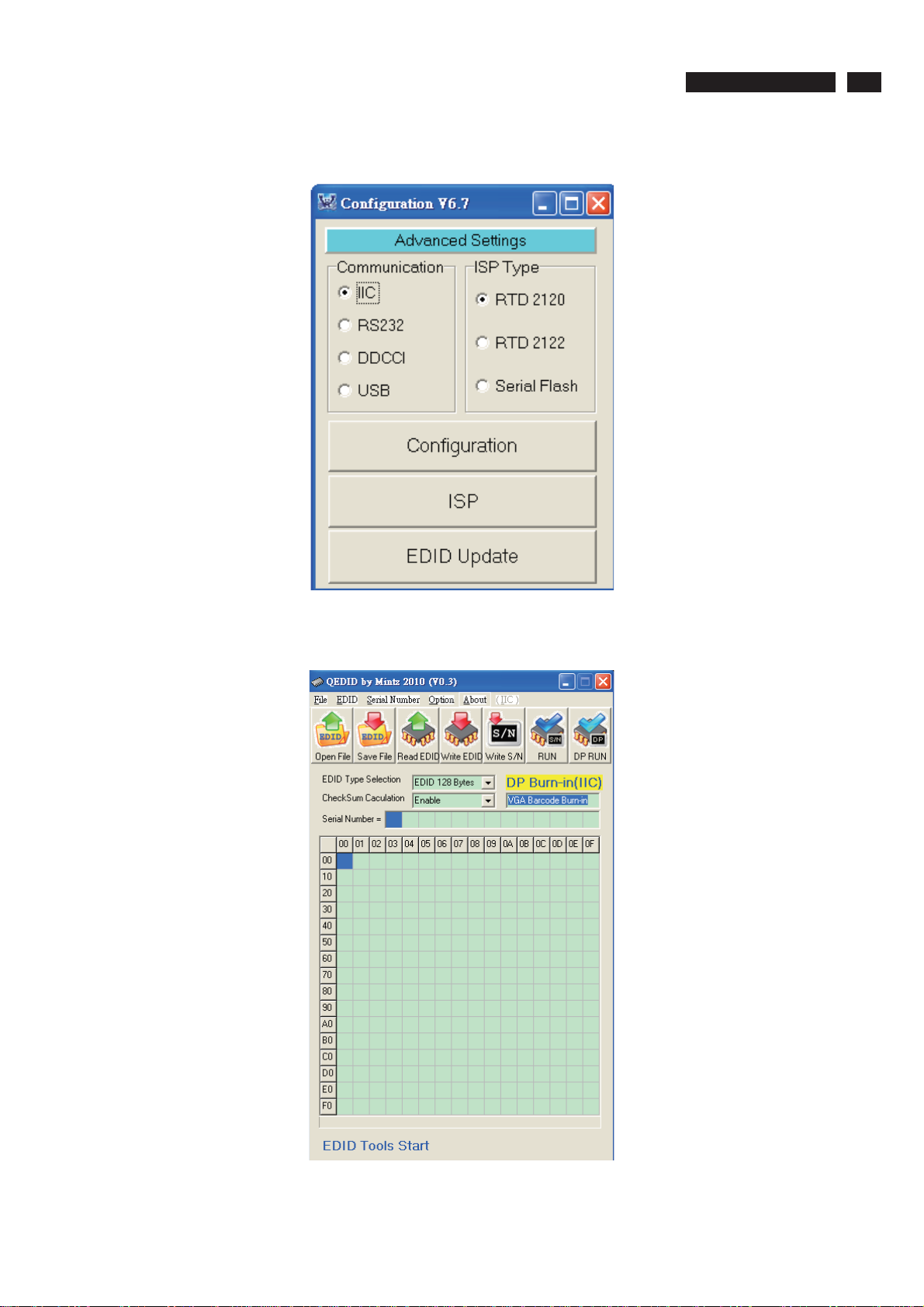
Service tool-Software
FW writing tool: RTD tool V6.7
241P4QPYK LCD 21
DDC writing tool: Q-EDID-V30
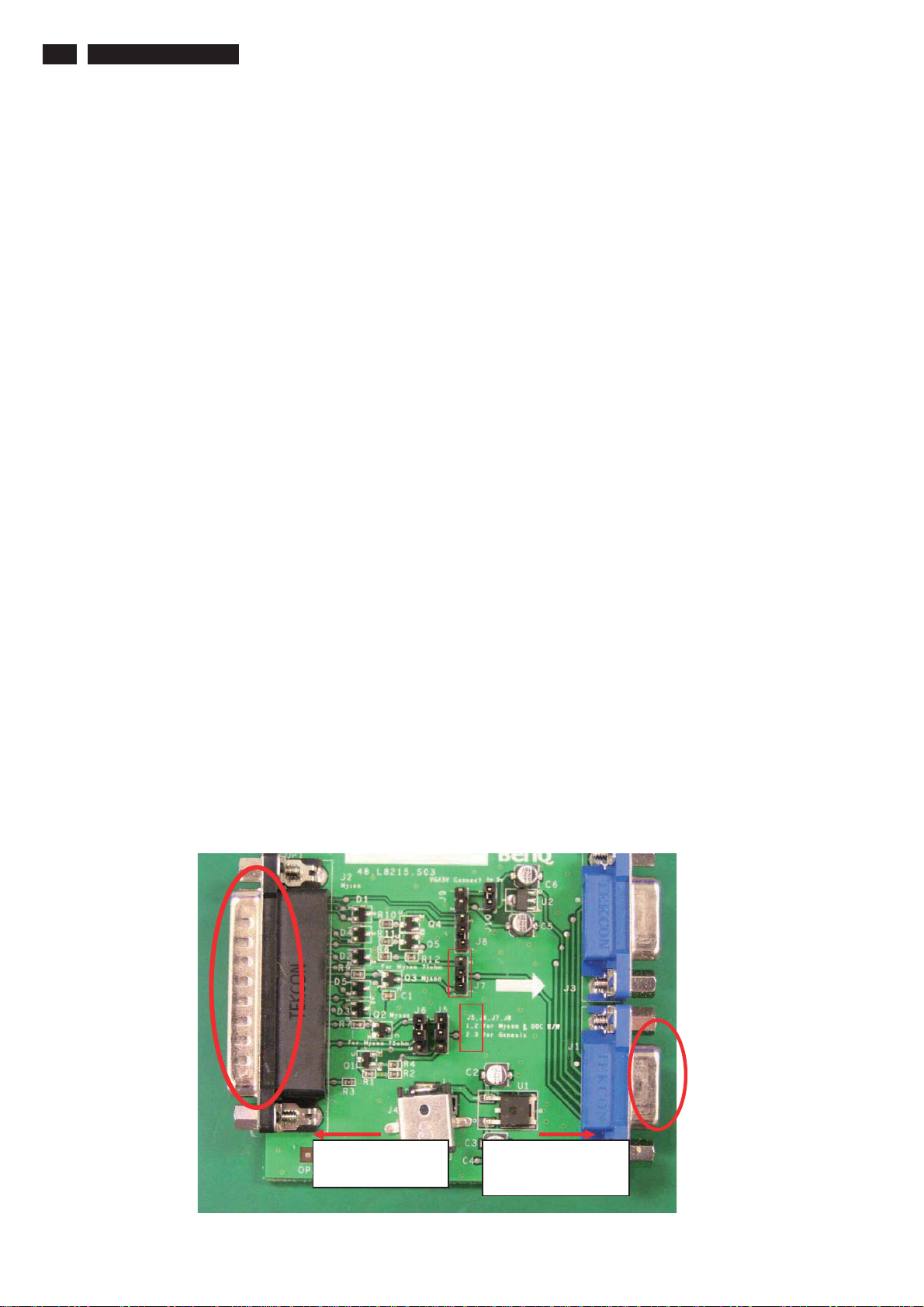
22 241P4QPYK LCD
DDC Instructions
DDC Data Re-programming
In case the DDC data memory IC or main EEPROM which storage all factory settings were
replaced due to a defect, the serial numbers have to be re-programmed "Analog
DDC IC, Digital DDC IC & EEPROM".
It is advised to re-soldered DDC IC and main EEPROM from the old board onto the new
board if circuit board have been replaced, in this case the DDC data does not need to be
re-programmed.
Additional information
Additional information about DDC (Display Data Channel) may be obtained from Video
Electronics Standards Association (VESA).
Extended Display Identification Data(EDID) information may be also obtained from
VESA.
Configuration and procedur e
"PI-EDID" The software is provided by IMS to upgrade the firmware of CPU.
PI-EDID Tools is for the interface between "Parallel Port of PC" and "15 pin-D-SUB
connector of Monitor".
It is a windows-based program, which cannot be run in MS-DOS.
System and equipment requirements
1. An Pentium (or above) personal computer or compatible.
2. Microsoft operation system Windows 95/98/2000/XP and Port95NT.exe.
3. EDID Software "QEDID.exe"
4. ISP boardas shown in Fig. 1
And I2C Board Jump wire should follow J10 (short), J9 (open), J5/J6/ (1and 2 pin short)
J7/J8 (1 and 2 pin short)
3
2
Connected to print
cord and PC
Fig.1
1
2
Connected to Display
Signal Cable
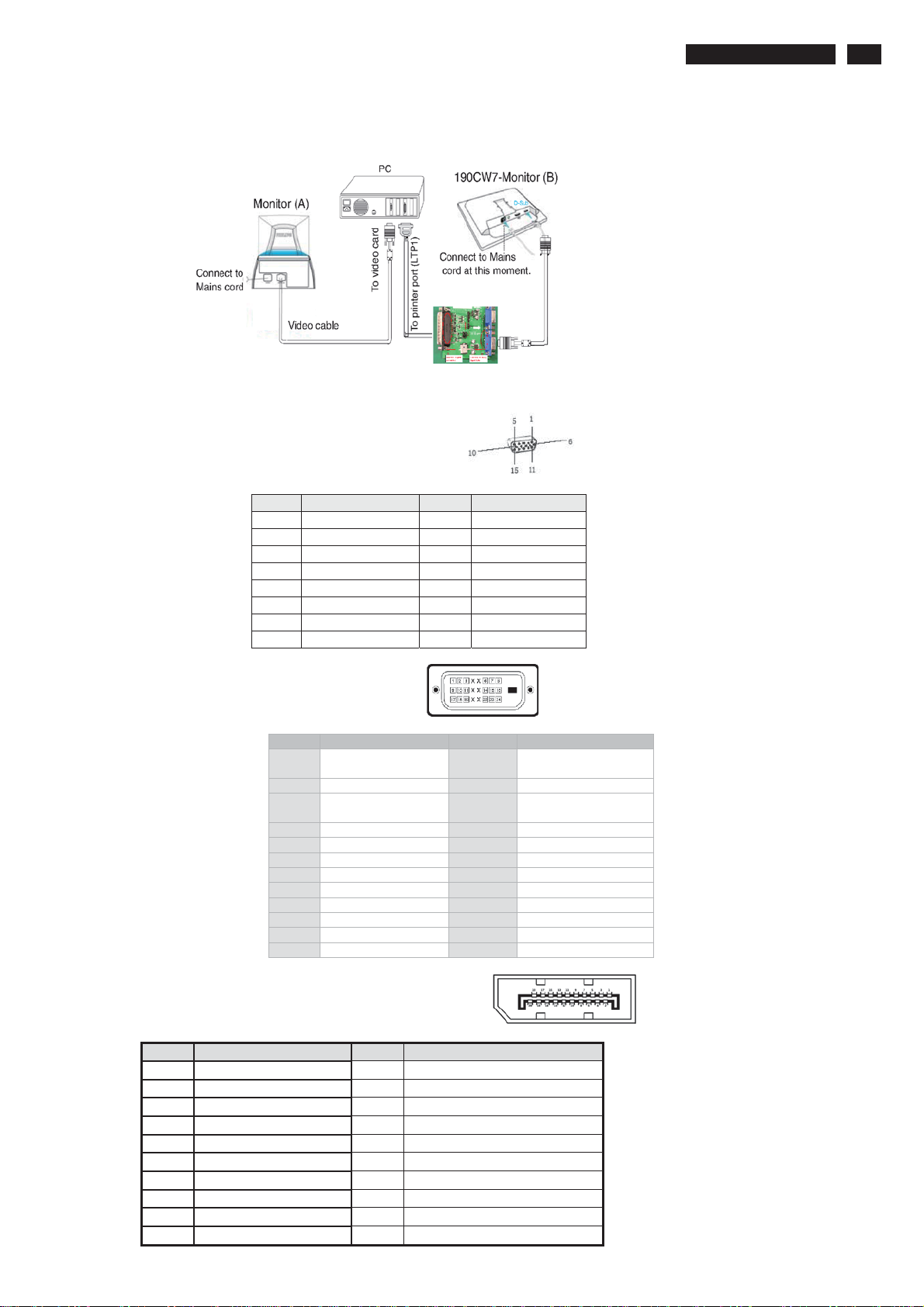
DDC Instructions
g
_
5. Connect and Mains cord to Monitor as shown in Fig.2.
Fig.2
Pin assignments:
A. 15-pin D-Sub Connecto r
PIN No. SIGNAL PIN No. SIGNAL
1 Red 9 DDC +3.3V or +5V
2 Green/ SOG 10 Logic GND
3 Blue 11 Sense (GND)
4 Sense (GND) 12 Bi-directi onal dat a
5 Cable Detect (GND) 13 H/H+V sync
6 Red GND 14 V-sync
7 Green GND 15 Data clock
8Blue GND
ġġ
241P4QPYK LCD 23
B. Input DVI Connector pin
Pin Signal Assignment Pin Signal assignment
1
TMDS RX22TMDS RX2+ 14 +5V Power
3 TMDS Ground 15
4 Floating 16 Hot Plug Detect
5 Floating 17 TMDS RX06 DDC Clock 18 TMDS RX0+
7 DDC Data 19 TMDS Ground
8 Floating 20 Floating
9TMDS RX1- 21 Floating
10 TMDS RX1+ 22 TMDS Ground
11 TMDS Ground 23 TMDS Clock+
12 Floating 24 TMDS Clock-
13 Floating
Self-test (Cable
detector)
C. Input Display Port Connector pin
Pin Signal Assignment Pin Signal Assignment
20
Ground
Lane3 N
Hot Plu
Return
DP
PWR
Detect
1 Lane0 P 11
2 Ground 12
3 Lane0 N 13 Ground
4 Lane1 P 14 EDID WP
5 Ground 15 AUX_CH P
6 Lane1 N 16 Ground
7 Lane2 P 17 AUX_CH N
8 Ground 18
9 Lane2 N 19
Lane3 P
10
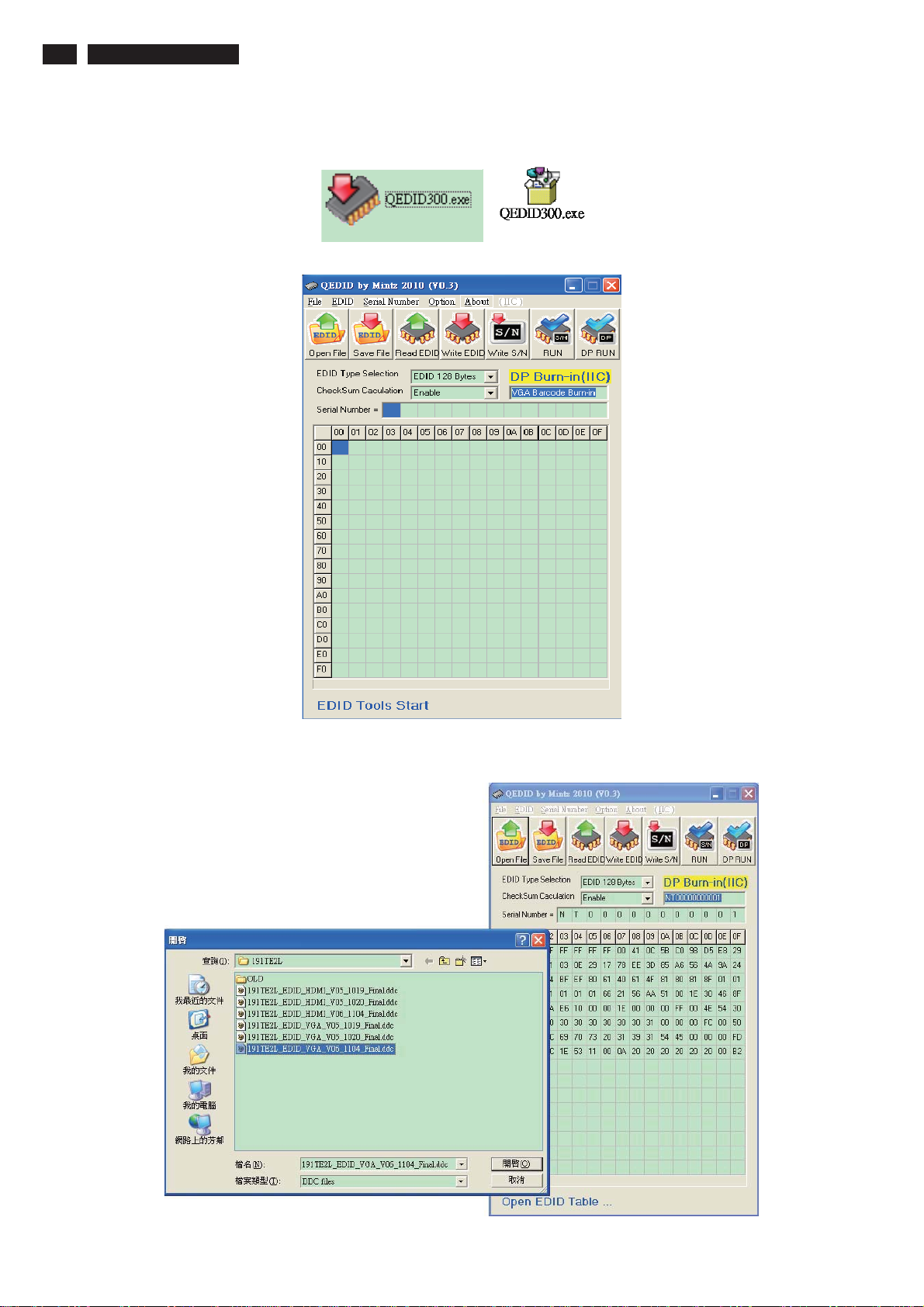
24 241P4QPYK LCD
6. Setup the Philips-IMS EDID Tools program
Step 1: Open Q-EDID V030 Software into your folder as shown in Fig.3. and Fig.4.
DDC Instructions
Fig.3
Fig.4
Step 2: Press “Open File” then chooses 241P4QPYK DDC FILE
Fig.5
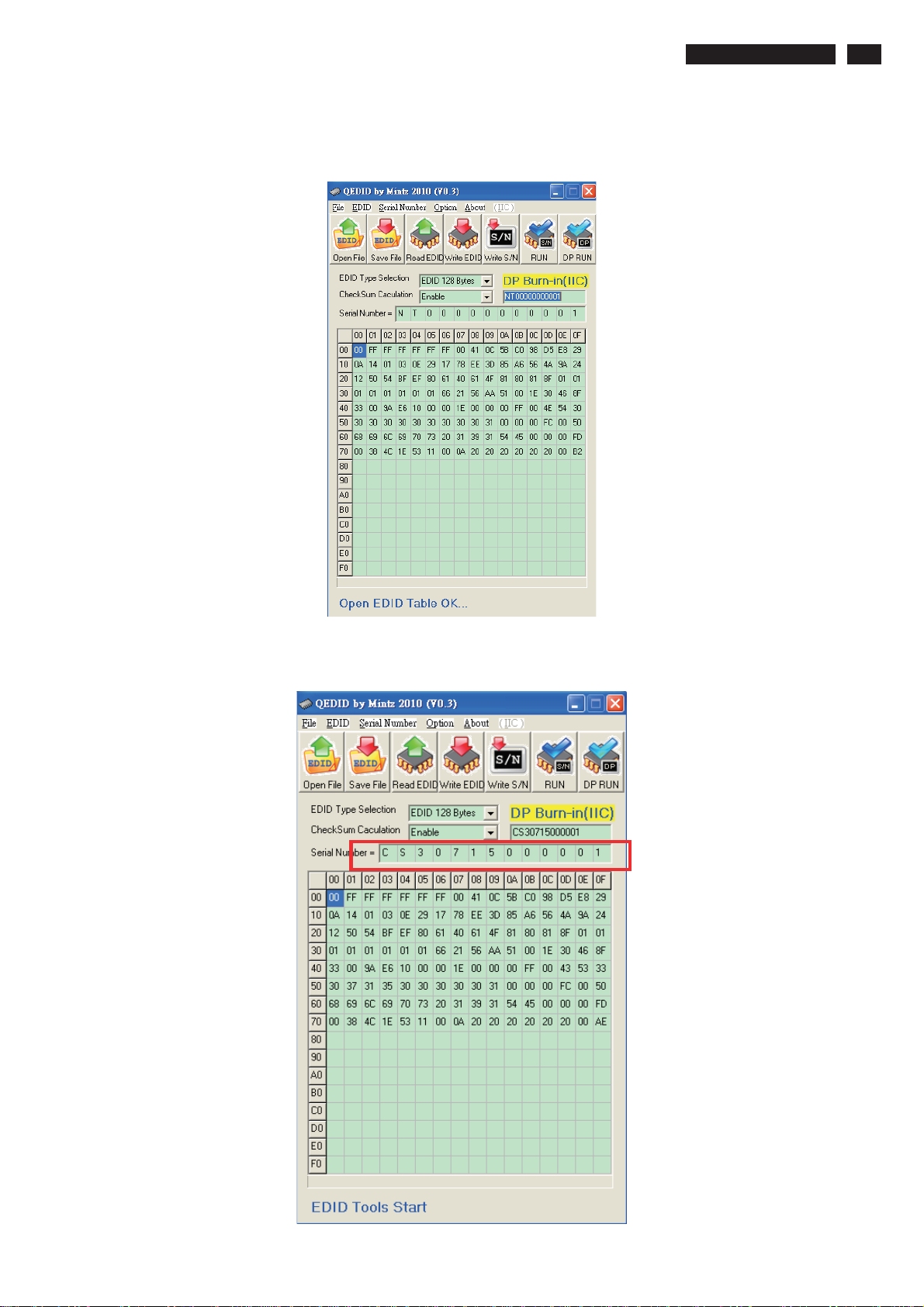
DDC Instructions
Step 3 : Load DDC file success as shown in Fig. 6 .
241P4QPYK LCD 25
Fig.Step 4 : update Serial number and press enter to correct S/N number
shown as Fig.7 .
Fig.7
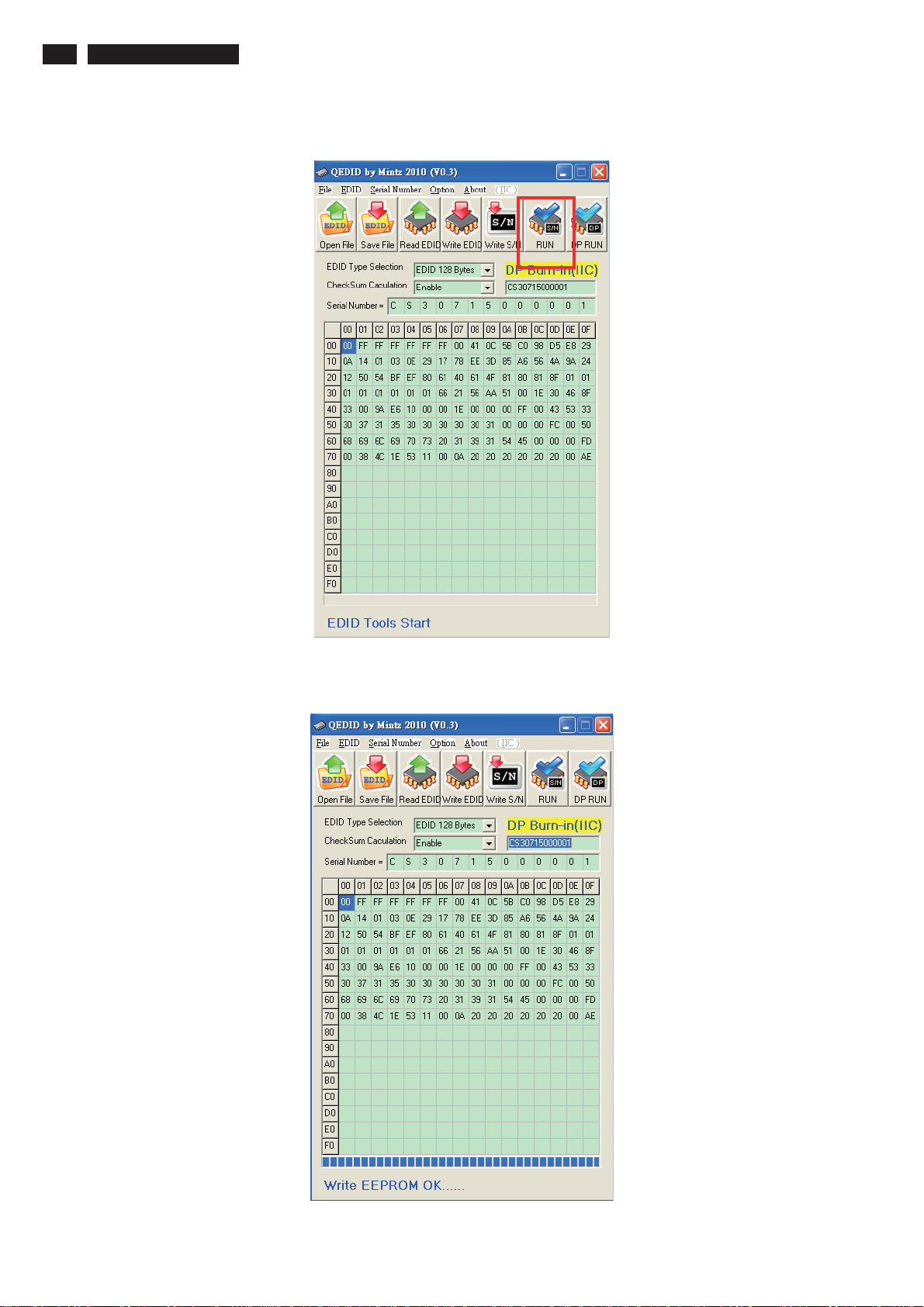
26 241P4QPYK LCD
Step 5 : Press “RUN” to write EDID and serial number shown as Fig.8 .
DDC Instructions
Fig.8
Step 6 : EDID and serial number update success shown as Fig.9
Fig.9
