
E Line
245E1/245E1S/241E1S
www.philips.com/welcome
EN User manual 1
Customer care and warranty 20
Troubleshooting & FAQs 24

Table of Contents
1. Important ....................................... 1
1.1 Safety precautions and
maintenance .................................. 1
1.2 Notational Descriptions ............. 3
1.3 Disposal of product and packing
material ........................................... 4
2. Setting up the monitor ............... 5
2.1 Installation ..................................... 5
2.2 Operating the monitor .................7
2.3 Remove the Base Assembly for
VESA Mounting ...........................9
3. Image Optimization ................... 12
3.1 SmartImage ..................................12
3.2 SmartContrast .............................. 13
4. AMD FreeSyncTM ........................ 14
5. Technical Specications ........... 15
5.1 Resolution & Preset Modes .....18
6. Power Management ..................19
7. Customer care and warranty ..20
7.1 Philips’ Flat Panel Monitors
Pixel Defect Policy .....................20
7.2 Customer Care & Warranty ...... 23
8. Troubleshooting & FAQs .......... 24
8.1 Troubleshooting .........................24
8.2 General FAQs .............................. 25
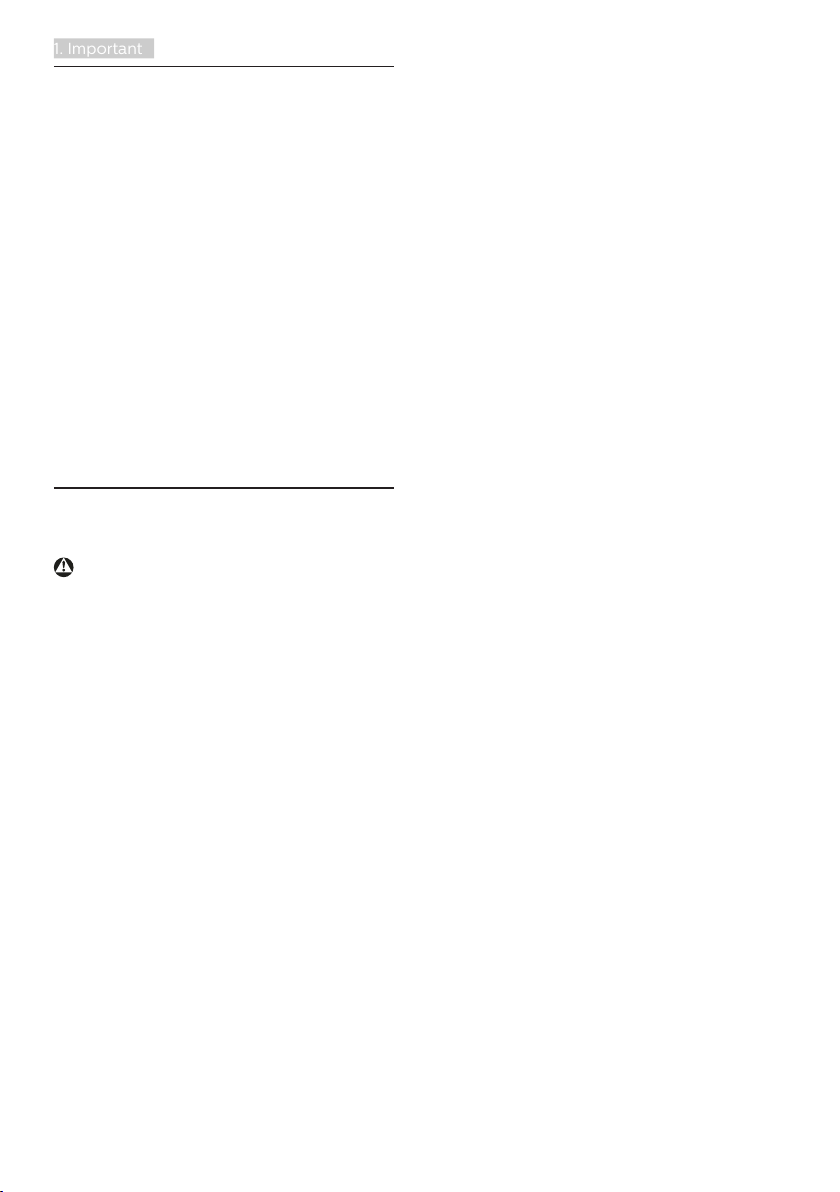
1. Important
1. Important
This electronic user’s guide is intended
for anyone who uses the Philips
monitor. Take time to read this user's
manual before you use your monitor.
It contains important information and
notes regarding the operation of your
monitor.
The Philips guarantee applies provided
the product is handled properly for
its intended use, in accordance with
its operating instructions and upon
presentation of the original invoice
or cash receipt, indicating the date of
purchase, dealer’s name and model and
production number of the product.
1.1 Safety precautions and maintenance
Warnings
Use of controls, adjustments or
procedures other than those specified
in this documentation may result in
exposure to shock, electrical hazards
and/or mechanical hazards.
Read and follow these instructions
when connecting and using your
computer monitor.
Operation
• Please Keep the monitor out of
direct sunlight, very strong bright
lights and away from any other heat
source. Lengthy exposure to this
type of environment may result in
discoloration and damage to the
monitor.
• Keep the display away from oil. Oil
may damage the plastic cover of the
display and void the warranty.
• Remove any object that could fall
into ventilation holes or prevent
proper cooling of the monitor’s
electronics.
• Do not block the ventilation holes
on the cabinet.
• When positioning the monitor, make
sure the power plug and outlet are
easily accessible.
• If turning o the monitor by detaching the power cable or DC power
cord, wait for 6 seconds before
attaching the power cable or DC
power cord for normal operation.
• Please use approved power cord
provided by Philips at all times. If
your power cord is missing, please
contact your local service center.
(Please refer to Service contact
information listed in Important information manual.)
• Operate under the specied power
supply. Be sure to operate the
monitor only with the specied
power supply. Use of an incorrect
voltage will cause malfunction and
may cause re or electric shock.
• Do not disassemble the AC adapter.
Disassembling the AC adapter may
expose you to the danger of re or
electric shock.
• Protect the cable. Do not pull or
bend the power cable and signal
cable. Do not place the monitor
or any other heavy objects on the
cables, if damaged, the cables may
cause re or electric shock.
• Do not subject the monitor to severe vibration or high impact conditions during operation.
• To avoid potential damage, for
example the panel peeling from the
bezel, ensure that the monitor does
not tilt downward by more than -5
degrees. If the -5 degree downward
tilt angle maximum is exceeded, the
1
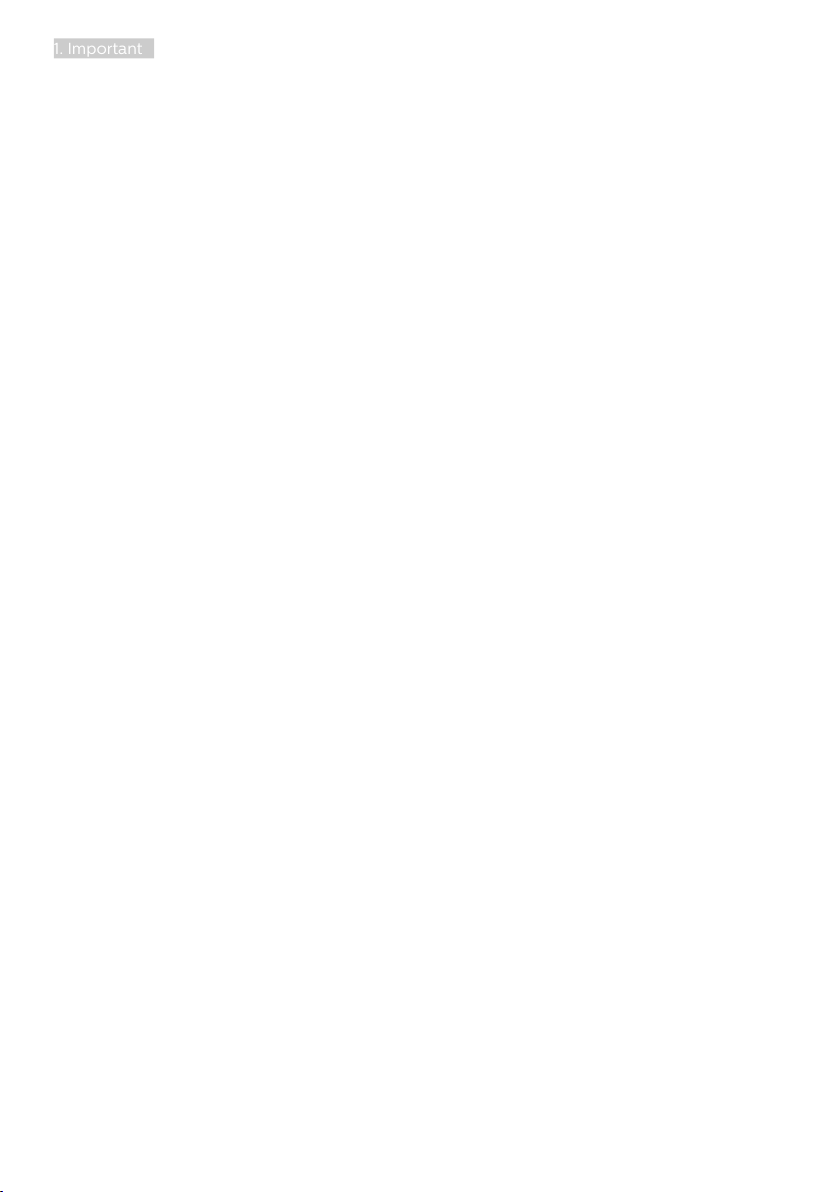
1. Important
monitor damage will not be covered
under warranty.
• Do not knock or drop the monitor
during operation or transportation.
• Excessive usage of monitor can
cause eye discomfort, it’s better to
take shorter breaks more often at
your workstation than longer breaks
and less often; for example a 5-10
minute break after 50-60-minute
continuous screen use is likely to
be better than a 15-minute break
every two hours. Try to keep your
eyes from eye strain while using the
screen for a constant period of time
by :
• Looking at something varying
distances after a long period
focusing on the screen.
• Conscious Blinking often while
you work.
• Gently closing and rolling your
eyes to relax.
• Reposition your screen to ap-
propriate height and angle according to your height.
• Adjusting the brightness and
contrast to appropriate level.
• Adjusting the environment light-
ing similar to that of your screen
brightness, avoid the uorescent
lighting, and surfaces that don’t
reect too much light.
• Seeing a doctor if your symp-
toms.
Maintenance
• To protect your monitor from possible damage, do not put excessive
pressure on the LCD panel. When
moving your monitor, grasp the
frame to lift; do not lift the monitor
by placing your hand or ngers on
the LCD panel.
• Oil-based cleaning solutions may
damage the plastic parts and void
the warranty.
• Unplug the monitor if you are not
going to use it for an extensive period of time.
• Unplug the monitor if you need to
clean it with a slightly damp cloth.
The screen may be wiped with a
dry cloth when the power is o.
However, never use organic solvent,
such as, alcohol, or ammonia-based
liquids to clean your monitor.
• To avoid the risk of shock or permanent damage to the set, do not expose the monitor to dust, rain, water,
or excessive moisture environment.
• If your monitor gets wet, wipe it with
dry cloth as soon as possible.
• If foreign substance or water gets in
your monitor, please turn the power
o immediately and disconnect the
power cord. Then, remove the foreign substance or water, and send it
to the maintenance center.
• Do not store or use the monitor in
locations exposed to heat, direct
sunlight or extreme cold.
• In order to maintain the best performance of your monitor and use
it for a longer lifetime, please use
the monitor in a location that falls
within the following temperature
and humidity ranges.
• Temperature: 0-40°C 32-104°F
• Humidity: 20-80% RH
• IMPORTANT: Always activate a mov-
ing screen saver program when you
leave your monitor unattended.
Always activate a periodic screen
refresh application if your monitor
will display unchanging static content. Uninterrupted display of still
or static images over an extended
2

1. Important
period may cause “burn-in”, also
known as “after-imaging” or “ghost
imaging”, on your screen.
• "Burn-in", "after-imaging", or "ghost
imaging" is a well-known phenomenon in LCD panel technology. In
most cases, the “burn-in” or “afterimaging” or “ghost imaging” will
disappear gradually over a period
of time after the power has been
switche d o.
Warning
Failure to activate a screen saver, or
a periodic screen refresh application
may result in severe “burn-in” or “afterimage” or “ghost image” symptoms
that will not disappear and cannot be
repaired. The damage mentioned above
is not covered under your warranty.
Service
• The casing cover should be opened
only by qualied service personnel.
• If there is any need for any document for repair or integration,
please contact with your local service center. (Please refer to Service
contact information listed in Important information manual.)
• For transportation information,
please refer to "Technical Specicati o n s ".
• Do not leave your monitor in a car/
trunk under direct sun light.
Note
Consult a service technician if the
monitor does not operate normally, or
you are not sure what procedure to take
when the operating instructions given in
this manual have been followed.
1.2 Notational Descriptions
The following subsections describe
notational conventions used in this
document.
Notes, Cautions and Warnings
Throughout this guide, blocks of text
may be accompanied by an icon and
printed in bold or italic type. These
blocks contain notes, cautions or
warnings. They are used as follows:
Note
This icon indicates important
information and tips that help you make
better use of your computer system.
Caution
This icon indicates information that
tells you how to avoid either potential
damage to hardware or loss of data.
Warning
This icon indicates the potential for
bodily harm and tells you how to avoid
the problem.
Some warnings may appear in alternate
formats and may not be accompanied
by an icon. In such cases, the specific
presentation of the warning is mandated
by the relevant regulatory authority.
3

1. Important
1.3 Disposal of product and
packing material
Waste Electrical and Electronic
Equipment-WEEE
This marking on the product or on
its packaging illustrates that, under
European Directive 2012/19/EU
governing used electrical and electronic
appliances, this product may not be
disposed of with normal household
waste. You are responsible for disposal
of this equipment through a designated
waste electrical and electronic
equipment collection. To determine the
locations for dropping off such waste
electrical and electronic, contact your
local government office, the waste
disposal organization that serves your
household or the store at which you
purchased the product.
Your new monitor contains materials
that can be recycled and reused.
Specialized companies can recycle
your product to increase the amount of
reusable materials and to minimize the
amount to be disposed of.
All redundant packing material has been
omitted. We have done our utmost to
make the packaging easily separable
into mono materials.
Please find out about the local
regulations on how to dispose of your
old monitor and packing from your sales
representative.
Taking back/Recycling Information for
Customers
Philips establishes technically and
economically viable objectives
to optimize the environmental
performance of the organization's
product, service and activities.
From the planning, design and
production stages, Philips emphasizes
the important of making products that
can easily be recycled. At Philips,
end-of-life management primarily
entails participation in national takeback initiatives and recycling programs
whenever possible, preferably
in cooperation with competitors,
which recycle all materials (products
and related packaging material) in
accordance with all Environmental
Laws and taking back program with the
contractor company.
Your display is manufactured with high
quality materials and components
which can be recycled and reused.
To learn more about our recycling
program please visit
http://www.philips.com/a-w/about/
sustainability.html
4

2. Setting up the monitor
2. Setting up the monitor
241E1S
E line
241E1S
2.1 Installation
Package contents
245E1S
AC/DC Adapter
* DP
245E1
E line
245E1S
Quick
Start
Register your product and get support at
www.philips.com/welcome
* VGA
* HDMI
E line
245E1
Quick
Start
Register your product and get support at
Quick
Start
Register your product and get support at
www.philips.com/welcome
AC/DC Adapter
* VGA
* HDMI
* Different according to region.
Note
245E1S/245E1
Use only the AC/DC adapter model:
Philips ADPC1945EX
.
241E1S
Use only the AC/DC adapter model:
Philips ADPC1925
.
Install base stand
245E1S/241E1S
1. Place the monitor face down on soft
and smooth surface taking care to
avoid scratching or damaging the
screen.
AC/DC Adapter
* DP
* VGA
* HDMI
2. (1) Hold the base stand with both
hands and firmly insert the base
stand into the base column.
(2) Use your fingers to tighten the
screw located at the bottom of
the base.
(3) Use a screwdriver to tighten the
screw located at the bottom of
the base, and secure the base to
the column tightly.
5
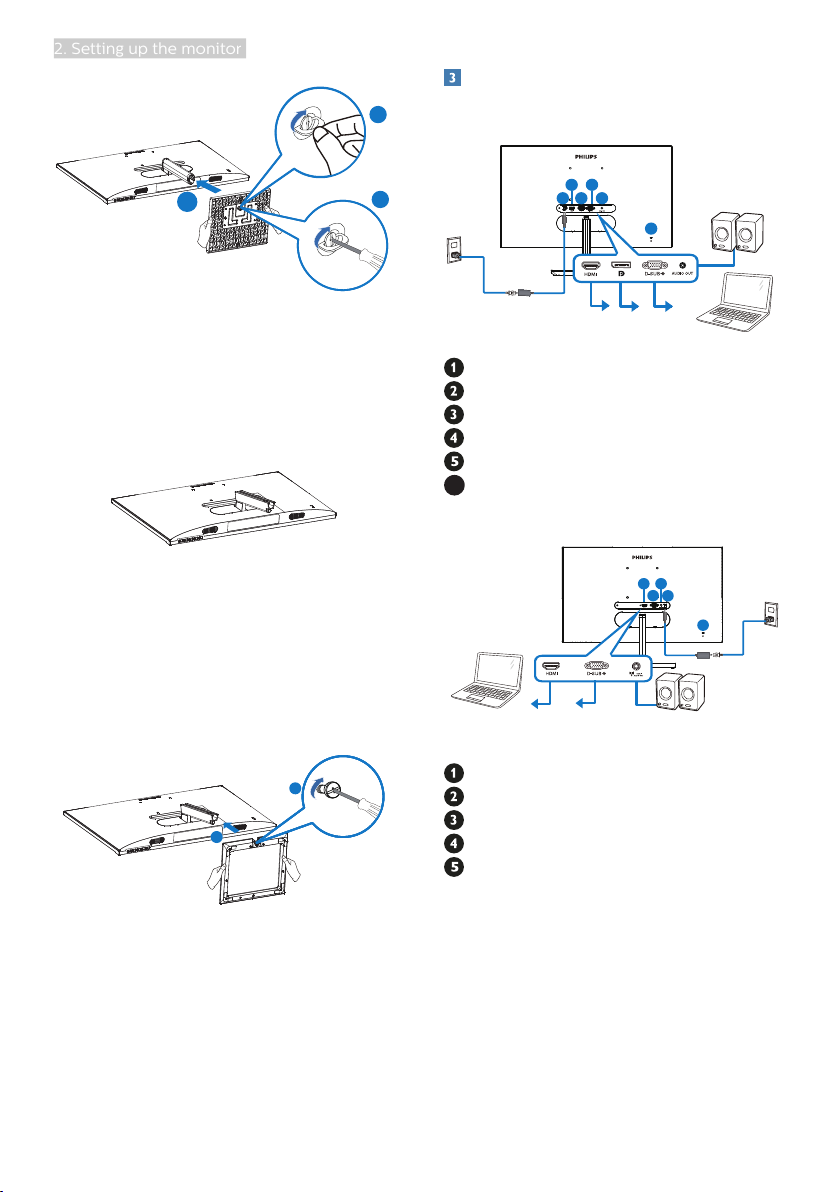
2. Setting up the monitor
165
4
3
2
5
1
4
3
2
Connecting to your PC
2
245E1S/245E1
1
3
245E1
1. Place the monitor face down on soft
and smooth surface taking care to
avoid scratching or damaging the
screen.
2. (1) Hold the base stand with both
hands and firmly insert the base
stand into the base column.
(2) Use a screwdriver to tighten the
screw located at the bottom of
the base, and secure the base to
the column tightly.
2
1
AC/DC power input
HDMI input
Display port input
VGA input
Audio out
6
Kensington anti-theft lock
241E1S
AC/DC power input
HDMI input
VGA input
HDMI audio out
Kensington anti-theft lock
6
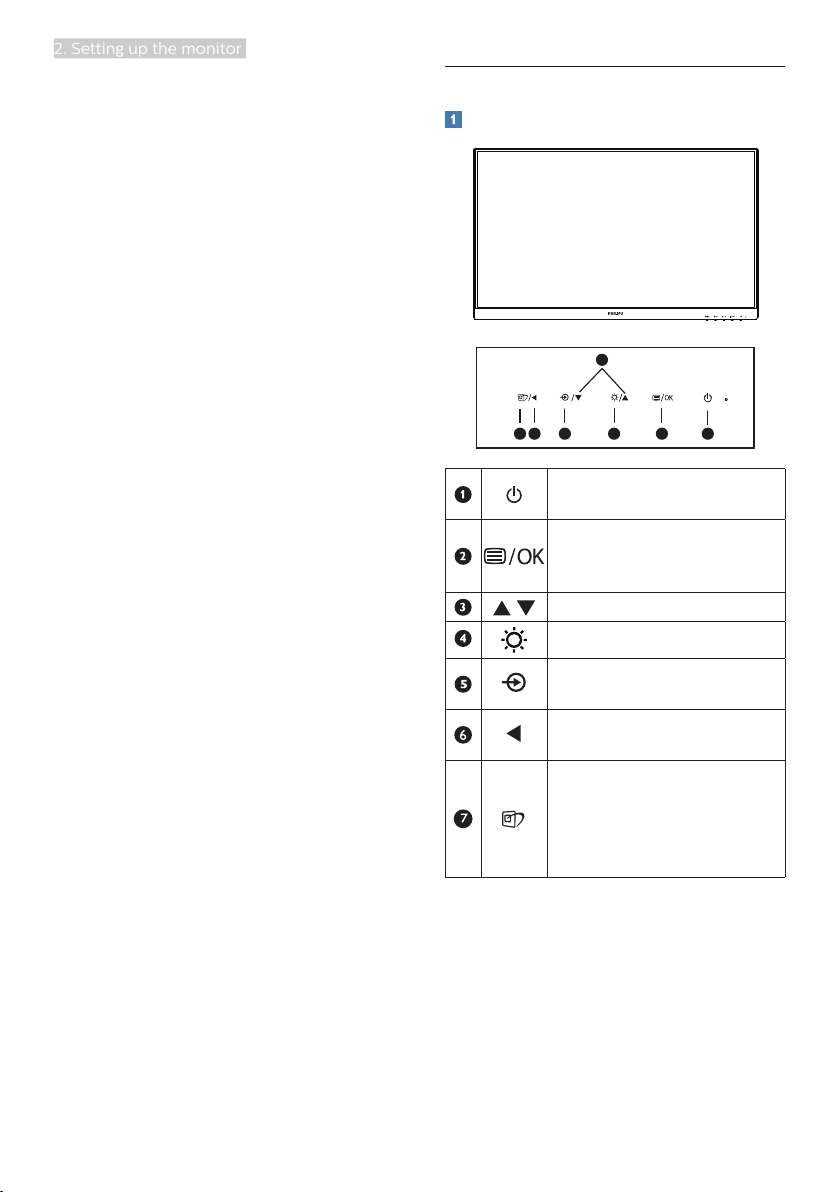
2. Setting up the monitor
Connect to PC
1. Connect the power cord to the back
of the monitor firmly.
2. Turn off your computer and unplug
its power cable.
3. Connect the monitor signal cable to
the video connector on the back of
your computer.
4. Plug the power cord of your
computer and your monitor into a
nearby outlet.
5. Turn on your computer and monitor.
If the monitor displays an image,
installation is complete.
2.2 Operating the monitor
Front view product description
3
6
7
Switch monitor’s power
ON and OFF.
Access the OSD menu
Confirm the OSD
adjustment.
Adjust the OSD menu.
Adjust the brightness level.
Change the signal input
source.
Return to previous OSD
level.
SmartImage. There are
multiple selections: FPS,
Racing, RTS, Gamer 1,
Gamer 2, LowBlue Mode
and Off.
25
4
1
.
7

2. Setting up the monitor
Information
Description of the On Screen Display
What is On-Screen Display (OSD)?
On-Screen Display (OSD) is a feature in
all Philips LCD monitors. It allows an end
user to adjust screen performance or
select functions of the monitors directly
through an on-screen instruction
window. A user friendly on screen
display interface is shown as below:
Basic and simple instruction on the
control keys
In the OSD shown above, you can press
buttons at the front bezel of the
monitor to move the cursor, and press
OK button to confirm the choice or
change.
The OSD Menu
Below is an overall view of the structure
of the On-Screen Display. You can use
this as a reference when you want to
work your way around the different
adjustments later on.
Note
If this display has "DPS" for ECO design,
the default setting is "ON" mode: it
makes the screen looks slightly dim; for
optimum brightness, enter to the OSD
to set "DPS" to "OFF" mode.
Main menu Sub menu
LowBlue Mode
Input
Picture
Audio
Color
Language
OSD Settings
Setup
Resolution notification
On
O
VGA
HDMI 1.4
DisplayPort (245E1S/245E1)
Picture Format
Brightness
Contrast
Sharpness
SmartResponse
SmartContrast
SmartFrame
Gamma
Pixel Orbiting
Over Scan
DPS(241E1S)
Volume
Mute
Color Temperature
sRGB
User Dene
English, Deutsch, Español, Ελληνική, Français,
Italiano, Magyar,Nederlands, Português,
Português do Brasil,Polski,Русский ,Svenska,
Suomi,Türkçe,Čeština,Українська, 简体中文,
繁體中文,日本語,한국어
Horizontal
Vertical
Transparency
OSD Time Out
Auto
H.Position
V.Position
Phase
Clock
Resolution Notication
Reset
1, 2, 3,4
Wide Screen, 4:3
0~100
0~100
0~100
O, Fast, Faster, Fastest
On, O
On, O
Size (1, 2, 3, 4, 5, 6, 7)
Brightness (0~100)
Contrast (0~100)
H. position
V. position
1.8, 2.0, 2.2, 2.4, 2.6
On, O
On, O
On, O
0~100
On, O
Native, 5000K, 6500K,
7500K, 8200K, 9300K,
11500K
Red: 0~100
Green: 0~100
Blue: 0~100
0~100
0~100
O, 1, 2, 3, 4
5s, 10s, 20s, 30s, 60s
0~100
0~100
0~100
0~100
On, O
Yes, No
This monitor is designed for optimal
performance at its native resolution,
245E1S/245E1
:
1920×1080(Analog)&2560×1440(Digital)
241E1S: 1920×1080(Analog/Digital) When
the monitor is powered on at a different
resolution, an alert is displayed on
screen: Use 245E1S/245E1
:
1920×1080(Analog)&2560×1440(Digital)
241E1S: 1920×1080(Analog/Digital) for
best results.
8

2. Setting up the monitor
Display of the native resolution alert can
20°
be switched off from setup in the OSD
(On Screen Display) menu.
Physical Function
Tilt
245E1S/241E1S
20°
-5°
2.3 Remove the Base Assembly for VESA Mounting
Before you start disassembling the
monitor base, please follow the
instructions below to avoid any possible
damage or injury.
245E1S/241E1S
1. Place the display face down on a
smooth surface. Pay attention not to
scratch or damage the screen.
245E1
-5°
Warning
• To avoid potential screen damage,
such as panel peeling, ensure that
the monitor does not tilt downward
by more than -5 degrees.
• Do not press the screen while
adjusting the angle of the monitor.
Grasp only the bezel.
2. (1) Use a screwdriver to loosen the
screw located at the bottom of
the base.
(2) Use your fingers to loosen the
screw located at the bottom of
the base, and remove the base
from the stand.
3
3. Remove the hinge cover from
monitor body by using your fingers.
2
1
9

2. Setting up the monitor
4. Use a screwdriver to remove the
screws on the arm, and then detach
the arm/stand from the monitor.
Note
This monitor accepts a 100mm x 100mm
VESA-Compliant mounting interface.
VESA Mounting Screw M4. Always
contact manufacturer for wall-mount
installation.
2. Use a screwdriver to loosen the
screw located at the bottom of the
base, and remove the base from the
stand.
1
2
3. Remove the hinge cover from
monitor body by using your fingers.
100mm
100mm
245E1
1. Place the display face down on a
smooth surface. Pay attention not to
scratch or damage the screen.
4. Use a screwdriver to remove the
screws on the arm, and then detach
the arm/stand from the monitor.
Note
This monitor accepts a 100mm x 100mm
VESA-Compliant mounting interface.
VESA Mounting Screw M4. Always
10
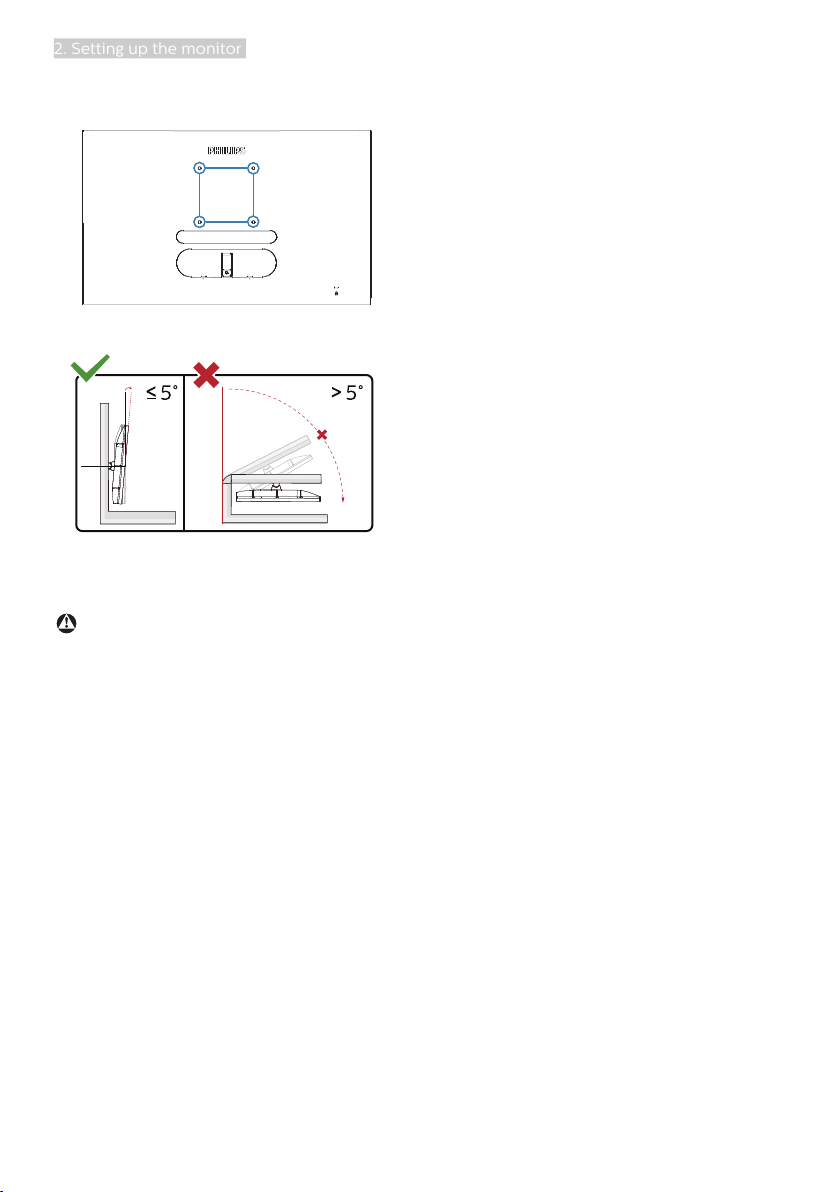
2. Setting up the monitor
contact manufacturer for wall-mount
installation.
100mm
100mm
0° 90°
-5°
* Display design may differ from those
illustrated.
Warning
• To avoid potential screen damage,
such as panel peeling, ensure that
the monitor does not tilt downward
by more than -5 degrees.
• Do not press the screen while
adjusting the angle of the monitor.
Grasp only the bezel.
11

3. Image Optimization
3. Image Optimization
3.1 SmartImage
What is it?
SmartImage provides presets that
optimize display for different types
of content, dynamically adjusting
brightness, contrast, color and sharpness
in real time. Whether you're working
with text applications, displaying images
or watching a video, Philips SmartImage
delivers great optimized monitor
performance.
How to enable SmartImage?
245E1S
245E1
Why do I need it?
You want a monitor that delivers
optimized display all your favorite
types of content, SmartImage software
dynamically adjust brightness,
contrast, color and sharpness in real
time to enhance your monitor viewing
experience.
How does it work?
SmartImage is an exclusive, leading
edge Philips technology that analyzes
the content displayed on your screen.
Based on a scenario you select,
SmartImage dynamically enhances the
contrast, color saturation and sharpness
of images to enhance the contents
being displayed - all in real time with
the press of a single button.
241E1S
1. Toggle to the left to launch the
SmartImage on screen display.
2. Toggle to the up or down to select
between FPS, Racing, RTS, Gamer 1,
Gamer 2, LowBlue Mode and Off.
12

3. Image Optimization
3. The SmartImage on screen display
will remain on screen for 5 seconds
or you can also toggle to the left to
make confirmation.
There are multiple selections: FPS,
Racing, RTS, Gamer 1, Gamer 2, LowBlue
Mode and Off.
time. Developed for wellbeing,
Philips LowBlue Mode setting uses a
smart software technology to reduce
harmful shortwave blue light.
• Off: No optimization by SmartImage.
• FPS: For playing FPS (First Person
Shooters) games. Improves dark
theme black level details.
• Racing: For playing Racing games.
Provides fastest response time and
high color saturation.
• RTS: For playing RTS (Real Time
Strategy) games, a user-selected
portion can be highlighted for RTS
games (through SmartFrame). The
picture quality can be adjusted for
the highlighted portion.
• Gamer 1: User’s preference settings
saved as Gamer 1.
• Gamer 2: User’s preference settings
saved as Gamer 2.
• LowBlue Mode: LowBlue Mode
for easy on-the-eyes productivity
Studies have shown that just as
ultra-violet rays can cause eye
damage, shortwave length blue light
rays from LED displays can cause
eye damage and affect vision over
3.2 SmartContrast
What is it?
Unique technology that dynamically
analyzes displayed content and
automatically optimizes a LCD monitor's
contrast ratio for maximum visual clarity
and viewing enjoyment, stepping up
backlighting for clearer, crisper and
brighter images or dimming backlighting
for clear display of images on dark
backgrounds.
Why do I need it?
You want the very best visual clarity
and viewing comfort for every type of
content. SmartContrast dynamically
controls contrast and adjusts
backlighting for clear, crisp, bright
gaming and video images or displays
clear, readable text for office work.
By reducing your monitor's power
consumption, you save on energy costs
and extend the lifetime of your monitor.
How does it work?
When you activate SmartContrast, it will
analyse the content you are displaying
in real time to adjust colors and control
backlight intensity. This function will
dynamically enhance contrast for a great
entertainment experience when viewing
videos or playing games.
13

4. AMD FreeSync™
4. AMD FreeSyncTM
PC gaming has long been an imperfect
experience because GPUs and monitors
update at different rates. Sometimes
a GPU can render many new pictures
during a single update of the monitor,
and the monitor will show pieces of
each picture as a single image. This is
called “tearing.” Gamers can fix tearing
with a feature called “v-sync,” but the
image can become jerky as the GPU
waits on the monitor to call for an
update before delivering new pictures.
The responsiveness of mouse input and
overall frames per second are reduced
with v-sync, too. AMD FreeSync™
technology eliminates all of these
problems by letting the GPU update the
monitor the moment a new picture is
ready, leaving gamers with unbelievably
smooth, responsive, tearing-free games.
• AMD Radeon R7 260X
• AMD Radeon R7 260
■ Processor A-Series Desktop and
Mobility APUs
• AMD A10-7890K
• AMD A10-7870K
• AMD A10-7850K
• AMD A10-7800
• AMD A10-7700K
• AMD A8-7670K
• AMD A8-7650K
• AMD A8-7600
• AMD A6-7400K
Followed by the graphic card that are
compatible.
■ Operating system
• Windows 10/8.1/8/7
■ Graphic Card: R9 290/300 Series &
R7 260 Series
• AMD Radeon R9 300 Series
• AMD Radeon R9 Fury X
• AMD Radeon R9 360
• AMD Radeon R7 360
• AMD Radeon R9 295X2
• AMD Radeon R9 290X
• AMD Radeon R9 290
• AMD Radeon R9 285
14
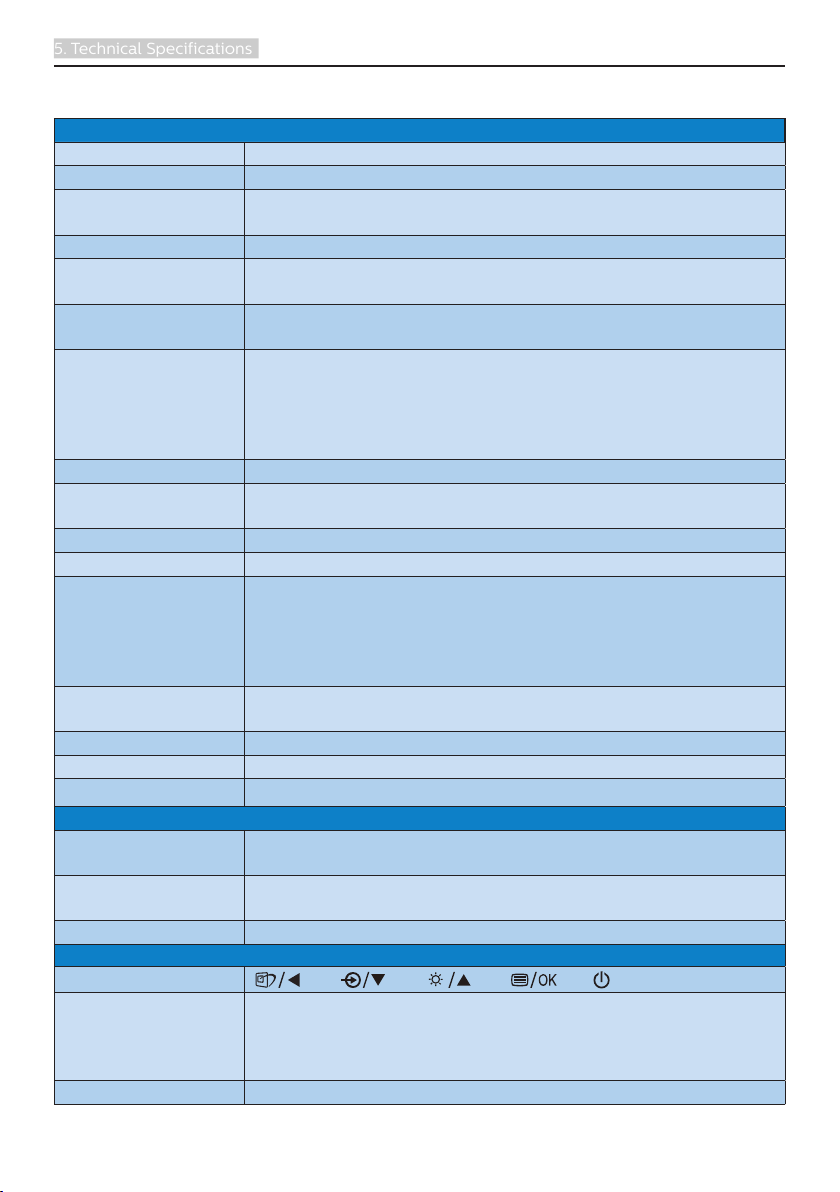
5. Technical Specifications
5. Technical Specifications
Picture/Display
Monitor Panel Type IPS technology
Backlight W-LED system
Panel Size 23.8” W (60.5 cm)
Aspect Ratio 16:9
Pixel Pitch
Contrast Ratio
(typ.)
Optimum
Resolution
Viewing Angle 178° (H) / 178° (V) @ C/R > 10 (typ.)
Picture
Enhancement
Flicker free Yes
Display Colors 16.7M
Vertical Refresh
Rate
Horizontal
Frequency
sRGB Yes
LowBlue Mode Yes
AMD FreeSync
Connectivity
Signal Input
Audio In/Out
Input Signal Separate Sync, Sync on Green
Convenience
User Convenience
OSD Languages
Other Convenience Kensington Lock, VESA mount (100 x 100mm)
TM
245E1S/245E1: 0.206 x 0.206 mm
241E1S: 0.275 x 0.275 mm
1,000:1
245E1S/245E1:
1920 x 1080 @ 60Hz (Analog)
2560 x 1440 @ 60Hz (Digital)
241E1S:
1920 x 1080 @ 60Hz (Analog/Digital)
SmartImage
245E1S/245E1:
48Hz-75Hz (Analog, HDMI, DP, Adaptive Sync for HDMI,
Adaptive Sync for DP)
241E1S:
48Hz-75Hz (Analog, HDMI, Adaptive Sync for HDMI)
245E1S/245E1: 30KHz-114KHz
241E1S: 30KHz-83KHz
Yes
245E1S/245E1: VGA (Analog), HDMI (Digital, HDCP), DP (Digital)
241E1S: VGA (Analog), HDMI (Digital, HDCP)
245E1S/245E1: Audio out
241E1S: HDMI audio out
English, German, Spanish, Greek, French, Italian, Hungarian,
Dutch, Portuguese, Brazil Portuguese, Polish, Russian,
Swedish, Finnish, Turkish, Czech, Ukranian, Simplied
Chinese, Traditional Chinese, Japanese, Korean
15
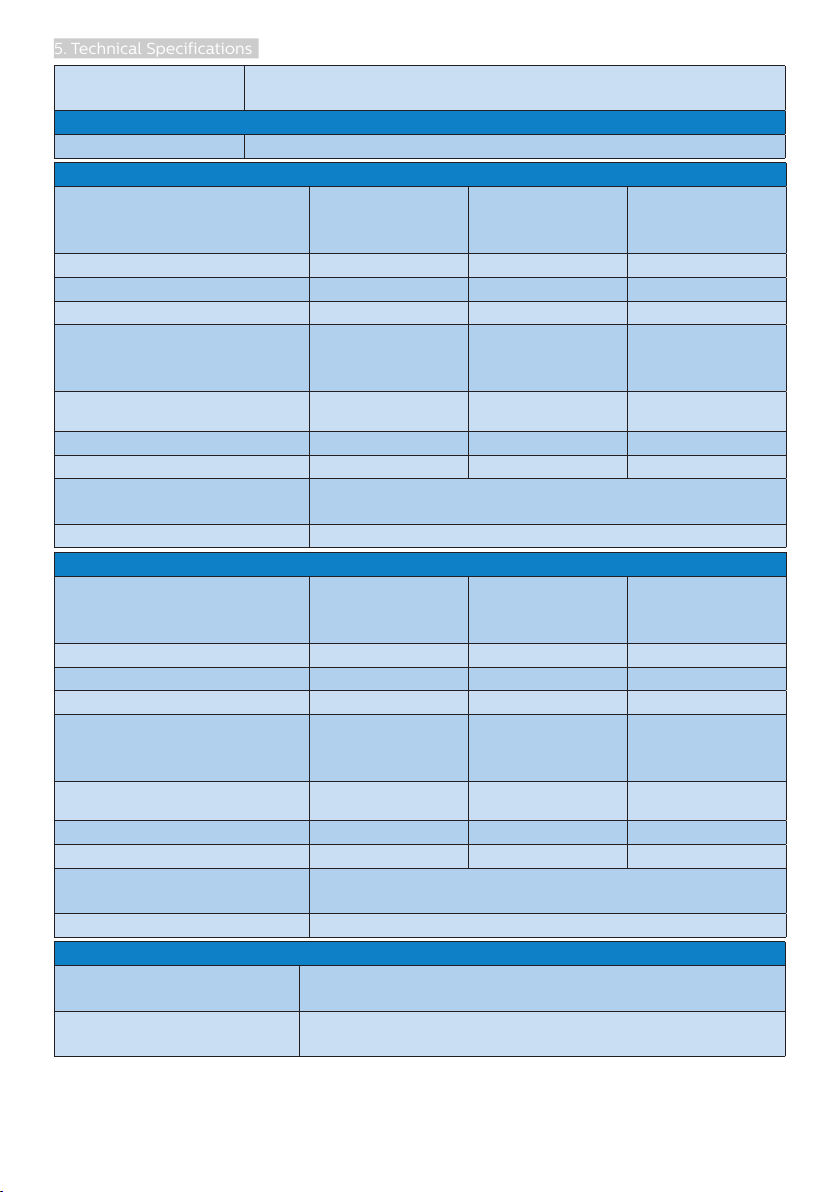
5. Technical Specifications
Plug & Play
Compatibility
DDC/CI, Mac OSX, sRGB, Windows 10/8.1/8/7
Stand
Tilt -5° / +20°
Power (245E1S/245E1)
Consumption
AC Input
Voltage at
100VAC , 50Hz
AC Input
Voltage at
115VAC , 60Hz
AC Input
Voltage at
230VAC , 50Hz
Normal Operation 24.6 W (typ.) 24.7 W (typ.) 24.8 W (typ.)
Sleep (Standby mode) <0.5 W <0.5 W <0.5 W
Off mode <0.3 W <0.3 W <0.3 W
Heat Dissipation*
Normal Operation
AC Input
Voltage at
100VAC , 50Hz
83.96 BTU/hr
(typ.)
AC Input
Voltage at
115VAC , 60Hz
84.30 BTU/hr
(typ.)
AC Input
Voltage at
230VAC , 50Hz
84.64 BTU/hr
(typ.)
Sleep (Standby mode) <1.71 BTU/hr <1.71 BTU/hr <1.71 BTU/hr
Off mode <1.02 BTU/hr <1.02 BTU/hr <1.02 BTU/hr
Power LED indicator
On mode: White, Standby/Sleep mode: White
(blinking)
Power Supply External, 100-240VAC, 50-60Hz
Power (241E1S)
Consumption
AC Input
Voltage at
100VAC , 50Hz
AC Input
Voltage at
115VAC , 60Hz
AC Input
Voltage at
230VAC , 50Hz
Normal Operation 20.6 W (typ.) 20.7 W (typ.) 20.8 W (typ.)
Sleep (Standby mode) <0.5 W <0.5 W <0.5 W
Off mode <0.3 W <0.3 W <0.3 W
Heat Dissipation*
Normal Operation
AC Input
Voltage at
100VAC , 50Hz
70.31 BTU/hr
(typ.)
AC Input
Voltage at
115VAC , 60Hz
70.65 BTU/hr
(typ.)
AC Input
Voltage at
230VAC , 50Hz
70.99 BTU/hr
(typ.)
Sleep (Standby mode) <1.71 BTU/hr <1.71 BTU/hr <1.71 BTU/hr
Off mode <1.02 BTU/hr <1.02 BTU/hr <1.02 BTU/hr
Power LED indicator
On mode: White, Standby/Sleep mode: White
(blinking)
Power Supply External, 100-240VAC, 50-60Hz
Dimension
Product with stand
(WxHxD)
Product without stand
(WxHxD)
245E1S/241E1S: 540 x 414 x 195 mm
245E1: 540 x 414 x 207 mm
540 x 325 x 43 mm
16

5. Technical Specifications
Product with packaging
(WxHxD)
245E1S: 586 x 462 x 127 mm
245E1: 586 x 476 x 148 mm
241E1S: 586 x 466 x 127 mm
Weight
245E1S: 3.24 kg
Product with stand
245E1: 3.14 kg
241E1S: 3.08 kg
Product without stand
245E1S/245E1: 2.56 kg
241E1S: 2.40 kg
245E1S: 4.68 kg
Product with packaging
245E1: 4.66 kg
241E1S: 4.52 kg
Operating Condition
Temperature range
(operation)
Relative humidity
(operation)
Atmospheric pressure
(operation)
Temperature range
(Non-operation)
Relative humidity
(Non-operation)
Atmospheric pressure
(Non-operation)
0°C to 40 °C
20% to 80%
700 to 1060hPa
-20°C to 60°C
10% to 90%
500 to 1060hPa
Environmental
ROHS YES
Packaging 100% recyclable
Specific Substances 100% PVC BFR free housing
Cabinet
Color Black
Finish texture
Note
1. This data is subject to change without notice. Go to www.philips.com/support to
download the latest version of leaflet.
17
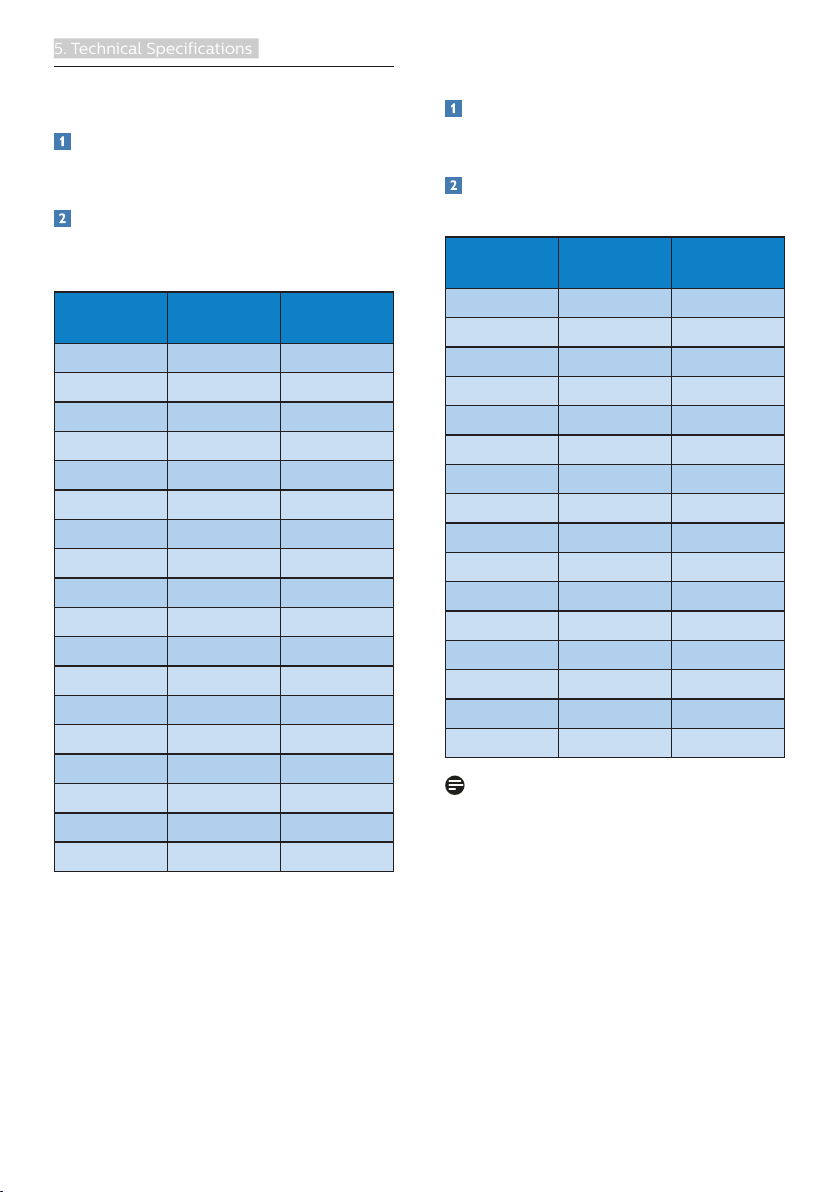
5. Technical Specifications
5.1 Resolution & Preset Modes
245E1S/245E1
Maximum Resolution
1920x1080@60Hz(Analog)
2560x1440@75Hz(Digital)
Recommended Resolution
1920x1080@60Hz(Analog)
2560x1440@60Hz(Digital)
H. freq
(kHz)
31.47 720x400 70.09
31.47 640x480 59.94
35.00 640x480 66.67
37.86 640x480 72.81
37.50 640x480 75.00
37.88 800x600 60.32
46.88 800x600 75.00
48.36 1024x768 60.00
60.02 1024x768 75.03
63.89 1280x1024 60.02
79.98 1280x1024 75.03
55.94 1440x900 59.89
70.64 1440x900 74.98
65.29 1680x1050 59.95
67.50 1920x1080 60.00
83.89 1920x1080 74.97
88.79 2560x1440 59.95
111.03 2560x1440 74.97
Resolution V. freq (Hz)
241E1S
Maximum Resolution
1920x1080@60Hz(Analog)
1920x1080@75Hz(Digital)
Recommended Resolution
1920x1080@60Hz(Analog/Digital)
H. freq
(kHz)
31.47 720x400 70.09
31.47 640x480 59.94
35.00 640x480 66.67
37.86 640x480 72.81
37.50 640x480 75.00
37.88 800x600 60.32
46.88 800x600 75.00
48.36 1024x768 60.00
60.02 1024x768 75.03
63.89 1280x1024 60.02
79.98 1280x1024 75.03
55.94 1440x900 59.89
70.64 1440x900 74.98
65.29 1680x1050 59.95
67.50 1920x1080 60.00
83.89 1920x1080 74.97
Note
Please notice that your display works best
at native resolution of
245E1S/245E1: 1920x1080@60Hz(Analog)
&2560x1440@60Hz(Digital)
241E1S: 1920x1080@60Hz(Analog/Digital).
For best display quality, please follow this
resolution recommendation.
Resolution V. freq (Hz)
18
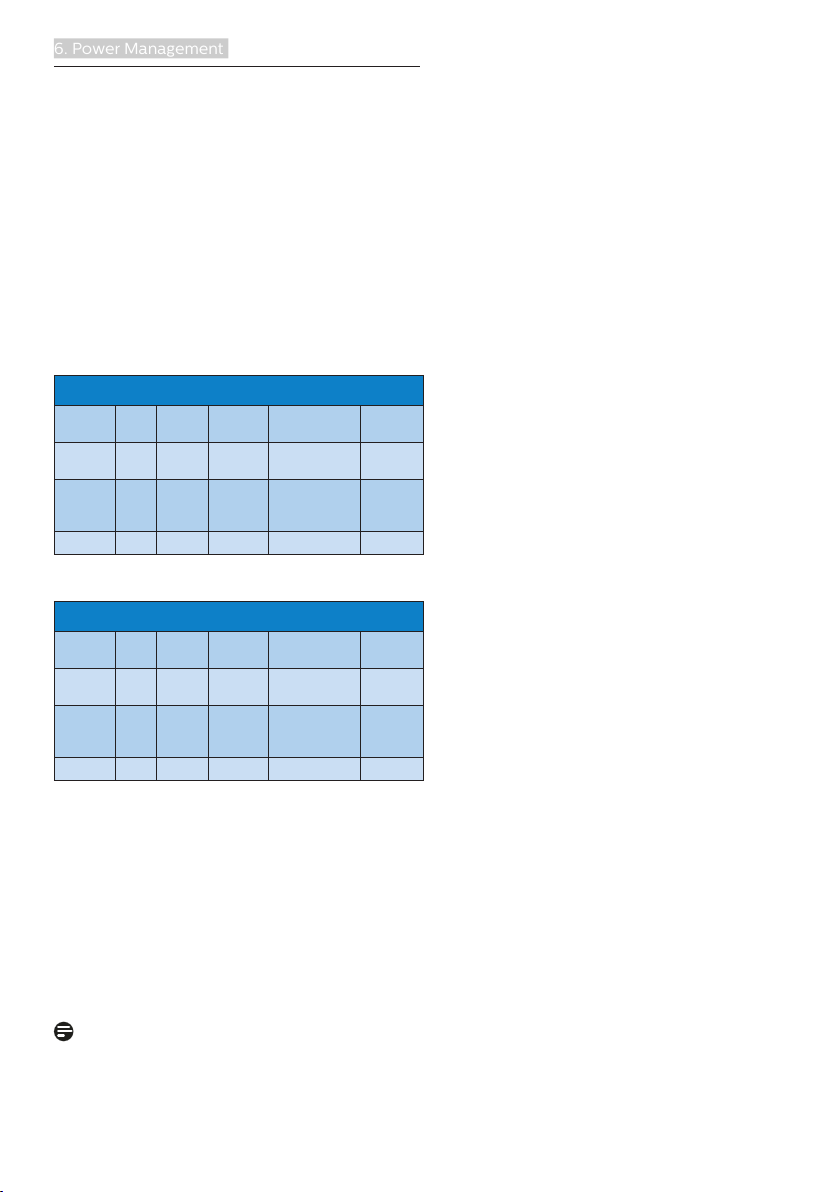
6. Power Management
6. Power Management
If you have VESA DPM compliance display
card or software installed in your PC,
the monitor can automatically reduce its
power consumption when not in use. If
an input from a keyboard, mouse or other
input device is detected, the monitor will
'wake up' automatically. The following
table shows the power consumption and
signaling of this automatic power saving
feature:
245E1S/245E1
Power Management Definition
VESA
Video H-sync V-sync Power Used LED Color
Mode
Active ON Yes Yes
Sleep
(Standby
Off mode OFF - - 0.3 W OFF
OFF No No 0.5 W
mode)
241E1S
Power Management Definition
VESA
Video H-sync V-sync Power Used LED Color
Mode
Active ON Yes Yes
Sleep
(Standby
Off mode OFF - - 0.3 W OFF
OFF No No 0.5 W
mode)
The following setup is used to measure
power consumption on this monitor.
• Native resolution: 245E1S/245E1:
1920x1080(Analog)&2560x1440(Digital)
241E1S: 1920x1080(Analog/Digital)
• Contrast: 50%
• Brightness: 90%
• Color temperature: 6500k with full
white pattern
Note
This data is subject to change without
notice.
24.7 W (typ.)
34.3 W (Max.)
20.7 W (typ.)
22.8 W (Max.)
White
White
(blink)
White
White
(blink)
19
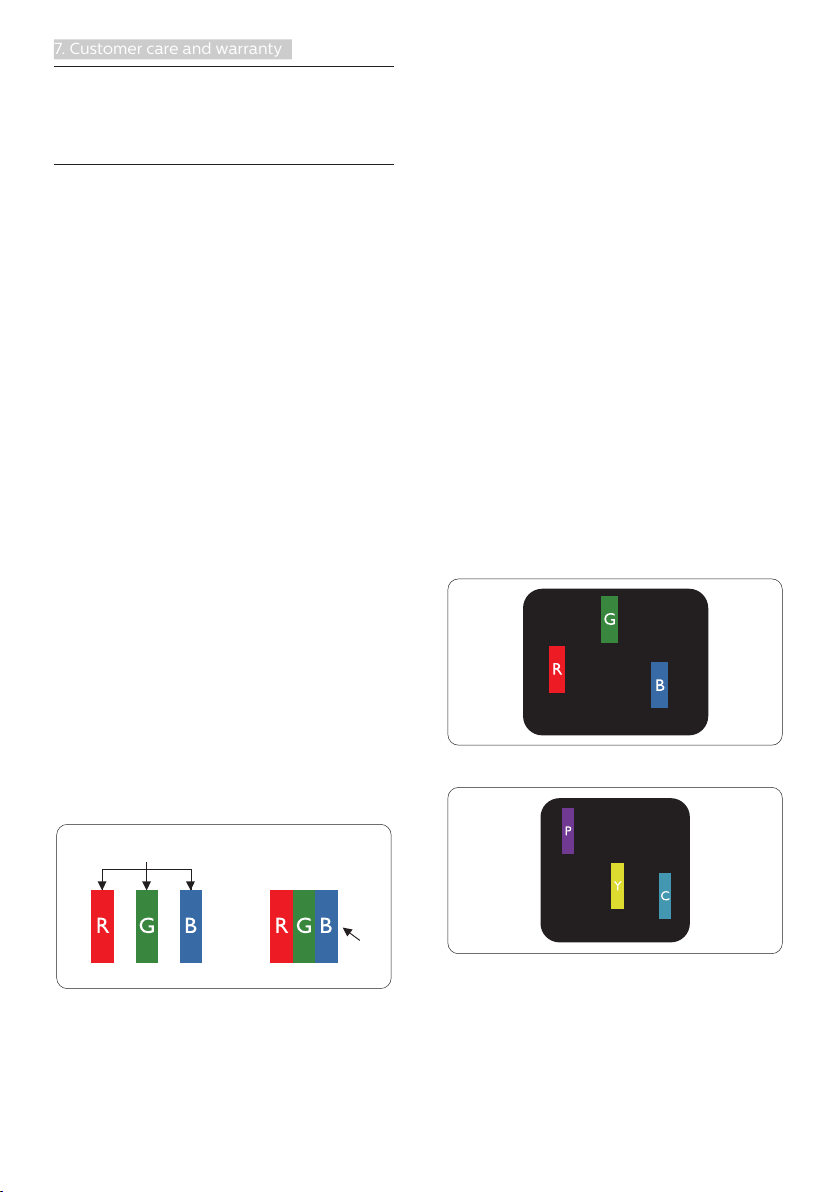
7. Customer care and warranty
7. Customer care and
subpixel
pixel
warranty
7.1 Philips’ Flat Panel Monitors
Pixel Defect Policy
Philips strives to deliver the highest
quality products. We use some of the
industry's most advanced manufacturing
processes and practice stringent quality
control. However, pixel or sub pixel
defects on the TFT Monitor panels used
in flat panel monitors are sometimes
unavoidable. No manufacturer can
guarantee that all panels will be
free from pixel defects, but Philips
guarantees that any monitor with an
unacceptable number of defects will
be repaired or replaced under warranty.
This notice explains the different types
of pixel defects and defines acceptable
defect levels for each type. In order to
qualify for repair or replacement under
warranty, the number of pixel defects
on a TFT Monitor panel must exceed
these acceptable levels. For example,
no more than 0.0004% of the sub
pixels on a monitor may be defective.
Furthermore, Philips sets even higher
quality standards for certain types or
combinations of pixel defects that are
more noticeable than others. This policy
is valid worldwide.
together form an image. When all sub
pixels of a pixel are lit, the three colored
sub pixels together appear as a single
white pixel. When all are dark, the three
colored sub pixels together appear as a
single black pixel. Other combinations
of lit and dark sub pixels appear as
single pixels of other colors.
Types of Pixel Defects
Pixel and sub pixel defects appear on
the screen in different ways. There are
two categories of pixel defects and
several types of sub pixel defects within
each category.
Bright Dot Defects
Bright dot defects appear as pixels or
sub pixels that are always lit or 'on'. That
is, a bright dot is a sub-pixel that stands
out on the screen when the monitor
displays a dark pattern. There are the
types of bright dot defects.
One lit red, green or blue sub pixel.
Pixels and Sub pixels
A pixel, or picture element, is composed
of three sub pixels in the primary colors
of red, green and blue. Many pixels
Two adjacent lit sub pixels:
- Red + Blue = Purple
- Red + Green = Yellow
- Green + Blue = Cyan (Light Blue)
20

7. Customer care and warranty
Three adjacent lit sub pixels (one white
pixel).
Note
A red or blue bright dot must be
more
than 50 percent brighter than
neighboring dots while a green
bright dot is 30 percent brighter than
neighboring dots.
Black Dot Defects
Black dot defects appear as pixels or
sub pixels that are always dark or 'off'.
That is, a dark dot is a sub-pixel that
stands out on the screen when the
monitor displays a light pattern. These
are the types of black dot defects.
Proximity of Pixel Defects
Because pixel and sub pixels defects
of the same type that are near to one
another may be more noticeable,
Philips also specifies tolerances for the
proximity of pixel defects.
Pixel Defect Tolerances
In order to qualify for repair or
replacement due to pixel defects during
the warranty period, a TFT Monitor
panel in a Philips flat panel monitor
must have pixel or sub pixel defects
exceeding the tolerances listed in the
following tables.
21
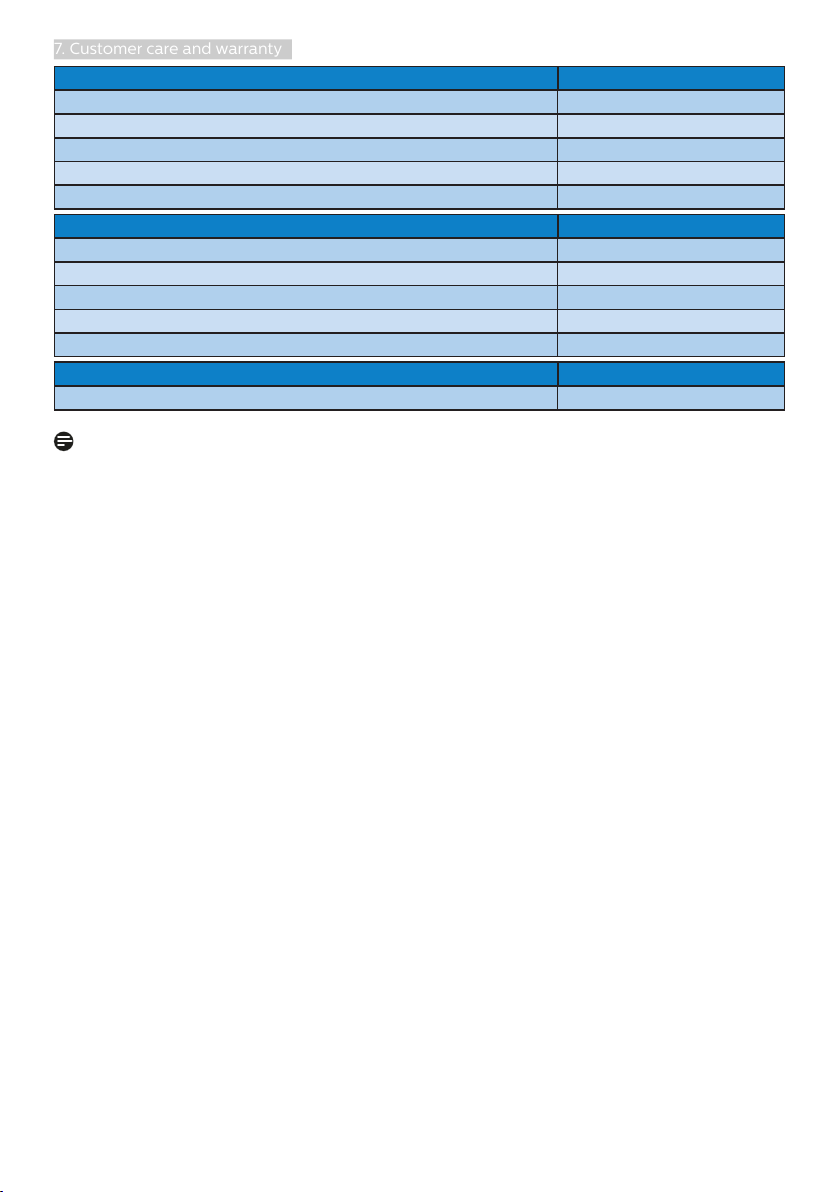
7. Customer care and warranty
BRIGHT DOT DEFECTS ACCEPTABLE LEVEL
1 lit subpixel 2
2 adjacent lit subpixels 1
3 adjacent lit subpixels (one white pixel) 0
Distance between two bright dot defects* >10mm
Total bright dot defects of all types 3
BLACK DOT DEFECTS ACCEPTABLE LEVEL
1 dark subpixel 5 or fewer
2 adjacent dark subpixels 2 or fewer
3 adjacent dark subpixels 0
Distance between two black dot defects* >10mm
Total black dot defects of all types 5 or fewer
TOTAL DOT DEFECTS ACCEPTABLE LEVEL
Total bright or black dot defects of all types 5 or fewer
Note
1. 1 or 2 adjacent sub pixel defects = 1 dot defect
22
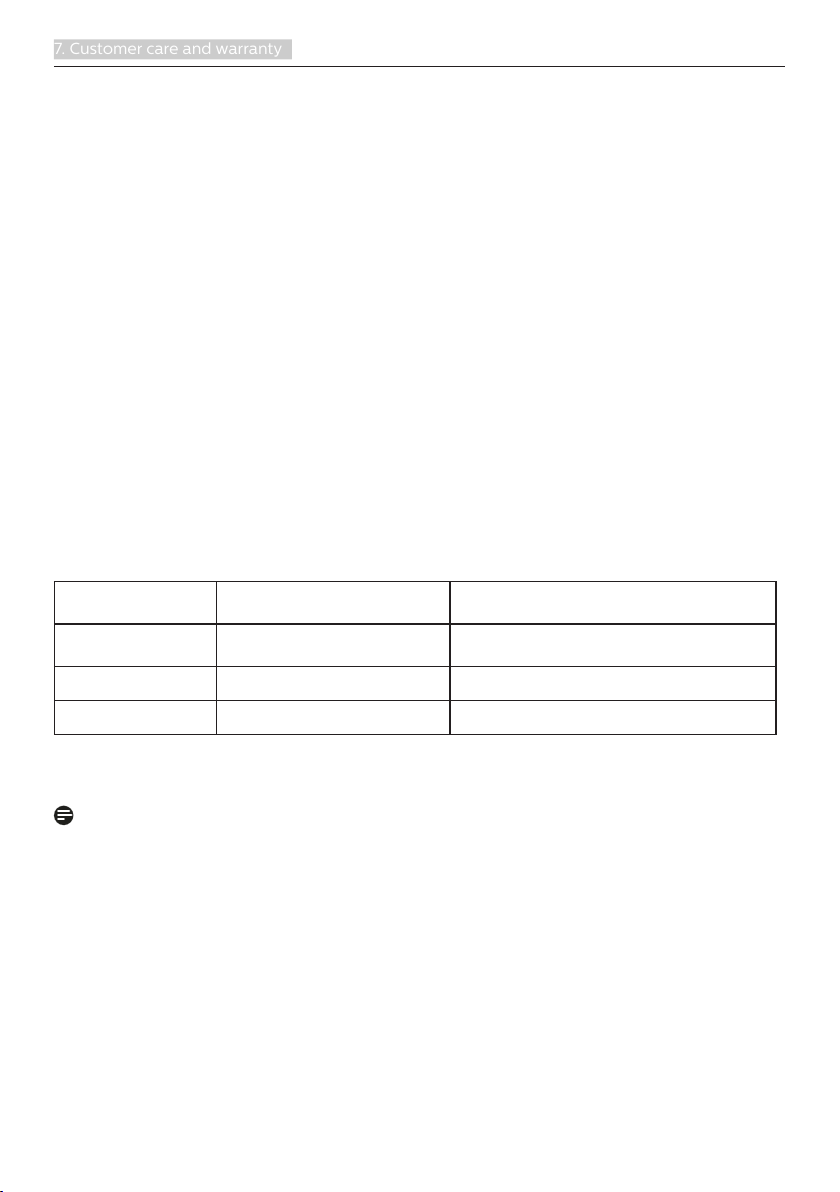
7. Customer care and warranty
7.2 Customer Care & Warranty
For warranty coverage information and additional support requirements valid for your
region, please visit www.philips.com/support website for details or contact your local
Philips Customer Care Center.
For Warranty Period please refer to Warranty Statement in Important Information
Manual.
For extended warranty, if you would like to extend your general warranty period, an
Out of Warranty service package is offered via our Certified Service Center.
If you wish to make use of this service, please be sure to purchase the service within
30 calendar days of your original purchase date. During the extended warranty
period, the service includes pickup, repair and return service, however the user will be
responsible for all costs accrued.
If the Certified Service Partner cannot perform the required repairs under the offered
extended warranty package, we will find alternative solutions for you, if possible, up
to the extended warranty period you have purchased.
Please contact our Philips Customer Service Representative or local contact center (by
Consumer care number) for more details.
Philips Customer Care Center number listed below.
Local Standard
Warranty Period
Depend on
different Regions
Extended Warranty Period Total Warranty Period
+ 1 Year Local Standard warranty period +1
+ 2 Years Local Standard warranty period +2
+ 3 Years Local Standard warranty period +3
**Proof of original purchase and extended warranty purchase required.
Note
Please refer to important information manual for regional service hotline, which is
1.
available on the Philips website support page.
23
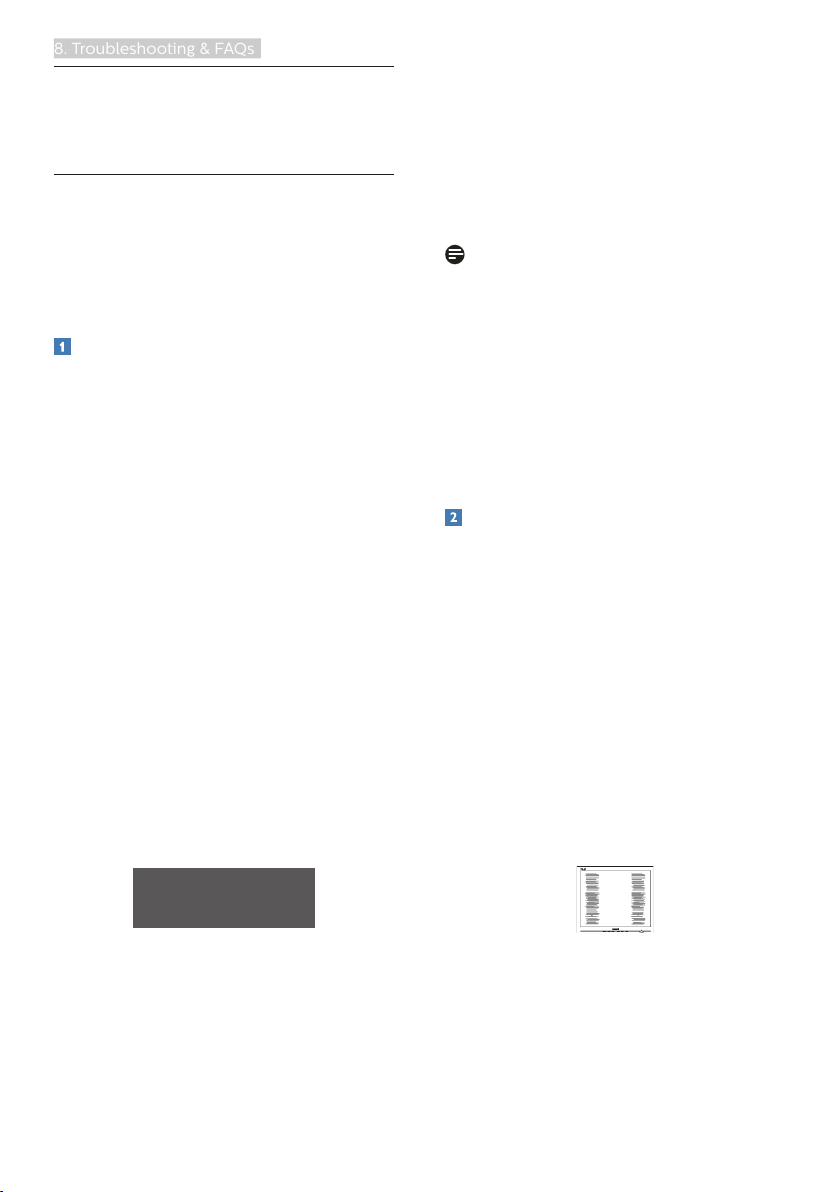
8. Troubleshooting & FAQs
8. Troubleshooting &
FAQs
8.1 Troubleshooting
This page deals with problems that can
be corrected by a user. If the problem
still persists after you have tried these
solutions, contact Philips customer
service representative.
Common Problems
No Picture (Power LED not lit)
• Make sure the power cord is
plugged into the power outlet and
into the back of the monitor.
• First, ensure that the power button
on the front of the monitor is in the
OFF position, then press it to the
ON position.
No Picture (Power LED is White)
• Make sure the computer is turned
on.
• Make sure the signal cable is
properly connected to your
computer.
• Make sure the monitor cable has
no bent pins on the connect side. If
yes, repair or replace the cable.
• The Energy Saving feature may be
activated
Screen says
• Make sure the computer is turned
on.
AUTO button doesn't function
• The auto function is applicable only
in VGA-Analog mode. If the result is
not satisfactory, you can do manual
adjustments via the OSD menu.
Note
The Auto Function is not applicable in
DVI-Digital mode as it is not necessary.
Visible signs of smoke or sparks
• Do not perform any troubleshooting
steps
• Disconnect the monitor from mains
power source immediately for safety
• Contact with Philips customer
service representative immediately.
Imaging Problems
Image is not centered
• Adjust the image position using
the “Auto” function in OSD Main
Controls.
• Adjust the image position using the
Phase/Clock of Setup in OSD Main
Controls. It is valid only in VGA
mode.
Image vibrates on the screen
• Check that the signal cable is
properly securely connected to the
graphics board or PC.
Vertical flicker appears
• Make sure the monitor cable
is properly connected to your
computer. (Also refer to the Quick
Start Guide).
• Check to see if the monitor cable
has bent pins.
• Adjust the image using the “Auto”
function in OSD Main Controls.
• Eliminate the vertical bars using
the Phase/Clock of Setup in OSD
Main Controls. It is valid only in VGA
mode.
24

8. Troubleshooting & FAQs
Horizontal flicker appears
• Adjust the image using the “Auto”
function in OSD Main Controls.
• Eliminate the vertical bars using
the Phase/Clock of Setup in OSD
Main Controls. It is valid only in VGA
mode.
Image appears blurred, indistinct or too
dark
• Adjust the contrast and brightness
on On-Screen Display.
An "after-image", "burn-in" or "ghost
image" remains after the power has
been turned off.
• Uninterrupted display of still or static
images over an extended period
may cause "burn in", also known as
"after-imaging " or "ghost imaging",
on your screen. "Burn-in", "afterimaging", or "ghost imaging" is a
well-known phenomenon in LCD
panel technology. In most cases,
the "burned in" or "after-imaging"
or "ghost imaging" will disappear
gradually over a period of time after
the power has been switched off.
• Always activate a moving screen
saver program when you leave your
monitor unattended.
• Always activate a periodic screen
refresh application if your LCD
monitor will display unchanging
static content.
• Failure to activate a screen saver, or
a periodic screen refresh application
may result in severe “burn-in” or
“after-image” or “ghost image”
symptoms that will not disappear
and cannot be repaired. The
damage mentioned above is not
covered under your warranty.
Image appears distorted. Text is fuzzy
or blurred.
• Set the PC’s display resolution
to the same mode as monitor’s
recommended screen native
resolution.
Green, red, blue, dark, and white dots
appears on the screen
• The remaining dots are normal
characteristic of the liquid crystal
used in today’s technology, Please
refer the pixel policy for more detail.
* The "power on" light is too strong and
is disturbing
• You can adjust “power on” light
using the power LED Setup in OSD
main Controls.
For further assistance, refer to the
Service contact information listed in
Important information manual and
contact Philips customer service
representative.
* Functionality different according to
display.
8.2 General FAQs
Q1: When I install my monitor what
should I do if the screen shows
'Cannot display this video mode'?
Ans.: Recommended resolution for
this monitor: 245E1S/245E1:
1920×1080@60Hz(Analog)&
2560×1440@60Hz(Digital)
241E1S: 1920×1080@60Hz(Analog/
Digital).
• Unplug all cables, then connect your
PC to the monitor that you used
previously.
• In the Windows Start Menu,
select Settings/Control Panel.
In the Control Panel Window,
select the Display icon. Inside
the Display Control Panel, select
25

8. Troubleshooting & FAQs
the 'Settings' tab. Under the setting
tab, in box labelled 'desktop area',
move the sidebar to 245E1S/245E1:
1920×1080(Analog)&2560×1440(Digital)
241E1S: 1920×1080(Analog/Digital)
pixels.
• Open 'Advanced Properties' and set
the Refresh Rate to 60Hz, then click
OK.
• Restart your computer and
repeat step 2 and 3 to verify that
your PC is set at 245E1S/245E1:
1920×1080@60Hz(Analog)&
2560×1440@60Hz(Digital)
241E1S: 1920×1080@60Hz(Analog/
Digital).
• Shut down your computer, disconnect
your old monitor and reconnect your
Philips LCD monitor.
• Turn on your monitor and then turn on
your PC.
Q2: What is the recommended refresh
rate for LCD monitor?
Ans.: Recommended refresh rate in LCD
monitors is 60Hz, In case of any
disturbance on screen, you can set
it up to 75Hz to see if that removes
the disturbance.
Q3: What are the .inf and .icm files?
How do I install the drivers (.inf
and .icm)?
Ans.: These are the driver files for your
monitor. Your computer may
ask you for monitor drivers (.inf
and .icm files) when you first
install your monitor. Follow the
instructions in your user manual,
monitor drivers (.inf and .icm files)
will be installed automatically.
Q4: How do I adjust the resolution?
Ans.: Your video card/graphic driver
and monitor together determine
the available resolutions. You can
select the desired resolution under
Windows® Control Panel with
the "Display properties".
Q5: What if I get lost when I am
making monitor adjustments via
OSD?
Ans.: Simply press the OK button, then
select 'Reset' to recall all of the
original factory settings.
Q6: Is the LCD screen resistant to
scratches?
Ans.: In general it is recommended
that the panel surface is not
subjected to excessive shocks
and is protected from sharp or
blunt objects. When handling the
monitor, make sure that there is
no pressure or force applied to
the panel surface side. This may
affect your warranty conditions.
Q7: How should I clean the LCD
surface?
Ans.: For normal cleaning, use a clean,
soft cloth. For extensive cleaning,
please use isopropyl alcohol. Do
not use other solvents such as
ethyl alcohol, ethanol, acetone,
hexane, etc.
Q8: Can I change the color setting of
my monitor?
Ans.: Yes, you can change your color
setting through OSD control as
the following procedures,
• Press "OK" to show the OSD (On
Screen Display) menu
• Press "Down Arrow" to select the
option "Color" then press "OK" to
enter color setting, there are three
settings as below.
1. Color Temperature: With settings
in the 6500K range the panel
appears "warm, with a redwhite color tone", while a 9300K
temperature yields "cool, bluewhite toning".
26

8. Troubleshooting & FAQs
2. sRGB; this is a standard setting
for ensuring correct exchange of
colors between different device
(e.g. digital cameras, monitors,
printers, scanners, etc)
3. User Define; the user can choose
his/her preference color setting
by adjusting red, green blue color.
Note
A measurement of the color of light
radiated by an object while it is being
heated. This measurement is expressed
in terms of absolute scale, (degrees
Kelvin). Lower Kevin temperatures such
as 2004K are red; higher temperatures
such as 9300K are blue. Neutral
temperature is white, at 6504K.
Q9: Can I connect my LCD monitor to
any PC, workstation or Mac?
Ans.: Yes. All Philips LCD monitors are
fully compatible with standard
PCs, Macs and workstations.
You may need a cable adapter
to connect the monitor to your
Mac system. Please contact your
Philips sales representative for
more information.
Q10: Are Philips LCD monitors Plug-
and- Play?
Ans.: Yes, the monitors are Plug-and-
Play compatible with Windows
10/8.1/8/7, Mac OSX.
Q11: What is Image Sticking, or Image
Burn-in, or After Image, or Ghost
Image in LCD panels?
Ans.: Uninterrupted display of still or
static images over an extended
period may cause “burn-in”,
also known as “after-imaging”
or “ghost imaging”, on your
screen. “Burn-in”, “afterimaging”, or “ghost imaging” is
a well-known phenomenon in
LCD panel technology. In most
cases, the “burn-in” or “afterimaging” or “ghost imaging” will
disappear gradually over a period
of time after the power has been
switched off.
Always activate a moving screen
saver program when you leave
your monitor unattended.
Always activate a periodic screen
refresh application if your LCD
monitor will display unchanging
static content.
Warning
Severe"burn-in" or "after-image"
or "ghost image" symptoms will not
disappear and cannot be repaired. The
damage mentioned above is not covered
under your warranty.
Q12: Why is my Display not showing
sharp text, and is displaying jagged
characters?
Ans.: Your LCD monitor works best at its
native resolution of 245E1S/245E1:
1920×1080@60Hz(Analog)&
2560×1440@60Hz(Digital)
241E1S: 1920×1080@60Hz(Analog/
Digital). For best display, please
use this resolution.
Q13: How to unlock/lock my hot key?
Ans.: Please press for 10
seconds to unlock/lock the hot
key, by doing so, your monitor
pops out “Attention” to show
the unlock/lock status as shown
below illustrators.
27
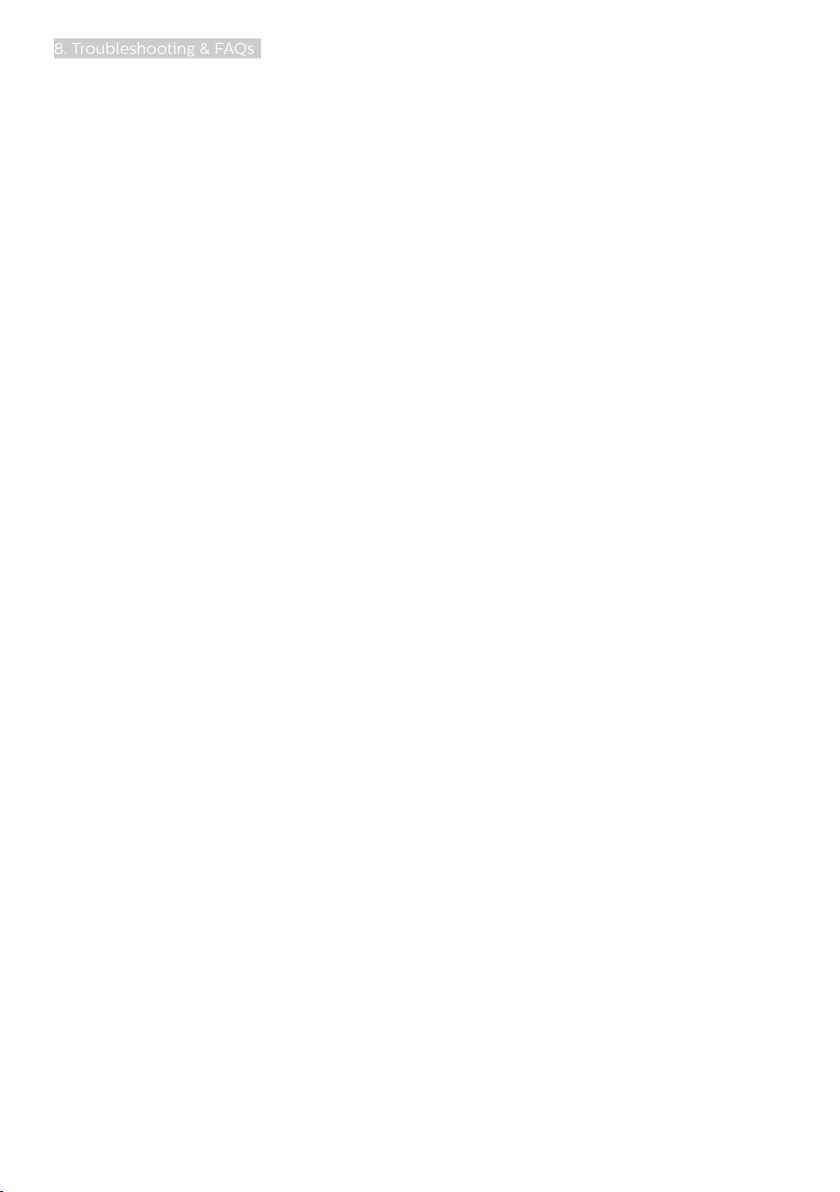
8. Troubleshooting & FAQs
Q14: Where can I find Important
Information manual mentioned in
EDFU?
Ans.: Important Information manual
can be download on the Philips
website support page.
28

2020 © TOP Victory Investments Ltd. All rights reserved.
This product has been manufactured by and is sold under
the responsibility of Top Victory Investments Ltd., and Top
Victory Investments Ltd. is the warrantor in relation to this
product. Philips and the Philips Shield Emblem are registered trademarks of Koninklijke Philips N.V. and are used
under license.
Specications are subject to change without notice.
Version: M1241ESEQ1T
