Philips 23PF9976i, 23PF9976I-37B MAINTENANCE GUIDE
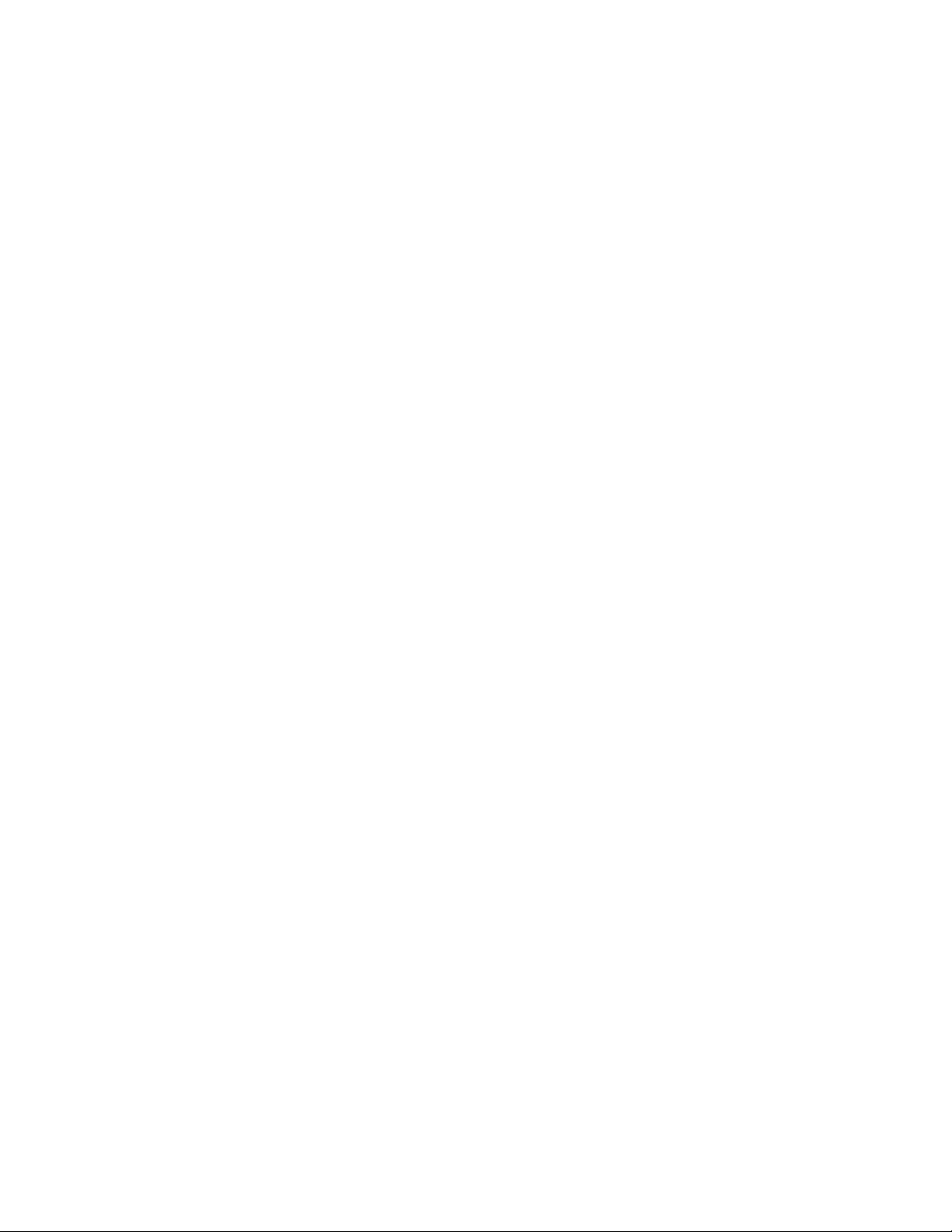
Release notes
Philips Media Manager 3.3.11.0041
This release of the Philips Media Manager improves on the usage of our Philips product range of
Streamium and Connected Cineos products:
• The new user interface will help you set-up the Philips Media Manager more easily. It is
possible to define for each watchfolder the type of content (audio, pictures, and video)
that needs to be monitored.
• The speed with which media files are imported and thumbnails are created has been
greatly improved. Within minutes the Philips Media Manager is ready to stream content
over your local network.
• Multiple playlists can now be imported in one single operation. Synchronizing the playlists
of your most favorite PC-Player with Philips Media Manager has never been so easy.
• The new release supports the streaming of content directly from your home-made DVD
and (Super) Video CD to your Streamium and Connected Cineos products. Just insert
the disc in your PC and the content becomes available on your device. This feature also
works when you plug in a USB drive or memory stick.
• Stream directly your content from your USB mass storage device (memory stick, MP3
palyer) to your Philips Streamium and Connected Cineos product without having to
configure the Philips Media Manager. Just plug and stream.
• Microsoft protected content (DRM10) that plays on your PC, can now also be enjoyed on
your SLA5520 and SLM5500. Version 3.3 of Philips Media Manager enables you to listen
to or watch your purchased content all over the house.
Known Issues:
• For optimal experience of streaming Microsoft protected content (DRM10), SLA5500
users are advised to use Windows Media Connect (WMC) only.
• For streaming Microsoft protected content (DRM 10), the customer should not use
alternatively Philips Media Manager 3.3 (PMM 3.3) and Windows Media Connect (WMC).
Use only one of them, as they may affect one another’s behavior. In case you need to
use both PMM 3.3 and WMC, make sure that they are both active when streaming
protected content to devices.
• Microsoft Protected content (DRM10) will only play on your devices (for now SLA5520
and SLM5500) if that content can also be played back locally on your PC. For this you
need to install on your PC, Microsoft Windows XP SP2 and Windows Media Player 10. If
during the playback of contents in Windows Media Player issues are reported regarding
licenses or security levels, please follow-up the instructions provided.
• If, for some reason, protected content can be played on your PC but not on your device,
the license store on your PC may be corrupted. To resolve this problem, Microsoft has
outlined a procedure. Please have a look at:
http://support.microsoft.com/?kbid=891664
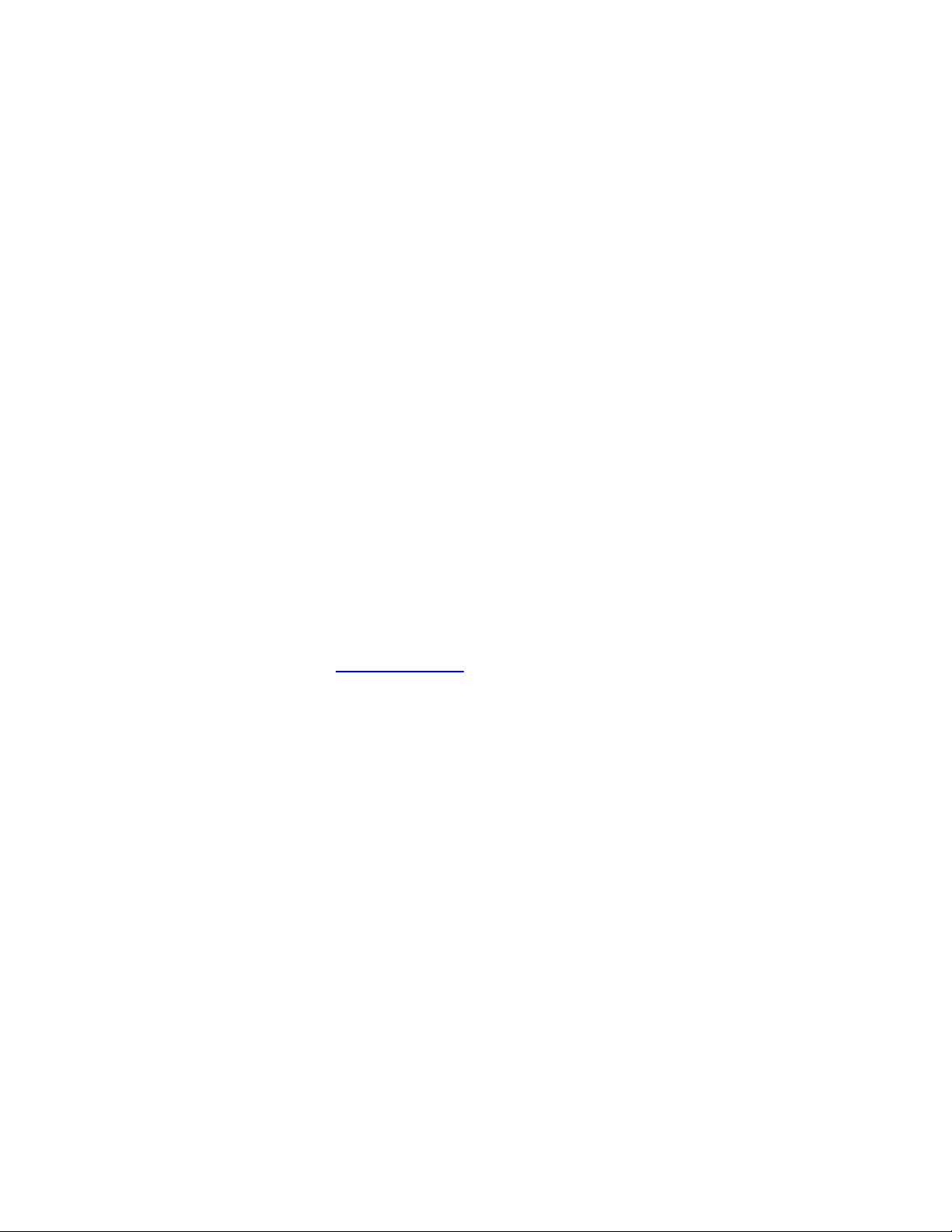
You may have to contact your content provider for additional actions to restore the
licenses of bought content. Note that Philips does not take responsibility if you can no
longer play out some of your bought content when following this procedure.
• Devices that can handle Microsoft protected content (DRM 10) need to be authorized and
registered with the Philips Media Manager. For this, you are asked whether you allow the
device access to your PC. If you answer this question with “No”, this question will never
be asked again. To reset the Philips Media Manager such that it starts asking this
question again, you need to remove the file “denied.dat” from the directory:
C:\Documents and Settings\<user>\.Philips\MediaManager\devices
The program will repeat question for all devices that are not yet authorized and
registered. Note that if your device is already authorized with Windows Media Connect,
the answer to this question is ignored.
• The Philips Media Manager supports removable media. However, this will not work for
USB harddisks. It is assumed that they are continuously attached to the PC. To make the
content of one available on the network, you have to define certain directories on that
disk as watchfolders.
• Under Windows XP SP1, it is possible that devices take a long time to detect the Philips
Media Manager. Opening your firewall for port 47873 resolves this issue.
• After importing a large amount of files, the Philips Media Manager may claim full
processing power and become unresponsive. Although this happens only occasionally,
the solution to this is to restart the program after an import.
• During installation you may get the rare message:
No JVM could be found on your system. Please
define EXE4J_JAVA_HOME. To point to an installed
SDK or JRE or download a JRE from
WWW.JAVA.COM
If this happens, please go to
windows. Afterwards, please uninstall PMM first and then reinstall it again.
• High bitrate HD content is not streamed properly to the SLM5500.
• In the multi-user environment of XP, it is not advised to have multiple PMMs running at
the same time. This will put a too high strain on the system.
www.java.com and download the small Java SDK for
