Philips 23PF9945/69S, 17PF9945/69S, 23PF9945/69, 17PF9945/69I, 23PF9945 Operating Instructions Manual
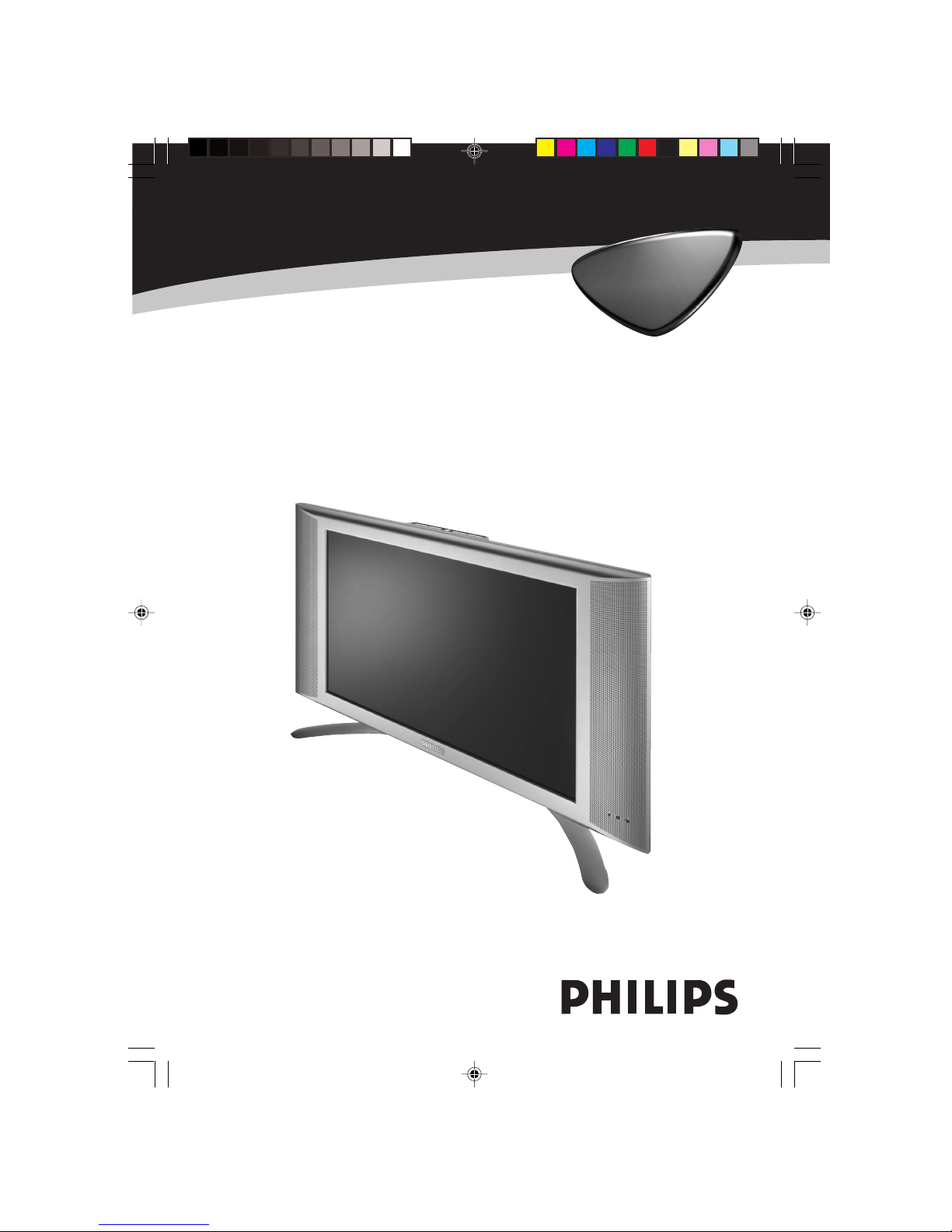
LCD TV
LCD TVLCD TV
Operating Instructions
17PF9945
23PF9945
17/23PF9945/69 p1 3/13/03, 4:43 PM1
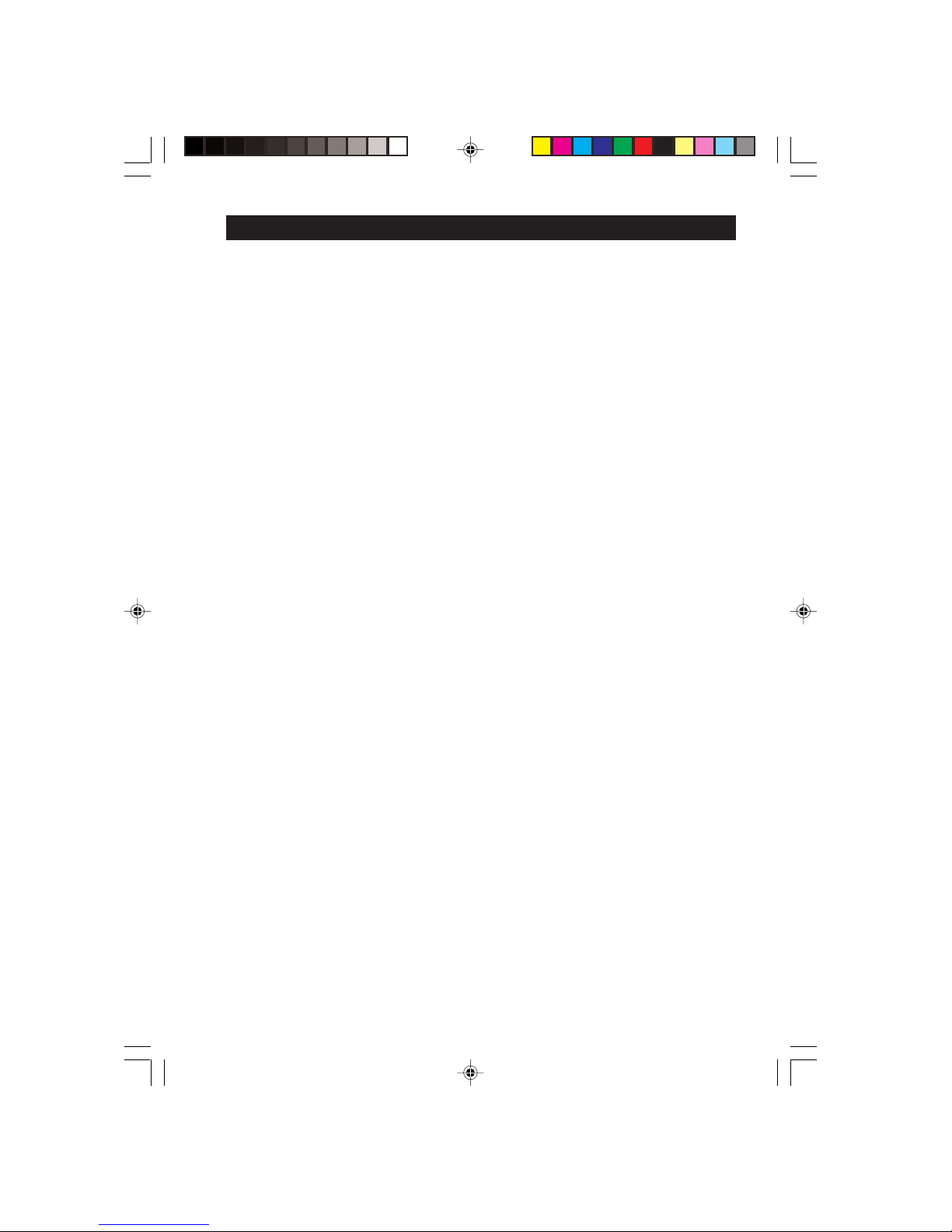
2
Safety Information/Precaution ................................................................................................ 3
Hooking Up Your TV Use / Care of Remote Control ....................................................4
Checking the Supplied Accessories .......................................................................................5
Dressing the Cables .................................................................................................................. 5
Monting Procedures for LCD TV........................................................................................... 6
Connecting the Audio/Video Sockets (Playback) /(Recording) ...................................... 7 – 8
Connecting the Audio Equipment, Amplifier and Subwoofer .........................................9
Connecting the Headphone .................................................................................................... 9
Connecting the FM Radio Mains ............................................................................................ 9
Connecting the PC Equipment ............................................................................................... 10
Connecting the HD (High Definition) Equipment ..............................................................10
Functions of Remote Control .................................................................................................11 – 12
Functions of TV Top Controls ............................................................................................... 13
Accessing the TV Main Menu and Sub-Menus......................................................................14
Overview of TV Main Menu and Sub-Menus .......................................................................14 – 15
Overview of FM Radio Main Menu and Sub-Menus ...........................................................16
Overview of PC Main Menu and Sub-Menus .......................................................................17
Overview of HD Main Menu and Sub-Menus ......................................................................18
Accessing the TV Installation Menu
Choosing the Menu Language and Automatic Tuning of LCD TV Channels ..............19
Manual Tuning of LCD TV Channels ................................................................................... 20
Selecting the Colour/Sound System........................................................................................21
Fine Tuning of LCD TV Channels ..........................................................................................22
Sorting of LCD TV Channels .................................................................................................23
Editing of LCD TV Channels ..................................................................................................24
Naming of LCD TV Channels ................................................................................................25
Using the LCD TV Picture/Sound Menu ...............................................................................26
Accessing the TV Features Installation Menu
Activating the Timer...................................................................................................................27 – 28
Using the Mode Select ..............................................................................................................29
Activating the Child Lock..........................................................................................................30 – 33
Using the Screen Formats ........................................................................................................34
Activating the Sleeptimer.......................................................................................................... 35
Activating the Active Control .................................................................................................35
Activating the TV Smart Picture /Sound Control .............................................................. 36
Using the Teletext...................................................................................................................... 37 – 38
Accessing the FM Radio Installation Menu
Language, Auto Store, Manual Store, Sort, Name ............................................................. 39
Using the FM Radio Sound Menu............................................................................................40
Using the FM Radio Smart Sound Control........................................................................... 40
Accessing the FM Radio Features Menu
Activating the Timer...................................................................................................................41
Using the Mode Select ..............................................................................................................42
Activating the Screensaver........................................................................................................42
Accessing the PC Mode ............................................................................................................43
PC Display Setup.........................................................................................................................44
Using the PC Picture-in-Picture Feature............................................................................... 44
PC Modes Support .....................................................................................................................45
Accessing the HD (High Definiton) Mode
Using the HD Picture/Sound Menu ........................................................................................46
Using the HD Mode Select ......................................................................................................47
Using the HD Lock Channel ....................................................................................................47
Before Calling Service (TV Mode) ......................................................................................... 48
Before Calling Service (PC / FM Radio Mode) ....................................................................49
Specifications................................................................................................................................50
TABLE OF CONTENTS
17/23PF9945/69 p2-6 3/13/03, 4:50 PM2
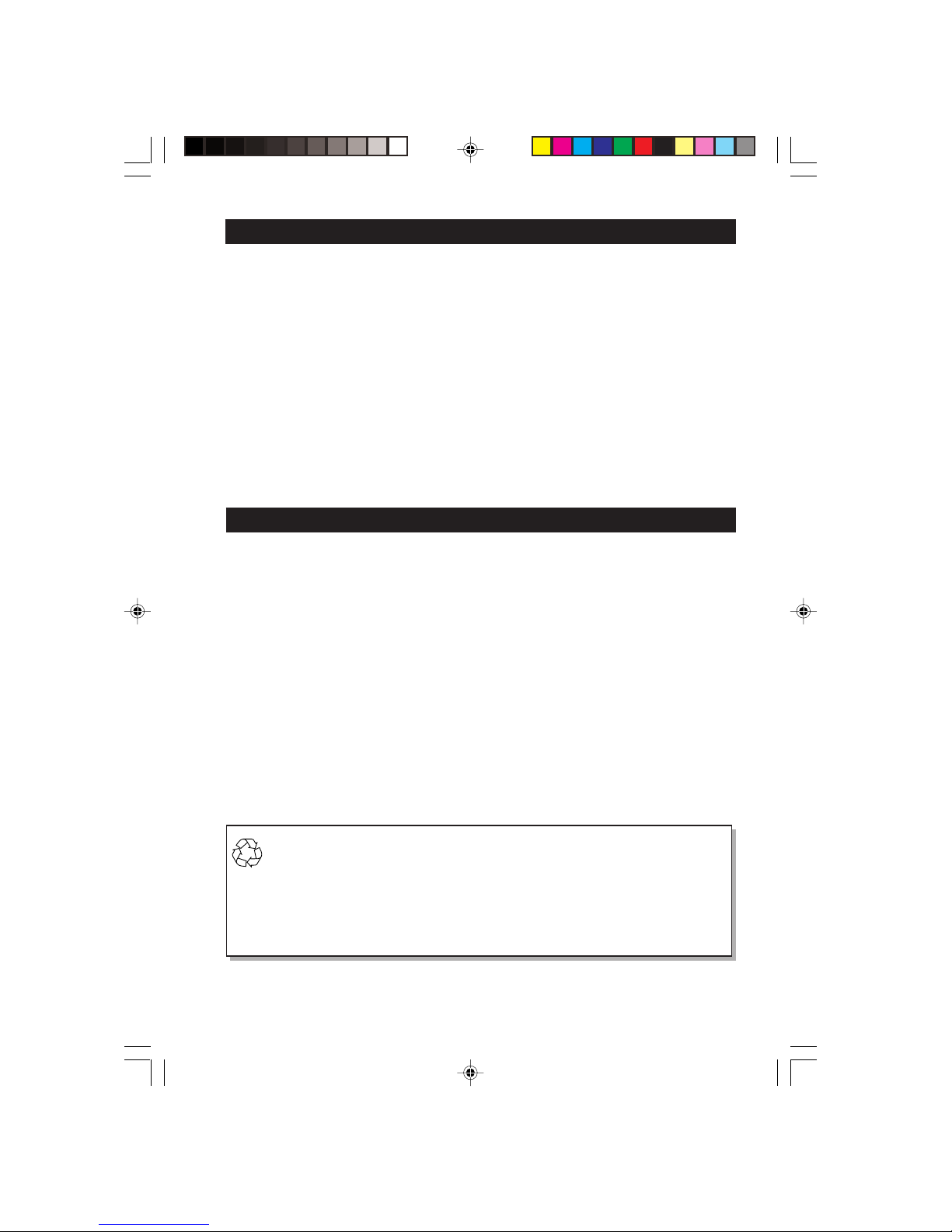
3
SAFETY INFORMATION
• Disconnect mains plug when :
– the red light below the TV screen is flashing continuously.
– cleaning the TV screen. Never use abrasive cleaning agents.
– there is a lightning storm.
– the set is left unattended for a prolonged period of time.
• No naked flame sources, such as lighted candles, should be placed on top of the TV or
in the vicinity.
• Do not place your TV set under direct sunlight or heat.
• Leave at least 5 cm around each side of TV set to allow for proper ventilation.
• Avoid placing your set (e.g. near the window) where it is likely to be exposed to rain or
water.
• No objects (such as vases) filled with liquids should be placed on top the TV so as to avoid
dripping or splashing of liquids on the set.
• Do not shift or move the set around when it is switched on.
• Do not connect AC/DC adaptor to your set that does not originally comes with the set.
Only use recommended part that is approved by Philips manufacturer.
• Caution : Do not use cover or enclose the AC/DC adaptor with any objects like a cloth or
box which might shorten the life time of the equipment.
• Do not touch, push or rub the surface with hard object.
• When the surface becomes dusty, wipe gently with absorbent cotton or other soft materials
like chamois, soak with petroleum benzene. Do not use acetone, toluene and acohol as it
causes chemical damage to the polarizer.
• Wipe off saliva or water droplets as soon as possible. Long time contact with polarizar
causes deformations and colour fading.
• Be careful of condensation at sudden temperature change. Condensation does damage to
polarizar or electrical contact parts. After condensation fades, smear or spot will occur.
Recycling Directive – To minimise harm to the environment, the batteries
supplied with the TV set do not contain mercury or nickel cadmium. If possible,
when disposing of batteries, use recycling means available to you. Your TV set
uses materials which are reusable or which can be recycled. To minimise the
amount of waste in the environment, specialist companies recover used sets
for dismantling and collection of reusable materials (contact your dealer).
PRECAUTION
17/23PF9945/69 p2-6 3/13/03, 4:50 PM3
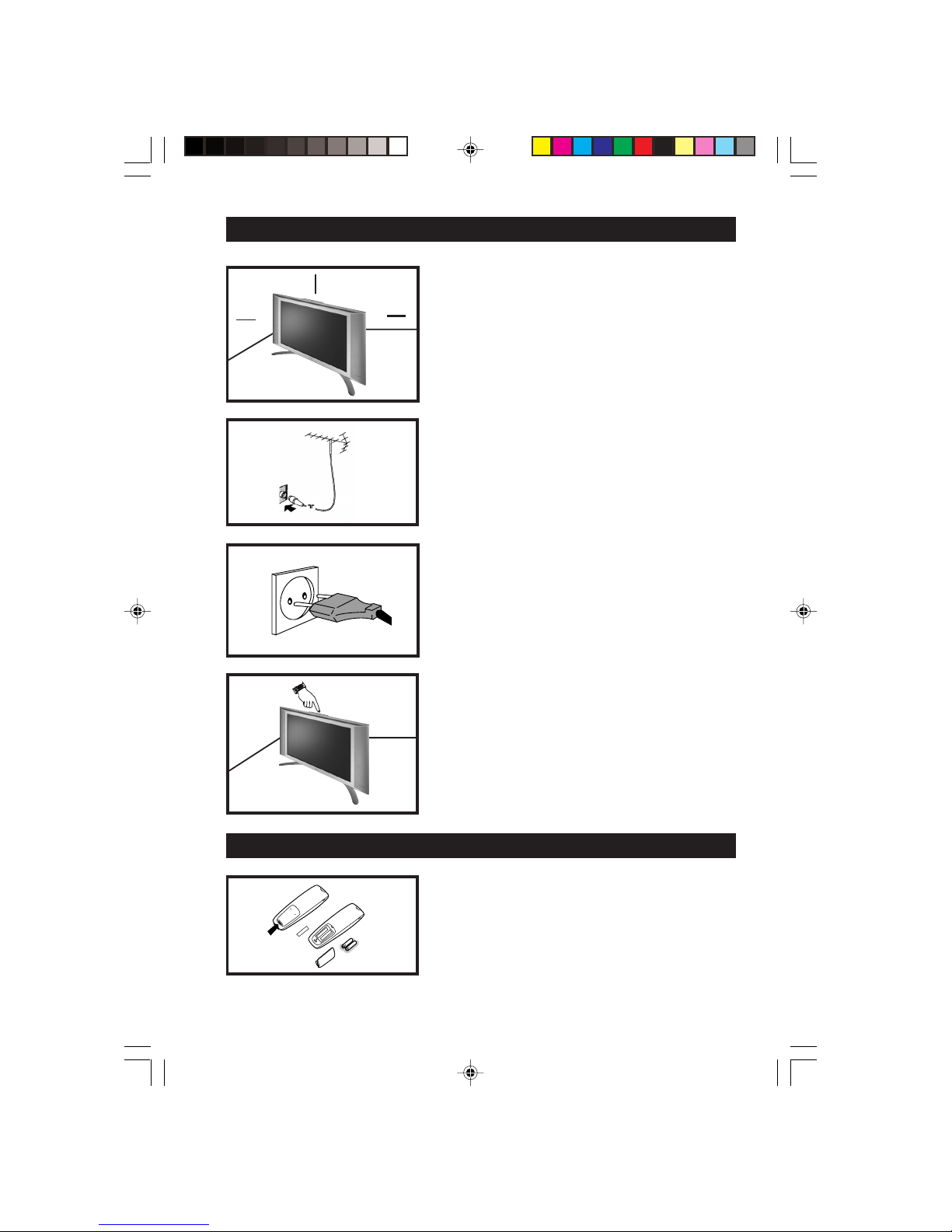
4
Positioning of the TV set
• Place your TV set on a solid base, strong enough to
withstand the weight of the set.
• Leave a space of at least 5 cm around each side of the
TV set to allow for proper ventilation.
ª Do not place TV set near a radiator or other sources
of heat.
• Do not place TV set where it can be exposed to rain
or excessive moisture.
Antenna Connection
• Connect the aerial plug to the antenna socket ¬
on the backcover.
Mains Connection
• Insert the mains plug into the wall socket. For correct
mains voltage, refer to type sticker at the rear of the
adaptor.
• Consult your dealer if mains supply is different.
Note : This diagram is not representative of the actual
plug and socket.
Switching on the Set
• Press the main power button on the top controls
to switch on/off the TV.
• If the set is on standby (indicator is red), press the
Power button on the remote control to switch on
set.
• Insert the correct type of batteries into the
compartment.
• Ensure the batteries are placed in the right
direction.
HOOKING UP YOUR TV (BASIC CONNECTION)
USE/CARE OF REMOTE CONTROL
5cm
ÉÑ
ÉÑ
5 cm
5 cm
ÉÑ
17/23PF9945/69 p2-6 3/13/03, 4:50 PM4
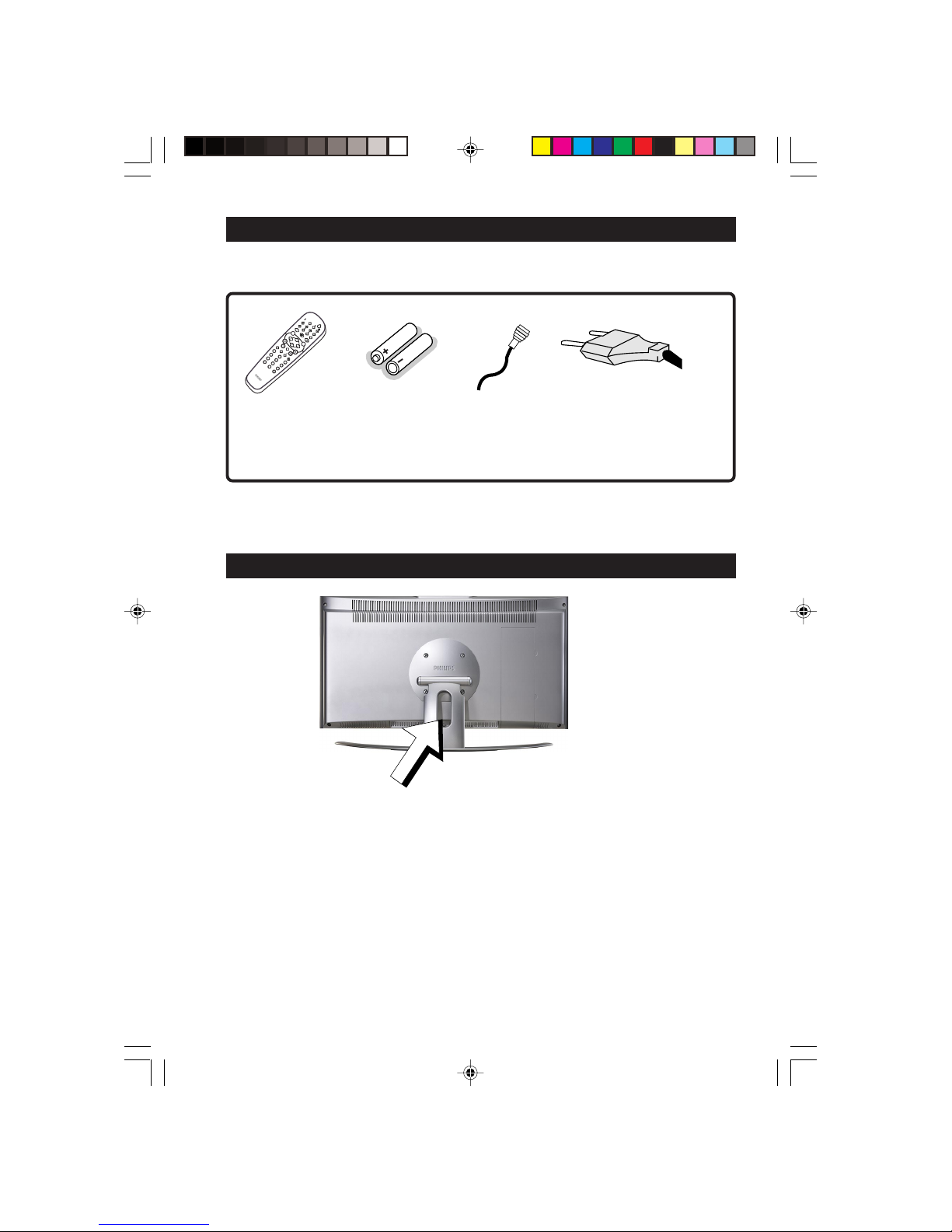
5
CHECKING THE SUPPLIED ACCESSORIES
The following accessories are supplied together with the LCD set.
4
5
6
7
8
9
0
SM
ART
S
MAR
T
OK
R
ADIO
P
CTV
V
C
R
D
V
D
ACTIVE
C
ONTR
OL
MODE
M
ENU
P
M
U
T
E
æ
g
b
X
i
q
¬
v
V
k
1
2
3
o
DRESSING THE CABLES
For better cable management, it is advisable to insert all cables through the hole of the
stand as shown in the diagram after connecting to the respective connectors. For connection
description, refer to sections on :
– Connecting the Audio/Video Sockets (Playback)
– Connecting the Audio/Video Sockets (Recording)
– Connecting to the Audio Equipment, Amplifier and Subwoofer
– Connecting to the Headphone
– Connecting to the FM Radio Mains
– Connecting the PC Equipment
– Connecting the HD (High Definition) Equipment
Remote Control 2 AA Batteries Antenna Cable Mains Plug
Note : This plug is not
representative of the actual
plug.
17/23PF9945/69 p2-6 3/13/03, 4:50 PM5
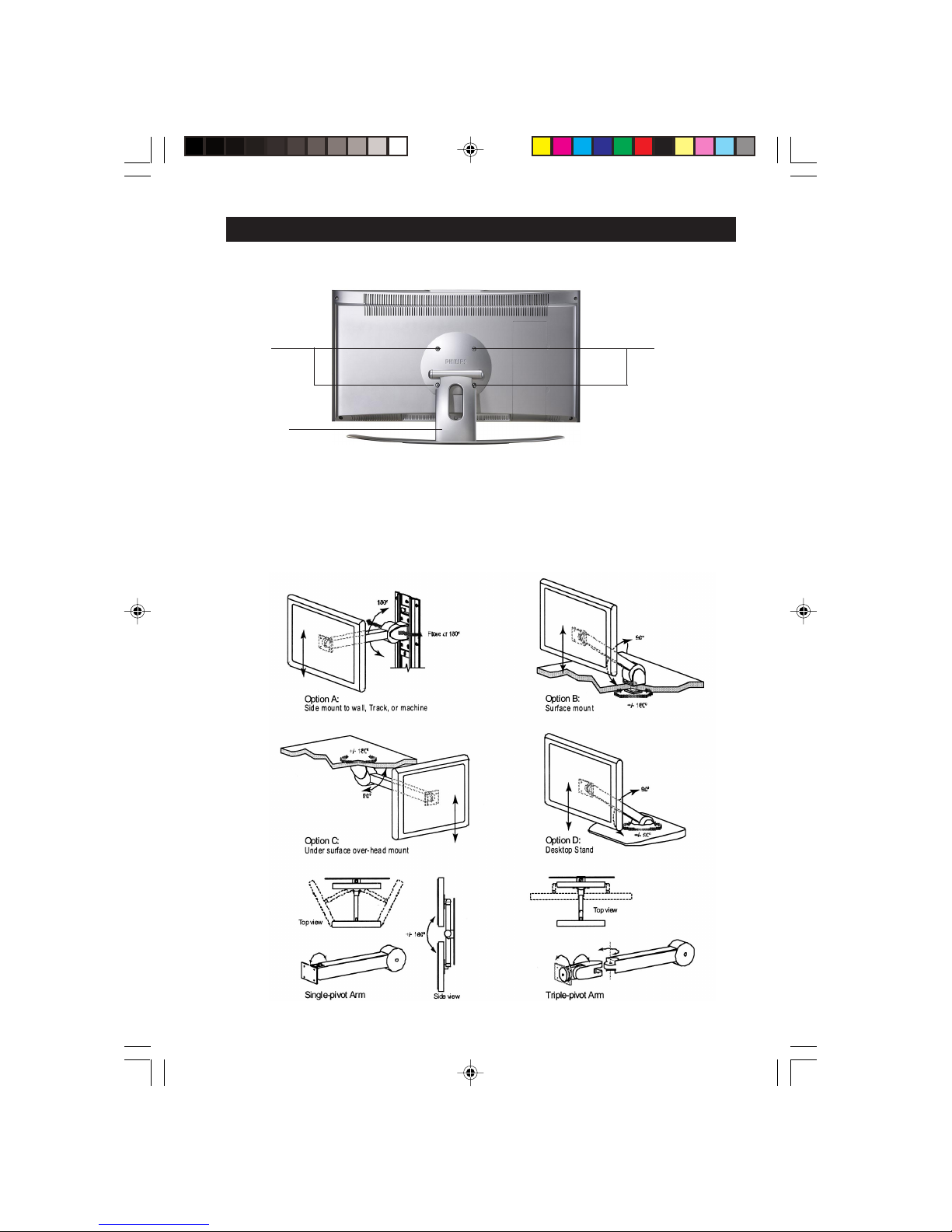
6
MOUNTING PROCEDURES FOR LCD TV
If you want to mount the LCD TV on any device, this set has four mounting interfaces fulfilling
VESA specifications.
1) Lay the LCD TV face-down on a flat surface with a cushion or other soft material to
protect the screen.
2) Remove all cables connected on the TV.
3) Remove the four screws and then remove the stand from the LCD TV.
4) Screw in mounting plate. Reconnect all cables to the LCD TV.
You are now ready to mount the device. Below is an example of adjusted ranges and
mounting options (VESA compatible).
Screws
Screws
Rear of LCD TV
Stand
17/23PF9945/69 p2-6 3/13/03, 4:50 PM6
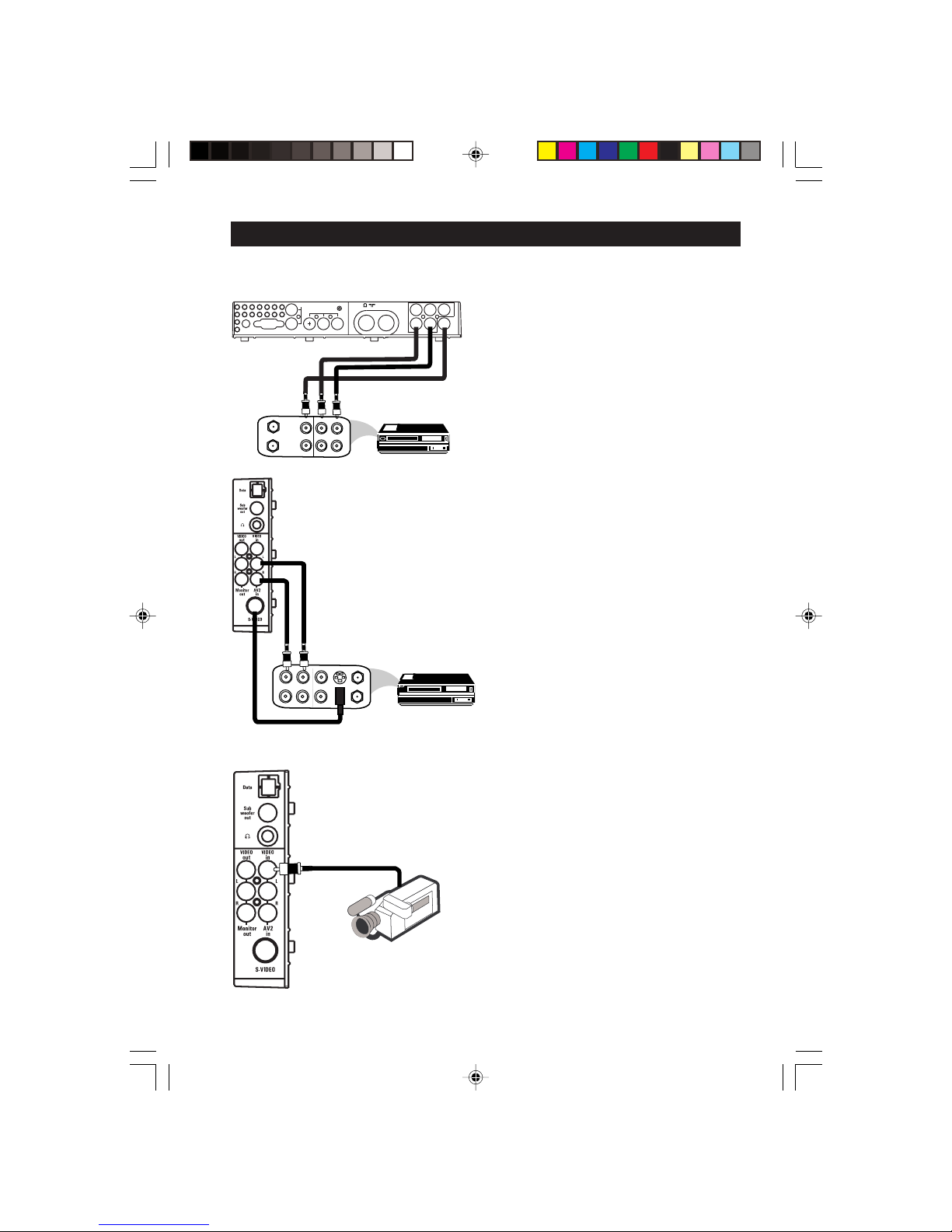
7
CONNECTING THE AUDIO/VIDEO SOCKETS (PLAYBACK)
You can view the playback of VCR tapes (Video Disc players, camcorders, etc.) by using the
AUDIO and VIDEO INPUT sockets on the rear of the TV.
– Connect the VIDEO and AUDIO IN
sockets on the rear of the LCD TV to the
AUDIO and VIDEO OUT sockets on
the VCR.
The S-Video connection on the Side of
the LCD TV is used for the playback of
S-VHS VCR tapes, Video Discs, Video
Games or Compact Disc-Interactive (cd-i)
discs. Better picture detail and clarity is
possible with the S-Video playback as
compared to the picture from a normal
antenna (RF) connection.
– Connect the S-VIDEO socket on the
side of the LCD TV to the S-VHS OUT
socket on a S-VHS VCR.
– Connect the AUDIO IN sockets from
the rear of the TV to the AUDIO OUT
sockets on the VCR. Note : You need
not connect the VIDEO IN socket of the
LCD TV if S-VIDEO IN socket is
connected.
For more convenient direct playback
connections, the Side Audio/Video Input
sockets allow for quick and easy
connections, particularly Camcorder tape
recordings.
– Connect the S-VIDEO socket (if
available) from the Camcorder to the
Side S-VIDEOsocket of the TV. You
need not connect the Side VIDEO IN
socket of the TV if the S-VIDEO socket
is connected.
– Connect the AUDIO OUT sockets
(Right and Left) from the Camcorder to
the Side AUDIO IN sockets.
ANTENNA
OUT
IN
OUT
IN
AUDIO
R
L
VIDEO
IN
OUT
OUT
S-VIDEO
Back of S-VHS VCR
VCR (Equipped
with Video and
Audio sockets)
Rear of TV
Monitor
out
AV1
in
Audio
out
ANTENNA
OUT
IN
OUT
IN
AUDIO
R
L
VIDEO
IN
OUT
Rear of VCR
VCR
COMP
VIDEO
INPUT
FM ANT
75
Audio in (PC / HD)
HD input
DC in PC input (VGA)
L
R
YPbPr
AV1
in
Pb
Pr Y
R
L
Audio in
Video in
Camcorder
Side Controls
17/23PF9945/69 p7-13 3/13/03, 4:51 PM7
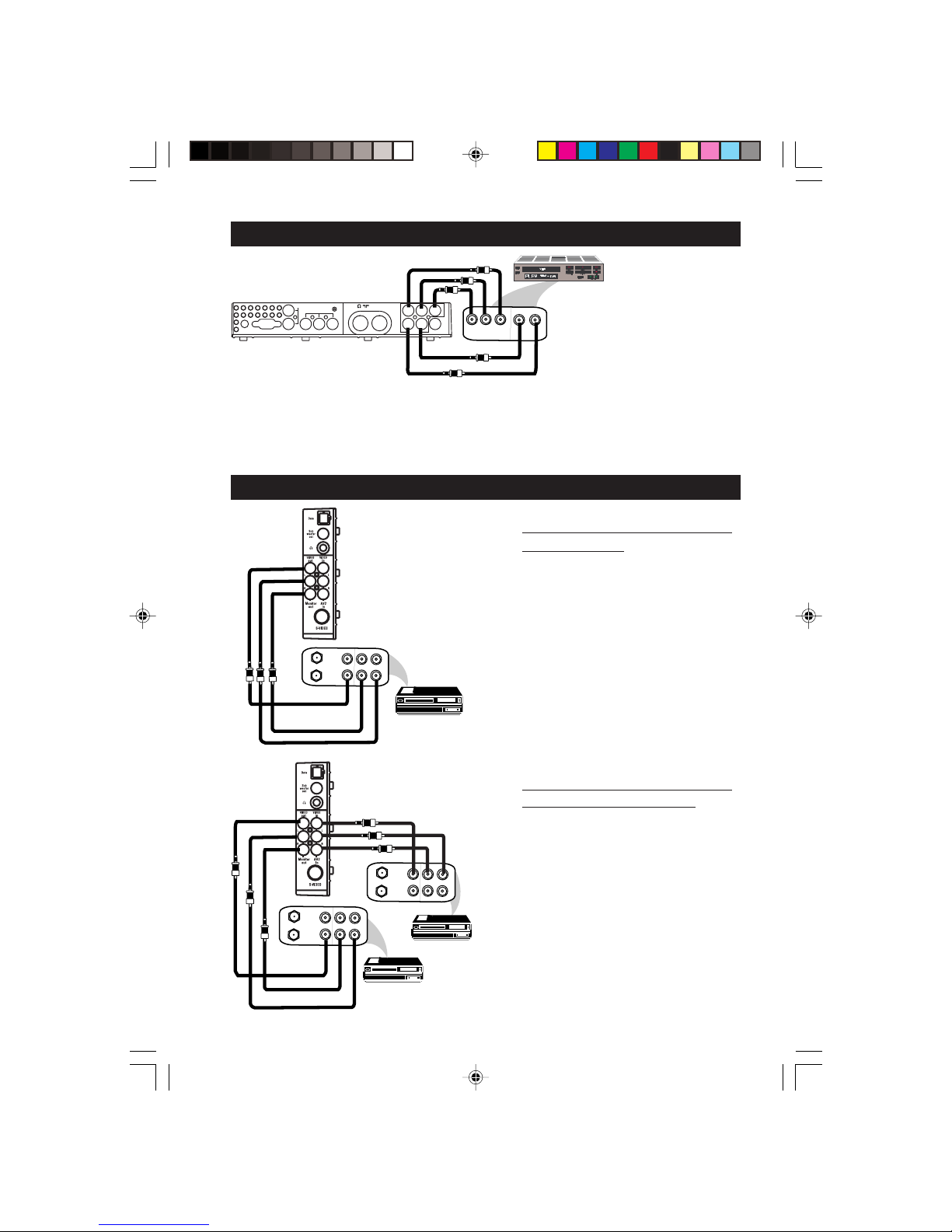
8
CONNECTING THE AUDIO/VIDEO SOCKETS (PLAYBACK)
You can view the playback of DVD discs by using the COMPONENT VIDEO INPUT
sockets at the rear of the LCD TV.
– Connect the “Y”, “Pb” and the “Pr” sockets at the rear of the LCD TV to the “Y”, “Pb”
and “Pr” OUTPUT sockets of the DVD player to view playback of DVD discs.
CONNECTING THE A UDIO/VIDEO SOCKETS (RECORDING)
AUDIO
Y
LR
Pb
Pr
DVD (Equipped
with "Y", "Pb" and "Pr"
and Output sockets)
Monitor
out
AV1
in
Audio
out
COMP
VIDEO
INPUT
FM ANT
75
Audio in (PC / HD)
HD input
DC in PC input (VGA)
L
R
YPbPr
AV1
in
Pb
Pr Y
R
L
Audio in
Video in
Connection for recording from
the TV channel
– Connect the corresponding INPUT
sockets of the VCR to the MONITOR
OUTPUT sockets at the rear of the
LCD TV.
Connection for recording from
one VCR to another VCR
– Connect the sockets of the VCR which
you want to record from, to the
corresponding sockets at AV2.
– Connect the sockets of the receiving VCR
to the MONITOR OUTPUT sockets
at the side of the LCD TV.
VCR (Equipped
with Video and
Audio sockets)
ANTENNA
OUT
IN
OUT
IN
AUDIO
R
L
VIDEO
IN
OUT
VCR
Side Sockets
VCR (Equipped
with Video and
Audio sockets)
IN
IN
ANTENNA
OUT
IN
OUT
AUDIO
R
L
VIDEO
OUT
VCR 1
Side Sockets
ANTENNA
OUT
IN
OUT
IN
AUDIO
R
L
VIDEO
IN
OUT
VCR 2
17/23PF9945/69 p7-13 3/13/03, 4:51 PM8
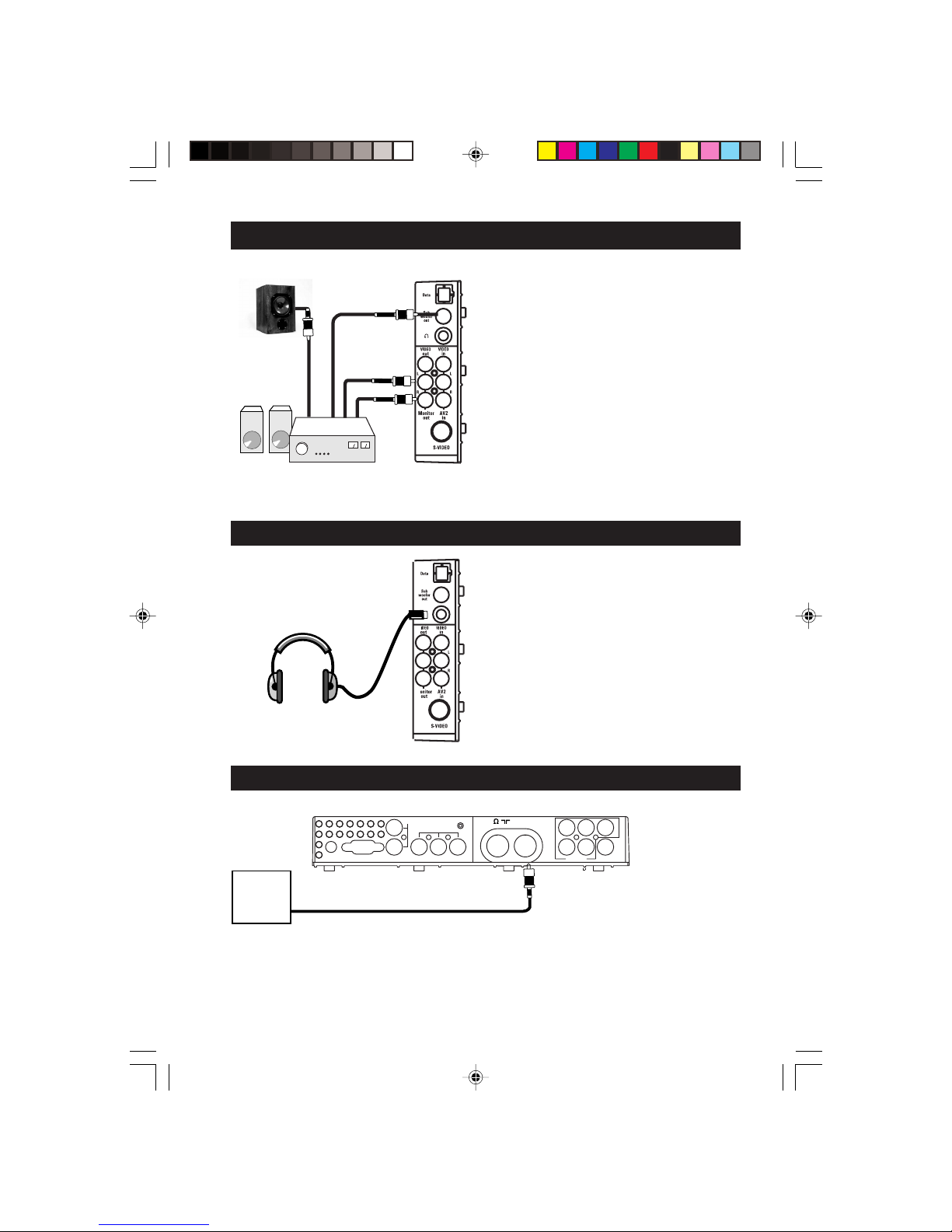
9
Connect the audio cable to the audio input
of your audio equipment and to AUDIO L
and R at the rear of the TV
If you have a subwoofer, connect the cable
from Subwoofer Out socket to an external
amplifier.
You can listen to your TV sound via your
audio equipment.
Note : If you want to connect more
equipment to your TV, consult your dealer.
Insert the plug into the headphone soket
; at the Side sockets of the LCD TV.
To enable you to access FM radio mode in
the TV, you must connect from FM Antenna
socket to the
FM Radio mains.
CONNECTING TO THE A UDIOEQUIPMENT, A MPLIFIER AND SUBWOOFER
SPEAKERS
L R
Side Controls
SUBWOOFER
CONNECTING TO THE HEADPHONE
CONNECTING TO THE FM RADIO MAINS
Rear of TV
To FM
Radio
Mains
Monitor
out
AV1
in
Audio
out
COMP
VIDEO
INPUT
FM ANT
75
Audio in (PC / HD)
HD input
DC in PC input (VGA)
L
R
Y
Pb
Pr
AV1
in
Pb
Pr Y
R
L
Audio in
Video in
SIDE CONTROLS
(EXTERNAL 2)
17/23PF9945/69 p7-13 3/13/03, 4:51 PM9
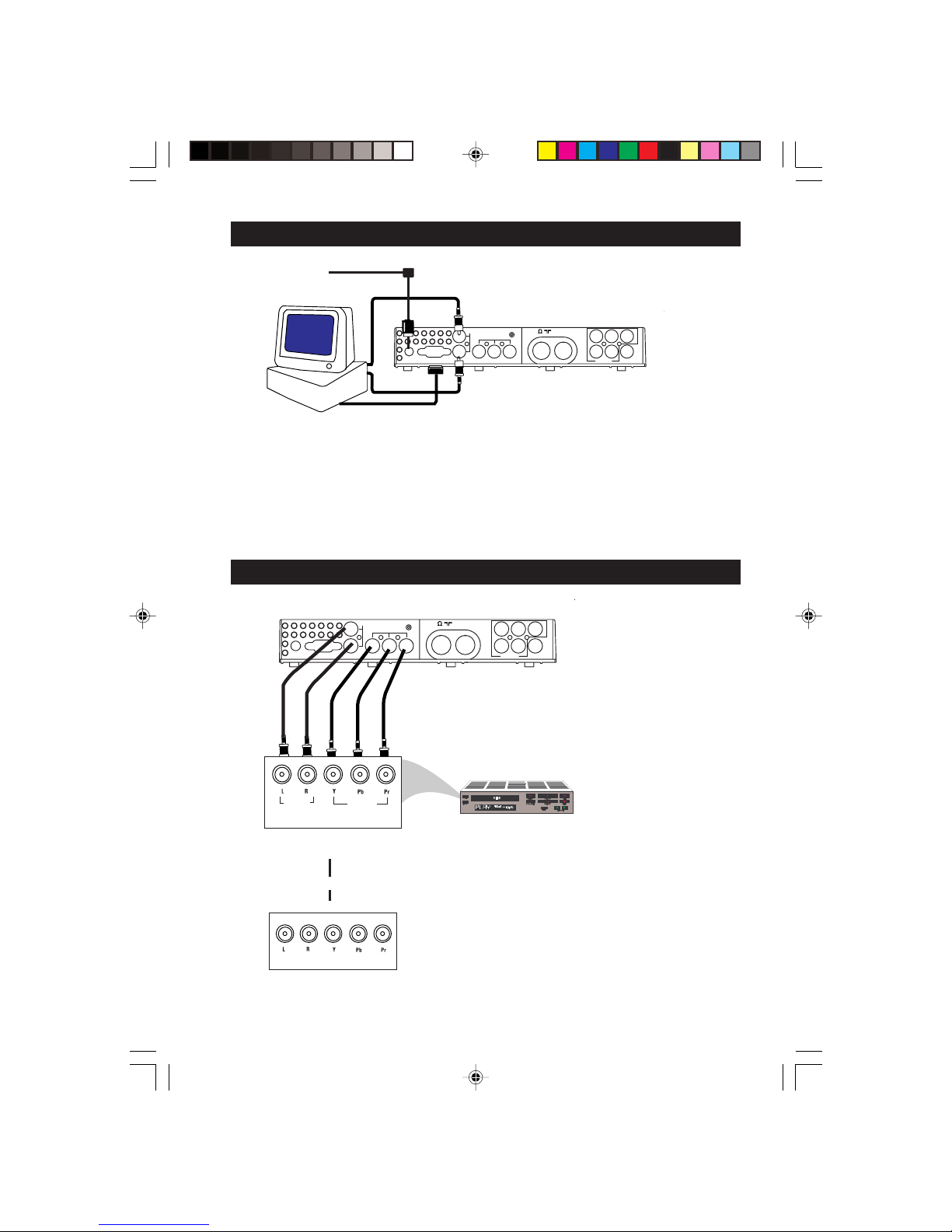
10
CONNECTING THE PC EQUIPMENT
To enable you to access PC mode in the TV, you must connect the following :
– Connect adaptor from DC in to the mains.
– Connect the PC input (VGA) to the Monitor Output of your PC
– Connect Audio L and R output of your PC to the Audio IN L and R of your LCD TV.
– Connect the “Y”, “Pb and the “Pr” sockets of the
HD INPUT at the rear of the LCD TV to the
“Y”, “Pb” and “Pr” OUTPUT sockets of the
DVD player.
– Connect Audio L and R OUTPUT of your
Set-top box to the Audio IN L and R of HD
INPUT of the LCD TV.
Monitor
out
AV1
in
Audio
out
COMP
VIDEO
INPUT
FM ANT
75
Audio in (PC / HD)
HD input
DC in PC input (VGA)
L
R
YPbPr
AV1
in
Pb
Pr
Y
R
L
Audio in
Video in
Adaptor
To Mains
Rear of TV
CONNECTING THE HD (HIGH DEFINITION) EQUIPMENT
Rear of TV
OUTPUT
HDTV Set-Top Box
DVD (Equipped
with "Y", "Pb" and "Pr"
and Output sockets)
OUTPUT
AUDIO VIDEO
Back of DVD player
OR
▼
▲
Monitor
out
AV1
in
Audio
out
COMP
VIDEO
INPUT
FM ANT
75
Audio in (PC / HD)
HD input
DC in PC input (VGA)
L
R
YPbPr
AV1
in
Pb
Pr
Y
R
L
Audio in
Video in
17/23PF9945/69 p7-13 3/13/03, 4:51 PM10
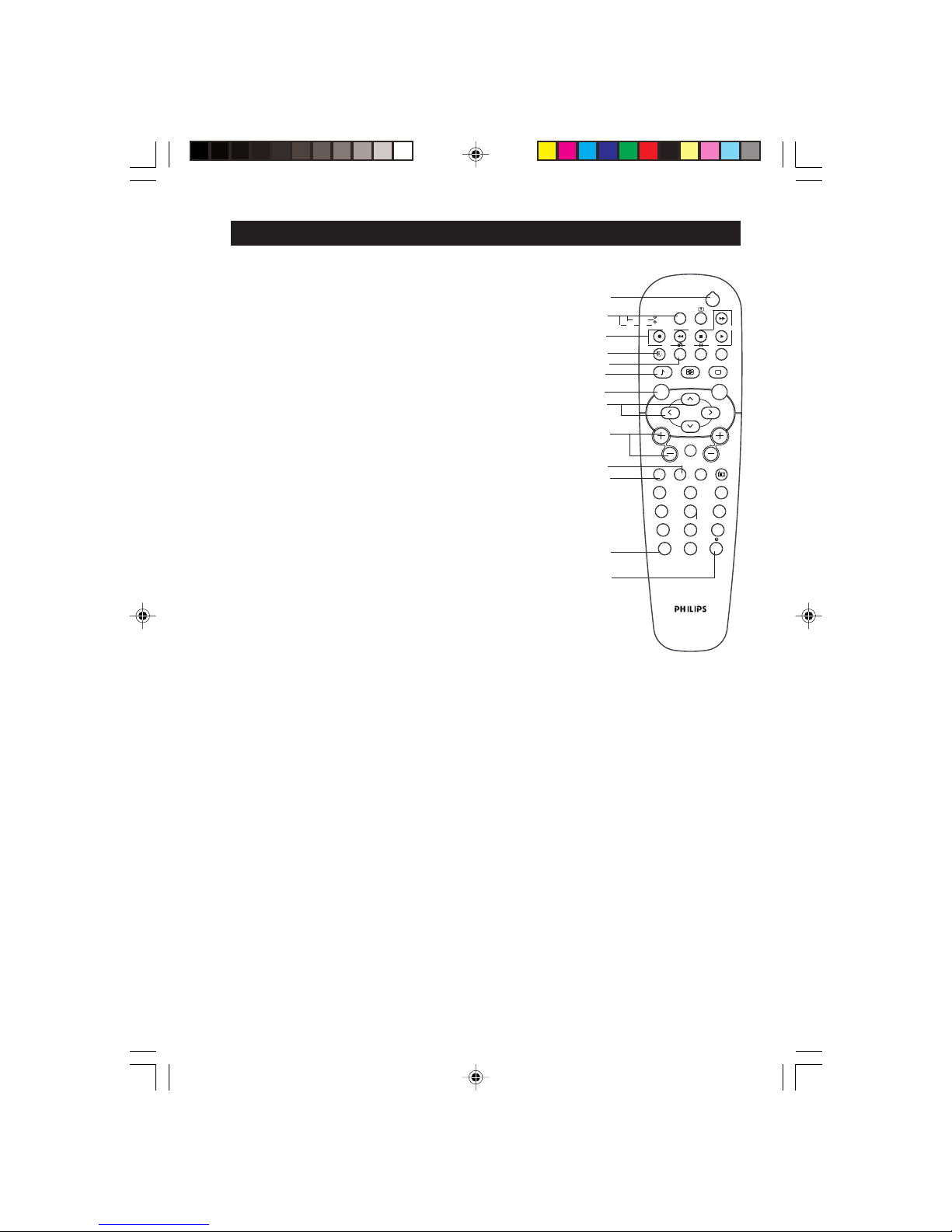
11
& POWER button
– Switch set off to standby mode. To switch on set from
standby mode, press Channel +/– , Digit (0 -9) or Power
button.
é MODE button/VCR and DVD indicators
Press the Mode button repeatedly to choose between VCR
or DVD mode. The VCR or DVD indicator will light up if
selected. Once VCR or DVD mode is selected, it allows you
access to the Record, Play, Stop, Pause, Forward and Rewind
functions for your VCR or DVD player. Note : The set will
switch to TV mode if there is no activity on any of the
VCR/DVD buttons after 20 seconds.
“ VCR/DVD buttons
VCR/DVD buttons allows you access to the Record, Play,
Stop, Forward and Rewind functions for your VCR or DVD
player (Applicable to only certain models of PHILIPS). For
these functions to be enabled, you must select VCR or DVD
mode by the MODE button.
‘ SLEEPTIMER button
It allows you to select a time period after which the set will
switch to standby mode automatically. (Refer to section on
“Activating the Sleeptimer”
(
44
44
4 / TELETEXT button
– When in TV mode, it allows you to switch from Stereo to Mono
sound during stereo transmission or to choose between
language5or language6during dual sound transmission.
– When in teletext mode, allows you to display dual page text.
§ SMART SOUND button
Press the Smart Sound button repeatedly to access 4 different
types of sound settings and choose your desired setting.
è MENU button
Displays the main menu. Also exits menu from screen.
! CURSOR LEFT/UP button
– Cursor Left button allows you to select the sub-menus and adjust the settings.
– Cursor Up button allows you to select the next item on the menu.
ç VOLUME + / – button
Increases or decreases volume.
0 TV button
When you are in PC, HD or FM Radio mode, press this button to enter into TV mode.
1 PC button
When you are in TV, HD or FM Radio mode, press this button to enter into PC mode.
2 INDEX/OSD button
– When in teletext mode, it functions as an Main Index button (Refer to section on
“Using the Teletext).
– When in TV mode, press to exit on-screen menu. Also displays information like
current channel number, sound mode, etc..
3 FORMAT / TIMER (VCR) button
In TV mode, it allows to select your desired screen format. Refer to section on (“Using
the Screen Format”). Also allows you timer function in VCR mode.
FUNCTIONS OF REMOTE CONTROL
2
3
123
4
5
6
7
8
9
0
SMART
SMART
OK
RADIO
PC TV HD
VCR
DVD
ACTIVE
CONTROL
MODE A/CH
MENU
MUTE
CH
g
b
X
v
æ
o
k
q
i
V
2
¬
&
é
“
1
(
§
ç
0
‘
!
è
17/23PF9945/69 p7-13 8/15/03, 1:32 PM11
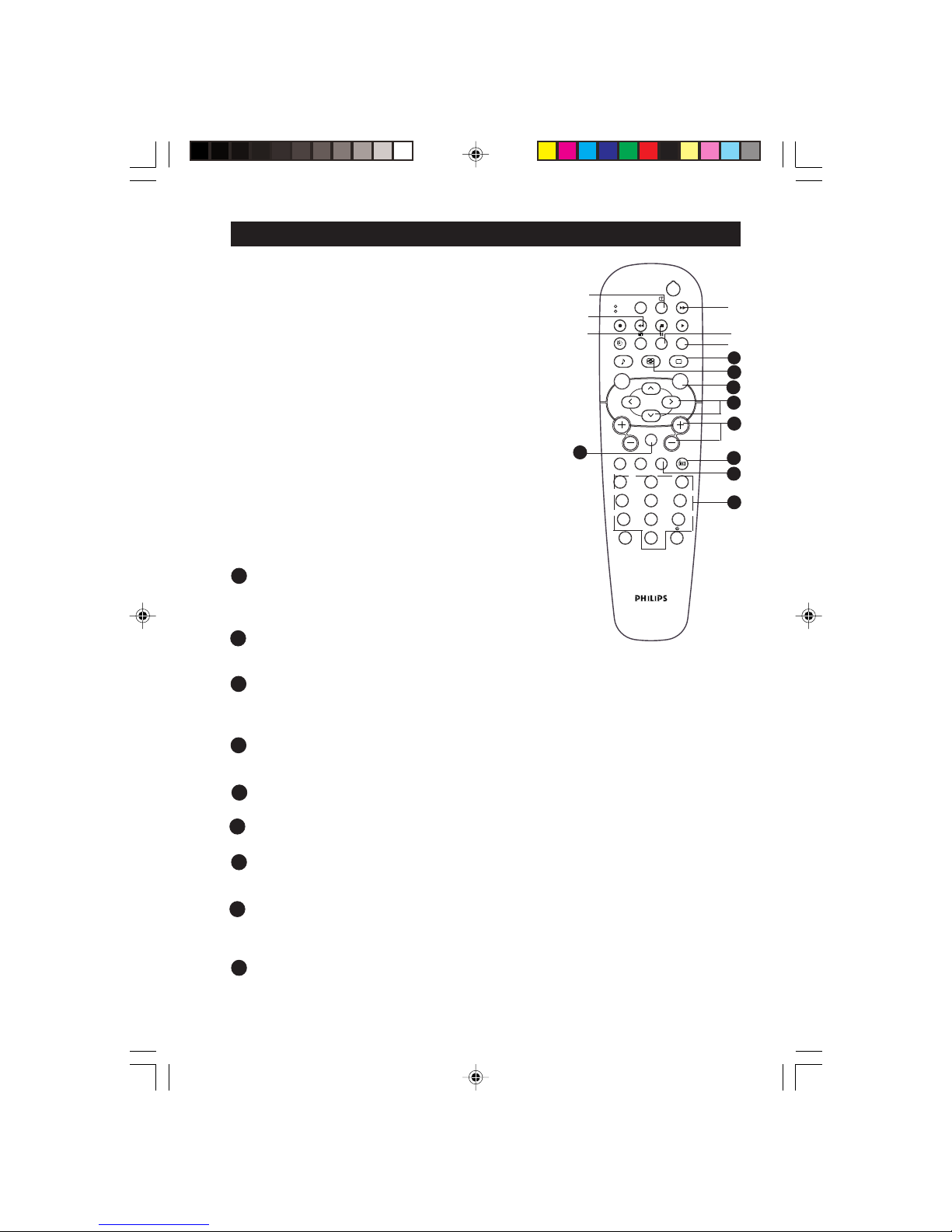
12
FUNCTIONS OF REMOTE CONTROL
4 AV / TELETEXT button
– In TV mode, it allows you to select the AV channels.
– In Teletext mode, it allows to access teletext information.
(Refer to section on “Using the Teletext”)
5 PICTURE-IN-PICTURE ON/OFF button
– When in PC mode, it allows you to call up a sub-screen
within your main screen enabling you to watch a TV channel.
6 PICTURE-IN-PICTURE POSITION button
– When in PC mode, it allows you to position the sub-screen
to be on the top left, top right, bottom right or the bottom
left corner of your screen.
7 ALTERNATE CHANNEL button
Allows to alternate between the current channel and the
previous channel.
8 TELETEXT / HOLD button
– In teletext mode, it allows you to access teletext
information (Refer to section on “Using the Teletext”) .
– In VCR or DVD mode, it serves as a pause function for
your VCR or DVD player.
91TELETEXT button
Allows to access teletext mode.
1 SMART PICTURE button
Press the Smart Picture button repeatedly to access 5
different types of picture settings and choose your desired
setting.
ACTIVE CONTROL button
Adjusts settings automatically for optimal picture quality under any
signal conditions (Refer to section on “Using the Active Control”)
SURROUND SOUND button
– Allows you to select Incredible Surround, Dolby Virtual Surround and Stereo sound when
transmission is in stereo mode.
– Allows you to select Spatial Sound or Mono sound when transmission is in mono mode.
CURSOR RIGHT / DOWN buttons
– Cursor Right button allows you to access the sub-menus adjust the settings.
– Cursor Down button allows you to select the next item on the menu.
CHANNEL + / – buttons
Allows you to select channels in ascending or descending order.
MUTE button
Mutes sound. To restore sound, press button again.
RADIO button
Allows to access radio mode. (Refer to section on “Accessing the FM Radio Installation
Menu ”)
HD (High Definition) button
Allows you to select the High definition mode when the “Y”, “Pb and the “Pr” sockets
at the HD INPUT at the rear of the LCDTV are connected to the to the “Y”, “Pb” and
“Pr” OUTPUT sockets of the DVD player.
DIGIT (0 -9) buttons
Allows you select a channel. Note : For a 2-digit number, the second digit must be
entered before the “–” sign disappears.
20
21
22
23
24
25
26
27
28
123
4
5
6
7
8
9
0
SMART
SMART
OK
RADIO
PC TV HD
VCR
DVD
ACTIVE
CONTROL
MODE A/CH
MENU
MUTE
CH
g
b
X
v
æ
o
k
q
i
V
2
¬
4
5
6
8
7
9
20
21
22
23
24
25
26
27
28
17/23PF9945/69 p7-13 5/6/03, 2:26 PM12
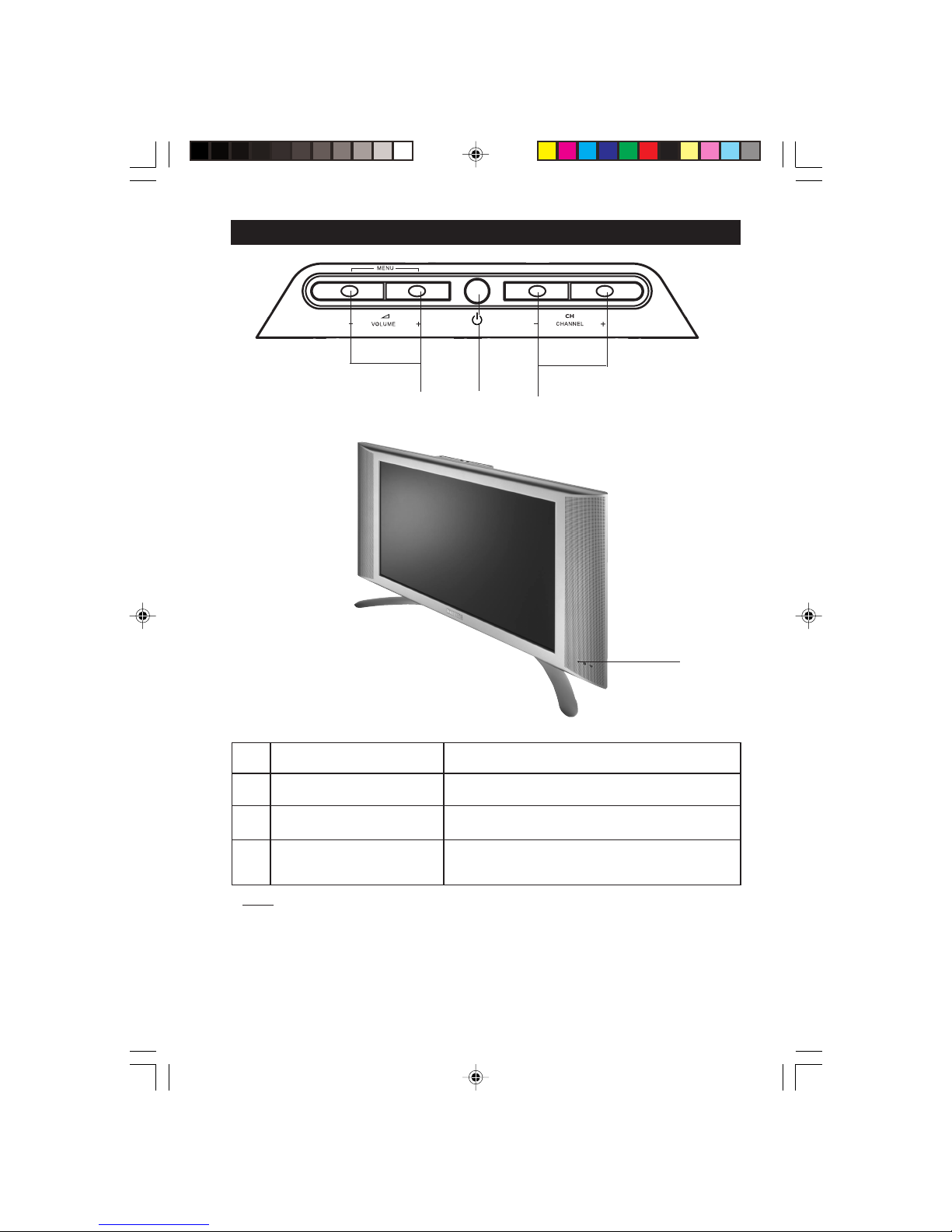
13
FUNCTIONS OF TV TOP CONTROLS
& Mains Power button Switch mains power on or off.
é Volume
– / + buttons Adjust sound volume softer/louder.
“ Channel
– / + buttons Select channel in descending/ascending order.
‘ Remote Sensor Acts as a sensor for activating the controls of the
TV when remote control handset is aimed at it.
Note
• You can enter the main menu by pressing both the Volume- and+buttons at the
same time.
• Press the Channel
+ or – button to select the next item on the menu.
• Press Volume
+ or – button to access sub-menu and adjust the settings.
&é“
➩
‘
17/23PF9945/69 p7-13 3/13/03, 4:51 PM13
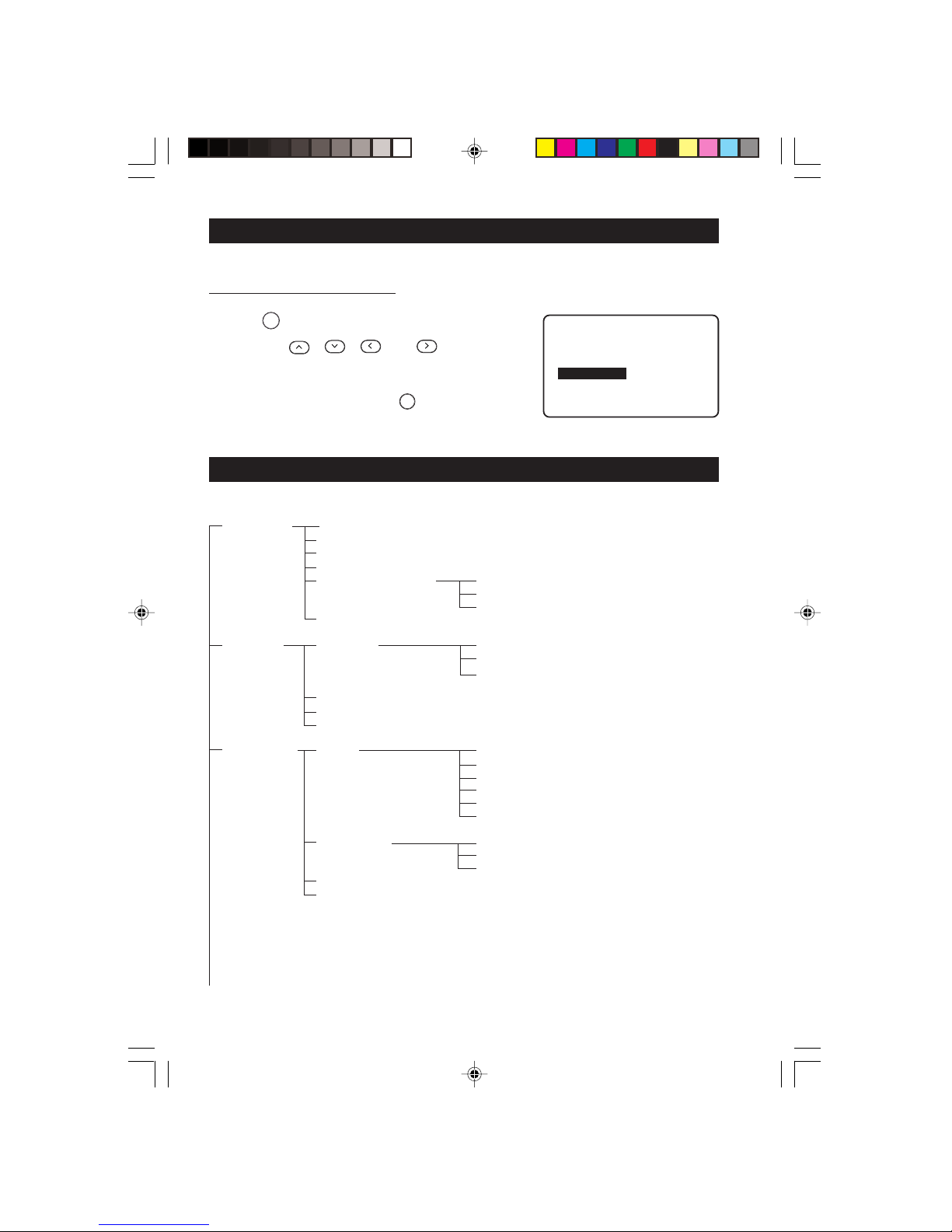
14
ACCESSING THE TV MAIN MENU AND SUB-MENUS
The TV main menu allows you to access to the Picture, Sound, Features and Install menus
How to call up the main menu
Press the
MENU
(MENU) button to enter the main menu.
The 4 buttons , , and (Cursor
Up, Down, Left and Right) on the remote control allow
you to select the desired menu item, make adjustments
and access the sub-menus. Use the
i
(OSD) button to
exit menu from screen.
First Level Second Level Third Level Fourth Level
PICTURE Brightness
Colour
Contrast
Sharpness
Colour Temperature Cool
Normal
Warm
Incredible Picture
SOUND Equalizer 120Hz
500Hz
....... etc.
Balance
AVL
Incredible Surround
FEATURES Timer Time
Start Time
Stop Time
Channel
Activate
Display
Mode Select FM Radio
HD
PC
Child Lock
Widescreen
OVERVIEW OF TV MAIN MENU AND SUB-MENUS
• PICTURE LANGUAGE
• SOUND AUTO STORE
• FEATURES MANUAL STORE
• INSTALL SORT
CHANNEL EDIT
É
▲
17/23PF9945/69 p14-18 8/15/03, 1:34 PM14
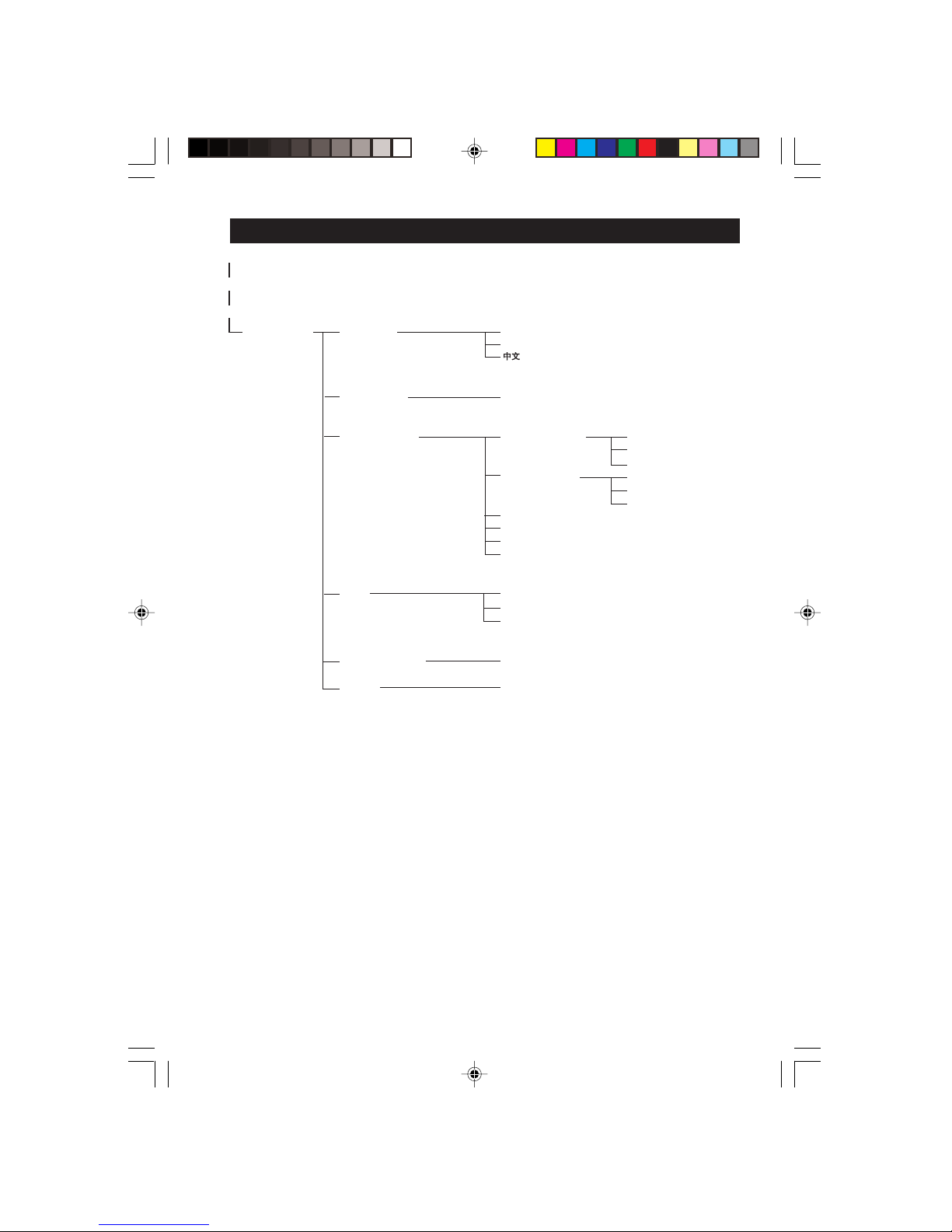
15
......... OVERVIEW OF TV MAIN MENU AND SUB-MENUS
First Level Second Level Third Level Fourth Level
INSTALL Language English
B. Melayu
Auto Store Search
Manual Store Colour System Auto
PAL
.... etc
Sound System Auto
B/G
.... etc
Search
Channel
Store
Fine Tune
Sort From
To
Exchange
Channel Edit Skipped
Name Personal
17/23PF9945/69 p14-18 8/15/03, 1:34 PM15
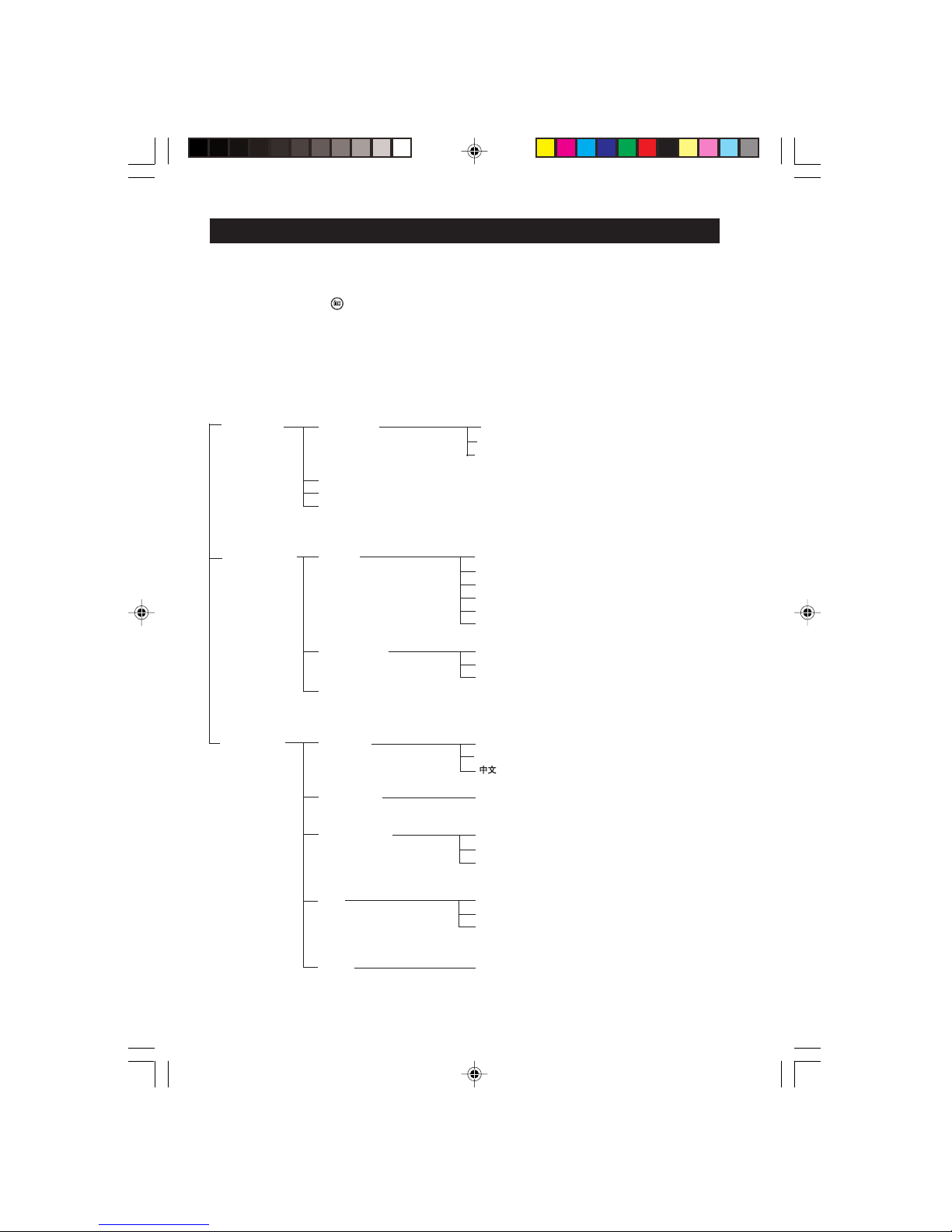
16
First Level Second Level Third Level Fourth Level
SOUND Equalizer 120HZ
500HZ
....... etc.
Balance
AVL
Incredible Surround
FEATURES Timer Time
Start Time
Stop Time
Channel
Activate
Display
Mode Select TV
HD
PC
Screensaver
INSTALL Language English
B. Melayu
Auto Store Search
Manual Store Search
Channel
Store
Sort From
To
Exchange
Name Personal
OVERVIEW OF FM RADIO MAIN MENU AND SUB-MENUS
This TV also provides you with the FM RADIO for your listening pleasure. To enable you to
access the FM RADIO mode, you must connect the cable from FM Rntenna socket to the
FM Radio mains. Press
RADIO
(FM RADIO) button to enter into FM Radio mode.
Here is an overview of the FM RADIO Main menu and Sub-menus
17/23PF9945/69 p14-18 3/13/03, 4:56 PM16

17
OVERVIEW OF PC MENU AND SUB-MENUS
This TV also allows you use your TV as a PC monitor. To enable you to access PC mode in the
TV, you must connect the following :–
& Connect DC input terminal to the AC adaptor.
é Connect the Mains Plug from the AC adaptor to the AC outlet.
“ Connect the PC input (VGA) to the Monitor Output of your PC.
‘ Connect Audio L and R output of your PC to the Audio in (PC) L and R of your TV.
( Press
PC
button to enter into PC mode.
§ Press
MENU
button to enter into the PC Main Controls Menu.
First Level Second Level Third Level Fourth Level
AUDIO SELECTION PC
TV/Source/FM Radio
BRIGHTNESS & Brightness
CONTRAST Contrast
ADJUST COLOR Color Temp Normal
Warm
Cool
Personal Red
Green
Blue
VIDEO NOISE Phase
Clock
ADJUST POSITION Horizontal
Vertical
AUTO ADJUST Save Yes
No
PIP CONTROLS PIP Switch Off
On Size
Position
MODE SELECT TV Mode
FM Radio Mode
HD Mode
RESET TO FACTORY No
SETTINGS Yes
VIEW FORMATS Native
Wide Screen
17/23PF9945/69 p14-18 8/15/03, 1:35 PM17

18
OVERVIEW OF HD MENU AND SUB-MENUS
The HD (High Definition) mode offers you Picture and Sound adjustments, Mode Select and
Lock Channel feature.
First Level Second Level Third Level Fourth Level
PICTURE Brightness
Color
Contrast
Sharpness
Hue
Color Temperature Cool
Normal
Warm
Format Full SCreen
Wide Screen
SOUND Equalizer 120Hz
500Hz
....... etc.
Balance
AVL
MODE TV Mode
SELECT FM Radio Mode
PC Mode
LOCK
CHANNEL
17/23PF9945/69 p14-18 8/15/03, 1:35 PM18

19
MENU
k
ACCESSING THE LCD TV INSTALLATION MENU
1. Enter main menu. 2. Select INSTALL. 3. Enter Install menu.
MENU
k
MENU
k
Ñ
▲
▼
INSTALL
LANGUAGE • ENGLISH
• AUTO STORE B.MELAYU
• MANUAL STORE
• SORT
• CHANNEL EDIT
•
É
▲
▼
É
INSTALL
• LANGUAGE
AUTO STORE • SEARCH
• MANUAL STORE
• SORT
• CHANNEL EDIT
•
Ñ
Before you access the TV installation menu, ensure you are in TV mode. If you are not in TV
mode, press the
TV
(TV) button on the remote control to enter into TV mode.
Ñ
INSTALL
LANGUAGE • ENGLISH
• AUTO STORE B.MELAYU
• MANUAL STORE
• SORT
• CHANNEL EDIT
•
Ñ
É
▲
▼
Press Button
CHOOSING THE MENU LANGUAGE AND
AUTOMATIC TUNING OF LCD TV CHANNELS
The Language menu allows you to set the TV’s on-screen menu to be shown in your desired
language.
4. Enter LANGUAGE mode.
or 5. Select desired language.
6 Exit LANGUAGE mode.
7. Select AUTO STORE.
8. Start automatic tuning.
i
9. When automatic tuning of channels
is completed, exit menu from screen.
Result on Screen
Ñ
INSTALL
• LANGUAGE
• AUTO STORE • SEARCHING
MANUAL STORE PLEASE WAIT
• SORT CHANNEL FOUND 8
• CHANNEL EDIT 048.31 MHZ
▲
▼
É
Ñ
17/23PF9945/69 p19-26 3/13/03, 4:52 PM19

20
A CCESSING THE LCD TV INSTALLATION MENU
MENU
k
MENU
k
MENU
k
Ñ
INSTALL
LANGUAGE • ENGLISH
• AUTO STORE B.MELAYU
• MANUAL STORE
• SORT
• CHANNEL EDIT
•
Ñ
É
▲
▼
INSTALL
MANUAL STORE
• COLOUR SYSTEM •
• SOUND SYSTEM
SEARCH • 196.23MHZ
• CHANNEL
• STORE
Ñ
▼
▲
É
INSTALL
MANUAL STORE
• COLOUR SYSTEM •
• SOUND SYSTEM
SEARCH • 196.23MHZ
• CHANNEL
• STORE
Ñ
▼
▲
É
INSTALL
MANUAL STORE
• COLOUR SYSTEM •
• SOUND SYSTEM
• SEARCH
CHANNEL • 18 •
• STORE
Ñ
▼
▲
É
INSTALL
MANUAL STORE
• COLOUR SYSTEM •
• SOUND SYSTEM
• SEARCH
• CHANNEL
STORE • STORED
Ñ
▼
▲
É
4. Press button repeatedly until
MANUAL STORE is selected.
5. Enter MANUAL STORE menu.
6. Select SEARCH.
7. Start manual tuning. Searching stops
once a transmitting channel is found.
8. Select CHANNEL.
4
5
6
789
0
123
9. Key in the desired channel number.
10. Select STORE.
11. Store tuned channel.
i
12. Exit menu from screen.
MANUAL TUNING OF LCD TV CHANNELS
Manual tuning allows you to store each programmes manually.
Press Button
Result on Screen
1. Enter main menu. 2. Select INSTALL. 3. Enter Install menu.
17/23PF9945/69 p19-26 3/13/03, 4:52 PM20

21
A CCESSING THE LCD TV INSTALLATION MENU
SELECTING THE COLOUR/SOUND SYSTEM
This feature allows you to select your desired COLOUR and SOUND system. If AUTO
is selected, the respective colour and sound system will be automatically selected according
to the transmission system. Note : Select your desired colour and sound system manually if
reception is poor at AUTO mode. If the colour system is selected manually, that is, AUTO
is not selected, the sound system selected should also not be AU TO and vice versa.
Repeat step 1 to step 5 as in “MANUAL TUNING OF CHANNELS”
6. COLOUR SYSTEM is selected.
Enter COLOUR SYSTEM mode.
or 7. Select the desired colour system.
8. Exit from colour system mode.
9. Proceed to select the SOUND
SYSTEM.
10. Enter SOUND SYSTEM mode.
or 11. Select the desired sound system.
12. Exit from sound system mode.
13. Press button repeatedly until
STORE is selected.
14. Store selected system.
i
15. Exit menu from screen.
Ñ
▼
▲
É
INSTALL
MANUAL STORE
COLOUR SYSTEM • AUTO
• • SOUND SYSTEM PAL
• SEARCH SECAM
• CHANNEL
• STORE
Press Button
Result on Screen
▼
▲
INSTALL
MANUAL STORE
• COLOUR SYSTEM
SOUND SYSTEM • AUTO
• SEARCH B/G
• CHANNEL B/K
• STORE
Ñ
Ñ
▼
▲
É
INSTALL
MANUAL STORE
• COLOUR SYSTEM
SOUND SYSTEM • AUTO
• SEARCH B/G
• CHANNEL D/K
• STORE
INSTALL
MANUAL STORE
• COLOUR SYSTEM •
• SOUND SYSTEM
• SEARCH
• CHANNEL
STORE •
Ñ
▼
▲
É
INSTALL
MANUAL STORE
• COLOUR SYSTEM •
• SOUND SYSTEM
• SEARCH
• CHANNEL
STORE • STORED
Ñ
▼
▲
É
17/23PF9945/69 p19-26 8/15/03, 1:37 PM21

22
A CCESSING THE LCD TV INSTALLATION MENU
4. Press button repeatedly until
MANUAL STORE is selected.
5. Enter MANUAL STORE menu.
6. Press button repeatedly until
FINE TUNE is selected.
or 7. Start fine-tuning until desired
picture and sound is obtained.
8. Select Store.
9. Store last fine-tuned status.
i
10. Exit menu from screen.
Ñ
INSTALL
LANGUAGE • ENGLISH
• AUTO STORE B.MELAYU
• MANUAL STORE
• SORT
• CHANNEL EDIT
•
Ñ
É
▲
▼
INSTALL
MANUAL STORE
• COLOUR SYSTEM •
• SOUND SYSTEM
• SEARCH
• CHANNEL
STORE • STORED
Ñ
▼
▲
É
INSTALL
MANUAL STORE
COLOUR SYSTEM • AUTO •
• SOUND SYSTEM PAL
• SEARCH SECAM
• CHANNEL
• STORE
Ñ
▼
▲
É
INSTALL
MANUAL STORE
• SOUND SYSTEM
• SEARCH
• CHANNEL
• STORE
FINE TUNE
Ñ
▼
▲
É
MENU
k
MENU
k
MENU
k
FINE TUNING OF LCD TV CHANNELS
This feature allows you to adjust picture reception in areas of weak reception.
Press Button
Result on Screen
1. Enter main menu. 2. Select INSTALL.3.Enter Install menu.
17/23PF9945/69 p19-26 8/15/03, 1:37 PM22

23
A CCESSING THE LCD TV INSTALLATION MENU
4. Press button repeatedly until
SORT is selected.
5. Enter SORT menu.
4
5
6
789
0
123
6. Key in the channel number in the
FROM column, that is the channel
you want to swap from.
7. Select TO.
4
5
6
789
0
123
8. Key in the channel number in the
TO column, that is, the channel
you want to swap to.
9. Select EXCHANGE.
10. Activate exchange of channels.
i
11. Exit menu from screen.
MENU
k
MENU
k
MENU
k
Ñ
INSTALL
LANGUAGE • ENGLISH
• AUTO STORE B.MELAYU
• MANUAL STORE
• SORT
• CHANNEL EDIT
•
Ñ
É
▲
▼
SORTING OF LCD TV CHANNELS
This menu allows you to change channel number of your choice for a particular station.
Press Button
Result on Screen
INSTALL
• LANGUAGE FROM
• AUTO STORE TO
• MANUAL STORE EXCHANGE
• SORT
• CHANNEL EDIT
É
▲
▼
INSTALL
SORT
FROM • 8
• TO
• EXCHANGE
Ñ
▲
É
▼
Ñ
▲
É
▼
INSTALL
SORT
• FROM
TO • 6
• EXCHANGE
INSTALL
SORT
• FROM
• TO
EXCHANGE • EXCHANGED
Ñ
▲
É
▼
1. Enter main menu. 2. Select INSTALL. 3. Enter Install menu.
17/23PF9945/69 p19-26 3/13/03, 4:52 PM23

24
A CCESSING THE LCD TV INSTALLATION MENU
4. Press button repeatedly until
CHANNEL EDIT is selected.
5. Enter channel edit mode.
or 6. Select the channel you want to skip.
7. Activate skipped mode.
i
8. Exit menu from screen.
How to add back channels
• Repeat steps 1 to 5 as in “Editing of Channels”.
• Select the channel you want to add back by the
(CURSOR UP) or
(CURSOR DOWN) button.
• Press the
(CURSOR RIGHT) button to activate adding back of channel.
• Exit menu from screen by the
i
(OSD) button.
Ñ
INSTALL
LANGUAGE • ENGLISH
• AUTO STORE B.MELAYU
• MANUAL STORE
• SORT
• CHANNEL EDIT
•
Ñ
É
▲
▼
Press Button
Result on Screen
EDITING OF LCD TV CHANNELS
This feature allows you to edit or skip channels which have bad or weak TV signal or channels
that you do not watch often.
Note : Once a channel is skipped, you cannot have access to it by the CHANNEL
+
or –
button. You can only access the channel by the DIGIT (0 -9) button.
MENU
k
MENU
k
MENU
k
INSTALL
• LANGUAGE 3
• AUTO STORE 4
• MANUAL STORE 5
• SORT 6
CHANNEL EDIT • 7
Ñ É
INSTALL
• LANGUAGE 3
• AUTO STORE 4
• MANUAL STORE 5
• SORT 6
CHANNEL EDIT • 7
Ñ É
INSTALL
• LANGUAGE 3
• AUTO STORE 4
• MANUAL STORE 5
• SORT 6
CHANNEL EDIT • 7 SKIPPED
Ñ É
1. Enter main menu. 2. Select INSTALL. 3. Enter Install menu.
17/23PF9945/69 p19-26 3/13/03, 4:52 PM24

25
A CCESSING THE LCD TV INSTALLATION MENU
4. Press button repeatedly until
NAME is highlighted.
5. Enter NAME mode.
or 6. Select desired preset name and
press
(CURSOR RIGHT)
button to store selected pre-set
name.
7. If you select PERSONAL, mo v e
to first character slot
or 8. Press button repeatedly to cycle
through the characters and select
desired character. Move to next
character slot by the
(CURSOR RIGHT) button
and key in the next character.
(You can enter up to a maximum
of 5 characters)
MENU
9. Store named channel.
i
10. Exit menu from screen.
NAMING OF LCD TV CHANNELS
This feature allows you to enter a new name or modify an existing name of a channel for 40
programmes (from 1 to 40) including external channels.
Ñ
INSTALL
LANGUAGE • ENGLISH
• AUTO STORE B.MELAYU
• MANUAL STORE
• SORT
• CHANNEL EDIT
•
Ñ
É
▲
▼
MENU
k
MENU
k
MENU
k
Press Button
Result on Screen
INSTALL
• AUTO STORE
• MANUAL STORE
• SORT
• CHANNEL EDIT
NAME • 8
Ñ
É
▲
▲
INSTALL
• AUTO STORE
• MANUAL STORE
• SORT
• CHANNEL EDIT
NAME • PERSONAL
Ñ
É
▲
▲
INSTALL
• AUTO STORE
• MANUAL STORE
• SORT
• CHANNEL EDIT
NAME • _
Ñ
É
▼
▲
1. Enter main menu. 2. Select INSTALL.3.Enter Install menu.
INSTALL
• AUTO STORE
• MANUAL STORE
• SORT
• CHANNEL EDIT
NAME • BBC_1
Ñ
É
▼
▲
INSTALL
• AUTO STORE
• MANUAL STORE
• SORT
• CHANNEL EDIT
NAME • PERSONAL
Ñ
É
▲
▲
17/23PF9945/69 p19-26 8/15/03, 1:38 PM25

26
USING THE LCD TV PICTURE/SOUND MENU
Sound Activities
menu items
Equalizer Allows you a choice of different sound
frequencies.
BALANCE Increase or decrease to adjust balance
level.
AVL As variation in signal conditions can result
(Auto Volume a sudden change in volume during in
Leveller) commercial breaks or channel switching,
selecting the “ON” function will enable
the volume to remain at a standard
volume level.
Incredible Allows you to select between Stereo,
Surround Dolby Virtual and Incredible Surround
sound. when transmission is in stereo.
Allows you to select between Spatial and
Mono sound when transmission is in
mono.
The picture and sound menus allow you to make adjustments to the picture and sound. It also
allow you to select and activate other features in the menu.
1. Press the
MENU
(MENU) button to enter main menu.
2. Use the
(CURSOR UP/DOWN) buttons to select the items on the
PICTURE/SOUND menu.
3. Use the (CURSOR LEFT/RIGHT) buttons to access the sub-menus.
Picture Activities
menu items
Brightness Increase or decrease brightness level.
Colour Increase or decrease color level.
Contrast Increase or decrease contrast level until
lightest parts of the picture show good
detail.
Sharpness Increase or decrease sharpness level to
improve detail in the picture.
Colour Temp Allows you a choice of 3 picture settings
(NORMAL, WARM and COOL).
Incredible Select “ON” to allow you to optimise the
Picture total contrast for improved picture quality.
▲
Ñ
É
PICTURE
BRIGHTNESS 38
• COLOUR
• CONTRAST
• SHARPNESS
• COLOUR TEMP
•
SOUND
• EQUALIZER 120HZ
• BALANCE 500HZ
• AVL 1500HZ
• INCR.SURROUND 5KHZ
• 10KHZ
É
▼
▲
Note : HUE feature is only
applicable to NTSC
programmes. The HUE item
will not appear on the menu if
programme is in PAL mode.
PICTURE
• COLOUR
• CONTRAST
• SHARPNESS
• COLOUR TEMP COLOUR
INCR.PICTURE
•
ON
•
É
Ñ
17/23PF9945/69 p19-26 8/15/03, 1:38 PM26

27
4. Enter the TIMER menu.
5. Enter TIME mode.
6. Key in the current time For example, if
the current time is 12:30, key digit 1 and
2 in the hour column, followed by digit
3 and 0 in the minute column.
MENU
7. Exit from TIME mode.
8. Select START TIME.
9. Enter the START TIME mode.
10. Key in the time you want the
programme to be switched on.
MENU
11. Exit from START TIME mode.
12 Select STOP TIME.
FEATURES
• TIMER TIME
•
MODE SELECT
START TIME
•
CHILD LOCK
STOP TIME
•
WIDE SCREEN
CHANNEL
ACTIVATE
É
▲
▼
1. Enter main menu. 2. Select FEATURES. 3. Enter FEATURES menu.
ACTIVATING THE TIMER
The Timer feature allows you to set the timer to switch to another channel at a specified
time while you are watching another channel or when the TV is on standby mode.
Note : For the timer to function, the set must not be switched off. Once the set is switched
off, the timer is disabled.
Press Button
4
5
6
789
0
123
4
5
6
789
0
123
FEATURES
TIMER
TIME • --:--
• START TIME
• STOP TIME
• CHANNEL.
• ACTIVATE
Ñ
▲
É
FEATURES
TIMER
TIME • 12:30
• START TIME
• STOP TIME
• CHANNEL
• ACTIVATE
Ñ
▲
▼
É
Ñ
▲
É
FEATURES
TIMER
• TIME
START TIME • --:--
• STOP TIME
• CHANNEL
• ACTIVATE
FEATURES
TIMER
TIME
• START TIME • 13:30
• STOP TIME
• CHANNEL
• ACTIVATE
Ñ
▲
▼
É
Ñ
FEATURES
TIMER
• TIME
• START TIME
STOP TIME • --:--
• CHANNEL
• ACTIVATE
▲
É
Result on TV Screen
ACCESSING THE LCD TV FEATURES MENU
MENU
k
MENU
k
MENU
k
17/23PF9945/69 p27-38 3/13/03, 4:47 PM27
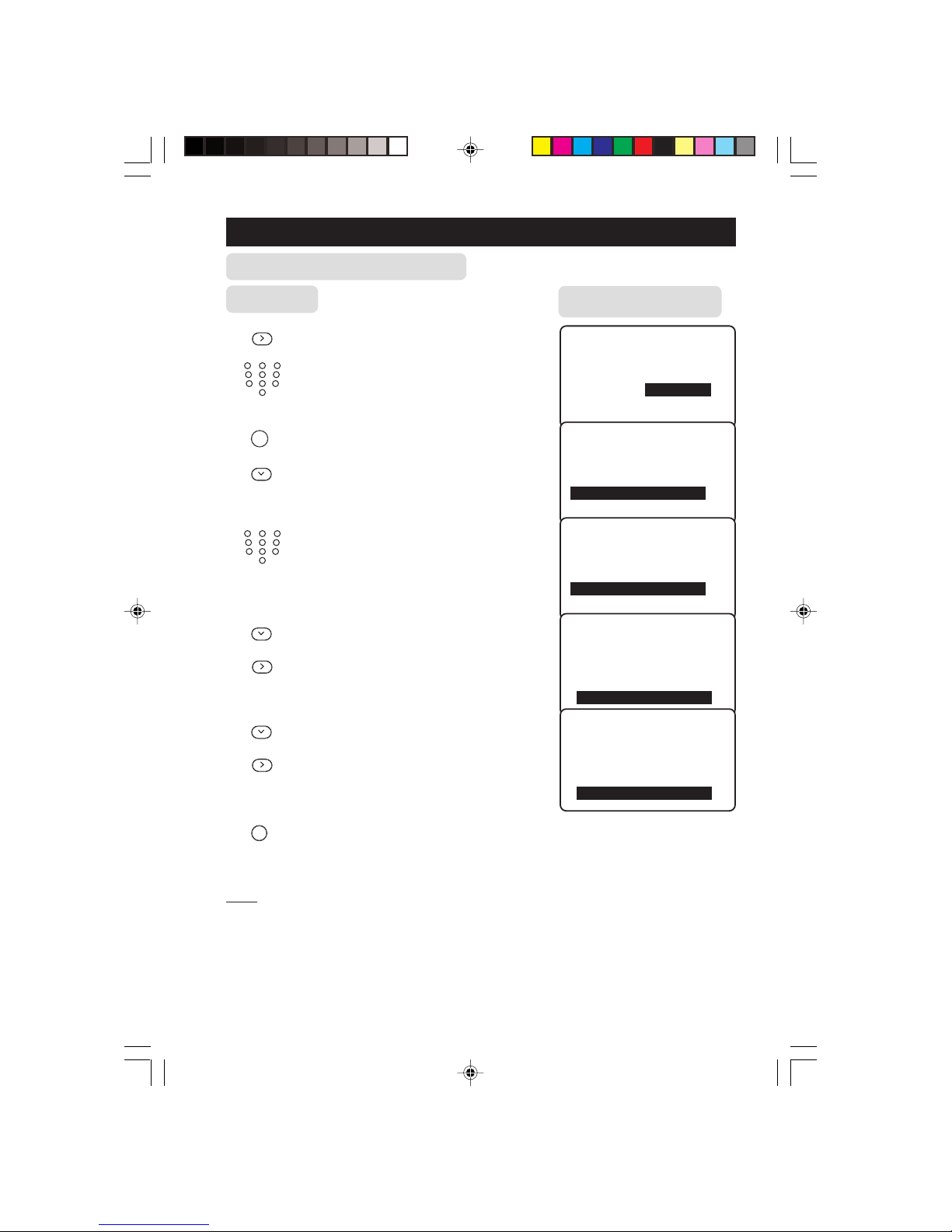
28
ACCESSING THE LCD TV FEATURES MENU
......... ACTIVATING THE TIMER
Press Button
13. Enter STOP TIME mode.
14. Key in the time you want the
programme to be switched off.
MENU
15. Exit from STOP TIME mode.
16. Select CHANNEL.
17. Key in the channel you want to
switch to.
18. Select ACTIVATE.
19. Activate timer. You can select
to activate timer by DAILY or
ONCE mode.
20. Select DISPLAY.
21 Select ON mode if you want to
display the current time on the
TV screen.
i
22. Exit menu from screen.
Note
30 seconds before the timer is activated, a message indicating the time left for the channel
switch will appear on the screen. To disable the channel switch, press any button on the
remote control.
FEATURES
TIMER
• TIME
• START TIME
STOP TIME • 15:30
• CHANNEL
• ACTIVATE
Ñ
▲
▼
É
FEATURES
TIMER
• TIME
• START TIMEE
• STOP TIME
CHANNEL • 3
• ACTIVATE
Ñ
▲
▼
▼
É
FEATURES
TIMER
• TIME
• START TIMEE
• STOP TIME
CHANNEL • 8
• ACTIVATE
Ñ
▲
▼
▼
É
FEATURES
TIMER
• TIME
• START TIMEE
• STOP TIME
• PROG. NO
ACTIVATE • ONCE
Ñ
▲
É
FEATURES
TIMER
• START TIME
• STOP TIMEE
• CHANNEL
• ACTIVATE
DISPLAY • ON
Ñ
▲
É
Result on TV Screen
4
5
6
789
0
123
4
5
6
789
0
123
17/23PF9945/69 p27-38 3/13/03, 4:47 PM28

29
ACCESSING THE LCD TV FEATURES MENU
4. Select MODE SELECT.
5.Enter MODE SELECT menu.
or 6. Select your desired mode.
7. Enter selected mode.
Note : You can also access directly the FM RADIO. HD and PC modes by the
RADIO
HD
and
PC
buttons.
USING THE MODE SELECT
This menu allows you to go into FM RADIO, HD or PC mode.
FEATURES
MODE SELECT
FM RADIO
• HD
• PC
Ñ
Press Button
FEATURES
• TIMER TIME
•
MODE SELECT
START TIME
•
CHILD LOCK
STOP TIME
•
WIDE SCREEN
CHANNEL
ACTIVATE
É
▲
▼
1. Enter main menu. 2. Select FEATURES. 3. Enter FEATURES menu.
FEATURES
• TIMER
MODE SELECT
• FM RADIO
•
CHILD LOCK HD
•
WIDE SCREEN
PC
Ñ
▲
▼
▲
É
Result on TV Screen
MENU
k
MENU
k
MENU
k
17/23PF9945/69 p27-38 8/15/03, 1:45 PM29

30
FEATURES
• TIMER TIME
•
MODE SELECT
START TIME
•
CHILD LOCK
STOP TIME
•
WIDE SCREEN
CHANNEL
ACTIVATE
É
▲
▼
1. Enter main menu. 2. Select FEATURES. 3. Enter FEATURES menu.
ACTIVATING THE CHILD LOCK (ACCESS CODE)
The Child Lock feature allows you to lock channels on your TV Top Controls to prevent your
children from watchingprogrammes you deem undesirable.
Note : You cannot have access to the locked channels via the top controls of the TV set once
the channels are locked. You can only have access to the locked channels via the remote
control. Keep the remote control out of reach so as to prevent your children from having
access to it.
Press Button
4
5
6
789
0
123
4
5
6
789
0
123
Result on TV Screen
4. Select CHILD LOCK.
5. Enter ACCESS CODE mode.
6. Key in access code 0711
(0711 is the default access code).
A message INCORRECT will
appear.
7. Key in 0711 the second time.
When the message CORRECT
appears, the CHILD LOCK
menu is now accessible.
You can now proceed to change
the access code of your choice.
ACCESSING THE LCD TV FEATURES MENU
MENU
k
MENU
k
MENU
k
FEATURES
• TIMER ACCESS CODE
• MODE SELECT --:--
• CHILD LOCK
• WIDE SCREEN
É
▲
▼
Ñ
FEATURES
• TIMER ACCESS CODE
•
MODE SELECT
X X X X
CHILD LOCK INCORRECT
• WIDE SCREEN
Ñ
FEATURES
• TIMER ACCESS CODE
• MODE SELECT
X X X X
CHILD LOCK CORRECT
• WIDE SCREEN
É
▲
FEATURES
CHILD LOCK
LOCK CHANNEL • 2
• CHANGE CODE 3
• CLEAR ALL 4
5
6
Ñ
17/23PF9945/69 p27-38 3/13/03, 4:47 PM30
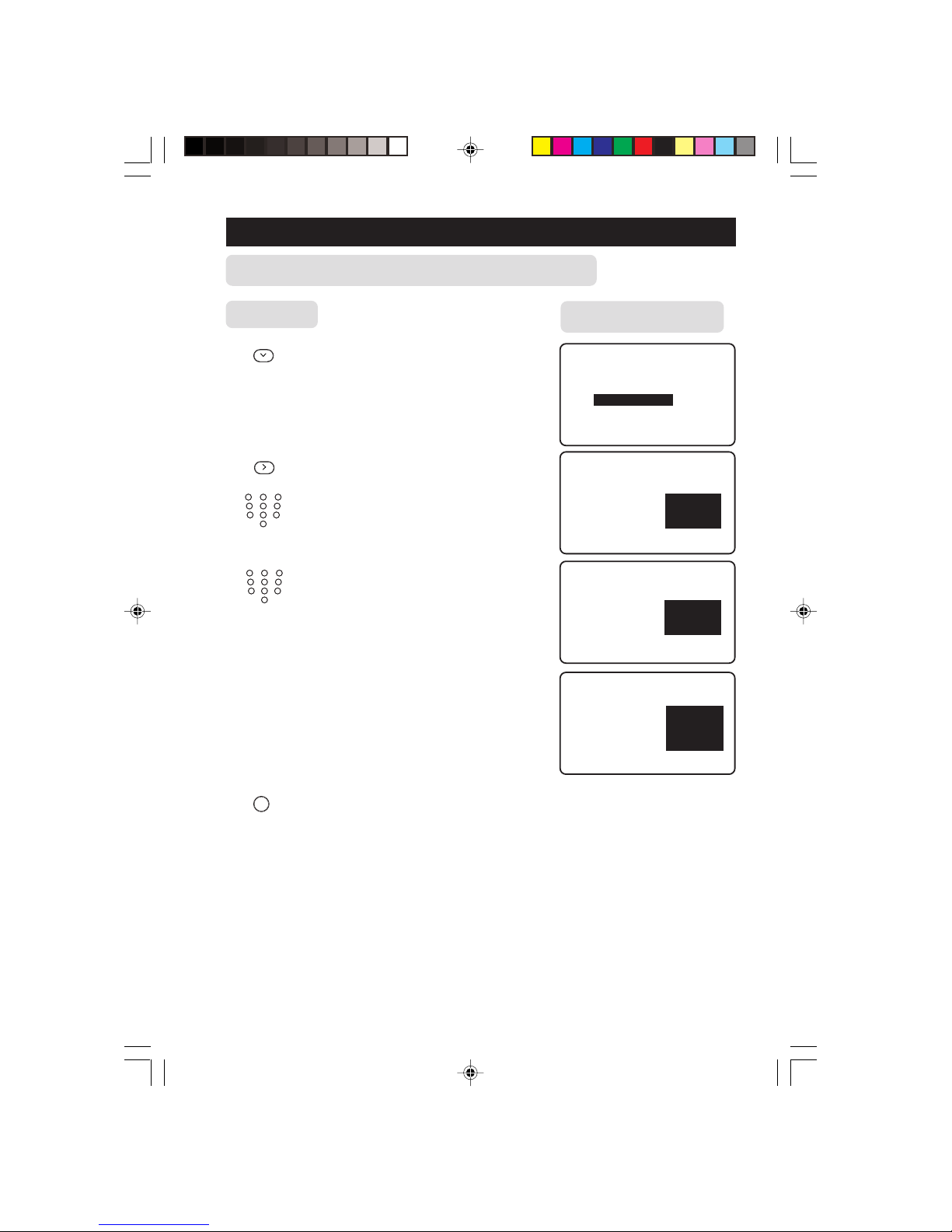
31
ACCESSING THE LCD TV FEATURES MENU
Press Button
8. Select CHANGE CODE.
9. Enter CHANGE CODE mode.
10. Key in the access code of your
choice.
11. Confirm access code.
When the new code is confirmed,
the message CORRECT will
appear.
i
12. Exit menu from screen.
Note : After you have exit menu from screen and you want to enter child lock menu again ,
you need to key the new access code only once. If you have forgotten the new access code,
key in 0711 twice to enter the child lock menu. Upon entering the child lock menu, you can
proceed to change code again.
Ñ
FEATURES
CHILD LOCK
• LOCK CHANNEL ENTER
CHANGE CODE NEW CODE
• CLEAR ALL
– – – –
Ñ
FEATURES
CHILD LOCK
• LOCK CHANNEL ENTER
CHANGE CODE NEW CODE
• CLEAR ALL
x x x x
Ñ
FEATURES
CHILD LOCK
• LOCK CHANNEL CONFIRM
CHANGE CODE CODE
• CLEAR ALL
x x x x
Ñ
FEATURES
CHILD LOCK
• LOCK CHANNEL CONFIRM
CHANGE CODE CODE
• CLEAR ALL
x x x x
CORRECT
Result on TV Screen
ACTIVATING THE CHILD LOCK (CHANGE CODE)
4
5
6
789
0
123
4
5
6
789
0
123
17/23PF9945/69 p27-38 3/13/03, 4:47 PM31

32
ACCESSING THE LCD TV FEATURES MENU
Press Button
Result on TV Screen
ACTIVATING THE CHILD LOCK (LOCK CHANNEL)
FEATURES
• TIMER TIME
•
MODE SELECT
START TIME
•
CHILD LOCK
STOP TIME
•
WIDE SCREEN
CHANNEL
ACTIVATE
É
▲
▼
1. Enter main menu. 2. Select FEATURES. 3. Enter FEATURES menu.
4. Select CHILD LOCK .
5. Enter ACCESS CODE mode.
6. Key in access code .
7. Enter LOCK CHANNEL mode.
or 8. Select the channel you want to block.
9. Activate blocking of channel. A
keylock symbol will appear beside
the channel number indicating that
it is locked.
i
10. Exit menu from screen.
Note : You cannot have access to the locked channels via the top controls of the TV set.
You can only have access to the locked channels via the remote control.
When AV1 source is locked, CV1 source is automatically locked. Like-wise, if CV1 source is
locked, AV1 source is also automatically locked as they share the same audio input.
If you attempt to enter the INSTALL menu after locking a channel, a message
“Enter ACCESS CODE” will appear on the screen. You need to enter the ACCESS
CODE to enable you to enter the INSTALL menu.
MENU
k
MENU
k
MENU
k
FEATURES
• TIMER ACCESS CODE
• MODE SELECT --:--
• CHILD LOCK
• WIDE SCREEN
É
▲
▼
Ñ
FEATURES
• TIMER ACCESS CODE
• MODE SELECT
X X X X
• CHILD LOCK CORRECT
WIDE SCREEN
Ñ
FEATURES
CHILD LOCK
LOCK CHANNEL • 2
• CHANGE CODE 3
• CLEAR ALL
4
5
6
É
Ñ
FEATURES
CHILD LOCK
LOCK CHANNEL • 3
FF
FF
F
• CHANGE CODE 4
• CLEAR ALL
5
6
7
É
17/23PF9945/69 p27-38 3/13/03, 4:48 PM32

33
ACCESSING THE LCD TV FEATURES MENU
Press Button
Result on TV Screen
ACTIVATING THE CHILD LOCK (CLEAR ALL)
FEATURES
• TIMER TIME
•
MODE SELECT
START TIME
•
CHILD LOCK
STOP TIME
•
WIDE SCREEN
CHANNEL
ACTIVATE
É
▲
▼
1. Enter main menu. 2. Select FEATURES. 3. Enter FEATURES menu.
FEATURES
• TIMER ACCESS CODE
• MODE SELECT --:--
• CHILD LOCK
• WIDE SCREEN
É
▲
▼
MENU
k
MENU
k
MENU
k
To unlock channels that you have locked, enter the Child Lock menu and activate the
CLEAR ALL mode.
4. Select CHILD LOCK.
5. Enter ACCESS CODE mode.
6. Key in access code.
7. Press button repeatedly until
CLEAR ALL is selected.
8. Activate clearing of all locked
channels.
i
9. Exit menu from screen.
Note
You can also unlock individual channel by the LOCK CHANNEL menu
• Repeat step 1 to 7 as in “ACTIVATING THE CHILD LOCK (LOCK CHANNEL)”.
• Select the channel you want to unlock by the or (CURSOR UP / DOWN)
buttons.
• Press the
(CURSOR RIGHT) button to unlock channel (the keylock symbol will
disappear).
Ñ
FEATURES
• TIMER ACCESS CODE
• MODE SELECT
X X X X
• CHILD LOCK CORRECT
WIDE SCREEN
▲
FEATURES
CHILD LOCK
• LOCK CHANNEL
• CHANGE CODE
CLEAR ALL •
Ñ
É
▲
FEATURES
CHILD LOCK
• LOCK CHANNEL
• CHANGE CODE
CLEAR ALL • CLEARED
Ñ
É
17/23PF9945/69 p27-38 3/13/03, 4:48 PM33

34
Screen Format function allows you a choice of different formats for your viewing pleasure,
namely : - 4:3, Zoom 14:9, Zoom 16:9, Subtitle Zoom, Superwide, Widescreen and
Full Screen.
Enter the FEATURES menu and select WIDE SCREEN to cycle through the various
screen formats and select the format of your choice. You can also use
q
(SCREEN
FORMAT) or buttons to cycle through the various screen formats.
Definition of Screen Formats
4:3 Mode
This picture is reproduced in 4:3 format and a black band is displayed
on either side of the picture.
Zoom 14:9 Mode
This picture is enlarged to 14:9 format, a thin black band remains on
both sides of the picture.
Zoom 16:9 Mode
This picture is enlarged to 16:9 format. This mode is recommended
when displaying pictures which have black bands at the top and bottom
(letterbox format).
Subtitle Zoom Mode
This mode is use to display 4:3 pictures using the full surface of the
screen leaving the subtitles visible.
Superwide Mode
This mode is use to display 4:3 pictures using the full surface of the
screen by enlarging the sides of the picture.
Widescreen Mode
This mode restores the correct proportions of pictures transmitted
in 16:9 using full screen display.
Note : If you display a 4:3 picture in this mode, it will be enlarged
horizontally.
Full Screen
Select this mode when displaying pictures have black bands at the top
and bottom or at the left and right to enable you to enjoy full display
of the picture on the screen.
USING THE SCREEN FORMAT
17/23PF9945/69 p27-38 3/13/03, 4:48 PM34

35
ACTIVATING THE SLEEPTIMER
Sleeptimer function allows you to select a time period in which the set will switch to standby
mode automatically upon reaching the selected time period. You have a choice of time period
starting from OFF up to a maximum of 240 minutes
1. Press the
(SLEEPTIMER) button to display the
time period.
2. Press the
(SLEEPTIMER) button repeatedly to
cycle through the various time periods and select the
time period of your choice.
Note
• During the last minute of a Sleep time setting, an
on-screen countdown will be displayed. Pressing any
button on the remote control during the countdown
will cancel the Sleep-timer.
• During the last 10 seconds of a Sleep timer setting,
an on-screen display will read Goodbye.
ACTIVATING THE ACTIVE CONTROL
➠
This feature automatically adjust settings for optimal picture quality continuously under any
signal conditions. You have a choice of 4 modes : ACTIVE CONTROL OFF, ACTIVE
CONTROL MIN, ACTIVE CONTROL MED and ACTIVE CONTROL MAX
HOW TO ACCESS AND SELECT THE ACTIVE CONTROL MODE
1. Press the
ACTIVE
CONTROL
(ACTIVE CONTROL) button
repeatedly to cycle through the various four
ACTIVE CONTROL modes and select your
desired mode.
2. Press
i
(OSD) button to exit menu from screen
or wait for the On-Screen Display to time out.
➠
ACTIVE CTRL MAX
ACTIVE CTRL OFF
ACTIVE CTRL MIN
SLEEP OFF
SLEEP 240
17/23PF9945/69 p27-38 8/15/03, 1:47 PM35

36
ACTIVATING THE LCD TV SMART PICTURE / SOUND CONTROL
SMART PICTURE feature offers you a choice of 5 picture settings, namely, RICH,
NATURAL, SOFT, PERSONAL and MULTIMEDIA.
SMART SOUND feature offers you a choice of 4 sound settings, namely, THEATRE,
MUSIC, VOICE and PERSONAL.
Press
SMART
(SMART PICTURE) or
SMART
(SMART SOUND) button repeatedly to cycle
through the settings to select your desired mode.
Definition of Picture Settings
PERSONAL : Picture settings are set to your
preference.
RICH : Emphasize very vibrant colours.
(Suitable for AV mode in
brightly-lit room)
NATURAL : Emphasize original colours.
SOFT : Emphasize “warm” colours.
(Suitable for dimly-lit room
condition and gives cinema-like
effect when light is switched off).
MULTIMEDIA : Emphasize “soft” colours. (Suitable
for playing computer games,
surfing, etc.)
Note : The PERSONAL setting is the setting that
you set up using the Picture menu in the main menu.
This is the only setting in the Smart Picture settings
that can be changed. All the other settings are
pre-set at the factory.
Definition of Sound Settings
PERSONAL : Sound settings are set to your
preference.
VOICE : Emphasize high tone. (Treble boosted)
MUSIC : Emphasize low tone. (Bass boosted)
THEATRE : Emphasize sensation to action.
(Bass and Treble boosted)
Note : The values shown in the Picture/Sound
Setting diagrams are sample values only. Your
television’s values may vary and display different
numbers.
PERSONAL
BRIGHTNESS 48
COLOR 41
PICTURE 81
SHARPNESS 3
RICH
BRIGHTNESS 42
COLOR 30
PICTURE 50
SHARPNESS 3
NATURAL
BRIGHTNESS 43
COLOR 30
PICTURE 75
SHARPNESS 3
SOFT
BRIGHTNESS 43
COLOR 27
PICTURE 79
SHARPNESS 3
MULTIMEDIA
BRIGHTNESS 45
COLOR 30
PICTURE 71
SHARPNESS 3
PERSONAL
120HZ 20
500HZ 6
1500HZ 6
5KHZ 9
10KHZ 15
VOICE
120HZ 5
500HZ 5
1500HZ 6
5KHZ 5
10KHZ 3
MUSIC
120HZ 20
500HZ 6
1500HZ 6
5KHZ 9
10KHZ 15
THEATRE
120HZ 26
500HZ 6
1500HZ 6
5KHZ 17
10KHZ 19
17/23PF9945/69 p27-38 8/15/03, 1:47 PM36

37
If a TV channel broadcast contains teletext information, each channel that broadcasts
teletext transmits a page (index page) with information on how to use the teletext system,
usually on page 100. The system transmitted is indicated in the option line at the bottom
of the screen.
& On/Off teletext Press the button once to switch on
and teletext display. (A channel in which
Superimpose teletext is being transmitted must be
teletext page selected).
over TV Press the button the second time
programme superimpose the teletext page over
the TV programme.
Press the button the third time
to exit teletext mode.
é Selecting a Key in the required teletext page
teletext page (3 digits). The page number is
displayed at the top left hand corner
of the screen. When the teletext
page is located, the counter stops
searching. If the counter keeps
searching, it means that the page is
not available for selection. If you
make a mistake in keying the page
number, you have to complete
keying the 3-digit number before
re-keying the correct page number.
“ Accessing Press the CHANNEL + button to
a teletext display the next page and the
page CHANNEL – button to
display the previous page.
‘ Direct Access to The 4-colour buttons allow you to
an item or access directly an item or
corresponding corresponding pages.
pages
( Main Index Press the button to return to the
main index page.
USING THE TELETEXT
123
4
5
6
7
8
9
0
SMART
SMART
OK
RADIO
PC TV HD
VCR
DVD
ACTIVE
CONTROL
MODE A/CH
MENU
MUTE
CH
g
b
X
v
æ
o
k
q
i
V
2
¬
&
é
“
‘
(
b
CH
4
5
6
789
0
123
æ
o
i
17/23PF9945/69 p27-38 3/13/03, 4:48 PM37

38
§ Dual Page Press button to enable you to display
Text dual page text.
è Hold When a dual page is displayed, use this
button to toggle between the dual
page. Once an active page is
selected, the other page will be on hold
mode. If the page has sub-pages, use
the Cursor Right or Left button to
access the next or previous page
! Selecting a For a teletext page with sub-pages,
sub-page press the Cursor Left or Right
button to access the previous subpage or the next subpage.
ç Reveal/ Press the button once to reveal hidden
Conceal information (solutions to puzzles,
riddles, etc). Press the button the
second time to conceal information.
This button is applicable only to
teletext page with puzzles, riddles, etc.)
How to select your favourite page
This feature allows you select 4 of your favourite or most commonly viewed page and stored
them in the favourite page selection. You can then access directly your favourite page by the
colour buttons without having to key in the page number.
1. Press the
b
(TELEXTEXT ON/OFF) button to enter teletext mode.
2. Press the
MENU
(MENU) button to enter favourite page selection. Note : The colour
alphabets at the bottom of the screen is now changed to page numbers.
3. Key in your favourite page by the
4
5
6
789
0
123
(DIGIT 0 -9) buttons.
4. Press the
i
(OSD) button followed by your desired colour button to store your favourite
page.
5. Repeat step 3 to 4 to select and store other favourite pages.
6. To exit Favourite page mode, press
MENU
(MENU) button.
7. Press the
b
(TELEXTEXT ON/OFF) button twice to exit teletext mode.
USING THE TELETEXT
123
4
5
6
7
8
9
0
SMART
SMART
OK
RADIO
PC TV HD
VCR
DVD
ACTIVE
CONTROL
MODE A/CH
MENU
MUTE
CH
g
b
X
v
æ
o
k
q
i
V
2
¬
§
è
!
!
ç
X
g
v
17/23PF9945/69 p27-38 8/15/03, 1:49 PM38

39
ACCESSING THE FM RADIO INSTALLATION MENU
This TV also provides you with the FM RADIO for your listening pleasure. To enable you to
access the FM RADIO mode, you must connect the cable from FM Antenna socket to the
FM Radio mains.
RADIO
1. Enter into FM Radio mode.
MENU
2. Enter FM RADIO main menu.
3. Press button button repeatedly
until INSTALL is highlighted.
4. Enter INSTALL menu.
or 5. Press button button repeatedly to
scroll through the available FM Mode
On-screen options. These options
include LANGUAGE, AUTO STORE,
MANUAL STORE, SORT and NAME.
LANGUAGE – Choose to view the
On-screen menu in your desired language.
AUTO STORE – Allows you to search
the FM antenna signal and store any FM
channel it finds in the TV’s memory.
MANUAL STORE – Allows you to
manually tune any available FM signals.
SORT– Allows you to rearrange your
stored FM stations in the order you
prefer.
NAME – Allows you to apply a name
to your programmed FM radio stations.
Add your own personal name or choose
one from the predefined list.
6. Adjust or select items within the
highlighted feature sub-menu.
i
7. Exit menu from screen.
Press Button
Result on TV Screen
Ñ
• SOUND EQUALIZER
• FEATURES BALANCE
• INSTALL AVL
INCR.SURROUND
É
▼
• SOUND LANGUAGE
• FEATURES AUTO STORE
• INSTALL MANUAL STORE
SORT
NAME
▲
É
Ñ
INSTALL
LANGUAGE • ENGLISH
• AUTO STORE B.MELAYU
• MANUAL STORE
• SORT
• NAME
•
Ñ
É
▲
▼
▲
▼
É
INSTALL
• LANGUAGE
AUTO STORE • SEARCH
• MANUAL STORE
• SORT
• NAME
•
Ñ
É
INSTALL
• LANGUAGE SEARCH
• AUTO STORE CHANNEL
• MANUAL STORE STORE
• SORT
• NAME
▲
▼
INSTALL
• LANGUAGE FROM
• AUTO STORE TO
• MANUAL STORE EXCHANGE
• SORT
• NAME
É
▲
▼
INSTALL
• LANGUAGE
• AUTO STORE
• MANUAL STORE
• SORT
NAME • PERSONAL
Ñ
É
▲
17/23PF9945/69 p39-51 3/13/03, 4:44 PM39

40
USING THE FM RADIO SOUND MENU
Sound menu items Activities
EQUALIZER Allows you a choice of different sound frequencies.
BALANCE Increase or decrease to adjust balance level.
AVL As variation in signal conditions can result a sudden
(Auto Volume change in volume during FM channel switching, selecting
Leveller) the “ON” function will enable the volume to remain at a
standard volume level.
INCREDIBLE Allows you to select between Incredible Surround
SURROUND Dolby Virtual or Stereo sound when transmission is in
stereo. Allows you to select between Spatial and Mono
sound when transmission is in mono.
USING THE FM RADIO SMART SOUND CONTROL
FM RADIO SMART SOUND feature offers you a choice of 5 sound settings, namely,
ROCK, POP, CLASSICAL, JAZZ, and PERSONAL.
1) Press the
RADIO
(FM RADIO) button to enter FM RADIO mode.
2) Press
SMART
(SMART SOUND) button repeatedly to cycle through the various settings
and select your desired sound mode.
3) Press the
i
(OSD) button to exit On-Screen display .
The Sound menu allows you to make adjustments to the sound.
Note: Ensure you are in FM RADIO mode before you access FM RADIO main menu.
1. Press
MENU
button to enter FM RADIO 2. Press button to enter the
main menu. SOUND option is SOUND menu.
highlighted.
MENU
k
MENU
k
3. In the SOUND menu, press or button to adjust level or select desired setting.
4. Use the
buttons to select the various SOUND menu items and
make your desired adjustments and access the sub-menus.
5. Press i button to exit menu from screen.
SOUND
• EQUALIZER 120HZ
• BALANCE 500HZ
• AVL 1500HZ
• INCR.SURROUND 5KHZ
• 10KHZ
É
▼
▲
17/23PF9945/69 p39-51 8/25/03, 5:30 PM40

41
ACCESSING THE FM RADIO FEATURES MENU
ACTIVATING THE TIMER
The Timer feature allows you to set the timer to switch to another FM channel at a specified
time while you are listening another FM channel. For the timer to function, the set must not be
switched off. Once the set is switched off, the timer is disabled. Note : Ensure you are in FM
RADIO mode before you access FM RADIO main menu.
MENU
k
MENU
k
MENU
k
FEATURES
• TIMER TIME
•
MODE SELECT
START TIME
•
SCREENSAVER
STOP TIME
CHANNEL
ACTIVATE
É
▲
▼
▲
1. Enter FM RADIO main menu. 2. Select FEATURES.3.Enter FEATURES menu.
Use the Menu and Cursor Up, Down, Right and Left buttons to access the Timer
menu to : – select the items. make the following adjustments or activate the timer.
TIME : Use the
4
5
6
789
0
123
buttons to key in the
current time to enable functioning
of the timer feature.
START TIME : Use the
4
5
6
789
0
123
buttons to key in the
time you want the channel to be
switched on.
STOP TIME : Use the
4
5
6
789
0
123
buttons to key in the
time you want the program to be
switched off.
CHANNEL : Use the
4
5
6
789
0
123
buttons to key in the
FM channel number.
ACTIVATE : Use the Cursor buttons to select
between the Once and Daily mode
to activate the timer.
DISPLAY : Use the Cursor buttons to select
the ON option to display current
time on screen.
FEATURES
TIMER
TIME • 12:30
• START TIME
• STOP TIME
• CHANNEL.
• ACTIVATE
Ñ
▲
▼
É
FEATURES
TIMER
TIME
• START TIME • 13:30
• STOP TIME
• CHANNEL
• ACTIVATE
Ñ
▲
▼
É
FEATURES
TIMER
• TIME
• START TIME
STOP TIME • 15:30
• CHANNEL
• ACTIVATE
Ñ
▲
▼
É
FEATURES
TIMER
• TIME
• START TIMEE
• STOP TIME
CHANNEL • FM8
• ACTIVATE
Ñ
▲
▼
▼
É
FEATURES
TIMER
• TIME
• START TIMEE
• STOP TIME
• CHANNEL
ACTIVATE • ONCE
Ñ
▲
É
FEATURES
TIMER
• START TIMEE
• STOP TIMEE
• CHANNEL
• ACTIVATE
DISPLAY • ON
Ñ
▲
É
17/23PF9945/69 p39-51 8/25/03, 5:30 PM41

42
ACCESSING THE FM RADIO FEATURES MENU
▲
Ñ
FEATURES
• TIMER TV
MODE SELECT
HD
•
SCREENSAVER
PC
FEATURES
• TIMER TIME
•
MODE SELECT
START TIME
•
SCREENSAVER
STOP TIME
CHANNEL
ACTIVATE
É
▲
▼
MENU
k
MENU
k
MENU
k
1. Enter FM RADIO main menu. 2. Select FEATURES.3.Enter FEATURES menu.
USING THE MODE SELECT
This feature allows you to go into TV, HD or PC mode. Note : Ensure you are in FM
RADIO mode before you access FM RADIO main menu.
Press Button
Result on Screen
FEATURES
MODE SELECT
TV
• HD
• PC
Ñ
4. Select MODE SELECT.
5. Enter MODE SELECT menu.
or 6. Select your desired mode.
7. Enter selected mode.
Note : You can also access directly the TV, HD and PC modes by the
TV
HD
PC
buttons.
ACTIVATING THE SCREENSAVER
Repeat Steps 1 to 3 as in “Using the Mode Select”.
4. Select SCREENSAVER.
or 5. Select ON option to activate
screensaver mode.
i
6.Exit menu from screen.
Ñ
FEATURES
• TIMER
•
MODE SELECT
SCREENSAVER ON
É
FEATURES
• TIMER
•
MODE SELECT
•
SCREENSAVER•ON
▲
▼
17/23PF9945/69 p39-51 8/25/03, 5:30 PM42

43
ACCESSING THE PC MODE
This TV also allows you use your TV as a PC monitor. To enable you to access PC mode in the
TV, you must connect the following :–
& Connect DC input terminal to the AC adaptor.
é Connect the Mains Plug from the AC adaptor to the AC outlet.
“ Connect Audio L and R output of your PC to the Audio IN L and R of your TV.
‘ Press
PC
button to enter into PC mode.
( Press
MENU
button to enter into the PC Main Controls Menu.
Using theThe 4 buttons
, , and (Cursor Down, Up, Left and Right)
on the remote control allow you to select the desired menu item, make adjustments
and access the sub-menus.
The PC Main Controls menu allows you to access for the followiong menu items :
– AUDIO SELECTION Allows audio selection between the PC , TV/Source and FM
Radio.
– BRIGHTNESS and Allows you to increase or decrease Brightness and Contrast
CONTRAST level.
– ADJUST COLOR Adjusts the color temperature of the picture. 3 settings
are available (Normal, Warm, Cool or Personal).
– VIDEO NOISE Allows you to eliminate the vertical bars by using the Clock
adjustment of Video Noise. Also allows you to eliminate the
horizontal bars by using the Phase Adjustment of VIDEO
NOISE in the Main Controls.
– ADJUST POSITION Allows you to adjust the horizontal and vertical image position.
– AUTO ADJUST Allows you to do automatic adjustments of settings.
– PIP CONTROLS Press æ (PIP ON/OFF) button to allow you go into PIP mode.
PIP Controls allows to change the Size and Position of the
subscreen.
– MODE SELECT Allows you enter into TV, HD or FM Radio mode.
– RESET TO FACTORY Allows you to reset all settings to Default Factory settings
SETTINGS
– VIEW FORMATS Allows you to choose between Native and Wide Screen
formats.
17/23PF9945/69 p39-51 8/25/03, 5:30 PM43

44
PC DISPLAY SETUP
When you are using the TV as a Computer Display, follow the procedures for PC Display setup.
Note : Different Window versions may give different PC Display setup procedures.
1. Press
PC
(PC) button on the remote control to enter PC mode.
Note : The LCD TV will go on standby mode automatically within 5 seconds if no PC
signal is detected.
2. Click on “Settings” on the Window Start menu.
3. Select “Control Panel”.
4. Click on “Display” and a display dialog-box will appear.
5. Navigate to the “Settings” tab on the display dialog-box.
6. Select the required “Colours and Resolution” and click “OK”.
7. Dialog-box “..Does Not Support..’ message will be displayed if set does not support settings.
USING THE PC PICTURE-IN-PICTURE FEATURE
Picture-in-Picture feature allows you to call up a subscreen within your main screen.
How to switch on the Picture-in-Picture Window screen
1. Press
PC
(PC) button on the remote control to enter PC mode.
2. Press the æ (PIP On/Off) button to switch on Picture-in-Picture screen (A large size
PIP screen appears).
3. Press the
æ
(PIP On/Off) button a second time to change PIP screen to a medium size.
4. Press the
æ
(PIP On/Off) button a third time to change to a small size.
5. Press the æ (PIP On/Off) buuton a fourth time to exit PIP screen.
Note : PC mode supports Picture-in-Picture with PC refresh rate not more than 60Hz.
How to position the Picture-in-Picture screen
2. In PC mode, press the
æ
(Picture-in-Picture On/Off) button to switch on Picture-in-
Picture screen.
3. Press the
o
(PIP Position) button repeatedly to position PIP screen to the position of
your choice. (You can choose to position your PIP screen to be on the top left/top right/
bottom right or bottom left hand corner).
4. Press the æ (PIP On/Off) button three times to exit PIP screen.
17/23PF9945/69 p39-51 3/13/03, 4:44 PM44

45
PC MODES SUPPORT
No. Resolution Refresh Vertical Horizontal Horizontal Pixel
Rate Sync Sync Polarity Frequency
1 640 x 480 60 Hz N 31,500 kHz N 25,175 MHz
2 67 Hz N 35,000 kHz N 30,240 MHz
3 72 Hz N 37,900 kHz N 31,500 MHz
4 75 Hz N 37,500 kHz N 31,500 MHz
5 85 Hz N 43,300 kHz N 36,000 MHz
6 720 x 400 70 Hz P 31,469 kHz N 28,322 MHz
7 800 x 600 56 Hz P 35,100 kHz P 36,000 MHz
8 60 Hz P 37,900 kHz P 40,000 MHz
9 72 Hz P 48,100 kHz P 50,000 MHz
10 75 Hz P 46,900 kHz P 49,500 MHz
11 85 Hz P 53,700 kHz P 56,250 MHz
12 832 x 624 75 Hz P 49,700 kHz P 57,300 MHz
13 1024 x 768 60 Hz N 48,400 kHz N 65,000 MHz
14 70 Hz N 56,500 kHz N 75,000 MHz
15 75 Hz P 60,000 kHz P 78,750 MHz
16 85 Hz P 68,700 kHz P 94,500 MHz
17 1152 x 864 75 Hz P 67,500 kHz P 108,000 MHz
18 1280 x 960 60 Hz P 60,000 kHz P 108,000 MHz
19 1280 x 1024 60 Hz P 64,000 kHz P 108,000 MHz
20 75 Hz P 80,000 kHz P 135,000 MHz
Note : If the signal from the system does not equal the PC Modes Support, there may be no
video or corrupted video. Proceed to change the system to the right resolution that the PC
mode support.
17/23PF9945/69 p39-51 3/13/03, 4:44 PM45

46
ACCESSING THE HD (HIGH DEFINITION) MODE
The HD mode offers you Picture and Sound adjustments, Mode Select and Lock Channel
feature.
USING THE HD PICTURE / SOUND MENU
The HD Picture and Sound menus allow you to make adjustments to the picture and sound. It
alsoallow you to select and activate other features in the menu.
1. Press the
HD
(HD) button to enter HD mode.
2. Press the
MENU
(MENU) button to enter main menu.
3. Use the
(CURSOR UP/DOWN) buttons to select the items on the
HD PICTURE/SOUND menu.
4. Use the (CURSOR LEFT/RIGHT) buttons to access the sub-menus.
Note : HUE feature is only
applicable to NTSC
programmes. The HUE item
will not appear on the menu if
programme is in PAL mode.
Ñ
É
SOUND
EQUALIZER
120HZ -12
500HZ
1500HZ
5KHZ
10KHZ
BALANCE
AVL
Ñ
É
SOUND
EQUALIZER
120HZ
500HZ
1500HZ
5KHZ
10KHZ
BALANCE
AVL ON
Sound Activities
menu items
Equalizer Allows you a choice of different sound
frequencies.
BALANCE Increase or decrease to adjust balance
level.
AVL As variation in signal conditions can result
(Auto Volume a sudden change in volume during in
Leveller) commercial breaks or channel switching,
selecting the “ON” function will enable
the volume to remain at a standard
volume level.
PICTURE
BRIGHTNESS 38
COLOR
CONTRAST
SHARPNESS
HUE
COLOR TEMP
FORMAT
Ñ É
Ñ
É
PICTURE
COLOUR
CONTRAST
SHARPNESS
HUE
COLOR TEMP
FORMAT FULL SCREEN
Picture Activities
menu items
Brightness Increase or decrease brightness level.
Color Increase or decrease color level.
Contrast Increase or decrease contrast level until
lightest parts of the picture show good
detail.
Sharpness Increase or decrease sharpness level to
improve detail in the picture.
Hue Imcrease or decrease hue level
Color Temp Allows you a choice of 3 picture settings
(NORMAL, WARM and COOL).
Format Allows you to choose between FULL
SCREEN and WIDE SCREEN formats.
17/23PF9945/69 p39-51 3/13/03, 4:44 PM46

47
ACCESSING THE HD (HIGH DEFINITION) MODE
USING THE HD MODE SELECT
The HD MODE SELECT feature allows you to switch to TV MODE, FM RADIO MODE,
or PC MODE.
1. In HD mode, press the
MENU
(MENU) button to enter
HD main menu.
2. Press the
(CURSOR DOWN) button
repeatedly until MODE SELECT is highlighted.
3. Use the (CURSOR /RIGHT) button to
MODE SELECT menu
4. Use the
(CURSOR UP/DOWN) buttons
to select TV MODE, FM RADIO MODE or
PC MODE.
5. Press
(CURSOR RIGHT) button to activate selected HD mode.
USING THE HD LOCK CHANNEL
The HD LOCK CHANNEL feature allows you to lock the HD mode channel to censor the
viewing of programme not suitable for children.
1. In HD mode, press the
MENU
(MENU) button to enter
main menu.
2. Use the (CURSOR DOWN) button
repeatedly until LOCK CHANNEL is highlighted..
3. Use the
4
5
6
789
0
123
(DIGIT) buttons to enter the four digit
Access Code to set uo the LOCK CHANNEL function.
4. Use the (CURSOR /RIGHT) button to select
ON or OFF options. If ON option is selected, the
HD channel will not allow viewing of programmes.
5. Press
i
(OSD) button to exit menu from screen.
MAIN
PICTURE
SOUND
MODE SELECT
LOCK CHANNEL
MAIN
PICTURE
SOUND
MODE SELECT
LOCK CHANNEL ACCESS CODE
----
MAIN
PICTURE
SOUND
MODE SELECT
LOCK CHANNEL ON
Ñ É
MODE SELECT
TV MODE
RADIO MODE
PC MODE HD1
17/23PF9945/69 p39-51 3/13/03, 4:44 PM47

48
BEFORE CALLING SERVICE (TV MODE)
Below is a list of frequently occurred symptoms. Before you call for service, make these simple
checks. Some of these symptoms can easily be rectified if you know what to do.
Symptom What you should do
No power • Check whether adaptor is connected properly into cinch.
• Check the TV’s AC power cord is plugged into the mains
socket. If there is still no power, disconnect plug. Wait for
60 seconds and re-insert plug. Switch on the TV again.
No picture • Check whether transmission is in TV mode. Press
TV
(TV
button) on remote control to confirm.
• Check the antenna connection at the rear of the TV.
• Possible TV station problem. Try another channel.
Good picture • Try increasing the volume.
but no sound • Check that the sound is not muted. If it is muted, press the
Mute button on the remote control to restore sound.
• Chek that your headphone is not connected.
Good sound but poor • Try increasing the contrast and brightness setting.
colour or no picture
Snowish picture and • Check antenna connection at the rear of the TV.
noise
Horizontal dotted lines • Possible electrical interference e.g. hairdryer, vacuum
cleaner, etc. Switch off appliances.
Double images or • Possible poor positioning of antenna. Using a highly
“Ghost” images directional antenna may improve reception.
TV not responding to • Check life span of batteries of remote control handset.
remote control handset • Aim remote control handset directly at remote control
sensor lens on the TV.
An after-image appears • If an image remains in the screen for an extended period of
time, it may be imprinted in the screen and leave an afterimage. This usually disappears after a few hours.
An after-image remains • This is characteristic of liquid crystal and is not caused by a
after the power has been malfunction or deterioration of the liquid crystal. This afterturned off image will disappear after a set amount of time.
17/23PF9945/69 p39-51 3/13/03, 4:44 PM48

49
BEFORE CALLING SERVICE (PC / FM RADIO MODE)
Below is a list of frequently occurred symptoms when you are in PC /FM RADIO mode .
Before you call for service, make these simple checks. Some of these symptoms can easily be
rectified if you know what to do.
Symptom What you should do
Incorrect Display position • Adjust the image position using the Horizontal Position and/
or Vertical Position in the PC Mains Controls menu.
No Video Input • Make sure the monitor cable is properly connected to the
PC input (VGA) at the rear of the TV.
• Check whether the monitor cable has bent pins.
Vertical flicker appears • Try eliminating the vertical bars by using the Clock
Adjustment of VIDEO NOISE in the Main Controls.
Horizontal flicker appears • Try eliminating the horizontal bars by using the Phase
Adjustment of VIDEO NOISE in the Main Controls.
Screen too bright or dark • Try adjusting the contrast and brightness in the Main
Controls.
Cannot access FM radio • Check whether the connection from FM Antenna socket to
the FM Radio mains is done correctly.
17/23PF9945/69 p39-51 3/13/03, 4:44 PM49

50
17PF9945 23PF9945
Picture tube screen size 432 mm 584 mm
Audio Output 2 x 3 W 2 x 5 W
TV System NTSC M
PAL B/G
PAL D/K
PAL I
SECAM B/G
SECAM D/K
SECAM K1
Playback System NTSC 3.58, NTSC 4.43, PAL 60
Set Dimensions without stand
Length 517 mm 704 mm
Height 301 mm 373 mm
Depth 65 mm 76 mm
Set Dimensions with stand
Length 517 mm 704 mm
Height 340 mm 419 mm
Depth 177 mm 195 mm
Net Weight of Set with stand 6.4 kg 9.9 kg
Note
For Operating Voltage, Frequency, Power Consumption and Version Number, refer to the
type number on mains adaptor.
SPECIFICATIONS
17/23PF9945/69 p50 4/2/03, 11:14 AM50

51
3139 125 30942
17/23PF9945/69 p39-51 8/25/03, 5:31 PM51
