
3138 155 24051
Model No.:
Serial No.:
23PF5320
LCD TV
User`s Manual
English
中文
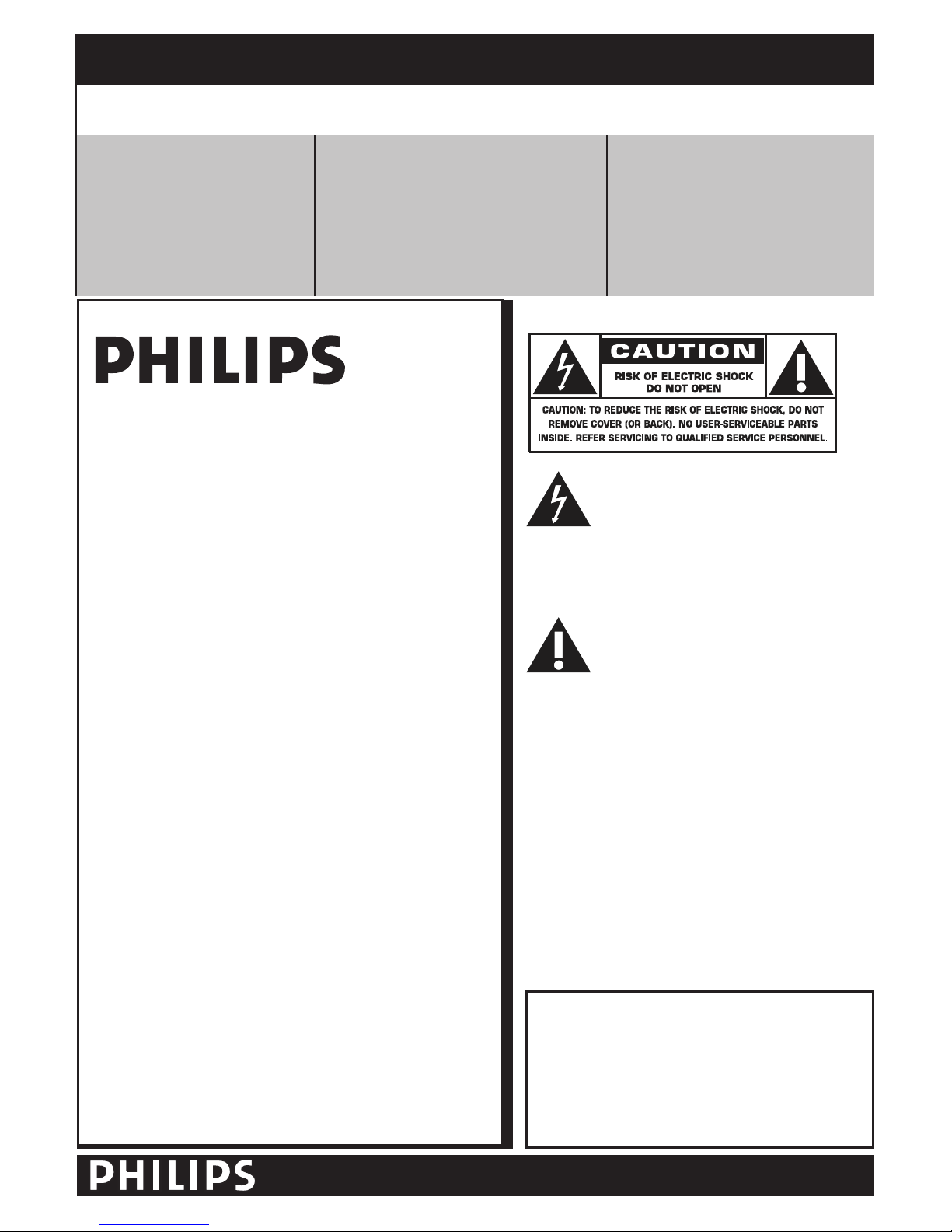
Know these safety symbols
This “bolt of lightning” indicates
uninsulated material within your unit
may cause an electrical shock. For the
safety of everyone in your household, please do
not remove product covering.
The “exclamation point” calls attention
to features for which you should read
the enclosed literature closely to
prevent operating and maintenance problems.
WARNING: To reduce the risk of fire or
electric shock, this apparatus should not be
exposed to rain or moisture and objects filled
with liquids, such as vases, should not be placed
on this apparatus.
CAUTION: To prevent electric shock, match
wide blade of plug to wide slot, fully insert.
ATTENTION
: Po u r év i ter les choc
électriques, introduire la lame la plus large de la
fiche dans la borne correspondante de la prise
et pousser jusqu’au fond.
For Customer Use
Enter below the Serial No. which is located
on the rear of the cabinet. Retain this
information for future reference.
Model No.___ ___ ___ _ __ _ ___ ___ ___ _
Serial No. ___ ___ ___ _ __ _ __ _ ___ ___ _
2
RETURN YOUR PRODUCT REGISTRATION CARD TODAY
TO
GET THE VERY MOST FROM YOUR PURCHASE.
Registering your model with PHILIPS makes you eligible for all of the valuable benefits listed
below, so don’t miss out. Complete and return your Product Registration Card at once to ensure:
*Proof of
Purchase
Returning the enclosed card
guarantees that your date of
purchase will be on file, so no
additional paperwork will be
required from you to obtain
warranty service.
*Product Safety
Notification
By registering your product, you’ll
receive notification - directly from the
manufacturer - in the rare case of a
product recall or safety defect.
*Additional Benefits of
Product Ownership
Registering your product
guarantees that you’ll receive all
of the privileges to which you’re
entitled, including special
money-saving offers.
Congratulations on your purchase,
and welcome to the “family!”
Dear PHILIPS product owner:
Thank you for your confidence in PHILIPS. You’ve selected
one of the best-built, best-backed products available today.
We’ll do everything in our power to keep you happy with
your purchase for many years to come.
As a member of the PHILIPS “family,” you’re entitled to
protection by one of the most comprehensive warranties
and outstanding service networks in the industry. What’s
more, your purchase guarantees you’ll receive all the
information and special offers for which you qualify, plus
easy access to accessories from our convenient home
shopping network.
Most importantly, you can count on our
uncompromising commitment to your total satisfaction.
All of this is our way of saying welcome - and thanks for
investing in a PHILIPS product.
P.S. To get the most from your PHILIPS
purchase, be
sure to complete and return your
Warranty Registration at once.
Visit our World Wide Web Site at http://www.usasupport.philips.com
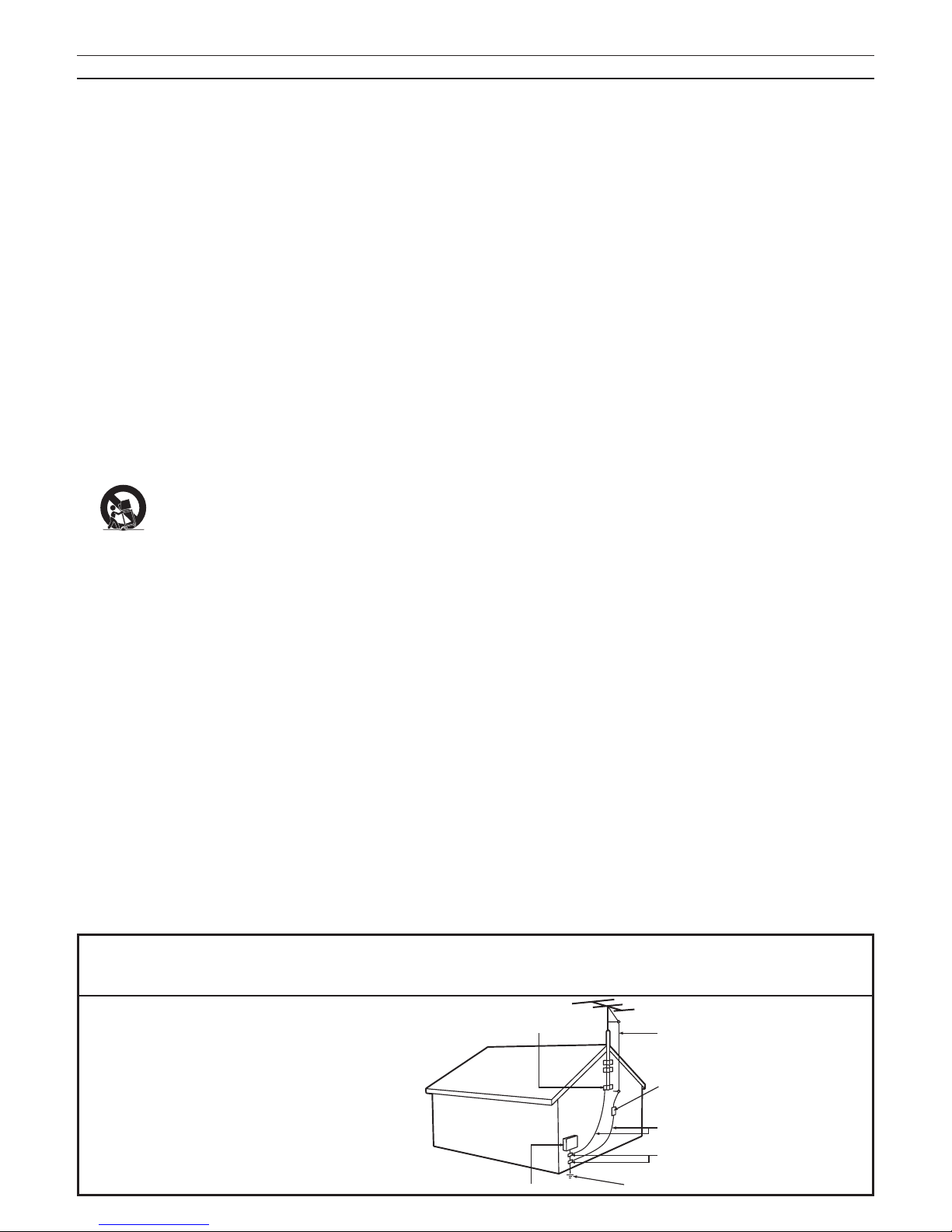
IMPORTANT SAFETY INSTRUCTIONS
R
EAD BEFORE OPERATING EQUIPMENT
Read these instructions.
Keep these instructions.
Heed all warnings.
Follow all instructions.
Do not use this apparatus near water.
Clean only with a dry cloth.
Do not block any of the ventilation openings.
Install in accordance with the manufacturers instructions.
Do not install near any heat sources such as radiators,
heat registers, stoves, or other apparatus (including
amplifiers) that produce heat .
Do not defeat the safety purpose of the polarized or
grounding-type plug. A polarized plug has two blades with
one wider than the other. A grounding type plug has two
blades and third grounding prong. The wide blade or third
prong are provided for your safety. When the provided
plug does not fit into your outlet, consult an electrician
for replacement of the obsolete outlet .
Protect the power cord from being walked on or pinched
particularly at plugs, convenience receptacles, and the
point where they exit from the apparatus.
Only use attachments/accessories specified by the
manufacturer.
Use only with a cart, stand, tripod, bracket , or
table specified by the manufacturer, or sold with
the apparatus. When a cart is used, use caution
when moving the cart/apparatus combination to avoid
injury from tip-over.
Unplug this apparatus during lightning storms or when
unused for long periods of time.
Refer all servicing to qualified service personnel. Servicing
is required when the apparatus has been damaged in any
way, such as power-supply cord or plug is damaged, liquid
has been spilled or objects have fallen into apparatus, the
apparatus has been exposed to rain or moisture, does not
operate normally, or has been dropped.
This product may contain lead and mercury. Disposal of
these materials may be regulated due to environmental
considerations. For disposal or recycling information,
please contact your local authorities or the Electronic
Industries Alliance: www.eiae.org
Damage Requiring Service - The appliance should be
serviced by qualified service personnel when:
A. The power supply cord or the plug has been damaged;
B. Objects have fallen, or liquid has been spilled into the
appliance;
C. The appliance has been exposed to rain
D. The appliance does not appear to operate normally or
exhibits a marked change in performance;
E. The appliance has been dropped, or the enclosure
damaged.
Tilt /Stability - All televisions must comply with
recommended international global safety standards for tilt
and stability properties of its cabinet design.
• Do not compromise these design standards by applying
excessive pull force to the front, or top, of the cabinet
which could ultimately overturn the product.
• Also, do not endanger yourself, or children, by placing
electronic equipment/toys on the top of the cabinet. Such
items could unsuspectingly fall from the top of the set and
cause product damage and /or personal injury.
Wall or Ceiling Mounting - The appliance should be
mounted to a wall or ceiling only as recommended by the
manufacturer.
Power Lines - An outdoor antenna should be located
away from power lines.
Outdoor Antenna
Grounding - If an outside antenna is
connected to the receiver, be sure the antenna system is
grounded so as to provide some protection against voltage
surges and built up static charges.
Section 810 of the National Electric Code, ANSI/NFPA
No. 70-1984, provides information with respect to proper
grounding of the mast and supporting structure, grounding
of the lead-in wire to an antenna discharge unit, size of
grounding connectors, location of antenna-discharge unit,
connection to grounding electrodes, and requirements for
the grounding electrode. See Figure below.
Object and Liquid Entry - Care should be taken so
that objects do not fall and liquids are not spilled into the
enclosure through openings.
Battery Usage CAUTION - To prevent battery leakage
that may result in bodily injury, property damage, or
damage to the unit:
• Install all batteries correctly, with + and - aligned as
marked on the unit.
• Do not mix batteries (old and new or carbon and
alkaline, etc.).
• Remove batteries when the unit is not used for a long
time.
1.
2.
3.
4.
5.
6.
7.
8.
9.
10.
11.
12
13.
14.
15.
16.
17.
18.
19.
20.
21.
22.
Note to the CATV system installer: This reminder is provided to call the CATV system installer’s attention to Article
820-40 of the NEC that provides guidelines for proper grounding and, in particular, specifies that the cable ground shall be
connected to the grounding system of the building, as close to the point of cable entry as practical.
Example of Antenna Grounding as
per NEC - National Electric Code
ANTENNA LEAD IN WIRE
ANTENNA DISCHARGE UNIT (NEC SECTION 810-20)
GROUNDING CONDUCTORS (NEC SECTION 810-21)
GROUND CLAMPS
POWER SERVICE GROUNDING ELECTRODE SYSTEM (NEC ART 250, PART H)
GROUND CLAMP
ELECTRIC SERVICE EQUIPMENT
3
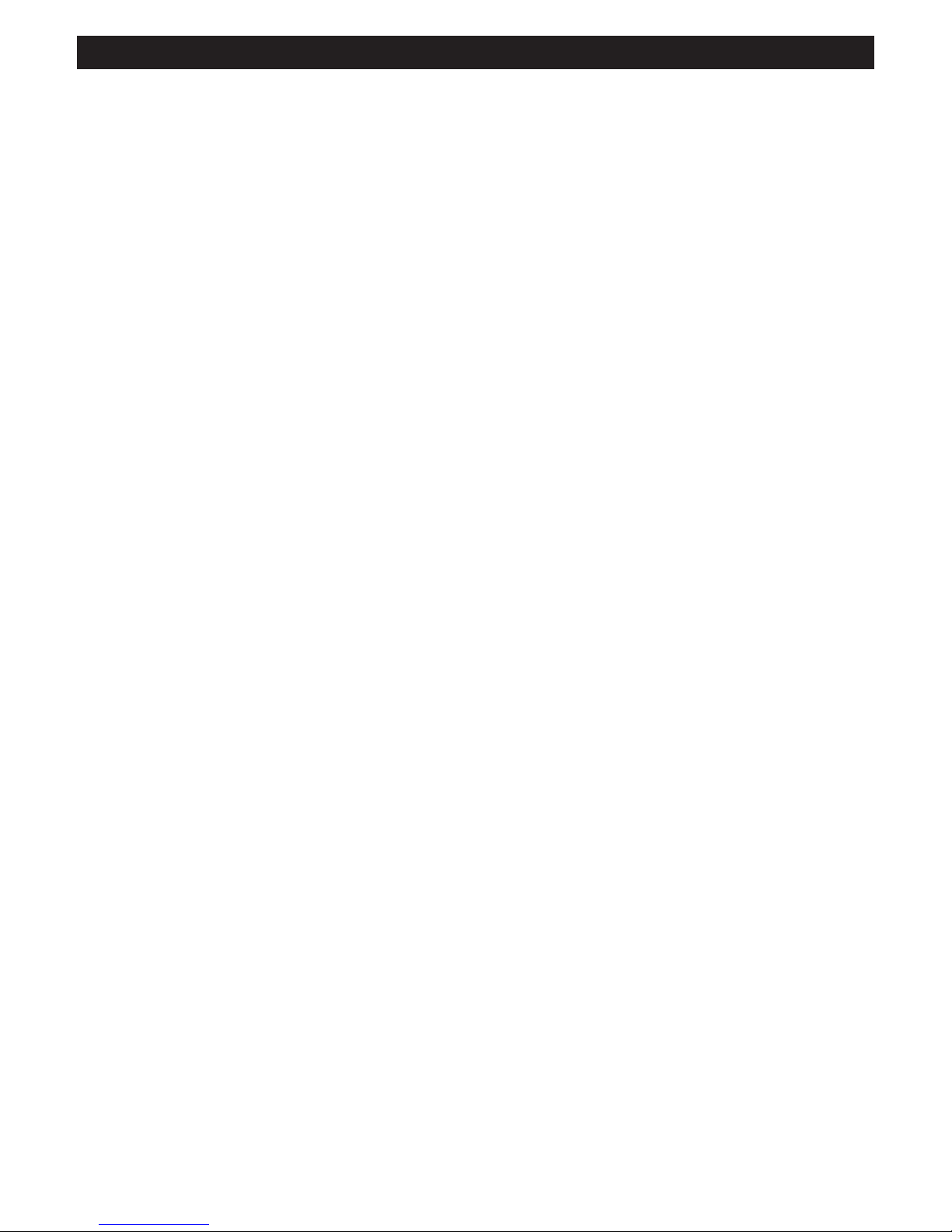
4
ADDITIONAL SAFETY PRECAUTIONS
• ENSURE that LCD TV stand is tightened properly to the set (See Quick Guide on the right way of tightening of the
screw of the stand to the set. Improper tightening of screw may render the set unsafe.
• If LCD TV is installed on the wall, installation should be carried out by qualif ied servicemen. Improperor incorrect
installation may render the set unsafe.
• Disconnec t mains plug when :
— cleaning the TV screen, never use abrasive cleaning agents.
— there is a lightning storm.
— the set is left unattended for a prolonged period of time.
• Do not shift or move the LCD TV around when it is powered on.
• Do not touch, push or rub the surface of the LCD screen with any sharp or hard objects.
• When the surface of the LCD screen becomes dusty, wipe it gently with an absorbent cotton cloth or other soft
material like chamois. DO NOTUSE acetone, toluene or alcohol to clean the sur face of the screen. These chemicals
will cause damage to the surface.
• Wipe off water, or saliva as soon as possible. These liquids can cause deformation and color fading of the LCD
screen when left exposed for some time.
• Be careful of condensation when temperature changes occur. Condensation can cause damage to the LCD screen
and elec trically parts. After condensation fades, spots or blemishes will be present on the LCD screen.
• CAUTION information is located on the inside of the VESA cover (see diagram below). To read information, open
the VESA cover.
POSITIONING THE LCD TELEVISON
• Place the LCD TV on a solid, sturdy base or stand. Be sure the stand is strong enough to handle the weight of the
LCD TV.
• Try to leave at least 6” of space around each side of the LCD TV cabinet to allow for proper ventilation.
• Do not place the LCD TV near a radiator or other sources of heat.
• Do not place the LCD TV where it can be exposed to rain or excessive moisture.
RECYCLING PROCEDURE/ END OF LIFE DISPOSAL
• To minimize harm to the environment, the batteries supplied with the LCD T V do not contain mercury or nickel
cadmium. If possible, when disposing of batteries, use recycling means available in your area.
• The LCD TV uses materials that can be recycled. To minimize the amount of waste in the environment , check your
area for companies that will recover used televisions for dismantling and collection of reusable materials, or contact
your dealer for TV recycling tips.
• Please dispose of the carton and packing material through the proper waste disposal management in your area.
PRECAUTION
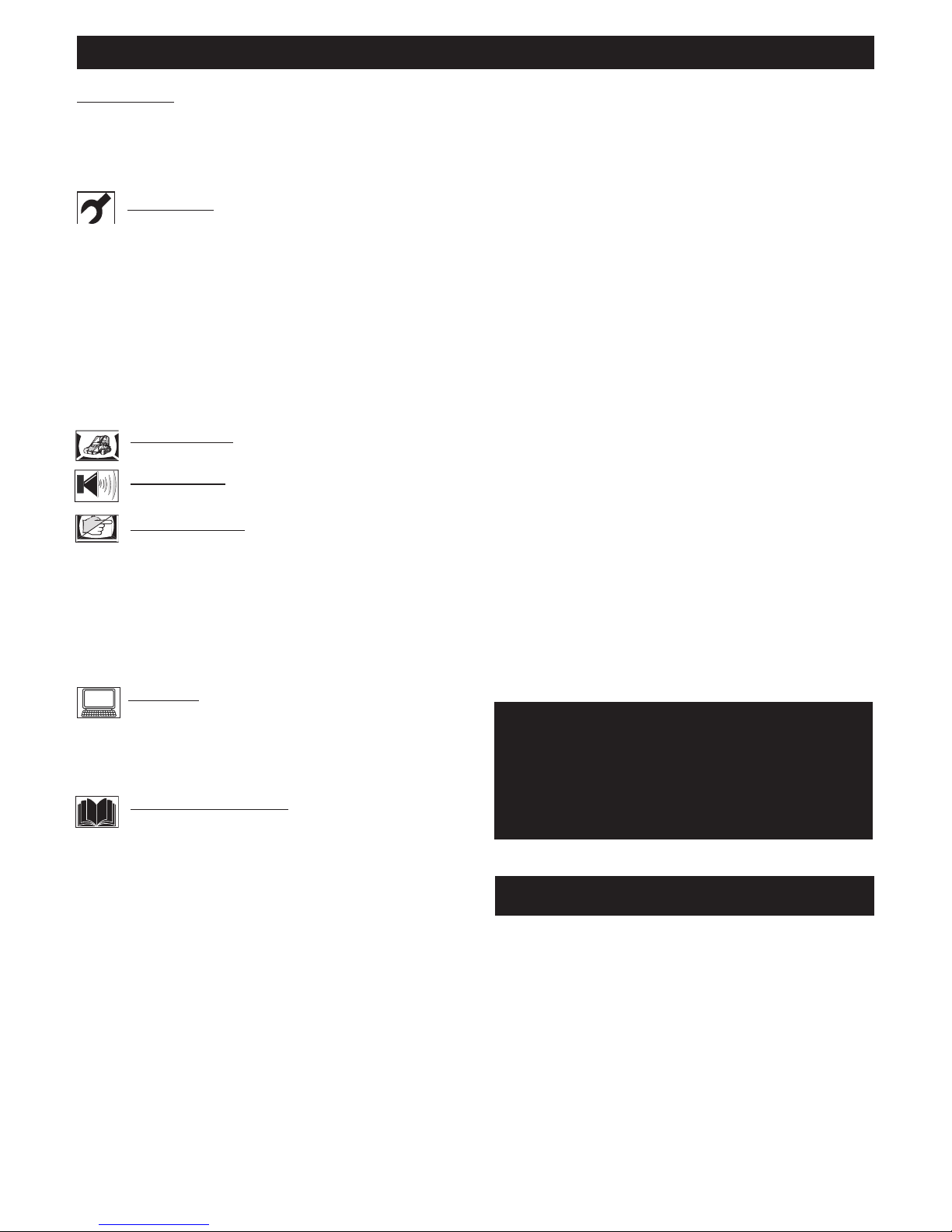
CONTENTS
NOTE: This manual covers different versions
and models. Not all features described in this
manual will match those of your LCD TV. This
is normal and does not require you contacting
your dealer or requesting service.
Your new LCD TV and its packaging contain materials
that can be recycled and reused. Specialized companies
can recycle your product to increase the amount of
reusable materials and minimize the amounts that need
to be properly disposed.
Your product also uses batteries that should not be
thrown away when depleted, but should be handed in
and disposed off as small chemical waste.
When you replace your existing equipment, please find
out about the local regulations regarding disposal of your
old television, batteries, and packing materials.
END-OF-LIFE DISPOSAL
Introduction
Welcome/Registration of Your TV . . . . . . . . . . . . . . . . . . .2
IMPORTANT SAFETY INSTRUCTIONS . . . . . . . . . . . . 3
PRECAUTIONS . . . . . . . . . . . . . . . . . . . . . . . . . . . . . . . . . . 4
Table of Contents . . . . . . . . . . . . . . . . . . . . . . . . . . . . . . . . . .5
Installation
Language Settings . . . . . . . . . . . . . . . . . . . . . . . . . .
. 6
Auto Program (Setting Up Channels) . . . . . . . . . . . . . . . . . 7
Manual Store of TV Channel . . . . . . . . . . . . . . . . . . . . . . . . 8
Channel Setting . . . . . . . . . . . . . . . . . . . . . . . . . . . . . . . . . . . .9
Factory Reset . . . . . . . . . . . . . . . . . . . . . . . . . . . . . . . . . . . . 10
Presentation of the LCD TV . . . . . . . . . . . . . . . . . . . . . . . 11
Installing LCD TV on the wall . . . . . . . . . . . . . . . . . . . . . . .12
Basic TV and Remote Control Operations . . . . . . . . . . . .13
Remote Control . . . . . . . . . . . . . . . . . . . . . . . . . . . . . . . . . .14
Timer Menu Controls. . . . . . . . . . . . . . . . . . . . . . . . . . . . . .15
Picture Menu
TV Picture Menu Controls . . . . . . . . . . . . . . . . .
.16
Sound Menu
TV Sound Menu Controls . . . . . . . . . . . . . . . . . . .17
Features Menu
Smart
Picture Control . . . . . . . . . . . . . . . . . . . . . 18
Smart Sound Control . . . . . . . . . . . . . . . . . . . . . . . . . . . . . .18
Auto Lock . . . . . . . . . . . . . . . . . . . . . . . . . . . . . . . . . . . . . . .19
Auto Lock Access Code . . . . . . . . . . . . . . . . . . . . . . . . . . . 19
Auto Lock Program . . . . . . . . . . . . . . . . . . . . . . . . . . . . . . .20
Using The Picture Format . . . . . . . . . . . . . . . . . . . . . . . . . .21
Teletext . . . . . . . . . . . . . . . . . . . . . . . . . . . . . . . . . . . . . . . . 22
PC Mode
PC Picture Controls . . . . . . . . . . . . . . . . . . . . . . . .23
PC Audio Controls . . . . . . . . . . . . . . . . . . . . . . . . . . . . . . . 24
Using PC PIP (Picture In Picture) Feature . . . . . . . . . . . . .25
Setting Up The PC Mode . . . . . . . . . . . . . . . . . . . . . . . . . . 26
General Information
Trouble Shooting Tips . . . . . . . . . . . . . . . . . . . . . . 27
Care And Cleaning . . . . . . . . . . . . . . . . . . . . . . . . . . . . . . . .28
Index . . . . . . . . . . . . . . . . . . . . . . . . . . . . . . . . . . . . . . . . . . . 29
5
Here are a few of the special features of your new LCD
TV.
Audio/Video In Jacks: Use to quickly connect other
equipment to your LCD TV.
Automatic Channel Programming
(Auto Program):
Quick and easy setup of available channels.
On-screen Menus: Helpful messages (in English or
Simplified Chinese) for setting TV controls.
Remote Control: Works your LCD TV features.
Sleep Timer: Turns off the LCD TV within an amount
of time you specify (15-240 minutes from the current
time).
AutoLock: Lets you block viewing of certain TV
channels if you do not want your children viewing
inappropriate material.
Standard broadcast (VHF/UHF) or Cable TV
channel capability.
Stereo capability: Includes a built-in amplifier and
twin-speaker system, allowing reception of TV programs
broadcast in stereo.
Treble, Bass, and Balance: Enhance the LCD TV’s
sound.

6
HELPFUL HINT
Press the MENU button on the
remote control to open the onscreen menu.
Press the CURSOR DOWN button to highlight
the INSTALL menu.
Press the CURSOR RIGHT button to Highlight
LANGUAGE.
Press the CURSOR RIGHT button to enter
LANGUAGE. Press CURSOR DOWN button
to select English or Simplified Chinese
( ),
then press the CURSOR RIGHT to confirm.
Press the MENU button repeatedly to clear the
menu from the screen.
1
2
3
4
5
Remember, the LANGUAGE control makes
only the TV’s onscreen MENU items
appear in English or Simplified Chinese text.
It does not change the other onscreen text
features.
MA I N C ON TR OL S
PI C TU RE
AU D IO
FE A TU RE S
IN S TA LL
LA N GU AG E
AU T O P RO GR AM
CH A NN EL E DI T
FA C TO RY R ES ET
MA N UA L F IN E T UN E
IN S TA LL
EN G LI SH
1
5
3
4
AUTO P ROGRAM
LANGUA GE
FACTOR Y RESET
MANUAL STORE
CHANNE L SETTING
INSTALLATION
W
hen operate INSTALL function, the access code window will appear on the screen. Press default code (0711)
or your personal code setting to enter this menu.
LANGUAGE SETTINGS
F
or English, Simplified Chinese -speaking TV
owners, an onscreen L ANGUAGE option is
present. The LANGUAGE control enables you to set
the T V ’s onscreen menu to be shown in English or
Simplif ied Chinese.
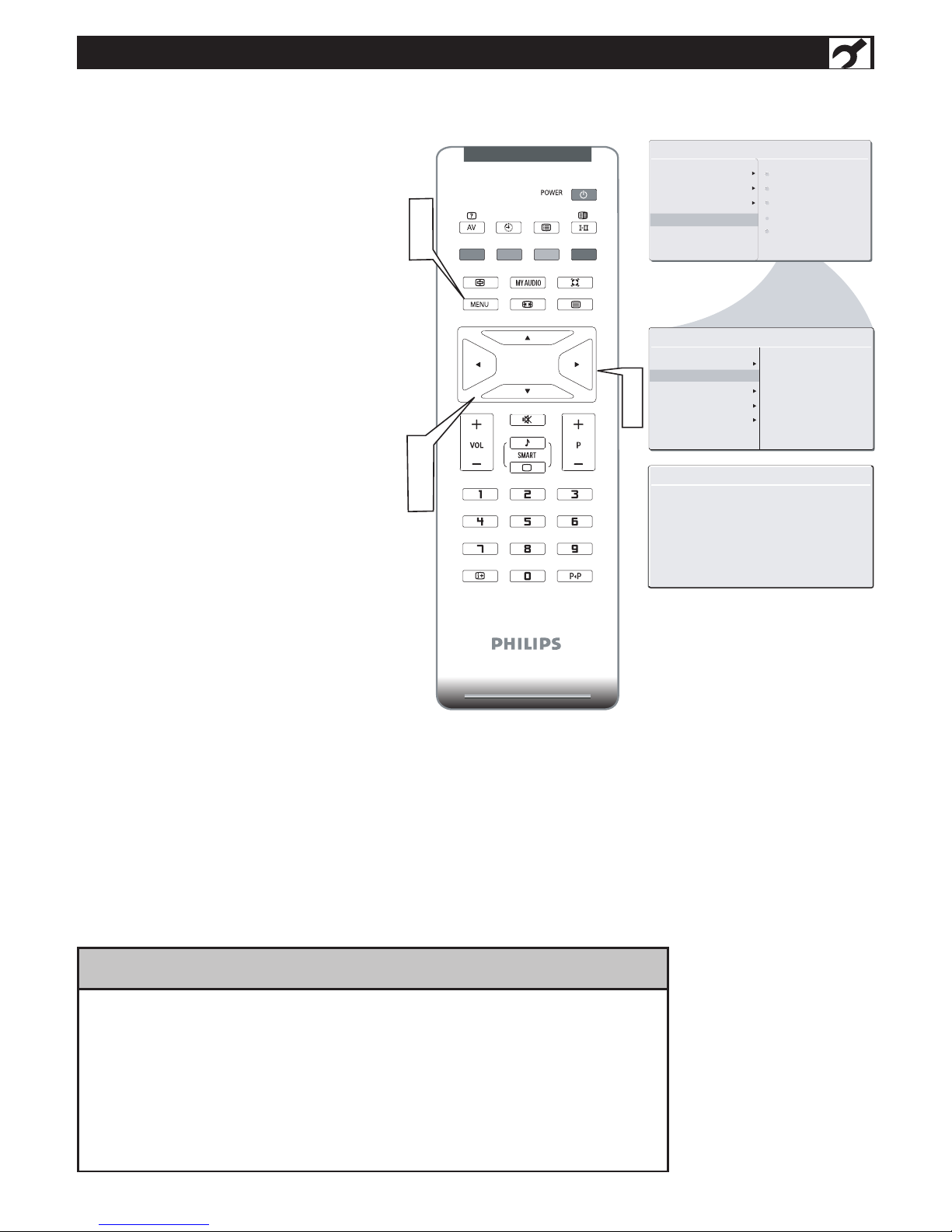
7
AUTO PROGRAM (SETTING UP CHANNELS)
Y
our LCD TV can automatically set itself for local
area (or cable TV) channels. This makes it easy
for you to select only the T V stations in your area by
pressing the P (+) or P (-) button.
Press the MENU button on the remote
control to show the onscreen menu.
Press the CURSOR DOWN button to
highlight the INSTALL menu.
Press the CURSOR RIGHT button
to enter the INSTALL menu.
Press the CURSOR DOWN button to
highlight the AUTO PROGRAM control.
Press the CURSOR RIGHT button to
start the AUTO PROGRAM scanning
of channels.
Press the MENU button repeatedly to
clear the menu from the screen, after
AUTO STORE has finished.
1
2
3
4
5
6
AU TO ST OR E
PL EA SE W AI T
PR OG .F OU ND 0
IN ST AL L
LA NG UA GE
ST AR T?
MA IN CO N TR OL S
PI CT UR E
AU DI O
FE AT UR ES
IN ST AL L
1
AU TO PRO GR AM
FREQUENCY
MHZ
MA NU AL ST ORE
CH AN NEL S ETT IN G
LA NG UAG E
AU TO PR OG RAM
FA CT ORY R ESE T
MA NU AL ST ORE
CH AN NEL S ETT IN G
FA CT ORY R ESE T
• Immediately after unpacking and plugging in your new television, run the auto
program function to set up the TV for the broadcast or cable channels available in
your area. If you do not run the auto program function to set up the channels ,
your television may not operate properly.
• After you’ve run Auto Program, check out the results. Press the P(+) or the P(-)
button and see which channels you can select.
• Remember, an antenna or cable TV signal must first be connected to your LCD TV.
HELPFUL HINT

8
MANUAL STORE OF TV CHANNEL
Y
ou can also choose to tune your TV channels.
Manual tuning allows you to store each
programme manually.
Press the MENU button on the remote
control to show the onscreen menu.
Press the CURSOR DOWN button to
highlight the INSTALL menu, then press
CURSOR RIGHT to enter.
Select the MANUAL STORE, then press the
CURSOR RIGHT button to activate auto
search channel frequence or press
number button to show your desired
channel frequence.
After the channel frequence confirmed, select
PROGRAM NO. by pressing CURSOR
DOWN.
Press the number button or CURSOR RIGHT/
LEFT to give the channel number.
If the channel reception is not satisfactory,
press CURSOR DOWN button to highlight
the FINETUNE. then press CURSOR RIGHT
/ LEFT to adjust.
Note: If the channel reception is satisfactory,
please go to step 7.
Press CURSOR DOWN to highlight STORE
function. Press CURSOR RIGHT to confirm
stored.
Press the MENU button repeatedly to
clear the menu from the screen.
1
2
3
4
6
7
5
8
MA I N CO NT RO LS
P I CT UR E
AU D IO
FE A TU RE S
IN S TA LL
LA N GU AG E
AU T O PR OG RA M
MA N UA L ST OR E
FA C TO RY R ES ET
CH A NN EL S ET TI NG
MA N UA L ST OR E
MA N UA L ST OR E
P R OG N O.
FI N ET UN E
ST O RE
XX X .X X MH Z
ST A RT ?
MA N UA L ST OR E
MA N UA L ST OR E
P R OG N O.
FI N ET UN E
ST O RE
2
MA N UA L ST OR E
MA N UA L ST OR E
P R OG N O.
FI N ET UN E
ST O RE
60
MA N UA L ST OR E
MA N UA L ST OR E
P R OG N O.
FI N ET UN E
ST O RE
ST O RE ?
IN S TA LL
LA N GU AG E
AU T O PR OG RA M
MA N UA L ST OR E
MA N UA L ST OR E
FA C TO RY R ES ET
PR O G NO .
FI N ET UN E
ST O RE
CH A NN EL S ET TI NG
1
8
2
3
5
6
7
2
4
6
7
5
6
3
5
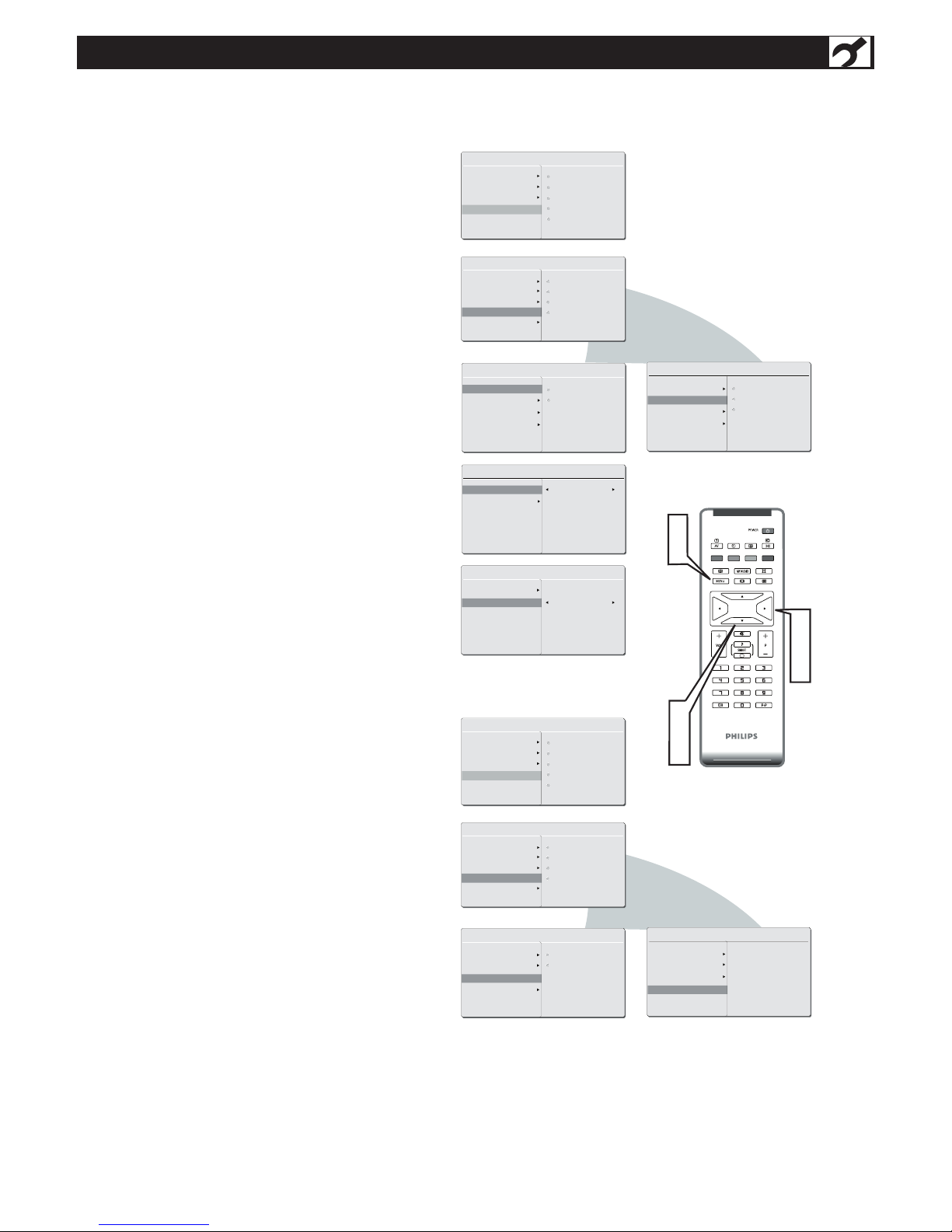
9
CHANNEL SETTING
MA I N CO NT RO LS
P I CT UR E
AU D IO
FE A TU RE S
IN S TA LL
LA N GU AG E
AU T O PR OG RA M
MA N UA L ST OR E
FA C TO RY R ES ET
CH A NN EL S ET TI NG
CH A NN EL E DI T
CH A NN EL
SK I PP ED
CH A NN EL S ET TI NG
CH AN N EL E DI T
CH AN N EL S WA P
IN ST A LL
LA NG U AG E
AU TO PR OG RA M
MA NU A L ST OR E
CH AN N EL E DI T
FA CT O RY R ES ET
CH AN N EL S WA P
NA ME ED IT
CH AN N EL S OR T
CH AN N EL S ET TI NG
NA ME ED IT
CH AN N EL S OR T
CH A NN EL E DI T
CH A NN EL
SK I PP ED
SK IP P ED
CH AN N EL
SK IP P ED
2
CH A NN EL S ET TI NG
CH AN N EL E DI T
CH AN N EL S WA P
NA ME ED IT
CH AN N EL S OR T
FR OM
TO
EX CH A NG E
MA I N CO NT RO LS
P I CT UR E
AU D IO
FE A TU RE S
IN S TA LL
LA N GU AG E
AU T O PR OG RA M
MA N UA L ST OR E
FA C TO RY R ES ET
CH A NN EL S ET TI NG
IN ST A LL
LA NG U AG E
AU TO PR OG RA M
MA NU A L ST OR E
CH AN N EL E DI T
FA CT O RY R ES ET
CH AN N EL S WA P
NA ME ED IT
CH AN N EL S OR T
CH AN N EL S ET TI NG
CH A NN EL S ET TI NG
CH AN N EL E DI T
CH AN N EL S WA P
NA ME ED IT
CH AN N EL S OR T
CH AN N EL
NA ME
CH A NN EL S ET TI NG
CH AN N EL E DI T
CH AN N EL S WA P
NA ME ED IT
CH AN N EL S OR T
SO RT ?
C
hannel setting to set all channel related
functions.
1
2
3
4
A
5
B
D
C
Press the Menu button to open the
onscreen menu.
Press the CURSOR DOWN button to
highlight the INSTALL menu, then press
CURSOR RIGHT to enter.
Press the CURSOR DOWN button to
enter the CHANNEL SETTING menu, then
press CURSOR RIGHT to enter.
Press CURSOR DOWN to select
CHANNEL EDIT, CHANNEL SWAP,
NAME EDIT, or CHANNEL SORT. Press
CURSOR RIGHT to enter:
CHANNEL EDIT
In CHANNEL column, press CURSOR
RIGHT / LEFT to select the channel that you
want to add or remove.
In SKIPPED column, press CURSOR
RIGHT / LEFT to select ACTIVE (to add)
or SKIPPED (to delete) the channel you
selected.
CHANNEL SWAP
Press CURSOR RIGHT / LEFT to choose
channel when you are in FROM or TO
column.
Press CURSOR RIGHT to activate
EXCHANGE.
NAME EDIT
Press CURSOR RIGHT / LEFT to select
channel.
Press CURSOR UP / DOWN to edit the
channel name.
CHANNEL SORT
Press CURSOR RIGHT to sort the channel
by channel name.
Press the MENU button repeatedly to
clear the menu from the screen.

10
FACTORY RESET
Y
our TV can be reset to the original
fac tor y settings by performing the
following steps.
Press the MENU button on the
remote control to see the onscreen
menu.
Press the CURSOR DOWN button to
highlight the INSTALL menu, then press
CURSOR RIGHT to enter.
Press the CURSOR DOWN button
repeatedly to highlight the FACTORY
RESET control, then press CURSOR
RIGHT to enter.
Press CURSOR DOWN to select “YES” to
reset the original factory settings.
Press the MENU button repeatedly to clear
the menu from the screen.
1
2
3
4
5
MA I N CO NT RO LS
P I CT UR E
AU D IO
FE A TU RE S
IN S TA LL
LA N GU AG E
AU T O PR OG RA M
CH A NN EL S ET TI NG
FA C TO RY R ES ET
IN S TA LL
LA N GU AG E
AU T O PR OG RA M
CH A NN EL S ET TI NG
FA C TO RY R ES ET
YE S
NO
MA N UA L ST OR E
MA N UA L ST OR E
If you reset the TV to the factory settings,
all your present setting on picture, audio,
and other feature settings will be erased
and replaced by the manufacture’s default
settings. However, your AutoLock access
code will not be erased. Please refer to page
19 for details.
HELPFUL HINT
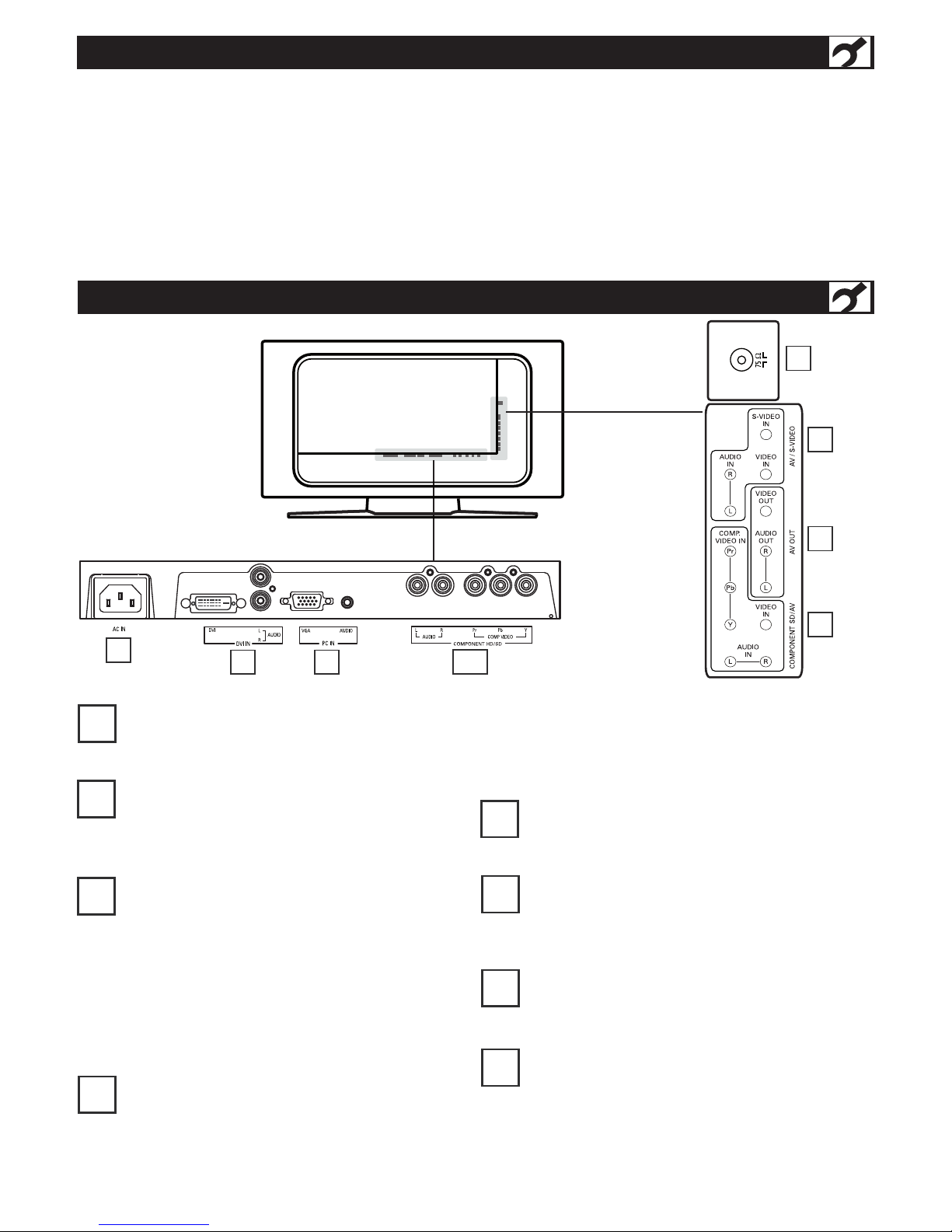
P
RESENTATION
OF THE LCD TV
2
1
4
3
IDENTIFYING ALL CONNECTOR (BACKSIDE)
P
ositioning the LCD T V.
.Place the LCD T V on a solid, stable surface. Be sure the
surface is strong enough to handle the weight of the LCD
TV.
.Try to leave at least 6” of space around each side of the
LCD TV cabinet to allow for proper ventilation.
.Do not place the LCD TV near a radiator or other
source of heat.
.Do not place the LCD TV where it can be exposed to
rain or excessive moisture.
VHF/UHF
Connect to your VHF/UHF antenna or cable.
AV/S-Video
Connects to the output jacks of your VCR or
other video equipment.
Component SD/AV
•Y, Pb, Pr Input jacks
Connects to the component video connectors of
your DVD player or other video equipments with
SD (Standard Definition) video format.
•Connects to the output jacks of your VCR or
other video equipment.
AV OUT
Connects to the input jacks of your video and
audio equipment .
Video output through AV OUT jacks is available
only when your LCD T V is displaying CVBS or R F
signals.
AC IN
Connects the supplied AC power cord.
DVI IN (HDCP)
Connect to your DVD player or other video equip-
ment with DVI/HDCP output connectors.
PC IN
Connect to your PC with VGA type video output.
Component HD/SD
Connect to the Digital Satellite Receiver or other
video equipments that supports YPbPr HD (High
Definition) video format.
2
3
4
1
5
6
7
8
11

12
INSTALLING LCD TV ON THE WALL
The stand of your LCD TV complies with VESA standard, if you intend to install the LCD TV on the wall, please
consult a professional technician for proper installing.
The manufacture accepts no liability for installations not performed by professional technician.
100x100mm

2
- + - +
Plug the power cable into AC inlet on
LCD TV set. Plug the power cord into an
outlet and switch TV set on.
Press POWER to turn on the LCD TV.
Press VOLUME + to increase the sound level, or
press VOLUM
E – to decrease the sound level.
Press CHANNEL
+/– to select channels.
Point the remote control toward on the front of
the
LCD TV when operating the LCD TV with
the remote control.
Remove the battery compartment lid on the
button of the remote control.
Place lithium cell in the remote control. Be sure
the (+) and (-) ends of the batteries line up as
marked inside the battery (CR2025)
compartment.
Reattach the battery compartment lid.
BASIC TV AND REMOTE CONTROL OPERATIONS
BATTERY INSTALLATION
TELEVISION AND REMOTE CONTROL
13
1
2
3
4
6
7
8
5

14
REMOTE CONTROL
Sleep button
Press to set the LCD TV to turn
itself off within a certain time.
AV button
Press to select the video input
source: PC, DVI, TV, AV1, AV2
S-Video, Component, HD.
Teletext keys (P. 22)
Unused key
Menu button
Press to activate onscreen menu,
back to previous level inside the
onscreen menu, or press to exit
the onscreen menu.
Picture Format button
Press the FORMAT button
repeatedly to toggle among the six
screen format sizes;
WIDESCREEN, 4:3, ZOOM 14:9,
ZOOM 16 :9, SUBTITLE ZOOM
or SUPERWIDE .
Cursor Buttons
(Left, Right, Up, Down)-
Press these buttons to highlight,
select, and adjust items on the TV’s
on screen menu.
Volume button
Press to increase or decrease the
sound level.
Number buttons
Press the number buttons for
direct access to the TV channels.
For a 2 digit channel, enter the 2nd
digit after enter 1st digit.
Information ButtonPress to see the current channel
number on the TV screen.
Power button
Press to turn the LCD TV on or off.
I-II button / Sound mode
Press repeatedly to select Mono,
Stereo, Dual I, Dual II, Nicam Mono,
Nicam Stereo, Nicam Dual I, Nicam
Dual II.
Incredible Surround button-
Adds greater depth and dimension to
TV sound.
Select from Incredible Surround or
OFF.
Teletext (P.22)
Mute button
Press to eliminate or restore the LCD
TV sound. Mute will appear on the
screen when the sound is muted.
Channel button
Press to adjust the channel up or down.
Smart Sound button
Press repeatedly to select among the
4 settings; Personal, Voice, Music, or
Theatre.
Smart Picture button
Press repeatedly to select either
Personal, Rich, Natural, Soft, or
Multimedia picture setting.
P P button
Press to go to previously selected
channel.
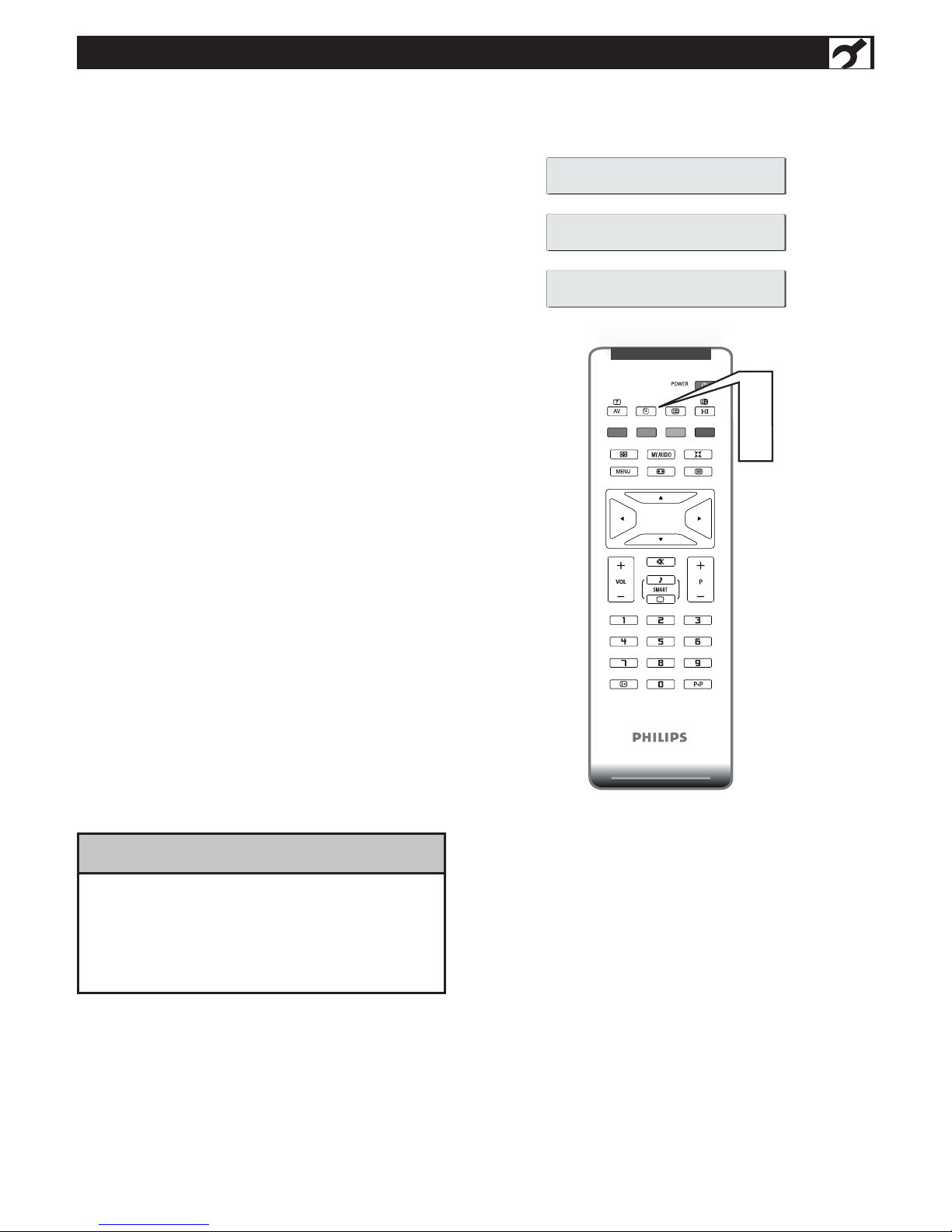
15
TIMER MENU CONTROLS
Y
our LCD TV comes with an onscreen clock. The
TV can also be set to turn on or off at a specif ic
time and tune to a specif ic channel when it powers
itself on.
Press the SLEEP button on the remote control
to show the onscreen menu..
Press the SLEEP button repeatedly to select your
requiring sleep timing.
1
2
SL EE P 2 40 M IN.
SL EE P 1 5 MI N.
SL EE P O FF
IMPORTANT
For the Timer to function, the set must not be
turned off. Once the set is turned off, the Timer
is disabled.
HELPFUL HINT

16
Press the MENU button to see the
onscreen menu.
When PICTURE menu is highlighted,
press the CURSOR RIGHT button to
enter the PICTURE menu.
Press the CURSOR DOWN to choose
the item you want to adjust: Smart
Picture, Brightness, Color, Contrast,
Sharpness.
Press the CURSOR RIGHT or CURSOR
LEFT button to adjust the item.
Press the CURSOR DOWN button to
select and adjust other picture controls.
Press MENU repeatedly to remove
the menu from the screen.
Smart Picture
: Please refer to page
18, for details on Auto Picture
Settings.
Brightness: Adjust to brighten the
dark parts of the picture. This
appears to add white to the color.
Color: Adjust to add or reduce
color.
Contrast: Adjust to “sharpen” the
Picture quality. The black portions of
the picture become richer in darkness
and the white become brighter.
Sharpness: Adjust to improve detail.
TV PICTURE MENU CONTROLS
T
o adjust your LCD TV picture, selec t
a channel and follow these steps.
1
2
3
4
5
6
MA I N CO NT RO LS
P IC TU RE
AU D IO
FE A TU RE S
IN S TA LL
SM A RT P IC TU RE
BR I GH TN ES S
CO L OR
CO N TR AS T
SH A RP NE SS
PI C TU RE
SM A RT P IC TU RE
BR I GH TN ES S
CO L OR
CO N TR AS T
SH A RP NE SS
PI C TU RE
SM A RT P IC TU RE
BR I GH TN ES S
CO L OR
CO N TR AS T
SH A RP NE SS
60
PI C TU RE
SM A RT P IC TU RE
BR I GH TN ES S
CO L OR
CO N TR AS T
SH A RP NE SS
60
PI C TU RE
SM A RT P IC TU RE
BR I GH TN ES S
CO L OR
CO N TR AS T
SH A RP NE SS
60
PI C TU RE
SM A RT P IC TU RE
BR I GH TN ES S
CO L OR
CO N TR AS T
SH A RP NE SS
60
PE R SO NA L
RI C H
NA T UR AL
SO F T
MU L TI ME DI A
1
HELPFUL HINT
Any adjustment of Brightness, Color,
Contrast or Sharpness will be stored into
PERSONAL at Smart Picture section.

17
TV SOUND MENU CONTROLS
T
o adjust your LCD TV Sound, select a channel and
follow these steps.
Press the MENU button to see the menu.
Press the CURSOR DOWN button to
highlight the AUDIO menu.
Press the CURSOR RIGHT button to enter
the AUDIO menu.
Press the CURSOR DOWN button to choose
the item you want to adjust: Smart Sound,
Settings, Stereo, Incredible Surround, AVL.
Smart Sound: Please refer to page 18 for
details on Smart Sound Settings.
Settings: Allows you to adjust Treble, Bass,
and Balance of the sound.
Incredible Surround: Adds greater depth
and dimension to TV sound. Select from
Incredible Surround or OFF.
AVL (Auto Volume Leveler): When On, AVL
will level out the sound being heard when
sudden changes in volume occur during
commercial breaks or channel changes.
Press the CURSOR RIGHT or CURSOR LEFT
button to adjust the item.
Press the CURSOR DOWN button to select
and adjust other sound controls.
Press MENU repeatedly to remove
the menu from the screen.
1
2
3
4
5
6
7
•Any adjustment of Treble and Bass
will be stored into PERSONAL at
Smart sound.
•If Stereo is not presented on a
selected show and the TV is placed in
Stereo mode, the sound coming from
TV will remain in Mono mode.
MA I N CO NT RO LS
P IC TU RE
AU D IO
FE A TU RE S
IN S TA LL
SM A RT S OU ND
SE T TI NG S
IN CRE DIBL E S URR OUN D
AV L
AU D IO
SM A RT S OU ND
SE T TI NG S
IN CRE DIBL E S URR OUN D
AV L
AU D IO
SM A RT S OU ND
SE T TI NG S
IN CRE DIBL E S URR OUN D
AV L
TR E BL E
BA S S
BA L AN CE
AU D IO
SM A RT S OU ND
SE T TI NG S
IN CRE DIBL E S URR OUN D
AV L
AU D IO
SM A RT S OU ND
SE T TI NG S
IN CRE DIBL E S URR OUN D
AV L
PE R SO NA L
VO I CE
MU S IC
TH E AT RE
OF F
IN CRE DIBL E S URR OUN D
OF F
ON
1
HELPFUL HINT
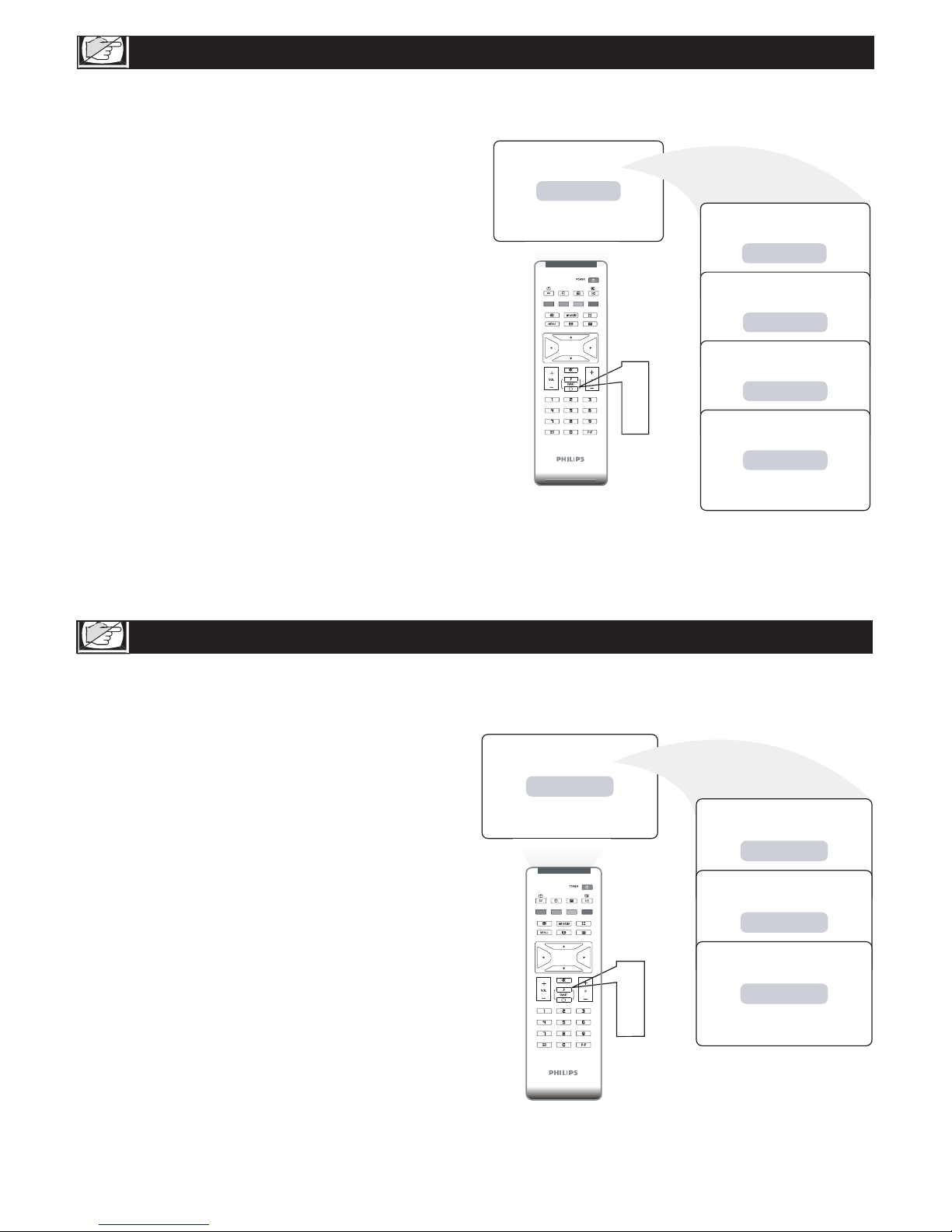
18
Press the SMART PICTURE button on the remote
control. The current Smart Picture setting will appear
on the screen.
Press the SMART PICTURE button repeatedly to
select either Personal, Rich, Natural, Soft, or
Multimedia.
SMART PICTURE CONTROL
W
hether you’re watching a movie or a video
game, your LCD TV has video control preset
that will match with your current program source or
content. Smart Picture quickly resets your TV’s video
controls for a number of different types of programs
and viewing conditions that you may have in your
home. The Personal, Rich, Natural, Soft, Multimedia,
and Smart Picture controls have been preset at the
factory to easily adjust the TV’s brightness, color,
picture, sharpness, and color temperature levels. In
the Personal smart picture mode you can
create your own preferred video settings.
Note: The settings of the Personal smart picture mode
can be adjusted in picture options within the onscreen
menu. The Personal mode is the only mode which
can be adjusted by the user via the onscreen picture
control menu.
S
mar t Sound allows you to select from three user
presets and a personal mode that you set
according to your own preferences through the
onscreen Sound menu. The four user presets
(Personal, Voice, Music, and Theatre) enable you to
tailor the TV sound so as to enhance the particular
program you are watching. Following these steps to
select any of the options.
1
2
Note: The settings of the Personal smart sound mode can
be adjusted in sound control within the onscreen
menu. The Personal mode is the only mode which
can be adjusted by the user via the onscreen sound
control menu.
PERSONAL
RICH
NATURAL
SOFT
MULTIMEDIA
1
2
1
2
PERSONAL
VOICE
MUSIC
THEATRE
1
2
Press the SMART SOUND button on the remote
control. The current Smart Sound setting will
appears on the screen.
Press the SMART SOUND button repeatedly to
toggle among the four setting: Personal, Voice, Music,
or Theatre.
SMART SOUND CONTROL
1
2

AUTO LOCK ACCESS CODE
19
AUTO LOCK
T
he AUTO Lock feature allow you to lock channels, and prevent your children from watching unsuitable content of
programmes.
Remember that 0711 is the
default AutoLock code. If your
access code has been changed by
someone other than you (a child,
for example) or you have forgotten
the code, you can always get in by
inputting the default code.
HELPFUL HINT
O
ver the next few pages you’ll learn how
to block programs and understand the rating
terms for certain broadcasts. First, set an access code.
Press the MENU button to see the
onscreen menu.
Press the CURSOR DOWN button to highlight
the FEATURES menu, then press CURSOR
RIGHT to enter.
Press the CURSOR DOWN button to select
AUTO LOCK.
Press the CURSOR RIGHT button
CHANGE CODE will appear on the screen.
Enter a four-digit code using the Number
buttons. The screen will prompt you to confirm
the code you just entered. Enter your same new
code again.
Press MENU repeatedly to remove
the menu from the screen.
1
2
3
4
5
6
MA I N CO NT RO L
P I CT UR E
AU D IO
FE A TU RE S
IN S TA LL
PI C TU RE F OR MA T
AU T OL OC K
FE A TU RE S
PI C TU RE F OR MA T
AU T OL OC K
LO C K PR OG RA M
CH A NG C OD E
CL E AR A LL
CO L OR T EM P
CO L OR T EM P
PI C TU RE A LI GN ME NT
PI C TU RE A LI GN ME NT
CH A NG E CO DE
EN T ER N EW C OD E - -- -
CO N FI RM C OD E -- --
1
AUTO Lock offers various BLOCKING controls from which to choose:
Access Code - An Access Code must be set to prevent children from unblocking questionable or censored programming set by
their parents.
Lock Program - Select the TV channel you want to lock.
Change Code - To change your access code or overwriting.
Clear All
- To unlock all locked channels and programming.

20
AUTO LOCK PROGRAM
A
fter your personal access code has been
set (see the previous page), you are ready to
select the channels or inputs you want to block out
or censor.
Press the MENU button to see the
onscreen menu.
Press the CURSOR DOWN button to highlight
the FEATURES menu, then press CURSOR
RIGHT to enter.
Press the CURSOR DOWN button to select
AUTO LOCK, then press the CURSOR
RIGHT to enter.
Use the Number buttons to enter
your access code.
Press the CURSOR RIGHT/LEFT button to
block current selected channel or CURSOR
RIGHT/LEFT button to unblock a channel.
Press MENU repeatedly to remove the menu
from the screen.
1
2
3
4
5
6
Note:You can block additional channels by using
Number buttons to jump to another channel.
AU T OL OC K
LO C K PR OG RA M
CH A NG E CO DE
CL E AR A LL
18
A UT OL OC K
A CC ES S CO DE - -- -
MA I N CO NT RO L
P I CT UR E
AU D IO
FE A TU RE S
IN S TA LL
PI C TU RE F OR MA T
AU T OL OC K
FE A TU RE S
PI C TU RE F OR MA T
AU T OL OC K
LO C K PR OG RA M
CH A NG C OD E
CL E AR A LL
CO L OR T EM P
CO L OR T EM P
PI C TU RE A LI GN ME NT
PI C TU RE A LI GN ME NT
1

21
Y
ou can change the picture format size to match
the type of program you are watching. Select the
normal 4:3, WIDESCREEN, ZOOM 14:9, ZOOM 16:9,
SUBTITLE ZOOM or SUPERWIDE aspect ratios.
USING THE PICTURE FORMAT
MA I N CO NT RO L
P I CT UR E
AU D IO
FE A TU RE S
IN S TA LL
PI C TU RE A LI GN ME NT
AU T OL OC K
CL O SE D CA PT IO N
FE A TU RE S
PI C TU RE F OR MA T
AU T OL OC K
CL O SE D CA PT IO N
WI D ES CR EE N
4: 3
CO L OR T EM P
PI C TU RE F OR MA T
CO L OR T EM P
ZO O M 14 :9
ZO O M 16 :9
SU B TI TL E ZO OM
SU P ER W ID E
PI C TU RE A LI GN ME NT
4:3
WIDESCREEN
ZOOM 14:9
SUBTITLE
ZOOM
ZOOM 16:9
SUPERWIDE
2
4
1
5
2
3
4
1. For 720p/1080i, the default picture format will
be WIDESCREEN at HD and DVI modes. And
the picture format function will not be
accessible.
2. For 576i/576p, the picture format function is
accessible at HD and DVI modes.
3. For PC mode, the default picture format will
be FULLSCREEN and picture format function
can be accessible.
HELPFUL HINT
Press the MENU button to see the
onscreen menu.
Press the CURSOR DOWN button to
highlight the FEATURES menu, then
press CURSOR RIGHT to enter.
Press the CURSOR RIGHT button to
enter the PICTURE FORMAT menu.
Press the CURSOR DOWN button to
select the PICTURE FORMAT, then
press CURSOR RIGHT to confirm
your choice.
1
2
3
4
5
Note: Press the FORMAT button repeatedly
to toggle among the six screen format
sizes; WIDESCREEN, 4:3, ZOOM 14 :9,
ZOOM 16:9, SUBTITLE ZOOM or
SUPERWIDE.
Press MENU repeatedly to
remove the menu from the screen.

22
TELETEXT
T
eletext is an information system broadcast by certain channels which can be consulted like a newspaper. It
also of fers access to subtitles for viewers with hearing problems or who are not familiar with the transmission
language ( cable networks, satellite channels, etc.).
Teletext call
Selecting a page
/
Direct access to the
items
Content
Stop sub-page
acquisition
Hidden infromation
Enlarge a page
This is used to call or exit teletext mode. The summary appears with a list of
items that can be accessed. Each item has a corresponding 3 digit page number.
If the channel selected does not broadcast teletext, the indication 100 will be
displayed and the screen will remain blank (in this case, exit teletext and select
another channel)
Enter the number of the page required using the 0 to 9 or P -/+ keys. Example:
page 120, enter 120.
The number is displayed top left, the counter turns and then the page is dis
-
played. Repeat this operation to review another page.
If the counter continues to search, this means that the page is not transmitted. Select
another number.
Coloured areas are displayed at the bottom of the screen. The 4 coloured
keys are used to access the items or corresponding pages.
The coloured areas flash when the item or the page is not yet available.
This returns you to the contents page (usually page 100).
Certain pages contain sub-pages which are automatically displayed
successively. This key is used to stop or resume sub-page acquisition. The
indication appears top left.
To display or hide the concealed information (games solutions).
This allows you to display the top or bottom part of the page and then return
to normal size.
Press: You will obtain:

23
PC PICTURE CONTROLS
T
his T V can also be used as a PC Monitor. A
PC video signal must be present or the T V will go
into standby mode. The PC Picture controls allow you
to adjust the picture.
Press the MENU button on the remote
control to see the onscreen menu.
When the PICTURE menu is highlighted, Press
the CURSOR RIGHT button to enter the
PICTURE menu.
Press the CURSOR DOWN button to highlight
the item that you would like to adjust.
Color Temp: Adjust the color
temperature of the picture. Select from
Normal, Cool, or Warm.
Brightness: Adjust to brighten the darkest
parts of the picture.
Contrast: Adjust to “sharpen” the Picture
quality. The black portions of the picture
become richer in darkness and the white
become brighter.
Auto Adjust: The LCD Monitor will
automatically adjust to the best image
position, phase, and clock setting.
Manual Adjust: The Manual Adjust control
allow you to manually fine tune the image as it
appears on the screen.
Phase-eliminates the horizontal
interfering lines.
Clock-eliminates the vertical interfering lines.
Horizontal-adjust the horizontal
placement of the picture.
Vertical-adjust the vertical placement of the
picture.
Press the CURSOR RIGHT/LEFT button to adjust
the item.
Press MENU repeatedly to remove
the menu from the screen.
1
2
3
4
5
PI C TU RE
CO L OR T EM P
BR I GH TN ES S
CO N TR AS T
AU T O AD JU ST
MA N UA L AD JU ST
60
PI C TU RE
CO L OR T EM P
BR I GH TN ES S
CO N TR AS T
60
AU T O AD JU ST
MA N UA L AD JU ST
PI C TU RE
CO L OR T EM P
BR I GH TN ES S
CO N TR AS T
AU T O AD JU ST
MA N UA L AD JU ST
YE S
PI C TU RE
CO L OR T EM P
BR I GH TN ES S
CO N TR AS T
AU T O AD JU ST
MA N UA L AD JU ST
PH A SE
CL O CK
HO R IZ ON TA L
VE R TI CA L
MA I N CO NT RO LS
PI C TU RE
AU D IO
FE A TU RE S
IN S TA LL
CO L OR T EM P
BR I GH TN ES S
CO N TR AS T
AU T O AD JU ST
MA N UA L AD JU ST
PI C TU RE
CO L OR T EM P
BR I GH TN ES S
CO N TR AS T
AU T O AD JU ST
MA N UA L AD JU ST
NO R MA L
WA R M
CO O L
3
2
4
1
5
4
Note: Make sure you are in PC mode.
1. To adjust other items repeat steps 3 and 4.
2. Color Temp can also be activated by pressing
Auto Picture button on your Remote Control.
If you are willing to reset adjustment back to
original value, please enter to Factory Reset in
Install menu.
HELPFUL HINT

24
PC AUDIO CONTROLS
T
his T V can also be used as a PC Monitor. A PC
video signal must be present or the TV will go
into standby mode. The AUDIO controls allow you
to adjust the sound.
Press the MENU button on the
remote control to show the
onscreen menu.
Press the CURSOR DOWN button to
highlight the AUDIO menu, then press
CURSOR RIGHT to enter.
Press the CURSOR DOWN button to
highlight the item that you would like to
adjust:
Smart Sound: Allows you to select from 3
factory-set controls and a personal control.
The 4 factory-set controls (Personal, Voice,
Music, Theatre) enhance the particular
program you are watching.
Settings: Allows you to adjust Treble, Bass,
and Balance of the Sound.
Incredible Sound: Adds greater depth and
dimension to PC sound.
AVL (Auto Volume Leveler)- When ON,
AVL will level out the sound being heard
when sudden changes in volume occur
during commercial breaks or channel
changes.
Press CURSOR RIGHT to enter the item
you would like to adjust.
Press the CURSOR RIGHT or CURSOR
LEFT button to adjust.
Press MENU repeatedly to remove the
menu from the screen.
1
2
3
4
5
6
MA I N CO NT RO LS
P IC TU RE
AU D IO
FE A TU RE S
IN S TA LL
SM A RT S OU ND
SE T TI NG S
IN CR E DI BL E SU RR OU ND
AV L
AU D IO
SM A RT S OU ND
SE T TI NG S
IN CRE DIBL E S URR OUN D
AV L
AU D IO
SM A RT S OU ND
SE T TI NG S
IN CRE DIBL E S URR OUN D
AV L
TR E BL E
BA S S
BA L AN CE
AU D IO
SM A RT S OU ND
SE T TI NG S
IN CRE DIBL E S URR OUN D
IN CRED IBL E S URR OUN D
AV L
AU D IO
SM A RT S OU ND
SE T TI NG S
IN CRE DIBL E S URR OUN D
AV L
PE R SO NA L
VO I CE
MU S IC
TH E AT RE
OF F
ON
OF F
1
To adjust other items repeat steps 4 and 5.
Note: Make sure you are in PC mode.
HELPFUL HINT

25
USING PC PIP (PICTURE IN PICTURE) FEATURE
P
IP (Picture- in-Picture) feature allows you to call
up a subscreen when you are using your TV as a
monitor.
Press the MENU button to see the
onscreen menu.
Press CURSOR DOWN button to highlight the
FEATURES menu.
Press the CURSOR RIGHT button to enter
the FEATURES menu.
Press the CURSOR RIGHT button to enter the
PIP menu.
Press the CURSOR DOWN buttons to highlight
the item that you would like to adjust.
SIZE: Turn off and set the size of PIP. You
can choose your preferred size of small,
large, or PBP (Picture Beside Picture).
Video: Select video source of PIP from TV,
AV1, AV2, S-Video or Component.
Audio: Select audio source of PIP or PC.
Display: Select which corner of the
position of PIP.
1
2
3
4
5
MA I N CO NT RO LS
FE A TU RE S
IN S TA LL
P IC TU RE
AU D IO
PI C TU RE F OR MA T
PI P
FE A TU RE S
FU L LS CR EE N
4: 3
PI C TU RE F OR MA T
PI P
FE A TU RE S
SI Z E
VI D EO
AU D IO
DI S PL AY
PI C TU RE F OR MA T
PI P
1
PIP windows with component video source can only
support up to 480i (SD)/576i video signal.
Note: Make sure you are in PC mode.
HELPFUL HINT
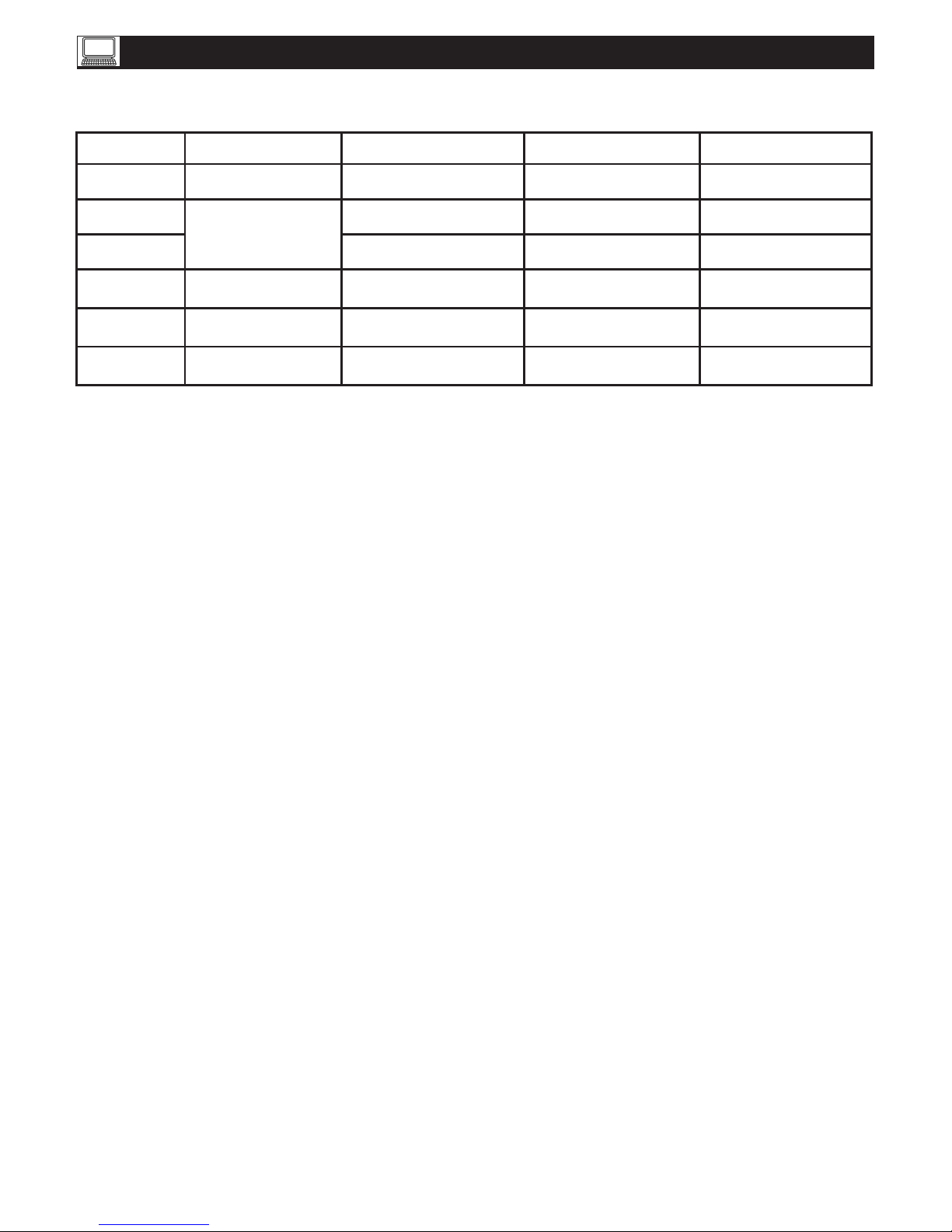
26
23PF5320 (23” LCD TV)
SETTING UP THE PC MODE (PERSONAL COMPUTER MONITOR)
No Resolution Mode V. Frequency (Hz) H. Frequency (kHz)
1 640 x 480 VGA VESA 60 59.940 31.469
2
80 0 x 600
SVGA VESA 56 56.250 35.156
3 SVGA VESA 60 60.317 37.897
4 1024 x 768 XGA VESA 60 60.004 48.363
5 1280 x 720 VESA CVT 59.855 44.772
*
6 1280 x 768 VESA CVT 60.0 0 0 47.700
* Recommended Resolution
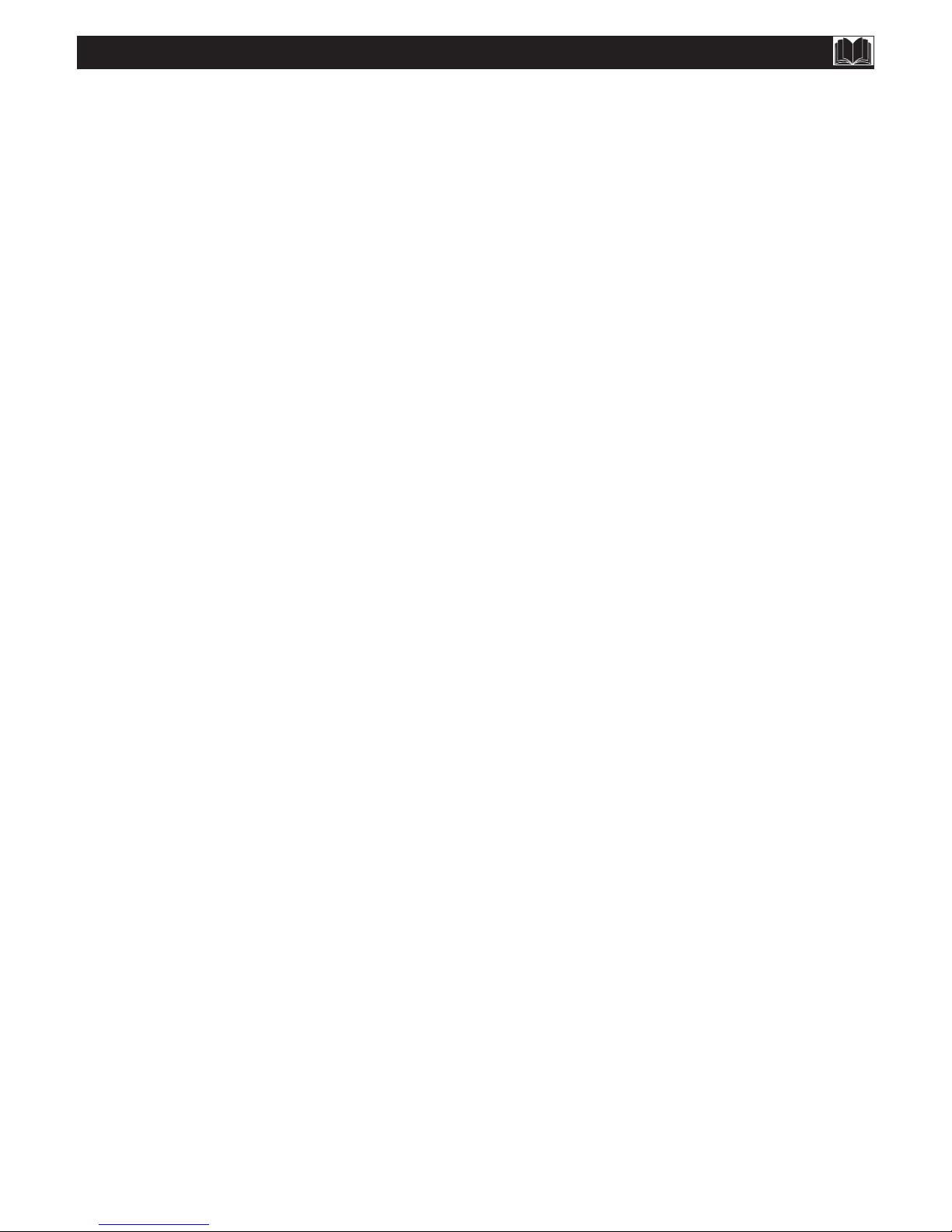
27
TROUBLE SHOOTING TIPS
No Power
• Check the TV power cord. Unplug the TV, wait 10
seconds, then reinsert the plug into the outlet and
push the POWER button again.
• Check that the outlet is not on a wall switch.
• Be sure the fuse is not blown on the AC power
strip, if one is being used.
No Picture
• Check antenna/cable connections. Are they properly
secured to the TV’s ANT75Ω plug?
• Try running the Auto Program feature to find all
available channels.
• Press the AV button on the remote to make
sure the correct signal source is selected.
• If using an accessory device, be sure that it is
functioning properly.
• If in PC Mode, a video signal MUST BE present or
the TV will turn off.
No Sound
• Check the VOLUME buttons.
• Check the MUTE button on the remote control.
• If you’re attempting to hook up auxiliary
equipment, check the audio jack connections.
No AV Signal
• Check whether AV and S-Video sockets connected
simultaneously. If they are, disconnect the S-Video
socket. AV signal automatically overrides the S-Video
signal if both sockets are connected simultaneously.
S-VHS Color Becomes Faint
• Unplug socket for S-Video connection. Reconnect
the S-Video socket of the TV carefully to the VCR
socket.
TV Only Produces MONO Sound
• If using a cable box with RF only type connections,
the signal coming from the cable box will be
produced in MONO only.
• Check Sound control setting. Change setting to
Stereo.
Remote Does Not Work
• Check the batteries. Place lithium cell in the
remote. Be sure the (+) and (-) ends of the batteries
line up as marked inside the battery compartment.
• Clean the remote control and the remote control
sensor window on the TV.
• Check the TV power cord. Unplug the TV, wait 10
seconds,then reinsert the plug into the outlet and
push the POWER button again.
• Be sure the fuse is not blown on the AC power
strip, if one is being used.
• Check to be sure the TV outlet is not on a wall
switch.
• Be sure that the remote is in the correct operating
mode.
• Be sure the remote is pointed at the Remote
Sensor Window on the TV. See page 2 of the Quick
Use Guidefor details.
TV Displays Wrong Channel or No Channels
Above 13
• Repeat channel selection.
• Add the desired channel numbers (using the
CHANNEL EDIT control) into the TV’s memory.
• Run the Auto Program feature to find all available
channels.

28
CARE AND CLEANING
WARNING concerning stationary images on the TV
Screen: Do not leave fixed images on the screen for extended periods of time. This can cause uneven aging of the LCD
panel. Normal use of the TV should involve viewing of programs that have constantly moving or changing images. Do
not leave still images on screen for extended periods of time. Do not display the same images too frequently; if you do,
subtle “ghost” images can be left on the LCD screen. Sources of stationary images may be Laser discs, video games,
Compact Discs Interactive (CD-i), or paused Digital Video Discs (DVDs) or video tapes.
Here are some common examples of stationary images:
• DVD menus list DVD content.
• Letterbox black bars appear at the top and bottom of the TV screen when a wide screen (16:9) movie is viewed on a
TV with standard (4:3) aspect ratio. This is available with some DVDs.
• Video game images and scoreboards
• Television station logos cause a problem if they are bright and stationary. Moving or low-contrast graphics are
less likely to damage the picture tube.
• Stock market tickers may appear at the bottom of the TV screen if the TV programming covers this news.
• Shopping channel logos, pricing displays may be bright and may appear constantly during the show.
These are usually in the same location on the TV screen.
TV Location
• To avoid cabinet warping, cabinet color changes, and an increased chance of TV failure, do not place the TV
where temperatures can become excessively hot (for example, in direct sunlight or near a heating appliance).
• Allow a free flow of air around the TV.
Cleaning
• To avoid possible shock hazard, remove the TV’s power cord from the electrical outlet before cleaning.
• Regularly dust the TV with a dry, non-scratching duster.
• When cleaning the TV, take care not to scratch or damage the screen surface. Avoid wearing jewelry or using
anything abrasive. Do not use household cleaners. Wipe the screen with a clean cloth dampened with water.
Use even, easy, vertical strokes when cleaning.
• Occasionally vacuum the vents on the rear of the TV.
• Never use thinners, insecticide sprays, or other chemicals on or near the cabinet. They may blemish the cabinet
permanently.
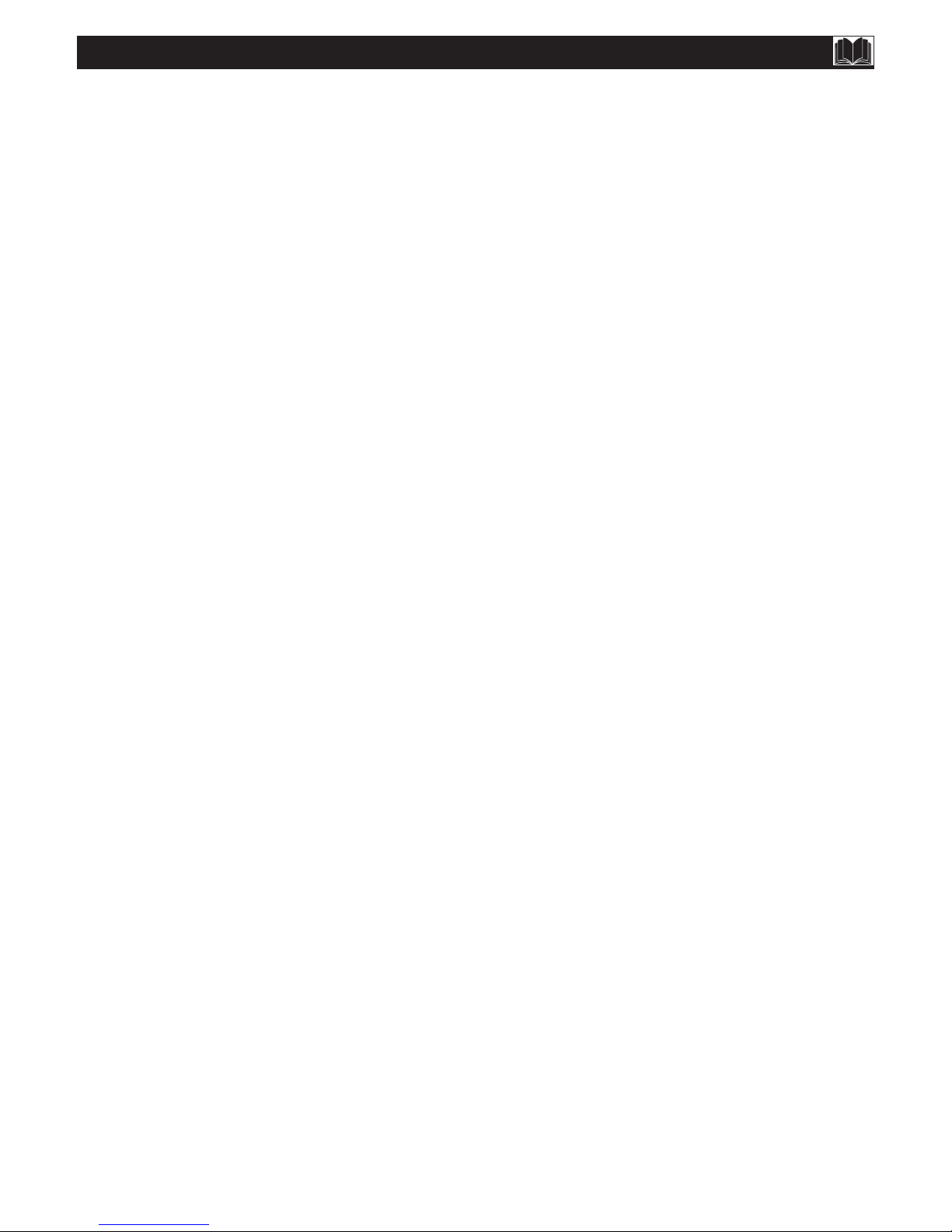
29
INDEX
A
Auto Program . . . . . . . . . . . . . . . . . . . . . . . . . . . . . . . . 7, 27
B
Balance . . . . . . . . . . . . . . . . . . . . . . . . . . . . . . . . . . . . . 17, 24
Bass . . . . . . . . . . . . . . . . . . . . . . . . . . . . . . . . . . . . . . . . 17, 24
Batteries . . . . . . . . . . . . . . . . . . . . . . . . . . . . . . . . . . . . 13, 27
Blocking . . . . . . . . . . . . . . . . . . . . . . . . . . . . . . . . . . . . . . 19
Brightness . . . . . . . . . . . . . . . . . . . . . . . . . . . . . . . .16, 18, 23
C
Care and Cleaning . . . . . . . . . . . . . . . . . . . . . . . . . . . . .. . 28
Channel Setting . . . . . . . . . . . . . . . . . . . . . . . . . . . . . . . . . . 9
Color . . . . . . . . . . . . . . . . . . . . . . . . . . . . . . 4, 16, 18, 23, 27
F
Factory Reset . . . . . . . . . . . . . . . . . . . . . . . . . . . . . . . . 10, 23
I
Index . . . . . . . . . . . . . . . . . . . . . . . . . . . . . . . . . . . . . . . . . . 29
L
Language . . . . . . . . . . . . . . . . . . . . . . . . . . . . . . . . . . . . . . . 19
M
Mono . . . . . . . . . . . . . . . . . . . . . . . . . . . . . . . . . . . . 14, 17, 27
S
Sound . . . . . . . . . . . . . . . . . . . . . . . . . . 13, 14, 17, 18, 23, 27
Sound Mode . . . . . . . . . . . . . . . . . . . . . . . . . . . . . . . . . 14, 18
Stereo . . . . . . . . . . . . . . . . . . . . . . . . . . . . . . . . . . . . . . 15, 27
T
Table of Contents . . . . . . . . . . . . . . . . . . . . . . . . . . . . . . . . 5
Tint . . . . . . . . . . . . . . . . . . . . . . . . . . . . . . . . . . . . . . . . .16, 18
Treble . . . . . . . . . . . . . . . . . . . . . . . . . . . . . . . . . . . . . . 17, 24
Troubleshooting . . . . . . . . . . . . . . . . . . . . . . . . . . . . . . . . .27
TV Operation (Basic) . . . . . . . . . . . . . . . . . . . . . . . . . . . .13
W
Welcome . . . . . . . . . . . . . . . . . . . . . . . . . . . . . . . . . . . . . . . .2
