PHILIPS 15FT9955, 15FT9955/35, 15FT9975/35, 15PF9936/37, 15PF9936/37I Service manual & schematics
...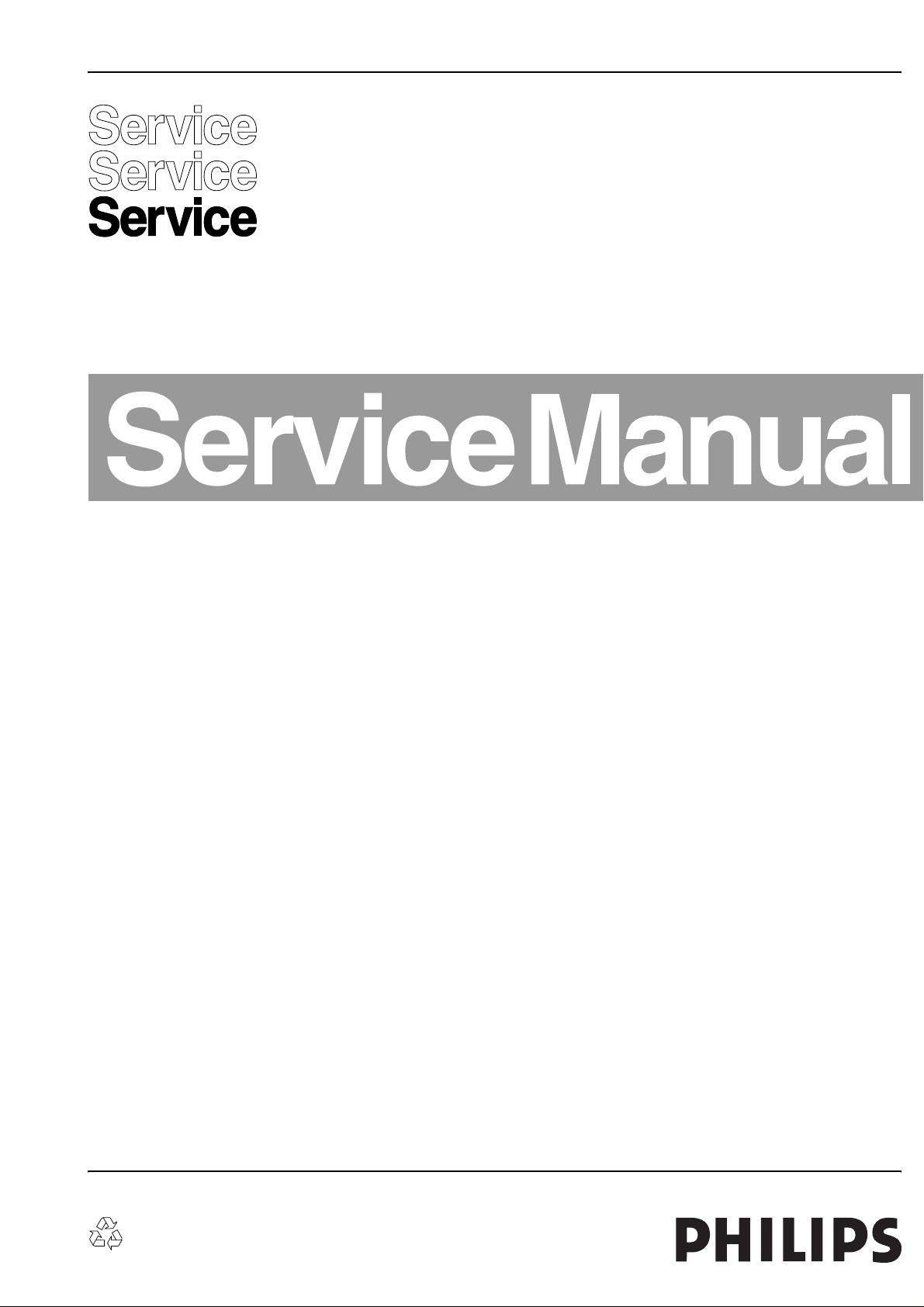
Colour Television Chassis
LC03U
AA
Contents Page Contents Page
1 Technical Specifications, Connections,
and Chassis Overview 2
2 Safety Instructions, Warnings, and Notes 5
3 Directions for Use 6
4 Mechanical Instructions 39
5 Service Modes, Error Messages,
and Repair Tips. 44
6 Block Diagrams
Block Diagram (Tuner-IF-Video) 51
Block Diagram (TV Control and Inverter Panel) 52
Block Diagram (Scaler Board) 53
I2C-IC’s and Error Codes Overview 54
Powerlines Overview 55
Testpoint Overview TV Board (15”/17”) 56
Mapping and Waveforms TV/Scaler 57
Testpoint Overview Scaler Board 58
Testpoint Overview TV Board (23”) 59
Wiring Diagram (15 & 17 Inch) 60
Wiring Diagram 23 Inch Wide Screen 61
7 Electrical Diagrams and PWB lay-outs Diagram PWB
TV Board: U_Cont (Diagram A1) 62 73-92
TV Board: Tuner Function (Diagram A3) 63 73-92
TV Board: IF Video Sync Chr. (Diagram A4) 64 73-92
TV Board: SAW Filter (Diagram A5) 65 73-92
TV Board: 3 Line Comb Filter (Diagram A6) 66 73-92
TV Board: Audio Delay Line (Diagram A7) 67 73-92
TV Board: Audio Processing (Diagram A8) 68 73-92
TV Board: Audio Ampl. (15”/17”)(Diagram A9a) 69 73-92
TV Board: Audio Amplifier (23”) (Diagram A9b) 70 73-92
TV Board: Local Supply (Diagram A10) 71 73-92
TV Board: CINCH I/O (Diagram A11) 72 73-92
3D Comb Filter (Diagram B) 93 94
Scaler Panel: Power (Diagram C1) 95
Scaler Panel: I/O & Interface (Diagram C2) 96
©
Copyright 2003 Philips Consumer Electronics B.V. Eindhoven, The Netherlands.
All rights reserved. No part of this publication may be reproduced, stored in a
retrieval system or transmitted, in any form or by any means, electronic,
mechanical, photocopying, or otherwise without the prior permission of Philips.
105-114
105-114
Scaler Panel: Video Decoder (Diagram C3) 97
Scaler Panel: Scaler (Diagram C4) 98
Scaler Panel: Output (LVDS) (Diagram C5) 99
Scaler Panel: SDRAM (Scaler) (Diagram C6) 100
Scaler Panel: PC-In (Diagram C7) 101
Scaler Panel: uP (Diagram C8) 102
Scaler Panel: Video Converter (Diagram C9) 103
Scaler Panel: HDTV Decoder (Diagram C10) 104
Side I/O Panel (Diagram D) 115 116
Top Control (Diagram E) 115 117
Inverter Panel (TN) (Diagram IN) 118 119
Inverter Panel (IPS) (Diagram IN1) 120 122
Inverter Panel (IPS) (Diagram IN2) 121 122
Front LED Panel (Diagram J) 123 123
8 Alignments 125
9 Circuit Descriptions 129
Abbreviation List 141
IC Data Sheets 143
10 Spare Parts List 146
11 Revision List 154
105-114
105-114
105-114
105-114
105-114
105-114
105-114
105-114
Published by RB 0370 Service PaCE Printed in the Netherlands Subject to modification EN 3122 785 13611
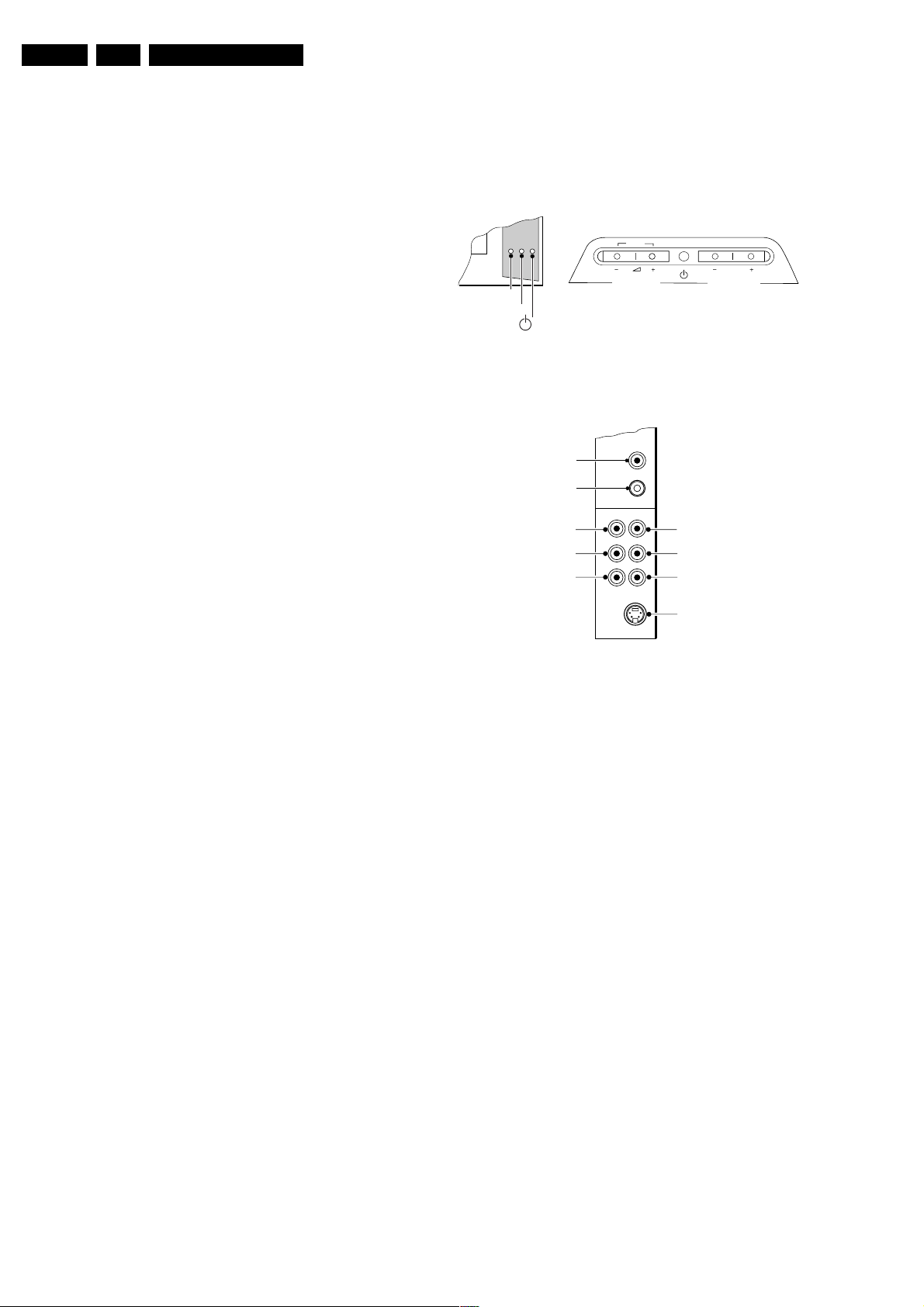
EN 2 LC03U1.
Technical Specifications, Connections, and Chassis Overview
1. Technical Specifications, Connections, and Chassis Overview
1.1 Technical Specifications
1.1.1 Reception
Tuning system : PLL
Color systems : 480p, 720p, 1080i
: NTSC 3.58, NTSC
4.43
: NTSC M (3.58 - 4.5)
Sound system : BTSC DBX
Surround Sound : Dolby Virtual
: Incredible Surround
Built-in radio type : FM
Speakers 15”/17” model : Full range
: 2 x 3 W_rms
Speakers 23” model : Full range
: 2 x 5 W_rms
Frequency bands : Full Cable, UHF
IF Freq. : 45.75 MHz
Channel selections : 181 channels
: Full cable, UVSH
Aerial input : 75 ohm, coax
: F-type
Pixel format : 15”: 1024 x 768 (XGA)
: 17”: 1280 x 768
(WXGA)
: 23”: 1280 x 768
(WXGA)
Viewing angle (HxV) : 15” (TN): 120x90 deg.
: 15" (IPS): 176x176
deg.
: 17” (TN): 160x160
deg.
: 17" (IPS): 176x176
deg.
: 23” (IPS): 176x176
deg.
1.1.2 Miscellaneous
Mains voltage 15”/17” : External power
Supply
: Input: 100-240 V_ac,
1.5 A
: Output: 12 V_dc,
: +/- 0.6 V, 60 W
Mains voltage 23” model : External power
Supply
: Input: 100-240 V_ac,
2.5 A
: Output: 24 V_dc,
+/- 1.2 V, 5A
Mains frequency : 50/60 Hz
Operating temperature : + 5 to + 35 deg. C
Storage temp. : -20 to + 60 deg. C.
Maximum humidity : 90 % R.H. max
Power dissipation : 15”: 47 W
: 17”: 51 W
: 23”: 55 W
Standby Power dissipation : 1 W
Weight : 15”: 6.2 kg
: 17”: 6.4 kg
: 23”: 11.5 kg
Dim. 15” model (W x H x D) : 517 x 307 x 65 mm
Dim. 17” model (W x H x D) : 480 x 302 x 65 mm
Dim. 23” model (W x H x D) : 705 x 375 x 80 mm
1.2 Connections
1.2.1 Front + Top Controls
TOP CONTROLS
MENU
P
Light sensor
(23" only)
IR
Red
VOLUME
Figure 1-1 Front + Top Controls.
1.2.2 Rear Connections Part 1
SUBWOOFER
HEADPHONE
MONITOR OUT
AUDIO L OUT
AUDIO R OUT
Figure 1-2 Rear Connections Part 1
Audio
1 - Sub woofer out Var. level 1x kq
2 - Headphone,
stereo 32 - 600 ohm o
Audio Video Out
1 - Monitor out kq
2 - Audio - L 0.5 V_rms/10 kohm kq
3 - Audio - R 0.5 V_rms/10 kohm kq
Audio Video In
1 - SVBS In 1 V_pp/75 ohm jq
2 - Audio - L 0.5 V_rms/10 kohm jq
3 -Audio - R 0.5 V_rms/10 kohm jq
PROGRAM
VIDEO IN
AUDIO L IN
AUDIO R IN
S-VIDEO IN
CL 36532037_001.eps
170403
CL 36532023_065.eps
100403
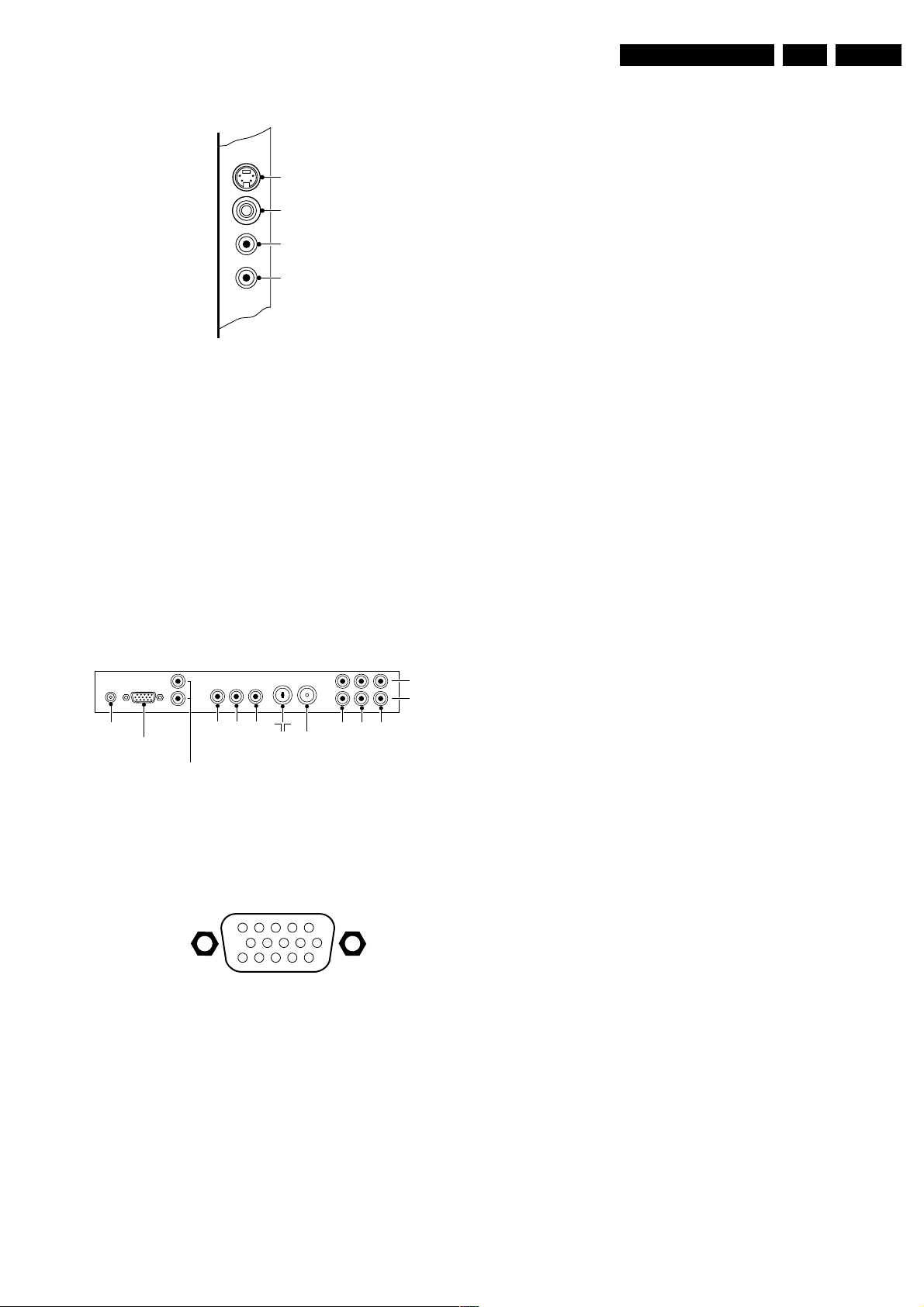
Technical Specifications, Connections, and Chassis Overview
EN 3LC03U 1.
1.2.3 Rear Connections Part 2
S-Video
Video In
L
Audio
R
CL 36532037_005.eps
170403
Figure 1-3 Rear Connections Part 2
S-VID - In Hosiden
1 - Y Ground H
2 - C Ground H
3 - Y 1 V_pp/75 ohm j
4 - C 0.3 V_pp/75 ohm j
Video - In (Cinch)
1 - CVBS 1 V_pp/75 ohm jq
13- H-sync j
14- V-sync j
15- Data clock
Audio - PC/HD In
1 - Audio - R 0.5 V_rms/10 kohm jq
2 - Audio - L 0.5 V_rms/10 kohm jq
HD Video Input
1 - Y 1 V_pp/75 ohm jq
2 - Pb 0.7 V_pp/75 ohm jq
3 - Pr 0.7 V_pp/75 ohm jq
Aerial - In (IEC)
1 - IEC type 75 ohm, coax D
FM Ant (IEC)
1 - IEC type 75 ohm, coax D
Comp. Video In
1 - Y 1 V_pp/75 ohm jq
1 - Pb 0.7 V_pp/75 ohm jq
1 - Pr 0.7 V_pp/75 ohm jq
AV1- in
1 - Video CVBS-In 1 V_pp/75 ohm jq
2 - Audio - R 0.5 V_rms/10 kohm jq
3 - Audio - L 0.5 V_rms/10 kohm jq
Audio - In (Cinch)
1 - Audio - L 0.5 V_rms/10 kohm jq
2 - Audio - R 0.5 V_rms/10 kohm jq
1.2.4 Rear Connections Part 3
Pb YPr
LR
Audio In
DC In
PC Input
(VGA)
L
R
Audio In (PC/HD)
PbY
HD Input
Pr
FM ANT
Figure 1-4 Rear Connections Part 3
DC - In
1 - 12 V_dc/5 A/60 W jr
VGA- in (Sub-D)
1
6
11
5
10
15
CL 16532023_043.eps
210901
Video In
Comp. Video
Input
AV1 In
CL 36532054_023.eps
310703
Figure 1-5 VGA Connector
1 - Red 0.7 V_pp/75 ohm j
2 - Green 0.7 V_pp/75 ohm j
3 - Blue 0.7 V_pp/75 ohm j
4 - Sense Ground H
5 - Ground H
6 - Red Ground H
7 - Green Ground H
8 - Blue Ground H
9- +5V
10- Sync Ground H
11- Sense Ground H
12- Bi-direct. data

EN 4 LC03U1.
1.3 Chassis Overview
1.3.1 15”/17” model
TOP CONTROL PANEL
E
Technical Specifications, Connections, and Chassis Overview
LCD PANEL
TO LCD PANEL
INVERTER PANEL
IN
SIDE I/O PANEL
D
FRONT LED
J
PANEL
SCALER BOARD
C
1.3.2 23” model
Right
Speaker
Figure 1-6 Chassis Overview 15”/17” model
ComPair
Left
Speaker
TV BOARD
CL 36532023_067.eps
140403
A
TOP CONTROL PANEL
E
SCALER BOARD
C
FRONT LED PANEL
J
Speaker assy R
LCD PANEL
T o LCD
T o In v erter
ComPair
Figure 1-7 Chassis Overview 23” model
Speaker assy L
CL 36532044_022.eps
011003
SIDE I/O PANEL
TV BOARD
D
A

Safety Instructions, Warnings, and Notes
2. Safety Instructions, Warnings, and Notes
EN 5LC03U 2.
2.1 Safety Instructions
Safety regulations require that during a repair:
• Always connect the set to the mains via an isolation
transformer (≥ 800 VA).
• Replace safety components, indicated by the symbol h,
only by components identical to the original ones.
Safety regulations require that after a repair, the set must be
returned in its original condition. Pay, in particular, attention to
the following points:
• Route the wire trees and HT cables correctly and fix them
with the mounted cable clamps.
• Check the insulation of the mains lead for external
damage.
• Check the cabinet for defects, to avoid touching of any
inner parts by the customer.
2.2 Warnings
• All ICs and many other semiconductors are susceptible to
electrostatic discharges (ESD w). Careless handling
during repair can reduce life drastically. Make sure that,
during repair, you are connected with the same potential as
the mass of the set by a wristband with resistance. Keep
components and tools also at this same potential.
Available ESD protection equipment:
– Complete kit ESD3 (small tablemat, wristband,
connection box, extension cable and earth cable) 4822
310 10671.
– Wristband tester 4822 344 13999.
• Be careful during measurements in the high voltage
section (on the inverter panel).
• Never replace modules or other components while the unit
is switched 'on'.
• When you align the set, use plastic rather than metal tools.
This will prevent any short circuits and the danger of a
circuit becoming unstable.
2.3 Notes
2.3.1 General
• Clean the LCD display with a slightly humid cloth.
• Measure the direct voltages and oscillograms with regard
to the chassis ground (H), or hot ground (I) as this is
called.
• The direct voltages and oscillograms shown in the
diagrams are indicative. Measure them in the Service
Default Mode (see section “Service Modes”).
• Where necessary, measure the voltages in the power
supply section both in normal operation (G) and in standby
(F). These values are indicated by means of the
appropriate symbols.
• The semiconductors indicated in the circuit diagram and in
the parts lists, are interchangeable per position with the
semiconductors in the unit, irrespective of the type
indication on these semiconductors.
2.3.2 Schematic Notes
• All resistor values are in ohms and the value multiplier is
often used to indicate the decimal point location (e.g. 2K2
indicates 2.2 kohm).
• Resistor values with no multiplier may be indicated with
either an 'E' or an 'R' (e.g. 220E or 220R indicates 220
ohm).
• All Capacitor values are expressed in Micro-Farads (µ=
-6
), Nano-Farads (n= x10-9), or Pico-Farads (p= x10
x10
-12
• Capacitor values may also use the value multiplier as the
decimal point indication (e.g. 2p2 indicates 2.2 pF).
• An 'asterisk' (*) indicates component usage varies. Refer to
the diversity tables for the correct values.
• The correct component values are listed in the Electrical
Replacement Parts List. Therefore, always check this list
when there is any doubt.
2.3.3 Rework on BGA ICs
General
Although (LF)BGA assembly yields are very high, there may
still be a requirement for component rework. By rework, we
mean the process of removing the component from the PWB
and replacing it with a new component. If an (LF)BGA is
removed from a PWB, the solder balls of the component are
deformed drastically so the removed (LF) BGA has to be
discarded.
Device Removal
As is the case with any component, it is essential when
removing an (LF) BGA that the board, tracks, solder lands, or
surrounding components are not damaged. To remove an
(LF)BGA, the board must be uniformly heated to a temperature
close to the reflow soldering temperature. A uniform
temperature reduces the chance of warping the PWB.
To do this, we recommend that the board is heated until it is
certain that all the joints are molten. Then carefully pull the
component off the board with a vacuum nozzle. For the
appropriate temperature profiles, see the IC data sheet.
Area Preparation
When the component has been removed, the vacant IC area
must be cleaned before replacing the (LF)BGA.
Removing an IC often leaves varying amounts of solder on the
mounting lands. This excessive solder can be removed with
either a solder sucker or solder wick. The remaining flux can be
removed with a brush and cleaning agent.
After the board is properly cleaned and inspected, apply flux on
the solder lands and on the connection balls of the (LF) BGA.
Note: Do not apply solder paste, as this has shown to result in
problems during re-soldering.
Device Replacement
The last step in the repair process is to solder the new
component on the board. Ideally, the (LF)BGA should be
aligned under a microscope or magnifying glass. If this is not
possible, try to align the (LF)BGA with any board markers.
To reflow the solder, apply a temperature profile according to
the IC data sheet. So as not to damage neighbouring
components, it may be necessary to reduce some
temperatures and times
2.3.4 Practical Service Precautions
• It makes sense to avoid exposure to electrical shock.
While some sources are expected to have a possible
dangerous impact, others of quite high potential are of
limited current and are sometimes held in less regard.
• Always respect voltages. While some may not be
dangerous in themselves, they can cause unexpected
reactions - reactions that are best avoided. Before reaching
into a powered TV set, it is best to test the high voltage
insulation. It is easy to do, and is a good service precaution.
).

2
HOOKING UP THE TELEVISION
A
combination antenna receives normal broadcast channels (VHF 2–13 and UHF 14–69). Your connection is
easy because there is only one 751 (ohm) antenna plug on
the back of your TV, and that’s where the antenna goes.
1
If your antenna has a round cable (75 ohm) on the end,
then you're ready to connect it to the TV.
If your antenna has flat, twin-lead wire (300 ohm), you
first need to attach the antenna wires to the screws on a
300- to 75-ohm adapter.
2
Push the round end of the adapter (or antenna) onto the
751 (ohm) plug on the bottom of the TV. If the round end
of the antenna wire is threaded, screw it down finger tight.
ANTENNA TV
COMP
VIDEO
INPUT
Audio in (PC/HD)
HD input
751
FM ANT
DCin(24V) PCinput(VGA)
L
R
YPbPr
AVI
in
Pr
Pb Y
RL
Audio in Video in
Antenna Connection:
Jack Panel
Bottom of TV
Round 751
Coaxial Cable
from Antenna
Twin
Lead Wire
300 to 75-ohm
Adapter
Outdoor or Indoor Antenna
(Combination VHF/UHF)
The combination antenna receives normal
broadcast channels 2-13 (VHF) and 14-69 (UHF).
COMP
VIDEO
INPUT
Audio in (PC/HD)
HD input
751
FM ANT
DCin(24V) PCinput(VGA)
L
R
YPbPr
AVI
in
Pr
Pb Y
RL
Audio in Video in
Y
our Cable TV input into your home may be a single (75 ohm)
cable or use a cable box decoder. In either case the connection is very simple. Follow the steps below to connect your cable
signal to your new television.
Direct Cable Connections:
This connection will supply Stereo sound to the TV.
1
Connect the open end of the round Cable Company sup-
plied cable to the 751 input on the bottom of the TV. Screw
it down finger tight.
Cable Box (w/RF In/Outputs):
This connection will NOT supply Stereo sound to the TV. The sound
from the cable box will be mono.
1
Connect the open end of the round Cable Company sup-
plied cable to
the cable signal IN(put) plug on the back of
the Cable Box.
2
Using a separate round coaxial cable, connect one end to the
OUT(put) (TO TV) plug on the back of the Cable Box.
3
Connect the other end of the round coaxial cable to the
751 input on the bottom of the television. Screw it down finger tight.
NOTE: Be sure to set the OUTPUT CHANNEL SWITCH on the
back of the cable box to CH 3 or 4, then tune the cable box on the
TV to the corresponding channel. Once tuned, change channels at
the cable box, not the television.
Cable Box (w/Audio/Video Outputs):
This connection will supply Stereo sound to the TV.
1
Connect the open end of the round Cable Company sup-
plied cable to
the cable signal IN(put) plug on the back of
the Cable Box.
2
Using a RCA type Video Cable, connect one end of the
cable to the Video (yellow) (or ANT, your cable box may be
labeled differently) Out jack on the cable box and the other
end to the Video Input on the bottom of the TV.
3
Using a RCA type Audio Left and Right Cable,connect one
end to the left and right Audio Out L& R jacks (red &
white) on the cable box. Connect the other end to the Audio
L & R Input jacks on the bottom of the TV.
NOTE: Use the SOURCE button on the TV remote control to tune to
the AV1 channel for the cable box signal. Once tuned, change channels at the cable box, not the television. Pressing the SOURCE button
repeatedly will scroll all the AV Input channels, including the presently tuned channel.
CABLE/CABLE BOX TV
COMP
VIDEO
INPUT
Audio in (PC/HD)
HD input
751
FM ANT
DCin(24V) PCinput(VGA)
L
R
YPbPr
AVI
in
Pr
Pb Y
RL
Audio in Video in
COMP
VIDEO
INPUT
Audio in (PC/HD)
HD input
751
FM ANT
DCin(24V) PCinput(VGA)
L
R
YPbPr
AVI
in
Pr
Pb Y
RL
Audio in Video in
Direct Cable Connection:
Cable Box with RF Inputs and Outputs Connection:
Cable signal
coming from
Cable Company
(Round 751
coaxial cable)
Jack Panel Bottom of TV
Jack Panel Back
of Cable Box
Cable Signal
IN from the
Cable
Company
Round 751
Coaxial Cable
Jack Panel Bottom of TV
Cable Box with Audio/Video Outputs Connection:
Cable Signal IN
from the Cable
Company
Jack Panel Back
of Cable Box with A/VOutputs
Jack Panel Bottom of TV
Audio Cables
L & R (Red, White)
Video Cable (Yellow)
Output Channel Switch
3139 125 31571
Quick Use and Hookup Guide
Important Notice/Warning . . . . . . . . . . . . . . . . . . . . .1
Basic TV Operation . . . . . . . . . . . . . . . . . . . . . . . . . .1
Remote Battery Installation . . . . . . . . . . . . . . . . . . .1
Remote Control Button Descriptions . . . . . . . . . . . .1
Hooking up the Television
Basic Cable/Cable Box TV Connections . . . . . . . . .2
Basic Antenna TV Connections . . . . . . . . . . . . . . . .2
AV1 Input Connections . . . . . . . . . . . . . . . . . . . . . .3
Component Video Input Connections . . . . . . . . . . .3
High Definition Input Connections . . . . . . . . . . . . .3
Headphone/Sub-woofer/Data Jacks . . . . . . . . . . . . .3
PC (Monitor) Connection . . . . . . . . . . . . . . . . . . . .4
AV2 Input Connections . . . . . . . . . . . . . . . . . . . . . .4
AV3 Input Connection . . . . . . . . . . . . . . . . . . . . . . .4
Monitor Output Connections . . . . . . . . . . . . . . . . . .4
IMPORTANT
NOTE: This owner's manual is used with several
different television models. Not all features (and
drawings) discussed in this manual will necessarily
match those found with your television set. This is
normal and does not require that you contact your
dealer or request service.
WARNING: TO PREVENTFIRE OR SHOCK
HAZARD DO NOT EXPOSE THIS UNIT TO
RAIN OR EXCESSIVE MOISTURE.
LCD TV
LCD TV
CONTENTS
BASIC LCD TV
AND REMOTE OPERATION
T
his LCD television has a set of controls located on the top of
the cabinet for use when the remote control is not needed.
1
Press the POWER button on the front of the TV cabinet to
turn the TV ON.
Note: With AutoChron ON, the TVwill search for a PBS channel to set the clock before powering itself on. This can take a
few seconds.
2
Press the VOLUME + button to increase the sound level or
the VOLUME – button to lower the sound level.
Pressing both buttons at the same time will display the
onscreen menu. After you are in the menu, use these buttons to
make adjustments or selections.
3
Press the CHANNEL + or– button to select TV channels.
Use these buttons to make adjustments or selections in the
onscreen menu.
There is also a set of Audio and Video Input jacks located on both sides
and the bottom of the television cabinet. Refer to the Audio/Video
Hookup sections within this Guide.
LCD TELEVISION
Remote Sensor Window
Volume and Channel buttons are located
on the top of the television cabinet.
T
o load the supplied batteries into the remote:
1
Remove the battery compartment door on the back of the
remote.
2
Place the batteries (2-AA) in the remote. Be sure the (+) and
(–) ends of the batteries line up correctly (the inside of the case
is marked).
3
Reattach the battery compartment door.
REMOTE CONTROL BATTERIES
Remote Control
(shown from the bottom)
Battery Compartment Door
2 “AA” Batteries
Battery Compartment
REMOTE CONTROL BUTTONS
Be sure to point the remote at the
Remote Sensor window on the
front of the television when using
the remote control to operate the
television.
PIP Button -
When in the PC Mode, pressing the PIP button will bring up a
smaller second screen window to view programming while using the TV as a computer monitor.
Accessory Device 䊴䊴, ■, 䊳, 䊳䊳, II Buttons -
Press to rewind, stop, play,
fastforward, or pause/freeze a videotape, or DVD.
TV/DVD/ACC Mode Switch -
Slide to the TV position to control TV functions, to the DVD position to control DVD Player functions, or to the ACC position
to control the functions of accessory devices (a cable converter, DBS, or VCR, for
example).
Program List Button -
Press to display a list of channel numbers and their
names. Each channel will appear as a selectable menu item. Refer to the Program
List section within the Directions for Use manual supplied with the TV for detailed
instructions.
Sleep Button -
Press to set the TV to automatically turn itself OFF at a given
amount of time.
TV/VCR (A/CH) Button -
TV/VCR – Press while in the VCR mode (the VCR
indicator on the front of the VCR will light) to view the playback of a tape. Press
again to place in the TV position (the VCR indicator light will go off) to view one
program while recording another program. A/CH – Press to toggle between the currently viewed channel and the previously viewed channel.
Auto Sound Button -
Press to select an AutoSound™ control. Choose from
three factory-set controls (VOICE, MUSIC, and THEATRE) and a PERSONALto
tailor the TV sound to enhance the particular type of program you are watching.
Menu (Select) Button -
Press for the onscreen menu to appear. Pressing the
menu button after menu selections are made will eliminate the menu from the display.
Active Control Button -
Press repeatedly to toggle the Active Control to ON or
OFF. When ON, the sharpness and noise reduction will be continuously monitored.
Cursor Buttons (Left, Right, Up, Down) -
Press these buttons to highlight,
select, and adjust items on the TV's onscreen menu.
Volume (+) or(–) Buttons -
Press to adjust the TV sound level.
Mute Button -
Press to turn the TV sound OFF. Press again to return the sound to
its previous level.
Status/Exit Button -
Press to see the current channel number on the TV screen.
Also press to clear the TV screen after control adjustments.
Power Button -
Press to turn the TV ON and OFF.
Position Button -
When using the PC Mode and the PIP window is present
on the screen, press the Position button to move the PIP window to any of the
four corners.
CC Button -
Press to select Closed Captioning options within the menu.
(See the Directions for Use manual for details.)
Clock Button -
Press the CLOCK button to access the onscreen Clock
menu.
Format Button -
Press to toggle the different screen format options.
Source Button -
Press to toggle between the different A/VInput jack con-
nections and the currently tuned channel.
Auto Picture Button -
Press to select an AutoPicture™ control. Choose
from four factory-set controls (MOVIES, SPORTS, WEAK SIGNAL, and
MULTI MEDIA) and a PERSONALcontrol that you set according to your
own preferences through the onscreen PICTURE menu. The four factory-set
controls will tailor the TV picture so as to enhance the particular type of program you are watching, or to improve the picture of a program that has a weak
signal.
Surr. Sound button -
Press to set various factory Incredible Surround
Sound listening modes. (Refer to the Incredible Surround section within the
Directions for Use for detailed instructions.)
Channel (+) or (–) Buttons -
Press to change the tuned channel.
Mode buttons -
Press to directly enter a specific mode, use the PC button to
place the TV in the PC (computer monitor) mode, press the HD button to
place the TV in the HD (high definition) mode, press the Radio button to place
the TV in the FM Radio mode, or the TV button to place the TVback to its
normal TV mode.
Number Buttons -
Press the number buttons to select TV channels. When
selecting single-digit channels, press the number of the desired channel. The
TV will pause for a few seconds and then tune to the selected channel. (Note:
You can press 0, then the number also.) For channels 100and above, first
press 1 then the next two numbers of the desired channel.
Surf Button -
Press to select previously viewed channels. You can place up
to 10 channels in memory. Then by pressing the SURF button you can quickly
view the select channels. (See the “Using the Channel Surf Control” section in
your Instructions for Use manual to see how to select a series of channels
using the Surf button.)
DC Input located on the
bottom jack panel of the TV
Power Cord and Adapter
PIP
TV
PROG. LIST
DVD
TV/VCRSLEEP SOURCE FORMAT
ACC
A/CH
AUTO ACTIVE AUTO
SOUND CONTROL
MENU SOUND
VOL
PC
TV HD
1
456
789
STATUS/EXIT
MENU
VOLUME
2
POSITION
CC
CLOCK
PICTURE
SURR.
MUTE
CH
RADIO
23
SURF
0
CHANNEL
1
3
3. Directions for Use
EN 6 LC03U3.
Directions for Use
DCin(24V) PCinput(VGA)

HOOKING UP THE TELEVISION
he audio/video input jacks on the bottom panel of the TV are
for direct picture and sound connections between the TV and
T
a VCR (or similar device) that has audio/video output jacks.
1
2
3
4
5
6
7
C
material, such as with DVD players.
1
2
3
4
5
HD (HIGH DEFINITION) INPUTS
f your using a High Definition receiver that can transmit high
definition programming, the TV can except those signals
I
through the HD Inputs located on the bottom of the TV.
1
2
3
4
Note: The Audio/Video cables needed for this connection are not
supplied with your TV. Please contact your dealer or Philips at
800-531-0039 for information about purchasing the needed
cables.
he left side Jack Panel contains three jacks that can be used
T
for your convenience. They include a Headphone Jack, a Sub-
Woofer Jack, and a Data Jack.
1
2
3
AV1 INPUTS
Connect the VIDEO (yellow) cable to the VIDEO AV1 in
jack on the bottom of the TV.
Connect the AUDIO (red and white) cables to the
AUDIO (left and right) AV1 injacks on the bottom of the
TV.
Connect the VIDEO (yellow) cable to the VIDEO OUT
jack on the back of the VCR or accessory device being
used.
Connect the AUDIO (red and white) cables to the
AUDIO (left and right) OUT jacks on the rear of the VCR
or accessory device being used.
Turn the VCR oraccessory device and the TV ON.
Press the SOURCE button on the remote control to select
the AV1 channel for the accessory device. AV1 will appear
in the upper left corner on the TV screen when tuned properly.
With the VCR (or accessory device) ON and a prerecorded
tape (CD, DVD, etc.) inserted, press the PLAYbutton to
view the tape on the television.
COMPONENT (CVI) INPUTS
omponent Video inputs provide the highest possible color and
picture resolution in the playback of digital signal source
Connect the Component (Y, Pb, Pr) Video OUTjacks
from the DVD player (or similar device) to the
COMP(onent) VIDEO Input (Y green, Pb blue, Pr red)
jacks on the bottom of the TV. When using the Component
Video Inputs, it is best not to connect a signal to the AV1 in
Video Jack.
Connect the red and white AUDIO CABLES to the
Audio (left and right) output jacks on the rear of the accessory device to the Audio (L and R) AV1 in Input Jacks on
the TV.
Turn the TVand the DVD (or digital accessory device)
ON.
Press the SOURCE button to scroll the available chan-
nels until CVI appears in the upper left corner of the TV
screen.
Insert a DVD disc into the DVD player and press the
䊳
button on the DVD Player.
PLAY
Connect the Component (Y, Pb, Pr) Video OUTjacks
from the HD Receiver (or similar device) to the HD (Y, Pb,
Pr) input jacks on the bottom of the TV.
Connect the red and white AUDIO CABLES to the
Audio (left and right) output jacks on the rear of the HD
Receiver to the Audio In (PC/HD) Input Jacks on the bottom of the TV.
Turn the TVand the HD Receiver ON.
Press the HD Mode button to set the TV into the HD
Mode and tune to the HD signal.
HEADPHONE/SUB-WOOFER
/DATA JACKS
HEAD PHONE JACK - Used for headphone listening in
any of the available modes. When headphones are connected to this jack the TV speakers will be muted.
SUB-WOOFER JACK - An external Sub-woofer speaker
can be connected to the TV at this jack. This would provide for a deeper bass sound.
DATAJACK - This jack is used in service applications
and should not be used by the customer.
BOTTOM OF TV
Audio in (PC/HD)
L
HD input
R
BOTTOM OF TV
AUDIO CABLES
(RED/WHITE)
S-VIDEO
OUT
3
AUDIO
CABLES
RF
REMOTEPHONE JACK
YPbPr
H
ELPFULHINT
Audio in (PC/HD)
L
HD input
R
YPbPr
AUDIO
VIDEO
OUT
OUT
H
ELPFULHINT
Audio in (PC/HD)
L
HD input
R
YPbPr
AUDIO
AUDIO
Y
L
L
PB
R
R
PR
VIDEO
VIDEO
in 1
in 2
3
751
R
Y
L
1
COMPONENT
VIDEO CABLES
(Green, Blue, Red)
VCR
CONTROL
S-VIDEO
COMP VIDEO
751
DCin(24V) PCinput(VGA)
TUNE TOAV1 CHANNEL
PIP
POSITION
CC
TV
CLOCK
PROG. LIST
DVD
TV/VCRSLEEP SOURCE FORMAT
ACC
A/CH
AUTO ACTIVE AUTO
SOUND CONTROL
PICTURE
SURR.
MENU SOUND
MUTE
VOL
CH
RADIO
PC
TV HD
23
1
456
789
STATUS/EXIT
SURF
0
Note: The Audio/Video cables needed for this connection are not supplied with your TV. Please contact
your dealer or Philips at 800-531-0039 for information about purchasing the needed cables.
DCin(24V) PCinput(VGA)
PIP
POSITION
CC
TV
CLOCK
PROG. LIST
DVD
TV/VCRSLEEP SOURCE FORMAT
ACC
A/CH
AUTO ACTIVE AUTO
SOUND CONTROL
PICTURE
SURR.
MENU SOUND
4
MUTE
VOL
CH
RADIO
PC
TV HD
23
1
456
The description for the component video connectors may differ depending on the DVD player or accessory
789
STATUS/EXIT
digital source equipment used (for example, Y, Pb, Pr; Y, B-Y, R-Y; Y, Cr, Cb). Refer to your DVD or digital accessory owner’s manual for definitions and connection details.
SURF
0
2
HD 1
DCin(24V) PCinput(VGA)
PIP
POSITION
CC
TV
CLOCK
PROG. LIST
DVD
TV/VCRSLEEP SOURCE FORMAT
ACC
A/CH
AUTO ACTIVE AUTO
SOUND CONTROL
PICTURE
SURR.
MENU SOUND
Rear of HD Receiver
(Illustration is for reference only.
Your HD Receiver's jack panel will
look and be labelled different.)
MUTE
4
VOL
CH
RADIO
PC
TV HD
23
1
456
789
Data
2
3
Sub
woofer
out
VIDEO
VIDEO
1
in
out
L
L
JACKS LOCATED
R
R
ON THE LEFT
REAR OF THE TV
AV2
Monitor
out
in
S-VIDEO
Pr
COMP
FM ANT
751
VIDEO
INPUT
AVI
RL
in
AUDIO IN
(RED/WHITE)
1
Pb Y
Pr
COMP
FM ANT
VIDEO
INPUT
AVI
RL
in
Audio in Video in
2
COMPONENT
VIDEO CABLES
Pr
(Green, Blue, Red)
Pb
EQUIPPED WITH COMPO-
5
NENTVIDEO OUTPUTS.
BOTTOM OF TV
Pb Y
Pr
COMP
FM ANT
VIDEO
INPUT
AVI
RL
in
Audio in Video in
Coaxial Cable
Dish Antenna
OUT TOTV
CH 3
CH 4
DIGITAL
AUDIO OUT
IN FROM ANT SATELLITE IN
Coaxial Cable Lead-in
from Cable Outlet,
Cable Converter Box,
or VHF/UHF Antenna
EQUIPPED WITH COMPONENT
TVVIEWED FROM THE BACK
Pb Y
Audio in Video in
VIDEO IN (YELLOW)
BACK OF VCR
(or Accessory device)
VCR (or accessory device)
(EQUIPPED WITH VIDEO AND
AUDIO OUTPUT JACKS)
The CVI connection
will be dominate over
the AV1 in Video Input.
When a Component
Video Device is connected as described, it is
best not to have a video
signal connected to the
AV1 in Video Input
jack.
ACCESSORYDEVICE
Lead-in
from
Satellite
HD RECEIVER
VIDEO OUTPUTS.
3
HOOKING UP THE TELEVISION
PC (MONITOR) INPUTS
his TV can be used as a PC Monitor. Your computer will have
to be equipped with a VGA type video output and VGA cable.
T
Connect one end of the VGA Video cable to the Monitor
(video) output on the computer to the PC Input (VGA) jack
1
on the bottom of the TV.
Although audio connections are not required, the TV can
reproduce the computers audio out by an AUDIO
2
ADAPTER to the Audio output jack on the computer (if
available) while connecting the other ends of the Audio
cables to the Audio In left and right (PC/HD) Input Jacks
on the bottom of the TV.
Turn the TVand the Computer ON.
3
Press the PC Mode button to set the TV into the HD
Mode and tune to the computer’s signal.
4
Note: Please contact your dealer or Philips at 800-531-0039 for
information about purchasing the needed cables.
here are Audio/Video Input Jacks located on both sides of the TV
located under removable panels. These jack allow for extra acces-
T
sory device connections for items such as cameras or gaming stations.
1
2
3
4
5
M
The AV3 Input Jacks are located on the right rear of the TV.
1
2
3
4
5
he Monitor (Audio/Video) out jacks are great for recording with a
T
VCR or used to connect an external audio system for better audio.
For Audio System Connection:
1
2
For Second VCR Connection/Recorder:
The following steps allow you to connect a VCR to record the program while your watching it.
3
4
5
AV2 INPUTS
Connect the VIDEO (yellow) cable to the VIDEO AV2 in
jack on the left rear of the TV. Connect the otherend of the
VIDEO (yellow) cable to the VIDEO OUT jack on the back of
the accessory device being used. Note: An S-Video cable can
be used in place of the yellow Video cable if your device is
equiped with an S-Video Output. S-Video provides better video
playback.
Connect the AUDIO (red and white) cables to the AUDIO
(left and right) AV2 injacks on the left rear of the TV. Connect
the other ends of the AUDIO (red and white) cablesto the
AUDIO (left and right) OUT jacks on the rear of the accessory
device being used.
Turn the accessory device and the TVON.
Press the SOURCE button on the remote control repeatedly
to select the AV2 channel for the accessory device. AV2 will
appear in the upper left corner on the TV screen when tuned
properly.
With the accessory device ON, press the PLAYbutton to activate the playback on the television.
AV3 INPUTS
uch like the AV2 jacks, the AV3jacks allow for extra accessory
device connections for items such as cameras or gaming stations.
Connect the VIDEO (yellow) cable to the VIDEO AV3 in jack
on the right rear of the TV. Connect the otherend of the
VIDEO (yellow) cable to the VIDEO OUT jack on the back of
the accessory device being used. Note: An S-Video cable can be
used in place of the yellow Video cable if your device is equiped
with an S-Video Output. S-Video provides better video playback.
Connect the AUDIO (red and white) cables to the AUDIO
(left and right) AV2 injacks on the right rear of the TV. Connect
the other ends of the AUDIO (red and white) cablesto the
AUDIO (left and right) OUT jacks on the rear of the accessory
device being used.
Turn the accessory device and the TVON.
Press the SOURCE button on the remote control repeatedly to
select the AV3 channel for the accessory device. AV3 will appear
in the upper left corner on the TV screen when tuned properly.
With the accessory device ON, press the PLAYbutton to activate the accessory device (DVD, VCR, CAMERA, etc.) and
view the playback on the television.
MONITOR OUTPUTS
Connect one end of the R(ight) and L(eft) AUDIO (Monitor
Out) jacks located on the right rear of the TV to the R and L
audio input jacks on your sound system. Refer to the AUDIO
OUT control within the Directions for Use for FIXED or VARIABLE settings.
Turn the TVand audio system ON. TV sound can be heard
through the audio system
Connect one end of the yellow Video Cable to the Monitor
out VIDEO OUT plug on the left rear of the TV. Connect the
other end to the VIDEO IN plug on the second VCR.
Connect one end of the red and white Audio cable from the
Monitor out L and R plugs on the left rear of the TV to the
AUDIO IN plugs on the VCR.
Turn the VCR ON,insert a black VHS tape and it’s ready to
record what’s being viewed on the TVscreen.
TV
DVD
ACC
AUTO ACTIVE AUTO
SOUND CONTROL
MENU SOUND
VOL
PC
1
TV
DVD
ACC
SOUND CONTROL
MENU SOUND
VOL
PC
1
STATUS/EXIT
TV
DVD
ACC
AUTO ACTIVE AUTO
SOUND CONTROL
MENU SOUND
VOL
PC
1
456
789
STATUS/EXIT
Audio System
Connection:
AVOUT
AUDIO L(eft) and R(ight)
Second VCR
Connection/Recorder:
SECOND VCR
4
PC
PIP
POSITION
CC
CLOCK
PROG. LIST
TV/VCRSLEEP SOURCE FORMAT
A/CH
PICTURE
SURR.
MUTE
4
CH
RADIO
TV HD
23
PIP
POSITION
CC
CLOCK
PROG. LIST
TV/VCRSLEEP SOURCE FORMAT
A/CH
AUTO ACTIVE AUTO
PICTURE
SURR.
4
MUTE
CH
RADIO
TV HD
23
456
789
SURF
0
AN S-VIDEO CABLE CAN BE
YELLOW VIDEO CABLE IF
PIP
POSITION
CC
CLOCK
PROG. LIST
TV/VCRSLEEP SOURCE FORMAT
A/CH
PICTURE
SURR.
4
MUTE
CH
RADIO
TV HD
23
SURF
0
3
VIDEO CABLE
(Yellow)
5
AUDIO CABLES (Red & White)
L
1
R
DCin(24V) PCinput(VGA)
VGA CABLE
JACK PANEL
BACK LEFT OFTV
Data
Sub
woofer
out
VIDEO
VIDEO
in
out
L
L
R
R
AV2
Monitor
out
in
S-VIDEO
AUDIO CABLES
(Left and Right)
USED IN PLACE OF THE
DESIRED.
JACK PANEL
BACK RIGHT OFTV
S-VIDEO
AN S-VIDEO CABLE CAN BE
USED IN PLACE OF THE
YELLOW VIDEO CABLE IF
DESIRED.
Data
Sub
woofer
out
VIDEO
VIDEO
in
out
L
L
R
R
AV2
Monitor
out
in
S-VIDEO
VIDEO &AUDIO
L(eft) and R(ight)
ANTENNA
OUT OUT
IN
RL
AUDIO
VIDEO
ANTENNA
OUT
IN
IN
Audio in (PC/HD)
HD input
YPbPr
VIDEO
L
AUDIO
R
Monitor OUT
4
AUDIO
CABLES
(Left and
Right)
2
ADAPTER
Audio
1
BOTTOM OF TV
FM ANT
751
AUDIO
VGA/RGB
Out
Out
ACCESSORYDEVICE
(Camera., DVD, VCR, etc.)
5
1
RIGHT LEFT
ACCESSORYDEVICE
JACK PANEL
ACCESSORYDEVICE
(Camera., DVD, VCR, etc.)
1
RIGHT LEFT
ACCESSORYDEVICE
JACK PANEL
2
Data
Sub
woofer
out
VIDEO
VIDEO
in
out
L
L
R
R
AV2
Monitor
out
in
S-VIDEO
Pb Y
Pr
COMP
VIDEO
INPUT
AVI
RL
in
Audio in Video in
3
PC with VIDEOVGA OUT
2
VIDEO CABLE
VIDEOAUDIO
S-VIDEO
5
2
VIDEO CABLE
VIDEOAUDIO
S-VIDEO
AUDIO CABLES
(Red & White)
R
AUX/TV INPUT
PHONO INPUT
Located on the back left of the
L
JACK PANEL
AUDIO SYSTEM
with AUDIO INPUTS
TV
3
Directions for Use
3
EN 7LC03U 3.

EN 8 LC03U3.
4
P
RECAUTIONS
Additional Safety Precautions:
• Do not shift or move the LCD TV around when it is powered on.
• Do not connect any AC/DC adapter to your LCD TV that does not originally come with the television. Only use
the recommended part or parts that are approved by Philips Consumer Electronics.
• Caution: Do not use any cover or enclose the AC/DC adapter with any objects like a cloth or box which might
shorten the life of the equipment.
• Do not touch, push or rub the surface of the LCD screen with any sharp or hard objects.
• When the surface of the LCD screen becomes dusty, wipe it gently with an absorbent cotton cloth or other soft
material like chamois. DO NOT use acetone, toluene or alcohol to clean the surface of the screen. These chemicals will cause damage.
• Wipe off water, or saliva as soon as possible. Long exposer time to liquids can cause deformation and color fading of the LCD screen.
• Be careful of condensation when temperature changes occur. Condensation can cause damage to the LCD
screen and electrically parts. After condensation fades, spots or blemishes will be present on the LCD screen.
Positioning the LCD Television:
• Place the LCD TV on a solid, sturdy base or stand. Be sure the stand is strong enough to handle the weight of
the LCD TV.
• Try to leave at least 6” of space around each side of the LCD TV cabinet to allow for proper ventilation.
• Do not place the LCD TV near a radiator or other sources of heat.
• Do not place the LCD TV where it can be exposed to rain or excessive moisture.
Recycling Procedure/End of Life Disposal:
• To minimize harm to the environment, the batteries supplied with the LCD TV do not contain mercury or nickel
cadmium. If possible, when disposing of batteries, use recycling means available in your area.
• The LCD TV uses materials that can be recycled. To minimize the amount of waste in the environment, check
your area for companies that will recover used televisions for dismantling and collection of reusable materials, or
contact your dealer for TV recycling tips.
• Please dispose of the carton and packing material through the proper waste disposal management in your area.
NOTE: It is possible that this owner's manual may be used with several different television models. Not all features (and drawings) discussed in this manual will necessarily match those found
with your television system. While every effort is made to give the consumer the most accurate
information possible regarding this product, normal changes in production could occur effecting the images and onscreen menu procedures outlined in this manual. This is normal and does
not require you contacting your dealer or requesting service
.
3
IMPORTANT SAFETY INSTRUCTIONS
Read before operating equipment
1. Read these instructions.
2. Keep these instructions.
3. Heed all warnings.
4. Follow all instructions.
5. Do not use this apparatus near water.
6. Clean only with a dry cloth.
7. Do not block any of the ventilation openings. Install in accordance
with the manufacturers instructions.
8. Do not install near any heat sources such as radiators, heat regis-
ters, stoves, or other apparatus (including amplifiers) that produce
heat.
9. Do not defeat the safety purpose of the polarized or grounding-
type plug. A polarized plug has two blades with one wider than
the other. Agrounding type plug has two blades and third grounding prong. The wide blade or third prong are provided for your
safety. When the provided plug does not fit into your outlet, consult an electrician for replacement of the obsolete outlet.
10. Protect the power cord from being walked on or pinched particu-
larly at plugs, convenience receptacles, and the point where they
exit from the apparatus.
11. Only use attachments/accessories specified by the manufacturer.
12. Use only with a cart, stand, tripod, bracket, or table
specified by the manufacturer, or sold with the apparatus. When a cart is used, use caution when moving
the cart/apparatus combination to avoid injury from tip-over.
13. Unplug this apparatus during lightning storms or when unused for
long periods of time.
14. Refer all servicing to qualified service personnel. Servicing is
required when the apparatus has been damaged in any way, such
as power-supply cord or plug is damaged, liquid has been spilled
or objects have fallen into apparatus, the apparatus has been
exposed to rain or moisture, does not operate normally, or has
been dropped.
15. This product may contain lead and mercury. Disposal of these
materials may be regulated due to environmental considerations.
For disposal or recycling information, please contact your local
authorities or the Electronic Industries Alliance: www.eiae.org
16. Damage Requiring Service - The appliance should be serviced
by qualified service personnel when:
A. The power supply cord or the plug has been damaged; or
B. Objects have fallen, or liquid has been spilled into the appli-
ance; or
C. The appliance has been exposed to rain; or
D. The appliance does not appear to operate normally or
exhibits a marked change in performance; or
E. The appliance has been dropped, or the enclosure damaged.
17. Tilt/Stability - All televisions must comply with recommended
international global safety standards for tilt and stability properties
of its cabinet design.
• Do not compromise these design standards by applying excessive pull force to the front, or top, of the cabinet which could ultimately overturn the product.
• Also, do not endanger yourself, or children, by placing electronic equipment/toys on the top of the cabinet. Such items could
unsuspectingly fall from the top of the set and cause product damage and/or personal injury.
18. Wall or Ceiling Mounting - The appliance should be mounted to
a wall or ceiling only as recommended by the manufacturer.
19. Power Lines - An outdoor antenna should be located away from
power lines.
20. Outdoor Antenna Grounding - If an outside antenna is connect-
ed to the receiver, be sure the antenna system is grounded so as to
provide some protection against voltage surges and built up static
charges.
Section 810 of the National Electric Code, ANSI/NFPA No. 701984, provides information with respect to proper grounding of
the mast and supporting structure, grounding of the lead-in wire to
an antenna discharge unit, size of grounding connectors, location
of antenna-discharge unit, connection to grounding electrodes, and
requirements for the grounding electrode. See Figure below.
21. Object and Liquid Entry - Care should be taken so that objects
do not fall and liquids are not spilled into the enclosure through
openings.
22. Battery Usage CAUTION - To prevent battery leakage that may
result in bodily injury, property damage, or damage to the unit:
• Install all batteries correctly, with + and - aligned as marked on
the unit.
• Do not mix batteries (old and new or carbon and alkaline, etc.).
• Remove batteries when the unit is not used for a long time.
Example of Antenna Grounding
as per NEC - National Electric Code
Note to the CATV system installer: This reminder is provided to call the CATV system installer's attention to Article 820-40 of the NEC
that provides guidelines for proper grounding and, in particular, specifies that the cable ground shall be connected to the grounding system of the
building, as close to the point of cable entry as practical.
GROUND CLAMP
ELECTRIC SERVICE EQUIPMENT
ANTENNA LEAD IN WIRE
ANTENNA DISCHARGE UNIT
GROUNDING CONDUCTORS
GROUND CLAMPS
POWER SERVICE GROUNDING ELECTRODE SYSTEM
Directions for Use
(NEC SECTION 810-20)
(NEC SECTION 810-21)
(NEC ART 250, PART H)

C
ONTENTS
Introduction
Welcome/Registration of Your TV . . . . . . . . . . . . . . . . . . . .2
Safety Instructions . . . . . . . . . . . . . . . . . . . . . . . . . . . . . . . .3
Precautions . . . . . . . . . . . . . . . . . . . . . . . . . . . . . . . . . . . . . .4
Table of Contents . . . . . . . . . . . . . . . . . . . . . . . . . . . . . . . . .5
Install Menu
How to use the Language Control . . . . . . . . . . . . . .6
How to use the Tuner Mode Control . . . . . . . . . . . . . . . . . .7
How to Auto Program TV Channels . . . . . . . . . . . . . . . . . . .8
How to Add or Delete Channels (Channel Edit) . . . . . . . . .9
How to use the AutoChron™ Control . . . . . . . . . . . . . . . .10
How to use the Name Control (Channel Label) . . . . . . . . .11
Picture Menu
How to use the Picture Adjustment Controls . . . . .12
Sound Menu
How to use the Equalizer Controls . . . . . . . . . . . .13
How to use the Balance Control . . . . . . . . . . . . . . . . . . . . .14
How to use the AVL Control . . . . . . . . . . . . . . . . . . . . . . .15
How to use the Incredible Surround Control . . . . . . . . . . .16
Setting the TV to receive Stereo programming . . . . . . . . .17
Setting the TV to receive SAP (Secondary Audio
Programming) . . . . . . . . . . . . . . . . . . . . . . . . . . . . . . . . . . .18
How to use the Audio Out Control . . . . . . . . . . . . . . . . . . .19
Turning the TV Speakers on or off . . . . . . . . . . . . . . . . . . .20
Features Menu
How to use the Timer Controls . . . . . . . . . . . . . . .21
How to use the Mode Select Control . . . . . . . . . . . . . . . . .22
How to set the Active Control . . . . . . . . . . . . . . . . . . . . . .23
Understanding the AutoLock™ Controls . . . . . . . . . . . . . .24
Setting up the AutoLock™ Access Code . . . . . . . . . . . . . .25
How to Block Channels . . . . . . . . . . . . . . . . . . . . . . . . . . .26
How to Clear All Blocked Channels at the Same Time . . .27
Blocking Programming Based on Movie Ratings . . . . . . .28
Blocking Programming Based on TV Ratings . . . . . . . . . .29
Other AutoLock™ Blocking Options . . . . . . . . . . . . . . . . .30
Using the AutoLock™ Review Screen . . . . . . . . . . . . . . . .31
Remote Control Use
How to use the Closed Captioning Control . . . . . .32
How to use the Widescreen Control (Format) . . . . . . . . . .33
How to use the Program List Feature . . . . . . . . . . . . . . . . .34
Setting the Sleeptimer Control . . . . . . . . . . . . . . . . . . . . . .35
Setting the AutoPicture™ Control . . . . . . . . . . . . . . . . . . .36
Setting the AutoSound™ Control . . . . . . . . . . . . . . . . . . . .37
Using the Surf Control . . . . . . . . . . . . . . . . . . . . . . . . . . . .38
Programming the Remote Control for Accessory Devices
Direct Access Method . . . . . . . . . . . . . . . . . . . . . . . . . . . .39
Code Entry Method . . . . . . . . . . . . . . . . . . . . . . . . . . . . .40
Search Code Method . . . . . . . . . . . . . . . . . . . . . . . . . . . .41
Remote Code List . . . . . . . . . . . . . . . . . . . . . . . . . . . .42-44
Accessory Device Remote Control Buttons . . . . . . . . . . .45
FM Radio Mode
Using FM Mode Information . . . . . . . . . . . . . .46-52
HD (High Definition) Mode
How to use the HD Mode and it’s Features . . .53-56
PC Mode
How to use the PC Mode Features . . . . . . . . . .57-58
General Information
Troubleshooting Tips . . . . . . . . . . . . . . . . . . . . . . .59
Cleaning and Care . . . . . . . . . . . . . . . . . . . . . . . . . . . . . . . .59
Glossary of Terms . . . . . . . . . . . . . . . . . . . . . . . . . . . . . . . .60
Index . . . . . . . . . . . . . . . . . . . . . . . . . . . . . . . . . . . . . . . . . .61
Factory Service Location . . . . . . . . . . . . . . . . . . . . . . . .62-63
Warranty . . . . . . . . . . . . . . . . . . . . . . . . . . . . . . . . . . . . . . .64
Here are a few of the features built into your new Television:
Active Control™ continuously measures and corrects all incoming
signals to help provide the best picture quality. This feature monitors and corrects both the sharpness control and noise reduction
control.
Audio/Video Jack Panels allows direct connections with VCRs,
DVDs, PCs or other devices, providing quality TV picture and
sound playback.
Audio Volume Leveler (AVL) Control keeps the TV sound at an
even level. Peaks and valleys that occur during program changes or
commercial breaks are reduced, making for a more consistent, comfortable sound.
AutoChron™ automatically sets the right time of day and maintains it with digital precision through brownouts, power failures,
and even Daylight Savings Time adjustments.
AutoLock™ allows you to block the viewing of certain channels or
programs with certain ratings if you do not want your children to
view inappropriate materials.
Auto Programming scans (when activated) for all available channels from regular antenna or cable signals and stores only active
broadcast stations in the TV’s memory.
AutoPicture™ allows you to change the picture settings (color,
tint, contrast, etc.) for various types of programming, such as
sports, movies, multimedia (games), or weak signals with the push
of one button.
AutoSound™ allows you to select from three factory-set controls
and a personal control that you set according to your own preferences through the onscreen Sound menu. The three factory-set controls (Voice, Music, and Theatre) enable you to tailor the TV sound
so as to enhance the particular programming you are watching.
Closed Captioning allows the viewer to read TV program dialogue
or voice conversations as onscreen text.
Infrared Remote Control works your TV and other remote-controlled devices, such as VCRs, DVD players, cable converters, and
satellite receivers.
Surf Button allows you to easily switch among only the channels
that are of interest to you (the ones that you have
programmed into the TV’s Surf control through the onscreen
menu).
Timer allows you to set your TV to turn itself ON and OFF once or
daily like an alarm clock.
are all registered trademarks of Philips Consumer Electronics Company.
5
Active Control, Auto Lock, Auto Picture, Auto Sound,
Copyright © 2003 All rights reserved.
H
OW TOUSE THELANGUAGECONTROL
or or Spanish- and French-speaking TV
owners, an onscreen LANGUAGE option
F
is present. The LANGUAGE control enables
you to set the TV’s onscreen menu to be
shown in either English, Spanish, or French.
Press the MENU button on the
remote control to show the onscreen
1
menu.
Press the CURSOR DOWN button
repeatedly until INSTALL is highlight-
2
ed.
Press the CURSOR RIGHT button
to shift the menu to the left and high-
3
light LANGUAGE.
Press the CURSOR RIGHT button
to highlight the LANGUAGE control
4
options.
Press the CURSOR UP or CURSOR
DOWN button to select ENGLISH,
5
ESPANOL (Spanish), or FRANCAIS
(French).
Press the STATUS/EXIT button to
clear the menu from the screen.
6
H
Remember, the LANGUAGE control makes
only the TV’s onscreen MENU items appear
in English, Spanish, or French text. It does
not change the other onscreen text features,
such as Closed Captioning (CC), with TV
shows.
ELPFULHINT
1
2
5
6
PICTURE
SOUND
FEATURES
INSTALL
TV
DVD
ACC
PIP
POSITION
CLOCK
PROG. LIST
TV/VCRSLEEP SOURCE FORMAT
A/CH
AUTO ACTIVE AUTO
SOUND CONTROL
MENU SOUND
MUTE
VOL
PC
TV HD
23
1
456
789
STATUS/EXIT
0
6
BRIGHTNESS
COLOR
PICTURE
SHARPNESS
TINT
CC
PICTURE
SURR.
CH
RADIO
SURF
PICTURE
SOUND
FEATURES
INSTALL
INSTALL
LANGUAGE
INSTALL
TUNER MODE
AUTO PROGRAM
CHANNEL EDIT
MANUAL
LANGUAGE
TUNER MODE
AUTO PROGRAM
CHANNEL EDIT
MANUAL
2
4
3
4
LANGUAGE
TUNER MODE
AUTO PROGRAM
CHANNEL EDIT
MANUAL
ENGLISH
FRANCAIS
ESPANOL
ENGLISH
FRANCAIS
ESPANOL
˜
Directions for Use
˜
EN 9LC03U 3.

EN 10 LC03U3.
8
Y
our TV can automatically set itself for
local area (or cable TV) channels. This
makes it easy for you to select only the TV
stations in your area by pressing the CHANNEL (+) or (–) button.
1
Press the MENU button on the
remote control to show the onscreen
menu.
2
Press the CURSOR DOWN button
repeatedly until INSTALL is highlighted.
3
Press the CURSOR RIGHT button
to shift the menu to the left. LANGUAGE will be highlighted.
4
Press the CURSOR DOWN button
repeatedly until the AUTO PROGRAM
control is highlighted.
5
Press the CURSOR RIGHT button
to start the Auto Program scanning of
channels.
6
Press the STATUS/EXIT button to
clear the menu from the screen.
H
OW TOAUTOPROGRAM
TV C
HANNELS
After you’ve run Auto Program, check out
the results. Press the CHANNEL (+) or (–)
button and see which channels you can
select.
Remember, an antenna or cable TV signal
must first be connected to your TV (see
instructions for making connections on page
1 of this guide).
H
ELPFULHINT
7
T
he TUNER MODE allows you to change
the TV’s signal input to CABLE, ANTENNA, or AUTO mode. It’s important for the TV
to know if you want to receive channels from
a cable TV signal or a normal antenna signal.
NOTE: The AUTO mode setting helps the TV
determine the type of signal or channels being
received when AUTO PROGRAM is activated.
1
Press the MENU button on the
remote control to show the onscreen
menu.
2
Press the CURSOR DOWN button
repeatedly until INSTALL is highlighted.
3
Press the CURSOR RIGHT button
to shift the menu to the left.
4
Press the CURSOR DOWN button to
highlight the TUNER MODE control.
5
Press the CURSOR RIGHT button
to highlight the tuner options.
6
Press the CURSOR UP or CURSOR
DOWN button to select CABLE,
ANTENNA or AUTO.
If TUNER MODE is set to AUTO,
Auto Program (see below) will detect
whether or not cable input is present.
7
Press the STATUS/EXIT button to
clear the menu from the screen.
H
OW TOUSE THETUNERMODECONTROL
When CABLE is selected, channels 1–125
are available.
When ANTENNA is selected, channels
2–69 are available.
H
ELPFULHINT
PICTURE
SOUND
FEATURES
INSTALL
TV
PROG. LIST
DVD
ACC
AUTO ACTIVE AUTO
SOUND CONTROL
1
MENU SOUND
VOL
2
PC
1
4
456
6
789
STATUS/EXIT
7
BRIGHTNESS
COLOR
PICTURE
SHARPNESS
TINT
PIP
POSITION
CLOCK
TV/VCRSLEEP SOURCE FORMAT
A/CH
PICTURE
MUTE
HD
TV
23
SURF
0
BRIGHTNESS
COLOR
PICTURE
SHARPNESS
TINT
PICTURE
SOUND
FEATURES
INSTALL
LANGUAGE
TUNER MODE
AUTO PROGRAM
CHANNEL EDIT
MANUAL
PICTURE
SOUND
FEATURES
INSTALL
LANGUAGE
TUNER MODE
AUTO PROGRAM
CHANNEL EDIT
MANUAL
PICTURE
SOUND
FEATURES
INSTALL
Directions for Use
CC
6
SURR.
CH
3
RADIO
5
LANGUAGE
TUNER MODE
AUTO PROGRAM
CHANNEL EDIT
MANUAL
LANGUAGE
TUNER MODE
AUTO PROGRAM
CHANNEL EDIT
MANUAL
LANGUAGE
TUNER MODE
AUTO PROGRAM
CHANNEL EDIT
MANUAL
ENGLISH
FRANCAIS
ESPANOL
ANTENNA
AUTO
CABLE
ANTENNA
AUTO
CABLE
6
1
2
4
PIP
TV
PROG. LIST
DVD
TV/VCRSLEEP SOURCE FORMAT
ACC
A/CH
AUTO ACTIVE AUTO
SOUND CONTROL
MENU SOUND
VOL
PC
TV HD
1
456
789
STATUS/EXIT
POSITION
CC
CLOCK
PICTURE
SURR.
MUTE
CH
RADIO
23
SURF
0
INSTALL
LANGUAGE
TUNER MODE
AUTO PROGRAM
CHANNEL EDIT
MANUAL
INSTALL
LANGUAGE
INSTALL
TUNER MODE
AUTO PROGRAM
CHANNEL EDIT
MANUAL
LANGUAGE
TUNER MODE
AUTO PROGRAM
CHANNEL EDIT
MANUAL
3
5
ENGLISH
FRANCAIS
ESPANOL
SEARCH
ANTENNA
PLEASE WAIT
CHANNEL 20

H
OW TO
A
DD ORDELETECHANNELS(CHANNELEDITCONTROL
HANNEL EDIT makes it easy for you to
add or delete channels from the list of
C
channels stored in the TV’s memory.
Press the MENU button on the remote
control to show the onscreen menu.
1
Press the CURSOR DOWN button
repeatedly until INSTALL is highlight-
2
ed.
Press the CURSOR RIGHT button to
shift the menu to the left. LANGUAGE
3
will be highlighted.
Press the CURSOR DOWN button
repeatedly until the CHANNEL EDIT
4
control is highlighted.
Press the CURSOR RIGHT button to
access the CHANNEL EDIT menu.
5
Press the CURSOR UP or CURSOR
DOWN button to scroll through the list
6
of available channels. Or press the number buttons on your remote control to
select a specific channel (for example,
press 0 and then 2 to select channel 2).
With the channel you want to edit selected, press the CURSOR RIGHT button
7
to mark the channel as SKIPPED. The
channel you’ve marked SKIPPED will
not appear when you are changing from
channel to channel while watching TV.
NOTE: When you want to add a channel that
has been marked SKIPPED, press the CUR-
SOR UP or CURSOR DOWN button to
highlight the channel; then press the CUR-
SOR RIGHT button to remove the word
SKIPPED.
H
The channels available for you to edit are the
ones that the AUTO PROGRAM feature
found through a search of your TV antenna
or cable TV signals. Channels not found during the search are marked SKIPPED.
ELPFULHINT
1
2
4
6
PICTURE
SOUND
FEATURES
INSTALL
TV
DVD
ACC
BRIGHTNESS
COLOR
PICTURE
SHARPNESS
TINT
PIP
POSITION
CLOCK
PROG. LIST
TV/VCRSLEEP SOURCE FORMAT
A/CH
AUTO ACTIVE AUTO
SOUND CONTROL
MENU SOUND
MUTE
VOL
PC
HD
TV
23
1
456
789
STATUS/EXIT
0
9
)
utoChronTMcan automatically set the TV’s
onscreen clock. Because the time is
A
received from a broadcast signal, you must be
sure that a cable TV or antenna signal is present before you attempt to use the AutoChron
feature.
Press the MENU button on the remote
to show the onscreen menu.
1
Press the CURSOR DOWN button
PICTURE
SOUND
FEATURES
INSTALL
CC
PICTURE
6
SURR.
CH
RADIO
SURF
INSTALL
LANGUAGE
TUNER MODE
AUTO PROGRAM
CHANNEL EDIT
MANUAL
INSTALL
LANGUAGE
INSTALL
INSTALL
TUNER MODE
AUTO PROGRAM
CHANNEL EDIT
MANUAL
LANGUAGE
TUNER MODE
AUTO PROGRAM
CHANNEL EDIT
MANUAL
LANGUAGE
TUNER MODE
AUTO PROGRAM
CHANNEL EDIT
MANUAL
3
5
7
LANGUAGE
TUNER MODE
AUTO PROGRAM
CHANNEL EDIT
MANUAL
ENGLISH
FRANCAIS
ESPANOL
2
3
4
5
2
3
4
5
2
3
4 SKIPPED
5
repeatedly until INSTALL is highlight-
2
ed.
Press the CURSOR RIGHT button to
shift the menu to the left. LANGUAGE
3
will be highlighted.
Press the CURSOR DOWN button
until the AutoChron control is highlight-
4
ed.
Press the CURSOR RIGHT button to
start the AutoChron™ feature. Then just
5
follow the onscreen instructions to set
the clock.
Press the CURSOR RIGHT button to
select AUTO. Within a few seconds, a
6
menu for choosing your time zone will
appear.
Press the CURSOR UP or CURSOR
DOWN button to highlight your correct
7
time zone.
With your correct time zone highlighted, press the CURSOR RIGHT
8
button. Within a few seconds, you will
be given the option to choose whether
you want to select Daylight Savings
Time. If your time zone uses Daylight
Savings, select YES.
Enter your local PBS channel or any
local channel that transmit the current
9
time, and press the CURSOR RIGHT
button to start the searching process. If
the AutoChron™ features finds the current time you are done. If it doenot find
the current time, re-enter an other channel and search again.
H
When turned ON, the AutoChron™ feature
can affect the start up of your television.
When the power button is press and the
AutoChron™ feature is set to the AUTO
position, the TV will scan the channels for a
PBS channel to set the clock automatically.
It may take SEVERAL seconds before the
TV powers itself ON.
ELPFULHINT
H
OW TOUSE THEAUTOCHRON
BRIGHTNESS
PICTURE
COLOR
SOUND
PICTURE
FEATURES
SHARPNESS
INSTALL
INSTALL
INSTALL
INSTALL
INSTALL
TINT
PIP
POSITION
TV
CLOCK
PROG. LIST
DVD
TV/VCRSLEEP SOURCE FORMAT
ACC
A/CH
AUTO ACTIVE AUTO
SOUND CONTROL
1
MENU SOUND
MUTE
VOL
2
PC
TV HD
23
1
4
456
7
789
STATUS/EXIT
0
9
TUNER MODE
AUTO PROGRAM
CHANNEL EDIT
MANUAL
AutoChron
TUNER MODE
AUTO PROGRAM
CHANNEL EDIT
MANUAL
AutoChron
TUNER MODE
AUTO PROGRAM
CHANNEL EDIT
MANUAL
AutoChron
TUNER MODE
AUTO PROGRAM
CHANNEL EDIT
MANUAL
AutoChron
TIME ZONE?
ATLANTIC
EASTERN
CENTRAL
SEARCH FOR
TIME . . .
(Please wait)
12 PBS
SEARCH FOR
TIME . . .
Time Found
11:00 AM
ENTER TIME
1_ :_ _ AM
Setting AutoChron™ Manually
10
TM
™ C
ONTROL
LANGUAGE
PICTURE
TUNER MODE
SOUND
AUTO PROGRAM
FEATURES
CHANNEL EDIT
INSTALL
MANUAL
CC
7
PICTURE
SURR.
CH
RADIO
SURF
INSTALL
LANGUAGE
TUNER MODE
AUTO PROGRAM
CHANNEL EDIT
MANUAL
INSTALL
TUNER MODE
AUTO PROGRAM
CHANNEL EDIT
3
MANUAL
AutoChron
5
6
8
INSTALL
TUNER MODE
AUTO PROGRAM
9
CHANNEL EDIT
MANUAL
AutoChron
INSTALL
TUNER MODE
AUTO PROGRAM
CHANNEL EDIT
MANUAL
AutoChron
INSTALL
TUNER MODE
AUTO PROGRAM
CHANNEL EDIT
MANUAL
AutoChron
INSTALL
TUNER MODE
AUTO PROGRAM
CHANNEL EDIT
MANUAL
AutoChron
INSTALL
TUNER MODE
AUTO PROGRAM
CHANNEL EDIT
MANUAL
AutoChron
ENGLISH
FRANCAIS
ESPANOL
SET TIME
AUTO
MANUAL
SET TIME
AUTO
MANUAL
DAYLIGHT
SAVINGS TIME?
YES
NO
SEARCH FOR
TIME . . .
Time Found
END: PRESS STATUS
12 PBS
SET TIME
AUTO
MANUAL
ENTER TIME
11:00 AM
Directions for Use
EN 11LC03U 3.

EN 12 LC03U3.
12
T
o adjust your TV picture controls, select a
channel and follow these steps.
1
Press the MENU button on the remote
control to show the onscreen menu. PICTURE will be highlighted.
2
Press the CURSOR RIGHT and the menu
will shift to the left. BRIGHTNESS will be
highlighted and an adjustment bar will be
shown to the right.
3
Use the CURSOR LEFT or RIGHT to
adjust the BRIGHTNESS level of the picture.
4
After adjusting the BRIGHTNESS control, press the CURSOR DOWN to
select another picture adjustment:
COLOR, PICTURE, SHARPNESS,
TINT, COLOR TEMP, DNR, or CONTRAST +. Press the CURSOR LEFT
or RIGHT to adjust the selected control.
NOTE: The menu will show only five items at a
time, so you will need to continue scrolling with
the CURSOR DOWN to adjust the TINT,
COLOR TEMP, DNR, or CONTRAST +.
5
Press the STATUS/EXIT button to
remove the menu from the screen.
H
OW TOUSE THEPICTUREADJUSTMENTCONTROLS
Remember, when the bar scale is centered
, the control settings are at
normal, mid-range levels. Picture adjustments are described here.
NOTE: The SHARPNESS and TINT
Controls will not be available for adjustments when tuned to the CVI Inputs (CVI
Channel).
BRIGHTNESS – adds or subtracts light
from the darkest part of the picture.
COLOR – adds or eliminates color.
PICTURE – improves the detail of the light-
est parts of the picture.
SHARPNESS – improves the detail in the
picture.
TINT – adjusts the picture to obtain natural
skin tones.
COLOR TEMP – offers NORMAL (keeps
whites, white), COOL (makes whites, bluish),
or WARM (makes whites, reddish) picture
preferences.
DNR – can help eliminate slightly “speck-
led” picture (an indication of signal noise in
the picture).
CONTRAST + – helps to “sharpen” the
picture quality. The black portions of the
picture become richer in darkness and the
whites become brighter.
H
ELPFULHINT
11
T
he channel NAME feature allows you to list
the “call” letters of your favorite stations
beside their channel numbers when they
appear on the screen. The TV has in memory a
list of the 50 most popular channel names (for
example, ABC, NBC, FOX, etc.). You also can
enter a custom name (up to five characters).
Tune to a specific channel that you want to
add a label to, then;
1
Press the MENU button on the remote
control to show the onscreen menu.
2
Press the CURSOR DOWN button
repeatedly until INSTALL in highlighted.
3
Press the CURSOR RIGHT button to
shift the menu to the left. LANGUAGE
will be highlighted.
4
Press the CURSOR DOWN button
repeatedly until the NAME control is
highlighted.
5
Press the CURSOR RIGHT button to
highlight the NAME options area.
6
Press the CURSOR RIGHT button
again; then press the CURSOR UP or
CURSOR DOWN button to scroll
through a list of options for the first character (A through Z, 0 through 9). Press
the CURSOR RIGHT button and
repeat for the second, third, fourth, and
fifth characters
7
After you have selected a name for the
channel, press the MENU button to
save the name in the TV’s memory.
8
Press the STATUS/EXIT button to
clear the menu from the screen.
H
OW TO
U
SE THENAMECONTROL(CHANNELLABEL
)
The five characters that the channel NAME
feature allows you to input can be letters, a
dash character, or the numbers 0 through 9.
H
ELPFULHINT
The Channel Label or NAME will appear
when ever a channel change is made or
when the STATUS/EXIT button is pressed.
1
7
2
4
6
8
XY _ _
XYZ1
PICTURE
SOUND
FEATURES
INSTALL
TV
DVD
ACC
BRIGHTNESS
COLOR
PICTURE
SHARPNESS
TINT
PIP
POSITION
CLOCK
PROG. LIST
TV/VCRSLEEP SOURCE FORMAT
A/CH
AUTO ACTIVE AUTO
SOUND CONTROL
MENU SOUND
MUTE
VOL
PC
TV HD
23
1
456
789
STATUS/EXIT
0
BRIGHTNESS
PICTURE
COLOR
SOUND
PICTURE
PICTURE
SOUND
FEATURES
INSTALL
CC
6
PICTURE
SURR.
CH
RADIO
INSTALL
LANGUAGE
TUNER MODE
AUTO PROGRAM
CHANNEL EDIT
MANUAL
INSTALL
AUTO PROGRAM
3
5
CHANNEL EDIT
MANUAL
AutoChron
NAME
LANGUAGE
TUNER MODE
AUTO PROGRAM
CHANNEL EDIT
MANUAL
ENGLISH
FRANCAIS
ESPANOL
PERSONAL
6
SURF
XYZ _
XYZ12
INSTALL
INSTALL
12
AUTO PROGRAM
CHANNEL EDIT
MANUAL
AutoChron
NAME
AUTO PROGRAM
CHANNEL EDIT
MANUAL
AutoChron
NAME
X_ _ _ _
OR
ABC
ACTS
AMC
ARTS
BET
BET
FEATURES
INSTALL
PIP
TV
PROG. LIST
DVD
TV/VCRSLEEP SOURCE FORMAT
ACC
A/CH
AUTO ACTIVE AUTO
SOUND CONTROL
1
MENU SOUND
3
4
VOL
PC
TV HD
4
1
456
789
STATUS/EXIT
5
PICTURE
BRIGHTNESS
COLOR
PICTURE
SHARPNESS
TINT 0
PICTURE
PICTURE
SHARPNESS
TINT
COLOR TEMP
DNR ON
SHARPNESS
TINT
POSITION
CC
CLOCK
PICTURE
SURR.
MUTE
CH
RADIO
23
SURF
0
PICTURE
BRIGHTNESS 30
COLOR
PICTURE
SHARPNESS
TINT
PICTURE
BRIGHTNESS
COLOR 30
PICTURE
SHARPNESS
TINT
PICTURE
BRIGHTNESS
COLOR
PICTURE 30
2
3
SHARPNESS
TINT
PICTURE
BRIGHTNESS
COLOR
PICTURE
SHARPNESS 30
TINT
PICTURE
COLOR
PICTURE
SHARPNESS
TINT
COLOR TEMP NORMAL
PICTURE
PICTURE
SHARPNESS
TINT
DNR
CONTRAST + ON
Directions for Use
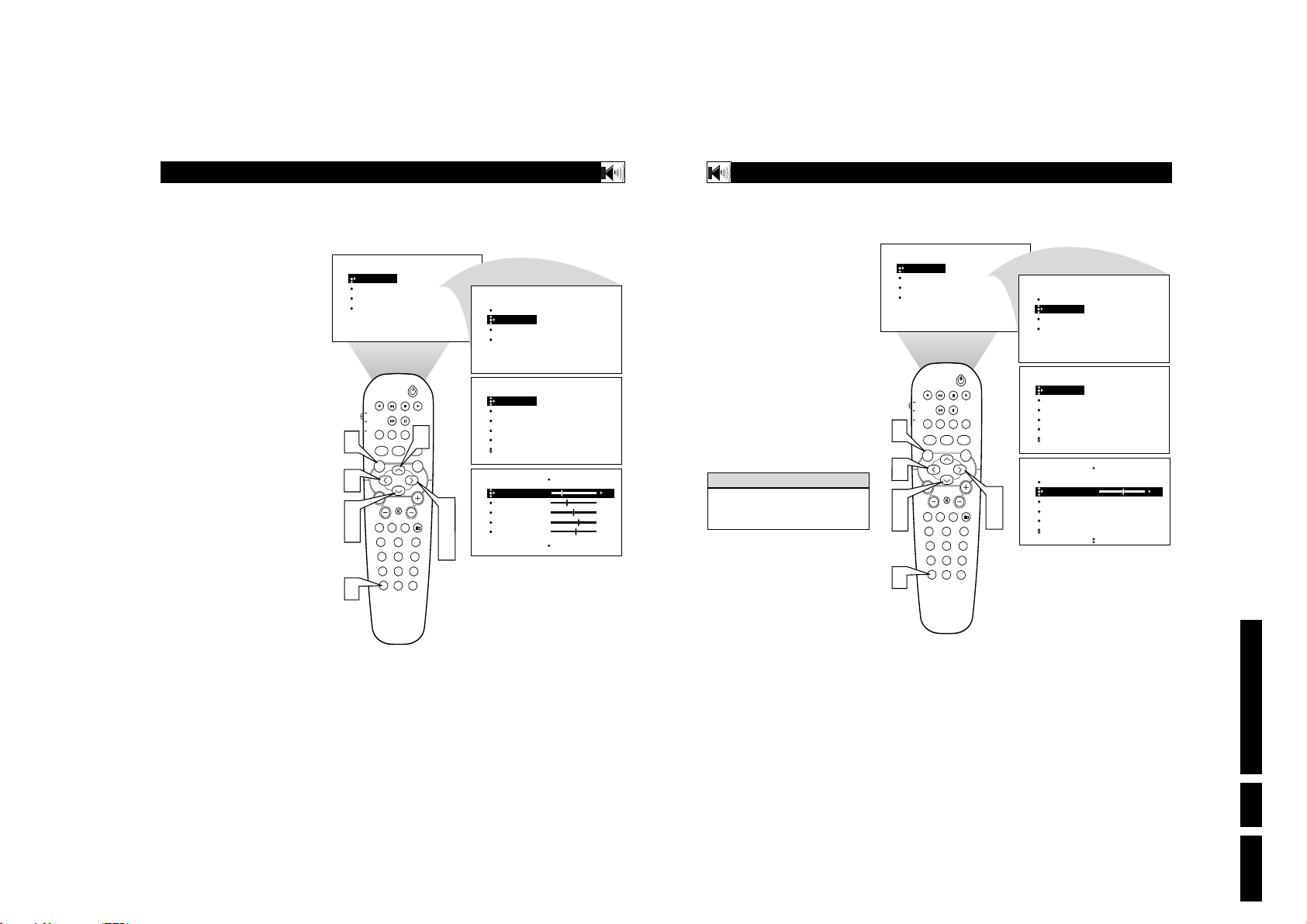
H
OW TOUSE THEEQUALIZERCONTROLS
The Equalizer Controls allow you to adjust the
sound frequencies to suit the type of programming be watched.
Press the MENU button on the remote
control to show the onscreen menu.
1
Press the CURSOR DOWN button
repeatedly until SOUND in highlighted.
2
Press the CURSOR RIGHT button to
shift the menu to the left. EQUALIZER
3
will be highlighted.
Press the CURSOR RIGHT button to
highlight the EQUALIZER options area.
4
Press the CURSOR UP or DOWN
buttons to highlight any of the frequen-
5
cy options.
Press the CURSOR RIGHT or LEFT
buttons to adjust the control slider to the
6
level desired.
Once all the Equalizer controls have
been set, press the STATUS/EXIT but-
7
ton to clear the menu from the screen.
1
6
2
5
7
PICTURE
SOUND
FEATURES
INSTALL
TV
DVD
ACC
VOL
BRIGHTNESS
COLOR
PICTURE
SHARPNESS
TINT
PIP
POSITION
CLOCK
PROG. LIST
TV/VCRSLEEP SOURCE FORMAT
A/CH
AUTO ACTIVE AUTO
SOUND CONTROL
PICTURE
MENU SOUND
MUTE
PC
TV HD
23
1
456
789
STATUS/EXIT
SURF
0
H
OW TOUSE THEBALANCECONTROL
he Balance Control will allow you to adjust
the sound levels between the right and left
T
speaker output.
Press the MENU button on the remote
control to show the onscreen menu. PIC-
1
TURE will be highlighted.
Press the CURSOR DOWN button
repeatedly until SOUND in highlighted.
2
120HZ
500HZ
1500HZ
5KHZ
10KHZ
EQUALIZER
BALANCE
AVL
INCR. SURROUND
STEREO
120HZ
500HZ
1500HZ
5KHZ
10KHZ
Press the CURSOR RIGHT button to
shift the menu to the left. EQUALIZER
3
will be highlighted.
Press the CURSOR DOWN to highlight
the BALANCE control.
4
Press CURSOR RIGHT or LEFT buttons to adjust the sound between the right
5
and left speakers.
Press the STATUS/EXIT button to
remove the menu from the screen.
6
H
-11
-2
0
6
3
When the Balance Control slider is at a setting of “0”, both left and right speakers
should have equal sound level between them.
ELPFULHINT
PICTURE
SOUND
FEATURES
INSTALL
CC
5
SURR.
CH
RADIO
SOUND
EQUALIZER
BALANCE
AVL
INCR. SURROUND
STEREO
SOUND
3
4
PICTURE
SOUND
FEATURES
INSTALL
1
5
2
4
6
6
PIP
TV
PROG. LIST
DVD
TV/VCRSLEEP SOURCE FORMAT
ACC
A/CH
AUTO ACTIVE AUTO
SOUND CONTROL
MENU SOUND
MUTE
VOL
PC
TV HD
1
456
789
STATUS/EXIT
BRIGHTNESS
COLOR
PICTURE
SHARPNESS
TINT
POSITION
CC
CLOCK
PICTURE
SURR.
CH
RADIO
23
SURF
0
PICTURE
SOUND
FEATURES
INSTALL
SOUND
EQUALIZER
BALANCE
AVL
INCR. SURROUND
STEREO
SOUND
EQUALIZER
BALANCE
3
5
AVL
INCR. SURROUND
STEREO
EQUALIZER
BALANCE
AVL
INCR. SURROUND
STEREO
120HZ
500HZ
1500HZ
5KHZ
10KHZ
0
Directions for Use
13
14
EN 13LC03U 3.

EN 14 LC03U3.
16
T
he Incredible Surround feature adds
greater depth and dimension to both monaural (MONO) and stereo TV sound. With
the control set to INCR. SURROUND
(Incredible Surround), the TV’s speakers can
add even wider sound separation to normal
broadcasts.
1
Press the MENU button on the
remote control to show the onscreen
menu.
2
Press the CURSOR DOWN to highlight SOUND.
3
Press the CURSOR RIGHT and the
menu will shift to the left. EQUALIZER will be highlighted and an adjustment bar will be shown to the right.
4
Press the CURSOR DOWN repeatedly until INCR. SURROUND is highlighted. (Incredible Surround)
5
Press the CURSOR RIGHT or
LEFT to toggle the INCR. SUR-
ROUND control settings.
If signal is Stereo: Select STEREO, or
INCR. SURROUND.
If signal is MONO: Select MONO, or
SPATIAL.
6
Press the STATUS/EXIT button to
remove the menu from the screen.
7
You can also change the INCR. SURROUND onscreen menu control settings by pressing the SURR. (sur-
round) SOUND button on the remote
control.
H
OW TOUSE THEINCREDIBLESURROUNDCONTROL
SPATIAL – widens the sound, simulating a
broader, fuller sound.
INCR. SURROUND – widens the sound,
simulating a broader, fuller sound.
DOLBY* VIRTUAL (with Virtual Dolby
Surround signals) simulates the surround-
sound experience from two speakers using
Dolby Pro Logic* providing the listener
with the sensation of being surrounded by
additional speakers.
H
ELPFULHINT
15
I
n most cases, the volume levels coming
from broadcast programming or commercials are never the same. With the AVL
(Audio Volume Leveler) control turned ON,
you can have the TV level out sound that is
being heard. This makes for a more consistent sound by reducing the peaks and valleys
that occur during program changes or commercial breaks. To turn the AVL ON, follow
these steps.
1
Press the MENU button on the
remote control to show the onscreen
menu.
2
Press the CURSOR DOWN to highlight SOUND.
3
Press the CURSOR RIGHT and the
menu will shift to the left. EQUALIZER will be highlighted and an adjustment bar will be shown to the right.
4
Press the CURSOR DOWN repeatedly until AVL is highlighted.
5
Press the CURSOR RIGHT or
LEFT to toggle AVL ON or OFF.
6
Press the STATUS/EXIT button to
remove the menu from the screen.
H
OW TOUSE THE
AVL C
ONTROL
1
5
2
4
6
PICTURE
SOUND
FEATURES
INSTALL
TV
DVD
ACC
VOL
BRIGHTNESS
COLOR
PICTURE
SHARPNESS
TINT
PIP
POSITION
CLOCK
PROG. LIST
TV/VCRSLEEP SOURCE FORMAT
A/CH
AUTO ACTIVE AUTO
SOUND CONTROL
PICTURE
MENU SOUND
MUTE
PC
HD
TV
23
1
456
789
STATUS/EXIT
SURF
0
TV
PROG. LIST
DVD
ACC
AUTO ACTIVE AUTO
SOUND
MENU SOUND
VOL
PC
1
456
789
STATUS/EXIT
ACTIVE AUTO
CONTROL
7
BRIGHTNESS
COLOR
PICTURE
SHARPNESS
TINT
PIP
POSITION
CLOCK
TV/VCRSLEEP SOURCE FORMAT
A/CH
CONTROL
PICTURE
MUTE
HD
TV
23
SURF
0
PICTURE
SURR.
SOUND
PICTURE
SOUND
FEATURES
INSTALL
CC
SURR.
CH
RADIO
SOUND
EQUALIZER
BALANCE
AVL
INCR. SURROUND
STEREO
SOUND
EQUALIZER
3
5
BALANCE
AVL
INCR. SURROUND
STEREO
INCR. SURROUND
INCR. SURROUND
INCR. SURROUND
INCR. SURROUND
EQUALIZER
BALANCE
AVL
INCR. SURROUND
STEREO
120HZ
500HZ
1500HZ
5KHZ
10KHZ
IF STEREO:
OR
OR
IF MONO:
OR
INCR. SURROUND
Directions for Use
INCR. SURROUND
DOLBY VIRTUAL
STEREO
MONO
SPATIAL
PICTURE
SOUND
FEATURES
INSTALL
EQUALIZER
PICTURE
BALANCE
SOUND
AVL
FEATURES
INCR. SURROUND
INSTALL
STEREO
CC
SURR.
CH
RADIO
SOUND
EQUALIZER
120HZ
BALANCE
500HZ
AVL
1500HZ
INCR. SURROUND
5KHZ
STEREO
10KHZ
SOUND
EQUALIZER
BALANCE
3
5
AVL
INCR. SURROUND
STEREO
AVL
OFF
OR
ON
1
5
2
4
6

H
OW TOSET THETVTORECEIVESTEREOPROGRAMMING
ou can receive broadcast stereo TV programs. The TV has both an amplifier and
Y
twin speakers through which the stereo sound
can be heard.
Press the MENU button on the
remote control to show the onscreen
1
menu.
Press the CURSOR DOWN to highlight SOUND.
2
Press the CURSOR RIGHT and the
menu will shift to the left. EQUALIZ-
3
ER will be highlighted and an adjustment bar will be shown to the right.
Press the CURSOR DOWN repeatedly until STEREO is highlighted.
4
Press the CURSOR RIGHT or
LEFT to toggle the STEREO control
5
to Stereo or Mono.
Press the STATUS/EXIT button to
remove the menu from the screen.
6
H
Remember, if stereo is not present on a
selected show and the TV is placed in the
STEREO mode, the sound coming from the
set will remain monaural.
ELPFULHINT
1
5
2
4
6
PICTURE
SOUND
FEATURES
INSTALL
TV
DVD
ACC
BRIGHTNESS
COLOR
PICTURE
SHARPNESS
TINT
PIP
POSITION
CLOCK
PROG. LIST
TV/VCRSLEEP SOURCE FORMAT
A/CH
AUTO ACTIVE AUTO
CONTROL
SOUND
MENU SOUND
MUTE
VOL
PC
TV HD
23
1
456
789
STATUS/EXIT
0
HOW TO SET THE TVTO RECEIVE SAP (SECONDARY AUDIO PROGRAMMING)
AP is an additional part of the stereo
broadcast system. Sent as a third audio
S
channel, an SAP can be heard apart from the
current TV program sound. TV stations are
free to use SAP for any number of purposes.
Press the MENU button on the
remote control to show the onscreen
1
menu.
Press the CURSOR DOWN to highlight SOUND.
2
Press the CURSOR RIGHT and the
menu will shift to the left. EQUALIZ-
3
ER will be highlighted and an adjustment bar will be shown to the right.
Press the CURSOR DOWN repeatedly until SAP is highlighted.
4
Press the CURSOR RIGHT or
LEFT to toggle the SAP control to On
5
or Off.
Note: If SAP is not broadcasted on the selected program your watching, NOT AVAILABLE will appear in the onscreen menu
option.
Press the STATUS/EXIT button to
remove the menu from the screen.
6
H
If an SAP signal is not present with a selected program, the SAP option cannot be selected. Also, if SAP is selected on a channel
(with SAP) and you select another channel,
when you return to the original channel, SAP
will be OFF. You will have to reselect the
SAP feature.
ELPFULHINT
EQUALIZER
BALANCE
AVL
INCR. SURROUND
STEREO
EQUALIZER
BALANCE
AVL
INCR. SURROUND
STEREO
STEREO
INCR. SURROUND
EQUALIZER
BALANCE
AVL
INCR. SURROUND
STEREO
120HZ
500HZ
1500HZ
5KHZ
10KHZ
STEREO
OR
MONO
PICTURE
SOUND
FEATURES
INSTALL
CC
PICTURE
SURR.
CH
RADIO
SOUND
SOUND
3
5
SURF
PICTURE
SOUND
FEATURES
INSTALL
1
5
2
4
6
PIP
TV
PROG. LIST
DVD
TV/VCRSLEEP SOURCE FORMAT
ACC
A/CH
AUTO ACTIVE AUTO
SOUND CONTROL
MENU SOUND
MUTE
VOL
PC
TV HD
1
456
789
STATUS/EXIT
BRIGHTNESS
COLOR
PICTURE
SHARPNESS
TINT
POSITION
CC
CLOCK
PICTURE
SURR.
CH
RADIO
23
SURF
0
PICTURE
SOUND
FEATURES
INSTALL
SOUND
EQUALIZER
BALANCE
AVL
INCR. SURROUND
STEREO
SOUND
BALANCE
AVL
3
5
INCR. SURROUND
STEREO
SAP
SAP
INCR. SURROUND
EQUALIZER
BALANCE
AVL
INCR. SURROUND
STEREO
120HZ
500HZ
1500HZ
5KHZ
10KHZ
ON
OR
OFF
Directions for Use
17
18
EN 15LC03U 3.
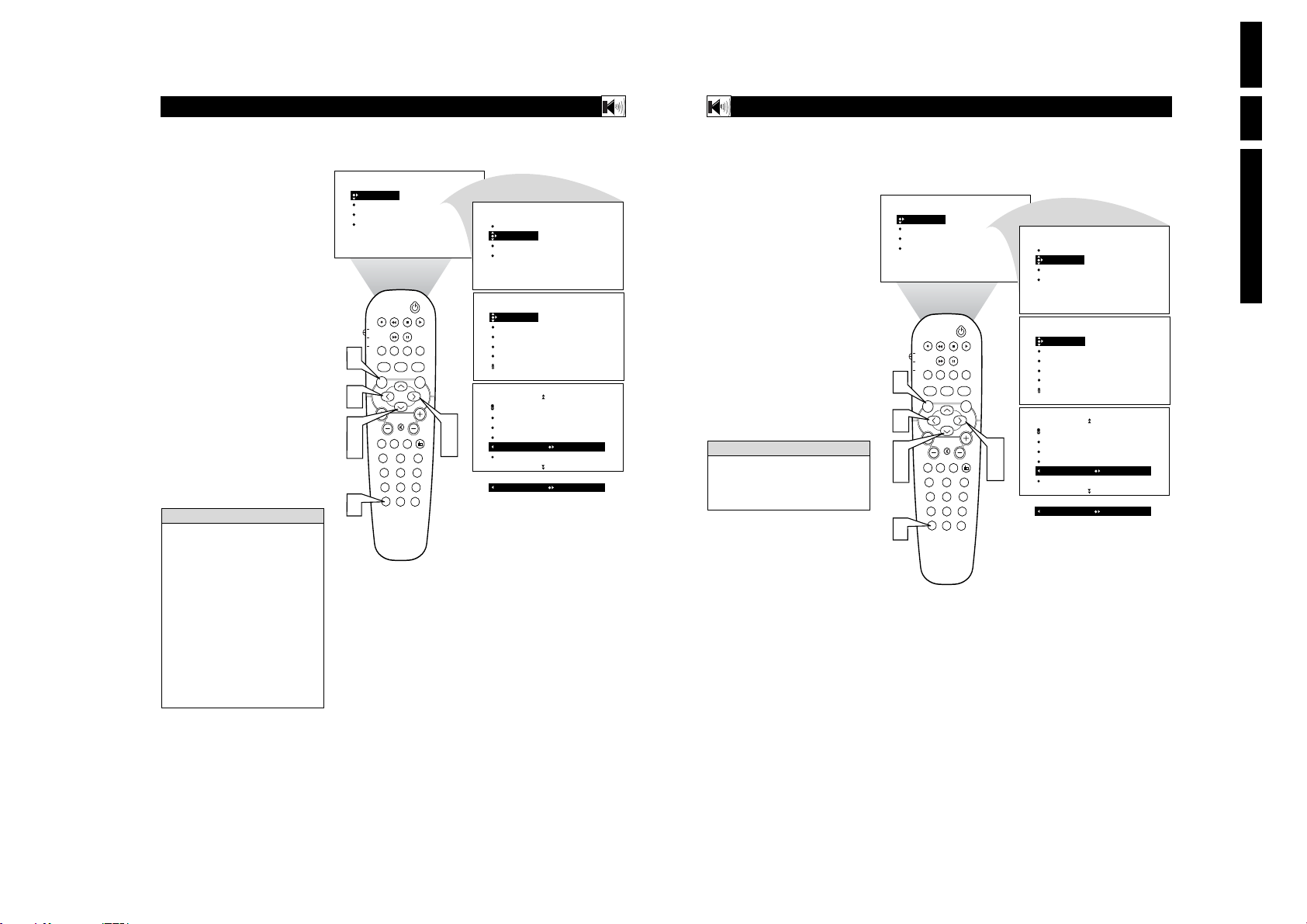
EN 16 LC03U3.
H
OW TOTURN THE
TV S
PEAKERSONOROFF
20
U
sing the TV’s Audio (Monitor) Output
jacks or the External Speaker connections, the TV speakers can be turned off
allowing the television sound to be heard only
from the external audio system or the external
speakers.
1
Press the MENU button on the
remote control to show the onscreen
menu.
2
Press the CURSOR DOWN to highlight SOUND.
3
Press the CURSOR RIGHT and the
menu will shift to the left. EQUALIZER will be highlighted and an adjustment bar will be shown to the right.
4
Press the CURSOR DOWN repeatedly until TV SPEAKERS is highlighted.
5
Press the CURSOR RIGHT or
LEFT to toggle the TV SPEAKERS
On or Off.
6
Press the STATUS/EXIT button to
remove the menu from the screen.
Be sure to first refer to the Quick Use
Guide supplied with your TV to connect an
external audio system to the television’s
Monitor Output (audio) jacks.
H
ELPFULHINT
19
I
f you have connected the TV’s AUDIO
OUTPUT jacks to the AUDIO INPUT jacks
on a stereo receiver (see the Quick Use Guide
for connection instructions), set AUDIO OUT
to either VARIABLE or FIXED to determine
whether you adjust the volume at the stereo
or at the TV. If you select VARIABLE, change
the volume at the TV using the TV’s remote
control. If you select FIXED, adjust the volume at the stereo using the stereo’s controls.
To select FIXED or VARIABLE, follow these
steps.
1
Press the MENU button on the
remote control to show the onscreen
menu.
2
Press the CURSOR DOWN to highlight SOUND.
3
Press the CURSOR RIGHT and the
menu will shift to the left. EQUALIZER will be highlighted and an adjustment bar will be shown to the right.
4
Press the CURSOR DOWN repeatedly until AUDIO OUT is highlighted.
5
Press the CURSOR RIGHT or
LEFT to toggle the AUDIO OUT con-
trol to Fixed or Variable.
6
Press the STATUS/EXIT button to
remove the menu from the screen.
H
OW TOUSE THEAUDIOOUTCONTROL
FIXED – If FIXED is selected, the sound
coming from the TV and being heard
through an external audio system is not
adjustable with the television’s volume
controls. The volume would have to be
adjusted at the audio system.
VARIABLE – If VARIABLE is selected,
the sound coming from the TV and being
heard through an external audio system can
be adjusted at the TV using the Volume +
or – buttons on the television or remote
control.
The connection instructions for an external
audio system can be found in the Quick
Use Guide supplied with your TV.
H
ELPFULHINT
1
5
2
4
6
PICTURE
SOUND
FEATURES
INSTALL
TV
DVD
ACC
VOL
BRIGHTNESS
COLOR
PICTURE
SHARPNESS
TINT
PIP
POSITION
CLOCK
PROG. LIST
TV/VCRSLEEP SOURCE FORMAT
A/CH
AUTO ACTIVE AUTO
SOUND CONTROL
PICTURE
MENU SOUND
MUTE
PC
TV HD
23
1
456
789
STATUS/EXIT
SURF
0
PIP
TV
PROG. LIST
DVD
TV/VCRSLEEP SOURCE FORMAT
ACC
A/CH
AUTO ACTIVE AUTO
SOUND CONTROL
MENU SOUND
MUTE
VOL
PC
TV HD
1
456
789
STATUS/EXIT
BRIGHTNESS
COLOR
PICTURE
SHARPNESS
TINT
POSITION
CC
CLOCK
PICTURE
SURR.
CH
RADIO
23
SURF
0
PICTURE
SOUND
FEATURES
INSTALL
EQUALIZER
BALANCE
AVL
INCR. SURROUND
STEREO
Directions for Use
SOUND
EQUALIZER
BALANCE
AVL
INCR. SURROUND
STEREO
SOUND
INCR. SURROUND
STEREO
3
5
SAP
AUDIO OUT
TV SPEAKERS
TV SPEAKERS
INCR. SURROUND
OR
120HZ
500HZ
1500HZ
5KHZ
10KHZ
ON
OFF
PICTURE
SOUND
FEATURES
INSTALL
CC
SURR.
CH
RADIO
SOUND
EQUALIZER
BALANCE
AVL
INCR. SURROUND
STEREO
SOUND
AVL
INCR. SURROUND
3
5
STEREO
SAP
AUDIO OUT
AUDIO OUT
INCR. SURROUND
EQUALIZER
BALANCE
AVL
INCR. SURROUND
STEREO
120HZ
500HZ
1500HZ
5KHZ
10KHZ
FIXED
OR
VARIABLE
PICTURE
SOUND
FEATURES
INSTALL
1
5
2
4
6

H
OW TO
our television comes with an on-screen
clock. The TV also can be set to turn on or
Y
off at a specific time and tune to a specific
channel when it powers its self on.
Press the CLOCK button on the
remote control to show the TIMER
1
onscreen menu.
Press the CURSOR RIGHT button
and the TIMER options will shift to the
2
left. TIME will be highlighted.
Press the CURSOR UP or DOWN
buttons repeatedly to highlight one of
3
the TIMER controls. These controls are
the TIME, START TIME, STOP
TIME, CHANNEL, ACTIVATE, or
DISPLAY.
Press the CURSOR RIGHT or
LEFT button to make adjustments or
4
set the control options.
TIME: Enter the current time with the
numbered buttons. Use the Cursor
Right button to move to the AM/PM
area and use the Cursor Left and Right
buttons to toggle AM or PM.
START TIME: Use the Numbered
buttons to enter a start-up time for the
TV to turn on or tune a specific channel.
STOP TIME: Use the Numbered buttons to enter a time for the TV to shut
itself off.
CHANNEL: Use the Numbered buttons or the CH + or – buttons to select
a specific channel for the TV to tune to
at the specific Start Time.
ACTIVATE: Set the Timer to preform
it’s function ONCE or DAILY.
DISPLAY: Set to ON or OFF. When
ON, the time will be displayed ALL
the time the TV is ON. When OFF, the
time will only appear when the STATUS/EXIT button is pressed.
Press the STATUS/EXIT button to
remove the menu from the screen.
5
U
SE THETIMERCONTROLS
FEATURES
TIMER
TIME
START TIME
STOP TIME
CHANNEL
ACTIVATE
PIP
1
TV
PROG. LIST
DVD
TV/VCRSLEEP SOURCE FORMAT
ACC
A/CH
AUTO ACTIVE AUTO
SOUND CONTROL
MENU SOUND
12:03AM
POSITION
CC
CLOCK
3
PICTURE
SURR.
4
MUTE
VOL
3
5
PC
TV HD
23
1
456
789
STATUS/EXIT
SURF
0
CH
2
RADIO
4
FEATURES
FEATURES
FEATURES
FEATURES
FEATURES
TIMER
TIME
START TIME
STOP TIME
CHANNEL
ACTIVATE
TIMER
TIME
START TIME
STOP TIME
CHANNEL
ACTIVATE
TIMER
TIME
START TIME
STOP TIME
CHANNEL
ACTIVATE
TIMER
TIME
START TIME
STOP TIME
CHANNEL
ACTIVATE
ACTIVATE
TIMER
START TIME
STOP TIME
CHANNEL
ACTIVATE
DISPLAY
DISPLAY
H
OW TOUSE THEMODESELECTCONTROL
he Mode Select Control will allow you to
use set the TV into the TV, FM, HD, or PC
T
Modes. Depending on how the TV will be
used, these modes may have their own
onscreen menus controls to optimize there use
when used with computers, radios, or highdefinition receivers.
Press the MENU button on the
remote control to show the onscreen
1
menu.
-- --
-- --
8
OFF
OR
ON
OFF
OR
ON
Press the CURSOR DOWN to highlight FEATURES.
2
Press the CURSOR RIGHT and the
menu will shift to the left. TIMER will
3
be highlighted.
Press the CURSOR DOWN repeatedly until MODE SELECT is highlight-
4
ed.
Press the CURSOR RIGHT button
to shift the menu to the left. the first
5
option, FM RADIO will be highlighted.
Press the CURSOR UP or DOWN buttons to highlight the desired mode option
6
(FM RADIO, HD, or PC).
Press the CURSOR RIGHT button
to change the TV to the desired mode.
7
Please refer to each specific mode later
in this manual.
Press the STATUS/EXIT button to
remove the menu from the screen.
8
H
Specific information regarding each of the
MODE SELECT options can be found later
in this manual.
FM RADIO - refer to page 46-49.
HD - refer to page 50-53.
PC - refer to page 54.
ELPFULHINT
PICTURE
SOUND
FEATURES
INSTALL
1
2
4
6
8
PIP
TV
PROG. LIST
DVD
TV/VCRSLEEP SOURCE FORMAT
ACC
A/CH
AUTO ACTIVE AUTO
SOUND CONTROL
MENU SOUND
VOL
PC
TV HD
1
456
789
STATUS/EXIT
BRIGHTNESS
COLOR
PICTURE
SHARPNESS
TINT
POSITION
CC
CLOCK
6
PICTURE
SURR.
MUTE
CH
RADIO
23
SURF
0
PICTURE
SOUND
FEATURES
INSTALL
FEATURE
TIMER
MODE SELECT
ACTIVE CTRL
Auto Lock
CLOSED CAP
FEATURE
TIMER
MODE SELECT
3
5
ACTIVE CTRL
Auto Lock
CLOSED CAP
TIMER
MODE SELECT
ACTIVE CTRL
Auto Lock
CLOSED CAP
TIME
START TIME
STOPE TIME
CHANNEL
ACTIVATE
FM RADIO
HD
PC
Directions for Use
7
FEATURE
MODE SELECT
FM RADIO
HD
PC
FEATURE
MODE SELECT
FM RADIO
HD
PC
FEATURE
MODE SELECT
FM RADIO
HD
PC
2221
EN 17LC03U 3.

EN 18 LC03U3.
24
U
NDERSTANDING THEAUTOLOCK
™ C
ONTROLS
G: General Audience - All ages admitted.
Most parents would find this programming
suitable for all ages. This type of programming contains little or no violence, no
strong language, and little or no sexual dialogue or sexual situations.
PG: Parental Guidance Suggested -
This
programming contains material that parents
may find unsuitable for younger children. It
may contain one or more of the following:
Moderate violence, some sexual situations,
infrequent coarse language, or some suggestive dialogue.
PG-13: Parents Strongly Cautioned - This
programming contains material that parents
may find unsuitable for children under the
age of 13. It contains one or more of the following: violence, sexual situations, coarse
language, or suggestive dialogue.
R: Restricted -This programming is specifically designed for adults. Anyone under the
age of 17 should view this programming
only with an accompanying parent or adult
guardian. It contains one or more of the following: intense violence; intense sexual situations; strong, coarse language; or intensely
suggestive dialogue.
NC-17: No one under the age of 17 will be
admitted. - This type of programming should
be viewed by adults only. It contains graphic
violence; explicit sex; or crude, indecent language.
X: Adults Only - This type of programming
contains one or more of the following: very
graphic violence, very graphic and explicit or
indecent sexual acts, very coarse and intensely suggestive language.
M
OVIERATINGS
(M
OTIONPICTUREASSOCIATION OFAMERICA
)
TV-Y: (All children -- This program is
designed to be appropriate for all children.) Designed for a very young audi-
ence, including children ages 2-6. This type of
programming is not expected to frighten
younger children.
TV-Y7: (Directed to Older Children --
This program is designed for children
ages 7 and above.) It may be more
appropriate for children who have acquired the
development skills needed to distinguish
between make-believe and reality. This programming may include mild fantasy and comic
violence (FV).
TV-G: (General Audience -- Most parents would find this program suitable for
all ages.) This type of programming
contains little or no violence, no strong language, and little or no sexual dialogue or sexual
situations.
TV-PG: (Parental Guidance
Suggested -- This program contains
material that parents may find unsuit-
able for younger children.) This type of pro-
gramming contains one or more of the following: Moderate violence (V), some sexual situations (S), infrequent coarse language (L), or
some suggestive dialogue (D).
TV-14: (Parents Strongly Cautioned -
- This program contains some material
that many parents would find unsuitable
for children under 14 years of age.) This type
of programming contains one or more of the
following: intense violence (V); intense sexual
situations (S); strong, coarse language (L); or
intensely suggestive dialogue (D).
TV-MA: (Mature Audience Only --
This program is specifically designed to
be viewed by adults and therefore may
be unsuitable for children under 17.) This type
of programming contains one or more of the
following: graphic violence (V); explicit sexual
situations (S); or crude, indecent language (L).
TV P
ARENTALGUIDELINES
(TV B
ROADCASTERS
)
T
he AutoLock™ feature receives and
processes data sent by broadcasters or
other program providers that contain program content advisories. When programmed
by the viewer, a TV with AutoLock™ can
respond to the content advisories and block
program content that may be found objectionable (such as offensive language, violence,
sexual situations, etc.). This is a great feature
to censor the type of programming children
may watch.
In the AutoLock™ section, you’ll learn how
to block channels and programming that is
not rated, is unrated, or has no rating. You
will also find out how to turn these blocking
features ON or OFF. Following are brief
explanations of some terms and ratings related to the AutoLock™ feature.
AutoLock™ offers various Blocking
Options from which to choose:
BLOCKING: The BLOCKING control is
what can be thought of as the “master switch”
for AutoLock™. This control affects the settings you have chosen for blocking programs
according to movie ratings or TV ratings, or
for blocking programs that have no rating or
are unrated. When the BLOCKING control is
OFF, the blocking or censoring of programs is
disabled. When the BLOCKING control is
ON, blocking will occur according to the settings you have chosen.
NO RATING: ALL programming with no
content advisory data can be blocked if NO
RATING is set to ON.
Programming that has No Rating is not
encoded with any rating information from the
MPAA or the Parental Guidelines. Any programming could fall into this category.
You also can block individual channels or
block programming based on ratings of the
MPAA and TV broadcasters. (See a description of the ratings on this page.)
23
T
he Active Control monitors and adjusts
incoming video signals to help provide the
best picture quality.
When you choose to turn the Active Control
ON, the picture sharpness and noise reduction are controlled automatically. Active
Control adjusts these picture settings continuously and automatically.
1
Press the MENU button on the
remote control to show the onscreen
menu.
2
Press the CURSOR DOWN to highlight FEATURES.
3
Press the CURSOR RIGHT and the
menu will shift to the left. TIMER will
be highlighted.
4
Press the CURSOR DOWN repeatedly until ACTIVE CTRL (control) is
highlighted.
5
Press the CURSOR RIGHT button
repeatedly to toggle the control
options. Choose from: ON, ON + DISPLAY, or OFF
6
Press the STATUS/EXIT button to
remove the menu from the screen.
7
You can also press the ACTIVE
CONTROL button on the remote
control to toggle the ACTIVE CONTROL ON, ON + DISPLAY, or OFF
directly.
H
OW TOSET THEACTIVECONTROL
Toggle the ACTIVE CONTROL to ON +
DISPLAY with the remote control and a
screen display will appear showing the Active
Control in work. You will see the sharpness
and noise reduction settings changing to provide the best possible picture quality.
H
ELPFULHINT
When ACTIVE CONTROL is set to ON + DISPLAY, this screen will be displayed briefly whenever a channel change occurs.
1
2
4
6
PICTURE
SOUND
FEATURES
INSTALL
BRIGHTNESS
COLOR
PICTURE
SHARPNESS
TINT
PIP
POSITION
TV
DVD
ACC
CC
CLOCK
PROG. LIST
TV/VCRSLEEP SOURCE FORMAT
7
A/CH
AUTO ACTIVE AUTO
SOUND CONTROL
PICTURE
SURR.
MENU SOUND
MUTE
VOL
CH
3
RADIO
PC
TV HD
1
456
789
STATUS/EXIT
23
SURF
0
5
PICTURE
SOUND
FEATURES
INSTALL
FEATURES
TIMER
MODE SELECT
ACTIVE CTRL
AutoLock
CLOSED CAP
FEATURES
TIMER
MODE SELECT
ACTIVE CTRL
Auto Lock
CLOSED CAP
ACTIVE CTRL
ACTIVE CTRL
ACTIVE CONTROL
SHARPNESS 45
NOISE REDUCTION 38
BLACK EXPANDER ON
WHITE EXPANDER OFF
TIMER
MODE SELECT
ACTIVE CTRL
AutoLock
CLOSED CAP
OR
OR
TIME
START TIME
OFF
STOP TIME
CHANNEL
ACTIVATE
OFF
ON
ON + DISPLAY
AutoLock
MOVIE RATING
AutoLock
TV
Y
TV RATING
TV-Y
TV-Y7
TV-G
TV-PG
TV-14
ON
G
PG
PG-13
R
NC-17
ON
Directions for Use
TV
Y7
TV
G
TV
PG
TV
14
TV
MA
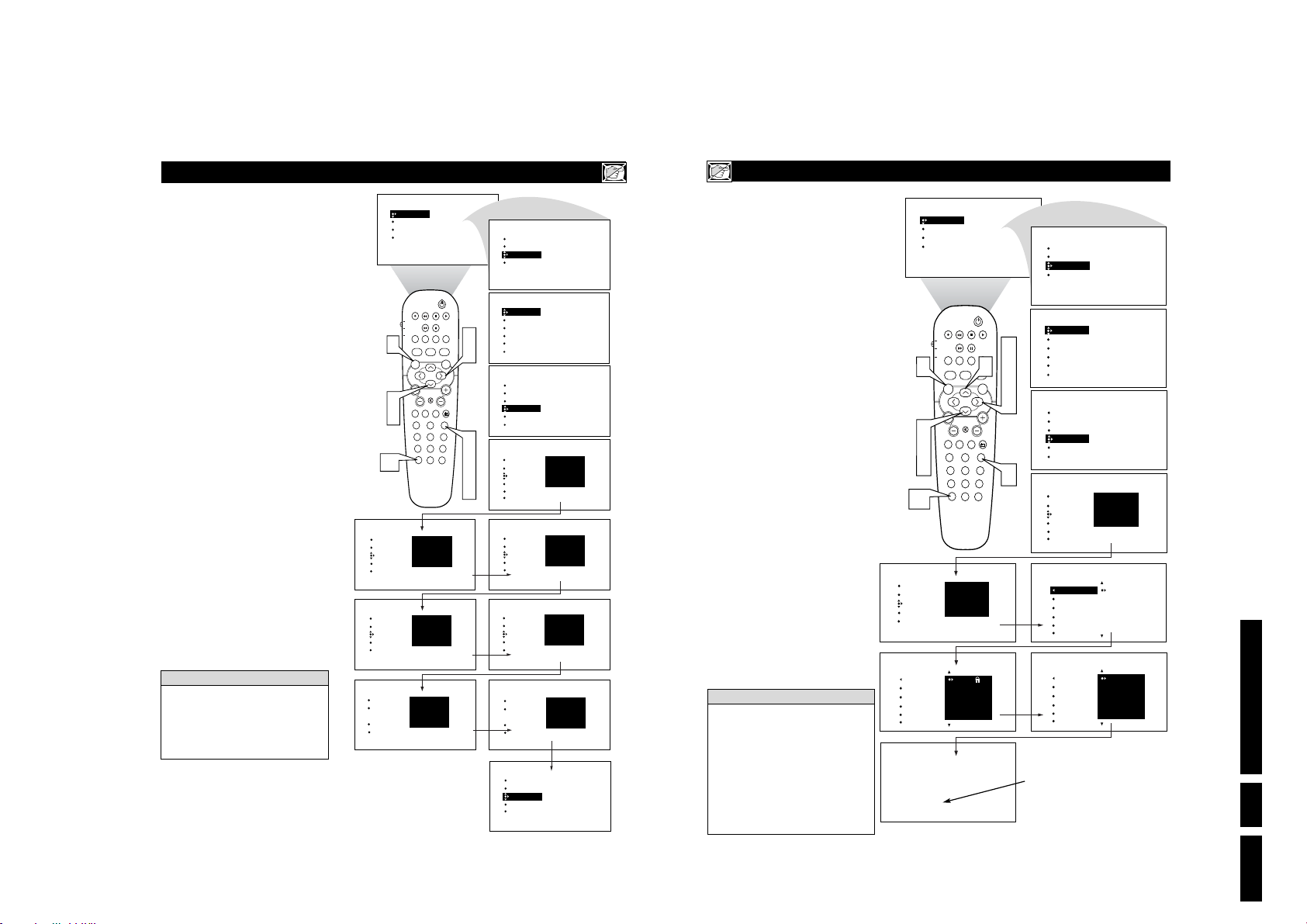
S
ETTINGUP THE
utoLockTMallows parents to block out or
“censor” any channels they think chil-
A
dren should not watch. A channel blocked by
TM
the AutoLock
a correct access code is used to unlock the
channel for viewing. First, let’s set your
AutoLock access code.
1
2
3
4
5
6
7
8
9
10
Remember that 0711 is the default
AutoLock
been changed by someone other than you (a
child, for example) or you have forgotten the
code, you can always get in by inputting the
default code.
NOTE TO PARENTS: It isn’t possible for
your child to unblock a channel without knowing your access code or changing it to a new
one. If your code has been changed without
your knowledge, then you will become aware
that blocked channels may have been viewed.
control cannot be viewed until
Press the MENU button on the
remote control to show the onscreen
menu.
Press the CURSOR DOWN button
to highlight FEATURES.
Press the CURSOR RIGHT button
and the menu will shift to the left.
TIMER will be highlighted.
Press the CURSOR DOWN button
repeatedly until AutoLock is highlighted.
Press the CURSOR RIGHT button
to highlight ACCESS CODE.
Press 0,7,1,1 on the remote control.
INCORRECT will appear on the
screen.
Press 0,7,1,1 on the remote control
again. ENTER NEW CODE will
appear on the screen.
Enter a new four-digit code using the
number buttons. CONFIRM CODE
will appear on the screen.
Enter your new four-digit code again.
CORRECT will flash on the screen
briefly and the highlight bar goes back
to AutoLock.
Press the STATUS/EXIT button to
remove the menu from the screen.
H
ELPFULHINT
TM
code. If your access code has
A
UTOLOCK
10
FEATURES
TIMER
ACTIVE CTRL
AutoLock
PIP
CLOSED CAP
FEATURES
TIMER
ACTIVE CTRL
AutoLock
PIP
CLOSED CAP
FEATURES
TIMER
ACTIVE CTRL
AutoLock
PIP
CLOSED CAP
1
2
4
25
PICTURE
SOUND
FEATURES
INSTALL
™ A
TV
DVD
ACC
AUTO ACTIVE AUTO
SOUND CONTROL
MENU SOUND
VOL
PC
1
456
STATUS/EXIT
CCESSCODE
BRIGHTNESS
COLOR
PICTURE
SHARPNESS
TINT
PIP
POSITION
CC
CLOCK
PROG. LIST
TV/VCRSLEEP SOURCE FORMAT
A/CH
PICTURE
SURR.
MUTE
CH
RADIO
TV HD
23
789
SURF
0
ACCESS CODE
X X X X
ACCESS CODE
- - - -
CONFIRM
CODE
- - - -
H
OW TOBLOCKCHANNELSUSINGAUTOLOCK
fter your personal access code has been
A
set (see the previous page), you are ready
to select the channels or inputs you want to
TIMER
PICTURE
MODE SELECT
SOUND
ACTIVE CTRL
FEATURES
AutoLock
INSTALL
CLOSED CAP
FEATURES
3
TIMER
MODE SELECT
ACTIVE CTRL
AutoLock
CLOSED CAP
TIME
START TIME
OFF
STOP TIME
CHANNEL
ACTIVATE
5
FEATURES
6
FEATURES
7
8
9
FEATURES
FEATURES
FEATURES
FEATURES
TIMER
MODE SELECT
ACTIVE CTRL
AutoLock
CLOSED CAP
TIMER
ACTIVE CTRL
AutoLock
PIP
CLOSED CAP
TIMER
ACTIVE CTRL
AutoLock
PIP
CLOSED CAP
TIMER
ACTIVE CTRL
AutoLock
PIP
CLOSED CAP
TIMER
ACTIVE CTRL
AutoLock
PIP
CLOSED CAP
TIMER
ACTIVE CTRL
AutoLock
PIP
CLOSED CAP
ACCESS CODE
----
OFF
ACCESS CODE
- - - -
ACCESS CODE
X X X X
INCORRECT
ENTER
NEW CODE
- - - -
CONFIRM
CODE
X X X X
CORRECT
ACCESS CODE
- - - -
block out or censor.
Press the MENU button on the
remote control to show the onscreen
1
menu.
Press the CURSOR DOWN button
to highlight FEATURES.
2
Press the CURSOR RIGHT button
and the menu will shift to the left.
3
TIMER will be highlighted.
Press the CURSOR DOWN button
repeatedly until AutoLock is highlight-
4
ed.
Press the CURSOR RIGHT button
to highlight ACCESS CODE.
5
Enter your four-digit ACCESS
CODE. CORRECT will flash very
6
briefly and the menu will move to the
left with BLOCK CHANNEL highlighted.
Press the CURSOR RIGHT button
to highlight the TV’s available chan-
7
nels.
Press the CURSOR UP or DOWN
button to highlight the channel you
8
want to block.
Press the CURSOR RIGHT button
to block the channel. A padlock image
9
appears to the right of the channel
number.
Repeat steps 7 and 8 for any channels you
want to block from viewing.
Press the STATUS/EXIT button to
remove the menu from the screen.
10
H
Remember that 0711 is the default
AutoLock
been changed by someone other than you (a
child, for example) or you have forgotten the
code, you can always get in by inputting the
default code.
NOTE: You also can block out the use of the
A/V external inputs on the rear of the TV. This
stops the viewing of VCR, DVD, and other
sources that can be shown through the A/V input
jacks.
ELPFULHINT
TM
code. If your access code has
FEATURES
FEATURES
AutoLock
1
2
4
8
10
TIMER
ACTIVE CTRL
AutoLock
PIP
CLOSED CAP
BLOCK CHANNEL
SETUP CODE
CLEAR ALL
MOVIE RATING
TV RATING
Channel 12
Blocked by AutoLock
CHANNEL BLOCKING
Access code
- - - -
PICTURE
SOUND
FEATURES
INSTALL
26
TV
DVD
ACC
PIP
POSITION
CLOCK
PROG. LIST
TV/VCRSLEEP SOURCE FORMAT
A/CH
AUTO ACTIVE AUTO
SOUND CONTROL
MENU SOUND
MUTE
VOL
PC
TV HD
23
1
456
789
STATUS/EXIT
0
ACCESS CODE
X X X X
12
13
14
15
16
BRIGHTNESS
COLOR
PICTURE
SHARPNESS
TINT
CC
8
PICTURE
SURR.
RADIO
SURF
3
5
7
9
CH
6
If a channel is blocked by the BLOCK
CHANNEL option, the TV will display
the screen shown to the right. To watch
the channel, enter your access code or
change the BLOCK CHANNEL option
back to off.
FEATURES
FEATURES
FEATURES
FEATURES
FEATURES
PICTURE
SOUND
FEATURES
INSTALL
TIMER
MODE SELECT
ACTIVE CTRL
AutoLock
CLOSED CAP
TIMER
MODE SELECT
ACTIVE CTRL
AutoLock
CLOSED CAP
TIMER
ACTIVE CTRL
AutoLock
PIP
CLOSED CAP
AutoLock
BLOCK CHANNEL
SETUP CODE
CLEAR ALL
MOVIE RATING
TV RATING
AutoLock
BLOCK CHANNEL
SETUP CODE
CLEAR ALL
MOVIE RATING
TV RATING
™
TIMER
MODE SELECT
ACTIVE CTRL
AutoLock
CLOSED CAP
TIME
START TIME
OFF
STOP TIME
CHANNEL
ACTIVATE
ACCESS CODE
----
OFF
ACCESS CODE
- - - -
AV2
AV3
ALL
1
2
12
13
14
15
16
Directions for Use
EN 19LC03U 3.

28
A
fter your personal access code has been
set, you can select specific movie ratings
that you want to censor.
1
Press the MENU button on the
remote control to show the onscreen
menu.
2
Press the CURSOR DOWN button
to highlight FEATURES.
3
Press the CURSOR RIGHT button
and the menu will shift to the left.
TIMER will be highlighted.
4
Press the CURSOR DOWN button
repeatedly until AutoLock is highlighted.
5
Press the CURSOR RIGHT button
to highlight ACCESS CODE.
6
Enter your four-digit ACCESS
CODE. CORRECT will flash very
briefly and the menu will move to the
left with BLOCK CHANNEL highlighted.
7
Press the CURSOR DOWN repeatedly until MOVIE RATING is highlighted.
8
Press the CURSOR RIGHT and the
Rating menu shifts to the left with G
highlighted.
9
Press the CURSOR UP or DOWN to
highlight each rating you want.
Press the CURSOR RIGHT to turn
the rating ON or OFF. Turning the rating ON will block programs with that
rating from being seen.
Press the STATUS/EXIT button to
remove the menu from the screen.
B
LOCKINGPROGRAMS BASED ONMOVIERATINGS
10
When a rating is turned ON, all higher ratings
also will be turned on automatically. For
example, if the R rating is turned on, the NC-
17 and X ratings also will be turned on.
All Movie Ratings can be turned ON or OFF.
Refer to page 23 for Movie Rating definitions.
H
ELPFULHINT
11
27
V
arious onscreen messages will appear
when someone tries to view blocked programming. The message is determined by how
the current programming is blocked. You may
view the blocked programming and turn OFF
the AutoLock™ feature by using the Clear All
control or by entering your access code
1
Press the MENU button on the
remote control to show the onscreen
menu.
2
Press the CURSOR DOWN button
to highlight FEATURES.
3
Press the CURSOR RIGHT button
and the menu will shift to the left.
TIMER will be highlighted.
4
Press the CURSOR DOWN button
repeatedly until AutoLock is highlighted.
5
Press the CURSOR RIGHT button
to highlight ACCESS CODE.
6
Enter your four-digit ACCESS
CODE and the menu will move to the
left with BLOCK CHANNEL highlighted.
7
Press the CURSOR DOWN button
until CLEAR ALL is highlighted.
8
Press the CURSOR RIGHT twice.
The CLEAR ALL option will display
the word CLEARED. All blocked channels and programming are now viewable.
9
Press the STATUS/EXIT button to
remove the menu from the screen.
H
OW TOCLEARALLBLOCKEDCHANNELS AT THESAMETIME
If you tune to a specific channel that has been
blocked by BLOCK CHANNEL or any of the
AutoLock™ RATING options, simply enter
your four-digit access code to view the channel.
NOTE: This will unblock ALL channels until
the TV is shut OFF. When powered back ON,
all previously blocked channels will be
blocked again.
H
ELPFULHINT
FEATURES
FEATURES
AutoLock
1
2
4
7
9
TIMER
ACTIVE CTRL
AutoLock
PIP
CLOSED CAP
BLOCK CHANNEL
SETUP CODE
CLEAR ALL
MOVIE RATING
TV RATING
BLOCK OPTIONS
PICTURE
SOUND
FEATURES
INSTALL
TV
DVD
ACC
PIP
POSITION
CLOCK
PROG. LIST
TV/VCRSLEEP SOURCE FORMAT
A/CH
AUTO ACTIVE AUTO
SOUND CONTROL
MENU SOUND
MUTE
VOL
PC
TV HD
23
1
456
789
STATUS/EXIT
0
ACCESS CODE
X X X X
BRIGHTNESS
COLOR
PICTURE
SHARPNESS
TINT
CC
PICTURE
SURR.
RADIO
SURF
EN 20 LC03U3.
BRIGHTNESS
PICTURE
COLOR
SOUND
PICTURE
FEATURES
SHARPNESS
INSTALL
TINT
TIMER
PICTURE
MODE SELECT
SOUND
ACTIVE CTRL
FEATURES
AutoLock
INSTALL
CLOSED CAP
FEATURES
TIMER
MODE SELECT
ACTIVE CTRL
AutoLock
3
CLOSED CAP
TIME
START TIME
OFF
STOP TIME
CHANNEL
ACTIVATE
5
FEATURES
8
CH
6
TIMER
MODE SELECT
ACTIVE CTRL
AutoLock
CLOSED CAP
FEATURES
TIMER
ACTIVE CTRL
AutoLock
PIP
CLOSED CAP
FEATURES
AutoLock
FEATURES
AutoLock
BLOCK CHANNEL
SETUP CODE
CLEAR ALL CLEARED
MOVIE RATING
TV RATING
BLOCK OPTIONS
BLOCK CHANNEL
SETUP CODE
CLEAR ALL
MOVIE RATING
TV RATING
ACCESS CODE
----
OFF
ACCESS CODE
- - - -
AV2
AV3
ALL
1
2
FEATURES
FEATURES
AutoLock
AutoLock
MOVIE RATING
11
TIMER
ACTIVE CTRL
AutoLock
PIP
CLOSED CAP
BLOCK CHANNEL
SETUP CODE
CLEAR ALL
MOVIE RATING
TV RATING
G
PG
PG-13
R
NC-17
1
2
4
7
9
PIP
TV
PROG. LIST
DVD
TV/VCRSLEEP SOURCE FORMAT
ACC
A/CH
AUTO ACTIVE AUTO
SOUND CONTROL
MENU SOUND
VOL
PC
TV HD
1
456
789
STATUS/EXIT
ACCESS CODE
X X X X
G
PG
PG-13
R
NC-17
ON
AV3
ALL
1
2
POSITION
CC
CLOCK
9
PICTURE
SURR.
MUTE
CH
RADIO
23
SURF
0
3
5
8
10
6
FEATURES
FEATURES
FEATURES
FEATURES
AutoLock
AutoLock
MOVIE RATING
PICTURE
SOUND
FEATURES
INSTALL
TIMER
MODE SELECT
ACTIVE CTRL
AutoLock
CLOSED CAP
TIMER
MODE SELECT
ACTIVE CTRL
AutoLock
CLOSED CAP
TIMER
ACTIVE CTRL
AutoLock
PIP
CLOSED CAP
BLOCK CHANNEL
SETUP CODE
CLEAR ALL
MOVIE RATING
TV RATING
G
PG
PG-13
R
NC-17
Channel 12
Blocked by AutoLock
MOVIE RATING
Access code
- - - -
TIMER
MODE SELECT
ACTIVE CTRL
AutoLock
CLOSED CAP
TIME
START TIME
OFF
STOP TIME
CHANNEL
ACTIVATE
ACCESS CODE
----
OFF
ACCESS CODE
- - - -
AV2
AV3
ALL
1
2
OFF
AV3
ALL
1
2
Directions for Use
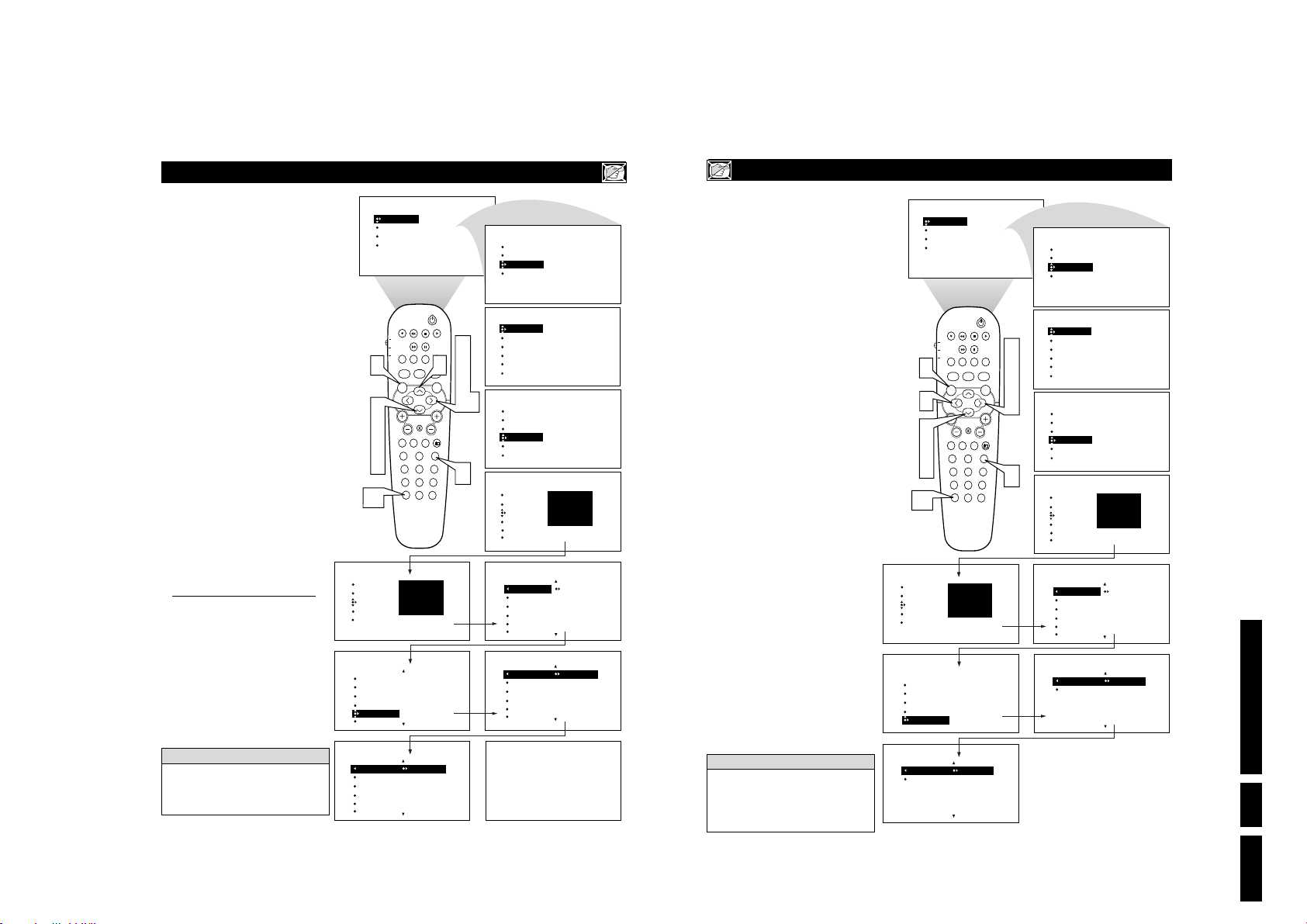
B
LOCKINGPROGRAMS BASED ON
ou can select specific TV ratings that you
want to censor by following these steps.
Y
Press the MENU button on the
remote control to show the onscreen
1
menu.
Press the CURSOR DOWN button
to highlight FEATURES.
2
Press the CURSOR RIGHT button
and the menu will shift to the left.
3
TIMER will be highlighted.
Press the CURSOR DOWN button
repeatedly until AutoLock is highlight-
4
ed.
Press the CURSOR RIGHT button
to highlight ACCESS CODE.
5
Enter your four-digit ACCESS
CODE. CORRECT will flash very
6
briefly and the menu will move to the
left with BLOCK CHANNEL highlighted.
Press the CURSOR DOWN repeatedly until TV RATING is highlighted.
7
Press the CURSOR RIGHT and the
menu will shift to highlight the TV
8
RATING options.
Press the CURSOR UP or DOWN to
select a rating.
9
Press the CURSOR RIGHT to turn
the block on the rating ON or OFF.
10
NOTE: More specific subratings (for violence,
sexual content, dialogue, or fantasy violence)
are available for TV-Y7, TV-PG, TV-14, and
TV-MA. (Refer to page 31 for definitions.)
To access these subratings, with the main rating
selected, press the CURSOR RIGHT. Then,
repeat steps 9 and 10 to turn the sub-ratings ON
or OFF.
Press the STATUS/EXIT button to
remove the menu from the screen.
11
H
When a rating is turned ON, all higher ratings
also will be turned on automatically. For
example, if the R rating is turned on, the NC-
17 and X ratings also will be turned on.
ELPFULHINT
FEATURES
FEATURES
AutoLock
AutoLock
TV RATING
1
2
4
7
9
11
TIMER
ACTIVE CTRL
AutoLock
PIP
CLOSED CAP
BLOCK CHANNEL
SETUP CODE
CLEAR ALL
MOVIE RATING
TV RATING
TV-Y
TV-Y7
TV-G
TV-PG
TV-14
PICTURE
SOUND
FEATURES
INSTALL
29
TV
DVD
ACC
PIP
PROG. LIST
TV/VCRSLEEP SOURCE FORMAT
A/CH
AUTO ACTIVE AUTO
SOUND CONTROL
MENU SOUND
MUTE
VOL
PC
TV HD
23
1
456
789
STATUS/EXIT
0
ACCESS CODE
X X X X
TV-Y
TV-Y7
TV-G
TV-PG
TV-14
ON
AV3
ALL
1
2
BRIGHTNESS
COLOR
PICTURE
SHARPNESS
TINT
POSITION
CLOCK
TV R
CC
9
PICTURE
SURR.
CH
RADIO
SURF
ATINGS
3
5
8
10
6
FEATURES
FEATURES
FEATURES
FEATURES
PICTURE
SOUND
FEATURES
INSTALL
TIMER
MODE SELECT
ACTIVE CTRL
AutoLock
CLOSED CAP
TIMER
MODE SELECT
ACTIVE CTRL
AutoLock
CLOSED CAP
TIMER
ACTIVE CTRL
AutoLock
PIP
CLOSED CAP
AutoLock
TV RATING
BLOCK CHANNEL
SETUP CODE
CLEAR ALL
MOVIE RATING
TV RATING
TV-Y
TV-Y7
TV-G
TV-PG
TV-14
Channel 12
Blocked by AutoLock
TV RATING
Access code
- - - -
TIMER
MODE SELECT
ACTIVE CTRL
AutoLock
CLOSED CAP
TIME
START TIME
OFF
STOP TIME
CHANNEL
ACTIVATE
ACCESS CODE
----
OFF
ACCESS CODE
- - - -
AV2
AV3
ALL
1
2
OFF
AV3
ALL
1
2
O
THERAUTOLOCK
he BLOCKING control is what can be
thought of as the “master switch” for
T
AutoLock™. This control affects the settings
you have chosen for blocking programs
according to movie ratings or TV ratings, or
for blocking programs that have no rating.
When the BLOCKING control is OFF, the
blocking or censoring of programs is disabled. When the BLOCKING control is ON,
blocking will occur according to the settings
you have chosen. Follow these steps to toggle
BLOCKING OFF or ON.
Press the MENU button on the
remote control to show the onscreen
1
menu.
Press the CURSOR DOWN button
to highlight FEATURES.
2
Press the CURSOR RIGHT button
and the menu will shift to the left.
3
TIMER will be highlighted.
Press the CURSOR DOWN button
repeatedly until AutoLock is highlight-
4
ed.
Press the CURSOR RIGHT button
to highlight ACCESS CODE.
5
Enter your four-digit ACCESS
CODE. CORRECT will flash very
6
briefly and the menu will move to the
left with BLOCK CHANNEL highlighted.
Press the CURSOR DOWN repeatedly until BLOCK OPTIONS is high-
7
lighted.
Press the CURSOR RIGHT to enter
the BLOCK OPTIONS menu.
8
BLOCKING will be highlighted. Or
choose NO RATING.
Press the CURSOR RIGHT or
LEFT to toggle BLOCKING (or NO
9
RATING) ON or OFF.
Press the STATUS/EXIT button to
remove the menu from the screen.
10
H
Remember, when the BLOCKING control is
OFF, the blocking or censoring of programs
is disabled. When the BLOCKING control is
ON, blocking will occur according to the settings you have chosen.
ELPFULHINT
FEATURES
TIMER
ACTIVE CTRL
AutoLock
PIP
CLOSED CAP
FEATURES
AutoLock
SETUP CODE
CLEAR ALL
MOVIE RATING
TV RATING
BLOCK OPTIONS
AutoLock
BLOCK OPTIONS
BLOCKING
NO RATING
10
1
9
2
4
7
™ B
LOCKINGOPTIONS
BRIGHTNESS
PICTURE
COLOR
SOUND
PICTURE
FEATURES
SHARPNESS
INSTALL
TINT
PIP
POSITION
CC
TV
CLOCK
PROG. LIST
DVD
TV/VCRSLEEP SOURCE FORMAT
ACC
A/CH
AUTO ACTIVE AUTO
SOUND CONTROL
PICTURE
SURR.
MENU SOUND
MUTE
VOL
CH
RADIO
PC
TV HD
23
1
456
789
STATUS/EXIT
SURF
0
ACCESS CODE
X X X X
BLOCKING
NO RATING
ON
AV3
ALL
1
2
30
TIMER
PICTURE
MODE SELECT
SOUND
ACTIVE CTRL
FEATURES
AutoLock
INSTALL
CLOSED CAP
FEATURES
TIMER
MODE SELECT
3
5
ACTIVE CTRL
AutoLock
CLOSED CAP
TIME
START TIME
OFF
STOP TIME
CHANNEL
ACTIVATE
8
FEATURES
9
6
TIMER
MODE SELECT
ACTIVE CTRL
AutoLock
CLOSED CAP
FEATURES
TIMER
ACTIVE CTRL
AutoLock
PIP
CLOSED CAP
FEATURES
AutoLock
AutoLock
BLOCK OPTIONS
BLOCK CHANNEL
SETUP CODE
CLEAR ALL
MOVIE RATING
TV RATING
BLOCKING
NO RATING
ACCESS CODE
----
OFF
ACCESS CODE
- - - -
AV2
AV3
ALL
1
2
OFF
AV3
ALL
1
2
Directions for Use
EN 21LC03U 3.

EN 22 LC03U3.
32
C
losed Captioning (CC) allows you to
read the voice content of television programs on the TV screen. Designed to help the
hearing impaired, this feature uses onscreen
“text boxes” to show dialogue and conversations while the TV program is in progress.
1
Press the MENU button on the
remote control to show the on-screen
menu.
2
Press the CURSOR DOWN button
twice to highlight FEATURES.
3
Press the CURSOR RIGHT button
and the menu will shift to the left.
4
Press the CURSOR DOWN button
repeatedly until the CLOSED CAP
control is highlighted.
5
Press the CURSOR RIGHT button
again. The menu will shift to the left
and CAPTION MODE will be highlighted.
6
Press the CURSOR RIGHT button
to highlight CAPTION MODEs.
7
Press the CURSOR UP or DOWN
button to select a CAPTION MODE:
CC1, CC2, CC3, CC4, CC MUTE,
TXT1, TXT2, TXT3, or TXT4. CC
DISPLAY turns text OFF or ON if the
TV station broadcasting on the channel
is making CLOSED CAPTIONING
available. With CC DISPLAY highlighted, press the CURSOR RIGHT to
toggle Closed Captioning ON or OFF.
8
NOTE: You also can press the CC
button on the remote control to turn
the CC option ON or OFF.
9
Press the STATUS/EXIT button to
remove the menu from the screen.
H
OW TOUSE THECLOSEDCAPTIONINGCONTROLS
Not all TV programs and product commercials are broadcast with Closed Captioning
(CC). Nor are all Closed Captioning
MODEs (CAPTION 1–4 or TEXT 1–4)
necessarily being used by broadcast stations
during the transmission of a program offering Closed Captioning. Refer to your area’s
TV program listings for the stations and
times of shows being broadcast with Closed
Captioning.
H
ELPFULHINT
CAPTION Mode
Example Display
TEXT Mode Example Display -
The TV screen will be
blocked from viewing.
31
T
o remind you which ratings you have
blocked and which Block Options you
have selected, a review screen is available to
review your AutoLock
TM
settings. To access
this screen follow the steps below.
1
Press the STATUS/EXIT button on
your remote control TWICE. Your
AutoLock
TM
settings will appear on the
screen.
NOTE: If you have blocked specific subratings, such as V for Violence in the TV-PG category, these blocked subratings will not appear
in the review. The subratings however, are still
blocked according to your selections.
2
After a few seconds, the settings will
leave the screen automatically, or you
can press the STATUS/EXIT button
a third time to remove them from the
screen.
U
SING THE
A
UTOLOCK
™ R
EVIEWSCREEN
The AutoLock™ Status screen will only
appear if the BLOCKING option is set to
ON. For details, see previous page for details.
H
ELPFULHINT
This display will appear after the step 1 above
is completed if the AutoLock™ BLOCKING
option is set to ON.
This display will appear after the step 1 above
is completed if the AutoLock™ BLOCKING
option is set to OFF.
MOVIE RATING -
TV RATING -
-
R
NC17
X
ON
BLOCKING
NO RATING
ON
MOVIE RATING -
TV
DVD
ACC
VOL
1
2
Y7
PG
14
MA
-
R
NC17
X
BLOCKING
NO RATING
PIP
POSITION
CLOCK
PROG. LIST
TV/VCRSLEEP SOURCE FORMAT
A/CH
AUTO ACTIVE AUTO
SOUND CONTROL
PICTURE
MENU SOUND
MUTE
PC
TV HD
23
1
456
789
STATUS/EXIT
SURF
0
TV RATING -
ON
ON
CC
SURR.
CH
RADIO
AutoLock DISABLED
BRIGHTNESS
Y7
PG
14
MA
PICTURE
COLOR
SOUND
PICTURE
FEATURES
SHARPNESS
INSTALL
TINT
PIP
POSITION
TV
CLOCK
PROG. LIST
DVD
TV/VCRSLEEP SOURCE FORMAT
ACC
A/CH
AUTO ACTIVE AUTO
1
SOUND CONTROL
PICTURE
MENU SOUND
MUTE
VOL
2
PC
TV HD
4
23
1
7
456
789
STATUS/EXIT
SURF
0
9
JOHN: Why did they move the meeting up to this week?
MARSHA: I don’t know, but they are pushing to close the deal.
CLOSE CAPTION PROGRAMS ON WXYZ
ALL ITEMS ARE EASTERN STANDARD TIME (EST)
CHECK LOCAL LISTINGS
FOR TIMES IN YOUR AREA
6:00 TOP OF THE MORNING
10:00 THE BEST LITTLE CALL-IN SHOW EVER
12:00 NOONDAY NEWS
1:30 AS YOUR LIFE TURNS MY WORLD AROUND
6:00 WORLD NEWS FOR TODAY
9:00 PLAYHOUSE MOVIE OF THE WEEK
TIMER
PICTURE
MODE SELECT
SOUND
ACTIVE CTRL
FEATURES
Auto Lock
INSTALL
CLOSED CAP
CC
7
SURR.
CH
RADIO
FEATURES
TIMER
MODE SELECT
FEATURES
CLOSED CAP
FEATURES
CLOSED CAP
FEATURES
CLOSED CAP
FEATURES
CLOSED CAP
FEATURES
CLOSED CAP
ACTIVE CTRL
AutoLock
CLOSED CAP
TIMER
MODE SELECT
ACTIVE CTRL
Auto Lock
CLOSED CAP
CAPTION MODE
CC DISPLAY
CC DISPLAY
8
3
5
6
CAPTION MODE
CC DISPLAY
CAPTION MODE
CC DISPLAY
CAPTION MODE
CC DISPLAY
TIME
START TIME
OFF
STOP TIME
CHANNEL
ACTIVATE
CAPTION MODE
CC DISPLAY
OFF
CC1
CC2
CC3
CC4
CC MUTE
CC1
CC2
CC3
CC4
CC MUTE
CC1
CC2
CC3
CC4
CC MUTE
OFF
OFF
OR
ON
Directions for Use

H
OW TOUSE THEWIDESCREEN(FORMAT
ou can change the screen format size to
match the type of program you’re watch-
Y
ing. Select the normal 4:3, or the Zoom 14:9,
Zoom 16:9, Subtitle Zoom, Super Wide,
Widescreen, or Full Screen aspect ratios.
Press the MENU button on the
remote control to show the on-screen
1
menu.
Press the CURSOR DOWN button
twice to highlight FEATURES.
2
Press the CURSOR RIGHT button
and the menu will shift to the left.
3
Press the CURSOR DOWN button
repeatedly until the WIDESCREEN
4
control is highlighted.
Press the CURSOR RIGHT button
repeatedly to toggle among the three
5
screen format sizes; 4:3, ZOOM 14:9,
ZOOM 16:9, SUBTITLE ZOOM,
SUPER WIDE, WIDESCREEN, or
FULL SCREEN.
Press the STATUS/EXIT button to
remove the menu from the screen.
6
H
When in the TV Mode and no onscreen
menu displayed, pressing the CURSOR
RIGHT and LEFT buttons will toggle the
FORMAT options.
ELPFULHINT
1
2
4
6
PICTURE
SOUND
FEATURES
INSTALL
TV
DVD
ACC
BRIGHTNESS
COLOR
PICTURE
SHARPNESS
TINT
PIP
POSITION
CLOCK
PROG. LIST
TV/VCRSLEEP SOURCE FORMAT
A/CH
AUTO ACTIVE AUTO
SOUND CONTROL
MENU SOUND
MUTE
VOL
PC
TV HD
23
1
456
789
STATUS/EXIT
0
) C
ONTROL
he Program List Control will allow you to
quickly overview all the programmed
T
channels that have been placed into the televisions memory (see the Auto Programming
PICTURE
SOUND
FEATURES
INSTALL
CC
PICTURE
SURR.
CH
3
RADIO
5
SURF
MODE SELECT
ACTIVE CTRL
Auto Lock
CLOSED CAP
WIDE SCREEN
WIDE SCREEN
WIDE SCREEN
WIDE SCREEN
WIDE SCREEN
WIDE SCREEN
WIDE SCREEN
TIMER
MODE SELECT
ACTIVE CTRL
Auto Lock
CLOSED CAP
OFF
OR
OR
OR
OR
OR
OR
4:3
ZOOM 14:9
ZOOM 16:9
SUBTITLE ZOOM
SUPER WIDE
WIDESCREEN
FULL SCREEN
section of this manual for more details).
Program List will let you easily select the
desired channels your looking for. Program
List will display the channel number, the
name of the channel if you have given it one,
and whether it have AutoLock turn on or off.
Press the PROGRAM LIST button
on the remote control to show the cur-
1
rent list of installed channels (the current channel will be highlighted).
Press the CURSOR UP or DOWN
buttons to scroll the list of channel,
2
highlighting the one you want to activate.
Press the CURSOR RIGHT button
to activate the channel. The TV will
3
tune to that channel.
Press the STATUS/EXIT button to
remove the menu from the screen.
4
H
OW TO
U
SE THEPROGRAMLISTCONTROL
PROGRAM LIST
6 ABC
8 NBC
1
2
4
10 CBS
TV
DVD
ACC
VOL
PIP
POSITION
CLOCK
PROG. LIST
TV/VCRSLEEP SOURCE FORMAT
A/CH
AUTO ACTIVE AUTO
SOUND CONTROL
PICTURE
MENU SOUND
MUTE
PC
HD
TV
23
1
456
789
STATUS/EXIT
SURF
0
CC
SURR.
CH
RADIO
PROGRAM LIST
12 ESPN
13 MTV
14 BET
12
2
3
Directions for Use
4:3
WIDESCREEN
SUPER WIDE
ZOOM 16:9
33
ZOOM 14:9
SUBTITLE ZOOM
34
EN 23LC03U 3.

36
W
hether you’re watching a movie or a
video game, your TV has automatic
video control settings that will match with
your current program source or content.
AutoPicture™ quickly resets your TV’s video
controls for a number of different types of
programs and viewing conditions that you
may have in your home. The Movies, Sports,
Weak Signal, and Multimedia AutoPicture™
controls have been preset at the factory to
automatically adjust the TV’s brightness,
color, picture, sharpness, tint, and color temperature levels. The Personal AutoPicture™
settings are the ones that you made through
the PICTURE options within the onscreen
menu
1
Press the PICTURE button on the
remote control. The current
AutoPicture
TM
setting will appear in the
middle of the screen.
2
Press the PICTURE button repeatedly to select either PERSONAL,
MOVIES, SPORTS, WEAK SIGNAL,
or MULTIMEDIA picture settings.
NOTE: The PERSONAL setting and the
PICTURE options within the onscreen menu
are the same. This is the only option in
AutoPicture
TM
that can be changed. To adjust
these settings, use the PICTURE options
within the onscreen menu. All other settings
are set up at the factory during production and
cannot be adjusted.
H
OW TO
U
SE THEAUTOPICTURE
™ C
ONTROL
NOTE: The values shown in the
diagram above are sample values
only. Your television’s values may
vary and display different numbers.
35
H
ave you ever fallen asleep in front of the
TV, only to have it wake you up at two in
the morning with a test pattern sound
screeching in your ears? Well, your TV can
enable you to avoid that discomfort by automatically turning itself off. With the Sleep
Timer feature, you can set a timer to automatically switch the TV OFF after a period of
time you choose (15-minute increments up to
60 minutes, then 30-minute increments up to
90 minutes, then 60-minute increments up to
240 minutes).
1
Press the SLEEP button on the
remote control. The SLEEP timer
onscreen display will appear in the
upper part of the screen.
2
Within five seconds, press the
SLEEP button repeatedly to pick the
amount of time (15-minute increments
up to 60 minutes, then 30-minute
increments up to 90 minutes, then 60minute increments up to 240 minutes)
before the TV will turn itself off.
An onscreen countdown will appear during
the last minute before the TV shuts itself off.
H
OW TO SET THE
S
LEEPTIMER CONTROL
To see how many minutes remain before the
TV shuts itself off, press the STATUS/EXIT
button.
A Sleep Timer setting can be cancelled by
pressing any button during the last minute
of the operation.
H
ELPFULHINT
During the last minute of a SLEEP timer setting an
onscreen countdown will be displayed.
During the last 10 seconds of a SLEEP timer setting, an onscreen display will read GOOD BYE.
1
2
SLEEP OFF
PIP
TV
PROG. LIST
DVD
TV/VCRSLEEP SOURCE FORMAT
ACC
A/CH
AUTO ACTIVE AUTO
SOUND CONTROL
MENU SOUND
MUTE
VOL
PC
TV
23
1
456
789
STATUS/EXIT
0
EN 24 LC03U3.
PERSONAL
PIP
POSITION
CC
CLOCK
PROG. LIST
TV/VCRSLEEP SOURCE FORMAT
A/CH
CONTROL
PICTURE
SURR.
MUTE
CH
RADIO
HD
TV
23
456
789
SURF
0
58
58
50
1
BRIGHTNESS
COLOR
PICTURE
SHARPNESS
MOVIES
32
42
80
1
Directions for Use
1
2
BRIGHTNESS
COLOR
PICTURE
SHARPNESS
BRIGHTNESS
COLOR
PICTURE
SHARPNESS
BRIGHTNESS
COLOR
PICTURE
SHARPNESS
SPORTS
WEAK SIGNAL
MULTIMEDIA
36
34
65
3
34
26
65
1
32
42
80
4
SLEEP 15
POSITION
CC
CLOCK
PICTURE
SURR.
SLEEP 30
SLEEP 45
CH
RADIO
HD
BRIGHTNESS
COLOR
PICTURE
SHARPNESS
TV
DVD
ACC
AUTO ACTIVE AUTO
SOUND
MENU SOUND
SLEEP 60
SURF
SLEEP 90
VOL
PC
1
STATUS/EXIT
SLEEP 120
SLEEP 180
SLEEP 240
SLEEP 49
GOOD BYE
SLEEP 9
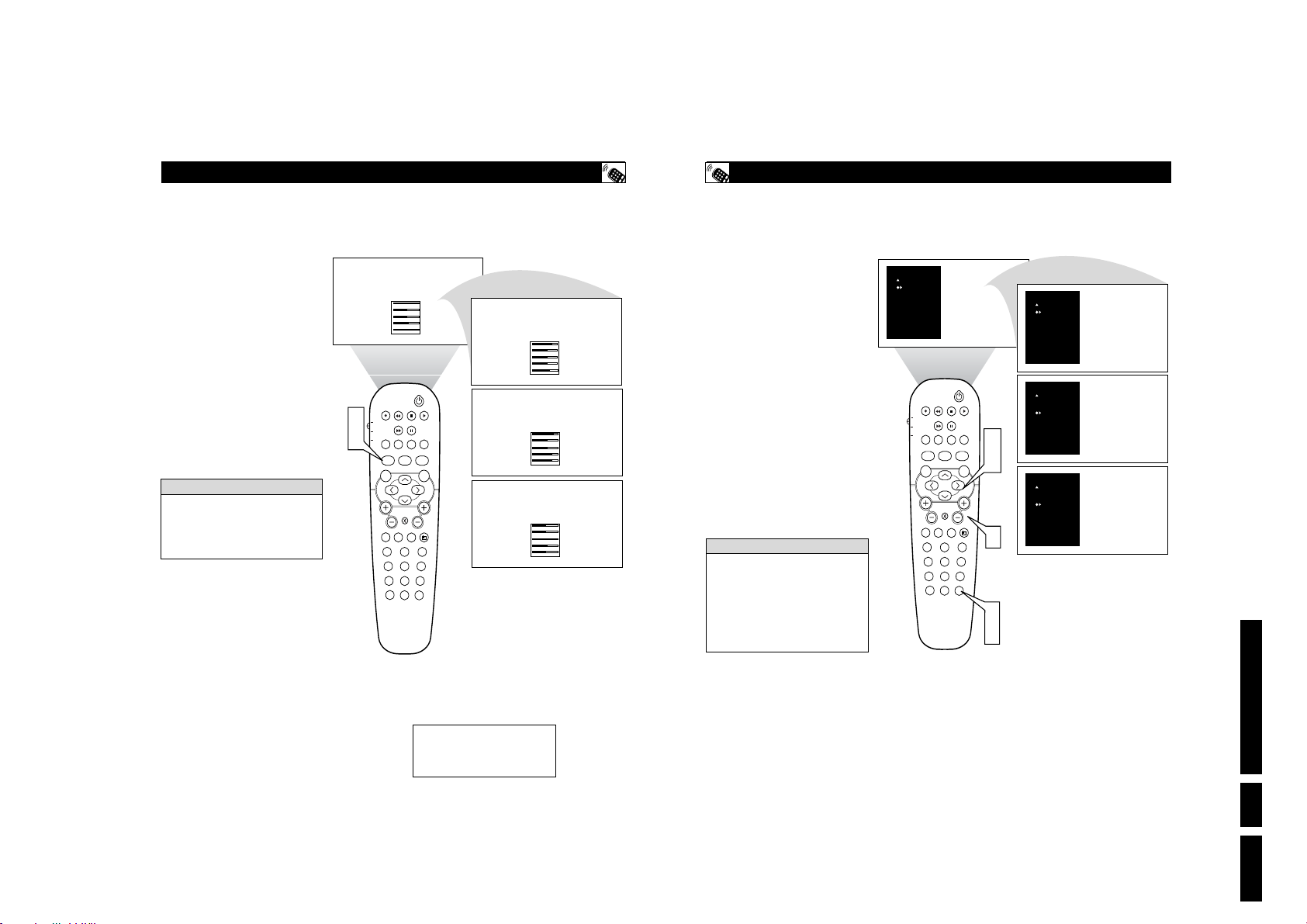
H
OW TO
U
SE THEAUTOSOUND
utoSound™ allows you to select from
three factory-set controls and a personal
A
control that you set according to your own
preferences through the onscreen Sound
menu. The three factory-set controls (Voice,
Music, and Theatre) enable you to tailor the
TV sound so as to enhance the particular program you are watching. Follow these steps to
select any of the options.
Press the SOUND button on the
remote control. The current
1
2
Remember, only the PERSONAL control can
be changed by the viewer. This changes the
settings in the main onscreen menu’s SOUND
controls
AutoSoundTMworks only with the programs
coming through the ANTENNA/CABLE
(ANT) input on the rear of the TV (RF
audio). It will not control the sound levels
for the external connections.
TM
AutoSound
middle of the screen.
Press the SOUND button repeatedly
to toggle among the four settings:
PERSONAL, VOICE, MUSIC, or
THEATRE.
setting will appear in the
H
ELPFULHINT
1
2
120HZ
500HZ
1500HZ
5KHZ
10KHZ
TV
DVD
ACC
VOL
MENU SOUND
STATUS/EXIT
PERSONAL
PIP
POSITION
CLOCK
PROG. LIST
TV/VCRSLEEP SOURCE FORMAT
A/CH
AUTO ACTIVE AUTO
SOUND CONTROL
PICTURE
SURR.
MUTE
RADIO
PC
HD
TV
23
1
456
789
SURF
0
-11
- 2
0
6
3
CC
CH
™ C
ONTROL
120HZ
500HZ
1500HZ
5KHZ
10KHZ
120HZ
500HZ
1500HZ
5KHZ
10KHZ
120HZ
500HZ
1500HZ
5KHZ
10KHZ
VOICE
MUSIC
THEATRE
H
OW TOUSE THESURFCONTROL
list or series of previously viewed channels can be selected with the SURF button
A
on your remote control. With this feature, you
can easily switch between different TV channels that currently interest you. The SURF
control allows you to set up to ten channels in
its quick viewing list.
Press the CHANNEL(+) or (–) button (or the numbered buttons) to select
1
a channel to add to the SURF list.
Press the SURF button on the remote
20
6
6
9
15
26
6
6
17
19
- 5
- 2
0
6
3
control. The onscreen display may
2
read, “SURF LIST EMPTY.” The number of the current channel will be
shown with “ADD?” to the right.
While the SURF list message or the
SURF channel list appears on the
3
screen, press the CURSOR RIGHT
button to add the present channel to
the SURF list.
If you want to delete the present channel
from the SURF list, press the CURSOR
4
RIGHT button again.
Repeat steps 1 through 3 to add more channels (up to 10) to the SURF list.
H
Along with regularly programmed channels, the external video source connections
can be added to the SURF list. This means
that the external A/V Jacks and their channels can be added to your SURF list. Use
the Source button to tune their channel and
use the same procedure described on this
page.
ELPFULHINT
SURF
5 ADD?
TV
DVD
ACC
VOL
PIP
POSITION
CLOCK
PROG. LIST
TV/VCRSLEEP SOURCE FORMAT
A/CH
AUTO ACTIVE AUTO
SOUND CONTROL
MENU SOUND
MUTE
PC
TV HD
23
1
456
789
STATUS/EXIT
0
SURF
5 DELETE
SURF
SURF
5
3 ADD?
5
3 DELETE
Directions for Use
CC
3
PICTURE
SURR.
4
CH
RADIO
1
SURF
2
3
NOTE: The values shown in the
diagram above are sample values
only. Your television’s values may
vary and display different numbers.
37
38
EN 25LC03U 3.

40
N
ow that you have looked up the three-
digit Remote Code Number for your
brand of device, you are ready to follow the
four simple steps below.
Please read through steps 1-4 before beginning.
1
Place the TV/DVD/ACC Mode
Switch in the proper position.
2
Press the • RECORD button on the
remote control and release.
3
Press the AUTO SOUND button on
the remote within 30 seconds, then
release.
4
Enter the FOUR-DIGIT REMOTE
CODE NUMBER (page 42-44) for
your desired device. The remote is now
ready to send commands to the unit.
5
Point the remote at the Device. Press
the POWER button on the remote to
turn the unit ON. If this works you are
finished. If it does not work
the first
time, repeat the steps using a different
remote code number.
R
EMOTECONTROLUSE WITHACCESSORYDEVICES
- C
ODEENTRYMETHOD
After a second try and the remote does not
operate your device, see if there is another
four-digit code number (pages 42-44) listed
for your device and repeat the steps above
using the new number.
If after repeated attempts the code number
method does not work you device, try the
SEARCH METHOD on the next page.
NOTE: Setting up the remote is for use with
external accessory devices only and not for use
with other television brands.
H
ELPFULHINT
Cable Converter
Satellite Receiver
or DBS, DVD
VCR
39
Y
our remote control is set to work your TV
and many infrared remote (IR) control
VCRs, Cable Boxes, Satellite Systems, DBS,
DVD, etc. However, an easy onetime step may
be necessary before the remote will work your
VCR.
Try this initial Direct Access Method to see if
going on to the following section is necessary.
1
Place the TV/DVD/ACC Mode
Switch in the proper position.
2
Point the remote control at the device
and press the POWER button.
Does the remote turn the device ON?
If YES, stop and try other function buttons on
the remote. If they also work the device, then
the remote is ready and no further steps are
needed.
If NO, continue...
3
First look up a FOUR-DIGIT remote
control number for your brand of
Device before going through the simple
steps on the following page.
Find your Four-Digit Code on pages
42-44.
R
EMOTECONTROLUSE WITHACCESSORYDEVICES
- D
IRECTMETHOD
If more than one number is listed, you may
have to try more than the first Four-Digit code
given in order to locate your Device’s remote
code.
NOTE: Setting up the remote is for use with
external accessory devices only and not for use
with other television brands.
H
ELPFULHINT
Cable Converter
Satellite Receiver
VCR
1
PIP
TV
PROG. LIST
DVD
TV/VCRSLEEP SOURCE FORMAT
ACC
A/CH
AUTO ACTIVE AUTO
SOUND CONTROL
MENU SOUND
MUTE
VOL
PC
TV HD
23
1
456
789
STATUS/EXIT
0
POSITION
CLOCK
EN 26 LC03U3.
5
PIP
POSITION
CC
TV
DVD
ACC
MENU
CLOCK
PROG. LIST
TV/VCRSLEEP SOURCE FORMAT
A/CH
AUTO ACTIVE AUTO
CONTROL
SOUND
PICTURE
2
CC
PICTURE
SURR.
CH
RADIO
SURF
2
1
3
PIP
TV
PROG. LIST
DVD
TV/VCRSLEEP SOURCE FORMAT
ACC
A/CH
AUTO ACTIVE AUTO
SOUND CONTROL
MENU SOUND
MUTE
VOL
PC
TV HD
23
1
456
789
STATUS/EXIT
0
POSITION
CLOCK
PICTURE
SURF
CC
Directions for Use
SURR.
CH
RADIO
4

R
EMOTECONTROLUSE WITHACCESSORYDEVICES
our TV remote can be set to work various
external devices such as VCRs, Cable
Y
Boxes, Satellite Receivers, DBS, DVD, etc. by
what is called the search method of remote
control programming.
If the “Remote Code” number method shown
on the previous page did not set your remote
to work your external device, then follow the
easy steps listed below.
Please read steps 1-4 before beginning.
Press the POWER button on the
device your are attempting to program
1
to turn it ON.
Place the TV/DVD/ACC Mode
Switch in the proper position.
2
Press the • RECORD and the AUTO
SOUND buttons simultaneously and
3
hold them down. The remote will continue to send programming codes, one
ever 1.5 seconds.
The device will begin to change channels after the remote identifies the cor-
4
rect code. When the channels start to
change release the • RECORD and
AUTO SOUND buttons. The remote
should be ready to operate the device.
H
ELPFULHINT
This method can take several minutes to perform.
Don’t let the device scan up more than five
channels. If you do the remote may pass up
the right code and another search cycle will
have to be repeated.
If no channel change happens within two
minutes, repeat steps 1-4. Should a channel
change still not occur, the remote will not
work the desired device.
NOTE: Setting up the remote is for use with
external accessory devices only and not for use
with other television brands.
1
Satellite Receiver
VCR
3
TV
DVD
ACC
2
3
VOL
41
AUTO ACTIVE AUTO
SOUND CONTROL
MENU SOUND
PC
1
STATUS/EXIT
- S
07
08
09
06
07
08
PIP
POSITION
CC
CLOCK
PROG. LIST
TV/VCRSLEEP SOURCE FORMAT
A/CH
PICTURE
SURR.
MUTE
CH
RADIO
TV HD
23
456
789
SURF
0
EARCHMETHOD
Cable Converter
06
07
08
09
09
4
R
EMOTECONTROLDIRECT ENTRYCODES
Admiral . . . . . . . . . . . . . . . . . 2027, 2052
Adventura . . . . . . . . . . . . . . . . . . . .2001
Aiko . . . . . . . . . . . . . . . . . . . . . . . . .2059
Aiwa . . . .2001, 2017, 2062, 2070, 2072
Akai . . . . .2021, 2029, 2038, 2060, 2063
Akiba . . . . . . . . . . . . . . . . . . . . . . . .2034
Alba . . . . . . . . . . . . . .2011, 2034, 2052,
. . . . . . . . . . . . . . . . . . .2059, 2063, 2072
Ambassador . . . . . . . . . . . . . . . . . . .2011
American Action . . . . . . . . . . . . . . .2059
American High . . . . . . . . . . . . . . . .2015
Amstrad . . . . . . .2001, 2059, 2067, 2068
Anam . . . . . . . . . . . . .2017, 2042, 2054,
. . . . . . . . . . . . . .2057, 2059, 2082, 2084
Anam National . . . . . .2042, 2054, 2087
Anitech . . . . . . . . . . . . . . . . . . . . . .2034
Asa . . . . . . . . . . . . . . . . . . . . .2017, 2035
Asha . . . . . . . . . . . . . . . . . . . . . . . . .2057
Asuka . . . . . . . . . . . . . . . . . . . . . . . .2017
Audiovox . . . . . . . . . . . . . . . . . . . . .2017
Baird . . . . . . . . .2001, 2021, 2037, 2039
Basic Line . . . . . . . . . .2011, 2034, 2059
Beaumark . . . . . . . . . . . . . . . . . . . . .2057
Bell & Howell . . . . . . . . . . . . . . . . .2037
Blaupunkt . . . . .2003, 2005, 2010, 2014,
. . . .2041, 2042, 2048, 2054, 2055, 2075
Brandt . . . . . . . . . . . . .2047, 2064, 2065
Brandt Electronic . . . . . . . . . . . . . . .2021
Broksonic 2002, 2040, 2046, 2052, 2078
Bush . . . . . . . . .2034, 2052, 2059, 2072
Calix . . . . . . . . . . . . . . . . . . . . . . . .2017
Canon . . . . . . . . . . . . . . . . . . . . . . . .2015
Capehart . . . . . . . . . . . . . . . . . . . . . .2011
Carver . . . . . . . . . . . . . . . . . . . . . . .2035
Catron . . . . . . . . . . . . . . . . . . . . . . .2011
CCE . . . . . . . . . . . . . . . . . . . .2034, 2059
CGE . . . . . . . . . . . . . . . . . . . . . . . . .2001
Cimline . . . . . . . . . . . . . . . . . . . . . .2034
Cineral . . . . . . . . . . . . . . . . . . . . . . .2059
Citizen . . . . . . . . . . . . . . . . . .2017, 2059
Clatronic . . . . . . . . . . . . . . . . . . . . .2011
Colt . . . . . . . . . . . . . . . . . . . . . . . . .2034
Combitech . . . . . . . . . . . . . . . . . . . .2072
Condor . . . . . . . . . . . . . . . . . . . . . . .2011
Craig . . . .2017, 2026, 2034, 2057, 2058
Crown . . . . . . . . . . . . .2011, 2034, 2059
Curtis Mathes . .2015, 2021, 2032, 2042
Cybernex . . . . . . . . . . . . . . . . . . . . .2057
Cyrus . . . . . . . . . . . . . . . . . . . . . . . .2035
Daewoo . .2011, 2024, 2025, 2059, 2083
Dansai . . . . . . . . . . . . . . . . . . . . . . .2034
Daytron . . . . . . . . . . . . . . . . . . . . . .2011
De Graaf . . . . . . . . . . . . . . . .2022, 2043
Decca . . . . . . . . . . . . . . . . . . .2001, 2035
Denon . . . . . . . . . . . . . . . . . . . . . . .2022
Dual . . . . . . . . . . . . . . . . . . . . . . . . .2021
Dumont . . . . . . . . . . . .2001, 2035, 2037
Dynatech . . . . . . . . . . . . . . . . . . . . .2001
Elbe . . . . . . . . . . . . . . . . . . . . . . . . .2018
Elcatech . . . . . . . . . . . . . . . . . . . . . .2034
Electrohome . . . . . . . . . . . . . . . . . . .2017
VCR CODES
Electrophonic . . . . . . . . . . . . . . . . . .2017
Emerex . . . . . . . . . . . . . . . . . . . . . . .2012
Emerson . . . . . .2001, 2002, 2017, 2023,
. . . . . . . . . . . . . .2040, 2046, 2051, 2052,
. . . . . . . . . . . . . . . . . . .2059, 2078, 2083
ESC . . . . . . . . . . . . . . . . . . . .2057, 2059
Ferguson . . . . . .2021, 2039, 2064, 2065
Fidelity . . . . . . . . . . . . . . . . . . . . . . .2001
Finlandia . . . . . . . . . . . . . . . .2035, 2037
Finlux . . . . . . . .2001, 2022, 2035, 2037
Firstline . .2017, 2023, 2024, 2034, 2052
Fisher . . . . . . . . .2025, 2026, 2030, 2037
Frontech . . . . . . . . . . . . . . . . . . . . . .2011
Fuji . . . . . . . . . . . . . . . . . . . . . . . . . .2015
Funai . . . . . . . . . . . . . . . . . . . . . . . .2001
Garrard . . . . . . . . . . . . . . . . . . . . . . .2001
GE . . . . . . . . . . .2015, 2027, 2032, 2057
GEC . . . . . . . . . . . . . . . . . . . . . . . . .2035
General . . . . . . . . . . . . . . . . . . . . . .2011
Go Video . . . . . . . . . . . . . . . .2077, 2081
Goldhand . . . . . . . . . . . . . . . . . . . . .2034
Goldstar . . . . . . .2017, 2018, 2053, 2079
Goodmans 2001, 2017, 2034, 2059, 2075
Gradiente . . . . . . . . . . . . . . . .2001, 2008
Graetz . . . . . . . .2005, 2021, 2037, 2057
Granada . . . . . . . . . . . .2025, 2035, 2037
Grandin . . . . . . . . . . . .2001, 2017, 2034
Grundig . . . . . .2003, 2005, 2007, 2010,
. . . . . . . . . . . . . .2034, 2035, 2048, 2050,
. . . . . . . . . . . . . .2054, 2069, 2071, 2075
Hanseatic . . . . . . . . . . . . . . . . . . . . .2017
Harley Davidson . . . . . . . . . . . . . . .2001
Harman/Kardon . . . . . . . . . . .2018, 2035
Harwood . . . . . . . . . . . . . . . . . . . . .2034
HCM . . . . . . . . . . . . . . . . . . . . . . . .2034
Headquarter . . . . . . . . . . . . . . . . . . .2025
Hinari . . . . . . . .2004, 2034, 2057, 2072
Hi-Q . . . . . . . . . . . . . . . . . . . . . . . . .2026
Hitachi . . . . . . . . . . . .2001, 2004, 2021,
. . . . . . . . . . . . . . . . . . .2022, 2043, 2057
Hughes Network Systems . . . . . . . .2022
Hypson . . . . . . . . . . . . . . . . . . . . . . .2034
Imperial . . . . . . . . . . . . . . . . . . . . . .2001
Ingersol . . . . . . . . . . . . . . . . . . . . . .2004
Interfunk . . . . . . . . . . . . . . . . . . . . .2035
ITT . . . . . . . . . .2005, 2021, 2025, 2037,
. . . . . . . . . . . . . . . . . . .2038, 2057, 2074
ITV . . . . . . . . . . . . . . . . . . . .2017, 2059
Jensen . . . . . . . . . . . . . . . . . . . . . . .2021
JVC . . . . . . . . . .2008, 2021, 2033, 2049,
. . . . . . . . . . . . . . . . . . .2050, 2074, 2080
Kaisui . . . . . . . . . . . . . . . . . . . . . . . .2034
KEC . . . . . . . . . . . . . . . . . . . .2017, 2059
Kendo . . . . . . . . . . . . . . . . . .2038, 2052
Kenwood . . . . . . . . . . .2018, 2021, 2033
KLH . . . . . . . . . . . . . . . . . . . . . . . . .2034
Kodak . . . . . . . . . . . . . . . . . .2015, 2017
Korpel . . . . . . . . . . . . . . . . . . . . . . .2034
Layco . . . . . . . . . . . . . . . . . . . . . . . .2034
Lenco . . . . . . . . . . . . . . . . . . . . . . . .2059
LG . . . . . . . . . . . . . . . . . . . . . . . . . .2079
42
Lloyd's . . . . . . . . . . . . . . . . . .2001, 2051
Loewe . . . . . . . .2004, 2005, 2017, 2035
Logik . . . . . . . . . . . . . .2004, 2034, 2057
Luxor . . . .2023, 2025, 2027, 2037, 2038
LXI . . . . . . . . . . . . . . . . . . . . . . . . .2017
M Electronic . . . . . . . . . . . . . . . . . .2001
Magnasonic . . . . . . . . . . . . . . . . . . .2059
Magnavox . . . . .2001, 2015, 2019, 2035
Magnin . . . . . . . . . . . . . . . . . . . . . . .2057
Manesth . . . . . . . . . . . . . . . . .2024, 2034
Marantz . . . . . . .2003, 2005, 2015, 2035
Marta . . . . . . . . . . . . . . . . . . . . . . . .2017
Matsui . . . . . . . . . . . . .2004, 2016, 2036,
. . . . . . . . . . . . . . . . . . .2052, 2070, 2072
Matsushita . . . . . . . . . .2015, 2042, 2055
Mei . . . . . . . . . . . . . . . . . . . . . . . . . .2015
Melectronic . . . . . . . . . . . . . . . . . . .2018
Memorex . . . . .2001, 2015, 2017, 2019,
. . . . . . . . .2025, 2026, 2027, 2037, 2052,
. . . . . . . . .2057, 2062, 2085, 2087, 2088
Memphis . . . . . . . . . . . . . . . . . . . . .2034
Metz . . . . . . . . . . . . . .2003, 2005, 2017,
. . . . . . . . . . . . . .2042, 2048, 2055, 2069
MGA . . . . . . . . . . . . . . . . . . .2023, 2057
MGN Technology . . . . . . . . . . . . . .2057
Mincrva . . . . . . . . . . . . . . . . . . . . . .2048
Minerva . . . . . . . . . . . .2005, 2010, 2048
Minolta . . . . . . . . . . . . . . . . . . . . . .2022
Mitsubishi 2023, 2027, 2033, 2035, 2045
Motorola . . . . . . . . . . . . . . . .2015, 2027
MTC . . . . . . . . . . . . . . . . . . .2001, 2057
Multitech . . . . . . . . . . . . . . . .2001, 2034
Murphy . . . . . . . . . . . . . . . . . . . . . .2001
NAD . . . . . . . . . . . . . . . . . . . . . . . .2031
National . . . . . . . . . . . . . . . . . . . . . .2054
NEC . . . . .2018, 2020, 2021, 2033, 2037
Neckermann . . . . . . . . . . . . . . . . . . .2035
Nesco . . . . . . . . . . . . . . . . . . . . . . . .2034
Nikko . . . . . . . . . . . . . . . . . . . . . . . .2017
Nikon . . . . . . . . . . . . . . . . . . . . . . . .2014
Noblex . . . . . . . . . . . . . . . . . . . . . . .2057
Nokia . . . . . . . . .2025, 2037, 2038, 2057
Nokia . . . .2021, 2025, 2037, 2038, 2057
Nordmende . . . . . . . . .2021, 2061, 2064,
. . . . . . . . . . . . . . . . . . . . . . . .2065, 2074
Oceanic . . . . . . . . . . . . . . . . .2001, 2021
Okano . . . . . . . . . . . . . . . . . .2063, 2070
Olympus . . . . . . . . . . . . . . . .2015, 2054
Optimus . . . . . . .2017, 2027, 2031, 2037,
. . . . . . . . .2042, 2077, 2086, 2087, 2088
Orion . . . . . . . .2002, 2004, 2016, 2036,
. . . . . . . . .2046, 2052, 2070, 2072, 2078
Osaki . . . . . . . . . . . . . .2001, 2017, 2034
Otto Versand . . . . . . . . . . . . . . . . . .2035
Palladium . . . . .2005, 2017, 2021, 2034
Panasonic . . . . . . . . . .2015, 2042, 2053,
. . . . . . . . . . . . . . . . . . .2054, 2055, 2087
Pathe Cinema . . . . . . . . . . . . . . . . . .2016
Pathe Marconi . . . . . . . . . . . . . . . . .2021
Penny . . . . . . . . . . . . .2015, 2017, 2018,
. . . . . . . . . . . . . . . . . . .2020, 2022, 2057
Directions for Use
EN 27LC03U 3.

44
R
EMOTECONTROLDIRECT ENTRYCODES
PVP Stereo Visual Matrix . . . . . . . .3002
Quasar . . . . . . . . . . . . . . . . . . . . . . .3001
Radio Shack . . . . . . . . . . . . . . . . . . .3007
Rembrandt . . . . . . . . . . . . . . . . . . . .3004
Runco . . . . . . . . . . . . . . . . . . . . . . . .3001
Salora . . . . . . . . . . . . . . . . . . . . . . . .3026
Samsung . . . . . . . . . . . . . . . .3014, 3040
Satbox . . . . . . . . . . . . . . . . . . . . . . .3024
Scientific . . . . . . . . . . .3003, 3032, 3049
Scientific Atlanta . . . . .3003, 3008, 3021
Seawoo . . . . . . . . . . . . . . . . . . . . . .3045
Signal . . . . . . . . . . . . . . . . . . . . . . . .3007
Signature . . . . . . . . . . . . . . . . . . . . .3004
Starcom . . . . . . . . . . . . . . . . .3002, 3007
Stargate . . . . . . . . . . . . . . . . . . . . . .3007
Starquest . . . . . . . . . . . . . . . . . . . . .3007
STS . . . . . . . . . . . . . . . . . . . . . . . . .3015
Taihan . . . . . . . . . . . . . . . . . . . . . . .3043
Tele+1 . . . . . . . . . . . . . . . . . . . . . . .3028
Teleservice . . . . . . . . . . . . . . . . . . . .3022
Tocom . . . . . . . . . . . . . . . . . . . . . . .3005
Tongkook 3 . . . . . . . . . . . . . . . .042, 3048
Toshiba . . . . . . . . . . . . . . . . . . . . . .3001
Tudi . . . . . . . . . . . . . . . . . . . . . . . . .3023
Tusa . . . . . . . . . . . . . . . . . . . . . . . . .3007
United Cable . . . . . . . . . . . . . . . . . .3002
Videoway . . . . . . . . . . . . . . . . . . . . .3017
Visicable+ . . . . . . . . . . . . . . . . . . . .3033
Westminster . . . . . . . . . . . . . . . . . . .3012
Wolsey Gene . . . . . . . . . . . . . . . . . .3037
Zenith . . . . . . . . . . . . . . . . . .3001, 3034
Absat . . . . . . . . . . . . . . . . . . . . . . . .4006
Alba . . . . . . . . . .4029, 4034, 4037, 4052
Aldes . . . . . . . . . . . . . . . . . . . . . . . .4019
Amstrad . . . . . . . . . . .4003, 4016, 4025,
. . . . . . . . . . . . . . . . . . .4038, 4039, 4042
Ankard . . . . . . . .4013, 4019, 4030, 4044
Anttron . . . . . . . . . . . . . . . . .4009, 4034
Armstrong . . . . . . . . . . . . . . . . . . . .4015
AST . . . . . . . . . . . . . . . . . . . . . . . . .4027
Astra . . . . . . . . . . . . . . . . . . . . . . . .4005
Astro . . . . . . . . . . . . . .4008, 4039, 4045
Avalon . . . . . . . . . . . . . . . . . . . . . . .4031
Axis . . . . . . . . . . . . . . . . . . . .4030, 4046
Beko . . . . . . . . . . . . . . . . . . . . . . . . .4010
Best . . . . . . . . . . . . . . . . . . . . . . . . .4030
Blaupunkt . . . . . . . . . . . . . . . . . . . .4008
Boca . . . . . . . . . . . . . . . . . . . .4015, 4043
Brain Wave . . . . . . . . . . . . . . . . . . .4022
British Sky Broadcasting . . . . . . . . .4058
BT . . . . . . . . . . . . . . . . . . . . . . . . . .4053
Bush . . . . . . . . . . . . . . . . . . . . . . . . .4002
Cambridge . . . . . . . . . . . . . . . . . . . .4024
Canal Satellite . . . . . . . . . . . . . . . . .4059
Canal+ . . . . . . . . . . . . . . . . . . . . . . .4059
Channel Master . . . . . . . . . . . . . . . .4029
CNT . . . . . . . . . . . . . . . . . . . . . . . . .4045
Comlink . . . . . . . . . . . . . . . . . . . . . .4019
Connexions . . . . . . . . . . . . . . . . . . .4031
Crown . . . . . . . . . . . . . . . . . . . . . . .4015
Cyrus . . . . . . . . . . . . . . . . . . . . . . . .4011
D-Box . . . . . . . . . . . . . . . . . . . . . . .4054
DDC . . . . . . . . . . . . . . . . . . . . . . . . .4029
DNT . . . . . . . . . . . . . . . . . . . .4011, 4031
Echostar . . . . . . . . . . . .4031, 4036, 4061
Emanon . . . . . . . . . . . . . . . . . . . . . .4034
Ferguson . . . . . .4002, 4009, 4010, 4023
Fidelity . . . . . . . . . . . . . . . . . . . . . . .4016
Finlux . . . . . . . .4005, 4024, 4032, 4037
Fracarro . . . . . . . . . . . . . . . . . . . . . .4061
Freecom . . . . . . . . . . . . . . . . . . . . . .4034
FTE Humax . . . . . . . . . . . . . . . . . . .4060
Fube . . . . . . . . . . . . . . .4030, 4031, 4034
Galaxis . . . . . . . . . . . . .4019, 4057, 4060
General Instrument . . . . . . . . . . . . .4012
Gold Box . . . . . . . . . . . . . . . . . . . . .4059
Gooding . . . . . . . . . . . . . . . . . . . . . .4048
Goodmans . . . . . . . . . . . . . . . . . . . .4010
Grundig . . . . . . . . . . . .4008, 4010, 4048
G-sat . . . . . . . . . . . . . . . . . . . . . . . .4009
Hinari . . . . . . . . . . . . . . . . . . . . . . . .4009
Hirschimann . . . . . . . .4008, 4032, 4039,
. . . . . . . . . . . . . . . . . . . . . . . .4040, 4049
Hitachi . . . . . . . . . . . . . . . . . . . . . . .4037
Houston . . . . . . . . . . . . . . . . . . . . . .4053
Huth . . . . . . . . . .4013, 4015, 4019, 4026
Intervision . . . . . . . . . . . . . . . . . . . .4050
Invideo . . . . . . . . . . . . . . . . . . . . . . .4061
ITT . . . . . . . . . . . . . . . . . . . . . . . . . .4005
Johansson . . . . . . . . . . . . . . . . . . . . .4022
JVC . . . . . . . . . . . . . . . . . . . . . . . . .4048
Kathrein . . . . . . . . . . .4004, 4006, 4008,
. . . . . . . . . . . . . . . . . . .4011, 4035, 4041
Kreiselmeyer . . . . . . . . . . . . . . . . . . 4008
Kyostar . . . . . . . . . . . . . . . . . . . . . .4034
La Sat . . . . . . . . . . . . . . . . . .4043, 4045
Lenco . . . . . . . . . . . . . . . . . . . . . . . .4034
Lennox . . . . . . . . . . . . . . . . . . . . . . .4050
Lupus . . . . . . . . . . . . . . . . . . . . . . . .4030
Luxor . . . . . . . . . . . . . . . . . . .4005, 4049
Manhattan . . . . . . . . . .4037, 4045, 4050
Marantz . . . . . . . . . . . . . . . . . . . . . .4011
Maspro . . . . . . . . . . . . . . . . . .4004, 4023
Matsui . . . . . . . . . . . . . . . . . .4024, 4048
Mediamarkt . . . . . . . . . . . . . . . . . . .4015
Mediasat . . . . . . . . . . . . . . . . . . . . .4059
Minerva . . . . . . . . . . . . . . . . . . . . . .4048
Morgan's . . . . . . . . . . . . . . . .4015, 4043
Navex . . . . . . . . . . . . . . . . . . . . . . . .4022
Neuhaus . . . . . . . . . . . . . . . . . . . . . .4039
Neusat . . . . . . . . . . . . . . . . . . . . . . .4057
Newhaus . . . . . . . . . . . . . . . . . . . . .4013
Nokia . . . . . . . . . . . . .4005, 4032, 4037,
. . . . . . . . . . . . . . . . . . .4049, 4054, 4063
Nordmende . . . . . . . . . . . . . . . . . . .4029
Orbitech . . . . . . . . . . . . . . . . . . . . . .4039
Oxford . . . . . . . . . . . . . . . . . . . . . . .4024
Pace . . . . . . . . .4002, 4009, 4014, 4023,
. . . . . . . . . . . . . . . . . . .4037, 4055, 4058
Palladium . . . . . . . . . . . . . . . . . . . . .4048
Palsat . . . . . . . . . . . . . . . . . . . . . . . .4039
Panda . . . . . . . . . . . . . . . . . . . . . . . .4037
Philips . . . . . . . . . . . . .4007, 4011, 4020,
. . . . . . . . . . . . . . . . . . .4037, 4048, 4059
Phonotrend . . . . . . . . . . . . . .4019, 4050
Pioneer . . . . . . . . . . . . . . . . . .4021, 4059
Planet . . . . . . . . . . . . . . . . . . . . . . . .4061
Promax . . . . . . . . . . . . . . . . . . . . . . .4037
Prosat . . . . . . . . . . . . . . . . . . . . . . . .4019
Quadral . . . . . . . . . . . . . . . . .4029, 4044
Radiola . . . . . . . . . . . . . . . . . . . . . . .4011
Radix . . . . . . . . . . . . . . . . . . .4031, 4064
RFT . . . . . . . . . . . . . . .4011, 4013, 4019
Saba . . . . . . . . . . . . . . . . . . . .4023, 4045
Sabre . . . . . . . . . . . . . . . . . . . . . . . .4037
Sagem . . . . . . . . . . . . . . . . . . . . . . .4056
Salora . . . . . . . . . . . . . . . . . . . . . . . .4005
SAT . . . . . . . . . . . . . . . . . . . .4027, 4038
Satcom . . . . . . . . . . . . . . . . . .4026, 4051
Satec . . . . . . . . . . . . . . . . . . . . . . . .4009
Satmaster . . . . . . . . . . . . . . . . . . . . .4026
Satpartner . . . . .4022, 4034, 4040, 4045
Schwaiger . . . . . . . . . . . . . . .4009, 4041
Seemann . . . . . . . . . . . . . . . .4031, 4046
SEG . . . . . . . . . . . . . . . . . . . .4030, 4034
Siemens . . . . . . . . . . . . . . . . . . . . . .4008
Skymaster . . . . . . . . . .4019, 4044, 4051
Sony . . . . . . . . . . . . . . . . . . . .4017, 4018
Strong . . . . . . . . . . . . . . . . . . . . . . .4062
Sunstar . . . . . . . . . . . . . . . . . . . . . . .4043
Tantec . . . . . . . . . . . . . . . . . .4023, 4037
Techniland . . . . . . . . . . . . . . . . . . . .4026
Technisat . . . . . . . . . . . . . . . .4001, 4039
Telefunken . . . . . . . . . . . . . . . . . . . .4034
Teleka . . . . . . . . . . . . . . . . . .4015, 4052
Telesat . . . . . . . . . . . . . . . . . . . . . . .4051
Thomson . . . . . . . . . . . . . . . .4037, 4059
Tonna . . . . . . . . . . . . . . . . . . .4026, 4053
TPS . . . . . . . . . . . . . . . . . . . . . . . . .4056
Triad . . . . . . . . . . . . . . . . . . . . . . . .4027
Triasat . . . . . . . . . . . . . . . . . . . . . . .4040
Unitor . . . . . . . . . . . . . . . . . . . . . . . .4022
Universum . . . . . . . . . . . . . . .4008, 4049
Ventana . . . . . . . . . . . . . . . . . . . . . .4011
Vortec . . . . . . . . . . . . . . . . . . . . . . . .4034
Vtech . . . . . . . . . . . . . . . . . . . . . . . .4027
Winersat . . . . . . . . . . . . . . . . . . . . . .4022
Wisi . . . . . . . . . .4008, 4027, 4031, 4037
Xcom Multimedia . . . . . . . . . . . . . .4065
Xsat . . . . . . . . . . . . . . . . . . . .4006, 4065
Zehnder . . . . . . . . . . . . . . . . .4033, 4045
CABLE CODES (continued)
SATELLITE CODES
43
R
EMOTECONTROLDIRECT ENTRYCODES
Pentax . . . . . . . . . . . . . . . . . . . . . . .2022
Perdio . . . . . . . . . . . . . . . . . . . . . . . .2001
Philco . . . . . . . .2015, 2018, 2052, 2078
Philips . .2015, 2035 (DEFAULT VCR),
. . . . . . . . . . . . . . . . . . . . . . . .2074, 2075
Phonola . . . . . . . . . . . . . . . . . . . . . .2035
Pilot . . . . . . . . . . . . . . . . . . . . . . . . .2017
Pioneer . . . . . . . . . . . . .2031, 2033, 2035
Portland . . . . . . . . . . . . . . . . . . . . . .2011
Profex . . . . . . . . . . . . . . . . . . . . . . .2066
Profitronic . . . . . . . . . . . . . . . . . . . .2057
Proline . . . . . . . . . . . . . . . . . . . . . . .2001
Proscan . . . . . . . . . . . . . . . . . . . . . .2032
Protec . . . . . . . . . . . . . . . . . . . . . . . .2034
Pulsar . . . . . . . . . . . . . . . . . . . . . . . .2019
Pye . . . . . . . . . . . . . . . . . . . . . . . . . .2035
Quarter . . . . . . . . . . . . . . . . . . . . . . .2025
Quartz . . . . . . . . . . . . . . . . . . . . . . .2025
Quasar . . . . . . . . . . . . .2015, 2042, 2087
Quelle . . . . . . . . . . . . . . . . . . . . . . .2035
Radio Shack . . . . . . . . . . . . .2001, 2085
Radiola . . . . . . . . . . . . . . . . . . . . . . .2035
Radix . . . . . . . . . . . . . . . . . . . . . . . .2017
RCA 2015, 2022, 2027, 2032, 2038, 2057
Realistic . . . . . . . . . . .2001, 2015, 2017,
. . . . . . . . . . . . . .2025, 2026, 2027, 2037
REX . . . . . . . . . . . . . . . . . . . .2021, 2074
RFT . . . . . . . . . . . . . . . . . . . . . . . . .2075
Ricoh . . . . . . . . . . . . . . . . . . . . . . . .2014
Roadstar . . . . . .2017, 2034, 2057, 2059
Runco . . . . . . . . . . . . . . . . . . . . . . . .2019
Saba . . . . . . . .2021, 2049, 2050, 2061, 2
. . . . . . . . . . . . . . . . . . . .064, 2065, 2074
Saisho . . . . . . . .2004, 2016, 2036, 2052
Salora . . . . . . . . . . . . . .2023, 2025, 2038
Samsung . . . . . .2024, 2057, 2076, 2077
Sanky . . . . . . . . . . . . . . . . . . .2019, 2027
Sansui . . . . . . . . . . . . .2001, 2021, 2033,
. . . . . . . . . . . . . . . . . . .2052, 2058, 2078
Sanyo . . . . . . . . .2025, 2026, 2037, 2057
Saville . . . . . . . . . . . . . . . . . . . . . . .2072
SBR 2035
Schaub Lorenz . .2001, 2005, 2021, 2037
Schneider . . . . . . . . . . .2001, 2034, 2035
Scott . . . . . . . . .2023, 2024, 2040, 2046
Sears . . . . . . . . . . . . . .2001, 2015, 2017,
. . . . . . . . . . . . . .2022, 2025, 2026, 2037
SEG . . . . . . . . . . . . . . . . . . . .2057, 2066
SEI . . . . . . . . . . . . . . . . . . . . .2004, 2035
Seleco . . . . . . . . . . . . . . . . . . . . . . .2021
Semp . . . . . . . . . . . . . . . . . . . . . . . .2024
Sentra . . . . . . . . . . . . . . . . . . . . . . . .2011
Sharp . . . . . . . . . . . . . . . . . . .2027, 2073
Shintom . . . . . . . . . . . . . . . . .2034, 2037
Shogun . . . . . . . . . . . . . . . . . . . . . . .2057
Shorai . . . . . . . . . . . . . . . . . . . . . . . .2004
Silva . . . . . . . . . . . . . . . . . . . . . . . . .2017
Singer . . . . . . . . . . . . . . . . . .2024, 2034
Sinudyne . . . . . . . . . . . . . . . .2004, 2035
Solavox . . . . . . . . . . . . . . . . . . . . . .2011
Sonolor . . . . . . . . . . . . . . . . . . . . . .2025
Sontec . . . . . . . . . . . . . . . . . . . . . . .2017
Sony . . . .2001, 2012, 2013, 2014, 2015
STS . . . . . . . . . . . . . . . . . . . . . . . . .2022
Sunkai . . . . . . . . . . . . . . . . . . . . . . .2070
Sunstar . . . . . . . . . . . . . . . . . . . . . . .2001
Suntronic . . . . . . . . . . . . . . . . . . . . .2001
Sylvania . . . . . . .2001, 2015, 2023, 2035
Symhonic . . . . . . . . . . . . . . . . . . . . .2001
Tashiko . . . . . . . . . . . . . . . . . . . . . .2001
Tatung . . . . . . . . . . . . .2001, 2021, 2035
Teac . . . . . . . . . . . . . . . . . . . .2001, 2021
TEC . . . . . . . . . . . . . . . . . . . . . . . . .2011
Technics . . . . . . . . . . . .2015, 2042, 2054
Teknika . . . . . . .2001, 2015, 2007, 2017
Teleavia . . . . . . . . . . . . . . . . . . . . . .2021
Telefunken 2021, 2047, 2058, 2064, 2074
Tenosal . . . . . . . . . . . . . . . . . . . . . . .2034
Tensai . . . . . . . . . . . . . . . . . . .2001, 2066
Thomas . . . . . . . . . . . . . . . . . . . . . .2001
Thomson . . . . . . . . . . .2021, 2064, 2074
Thorn . . . . . . . . . . . . . .2016, 2021, 2037
TMK . . . . . . . . . . . . . . . . . . .2051, 2057
Toshiba . .2021, 2023, 2024, 2035, 2074
Totelevision . . . . . . . . . . . . . .2017, 2057
Towada . . . . . . . . . . . . . . . . . . . . . .2066
Uher . . . . . . . . . . . . . . . . . . . . . . . . .2057
Unitech . . . . . . . . . . . . . . . . . . . . . .2057
Universum . . . .2001, 2006, 2010, 2017,
. . . . . . . . .2035, 2038, 2048, 2057, 2067
Vector . . . . . . . . . . . . . . . . . . . . . . . .2024
Vector Research . . . . . . . . . . .2018, 2020
Victor . . . . . . . . . . . . . .2008, 2021, 2033
Video Concepts . . . . . . . . . . .2020, 2024
Videosonic . . . . . . . . . . . . . . . . . . . .2057
Wards . . . . . . . .2001, 2015, 2022, 2026,
. . . . . . . . .2027, 2032, 2034, 2035, 2057
White Westinghouse . . . . . . .2052, 2059
XR-1000 . . . . . . . . . . . . . . . . . . . . .2001
XR-1001 . . . . . . . . . . . . . . . . . . . . .2015
XR-1002 . . . . . . . . . . . . . . . . . . . . .2034
Yamaha . . . . . . . . . . . . . . . . . . . . . .2018
Yamishi . . . . . . . . . . . . . . . . . . . . . .2034
Yokan . . . . . . . . . . . . . . . . . . . . . . . .2034
Yoko . . . . . . . . . . . . . . . . . . . .2011, 2057
Zenith . . .2001, 2014, 2019, 2052, 2078
Akai . . . . . . . . . . . . . . . . . . . . . . . . .5316
Harman/Kardon . . . . . . . . . . . . . . . .5314
JVC . . . . . . . . . . . . . . . . . . . .5311, 5318
Kenwood . . . . . . . . . . . . . . . . . . . . .5307
Magnavox . . . . . . . . . . . . . . . . . . . .5302
Mitsubishi . . . . . . . . . . . . . . . . . . . .5303
Onkyo . . . . . . . . . . . . .5302, 5317, 5319
Panasonic . . . . . . . . . . . . . . . .5301, 5322
Philips . . .5302, 5308 (DEFAULT DVD)
Pioneer . . . . . . . . . . . . .5305, 5312, 5321
Proscan . . . . . . . . . . . . . . . . . . . . . .5304
RCA . . . . . . . . . . . . . . . . . . . . . . . . .5304
Samsung . . . . . . . . . . . . . . . . . . . . .5313
Sharp . . . . . . . . . . . . . . . . . . . . . . . .5320
Sony . . . . . . . . . . . . . . . . . . . . . . . . .5306
Technics . . . . . . . . . . . . . . . . . . . . . .5301
Theta Digital . . . . . . . . . . . . . . . . . .5312
Thomson . . . . . . . . . . . . . . . . . . . . .5310
Toshiba . . . . . . . . . . . . . . . . . . . . . .5302
Yamaha . . . . . . . . . . . . . . . . .5301, 5309
VCR CODES (continued)
DIGITAL VIDEO DISC CODES
ABC . . . .3002, 3003, 3004, 3006, 3008
Andover . . . . . . . . . . . . . . . . . . . . . .3037
Bell & Howell . . . . . . . . . . . . . . . . .3006
Birgmingham Cable Communication . . .
. . . . . . . . . . . . . . . . . . . . . . . . . . . . .3020
British Telecom . . . . . . . . . . .3002, 3012
Cabletime . . . . .3016, 3019, 3025, 3029
Clyde . . . . . . . . . . . . . . . . . . . . . . . .3011
Contec . . . . . . . . . . . . . . . . . . . . . . .3009
Cryptovision . . . . . . . . . . . . . . . . . .3038
Daehan . . . . . . . . . . . . . . . . . . . . . . .3043
Daeryung . . . . . . . . . . . . . . . . . . . . .3003
Decsat . . . . . . . . . . . . . . . . . . . . . . .3027
Everquesst . . . . . . . . . . . . . . . . . . . .3007
Filmnet . . . . . . . . . . . . . . . . . . . . . . .3028
France Telecom . . . . . . . . . . . . . . . .3030
GEC . . . . . . . . . . . . . . . . . . . . . . . . .3011
Gemini . . . . . . . . . . . . . . . . . . . . . . .3007
General Instrument . . . . . . . .3004, 3020,
. . . . . . . . . . . . . . . . . . . . . . . .3031, 3046
Goldstar . . . . . . . . . . . . . . . . .3014, 3047
Grundig . . . . . . . . . . . . . . . . . . . . . .3035
Hitachi . . . . . . . . . . . . . . . . . . . . . . .3004
Jasco . . . . . . . . . . . . . . . . . . . . . . . .3007
Jerrold . . . . . . . .3002, 3004, 3005, 3006,
. . . . . . . . . . . . . .3007, 3020, 3031, 3046
LG Alps . . . . . . . . . . . . . . . . . . . . . .3044
Memorex . . . . . . . . . . . . . . . . . . . . .3001
Mnet . . . . . . . . . . . . . . . . . . .3009, 3028
Now . . . . . . . . . . . . . . . . . . . . . . . . .3041
Oak . . . . . . . . . . . . . . . . . . . . . . . . .3009
Pacific . . . . . . . . . . . . . . . . . . . . . . .3039
Panasonic . . . . . . . . . . . . . . . .3001, 3013
Paragon . . . . . . . . . . . . . . . . . . . . . .3001
Pioneer . . . . . . . . . . . . . . . . . .3014, 3036
Pulsar . . . . . . . . . . . . . . . . . . . . . . . .3001
CABLE CODES
EN 28 LC03U3.
Directions for Use
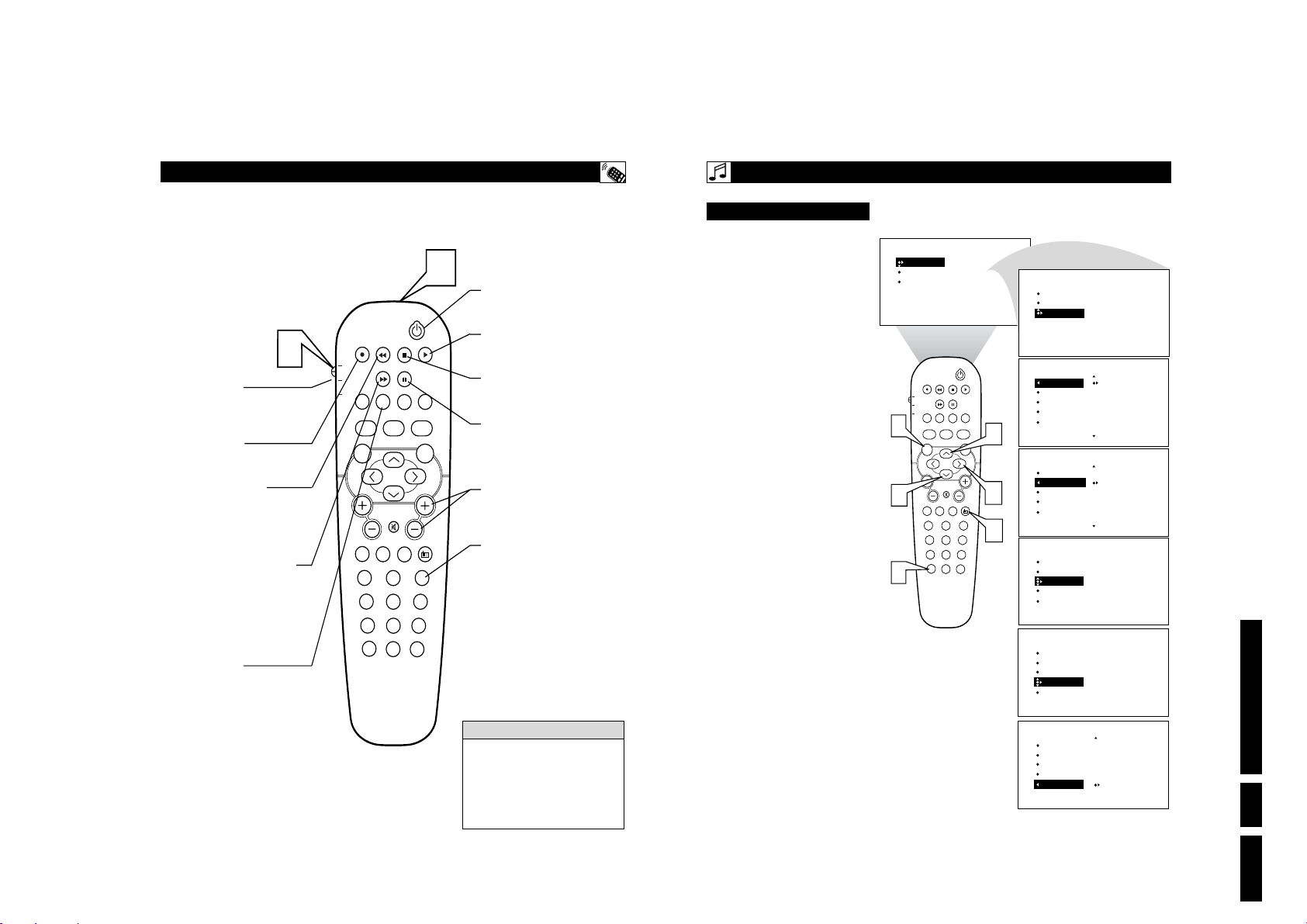
R
EMOTECONTROLACCESSORYDEVICERELATEDBUTTONS
hen using the TV remote with an accessory device, first make certain it is set
W
to control your accessory device (by the
REMOTE CODE or SEARCH method).
Set the TV/DVD/ACC mode switch
to the proper position on the remote.
1
Point the top of the remote toward
the front of the accessory device
2
(remote sensor window) when pressing
the buttons.
1
SYSTEM SWITCH
Set in the proper position to send
remote commands to the accessory
device.
RECORD • BUTTON
Hold the VCR • RECORD button down to
begin a VCR recording.
REWIND BUTTON
Press to rewind tapes. For some VCR’s
the STOP button may have to be
pressed first, then REWIND. May be
used to scan back through chapters or
titles on DVD movies.
FAST FORWARD BUTTON
Press to rapidly advance a tape or
DVD. For some accessory devices, you
may need to press the STOP button
first, then the FAST FORWARD button.
In playback mode hold the button down
to view the picture moving rapidly in
the forward direction.
TV/VCR BUTTON
Press while in the VCR mode (VCR indicator on the front of the unit will light) to
view the playback of a tape. Press again to
place in the TV position (VCR indicator
light will go off) to view one program
while recording another program.
When used in the TV mode, the TV/VCR
button will will have no functionality.
䊴䊴
䊳䊳
PIP
TV
PROG. LIST
DVD
TV/VCRSLEEP SOURCE FORMAT
ACC
A/CH
AUTO ACTIVE AUTO
SOUND CONTROL
MENU SOUND
MUTE
VOL
PC
TV HD
23
1
456
789
STATUS/EXIT
0
45
POSITION
CLOCK
PICTURE
SURF
SURR.
RADIO
2
POWER BUTTON
Press to turn the accessory device ON
and OFF.
CC
CH
PLAY BUTTON
Press to begin playback of a video
tape, DVD, etc.
STOP BUTTON ■
Press to stop the motion of a tape or to
stop the playback of a DVD.
PAUSE BUTTON II
Press to temporarily stop the tape during a playback or recording or pause
the playback of a DVD. Press again to
release Pause.
CHANNEL + & – BUTTONS
Press to scan up or down through the
channel numbers if your accessory
device will change channels.
NUMBER BUTTON
Press buttons for direct channel selections. May also be used for direct
number entries in certain onscreen
menu feature settings.
H
ELPFULHINT
The buttons on the remote will not operate your
accessory device if those features are not found
on your accessory’s remote control.
Note: All functions (particularly Search,
Rewind, Fast Forward, etc.) will operate the
same as with the original remote control provided with your accessory device.
S
ETTING UP THE
I
NSTALLCONTROLS
his TV also provides you with an FM
Radio. An FM Radio signal must be con-
T
nected to the FM Antenna 751 Jack located
on the bottom of the TV.
To enter the FM Mode, press the
RADIO button on the remote control.
1
The FM Mode has its own onscreen
䊳
menu options.
Press the MENU button on the
remote control to display the FM Mode
2
onscreen menu.
Press the CURSOR UP or DOWN
buttons to scroll through the available
3
FM Mode onscreen options. These
options include: Language, Auto
Program, Manual Store, Sort, or
Name.
LANGUAGE - Choose to view the
onscreen menu in English, French or
Spanish.
AUTO PROGRAM - The Auto
Program control will search the FM
antenna signal and store any FM channel it finds in the TV’s memory.
MANUAL STORE - This control will
allow you to manually tune any available FM signals.
SORT - The Sort Control will allow
you to rearrange your stored FM stations in the order you prefer.
NAME - You can label or apply a
name to your programmed FM radio
stations. Add your own personal name
or choose one from the predefined list.
Press the CURSOR RIGHT button
to adjust or select items within the
4
highlighted feature sub-menu.
Press the STATUS/EXIT button to
remove the onscreen menu from the
5
TV screen when finished. Or, let the
display time out and the menu will disappear after a few second.
2
3
5
SOUND
FEATURES
INSTALL
TV
DVD
ACC
VOL
FM M
EQUALIZER
BALANCE
AVL
INCR. SURROUND
STEREO
PIP
POSITION
CLOCK
PROG. LIST
TV/VCRSLEEP SOURCE FORMAT
A/CH
AUTO ACTIVE AUTO
SOUND CONTROL
PICTURE
MENU SOUND
MUTE
PC
TV HD
23
1
456
789
STATUS/EXIT
SURF
0
46
CC
SURR.
CH
RADIO
ODE
(FM R
3
4
1
ADIO
INSTALL
INSTALL
INSTALL
INSTALL
INSTALL
)
SOUND
FEATURES
INSTALL
LANGUAGE
AUTO PROGRAM
MANUAL STORE
SORT
NAME
LANGUAGE
AUTO PROGRAM
MANUAL STORE
SORT
NAME
LANGUAGE
AUTO PROGRAM
MANUAL STORE
SORT
NAME
LANGUAGE
AUTO PROGRAM
MANUAL STORE
SORT
NAME
LANGUAGE
AUTO PROGRAM
MANUAL STORE
SORT
NAME
LANGUAGE
AUTO PROGRAM
MANUAL STORE
SORT
NAME
ENGLISH
FRANCAIS
˜
ESPANOL
SEARCH
SEARCH
CHANNEL
STORE
FROM
TO
EXCHANGE
PERSONAL
Directions for Use
EN 29LC03U 3.

EN 30 LC03U3.
48
T
o ensure the best sound quality from the FM
Radio feature of this TV, several Sound
Controls are available for adjustment.
1
To enter the FM Mode, press the
RADIO button on the remote control.
The FM Mode has its own onscreen
menu options.
2
Press the MENU button on the remote
control to display the FM Mode
onscreen menu.
3
Press the CURSOR DOWN button
until SOUND is highlighted.
4
Press the CURSOR RIGHT button to
shift the menu to the left, accessing the
SOUND onscreen menu options. these
option include: EQUALIZER, BAL-
ANCE, STORE, AVL, INCREDIBLE
SURROUND, STEREO, AUDIO
OUT, or SPEAKERS.
EQUALIZER - Allows the listener to
change the sound frequencies to their
liking.
BALANCE - This controls the sound
level balance between the right and left
TV speakers.
STORE - Once Sound controls are
adjusted, activating the STORE control
will save those settings in the TV’s
memory.
AV L - Automatic Volume Leveler, when
ON, will keep the volume level at a consistent level should there be sudden
peaks and valleys in sound levels during
commercial breaks or channel changes.
INCREDIBLE SURROUND - Allows
the user to select a predefined Incredible
Surround setting or Stereo when the signal is stereo or Spatial and Mono when
the signal is being received in mono.
STEREO - Select Stereo or Mono. If
the signal is being received in Mono the
control cannot be placed in Stereo.
AUDIO OUT - When using an external
stereo for sound reproduction, the Audio
Out control will allow FIXED or VARIABLE output options.
SPEAKERS - When using an external
speaker system, the Speaker control will
allow you to turn the TV speakers ON
or OFF.
5
Press the STATUS/EXIT button to
remove the onscreen menu from the TV
screen when finished. Or, let the display
time out and the menu will disappear
after a few second.
S
ETTING UP THE
FM M
ODE
(FM R
ADIO
)
S
OUNDCONTROLS
47
T
o Manually search, store and sort FM
channels follow the instructions below:
1
If in the FM Mode, press the MENU
button on the remote control to dis-
play the FM Mode onscreen menu.
2
Press the CURSOR DOWN buttons
to highlight the MANUAL STORE
option.
3
Press the CURSOR RIGHT button
to shift the menu to the left. SEARCH
will be highlighted.
4
Press the CURSOR RIGHT button
to begin the Manual Search of available FM stations. When a station is
found, the search will end until activated again.
5
If the station found is one that you
want to keep, press the CURSOR
DOWN button to highlight CHANNEL.
6
Press the CURSOR RIGHT button
repeatedly to toggle a list of 40 channel references (FM1 to FM40).
7
Press the CURSOR DOWN button to
highlight STORE. Then, press the
CURSOR RIGHT button to store the
station to the selected channel reference. The onscreen menu will changed
to STORED.
Repeat the process for any other FM Stations.
8
To SORT the channels stored, press
the CURSOR DOWN (while in the
INSTALL menu options) to highlight
the word SORT.
9
Press the CURSOR RIGHT to shift
the menu left. FROM will be highlighted.
Press the CURSOR RIGHT button
repeatedly to select one of the channel
references (FM1 to FM40) you wish to
move.
Press the CURSOR DOWN button
to highlight TO. Press the CURSOR
RIGHT button repeatedly to select one
of the channel references (FM1 to
FM40) you want to swap the reference
chosen in the previous step to.
Press the CURSOR DOWN to high-
light EXCHANGE. Press the CURSOR RIGHT to swap the channel reference.
S
ETTING UP THE
FM M
ODE
(FM R
ADIO
)
M
ANUALSTORE/SORT
10
11
12
SORT onscreen menu options
SOUND
FEATURES
INSTALL
1
2
5
7
8
11
12
INSTALL
MANUAL STORE
SEARCH
CHANNEL
STORE
INSTALL
LANGUAGE
AUTO PROGRAM
MANUAL STORE
SORT
NAME
INSTALL
SORT
FROM
TO FM35
EXCHANGE
PIP
TV
PROG. LIST
DVD
TV/VCRSLEEP SOURCE FORMAT
ACC
A/CH
AUTO ACTIVE AUTO
SOUND CONTROL
MENU SOUND
VOL
PC
TV HD
1
456
789
STATUS/EXIT
EQUALIZER
BALANCE
AVL
INCR. SURROUND
STEREO
POSITION
CC
CLOCK
PICTURE
SURR.
MUTE
RADIO
23
SURF
0
FM12
FROM
TO
EXCHANGE
EQUALIZER
SOUND
BALANCE
FEATURES
AVL
INSTALL
PIP
TV
PROG. LIST
DVD
TV/VCRSLEEP SOURCE FORMAT
ACC
A/CH
AUTO ACTIVE AUTO
SOUND CONTROL
MENU SOUND
VOL
PC
TV HD
1
456
789
STATUS/EXIT
INCR. SURROUND
STEREO
POSITION
CC
CLOCK
PICTURE
SURR.
MUTE
RADIO
23
SURF
0
ON
EQUALIZER
SOUND
BALANCE
FEATURES
AVL
INSTALL
INCR. SURROUND
STEREO
SOUND
EQUALIZER
120HZ
BALANCE
500HZ
AVL
1500HZ
INCR. SURROUND
5HZ
STEREO
10KHZ
SOUND
EQUALIZER
CH
4
BALANCE 0
AVL
INCR. SURROUND
STEREO
Directions for Use
1
SOUND
EQUALIZER
BALANCE
AVL ON
INCR. SURROUND
STEREO
SOUND
EQUALIZER
BALANCE
AVL
INCR. SURROUND INCR. SURROUND
STEREO
SOUND
BALANCE
AVL
INCR. SURROUND
STEREO
AUDIO OUT FIXED
LANGUAGE
SOUND
AUTO PROGRAM
FEATURES
MANUAL STORE
INSTALL
SORT
NAME
INSTALL
LANGUAGE
AUTO PROGRAM
MANUAL STORE
SORT
NAME
3
INSTALL
4
6
CH
7
9
10
11
12
LANGUAGE
AUTO PROGRAM
MANUAL STORE
SORT
NAME
INSTALL
MANUAL STORE
SEARCH
CHANNEL
STORE
INSTALL
MANUAL STORE
SEARCH
CHANNEL
STORE
INSTALL
SORT
FROM FM12
TO
EXCHANGE
INSTALL
SORT
FROM
TO
EXCHANGE
ENGLISH
FRANCAIS
ESPANOL
SEARCH
CHANNEL
STORE
88.5 FM
STORED
˜
2
3
5
SOUND
EQUALIZER
BALANCE
AVL
INCR. SURROUND INCR. SURROUND
STEREO
SOUND
EQUALIZER
BALANCE
AVL
INCR. SURROUND
STEREO STEREO
SOUND
AVL
INCR. SURROUND
STEREO
AUDIO OUT
SPEAKERS
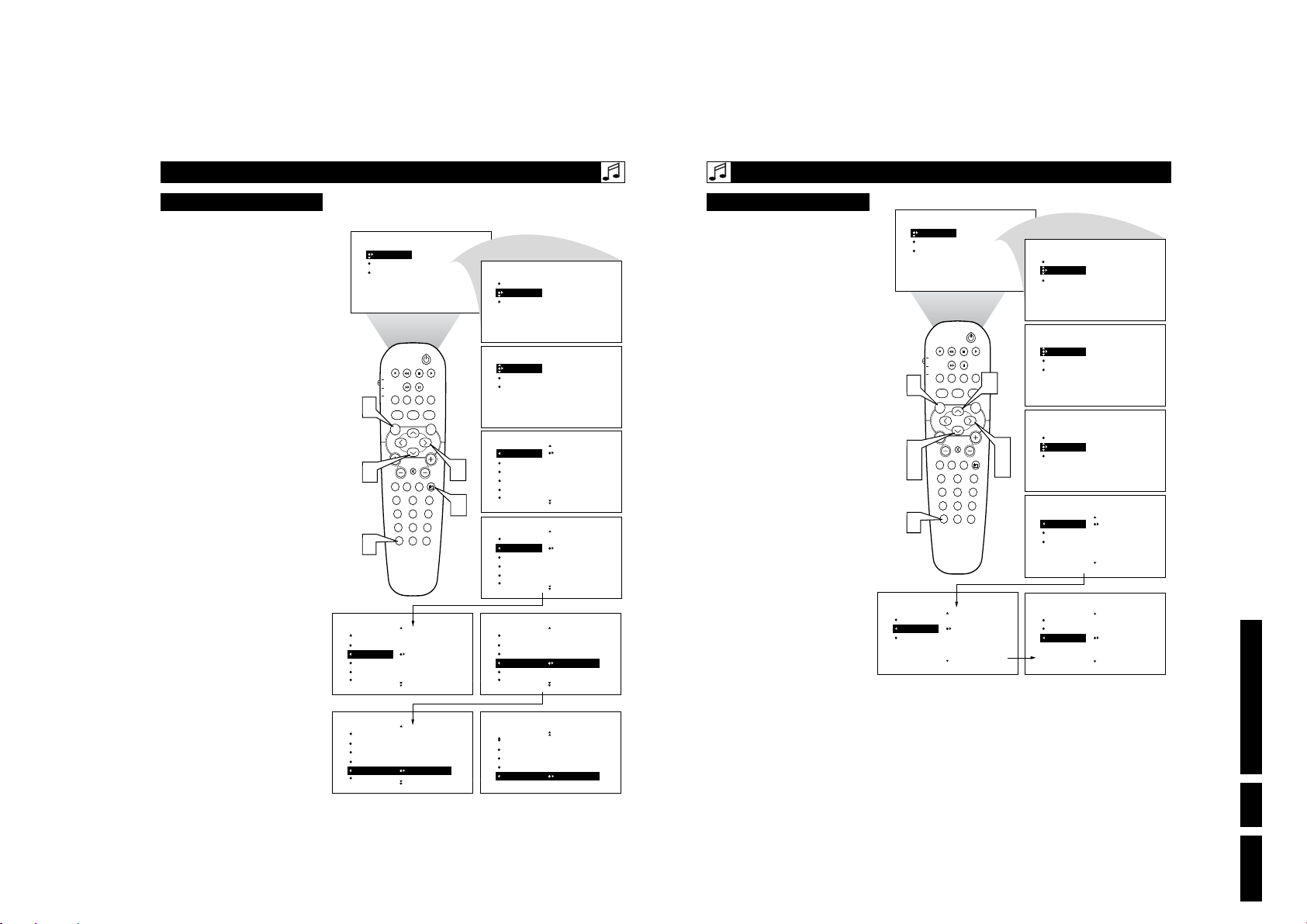
S
ETTING UP THE
T
IMERCONTROLS
he FM Radio within the TV can be set to
T
turn on and off at a specific time, or tune to
a specific channel when it powers on. The
Timer controls also allows the FM Display to
be turned on or off.
To enter the FM Mode, press the
RADIO button on the remote control.
1
The FM Mode has its own onscreen
menu options.
Press the MENU button on the remote
control to display the FM Mode
2
onscreen menu.
Press the CURSOR DOWN button
until TIMER is highlighted.
3
Press the CURSOR RIGHT button to
shift the menu to the left, accessing the
4
TIMER onscreen menu options. these
option include: TIME, START TIME,
STOP TIME, CHANNEL, ACTIVATE, or DISPLAY.
TIME - This is simply the Clock set-
ting. Allows you to enter the current
time.
START TIME - This control allows
you to set a specific time you want the
FM Radio to turn ON.
STOP TIME - This control allows you
to set a specific time you want the FM
Radio to turn OFF.
CHANNEL - This controls allows you
to set a specific channel you want the
FM Radio to tune to when it powers on.
ACTIVATE - Once the Time and channel controls have been adjusted, set
Activate to ONCE or DAILY. ONCe
will activate the process one time, while
DAILY will activate the TIMER controls every week day.
DISPLAY - If set to ON, the Display
control will display the current time on
the TV screen when in the FM Mode.
Press the STATUS/EXIT button to
remove the onscreen menu from the TV
5
screen when finished. Or, let the display
time out and the menu will disappear
after a few second.
FM M
SOUND
FEATURES
INSTALL
TV
DVD
ACC
2
MENU SOUND
VOL
3
STATUS/EXIT
5
FEATURES
TIMER
TIME
START TIME
STOP TIME – – : – –
CHANNEL
ACTIVATE
FEATURES
TIMER
TIME
START TIME
STOP TIME
CHANNEL
ACTIVATE ON
ODE
(FM R
EQUALIZER
BALANCE
AVL
INCR. SURROUND
STEREO
PIP
POSITION
CLOCK
PROG. LIST
TV/VCRSLEEP SOURCE FORMAT
A/CH
AUTO ACTIVE AUTO
SOUND CONTROL
PICTURE
MUTE
PC
TV HD
23
1
456
789
SURF
0
S
ADIO
)
M
ODESELECTCONTROLS
he Mode Select options allow you to move
T
to other operating modes within he TV.
When in the FM Mode, choose from TV, PC, or
HD Modes.
If in the FM mode, press the MENU
TIMER
SOUND
MODE SELECT
FEATURES
SCREENSAVER
INSTALL
CC
SURR.
CH
RADIO
FEATURES
FEATURES
TIMER
4
TIME
TIMER
START TIME
MODE SELECTR
STOP TIME
SCREENSAVER
CHANNEL
ACTIVATE
TIME – – : – –
START TIME
STOP TIME
CHANNEL
ACTIVATE
1
FEATURES
TIMER
TIME
START TIME – – : – –
STOP TIME
CHANNEL
ACTIVATE
FEATURES
TIMER
TIME
START TIME
STOP TIME
CHANNEL 12
ACTIVATE
FEATURES
TIMER
START TIME
STOP TIME
CHANNEL
ACTIVATE
DISPLAY OFF
button on the remote control to display
1
the FM Mode onscreen menu.
Press the CURSOR DOWN button
until MODE SELECT is highlighted.
2
Press the CURSOR RIGHT button to
shift the menu to the left, accessing the
3
Mode Select onscreen menu options.
Press the CURSOR UP or DOWN
buttons to choose TV, PC, or HD.
TV - This will switch the TV back to the
TV Mode of operation.
PC - This control will switch the TV to
the PC Mode of operation. Note a PC
signal must be present for this to work,
or the TV will go into standby mode.
HD - This control will set the TV to the
High Definition Mode.
Press the CURSOR RIGHT button to
activate the selected control and change
4
to the highlighted mode.
Press the STATUS/EXIT button to
remove the onscreen menu from the TV
5
screen when finished. Or, let the display
time out and the menu will disappear
after a few second.
ETTING UP THE
FEATURES
MODE SELECT
TV
HD
PC
1
2
3
5
SOUND
FEATURES
INSTALL
TV
DVD
ACC
VOL
FM M
PIP
POSITION
CLOCK
PROG. LIST
TV/VCRSLEEP SOURCE FORMAT
A/CH
AUTO ACTIVE AUTO
SOUND CONTROL
MENU SOUND
MUTE
PC
HD
TV
23
1
456
789
STATUS/EXIT
0
ODE
EQUALIZER
BALANCE
AVL
INCR. SURROUND
STEREO
CC
3
PICTURE
SURR.
CH
RADIO
SURF
(FM R
3
4
ADIO
SOUND
FEATURES
INSTALL
FEATURES
TIMER
MODE SELECT
SCREENSAVER
FEATURES
TIMER
MODE SELECT
SCREENSAVER
FEATURES
MODE SELECT
TV
HD
PC
FEATURES
MODE SELECT
TV
HD
PC
)
TIMER
MODE SELECT
SCREENSAVER
TIME
START TIME
STOP TIME
CHANNEL
ACTIVATE
TV
HD
PC
Directions for Use
49
50
EN 31LC03U 3.

EN 32 LC03U3.
52
A
utoSound™ allows you to select from
four factory-set controls and a personal
control that you set according to your own
preferences through the onscreen Sound menu
within the FM Mode. The four factory-set
controls (Classical, Jazz Pop, or Rock) enable
you to tailor the sound so as to enhance the
particular program you are listening to.
1
If in the FM mode, press the AUTO
SOUND button on the remote control
to display the first AutoSound™option
on the screen.
2
Press the AUTO SOUND button
repeatedly to toggle through the factory
pre-defined setting for the following
musical styles: CLASSICAL, JAZZ,
POP, ROCK or PERSONAL (the way
you set the equalizer).
A
UTOSOUND
™ C
ONTROLS
S
ETTING UP THE
FM M
ODE
(FM R
ADIO
)
51
W
hile in the FM Mode, there is a
Screensaver option that can be used. The
Screensaver control, when on, will circulate the
screen station indication around the display.
1
If in the FM mode, press the MENU
button on the remote control to display
the FM Mode onscreen menu.
2
Press the CURSOR DOWN button
until FEATURES is highlighted.
3
Press the CURSOR RIGHT button to
shift the menu to the left. TIMER will
be highlighted.
4
Press the CURSOR DOWN button
until SCREENSAVER is highlighted.
5
Press the CURSOR RIGHT or LEFT
button to toggle the Screensaver control
ON or OFF.
With the Screensaver control set to ON,
the display will shift around the screen
pausing in one place for a brief moment.
6
Press the STATUS/EXIT button to
remove the onscreen menu from the TV
screen when finished. Or, let the display
time out and the menu will disappear
after a few second.
S
ETTING UP THE
FM M
ODE
(FM R
ADIO
)
S
CREENSAVERCONTROL
1
5
2
4
6
SOUND
FEATURES
INSTALL
TV
DVD
ACC
EQUALIZER
BALANCE
AVL
INCR. SURROUND
STEREO
PIP
POSITION
CLOCK
PROG. LIST
TV/VCRSLEEP SOURCE FORMAT
A/CH
AUTO ACTIVE AUTO
SOUND CONTROL
MENU SOUND
MUTE
VOL
PC
HD
TV
23
1
456
789
STATUS/EXIT
0
SOUND
FEATURES
INSTALL
CC
PICTURE
SURR.
CH
RADIO
FEATURES
TIMER
MODE SELECT
SCREENSAVER
FEATURES
TIMER
3
MODE SELECT
SCREENSAVER OFF
5
SURF
FEATURES
FM2
TIMER
MODE SELECT
SCREENSAVER
TIME
START TIME
STOP TIME
CHANNEL
ACTIVATE
TIMER
MODE SELECT
SCREENSAVER ON
104.5 FM
1
2
120HZ
500HZ
1500HZ
5KHZ
10KHZ
TV
DVD
ACC
MENU SOUND
VOL
STATUS/EXIT
SOUND CONTROL
PC
PERSONAL
-11
- 2
0
6
3
PIP
POSITION
CC
CLOCK
PROG. LIST
TV/VCRSLEEP SOURCE FORMAT
A/CH
AUTO ACTIVE AUTO
PICTURE
SURR.
MUTE
CH
RADIO
TV HD
23
1
456
789
SURF
0
120HZ
500HZ
1500HZ
5KHZ
10KHZ
120HZ
500HZ
1500HZ
5KHZ
10KHZ
120HZ
500HZ
1500HZ
5KHZ
10KHZ
120HZ
500HZ
1500HZ
5KHZ
10KHZ
CLASSICAL
4
0
0
9
4
JAZZ
9
0
12
1
4
POP
4
12
0
1
9
ROCK
13
0
0
1
13
Directions for Use
104.5 FM
104.5 FM
104.5 FM
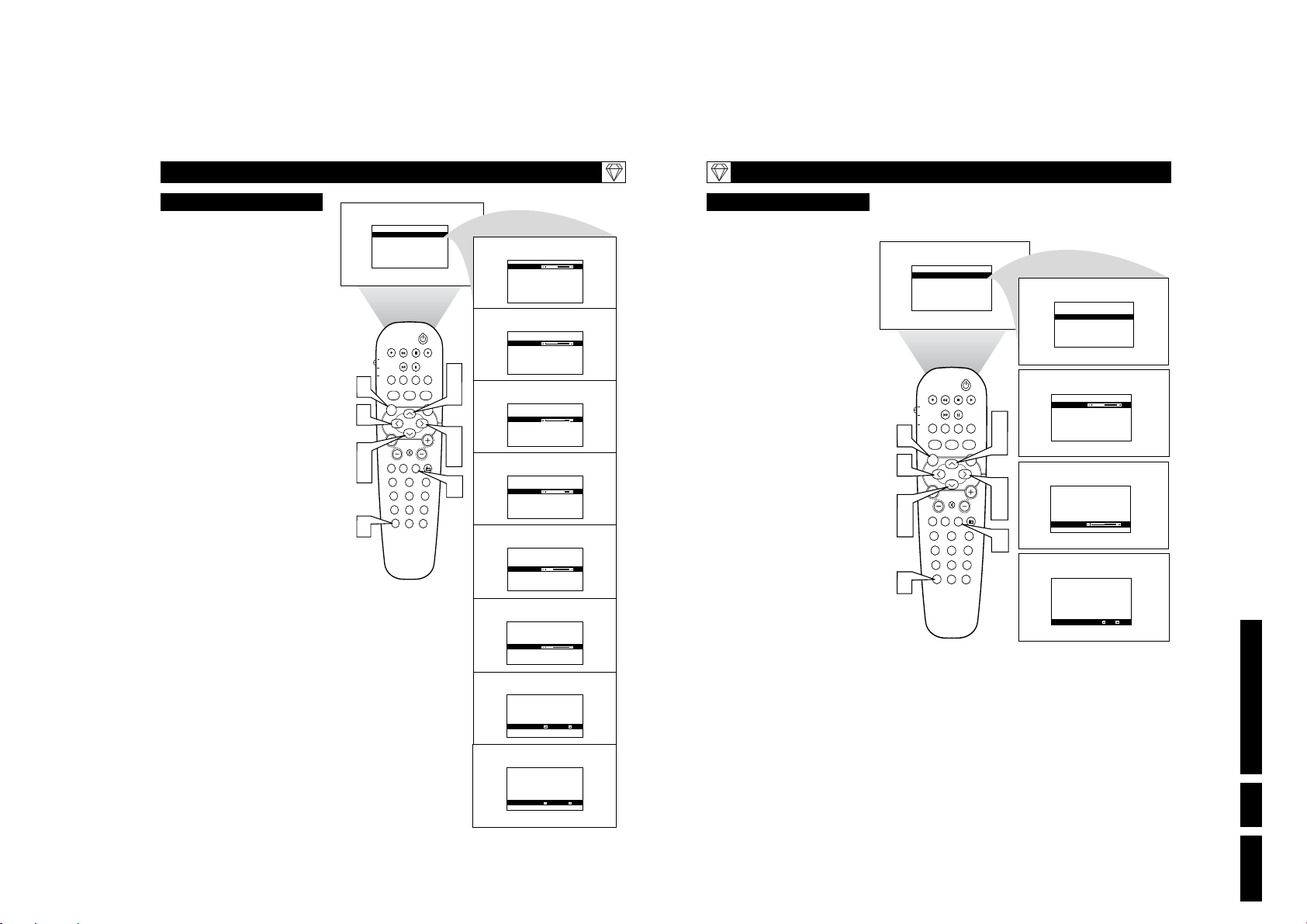
S
ETTING UP THE
P
ICTURECONTROLS
he HD Mode offers certain Picture, Sound
T
and Blocking options within its onscreen
menu. Below is a list of Picture Menu options.
Press the HD button on the remote
control to place the TV in the HD Mode
1
(HD1).
Press the MENU button on the remote
control to display the HD Mode
2
onscreen menu. The PICTURE option
will be highlighted.
Press the CURSOR UP or DOWN
buttons until PICTURE is highlighted.
3
Press the CURSOR RIGHT button to
shift the menu to the left, accessing the
4
Picture onscreen menu options.
Press the CURSOR UP or DOWN
buttons to highlight any of the HD
5
Mode Picture Controls. Choose from:
BRIGHTNESS, COLOR, PICTURE,
SHARPNESS, TINT, COLOR TEMP,
or VIEW FORMAT.
BRIGHTNESS - This control will adds
or subtracts light from the darkest part of
the picture.
COLOR - This control adds or eliminates color intensity from the picture.
PICTURE - This control improves the
detail of the lightest parts of the picture.
SHARPNESS - This control improves
the detail in the picture.
TINT - This control adjusts the picture
to obtain natural skin tones.
COLOR TEMP - Choose from NORMAL (keeps whites, white), COOL
(makes whites, bluish), or WARM
(makes whites, reddish) picture preferences.
VIEW FORMAT - Choose between the
FULL SCREEN or WIDE SCREEN
formats.
Press the CURSOR RIGHT or LEFT
buttons to adjust the selected control.
6
Press the STATUS/EXIT button to
remove the onscreen menu from the TV
7
screen when finished. Or, let the display
time out and the menu will disappear
after a few second.
HD M
ODE(HIGHDEFINITION
MAIN
PICTURE
SOUND
MODE SELECT
BLOCK CHANNEL
PIP
POSITION
CC
TV
CLOCK
PROG. LIST
DVD
TV/VCRSLEEP SOURCE FORMAT
ACC
A/CH
AUTO ACTIVE AUTO
2
CONTROL
SOUND
PICTURE
SURR.
MENU SOUND
6
MUTE
VOL
PC
TV HD
23
1
456
789
STATUS/EXIT
SURF
0
CH
RADIO
3
5
7
S
)
S
OUNDCONTROLS
he HD Mode also offers certain Sound control adjustments to fine tune the sound being
T
PICTURE
BRIGHTNESS 42
COLOR
PICTURE
SHARPNESS
TINT
COLOR TEMP
VIEW FORMAT
PICTURE
BRIGHTNESS
COLOR 40
PICTURE
SHARPNESS
TINT
COLOR TEMP
3
5
4
6
1
VIEW FORMAT
PICTURE
BRIGHTNESS
COLOR 40
PICTURE 80
SHARPNESS
TINT
COLOR TEMP
VIEW FORMAT
PICTURE
BRIGHTNESS
COLOR 40
PICTURE 80
SHARPNESS
TINT
COLOR TEMP
VIEW FORMAT
PICTURE
BRIGHTNESS
COLOR 40
PICTURE
SHARPNESS 20
TINT
COLOR TEMP
VIEW FORMAT
PICTURE
BRIGHTNESS
COLOR 40
PICTURE
SHARPNESS
TINT 20
COLOR TEMP
VIEW FORMAT
PICTURE
BRIGHTNESS
COLOR 40
PICTURE
SHARPNESS
TINT
COLOR TEMP NORMAL
VIEW FORMAT
PICTURE
BRIGHTNESS
COLOR 40
PICTURE
SHARPNESS
TINT
COLOUR TEMP
VIEW FORMAT WIDE SCREEN
heard when in the HD Mode.
Press the HD button on the remote
control to place the TV in the HD Mode
1
(HD1).
Press the MENU button on the remote
control to display the HD Mode
2
onscreen menu. The PICTURE option
will be highlighted.
Press the CURSOR UP or DOWN
buttons until SOUND is highlighted.
3
Press the CURSOR RIGHT button to
shift the menu to the left, accessing the
4
SOUND onscreen menu options.
Press the CURSOR UP or DOWN
buttons to highlight any of the HD
5
Mode Sound Controls. Choose from:
EQUALIZER, BALANCE, or AVL.
EQUALIZER - Allows the listener to
change the sound frequencies to their
liking.
BALANCE - This controls the sound
level balance between the right and left
TV speakers.
AV L - Automatic Volume Leveler, when
ON, will keep the volume level at a consistent level should there be sudden
peaks and valleys in sound levels during
commercial breaks or channel changes.
Press the CURSOR RIGHT or LEFT
buttons to adjust the selected control.
6
Press the STATUS/EXIT button to
remove the onscreen menu from the TV
7
screen when finished. Or, let the display
time out and the menu will disappear
after a few second.
ETTING UP THE
HD M
2
6
3
5
7
ODE(HIGHDEFINITION
MAIN
PICTURE
SOUND
MODE SELECT
BLOCK CHANNEL
PIP
POSITION
PROG. LIST
TV/VCRSLEEP SOURCE FORMAT
A/CH
AUTO ACTIVE AUTO
SOUND CONTROL
MENU SOUND
MUTE
VOL
PC
TV HD
23
1
456
789
STATUS/EXIT
0
CC
CLOCK
3
PICTURE
5
SURR.
4
CH
RADIO
6
1
SURF
TV
DVD
ACC
)
MAIN
PICTURE
SOUND
MODE SELECT
BLOCK CHANNEL
SOUND
EQUALIZER
120HZ
500HZ
1500HZ
5KHZ
10KHZ
BALANCE
AVL
SOUND
EQUALIZER
120HZ
500HZ
1500HZ
5KHZ
10KHZ
BALANCE 0
AVL
SOUND
EQUALIZER
120HZ
500HZ
1500HZ
5KHZ
10KHZ
BALANCE
AVL OFF
-12
Directions for Use
53
54
EN 33LC03U 3.
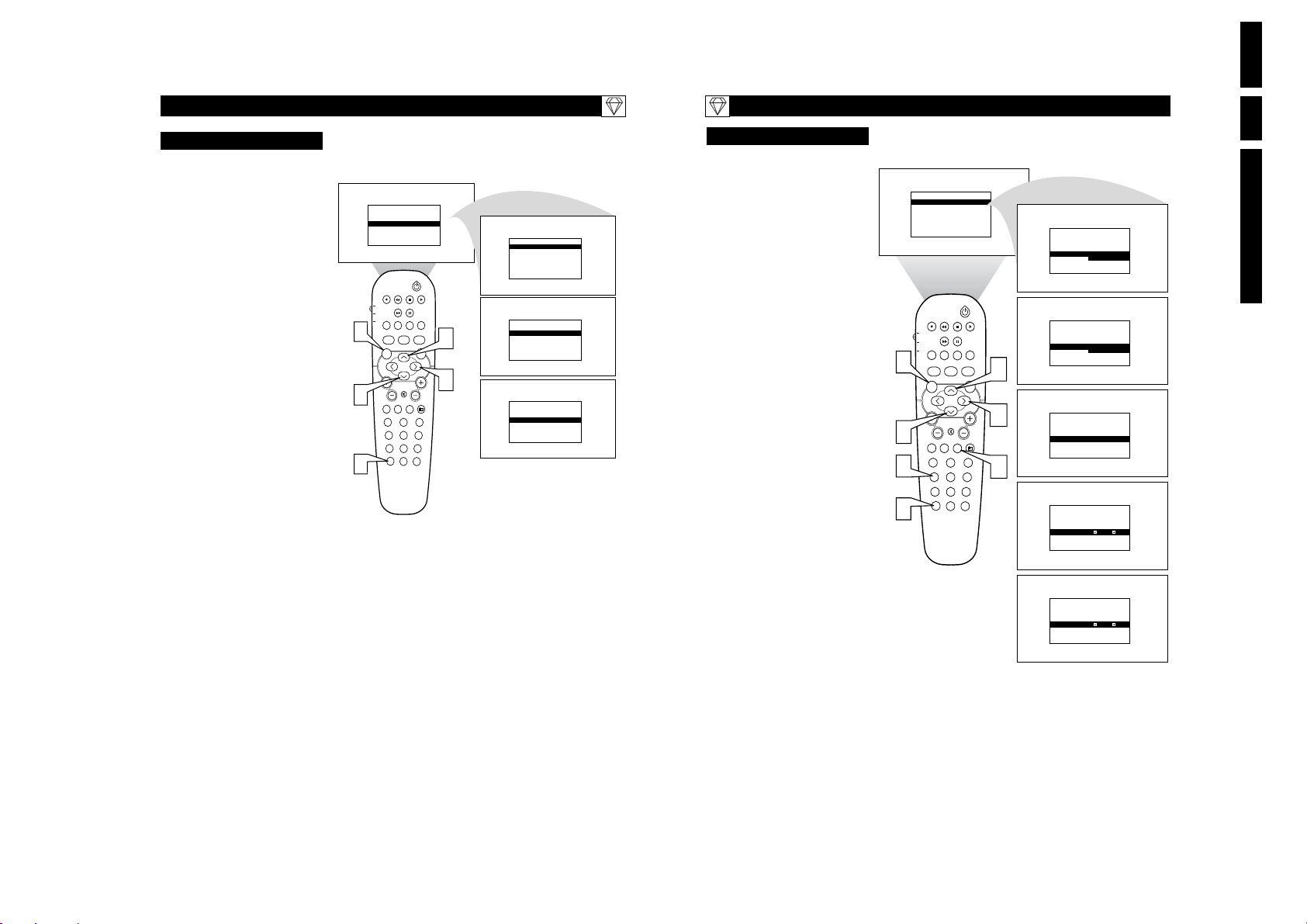
56
T
he HD Mode channel can be blocked to
censor the viewing of programming not
suitable for children. To block the HD Mode
channel, follow the steps below.
1
Press the HD button on the remote
control to place the TV in the HD Mode
(HD1).
2
Press the MENU button on the remote
control to display the HD Mode
onscreen menu. The PICTURE option
will be highlighted.
3
Press the CURSOR UP or DOWN
buttons until BLOCK CHANNEL is
highlighted.
4
Press the NUMBERED buttons and
enter your four digit Access Code that
was setup for the TV AutoLock feature.
The Block Channel Control will be
available for adjustment
5
Press the CURSOR RIGHT button to
toggle the control ON or OFF. If set to
ON, the HD1 channel (mode) will not
allow viewing of programs. This control
would have to be set to OFF to make the
HD1 channel (mode) viewable.
6
Press the STATUS/EXIT button to
remove the onscreen menu from the TV
screen when finished.
S
ETTING UP THE
HD M
ODE(HIGHDEFINITION
)
B
LOCKCHANNELCONTROL
55
S
ETTING UP THE
HD M
ODE(HIGHDEFINITION
)
T
he HD Select Control will allow you to
quickly change from the HD Mode of oper-
ation to the TV, FM Radio, or PC Modes.
1
If in the HD Mode, press the MENU
button on the remote control to display
the HD Mode onscreen menu. The PICTURE option will be highlighted.
2
Press the CURSOR UP or DOWN
buttons until MODE SELECT is high-
lighted.
3
Press the CURSOR RIGHT button to
shift the menu to the left displaying the
MODE SELECT options. Choose from
TV MODE, FM RADIO MODE, or
PC MODE.
4
Press the CURSOR RIGHT button to
activate the highlighted mode control.
HD S
ELECTCONTROL
1
4
2
PICTURE
SOUND
MODE SELECT
BLOCK CHANNEL
PIP
TV
PROG. LIST
DVD
TV/VCRSLEEP SOURCE FORMAT
ACC
A/CH
AUTO ACTIVE AUTO
SOUND CONTROL
MENU SOUND
VOL
PC
TV
1
456
789
STATUS/EXIT
MAIN
POSITION
CLOCK
PICTURE
SURR.
MUTE
RADIO
HD
23
SURF
0
EN 34 LC03U3.
MAIN
PICTURE
SOUND
MODE SELECT
BLOCK CHANNEL
MODE SELECT
TV MODE
FM RADIO MODE
PC MODE
CC
MODE SELECT
TV MODE
FM RADIO MODE
2
3
CH
PC MODE
TV MODE
FM RADIO MODE
PC MODE
MODE SELECT
2
3
4
6
PIP
TV
PROG. LIST
DVD
TV/VCRSLEEP SOURCE FORMAT
ACC
A/CH
AUTO ACTIVE AUTO
SOUND CONTROL
MENU SOUND
MUTE
VOL
PC
TV
1
456
789
STATUS/EXIT
POSITION
CC
CLOCK
PICTURE
SURR.
CH
RADIO
HD
23
SURF
0
3
5
1
PICTURE
SOUND
HD INSTALLATION
MODE SELECT
BLOCK CHANNEL
PICTURE
SOUND
HD INSTALLATION
HMODE SELECT
BLOCK CHANNEL
PICTURE
SOUND
HD INSTALLATION
MODE SELECT
BLOCK CHANNEL
PICTURE
SOUND
HD INSTALLATION
MODE SELECT
BLOCK CHANNEL
PICTURE
SOUND
HD INSTALLATION
MODE SELECT
BLOCK CHANNEL
MAIN
ACCESS CODE
_ _ _ _
MAIN
ACCESS CODE
X X X X
MAIN
CORRECT
MAIN
OFF
MAIN
ON
Directions for Use
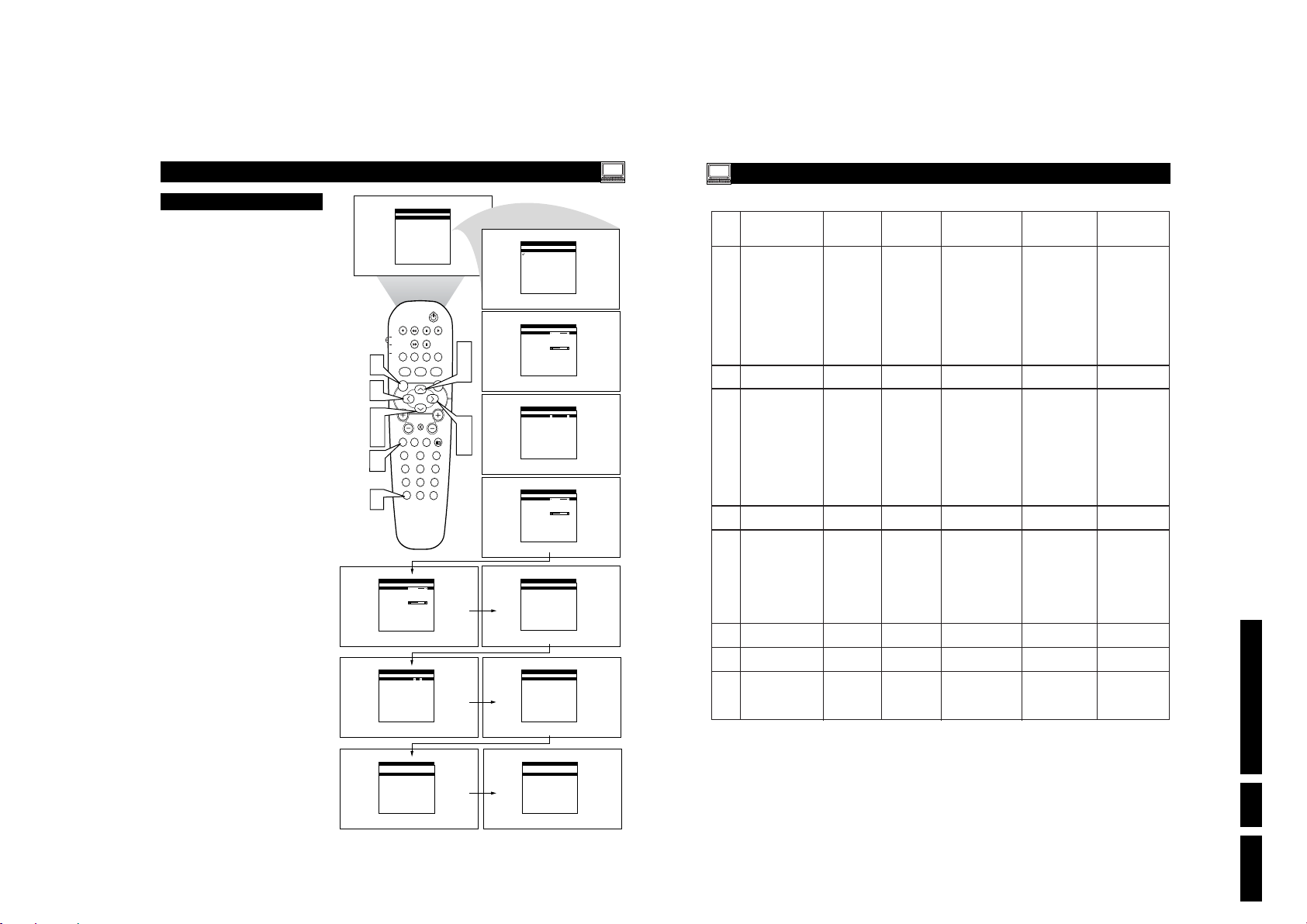
S
ETTING UP THE
PC M
ODECONTROLS
he TV can be used as a PC Monitor. APC
video signal must be present or the TV will
T
go into standby mode.
Follow the steps below to access and adjust the
onscreen PC Menu controls.
Press the PC button on the remote control to place the TV in the PC Mode.
1
Press the MENU button on the remote
control to display the PC Mode onscreen
2
menu. The AUDIO SELECTION option
will be highlighted.
Press the CURSOR UP or DOWN
buttons to highlight any of the listed
3
onscreen menu options.
PC M
Choose from:
AUDIO SELECTION - Will allow the
Audio Source to come from the PC, the
TV, or the FM Radio.
BRIGHTNESS & CONTRAST Allows you to adjust the Brightness and
Contrast picture levels.
ADJUST COLOR - This control allow
you to set the Color Temperature of the
picture. Choose between the Normal,
Cool or Warm pre-defined settings.
VIDEO NOISE - Will allow you to
remove any flickering Vertical or
Horizontal bars that may appear on the
screen.
ADJUST POSITION - This control
will allow you to move the onscreen picture horizontally or vertically for better
viewing pleasure.
AUTO ADJUST - The Auto Adjust will
automatically adjust the control based on
the signal being received to give the best
possible picture.
PIP CONTROLS - change the Size and
Position of the PIP window on the
screen when the PIP button is used.
MODE SELECT - Enter the TV or FM
Mode using this control.
RESET TO FACTORY SETTINGS Will reset all setting to the factory
default values.
VIEW FORMATS - Choose between
the NATIVE (the format that is dictated
by the type of accessory device being
used) and WIDE SCREEN formats.
Press the CURSOR RIGHT button to
enter the sub-menu of any of the high-
4
lighted onscreen menu controls.
Use the CURSOR UP, DOWN,
RIGHT or LEFT buttons to navigate,
5
adjust or activate the specific controls.
Press the STATUS/EXIT button to
remove the onscreen menu from the TV
6
screen when finished.
ODE(PERSONALCOMPUTERMONITOR
MAIN CONTROLS
AUDIO SELECTION
BRIGHTNESS & CONTRAST
ADJUST COLOR
VIDEO NOISE
ADJUST POSITION
AUTO ADJUST
2
5
3
5
1
6
PIP CONTROLS
MODE SELECT
LANGUAGE
RESET TO FACTORY SETTINGS
PIP
TV
PROG. LIST
DVD
TV/VCRSLEEP SOURCE FORMAT
ACC
A/CH
AUTO ACTIVE AUTO
SOUND CONTROL
MENU SOUND
VOL
PC
TV HD
1
456
789
STATUS/EXIT
ADJUST POSITION
HORIZONTAL 5 1
VERTICAL
PIP CONTROLS
PIP SWITCH ON
SIZE
POSITION
HORIZONTAL
VERTICAL
RESET OT FACTORY SETTINGS
RESET TO FACTORY SETTINGS ?
NO
YES
57
POSITION
CC
CLOCK
PICTURE
SURR.
MUTE
CH
RADIO
23
SURF
0
3
5
4
5
MAIN CONTROLS
PC
TV/SOURCE
BRIGHTNESS & CONTRAST
BRIGHTNESS 5 0
CONTRAST
ADJUST COLOR
BRIGHTNESS USER PRESET 50
RED
GREEN
BLUE
VIDEO NOISE
PHASE 3 8
CLOCK
AUTO ADJUST
YES
NO
MODE SELECT
TV MODE
FM MODE
HD MODE
VIEW FORMAT
NATIVE
WIDE SCREEN
)
S
ETTING UP THE
PC M
ODE(PERSONALCOMPUTERMONITOR
)
No. Resolution Refresh Vertical Horizontal Horizontal Pixel
Rate Sync Sync Polarity Frequency
1 640 x 480 60 Hz N 31,500 kHz N 25,175 MHz
2 67 Hz N 35,000 kHz N 30,240 MHz
3 72 Hz N 37,900 kHz N 31,500 MHz
4 75 Hz N 37,500 kHz N 31,500 MH
5 85 Hz N 43,300 kHz N 36,000 MHz
6 720 x 400 70 Hz P 31,469 kHz N 28,322 MHz
7 800 x 600 56 Hz P 35,100 kHz P 36,000 MHz
8 60 Hz P 37,900 kHz P 40,000 MHz
9 72 Hz P 48,100 kHz P 50,000 MHz
10 75 Hz P 46,900 kHz P 49,500 MHz
Directions for Use
11 85 Hz P 53,700 kHz P 56,250 MHz
12 832 x 624 75 Hz P 49,700 kHz P 57,300 MHz
13 1024 x 768 60 Hz N 48,400 kHz N 65,000 MHz
14 70 Hz N 56,500 kHz N 75,000 MHz
15 75 Hz P 60,000 kHz P 78,750 MHz
16 85 Hz P 68,700 kHz P 94,500 MHz
17 1152 x 864 75 Hz P 67,500 kHz P 108,000 MHz
18 1280 x 960 60 Hz P 60,000 kHz P 108,000 MHz
19 1280 x 1024 60 Hz P 64,000 kHz P 108,000 MHz
20 75 Hz P 80,000 kHz P 135,000 MHz
58
EN 35LC03U 3.

60
G
LOSSARY OFTERMS
Active Control • Active Control continuously measures and corrects the incoming signals to provide the best picture possible.
Audio/Video Inputs • Jacks (standard RCA), located on the
back of the TV, used for external accessory devices. These jacks
are designed to receive higher picture resolution and offer
sound-connection options.
Auto Programming • When activated, this feature scans for all
available channels from regular antenna or cable signals and
stores only active broadcast stations in the TV’s memory.
Channel Edit • The feature that allows you to add or delete
channels from the list of channels stored in the TV’s memory.
Closed Captioning • The broadcast standard feature that allows
you to read the voice content of television programs on the TV
screen. Designed to help the hearing impaired, Closed
Captioning shows dialogue and conversations while a TV program is in progress.
Coaxial Cable • A single solid wire normally matched with a
metal plug (F-type) end connector that screws (or pushes) directly onto a 75-ohm input found on the television or VCR.
Component Video Inputs • Inputs that allow the separate reception of blue, red, and luminance signals. These inputs provide
the highest possible color and picture resolution in the playback
of digital signal-source material, such as the kind available from
DVD players.
Composite Video Input • An input in which all the components
required for displaying the onscreen image are combined in one
signal.
High-definition Television (HDTV) • High-resolution digital
television.
Incredible Surround • False acoustic management of the audio
signal that produces a dramatic expansion of the wall of sound
that surrounds the listener and heightens overall viewing pleasure.
Menu • An onscreen list of feature controls available for you to
adjust or set.
Onscreen Displays (OSD) • The wording or messages generated by the television (or VCR) to help you with specific feature
controls (color adjustment or programming, for example).
Remote Control Sensor Window • The window or opening
found on the television control panel through which infrared
remote control command signals are received.
Second Audio Program (SAP) • An additional audio channel
provided for in the Multichannel Television Sound (MTS)
broadcast standard. A monaural soundtrack included within the
recorded or video signal (usually containing a second language
translation for the displayed programming).
Status/Exit Button • The remote control function that allows
you to quickly confirm what channel number you are watching.
Status/Exit can also be used to clear the television of onscreen
displays or information. You can use Status/Exit rather than having to wait for the displays to “time out,” or automatically disappear from the screen.
S-Video Input • Signal input that allows direct connection of
high-resolution video sources, such as a satellite receiver, DVD
player, S (Super)-VHS videocassette recorder, or video games.
Provides improved picture resolution, sharpness, and clarity.
Tint • TV function that allows you to change the general color
balance between cool and warm. Adjust tint according to your
personal preference.
59
T
ROUBLESHOOTINGTIPS
C
LEANING ANDCARE
No Power
• Check the TV power cord. Unplug the TV, wait 10 seconds,
then reinsert the plug into the outlet and push the POWER
button again.
• Check that the outlet is not on a wall switch.
• Be sure the fuse is not blown on the AC power strip, if one is
being used.
No Picture
• Check antenna/cable connections. Are they properly secured
to the TV's ANT 751 plug?
• Check the TUNER MODE control for the correct tuner setting.
• Try running the Auto Program feature to find all available
channels.
• Press the SOURCE button on the remote to make sure the
correct signal source is selected.
• If using an accessory device, be sure that it is functioning
properly.
• If in PC Mode, a video signal MUST BE present or the TV
will turn off.
No Sound
• Check the VOLUME buttons.
• Check the MUTE button on the remote control.
• If you’re attempting to hook up auxiliary equipment, check
the audio jack connections.
TV Only Produces MONO Sound
• If using a cable box with RF only type connections, the signal
coming from the cable box will be produced in MONO only.
• Check Sound control setting. Change setting to Stereo.
Remote Does Not Work
• Check the batteries. If necessary, replace them with AA
Heavy Duty (Zinc Chloride) or Alkaline batteries.
• Clean the remote control and the remote control sensor window on the TV.
• Check the TV power cord. Unplug the TV, wait 10 seconds,
then reinsert the plug into the outlet and push the POWER
button again.
• Be sure the fuse is not blown on the AC power strip, if one is
being used.
• Check to be sure the TV outlet is not on a wall switch.
• Be sure that the remote is in the correct operating mode.
• Be sure the remote is pointed at the Remote Sensor Window
on the TV. See page 1 of the Quick Use Guide for details.
TV Displays Wrong Channel or No Channels Above 13
• Repeat channel selection.
• Add the desired channel numbers (using the CHANNEL
EDIT control) into the TV’s memory.
• Check to be sure the TUNER MODES are set to the CABLE
option and run the Auto Program feature to find all available
channels.
WARNING Concerning Stationary Images on the TV
Screen:
Do not leave stationary or letterbox images on screen
for extended periods of time. This can cause uneven
display aging.
Normal use of the TV should involve the showing of pictures
that contain constantly moving and changing images that fill the
screen. Be careful not to leave nonmoving images on screen for
extended periods of time, or to display the same images on
screen too frequently, because subtle ghost images can be left
on the picture tubes. Sources of stationary images may be DVD
disks, laser disks, video games, CD-i disks, videotapes, digital
television boxes, broadcast channels, cable channels, satellite
channels, and others. Here are some examples of stationary
images (this is not an all-inclusive list; you may encounter
others in your viewing):
• DVD menus—listings of DVD disk content
• Letterbox black bars—shown at the top and bottom of the
TV screen when a wide screen (16:9) movie is viewed on a
TV with standard (4:3) aspect ratio.
• Video-game images and scoreboards
• Television station logos—present a problem if they are
bright and stationary; moving or low-contrast graphics are
less likely to cause uneven aging of the picture tube
• Stock-market tickers—presented at the bottom of the TV
screen
• Shopping channel logos and pricing displays—bright
and shown constantly or repeatedly in the same location on
the TV screen.
P
LACEMENT OF THE TV
• To avoid cabinet warping, cabinet color changes, and
increased chance of set failure, do not place the TV where
temperatures can become excessively hot; for example, in
direct sunlight or near a heating appliance.
• Be sure to allow a free flow of air to and from the perforated
back cover of the set.
C
LEANING
• To avoid possible shock hazard, be sure the TV is unplugged
from the electrical outlet before cleaning.
• Regularly dust the TV with a dry, nonscratching duster to
keep the TV clean.
• When cleaning the TV, take care not to scratch or damage the
screen surface. Avoid wearing jewelry or using anything
abrasive. Do not use household cleaners. Wipe the front
screen with a clean cloth dampened with water. Use even,
easy, vertical strokes when cleaning.
• Gently wipe the cabinet surfaces with a clean cloth or sponge
dampened in a solution of cool, clear water and a mild soap
or detergent. Use a clean, dry cloth to dry the wiped surfaces.
Do not use acetone, toluene, or alcohol to clean the screen.
• Occasionally vacuum the ventilation holes or slots in the back
cover of the set.
• Never use thinners, insecticide sprays, or other chemicals on
or near the cabinet, as they might cause permanent marring
of the cabinet finish.
EN 36 LC03U3.
Directions for Use

I
NDEX
Cleaning and Care . . . . . . . . . . . . . . . . . . . . . . . . . . . . . . . . . .59
Factory Service Locations . . . . . . . . . . . . . . . . . . . . . . . . .62-63
FM Radio Mode Controls
AutoSound™ Control . . . . . . . . . . . . . . . . . . . . . . . . . . . . . . .52
Install Menu Controls
Auto Program Control . . . . . . . . . . . . . . . . . . . . . . . . . . . . . .46
Language Control . . . . . . . . . . . . . . . . . . . . . . . . . . . . . . . . .46
Manual Store Control . . . . . . . . . . . . . . . . . . . . . . . . . . .46-47
Name (FM Channel Label) Control . . . . . . . . . . . . . . . . . . .46
Sort Control . . . . . . . . . . . . . . . . . . . . . . . . . . . . . . . . . . .46-47
Mode Select Control . . . . . . . . . . . . . . . . . . . . . . . . . . . . . . . .50
Screensaver Control . . . . . . . . . . . . . . . . . . . . . . . . . . . . . . . .51
Sound Adjustment Controls
Audio Out Control . . . . . . . . . . . . . . . . . . . . . . . . . . . . . . . . .48
AVL (Auto Volume Leveler) Control . . . . . . . . . . . . . . . . . .48
Balance Control . . . . . . . . . . . . . . . . . . . . . . . . . . . . . . . . . . .48
Equalizer Controls . . . . . . . . . . . . . . . . . . . . . . . . . . . . . . . . .48
Incredible Surround Control . . . . . . . . . . . . . . . . . . . . . . . . .48
Speaker Control . . . . . . . . . . . . . . . . . . . . . . . . . . . . . . . . . . .48
Stereo Control . . . . . . . . . . . . . . . . . . . . . . . . . . . . . . . . . . . .48
Timer Controls . . . . . . . . . . . . . . . . . . . . . . . . . . . . . . . . . . . .49
Glossary of Terms . . . . . . . . . . . . . . . . . . . . . . . . . . . . . . . . . .60
HD Mode Controls
Block Channel Control . . . . . . . . . . . . . . . . . . . . . . . . . . . . .56
HD Installation Control . . . . . . . . . . . . . . . . . . . . . . . . . . . . .55
Mode Select Control . . . . . . . . . . . . . . . . . . . . . . . . . . . . . . . .55
Picture Adjustment Controls . . . . . . . . . . . . . . . . . . . . . . . . .53
Sound Adjustment Controls . . . . . . . . . . . . . . . . . . . . . . . . . .54
Index . . . . . . . . . . . . . . . . . . . . . . . . . . . . . . . . . . . . . . . . . . . . .61
PC Mode Controls . . . . . . . . . . . . . . . . . . . . . . . . . . . . . . .57-58
Registration Information . . . . . . . . . . . . . . . . . . . . . . . . . . . . .2
Safety/Precautions . . . . . . . . . . . . . . . . . . . . . . . . . . . . . . . . .3-4
Table of Contents . . . . . . . . . . . . . . . . . . . . . . . . . . . . . . . . . . . .5
Troubleshooting Tips . . . . . . . . . . . . . . . . . . . . . . . . . . . . . . . .55
TV Mode Controls
Active Control . . . . . . . . . . . . . . . . . . . . . . . . . . . . . . . . . . . . .23
Audio Out Control . . . . . . . . . . . . . . . . . . . . . . . . . . . . . . . . .19
AutoChron™ Control . . . . . . . . . . . . . . . . . . . . . . . . . . . . . . .10
AutoLock Controls
Access Code . . . . . . . . . . . . . . . . . . . . . . . . . . . . . . . . . . . . .25
Block Channels . . . . . . . . . . . . . . . . . . . . . . . . . . . . . . . . . . .26
Blocking Options . . . . . . . . . . . . . . . . . . . . . . . . . . . . . . . . .30
Clear All Blocked Channels . . . . . . . . . . . . . . . . . . . . . . . . .27
Movie Ratings . . . . . . . . . . . . . . . . . . . . . . . . . . . . . . . . . . . .28
Review Screen . . . . . . . . . . . . . . . . . . . . . . . . . . . . . . . . . . . .31
TV Ratings . . . . . . . . . . . . . . . . . . . . . . . . . . . . . . . . . . . . . .29
Understanding the AutoLock™ Control . . . . . . . . . . . . . . . .24
AutoSound™ Control . . . . . . . . . . . . . . . . . . . . . . . . . . . . . . .37
Auto Program Control . . . . . . . . . . . . . . . . . . . . . . . . . . . . . . .8
AutoPicture™ Control . . . . . . . . . . . . . . . . . . . . . . . . . . . . . .36
AVL (Auto Volume Leveler) Control . . . . . . . . . . . . . . . . . . .15
Balance Control . . . . . . . . . . . . . . . . . . . . . . . . . . . . . . . . . . .14
Channel Edit (Add or Delete Channels) Control . . . . . . . . . .9
Closed Captioning Control . . . . . . . . . . . . . . . . . . . . . . . . . . .32
Equalizer Control . . . . . . . . . . . . . . . . . . . . . . . . . . . . . . . . . .13
Incredible Surround Control . . . . . . . . . . . . . . . . . . . . . . . . .16
Language Control . . . . . . . . . . . . . . . . . . . . . . . . . . . . . . . . . . .6
Mode Select Control . . . . . . . . . . . . . . . . . . . . . . . . . . . . . . . .22
Name (Channel Label) Control . . . . . . . . . . . . . . . . . . . . . . .11
Picture Adjustment Controls . . . . . . . . . . . . . . . . . . . . . . . . .12
Program List Control . . . . . . . . . . . . . . . . . . . . . . . . . . . . . . .34
Remote Control Programming for Accessory Devices
Accessory Device Remote Control Buttons . . . . . . . . . . . . .45
Code Entry Method . . . . . . . . . . . . . . . . . . . . . . . . . . . . . . . .40
Code List . . . . . . . . . . . . . . . . . . . . . . . . . . . . . . . . . . . . .42-44
Direct Access Method . . . . . . . . . . . . . . . . . . . . . . . . . . . . . .39
Search Method . . . . . . . . . . . . . . . . . . . . . . . . . . . . . . . . . . .41
SAP (Secondary Audio Programming) Control . . . . . . . . . .18
Sleeptimer Control . . . . . . . . . . . . . . . . . . . . . . . . . . . . . . . . .35
Stereo/Mono Control . . . . . . . . . . . . . . . . . . . . . . . . . . . . . . .17
Surf Control . . . . . . . . . . . . . . . . . . . . . . . . . . . . . . . . . . . . . .38
Timer Controls . . . . . . . . . . . . . . . . . . . . . . . . . . . . . . . . . . . .21
Tuner Mode Control . . . . . . . . . . . . . . . . . . . . . . . . . . . . . . . . .7
TV Speaker Control . . . . . . . . . . . . . . . . . . . . . . . . . . . . . . . .20
Widescreen (Screen Format) Control . . . . . . . . . . . . . . . . . .33
Warranty . . . . . . . . . . . . . . . . . . . . . . . . . . . . . . . . . . . . . . . . .64
F
ACTORYSERVICELOCATIONS
NOTE: If you reside in one of our Philips Factory Service Branch areas (see directory on back), you can contact the nearest Service Branch to obtain
efficient and expedient repair for your product. If your product is In-Warranty, you should have proof-of-purchase to ensure No Charge Service. For
Out-of-Warranty service, call the location nearest you.
NOTA: Si vous résidez dans une des régions desservies par une succursale de service après vente du fabricant Philips (voir liste ci-dessous), vous
pourrez contacter la branche de service après vente la plus près de chez vous pour obtenir un service après vente rapide et efficace. Si le produit est
sous garantie, il suffira de présenter une preuve d`achat pour bénéficier d'un service sans frais. Pour les produits non couverts par la garantie, contactez le centre le plus près de chez vous.
NOTA: Si Ud. reside en una de nuestras zonas para sucursales Philips de servicio al de fábrica (ver directorio más abajo), Ud. puede comunicarse con
la sucursal de servicio más cercana para obtener una reparación oportuna y eficaz de su producto. Si su producto está todavía bajo garantía, Ud.
debe presentar comprobante de compra para no ocasionar ningunos cargos por servicio. Para servicio después del vencimiento de la garantía, llame
al lugar más cercano de los abajo indicados.
How you can obtain efficient and expedient carry-in, mail-in, or in-home service for your product
Please contact Philips at 1-800-661-6162 (French speaking)
Comment obtenir le service après-vente pour les produits apportés ou envoyés par la poste à notre centre de service ou le service à domicile
Veuillez contacter philips á: 1-800-661-6162 (Francophone)
Cómo recibir servicio efficiente para su producto, en persona, por correo o a domicillo
Favor de comunicarse con Philips al: 1-800-661-6162 (francófono)
Rev. GG - 11/20/2002
1-800-531-0039 (English or Spanish speaking)
1-800-531-0039 (Anglais ou Espagnol)
1-800-531-0039 (Inglés o Español))
In Canada
Au Canada
En el Canadá
Directions for Use
61
62
EN 37LC03U 3.
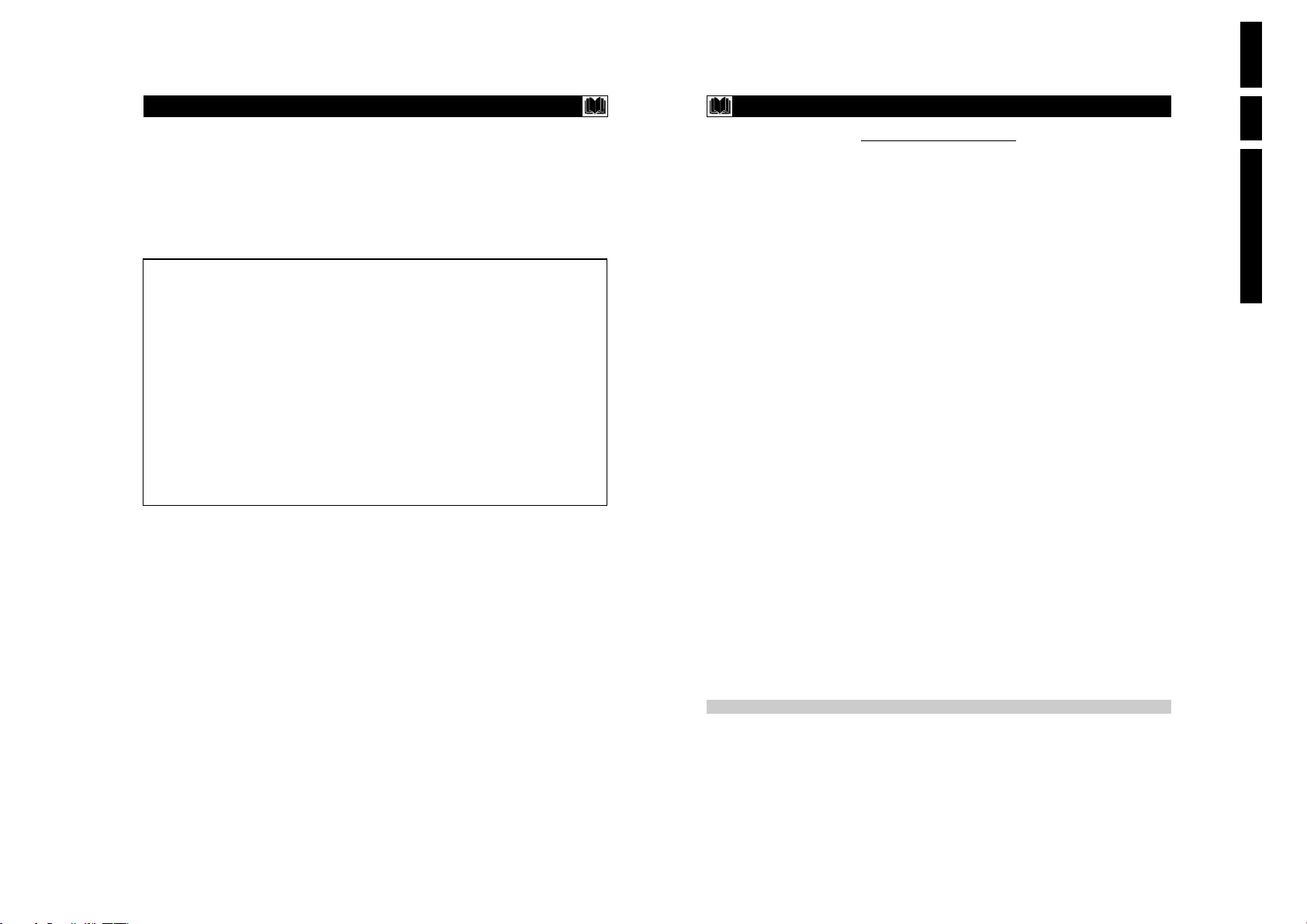
64
L
IMITEDWARRANTY
LCD COLOR TELEVISION
One Year Free Labor
One Year Free Replacement of Parts
This product must be carried in for service.
WHO IS COVERED?
You must have proof of purchase to receive warranty service. A sales
receipt or other document showing that you purchased the product is
considered proof of purchase.
WHAT IS COVERED?
Warranty coverage begins the day you buy your product. For one year
thereafter, all parts will be repaired or replaced free, and labor is free.
From one year from the day of purchase, all parts will be repaired or
replaced free, and for all labor charges. After one year from the day of
purchase, you pay for the replacement or repair of all parts, and for
all labor charges.
All parts, including repaired and replaced parts, are covered only for
the original warranty period. When the warranty on the product
expires, the warranty on all replaced and repaired parts also expires.
WHAT IS EXCLUDED?
Your warranty does not cover:
• labor charges for installation or setup of the product, adjustment of
customer controls on the product, and installation or repair of
antenna systems outside of the product.
• product repair and/or part replacement because of misuse, accident, unauthorized repair or other cause not within the control of
Philips Consumer Electronics Company.
• reception problems caused by signal conditions or cable or antenna
systems outside the unit.
• a product that requires modification or adaptation to enable it to
operate in any country other than the country for which it was
designed, manufactured, approved and/or authorized, or repair of
products damaged by these modifications.
• incidental or consequential damages resulting from the product.
(Some states do not allow the exclusion of incidental or consequential damages, so the above exclusion may not apply to you. This
includes, but is not limited to, prerecorded material, whether copyrighted or not copyrighted.)
• a product used for commercial or institutional purposes.
WHERE IS SERVICE AVAILABLE?
Warranty service is available in all countries where the product is officially distributed by Philips Consumer Electronics Company. In countries where Philips Consumer Electronics Company does not distribute
the product, the local Philips service organization will attempt to provide service (although there may be a delay if the appropriate spare
parts and technical manual(s) are not readily available).
MAKE SURE YOU KEEP...
Please keep your sales receipt or other document showing proof of
purchase. Attach it to this owner’s manual and keep both nearby.
Also keep the original box and packing material in case you need to
return your product.
BEFORE REQUESTING SERVICE...
Please check your owner’s manual before requesting service.
Adjustments of the controls discussed there may save you a service
call.
TO GET WARRANTY SERVICE IN U.S.A.,
PUERTO RICO OR U.S. VIRGIN ISLANDS...
Contact a Philips factory service center (see enclosed list) or authorized service center to arrange repair.
(In U.S.A., Puerto Rico and U.S. Virgin Islands, all implied warranties,
including implied warranties of merchantability and fitness for a particular purpose, are limited in duration to the duration of this express
warranty. But, because some states do not allow limitations on how
long an implied warranty may last, this limitation may not apply to
you.)
TO GET WARRANTY SERVICE IN CANADA...
Please contact Philips at:
1-800-661-6162 if calling from Canada (French speaking)
1-800-531-0039 (English or Spanish speaking)
(In Canada, this warranty is given in lieu of all other warranties. No
other warranties are expressed or implied, including any implied warranties of merchantability or fitness for a particular purpose. Philips is
not liable under any circumstances for any direct, indirect, special, incidental or consequential damages, howsoever incurred, even if notified
of the possibility of such damages.)
REMEMBER...
Please record the model and serial numbers found on the product
below. Also, please fill out and mail your warranty registration card
promptly. It will be easier for us to notify you if necessary.
MODEL # ________________________________________________
SERIAL # ________________________________________________
This warranty gives you specific legal rights. You may have other rights which vary from state/province to state/province.
Philips Consumer Electronics, P.O. Box 520890, Miami, FL 33152, (402) 536-4171
Printed in China.
63
F
ACTORYSERVICELOCATIONS
Q
UALITY SERVICE IS AS CLOSE AS YOUR TELEPHONE
! S
IMPLY LOOK OVER THE LIST BELOW FOR THE NUMBER OF AFACTORYSERVICECENTER
NEAR YOU
. Y
OUR PRODUCT WILL RECEIVE EFFICIENT AND EXPEDIENT CARRY-IN,MAIL-IN,OR IN-HOME SERVICE,AND YOU WILL RECEIVE PEACE OF MIND
,
KNOWING YOUR PRODUCT IS BEING GIVEN THE EXPERT ATTENTION OFPHILIPS
’ F
ACTORYSERVICE
.
COMMENT OBTENIR NOTRE SERVICE APRÈS VENTE RAPIDE ET EFFICACE SOIT PAR COURRIER, À DOMICILE, OU EN SE PRÉSENTANT À UN CENTRE DE SERVICE PHILIPS. PLUS DE 600 CENTRES DE
RÉCEPTION DE PRODUITS À RÉPARER À TRAVERS LE PAYS: CONTACTER LE CENTRE DE SERVICE AUX CONSOMMATEURS LE PLUS PROCHE POUR SAVOIR L’EMPLACEMENT DE CES DÉPÔTS DANS
UN RAYON DE 50 À 75 MILES (80 KM À 120 KM) DU CENTRE DE SERVICE LOCAL.
CÓMO OBTENER UN SERVICIO OPORTUNO Y EFICIENTE POR CORREO, EN CASA O EN PERSONA PARA SU PRODUCTO A TRAVÉS DE UN CENTRO PHILIPS DE SERVICIO. MAS DE 600 SITIOS POR
TODO EL PAIS PARA LA RECEPCION DE PRODUCTOS NECESITADOS DE REPARACIONES: COMUNICARSE CON EL CENTRO DE SERVICIO DE FABRICA MAS CERCANO PARA ESTOS LUGARES DENTRO
DE UN RADIO DE 80 A 120 KM (50 A 75 MILLAS) DEL CENTRO DE SERVICIO LOCAL.
ATLANTA
Philips Factory Service
550 Franklin Road., Suite F
Marietta, GA 30067
800-273-1501
TAMPA
Philips Factory Service
1911 US Highway 301 North, Suite 100
Tampa, FL 33619
800-442-2027
SAN FRANCISCO
Philips Factory Service
681 East Brokaw Rd.
San Jose, CA 95112
800-300-9013
HOUSTON
Philips Factory Service
1110 N. Post Oak Rd., Suite 100
Houston, TX 77055
800-952-3254
CLEVELAND
Philips Factory Service
950 Keynote Circle
Brooklyn Heights, OH 44131
800-331-7037
DETROIT
Philips Factory Service
25173 Dequindre
Madison Heights, MI 48071
800-438-1398
DALLAS
Philips Factory Service
415 N. Main Street, #107
Euless, TX 76040
800-952-3254
LOS ANGELES
Philips Factory Service
20930 Bonita, Ste. V
Carson, CA 90746
800-300-9013
CHICAGO
Philips Factory Service
1279 W. Hamilton Pkwy.
Itasca, IL 60143
800-531-2922
KNOXVILLE
Philips Factory Service
One Philips Drive
Knoxville, TN 37914
800-821-1767
PHILADELPHIA
Philips Factory Service
352 Dunks Ferry Rd.
Bensalem, PA 19020
800-847-9320
EN 38 LC03U3.
Directions for Use

4. Mechanical Instructions
Index of this chapter:
1. Service Position
2. Stand Removal
3. Rear Cover Removal
4. Shield Removal
5. I/O Assy Removal
6. LED/Remote Control Board Removal
7. TV Board Removal
8. Scaler Board Removal
9. Inverter Board Removal
10. Top Control Assy Removal
11. LCD Panel Removal
12. Re-assembly
Note: Figures below can deviate from the actual situation, due
to different set executions.
Mechanical Instructions
EN 39LC03U 4.
4.1 Service Position
First, put the TV in its service position. Therefore place it upside
down on a tabletop (use a protection sheet or a foam cushion).
Take care that this is flat and free from obstacles like screws,
to prevent damaging the fragile LCD screen.
ESD protective service buffers, as shown below, can be used
(3122 785 90580).
Figure 4-1 ESD protective service buffers
4.2 Stand Removal
4.2.1 For 15/17 inch model
Use a Torx screwdriver to remove the stand from the backside
of the monitor housing by unscrewing and removing the four
M4x12 mounting screws and next, take away the stand.
Figure 4-2 TV stand removal 15”/17” model
4.2.2 For 23 inch model
1. Use a Torx screwdriver to remove the stand from the
backside of the monitor housing by unscrewing the four
M4x12 mounting screws.
2. Remove the four mounting screws out of their mounting
holes.
3. First push the stand in horizontal direction to the monitor
bottom side, then lift the stand and take it away.
Figure 4-3 TV stand removal 23” model
4.3 Rear Cover Removal
4.3.1 For 15/17 inch model
Manually unlock and remove both corner cover caps.
CL 36532044_001.eps
160503

EN 40 LC03U4.
Figure 4-4 TV rear cover removal 15”/17” model
Continue with the paragraph 4.3.3.
4.3.2 For 23 inch model
Manually unlock and remove the IO connector cover cap.
Mechanical Instructions
Figure 4-7 Bottom side connector plate
• Use a 5 mm socket screwdriver to remove both connector
distance bolts from the “PC input / VGA-in” socket.
• Remove all shield mounting screws.
Connector cover cap
Figure 4-5 TV rear cover removal 23” model
Continue with the paragraph 4.3.3.
4.3.3 For all models
1. Make sure all power-, audio-, video- and coax- cables are
unplugged.
2. Remove the five Torx screws securing the monitor rear
cover.
3. Carefully remove the rear cover and store it on a safe
place.
4.4 Shield Removal
• Remove, at the “TV-panel plug side”, the mounting screw
between the cinch sockets.
• Remove the connector plate.
CL 36532044_002.eps
160503
Figure 4-8 Shield with mounting screws
• Bend, at the “TV-panel plug side”, the thin metal
electrostatic shield away from the sockets, so the complete
shield can be lifted later on.
Electrostatic shield
CL 36532044_007.eps
Figure 4-9 Shielding
• Unlock the shield by carefully moving it a few millimetres to
the bottom side of the monitor. The topside of the shield
has to detach from underneath the two lock clamps, which
secure the shield at topside. Carefully lift the shield with
respect for the cables and/or connector sockets. Take out
the shield and store it on a safe place.
031003
Figure 4-6 Connector plate mounting screw
• Unscrew, at the bottom side, the connector plate screw and
remove this plate.

Mechanical Instructions
EN 41LC03U 4.
4.5 I/O Removal
4.5.1 Side I/O assy removal for 15/17 inch model
Figure 4-10 Side I/O assy removal for 15”/17” model
1. Disconnect the cable connector [0240] from the side I/O
assy.
2. Unlock this unit by shifting it one centimetre to the outside
direction of the monitor.
3. Take out this side I/O assy.
To completely remove the Front LED panel incl. Lens), remove
the assy screw.
4.7 TV Board Removal
4.7.1 For 15 /17inch model
Disconnect all five TV board connectors out of the regarding
sockets [3225], [1234], [1231], [1902], and [1732].
Continue with the paragraph 4.7.3.
4.7.2 For 23 inch model
Disconnect all six TV board connectors out of the regarding
sockets [3225], [1233], [1231], [1902], [1732] and [1734].
Continue with the paragraph 4.7.3.
4.7.3 For all models
1. Pull the thin flat cable out of its special shaped connector,
[1010].
2. Unscrew and remove the three TV board mounting screws.
3. Take out the TV board.
4.5.2 Side I/O assy removal for 23 inch model
Side I/O Assy
Figure 4-11 Side I/O assy removal for 23” model
1. Disconnect the cable connector [0240] from the
side I/O assy.
2. Unlock this unit by pushing it one centimetre in horizontal
direction (to bottom side) of the monitor.
3. Take out this side I/O assy.
4.6 Front LED Panel Removal
CL 36532044_008.eps
021003
CL 36532044_012.eps
160503
Figure 4-12 TV board
Note: Sometimes it is necessary to place the TV board in its
service position, for easy signal measuring. See picture below.
4.6.1 Only for the 23 inch model
To gain access to the Front LED panel unscrew and remove
the three mounting screws from the loudspeaker box covering
the panel. Release cables and take out the loudspeaker box.
Continue with the paragraph 4.6.2.
4.6.2 For all models
Unlock the transparent securing clip, which holds the Front
LED panel in place, and take out the Front LED panel. (See
previous figure: “Side IO assy removal for 15”/17” model).
CL 36532044_010.eps
CL 36532044_010.eps
Figure 4-13 TV board in service position
160503
160503

EN 42 LC03U4.
4.8 Scaler Board Removal
Mechanical Instructions
1. Carefully disconnect the cable connector in the centre of
the Scaler board [1506]. Take care not to damage the
fragile cables.
2. Disconnect the cable connectors at the edge of the Scaler
board [1402] and [1003].
3. Pull the thin flat cable out of its special shaped connector
[1681].
4. Unscrew and remove two Scaler board mounting screws.
5. Take out the Scaler board.
CL 36532044_013.eps
Figure 4-14 Scaler board
160503
2
1
Heat sink
CL 36532044_014.eps
Figure 4-16 Heat sink Removal
4.9 Inverter Board Removal (only for 15/17 inch model)
Note: The Inverter board is available in two versions: one
model for TN-displays and another model for IPS-displays. The
(dis)assembly procedure is the same for both versions.
1. Disconnect the cable from the Inverter board.
2. Disconnect at top and bottom side all the black/white and
pink cable connectors.
3. Use a pair of pliers to bend the metal securing clamp in
such a way that the Inverter board can be taken out.
4. Remove the Inverter board and store it on a safe place.
160503
Note: Sometimes it is necessary to place the Scaler board in a
service position. In this case it is necessary to use the specific
“Repair kit scaler board” including two extra long cables (order
nr. 3122 785 90490).
CL 36532044_011.eps
Figure 4-15 Scaler board in service position
Important: Video converter chip heat sink.
1. Before you de-solder the video converter chip SAA7118
from the board, the heat sink must be removed from the
chip. Use a pair of pliers to remove the heat sink by means
of a twist- and pull movement (see figure). Store the heat
sink on a safe place, adhesive side up!
2. Place the self-adhesive heat sink back in place after the
chip exchange action has been finished.
160503
Figure 4-17 Inverter board
4.10 Top Control Assy Removal
1. Remove the cable from the Top control assy [1500].
2. Remove both mounting screws that secure the Top control
assy to the monitor frame.
3. Take out the Top control assy.
Mounting screw(2x)
Figure 4-18 Top control assy
CL 36532044_015.eps
160503
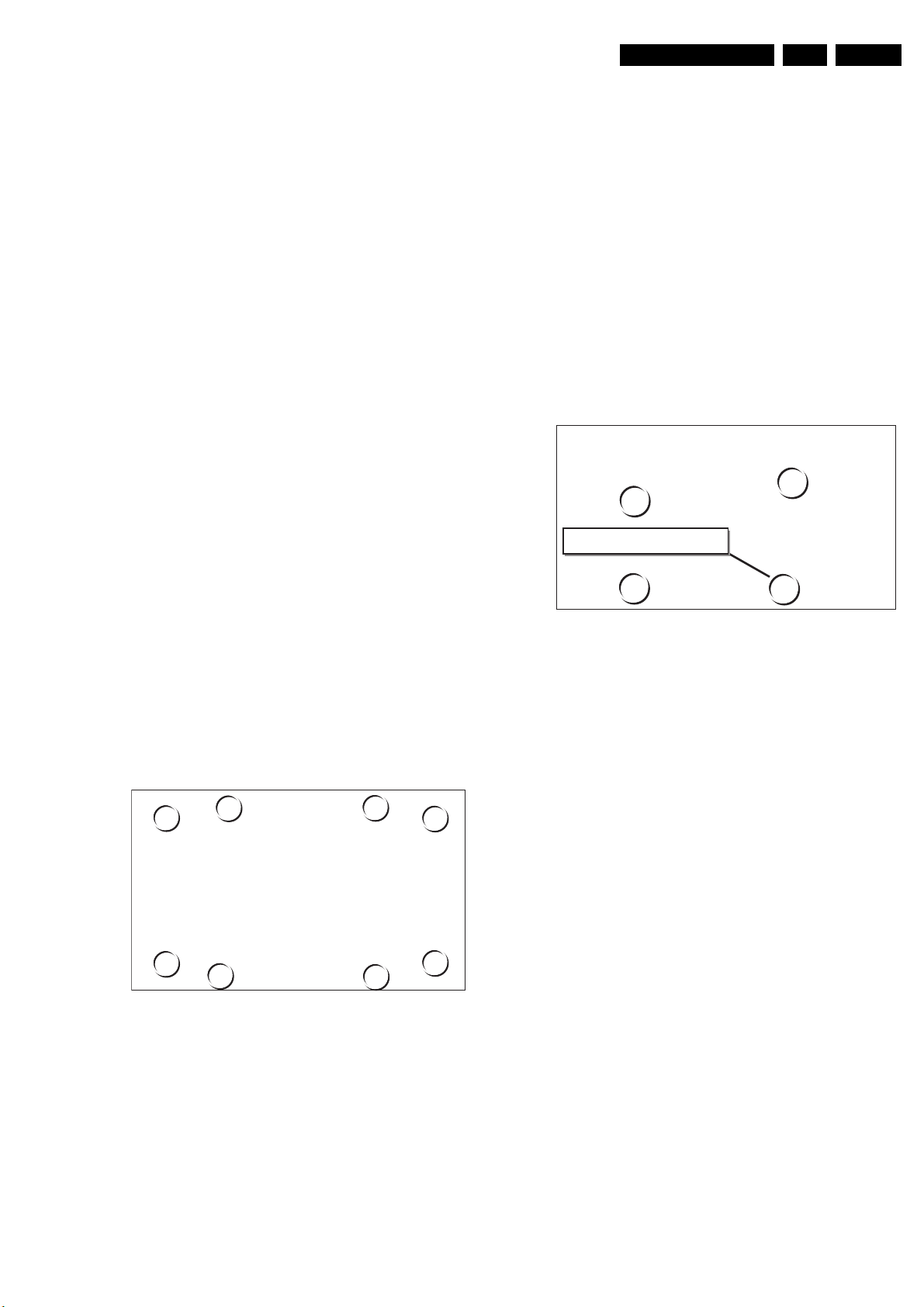
Mechanical Instructions
EN 43LC03U 4.
4.11 LCD Panel Removal
4.11.1 For 15 /17 inch model
Note: the LCD Panel is available in two versions: a TN-display
and an IPS-display. The (dis)assembly procedure is the same
for both versions.
1. Unscrew and remove the four LCD frame mounting
screws, which secure the panel frame to the monitor front.
2. Disconnect at both sides the speaker cable plugs and
remove the speaker cable assy.
3. Lift and take out the LCD panel (including its frame).
Figure 4-19 LCD frame mounting screws 15”/17” model
2. Unscrew the four screws, securing the panel frame to the
LCD panel (see figures: “LCD panel mounting screws”).
3. Take off the panel frame while leading the panel connector
through the access hole in the frame
Figure 4-21 LCD panel mounting screws 15”/17” model
LCD frame screws (4x)
Continue with the paragraph 4.11.3
4.11.2 For 23 inch model
1. To gain access to whole LCD panel, unscrew and remove
the mounting screws from both Loudspeaker boxes.
Release cables and take out both Loudspeaker boxes.
Note: Avoid unscrewing screws from the Loudspeaker
boxes sockets, if you don’t want to disassemble the
Loudspeaker boxes.
2. Unscrew and remove the eight LCD frame mounting
screws, which secure the panel frame to the monitor front.
3. Lift and take out the LCD panel (including its frame).
CL 36532044_016.eps
160503
Figure 4-22 LCD panel mounting screws 23” model
4.12 Re-Assembly
To re-assemble the whole set, do all processes in reverse
order.
Notes:
• When you secure the panel frame (with the LCD panel) in
the monitor front, do not mount the fifth screw in the middle
of the bottom side. You will need this screw position for
mounting the TV rear cover.
• Take extra care when fixing the connector bracket screw.
You can easily damage the TV board when you use too
much force.
• Do not forget to re-place the ground cable of the Scaler
board when mounting the screw at topside.
• Take extra care when reconnecting the Inverter board
backlight connectors (black/white/pink). Connect them
properly to avoid “high voltage sparking”
CL 36532044_017.eps
011003
Figure 4-20 LCD frame mounting screws 23” model
Continue with the paragraph 4.11.3
4.11.3 For all models
1. Remove the plastic monitor front from the protection sheet
and place the LCD panel, including the panel frame, back
on the protection sheet or foam cushion. Make sure again
that there are no screws or other parts left behind on the
protection sheet, that can damage the fragile panel screen
surface.
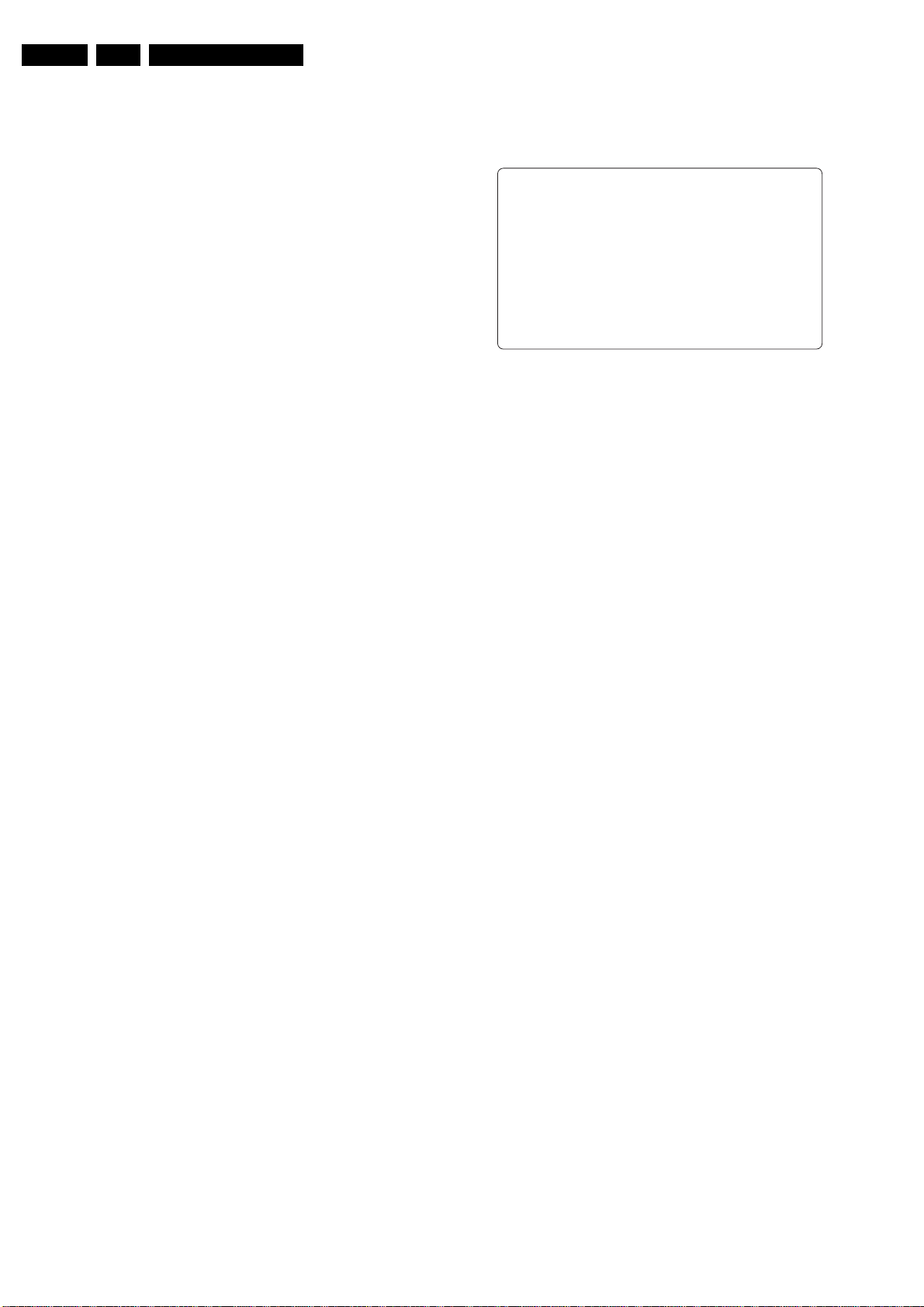
EN 44 LC03U5.
Service Modes, Error Messages, and Repair Tips
5. Service Modes, Error Messages, and Repair Tips
Index of this chapter:
1. Test Points
2. Service Modes
3. Errors
4. The “Blinking LED” Procedure
5. ComPair
6. Trouble Shooting Tips
5.1 Test Points
This chassis is equipped with test points in the service printing.
In the schematics test points are identified with a rectangle box
around Fxxx or Ixxx. On the PCB, test points are specifically
mentioned in the service manual as “half moons” with a dot in
the centre.
Measurements are performed under the following conditions:
• Video: colour bar signal.
• Audio: 3kHz left, 1kHz right.
5.2 Service Modes
SDM Menu
TYPE: 17PF9945/37 HRS:0029
SWID: LC03U21-1.11 S317 1.03
ERR : 0 0 0 0 0 0 0
OPT : 79 254 14 56 128 000
Figure 5-1 SDM Menu
Deactivating SDM:
• Press the “EXIT”-button on the DST, or
• Press 0-0 on the standard RC, or
• Switch the set to Standby (the error buffer is NOT cleared).
SDM
CL 36532037_010.eps
280403
5.2.1 Limited DST Support
This chassis does still have some limited Dealer Service Tool
(DST) support, although this remote is not for sale anymore.
The set can be put in two service modes via the DST (RC7150).
These are the Service Default Mode (SDM) and the Service
Alignment Mode (SAM).
Installation Features Dealer
For easy installation and diagnosis the DST can be used.
When there is no picture (to access the error code buffer via the
OSD), DST can enable the functionality of displaying the
contents of the entire error code buffer via the blinking LED
procedure.
5.2.2 Service Default Mode (SDM)
Purpose of SDM:
• To provide a situation with predefined settings to get the
same measurements as in this manual.
• To start the “Blinking LED” procedure.
• To have the possibility to override the 5V protection
Activating SDM:
• By transmitting the "DEFAULT" command with the RC7150
Dealer Service Tool (this works both while the set is in
normal operation mode or in the SAM).
• Standard RC sequence 0-6-2-5-9-6 followed by pressing
the “MENU”-button (this works both while the set is in
normal operation mode or in the SAM).
• By shorting pins 5 and 6 of connector 1170 of LED/RC
panel. Then apply DC supply from the AC-DC adaptor (not
required to remove the metal shielding).
Note: By temporarily shorting pins 5 and 6 of connector 1170
and then applying DC supply from the AC-DC adaptor, the 5V
protection is disabled.
Caution: Overriding the 5V protection should only be used for
a short period of time. In case of S/W protections (error 4) the
set will shutdown after 15 sec.
For recognition, “SDM” is displayed at the upper right corner of
the screen.
Note: When the mains power is switched off while the set is in
SDM, the set will switch to SDM immediately when the mains
is switched on again.
The SDM sets the following pre-defined conditions:
• PAL/SECAM sets: tuning at 475.25 MHz PAL.
• NTSC sets: tuning at channel 3 (61.25 MHz).
• Volume level is set to 25% (of the maximum volume level).
Other picture and sound settings are set to 50%.
The following functions are switched off in SDM (and after
leaving SDM):
• Timer.
• Sleep timer.
The following functions are disabled during SDM (and enabled
after leaving SDM)
• Parental lock.
• Blue mute.
• Hospitality Mode.
• No-ident Timer (normally the set is automatically switched
off when no video signal (IDENT) was received for 15
minutes).
All other controls operate normally.
Special Functions SDM
Access to normal user menu
Pressing the “MENU” button on the remote control switches
between the SDM and the normal user menus (with the SDM
mode still active in the background).
Channel search
Pressing the “P+” button of the remote control will select the
next available channel in the preset list.
Type nr, Error buffer, etc
Pressing the “OSD” or “info+” button of the remote control
shows/hides the type nr, error buffer, SW ID, Hours and option
codes. OSD can be hidden to prevent interference with
waveform measurements.
Access to SAM
By pressing 0-6-2-5-9-6 “info+” (or OSD) in sequence on the
standard RC will switch from SDM to SAM.

Service Modes, Error Messages, and Repair Tips
EN 45LC03U 5.
5.2.3 Service Alignment Mode (SAM)
Purpose of SAM:
• To do alignments.
• To change option settings.
• To display/clear the error code buffer values.
Activating SAM:
• By transmitting the "ALIGN" command with the RC7150
Dealer Service Tool (this works both while the set is in
normal operation mode or in the SDM).
• Standard RC sequence 0-6-2-5-9-6 followed by pressing
the “STATUS”-button (this works both while the set is in
normal operation mode or in the SDM).
Deactivating SAM:
• Press the “EXIT”-button on the DST, or
• Press 0-0 on the standard RC, or
• Switch the set to Standby (the error buffer is NOT cleared).
•
Note: When the AC-DC adaptor power is switched off while the
set is in SAM, the set will go back to normal mode of operation
when the AC-DC adaptor is switched on again.
In SAM the following information is displayed on the screen:
SAM Menu
TYPE: 17PF9945/37 HRS:0029
SWID: LC03U21-1.11 S317 1.03
ERR : 0 0 0 0 0 0 0
OPT : 79 254 14 56 128 000
CLEAR ERRORS
OPTIONS
TUNER
WHITE TONE
GEOMETRY
SMART SETTING
Figure 5-2 SDM Menu
• Operation hours timer (hexadecimal).
• Software identification of the main micro controller of TV-
board (LC03BBC-X.YY), and (S3DD E.FF) is the software
identification for micro-P of Scaler board:
– LC03 is the chassis name for LCD-TV launched in
2003.
– BBC is 1 letter and 2 digit combination to indicate the
regional software type and the supported languages.
– X = main version number.
– YY= subversion number.
– S3 = Scalar board used in 2003.
– DD = screen size of the LCD panel.
– E = main version number.
– FF = subversion number.
• Error buffer (7 errors possible).
• Option bytes (8 codes possible), summary of options are
explained below.
• Sub menus are listed in a scroll-menu.
SAM
CL 36532037_011.eps
280403
• To return to the main menu / previous menu, press “MENU”
keys on the remote control
Access to Normal User Menu
Pressing the “MENU” button on the remote control switches
between the SAM and the normal user menus (with the SAM
mode still active in the background). Pressing the “MENU” key
in a submenu will go to the previous menu.
Menus and Submenus
CLEAR ERRORS: Erasing the contents of the error buffer.
Select the CLEAR ERRORS menu item and press the MENU
RIGHT key. The content of the error buffer is cleared.
The functionality of the OPTIONS and ALIGNMENTS (TUNER,
WHITE TONE, GEOMETRY, SOUND and SMART SETTING)
sub menus are described in chapter 8.
5.2.4 Customer Service Mode (CSM)
This chassis is equipped with the “Customer Service Mode”
(CSM, like in the A10-chassis). CSM is a special service mode
that can be activated and deactivated by the customer, upon
request of the service technician/dealer during a telephone
conversation in order to identify the status of the set. This CSM
is a 'read only' mode therefore modifications in this mode are
not possible.
Activating Customer Service Mode.
The Customer Service Mode can be switched on:
• By pressing RC button is sequence “1-2-3-6-5-4” or,
• By pressing simultaneously the MUTE button on the
remote control and any key on the TV control buttons (P+,
P-, VOL +, VOL -) for at least 4 seconds.
When the CSM is activated:
• Picture and sound settings are set to nominal levels.
• Modes that interfere with the behaviour of the set are
switched off (sleep timer, auto standby, etc.).
• Pressing cursor DOWN “v” on the RC will switch to CSM2
screen if it is in CSM1 screen. Likewise pressing cursor UP
“^” will switch to previous CSM1 screen.
• Pressing “P+” or “P-“ on RC will select next available
channel to be displayed.
• Pressing channel numeric keys on RC will select the
desired channel to be displayed.
Deactivating Customer Service Mode.
The Customer Service Mode will be switched off after:
– Pressing any key on the remote control handset (except
“P+”, “P-” and cursor up/down)
– Switching off the TV set with the mains switch.
All settings that were changed during activation of CSM are
restored to the initial values.
Customer Service Mode Information Screen
After activating the Customer Service Mode the following
screen will appear.
SAM Menu Control
Menu items can be selected with the cursor UP/DOWN key.
The selected item will be highlighted. When not all menu items
fit on the screen, moving the cursor UP/DOWN will display the
next/previous menu items.
With the cursor LEFT “<” / RIGHT “>” keys, it is possible to:
• Activate the selected menu item (e.g. GEOMETRY).
• Change the value of the selected menu item (e.g.
HOR.SHIFT).
• Activate the selected submenu (e.g. ASBY ON/OFF).

EN 46 LC03U5.
1 TYPE: 17PF9945/37 HRS:0029 CSM1
2 SWID: LC03U21-1.11 S317 1.03
3 ERR : 0 0 0 0 0 0 0
4 OPT : 79 254 14 56 128 000
5
6
7 NO SIGNAL
8 TIMER ON
9 CHANNEL BLOCKED
10 NOT PREFERRED
11 SOURCE : EXT1
12 SOUND : MONO
13 VOLUME : 26
14 BALANCE: 1
15 COLOUR : 50
Service Modes, Error Messages, and Repair Tips
CL 36532037_012.eps
Figure 5-3 CSM 1
The Customer Service Menu (CSM1) shows the following
information:
• Line 1: “TYPE: 99XX9999/99XHRS: nnnn”. TYPE: typeversion/model of the set (i.e. 17PF9945/12). HRS:
Hexadecimal counter of operating hours. (Standby hours
are counted as operating hours).
• Line 2: “SWID: AAAABBC-X.YYS3DDE.FF”. SWID:
(Software identification of the main micro controller on TVBoard and Scaler board) See paragraph “Service
Alignment Mode (SAM)”. Details on available software
versions can be found in the chapter “Software Survey” of
the publication “Product Survey - Colour Television”.
• Line 3: “CODES: xx xx xx xx xx xx xx ”. Error code buffer
(see paragraph “Errors”). Displays the last 7 errors of the
error code buffer.
• Line 4: “OPT xxx xxx xxx xxx xxx xxx xxx xxx”. Option
bytes. Option bits control the software and hardware
functionality of the chassis. An option byte or option
number represents 8 of those bits. Each option number is
displayed as a decimal number between 0 and 255. The
set may not work correctly when an incorrect option code
is set. See chapter 8 for more information on correct option
settings
• Line 6: “SYSTEM: BLANK (not applicable to NAFTA.
Default is NTSC)
• Line 7: “NO SIGNAL”. Indicates that the set is not receiving
an “ident” signal on the selected source.
– No or bad antenna signal; connect a proper antenna
signal
– Antenna not connected; connect the antenna
– No channel / preset is stored at this program number;
go to the INSTALL menu and store a proper channel at
this program number
– The tuner is faulty (in this case the CODES line will
contain number 13); check the tuner and replace/repair
if necessary
Note: On some models, BLUE MUTE is displayed (if the BM
option is ON) when no signal is received.
• Line 8: “TIMER ON”. Indicates that the sleep timer is
activated. Complaints that may be caused by the activation
of the sleep timer.
• Line 9: “CHANNEL BLOCKED”. Indicates that one or more
channels are locked except the selected channel.
Complaints that may be caused by locked channels:
– TV cannot be switched on from standby with the local
keyboard buttons.
– “P+” and “P-“ buttons on local keyboard do not
function.
To disable the LOCK feature:
1. Select ”FEATURE” menu (with the Remote Control).
2. Select “LOCK” (with the RC).
3. Set to “OFF”.
4. Line 10: “NOT PREFERRED”. Indicates that the current
channel is not in the preferred channel list (by default, all
channels are skipped. A channel can be added as a
selected channel to the list of preferred channels:
280403
1. Select “INSTALL” menu.
2. Select “CHANNEL EDIT”.
3. Select “ADD/DELETE”.
4. Set to “ADD” with the left/right cursor keys
5. Line 11: “SOURCE”. Indicates which SOURCE is installed
for this preset: EXT1, SVHS2, EXT2, or Tuner.
6. Line 12: “SOUND”. Indicates which sound mode is installed
for this preset: Mono, NICAM, Stereo, L1, L2, SAP, Virtual,
or Digital.
7. Line 13: “VOLUME”. Value indicates level at entry CSM.
8. Line 14: “BALANCE”. Value indicates level at entry CSM.
9. Line 15: “COLOUR”. Value indicates level at entry CSM.
1 TYPE: 17PF9945/37 HRS:0029 CSM2
2 SWID: LC03U21-1.11 S317 1.03
3 ERR : 0 0 0 0 0 0 0
4 OPT : 79 254 14 56 128 000
5
6 BRIGHTNESS: 50
7 CONTRAST : 56
8 HUE : 50
9
10
11
12
13
14
15
Figure 5-4 CSM 2
The next Customer Service Menu (CSM2) shows the following
information:
• Line 6: “BRIGHTNESS”. Value indicates level at entry
CSM.
• Line 7: “CONTRAST”. Value indicates level at entry CSM.
• Line 8: “HUE”. Value indicates level at entry CSM.
• Line 9: “HOTEL MODE ON”. Indicates that the Hotel mode
has been activated.
5.3 Errors
5.3.1 Error code buffer
The error code buffer contains all errors detected since the last
time the buffer was erased. The buffer is written from left to
right. When an error occurs that is not yet in the error code
buffer, the error is written at the left side and all other errors
shift one position to the right.
The error code buffer will be cleared in the following cases:
– By activating the CLEAR ERRORS function in SAM menu.
– By transmitting 0-6-2-5-9-9 with the normal RC.
– By transmitting the commands “DIAGNOSE 99 OK” with
the DST (RC7150) or with ComPair.
– Automatically reset if its contents has not changed for 50
hours.
By leaving SDM or SAM with the mains switch, the error buffer
is not reset.
Examples:
ERROR: 0 0 0 0 0 0 0 : No errors detected
ERROR: 6 0 0 0 0 0 0 : Error code 6 is the last and only
detected error
ERROR: 9 6 0 0 0 0 0 : Error code 6 was first detected and error
code 9 is the last detected (newest) error
The contents of the error buffer can also be made visible
through the “blinking LED” procedure. This is especially useful
when there is no picture. See paragraph 5.4 “The blinking LED
procedure “.
CL 36532037_013.eps
280403

Service Modes, Error Messages, and Repair Tips
EN 47LC03U 5.
5.3.2 Error codes
In case of non-intermittent faults, clear the error buffer before
starting the repair, to prevent that “old” error codes are present
(it is wise to write down the content of the error buffer before
you clear it). If possible check the entire content of the error
buffers. In some situations an error code is only the result of
another error code (and not the actual cause).
Note: a fault in the protection detection circuitry can also lead
to a protection.
Table 5-1 Error codes
Error
Error description Possible defective
code
0 No error detected - ---1-3 Reserved
4 5V protection active IC7930 or +5V I2C
5 Reserved
6 General I2C bus er-
ror
7 Reserved
8 BOCMA I2C error IC 7301 A4
9 BOCMA 8V supply
failure
10 NVM I2C error IC 7066 A1
11 NVM identification
failure
12 uProcessor internal
RAM test failure
13 Tuner I2C error IC 1100 - UR13xx A3
14 Sound processor
I2C error
15 SRAM I2C error IC 7070 A2
16 Reserved
17# 3D CF processor
I2C error
18-20 Reserved
21 Scaler protection
active
22 Scaler protection
active
23 Scaler protection
active
24* HDTV decoder I2C
error
25 Scaler protection
active
26 Reserved
27 Scaler protection
active
28 Scaler protection
active
29 Scaler uP I2C error IC 7753 or IC 7064 C8, A1
* = Not applicable to Europe execution# = Only for NAFTA
23" execution
components
devices
I2C bus s/c or o/c
IC 7910 or IC7301 A4, A10
IC 7066 A1
IC 7064 A1
IC 7620 (MSP34xx) A8
IC 7823 B
IC 7402 C4
IC 7351 C9
IC 7302 C3
IC 7252 C10
IC 7752 C8
IC 7471 C6
IC 7472 C6
Diagram
A3, A8,
A10
When none of these devices responds to the micro
controller for a prolonged time, the micro controller
assumes that there is a failure in the 5V supply. By starting
up the set with the service jumpers shorted, the 5V
protection is disabled and it is easier to determine the
cause. +5V protection will be activated when these I2C
devices fail (no I2C communication):
– Main Tuner 1100 (diagram A3)
– ITT sound processor MSP34xx IC-7620 (diagram A8)
Service tips: To isolate the problem area after overriding the
+5V protection, determine whether:
1. The +5V source is working properly IC7930 (diagram A10)
2. ITT sound processor circuit is loading the +5V; isolate coil
5620 (diagram A8)
3. The audio delay IC 7601 - IC7605 is loading the +5V
source; isolate coil 5601 (diagram A7)
4. Main tuner circuit is loading the +5V source; isolate coil
5122 (diagram A3)
Caution: Overriding the 5V protection when there is a 5V
failure can increase the temperature in the set and may cause
permanent damage to components. Do not override the 5V
protection for a prolonged time.
• Error 6 = General I2C error. This will occur in the following
cases:
– SCL or SDA is shorted to ground
– SCL is shorted to SDA
– SDA or SCL connection at the micro controller is open
circuit.
• Error 8 = BOCMA IC TDA888xx (diagram A4) I2C
communication failure. BOCMA (IC7301 on TV board) is
corrupted or the I2C line to the BOCMA is low or no supply
voltage present at pin 14 (3V3) or no supply voltage at pin
23.
• Error 9 = BOCMA IC TDA888xx 8V failure (SUP bit). No
supply voltage at pin 53. Check coil 5302.
• Error 10 = NVM I2C error (diagram A1). NVM (EEPROM IC7066) does not respond to the micro controller.
• Error 11 = Micro controller / NV Memory identification error.
During the last start-up the NVM and the micro controller
did not recognize each other (e.g. one of them was
replaced or the NVM memory has been changed/adapted
or lost), therefore the NVM was loaded with default values.
• Error 12 = Microprocessor (Painter - IC 7064) internal RAM
test failure.
• Error 13 =Main Tuner I2C failure UR13xx. Tuner (item
1100, diagram A3) is corrupted or the I2C line to the tuner
is low or no supply voltage at pin 3, pin 6 or 7 of the tuner.
• Error 14 =Sound processor I2C error IC7620 (MSP34xx,
diagram A8). Sound controller does not respond to the
micro controller.
• Error 15 =SRAM IC CY7C1019 test failure (IC7070,
diagram A2).
Note: Only for Europe and AP-PAL execution.
• Error 17 =3D Comb filter IC D64083GF test failure (IC7823,
diagram B).
Note: Only for NAFTA 23” execution.
Scaler Board
When the TV detects critical errors from the Scaler board, it will
shutdown into protection mode. After a short period of time, the
LED will blink according to the respective error codes.
TV-Board
Errors
• Error 0 = No error
• Error 4 = +5V protection. 5V protection active; set is
switched to protection; error code 4 is placed in the error
buffer; the LED will blink 4 times (repeatedly). A 5V failure
can cause a drop in the 5V supply output, resulting in an
undefined behaviour of the set. Therefore, all I2C devices
connected to the 5V supply are constantly monitored.
Protection errors:
• Error 21 = JagASM processor test failure (IC7402, diagram
C4). During start-up of set, the Scaler will do a quick test by
writing data to selective addresses and reading back the
data. If the core supply voltage is too low or data line is
broken, this error protection will be activated. Under these
circumstances, check:
– Core supply of 2V5 to VDD pins of JagASM IC.
– Clock pulse present at pin 3 of OSC generator item
1401 (diagram C4).
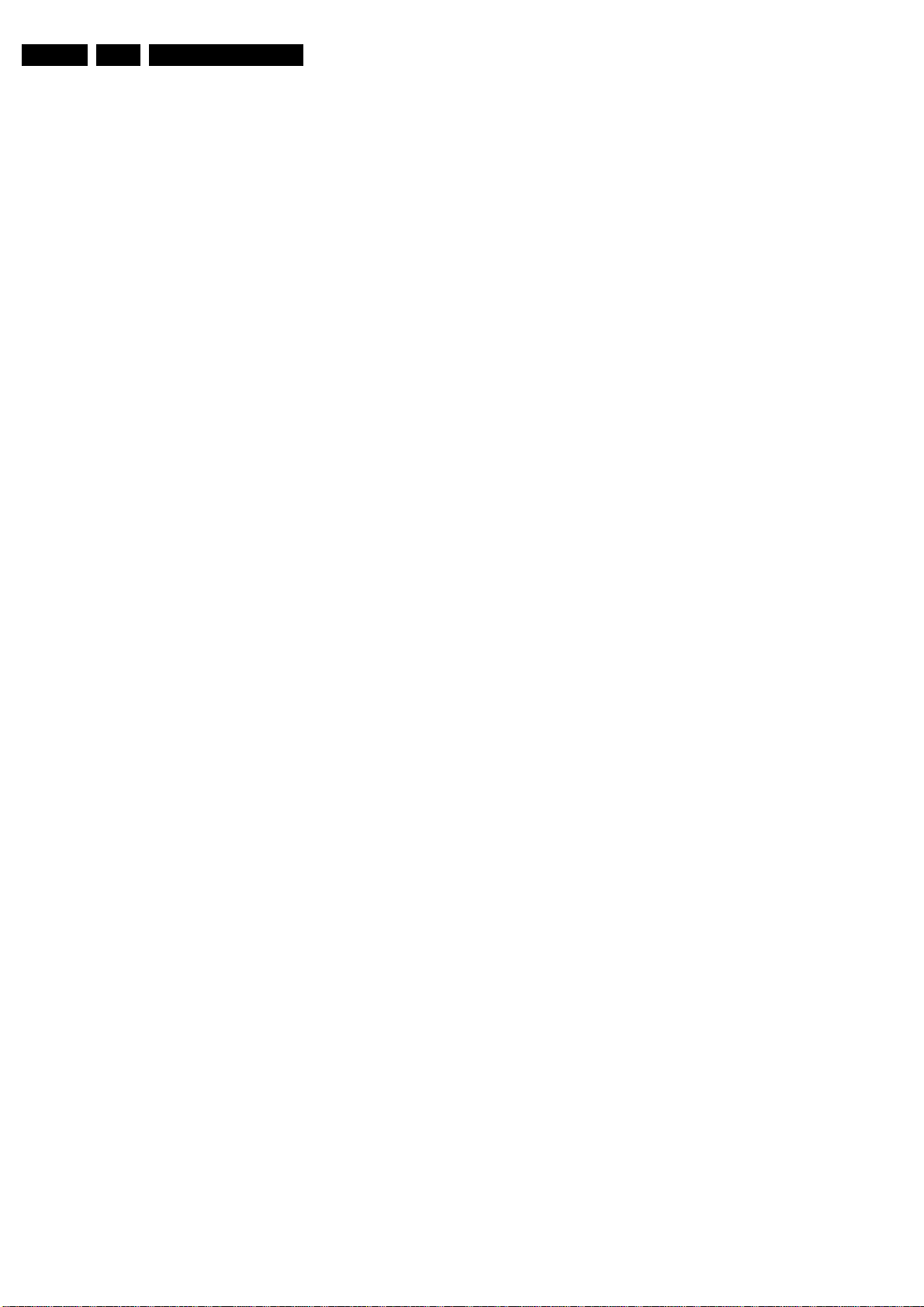
EN 48 LC03U5.
Service Modes, Error Messages, and Repair Tips
• Error 22 = Video formatter/converter I2C error IC7351
(GENESIS FLI2300, diagram C9).
• Error 23 = Video decoder I2C error IC7302 (Philips
SAA7118E, diagram C3).
Note: BGA IC fixed with a heat sink (see chapter 4 how to
remove).
• Error 25 = NVM I2C error (diagram C8). NV memory
(EEPROM - IC7752) does not respond to Scaler micro
controller.
• Error 27 = SRAM IC MT48LC2M32B2TG test failure
(IC7471, diagram C6).
• Error 28 = SRAM IC MT48LC2M32B2TG test failure
(IC7472, diagram C6).
Non-Protection errors:
• Error 24 = HDTV decoder I2C error IC7252 (AD9883,
diagram C10).
Note: This error is NOT applicable to Europe execution.
• Error 29 = TV uP IC7064 (diagram A1) and Scaler uP
IC7753 (diagram C8) I2C communication failure. When this
error occurred, there is no display on screen. In order to
read this error code, either activate SDM or press “062501”
to read out the error code by blinking LED. Alternatively,
read the error codes out by using ComPair.
5.4 The “Blinking LED” procedure
The contents of the error buffer can also be made visible
through the “Blinking LED” procedure. This is especially useful
when there is no picture.
When the SDM is entered, the LED will blink the contents of the
error-buffer. Error-codes ≥ 10 are shown by a long blink of
750msec, which is an indication of the decimal digit, followed
by a pause of 1500msec. followed by n short blinks. When all
the error-codes are displayed, the sequence is finished with a
LED display of 3 seconds. The sequence starts again.
Example:
Error code position: 1 2 3 4 5
Error buffer: 12 9 6 0 0
This gives after activating SDM: 1 long blink of 750msec +
pause of 1500msec + 2 short blinks - pause of 3 s - 9 short
blinks - pause of 3 s - 6 short blinks - pause of 3 s - long blink
of 3 s - etc.
Note: If errors 1, 2 or 4 occur, the LED always blinks the last
occurred error, even if the set is not in service mode.
Another method of reading out a single error code is to use a
standard RC or a DST.
• Standard RC - Press “0-6-2-5-0-x” in sequence, to read
(blinking LED) out a respective error code in the error
buffer, where x = 1, 2, 3, 4, 5, 6, or 7.
• DST: Press “Diagnose” “x” “OK” to read (blinking LED) out
a respective error code in the error buffer, where x = 1, 2,
3, 4, 5, 6, or 7.
do not have to know anything about I2C commands yourself
because ComPair takes care of this.
ComPair speeds up the repair time since it can automatically
communicate with the chassis (when the microprocessor is
working) and all repair information is directly available. When
ComPair is installed together with the SearchMan electronic
manual of the defective chassis, schematics and PWBs are
only a mouse click away.
5.5.2 Specifications
ComPair consists of a Windows based faultfinding program
and an interface box between PC and the (defective) product.
The ComPair interface box is connected to the PC via a serial
or RS232 cable.
The ComPair faultfinding program is able to determine the
problem of the defective television. ComPair can gather
diagnostic information in two ways:
• Automatic (by communication with the television):
ComPair can automatically read out the contents of the
entire error buffer. Diagnosis is done on I2C level. ComPair
can access the I2C bus of the television. ComPair can
send and receive I2C commands to the micro controller of
the television. In this way, it is possible for ComPair to
communicate (read and write) to devices on the I2C
busses of the TV-set.
• Manually (by asking questions to you): Automatic
diagnosis is only possible if the micro controller of the
television is working correctly and only to a certain extend.
When this is not the case, ComPair will guide you through
the faultfinding tree by asking you questions (e.g. Does the
screen show a picture? Click on the correct answer: YES /
NO) and showing you examples (e.g. Measure test-point I7
and click on the correct waveform you see on the
oscilloscope). You can answer by clicking on a link (e.g.
text or a waveform picture) that will bring you to the next
step in the faultfinding process.
By a combination of automatic diagnostics and an interactive
question / answer procedure, ComPair will enable you to find
most problems in a fast and effective way.
Beside fault finding, ComPair provides some additional
features like:
• Up- or downloading of pre-sets.
• Managing of pre-set lists.
• Emulation of the Dealer Service Tool (DST).
• If both ComPair and SearchMan (Electronic Service
Manual) are installed, all the schematics and the PWBs of
the set are available by clicking on the appropriate
hyperlink. Example: Measure the DC-voltage on capacitor
C2568 (Schematic/Panel) at the Mono-carrier.
– Click on the 'Panel' hyperlink to automatically show the
PWB with a highlighted capacitor C2568.
– Click on the 'Schematic' hyperlink to automatically
show the position of the highlighted capacitor.
5.5.3 How To Connect
5.5 ComPair
5.5.1 Introduction
ComPair (Computer Aided Repair) is a service tool for Philips
Consumer Electronics products. ComPair is a further
development on the European DST (Dealer Service Tool),
which allows faster and more accurate diagnostics. ComPair
has three big advantages:
ComPair helps you to quickly get an understanding on how to
repair the chassis in a short time by guiding you systematically
through the repair procedures.
ComPair allows very detailed diagnostics (on I2C level) and is
therefore capable of accurately indicating problem areas. You
1. First, install the ComPair Browser software (see the Quick
Reference Card for installation instructions).
2. Connect the RS232 interface cable between a free serial
(COM) port of your PC and the PC connector (marked with
'PC') of the ComPair interface.
3. Connect the mains adapter to the supply connector
(marked with 'POWER 9V DC') of the ComPair interface.
4. Switch the ComPair interface 'OFF'.
5. Switch the television set 'OFF' with the mains switch.
6. Connect the ComPair interface cable between the
connector on the rear side of the ComPair interface
(marked with 'I2C') and the ComPair connector inside the
TV (the ComPair connector (pos.nr.1111) is situated close
to the tuner on the TV Board, see Chassis Overview in
chapter 1).
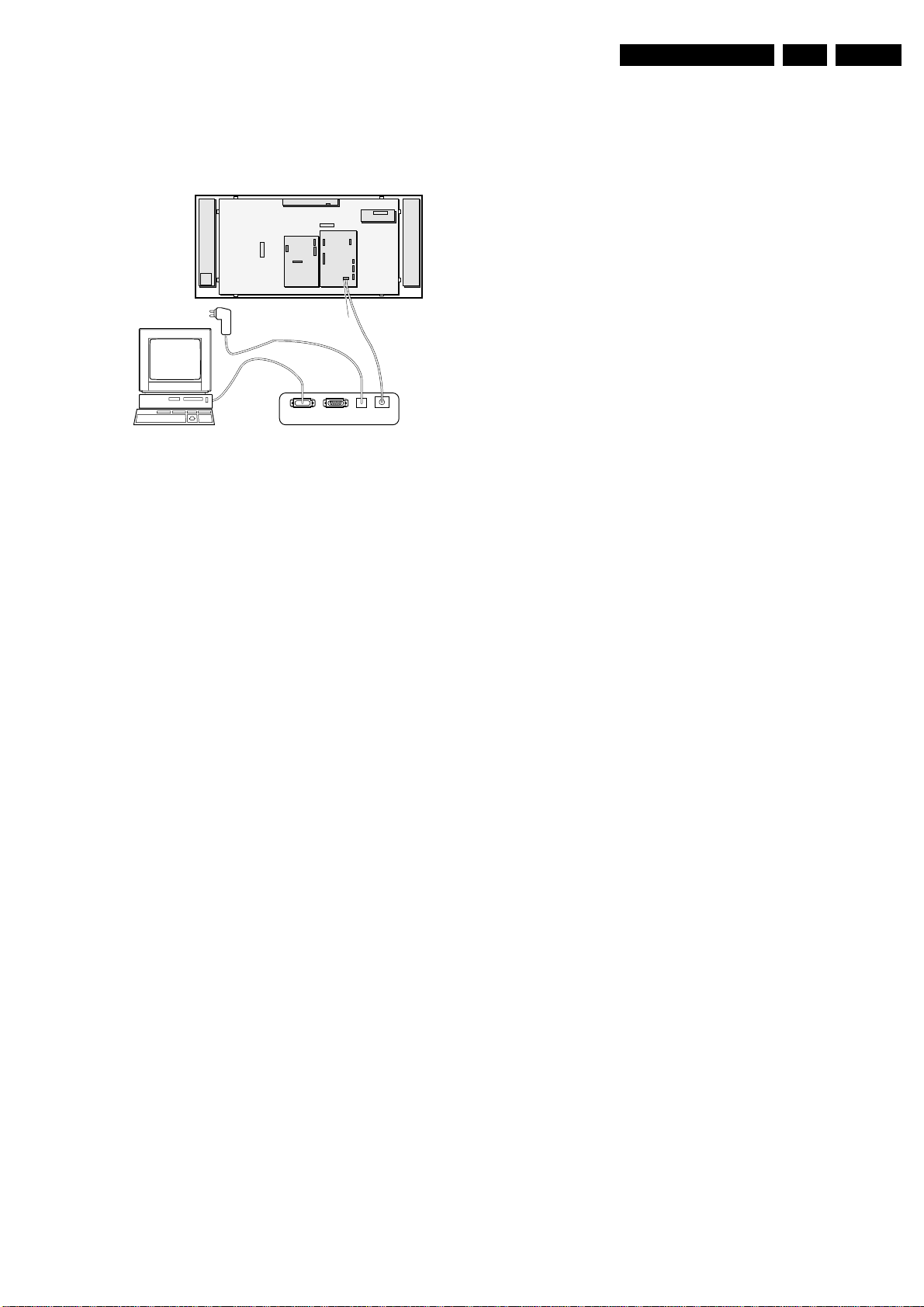
Service Modes, Error Messages, and Repair Tips
EN 49LC03U 5.
7. Plug the mains adapter in a mains outlet, and switch the
interface 'ON'. The green and red LEDs light up together.
The red LED extinguishes after approx. 1 second while the
green LED remains lit.
8. Start the ComPair program and read the 'Introduction'
chapter.
LCD PANEL
To LCD
Speaker assy R
To Inverter
ComPair
SERVICE
CONNECTOR
PC VCR I2CPower
9V DC
Figure 5-5 ComPair Interface connection
5.5.4 How To Order
ComPair order codes (for US only):
• ComPair Software: ST4191
• ComPair Interface Box: 4822 727 21631
• AC Adapter: T405-ND
• ComPair Quick Start Guide: ST4190
Note: If you encounter any problems, contact your local
support desk
5.6 Trouble Shooting Tips
5.6.1 Scaler/TV Board Power Supply Problems
In this paragraph some troubleshooting steps for checking the
power supply of the Scaler-board and TV-board circuitry are
described.
• Measure across pin-1 and pin-4 of connector 1003
(diagram C1). +12V (15” and 17”) or +24V (23”) should be
present. If the voltage is not present, probably is caused
by:
– AC to DC adaptor is defect.
– Short circuit in TV-board (can be isolated by connector
1003).
– Fuse 1002 is open circuit.
• Measure across C2923 (diagram A10). +3V3 should be
present. If not present, probably this is caused by:
– IC7920 is defective.
– R3925 is defective.
– The power supply circuit (diagram C1) is defective (see
Scaler-board circuit trouble shooting tips).
• Measure R3017 or R3085 (diagram A1) with oscilloscope.
There should be I2C activity. If no activity is present, this
probably is caused by:
– IC 7064 micro-P is defective.
– The I2C clock line or data line is grounded. (LED
should blink indicating SW protection is active).
– The IC 7064 reset circuit consisting of T7063, T7067
and T7069 and its surrounding components are
defective.
• Measure pin-19 of connector 1010 (diagram A1). The
standby signal should be high (2V9). If not high, probably
this is caused by:
– IC 7064 micro-P is defective (output port pin-13).
– Transistor 7062 is defective.
Speaker assy L
CL36532000_000.eps
011003
• Measure across C2913/C2933 (diagram A10). +8V3/+5V4
should be present respectively. If not present, probably this
is caused by:
– IC 7910/7930 regulator is defective.
– Fuse 1903 is defective.
– Switching FET 7900 is defective.
– Transistor T7901 is defective.
• Measure across C2007 (diagram C1). +5V should be
present. If not present, probably this is caused by:
– +5V grounded by the load.
– Regulator IC 7001 is defective.
– Control transistor T7003/7002 is defective.
– Scaler power control signal line (POW-CON-SCALER
coming from TV-board) is defective.
• Measure pin-4 or pin-5 of connector 1402 (diagram C4).
Pin-4 should be high (+4V7) and pin-5 also should be high
(+3V4). If one/both of the voltage is not present, probably
this is caused by:
– IC 7402 (JagASM) is defective.
– Transistor 7403 is defective.
– Inverter board is defective.
• Measure pin-4 or pin-5 of connector 1402 (diagram C4).
Pin-4 should be high (+4V7) and pin-5 also should be high
(+3V4). If one/both of the voltage is not present, probably
this is caused by:
– IC 7402 (JagASM) is defective.
– Transistor T7403 is defective.
– Inverter board is loading either of the voltage.
5.6.2 General Problems
TV switched “off” or changed channel without any user action
Set switches off after “TV SWITCHING OFF” was displayed.
“Auto Standby” switched the set “off” because:
• There was no ident signal for more than 15 minutes.
• There was no remote control signal received or local key
pressed for > 2 hours.
See chapter 8 for a description on the options to enable/disable
“Auto Standby”.
5.6.3 Picture problems
Picture too dark or too bright
• Press “Smart Picture” button on the remote control. In case
the picture improves, increase / decrease the brightness
value or increase / decrease the contrast value. The new
“Personal Preference” value is automatically stored after 3
minutes.
• After switching on the Customer Service Mode the picture
is OK. Increase / decrease the brightness value or increase
/ decrease the contrast value. The new “Personal
Preference” value is automatically stored after 3 minutes.
Snowy picture
Check the “NOT TUNED” section of the Customer Service
Mode screen.
Snowy picture and/or unstable picture
A scrambled or decoded signal is received.
Black and white picture
• Press “Smart Picture” button on the remote control. In case
picture improves, increase the colour value. The new
“Personal Preference” value is automatically stored after 3
minutes.
• After switching on the Customer Service Mode the picture
is OK. Increase the colour value. The new “Personal
Preference” value is automatically stored after 3 minutes.

EN 50 LC03U5.
Menu text not sharp enough
• Press “Smart Picture” button on the remote control. In case
the picture improves, decrease the contrast value. The new
“Personal Preference” value is automatically stored after 3
minutes.
• After switching on the Customer Service Mode the picture
is OK. Decrease the contrast value. The new “Personal
Preference” value is automatically stored after 3 minutes.
5.6.4 Sound problems
No sound or sound too loud (after channel change / switching on)
After switching on the Customer Service Mode the volume is
OK. Increase / decrease the volume level. The new “Personal
Preference” value is automatically stored after 3 minutes.
5.6.5 Extra information/tips:
• When the set is in PC mode and there is no VGA signal
present at PC-in connector, the set will shutdown to
standby in couple of seconds after showing “NO VIDEO
INPUT”. This is a normal behaviour of the set to safe
power.
• The Scaler is the driving engine of the LCD panel. When
there is no display and OSD on screen, check whether
sound is producible on TV channel. If sound is audible,
most likely the defective lies in Scaler board or inverter
board.
• To know fast whether inverter is functioning, visually check
if the backlights are “on” by looking at the back of the LCD
panel. Some bright spots can be seen on the side. Other
way to tell whether the backlight is working is to switch the
set to AV mode. The front of the screen had some kind of
“fogged” effect.
Note: when one of the backlight connectors has loosened,
the inverter circuit will be shut down.
• If the supply to the LCD panel is OK (likewise for backlight
supply), but no data signals (example: signals on
connector 1506) supplied from Scaler to LCD panel, you
will notice that the LCD screen will shown full screen in
sequential of BLUE, GREEN, RED, BLANK, dark-GREY,
light-GREY and WHITE repeatedly. It means LCD panel is
in good condition. The fault lies in the Scaler board.
• No PIP in PC mode (picture in graphic). For PIP to work,
the refresh rate of the PC must be set to 60Hz or below
Service Modes, Error Messages, and Repair Tips
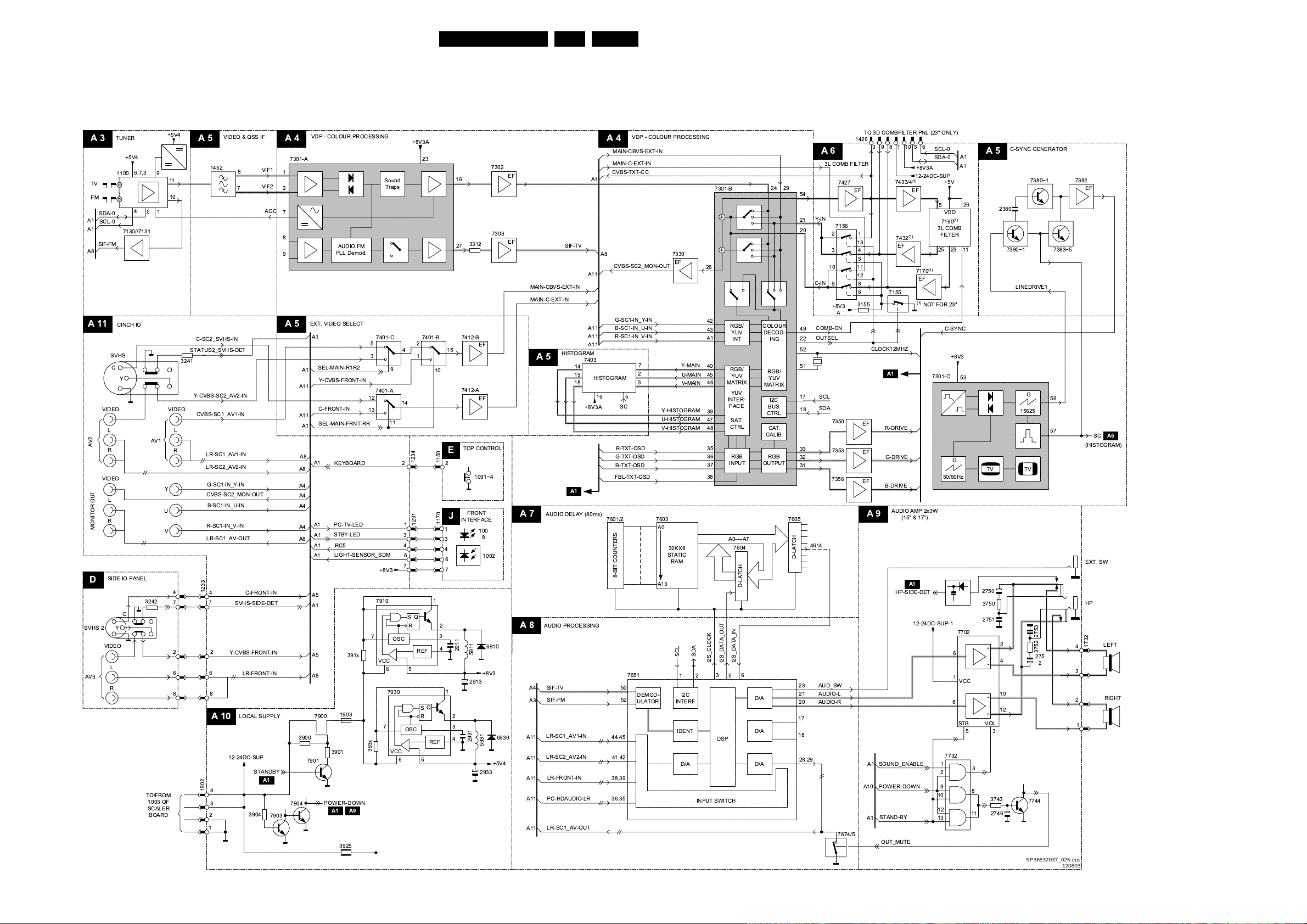
Block Diagrams, Testpoint Overviews, and Wiring Diagram
0
1
6. Block Diagrams, Testpoint Overviews, and Wiring Diagram
Block Diagram (Tuner-IF-Video)
51LC03U 6.
!!
&*&
&
-&
!
"&
.
!
A3
A11
3 !
**
"
"3 "&
3
.
"&
!
"&
&"& &
" "& $
D
.
"&
"& + , "
A5
!
!53"
!53
.-!5!"
-5"
5"
!5!"
#"5."
-!5&&
-"5"
"5"
5&
!
3"
!
.-&"
A10
!!$
!
!
"
"!
#
&"
&"
& $$.
-.
A1
$ && $&"#
A4
!
/) "&
A5
"!
.-&"
&"
"
"&
$ '()
2.-&
$
-.
"#3&5
7
$&6&6
A1 A9
!
!
7
&
$ && $&"#
3"&#
A4
"-/"
"/"
-/
-!5&&
#"5."
-"5"
"5"
!
/&
#/&
-/&
-/&
*!
-" &
&
&
!
."
"
"
.3"&#
3"&#
3"&#
!2/
"
"!
"
"
*
-
!
!
"!55&
"!5&2
!
$
"$ 6"3
#-*
.
"
#-*
.
"/
.
"
)
#-
"$
"!55"
A6
&- "
!!
."
!
!
"
&&
&
"#
#-*
.
"/
"!
-
)
"-)
#-
&$
3
*
*
*
3
!!
!
!
!
!
!
! !
&-&
&
56
"&
"&
!
!
-
!
E
!
!
&
!
J
!
,
!
,
!
!
!-
!
&$ &&
:
&
"
!
!
!
!
!
!
A7
A8
"
"-/"
"/"
3"&#
A5
A1
"& . 0 (1
"& $&"#
"
" !
5"
!5!"
&"
$3"&
5&
& &-" $
!
!
!
!
&2!34
A9
*
*
!
A1
"
#"
-"
"& $ !76
3$"
&5-
$&6&6
-.
&5
!!$
01
01
01
08 + 81
A1
!!$
!8 &.
&-
"
! !
01
& & !8
.
*39
!
!
!
!
01
#
!
. #&
A5
!
: :
!
!
!
!
&-
!
: !
""
#
!
! !
!
!
SP36532037_025.eps
120803
03"
/) 6
3$
!
!
A5
"#3

Block Diagrams, Testpoint Overviews, and Wiring Diagram
Block Diagram (TV Control and Inverter Panel)
CONTROLS
A 1
A11
A11
STAND-BY
PC-VSYNC
(SCART)
STATUS2_SVHS-RR-DET
STATUS1 (SCART)
KEYBOARD
LIGHT-SENSOR_SDM
7062
3037
A6
SYS2
A6
A11
CVBS-TXT-CC
A6
A11
SVHS-SIDE-DET
A11
B-TXT-OSD
A4
G-TXT-OSD
A4
R-TXT-OSD
A4
FBL-TXT-OSD
A4
TV-IRQ
COMM-LINE
A11
SYS1
STBY-LED
G-SC1-IN_Y-IN
+3V5
SDA-NVM
+3V5
N.C.
N.C.
N.C.
N.C.
N.C.
N.C.
N.C.
N.C.
N.C.
N.C.
N.C.
7064
100
1
2
4
5
6
8
9
10
13
14
15
16
17
18
22
23
24
25
26
27
28
29
31
32
33
36
37
38
39
40
44
45
46
47
48
49
51
52
98
97
96
95
94
93
92
91
90
89
88
87
86
85
84
83
82
81
80
79
78
76
75
73
70
67
66
65
64
63
59
55
54
53
PC-TV-LED
HP-SIDE-DET
HIS-OFF
SEL-MAIN-FRNT-RR
SOUND-ENABLE
N.C.
SDA-0
SCL-0
SCL-NVM
3081
7063
3082
N.C.
+3V5
2043
6031
3083
7069
3034
A11
A9
A5
A5
A9
30703071
3029
7068
+3V5
POWER-DOWN
7067
2057
SEL-IF-LL_M-TRAP
7053-B
7053-A
+3V5
7066
VCC
5
SDA
NVM
6
SCL
COMM-LINE
7022
3068
3072
CLOCK12MHZ
3055
VS-OSD
V-SYNC
SEL-MAIN-R1R2
3056
HS-OSD
H-SYNC
8
WC_
RC5
7
A11
A8
A8
A5
A4
A4
A4
A11
A10
A4
A5
A4
A5
A5
PC-HDAUDIO-L
PC-HDAUDIO-R
STAND-BY
PC-HSYNC
PC-VSYNC
SDA-1
TV-IRQ
SCL-1
VS-OSD
HS-OSD
C-SYNC
B-DRIVE
G-DRIVE
R-DRIVE
52LC03U 6.
1010
22
20
19
17
16
14
13
12
10
9
7
5
3
1
TO/FROM
1681 OF
SCALER BOARD
C 2
TO/FROM
1402 OF
SCALER
C 4
INVERTER (AMBIT)
ONLY FOR 15" & 17"
CN1
6,7,8
ON/OFF
5
4
Vbri
1,2,3
F1
R1 R5
CN2
D30
1
3
1
3
1
3
1
3
CN3
CN4
CN5
TO LCD BACK-
LIGHT CONN.
TO LCD BACK-
LIGHT CONN.
High AC voltage
BALANCE
CIRCUIT
T1
Q8
R8
C4,5
C3
R3
Q2
R4
R6
R7
Q1
D1,Q3
Q4-Q6
3
13
+
U1D
12
L1
D3,8
R19
+12V
+5V
D4
R10
11
10
-
R21
Q9
D5
+5V
R12
C10,11
14
Q51
Vbri
+
U1C
-
+5V
Protection circuit
R60
Q10
High AC voltage
T2
R37
+5V
9
8
R62
Q53
R15
R17
R64
D32,33
D6,7
BALANCE
CIRCUIT
D31
D34
Version 1.0 Final 03-04-11
Q14
R38
SP36532037_026.eps
250403

Block Diagrams, Testpoint Overviews, and Wiring Diagram
Block Diagram (Scaler Board)
53LC03U 6.
A 1
TO/FROM 1010 TV BOARD
12/24V
DC-IN
TO/FROM
1902 OF TV
BOARD
A 10
C 2
1681
10
9
7
5
3
1
22
20
19
17
16
14
13
12
HDTV - DECODER
C 10
HD I/P
Pr
Pb
Y
AUDIO
L
R
POWER
C 1
POW-CON-SCALER
C2
12-24DC-SUP
1001
1002
+5V
1003
I/O & INTERFACE
VS-OSD
HS-OSD
AV-CVBS
(C-SYNC)
B-Pb
G-Y
R-Pr
PC-HDAUDIO-L
PC-HDAUDIO-R
POW-CON-SCALER
PC-HSYNC
PC-VSYNC
SDA-1
TV-IRQ
SCL-1
HDTV-V
HDTV-U
HDTV-Y
PC-HDAUDIO-L
PC-HDAUDIO-R
C8
C8
3001
5010
+5V
5011
(2)
3015
3014
(1)
(1) = FOR 15"/17" ONLY
(2) = FOR 23" ONLY
4
PANEL-PWR-ON
3
2
1
C2
C2
IICSDA
IICSCL
12-24DC-SUP
3005
7002
(1)
(2)
C4
C 3
2304
2305
2308
2315
C10
C10
C1
C9
C9
C8
C8
C8
7252
RAIN
54
Clamp A/D
BAIN
43
Clamp
GAIN
48
Clamp
SOGIN
49
SDA
57
56
SCL
FILT
33
3264
2251 2253
7001
1
OUT
VIN
5
FB
ON|OFF
3
7003
(1)
5013
(2)
5015
7005
3016
7004
3009/10
VIDEO DECODER
7302
A3
N10
C7
K1
AI12
F2
AI32
G3
AI22
Analog Input
D2
AI42
Power
VXDD
3 2,4
+5
Sync
Proc
Clock
Gen
Serial Reg
PWR Mgmt
VD
PVD
5001
2
6002
4
(supply for LCD panel)
(2)
5014
7010
8
7
OSC
VCC
6
1301
Sync
Video Proc
Ctrl
VDDI
VDDE
7301
IN
ADJ
VDD
7251
OUT
ADJ
PAN-VCC
12V
S
R
5
B4
+3V3
OUT
1
A/D
A/D
IN
1
2007
Q
REF
P10 N9
IIC Reg Map
YCBCR
S
Decoder O/P
VDDA
SOGOUT
65
DATACLK
67
HSOUT
66
VSOUT
64
+3V3
32,4
+5
7008
32
3012
7007
3
7009
3
1
2
3
4
HDTV-SOG
HDTV-CLK
1
3011
2
2013
1
2
2015
1
7006
1
ONLY FOR 23"
2025
5025
2026
IICSDA
IICSCL
XPDO
:
XPD7
XRV
X-PORT
XRH
XCLK
HDTV-HSYNC
HDTV-VSYNC
2018
23
2006
6025
12V
C 9
DA-DATA 0....7
DA-FID
DA-HSYNC
DA-CLK
DA-VSYNC
8
V0..V7
8
U0..Y7
8
Y0..U7
C4
+2V5
+5
+2V5I
+2V5II
+3V3
+1V8
VIDEO CONVERTER
7351
206
208
195
207
5
4
1
2
VDD
+3V3
PC-IN
C 7
C2
PC-HSYNC
PC-VSYNC
7206
YCrCb
INPUT
24 BIT
YCrCb
INPUT
+5
3
VCC
RESET
GND
1
PORT
8 BIT
PORT
DAC_VDD
+3V3
2
INPUT PROC
AUTO SYNC
AUTO ADJ
1
VDDcore
+1V8
13
3
PC-IN
5
15
11
1
2
9
CLK & CONTROL
+3V3
7201
9
7203
1
34
5
98
11 10
13 12
13M5
191 192
CLK GEN
De-interlace
SDRAM
Interface
DATA 0...31
TIMING
SDRAM
REG
2M x 32
VDD/VDDQ
DDCSCL
12
RXD
15
1
DDCSDA
TXD
2
2
BLUEP&N
2
GREENP&N
REDP&N
2
2
PC-HSYNC-ASM
6
PC-VSYNC-ASM
1351
PLLs
NR
FRC
7352
23582356
RESET#
RESET
47
ADDR 0...10
C8
C8
C4
C4
C4
C4
C4
C4,C9
(NOT USED)
SOFT-RESET
IICSDA
46
45
O/P Proc
Sync Gen
DACs
Horizontal
and
Vertical
Enhancers
Horizontal
and
Vertical
Scalers
7202
6
DDC
NVM
5
DDC5V
IICSCL
8
OUTPUT (LVDS)
C 5
7501
27
28
TTL PARALLEL-TO-LVDS
30
31
PLL
32
PWRDWN
3511
+3V3
1,9,26
+5
3432
3434
7403
PANEL-PWR-ON C1
5
6
7754
DATA
FLASH
ROM
ADDR 0...17
MCA12
MCA13
7756-A
1
3
OR
10
2
7756-C
9
7756-B 7757-A
4
5
8
OR
C4, C8
C8
C8
C4
TXOUT0-
TXOUT0+
TXOUT1-
TXOUT1+
TXOUT2-
TXOUT2+
TXOUT3-
TXOUT3+
TXCLKOUT-
TXCLKOUT+
VCC
LVDSVCC
PLLVCC
34 44
+3PLL
12-24DC-SUP
ON-OFF
Vbri
7755-A
1Y
1Y
MCWR#
2
1A
0
1
PSEN#
3
1A
1
JAGUAR#
1
2
1E
MCALE
+3V3
3758
31
WE
24
PSEN#
OE
22
PROMCS#
CE
7755-B
14
2A
13
2A12Y
15
2E
6
OR
Ver 1.1 Final 03-03-18
48
47
46
45
42
41
38
37
40
39
PAN-VCC
+3LVDS
0
1
12
1506
2
4
10
12
18
20
6,7,8
26
28
34
36
40
1402
3
TO LCD PANEL
5
4
3
TO INVERTER PANEL
(15" & 17" ONLY)
1,2,3
C8
C8
11
3
WP-S
7402-JagASM
HDTV-HSYNC
C4
HDTV-VSYNC
7753
8
2
3
XIN
PARHS_PADE
FE
24-BIT
PORT
B
VGA
ADC
MCRESET#
MCALE
MCINT
MEMCLK
SDRAM
INTERFACE
P1.6
P1.0
P1.1
PLL1
PLL2
+5
VIDEO
CAPTURE
SMART SET
SURE SYNC
VIDEO
CAPTURE
PAHSYNC
VDD
MEM CLK
PANEL CLK
SCALER
SCALING
ENGINE
CONTROLLER
INTERFACE
PAVSYNC
44
MUX
SYNC
BE
MUX
MEM
BE
MICRO-
MCA8...9
PWM
ADR
ADR
<8:17>
MCAD0...7
36...43
DATA
TFT OUTPUT
OSD
OVERLAY
PIP
OVERLAY
PENBKL
PWM1
PENVDD
MCRD#
MCWR#
9, 19, 24...31
PRB, PRB, PBB
3 x 8-BIT TTL
FHSYNC
FVSYNC
FDE
FSHFCLK
+3V3
+2V5
JRD#
JWR#
MCAD0...7
7751
LATCH
MCA0...7
MCA8...17
C1
EN
C8
+3V3
1,4
1401
OSC GEN
SCALER
C 4
2
C4
HDTV-SOG
8
B-U-OUT 0...7
8
R-V-OUT 0...7
8
G-Y-OUT 0...7
C 6
HS-S23
VS-S23
CLK-S23
2
C7
C7
C7
C7
C7
C7
C8
C8
C8
REDP&N
2
GREENP&N
2
BLUEP&N
PC-HSYNC-ASM
PC-VSYNC-ASM
RESET#
MCALE
MCINT-ASM
MEMCLK
SDRAM
118
119
125
7471
+3V3
VDD/VDDQ
VDD/VDDQ
SDRAM
2M x 32
SDRAM
2M x 32
TIMING
REG
TSA0...10
CLK & CONTROL
TIMING
REG
SDO...31
SD31...63
7472
MICRO-P
C 8
+5
7752
8
7
6
NVM
5
IICSDA
IICSCL
C2
C2
C9
C7
C7
C2
C4
SDA-1
DCCCTL
SCL-1
SOFT-RESET
(NOT USED)
RXD
TXD
TV-IRQ
MCINT-ASM
4
P1.2
5
P1.3
7
P1.5
17
P3.5
11
UART
13
15
INT
14
10
RST
CPU
TIMING & CTRL
OSC
CLK
ALE
PSEN
WR
35
EA
33
32
18
20
21
MCA15
MCA14
3757
MCALE
PSEN#
MCWR#
MEMCLK
2753
MCA16
1753
MCA17
2754
CL 36532023_002.eps
190303

Block Diagrams, Testpoint Overviews, and Wiring Diagram
I2C-IC’s and Error Codes Overview
IIC
A1
+3V5
+3V5
A3
TUNER
A4
IF-VIDEO
54LC03U 6.
AUDIO
A8
PROCESSING
7064
SAA5667
U-CONT
ERR
12,29
82
81
1
78
84
83
3085
3017
SDA-NVM
SCL-NVM
7066
M24C32
(NVM)
EEPROM
3018
3019
A2
3048
3047
+3V5
3064 3065
56
ERR
10,11
SRAM
7070
CY7C1019CV33
SRAM
ERR
15
SDA-0
SCL-0
SDA-1
SCL-1
A1
1010
14
12
3101
3100
54
1100
TUNER
UR1336
ERR
13
C2
1681
14
12
COMPAIR
CONNECTOR
FOR SERVICE
(REACHABLE VIA
HOLE IN REAR
COVER)
uP
C8
+5
3753
3768
3754
1111
3621
3331
3332
1
2
3
18
7301
TDA8887
BOCMA
VIDEO
PROC.
ERR
8
17
MSP3410G
DECODER
+5
3769
4
7
7753
PC251
uC
SCALER
ERR
29
3771
3
2
11
13
3770
IIC SDA
IIC SCL
RXD
TXD
3620
21
7620
AUDIO
ERR
14
+5
+5
3751
3752
56
7752
M24C16
NVM
ERR
25
C3
VIDEO
DECODER
3327
P10 N9
7302
SAA7118E
VIDEO
DECODER
ERR
VIDEO
C9
CONVERTER
3328
3356
3354
46 45
7351
FAROUJAS2300
VIDEO
CONVERTER
23
ERR
22
HDTV
C10
DECODER
(only for AP, NAFTA
and LATAM)
AD9883AKST
3267
57 56
7252
HDTV
DECODER
ERR
24
3266
C7
PC-IN
6
1
5
1752
RXD
TXD
1
2
3
4
1751
1
2
3
4
5
FOR
DEBUGGING
PURPOSE
FOR
DEBUGGING
PURPOSE
IIC SDA
DDC5V
11
10
15
3216
12
3215
15
3212 3211
7201
74HC4052D
3
13
DDCCTL
1
DDCSDA
2
TXD
12
DDCSCL
15
RXD
7202
M24C02-WMN6
RXD
TXD
EEPROM
+3V3
IIC SCL
+5
RESET
Error codes
Error code Error description Possible defective
0 No error detected ----
1 - 3 Reserved
4 5V protection
5 Reserved
6 General I2C bus
7 Reser ved
8 BOCMA I2C error IC 7301 A4
9 BOCMA 8V supply
10 NVM I2C error IC 7066 A1
11 NVM identification
12 uProcessor internal
13 Tuner I2C error IC 1100 UR13xx A3
14 Sound processor
15 SRAM I2C error IC 7070 A2
16 Reserved
18 - 20 Reserved
21 Scaler protection
22 Scaler protection
23 Scaler protection
24* HDTV decoder I2C
25 Scaler protection
26 Reserved
27 Scaler protection
28 Scaler protection
29 Scaler uP I2C error IC 7753 or IC 7064 C8, A1
* = Not applicable to Europe execution
# = Only for NAFTA 23” execution
active
error
failure
failure
RAM test failure
I2C error
active
active
active
error
active
active
active
components
IC7930 or +5V I2C
devices
I2C bus s/c or o/c
IC 7910 or IC7301 A4, A10
IC 7066 A1
IC 7064 A1
IC 7620
(MSP34xx)
IC 7402 C4
IC 7351 C9
IC 7302 C3
IC 7252 C10
IC 7752 C8
IC 7471 C6
IC 7472 C6
Diagram
A3, A8, A10
A8
CL 36532037_007.eps
230403

Block Diagrams, Testpoint Overviews, and Wiring Diagram
Powerlines Overview
55LC03U 6.
SUPPLY
UNIT
12V SS
24V LS
C1
1001-1 1
POW_CON_SCALER
12_24DC_SUP
C5
PAN_VCC
+3V3
POWER
2
5009
+5
5003
5004
+5
5012
+5
SS (12V) ONLY
5010
+5
LS (24V) ONLY
5011
SS (12V) ONLY
5013
LS (24V) ONLY
5015
OUTPUT (LVDS)
5521
5517
1002
7000mA
7001
21
CONTROL
7009
23
7006
23
7007
23
7008
23
7010
MC34063A
CONTROL
62
+
STABILIZER
5001
5006
5005
CONTROL
PANEL_PWR_CTR
5025
3517
3516
5002
7005
4
5014
5026
12_24DC_SUP
12_24DC_SUP
+5V
+3V3
+1V8
+2V5I
+2V5II
+2V5
PAN_VCC
+12V
+3V3
+3LVDS
+3PLL
1506
1003
1
2
3
4
1x
5x
+5V
+3V3
+1V8
+2V5I
+2V5II
+2V5
8x
1x
2x
1x
1x
LCD
MONITOR
39
40
MONITOR
CONNECTION
+3V3
VIDEO DECODER
C3
7301
+5
+3V3
C4
12_24DC_SUP
+3V3
+2V5
+25VI
+2V5II
+5V
C6
+3V3
C7
+2V5I
+3V3
+5V
1201
5
1
C8
+5
+3V3
C9
+3V3
+1V8
C10
+5
+3V3
5304
23
SCALER
5401
SDRAM (SCALER)
PC-IN
6212
10
PC INPUT
6211
15
3221
6
11
uP
VIDEO CONNECTOR
5354
5351
5352
5353
5357
HDTV-DECODER
(only for AP, NAFTA and LATAM)
7251
5258
23
5257
6261
(RESERVED)
K4-7302
+3V3
ON/OFF
+3V3
+3V3_ASM
+2V5
+25VI
+2V5II
+5V
+3V3
+2V5I
+3V3
+5V
3226
5206
+5
+3V3
+3V3
DAC_3V3
VDD_IO_3V3
+1V8
DAC_1V8
PLL_1V8
VDD_CORE_1V8
+5
(26-7252)
PVD
+5A
+3V3
+3V3
INVERTER (FOR 15" AND 17" ONLY)
IN
CN1
8
7
1402
6
7
8
5
DCC5V
1752
2
1751
1
+5
6
5
4
FOR
DEBUGGING
PURPOSE
ON/OFF
Vbri
F1
F4A
R1Q1R5
L1 L2
Q8
R8 C4,5
C3
R3
Q2
R4
R6
D1,Q3
Q4-Q6
CONTROL
Va
R7
5V
D3,8
BACK
LIGHT
OUTPUT
CN2
Vb
1
3
CN3
1
3
BACK
LIGHT
CN4
1
3
CN5
1
3
U_CONT
A1
+3V5
+5V4
MEMORY
A2
+3V5
TUNER
A3
+5V4
7120
CONVERTER
IF VIDEO
A4
+3V5
+5V4
+8V3
4303
VIDEO
A5
+5V4
+8V3
A6
3174
AUDIO DELAY LINE
A7
+5V4
A10
1902
4
3
2
1
DC/DC
5301
5601
LOCAL SUPPLY
12_24DC_SUP
1903
11V9
3
2
1600mA
7900
1
CONTROL
STANDBY
+3V5
+5V4
+3V5
+5V4
9-1100
TUNING VOLTAGE
+3V5
+5V4
+8V3
+8V3A
+8V3A
+5V4
+8V3
+8V3A
5433
+8V3B
5V
+5VD
5930
33u
5900
5901
3925
3904
3915
3930
7920
6925
CONTROL
AND
STABILIZER
7903,7904
POWER
DOWN
CIRCUIT
7910
CONTROL
AND
STABILIZER
7930
CONTROL
AND
STABILIZER
A8
+5V4
+8V3
AUDIO AMPLIFIER
A9
12_24DC_SUP_1
+3V5
CINCH
A11
12_24DC_SUP
+3V5
+8V3
FRONT LED
J
1170
2
7
+3V5
+8V3
5620
5921
26
5911
27
5931
27
+3V5
+8V3
12_24DC_SUP
12_24DC_SUP-1
250mA
POWER_DOWN
300mA/400mA
320mA
+5V4
+5V4A
+8V3
+12_24DC_SUP_1
+3V5
12_24DC_SUP
(FOR ITV ONLY)
+3V5
+8V3
4203
(NOT FOR ITV
CL 36532037_006.eps
+3V5+3V5
+8V3+8V3
+5V4+5V4
1231
220403
1x
1x
5x
4x
7x
2
7
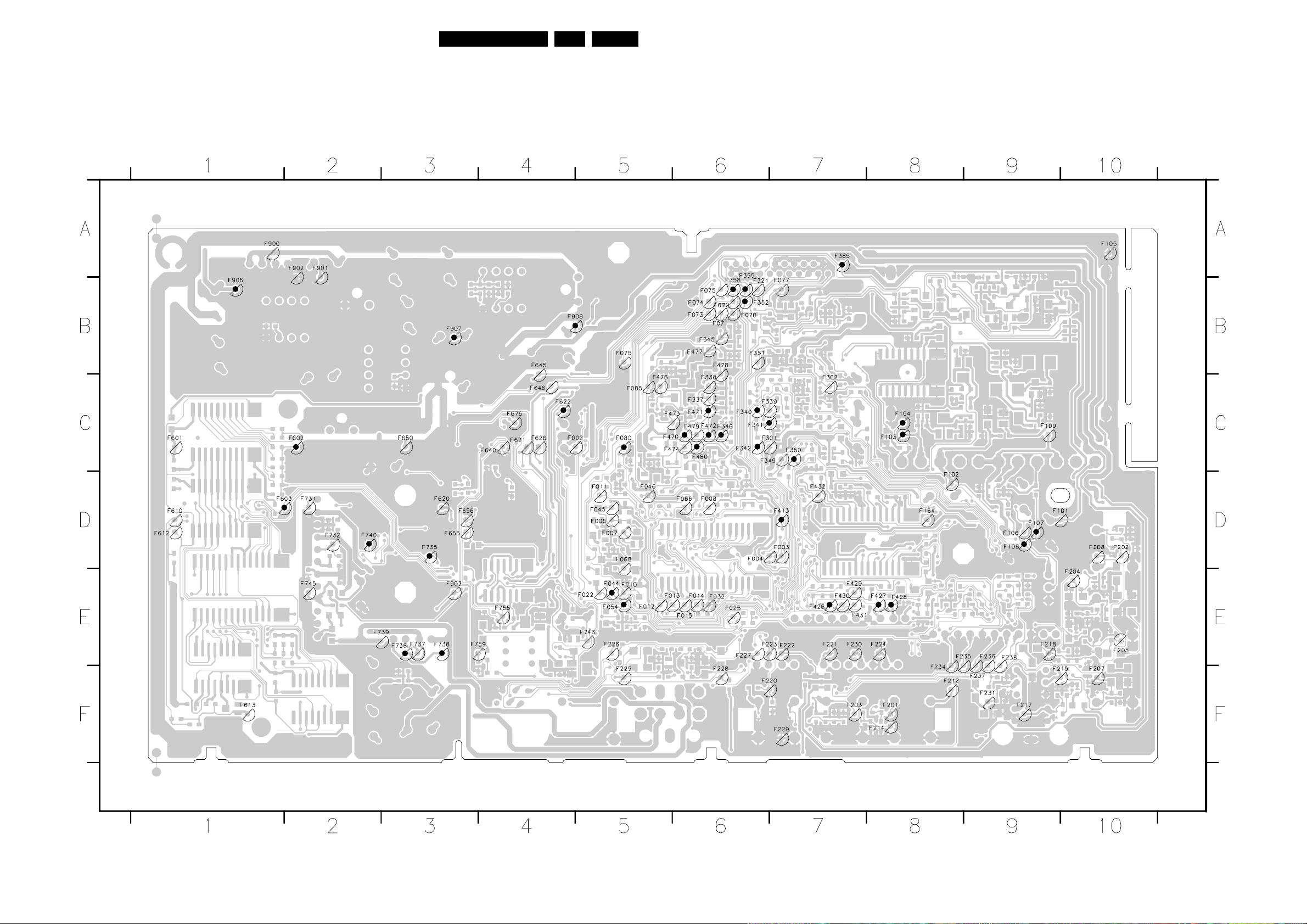
Block Diagrams, Testpoint Overviews, and Wiring Diagram
Testpoint Overview TV Board (15”/17”)
F002 C4
F003 D7
F004 D6
F006 D5
F007 D5
F008 D6
F010 E5
F011 D5
F012 E5
F013 E5
F014 E6
F015 E6
F022 E5
F025 E6
F032 E6
F044 E5
F045 D5
F046 D5
F054 E5
F066 D6
F068 D5
F070 B6
F071 B6
F072 B6
F073 B6
F074 B6
F075 B6
F076 B5
F077 B7
F080 C5
F085 C5
F101 D9
F102 D8
F103 C8
F104 C8
F105 A10
F106 D9
F107 D9
F108 D9
F109 C9
F164 D8
F201 F8
F202 D10
F203 F7
F204 E10
F205 E10
F207 F10
F208 D10
F212 F8
F214 F8
F215 F9
F217 F9
F218 E9
F220 F6
F221 E7
F222 E7
F223 E6
F224 E8
F225 F5
F226 E5
F227 E6
F228 F6
F229 F7
F230 E7
56LC03U 6.
F231 F9
F234 F8
F235 E8
F236 E9
F237 F9
F238 E9
F301 C6
F302 C7
F321 B6
F337 C6
F338 C6
F339 C6
F340 C6
F341 C6
F342 C6
F345 B6
F346 C6
F349 C6
F350 C7
F351 B6
F352 B6
F355 A6
F358 B6
F385 A7
F413 D7
F426 E7
F427 E8
F428 E8
F429 E7
F430 E7
F431 E7
F432 D7
F470 C5
F471 C6
F472 C6
F473 C5
F474 C5
F476 C5
F477 B6
F478 B6
F479 C6
F480 C6
F601 C1
F602 C2
F603 D1
F610 D1
F612 D1
F613 F1
F620 D3
F621 C4
F622 C4
F626 C4
F640 C4
F645 B4
F646 C4
F650 C3
F655 D3
F656 D3
F676 C4
F731 D2
F732 D2
F735 D3
F736 E3
F737 E3
F738 E3
F739 E2
F740 D2
F743 E5
F745 E2
F755 E4
F759 E3
F900 A1
F901 A2
F902 A2
F903 E3
F906 B1
F907 B3
F908 B4
3139 123 5667.4
CL 36532037_021.eps
061003

Block Diagrams, Testpoint Overviews, and Wiring Diagram
57LC03U 6.
Waveforms TV Board (15”/17”)
F044
1V / div DC
5ms / div
F054
1V / div DC
20µs / div
F080 = 2V3 DC
F107
1V / div AC
20µs / div
F108
1V / div DC
20µs / div
F340
1V / div DC
20µs / div
F341
1V / div DC
20µs / div
F342
1V / div DC
20µs / div
F346
1V / div DC
20µs / div
F350
1V / div DC
20µs / div
F352
200mV / div DC
20µs / div
F358
200mV / div DC
20µs / div
F385
200mV / div DC
20µs / div
F413
1V / div DC
20µs / div
F426
200mV / div DC
20µs / div
F428
2V / div DC
20µs / div
F470
500mV / div DC
20µs / div
F471
500mV / div DC
20µs / div
F472
500mV / div DC
20µs / div
F480
1V / div DC
20µs / div
F602
2V / div AC
2ms / div
F603
2V / div AC
2ms / div
F622
100mV / div AC
5µs / div
F735
20mV / div AC
1ms / div
F736
20mV / div AC
1ms / div
F740
20mV / div AC
1ms / div
F906 = 8V3 DC
F907 = 5V4 DC
F908 = 3V5 DC
CL 36532037_027.eps
250403
Mapping Testpoint Overview and Waveforms Scaler Board
F001 A7
F002 A7
F003 D1
F005 B1
F006 D1
F007 D1
F008 A7
F026 C1
F201 B7
F202 A7
F203 A7
F204 A7
F205 A7
F206 B7
F207 B7
F210 A7
F218 A7
F222 A7
F250 B7
F251 C7
F252 D7
F253 C7
F254 B7
F256 C7
F351 C5
F352 C5
F353 C5
F354 C6
F355 C6
F356 C6
F401 A3
F402 A3
F403 A3
F404 A3
F405 B6
F528 A3
F529 B3
F530 B3
F531 B3
F532 B3
F533 B3
F534 B3
F535 A3
F536 A3
F537 B6
F538 A4
F539 B4
F540 A3
F541 B3
F542 A3
F681 D1
F682 D1
F683 D1
F684 D2
F685 D1
F686 D2
F687 D2
F688 D2
F689 D2
F690 D2
F691 D2
F692 D2
F693 D2
F694 D2
F751 C2
F752 C2
F753 C2
F754 B2
F755 C2
F756 C2
I001 A1
I002 A1
I003 A1
I004 B1
I005 A2
I006 A2
I007 A2
I008 A2
I009 C1
I010 A6
I011 A6
I012 A6
I013 D6
I014 A3
I015 A6
I016 A6
I017 B1
I018 A1
I019 A6
I200 A7
I201 B6
I202 C7
I203 C6
I204 A6
I205 A7
I206 C6
I207 B7
I208 B6
I209 C7
I210 C7
I231 C6
I232 D7
I233 C6
I234 D7
I235 C7
I236 D5
I237 C6
I238 D7
I239 C6
I240 C6
I241 D6
I242 D6
I244 D6
I246 D6
I247 D6
I248 D7
I249 C7
I250 D6
I251 C6
I252 D7
I254 C6
I255 D6
I256 D6
I258 D6
I259 D6
I260 C6
I261 D6
I262 D6
I263 C7
I264 D6
I265 D6
I266 C7
I267 D6
I268 D6
I269 D6
I270 D6
I271 D6
I272 D4
I273 D6
I274 D6
I275 D6
I276 D6
I278 D6
I279 C7
I280 D6
I281 D6
I282 D4
I283 D6
I284 D4
I285 D6
I286 D6
I288 D6
I289 C6
I290 D4
I291 D6
I292 D4
I293 C6
I294 D6
I295 C6
I296 D5
I297 C6
I298 D5
I301 C2
I302 C2
I303 D2
I304 D3
I305 C2
I306 D1
I316 C2
I321 C2
I322 C2
I323 C2
I324 C2
I325 C2
I326 C2
I327 C2
I345 D2
I346 D2
I347 C2
I348 C2
I349 D2
I351 D3
I353 D3
I354 C3
I356 D3
I358 D3
I360 D3
I362 D3
I363 D3
I364 D3
I365 D4
I366 D4
I367 D3
I368 D3
I370 D3
I371 D2
I372 D4
I373 D3
I374 D3
I375 D3
I376 C5
I377 C3
I378 C4
I379 C4
I381 C4
I382 B4
I384 C4
I385 C4
I386 C5
I387 C4
I388 C5
I390 C5
I391 C5
I392 C5
I393 C5
I394 C5
I401 B6
I402 C6
I403 B4
I404 C6
I405 A6
I406 A5
I407 A4
I408 A4
I409 A5
I410 A5
I411 A4
I412 A5
I413 A5
I414 A5
I415 A4
I416 A5
I417 A5
I418 A4
I419 A5
I420 A6
I421 A6
I422 B6
I423 A4
I424 A3
I425 A4
I426 B5
I427 B6
I428 B6
I429 A6
I430 B6
I431 A5
I432 A5
I433 A6
I434 A6
I435 A6
I436 B5
I437 A4
I438 A4
I439 A4
I440 A5
I441 A4
I442 A4
I443 A4
I444 A5
I445 A5
I446 A5
I447 A5
I448 B5
I450 B6
I451 B6
I452 B5
I455 B6
I456 A5
I457 A6
I458 A6
I460 B4
I461 A5
I462 B5
I463 B4
I464 B4
I469 B4
I470 A5
I471 A4
I472 A6
I473 A4
I474 A4
I475 A6
I506 B4
I507 B4
I508 B4
I509 B4
I510 B4
I511 B4
I512 B4
I513 B4
I514 B4
I515 B4
I516 B4
I517 B4
I518 A4
I519 B4
I520 B4
I521 B4
I522 B4
I523 B4
I524 A4
I525 A4
I526 A4
I527 B4
I601 A4
I602 A5
I603 A5
I604 B6
I605 A4
I606 A4
I607 B5
I608 A5
I609 A5
I610 A6
I611 A6
I612 A6
I613 A4
I614 B5
I615 A5
I616 B4
I617 A5
I618 A5
I619 A4
I620 A4
I621 A5
I751 B2
I752 B2
I753 B2
I754 B2
I755 B2
I756 B2
I757 B2
I758 C2
I762 A1
I763 B3
I766 B2
I767 A2
I768 A2
I769 A2
I770 A2
I771 C2
I772 B2
I773 A2
I774 A2
I775 B2
I776 B2
I777 A2
I778 A2
I779 A2
I781 B3
I782 A2
I783 B1
I784 B2
I785 A1
I786 B2
I787 A2
I788 A1
I789 A1
I790 B2
I792 A2
I793 A2
I794 A1
I795 B1
I796 A1
I797 A1
I798 A1
I799 B3
F008 = 5V DC
F026 = 12V DC
F351
1V / div DC
10µs / div
F352C
1V / div DC
5ms / div
F353
500mV / div DC
5µs / div
F354
500mV / div DC
10µs / div
F355
200mV / div DC
20µs / div
F355C
500mV / div DC
5µs / div
F402 = 3V2 DC
F403 = 4V6 DC
F405
1V / div DC
20ns / div
F529
500mV / div DC
10µs / div
F530
500mV / div DC
10µs / div
F531
500mV / div DC
10µs / div
F532
500mV / div DC
10µs / div
F533
500mV / div DC
10µs / div
F534
500mV / div DC
10µs / div
F535
500mV / div DC
10µs / div
F536
500mV / div DC
10µs / div
F537 = 3V3 DC
F538 = 3V2 DC
F539 = 3V DC
F541
500mV / div DC
10µs / div
F542
500mV / div DC
10µs / div
F689
1V / div DC
5ms / div
F690
1V / div DC
20µs / div
F691
200mV / div DC
20µs / div
F692
200mV / div DC
10µs / div
F693
200mV / div DC
10µs / div
F694
200mV / div DC
10µs / div
F755
1V / div DC
50µs / div
F756
1V / div DC
50µs / div
I009 = 3V3 DC
I012 = 2V5 DC
I013 = 1V8 DC
I016 = 2V5 DC
I304 = 3V3 DC
I327
1V / div DC
2µs / div
I472 = 3V3 DC
I473 = 3V3 DC
I474 = 3V3 DC
I475 = 3V3 DC
CL 36532037_028.eps
250403
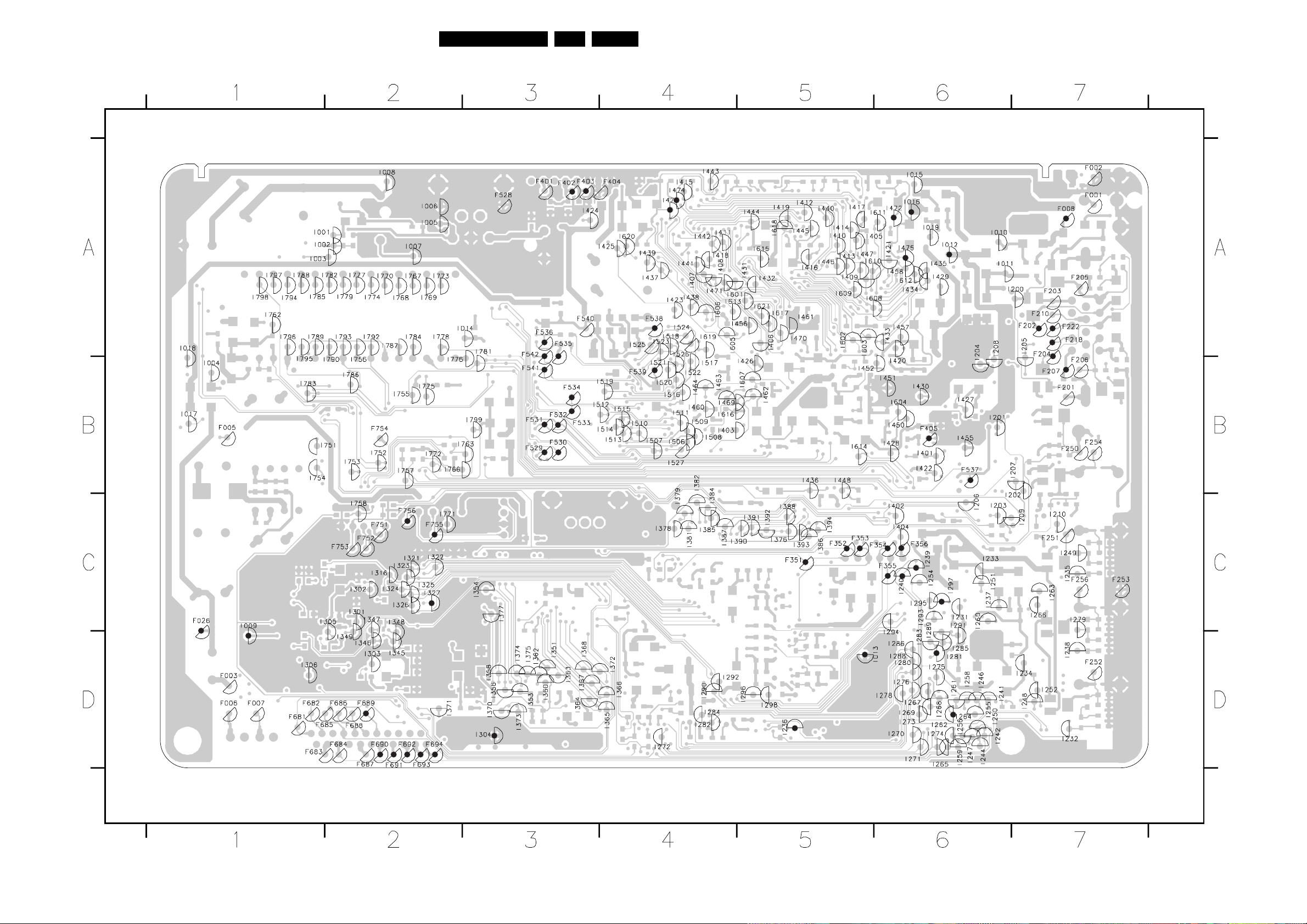
Block Diagrams, Testpoint Overviews, and Wiring Diagram
Testpoint Overview Scaler Board
58LC03U 6.
3139 123 5680.3
CL 36532023_036.eps
061003
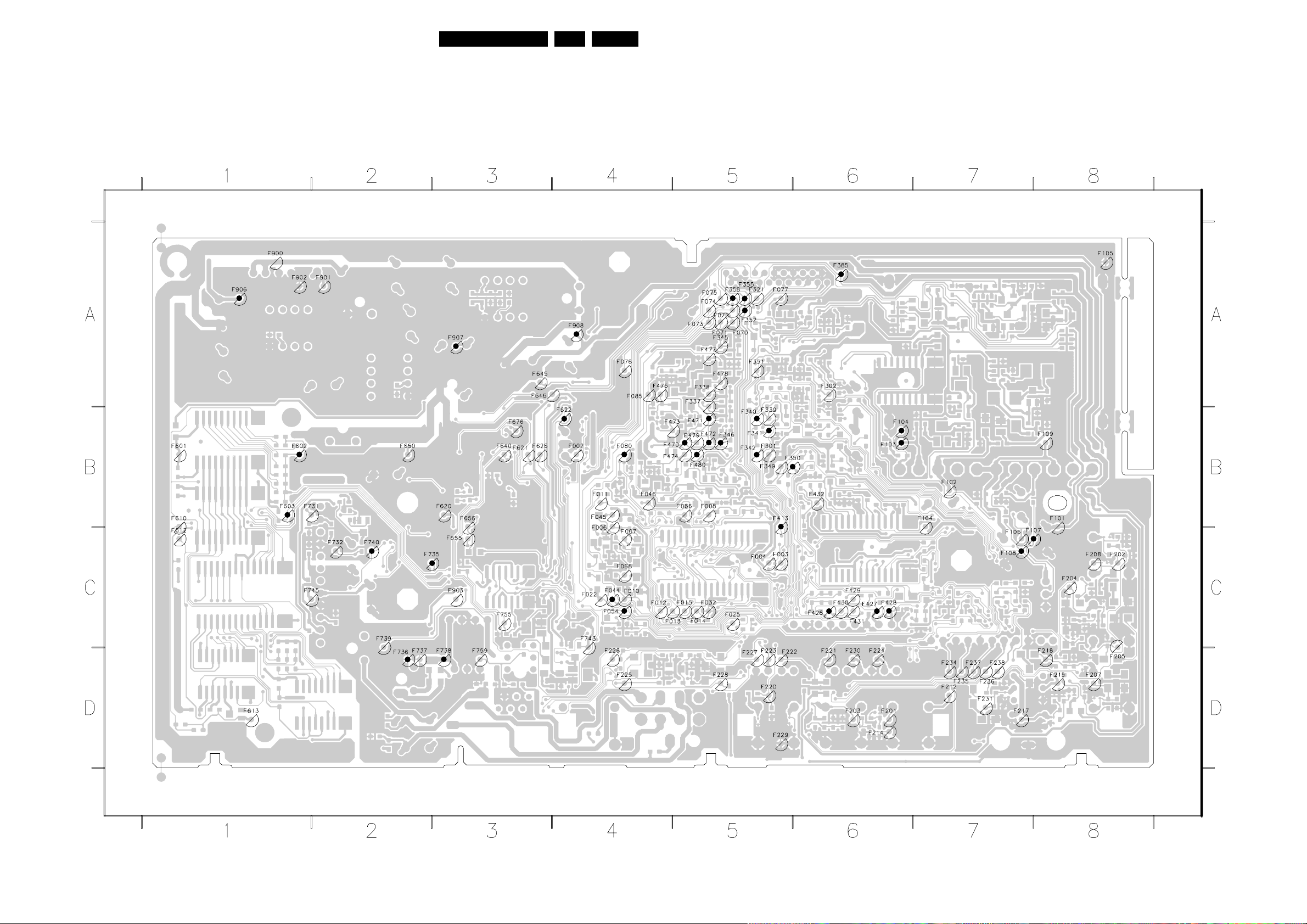
Block Diagrams, Testpoint Overviews, and Wiring Diagram
Testpoint Overview TV Board (23”)
59LC03U 6.
F002 B4
F003 C5
F004 C5
F006 C4
F007 C4
F008 B5
F010 C4
F011 B4
F012 C4
F013 C5
F014 C5
F015 C5
F022 C4
F025 C5
F032 C5
F044 C4
F045 B4
F046 B4
F054 C4
F066 B5
F068 C4
F070 A5
F071 A5
F072 A5
F073 A5
F074 A5
F075 A5
F076 A4
F077 A5
F080 B4
F085 A4
F101 B8
F102 B7
F103 B6
F104 B6
F105 A8
F106 C7
F107 C7
F108 C7
F109 B8
F164 B7
F201 D6
F202 C8
F203 D6
F204 C8
F205 D8
F207 D8
F208 C8
F212 D7
F214 D6
F215 D8
F217 D7
F218 D8
F220 D5
F221 D6
F222 D5
F223 D5
F224 D6
F225 D4
F226 D4
F227 D5
F228 D5
F229 D5
F230 D6
F231 D7
F234 D7
F235 D7
F236 D7
F237 D7
F238 D7
F301 B5
F302 A6
F321 A5
F337 A5
F338 A5
F339 B5
F340 B5
F341 B5
F342 B5
F345 A5
F346 B5
F349 B5
F350 B5
F351 A5
F352 A5
F355 A5
F358 A5
F385 A6
F413 B5
F426 C6
F427 C6
F428 C6
F429 C6
F430 C6
F431 C6
F432 B6
F470 B4
F471 B5
F472 B5
F473 B4
F474 B4
F476 A4
F477 A5
F478 A5
F479 B5
F480 B5
F601 B1
F602 B1
F603 B1
F610 B1
F612 C1
F613 D1
F620 B3
F621 B3
F622 B4
F626 B3
F640 B3
F645 A3
F646 A3
F650 B2
F655 C3
F656 B3
F676 B3
F731 B1
F732 C2
F735 C2
F736 D2
F737 D2
F738 D3
F739 C2
F740 C2
F743 C4
F745 C1
F755 C3
F759 D3
F900 A1
F901 A2
F902 A1
F903 C3
F906 A1
F907 A3
F908 A4
3139 123 5686.2
CL 36532054_010.eps
061003

Block Diagrams, Testpoint Overviews, and Wiring Diagram
Wiring Diagram
Wiring Diagram 15" & 17"WS
Top Control Panel
E
60LC03U 6.
1500_4P
Right
Speaker
TO
D
BACK
LIGHTS
Side I/O Panel
LCD PANEL
IN
Inverter
Panel
CN3_2P CN2_2P
CN1_8P
C
1402_8P
TO LCD PANEL
Scaler Board
1003_4P
1681_22P
A
TV Board
Left
Speaker
1902_4P
1732_4P
J
Front LED
Panel
1170_7P
TO
BACK
LIGHTS
0240_11P
CN4_2P CN5_2P
1506_40P
1010_22P
1111_3P
ComPair
1234_4P
1231_7P
3225_11P
CL 36532023_060.eps
080403

Block Diagrams, Testpoint Overviews, and Wiring Diagram
Wiring Diagram 23 Inch Wide Screen
61LC03U 6.
Wiring Diagram 23"WS
Top Control Panel
E
LCD PANEL
Scaler Board
C
1500_4P
TO LCD PANEL
TV Board
A
D
Side I/O Panel
0240_11P
Right Speaker
Front LED
J
Panel
1170_7P
LIGHTS
TO BACK
1402_8P
1506_40P
1003_4P
1681_22P
1902_4P
1010_22P
1732_4P
1111_3P
ComPair
1734_3P
Left Speaker
1234_4P
1231_7P
3225_11P
CL 36532054_024.eps
010903

Circuit Diagrams and PWB Layouts
(
(
(
(
(
7. Circuit Diagrams and PWB Layouts
TV Board: U_Cont
U_CONT
(COMMON)
1 2 3 4 5 6 7 8 9
A
A11
A11
A2
A2
B
A11
A5
A9
A9,A10
A9
POWER-DOWN-INT
PC-HDAUDIO-L
22
21
PC-HDAUDIO-R
20
19
STAND-BY
18
PC-HSYNC
17
PC-VSYNC
16
15
14
13
12
11
10
9
8
7
6
5
4
3
2
1
A1
A10
A11
0V
0V
2V9
0V
0V
4V8
TV-IRQ
5V
SCL-1
4V8
VS-OSD
0V
HS-OSD
0V5
C-SYNC
0V6
B-DRIVE
0V6
G-DRIVE
0V6
0V6
C
1010
D
E
TO 1681 OF SCALER S23 CL BOARD
F
PC-HSYNC
A1
KEYBOARD
LIGHT-SENSOR_SDM
OENOT
WENOT
TV-IRQ
A1
STATUS2_SVHS-RR-DET
HIS-OFF
SOUND-ENABLE
STAND-BY
HP-SIDE-DET
POWER-DOWN
COMM-LINE
(SCART)
A8
A8
F070
F071
A1
F077
SDA-1
F073
A1
F074
A1
F072
A1
A5
A4
A4
R-DRIVE
A4
3034
A4
A5
F080
3022
2K2
10K
100R3021
3068
V-SYNC
H-SYNC
+3V5
3037
10K
3038
3072
100K
0V6
47K
10K
BC847BW
4008
RES
7008
BFS20
3006
10K
2V9
0V6
7068
BC847BW
4036
RES
0V
BC847BW
7067
3053
10K
3052
10K
7036
0V
3008
10K
+3V5
3036
10K
+3V5
3063
2K2
2057
4u7
+3V5
7062
BC847BW
+5V4
0V
3V5
BC847BW
0V
F075
SDA-NVM
5
3V5
0V
3014
8K2
+3V5
3070
27K
3071
100K
7069
3V3
F076
SDA
+3V5
3069
15K
VSS
4
3V5
8
VCC
7066
M24C32
NVM
3015
10K
+5V4
3046
4K7
BZX284-C2V4
F068
3083
470R
7022
BC847BW
+3V5
47K
6031
3082
10K
3062
+3V5
0V
SCL
WC_
1SS355
E0
E1
E2
STBY
3023
8K2
3029
6020
10K
1
2
3
6
3V5
7
WC-NVM
3V5
+3V5
7063
BC847BW
0V7
2043
4u7
+3V5
2049
220n
SCL-NVM
F066
3099
FOR
SERVICE
F085
3094
10K
3081
4K7
P50-COMM
NOT FOR
NTSC &
LATAM
+3V5
62LC03U 7.
1010 C1
1057 E7
2010 B4
A
B
C
D
E
F
2012 E3
2013 D9
2014 D8
2015 C8
2016 C8
2017 C8
2018 F4
2019 A4
2020 A7
2021 C9
2041 F8
2042 F7
2043 E3
2044 A6
2045 B4
2046 A4
2047 B9
2048 B9
2049 A3
2050 A6
2051 F6
2052 F5
2053 A3
2054 C9
2055 F5
2056 F6
2057 E2
3002 E8
3003 F5
3004 F6
3006 A2
3007 E9
3008 A2
3009 A5
3010 F7
3012 A5
3013 A5
3014 C2
3015 C2
3016 C8
3017 B7
3018 B7
3019 B7
3021 A1
3022 A1
3023 D3
3024 A5
3028 F4
3029 F3
3030 F5
3031 D9
3032 F4
3033 C9
3034 A1
3035 D9
3036 D2
3037 D2
3038 E2
3042 A5
3043 C9
3044 E5
3045 B3
3046 D3
3047 B9
3048 B9
3049 D8
3050 A7
3051 C8
3052 F2
3053 F2
3054 F5
3055 F4
3056 F4
3057 F4
3058 F6
3059 A7
3060 F4
3061 F6
3062 C3
3063 B2
3064 A4
3065 A4
3066 A6
3068 D1
3069 D2
3070 E2
G-TXT-OSD
SEL-MAIN-FRNT-RR
(SCART)
PC-TV-LED
R-TXT-OSD
3047
2K22K2
RESRES
20472048
B-TXT-OSD
3043
150R
3033
10K
2054
RES
3092 100R
470R
3031
RES
2013
1%
3093
RES
+5V4
CLOCK12MHZ
F080 = 2V3 DC
STBY-LED
SEL-IF-LL_M-TRAP
FBL-TXT-OSD
SEL-MAIN-R1R2
CL 36532054_028.eps
STATUS1
RC5
IO(0:7)
SDA-0
SCL-0
RES
2021
SVHS-SIDE-DET
A(0:16)
G-SC1-IN_Y-IN
CVBS-TXT-CC
CENOT
SYS2
SYS1
+3V5
3065
4K7
2053
10u
F045
3045
12K
+3V5
2012
RES
0V
+3V5
3032
10K
3028
47K
3084
100R
2045
18p
2010
820p
F003
F002
IO(0)
3055
10K
+3V5
3056
47K
4K7
3064
3V5
3V5
NC
A(14)
3V5
3V5
5V1
NC
0V5
0V
2V7
3V5
5V3
0V2
F046
7064
0V
BC847BS
2018 2n2
5
7
8
10
11
12
13
14
18
17
19
2
95
96
97
99
93
85
98
3086 100R
3V5
(1)
7053-B
3060
18p
2046
P3.2/ADC2
P3.3/ADC3
A15_LN
A14
_RD
_WR
VSSC
VSSP
P0.5
_EA
P0.2/INT2
P0.1/TX
_PSEN
P3.0/ADC0
P2.3/PWM2
P2.4/PWM3
P2.5/PWM4
VSSC
P2.1/PWM0
AD0
P2.6/PWM5
10K
3057
RES
2019
RES
F004
NC
1
3
A17_LN
P0.0/RX
P2.7/PWM6
MOVX_WR
F006
+3V5
3V5
2052
RES
+5V4
3024
3013
8K2
1K
3042
150R
F008
IO(2)
NC
3V5
0V
A(12)
37 38
47 48
G
A12
AD2
P1.1/T0
P3
0 - 7
general I/O
P0
0 - 7
P2
0 - 7
ROMBK.0
MOVX_RD
RESET
_RESET
0V
NC
F007
+3V5
3044
10K
2055
RES
3V5
0V2
7053-A
+5V4
RES
3012
0V
5V3
4
94
P3.1/ADC1
P2.2/PWM1
I2C-bus,
ROM
(128 K/
192 K
BYTES)
ROMBK.1
ROMBK.2
F044
F054
3054
10K
3003
10K
BC847BS
F022
A(7)
A(8)
1516
6768
A7
A8
DISPLAY
VSYNC
3V5
+5V4
+3V5
8K2
3009
IO(1)
IO(7)
0V
0V
A(3)
3V5
100
80 81828384
8687 88899909192
R
A3
AD1
AD7
P1.3/TI
P2.0/TPWM
TV CONTROL
AND
INTERFACE
MICRO-
PROCESSOR
MEMORY
INTERFACE
DATA
CAPTURE
P3.5/INT5
HSYNC
VDS
RAMBK.0
5152535455565758 59660616263646566
4V8
3V5
A(16)
0V1
3061
3058
470R
2056
RES
3030
1K
470R
A9
A(9)
5041
4u7
A10
A(10)
+3V5
+3V5
5042
4u7
3V5
3V5
75767778 79
VDDP
A16_LN
P1.0/INT1
A11
VDDC
A(11)
3V5
F010
+3V5
100n2044
NC
2V6
P1.1/T0
A0 - A16
(14 KBYTES)
VSSC
_INTD
+5V4
3004
8K2
2051
100n
3066
8K2
VSSP
NC
100p
2050
IO(6)
AD6
IO
DRAM
P3.6
0V
IO(5)
AD5
F025
IO(4)
AD4
3059
150R
IO(3)
AD3
P0.6
28
3V5
2020
RES
F011
3V
4V8
2V8
4V8
P1.6/SCL0
P1.4/SCL1
P1.7/SDA0
P1.5/SDA1
P3.4/PWM7/T2EX
P1
0 - 7
SYNC_FILTER
XTALIN
XTALOUT
OSCGND
69
70717273 74
+3V5
3010
2K2
3088
3050
3018 100R
*
3019
*
3017 100R
(1)
EU & AP-PAL
NTSC-AP
NTSC & LATAM
46
B
45
VDDC
44
43
_COR
42
VPE
41
FRAME
40
A1
39
A2
RAMBK.1
50
NC
49
A0
A(13)
36
A13
35
IREF
34
A(15)
33
A15_BK
32
CVBS1
31
CVBS0
30
VSSA
29
P0.7/T2
27
A4
26
A5
25
P3.7
24
P0.4/INT4
23
A6
22
P0.3/INT3
21
VPE
20
ALE
NC
1057
RES
2042
RES
0V
3V5
3V5
A(1)
A(2)
A(0)
1V3
0V7
A(4)
A(5)
A(6)
100R
100R
100R
100R3085
NC
F012
NC
0V
1V
5V
0V
2041
RES
POWER-DOWN-INT
SDA-1
SCL-1
SAA5667
SAA5645
SAA5647
F015
F014
F013
P50-INT
F032
A1
A1
A1
5040 4u7
2017
3016 1K0
3051 24K
+3V5
F044
1V / div DC
5ms / div
+3V5
+3V5
100n
100n2016
1u02015
1u02014
3035
470R
3049
10K
3007 8K2
4057
3048
F054
+3V5
+3V5
8K23002
1V / div DC
20µs / div
A4
A5
A11
A11
A4
A11
A2
A3,A4,A6,A8
A3,A4,A6,A8
A4
A11
A2
A11
A6
A2
A6
A6
A4
A11
A5
A4
A5,A8
061003
3071 E2
3072 E1
3081 E3
3082 E3
3083 E3
3084 A4
3085 B7
3086 A4
3088 A7
3092 C9
3093 D9
3094 D3
3099 C3
4008 A2
4036 E2
4057 E9
5040 C8
5041 F6
5042 A6
6020 F3
6031 E3
7008 A2
7022 F3
7036 E2
7053-A F5
7053-B E4
7062 C2
7063 E3
7064 B4
7066 A3
7067 F2
7068 D2
7069 E2
F002 D4
F003 D4
F004 B5
F006 E5
F007 E5
F008 B5
F010 E6
F011 A7
F012 C8
F013 D8
F014 D8
F015 D8
F022 F5
F025 E7
F032 E8
F044 E5
F045 A3
F046 A4
F054 E5
F066 B3
F068 E3
F070 D1
F071 D1
F072 E1
F073 E1
F074 E1
F075 F2
F076 F2
F077 E1
F080 C1
F085 D3
DIVERSITY TABLE
NAFTA
AP -/69
Europe -/58
Europe -/12
Item#
VV V
2060 -- -- -- CER2 0603 X7R 16V 100N COL
VV V
2061 -- -- -- CER2 0603 X7R 16V 100N COL
VV V
3028 -- -- -- RST SM 0603 47K PM5 COL
VV V
3029 -- -- -- RST SM 0603 10K PM5 COL
VV V
3032 -- -- -- RST SM 0603 10K PM5 COL
VV V
3049 -- -- -- RST SM 0603 10K PM5 COL
VV V
3094 -- -- -- RST SM 0603 10K PM5 COL
VV V
5050 -- -- -- FXDIND SM 0805 4U7 PM10 COL R
VV V
6020 -- -- -- DIO SIG SM BAS316
VV V
7022 -- -- -- TRA SIG SM BC847BW
VV V
7064 -- -- -- IC SM SAA5667HL/M1/
7064 -- -- -- -- -- IC SM SAA5645HL/M1
7064 -- -- -- -- IC SM SAA5647HL/M1
VV
7070 -- -- -- IC SM CY7C1019CV33-15ZC(CYPR)R
Latam
AP-NTSC -/61
V
V
V
Component type
COL) R
COL) R
PHSE) Y
V
PHSE) Y
PHSE) Y
1 2 3 4 5 6 7 8 9
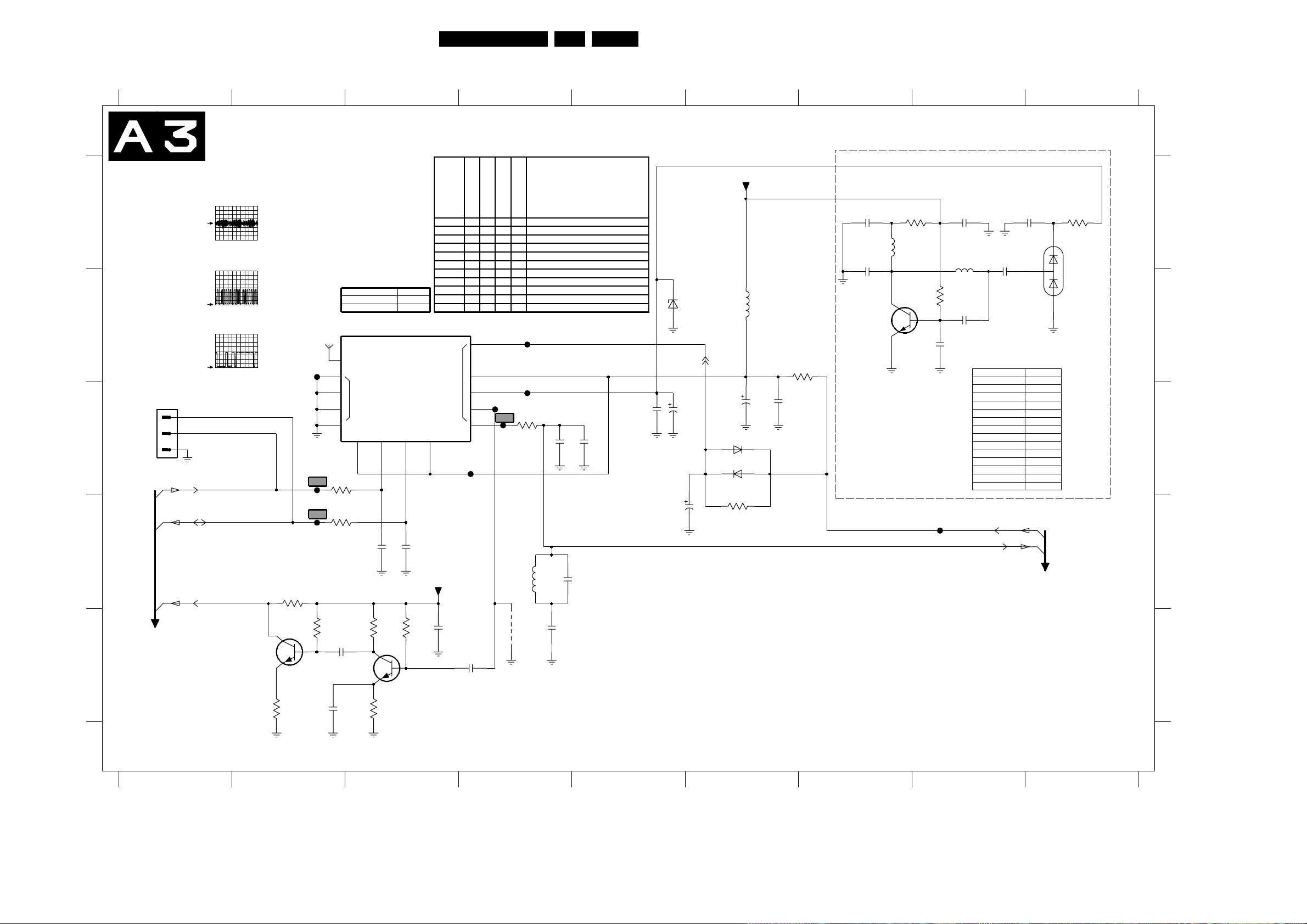
TV Board: Tuner Function
1 2 3 4 5 6 7 8 9
A
B
COMPAIR
1111
1
2
C
3
A1
A1
SCL-0
SDA-0
D
A8
SIF-FM
E
Circuit Diagrams and PWB Layouts
TUNER FUNCTION
(15"/17"/23" NAFTA)
F104
Item#
1100 -- -- TUNER UR1316/A I H-3
1100 -- -- TUNER UR1336/A F S H-3
500mV / div DC
20µs / div
F107
1V / div AC
20µs / div
F108
1V / div DC
20µs / div
7130
BFS20
2V7
1V8
3130
1K2
3131
270R
2V5
F105
F107
F108
PAL / SECAM
NTSC / LATAM
1100
*
12
13
MT
14
15
AS SCL SDA +5V ADC
3100
0R
3101
0R
100K
2130
1n0
7131
BFS20
2131
(PENDING FOR 12NC)
# LOCALLIB
TUNER
345678
2V6
5V3
22p
31333132
820R
1V3
0V9
3135
560R1n0
2108 -- -- -- ELCAP 6V3 S 470U PM20 COL A
2108 -- ELCAP 25V S 100U PM20 COL A
2109 -- -- FIL CER 39MHZ75 MKTGA* BS A
3102 -- -- RST SM 0603 10K PM5 COL
3102 -- -- RST SM 0603 JUMP. 0R05 COL
3103 -- -- RST SM 0603 1K5 PM5 COL
1100
3103 -- -- RST SM 0603 2K2 PM5 COL
*
3136 -- -- RST SM 0603 100R PM5 COL
UR1316
6102 -- -- DIO SIG SM BAS316 (COL) R
UR1336
2V6
21022101
22p
+5V4
3134
1V7
Europe -/12 & -/58
VV
VV
V
VV
VV
VV
VV
VV
VV
VV
VV
1
1V7
2
NC
5V3
NC
9
7V1
10
0V
11
0V
5V3
F109
2132
100n100K
2133
1n0
AP -/61 & Latam
NAFTA
F103
F104
4101
RES
AP -/69
V
F101
F102
3136
100R
5111
Component type
2109
2110
680n
680n
2111
33p330n
2112
10p
63LC03U 7.
(NA used 2142)
2142
47n
2108
470u 10V
(NA used 6148)
6148
BZX384-C33
470u
2103
50V10u
2106
10V
6102
BAS316
6103
RES
3102
10K
+5V4
5122
12u
2107
100n
3103
1K0
2144
4n7
5149
1m
2143
4n7
7149
BC847BW
DC/DC CONVERTER
2147
33n
2146
33n
7V4
A4
A5
12V6
2144
2143
2145
2146
2147
2148
2149
3144
3146
3145
5149
5148
6149
7149
4V4
3144
47R
0V4
2145
100p
5148
1m
3145
100K
2148
220p
2149
4n7
For Nafta, different item nos. are used for this circuit:
EU/AP/LT used NA used
2120
2121
2122
2123
2124
2125
2126
3120
3121
3122
5120
5121
6120
7120
F106
AGC
IF-TER
3146
27K
6149
BAV99
A
B
C
D
E
1100 B3
1111 C1
2101 D3
2102 D3
2103 C5
2106 C6
2107 C6
2108 D5
2109 C4
2110 C5
2111 D5
2112 E4
2130 E2
2131 E3
2132 E3
2133 E4
2142 C5
2143 A7
2144 A7
2145 A8
2146 A9
2147 A8
2148 B8
2149 B8
3100 C2
3101 D2
3102 D6
3103 B7
3130 D2
3131 E2
3132 E2
3133 E3
3134 E3
3135 E3
3136 C4
3144 A8
3145 B8
3146 A9
4101 E4
5111 D4
5122 B6
5148 A8
5149 A7
6102 C6
6103 C6
6148 B5
6149 B9
7130 E2
7131 E3
7149 B7
F101 B4
F102 C4
F103 C4
F104 C4
F105 B2
F106 C8
F107 C2
F108 D2
F109 C4
1 2 3 4 5 6 7 8 9
CL 36532037_014.eps
280403

TV Board: IF Video Sync Chroma
(
(
(
IF-VIDEO-SYNC-CHROMA
(15"/17"/23" NAFTA)
+8V3
RES
A
2301
VIF1
A5
VIF2
A5
A3
B
C
A8
A8
D
A11
A6
A5
A6
E
A6
CLOCK12MHZ
A1
A6
A5
A5
A11
A11
F
A11
A11
A5
A5
4303
3301
4302
3325 4n7
3302
3303
100n
390R
AGC
3304
220R
RES
3305
NSTC & LATAM ONLY
330p
2305
2306
CVBS-SC2_MON-OUT
MAIN-CVBS-EXT-IN
Y-HISTOGRAM
4n7
PIP-AUDIO
SIF-TV
CVBSOUTA
Y-IN
C-IN
COMB-ON
F346
Y-MAIN
R-SC1_V-IN
G-SC1-IN_Y-IN
B-SC1-IN_U-IN
(SCART)
FBL-SC1-IN
U-MAIN
V-MAIN
3306
1
RES
RES
1V9
1V9
F302
1V7
2302
22n
3K9
I346
3346
1K0
2349
2348 1u0
2347 10n
3349
100R
2V4
2 IFIN2
2351
1u0
5301
+8V3A
6u8
7301-A
*
PLLIF15
IFIN11
PLL VIDEO DEMOD
AGCOUT7
PAL/MULTI ONLY
+8V3
3348
10R
8V5
BC847BW
2V
1u0
2346
10n
IF AMPLIFIER
CALIBRATION
AGC
AGC + NARROW
BAND AUDIO FM
PLL DEMODULATOR
DE-EMPHASIS
SIFAGC
10
2V4
4u7
7330
2V6
2344
33p
2
Circuit Diagrams and PWB Layouts
7301
PAL / SECAM
NAFTA
AP-NTSC / LATAM
AFC
*
TDA8885
TDA8887
TDA8889
SWITCHABLE
SOUND TRAPS
4.5 / 5.5 / 6 / 6.5
MHZ
VP1
7V8
23
OUTPUT
VOLUME
CONTROL
DECDIG50GND
QSSO|AMOUT
11
2V6
2311
3308
220n
100R
PAL/MULTI
(EU/AP/LM used 2309)
ONLY
3307 100R
CVBS
SWITCH
VIDEO
IDENT
DECBG
55
5V
4V
RES
2312
LUM-
DELAY
PEAKING
CORING
CHROMA
BAND-
PASS CATHODE
+TRAP
2308
35V
3347
100R
F351
F350
F349
1330
HC-49/U
12MHZ
F345
SIF18SIF2
1V9
2307
4n7
2V5
3V8
3V4
3V6
1V4
SECPLL
28
9
1V9
2V3
2376
2310
220n
16V10u
7301-B
2V6
CVBS2OUT26
CVBS1OUT54
CVBSINT24
CVBS|Y229
21 CVBS|Y3
C320
2345
33p
3
57
VIDEO
AMPLIFIER
MUTE
+
6
2313
100n
VIDEO|SIF 12
IFVO|AUDOUT
PAL / NTSC /
SECAM
DEMODULATOR
OSCIN51OSCOUT
1V6
52
1V6
IFVO
U
V
FSCOUT
49
4V1
F340
2303
100n
3310
16
2V9
(EU/AP/LM used 3326)
NC
3379 75R
3311
1K0
27
3V
BASE
BAND
DELAY
LINE
1V / div DC
20µs / div
+8V3A
100R
(EU/AP/LM used 5326)
(EU/AP/LM used 2326)
NTSC &
LATAM
ONLY
3312
1K0
BC847BW
2V6
YIN39YOUT
2304
BC847BW
2V9
3314
1K0
Y
U
V
2V1
7302
7303
40
16V10u
3V4
2341
F341
7V8
2V2
2u75379
2379
220p
+8V3A
7V8
2V
RGB-2
INPUT
RGB / YUV
MATRIX
2V6
R|2
G|2
41
470n
470n
2342
45
1V / div DC
20µs / div
+8V3A
3309
10R
2314
1u0
3313
10R
2315
1u0
2316
1u0
2V6
2V6
B|2
43
42
470n
2343
64LC03U 7.
6
3315
470R
3316 680R
4V9
SWO122SWO2
SW OUT
0V
BL|2
44
10p
100R
3345
2340
6
Y
U
V
+3V5
10K
3344
F342
1V / div DC
20µs / div
2318
3V9
2V2
+8V3A
60
3317
15K
7301-C
59 PH1LF
3 EHTO
3318
27K
3319
2319
10K
100n
CD
MATRIX
SATURATION
CONTROL
UI|BI
UO|BL3
VO|YI|GI
4745
2V3
2V4
NSTC & LATAM ONLY
F346
1V / div DC
20µs / div
2317
1u0
SYNC
SEPARATOR
VERTICAL
SYNC
SEPARATOR
NC
WHSTR
VI|RI
4846
2V4
2V4
2377 100n
(EU/AP/LM used 2339)
8K23343
7
F350
2320
2n2
50V
GND1
25 61
F301
HALFT
RGB
MATRIX
WHITE /
BLACK
STRETCH
+
RGB1
INPUT
+
TINT
R|1
G|1
35
19
36
3V5
3V4
3V4
F341
F342
1V / div DC
20µs / div
0V8
2V1
58
FBISO
PH2LF
VCO
+
CONTROL
GND2
3324
13
CONTROL
R
G
B
BL|1
B|1
38
37
0V3
3V4
F339
F340
3340
3341 100R
3342
100R
100R
8
F352
200mV / div DC
20µs / div
2321
100n
57
IREF
5
3V9
39K
2V8
2V5
17
SCL
SDA
IIC BUS
RGB
OUTPUT
CALIBRATION
BLKIN
30
(EU/AP/LM used 2335)
3V2
2378 820p
2336
2337 22n
8
8V2
18
VCS
F321
VP2
4
3V8
2323
100n
2325
16V
10u
53
3V5
HORIZONTAL
OUTPUT
VERTICAL
OUTPUT
E / W
OUTPUT
22n
22n2338
F355
200mV / div DC
20µs / div
5302
6u8
14
LPST-UP
3V3
R
3V3
G32
3V3
B31
BCLIN 34
3339
100R
3320
3323
33
3V3
F338
F337
+8V3
2350
1u0
150R3333
9
4320
4323
+5V4
10K
3336
9
F358
200mV / div DC
20µs / div
RES
RES
56H-DRIVE
63DR+
64DR-
62EW-DRIVE
3350
10R
7350
BC847BW
3V3
2330
15p
BC847BW
3V3
150R3334
2331
15p
3V3
3335 150R
3360
RES
3338
15K
+8V3
+3V5
2V2
NC
+8V3
0V1
3330 1K0
3332
8V
2V7
7353
2V7
7356
BC847BW
2332
15p
7360
BC847BW
16V100u
2361
101234
SC
5303
6u8
+8V3
2322
3321
100n
3K3
LINEDRIVE1
2324
1n
V-SYNC
RES
3322
(SCART)
CVBS_TER_OUT
OUTSEL
100R3331
SCL-0
SDA-0
100R
R-DRIVE
470R3351
3352
150R
G-DRIVE
470R
3355
150R
3354
B-DRIVE
470R
3358
150R
2V7
3357
22K3362
1u0
68K3361
2360
FBL-TXT-OSD
V-HISTOGRAM
U-HISTOGRAM
B-TXT-OSD
G-TXT-OSD
R-TXT-OSD
6362 BAS316
CL 36532037_015.eps
10
F352
F355
F358
250403
BAS316
6361
RES
A5
A5
A1
A11
A6
A1
A1
A1
A1
A1
BAS316
6360
A1
A1
A1
A1
A5
A5
A
B
C
D
E
F
1330 E2
2301 A1
2302 B2
2303 A5
2304 A5
2305 C1
2306 C1
2307 C3
2308 C2
2310 C3
2311 C3
2312 C4
2313 C4
2314 A6
2315 B6
2316 C6
2317 A7
2318 A6
2319 C6
2320 A7
2321 A8
2322 A10
2323 C8
2324 A10
2325 A8
2330 D9
2331 D9
2332 E9
2336 F8
2337 F8
2338 F8
2340 F6
2341 F6
2342 F6
2343 F6
2344 E2
2345 E3
2346 E2
2347 E1
2348 E1
2349 E1
2350 C9
2351 D2
2360 E10
2361 F9
2376 C3
2377 F7
2378 F8
2379 A6
3301 A1
3302 A1
3303 A1
3304 A1
3305 A1
3306 C1
3307 C3
3308 C3
3309 A6
3310 A5
3311 A5
3312 B5
3313 B6
3314 C5
3315 B6
3316 C6
3317 A7
3318 C6
3319 C7
3320 A9
3321 A10
3322 B10
3323 A9
3324 C8
3325 A1
3330 B9
3331 C9
3332 C9
3333 D9
3334 D9
3335 E9
3336 F9
3338 F9
3339 F9
3340 F7
3341 F7
3342 F7
3343 F7
3344 F6
3345 F6
3346 D2
3347 D2
3348 D2
3349 E1
3350 C9
3351 C10
3352 C10
3354 D10
3355 D10
3357 E10
3358 D10
3360 E9
3361 F10
3362 F10
3379 A5
4302 A1
4303 A1
4320 A9
4323 A9
5301 A2
5302 A9
5303 A10
5379 A6
6360 F10
6361 F10
6362 F10
7301-A A2
7301-B D3
7301-C A6
7302 A5
7303 B5
7330 D2
7350 C9
7353 D9
7356 D9
7360 E10
F301 C7
F302 A1
F321 A8
F337 F9
F338 F9
F339 F8
F340 F7
F341 F7
F342 F7
F345 F2
F346 F1
F349 D2
F350 D2
F351 D2
F352 C10
F355 D10
F358 D10
I346 D2
AP-NTSC & Latam
NAFTA
Europe & AP-PAL
Item#
VV
2305 -2306 -- CER2 0603 X7R 50V 4N7 COL
2307 -- CER2 0603 X7R 50V 4N7 COL
2308 -- -- ELCAP SM 35V 4U7 PM20 COL
2310 -- ELCAP SM 16V 10U PM20 COL
2327 -- -- CER1 0603 NP0 50V 120P COL
3304 -- -- RST SM 0603 100R PM5 COL
3304 -- RST SM 0603 220R PM5 COL
3306 -- RST SM 0603 3K9 PM5 COL
3307 -- -- RST SM 0603 100R PM5 COL
3308 -- -- RST SM 0603 100R PM5 COL
3312 -- RST SM 0603 1K PM5 COL
3327 -- -- RST SM 0603 1K PM5 COL
3328 -- -- RST SM 0603 1K5 PM5 COL
3343 -- RST SM 0603 8K2 PM5 COL
3344 -- RST SM 0603 10K PM5 COL
4301 -- -- RST SM 0603 JUMP. 0R05 COL
6327 -- -- DIO SIG SM BAS316
7301 -- -- IC SM TDA8885H/N1
7301 -- -- IC SM TDA8887H/N1
7301 -- -- IC SM TDA8889H/N1 (PHSE) Y
Component type
CER1 0603 NP0 50V 330P COL
COL) R
PHSE) Y
PHSE) Y

Circuit Diagrams and PWB Layouts
L
R
(
TV Board: SAW Filter, Ext. Video Select, Histogram, & C-Sync Generator
1 2 3 4 5 6 7 8 9
SAW FILTER, EXT. VIDEO SELECT, HISTORGRAM & C-SYNC GEN
(15"/17"/23" NAFTA / LATAM / AP-NSTC)
EXT. VIDEO SELECT
A
B
C-SC2_SVHS-IN
A11
C-FRONT-IN
A11
Y-CVBS-FRONT-IN
A11
CVBS-SC1_AV1-IN
A11
Y-CVBS-SC2_AV2-IN
A11
A1
A1
C
IF-TER
A3
5452
820n
D
E
F
VIDEO & QSS IF
+8V3
3411
1K5
2412
3412
5V3
11
5V3
10
9
1K5
+8V3
3414
1K5
3415
2415
1K5
220n
BC847BS
2407
100n
7
8
11
12
16
17
3404
0R
3405
3403
0R
3401
0R
3402
0R
SEL-MAIN-FRNT-RR
SEL-MAIN-R1R2
F385
200mV / div DC
20µs / div
F413
1V / div DC
20µs / div
0R
RES
3410
RES
3409
2404 22n
2405 22n
1u02403
1u02401
2402 1u0
F470
500mV / div DC
20µs / div
F471
500mV / div DC
20µs / div
3V8
2408
100n
2
3
1
4
5
6
9
10
13
14
15
18
16
8V2
VCC
MUXDX
12
1y0
13
1y1
2
2y0
1
2y1
5
3y0
3
3y1
VEE
7
I
ISWI
GND
1452
OFWK9656L
40M4
F472
500mV / div DC
20µs / div
F480
1V / div DC
20µs / div
+8V3
7401
74HC4053
SWITCH
G3
5V3
GND
8
NC
6
14
15
4
O1
O2
1 2 3 4 5 6 7 8 9
2417
16V10u
3V6
7412-A
BC847BS
BAS316
3V6
7412-B
6412
BAS316220n
6415
3413
1K0
+8V3
8V5
2V9
2V9
8V2
3417
10R
F413
3416
1K0
3418
10R
2419
1u0
2418
1u0
C-SYNC GENERATOR
HISTOGRAM PROCESSING
2470
100n
1V8
F474
65LC03U 7.
3380
22K
+8V3
0V5
220n2473
SATURATION
COMPENSATION
NON-LINEAR
AMPLIFIER
HISTOGRAM
PROCESSOR
7V7
6380
BAS316
2390
2n2
3472 22K3471 220K
0V
3476
15K
F476
3390
4K7
3389
560R
3474 22K
3475
18K3473
0V5
20
1
BLM
BLUE
STRETCH
AMPSEL
OUTPUT
AMP
SUPPLY
AND
BIASING
NLC
VCC15VEE
16
4
17
10u2479
3393
4K7
0V5
7390
BC847CW
F473
5V
6
AMPSEL
AMPSEL
INPUT
AMP
TIMING
AND
CTRL
HM110HM211HM312HM413HM5
9
10n
2474
6u8
+8V3
3392
220K
2391
3V3
330p
6390
BAS316
3470
10K
8
1V7
TAUHM
HISTOGRAM
MEASUREMENT
10n
10n2476
2477 10n
2475
3391
10K
7391
BC847CW
10n
2478
+8V3
3394
1V2
27K
2471
2472
10n
10n
F472F470 F471
1V6
2UIN 19UOUT
3 VIN 18
1V6
7 YIN
5SC
0V6
7403
TDA9171
+8V3A
5470
470p
0V5
BLG
VREF
0V6
2380
0V2
5V
2480
10u
+5V4+5V4 +5V4 +5V4
0V
+8V3A
7V8
0V6
RES
3383
4K7
2V3
7381
BC847CW
3388
2K7
7384
BC847CW
7471
BC847BW
3478
10K
3479
3480
47K
47K
RES
7472
BC847BW
3482
10K
0V8
3384
4K7
2382
220n
3381
5K6
3382
0V2 0V
10K
7380
BC847CW
+5V4 +5V4
3387
10K
0V5
7383
BC847CW
22K
2V4
VOUT
2V4
14YOUT
2V1
F477
2481
3477
100n
18K
6472
BAS316
6470
BAS316
F478
F479
6471 BAS316
7382
BC847CW
7385
BC847CW
7473
BC847BW
0V
MAIN-CVBS-EXT-IN
4470
4471
4472
F480
3481
4K7
0V6
3483
10K
MAIN-C-EXT-IN
H-SYNC
5V3
3385
470R
1V7
3386
560R
LINEDRIVE1
Y-MAIN
V-MAIN
U-MAIN
U-HISTOGRAM
V-HISTOGRAM
Y-HISTOGRAM
SANDCASTLE1
3484
10K
2482
100p
2381
1u0
C-SYNC
F385
SC
+5V4
3485
10K
HIS-OFF
VIF2
VIF1
CL 36532037_016.eps
A4,A6
3395
270R
1452 D2
2380 B7
2381 A9
2382 C8
2390 C6
2391 B5
2401 B1
A6
A1
A1
A4
A4
A4
A4
A4
A4
A4
A4
A6
A1
A4
A4
250403
2402 B1
2403 A1
2404 A1
2405 A1
2407 C3
2408 C2
2412 A3
2415 B3
2417 A3
2418 A4
A
2419 B4
2470 D4
2471 D4
2472 D5
2473 D6
2474 F5
2475 F5
2476 F5
2477 F5
2478 F6
2479 F6
2480 F7
2481 F7
2482 F9
B
3380 A6
3381 A7
3382 A7
3383 A8
3384 A8
3385 A9
3386 A9
3387 B7
3388 B8
3389 C7
3390 B6
3391 B6
3392 B5
C
3393 B5
3394 B5
3395 A9
3401 B1
3402 B1
3403 A1
3404 A1
3405 A1
3409 B1
3410 B1
3411 A3
3412 A3
3413 B3
D
3414 B3
3415 B3
3416 C4
3417 A4
3418 B4
3470 D5
3471 D5
3472 D6
3473 D6
3474 D7
3475 D7
3476 F6
3477 F7
3478 E8
E
3479 E8
3480 E8
3481 E9
3482 F8
3483 F9
3484 E9
3485 E9
4470 D9
4471 D9
4472 E9
5452 D1
5470 F5
6380 B6
F
6390 C5
6412 A3
6415 B3
6470 E7
6471 F7
6472 F7
7380 A7
7381 A8
7382 A8
7383 C7
7384 C8
7385 C8
7390 C5
7391 C6
7401 A2
7403 F5
7412-A B3
7412-B C3
7471 D8
7472 F8
7473 E8
F385 A9
F413 B4
F470 D4
F471 D4
F472 D5
F473 D5
F474 E4
F476 F6
F477 E7
F478 E7
F479 E8
F480 E9
NAFTA
Europe
AP-PAL
V
AP-NTSC/Latam
V
V
V
V
V
VV
V
V
V
V
V
VV
V
V
V
V
V
V
V
V
V
Component type
RHM0) R
Item#
V
1452 -- -- -- FIL SAW SM 38MHZ9 OFWK3953L
1452 -- -- FIL SAW SM 45MHZ75 OFWM1967
1452 -- -- -- FIL SAW SM 38MHZ9 OFWK7265L
1454 -- -- -- FIL SAW SM 38MHZ9 OFWK9656L
V
1454 -- -- -- FIL SAW SM 38MHZ9 OFWK9361L
VV
2452 -- CER2 0603 X7R 50V 10N COL
2453 -- CER2 0603 X7R 50V 10N COL
V
3455 -- -- RST SM 0603 6K8 PM5 COL
V
3456 -- -- RST SM 0603 2K2 PM5 COL
V
3457 -- -- RST SM 0603 27K PM5 COL
V
3458 -- -- RST SM 0603 18K PM5 COL
V
3461 -- -- RST SM 0603 2K2 PM5 COL
V
4451 -- RST SM 0603 JUMP. 0R05 COL
4453 -- -- -- RST SM 0603 JUMP. 0R05 COL
V
4455 -- -- RST SM 0603 JUMP. 0R05 COL
V
4457 -- -- RST SM 0603 JUMP. 0R05 COL
V
4458 -- -- -- RST SM 0603 JUMP. 0R05 COL
4460 -- -- -- RST SM 0603 JUMP. 0R05 COL
V
5451 -- -- FXDIND SM 1008 6U8 PM5 COL
V
5452 -- -- FXDIND SM 0805 0U39 PM10 COL
5452 -- -- FXDIND SM 0805 0U82 PM10 COL
V
6451 -- -- DIO SIG SM 1SS356
V
7452 -- -- TRA SIG SM BC847BW (COL) R
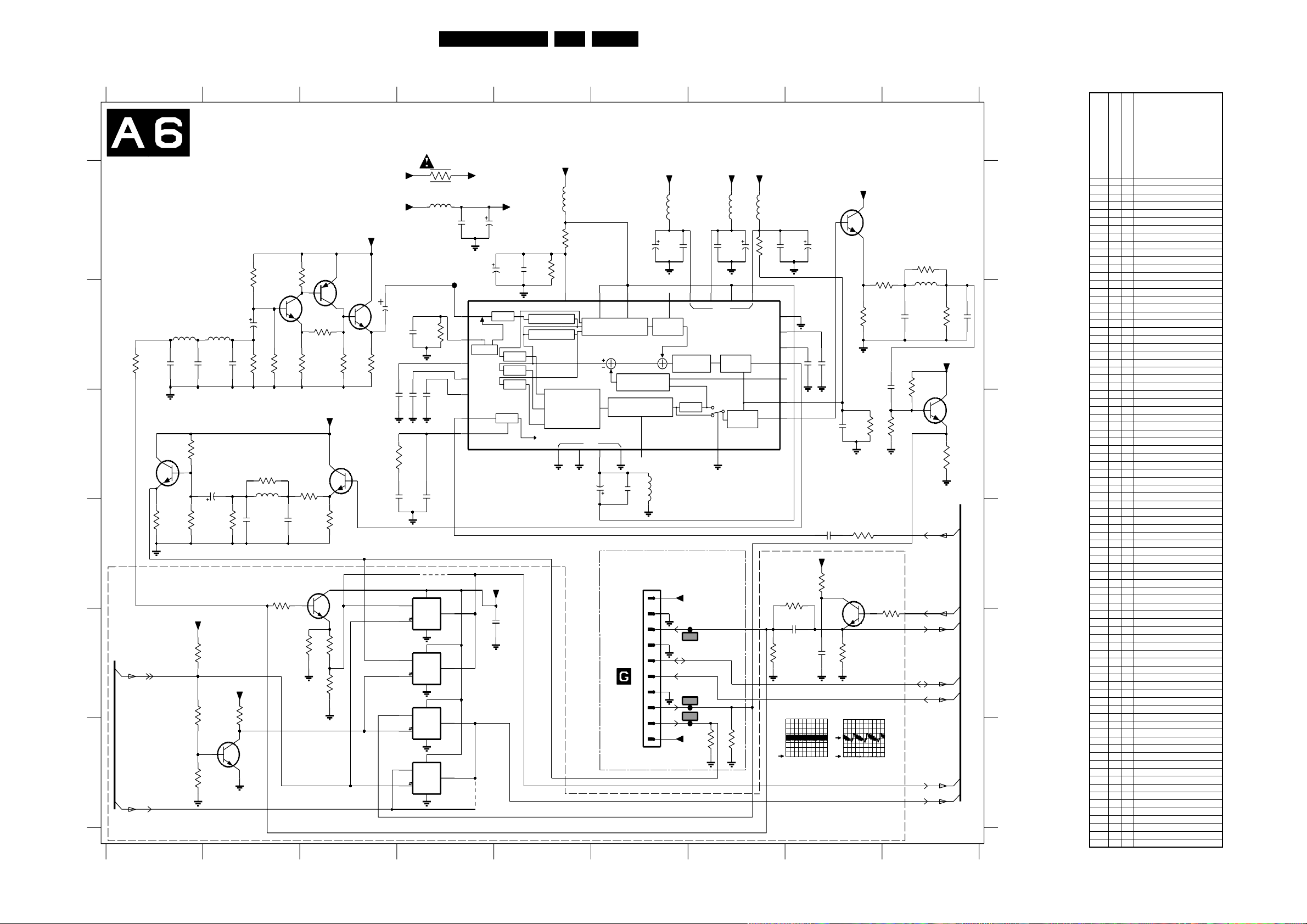
Circuit Diagrams and PWB Layouts
¥
¥
¥
¥
¥
¥
¥
¥
¥
¥
¥
¥
¥
¥
¥
¥
¥
¥
¥
¥
¥
¥
¥
¥
¥
¥
¥
¥
¥
¥
¥
¥
¥
¥
¥
¥
¥
¥
¥
¥
¥
¥
¥
¥
¥
¥
¥
¥
¥
¥
¥
¥
¥
¥
¥
¥
¥
¥
¥
¥
¥
¥
¥
¥
¥
¥
¥
¥
¥
¥
¥
¥
¥
¥
¥
¥
¥
¥
¥
¥
¥
¥
¥
¥
TV Board: 3 Line Comb Filter
66LC03U 7.
A
B
C
D
E
F
1
3 LINE COMB FILTER
(15"/17"/23" NAFTA ONLY)
3440
15K
2443
10u
3158
10K
3157
10K
3501
33K
3V9
3503
33K
+8V3A
5435
33u
2445
56p
2435
10u
16V
7155
BC847BW
0V7
3156
10K
3435
10K
3155
10K
+8V3A
5434
3441
1K0
3V3
2444
15p
7432-B
BC847BS
3502
2K7
33u
3LINE / 3D COMMON
A4
A5
OUTSEL
MAIN-C-EXT-IN
234
16V
2446
15p
+5V4
+8V3B
8V
3439
560R
7V4
2V4
3442
1K0
3504
12K
5431
27u
2437
12p
0V
BC847BPN
1V9
3443
6K8
7432-A
BC847BS
3505
560R
NO LIB. FOR 510R
2436
12p
7199
BC847BW
3199
1K0
3198
560R
7434-A
3444
560R
3445
1K2
8V
3197
470R
3196
1K0
+8V3B
2V9
7434-B
BC847BPN
3V
3446
1K2
3438
820R
4V8
7433
BC847BW
3447
1K0
3V5
2442
0u47
2V4
2163
4n7
2161
7156-1
74HC4066PW
0V8
1
13
7156-2
74HC4066PW
4
3V3
0V
5
7156-3
74HC4066PW
3V4
8
6
7156-4
74HC4066PW
3V2
11
12
10n
3174
4R7
5433
+8V3A
6u8
NO LIB. FOR 510K
50
3161
470K
1V4
1V5
3V6
2168
2165
10n
10n
1V7
3172
820R
2178
2179
180p
10n
4151
8V
1
Y ext
1
X1
714
1
1
Y 3D/3L
X1
714
1
1
C 3D/3L
X1
714
1
1
C ext
X1
714
2439
100n
F164
3V2
2V4
10
16V
1V8
5
7
6
1
4
11 CKIN
2
3
9
+5V
2438
10u
2169
16V10u
7160
TC90A53F
ADIN
CLAMPC
CLAMP
BIAS1
VREFL
VREFH
VFIL10
+8V3A
0V8
3V2
4152
+8V3B
ADC
PLL
2154
10n
C-BPF
C-BPF
C-BPF
56789
3163
2173
3167
10K
10n
1H LINE MEM
1H LINE MEM
4f
sc
+5V
5172
15u
10K
2V6
9
0.5VDD
VENH0 VENH1
VERTICAL EDGE
ENHANCE CIRCUIT
DYNAMIC
COMB FILTER
IMPROVE CIRCUIT
VSS
2132128
0V
2171
10u
16V
1801
3D COMB
FILTER
+5V
5166
15u
5V1
16V
2166
100n
NC
2176
100n
19
312202716
10u
2167
5V1
17
CORING
CORING
CIRCUIT
PEDESTAL
COLOR KILLER
CIRCUIT
1 LINE DOT
CLIP
C-BPF
1LINE
18
NC
5171
100n
15u
2172
FOR 3D ONLY
1426
12-24DC-SUP
1
2
TO
OF
3
F426
4
5
6
7
F427
8
F428
9
10
+8V3A
3427
1K0
+5V
+5V
5156
5173
15u
15u
5V1 5V1
2177
16V
10u
VDD
TEST
BIAS2
BIAS3
Y DAC
YOUT
KILLER
VREF1
COUT 23
C DAC
CBPF
15
3448
1K0
3159
8K2
3507
1K0
2158
2159
16V
100n
8
24
1V7
22
3V6
2162
3V5
25
10n
14
NC
26
3V3
4V2
+8V3A
3506
560R
RES
2431
F426
200mV / div DC
20µs / div
10u
2164
10n
2180
10n
3508
10R
2501
1u0
7V8
2V
F428
2160
10n
3510
1K0
2V / div DC
20µs / div
+8V3B
7170-A
BC847BS
3V5
NO LIB FOR 510R
3162
560R
3164
820R
2175
100n
3160
15K
3173
100R
3509
100R
2V7
7501
BC847BW
3168 12K
5174
27u
3166
2170
10K
12p
+8V3B
8V
3169
33K
3V9
3170
33K
COMB-ON
CVBSOUTA
CVBS-TXT-CC
SDA-0
SCL-0
Y-IN
C-IN
CL 36532037_017.eps
2174
12p
7170-B
BC847BS
3V4
3171
2K7
A4
A4
A1
A1
A1
A4
A4
280403
A
B
C
D
E
F
1426 D6
2154 E5
2158 A8
2159 A8
2160 C8
2161 C4
2162 B8
2163 B4
2164 B8
2165 C4
2166 A6
2167 A6
2168 B4
2169 A4
2170 B9
2171 C6
2172 C6
2173 A5
2174 B9
2175 B9
2176 A7
2177 A7
2178 C4
2179 C4
2180 D8
2431 E8
2435 C2
2436 D2
2437 D2
2438 A4
2439 A4
2442 B4
2443 B2
2444 B1
2445 B2
2446 B2
2501 E8
3155 E2
3156 F2
3157 E1
3158 E1
3159 A7
3160 C8
3161 B4
3162 B9
3163 A5
3164 B8
3166 B9
3167 A5
3168 A9
3169 B9
3170 C9
3171 C9
3172 C4
3173 D8
3174 A4
3196 E3
3197 E3
3198 E2
3199 D2
3427 F7
3435 D2
3438 D3
3439 A2
3440 A2
3441 B1
3442 B2
3443 B2
3444 B3
3445 B3
3446 B3
3447 B3
3448 F7
3501 C1
3502 D1
3503 D1
3504 C2
3505 C3
3506 D8
3507 E7
3508 D8
3509 D9
3510 E8
4151 D4
4152 F4
5156 A7
5166 A6
5171 C6
5172 A5
5173 A7
5174 B9
5431 C2
5433 A4
5434 B1
5435 B2
7155 F2
7156-1 D4
7156-2 E4
7156-3 E4
7156-4 F4
7160 B4
7170-A A8
7170-B C9
7199 D3
7432-A C3
7432-B C1
7433 B3
7434-A B3
7434-B A3
7501 E8
F164 B4
F426 E7
F427 E7
F428 E7
F429 F1
F430 F1
F431 F1
F432 F1
Item#
3D Combfilter 23" NAFTA
1426
2158 -2159 -2160 -2161 -2162 -2163 -2164 -2165 -2166 -2167 -2168 -2169 -2170 -2171 -2172 -2173 -2174 -2175 -2176 -2177 -2178 -2179 -2180 -2435 -2436 -2437 -2438 -2439 -2442 -2443 -2444 -2445 -2446 -3159 -3160 -3161 -3162 -3163 -3164 -3166 -3167 -3168 -3169 -3170 -3171 -3172 -3173 -3174 -3426
3427
3428
3428 -3432 -3433 -3434 -3435 -3436 -3437 -3438 -3439 -3440 --¥RST SM 0603 15K PM5 COL
3441 -3442 -3443 -3444 -3445 -3446 -3447 -3448
5156 -5166 -5171 -5172 -5173 -5174 -5431 -5433 -5434 -5435 -7160 -7170 -7432 -7433 -7434 --
Component type
3L Combfilter 15"/17" NAFTA
-- CON BM V 10P M 2.50 EH B
ELCAP SM 16V 10U PM20 COL R
CER2 0603 X7R 16V 100N COL
CER2 0603 Y5V 50V 10N COL
CER2 0603 Y5V 50V 10N COL
CER2 0603 Y5V 50V 10N COL
CER2 0603 X7R 50V 4N7 COL
CER2 0603 Y5V 50V 10N COL
CER2 0603 Y5V 50V 10N COL
CER2 0603 X7R 16V 100N COL
ELCAP SM 16V 10U PM20 COL R
CER2 0603 Y5V 50V 10N COL
ELCAP SM 16V 10U PM20 COL R
CER1 0603 NP0 50V 12P COL
ELCAP SM 16V 10U PM20 COL R
CER2 0603 X7R 16V 100N COL
CER2 0603 Y5V 50V 10N COL
CER1 0603 NP0 50V 12P COL
CER2 0603 X7R 16V 100N COL
CER2 0603 X7R 16V 100N COL
ELCAP SM 16V 10U PM20 COL R
CER1 0603 NP0 50V 180P COL
CER2 0603 Y5V 50V 10N COL
CER2 0603 Y5V 50V 10N COL
ELCAP SM 16V 10U PM20 COL R
CER1 0603 NP0 50V 12P COL
CER1 0603 NP0 50V 12P COL
ELCAP SM 16V 10U PM20 COL R
CER2 0603 X7R 16V 100N COL
ELCAP SM 50V 1U PM20 COL R
ELCAP SM 16V 10U PM20 COL R
CER1 0603 NP0 50V 15P COL
CER1 0603 NP0 50V 56P COL
CER1 0603 NP0 50V 15P COL
RST SM 0603 8K2 PM5 COL
RST SM 0603 15K PM5 COL
RST SM 0603 470K PM5 COL
RST SM 0603 470R PM5 COL
RST SM 0603 10K PM5 COL
RST SM 0603 820R PM5 COL
RST SM 0603 10K PM5 COL
RST SM 0603 10K PM5 COL
RST SM 0603 12K PM5 COL
RST SM 0603 33K PM5 COL
RST SM 0603 33K PM5 COL
RST SM 0603 3K3 PM5 COL
RST SM 0603 820R PM5 COL
RST SM 0603 100R PM5 COL
RST FUSE NFR25 S 4R7 PM5 A
-- RST SM 0603 1K PM5 COL
-- RST SM 0603 1K PM5 COL
-- RST SM 0603 560R PM5 COL
RST SM 0603 JUMP. 0R05 COL
RST SM 0603 33K PM5 COL
RST SM 0603 3K3 PM5 COL
RST SM 0603 33K PM5 COL
RST SM 0603 10K PM5 COL
RST SM 0603 12K PM5 COL
RST SM 0603 470R PM5 COL
RST SM 0603 820R PM5 COL
RST SM 0603 560R PM5 COL
RST SM 0603 1K PM5 COL
RST SM 0603 560R PM5 COL
RST SM 0603 6K8 PM5 COL
RST SM 0603 820R PM5 COL
RST SM 0603 1K PM5 COL
RST SM 0603 1K5 PM5 COL
RST SM 0603 1K PM5 COL
-- RST SM 0603 1K PM5 COL
FXDIND SM 0805 15U PM20 COL R
FXDIND SM 0805 15U PM20 COL R
FXDIND 0805 100MHZ 120R COL R
FXDIND SM 0805 15U PM20 COL R
FXDIND SM 0805 15U PM20 COL R
FXDIND SM 0805 27U PM20 COL R
FXDIND SM 0805 27U PM20 COL R
FXDIND SM 0805 15U PM20 COL R
FXDIND SM 0805 15U PM20 COL R
FXDIND SM 0805 33U PM20 COL R
IC SM TC90A53F (TOSJ) R
TRA SIG SM BC847BS (PHSE) R
TRA SIG SM BC847BS (PHSE) R
TRA SIG SM BC847BW (COL) R
TRA SIG SM BC847BPN (PHSE) R
123456
7
8
9

Circuit Diagrams and PWB Layouts
TV Board: Audio Delay Line
AUDIO DELAY LINE
(COMMON)
67LC03U 7.
B
C
D
E
F
+5V4
GNDDIGITAL
GNDDIGITAL
+5VD
GNDDIGITAL
+5VD
7601
TC74HC590AF
14
13
2V3
12
11
2V3
10
5V3
7602
14
13
12
5V3
11
2V3
10
5V3
TC74HC590AF
123
5601
F601
16
5V3
8
GNDDIGITAL
9
4
5V3
15
1
2
3
4
5
6
7
16
5V3
8
GNDDIGITAL
9
4
15
1
2
3
4
5
6
7
+5VD
+5VD
2601
100n
GNDDIGITAL
2V6
2V6
2V6
2V6
2V6
2V6
2V6
+5VD
GNDDIGITAL
4601
4602
4603
7603
CY62256
+5VD
GNDDIGITAL
2602
100n
2V6
2V6
2V6
2V6
2V6
2V6
(1)
2V6
GNDDIGITAL
11
28
5V3
2603
100n
(1)
4604
GNDDIGITAL
2V5
2V5
2V5
2V5
2V5
2V5
I|O112I|O213I|O315I|O416I|O517I|O618I|O7
I|O0
VCC
A224A325A426A51A62A73A84A9
A021A1
23
(1) NOT USED
(1)
4605
4606
GNDDIGITAL
2V5
2V5
19
GNDDIGITAL
1u0
COUNTER
EN3
C2
G1
CTR8
(CT=255)Z4
1+
CT=0
EN3
C2
G1
CTR8
(CT=255)Z4
1+
CT=0
COUNTER
VCC
GND
2D 3
VCC
GND
2D 3
GNDDIGITAL
20
CE_
A10
6
5
GNDHOT
4
2V3
22
27
OE_
WE_
A117A128A139A14
GND
10
14
GNDDIGITAL
56789
DFF
1
11
2
3
4
5
6
7
8
9
+5VD
20
5V3
EN
C1
1D
10
GNDDIGITAL
F603
2605
100n
GNDDIGITAL
19
18
17
16
15
14
13
12
(1) NOT USED
2V / div AC
2ms / div
4610
4611
4612
4613
4614
4615
4616
4617
(1)
(1)
(1)
(1)
(1)
(1)
F602
(1)
2V6
GNDDIGITAL
F603
GNDDIGITAL
F610
I2S_DATA_IN
2612
330p
I2S_DATA_OUT
2613
470p
I2S_CLOCK
A8
A8
A8
F612
2V3
+5VD
3610
470R
7610
BC847BW
0V2
F613
2611
82p
3611
47K
2V3
2610
82p
DFF
7604
74HCT573D
1
11
2V6
2
3
4
5
6
7
8
9
GNDDIGITAL
EN
C1
1D
5V3
+5VD
2604
100n
GNDDIGITAL
20
2V3
19
18
17
16
15
14
13
12
10
7605
74HCT573D
GNDDIGITAL
F602
2V / div AC
2ms / div
AA
B
C
D
E
F
2601 B2
2602 D2
2603 B2
2604 B7
2605 B8
2610 F6
2611 F6
2612 D9
2613 D9
3610 F5
3611 F6
4601 E2
4602 E2
4603 F2
4604 F2
4605 F2
4606 F2
4610 C9
4611 C9
4612 C9
4613 C9
4614 C9
4615 C9
4616 C9
4617 C9
5601 A1
7601 A1
7602 D1
7603 A2
7604 B7
7605 B8
7610 F6
F601 A1
F602 C9
F603 D9
F610 F9
F612 F5
F613 F6
GNDDIGITAL
1
2
3
456789
GNDDIGITAL
CL 36532023_010.eps
100403

TV Board: Audio Processing
(
(
(
(
(
(
(
(
AUDIO PROCESSING
(COMMON)
3691
330R
2624
15p
56p2623
12p
2647
2635
2636 1u0
4647
4646
4648
4649
2637
2638
1K03645
F622
100mV / div AC
5µs / div
2633 B2
2634 B2
2635 C2
2636 C2
2637 C2
3623
RES
2640
1u0
2633
1u0
2634
1u0
RES
2689
2690 1u0
A
B
C
D
E
1620 E7
1691 A1
2620 A10
2621 A2
2622 A1
2691
22n
A3
A1
A1
A4
A4
A11
A11
A11
A11
A11
A11
A1
A1
2623 B1
2624 A1
2625 B1
2626 B2
2627 B2
1691
TPS
SIF-FM
SCL-0
SDA-0
2622
27p
F622
SIF-TV
2625
180p
PIP-AUDIO
R-SC1_AV1-IN
L-SC1_AV1-IN
R-SC2_AV2-IN
L-SC2_AV2-IN
R-FRONT-IN
L-FRONT-IN
PC-HDAUDIO-R
PC-HDAUDIO-L
AUD_SW
2628 C2
2629 C2
2630 C2
2631 D2
2632 D2
1 2 3 4 5 6 7 8 9 10
1O3
I
G
2
4691
5621
15u
3622 2K2
3640 1K0
3633
1K0
3634 1K0
1K03635
3636 1K0
1K03637
3638 1K0
F645
3646 1K0
F646
Circuit Diagrams and PWB Layouts
2638 D2
2639 B2
2640 B2
2645 B7
2646 B7
100R3620
3621 100R
+5V4A
7622
RES RES
4620
3624
RES
2639
220p
1u0
1u0
1u0
1u0
F640
2627
4n7
2629 2630
4n7
2631 2632
4n7
2621
3625
RES
2628
4n7
4n7
4n7
7621
2647 B1
2648 A8
2649 B8
2650 C7
2651 E6
F626
F621
RES
2626
47p
3V8
3V8
3V8
3V8
3V8
3V8
3V8
3V8
3V8
2677
4n7 4n7
MSP-3410G NICAM VERSION W/O VIRTUAL DOLBY
MSP-3420G NTSC VERSION W/O VIRTUAL DOLBY
MSP-3411G NICAM VERSION WITH VIRTUAL DOLBY
MSP-3421G NTSC VERSION WITH VIRTUAL DOLBY
2652 C8
2653 C8
2654 A7
2655 A8
2656 E5
RES
3626
7620
MSP3410G
*
1
I2C-CL
2V8
2
I2C-DA
2V5
2684
1n0
ANA-IN2+52
0V
50
ANA-IN1+
1V5
51
ANA-IN-
1V5
MONO
MONO-IN47
SC1-IN-R45
SC1-IN-L44
SCART 1
SC2-IN-R42
SC2-IN-L41
SCART 2
SC3-IN-R39
SC3-IN-L38
SCART 3
SC4-IN-R36
SC4-IN-L35
SCART 4
2678
5859642213
DIVERSITY FOR SOUND IC 7620
*
DEMODULATOR
2657 B7
2658 B7
2661 C8
2662 C7
2663 D8
7
ADR-DA
ADR
NC
NC
NC
NC
9
ADR-CL
interface
2664 D8
2665 D8
2666 E8
2667 E8
2668 E7
NC
8
ADR-WS
IDENT
A/D
A/D
141524
NC
57
AUD-CL-OUT
2669 E7
2670 C8
2671 C8
2672 D9
2673 D9
0V
60
D-CTR-IO1
FM1
FM2
NICAM A
NICAM B
IDENT
SCART-L
SCART-R
2688
2u2
NC
61
D-CTR-IO0
SCART
2674 E9
2675 E9
2676 B8
2677 D2
2678 D3
S1...4
Switching Facilities
DACM-SUB
ADR-SEL
23
62
0V4
F656
2656
1n0
I2SL/R
TESTEN
53
DSP
48
2679 B7
2680 E6
2681 E6
2682 E6
2683 E7
5
NC
2V6
12
I2S-DA-O1
I2S-DA-IN2
I2S
I2SL/R
LOUDSPEAKER R
LOUDSPEAKER L
HEADPHONE R
HEADPHONE L
SCART-R
SCART-L
ASG043ASG140ASG2
AVSS
37
2684 A3
2688 E4
2689 D2
2690 D2
2691 A1
6
2V6
I2S-DA-IN1
interface
AHVSS
33
+5V4A
3
I2S-CL
2680
2681
3620 A2
3621 A2
3622 B1
3623 A2
3624 B2
4
2V5
I2S-WS
D/A
D/A
D/A
D/A
D/A
D/A
TP56VREF127VREF2
19
NC
470p
100n
68LC03U 7.
31
NC
LOUDSPEAKER
HEADPHONE
DVSS11DVSUP
10
0V
5V3
2651
100n
3625 B2
3626 A3
3633 B1
3634 B1
3635 C1
8V5
AHVSUP
STANDBYQ
63
+5V4A
2682
3p3
RESETQ
DACM-R
DACM-L 21
VREFTOP
AGNDC
CAPL-M
CAPL-A
DACA-R 17
DACA-L 18
SC1-OUT-R 28
SC1-OUT-L 29
SCART 1
SCART 2
SC2-OUT-R 25
SC2-OUT-L 26
XTAL-IN54XTAL-OUT
AVSUP
49
2V5
1620
DSX840
18M432
3636 C1
3637 C1
3638 D1
3640 B1
3645 D1
55
2V5
3V8
3V8
3V8
3V8
3V8
2683
16
20
0V4
0V4
46
2V6
34
32
7V
30
5V2
3p3
2668
1n0
F676
2657
100n
3646 D1
3650 A7
3651 C9
3652 C9
3653 D10
+5V4A
6650
BAS316
F655
2654
220n
1n02645
2646
1n0
2658
10u
16V
NC
10u
2650
3650
22K
2655
10u 16V
2679
100n
16V
2662
1n0
4650
RES
4651
RES
2669
1n0
3654 D10
3655 E9
3656 E9
3691 A1
4620 A2
2648
1u0
2649
1u0
2676
10u
16V
2652
100n
F650
4646 C1
4647 C1
4648 C1
4649 C1
4650 D7
2653
16V
22u
2661
1n0
100n
2664
1u0
2665
1u0
2666
1u0
2667
1u0
2670 1u0
2671
2663
NC
1u0
3V8
3V8
3V8
3V8
16
VCC
MUXDX
1y0
1y1
2y0
2y1
3y0
3y1
3651
+8V3
5680
4u7
74HC4053
G3
GND
8
1u0
100R
100R3652
SWITCH
7680
6
14
11
15
10
4
9
5680 C9
6650 A7
7620 A3
7621 A2
7622 A2
3V8
3V8
5V3
4651 D7
4691 A1
5620 A9
5621 A1
5650 A8
5650
FOR SCART ONLY
8V5
12
13
2
1
5
3
VEE
7
7674 B9
7675 B10
7676 C10
7677 D10
7678 E9
+8V3
+5V4
5620
1u0
2672
1u0
2673
1u0
7678
PDTC124ET
3655
100R
3656
100R
0V
0V4
7676
PDTC124ET
0V3
3653
100R
3654
100R
0V3
0V3
7674 7675
PDTC124ET PDTC124ET
0V4
NC
2674
1u0
2675
1u0
7679 E10
7680 D9
F620 A10
F621 A3
F622 A1
I2S_DATA_OUT
I2S_DATA_IN
I2S_CLOCK
F620
2620
16V
10u
7677
PDTC124ET
0V3
SEL-MAIN-R1R2
7679
PDTC124ET
L-CL_VL-OUT
R-CL_VL-OUT
F626 A2
F640 B2
F645 D1
F646 D1
F650 A8
+5V4A
AUDIO-R
AUDIO-L
OUT_MUTE
R-SC1_AV-OUT
L-SC1_AV-OUT
L-SC2-OUT
R-SC2-OUT
A7
A7
A7
A9
A9
A9
A11
A11
A11
A11
A1
A11
A11
F655 A7
F656 E5
F676 B7
A
B
C
D
AP-PAL VD 17"/23"
AP-PAL Non-VD 15"
NAFTA/AP-NTSC/Latam 15"
NAFTA/AP-NTSC/Latam VD 17"/23"
Europe VD 17"/23"
Europe Non-VD 15"
Item#
2663 V-- -- -- -- -- CER2 0603 X7R 16V 100N COL
V
2664 -- -- -- -- -- CER2 0603 Y5V 10V 1U COL
V
2665 -- -- -- -- -- CER2 0603 Y5V 10V 1U COL
V
2666 -- -- -- -- -- CER2 0603 Y5V 10V 1U COL
V
2667 -- -- -- -- -- CER2 0603 Y5V 10V 1U COL
V
2672 -- -- -- -- -- CER2 0603 Y5V 10V 1U COL
V
2673 -- -- -- -- -- CER2 0603 Y5V 10V 1U COL
V
V
2674 -- -- -- -- CER2 0603 Y5V 10V 1U COL
V
V
2675 -- -- -- -- CER2 0603 Y5V 10V 1U COL
3653 -- -- -- -- -- RST SM 0603 100R PM5 COL
V
V
3654 -- -- -- -- -- RST SM 0603 100R PM5 COL
VV
3655 -- -- -- -- RST SM 0603 100R PM5 COL
E
V
V
3656 -- -- -- -- RST SM 0603 100R PM5 COL
V
5680 -- -- -- -- -- FXDIND SM 1008 4U7 PM5 COL R
7620 -- -- -- -- -- IC SM MSP3421G-FH-B8V3
7620 -- -- -- -- -- IC SM MSP3420G-QI-B8-V3
7620 -- -- -- -- IC SM MSP3411G-QI-C12
7620 -- -- -- -- IC SM MSP3410G-QI-C12
7676 -- -- -- -- -- TRA SIG SM PDTC124ET
7677 -- -- -- -- -- TRA SIG SM PDTC124ET
7678 -- -- -- -- TRA SIG SM PDTC124ET
7679 -- -- -- -- TRA SIG SM PDTC124ET
7680 -- -- -- -- -- IC SM 74HC4053PW (PHSE) R
V
V
V
VV
V
V
V
VV
VV
V
Component type
MIAS)Y
MIAS)Y
MIAS) Y
MIAS) Y
COL) R
COL) R
COL) R
COL) R
1 2 3 4 5 6 7 8 9 10
CL 36532023_011.eps
061003

Circuit Diagrams and PWB Layouts
TV Board: Audio Amplifier 2x3 Watts (15”/17”)
123456789
AUDIO AMPLIFIER 2x3 Watts
A
B
C
D
E
F
A9a
LED_IN
A11
IR_IN
A11
STBY-LED
A11
STATUS
A11
IR_OUT
A11
A8
A8
A8
A1
A10
A1
*
MTV
ITV
AUD_SW
AUDIO-L
AUDIO-R
SOUND-ENABLE
POWER-DOWN
STAND-BY
1750
1752
X
X
YES
YES
YES
(15"/17")
FOR ITV
1232
1
2
3
4
5
6
HMLINK
1702
1
25
36
SPPH4
4740
4739
47384737
X
YES
YES
X
X
X
YES
4
F735
F740
5V3
2V3
3V3
2V9
3V3
2V9
2735
1n0
3735
27K
2740
1n0
3740
27K
+3V5
3V5
7732-A
74LCV08AD
74LCV08AD
F755
3V5
74LCV08AD
74LCV08AD
QUAD 2-INPUT AND GATE
1
2
7732-B
4
5
7732-C
9
10
7732-D
12
13
14
7
14
7
14
7
14
7
69LC03U 7.
1232 A1
1702 A1
1730 A4
1731 A9
1732 B9
1733 A4
1750 A7
A
B
C
D
E
F
1752 B7
2731 D5
2732 B4
2733 B6
2734 B6
2735 B3
2736 B3
2737 C4
2740 C3
2741 C3
2742 C4
2745 D4
2746 F4
2750 A7
2751 B8
2752 A7
2753 B8
2754 C6
2755 E6
2756 C7
2757 C7
2758 C7
3732 B3
3733 B4
3735 B3
3736 C3
3740 C3
3741 C3
3743 F4
3744 F5
3745 D4
3746 D3
3750 A7
3752 A7
3755 E6
3756 E6
3757 E6
3758 E7
3759 E7
3760 E8
3761 F8
4737 C7
4738 B7
4739 C7
4740 C7
5733 A5
6731 A4
6732 A4
6755 E7
7731 B5
7732-A D3
7732-B E3
7732-C E3
7732-D F3
7744 F4
7756 F7
F731 B5
F732 B4
F735 C2
F736 C9
F737 C9
F738 C9
F739 C9
F740 C2
F743 F4
F745 C4
F755 E3
F759 E8
1733
YKC21-3416
3
2
10u2750
1
1730
3732
220K
2736
1u0
3736
6K8
2741
1u0
3741
6K8
3746
1K0
3
3V5
6
8
3V5
11
3V5
3743
1K0
3733
RES
2737
4n7
2742
4n7
3745
3K3
F743
6731
BZX284-C6V8
6732
BZX284-C6V8
2732
50V10u
2745
50V100u
0V7
2746
50V1u0
F732
7731
AN7522N
6 CH1-IN
1V4
8
1V4
F745
9 VOL
2V7
2731
GNDEARTH
+3V5
3744
4K7
0V
7744
BC847BW
CH2-IN
33n
12-24DC-SUP_1
5
2V9
STB
GNDCH111GNDCH2
GNDINP
3
7
GNDHOT
1
5733
22u
F731
11V8
VCC
2733
220n
3755
100R
2734
10CH2-
12CH2+
16V1m0
2CH1+
4CH1-
3756
RES
6V2
6V1
6V1
6V1
2755
1u0
2754
1n5
3757
10K
1n5
+3V5
3758
4K7
3V5
BC847B
27562758
7756
2752 10u
4740
*
2757
1n51n5
6755
0V
BAS316
*
120R3750
50
1750
*
470R3752
50
1752
*
4738
*
4737
*
4739
3759
1K0
3760
4K7
F759
3761
2K2
HP-SIDE-DET
OUT_MUTE
2751
470p
2753
470p
F735
20mV / div AC
1ms / div
F738
50mV / div AC
1ms / div
A1
A8
F738
F737
F736
F739
F736
F740
17316
5
4
2
3
7
8
9
1
HEADPHONE
1732
4
3
2
1
20mV / div AC
1ms / div
20mV / div AC
1ms / div
CL 36532023_012.eps
16 OHMS / 3 W
110903
123
4567
8
9

Circuit Diagrams and PWB Layouts
TV Board: Audio Amplifier 2x5 Watts (23”)
1 2 3 4 5 6 7 8 9
AUDIO AMPLIFIER 2x5 Watts
A
B
C
D
E
F
A9b
LED_IN
A11
IR_IN
A11
STBY-LED
A11
STATUS
A11
IR_OUT
A11
A8
A8
A8
A1
A10
A1
AUD_SW
AUDIO-L
AUDIO-R
SOUND-ENABLE
POWER-DOWN
STAND-BY
(23")
FOR ITV
1232
1
2
3
4
5
6
HMLINK
1702
14
25
36
SPPH4
7732-A
74LCV08AD
1
5V3
2
2V3
7732-B
74LCV08AD
4
F755
5
3V5
7732-C
74LCV08AD
9
2V3
10
2V9
7732-D
74LCV08AD
12
2V3
13
2V9
QUAD 2-INPUT AND GATE
F735
F740
+3V5
70LC03U 7.
1232 A1
1702 A2
1730 B3
1731 A9
1732 C9
1733 A4
1734 B9
A
1750 A7
1752 B7
2732 E5
2734 E7
2735 B3
2736 B4
2737 C4
2738 D6
2739 D6
2740 C3
2741 C4
2742 C4
2743 D6
2744 D6
1730
6731
BZX284-C6V8
1733
YKC21-3416
3
2
17316
5
4
470R3750
1750
*
470R3752
2759
1n0
2760
1n0
2
3
7
8
9
1
HEADPHONE
1
1752
*
2751
470p
2753
470p
2745 D5
2746 F3
B
C
D
E
F
2747 D5
2751 B8
2753 B8
2755 E6
2759 A8
2760 A9
2796 D6
2797 E6
2798 E7
2799 D5
3733 E5
3735 B3
3736 C3
3739 D3
3740 C3
3741 C3
3743 F3
3744 F4
3745 E5
3746 F4
3747 D4
3748 D4
3750 A7
3752 A7
3755 E6
3756 E6
3757 E6
3758 E7
3759 E7
3760 E8
3761 F8
3799 E4
4738 B7
4739 C7
4740 C7
5733 D7
6731 B3
6732 B3
6755 E7
7731 B4
7732-A D2
7732-B E2
7732-C E2
7732-D F2
7739 D4
7744 F3
7745 F5
7756 F7
F731 D7
F732 E5
F735 C2
6732
BZX284-C6V8
3752
X
4737
X
YES
A1
A8
1734
3
2
1
1732
4
3
2
1
4739
4738 4740
X
X
YES
YES
GNDHOT
CL 36532054_004.eps
YES
8 OHMS / 5 W
X
110903
2735
RES
3735
18K
2740
RES
3740
18K
3V5
14
3
3V5
7
14
6
7
14
8
3V5
7
14
11
7
3V5
3743
1K0
3739
1K0
F743
0V7
2736
1u0
3736
3K3
2741
1u0
3741
3K3
7744
BC847BW
2746
50V1u0
+3V5
0V
+3V5
3744
4K7
2737
3n3
2742
3n3
3747
7739
BC847B
4K7
3748
8K2
3799
220K
3746
1K0
7731
AN5277
1 NC1
RIPPLE
FILTER
2 CH1I
NC
6V2
2799
50V100u
3733
RES
12-24DC-SUP_1
ATT.
3RF
3745
7745
BC847BW
4K7
4 GNDI
2745
2732
50V10u
2V9
F745
25V100u
F732
5 CH2I
6 NC2
2747
NC
33n
7 CH2O
5V2
ATT.
CON
8 MUTE
0V3
2796
1n0
2797
1n0
3755
100R
9 GNDO
10 VCC
6V
11 STBY
3V7
3756
RES
12 CH1O
6V1
2743
1n5
2755
1u0
2744
1n5
3757
10K
2738
2739
4738
*
F738
F737
*
4740
*
4739
GNDEARTH
*
50V330u
50V330u
+3V5
3V5
3758
4K7
7756
BC847B
12-24DC-SUP_1
F731
2798
220n
6755
0V
BAS316
5733
22u
2734
35V1m0
3759
1K0
3760
4K7
F759
3761
1K0
MTV
ITV
HP-SIDE-DET
OUT_MUTE
F736
F739
3750
1750
YESXYES
X
YES
GNDEARTH
F736 C8
F737 C8
F738 C8
F739 C8
F740 C2
F743 F3
F745 D5
F755 E2
F759 E8
1 2 3 4 5 6 7 8 9

TV Board: Local Supply
B
B
B
B
(
R
Circuit Diagrams and PWB Layouts
71LC03U 7.
A
B
C
D
E
F
1 2 3 4 5 6 7 8
24V DC-in 23"
Item#
V
2900 -- CER2 0603 Y5V 50V 100N P8020
2900 -- CER2 0603 Y5V 25V 100N COL
2910 -- ELCAP 25V S 470U PM20 COL
2910 -- ELCAP 35V S 470U PM20 COL
2920 -- ELCAP 25V S 470U PM20 COL
2920 -- ELCAP 35V S 470U PM20 COL
3930 -- RST SM 0603 1R PM5 COL
3930 -- RST SM 0603 2R2 PM5 COL
7900 -- FET SIG SM SI2301DS
7900 -- FET POW SM SI2307DS (VISH)
FROM/TO
1003 OF
SCALER PNL
V
V
V
V
V
V
V
V
V
F906 = 8V3 DC
F907 = 5V4 DC
F908 = 3V5 DC
Component type
12V DC-in 15"/17"
12-24DC-SUP
1902
4
3
2
1
A9
11V9
VISH) R
12-24DC-SUP_1
F900
5900
12u
F902
STAND-BY
LOCAL SUPPLY
(COMMON)
F901
5901
100MHz 220R
2900
100n
F903
2V9
3904
220K
3903
15K
3900
1K
2
1
6V
3901
1K
0V
7901
PDTC114ET
2903
10n
0V5
11V9
3
0V
1903
3925
10R
F1600mA
3905
220K
7903
BC847B
5930
33u
+3V5
6925
SS14
3906
22K
2V3
7904
BC847B
3915
1R0
3920
RES
3910
RES
2920
3930
1R0
3921
1R0
25V470u
3911
3912
1R0 1R0
2910
470u
25V
1K
2912
3931
1R0
1K
2932
3922
RES
1K
2922
3913
RES
3932
RES
3923
RES
11V7
11V8
1%
11V7
11V8
1%
11V
11V1
1%
1V2
1V2
1V3
7910
MC34063A
8 DCOL
7IS
6
VCC
5 CIN-
5K6
7930
MC34063A
8 DCOL
7IS
6
VCC
5 CIN-
2934
7920
MC34063A
8 DCOL
7IS
6
VCC
5 CIN-
1K8
3K3
3914
3933
3924
IPK
OSC
1%
4n72914
IPK
OSC
1%
IPK
OSC
1%
4n72924
4n7
QRS
REFERENCE
REGULATOR
QRS
REFERENCE
REGULATOR
QRS
REFERENCE
REGULATOR
GND 4
1SWC
2SWE
3TIMC
1SWC
2SWE
3TIMC
4GND
1SWC
2SWE
3TIMC
4GND
11V7
11V7
11V
8V4
0V7
5V5
0V7
3V6
0V7
2911
470p
2931
470p
2921
470p
5911
220u
2913
470u
16V
5931
220u
2933
470u
10V
5921
220u
2923
1m0
6.3V
POWER-DOWN
6910
SS14
F906
6930
SS14
F907
6920
SS14
F908
A1,A9
+8V3
,300mA / 430mA
+5V4
,320mA
+3V5
,250mA
CL 36532023_013.eps
150403
A
B
C
D
E
F
1902 C1
1903 C3
2900 C2
2903 F3
2910 B4
2911 A7
2912 B5
2913 B7
2914 B5
2920 E4
2921 E7
2922 E5
2923 E7
2924 E5
2931 C7
2932 D5
2933 D7
2934 D5
3900 C2
3901 D3
3903 F2
3904 E2
3905 E3
3906 E4
3910 A4
3911 A4
3912 A5
3913 B5
3914 B5
3915 A4
3920 E4
3921 E4
3922 E5
3923 E5
3924 E5
3925 E3
3930 C4
3931 C5
3932 C5
3933 D5
5900 C2
5901 C2
5911 A7
5921 E7
5930 C4
5931 C7
6910 A7
6920 E7
6925 E4
6930 C7
7900 C2
7901 D3
7903 F3
7904 F4
7910 A5
7920 D5
7930 B5
F900 C1
F901 C2
F902 C1
F903 D2
F906 B7
F907 D7
F908 E7
1 2 3 4 5 6 7 8

Circuit Diagrams and PWB Layouts
TV Board: CINCH I/O (15”/17”/23”)
1 2 3 4 5 6 7 8 9
CINCH IO
A
B
C
D
E
TO 1170 OF
F
TO 1500 OF
G-SC1-IN_Y-IN
A1,A4
1231
F221
1
2
F222
3
4
5
LIGHT-SENSOR_SDM
6
F224
7
1234
1
2
KEYBOARD
F223
3
NC
4
CVBS-SC1_AV1-IN
B-SC1-IN_U-IN
L-SC1_AV1-IN
R-SC1_AV1-IN
R-SC1_V-IN
PC-TV-LED
4203
*
VOLVOL+
CHCH+
A5
A4
A8
A8
A4
FRONT CONTROL
TOP CONTROL
2V4
2V
1V4
1V
+3V5
+8V3
(EU used 6211)
6297
BZX384-C12
3209
47K
3204
47K
6219
BZX384-C12
A1
A1
A1
A1
A1
2217
RES
RES
2227
RC5
STBY-LED
3299
(EU used 3217)
3227
10R
2211
RES
2208
330p
2203
330p
RES
2219
100R
(EU used 3212)
(EU used 3211)
3208
1K0
3203
1K0
(EU used 3219)
(EU used 3218)
12-24DC-SUP
3261
4K7
7260
BC847BW
4201
(15"/17"/23" CINCH)
F207
(EU used 3216)
3298
75R
3226
75R
100R3297
3296
75R
100R3295
3294
75R
3255
270R
6250
BZX384-C5V1
4202
2250
4u7
3262
5K6
3260
270R
1205
1203
1208
74HCT1G86
7261
4
1209
1212
1206
2254
100n
3
2253
1n0
2255
1n0
5
3263
5K6
6209
RES
6210
RES
RES
6205
6206
F218
RES
F205
F204
6202
RES
6204
RES
F202
F208
RES
6201
RES
6203
RES
6257
3257
2
1
F229
3256 100R
+8V3
BZX384-C3V9
3258
3K9
3259
5K6
AV1
1266-2
LPR6520-KG
9
8
7
6
5
4
1
2
3
LPR6520-KG
Y
V(AV1)
U
L(AV1)
1266-1
R(AV1)
V
FOR ITV ONLY
LED_IN
F225
IR_IN
F226
STBY-LED
F227
6227
6228
F228
IR_OUT
F230
72LC03U 7.
A9
A9
A9
STATUS
A9
BZX284-C6V8 BZX284-C6V8
A9
AV2 / AVOUT
1265-2
LPR6520-KG
V(AVOUT)
V(AV2)
L(AVOUT)
L(AV2)
1265-1
LPR6520-KG
R(AV2)
R(AVOUT)
SVHS IN
1264-A
YKF51-5347
LOCALLIB (242202604926 PI=2)
TO
0240
OF
SIDE
I/O
TO 1232 (RJ 12) OF SHT A9
1233
EH-B
1202 C8
1203 C3
1204 B8
1205 C3
1206 B3
1208 D3
1209 A3
1211 A7
1212 A3
1214 C7
1216 B7
A
1217 D7
1218 E7
B
C
D
E
F
1219 A7
1231 E1
1233 E6
1234 F1
1264-A E6
1264-B D7
1265-1 B6
1265-2 A6
1266-1 C4
1266-2 A4
2203 C2
2206 B8
2208 C2
2211 B2
2217 A2
2219 D2
2225 A8
2227 A2
2238 B8
2242 E8
2244 D8
2249 E8
2250 E3
2251 C7
2252 B7
2253 C3
2254 E3
2255 C3
2257 C7
2258 B7
2291 C8
2292 C8
3203 C2
3204 C2
3206 B8
3207 B8
3208 B2
3209 C2
3226 A3
3227 A2
3238 B8
3239 B8
3241 E8
3242 E8
3243 D8
3244 C8
3248 E7
3249 E8
3255 E3
3256 E4
3257 E4
3258 F4
3259 F4
3260 E3
3261 E2
3262 F3
3263 E3
3289 C8
3290 C8
3291 C8
3292 C8
3293 A7
3294 D3
3295 C2
3296 B3
3297 B2
3298 A3
3299 A2
4201 F2
4202 F3
F220
2225
22p
3206
150R
1204
3238
1K0
(EU used 3233)
3292 1K0
(EU used 2233) (EU used 3234)
(EU used 3201)
(EU used 2201) (EU used 3202)
3244
10R
3243
75R
150R3291
2291
330p
2292
330p
2206
330p
2238
330p
2244
RES
3207
220K
3239
47K
3290
47K
3289
220K
CVBS-SC2_MON-OUT
L-SC1_AV-OUT
L-SC2_AV2-IN
R-SC2_AV2-IN
R-SC1_AV-OUT
C-SC2_SVHS-IN
A4
A8
A8
A8
A8
A5
1211
1217
3293
68R
1216
1214
1202
9
8
7
6
5
4
1
2
3
1219
F203
F212
F201
F217
F214
2258
2257
1n0
2251
1n0
RES
6207
2252
1n0
1n0
8
3
5104
9
6
YKF51-5347
1264-B
NC
7
2
1
1
F234
2
3
F235
4
5
F237
6
F236
7
F238
8
9
10
NC
11
RES
6208
3249
11
F231
F215
1218
3248
75R
100R
3241
1K0
RES
2249
2242
330p
+5V4
Y-CVBS-SC2_AV2-IN
3242
10K
STATUS2_SVHS-RR-DET
Y-CVBS-FRONT-IN
C-FRONT-IN
L-FRONT-IN
SVHS-SIDE-DET
R-FRONT-IN
CL 36532037_018.eps
A5
A1
A5
A5
A8
A1
A8
061003
4203 E1
6201 D4
6202 B4
6203 D4
6204 C4
6205 A4
6206 B4
6207 D7
6208 D7
6209 A4
6210 A4
6219 D2
6227 E5
6228 F5
6250 E3
6257 E4
6297 B2
7260 F3
7261 F3
F201 C7
F202 C4
F203 B7
F204 B4
F205 B4
F207 A4
F208 D4
F212 C7
F214 B7
F215 E7
F217 D7
F218 B4
F220 A8
F221 E1
F222 E1
F223 F1
F224 E1
F225 E4
F226 E4
F227 E4
F228 F5
F229 F4
F230 F4
F231 E7
F234 E6
F235 E6
F236 F6
F237 F6
F238 F6
1 2 3 4 5 6 7 8 9

Circuit Diagrams and PWB Layouts
Layout TV Board (15”/17”) (Overview Top Side)
1010 A4
1057 E6
1100 C2
1111 E2
1202 F3
1214 F3
1231 F4
1232 F7
1233 E2
1234 F4
1264 F2
1265 F4
1266 E1
1269 F4
1330 B5
1426 E4
1620 D7
1691 C7
1702 E7
1730 F7
1731 F6
1732 E8
1733 F6
1750 F8
1752 F8
1902 A10
1903 A8
2010 D5
2016 E5
2017 E5
2018 E6
2019 E6
2020 E6
2021 E6
2041 D6
2042 E6
2043 D6
2044 D6
2045 D6
2046 D6
2049 C6
2052 E6
2053 D6
2055 E6
2057 D6
2103 D2
2106 D2
2108 D2
2109 C4
2110 C4
2154 D4
2158 D3
2159 D3
2160 E3
2162 D3
2164 D3
2166 D3
2167 D3
2169 D4
2170 E3
2171 D3
2172 D4
2174 E3
2175 E3
2176 D3
2177 D3
2250 F6
2251 F3
2257 F3
2291 F2
2292 F2
2303 D4
2304 D4
2308 B4
2310 B4
2312 B4
2315 D4
2317 B4
2319 B4
2321 B5
2325 B5
2330 D5
2331 D5
2332 D5
2351 D4
2360 C5
2361 C5
2376 D4
2377 D4
2378 D5
2412 E2
2415 E3
2417 E2
2418 E2
2419 E2
2431 E4
2435 E3
2438 D3
Part 1
CL 36532037_19a.eps
Part 3
3139 123 5667.4
CL 36532037_19c.eps
2439 D3
2442 D4
2443 D4
2444 D4
2445 D4
2446 D4
2473 C6
2474 C6
2475 C6
2476 B6
2477 B6
2478 B6
2479 B6
2480 B5
2481 B5
2501 E4
2620 D7
2621 C7
2622 C7
2623 C7
2624 C7
2625 C7
2627 C7
2628 C7
2629 C8
2630 C8
2631 C8
2632 C8
2633 C7
2634 C7
2635 C8
2636 C7
2637 C8
2638 C8
2639 C7
2640 C7
2645 D8
2646 D8
2647 C7
2648 D8
2649 D8
2650 C8
2652 D8
2653 C8
2654 D8
2655 D8
2656 D8
2657 C8
2658 C8
2661 D8
2662 D8
2664 E6
2665 E7
2666 E7
2667 E7
2668 D8
73LC03U 7.
2669 D8
2670 D8
2671 D8
2672 E6
2673 F6
2674 D8
2675 D8
2676 C7
2677 C8
2678 C8
2679 C7
2680 D7
2681 D7
2682 D7
2683 D7
2684 C7
2689 C8
2690 C8
2691 C6
2732 C8
2733 D9
2734 C9
2735 D9
2740 D9
2741 D9
2742 E9
2745 E9
2746 E7
2750 F9
2752 F9
2753 F8
2756 E9
2757 E9
2900 B8
2903 B8
2910 B9
2912 B10
2913 B10
2914 B10
2920 B7
2923 B7
2932 C8
2933 C8
2934 C8
2998 B8
2999 B10
3002 E5
3006 D6
3007 E5
3008 D6
3010 E4
3014 E5
3015 E5
3016 E5
3018 D6
3019 D6
3021 D5
3022 D5
3023 D6
3029 D5
3031 E4
3033 E5
3034 D6
3042 E6
3043 E6
3044 E6
3045 D5
3046 D5
3049 E4
3051 E5
3052 B5
3053 B5
3055 B5
3056 B5
3057 E6
3059 E6
3060 E6
3062 E5
3063 D5
3064 D5
3065 D6
3070 D6
3071 D6
3084 D6
3086 D5
3099 E4
3102 D1
3143 C4
3155 D4
3156 D4
3157 D4
3158 D4
3159 D3
3162 E4
3164 E3
3166 E3
3168 E3
3169 E3
3170 E3
3171 E3
3173 D4
3174 D3
3196 D4
3197 E4
3198 E4
3199 E4
3289 F2
3290 F2
3291 F3
3292 F3
3301 B6
3307 D4
Part 2
CL 36532037_19b.eps
Part 4
CL 36532037_19d.eps
3312 D4
3313 D5
3314 D4
3318 B4
3319 B4
3325 B6
3329 A4
3333 C5
3334 D5
3335 D5
3336 C5
3337 B4
3338 C5
3346 D4
3347 D4
3348 D4
3360 C5
3361 C5
3362 C5
3411 E2
3412 E2
3413 E2
3414 E3
3415 E3
3416 E2
3417 E3
3418 E2
3427 E3
CL 36532037_019.eps
3439 D3
3440 D4
3441 D4
3442 D4
3443 D4
3444 D4
3445 D4
3446 D4
3447 D4
3448 E3
3506 E4
3507 E4
3508 E4
3509 E4
110903
3510 E4
3620 D7
3621 D7
3622 C7
3623 C7
3624 C7
3625 C7
3626 D7
3633 C7
3634 C7
3635 C8
3636 C7
3637 C7
3638 C8
3640 C7
3645 C7
3646 C7
3650 D7
3651 D8
3652 D8
3653 E6
3654 F6
3655 D9
3656 D9
3691 C7
3732 D9
3733 D9
3735 D9
3736 D9
3740 D9
3741 D9
3752 F8
3900 A8
3901 A8
3903 B8
3904 B8
3905 A8
3906 A7
3910 B9
3911 B9
3912 B9
3913 B10
3914 B10
3915 B9
3920 A7
3921 A7
3922 A7
3925 A8
3930 B9
3931 B9
3932 C9
3933 C8
4008 D6
4057 E6
4151 D4
4152 D4
4302 B6
4303 B6
4620 C7
4646 C7
4647 C7
4648 C7
4649 C7
4691 C7
4738 F8
5042 D6
5122 D2
5156 D3
5166 D3
5171 E3
5173 D3
5174 E3
5301 B6
5302 B5
5303 B4
5433 D3
5434 D4
5435 D4
5470 B6
5620 D7
5621 C7
5650 C8
5733 B9
5900 A9
5901 B8
5911 B10
5921 B7
5930 B8
5931 B8
6102 D1
6103 D1
6360 C5
6361 C5
6362 D5
6412 E2
6415 E3
6650 D8
6731 F7
6732 F7
6910 B10
6920 B7
6925 A7
6930 B8
7008 D6
7022 D5
7053 E6
7062 E5
7064 D5
7066 D6
7155 D4
7156 D4
7170 E3
7199 E4
7261 F6
7301 C4
7303 D4
7330 D4
7360 C5
7401 E2
7403 C6
7412 E2
7432 E3
7433 D4
7434 D4
7501 E4
7620 D7
7621 C7
7622 C7
7674 D8
7675 D9
7676 F6
7678 D9
7679 D9
7680 E7
7731 D9
7900 A8
7901 A8
7903 B8
7904 A8
7910 B9
7920 B7
7930 B8

Circuit Diagrams and PWB Layouts
Layout TV Board (15”/17”) (Part 1 Top Side)
74LC03U 7.
Part 1
CL 36532037_19a.eps
110903

Circuit Diagrams and PWB Layouts
Layout TV Board (15”/17”) (Part 2 Top Side)
75LC03U 7.
Part 2
CL 36532037_19a.eps
110903

Circuit Diagrams and PWB Layouts
Layout TV Board (15”/17”) (Part 3 Top Side)
76LC03U 7.
Part 3
CL 36532037_19c.eps
110903

Circuit Diagrams and PWB Layouts
Layout TV Board (15”/17”) (Part 4 Top Side)
77LC03U 7.
Part 4
CL 36532037_19d.eps
110903

Circuit Diagrams and PWB Layouts
Layout TV Board (15”/17”) (Overview Bottom Side)
1203 D10
1204 F7
1205 E10
1206 E10
1208 D10
1209 F10
1211 F6
1212 E10
1216 F7
1217 F9
1218 F9
1219 F7
1452 C8
2012 D5
2013 E8
2014 E7
2015 E7
2047 C5
2048 C5
2050 D5
2051 E5
2054 E7
2056 E5
2060 D6
2061 E6
2101 D9
2102 D9
2107 D9
2111 B8
2112 B8
2130 C9
2131 C9
2132 C8
2133 C8
2142 C9
2143 C9
2144 B9
2145 B9
2146 C9
2147 C9
2148 C9
2149 C9
2161 D7
2163 D7
2165 D8
2168 D8
2173 D7
2178 D7
2179 D7
2180 D7
2203 D10
2206 F7
2208 E10
2211 E10
2217 F10
2219 E10
2225 F7
2227 E9
2238 F8
2242 F10
2244 F10
2249 F9
2252 F7
2253 E10
2254 E6
2255 D10
2258 F8
2301 C7
2302 B7
2305 B7
2306 C7
2307 C7
2311 B7
2313 B7
2314 C7
2316 C7
2318 B7
2320 B7
2322 B7
2324 B7
2336 C7
2337 C6
2338 C6
2340 B6
2341 C6
2342 C6
2343 C7
2344 B6
2345 B6
2346 B6
2347 C7
2348 C7
2349 D7
2350 D5
2379 C7
2380 B8
2381 B9
2382 B9
Part 1
CL 36532037_20a.eps
Part 3
3139 123 5667.4
CL 36532037_20c.eps
2390 B8
2391 B8
2401 E9
2402 E9
2403 E9
2404 E9
2405 E8
2407 E9
2408 E9
2436 E8
2437 D8
2470 C6
2471 C6
2472 C6
2482 B5
2601 F1
2602 F1
2603 D1
2604 D1
2605 C1
2610 F1
2611 F1
2612 D1
2613 D1
2626 D4
2651 C4
2663 F4
2688 D3
2731 E2
2736 D2
2737 D2
2751 F3
2754 D2
2755 E4
2758 D2
2911 B1
2921 B4
2922 B4
2924 B3
2931 C3
3003 E6
3004 E6
3009 D6
3012 D6
3013 D6
3017 D5
3024 D6
3028 E8
3030 E5
3032 E8
3035 E8
3036 B6
3037 B7
3038 B7
3047 D5
3048 D6
78LC03U 7.
3050 D5
3054 E5
3058 E5
3061 E5
3066 D5
3068 D5
3069 D5
3072 D5
3081 D5
3082 D5
3083 D5
3085 D5
3088 D5
3092 E7
3093 E7
3094 D6
3100 D9
3101 D9
3103 D9
3130 C9
3131 B8
3132 C9
3133 C8
3134 C8
3135 C9
3136 C8
3144 B9
3145 B9
3146 C9
3160 D8
3161 D7
3163 D7
3167 D7
3172 D7
3203 D10
3204 D10
3206 F7
3207 F7
3208 E10
3209 E10
3226 E10
3227 E10
3238 F8
3239 F8
3241 F10
3242 F10
3243 F9
3244 F10
3248 F9
3249 F9
3255 F7
3256 E5
3257 E6
3258 F6
3259 E5
3260 F7
3261 F6
3262 E5
3263 F5
3293 F6
3294 E10
3295 E10
3296 E10
3297 E10
3298 F10
3299 F10
3302 C7
3303 C7
3304 C7
3305 B7
3306 C7
3308 C7
3309 C7
3310 C7
3311 C7
3315 C7
3316 C7
3317 B7
3320 B7
3321 B7
3322 B7
3323 B7
3324 B7
3330 D7
3331 C7
3332 C8
3339 C7
3340 C7
3341 C7
3342 C6
3343 B7
3344 B7
3345 B6
3349 B6
3350 D5
3351 C6
3352 D6
3354 C6
Part 2
CL 36532037_20b.eps
Part 4
CL 36532037_20d.eps
3355 C6
3357 C6
3358 B6
3379 C7
3380 B9
3381 B10
3382 B9
3383 B9
3384 A9
3385 A9
3386 A9
3387 B9
3388 B9
3389 B8
3390 B8
3391 B10
3392 B10
3393 B10
3394 B8
3395 A8
3401 E9
3402 E9
3403 E9
3404 E9
3405 E8
3409 E9
3410 E9
3435 D8
CL 36532037_020.eps
3438 E8
3470 C6
3471 C5
3472 B6
3473 B6
3474 C6
3475 C6
3476 C5
3477 C5
3478 C5
3479 C6
3480 C5
3481 C5
3482 C5
3483 B5
3484 B6
3485 B5
3501 E8
3502 E8
3503 E8
3504 E8
3505 E8
3610 F1
3611 F1
3743 E4
3744 E4
3745 E2
3746 E2
110903
3750 F3
3755 E3
3756 E4
3757 E4
3758 E4
3759 E4
3760 F4
3761 F4
3923 B4
3924 B4
4036 B6
4101 C8
4201 E6
4202 E5
4203 F7
4320 B7
4323 B7
4324 C7
4325 C7
4470 C6
4471 C6
4472 C6
4601 E2
4602 E1
4603 E1
4604 E1
4605 E1
4606 E2
4610 D1
4611 D1
4612 C1
4613 C1
4614 C1
4615 C2
4616 C1
4617 C1
4650 D3
4651 D3
4737 E2
4739 E2
4740 E2
5040 E5
5041 E5
5050 D6
5111 B8
5148 C9
5149 B9
5172 D7
5379 C7
5431 E8
5452 C8
5601 C1
5680 E4
6020 E8
6031 D5
6148 C9
6149 C9
6201 E10
6202 E10
6203 E10
6204 E10
6205 E9
6206 F9
6207 F9
6208 F9
6209 F10
6210 F10
6219 E10
6227 E5
6228 F5
6250 F6
6257 E6
6297 E10
6380 B9
6390 B8
6470 B6
6471 C6
6472 C6
6755 E4
7036 B6
7063 D5
7067 D5
7068 D5
7069 D5
7070 D6
7130 B9
7131 C8
7149 C9
7160 D7
7260 E6
7302 C7
7350 D6
7353 D6
7356 D6
7380 B10
7381 B9
7382 B9
7383 B8
7384 B9
7385 B9
7390 B8
7391 B8
7471 C5
7472 D5
7473 B6
7601 F1
7602 F2
7603 E1
7604 D1
7605 C1
7610 F1
7677 F5
7732 E4
7744 E4
7756 E4
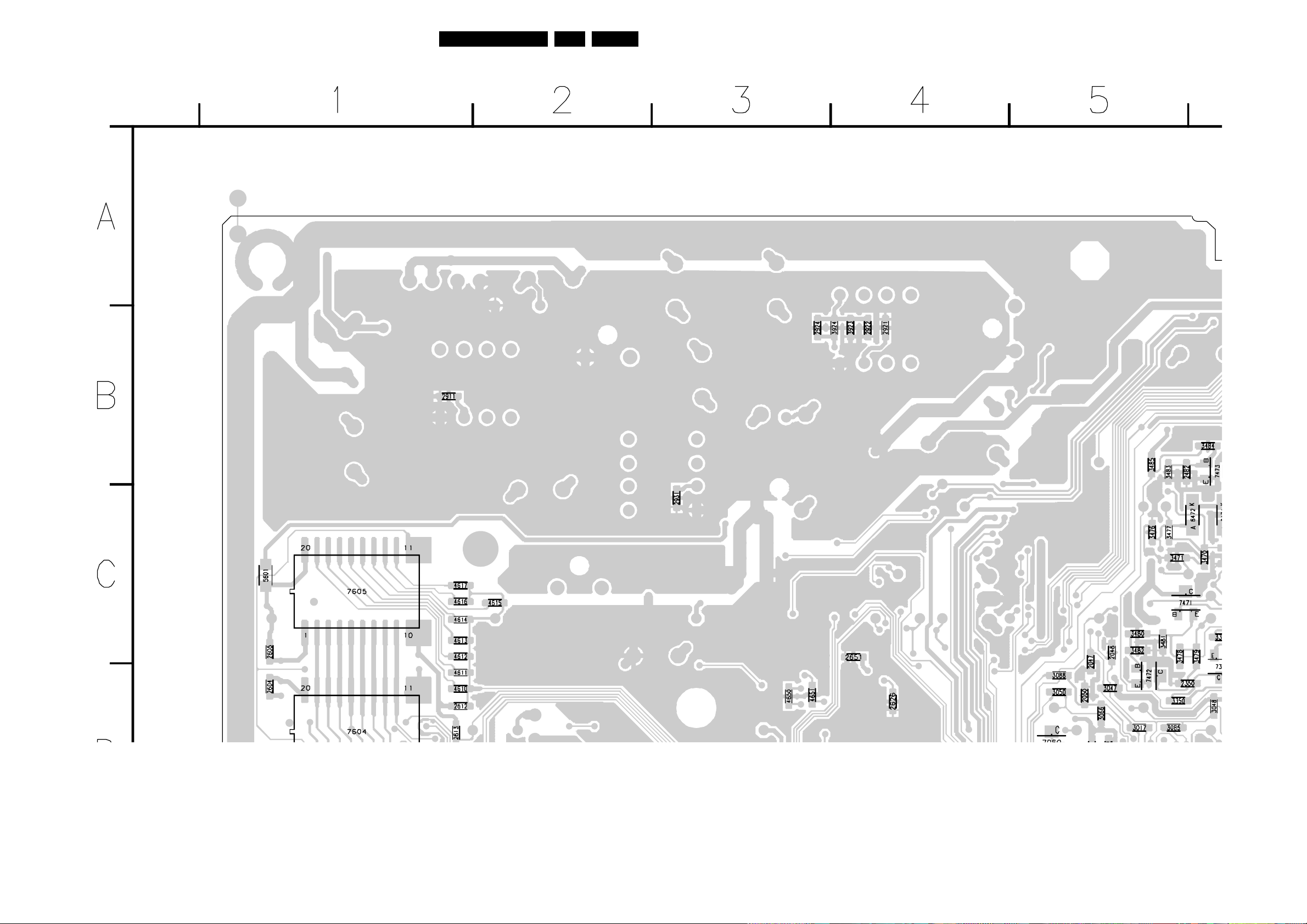
Circuit Diagrams and PWB Layouts
Layout TV Board (15”/17”) (Part 1 Bottom Side)
79LC03U 7.
Part 1
CL 36532037_20a.eps
110903
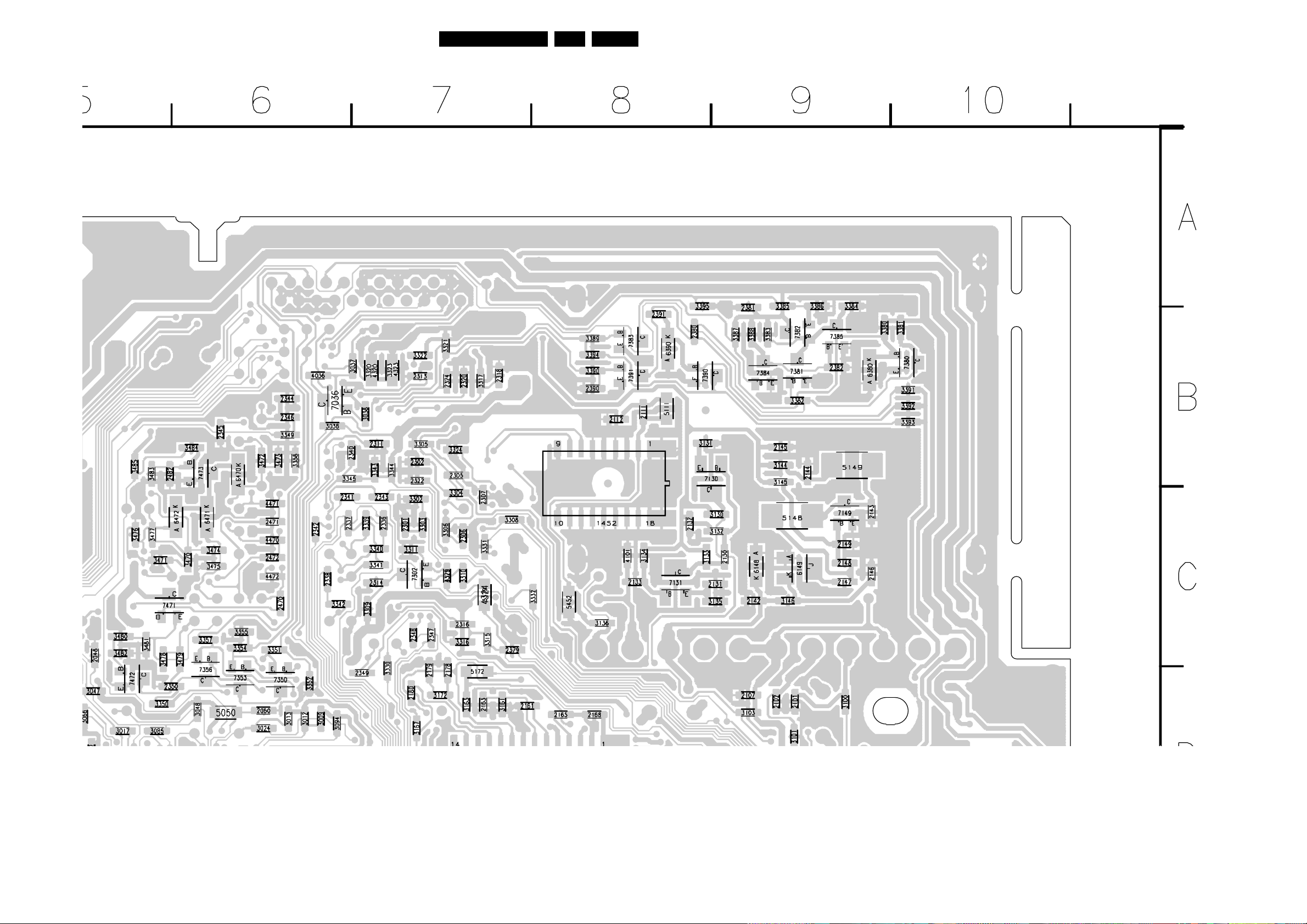
Circuit Diagrams and PWB Layouts
Layout TV Board (15”/17”) (Part 2 Bottom Side)
80LC03U 7.
Part 2
CL 36532037_20b.eps
110903

Circuit Diagrams and PWB Layouts
Layout TV Board (15”/17”) (Part 3 Bottom Side)
81LC03U 7.
Part 3
CL 36532037_20c.eps
110903
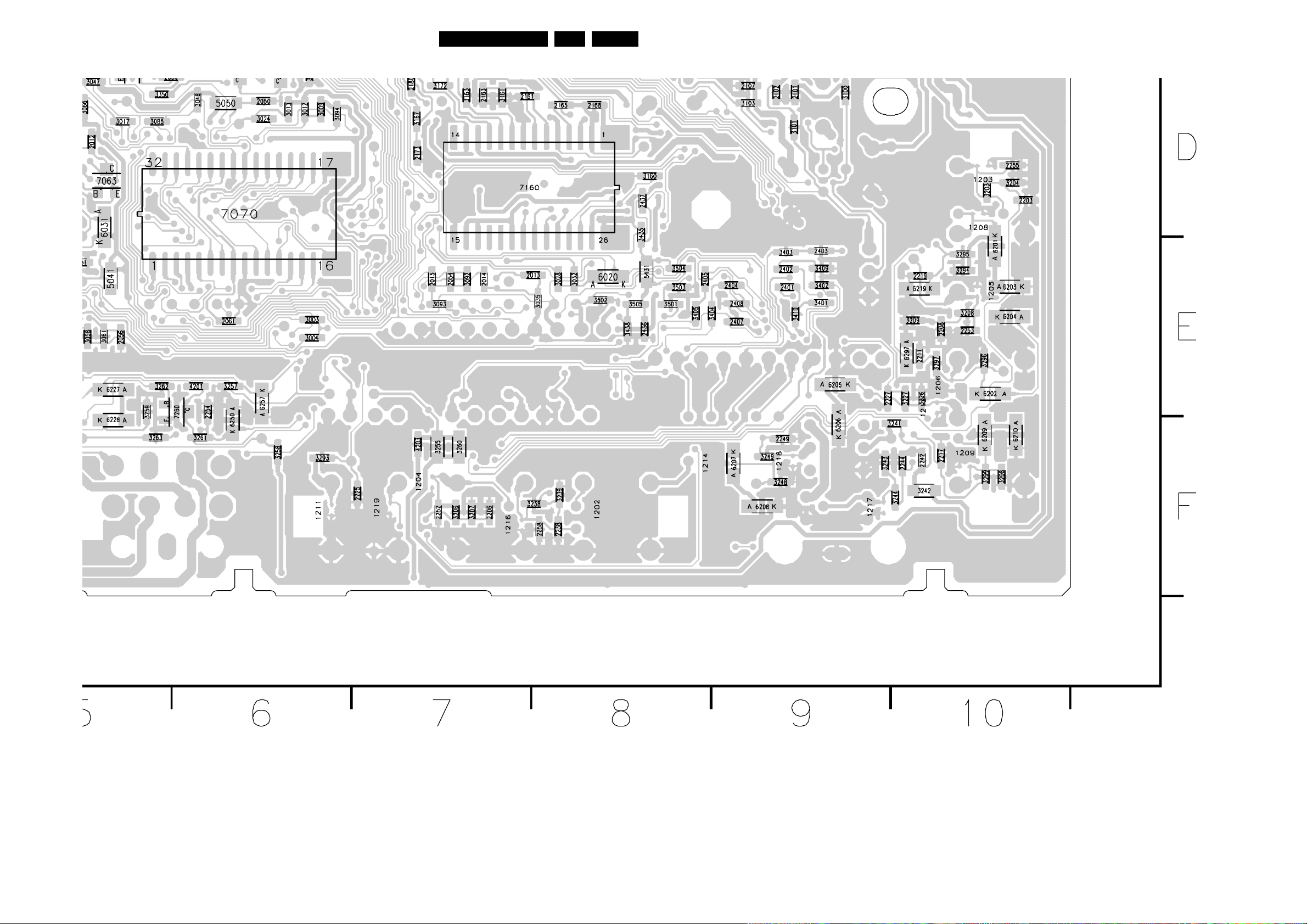
Circuit Diagrams and PWB Layouts
Layout TV Board (15”/17”) (Part 4 Bottom Side)
82LC03U 7.
Part 4
CL 36532037_20d.eps
110903

Circuit Diagrams and PWB Layouts
Layout TV Board (23”) (Overview Top Side)
1010 A4
1057 C5
1100 B2
1111 C1
1202 D3
1214 D2
1231 D3
1232 D6
1233 D2
1234 D4
1264 D1
1265 D3
1266 C1
1269 D3
1330 A4
1426 C3
1620 B6
1691 B6
1702 D6
1730 D5
1731 D5
1732 C6
1733 D5
1734 D6
1750 D7
1752 D7
1902 A8
1903 A7
2010 C4
2016 C4
2017 C4
2018 C5
2019 C5
2020 C5
2021 C5
2041 C5
2042 C5
2043 C5
2044 C5
2045 B5
2046 B5
2049 B5
2052 C5
2053 B5
2055 C5
2057 C5
2103 B2
2106 C2
2108 C1
2109 A3
2110 B3
2154 C3
2158 C2
2159 C2
2160 C2
2162 C3
2164 C3
2166 B3
2167 C3
2169 B3
2170 C3
2171 C3
2172 C3
2174 C3
2175 C3
2176 C3
2177 C3
2250 D5
2251 D2
2257 D2
2291 D2
2292 D2
2303 B3
2304 B3
2308 A3
2310 A3
2312 A4
2315 B4
2317 A3
2319 A3
2321 A4
2325 A4
2330 B4
2331 B4
2332 B4
2351 B3
2360 B4
2361 B4
2376 B4
2377 B3
2378 B4
2412 C2
2415 C2
2417 C2
2418 C2
2419 C2
2431 C3
2435 C2
2438 B3
2439 B3
2442 B3
2443 C3
2444 C4
2445 C4
2446 B3
2473 B5
2474 B5
2475 B5
2476 A5
2477 A5
2478 A5
2479 A5
2480 A4
2481 A4
2501 C3
2620 C6
2621 B6
2622 B5
2623 B6
2624 B6
2625 A6
2627 B6
2628 B6
2629 B6
2630 B6
2631 B6
2632 B6
2633 B6
2634 B6
2635 B6
2636 B6
2637 B6
2638 B6
2639 B6
2640 B6
2645 C7
2646 B7
2647 B6
2648 C6
2649 B7
2650 B7
2652 B6
2653 B7
2654 C6
2655 C6
2656 B7
2657 B7
2658 B7
2661 B7
2662 B7
2664 D5
2665 D5
2666 C6
2667 C6
2668 B7
2669 B7
2670 B7
2671 B7
2672 D5
2673 D5
2674 C7
2675 C7
2676 B6
2677 B6
2678 B6
2679 B6
2680 C6
2681 C6
2682 B5
2683 B5
2684 B6
2689 B6
2690 B6
2691 B5
2732 B7
2734 B7
2735 C7
2738 D7
2739 D7
2740 C7
2741 C7
2742 C7
2743 D7
2744 C7
2745 C7
2746 C5
2799 C7
2900 A7
2903 A6
2910 A7
2912 A8
2913 A8
2914 A8
2920 A6
2923 A6
2932 B7
2933 B6
2934 B7
2998 A6
2999 A8
3002 C4
3006 B5
3007 C4
3008 B5
3010 C4
3014 C4
3015 C4
3016 C4
3018 B5
3019 B5
3021 C4
3022 C4
3023 B5
3029 B4
3031 C3
3033 C4
3034 B5
3042 C5
3043 C5
3044 C5
3045 C4
3046 C4
3049 C4
3051 C4
83LC03U 7.
3052 A4
3053 A4
3055 A4
3056 A4
3057 C5
3059 C5
3060 C5
3062 C4
3063 C4
3064 C4
3065 B5
3070 B5
3071 B5
3084 B5
3086 C4
3099 C4
3102 B1
3143 B3
3155 C3
3156 C3
3157 C3
3158 C3
3159 C2
3162 C3
3164 C3
3166 C3
3168 C3
3169 C3
3170 C3
3171 C3
3173 B4
3174 B2
3196 C3
3197 C3
3198 C3
3199 C3
3289 D2
3290 D2
3291 D2
3292 D2
3301 A5
3307 B4
3312 B4
3313 B4
3314 B3
3318 A3
3319 A3
3325 A5
3329 A3
3333 B4
3334 B4
3335 B4
3336 B4
3337 A3
3338 B4
3346 B3
3347 B3
3348 B3
3360 B4
3361 B4
3362 B4
3411 C2
3412 C2
3413 C2
3414 C2
3415 C2
3416 C2
3417 C2
3418 C2
3427 C2
3439 C3
3440 C3
3441 C3
3442 B3
3443 C3
3444 C3
3445 C3
3446 B3
3447 B3
3448 C3
3506 C3
3507 C3
3508 C3
3509 C3
3510 C3
3620 C6
3621 C6
3622 B6
3623 B6
3624 B6
3625 B6
3626 B5
3633 B6
3634 A6
3635 B6
3636 A5
3637 A6
3638 B6
3640 B6
3645 A6
3646 A5
3650 C6
3651 B7
3652 B7
3653 D5
3654 D5
3655 C7
3656 C7
3691 B5
3733 B7
3735 C7
3736 C7
3739 C7
3740 C7
3741 C7
3747 C7
3748 C7
3900 A7
3901 A7
3903 A6
3904 A6
3905 A6
3906 A6
3910 A8
3911 A8
3912 A7
3913 A8
3914 A8
3915 A8
3920 A6
3921 A6
3922 A6
3925 A6
3930 A7
3931 A7
3932 B7
3933 B7
4008 B5
4057 C5
4151 C3
4152 C4
4302 A5
4303 A5
4620 B6
4646 A6
4647 B6
4648 A6
4649 A5
4691 B5
4738 D6
5042 B5
5122 B2
5156 C2
5166 B3
5171 C3
5173 C3
5174 C3
5301 A5
5302 A4
5303 A3
5433 B3
5434 C3
5435 C3
5470 A5
5620 C5
5621 B6
5650 B7
5733 A7
5900 A7
5901 A7
5911 A8
5921 A6
5930 A7
5931 A6
6102 B1
6103 B1
6360 B4
6361 B4
6362 B4
6412 C2
6415 C2
6650 C6
6731 D5
6732 D5
6910 A8
6920 A6
6925 A6
6930 A7
7008 B5
7022 B4
7053 C5
7062 C4
7064 C4
7066 B5
7155 C3
7156 C3
7170 C3
7199 C3
7261 D5
7301 B4
7303 B4
7330 B3
7360 B4
7401 C2
7403 B5
7412 C2
7432 C2
7433 B3
7434 C3
7501 C3
7620 B6
7621 B6
7622 B6
7674 B7
7675 B7
7676 D5
7678 B7
7679 B7
7680 D5
7731 C7
7739 C7
7900 A7
7901 A7
7903 A6
7904 A6
7910 A8
7920 A6
7930 A7
Part 1
CL 36532054_08a.eps
Part 2
CL 36532054_08b.eps
3139 123 56862
Part 3
CL 36532054_08c.eps
Part 4
CL 36532054_08d.eps
CL 36532054_008.eps
290703
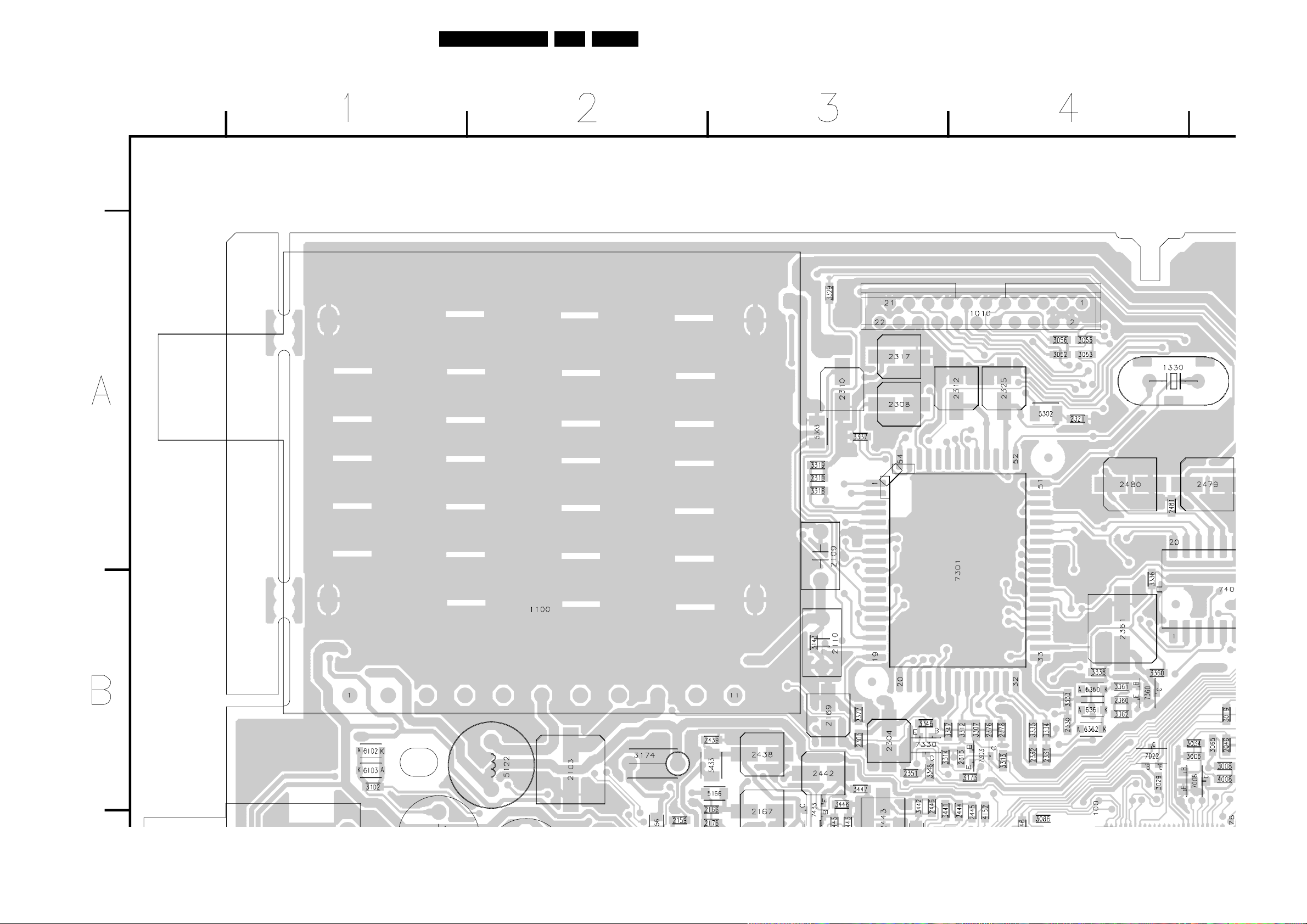
Circuit Diagrams and PWB Layouts
Layout TV Board (23”) (Part 1 Top Side)
84LC03U 7.
Part 1Part 1
CL 36532054_08a.eps
290703

Circuit Diagrams and PWB Layouts
Layout TV Board (23”) (Part 2 Top Side)
85LC03U 7.
Part 2
CL 36532054_08b.eps
290703

Circuit Diagrams and PWB Layouts
Layout TV Board (23”) (Part 3 Top Side)
86LC03U 7.
Part 3
CL 36532054_08c.eps
290703

Circuit Diagrams and PWB Layouts
Layout TV Board (23”) (Part 4 Top Side)
87LC03U 7.
Part 4
CL 36532054_08d.eps
290703

Circuit Diagrams and PWB Layouts
Layout TV Board (23”) (Overview Bottom Side)
1203 C8
1204 D6
1205 C8
1206 D8
1208 C8
1209 D8
1211 D5
1212 D8
1216 D6
1217 D8
1218 D7
1219 D5
1452 A6
2012 B4
2013 C6
2014 C6
2015 C6
2047 B4
2048 B4
2050 B4
2051 C4
2054 C6
2056 C4
2060 B5
2061 C5
2101 B7
2102 B7
2107 B7
2111 A7
2112 A6
2130 B7
2131 B7
2132 A7
2133 B7
2142 B7
2143 A8
2144 A7
2145 A7
2146 B8
2147 B7
2148 B7
2149 B7
2161 B6
2163 B6
2165 B6
2168 B6
2173 C6
2178 B6
2179 B6
2180 B6
2203 C8
2206 D6
2208 C8
2211 C8
2217 D8
2219 C8
2225 D5
2227 D8
2238 D6
2242 D8
2244 D8
2249 D7
2252 D6
2253 C8
2254 D5
2255 C8
2258 D6
2301 A6
2302 A6
2305 A6
2306 B6
2307 A6
2311 A5
2313 A6
2314 B5
2316 B6
2318 A6
2320 A6
2322 A6
2324 A6
2336 A5
2337 A5
2338 B5
2340 A5
2341 A5
2342 A5
2343 A5
2344 A5
2345 A5
2346 A5
2347 B6
2348 B6
2349 B5
2350 B4
2379 B6
2380 A7
2381 A7
2382 A7
2390 A6
2391 A7
2401 C7
2402 C7
2403 C7
2404 C7
2405 C7
2407 C7
2408 C7
2436 C7
2437 C7
2470 B5
2471 A5
2472 B5
2482 A4
2601 D1
2602 D1
2603 C1
2604 B1
2605 B1
2610 D1
2611 D1
2612 B1
2613 B1
2626 B3
2651 B3
2663 D4
2688 C3
2736 C2
2737 C1
2747 C1
2751 D3
2753 D2
2755 C3
2759 D4
2760 D4
2796 C1
2797 C1
2798 C2
2911 A1
2921 A3
2922 A3
2924 A3
2931 A2
3003 C5
3004 C5
3009 B5
3012 B5
3013 B5
3017 B4
3024 B5
3028 C6
3030 C4
3032 C6
3035 C6
3036 A5
3037 A5
3038 A5
3047 B4
3048 B5
3050 B4
3054 C4
3058 C4
3061 C4
3066 B4
3068 C4
3069 C4
3072 C4
3081 B4
3082 C4
3083 C4
3085 B4
3088 B4
3092 C6
3093 C6
3094 B5
3100 B7
3101 B7
3103 B7
3130 A7
3131 A7
3132 A7
3133 B7
3134 B7
3135 B7
3136 B6
3144 A7
3145 A7
3146 B7
3160 C7
3161 B6
3163 B6
3167 B6
3172 B6
3203 C8
3204 C8
3206 D6
3207 D6
3208 C8
3209 C8
3226 D8
3227 D8
3238 D6
3239 D6
3241 D8
3242 D8
3243 D8
3244 D8
3248 D7
3249 D7
3255 D6
3256 D4
88LC03U 7.
3257 D5
3258 D5
3259 D4
3260 D6
3261 D5
3262 D4
3263 D4
3293 D5
3294 C8
3295 C8
3296 C8
3297 C8
3298 D8
3299 D8
3302 A6
3303 A6
3304 A6
3305 A6
3306 A6
3308 A6
3309 B5
3310 B6
3311 B6
3315 B6
3316 B6
3317 A6
3320 A5
3321 A6
3322 A6
3323 A5
3324 A6
3330 B5
3331 B6
3332 B6
3339 A5
3340 B5
3341 B5
3342 B5
3343 A5
3344 A5
3345 A5
3349 A5
3350 B4
3351 B5
3352 B5
3354 B5
3355 B5
3357 B5
3358 A5
3379 B6
3380 A8
3381 A8
3382 A7
3383 A7
3384 A8
3385 A7
3386 A7
3387 A7
3388 A7
3389 A6
3390 A6
3391 A8
3392 A8
3393 A8
3394 A6
3395 A7
3401 C7
3402 C7
3403 C7
3404 C7
3405 C7
3409 C7
3410 C7
3435 C7
3438 C7
3470 B5
3471 B4
3472 A5
3473 A5
3474 B5
3475 B5
3476 B4
3477 B4
3478 B4
3479 B5
3480 B4
3481 B4
3482 B4
3483 A4
3484 A5
3485 A4
3501 C7
3502 C6
3503 C7
3504 C7
3505 C7
3610 D1
3611 D1
3743 C4
3744 D4
3745 B2
3746 B2
3750 D2
3752 D2
3755 C3
3756 C3
3757 C3
3758 C3
3759 D3
3760 D3
3761 D3
3799 C2
3923 A3
3924 A3
4036 A5
4101 B7
4201 D5
4202 D4
4203 D6
4320 A5
4323 A5
4324 B6
4325 B6
4470 B5
4471 A5
4472 B5
4601 D1
4602 D1
4603 D1
4604 C1
4605 C1
4606 C1
4610 B1
4611 B1
4612 B1
4613 B1
4614 B1
4615 B1
4616 B1
4617 B1
4650 B3
4651 B3
4739 D3
4740 D3
5040 C4
5041 C4
5050 B5
5111 A7
5148 A7
5149 A8
5172 B6
5379 B6
5431 C7
5452 B6
5601 B1
5680 D3
6020 C6
6031 C4
6148 B7
6149 B7
6201 C8
6202 D8
6203 C8
6204 C8
6205 D7
6206 D7
6207 D7
6208 D7
6209 D8
6210 D8
6219 C8
6227 D4
6228 D4
6250 D5
6257 D5
6297 C8
6380 A8
6390 A7
6470 A5
6471 A5
6472 A5
6755 D3
7036 A5
7063 C4
7067 C4
7068 C4
7069 B4
7070 C5
7130 A7
7131 B7
7149 A7
7160 C6
7260 D5
7302 B6
7350 B5
7353 B5
7356 B5
7380 A8
7381 A7
7382 A7
7383 A7
7384 A7
7385 A7
7390 A7
7391 A7
7471 B4
7472 B4
7473 A5
7601 D1
7602 D2
7603 C1
7604 B1
7605 B1
7610 D1
7677 D4
7732 C3
7744 D4
7745 B2
7756 C3
Part 1
CL 36532054_09a.eps
Part 2
CL 36532054_09b.eps
3139 123 5686.2
Part 3
CL 36532054_09c.eps
Part 4
CL 36532054_09d.eps
CL 36532054_009.eps
061003
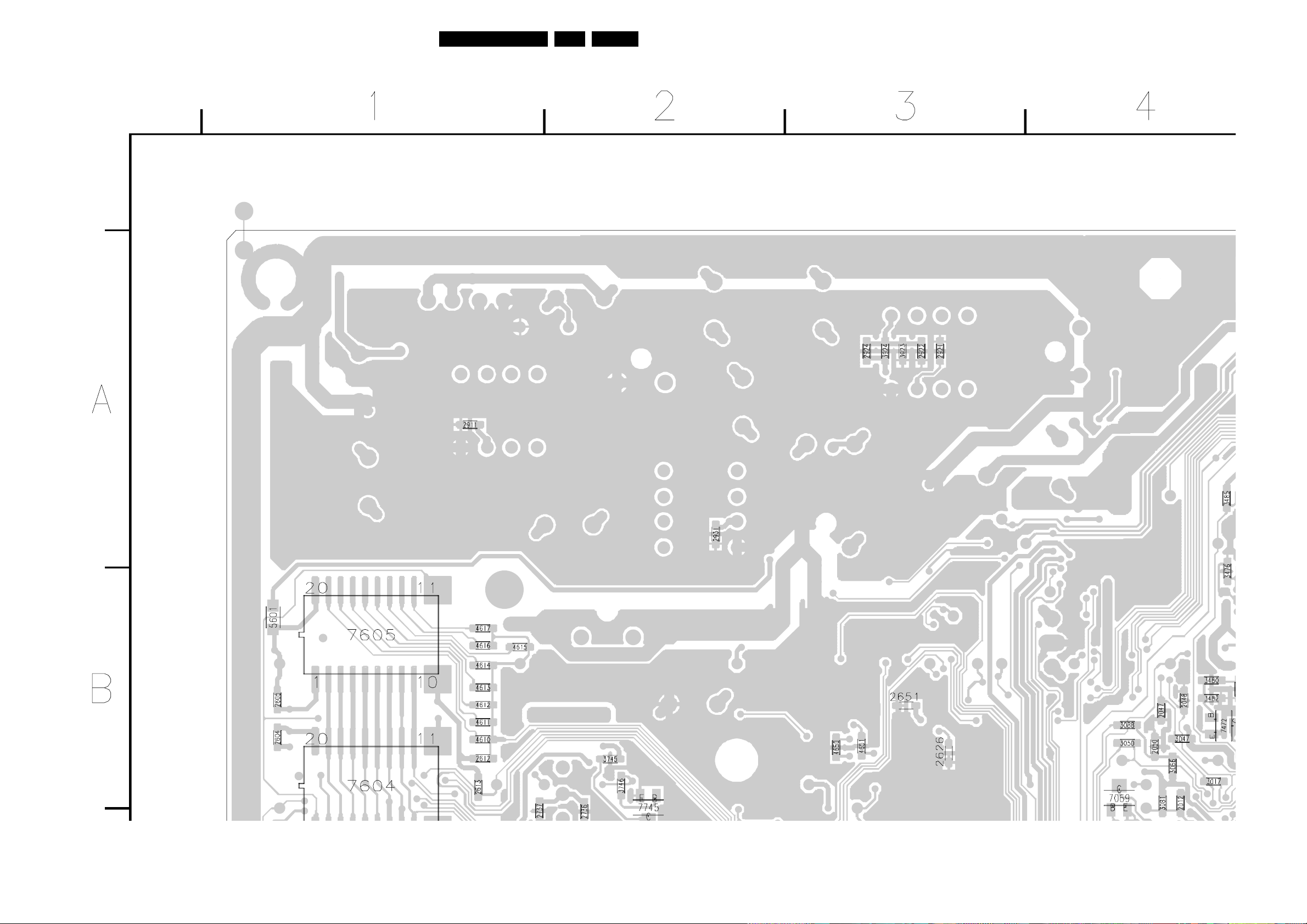
Circuit Diagrams and PWB Layouts
Layout TV Board (23”) (Part 1 Bottom Side)
89LC03U 7.
Part 1
CL 36532054_09a.eps
290703

Circuit Diagrams and PWB Layouts
Layout TV Board (23”) (Part 2 Bottom Side)
90LC03U 7.
Part 2
CL 36532054_09b.eps
290703
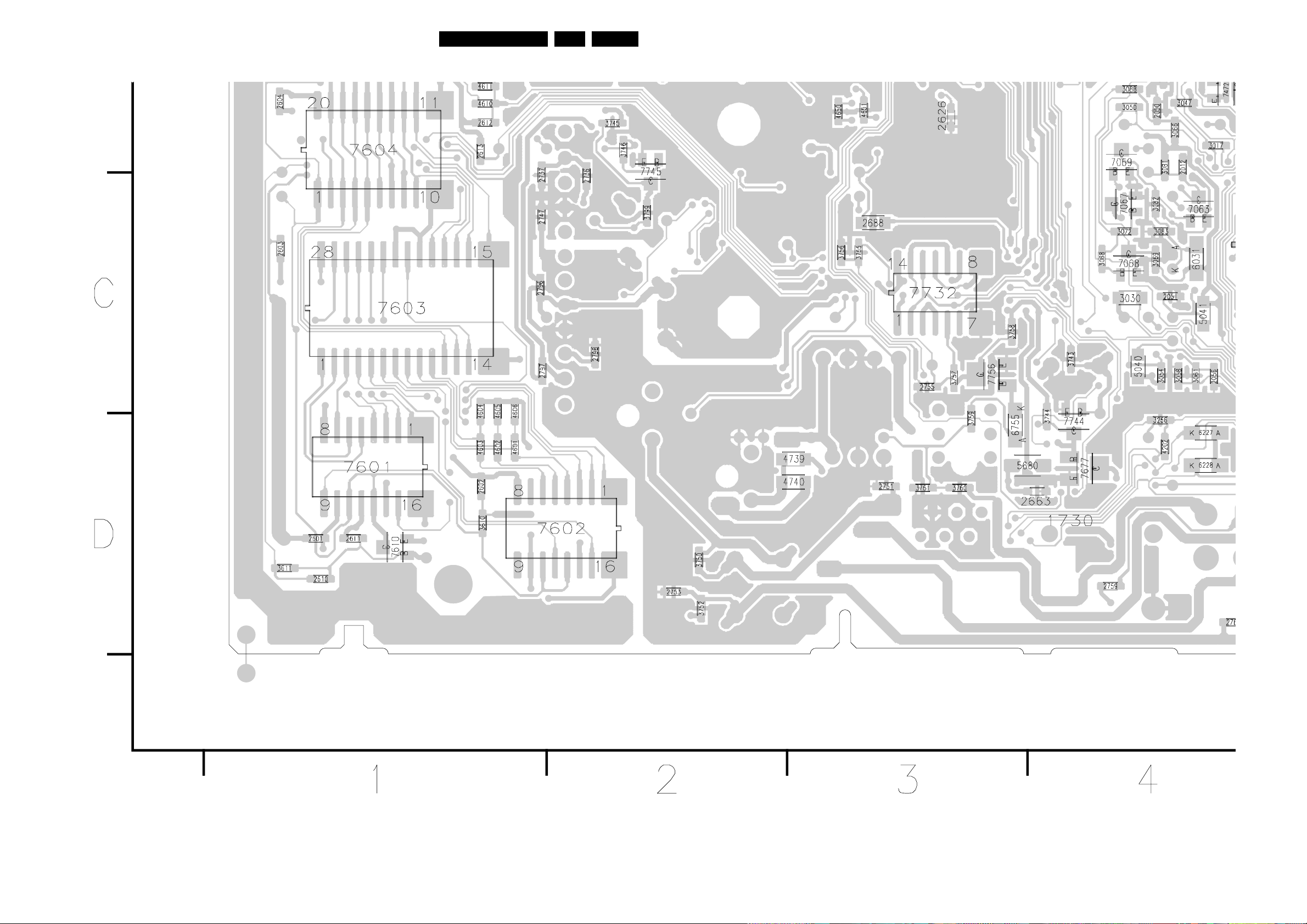
Circuit Diagrams and PWB Layouts
Layout TV Board (23”) (Part 3 Bottom Side)
91LC03U 7.
Part 3
CL 36532054_09c.eps
290703

Circuit Diagrams and PWB Layouts
Layout TV Board (23”) (Part 4 Bottom Side)
92LC03U 7.
Part 4
CL 36532054_09d.eps
290703
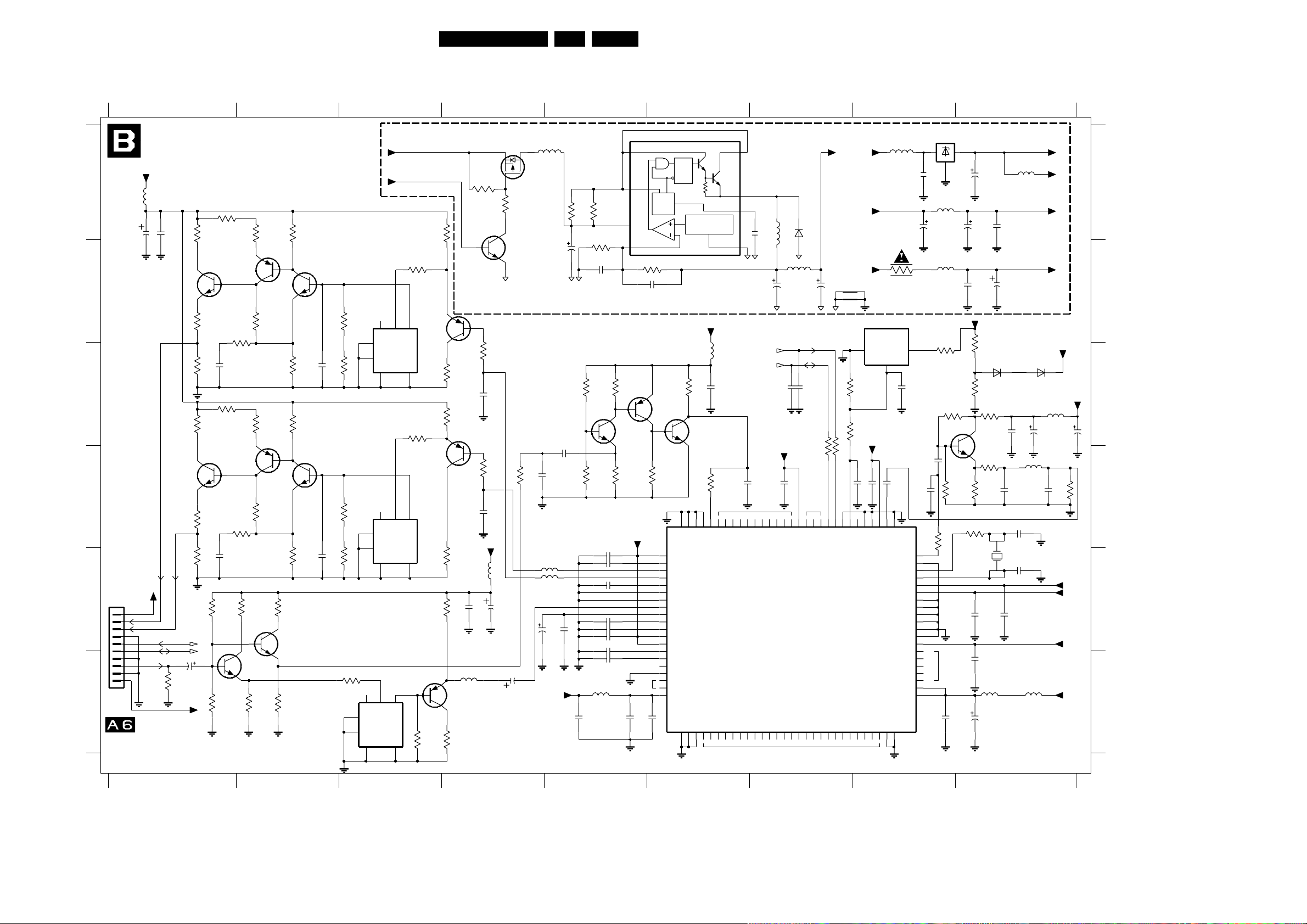
3D Comb Filter
Circuit Diagrams and PWB Layouts
93LC03U 7.
+8V3d
A
2802
47u
B
C
D
+8V3
E
1801
10
9
8
7
6
5
4
3
2
1
F
TV BD
TO
1426
OF
CVBS-COMB
3139 123 5665.2
1 2 3 4 5 6 7 8 9
7851
LF25C
3V1
IN OUT
GND
10
5870
10u
2V5 2V4
2872
10u16V 16V10u
5855
10u
2855
100n
+3V3
3875
3
3V2
1K0
1V3
2888
100n
NC
2V1
1V2
3890
1K5
3892
1V2
2V4
2V4
2V4
10u16V
3878
100K
1V4
2K7
DSX151GA
2885
100n
3V3
2887
100n
2889
2875
22p
XI
2892
10n
2897
150p
50
49
48
47
46
45
44
43
42
41
40
39
38
37
36
35
34
33
32
31
3896
100R
3D COMB FILTER
5801
100 MHz / 120R
2803
100n
3816
47R
YOUT-COMB
COUT-COMB
SCL0
SDA0
2848
16V47u
3837
1K0
12-18DC-SUP
7V3
2V
7V
2V1
3804
47R
3802
560R
3803
1K0
3818
560R
3817
1K0
3801
33R
BC857BW
7800
BC847BW
2800
22p
3819
47R
BC857BW
7816
BC847BW
2816
3832
12K
3V2
3847
3807
120R
6V6
7801
2V6
3805
330R
3806
120R
3821
180R 330R
6V3
7817
2V7
3820
330R
3822
120R
3833
10R
7V2
7808
BC847BW
2V5
3835
470R
7802
BF570
3808
120R
3824
7818
BF570
3823
120R
7V2
BC847BW
3836
10R
3834
470R12K
7809
6V
1V1
5V7
3809
330R
2801
1V2
2817
22p
22p22p
2V5
1V8
1V9
3810
5K6
3815
1K8
3825
5K6
3830
5K6
5806
4FUS
3841
820R
3851
1u
3864
220R
5853
3
33u
2857
470u 35V
2862
1u0
2863
1n0
5840
100 MHz / 120R
5841
100 MHz / 120R
2836
10u
16V
+2V5D
2853
3852
1R0
3854
1K2
2858
RES
3862
3863
27K
1K0 100n
2V3
3865
2K2
2840
2843 100n
2837
2845 100n
100n
2846 100n
5849
100 MHz / 120R
12-18DC-SUP
+8V3
3811
560R
NC
2
34
1
78
MTMT
6
3826
560R
NC
1
2
34
78
6
NC
1
78
MT
6
2V1
2
34
3813
2K7
2V
7803
BC857BW
5802
4FUS
0V
3812
10R
3828
2K7
2V
0V
5804
4FUS
3827
10R
100 MHz / 120R
3843
1K5
2V8
100 MHz / 120R
7812
BF550
0V
3842 3844
3K3
7V5
SUPPLY CIRCUIT
BC857BW
2829
2833
100n 47u
10R
24V
7852
SI2301DS
3850
1K
7853
PDTC114ET
1V3
3814
10R
2839
22p
7807
1V4
3829
10R
22p
+8V3d
5832
2834
5835
2
1
2K2
0V
2835
3853
1R0
1%
3V2
1V3
2849
100n
6
3856 1K8
BC857BW
7862
BC847BW
2V1
3866
220K
+2V5A
100n
100n2841
100n2842
100n2844
100n2847
7854 MC34063A
DCOL8
QRS
IS7
IPK
OSC
4n7
100 MHz / 120R
3861
4K7
3V3
0V1
3860
470R
81
AVDD3
82
CBPC
83
ACO
84
AYO
85
CBPY
86
AGND3
87
AGND4
88
AYI
89
VCLY
90
VRBY
91
VRTY
92
AVDD4
93
AVDD5
94
VRTC
95
VRBC
96
ACI
97
AGND5
98
TEST25
99
TEST26
100
DVDD3
REFERENCE
REGULATOR
1%
5860
80
DGND4
DGND1
1
VCC
CIN-5
2859
7861
2V4
2854
100n100n
2V5
1V1
1V4
1V3
1V1
1V
0V7
2V5
2V5
0V8
1V3
NC
NC
1
SWC
SWE 2
3V3
TIMC 3
0V7
2860
2865
470p
10V470u
GND 4
+3V3
SCL0
SDA0
2861
2V9
7860
BC847BW
2877
+2V5D
3867
470R
79
78
KIL
LINE
TESTIC12TESTIC2
3
2864
2881
100n
22p
2V9
77
RPLL
TEST014TEST025TEST036TEST047TEST058TEST069TEST0710TEST0811TEST0912TEST1013TEST1114TEST1215TEST1316TEST14
72
73
74
76
75
CSI
ALTF
DYCO7
DYCO8
DYCO9
71
DYCO6
70
DYCO5
69
DYCO4
68
DYCO3
67
5854
100u
66
DYCO2
UPD64083GF
5856
100u
2866
470u 10V
2V4
65
64
DYCO0
DYCO1
7823
17
NC
6850
SS14
2878
22p22p
63
DVDD2
18
NCNC
62
NSTD
EXTALTF
+3V3
,400mA
3V3
47R3881
3882 47R
1V4
1V4
58
59
60
ST061ST1
SCL
SDA
SLA0
EXTDYCO019EXTDYCO120EXTDYCO221EXTDYCO3
EXTDYCO423EXTDYCO524EXTDYCO625EXTDYCO726EXTDYCO827EXTDYCO9
22
3V2
57
RSTB
1
3879
100K
3883
1K0
+2V5P
22p2879
56
CLK8
5851
+3V3
10u
2u2
+2V5D
+8V3
3855
7875
LM809M3X-3.08
GND
RESET_
2
3V2
100n2882
2V4
2895 10n
1V2
54
51
55
53
52
FSCI
CKMD
AVDD2
AGND2
DGND3
FSCO
AGND1
AVDD1
DVDD1
TEST24
TEST23
TEST22
TEST21
DGND2
TEST20
DVDIO
TEST19
TEST18
TEST17
TEST16
TEST15
DVDRAM2
DVDRAM1
DGNDRAM1
DGNDRAM2
28
29
30
2851
1R
VCC
XO
2V5
100u
2871
2856
47u
150R
3V2
7890
BC847BW
3894
470R
3884
220R
1883
20M
2852
10V
2870
100n
2V4
3876
6875
1PS76SB10
3891
10R
2890
100n
3893
470R
2886
100n
5888
10u
+2V5A
5852
+2V5D
10u
+2V5P
+8V3d
+2V5D
6876
BAS17
5890
10u
2896
10u 16V
16V10u
5891
15u
2894
3895
1K0
150p
2893
150p
2883
2891
22p
2884
22p
+2V5P
+2V5D
+3V3
+2V5D
5889
100 MHz / 120R
CL 36532054_011.eps
+3V3
061003
1801 E1
1883 D9
2800 C1
2801 C2
2802 A1
2803 A1
2816 E1
2817 D2
2829 D4
2833 E4
2834 E4
A
2835 F4
2836 E5
2837 E5
2839 C4
2840 E5
2841 E5
2842 E5
2843 E5
2844 E5
2845 E5
2846 E5
2847 F5
2848 F1
2849 F5
B
2851 A8
2852 A9
2853 F5
2854 F5
2855 B8
2856 B9
2857 B5
2858 B5
2859 B5
2860 A7
2861 C6
2862 C5
2863 D5
C
2864 D6
2865 B7
2866 B7
2870 A9
2871 A9
2872 A8
2875 C8
2877 C7
2878 C7
2879 D7
2881 D7
2882 D8
2883 D9
2884 E9
D
2885 E9
2886 E9
2887 E9
2888 F8
2889 F9
2890 C9
2891 C9
2892 D8
2893 D9
2894 D9
2895 D8
2896 C9
2897 D8
E
3801 A1
3802 B1
3803 C1
3804 A1
3805 B2
3806 B2
3807 A2
3808 C2
3809 A2
3810 B2
3811 B3
3812 C3
3813 A3
F
3814 C4
3815 C2
3816 C1
3817 E1
3818 D1
3819 C1
3820 D2
3821 C2
3822 D2
3823 D2
3824 C2
3825 D2
3826 D3
3827 D3
3828 C3
3829 D4
3830 D2
3832 E1
3833 E2
3834 F2
3835 F2
3836 E2
3837 F1
3841 F3
3842 F3
3843 E3
3844 F4
3847 F1
3850 A4
3851 A4
3852 A5
3853 A5
3854 B5
3855 B8
3856 B5
3860 D6
3861 C6
3862 C5
3863 C5
3864 D4
3865 D5
3866 D5
3867 D6
3875 B8
3876 B9
3878 C9
3879 C8
3881 D7
3882 D7
3883 C8
3884 D9
3890 C8
3891 C9
3892 D9
3893 D9
3894 D9
3895 D9
3896 D8
5801 A1
5802 B3
5804 D3
5806 F2
5832 E4
5835 F4
5840 E5
5841 E5
5849 F5
5851 A8
5852 A9
5853 A4
5854 A7
5855 B8
5856 B7
5860 B6
5870 A8
5888 F9
5889 F9
5890 C9
5891 D9
6850 A7
6875 C9
6876 C9
7800 B2
7801 B2
7802 B2
7803 B3
7807 C4
7808 F2
7809 E2
7812 F4
7816 D2
7817 D2
7818 D2
7823 E7
7851 A8
7852 A4
7853 A4
7854 A5
7860 C6
7861 C5
7862 C5
7875 B8
7890 C9
1 2 3 4 5 6 7 8 9

Circuit Diagrams and PWB Layouts
Layout 3D Comb Filter (Top Side)
0897 A3
1883 A3
2834 A5
2849 A4
2854 A4
2866 A2
0898 A3
0899 A4
1801 A5
2802 A4
2803 A5
2833 A4
2835 A4
2836 A5
2848 A5
2851 A2
2852 A2
2853 A4
2856 A5
2857 A1
2865 A1
2871 A2
2872 A3
2883 A3
2884 A3
2889 A3
2891 A3
2896 A3
3813 A5
3837 A5
3842 A4
3843 A4
3844 A4
3884 A3
5801 A5
5802 A5
5804 A5
5806 A4
5832 A5
5835 A4
5841 A5
5849 A4
5851 A2
5852 A2
5853 A2
5854 A1
5856 A1
5870 A2
5888 A2
5889 A2
5890 A3
7812 A4
7823 A4
7851 A2
7854 A1
94LC03U 7.
3139 123 5665.2
Layout 3D Comb Filter (Bottom Side)
2800 A1
2839 A1
2845 A2
2860 A5
2875 A3
2885 A3
2893 A3
2801 A1
2816 A2
2817 A2
2829 A2
2837 A2
2840 A2
2841 A2
2842 A2
2843 A2
2844 A2
2846 A2
2847 A2
2855 A1
2858 A5
2859 A5
2861 A2
2862 A3
2863 A3
2864 A2
2870 A3
2877 A3
2878 A3
2879 A3
2881 A3
2882 A3
2886 A3
2887 A3
2888 A3
2890 A3
2892 A3
2894 A4
2895 A3
2897 A3
3801 A1
3802 A1
3803 A1
3804 A1
3805 A1
3806 A1
3807 A1
3808 A1
3809 A1
3810 A1
3811 A1
3812 A1
3814 A1
3815 A1
3816 A2
3817 A2
3818 A2
3819 A2
3820 A2
3821 A2
3822 A2
3823 A2
3824 A2
3825 A2
3826 A2
3827 A2
3828 A1
3829 A2
3830 A2
3832 A2
3833 A2
3834 A2
3835 A2
3836 A1
3841 A2
3847 A2
3850 A4
3851 A4
3852 A5
3853 A5
3854 A5
3855 A1
3856 A5
3860 A3
3861 A2
3862 A2
3863 A2
3864 A3
3865 A2
3866 A3
3867 A2
3875 A3
3876 A4
3878 A4
3879 A3
3881 A3
3882 A3
3883 A3
3890 A3
3891 A3
3892 A3
3893 A3
3894 A3
3895 A4
3896 A3
5840 A2
5855 A1
5860 A3
5891 A3
6850 A5
6875 A4
6876 A4
7800 A1
7801 A1
7802 A1
7803 A1
7807 A1
7808 A2
7809 A2
7816 A2
7817 A2
7818 A2
7852 A4
7853 A4
7860 A2
7861 A2
7862 A3
7875 A3
7890 A3
CL 36532054_012.eps
061003
3139 123 5665.2
CL 36532054_013.eps
061003
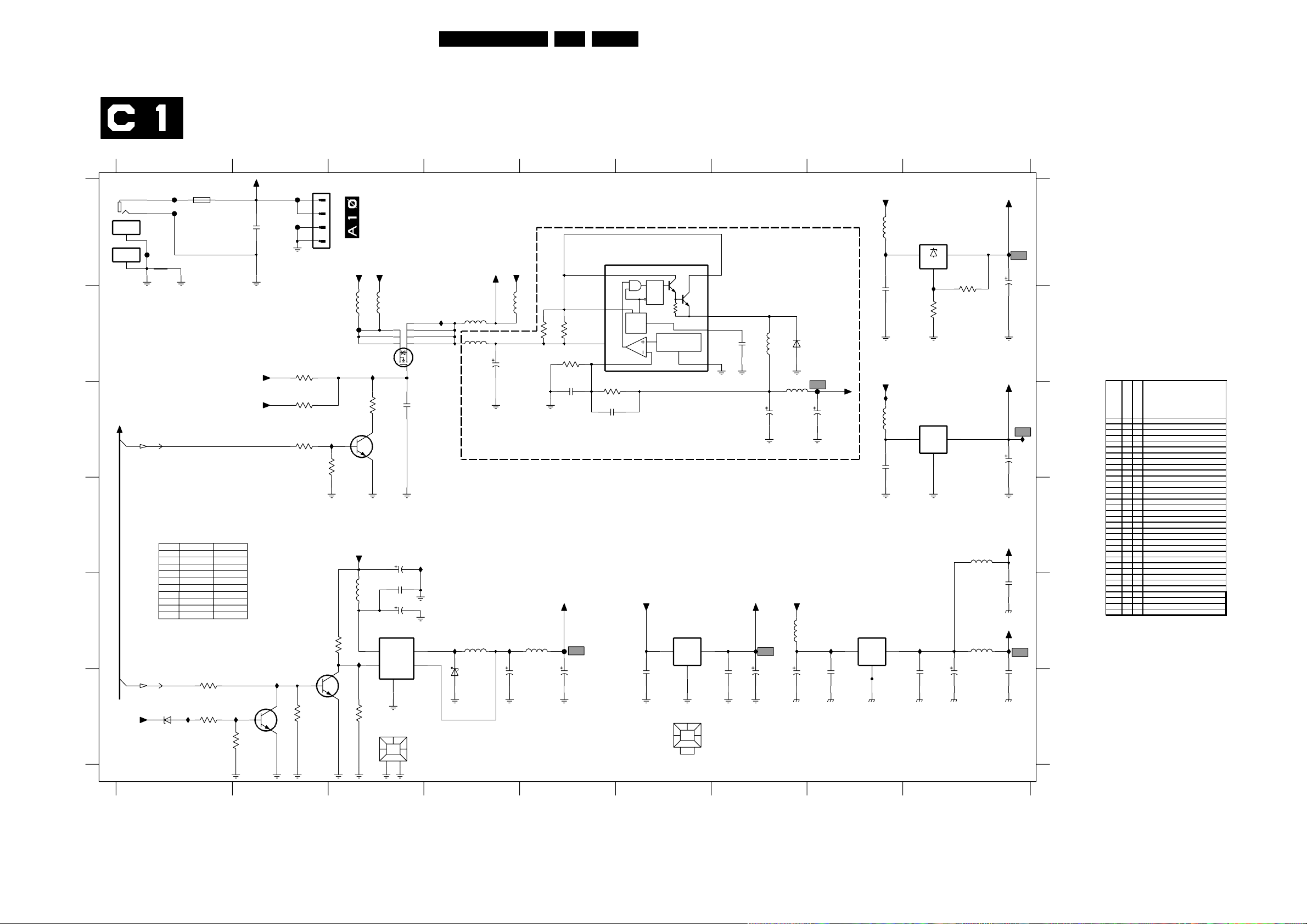
Scaler Panel: Power
(
(
POWER
Circuit Diagrams and PWB Layouts
95LC03U 7.
1001-1
A
EARTH_1
3
EARTH_2
4
B
C
PANEL-PWR-CTL
C4
D
E
POW-CON-SCALER
C2
12-24DC-SUP
F
3139 123 5680.3
1 2345
1
2
F002
( ... V ) STANDBY
@
REF
3001
3014
3015
3016
6001 BZX384-C15
7005
5010
5011
5014
6001
@
BZX384-C15
F001
F003
MAIN_GND
DIVERSITY
SI9433DY
I001
1002
7000mA
SSQ
SS
10K
10K
--
1R
YES
--
YES5013
--
F
BZX384-C27
3003
47K
@
3001
10K
12-24DC-SUP
LS
47K
-10K
10K
DI4431DY
-YES
-YES
I002
12-24DC-SUP
(0V)
3002
4K7
0V
2001
100n
+5
7002
BC847B
SS = 12V
LS = 24V
F006
F007
MAIN_GND
@
@
I003
(0V)
0V6
3014
10K
3015
RES
3017
47K
3004
22K
1003
4
3
2
1
7003
BC847B
TO 1902 OF LCD-TV BOARD
12-24DC-SUP
+5
@@
5010
F005
I017
@
(0V)
I018
0V6
3018
22K
12-24DC-SUP
5009
10u
3005
10K
I005
5
0V
(8V5)
3006
22K
7004
BC847B
5011
RES
123
3016
1R0
2024
470u
2002
100n
2009
7001
LM2596T-5.0
ON_|OFF
GND
3
0121
2
1
SS = 4V9
7005
SI9433DY
4
2021
I006
25V
25V
470u25V
OUTVIN
FB
HEATSINK
FOR LS ONLY (23")
W =3.5 mm
12V
PAN-VCC
@
5014
I007
6002
SS34
@
5013
5015
33u
5001
68u
470u
W > 4mm
5V
2010
I008
35V
470u
2007
25V
5002
10u
3009
1R0
1K4
+5
3010
1R0
3019
2019
RES
1%
F008
2008
470u 25V
I004
8
567
50V10n
21
4
7010
MC34063A
8 DCOL
7IS
6
VCC
5 CIN-
3020
12K
2020
4n7
A
B
C
D
E
F
0121 F3
0122 F6
1001 A1
1002 A1
1003 A2
2001 A2
2002 E3
2003 E8
2004 E8
2005 C8
2006 C9
2007 E5
2008 E5
2009 E3
2010 B4
2011 E9
2012 E9
2013 E9
2014 E9
2015 E7
2016 E6
2017 A8
2018 A9
2019 C5
2020 C5
2021 C3
2022 E7
2024 D3
2025 B7
2026 C7
2027 C8
3001 F1
3002 F2
3003 F1
3004 F2
3005 E3
3006 F3
3009 B5
3010 B5
3011 A9
3012 B9
3014 B2
3015 C2
3016 C3
3017 C2
3018 C3
3019 B5
3020 C5
5001 E4
5002 E5
5003 C8
5004 E7
5005 E9
5006 D9
5009 E3
5010 B3
5011 B3
5012 A8
5013 B4
5014 B5
5015 B4
5025 B7
5026 C7
6001 F1
6002 E4
6025 B8
7001 E3
7002 F2
7003 E2
7004 C3
7005 B3
7006 C9
7007 E8
7008 A9
7009 E6
7010 A5
6
1SWC
QRS
IPK
OSC
REFERENCE
REGULATOR
1%
+5
LD1086V33
32
2016
100n
16V
2SWE
3TIMC
4GND
7009
OUTIN
COM
1
3V3
2022
1n0
2025
470p
+3V3
7
89
+5
5012
I015
LM317D2
3
I2O
7008
2V5
+2V5
I016
A
I009
2015
5025
220u
470u
25V470u
2026
25V
5004
1
3011
2017
100n
6025
SS14
LD1117D25
16V
7007
COM
+3V3
I014
5003
2005
100n
OUTIN
1
12V
F026
10u5026
(0.4A)
2027
25V
470u
+5
I010
32
2003
47u
16V
100n
2004
I019
16V
1V3
560R
3012
560R
7006
LD1086D2T18
1
16V
1V8
2013
47u16V
5006
5005
32
OUTIN
COM
16V
I011
2V5
2012
100n
(1)
(2)
+1V8
+2V5I
+2V5II
2018
I013
2006
47u
16V
2011
10V10u
I012
2014
10u 10V
16V47u
0122
HEATSINK
12
F008 = 5V DC
F026 = 12V DC
I009 = 3V3 DC
I012 = 2V5 DC
I013 = 1V8 DC
I016 = 2V5 DC
CL 36532023_015.eps
061003
F001 A1
F002 A1
F003 A1
F005 B3
F006 A2
F007 A2
F008 E5
F026 C8
I001 F1
I002 F2
I003 F2
I004 B4
I005 E3
I006 D3
I007 E4
I008 E4
I009 E7
I010 E8
I011 E9
I012 E9
I013 C9
I014 C8
I015 A8
I016 A9
I017 B3
I018 C3
I019 A9
23" W screen
Item#
15"/17"W screen
2001 -- CER2 0603 Y5V 50V 100N P8020 R
V
2001 -- CER2 0603 X7R 16V 100N COL
2002 -- CER2 0603 Y5V 50V 100N P8020 R
V
2002 -- CER2 0603 X7R 16V 100N COL
V
2009 -- ELCAP 25V S 470U PM20 COL B
2009 -- ELCAP 35V S 470U PM20 COL B
2010 -- ELCAP 35V S 470U PM20 COL B
2020 -- CER2 0603 X7R 50V 4N7 COL
V
2024 -- ELCAP 25V S 470U PM20 COL B
2024 -- ELCAP 35V S 470U PM20 COL B
2025 -- CER1 0603 NP0 50V 470P COL
2026 -- ELCAP 25V S 470U PM20 COL B
2027 -- ELCAP 25V S 470U PM20 COL B
3009 -- RST SM 0603 1R PM5 COL
3010 -- RST SM 0603 1R PM5 COL
V
3014 -- RST SM 0603 10K PM5 COL
3015 -- RST SM 0603 10K PM5 COL
3016 -- RST SM 0603 10K PM5 COL
3016 -- RST SM 0603 1R PM5 COL
V
3019 -- RST SM 0603 RC22H 1K4 PM1 R
3020 -- RST SM 0603 RC22H 12K PM1 R
5010 -- IND FXD 1206 EMI 100MHZ 120R R
V
5011 -- IND FXD 1206 EMI 100MHZ 120R R
V
5013 -- IND FXD 1206 EMI 100MHZ 120R R
5014 -- IND FXD 1206 EMI 100MHZ 120R R
5015 -- FXDIND S 8MM 33U PM10 COL A
5025 -- IND FXD LHL08 S 220U PM10 A
5026 -- FXDIND S 8MM 10U PM10 COL A
V
6001 -- DIO REG SM BZX384-C15 COL R
6001 -- DIO REG SM BZX384-C27 COL R
6025 -- DIO REC SS14 COL R
V
7005 -- FET POW SM SI9433DY
7005 -- FET POW SM SI4431DY
7010 -- IC MC34063AP1 (MOTA) L
Component type
V
V
V
V
V
V
V
V
V
V
V
V
V
V
V
V
V
V
V
V
V
V
V
V
TEG0) R
VISH) R
1 234567
89

Circuit Diagrams and PWB Layouts
Scaler Panel: I/O & Interface
I/O & INTERFACE
96LC03U 7.
Personal Notes:
A
B
C
D
1 2 3
C10
C10
C1
C7
C7
C8
C8
C8
C3
C3
C3
C3
C3
C3
PC_HDAUDIO-L
PC_HDAUDIO-R
POW-CON-SCALER
PC-HSYNC
PC-VSYNC
SDA-1
TV-IRQ
SCL-1
VS-OSD
HS-OSD
AV-CVBS
B-Pb
G-Y
R-Pr
F681
F682
F683
F684
F685
F686
F687
F688
F689
F690
F691
F692
F693
F694
0V
0V
2V9
0V
0V
4V8
5V
4V8
0V
0V5
0V6
0V6
0V6
0V6
MAIN_GND
22
21
20
19
18
17
16
15
14
13
12
11
10
1681
9
8
7
6
5
TO 1010 OF LCD-TV BOARD
4
3
2
1
F689
1V / div DC
5ms / div
F690
1V / div DC
20µs / div
F691
200mV / div DC
20µs / div
F692
200mV / div DC
10µs / div
F693
200mV / div DC
10µs / div
F694
200mV / div DC
10µs / div
A
B
C
D
1681 A3
F681 A2
F682 A2
F683 A2
F684 B2
F685 B2
F686 B2
F687 B2
F688 B2
F689 C2
F690 C2
F691 C2
F692 C2
F693 D2
F694 D2
3139 123 5680.3
1 2 3
CL 36532023_016.eps
061003
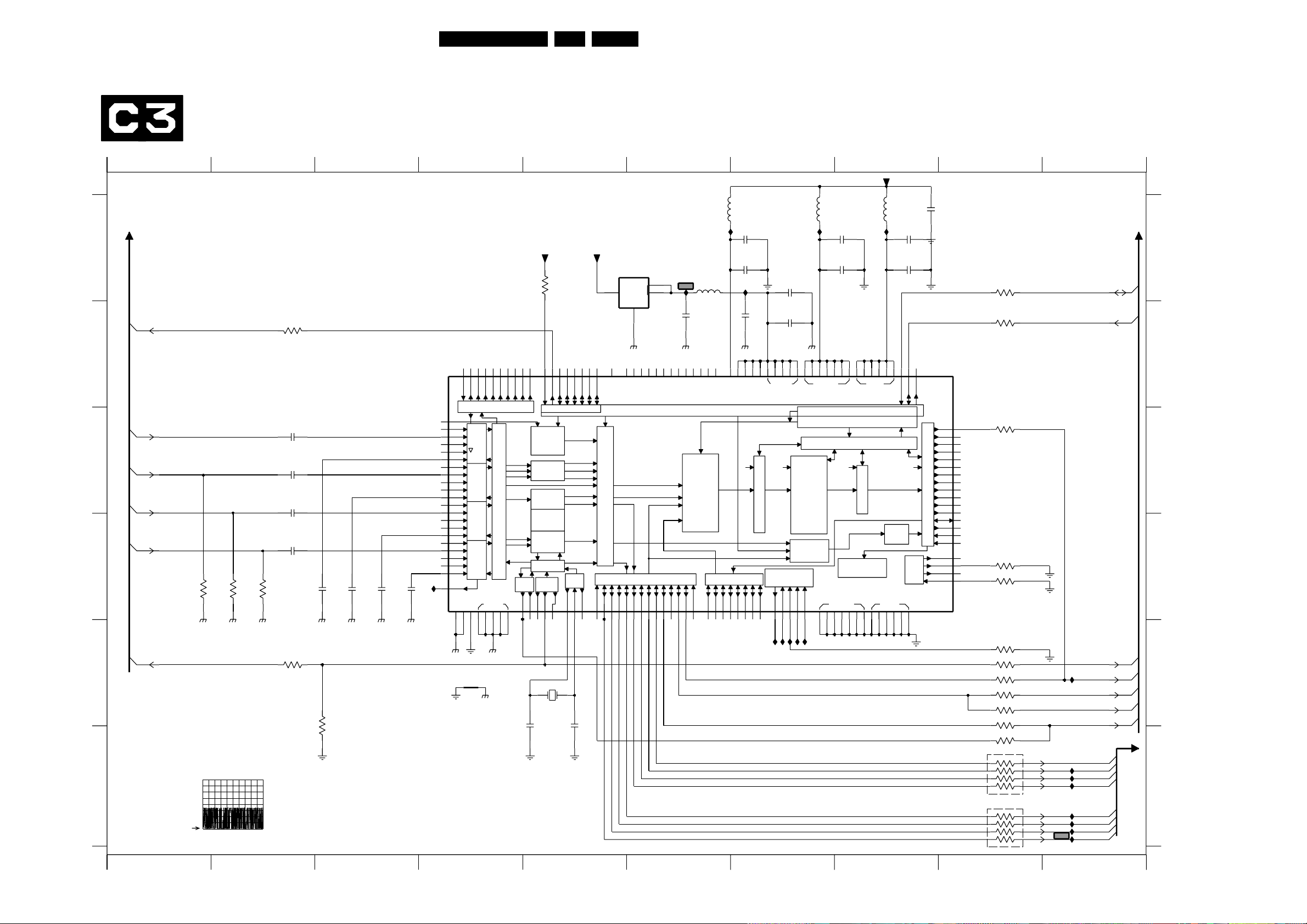
Circuit Diagrams and PWB Layouts
Scaler Panel: Video Decoder
VIDEO DECODER
97LC03U 7.
A
C9
B
C2
C
C2
C2
C2
D
C2
E
I304 = 3V3 DC
F
3139 123 5680.3
123
SOFT-RESET
AV-CVBS
G-Y
B-Pb
R-Pr
MAIN_GND
VS-OSD
3304
150R
MAIN_GND
I327
1V / div DC
2µs / div
3305
150R
MAIN_GND
3320
2304
2308 47n
2305 47n
2315 47n
3306
150R
RES
47n
2318
MAIN_GND
100R3307
3308
47n
MAIN_GND
(R)
2319
47n
MAIN_GND
2317
47n
MAIN_GND
SAA7118E
0V7
1V
0V9
1V
0V8
1V
0V9
1V
2316
47n
7302
NC
NC
NC
NC
NC
NC
NC
NC
NC
NC
NC
NC
I306
MAIN_GND
N6
CLKEXT
FSWM13
A|11J2
A|12K1
A|13K2
A|14L3
A|1DK3
A|21G4
A|22G3
A|23H2
A|24J3
A|2DH1
A|31E3
A|32F2
A|33F3
A|34G1
A|3DF1
A|41B1
A|42D2
A|43D1
A|44E1
A|4DD3
AOUTM1
AGNDC2AGNDA
L2
4567
5303
2331
I303
D13
C14
TEST1
TEST2
Y
CB
CR
RAW
CB
CR
XTAL
XTAL
XTALIB4XTOUT
A3
1V5
1V6
+5
7301
LM1117MPX-3.3
3
IN OUT
4V9
ADJ
1
MAIN_GND MAIN_GND
P3
A13
B12
A12
B2
B13
B14
RES1
RES2
TEST3
Y
S
A2
2335
TEST4
TEST5
XPD0A8XPD1B8XPD2A9XPD3B9XPD4
XRDY
A6
RES3
EXMCLR
S
YCBCR
YCBCR
DECODER OUTPUT CONTROL
XPD5
A10
B10
A11
2
I304
4
3V3
C13
N2
C12
RES7
RES8N1RES9
RES4C3RES5C4RES6
IIC REGISTER MAP
RAW
YCBCRS
CBCR
XDQ
XPD6
XPD7
XRHC7XRV
XCLK
A7
B7
D8
C11
1V6
0V5
1V7
5304
2325
10u
10V
MAIN_GND
3V3
B3
N13
N14
P2
RES10N3RES11
FIR-PREFILTER
VXDD
RES12
RES13
PRESCALER
BCS-SCALER
H-PORTX-PORT
XTRI
HPD0
HPD1
HPD2
HPD3
B11
E11
E13
E12
D14
100n
2332
100n
I305
10V
10u
2326
L1
J1
M3
G2
E2
VDDA1A
VDDA2A
VDDA3A
VDDA4A
LINE FIFO BUFFER
CBCR
HPD7
HPD4
HPD5
HPD6
F14
F13
E14
G13
2329
100n
2327
100n
MAIN_GND
K4
H4
F4
VDDA VDDE VDDI
BOUNDARY
SCAN
TRSTN
TDIB5TDO
A5
C6
I346
I345
I347
+3V3
3314
3K3
3V3
N4
P6
P5
P13
R
G
B
C
Y
S
VIDEO
CLK
LLCP4LLC2
1V7
SWITCH
CHROM
COMB
N5
CE
TEST0
RESON
CONTROL
FAST
DELAY
COMP
PROC
PROC
FIL
LUM
PROC
S
SYNC
GPO
RST0
RST1
RTCO
L10
N10
M10
0V
1301
AT-51CD2
24M576
2334
15p 15p
ADP0N8ADP1P8ADP2M7ADP3L7ADP4P7ADP5N7ADP6L6ADP7M6ADP8
AD-PORT
+ ADC1
ANALOG1
+ ADC1
ANALOG1
+ ADC1
ANALOG1
ANALOG INPUT CONTROL
+ ADC1
ANALOG1
VSSA VSSE VSSI
VXSS
J4
A4
E4
C1
H3
M2
MAIN_GND
MAIN_GND
5302
I302
2324
100n
2333
100n
3V3
C9
D12
H12M4M8
D4
C5
M11C8C10
I301
F12
1ST TASK IIC REG MAP SCALER
2ST TASK IIC REG MAP SCALER
SCALER EVENT CONTROLLER
VIDEO FIFO
HORIZONTAL FINE-
(PHASE-) SCALING
VERTICAL SCALING
VBI DATA
SLICER
TMS
TCK
B6
D6
I348
I349
D5
D9
0V
VIDEO/TEXT
ARBITER
L4
L8
L11
D11
G11
D7
8910
+3V3
5301
3V3
J12M5M9
TEXT
FIFO
F11
D10
J11
2323
100n
2328
100n
2V1
P10
SDA
L5
2321
10u
2V5
N9
P9
SCL
INT_A
K13IGP1
IGP0 L14
IGPV K14
IGPH K12
IDP0 G14
IDP1 G12
IDP2 H11
IDP3 H14
IDP4 H13
IDP5 J14
IDP6 J13
IDP7 K11
ICLK M14
IDQ L13
ITRDY N12
OUTPUT FORMATTER I-PORT
ITRI L12
N11ASCLK
0V
3313
3311
3312
3316 47R
3322
3321
3323
3324-3 3 6
3325-4 47R45
3325-3 47R3
3325-2
3325-1 1 8
AUDIO
L9
ALRCLK P12
AMCLK P11
CLK
AMXCLK M12
3327
100R
3328
100R
3329
RES
4K7
RES
0R05
47R3326
47R3315
100R
47R
RES
45
18
6
47R3324-4
47R
47R3324-2 2 7
47R3324-1
47R27
47R
IICSDA
IICSCL
DA-VSYNC
I316
DA-FID
DA-HSYNC
HS-OSD
DA-CLK
DA-DATA7
DA-DATA6
I321
DA-DATA5
I322
DA-DATA4
I323
DA-DATA3
I324
DA-DATA2
I325
DA-DATA1
I326
DA-DATA0
I327
CL 36532023_017.eps
C8
C8
C9
C9
C9
C2
C9
C9
DA-DAT
061003
A
B
C
D
E
F
1301 E5
2304 C2
2305 C2
2308 C2
2315 D2
2316 D4
2317 D3
2318 D3
2319 D3
2321 A9
2323 A8
2324 A8
2325 B6
2326 B7
2327 B7
2328 A8
2329 A7
2331 A7
2332 A7
2333 A8
2334 E5
2335 E5
3304 D2
3305 D2
3306 D2
3307 E2
3308 E3
3311 D9
3312 E9
3313 D9
3314 A5
3315 E9
3316 E9
3320 B2
3321 E9
3322 E9
3323 F9
3324-1 F9
3324-2 F9
3324-3 F9
3324-4 F9
3325-1 F9
3325-2 F9
3325-3 F9
3325-4 F9
3326 E9
3327 A9
3328 B9
3329 C9
5301 A8
5302 A7
5303 A7
5304 A6
7301 A6
7302 B4
I301 A8
I302 A7
I303 A6
I304 A6
I305 A7
I306 D4
I316 E10
I321 F10
I322 F10
I323 F10
I324 F10
I325 F10
I326 F10
I327 F10
I345 E7
I346 E7
I347 E7
I348 E7
I349 E7
1
2345678910
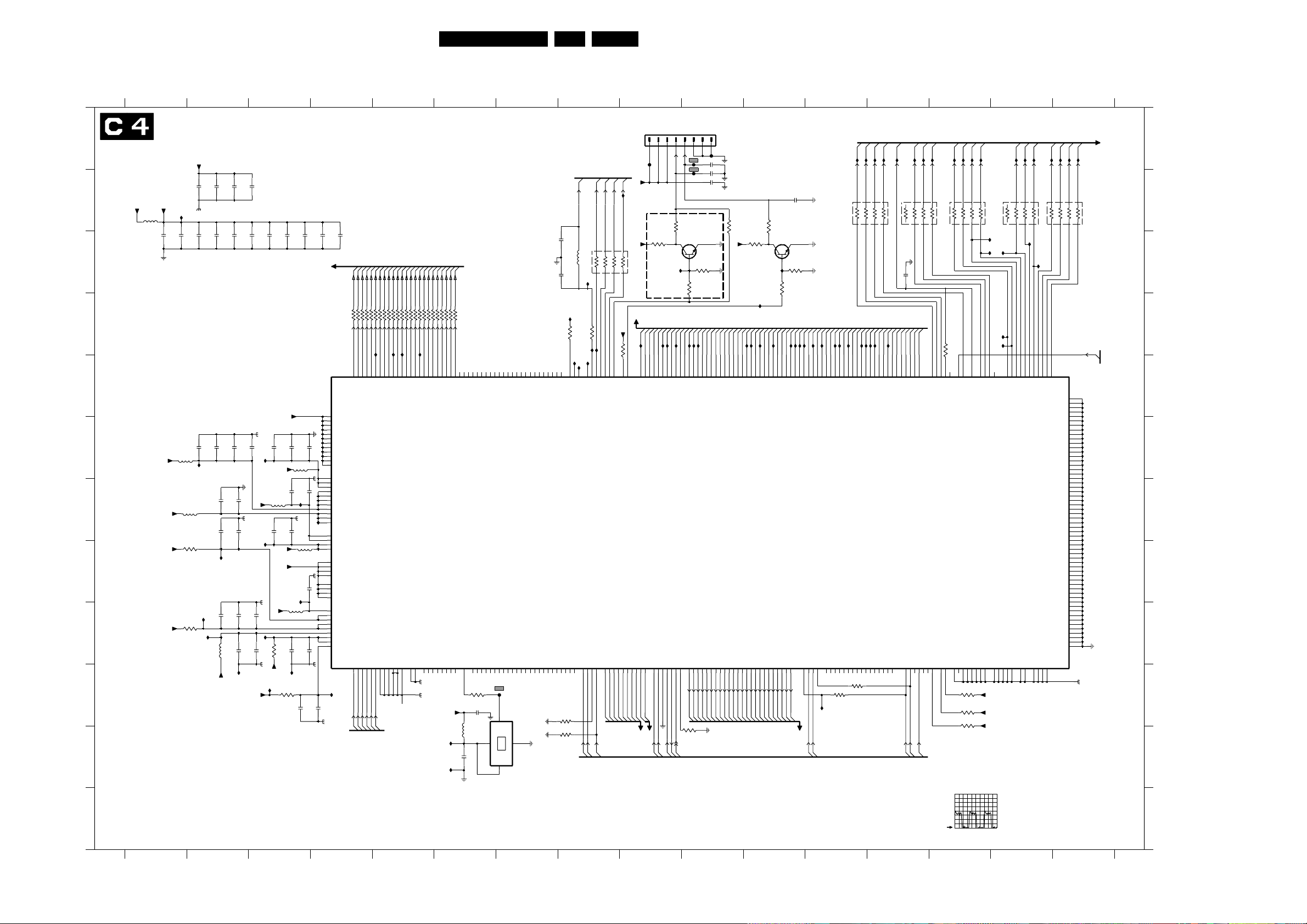
Scaler Panel: Scaler
1 2 3 4 5 6 7 8 9 10 11 12 13 14 15 16
SCALER
A
B
C
D
E
F
G
H
I
J
K
L
3139 123 5680.3
+3V3_ASM
+3V3
(1)
5401
2405
100n
+2V5
+2V5
+2V5II +2V5II
1 2 3 4 5 6 7 8 9 10 11 12 13 14 15 16
Circuit Diagrams and PWB Layouts
+2V5I
1n0
1n0
2401
2402
I461
3V3
100n
2409
2408
2407
100n
5402
5405
10R
3401
10R
3402
100n
10u
2423
100n
2422
2V5
I426
2432
2V5
2436
2V5
I427
I428
2443
I430
5408
+2V5I
100n
2404
2403
100n
2417
100n
2413
2412
100n
100n
2414
2416
100n
100n
2415
+3V3_ASM
10u
2421
2426
100n
2424
2427
100n
I448
+2V5
5403
2428
100n
2431
10u
2437
10u
2442
2V5
2445
I429
5404
100n
+2V5
(2)
10u
2435
+2V5I
2434
I420
+2V5
+2V5I
+3V3
5407
100n100n
2V5
2V5
I604
10R
3403
2447
(1) (2)
I450
+2V5I
I451
150R
3404
2448
100n
100n
2441
10u
2444
100n
2411
100n
PRB, PGB, PBB
C5
PGB4
PGB5
PBB2
PGB7
PBB5
PBB3
PBB1
PBB0
PRB3
PRB4
PRB2
PGB0
PRB6
PRB7
PRB5
PGB2
PGB1
PGB3
100R
100R
100R3442-4
18
27
18
45
36
45
3441-1
3441-2 100R
3444-1 100R
3441-3
3441-4 100R
I463
I469
FG4
FR7
FG0
FG1
FG2
FG3
AF15
AE15
AE16
AC16
AD16
AD17
PD07
PD08
PD09
PD10
PD11
R2N
G2P
G2N
B2P
B2N
A18
A19
A10
A14
A15
PGB6
100R3442-2
6
3
18
27
3442-3 100R
3442-1 100R
I464
FG6
FG5
FG7
AF17
AE17
AC18
PD12
PD13
PD14
PD15
I1I2RREFH
A8
A9
PRB0
PRB1
100R3444-3
100R3443-4
5
4
36
27
45
36
27
18
3444-4 100R
3444-2 100R
3443-3 100R
3443-2 100R
3443-1 100R
I462
FR2
FR3
FR4
FR5
FR6
FR0
7402
JagASM
3V3
AF26
100n
2425
100n
AF21
AF16
AF10
2V5
1n0
2429
100n
I457
AB23
AC20
AC14
AC8
I607
C22
2V5
100n
B22
D20
2V5
C21
5406
2V5
100n
2439
I422
3V3
1n0
10u
2446
(1)
2V3
10u
2449
FR1REDN
AF14
AE13
AE14
AC15
AD13
AD14
AD15
PD00
PD01
PD02
PD03
PD04
PD05
PD06
A5
VDD22
K1
VDD21
AA1
VDD20
A26
VDD19
J26
VDD18
N26
VDD17
U26
VDD16
Y26
VDD15
VDD14
VDD13
VDD12
VDD11
H4
VDD10
R4
VDD9
AB4
VDD8
D23
VDD7
K23
VDD6
T23
VDD5
VDD4
D21
VDD3
VDD2
VDD1
VDD0
VDDP2
VDDP1
PVDD1
GPVDD
D17
BVDD2
D15
GVDD2
D13
RVDD2
D11
IVDD2
D18
BVDD1
D16
GVDD1
D14
RVDD1
D12
IVDD1
D7
XVDD
C9
AVDD4
C8
AVDD3
D8
CVDD2
D9
CVDD1
D10
DVDD
C11
AVDD2
C10
AVDD1
D19
SVDD
R1P
R1N
G1P
G1N
B1P
B1N
R2P
A17
A20
A21
A11
A12
A13
A16
I452
1n0
(1)
REDP
C7C7C7
GREENP
(VGA I/P)
GREENN
BLUEP
C7C7C7C7
BLUEN
PBB4
100R3446-4
100R
45
45
36
27
18
3445-4 100R
3445-3 100R
3445-2
3445-1 100R
FB0
FB1
FB2
FB3
FB4
AF18
AE18
AC19
AD18
AD19
PD16
PD17
PD18
PD19
PD20
RREFL
GREFH
GREFL
BREFH
C14
C15
C16
C17
C19
(1)
PBB7
PBB6
100R3446-2
100R
6
3
27
18
3446-3 100R
3446-1
FB6
FB7
FB5
AC6
AE19
AE20
AD20
AF5
PD21
PD22
PD23
PD24
IREFH
IREFL
BREFL
A6
C12
C13
C18
+3V3
5411
I455
2452
I456
PD25
AD7
PD30
N3
1401
AE7
AF7
PD31
PA03
PA04
M1
M2
4
FXO-31FT
PD32
F405
VDD
AE9
AE8
AC9
AD8
AD9
AD10
AC10
AF9
PD33
PD34
PD35
PD36
PD37
PD38
PD39
PD40
PA05
PA06
PA07
PA08
PA09
PA10
PA11
PA12
L1
L3
L4
L2
K3
K2
M3
M4
1V6
3
OUT
2
GND
OSC
TS
1
AE6
AC7
AD6
AF6
PD26
PD27
PD28
PD29
XIN
PA00
PA01
PA02
P1
P2
N2
100R
3405
100n
2451
100n
3V3
10u
10V
2463
RES
2464
RES
I401
I402
AE10
AE11
AE12
A7
AC12
AD11
AD12
AF11
PD41
PD42
PD43
PD44
PD45
PD46
PD47
XOUT
PA13
PA14
PA15
PA16
PA17
PA18
PA19
PA20
PA21
J1
K4
PA22
J2
J3
J4
H1
H2
H3
G1
3418
10K
3417
10K
3427
22R
C2
HSOUT
PA23
G2
C5
I404
A1
FSHFCLK
5412
I460
3428
47R
1V5
I403
AF12
PNLCLK
CMPOUT
PAHSYNC
F2
G3
HDTV-VSYNC
HDTV-HSYNC
C10
C10
C5C5C5
FDE
3424-4
45
100R
100R 3424-3
I619
I616
2V5
AF20
AE21
AC13
AC21
PDE
PHSYNC
PSHFCLK
PAVSYNC
PACLK
PARHS_PADE
F1
G4
0V
0V
HDTV-SOG
C9
98LC03U 7.
C1
12-24DC-SUP
I423
FVSYNC
FHSYNC
PANEL-PWR-CTL
+5
3424-2100R
3424-1100R 1 8
6
3
27
C6 (SDRAM)
+3V3
10K
3429
1V7
0V6
3V3
3V30V3V3
B1
E2
AF22
AD21
PENBKL
PVSYNC
PENVDD
PWM1_GPIO1
PWM0_GPO0_SCDT
SCALER
MCAD5
MCAD6
MCAD7
MCAD0
MCAD1
MCAD2
MCAD3
MCAD4
B3
B4
B5
B6
A3
A4
C5
D5
MCAD5
MCAD4
MCAD3
MCAD2
MCAD1
MCAD0
MCAD7
MCAD6
(ADDR/DATA BUS)
TO INVERTER PCB J1
1402
8
F401
RES
3423
I605
I613
I620
SD1
SD2
SD3
SD4
SD5
SD6
SD7
SD0
AE22
AE23
AE24
AC23
AC24
AD22
AD23
AD24
SDD0
SDD1
SDD2
SDD3
SDD4
SDD5
SDD6
MCAD8
MCAD9
MCWR#
MCRD#
MCCS#
MCALE
E3
E4
D3
C4
D2
A2
C3
MCALE
JRD#
JWR#
MCINT-ASM
MCA8
MCA9
C8
MCAC8MCAD
C8C8C8C8C7
SDD7
I606
SD8
AF24
SDD8
MCINT
E1
RESET#
Vbri
ON-OFF
3421
7401
I424
SD9
SD10
AC25
AD25
SDD9
SDD10
MCRESET#
TEST
D1
0V
10K
3409
F403
F402
3426
I437
I438
SD11
SD12
AF25
AE25
SDD11
SDD12
PB00
PB01
AA2
AA3
B-U-OUT0
B-U-OUT1
2461
3425
I439
SD13
SD14
AE26
AD26
SDD13
ADD14
PB02
PB03
Y1
Y2
B-U-OUT2
B-U-OUT3
1234567
F404
SD15
SD16
AB24
AB25
SDD15
SDD16
PB04
Y3
W1
B-U-OUT5
B-U-OUT4
2n22466
2n22467
2n2
SD17
AB26
SDD17
PB05
PB06
W2
B-U-OUT6
SD18
AA23
SDD18
PB07
W3
B-U-OUT7
3422
220R
+5
SD19
SD20
SD21
SD22
SD23
AA24
AA25
AA26
Y23
Y24
SDD19
SDD20
SDD21
SDD22
SDD23
PB08
PB09
PB10
PB11
PB12
V1
V2
V3
V4
W4
G-Y-OUT0
G-Y-OUT1
G-Y-OUT2
G-Y-OUT3
G-Y-OUT4
(O/P TO JAG ASM)
3432
4K7
I617
I621
SD25
SD24
W24
Y25
SDD25
SDD24
PB13
U1
U2
G-Y-OUT5
G-Y-OUT6
I614
I601
SD26
W25
W26
SDD26
PB14
PB15
U3
G-Y-OUT7
SD27
SD28
L23
SDD27
SDD28
PB16
T1
U4
R-V-OUT0
R-V-OUT1
3431
4K7
3V3
0V1
I425
3434
47K
SD01 - SD63 (DATA BUS)
I618
I615
SD29
SD30
SD31
SD32
SD33
SD34
K24
K25
K26
J23
L24
L25
SDD29
SDD30
SDD31
SDD32
SDD33
PB17
PB18
PB19
PB20
PB21
PB22
T3
T4
T2
R1
R2
R3
R-V-OUT3
R-V-OUT4
R-V-OUT5
R-V-OUT6
R-V-OUT7
R-V-OUT2
2462
10u
7403
BC847B
3433
47K
I611
SD35
J24
SDD34
SDD35
PB23
I610
J25
C9
SD36
SDD36
I421
H23
SD37
SDD37
P4
1V6
PBCLK
I409
I608
SD38
SD39
SD40
SD41
H24
H25
H26
G24
SDD38
SDD39
SDD40
SDD41
PBVSYNC
PBRHS_PBDE
PBHSYNC
P3
C6
D6
0V
PC-HSYNC-ASM
PC-VSYNC-ASM
C7
C7
SD42
G25
SDD42
AF1
I436
PC00
1401 K6
F405 J7
1402 A9
I401 D8
2401 B2
I402 E8
2402 B2
I403 E8
2403 B2
I404 E8
2404 B3
I405 A13
2405 C1
I406 C15
2407 C2
TSA (TSA0 - 10 ADDR BUS)
I411
I412
I443
I442
I417
I405
I447
I416
I441
I410
I415
I440
TSCKE#
TSCLK
18
47R 3412-1
I458
SD55
SD56
SD57
SD58
B23
C24
C25
C26
SDD55
SDD56
SDD57
SDD58
PC13
PC14
PC15
AC2
AC3
AC4
BA1
3411-4
45
47R
47R 3411-3
5p6
2465
SD59
SD60
SD61
SD62
B24
B25
B26
A24
SDD59
SDD60
SDD61
PCCLK
PCHSYNC
AB3
AA4
AB2
0V
1V6
CLK-S23
HS-S23
C9C9C9
6
3
SD63
A25
SDD62
PCHREF
AB1
VS-S23
SDD63
TSWE#
TSCAS#
TSRAS#
3412-4
3412-2
3412-347R
45
36
27
47R
47R
I603
I602
SD43
SD44
F23
G26
SDD43
SDD44
PC01
AF3
AF2
0R05
PC02
3437
I609
SD45
F24
SDD45
PC03
AF4
SD46
F25
AE1
SDD46
PC04
SD47
E23
SDD47
AE2
PC05
SD48
E24
SDD48
AE3
0R05
PC06
3436
SD49
E25
AE4
I612
E26
SDD49
PC07
SD50
SDD50
AD1
PC08
I434
SD51
D24
SDD51
PC09
AD2
I433
D25
SD52
AD3
I435
SD53
D26
SDD52
PC10
AD4
SDD53
PC11
SD54
C23
SDD54
AC1
PC12
TSBA#
TSDQM
3411-247R
3411-147R
27
T26
R25
SDCAS#
PCVSYNC
PCVREF_GPIO2
PCFIELD_CPIO3
PLLCLKOUT_GPIO4
B2
AE5
AD5
3V3
INT-SCALER
TSA0
3414-4
45
18
47R
22R3416
P23
P24
R23
T24
SDWE#
SDCKO
SDRAS#
SDCKON
SDATA
SCLK
SVSS
F3
F4
B7
B19
3V3
3V3
TSA1
TSA2
3414-2
3414-347R
36
47R
R24
T25
SDCKE
SDCKFB
MEMCLK
XSVSS
AVSS1
AVSS2
IVSS1
C7
B12
C20
10K
3406
10K
3407
10K
3408
TSA3
27
18
47R 3414-1
I431
I432
M26
M23
M24
DQM
BACK
SDCS0#
RVSS1
GVSS1
BVSS1
B14
B16
B18
+3V3
+3V3
+3V3
F405
3413-4
45
47R
I406
I470
I471
V23
V24
M25
DQS
SDA0
SDA1
DVSS
IVSS2
RVSS2
GVSS2
B10
B11
B13
B15
B17
F402 = 3V2 DC
F403 = 4V6 DC
I418
TSA4
47R 3413-3
V25
BVSS2
SDA2
I444
TSA5
3413-247R
6
3
V26
U23
SDA3
SDA4
CVSS1
B8
B9
I419
TSA6
3413-147R
27
18
I407
I408
P25
P26
U25
N24
U24
SDA5
SDA6
SDA7
SDA8
CVSS2
PVSS1
VSSP1
GPVSS
A22
B20
B21
D22
I413
I445
TSA7
TSA8
3415-4
3415-347R
45
47R
N25
SDA9
SDA10
VSS56
VSS55
VSS54
VSS53
VSS52
VSS51
VSS50
VSS49
VSS48
VSS47
VSS46
VSS45
VSS44
VSS43
VSS42
VSS41
VSS40
VSS39
VSS38
VSS37
VSS36
VSS35
VSS34
VSS33
VSS32
VSS31
VSS30
VSS29
VSS28
VSS27
VSS26
VSS25
VSS24
VSS23
VSS22
VSS21
VSS20
VSS19
VSS18
VSS17
VSS16
VSS15
VSS14
VSS13
VSS12
VSS11
VSS10
VSS9
VSS8
VSS7
VSS6
VSS5
VSS4
VSS3
VSS2
VSS1
VSS0
VSSP2
36
MEMCLK
I446
I414
TSA9
TSA10
3415-2
27
18
47R
47R 3415-1
T16
T15
T14
T13
T12
T11
R16
R15
R14
R13
R12
R11
P16
P15
P14
P13
P12
P11
N16
N15
N14
N13
N12
N11
M16
M15
M14
M13
M12
M11
L16
L15
L14
L13
L12
L11
AC11
AC17
AC22
W23
N23
G23
Y4
N4
D4
AF8
AF13
AF19
AF23
AC26
R26
L26
F26
A23
AC5
N1
C1
C4 (SDRAM)
C8
A
B
C
D
E
F
I
G
H
I
J
K
L
1V / div DC
20ns / div
CL 36532023_018.eps
061003
2408 C1
2409 C2
2411 C4
2412 C3
2413 C3
2414 C3
2415 C2
2416 C3
2417 C4
2421 F3
2422 F2
2423 F2
2424 F3
2425 F3
2426 F3
2427 F2
2428 G3
2429 G3
2431 G2
2432 G2
2434 G3
2435 G3
2436 G2
2437 G2
2439 H3
2441 I3
2442 I2
2443 I2
2444 I3
2445 I2
2446 I3
2447 I3
2448 J3
2449 J4
2451 J6
2452 K6
2461 B10
2462 B11
2463 C8
2464 C8
2465 C13
2466 A10
2467 B10
3401 H2
3402 I2
3403 I3
3404 J3
3405 J6
3406 J14
3407 J14
3408 K14
3409 K10
3411-1 B13
3411-2 B13
3411-3 B13
3411-4 B13
3412-1 B13
3412-2 B13
3412-3 B12
3412-4 B12
3413-1 B15
3413-2 B15
3413-3 B15
3413-4 B15
3414-1 B14
3414-2 B14
3414-3 B14
3414-4 B14
3415-1 B16
3415-2 B16
3415-3 B16
3415-4 B15
3416 E14
3417 K8
3418 J8
3421 B10
3422 B10
3423 C9
3424-1 C9
3424-2 C8
3424-3 C8
3424-4 C8
3425 C10
3426 C10
3427 D8
3428 D8
3429 D8
3431 B11
3432 C11
3433 C11
3434 C11
3436 J12
3437 J12
3441-1 D5
3441-2 D5
3441-3 D5
3441-4 D5
3442-1 D5
3442-2 D5
3442-3 D5
3442-4 D5
3443-1 D4
3443-2 D4
3443-3 D4
3443-4 D4
3444-1 D5
3444-2 D5
3444-3 D4
3444-4 D4
3445-1 D6
3445-2 D5
3445-3 D5
3445-4 D5
3446-1 D6
3446-2 D6
3446-3 D6
3446-4 D6
5401 B1
5402 F1
5403 F3
5404 G3
5405 G2
5406 H3
5407 I3
5408 I2
5411 K6
5412 C8
7401 C10
7402 E4
7403 C11
F401 A9
F402 A10
F403 A10
F404 A10
I407 C15
I408 C15
I409 D12
I410 A13
I411 A14
I412 A14
I413 A16
I414 A16
I415 A12
I416 A13
I417 A14
I418 A15
I419 A15
I420 G3
I421 D11
I422 H3
I423 B9
I424 C9
I425 C11
I426 F2
I427 H2
I428 I2
I429 J2
I430 I2
I431 C14
I432 C14
I433 D13
I434 D12
I435 D13
I436 J12
I437 D10
I438 D10
I439 D10
I440 A12
I441 A13
I442 A14
I443 A14
I444 A15
I445 A15
I446 A16
I447 A13
I448 F3
I450 J3
I451 J3
I452 J4
I455 K6
I456 K6
I457 G3
I458 D13
I460 C8
I461 B1
I462 D5
I463 D5
I464 D5
I469 D5
I470 D15
I471 D15
I601 D11
I602 D12
I603 D12
I604 I3
I605 D9
I606 D9
I607 G4
I608 D12
I609 D12
I610 D11
I611 D11
I612 D12
I613 D9
I614 D11
I615 D11
I616 D8
I617 D11
I618 D11
I619 D8
I620 D9
I621 D11

Circuit Diagrams and PWB Layouts
Scaler Panel: Output (LVDS)
OUTPUT (LVDS)
99LC03U 7.
A
+3LVDS
B
F529
500mV / div DC
10µs / div
C
D
E
F
F531
500mV / div DC
10µs / div
F533
500mV / div DC
10µs / div
F535
500mV / div DC
10µs / div
F537 = 3V3 DC
F538 = 3V2 DC
F539 = 3V DC
F542
500mV / div DC
10µs / div
3139 123 5680.3
3V
2516
3517
10R
+3V3
5517
3516
10R
2517
10n10n
F530
500mV / div DC
10µs / div
F532
500mV / div DC
10µs / div
F534
500mV / div DC
10µs / div
F536
500mV / div DC
10µs / div
F541
500mV / div DC
10µs / div
3V2
+3PLL
2518
10n
C4
C4
C4
C4
C4
345678912
PRB, PGB, PBB
PRB0
PRB1
PRB2
PRB3
PRB4
PRB7
PRB5
PGB0
PGB1
PGB2
PGB6
PGB7
PGB3
PGB4
PGB5
PBB0
PBB6
PBB7
PBB1
PBB2
PBB3
PBB4
PBB5
PRB6
+3V3
FHSYNC
FVSYNC
FDE
FSHFCLK
I506
I507
I508
I509
I510
I511
I512
I513
I514
I515
I516
I517
I518
I519
I520
I521
I522
I523
3507
10K
I524
I525
I526
I527
3511
10K
51 TXIN0
52 TXIN1
54 TXIN2
55
56 TXIN4
2 TXIN5
3 TXIN6
4 TXIN7
6 TXIN8
7 TXIN9
8 TXIN10
10 TXIN11
11 TXIN12
12 TXIN13
14 TXIN14
15 TXIN15
16 TXIN16
18 TXIN17
19 TXIN18
20 TXIN19
22 TXIN20
23 TXIN21
24 TXIN22
0V
25 TXIN23
27 TXIN24
28 TXIN25
30 TXIN26
50 TXIN27
31 TXCLKIN
3V3
32 PWRDWN_
LVDS
7501
DS90C385MTDX
TXIN3
5
3V3
9
1
26
VCC
TTL PARALLEL-TO-LVDS TTL PARALLEL-TO-LVDS
PLL
GND
13
21
29
PLL
GND
35
53
PLLVCC
33 34
3V2
3V
44
LVDSVCC
TXOUT0-
LSVD
GND
43
36
R-FB
1506 B9
2501 A7
2512 A7
2513 A8
2516 B1
2517 B1
2518 B2
2521 E9
3507 E4
3511 F4
3516 A2
3517 A1
4506
RES
2501
220n
2512
220n
2513
220n
5501
5512
5513
F537
F538
F539
+3V3
+3PLL
+3LVDS
A
4506 A7
4509 B7
4512 F7
4509
17
4513 F7
5501 A8
5512 A8
48
47TXOUT0+
B
5513 A8
5517 A1
5521 E8
7501 A5
F528 B9
F529 B8
1506
1
2
3
4
5
6
7
8
9
10
11
12
13
14
15
16
17
18
19
20
21
22
23
24
25
26
27
28
29
30
31
32
33
34
35
36
37
38
39
40
42
1453230
C
D
TO LCD MONITOR CONNECTOR
E
41
CLK-
CLK+
F540
F528
0-
0+
1-
1+
2-
2+
3-
3+
2521
220n
F529
1V3
F530
1V1
46TXOUT1-
45TXOUT1+
42TXOUT2-
41TXOUT2+
38TXOUT3-
37TXOUT3+
4513
40TXCLKOUT-
4512
39TXCLKOUT+
PAN-VCC
F531
F532
F533
F534
F541
F542
F535
F536
5521
1V3
1V1
1V2
1V2
1V3
1V1
1V2
1V2
4V8
F530 C8
F531 C8
F532 C8
F533 D8
F534 D8
F535 E8
F536 E8
F537 A8
F538 A8
F539 A8
F540 E8
F541 D8
F542 D8
I506 B4
I507 B4
I508 B4
I509 C4
I510 C4
I511 C4
I512 C4
I513 C4
I514 C4
I515 C4
I516 D4
I517 D4
I518 D4
I519 D4
I520 D4
I521 D4
I522 E4
I523 E4
I524 E4
I525 E4
I526 E4
I527 E4
F
49
CL 36532023_019.eps
061003
1234 9
5678
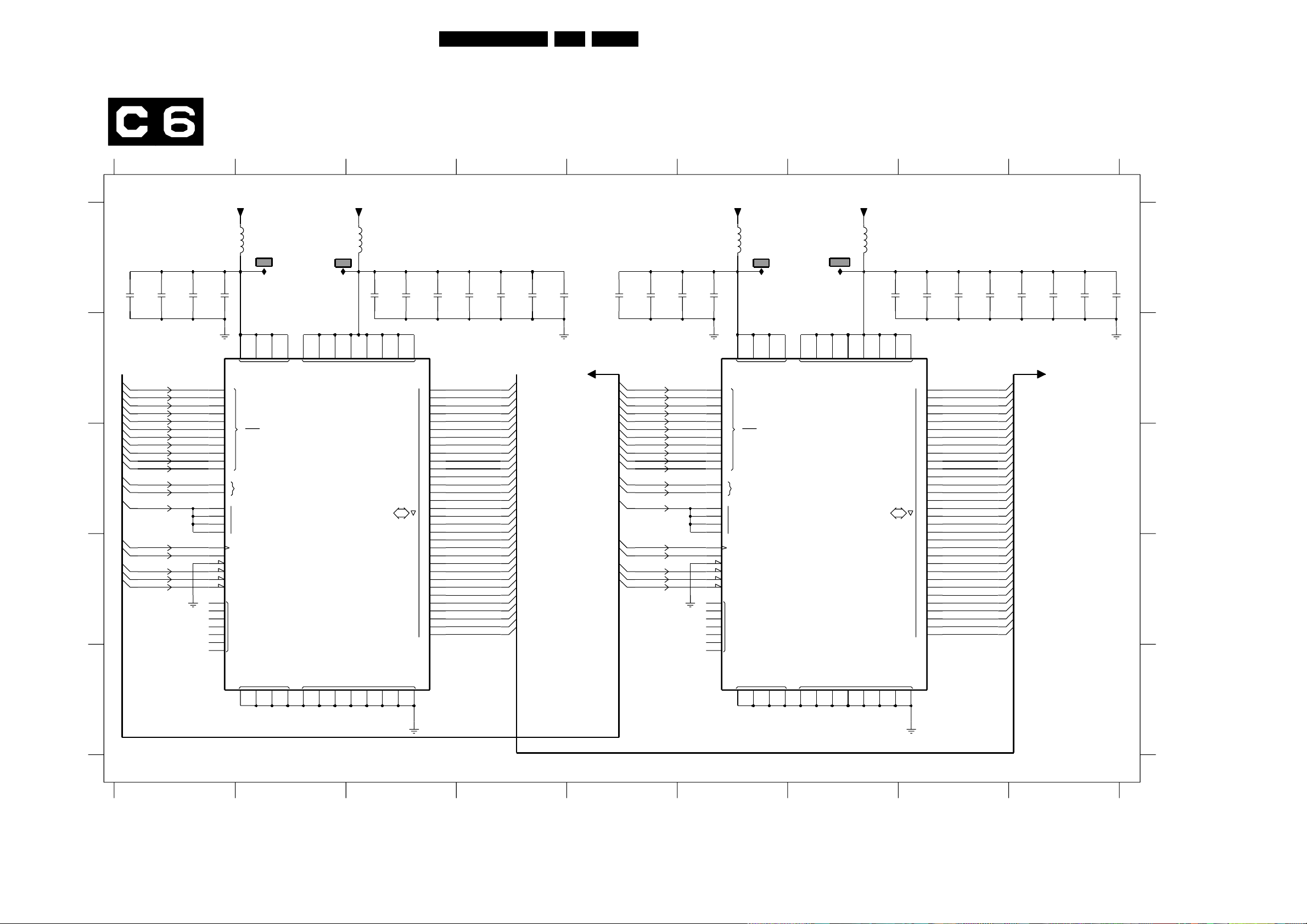
Circuit Diagrams and PWB Layouts
Scaler Panel: SDRAM (Scaler)
SDRAM (SCALER)
100LC03U 7.
A
B
C
D
100n
2485
TSA0
TSA1
TSA2
TSA3
TSA4
TSA5
TSA6
TSA7
(ADDR BUS)
TSA8
TSA9
TSA10
TSBA#
BA1
TSDQM
TSCLK
TSCKE#
TSWE#
TSCAS#
TSRAS#
2487
2486
100n
7471
K4S643232E-TC50
100n
25
26
27
60
61
62
63
64
65
66
24
22
23
16
71
28
59
68
67
20
17
18
19
14
21
30
57
69
70
73
2488
0
1
2
3
4
5
6
7
8
9
10
0
1
0
1
2
3
CKE
CS
WE
CAS
RAS
NC
+3V3
DQM
CLK
10u
BA
2
31
4567
89
2471 A3
2472 A4
2474 A4
2475 A3
+3V3
+3V3
+3V3
2476 A4
2477 A3
2478 A4
2480 A9
2481 A9
5474
I474
I473
5473
5472
I472
I475
5471
A
2482 A9
2483 A9
2484 A8
2485 A1
2486 A1
2487 A1
2475
100n
2471
100n
2477
100n
2474
100n
2478
100n
2472
100n
2476
10u
2491
100n
2489
100n
2495
100n
2493
10u
2494
100n
2490
100n
2492
100n
2484
100n
2481
100n
2480
100n
2483
100n
2482
10u
2488 A1
2489 A5
2490 A8
3V3
3V3 3V3 3V3
2491 A5
2492 A8
2493 A6
35
41
49
55
75
1
15
29
43
3
9
VDD
VDDQ
SDRAM
2M x 32
0
A
2k-1
81
TSA
C4
2
0
4
1
5
2
7
3
8
4
10
5
11
6
13
7
74
8
76
9
77
10
79
11
80
12
82
13
83
14
85
15
D
31
16
33
17
34
18
36
19
37
20
39
21
40
22
42
23
45
24
47
25
48
26
50
27
51
28
53
29
54
30
56
31
SD0
SD1
SD2
SD3
SD4
SD5
SD6
SD7
SD8
SD9
SD10
SD11
SD12
SD13
SD14
SD15
SD16
SD17
SD18
SD19
SD20
SD21
SD22
SD23
SD24
SD25
SD26
SD27
SD28
SD29
SD30
SD31
(DATA BUS)
SCALER
(ADDR BUS)
TSA0
TSA1
TSA2
TSA3
TSA4
TSA5
TSA6
TSA7
TSA8
TSA9
TSA10
TSBA#
BA1
TSDQM
TSCLK
TSCKE#
TSWE#
TSCAS#
TSRAS#
7472
K4S643232E-TC50
1
15
29
43
VDD
25
0
26
1
27
2
60
3
61
4
5
6
7
8
9
10
0
1
0
1
2
3
CKE
CS
WE
CAS
RAS
NC
DQM
CLK
0
A
2k-1
BA
62
63
64
65
66
24
22
23
16
71
28
59
68
67
20
17
18
19
14
21
30
57
69
70
73
3
9
SDRAM
2M x 32
35
41
49
55
75
VDDQ
81
SD0 - SD63
2
0
4
1
5
2
7
3
8
4
10
5
11
6
13
7
74
8
76
9
77
10
79
11
80
12
82
13
83
14
85
15
D
31
16
33
17
34
18
36
19
37
20
39
21
40
22
42
23
45
24
47
25
48
26
50
27
51
28
53
29
54
30
56
31
SD32
SD33
SD34
SD35
SD36
SD37
SD38
SD39
SD40
SD41
SD42
SD43
SD44
SD45
SD46
SD47
SD48
SD49
SD50
SD51
SD52
SD53
SD54
SD55
SD56
SD57
SD58
SD59
SD60
SD61
SD62
SD63
SCALER
(DATA BUS)
C4
B
C
D
2494 A7
2495 A5
5471 A7
5472 A6
5473 A3
5474 A2
7471 B1
7472 B5
I472 A6
I473 A2
I474 A2
I475 A7
E
3139 123 5680.3
VSS VSSQ
44
58
1
6
72
86
12
32
38
46
52
78
84
2
43
5
VSS VSSQ
44
58
6
72
86
12
32
38
46
52
78
84
678
I472 = 3V3 DC
I473 = 3V3 DC
I474 = 3V3 DC
I475 = 3V3 DC
CL 36532023_020.eps
061003
9
E
