
221S6
221B6
www.philips.com/welcome
EN User manual 1
Customer care and warranty 20
Troubleshooting & FAQs 26

Table of Contents
1. Important ............................................... 1
1.1 Safety precautions and maintenance .1
1.2 Notational Descriptions ............................2
1.3 Disposal of product and packing
material ...............................................................3
2. Setting up the monitor .......................4
2.1 Installation .........................................................4
2.2 Operating the monitor ..............................8
2.3 Remove the Base Assembly for VESA
Mounting .........................................................11
3. Image Optimization ...........................12
3.1 SmartImage ...................................................12
3.2 SmartContrast .............................................13
4. PowerSensor™ ..................................14
5. TechnicalSpecications .....................15
5.1 Resolution & Preset Modes .................18
6. Power Management ...........................19
7. Customer care and warranty ..........20
7.1 Philips’ Flat Panel Monitors Pixel
Defect Policy .................................................20
7.2 Customer Care & Warranty ...............22
8. Troubleshooting & FAQs ..................26
8.1 Troubleshooting ..........................................26
8.2 General FAQs ..............................................27
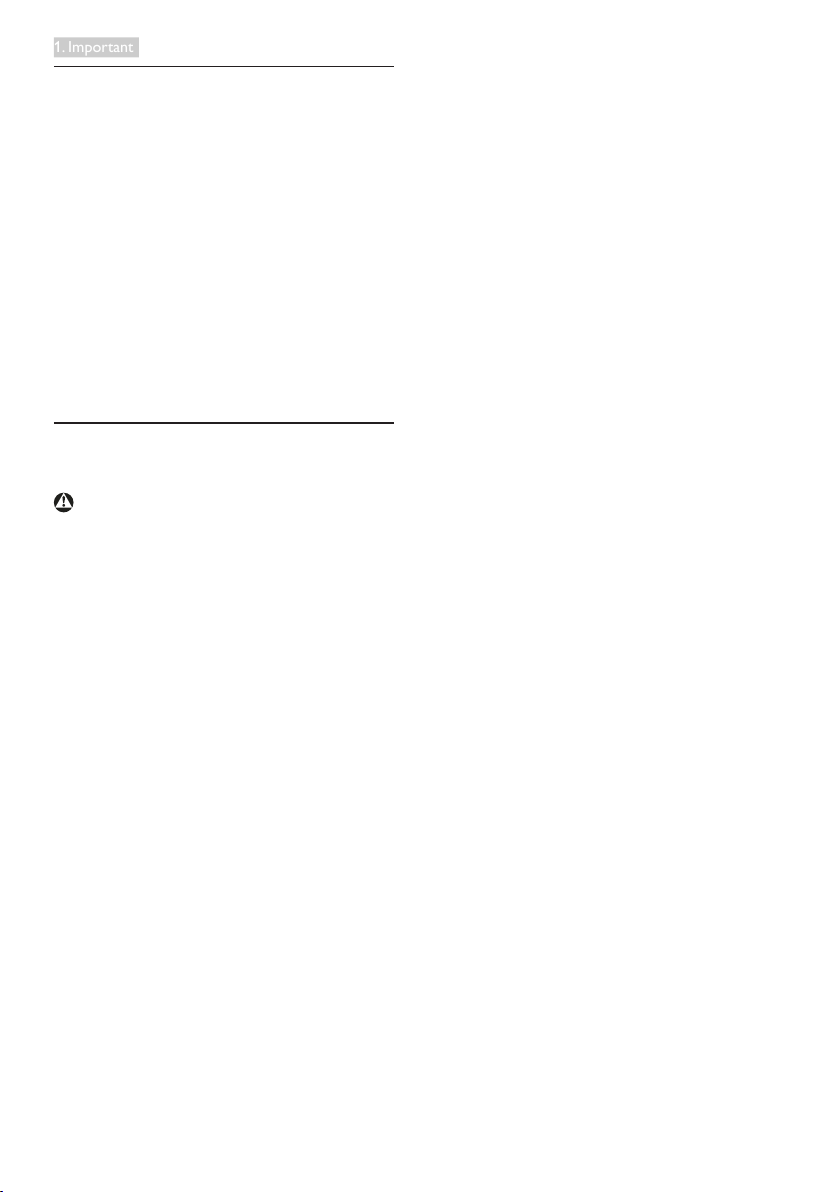
1. Important
1. Important
This electronic user’s guide is intended for
anyone who uses the Philips monitor. Take time
to read this user's manual before you use your
monitor. It contains important information and
notes regarding the operating of your monitor.
The Philips guarantee applies provided the
product is handled properly for its intended use,
in accordance with its operating instructions and
upon presentation of the original invoice or cash
receipt, indicating the date of purchase, dealer’s
name and model and production number of the
product.
1.1 Safety precautions and maintenance
Warnings
Use of controls, adjustments or procedures
other than those specied in this documentation
may result in exposure to shock, electrical
hazards and/or mechanical hazards.
Read and follow these instructions when
connecting and using your computer monitor.
Operation
• Please Keep the monitor out of direct
sunlight, very strong bright lights and away
from any other heat source. Lengthy
exposure to this type of environment may
result in discoloration and damage to the
monitor.
• Remove any object that could fall into
ventilation holes or prevent proper cooling
of the monitor’s electronics.
• Do not block the ventilation holes on the
cabinet.
• When positioning the monitor, make
sure the power plug and outlet are easily
accessible.
• If turning off the monitor by detaching the
power cable or DC power cord, wait for 6
seconds before attaching the power cable
or DC power cord for normal operation.
• Please use approved power cord provided
by Philips at all time. If your power cord is
missing, please contact your local service
center. (Please refer to Customer Care
Consumer Information Center)
• Do not subject the monitor to severe
vibration or high impact conditions during
operation.
• Do not knock or drop the monitor during
operation or transpor tation.
Maintenance
• To protect your monitor from possible
damage, do not put excessive pressure
on the LCD panel. When moving your
monitor, grasp the frame to lift; do not lift
the monitor by placing your hand or fingers
on the LCD panel.
• Unplug the monitor if you are not going to
use it for an extensive period of time.
• Unplug the monitor if you need to clean it
with a slightly damp cloth. The screen may
be wiped with a dry cloth when the power
is off. However, never use organic solvent,
such as, alcohol, or ammonia-based liquids
to clean your monitor.
• To avoid the risk of shock or permanent
damage to the set, do not expose the
monitor to dust, rain, water, or excessive
moisture environment.
• If your monitor gets wet, wipe it with dry
cloth as soon as possible.
• If foreign substance or water gets in
your monitor, please turn the power off
immediately and disconnect the power
cord. Then, remove the foreign substance
or water, and send it to the maintenance
center.
• Do not store or use the monitor in
locations exposed to heat, direct sunlight or
extreme cold.
• In order to maintain the best performance
of your monitor and use it for a longer
lifetime, please use the monitor in a
location that falls within the following
temperature and humidity ranges.
1

1. Important
• Temperature: 0-40°C 32-104°F
• Humidity: 20-80% RH
Important information for Burn-in/Ghost
image
• Always activate a moving screen saver
program when you leave your monitor
unattended. Always activate a periodic
screen refresh application if your monitor
will display unchanging static content.
Uninterrupted display of still or static
images over an extended period may cause
“burn in”, also known as “after-imaging” or
“ghost imaging”, on your screen.
• “Burn-in”, “after-imaging”, or “ghost imaging”
is a well-known phenomenon in LCD panel
technology. In most cases, the “burned in”
or “after-imaging” or “ghost imaging” will
disappear gradually over a period of time
after the power has been switched off.
Warning
Failure to activate a screen saver, or a periodic
screen refresh application may result in severe
“burn-in” or “after-image” or “ghost image”
symptoms that will not disappear and cannot be
repaired. The damage mentioned above is not
covered under your warranty.
1.2 Notational Descriptions
The following subsections describe notational
conventions used in this document.
Notes, Cautions and Warnings
Throughout this guide, blocks of text may be
accompanied by an icon and printed in bold or
italic type. These blocks contain notes, cautions
or warnings. They are used as follows:
Note
This icon indicates important information and
tips that help you make better use of your
computer system.
Caution
This icon indicates information that tells you
how to avoid either potential damage to
hardware or loss of data.
Warning
This icon indicates the potential for bodily harm
and tells you how to avoid the problem.
Some warnings may appear in alternate formats
and may not be accompanied by an icon. In such
cases, the specic presentation of the warning is
mandated by the relevant regulatory authority.
Service
• The casing cover should be opened only by
qualified service personnel.
• If there is any need for any document for
repair or integration, please contact with
your local service center. (please refer to
the chapter of “Consumer Information
Center”)
• For transportation information, please refer
to “Technical Specifications”.
• Do not leave your monitor in a car/trunk
under direct sun light.
Note
Consult a service technician if the monitor
does not operate normally, or you are not sure
what procedure to take when the operating
instructions given in this manual have been
followed.
2
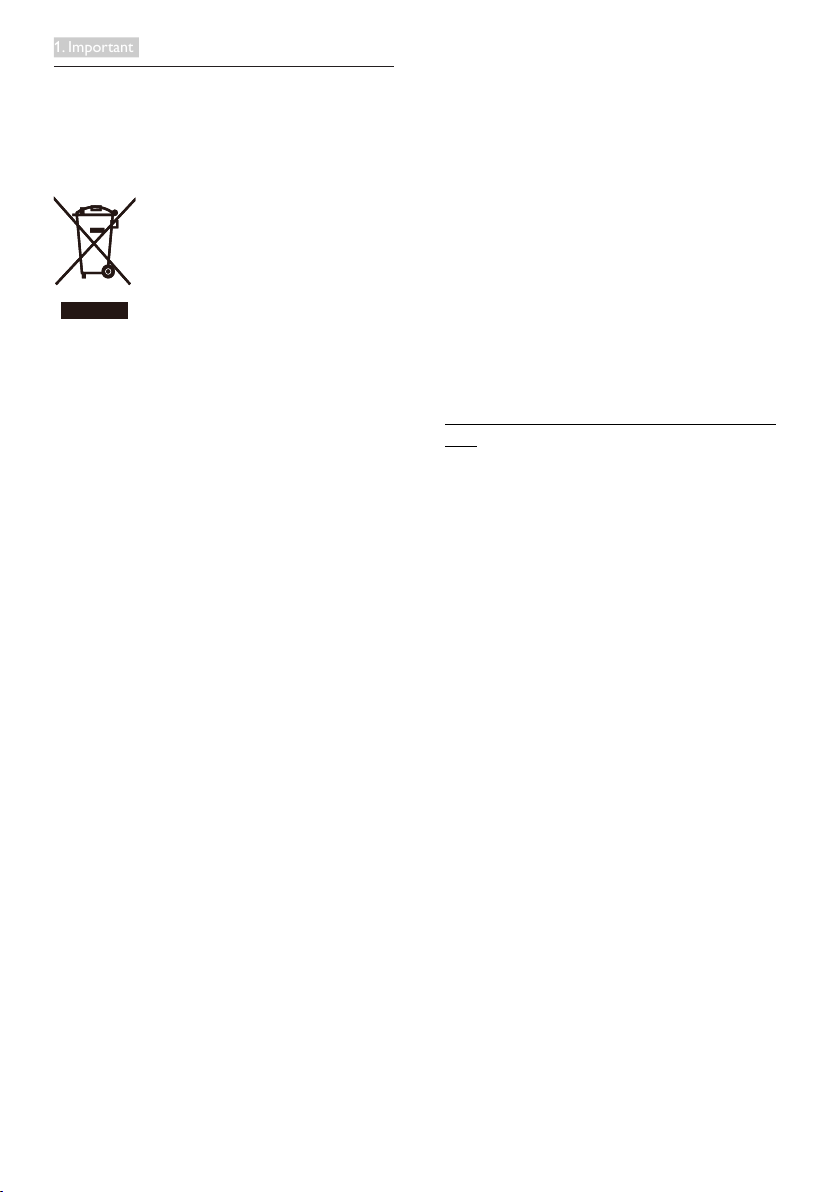
1. Important
1.3 Disposal of product and packing
material
Waste Electrical and Electronic EquipmentWEEE
This marking on the product or on its
packaging illustrates that, under European
Directive 2012/19/EU governing used electrical
and electronic appliances, this product may
not be disposed of with normal household
waste. You are responsible for disposal of
this equipment through a designated waste
electrical and electronic equipment collection.
To determine the locations for dropping off
such waste electrical and electronic, contact
your local government ofce, the waste disposal
organization that serves your household or the
store at which you purchased the product.
Your new monitor contains materials that can
be recycled and reused. Specialized companies
can recycle your product to increase the
amount of reusable materials and to minimize
the amount to be disposed of.
All redundant packing material has been
omitted. We have done our utmost to make the
packaging easily separable into mono materials.
Please nd out about the local regulations on
how to dispose of your old monitor and packing
from your sales representative.
making products that can easily be recycled. At
Philips, end-of-life management primarily entails
participation in national take-back initiatives
and recycling programs whenever possible,
preferably in cooperation with competitors,
which recycle all materials (products and related
packaging material) in accordance with all
Environmental Laws and taking back program
with the contractor company.
Your display is manufactured with high quality
materials and components which can be
recycled and reused.
To learn more about our recycling program
please visit
http://www.philips.com/a-w/about/sustainability.
html
Taking back/Recycling Information for
Customers
Philips establishes technically and economically
viable objectives to optimize the environmental
performance of the organization's product,
service and activities.
From the planning, design and production
stages, Philips emphasizes the important of
3

2. Setting up the monitor
2. Setting up the monitor
221S6
©
2
0
1
5
K
o
n
i
n
k
l
i
j
k
e
P
h
i
l
i
p
s
N
V
A
.
.
l
r
l
i
g
h
t
s
e
r
s
e
r
v
e
d
U
.
n
a
u
t
h
o
r
e
i
z
d
d
l
u
p
i
c
a
t
i
o
n
i
a
s
l
v
i
o
i
a
t
o
n
o
f
p
a
p
l
a
i
c
b
l
e
l
a
w
s
.
M
a
d
e
a
n
d
p
t
r
i
n
e
d
i
n
C
h
n
i
a
.
V
e
r
s
i
o
n
Philips and the Philips’ Shield Emblem are registered trademarks of
Philips N.V.
Koninklijke Philips N.V. and are used under license from Koninklijke
Monitor drivers
使用 前请阅读使用说明
User’s Manual
保留备用
* VGAPower * DVI
* CD
221S6
©
1
2
0
5
n
K
o
k
i
n
j
l
i
k
e
P
h
i
p
l
i
s
N
V
A
l
.
.
r
g
l
i
h
t
s
r
e
s
e
r
v
e
d
U
.
n
t
a
u
h
o
r
e
i
z
d
d
l
u
p
a
i
c
t
i
o
n
i
s
a
l
v
i
o
i
a
t
o
n
o
f
p
a
p
l
a
i
c
b
l
e
l
a
w
s
.
M
a
d
e
a
n
d
p
t
r
i
n
e
d
n
i
C
h
n
i
a
.
V
e
r
s
i
o
n
Philips and the Philips’ Shield Emblem are registered trademarks of
Philips N.V.
Koninklijke Philips N.V. and are used under license from Koninklijke
Monitor drivers
使用 前请阅读使用说明
User’s Manual
保留备用
* VGAPower * DVI
* CD
2.1 Installation
Package contents
221S6LS:
221S6LC:
*Different according to region.
*Different according to region.
4

2. Setting up the monitor
221B6LPC:
221B6
©
1
2
0
5
n
K
o
k
i
n
j
l
i
k
e
P
h
i
l
i
p
s
N
V
A
.
.
l
r
l
i
g
h
t
s
r
e
s
e
r
v
e
d
.
U
n
a
u
t
h
o
r
e
i
z
d
d
u
p
l
i
c
a
t
i
o
n
i
a
s
l
v
i
o
i
a
t
o
n
o
f
p
a
p
l
a
i
c
b
l
e
l
a
w
s
M
.
a
d
e
a
n
d
p
t
r
i
n
e
d
i
n
C
h
n
i
a
.
V
e
r
s
n
i
o
Philips and the Philips’ Shield Emblem are registered trademarks of
Philips N.V.
Koninklijke Philips N.V. and are used under license from Koninklijke
Monitor drivers
使用 前请阅读使用说明
User’s Manual
保留备用
* VGA
Power
* DVI
* CD
Audio
*Different according to region.
Install base stand
221S6LS:
1. Place the monitor face down on a soft
and smooth surface to avoid scratching or
damaging the screen.
2. Hold the monitor base stand with both
hands and rmly insert the base stand into
the base column.
5

2. Setting up the monitor
221S6LC, 221B6LPC:
1
2
1
2
3
4
3
1
2
1
2
3
4
3
1. Place the monitor face down on a smooth
surface. Pay attention not to scratch or
damage the screen.
2. Hold the stand with both hands.
(1) Gently attach the stand to the VESA
mount area until the latch locks the
stand.
(2) Gently attach the base to the stand.
(3) Use your ngers to tighten the screw
located at the bottom of the base, and
secure the base to the stand tightly.
3
Connecting to your PC
221S6LS:
1
AC power input
2
VGA input
3
DVI input
4
Kensington anti-theft lock
221S6LC:
1
2
1
AC power input
2
VGA input
3
DVI input
4
Kensington anti-theft lock
6

2. Setting up the monitor
221B6LPC:
1
2
1
2
3
3
5
4
6
1
AC power input
2
VGA input
3
DVI input
4
Audio input
5
Earphone jack
6
Kensington anti-theft lock
Connect to PC
1. Connect the power cord to the back of
the monitor rmly.
2. Turn off your computer and unplug its
power cable.
3. Connect the monitor signal cable to the
video connector on the back of your
computer.
4. Plug the power cord of your computer and
your monitor into a nearby outlet.
5. Turn on your computer and monitor. If the
monitor displays an image, installation is
complete.
7
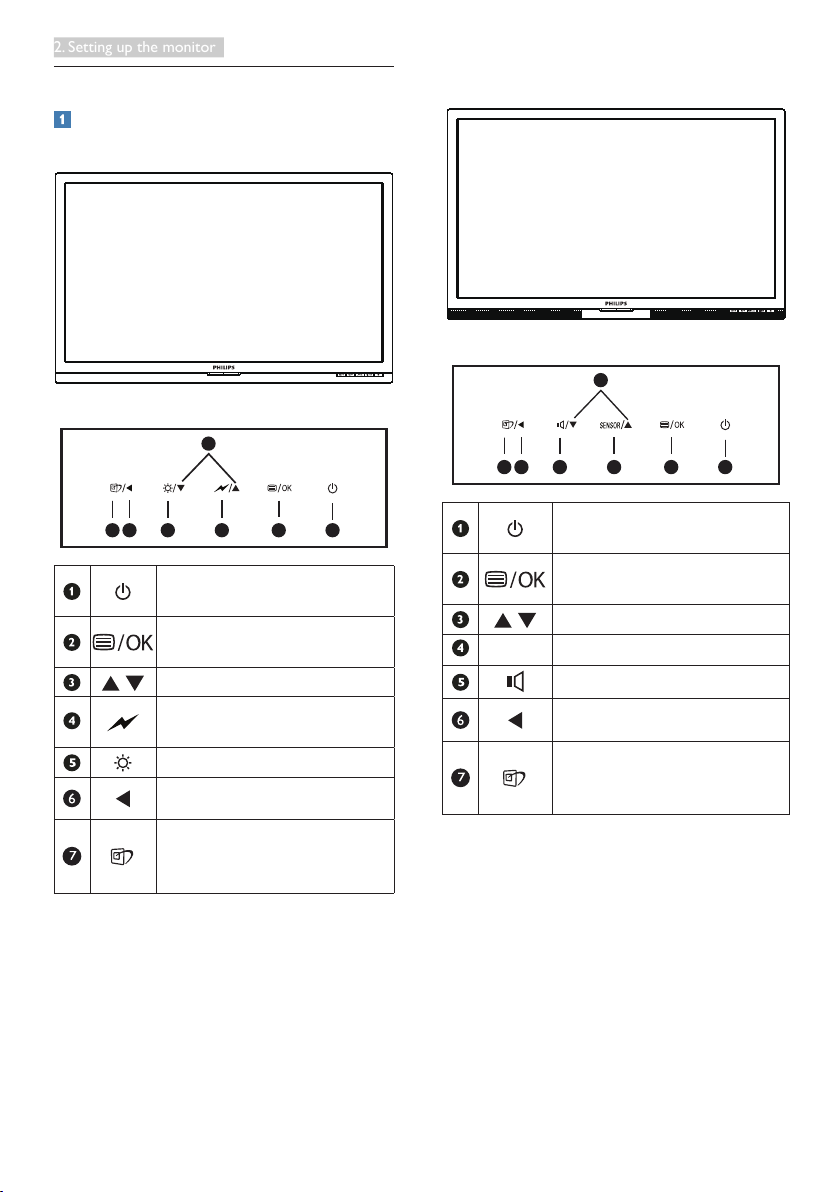
2. Setting up the monitor
2.2 Operating the monitor
Front view product description
221S6LS, 221S6LC:
3
221B6LPC:
7
3
1
6
25
4
6
7
25
4
Switch monitor’s power ON and
OFF.
Access the OSD menu
Conrm the OSD adjustment.
Adjust the OSD menu.
Select the SmartPower control
level.
Adjust the brightness level.
Return to previous OSD level.
SmartImage
hot key
modes to select: Ofce, Photo,
Movie, Game, Economy, Off.
1
.
. There are 6
Switch monitor’s power ON and
OFF.
Access the OSD menu
Conrm the OSD adjustment.
Adjust the OSD menu.
SENSOR PowerSensor
Adjust the speaker volume.
Return to previous OSD level.
SmartImage
modes to select: Ofce, Photo,
Movie, Game, Economy, Off.
hot key
.
. There are 6
8

2. Setting up the monitor
Description of the On Screen Display
Main menu Sub menu
What is On-Screen Display (OSD)?
On-Screen Display (OSD) is a feature in all
Philips LCD monitors. It allows an end user to
adjust screen performance or select functions
of the monitors directly through an on-screen
instruction window. A user friendly on screen
display interface is shown as below:
221S6LS, 221S6LC:
221B6LPC:
The OSD Menu
Below is an overall view of the structure of
the On-Screen Display. You can use this as a
reference when you want to work your way
around the different adjustments later on.
PowerSensor
Input
Picture
Audio
Color
Language
OSD Settings
Setup
On
(available for selective models)
O
(available for selective models)
VGA
DVI
Picture Format
Brightness
Contrast
Sharpness
SmartContrast
Gamma
Volume
(available for selective models)
Mute
(available for selective models)
Color Temperature
sRGB
User Dene
English, Deutsch, Español, Ελληνική, Français, Italiano, Maryar,
Nederlands, Português, Português do Brazil,Polski,
Русский ,Svenska,Suomi,Türkçe,Čeština,Українська,
简体中文, 繁體中文,日本語,한국어
Horizontal
Vertical
Transparency
OSD Time Out
Auto
H.Position
V.Position
Phase
Clock
Resolution Notication
Reset
Information
(0,1,2,3,4)
Wide Screen, 4:3
0~100
0~100
0~100
On, O
1.8, 2.0, 2.2, 2.4, 2.6
0~100
On, O
5000K, 6500K, 7500K,
8200K, 9300K, 11500K
Red: 0~100
Green: 0~100
Blue: 0~100
0~100
0~100
O, 1, 2, 3, 4
5s, 10s, 20s, 30s, 60s
0~100
0~100
0~100
0~100
On, O
Yes, No
Basic and simple instruction on the control
keys
In the OSD shown above, you can press
buttons at the front bezel of the monitor
to move the cursor, and press OK button to
conrm the choice or change.
9

2. Setting up the monitor
Resolutionnotication
This monitor is designed for optimal
performance at its native resolution, 1920 ×
1080 @ 60 Hz. When the monitor is powered
on at a different resolution, an alert is displayed
on screen: Use 1920 × 1080 @ 60 Hz for best
results.
Display of the native resolution alert can be
switched off from Setup in the OSD (On
Screen Display) menu.
Physical Function
221S6LS
Tilt
20
-5
Swivel
-75
Height adjustment
+75
110mm
221S6LC, 221B6LPC
Tilt
20
Pivot
-5
0
90
10

2. Setting up the monitor
2.3 Remove the Base Assembly for VESA Mounting
Before you start disassembling the monitor
base, please follow the instructions below to
avoid any possible damage or injury.
221S6LC, 221B6LPC:
1. Extend the monitor base to its maximum
height.
2. Place the monitor face down on a smooth
surface. Pay attention not to scratch or
damage the screen. Then lift the monitor
stand.
221S6LS:
1. Place the monitor face down on a smooth
surface, taking care to avoid scratching or
damaging the screen.
2. Press the locking clips to detach the base
stand away from the base column.
1
Note
This monitor accepts a 100mm x 100mm
VESA-Compliant mounting interface.
VESA Mounting Screw M4. Always contact
manufacturer for wall-mount installation.
3. While keeping the release button pressed,
tilt the base and slide it out.
100mm
100mm
11

3. Image Optimization
3. Image Optimization
Photo
Movie
Game
Economy
Office
3.1 SmartImage
What is it?
SmartImage provides presets that optimize
display for different types of content, dynamically
adjusting brightness, contrast, color and
sharpness in real time. Whether you're working
with text applications, displaying images or
watching a video, Philips SmartImage delivers
great optimized monitor performance.
Why do I need it?
You want a monitor that delivers optimized
display all your favorite types of content,
SmartImage software dynamically adjust
brightness, contrast, color and sharpness in
real time to enhance your monitor viewing
experience.
How does it work?
SmartImage is an exclusive, leading edge Philips
technology that analyzes the content displayed
on your screen. Based on a scenario you select,
SmartImage dynamically enhances the contrast,
color saturation and sharpness of images to
enhance the contents being displayed - all in
real time with the press of a single button.
How to enable SmartImage?
1. Press to launch the SmartImage on
screen display.
2. Keep pressing to toggle among Ofce,
Photo, Movie, Game, Economy and Off.
3. The SmartImage on screen display will
remain on screen for 5 seconds, or you can
also press "OK" to make conrmation.
There are six modes to select: Ofce, Photo,
Movie, Game, Economy and Off.
SmartImage
ff
• Office:Enhances text and dampens
brightness to increase readability and
reduce eye strain. This mode significantly
enhances readability and productivity when
you’re working with spreadsheets, PDF files,
scanned articles or other general office
applications.
• Photo:This profile combines color
saturation, dynamic contrast and sharpness
enhancement to display photos and other
images with outstanding clarity in vibrant
colors - all without artifacts and faded
colors.
• Movie:Ramped up luminance, deepened
color saturation, dynamic contrast and
razor sharpness displays every details in
darker areas of your videos without color
washout in brighter areas maintaining a
dynamic natural values for the ultimate
video display.
• Game:Turn on over drive circuit for best
response time, reduce jaggy edges for fast
moving objects on screen, enhance contrast
ratio for bright and dark scheme, this
profile delivers the best gaming experience
for gamers.
12

3. Image Optimization
• Economy:Under this profile, brightness,
contrast are adjusted and backlighting
finetuned for just right display of everyday
office applications and lower power
consumption.
• Off:No optimization by Smar tImage.
3.2 SmartContrast
What is it?
Unique technology that dynamically analyzes
displayed content and automatically optimizes
a Monitor's contrast ratio for maximum visual
clarity and viewing enjoyment, stepping up
backlighting for clearer, crisper and brighter
images or dimming backlighting for clear display
of images on dark backgrounds.
Why do I need it?
You want the very best visual clarity and
viewing comfort for every type of content.
SmartContrast dynamically controls contrast
and adjusts backlighting for clear, crisp, bright
gaming and video images or displays clear,
readable text for ofce work. By reducing your
monitor's power consumption, you save on
energy costs and extend the lifetime of your
monitor.
How does it work?
When you activate SmartContrast, it will analyse
the content you are displaying in real time to
adjust colors and control backlight intensity. This
function will dynamically enhance contrast for a
great entertainment experience when viewing
videos or playing games.
13

4. PowerSensor™
4. PowerSensor™
ttaW
ATTENTION
PowerSensor off
ATTENTION
PowerSensor off
221B6LPC
How does it work?
• PowerSensor works on principle of
transmission and reception of harmless
“infrared” signals in order to detect userpresence.
• When the user is in front of the monitor,
the monitor operates normally, at the
predetermined settings that the user has
set- i.e. brightness, contrast, color, etc
• Assuming that the monitor was set to
100% of brightness for example, when the
user leaves his seat and is no longer in front
of the monitor, the monitor automatically
reduces the power consumption upto 80%.
Power consumption as illustrated above is for reference purpose only
Setting
Default settings
PowerSensor is designed to detect the presence
of the user located between 30 and 100 cm (12
and 40 inches) from the display and within ve
degrees left or right of the monitor.
Custom settings
If you prefer to be in a position outside the
perimeters listed above, choose a higher
strength signal for optimal detection efciency:
The higher the setting, the stronger the
detection signal. For maximum PowerSensor
efciency and proper detection, please position
yourself directly in front of your monitor.
• If you choose to position yourself more
than 100 cm or 40 inches from the
monitor use the maximum detection signal
for distances up to 120 cm or 47 inches.
(Setting 4)
• Since some dark colored clothing tends to
absorb infrared signals even when the user
Hot key Sensor distance
is within 100 cm or 40 inches of the display,
step up signal strength when wearing black
or other dark clothes.
3
Landscape/Portrait mode
Above illustrations are for reference purpose only, may not reect the
exact display of this model.
How to adjust settings
If PowerSensor is not operating correctly
inside or outside the default range, here’s how
to fine-tune detection:
• Press the PowerSensor hot key.
• You will find the adjustment bar.
• Adjust the PowerSensor detection
adjustment to Setting 4 and press OK.
• Test the new setup to see if PowerSensor
properly detects you in your current
position.
• PowerSensor function is designed to work
in Landscape mode (horizontal position)
only. After PowerSensor turn on it, it will
automatically turn Off if the monitor
is used in Portrait mode (90 degree/
vertical position); it will automatically turn
ON if monitor is returned to its default
Landscape position.
Note
A manually selected PowerSensor mode
will remain operational unless and until it is
readjusted or the default mode is recalled. If
you nd that the PowerSensor is excessively
sensitive to nearby motion for some reason,
please adjust to a lower signal strength.
1414

5. Technical Specications
5. Technical Specifications
Picture/Display
Monitor Panel Type LCD
Backlight W-LED System
Panel Size 21.5" W (54.6 cm)
Aspect Ratio 16:9
Pixel Pitch
SmartContrast 20,000,000:1
Response Time (typ.) 5 ms
Optimum Resolution 1920 x 1080 @ 60 Hz
Viewing Angle (typ.) 170° (H) / 160° (V) @ C/R > 10
Display Colors 16.7 M
Vertical Refresh Rate 56 Hz - 76 Hz
Horizontal Frequency 30 kHz - 83 kHz
sRGB YES
Connectivity
Signal Input DVI(Digital), VGA( Analog)
Input Signal Separate Sync, Sync on Green
Audio In/Out 221B6LPC: PC audio-in,headphone out
Convenience
Built-in speaker
0.248(H) mm x 0.248(V) mm
221B6LPC: 2 W x 2
221S6LS, 221S6LC:
User Convenience
OSD Languages
Other Convenience VESA mount(100×100mm), Kensington Lock
Plug & Play Compatibility DDC/CI, sRGB, Windows 10/8.1/8/7, Mac OSX
Stand
Tilt -5 / +20 degree
Swivel 221S6LC, 221B6LPC: -75 / +75 degree
Height adjustment 221S6LC, 221B6LPC: 110mm
Pivot 221S6LC, 221B6LPC: 90 degree
Power(221S6LS/221S6LC)
Consumption
Normal Operation (typ.) 19.29W 19.39W 19.49W
221B6LPC:
English, German, Spanish, Greek, French, Italian, Hungarian, Dutch,
Portuguese, Brazil Portuguese, Polish, Russian, Swedish, Finnish,
Turkish, Czech, Ukranian, Simplied Chinese, Traditional Chinese,
Japanese, Korean
AC Input Voltage
at 100VAC, 50Hz
15
AC Input Voltage
at 115VAC, 60Hz
AC Input Voltage
at 230VAC, 50Hz

5. Technical Specications
Sleep (Standby) <0.3W (typ.) <0.3W (typ.) <0.3W (typ.)
Off <0.3W (typ.) <0.3W (typ.) <0.3W (typ.)
Heat Dissipation*
AC Input Voltage
at 100VAC , 50Hz
AC Input Voltage
at 115VAC , 60Hz
AC Input Voltage
at 230VAC , 50Hz
Normal Operation 65.8 BTU/hr 66.2 BTU/hr 66.5 BTU/hr
Sleep (Standby) <1.02 BTU/hr <1.02 BTU/hr <1.02 BTU/hr
Off <1.02 BTU/hr <1.02 BTU/hr <1.02 BTU/hr
On Mode(ECO mode) 11.09 W (typ.)
Power LED indicator On mode: White, Standby/Sleep mode: White (blinking)
Power Supply Built-in, 100-240VAC, 50-60Hz
Power(221B6LPC)
Consumption
AC Input Voltage
at 100VAC, 50Hz
AC Input Voltage
at 115VAC, 60Hz
AC Input Voltage
at 230VAC, 50Hz
Normal Operation (typ.) 19.66W 19.76W 19.86W
Sleep (Standby) <0.3W (typ.) <0.3W (typ.) <0.3W (typ.)
Off <0.3W (typ.) <0.3W (typ.) <0.3W (typ.)
Off (AC Switch) 0 W 0 W 0 W
Heat Dissipation*
AC Input Voltage
at 100VAC , 50Hz
AC Input Voltage
at 115VAC , 60Hz
AC Input Voltage
at 230VAC , 50Hz
Normal Operation 67.1 BTU/hr 67.4 BTU/hr 67.8 BTU/hr
Sleep (Standby) <1.02 BTU/hr <1.02 BTU/hr <1.02 BTU/hr
Off <1.02 BTU/hr <1.02 BTU/hr <1.02 BTU/hr
Off (AC Switch) 0 BTU/hr 0 BTU/hr 0 BTU/hr
On Mode(ECO mode) 11.01 W (typ.)
Power LED indicator On mode: White, Standby/Sleep mode: White (blinking)
Power Supply Built-in, 100-240VAC, 50-60Hz
Dimensions
Product with stand (WxHxD)
Product without stand
(WxHxD)
Weight
Product with stand
Product without stand
Operating Condition
Temperature range (operation) 0°C to 40 °C
Relative humidity (operation) 20% to 80%
511 x 483 x 227 mm (221B6LPC,221S6LC)
511 x 396 x 200 mm (221S6LS)
511 x 319 x 52 mm
4.83 kg (221B6LPC)
4.64 kg (221S6LC)
3.3 kg (221S6LS)
2.99 kg (221B6LPC)
2.8 kg (221S6LC)
2.89 kg (221S6LS)
16

5. Technical Specications
Atmospheric pressure
(operation)
Temperature range
(Non-operation)
Relative humidity
(Non-operation)
Atmospheric pressure
(Non-operation)
700 to 1060hPa
-20°C to 60°C
10% to 90%
500 to 1060hPa
Environmental and energy
ROHS YES
EPEAT Gold (www.epeat.net)
Packaging 100% recyclable
Specic Substances 100% PVC BFR free housing
EnergyStar YES
Compliance and standards
CE Mark, FCC Class B, SEMKO, cETLus, CU-EAC, TCO
Regulatory Approvals
edge(221B6LPC), TCO Cer tied, TUV-GS,TUV-ERGO, EPA, PSB,
WEEE, RCM, UKRAINIAN, ICES-003
Cabinet
Color Silver/Black, Black
Finish Texture
Note
1. EPEAT Gold or Silver is valid only where Philips registers the product. Please visit www.epeat.net
for registration status in your country.
2. This data is subject to change without notice. Go to www.philips.com/support to download the
latest version of leaet.
3. Smart response time is the optimum value from either GtG or GtG (BW) tests.
17

5. Technical Specications
5.1 Resolution & Preset Modes
Maximum Resolution
1920 x 1080 @ 60 Hz (analog input)
1920 x 1080 @ 60 Hz (digital input)
Recommended Resolution
1920 x 1080 @ 60 Hz (digital input)
H. freq (kHz) Resolution V. freq (Hz)
31.47 720 x 400 70.09
31.47 640 x 480 59.94
35.00 640 x 480 66.67
37.86 640 x 480 72.81
37.50 640 x 480 75.00
37.88 800 x 600 60.32
46.88 800 x 600 75.00
48.36 1024 x 768 60.00
60.02 1024 x 768 75.03
44.77 1280 x 720 59.86
60 1280 x 960 60
63.89 1280 x 1024 60.02
79.98 1280 x 1024 75.03
55.94 1440 x 900 59.89
70.64 1440 x 900 74.98
65.29 1680 x 1050 59.95
67.50 1920 x 1080 60.00
Note
Please notice that your display works best at
native resolution of 1920 x 1080 @ 60Hz. For
best display quality,please follow this resolution
recommendation.
18

6. Power Management
6. Power Management
If you have VESA DPM compliance display card
or software installed in your PC, the monitor
can automatically reduce its power consumption
when not in use. If an input from a keyboard,
mouse or other input device is detected,
the monitor will 'wake up' automatically. The
following table shows the power consumption
and signaling of this automatic power saving
feature:
221S6LS/221S6LC:
Power Management Denition
VESA
Video H-sync V-sync Power Used LED Color
Mode
Active ON Ye s Yes
Sleep
(Standby)
Switch Off OFF - - <0.3 W (typ.) OFF
OFF No No <0.3 W (typ.)
221B6LPC:
Power Management Denition
VESA
Video H-sync V-sync Power Used LED Color
Mode
Active ON Ye s Yes
Sleep
(Standby)
Off (AC
Switch)
OFF No No <0.3 W (typ.)
OFF - - 0 W OFF
19.39 W (typ.)
24.4 W (max.)
19.76 W (typ.)
41.8 W (max.)
White
White
(blink)
White
White
(blink)
The following setup is used to measure power
consumption on this monitor.
• Native resolution: 1920 × 1080
• Contrast: 50%
• Brightness: 100%
• Color temperature: 6500k with full white
pattern
Note
This data is subject to change without notice.
19

7. Customer care and warranty
7. Customer care and
subpixel
pixel
warranty
7.1 Philips’ Flat Panel Monitors Pixel
Defect Policy
Philips strives to deliver the highest quality
products. We use some of the industry's most
advanced manufacturing processes and practice
stringent quality control. However, pixel or
sub pixel defects on the TFT Monitor panels
used in at panel monitors are sometimes
unavoidable. No manufacturer can guarantee
that all panels will be free from pixel defects,
but Philips guarantees that any monitor with an
unacceptable number of defects will be repaired
or replaced under warranty. This notice explains
the different types of pixel defects and denes
acceptable defect levels for each type. In order
to qualify for repair or replacement under
warranty, the number of pixel defects on a TFT
Monitor panel must exceed these acceptable
levels. For example, no more than 0.0004% of
the sub pixels on a monitor may be defective.
Furthermore, Philips sets even higher quality
standards for certain types or combinations
of pixel defects that are more noticeable than
others. This policy is valid worldwide.
black pixel. Other combinations of lit and dark
sub pixels appear as single pixels of other colors.
Types of Pixel Defects
Pixel and sub pixel defects appear on the screen
in different ways. There are two categories of
pixel defects and several types of sub pixel
defects within each category.
Bright Dot Defects
Bright dot defects appear as pixels or sub pixels
that are always lit or 'on'. That is, a bright dot is
a sub-pixel that stands out on the screen when
the monitor displays a dark pattern. There are
the types of bright dot defects.
One lit red, green or blue sub pixel.
Pixels and Sub pixels
A pixel, or picture element, is composed of
three sub pixels in the primary colors of red,
green and blue. Many pixels together form an
image. When all sub pixels of a pixel are lit, the
three colored sub pixels together appear as a
single white pixel. When all are dark, the three
colored sub pixels together appear as a single
Two adjacent lit sub pixels:
- Red + Blue = Purple
- Red + Green = Yellow
- Green + Blue = Cyan (Light Blue)
Three adjacent lit sub pixels (one white pixel).
20

7. Customer care and warranty
Note
A red or blue bright dot must be more
than 50
percent brighter than neighboring dots while
a green bright dot is 30 percent brighter than
neighboring dots.
Proximity of Pixel Defects
Because pixel and sub pixels defects of the
same type that are near to one another may be
more noticeable, Philips also species tolerances
for the proximity of pixel defects.
Black Dot Defects
Black dot defects appear as pixels or sub pixels
that are always dark or 'off'. That is, a dark dot is
a sub-pixel that stands out on the screen when
the monitor displays a light pattern. These are
the types of black dot defects.
Pixel Defect Tolerances
In order to qualify for repair or replacement
due to pixel defects during the warranty period,
a TFT Monitor panel in a Philips at panel
monitor must have pixel or sub pixel defects
exceeding the tolerances listed in the following
tables.
BRIGHT DOT DEFECTS ACCEPTABLE LEVEL
1 lit subpixel 3
2 adjacent lit subpixels 1
3 adjacent lit subpixels (one white pixel) 0
Distance between two bright dot defects* >15mm
Total bright dot defects of all types 3
BLACK DOT DEFECTS ACCEPTABLE LEVEL
1 dark subpixel 5 or fewer
2 adjacent dark subpixels 2 or fewer
3 adjacent dark subpixels 0
Distance between two black dot defects* >15mm
Total black dot defects of all types 5 or fewer
TOTAL DOT DEFECTS ACCEPTABLE LEVEL
Total bright or black dot defects of all types 5 or fewer
Note
1. 1 or 2 adjacent sub pixel defects = 1 dot defect
2. This monitor is ISO9241-307 compliant(ISO9241-307: Ergonomic requirement , analysis and
compliance test methods for electronic visual displays)
3. ISO9241-307 is the successor of formerly known ISO13406 standard, which is withdrawn by the
International Organisation for Standardisation (ISO) per : 2008-11-13.
21

7. Customer care and warranty
7.2 Customer Care & Warranty
For warranty coverage information and additional suppor t requirements valid for your region, please
visit www.philips.com/support website for details or contact your local Philips Customer Care Center.
For extended warranty, if you would like to extend your general warranty period, an Out of Warranty
service package is offered via our Cer tified Service Center.
If you wish to make use of this service, please be sure to purchase the service within 30 calendar days
of your original purchase date. During the extended warranty period, the service includes pickup, repair
and return service, however the user will be responsible for all costs accrued.
If the Certified Service Partner cannot perform the required repairs under the offered extended
warranty package, we will find alternative solutions for you, if possible, up to the extended warranty
period you have purchased.
Please contact our Philips Customer Service Representative or local contact center (by Consumer care
number) for more details.
Philips Customer Care Center number listed below.
• Local Standard
Warranty Period
• Depend on
different Regions
**Proof of original purchase and extended warranty purchase required.
Contact Information for WESTERN EUROPE region:
Country CSP HotlineNumber Price OpeningHours
Austria RTS +43 0810 000206
Belgium Ecare +32 078 250851
Cyprus Alman 800 92 256 Free of charge Mon to Fri : 9am - 6pm
Denmark Infocare +45 3525 8761 Local call tariff Mon to Fri : 9am - 6pm
Finland Infocare +358 09 2290 1908 Local call tariff Mon to Fri : 9am - 6pm
France Mainteq +33 082161 1658
Germany RTS +49 01803 386 853
Greece Alman +30 00800 3122 1223 Free of charge Mon to Fri : 9am - 6pm
Ireland Celestica +353 01 601 1161 Local call tariff Mon to Fri : 8am - 5pm
Italy Anovo Italy +39 840 320 041
Luxembourg Ecare +352 26 84 30 00 Local call tariff Mon to Fri : 9am - 6pm
Netherlands Ecare +31 0900 0400 063
Norway Infocare +47 2270 8250 Local call tariff Mon to Fri : 9am - 6pm
Poland MSI +48 0223491505 Local call tariff Mon to Fri : 9am - 6pm
Portugal Mainteq 800 780 902 Free of charge Mon to Fri : 8am - 5pm
• Extended Warranty Period • Total Warranty Period
• + 1 Year • Local Standard warranty period +1
• + 2 Years • Local Standard warranty period +2
• + 3 Years • Local Standard warranty period +3
0.07 Mon to Fri : 9am - 6pm
€
0.06 Mon to Fri : 9am - 6pm
€
0.09 Mon to Fri : 9am - 6pm
€
0.09 Mon to Fri : 9am - 6pm
€
0.08 Mon to Fri : 9am - 6pm
€
0.10 Mon to Fri : 9am - 6pm
€
22

7. Customer care and warranty
Spain Mainteq +34 902 888 785
0.10 Mon to Fri : 9am - 6pm
€
Sweden Infocare +46 08 632 0016 Local call tariff Mon to Fri : 9am - 6pm
Switzerland ANOVO CH +41 02 2310 2116 Local call tariff Mon to Fri : 9am - 6pm
United Kingdom Celestica +44 0207 949 0069 Local call tariff Mon to Fri : 8am - 5pm
Contact Information for China:
Country Callcenter Consumercarenumber
China PCCW Limited 4008 800 008
Contact Information for NORTH AMERICA :
Country Callcenter Consumercarenumber
U.S.A. EPI-e-center (877) 835-1838
Canada EPI-e-center (800)479-6696
23

7. Customer care and warranty
Contact Information for CENTRAL AND EASTERN EUROPE region:
Country Callcenter CSP Consumercarenumber
Belarus NA
IBA
+375 17 217 3386
+375 17 217 3389
Bulgaria NA LAN Service +359 2 960 2360
Croatia NA
MR Service Ltd +385 (01) 640 1111
Czech Rep. NA Asupport 420 272 188 300
Estonia NA FUJITSU
+372 6519900(General)
+372 6519972(workshop)
Georgia NA Esabi +995 322 91 34 71
+36 1 814 8080(General)
Hungary NA Profi Service
+36 1814 8565(For AOC&Philips
only)
Kazakhstan NA Classic Ser vice I.I.c. +7 727 3097515
Latvia
Lithuania
NA
ServiceNet LV
NA UAB Servicenet
+371 67460399
+371 27260399
+370 37 400160(general)
+370 7400088 (for Philips)
Macedonia NA AMC +389 2 3125097
Moldova NA Comel +37322224035
Romania
NA Skin +40 21 2101969
Russia NA CPS +7 (495) 645 6746
Serbia&Montenegro NA Kim Tec d.o.o. +381 11 20 70 684
Slovakia NA Datalan Service +421 2 49207155
Slovenia NA PC H.and +386 1 530 08 24
the republic of Belarus NA ServiceBy + 375 17 284 0203
Turkey NA Tecpro +90 212 444 4 832
Ukraine NA Topaz +38044 525 64 95
Ukraine NA Comel +380 5627444225
Contact Information for LATIN AMERICA region:
Country Callcenter Consumercarenumber
Brazil
Argentina 0800 3330 856
Vermont
0800-7254101
24

7. Customer care and warranty
Contact Information for APMEA region:
Country ASP Consumercarenumber Openinghours
Australia AGOS NETWORK PTY LTD 1300 360 386 Mon.~Fri. 9:00am-5:30pm
New Zealand Visual Group Ltd. 0800 657447 Mon.~Fri. 8:30am-5:30pm
Hong Kong
Macau
India REDINGTON INDIA LTD
Indonesia
Korea Alphascan Displays, Inc 1661-5003
Malaysia R-Logic Sdn Bhd +603 5102 3336
Pakistan TVONICS Pakistan +92-213-6030100 Sun.~Thu. 10:00am-6:00pm
Singapore
Taiwan FETEC.CO 0800-231-099 Mon.~Fri. 09:00 - 18:00
Thailand
South Africa Computer Repair Technologies 011 262 3586 Mon.~Fri. 8:00am~05:00pm
Israel Eastronics LTD 1-800-567000 Sun.~Thu. 08:00-18:00
Vietnam
Philippines
Armenia
Azerbaijan
Georgia
Kyrgyzstan
Tajikistan
Uzbekistan
Turkmenistan Technostar Service Centre +(99312) 460733, 460957 Mon.~Fri. 09:00 - 18:00
Japan
Company: Smart Pixels
Technology Ltd.
PT. CORMIC SERVISINDO
PERKASA
Philips Electronics Singapore
Pte Ltd (Philips Consumer Care
Center)
Axis Computer System Co.,
Ltd.
FPT Service Informatic
Company Ltd. - Ho Chi Minh
City Branch
EA Global Supply Chain
Solutions ,Inc.
Firebird service centre +97 14 8837911 Sun.~Thu. 09:00 - 18:00
Soniko Plus Private Enterprise
Ltd
フィリップスモニター
・サポ ートセンター
Hong Kong:
Tel: +852 2619 9639
Macau:Tel: (853)-0800-987
Tel: 1 800 425 6396
SMS: PHILIPS to 56677
+62-21-4080-9086 (Customer
Hotline)
+62-8888-01-9086 (Customer
Hotline)
(65) 6882 3966
(662) 934-5498 Mon.~Fri. 8:30am~05:30pm
+84 8 38248007 Ho Chi Minh
City
+84 5113.562666 Danang City
+84 5113.562666 Can tho
Province
(02) 655-7777; 6359456 Mon.~Fri. 8:30am~5:30pm
+99871 2784650 Mon.~Fri. 09:00 - 18:00
0120-060-530
Mon.~Fri. 9:00am-6:00pm
Sat. 9:00am-1:00pm
Mon.~Fri. 9:00am-5:30pm
Mon.~Thu. 08:30-12:00;
13:00-17:30
Fri. 08:30-11:30; 13:00-17:30
Mon.~Fri. 9:00am-5:30pm
Sat. 9:00am-1:00pm
Mon.~Fri. 8:15am-5:00pm
Sat. 8:30am-12:30am
Mon.~Fri. 9:00am-6:00pm
Sat. 9:00am-1:00pm
Mon.~Fri. 8:00-12:00, 13:3017:30,Sat. 8:00-12:00
Mon.~Fri. 10:00 - 17:00
25

8. Troubleshooting & FAQs
8. Troubleshooting & FAQs
8.1 Troubleshooting
This page deals with problems that can be
corrected by a user. If the problem still persists
after you have tried these solutions, contact
Philips customer service representative.
Common Problems
No Picture (Power LED not lit)
• Make sure the power cord is plugged into
the power outlet and into the back of the
monitor.
• First, ensure that the power button on the
front of the monitor is in the OFF position,
then press it to the ON position.
No Picture (Power LED is White)
• Make sure the computer is turned on.
• Make sure the signal cable is properly
connected to your computer.
• Make sure the monitor cable has no bent
pins on the connect side. If yes, repair or
replace the cable.
• The Energy Saving feature may be activated
Screen says
satisfactory, you can do manual adjustments
via the OSD menu.
Note
The Auto Function is not applicable in DVIDigital mode as it is not necessary.
Visible signs of smoke or sparks
• Do not perform any troubleshooting steps
• Disconnect the monitor from mains power
source immediately for safety
• Contact with Philips customer service
representative immediately.
Imaging Problems
Image is not centered
• Adjust the image position using the “Auto”
function in OSD Main Controls.
• Adjust the image position using the Phase/
Clock of Setup in OSD Main Controls. It is
valid only in VGA mode.
Image vibrates on the screen
• Check that the signal cable is properly
securely connected to the graphics board
or PC.
Verticalickerappears
Attention
Check cable connection
• Make sure the monitor cable is properly
connected to your computer. (Also refer to
the Quick Start Guide).
• Check to see if the monitor cable has bent
pins.
• Make sure the computer is turned on.
AUTO button doesn't function
• The auto function is applicable only in
VGA-Analog mode. If the result is not
• Adjust the image using the “Auto” function
in OSD Main Controls.
• Eliminate the vertical bars using the Phase/
Clock of Setup in OSD Main Controls. It is
valid only in VGA mode.
Horizontalickerappears
• Adjust the image using the “Auto” function
in OSD Main Controls.
26

8. Troubleshooting & FAQs
• Eliminate the vertical bars using the Phase/
Clock of Setup in OSD Main Controls. It is
valid only in VGA mode.
Image appears blurred, indistinct or too dark
• Adjust the contrast and brightness on
On-Screen Display.
An "after-image", "burn-in" or "ghost image"
remains after the power has been turned off.
• Uninterrupted display of still or static
images over an extended period may cause
"burn in", also known as "after-imaging "
or "ghost imaging", on your screen. "Burnin", "after-imaging", or "ghost imaging" is a
well-known phenomenon in LCD panel
technology. In most cases, the "burned in"
or "after-imaging" or "ghost imaging" will
disappear gradually over a period of time
after the power has been switched off.
• Always activate a moving screen saver
program when you leave your monitor
unattended.
• Always activate a periodic screen refresh
application if your LCD monitor will display
unchanging static content.
• Failure to activate a screen saver, or a
periodic screen refresh application may
result in severe “burn-in” or “after-image”
or “ghost image” symptoms that will not
disappear and cannot be repaired. The
damage mentioned above is not covered
under your warranty.
Image appears distorted. Text is fuzzy or
blurred.
• Set the PC’s display resolution to the same
mode as monitor’s recommended screen
native resolution.
Green, red, blue, dark, and white dots appears
on the screen
• The remaining dots are normal
characteristic of the liquid crystal used in
today’s technology, Please refer the pixel
policy for more detail.
The "power on" light is too strong and is
disturbing
• You can adjust “power on” light using the
power LED Setup in OSD main Controls.
For further assistance, refer to the Consumer
Information Centers list and contact Philips
customer service representative.
8.2 General FAQs
Q1: When I install my monitor what should
I do if the screen shows 'Cannot
display this video mode'?
Ans.: Recommended resolution for this
monitor: 1920 x 1080 @ 60 Hz.
• Unplug all cables, then connect your PC to
the monitor that you used previously.
• In the Windows Start Menu, select Settings/
Control Panel. In the Control Panel
Window, select the Display icon. Inside the
Display Control Panel, select the 'Settings'
tab. Under the setting tab, in box labelled
'desktop area', move the sidebar to 1920 x
1080 pixels.
• Open 'Advanced Properties' and set the
Refresh Rate to 60 Hz, then click OK.
• Restart your computer and repeat step 2
and 3 to verify that your PC is set at 1920
x 1080 @ 60 Hz.
• Shut down your computer, disconnect your
old monitor and reconnect your Philips
LCD monitor.
• Turn on your monitor and then turn on
your PC.
Q2: What is the recommended refresh
rate for LCD monitor?
Ans.: Recommended refresh rate in LCD
monitors is 60 Hz, In case of any
disturbance on screen, you can set it
up to 75 Hz to see if that removes the
disturbance.
27

8. Troubleshooting & FAQs
Q3: Whatarethe.infand.icmleson
the user manual? How do I install the
drivers (.inf and .icm)?
Ans.: These are the driver les for your
monitor. Follow the instructions in your
user manual to install the drivers. Your
computer may ask you for monitor
drivers (.inf and .icm les) or a driver
disk when you rst install your monitor.
Q4: How do I adjust the resolution?
Ans.: Your video card/graphic driver and
monitor together determine the
available resolutions. You can select the
desired resolution under Windows®
Control Panel with the "Display
properties".
Q5: What if I get lost when I am making
monitor adjustments via OSD?
Ans.: Simply press the OK button, then select
'Reset' to recall all of the original factory
settings.
Q6: Is the LCD screen resistant to
scratches?
Ans.: In general it is recommended that
the panel surface is not subjected to
excessive shocks and is protected from
sharp or blunt objects. When handling
the monitor, make sure that there is
no pressure or force applied to the
panel surface side. This may affect your
warranty conditions.
Q7: How should I clean the LCD surface?
Ans.: For normal cleaning, use a clean, soft
cloth. For extensive cleaning, please use
isopropyl alcohol. Do not use other
solvents such as ethyl alcohol, ethanol,
acetone, hexane, etc.
Q8: Can I change the color setting of my
monitor?
Ans.: Yes, you can change your color setting
through OSD control as the following
procedures,
• Press "OK" to show the OSD (On Screen
Display) menu
• Press "Down Arrow" to select the option
"Color" then press "OK" to enter color
setting, there are three settings as below.
1. Color Temperature: The six settings are
5000K, 6500K, 7500K, 8200K, 9300K
and 11500K. With settings in the 5000K
range the panel appears "warm, with a
red-white color tone", while a 11500K
temperature yields "cool, bluewhite
toning".
2. sRGB: This is a standard setting for
ensuring correct exchange of colors
between different device (e.g. digital
cameras, monitors, printers, scanners,
etc).
3. User Dene: The user can choose his/
her preference color setting by adjusting
red, green blue color.
Note
A measurement of the color of light radiated
by an object while it is being heated. This
measurement is expressed in terms of
absolute scale, (degrees Kelvin). Lower Kevin
temperatures such as 2004K are red; higher
temperatures such as 9300K are blue. Neutral
temperature is white, at 6504K.
Q9: Can I connect my LCD monitor to any
PC, workstation or Mac?
Ans.: Yes. All Philips LCD monitors are fully
compatible with standard PCs, Macs
and workstations. You may need a cable
adapter to connect the monitor to
your Mac system. Please contact your
Philips sales representative for more
information.
Q10: Are Philips LCD monitors Plug-and-
Play?
Ans.: Yes, the monitors are Plug-and-Play
compatible with Windows 8.1/8/7, Mac
OSX
28

8. Troubleshooting & FAQs
Q11: What is Image Sticking, or Image Burn-
in, or After Image, or Ghost Image in
LCD panels?
Ans.: Uninterrupted display of still or static
images over an extended period
may cause "burn in", also known as
"after-imaging" or "ghost imaging", on
your screen. "Burn-in", "after-imaging",
or "ghost imaging" is a well-known
phenomenon in LCD panel technology.
In most cases, the "burned in" or
"atter-imaging" or "ghost imaging" will
disappear gradually over a period of
time after the power has been switched
off.
Always activate a moving screen saver
program when you leave your monitor
unattended.
Always activate a periodic screen
refresh application if your LCD monitor
will display unchanging static content.
Warning
Failure to activate a screen saver, or a periodic
screen refresh application may result in severe
“burn-in” or “after-image” or “ghost image”
symptoms that will not disappear and cannot be
repaired. The damage mentioned above is not
covered under your warranty.
Attention
Monitor control unlocked
Attention
Monitor control locked
Q12: Why is my Display not showing
sharp text, and is displaying jagged
characters?
Ans.: Your LCD monitor works best at its
native resolution of 1920 x 1080 @
60 Hz. For best display, please use this
resolution.
Q13: How to unlock/lock my hot key?
Ans.: Please press for 10 seconds
to unlock/lock the hot key, by doing so,
your monitor pops out “Attention” to
show the unlock/lock status as shown
below illustrators.
29

© 2015 Koninklijke Philips N.V. All rights reserved.
Philips and the Philips Shield Emblem are registered trademarks of
Koninklijke Philips N.V. and are used under license from
Koninklijke Philips N.V.
Specicationsaresubjecttochangewithoutnotice.
Version: M6221SBLE1T
