Page 1

tv
Page 2
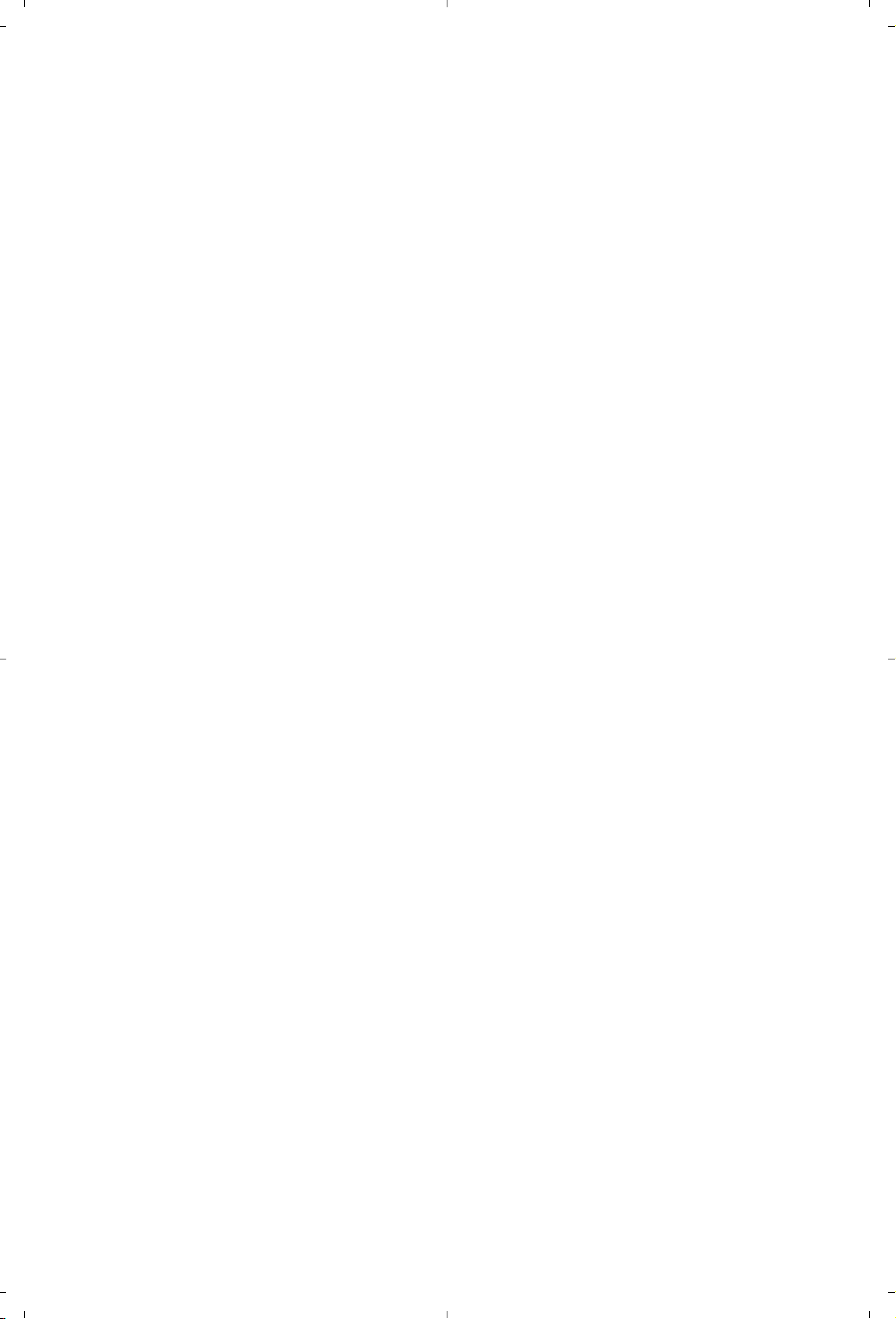
Page 3
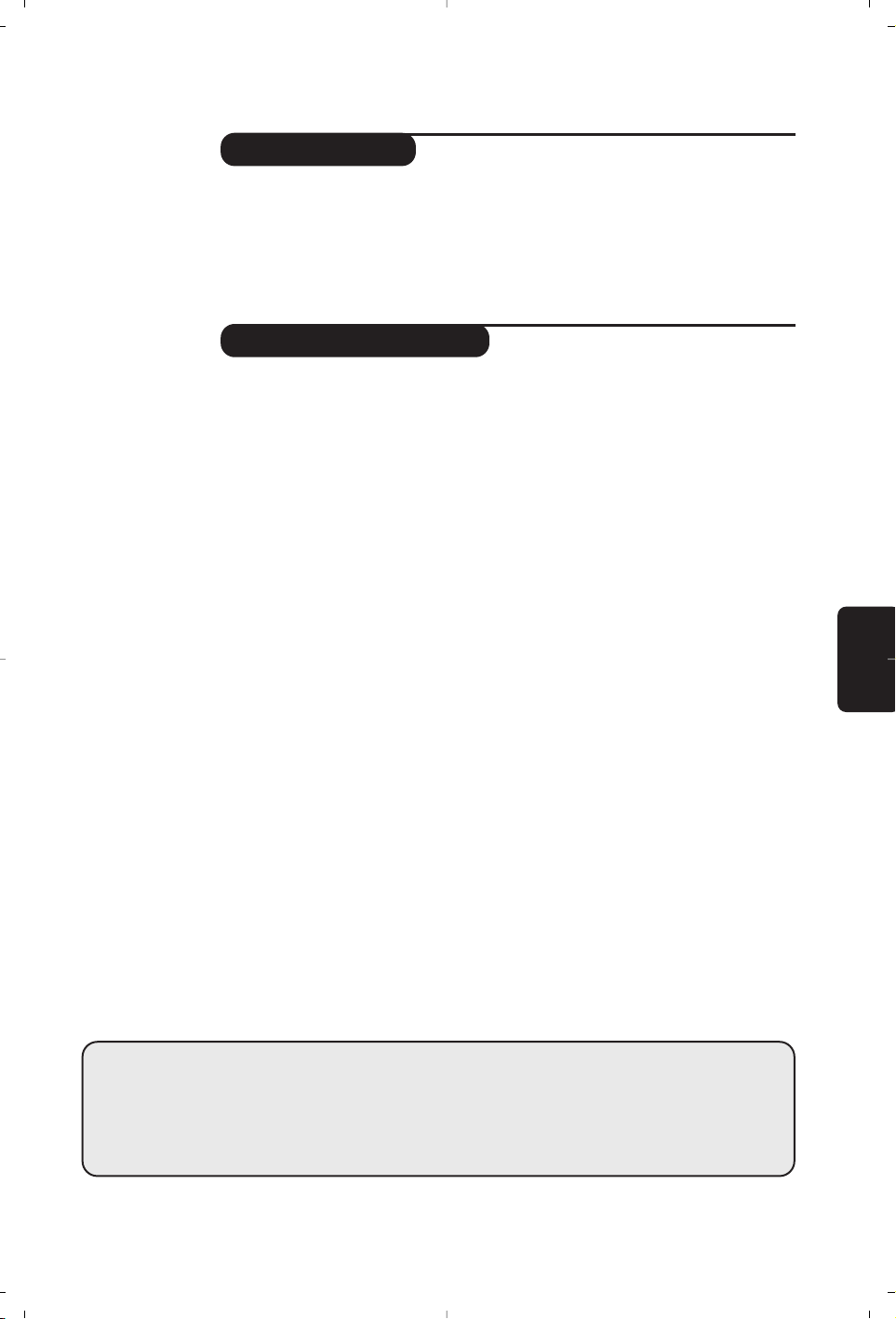
1
Introduction
Ta b le of Contents
Thank you for purchasing this television set.
This handbook has been designed to help you install and operate your TV set.
We would strongly recommend that you read it thoroughly.
We hope our technology meets entirely with your satisfaction.
Installation
Installing your television set . . . . . . . . . . . . . . . . . . . . . . . . . . . . . . . . . . . . . . . . . .2
The keys on the TV set . . . . . . . . . . . . . . . . . . . . . . . . . . . . . . . . . . . . . . . . . . . . . .2
Remote control keys . . . . . . . . . . . . . . . . . . . . . . . . . . . . . . . . . . . . . . . . . . . . . . .3
Quick installation . . . . . . . . . . . . . . . . . . . . . . . . . . . . . . . . . . . . . . . . . . . . . . . . . .4
Program sort . . . . . . . . . . . . . . . . . . . . . . . . . . . . . . . . . . . . . . . . . . . . . . . . . . . . . .4
Program name . . . . . . . . . . . . . . . . . . . . . . . . . . . . . . . . . . . . . . . . . . . . . . . . . . . . .4
Manual store . . . . . . . . . . . . . . . . . . . . . . . . . . . . . . . . . . . . . . . . . . . . . . . . . . . . . .5
Other settings in the Install menu . . . . . . . . . . . . . . . . . . . . . . . . . . . . . . . . . . . . .5
Operation
Using the radio (only available on certain versions) . . . . . . . . . . . . . . . . . . . . . . .5
Picture settings . . . . . . . . . . . . . . . . . . . . . . . . . . . . . . . . . . . . . . . . . . . . . . . . . . . .6
Sound adjustments . . . . . . . . . . . . . . . . . . . . . . . . . . . . . . . . . . . . . . . . . . . . . . . . .6
Feature settings . . . . . . . . . . . . . . . . . . . . . . . . . . . . . . . . . . . . . . . . . . . . . . . . . . . .6
16:9 Format . . . . . . . . . . . . . . . . . . . . . . . . . . . . . . . . . . . . . . . . . . . . . . . . . . . . . . .7
Using PIP . . . . . . . . . . . . . . . . . . . . . . . . . . . . . . . . . . . . . . . . . . . . . . . . . . . . . . . . .7
Teletext . . . . . . . . . . . . . . . . . . . . . . . . . . . . . . . . . . . . . . . . . . . . . . . . . . . . . . . . . .8
Peripherals
Video recorder . . . . . . . . . . . . . . . . . . . . . . . . . . . . . . . . . . . . . . . . . . . . . . . . . . . .9
Other equipment . . . . . . . . . . . . . . . . . . . . . . . . . . . . . . . . . . . . . . . . . . . . . . . . . .9
To select connected equipment . . . . . . . . . . . . . . . . . . . . . . . . . . . . . . . . . . . . . .9
Side connections . . . . . . . . . . . . . . . . . . . . . . . . . . . . . . . . . . . . . . . . . . . . . . . . . . .9
Amplifier . . . . . . . . . . . . . . . . . . . . . . . . . . . . . . . . . . . . . . . . . . . . . . . . . . . . . . . . .9
Practical information
Tips . . . . . . . . . . . . . . . . . . . . . . . . . . . . . . . . . . . . . . . . . . . . . . . . . . . . . . . . . . . .10
Glossary . . . . . . . . . . . . . . . . . . . . . . . . . . . . . . . . . . . . . . . . . . . . . . . . . . . . . . . .11
Information for users in the UK . . . . . . . . . . . . . . . . . . . . . . . . . . . . . . . . . . . . . .12
Table of frequencies . . . . . . . . . . . . . . . . . . . . . . . . . . . . . . . . . . . . . . . . . . . . . . . .13
°
Recycling
The materials used in your set are either reusable or can be recycled.
To minimise environmental waste, specialist companies collect used appliances
and dismantle them after retrieving any materials that can be used again (ask
your dealer for further details).
English
Page 4

2
The television set has 4 keys which are located
on the front or the top of the set depending
on the model.
The VOLUME - + (- ” +) keys are used to
adjust sound levels.The PROGRAM - + (- P +
or - +) keys are used to select the required
programmes.To access the menus,
simultaneously hold down the
” - and ” +
keys.The PROGRAM - + keys may then be
used to select an adjustment and the -
” +
keys to make that adjustment.
To exit from the menus, hold down the 2
” -
and
” + keys.
&
Positioning the television set
Place your TV on a solid, stable surface, leaving
a space of at least 5 cm around the appliance.
To avoid accidents, do not put anything on the
set such as a cloth or cover, a container full of
liquid (vase) or a heat source (lamp).The set
must not be exposed to water.
é
Connections
• Insert the aerial plug into the : socket at
the rear of the set.
• For the versions equipped with a radio:
insert the radio aerial socket into the FM
ANT socket.
If you are using an indoor aerial, reception may be
difficult in certain conditions.You can improve
reception by rotating the aerial. If the reception
remains poor,you will need to use an external aerial.
• Insert the mains plug into a wall socket (220240 V / 50 Hz).
“
Remote control
Insert the two R6-type batteries (supplied)
making sure that they are the right way round.
Check that the mode selector is set to TV.
The batteries supplied with this appliance do
not contain mercury or nickel cadmium. If you
have access to a recycling facility, please do not
discard your used batteries (if in doubt,
consult your dealer).When the batteries are
replaced, use the same type.
‘
Switching on
To switch on the set, press the on/off key.
A red indicator comes on and the screen
lights up. Go straight to the chapter Quick
installation on page 4.
If the television remains in standby mode,
press P
# on the remote control.
The indicator will flash when you use the
remote control.
5 cm
5 cm
5 cm
FM.
ANT.
Installing your television set
The keys on the TV set
Page 5

3
Remote control keys
Standby
To set the TV to standby mode.
To switch the TV set on again, press
b, - P + or 09.
Select peripherals (p.9)
Press several times to select the
required EXT connector.
Radio / TV mode
To switch the TV set to radio or TV
mode (for versions equipped
with radio).
Surround Sound
To activate / deactivate the surround
sound effect. In stereo, this gives the
impression that the speakers are
further apart. For models equipped
with Virtual Dolby Surround*, you
can experience Dolby Surround Pro
Logic sound effects.
Cursor
These 4 keys are used to move
around the menus
(
<>≤≥)
.
Screen information
To display / remove the programme
number, the name (if it exists) and
the
sound mode
. Hold down for
5
seconds to permanently display the
programme number on the screen.
List of radio stations (p.5)
Dual screen
(according to the version)
To activate/disable the display on
2 screens. The second screen
displays teletext.
Mode selector
The remote control lets you control the
main functions of the VCR or DVD.
Press the Select key to select the required
mode : VCR, DVD, SAT, AMP or CD.The
remote control indicator lights up to
display the selected mode. It switches off
automatically after 60 seconds if left idle.
The remote control automatically returns
to TV mode.The following keys are
operational, depending on the equipment :
.·¢ÊÆ∫cuH<>≤≥
(cursor) - P + 09deÁ
Teletext keys (p.8)
or PIP or VCR / DVD .
Teletext (p. 8).
Audio and video equipment key
Volume
To adjust the sound level.
Mute
To mute or restore the sound.
Programme selection
To access the next or previous TV
channel from the list of Favourite
Programmes (see p.5).
Digit keys
Direct access to the programmes.For
a 2 digit programme, enter the 2nd
digit before the dash disappears.
16:9 Format (p.7).
Previous programme
To access the previously viewed
programme.
Smart picture and sound
Used to access a series of predefined
picture and sound settings.
The
personal position relates to settings
selected from the menus.
Menu
To call up or exit the menus.
Sound mode
Used to force programmes in
Stereo
and Nicam Stereo to Mono or,for
bilingual programmes, to choose
between
Dual I or Dual II.
The
Mono indication is red when in forced
position.
* Manufactured under license from Dolby Laboratories.
“Dolby” and the double-D symbols are trademarks of Dolby Laboratories.
VCR DVD SAT AMP CD
Ÿ
Y
Select
·
¢
‡
†
”
1
4
7
Ë
ı
SMART
-
OK
[
¢
Ó
Ê
Æ
π
œ
MENU
P
2
3
5
6
8
9
ù
0
K
Á
SMART
ª
Page 6

4
Quick installation
Program sort
Program name
The first time you switch on the television,a
menu appears on the screen and the tuning
starts automatically.
If the menu is not displayed, press and hold down
the
”- and ”+ keys on the TV set for 5
seconds to start the tuning.
All the available TV programs and radio stations
* will be stored. This operation takes a few
minutes.The display shows the progress of the
search and the number of programs found.
At the end of the search, the menu disappears.
To exit or interrupt the search, press H.
If no program is found, consult the possible solutions
p. 12.
& If the transmitter or cable network sends the
automatic sort signal, the programs will be
numbered correctly. In this case, the
installation is complete.
é If this is not the case, you need to use the
Sort menu to number the programs correctly.
Some transmitters or cable networks broadcast
their own sort parameters (region, language,etc.).
In this case, indicate your choice using the
<>
keys and validate with ≥.
* Only on versions equipped with a radio.
& Press key H.The Main menu is displayed on
the screen.
é With the cursor, select the Install menu
followed by the Sort menu.
“ Select the programme you want to move using
the
<> keys and press ≥.
‘ Then use the
<> keys to select the new
number and validate with
≤.
( Repeat steps “ and ‘ for each program you
wish to renumber.
§ To quit the menus, press
d.
If required,you can give a name to the
programmes and external connectors.
Note:
on installation, the programs are named
automatically when an identification signal is sent.
& Press the
H key.
é With the cursor, select the Install menu,then
Name
“ Use the
<> keys to select the programme
to name or rename.
‘ Use the
≤≥ keys to move around the name
display area (5 characters) and the
<> keys
to select the characters.
( When the name has been entered, use the
≤
key to exit.The name is stored.
§ Repeat steps “ to ( for each programme
you wish to name.
è To quit the menus, press
d.
Auto Store
• Program 2
• TV 470 MHz
• ••••••••••••••••••••••••••••••••
Mainge
• Picture
• Sound
• Features
$ Install
Install
• Language
• Country
• Auto Store
• Manual Store
$
Sort
Æ
• Name
00
01 BBC1
02 BBC2
03ÆANGLI
04 CH4
05 CH5
Page 7

5
Manual store
Other settings in the Install menu
This menu is used to store the programmes
one at a time.
& Press the
H key.
é With the cursor, select the Install menu then
Manual store:
“ System: select
Europe (automatic detection*)
or
Western Europe (BG standard),Eastern
Europe (DK standard),United Kingdom (I
standard) or France (LL’ standard).
* Except for France (LL’ standard), you must select
choice France.
‘ Search: press
≥.The search starts. Once a
programme is found, the scanning stops and its
name is displayed (when available). Go to the
next step. If you know the frequency of the
required programme,this can be entered
directly using the
0 to 9 keys.
If no picture is found, consult the possible solutions (p. 10).
( Program No.: enter the required number
with the
≤≥ or 0 to 9 keys.
§ Fine Tune: if the reception is not satisfactory,
adjust using the
≤≥ keys.
è Store: press
≥.The program is stored.
! Repeat steps ‘ to ! for each programme to
store.
ç To quit the menus, press d.
& Press the H key and select the Install menu:
é Language: to change the display language for
the menus.
“ Country: to select your country (GB for
Great Britain).
This setting is used for the search, automatic
programme sort and teletext display. If your
country does not appear in the list, select “. . .”
‘ Auto Store: to start automatic search for all
programmes available in your region. If the
transmitter or cable network sends the
automatic sort signal, the programmes will be
numbered correctly. If this is not the case, you
need to use the Sort menu to renumber the
programmes (see p.4).
Some transmitters or cable networks broadcast
their own sort parameters (region, language,etc.).
In this case, indicate your choice using the
<>
keys and validate with ≥.To quit or interrupt the
search, press H. If no picture is found, consult the
possible solutions (p. 10).
( To quit the menus, press
d.
Using the radio
(only available on certain versions)
Choice of TV or radio mode
Press the
 key on the remote control to
switch the TV set to either TV or radio mode.
In radio mode, the number, station name
(if available), frequency and sound mode are
displayed on the screen. To enter the station
names, use the Name menu (p.4)
Program selection
Use the
09or @ P # keys to select the
FM stations (from 1 to 40).
List of radio stations
Press the ı key to display the list of radio
stations radio. Use the
<> keys to change
station and the
d key to exit.
Using the radio menus
Use the
H key to access the specific radio
setting.
Search for radio stations
If you used the quick installation, all available
FM stations have already been stored.To start
a new search,use the Install :Auto Store
menu (for a complete search) or Manual
Store (for a station by station search).The
Sort and Name menus let you sort or name
the radio stations. Operation of these menus is
the same as for the TV menus.
Mainge
• Picture
• Sound
• Features
$ Install
Manual Store
$
System Europe Æ
• Search
• Program No.
• Fine Tune
• Store
Page 8

6
Picture settings
Sound adjustments
& Press H then ≥.The Picture menu is
displayed:
é Use the
<> keys to select a setting and the
≤≥ keys to adjust.
Note: during the picture adjustment, only the
selected line remains displayed. Press <> to
display the menu again.
“ Once the adjustments have been made,select
Store and press ≥ to store them. Press d to
exit.
Description of the adjustments:
• Brightness: this changes picture brilliance.
• Colour: this changes the intensity of the colour.
• Contrast: this changes the difference
between the light and dark tones.
•
Sharpness: this changes the picture definition.
• Colour Temp.: this changes the colour
rendering:
Cold (bluer), Normal (balanced)
or
Warm (redder).
• Store: to store the picture adjustments and
settings (as well as the settings for
Contrast +
and NR in the Features menu).
& Press H, select Sound (>) and press ≥.The
Sound menu is displayed:
é Use the
<> keys to select a setting and the
≤≥ keys to adjust.
“ Once the adjustments have been made,select
Store and press
≥ to store these changes.
‘ To quit the menus, press
d.
Description of the settings:
• Tr e ble: this alters the high frequency sounds.
• Bass: this alters the low frequency sounds.
• Balance: this balances the sound on the left
and right speakers.
• Delta Volume*: this is used to compensate
any volume discrepancies between the
different programs or EXT sockets.This
setting is available for programs 0 to 40 and
the EXT sockets.
• AVL * (Automatic Volume Leveller): this is
used to limit increases in sound, especially on
program change or advertising slots.
• Store: this is used to store the sound settings.
* Only available on certain versions.
Feature settings
& Press H,select Features (>) and press ≥.
You can adjust:
é Sleep : to select an automatic standby period.
“ Rotation (only available on very large screen
sets): large screen sets are sensitive to
terrestrial magnetic field variations.This setting
is used to compensate for this by adjusting the
picture rotation.
‘ Contrast +: automatic adjustment of the
picture contrast which permanently sets the
darkest part of the picture to black.
( NR: attenuates picture noise (snow) in difficult
reception conditions.
Caution:
to store the Contrast + and NR
settings, use the Store choice in the Picture
menu.
§ To quit the menus, press
d.
Mainge
$ Picture
• Sound
• Features
• Install
Picture
$
Brightness --I------ 39
• Colour
• Contrast
• Sharpness
• Colour Temp.
• Store
Mainge
• Picture
$ Sound
• Features
• Install
Sound
•Treble -----I--- 56
• Bass
• Balance
• Delta Volume
• AVL
• Store
Page 9

7
16:9 Formats
The pictures you receive may be transmitted in 16:9 format (wide screen) or 4:3 format
(conventional screen).4:3 pictures sometimes have a black band at the top and bottom of the screen
(letterbox format).This function allows you to optimise the picture display on screen.
If your television is equipped with a 4:3 screen.
Press the p key (or <> cursor) to select the different modes:
If your television is equipped with a 16:9 screen.
Press the p key (or ≤≥ cursor) to select the different modes:
This TV set is also equipped with automatic switching which will select the correct-screen format, provided the
specific signals are transmitted with the programmes.
4:3 The picture is reproduced in 4:3 format and a black band is displayed on either
side of the picture.The picture may be progressively enlarged using the <>
cursor.
The picture is enlarged to 14:9 format,a thin black band remains on both sides of the
picture.The <> cursor allow you to compress and move the image vertically to view
the top or bottom of the picture (subtitles).
The picture is enlarged to 16:9 format.This mode is recommended when displaying pictures
which have black bands at the top and bottom (letterbox format).Use the
<> cursor if you
wish to compress and move the image vertically to view the top or bottom of the picture.
This mode is used to display 4:3 pictures using the full surface of the screen leaving
the sub-titles visible. Use the
<> cursor to increase or decrease the compression
at the bottom of the screen.
This mode is used to display 4:3 pictures using the full surface of the screen by
enlarging the sides of the picture.The <> cursor allow you to scroll the image up
or down the screen.
This mode restores the correct proportions of pictures transmitted in 16:9 using
full screen display.
Zoom 14:9
Zoom 16:9
Subtitle Zoom
Super Wide
Widescreen
The picture is enlarged vertically.This mode is used to cancell the black bands
when watching a programme in letterbox format.
The picture is reproduced in 4:3 format.
The picture is compressed vertically into 16:9 format.
4:3
Expand 4:3
Compress 16:9
Using PIP
This feature enables you to display a small
superimposed window.
& Press the
œ key to display the PIP screen.
A small superimposed window appears in the
main screen.
é Use the
- P + keys to change the programmes
of the PIP screen or the
µ key if you want to
display a picture from an appliance connected
to the TV (e.g. video recorder, DVD).
“ Press the
œ key again to change the size of
the window then make it disappear.
‘ Use the
π key if you want to hide the
window.
( Use the
‡ key if you want to swap the
2 pictures.
§ Use the
q key if you want to freeze the PIP
picture.
(only available on certain versions)
Page 10

8
Teletext
Press :
You will obtain :
Teletext is an information system broadcast by certain channels which can be consulted like a
newspaper. It also offers access to subtitles for viewers with hearing problems or who are not familiar
with the transmission language (cable networks, satellite channels, etc.).
Teletext call
Selecting a
page
This is used to call teletext, change to transparent mode
and then exit.The summary appears with a list of items
that can be accessed. Each item has a corresponding
3 digit page number.
If the channel selected does not broadcast teletext, the
indication 100 will be displayed and the screen will remain
blank (in this case, exit teletext and select another channel).
Enter the number of the page required using the
0 to 9
or - P + keys. Example:page 120, enter 120.The
number is displayed top left,the counter turns and then
the page is displayed.Repeat this operation to view
another page.
If the counter continues to search, this means that the page is
not transmitted. Select another number.
Direct access
to the items
Coloured areas are displayed at the bottom of the screen.
The 4 coloured keys are used to access the items or
corresponding pages.
The coloured areas flash when the item or the page is not yet
available.
Contents
Enlarge a page
This returns you to the contents page (usually page 100).
This allows you to display the top or bottom part of the
page and then return to normal size.
Stop
sub-page
acquisition
Double page
teletext
(only available
on certain
versions)
Certain pages contain sub-pages which are automatically
displayed successively.This key is used to stop or resume
sub-page acquisition.The indication
_ appears top left.
To activate or deactivate the double page teletext display
mode.The active pa
ge is di
splayed on the left and the
following page is displayed on the right. Press
Ó
if you want
to hold a page (i.e. the contents page).The active page is then
displayed on the right.To return to normal mode, press e.
Hidden
information
Favourite
pages
To display or hide the concealed information (games
solutions).
Instead of the standard coloured areas displayed at the bottom
of the screen, you can store 4 favourite pages on the first
40 channels which can then be accessed using the coloured
keys (red, green, yellow,blue). Once set, these favourite pages
will become the default every time tetetext is selected.
& Press the H key to change to favourite pages mode.
é Display the teletext page that you want to store.
“ Press the coloured key of your choice for 3 seconds.
The page is now stored.
‘ Repeat the operation with the other coloured keys.
( Now when you consult teletext, your favourite pages
will appear in colour at the bottom of the screen.
To temporaly retrieve the standard items,press
H.
To clear everything, and return the standard items as the
default, press d for 5 seconds.
POWER
.
VCR DVD SAT AMP CD
Ÿ
Select
Y
¢
·
œ
OK
+
[
”
213
546
879
Ë
0
ı
SMART
-
¤
¢
Ó
Ê
Æ
π
‡
0 9
+
MENU
P
+
P
ù
SMART
Á
ª
Ë
Ó
OK
Y
ù
Ÿ
MENU
Ë
Page 11

9
Connecting peripheral equipment
Carry out the connections shown opposite, using a good quality
euroconnector cable.
If your video recorder does not have a euroconnector socket, the only
connection possible is via the aerial cable.You will therefore need to
tune in your video recorder's test signal and assign it programme
number 0 (refer to manual store, p. 5).
To reproduce the video recorder picture, press
0.
Video recorder with decoder
Connect the decoder to the second euroconnector socket of
the video recorder.You will then be able to record scrambled
transmissions.
The television has 2 external sockets situated at the back of the set (EXT1 and EXT2).
The EXT1 socket has audio, CVBS/RGB inputs and audio, CVBS outputs.
The EXT2 socket has audio, CVBS/S-VHS inputs and audio, CVBS outputs.
Video recorder
Satellite receiver, decoder, CDV,games, etc.
Carry out the connections shown opposite.
To optimise picture quality, connect the equipment which
produces the RGB signals (digital decoder, games,etc.) to EXT1,
and the equipment which produces the S-VHS signals (S-VHS and
Hi-8 video recorders, certain DVD drives) to EXT2 and all other
equipment to either EXT1 or EXT2.
To select connected equipment
Press the
µ key to select EXT1, EXT2/S-VHS2 (S-VHS signals
from the EXT2 socket) and
AV/S-VHS for connections on the
front panel.
Most equipment (decoder, video recorder) carries out the switching
itself.
Make the connections as shown opposite.
With the
µ key, select AV/S-VHS.
For a monophonic device, connect the audio signal to the
AUDIO L input. Use the e key to reproduce the sound on the left
and right speakers of the TV set.
Headphones
When headphones are connected, the sound on the TV set will be
cut.The
@ P # keys are used to adjust the volume level.
The headphone impedance must be between 32 and 600 Ohms.
Other equipment
Side connections
Amplifier
(only available on certain versions)
To connect to a hi-fi system, use an audio connection cable and
connect the “L” and “R” outputs on the TV set to the “AUDIO
IN” “L” and “R” input on your hi-fi amplifier.
CABLE
EXT 2
VCR
CABLE
S•VIDEO
VIDEO
AUDIO
*
AUDIO
Page 12

10
Tips
Poor reception
The proximity of mountains or high buildings
may be responsible for ghost pictures, echoing
or shadows. In this case, try manually adjusting
your picture:see Fine Tuning (p.5) or modify
the orientation of the outside aerial.
Does your antenna enable you to receive
broadcasts in this frequency range (UHF or
VHF band)?
In the event of difficult reception (snowy
picture) switch the NR on the Options
menu to ON.(p.6).
No picture
If the television does not switch on, please
press the standby key
b (located on the
remote control) twice.
Have you connected the aerial socket
properly?
Have you chosen the right system? (p. 5).
Poorly connected euroconnector cables or
aerial sockets are often the cause of picture
or sound problems (sometimes the
connectors can become half disconnected if
the TV set is moved or turned). Check all
connections.
Peripheral equipment gives a black and
white picture
To play a video cassette, check that it has
been recorded under the same standard (PAL,
SECAM, NTSC) which can be replayed by the
video recorder.
The remote control no longer works.
Check that the mode selector on the side of
the remote control is set to TV.
No sound
If on certain channels you receive a picture
but no sound, this means that you do not have
the correct TV system. Modify the System
setting (p. 5).
Teletext
Are certain characters not displayed
correctly? Check that the Country setting
has been positioned correctly (p.5).
Remote control
The TV set does not react to the remote
control; the indicator on the set no longer
flashes when you use the remote control?
Replace the batteries.
Standby
To save power, your set is fitted with components
that give it a very low power consumption when
in standby mode (less than 3 W).
Still no results?
If your TV set breaks down, never attempt to
repair it yourself:contact your dealer's aftersales service.
Cleaning the set
Only use a clean, soft and lint-free cloth to
clean the screen and the casing of your set.
Do not use alcohol-based or solvent-based
products.
Page 13

11
Glossary
RGB Signals:
These are 3 Red, Green and Blue video signals which directly drive the red, green and blue
emitters in the cathode ray tube. Using these signals provides better picture quality.
S-VHS Signals:
These are 2 separate Y/C video signals from the S-VHS and Hi-8 recording standards.The
luminance signals Y (black and white) and chrominance signals C (colour) are recorded separately
on the tape.This provides better picture quality than with standard video (VHS and 8 mm) where
the Y/C signals are combined to provide only one video signal.
NICAM sound:
Process by which digital sound can be transmitted.
System:
Television pictures are not broadcast in the same way in all countries.There are different standards:
BG, DK,I, and L L’.The SYSTEM setting (p.6) is used to select these different standards.This is not to
be confused with PAL or SECAM colour coding. Pal is used in most countries in Europe, Secam in
France, Russia and most African countries.The United States and Japan use a different system called
NTSC.The inputs EXT1 and EXT2 are used to read NTSC coded recordings.
16:9:
Refers to the ration between the length and height of the screen.
Wide screen televisions have a ration of 16/9, conventional screen TV sets have a ration of 4/3.
Page 14

12
IMPORTANT
Information for users in the UK (not applicable outside the UK)
Positioning the TV
For the best results, choose a position where light does not fall directly on the screen, and at
some distance away from radiators or other sources of heat.Leave a space of at least 5 cm all
around the TV for ventilation, making sure that curtains, cupboards etc. cannot obstruct the air
flow through the ventilation apertures.
The TV is intended for use in a domestic environment only and should never be operated or
stored in excessively hot or humid atmospheres.
General Points
Please take note of the section entitled 'Tips' at the end of this booklet.
Interference
The Department of Trade and Industry operates a Radio Interference Investigation Service to
help TV licence holders improve reception of BBC and IBA programmes where they are being
spoilt by interference.
If your dealer cannot help,ask at a main Post Office for the booklet "How to Improve Television
and Radio Reception".
Mains connection
Before connecting the TV to the mains, check that the mains supply voltage corresponds to the
voltage printed on the type plate on the rear panel of the TV. If the mains voltage is different,
consult your dealer.
Important
This apparatus is fitted with an approved moulded 13AMP plug. Should it become necessary to
replace the mains fuse, this must be replaced with a fuse of the same value as indicated on the
plug.
1. Remove fuse cover and fuse.
2.The replacement fuse must comply with BS 1362 and have the ASTA approval mark.If the fuse
is lost, make contact with your retailer in order to verify the correct type.
3. Refit the fuse cover.
In order to maintain conformity to the EMC directive,the mains plug on this product must not
be removed.
Connecting the aerial
The aerial should be connected to the socket marked
: at the back of the set.An inferior
aerial is likely to result in a poor, perhaps unstable picture with ghost images and lack of contrast.
Make-shift loft or set-top aerials are often inadequate.Your dealer will know from experience the most
suitable type for your locality.
Should you wish to use the set in conjunction with other equipment, which connects to the aerial
socket such as TV games, or a video camera it is recommended that these be connected via a
combiner unit to avoid repeated connection and disconnection of the aerial plug.
Fitting the stand (if provided)
Use only the stand provided with the set,making sure that the fixings are properly tightened.A
diagram showing how to assemble the stand is packed with the stand.
Never use a make-shift stand,or legs fixed with woodscrews.
Page 15

Ta b le of TV frequencies
EUROPE
CHANNEL ...............FREQ (MHz)
E2.........................48.25
E3.........................55.25
E4.........................62.25
E5.......................175.25
E6.......................182.25
E7.......................189.25
E8.......................196.25
E9.......................203.25
E10.....................210.25
E11.....................217.25
E12.....................224.25
S1 ......................105.25
S2 ......................112.25
S3 ......................119.25
S4 ......................126.25
S5 ......................133.25
S6 ......................140.25
S7 ......................147.25
S8 ......................154.25
S9 ......................161.25
S10 ....................168.25
S11 ....................231.25
S12 ....................238.25
S13 ....................245.25
S14 ....................252.25
S15 ....................259.25
S16 ....................266.25
S17 ....................273.25
S18 ....................280.25
S19 ....................287.25
S20 ....................294.25
H1 ......................303.25
H2 ......................311.25
H3 ......................319.25
H4 ......................327.25
H5 ......................335.25
H6 ......................343.25
H7 ......................351.25
H8 ......................359.25
H9 ......................367.25
H10 ....................375.25
H11 ....................383.25
H12 ....................391.25
H13 ....................399.25
H14 ....................407.25
H15 ....................415.25
H16 ....................423.25
H17 ....................431.25
H18 ....................439.25
H19 ....................447.25
21.......................471.25
22.......................479.25
23.......................487.25
24.......................495.25
25.......................503.25
26.......................511.25
27.......................519.25
28.......................527.25
29.......................535.25
30.......................543.25
31.......................551.25
32.......................559.25
33.......................567.25
34.......................575.25
35.......................583.25
36.......................591.25
37.......................599.25
38.......................607.25
39.......................615.25
40.......................623.25
41.......................631.25
42.......................639.25
43.......................647.25
44.......................655.25
45.......................663.25
46.......................671.25
47.......................679.25
48.......................687.25
49.......................695.25
50.......................703.25
51.......................711.25
52.......................719.25
53.......................727.25
54.......................735.25
55.......................743.25
56.......................751.25
57.......................759.25
58.......................767.25
59.......................775.25
60.......................783.25
61.......................791.25
62.......................799.25
63.......................807.25
64.......................815.25
65.......................823.25
66.......................831.25
67.......................839.25
68.......................839.25
69.......................855.2
5
ITALY
CANALE..............FREQ (MHz)
A ..........................53.75
B ..........................62.25
C ..........................82.25
D ........................175.25
E.........................183.75
F.........................192.25
G........................201.25
H ........................210.25
H1 ......................217.25
S1 ......................105.25
S2 ......................112.25
S3 ......................119.25
S4 ......................126.25
S5 ......................133.25
S6 ......................140.25
S7 ......................147.25
S8 ......................154.25
S9 ......................161.25
S10 ....................168.25
S11 ....................231.25
S12 ....................238.25
S13 ....................245.25
S14 ....................252.25
S15 ....................259.25
S16 ....................266.25
S17 ....................273.25
S18 ....................280.25
S19 ....................287.25
S20 ....................294.25
H1 ......................303.25
H2 ......................311.25
H3 ......................319.25
H4 ......................327.25
H5 ......................335.25
H6 ......................343.25
H7 ......................351.25
H8 ......................359.25
H9 ......................367.25
H10 ....................375.25
H11 ....................383.25
H12 ....................391.25
H13 ....................399.25
H14 ....................407.25
H15 ....................415.25
H16 ....................423.25
H17 ....................431.25
H18 ....................439.25
H19 ....................447.25
21.......................471.25
22.......................479.25
23.......................487.25
24.......................495.25
25.......................503.25
26.......................511.25
27.......................519.25
28.......................527.25
29.......................535.25
30.......................543.25
31.......................551.25
32.......................559.25
33.......................567.25
34.......................575.25
35.......................583.25
36.......................591.25
37.......................599.25
38.......................607.25
39.......................615.25
40.......................623.25
41.......................631.25
42.......................639.25
43.......................647.25
44.......................655.25
45.......................663.25
46.......................671.25
47.......................679.25
48.......................687.25
49.......................695.25
50.......................703.25
51.......................711.25
52.......................719.25
53.......................727.25
54.......................735.25
55.......................743.25
56.......................751.25
57.......................759.25
58.......................767.25
59.......................775.25
60.......................783.25
61.......................791.25
62.......................799.25
63.......................807.25
64.......................815.25
65.......................823.25
66.......................831.25
67.......................839.25
68.......................839.25
69.......................855.25
FRANCE
CANAL ................FREQ (MHz)
2...........................55.75
3...........................60.50
4...........................63.75
5...........................176.0
6...........................184.0
7...........................192.0
8...........................200.0
9...........................208.0
10.........................216.0
B ........................116.75
C ........................128.75
D ........................140.75
E.........................159.75
F.........................164.75
G........................176.75
H ........................188.75
I..........................200.75
J.........................212.75
K ........................224.75
L.........................236.75
M .......................248.75
N........................260.75
O........................272.75
P.........................284.75
Q........................296.75
H1 ......................303.25
H2 ......................311.25
H3 ......................319.25
H4 ......................327.25
H5 ......................335.25
H6 ......................343.25
H7 ......................351.25
H8 ......................359.25
H9 ......................367.25
H10 ....................375.25
H11 ....................383.25
H12 ....................391.25
H13 ....................399.25
H14 ....................407.25
H15 ....................415.25
H16 ....................423.25
H17 ....................431.25
H18 ....................439.25
H19 ....................447.25
21.......................471.25
22.......................479.25
23.......................487.25
24.......................495.25
25.......................503.25
26.......................511.25
27.......................519.25
28.......................527.25
29.......................535.25
30.......................543.25
31.......................551.25
32.......................559.25
33.......................567.25
34.......................575.25
35.......................583.25
36.......................591.25
37.......................599.25
38.......................607.25
39.......................615.25
40.......................623.25
41.......................631.25
42.......................639.25
43.......................647.25
44.......................655.25
45.......................663.25
46.......................671.25
47.......................679.25
48.......................687.25
49.......................695.25
50.......................703.25
51.......................711.25
52.......................719.25
53.......................727.25
54.......................735.25
55.......................743.25
56.......................751.25
57.......................759.25
58.......................767.25
59.......................775.25
60.......................783.25
61.......................791.25
62.......................799.25
63.......................807.25
64.......................815.25
65.......................823.25
66.......................831.25
67.......................839.25
68.......................839.25
69.......................855.25
EASTERN EUROPE
CANAL ................FREQ (MHz)
R1 ........................49.75
R2 ........................59.25
R3 ........................77.25
R4 ........................85.25
R5 ........................93.25
R6 ......................175.25
R7 ......................183.25
R8 ......................191.25
R9 ......................199.25
R10 ....................207.25
R11 ....................215.25
R12 ....................223.25
S1 ......................105.25
S2 ......................112.25
S3 ......................119.25
S4 ......................126.25
S5 ......................133.25
S6 ......................140.25
S7 ......................147.25
S8 ......................154.25
S9 ......................161.25
S10 ....................168.25
S11 ....................231.25
S12 ....................238.25
S13 ....................245.25
S14 ....................252.25
S15 ....................259.25
S16 ....................266.25
S17 ....................273.25
S18 ....................280.25
S19 ....................287.25
S20 ....................294.25
H1 ......................303.25
H2 ......................311.25
H3 ......................319.25
H4 ......................327.25
H5 ......................335.25
H6 ......................343.25
H7 ......................351.25
H8 ......................359.25
H9 ......................367.25
H10 ....................375.25
H11 ....................383.25
H12 ....................391.25
H13 ....................399.25
H14 ....................407.25
H15 ....................415.25
H16 ....................423.25
H17 ....................431.25
H18 ....................439.25
H19 ....................447.25
21.......................471.25
22.......................479.25
23.......................487.25
24.......................495.25
25.......................503.25
26.......................511.25
27.......................519.25
28.......................527.25
29.......................535.25
30.......................543.25
31.......................551.25
32.......................559.25
33.......................567.25
34.......................575.25
35.......................583.25
36.......................591.25
37.......................599.25
38.......................607.25
39.......................615.25
40.......................623.25
41.......................631.25
42.......................639.25
43.......................647.25
44.......................655.25
45.......................663.25
46.......................671.25
47.......................679.25
48.......................687.25
49.......................695.25
50.......................703.25
51.......................711.25
52.......................719.25
53.......................727.25
54.......................735.25
55.......................743.25
56.......................751.25
57.......................759.25
58.......................767.25
59.......................775.25
60.......................783.25
61.......................791.25
62.......................799.25
63.......................807.25
64.......................815.25
65.......................823.25
66.......................831.25
67.......................839.25
68.......................839.25
69.......................855.25
Page 16

English
L04 sofa - 3111 256 1377.2
ß
MODEL :
PROD. NO :
Please note the reference numbers for your TV set located
on the packaging or on the back of the set.
