
Real Flat Television
21PT5217
21PT5117
User manual
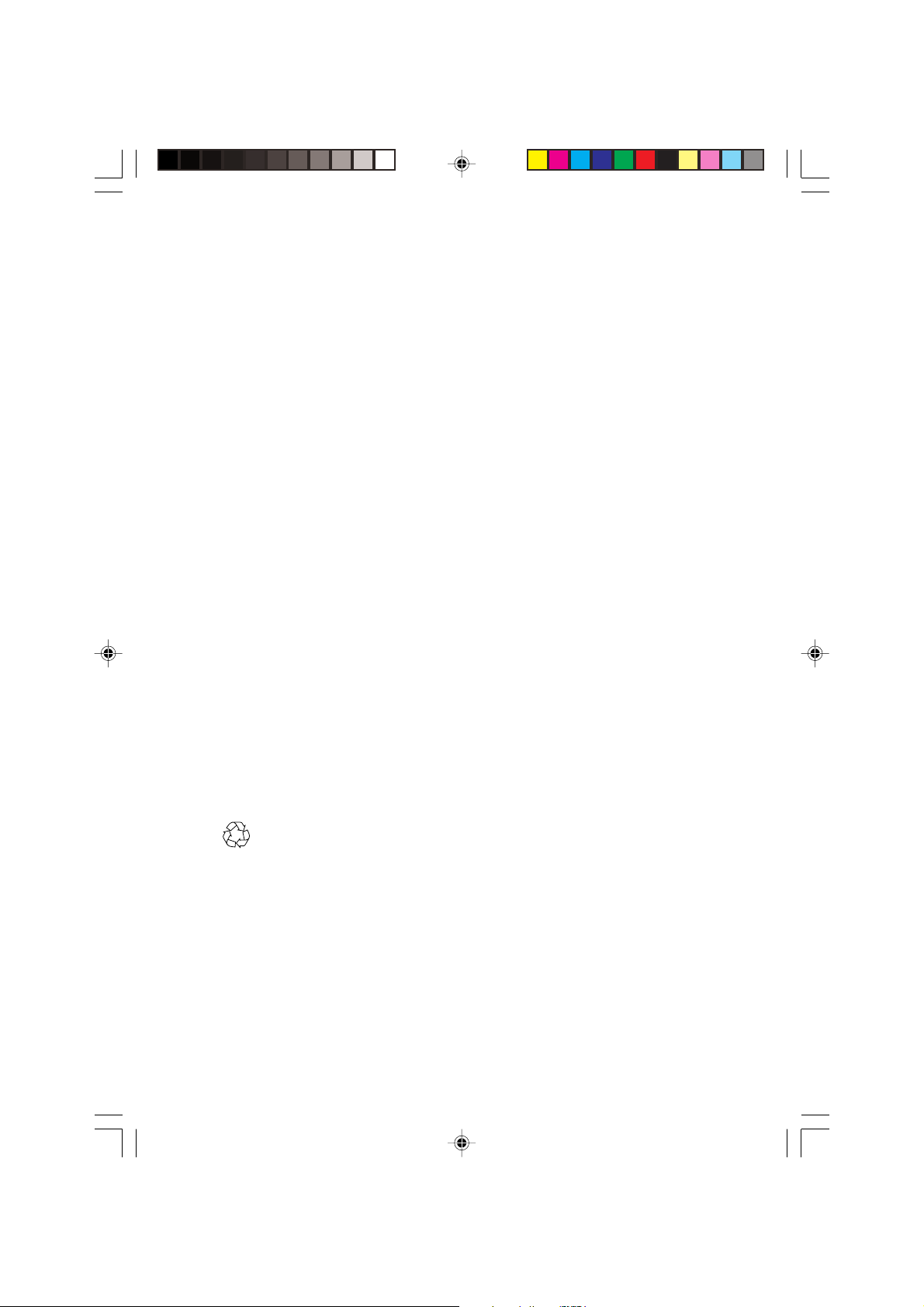
IMPORTANT
Before you begin:
Make sure your package includes the following items:TV and mains cord,
remote control, Instruction manual, antenna cable (optional) and Coaxial
cable (optional).
Attention:
1. Read your manual first – your Philips TV comes with a well-designed
remote control and onscreen display to ensure your TV is easy to
operate.
2. The tips provided in this manual will save you time and money as
charges for TV installation and adjustments of customer controls are
not covered under the warranty.
3. For information outside of this manual, such as sales locations and
other Philips products, please visit www.philips.com which will
automatically link you to your local Philips website.
4. Please refer to the ‘Tips’on page 14 before calling for service.
5. In case of a need to call for service, we recommend you to call from
your room where your TV is located and have on hand your remote
control, warranty card, TV model and serial number.
6 Do not discard packaging materials:
• without thorough inspection for parts and that accessories that may be
packed separately inside the carton.
• during the warranty period should you need to exchange the set.
Recycling:
The materials used in your set are either reusable or can be recycled.
To minimise environmental waste, specialist companies collect used
appliances and dismantle them after retrieving any materials that can be
used again (ask your dealer for further details).
Disclaimer: Graphics in this manual are for illustration purpose and may not represent the
actual product

Ta b le of Contents
General
Safety Information . . . . . . . . . . . . . . . . . . . . . . . . . . . . . . . . . . . . . . . . . . . . . . . . . . . 2
Useful Tips . . .. . . . . . . . . . . . . . . . . . . . . . . . . . . . . . . . . . . . . . . . . . . . . . . . . . . . . . . .2
Installation
Installing your television set . . . . . . . . . . . . . . . . . . . . . . . . . . . . . . . . . . . . . . . . . . 3
Remote control keys . . . . . . . . . . . . . . . . . . . . . . . . . . . . . . . . . . . . . . . . . . . . . . . . . 4
Language . . . . . . . . . . . . . . . . . . . . . . . . . . . . . . . . . . . . . . . . . . . . . . . . . . . . . . . . . . . . .5
Auto Store . . . . . . . . . . . . . . . . . . . . . . . . . . . . . . . . . . . . . . . . . . . . . . . . . . . . . . . . . . .5
Manual Store . . . . . . . . . . . . . . . . . . . . . . . . . . . . . . . . . . . . . . . . . . . . . . . . . . . . . . . . .6
Channel Edit . . . . . . . . . . . . . . . . . . . . . . . . . . . . . . . . . . . . . . . . . . . . . . . . . . . . . . . . .6
Operation
Picture settings . . . . . . . . . . . . . . . . . . . . . . . . . . . . . . . . . . . . . . . . . . . . . . . . . . . . . . .7
Sound settings. . . . . . . . . . . . . . . . . . . . . . . . . . . . . . . . . . . . . . . . . . . . . . . . . . . . . . . . .7
Feature settings . . . . . . . . . . . . . . . . . . . . . . . . . . . . . . . . . . . . . . . . . . . . . . . . . . . . . . 8
Format . . . . . . . . . . . . . . . . . . . . . . . . . . . . . . . . . . . . . . . . . . . . . . . . . . . . . . . . . . . . . . . 8
Signal Strength . . . . . . . . . . . . . . . . . . . . . . . . . . . . . . . . . . . . . . . . . . . . . . . . . . . . . . . 9
Personal Zapping . . . . . . . . . . . . . . . . . . . . . . . . . . . . . . . . . . . . . . . . . . . . . . . . . . . . 9
Teletext . . . . . . . . . . . . . . . . . . . . . . . . . . . . . . . . . . . . . . . . . . . . . . . . . . . . . . . . . . . . . . 10
Peripherals
DVD player . . . . . . . . . . . . . . . . . . . . . . . . . . . . . . . . . . . . . . . . . . . . . . . . . . . . . . . . . . 12
Video recorder . . . . . . . . . . . . . . . . . . . . . . . . . . . . . . . . . . . . . . . . . . . . . . . . . . . . . .12
Amplifier . . . . . . . . . . . . . . . . . . . . . . . . . . . . . . . . . . . . . . . . . . . . . . . . . . . . . . . . . . . . . 12
Other equipment . . . . . . . . . . . . . . . . . . . . . . . . . . . . . . . . . . . . . . . . . . . . . . . . . . . . .13
Side connections (for 21PT5117). . . . . . . . . . . . . . . . . . . . . . . . . . . . . . . . . . . . . .13
Front connections (for 21PT5217). . . . . . . . . . . . . . . . . . . . . . . . . . . . . . . . . . . . 13
Practical information
Tips . . . . . . . . . . . . . . . . . . . . . . . . . . . . . . . . . . . . . . . . . . . . . . . . . . . . . . . . . . . . . . . . . .14
Glossary . . . . . . . . . . . . . . . . . . . . . . . . . . . . . . . . . . . . . . . . . . . . . . . . . . . . . . . . . . . . . 15
Specification . . . . . . . . . . . . . . . . . . . . . . . . . . . . . . . . . . . . . . . . . . . . . . . . . . . . . . . . . 16
General User manual-21PT5317_5117 1
p1-2_21PT5217_5117.p65 07/28/04, 10:50 AM1

Safety information
• Disconnect mains plug when :
– the indicator light below the TV screen is flashing continuously.
–a bright white line is displayed across the screen.
– there is a lightning storm.
– the set is left unattended for a prolonged period of time.
• cleaning the TV screen. Never use abrasive cleaning agents. Use a slight damp chamois
leather or soft cloth.
• No naked flame sources, such as lighted candles, should be placed on top of the TV or in
the vicinity.
• Do not place your TV set under direct sunlight or heat.
• Leave at least 10 cm around each side of TV set to allow for proper ventilation.
•Avoid placing your set (e.g. near the window) where it is likely to be exposed to rain
or water.
• No objects filled with liquids should be placed on top the TV so as to avoid dripping
or splashing of liquids on the set.
Useful information
• Do not leave your set on standby mode for a prolonged period of time. Switch off set
to allow it to be demagnetised. A demagnetised set supports good picture quality.
• Do not shift or move the set around when it is switched on. Uneveness in colour in
some parts of the screen may occur.
•Never attempt to repair a defective TV yourself. Always consult a skilled service
personnel.
2 User manual-21PT5217_5117 General
p1-2_21PT5217_5117.p65 06/30/04, 9:38 AM2
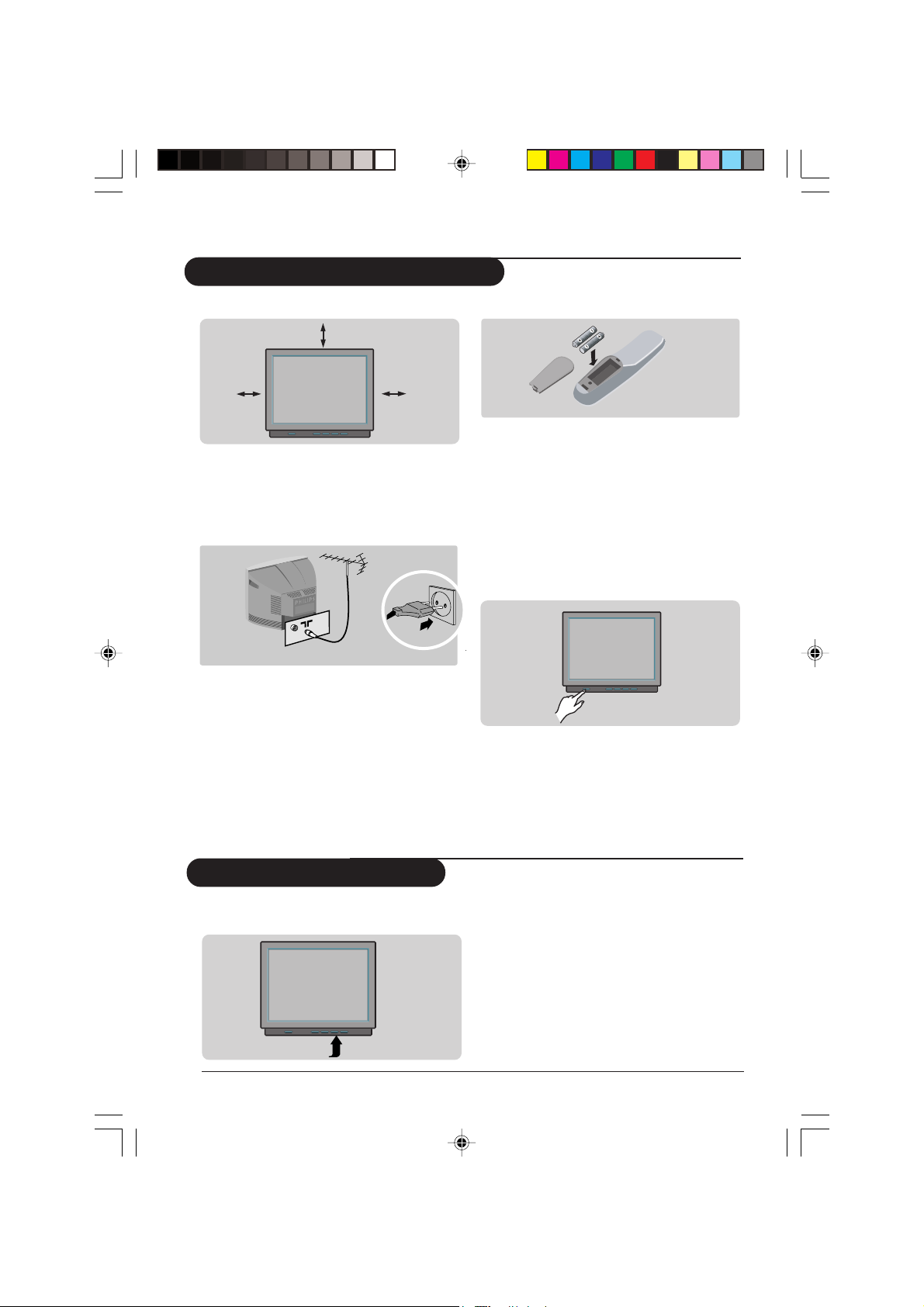
Installing your television set
Positioning the television set
10 cm
10 cm10 cm
Place your TV on a solid, stable surface,
leaving a space of at least 10 cm around the
appliance.
Connections
• Insert the aerial plug into the x socket
at the rear of the set.
If you are using an indoor aerial, reception
may be difficult in certain conditions. You
can improve reception by rotating the
aerial. If the reception remains poor, you
will need to use an external aerial.
• Insert the mains plug into a wall socket.
Diagram may differ from the actual plug.
Remote control
Insert the two R6-type batteries (supplied)
making sure that they are the right way
round.
The batteries supplied with this appliance do
not contain mercury or nickel cadmium.
If you have access to a recycling facility, please do
not discard your used batteries (if in doubt,
consult your dealer).
Switching on
To switch on the set, press the on/off key.
A red indicator means that the television is on
standby mode. Refer to the next page on ‘Remote
Control keys’ for the various keys that you could
use to switch on the set. An indicator light will
flash when it is receiving signal from the remote
control.
The keys on the TV set
The television set has 4 keys which are
located at front.
Installation User manual-21PT5217_5117 3
p3-7_21PT5217_5117.p65 07/06/04, 5:09 PM3
The VOLUME – + keys are used to adjust the
sound levels. The CHANNEL v ^ keys are
used to select channels.
To access or exit the main menu, press down
the VOLUME – + keys, simultaneously.
To select an item in the main menu, press the
CHANNEL v or ^ key.
To select an adjustment, press down the
VOLUME – or + key.

Remote control keys
Teletext /Personal Zapping
In teletext mode; the colour keys
allows direct access to an item or
corresponding pages (p. 10)
In Personal Zapping mode; you can
surf up to 10 personal channels
for each key (p.9)
Add Personal Zapping list
Adds and stores channels into
Personal Zapping list (p.9)
No function
Smart Sound
Used to access a series of stored
settings: Theatre, Music, Voice or
Personal.
Menu
To call up or exits menus.
Volume
To adjust the sound level.
Mute
To mute or restore sound.
Alternate channel
Switched between the current and
the previous channel.
X
During stereo transmission, to
switch from Stereo to Mono. During
dual sound transmission, to switch
betwen language Y or Z.
Digit keys
Direct access to the channels. For
a 2-digit channel, enter the
second digit before the first digit
disappears.
Sleeptimer
Selects a period of time after
which the TV will go into standby
mode automatically.
Standby
Lets you place the TV set on standby.
To turn on the TV, press CH + or –,
2 , AV, A/CH or digit keys
Teletext keys (p. 10)
Delete Personal Zapping list
Deletes stored channels from
Personal Zapping list (p. 9)
Smart Picture
Used to access a series of stored
settings: DVD/VCD, Rich, Natural,
Soft, Multimedia or Personal.
Incredible surround
To activate/disable the Incredible
surround feature. In stereo, the
speakers appear further apart.
In mono, a pseudo-spatial effect is
achieved.
Cursor
These 4 keys are used to move
around the menus or provide
direct access to the different
picture formats.
Channel selection
To access the next or previous
channel. The number and sound
mode are displayed for a few
moments whenever you select a
new channel.
Teletext key (p. 10)
On screen display
To display/clear the on screen
information. Press the key for 5
seconds to activate permanent
display of channel number. This key
is also used to exit from the menu.
AV channel selection
Press several times to select AV1,
AV2 or FRONT (for 21PT5117).
4 User manual-21PT5217_5117 Installation
p3-7_21PT5217_5117.p65 07/06/04, 5:09 PM4
