Page 1
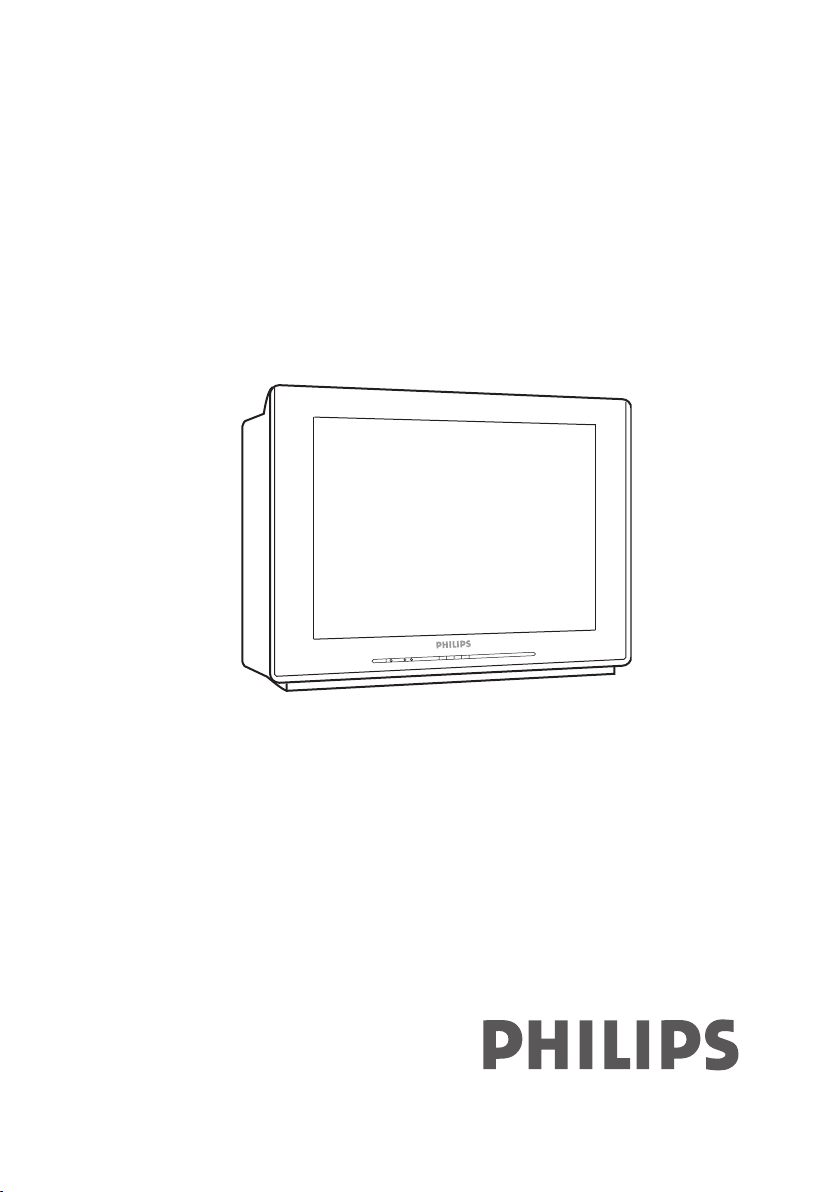
Real Flat Television
User Manual
21PT5007
21PT5017
21PT5027
Page 2
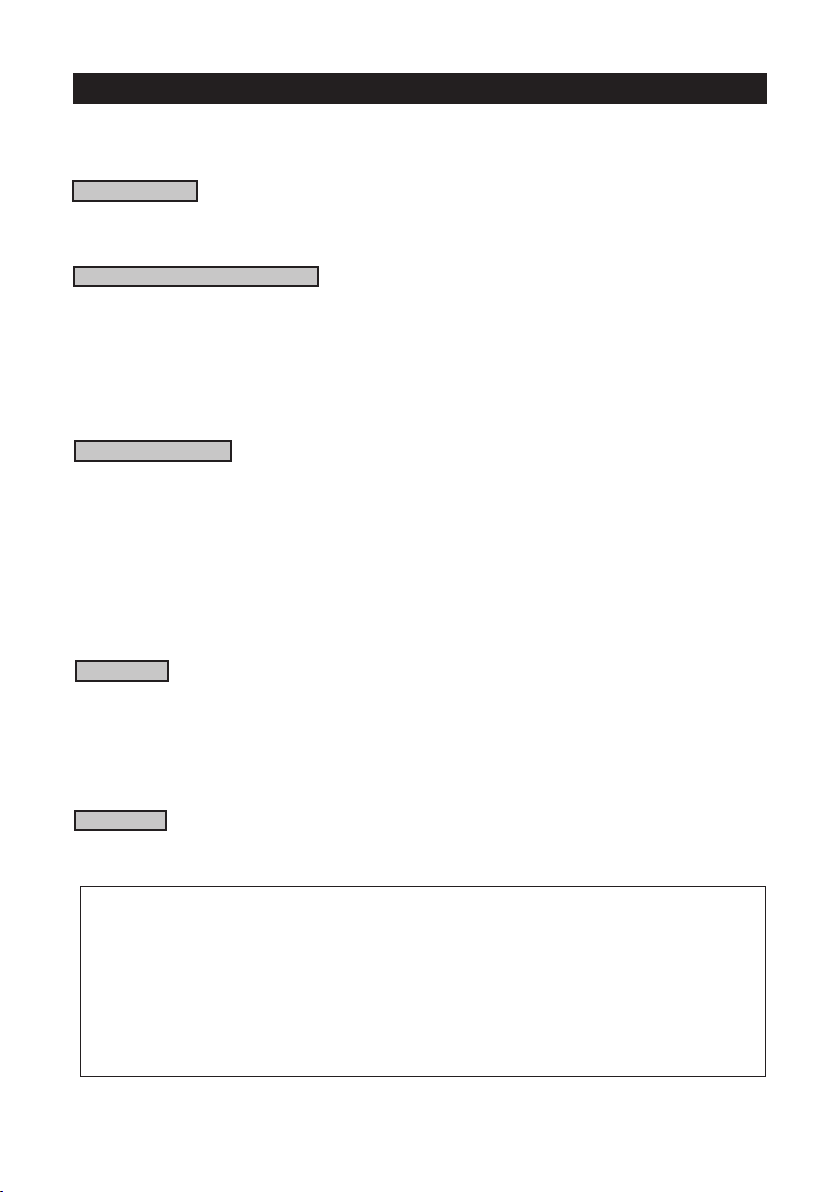
Safety information and Tips .................................................................................................
Before calling Customer Service ........................................................................................
Getting started .......................................................................................................................
Connecting Audio/Video (Playback) ..................................................................................
Connecting Audio/Video (Recording) ...............................................................................
Functions of the Remote control .......................................................................................
Functions of the TV control panel ......................................................................................
Selecting the Main Menu ......................................................................................................
Selecting your menu language .............................................................................................
Tuning your channels automatically ...................................................................................
Tuning your channels manually ...........................................................................................
Fine Tuning your channels ....................................................................................................
Changing the system settings ..............................................................................................
Adjusting the TV picture .......................................................................................................
Swapping your TV channels .................................................................................................
Skipping channels ...................................................................................................................
Storing your favourite channels ..........................................................................................
Setting the Timer ....................................................................................................................
Specications ..........................................................................................................................
Recycling Directive – To minimise harm to the environment, the batteries supplied
with the TV set do not contain mercury or nickel cadmium. If possible, when
disposing of batteries, use recycling means available to you.Your TV set uses materials which
are reusable or which can be recycled.To minimise the amount of waste in the environment,
specialist companies recover used sets for dismantling and collection of reusable materials
(contact your dealer).
CONTENTS
Introduction
Basic Installation functions
TV Installation
Features
General
°
3
4
6
7
8
10
5
9
11
12
13
15
23
16
17
18
19
20
21
Page 3
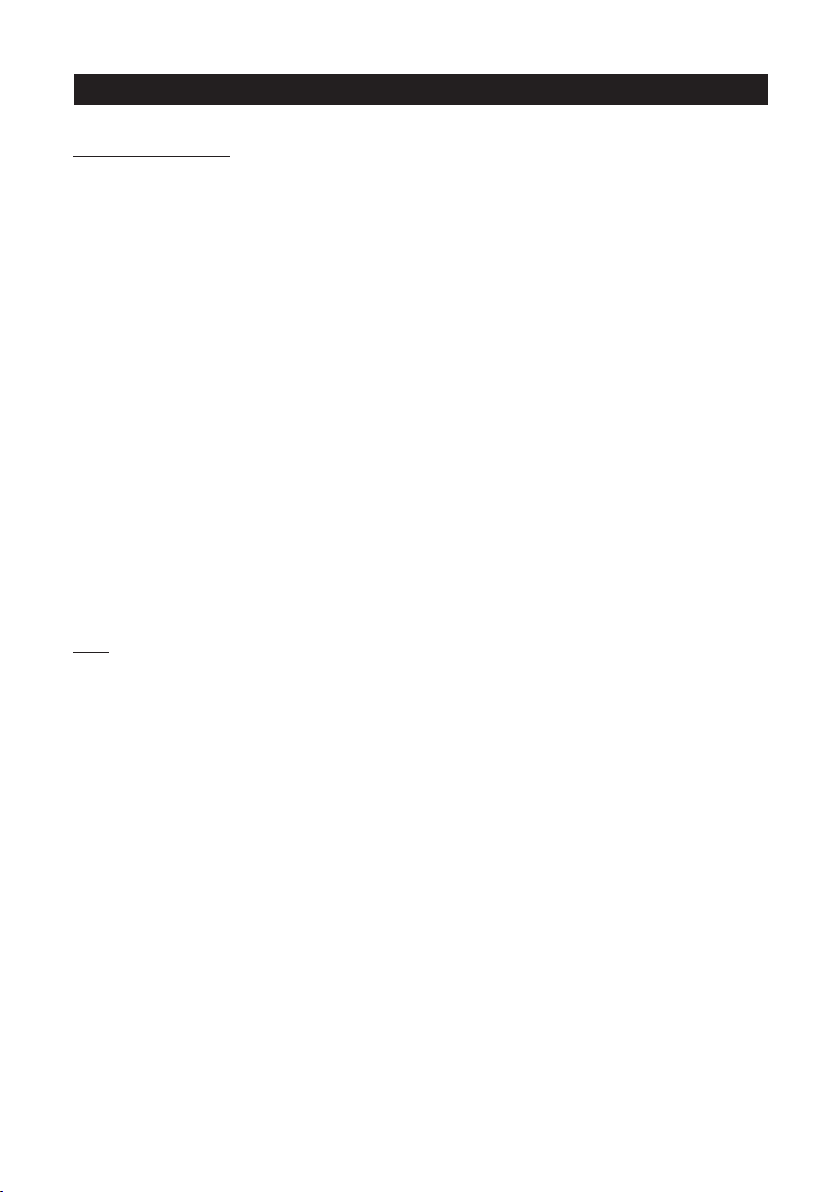
Safety information
• remove mains plug when :
– the red light below the TV screen is ashing continuously.
– a bright white line is displayed across the screen.
– cleaning the TV screen. Never use abrasive cleaning agents such as scouring powder. Use a
slightly damp chamois leather or soft cloth.
– there is a lightning storm.
– the set is left unattended for a long period of time.
• No naked ame sources, such as lighted candles, should be placed on top of the TV or in the
vicinity.
• Do not place your TV set under direct sunlight or heat.
• Leave at least 5 cm around each side of TV set to allow for proper ventilation.
• Avoid placing your set (e.g. near the window) where it is likely to be exposed to rain or water.
• No objects lled with liquids should be placed on top the TV so as to avoid dripping or
splashing of liquids on the set.
Tips
• Do not leave your set on standby mode for a prolonged period of time. Switch off set to
allow it to be demagnetised. A demagnetised set supports good picture quality.
• Do not shift or move the set around when it is switched on. This will result in unevenness in
colour in some parts of the screen.
• Never try to repair a faulty TV yourself. Always check with a skilled service personnel.
SAFETY INFORMATION AND TIPS
3
Page 4
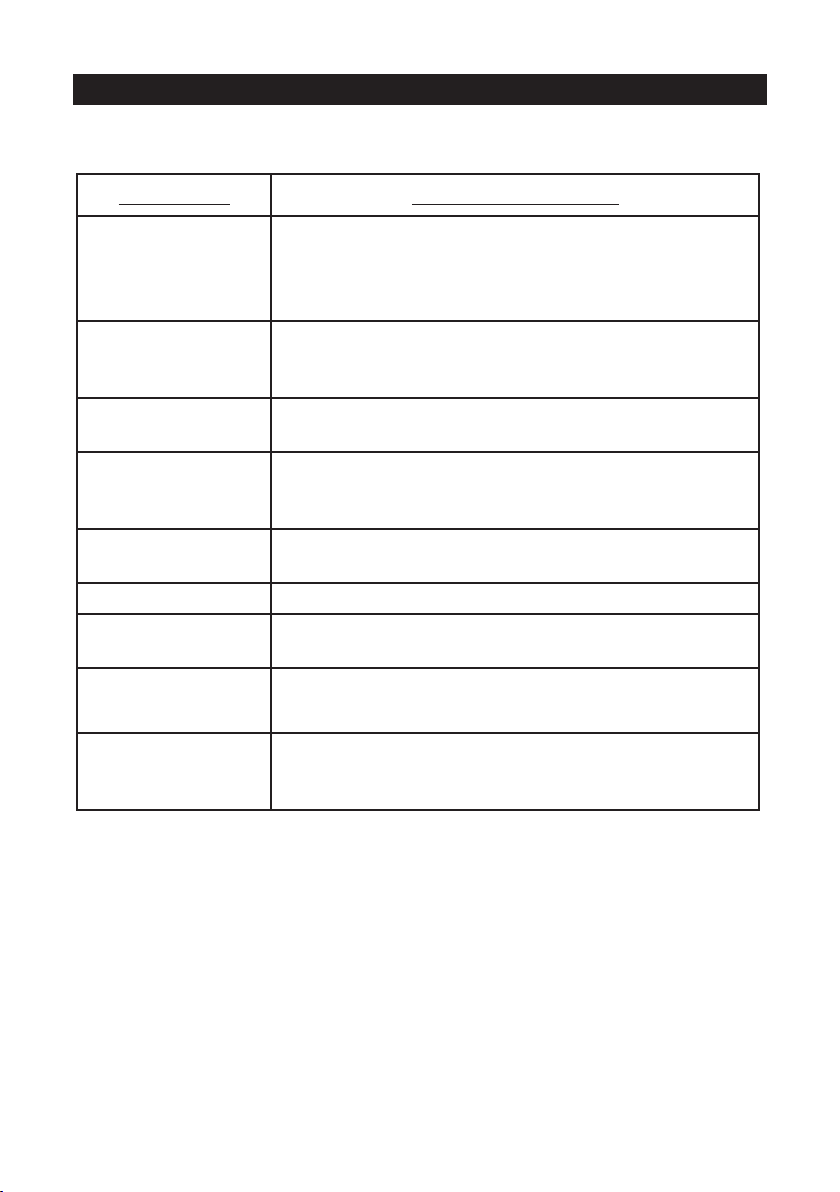
Below is a list of frequently occurred symptoms. Before you call for service, make these simple
checks. Some of these symptoms can easily be rectied if you know what to do.
BEFORE CALLING CUSTOMER SERVICE
Symptoms What you should do
Colour patch (uneveness)
- Switch off the TV from the mains power button. Wait for 20
minutes before switching on again.
- Check the TV is not placed too near speakers or magnetic
objects.
No power - Check the TV’s AC power cord is plugged into the mains
socket. If there is still no power, remove the plug.Wait for 60
seconds and re-insert plug. Switch on the TV again.
No picture - Check the antenna connection at the rear of the TV.
- Possible TV station problem.Try another channel.
Good picture
but no sound
- Try increasing the volume.
- Check that the sound is not turned off. If it is turned off, press
the Mute button on the remote control to restore sound.
Good sound but poor
colour or no picture
- Try increasing the contrast and brightness setting.
Snowy picture and noise - Check antenna connection at the rear of the TV.
Horizontal dotted lines - Possible electrical interference e.g. hairdryer, vacuum
cleaner, etc. Switch off appliances.
Double images or
“Ghost” images
- Possible poor positioning of antenna. Use of a highly
directional antenna may improve reception.
TV not responding to
remote remote control
- Check life span of batteries of remote control handset.
- Aim remote control directly at remote sensor lens on the
front panel of the TV.
4
Page 5
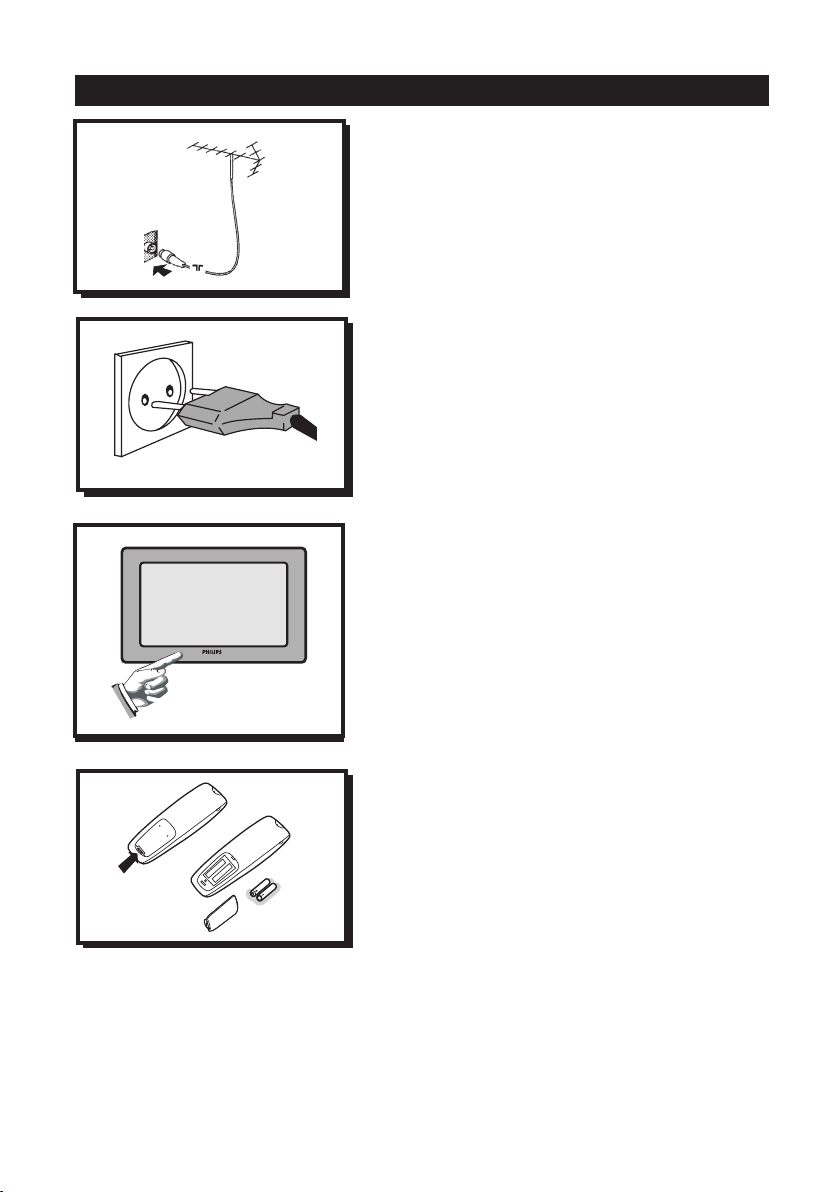
Connecting the antenna
• Connect the aerial plug to the antenna socket
on the backcover.
• Insert the mains plug into the wall socket.
Connecting the mains
• For correct mains voltage, refer to type sticker
at the rear of the TV set
• Consult your dealer if mains supply is different.
Note : This diagram is not representative of the
actual plug and socket.
Switching on the set
• Press the main power button to switch on/
off theTV.
• If the set is on standby (indicator is lit),
press the Power button on the remote
control to switch on set.
Disconnecting from the mains
• The mains switch . on the TV is used as a disconnecting device.
Installing the remote control batteries
• Insert the correct type of batteries into the
compartment.
• Ensure the batteries are placed in the right
direction.
GETTING STARTED
5
Page 6
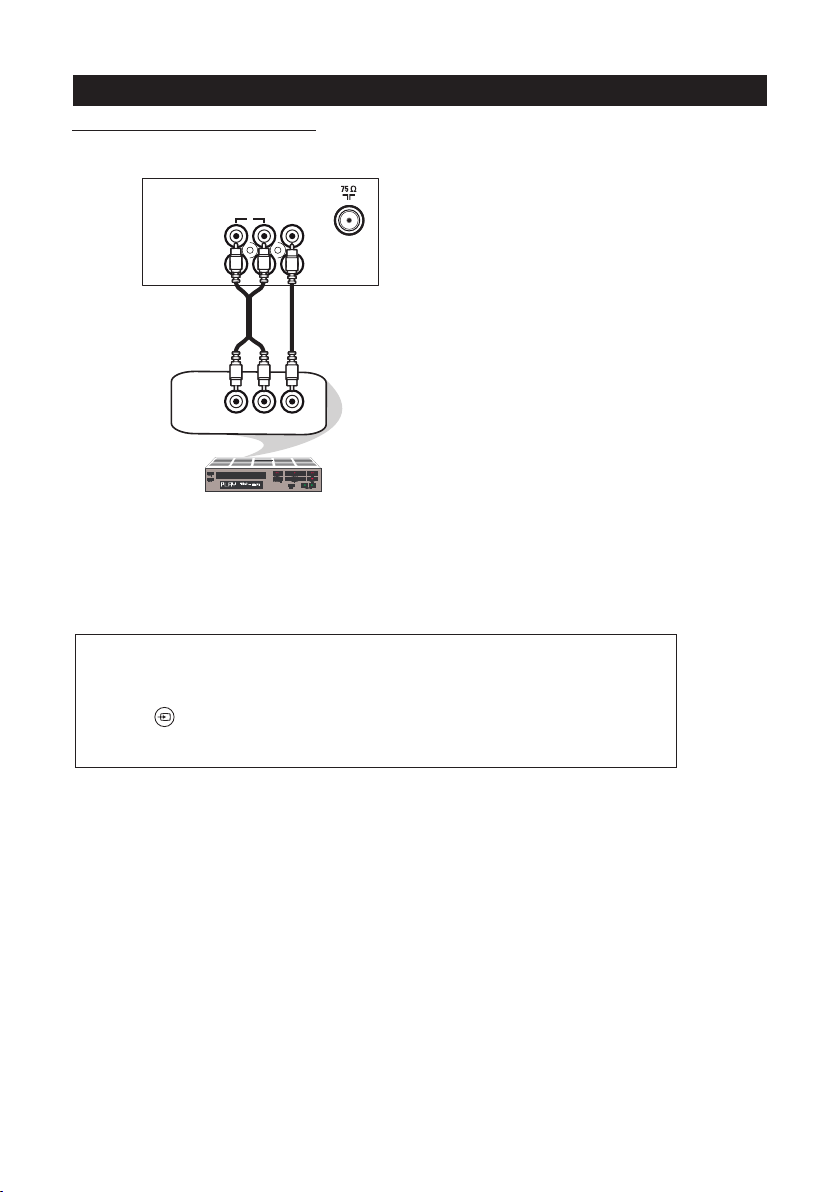
You can view the playback of VCR tapes (Video Disc players, camcorders, etc .) by using the AUDIO
and VIDEO INPUT sockets on the rear of the TV.
– Connect the video and audio RCA cables from the VIDEO and AUDIO IN on the rear of the
TV to the AUDIO and VIDEO OUT of the VCR.
CONNECTING AUDIO/VIDEO (PLAYBACK)
OUTOUT
AUDIO VIDEO
L R
L
R
VIDEO
AUDIO
AV1 in
Monitor out
NOTE:
Rear AV input and Side AV input cannot be used simultaneously. As the Side
AV does not have the Auto priority, you will have to manually switch to Side AV
with the button to receive video and audio content of the video camera.
AV sockets on
rear of TV
Back of VCR
(with Video and
Audio output sockets)
Connection for viewing VCRs
6
Page 7
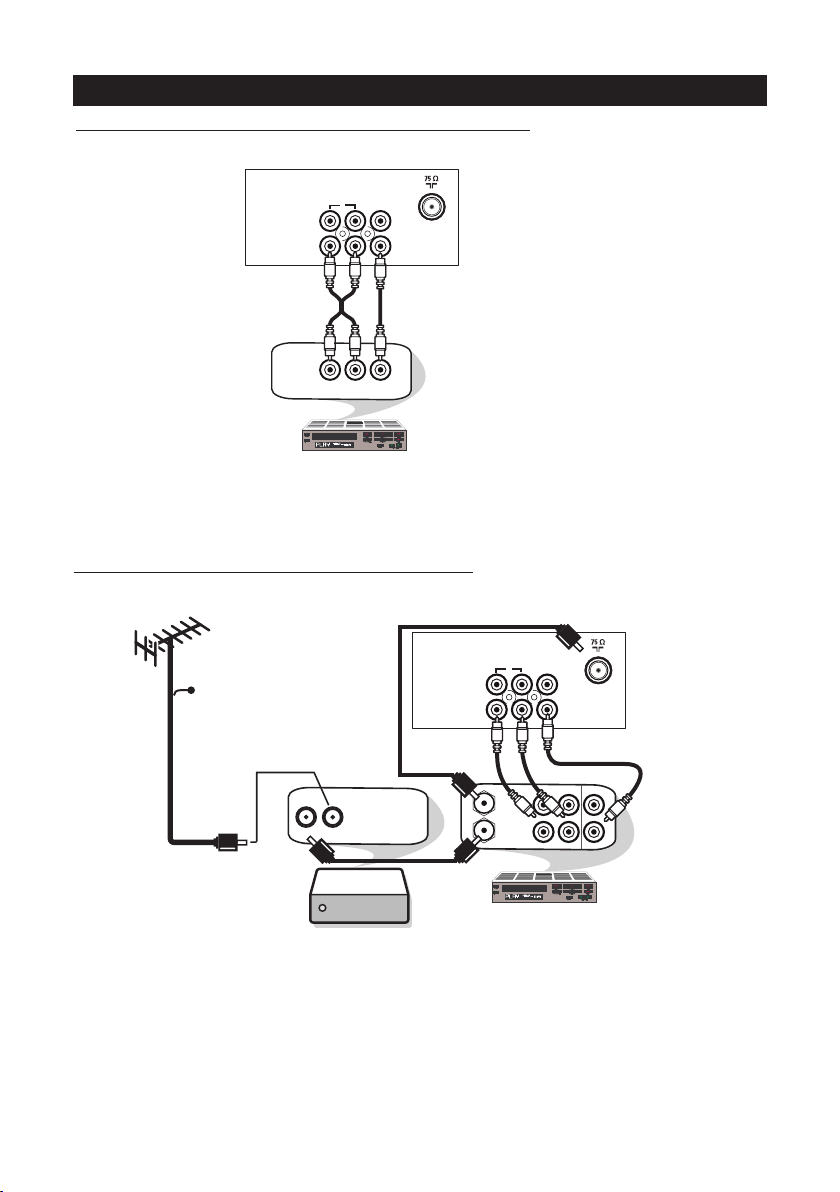
– Connect the video and audio RCA cables from the VIDEO and AUDIO IN sockets of the
VCR to the MONITOR OUT on the rear of the TV.
CONNECTING AUDIO/VIDEO (RECORDING)
– Connect the RF cable from the OUTput of the set top box to the Antenna IN of the VCR.
From the VCR’s Antenna OUT, connect the RF cable to the Antenna socket on the rear of
the TV.
– Connect the video and audio RCA cables from the VIDEO and AUDIO IN sockets of the
VCR to the MONITOR OUT on the rear of the TV.
AV sockets on
rear of TV
VCR (with Video and
Audio input sockets)
Set top box
AV sockets on
the rear of TV
Back of VCR
(with Video and
Audio input sockets)
ININ
AUDIO VIDEO
L R
L
R
VIDEO
AUDIO
AV1 in
Monitor out
Cable INCable OUT
Cable
L
R
VIDEO
AUDIO
AV1 in
Monitor out
OUT OUT
IN IN
Video
Antenna
OUT
IN
L Audio R
Connection for recording from the TV channel to VCR
Connection for recording from cable TV to VCR
7
Page 8
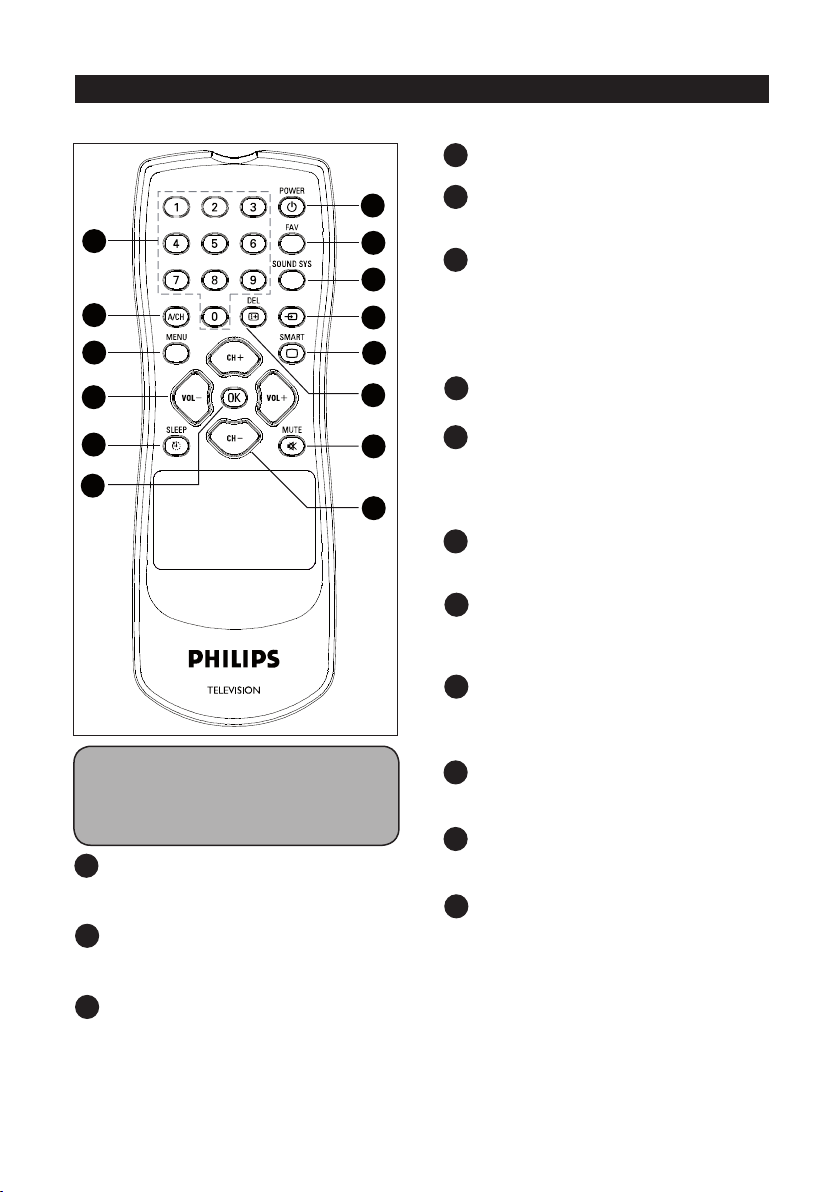
FUNCTIONS OF THE REMOTE CONTROL
1
2
3
4
5
6
7
8
9
10
11
12
13
14
This TV features a full-function remote
control. Its compact design is the result of
having many of the buttons with multiple
functions.
POWER button
To turn on the TV or switch it to Standby
mode.
1
2
3
4
5
6
7
8
9
10
11
12
13
14
FAV button
To browse the channels you set in your
Favourite list.
SOUND SYS button
To directly select a sound system without
entering the submenu.
DEL / Info button
To display information such as channel
number, colour system, sound system or
the time.
In Favourite Channel submenu, press to
delete the favourite channel number.
Input button
To select an input signal (TV, AV1 or AV2).
SMART PICTURE button
To select Personal, Soft, Natural or Rich
picture.
MUTE button
To turn on or turn off sound.
CH+ / CH- button
To select channels in ascending or
descending order.
In menu operation, to highlight a menu
item.
OK button
To enter submenu or conrm menu
operation.
SLEEP button
To set sleep timer from 10 to 120 minutes
(in 10 minute intervals), cancel sleep timer
or display remaining time.
VOL+ / VOL- button
To turn up or turn down the sound.
In menu operation, to adjust the setting
for all selected options.
MENU button
To display main menu or return to
previous screen.
A/CH (Alternate Channel) button
To toggle last viewed channel or current
channel.
0-9 numeric buttons
To directly select TV channel number.
8
Page 9

FUNCTIONS OF THE TV CONTROL PANEL
&
Mains Power button Press to turn on or turn off TV.
If TV is in Standby mode, press:
- CH or CH on the TV front panel or
- POWER button on the remote control
to turn on TV.
é
Standby light indicator Indicator is lit when standby mode is activated.
To switch TV to Standby mode, press the POWER
button on the remote control.
“
Remote Sensor Acts as a sensor for activating the controls of the
TV when remote control handset is aimed at it.
‘
Volume + / – buttons To turn up or turn down the TV sound.
(
Channel / buttons Select channel in descending/ascending order.
The TV controls are on the front panel just below the screen.
p
TIP:
• You can enter the main menu by pressing both the Volume + and Volume - buttons
at the same time.
• Press the Channel or buttons to select the next item on the menu.
• Press Volume + or Volume - button to access sub-menu and adjust the settings.
9
Page 10

SELECTING THE MAIN MENU
The User Manual explains the operation of the TV set using the buttons on the remote control
unless otherwise stated. Please read the following instructions carefully and follow the steps as
shown to familiarise yourself with installation and other features available for your TV set.
TIP:
You may encounter instability of the on-screen display when there is no signal input to
the TV. When this happens, use the button on your remote control to select an AV
channel.
Enter main menu.
The Picture main menu is
always selected by default.
Step
Press button Result on screen
To navigate the submenu
items.
Example: The Brightness
submenu item is selected
as shown.
To adjust the individual
submenu items.
Example: Press repeatedly
to adjust the brightness
level.
MENU
The Main Menu (top
panel) shows four symbols:
Picture, Feature, Timer and
Preset.
Use the VOL+ or VOLbuttons to select the main
menu items.
The Submenu (main panel)
displays the menus of the
selected main menu item.
Use the CH+ or CH- to
select the submenu items.
CH+
Or
CH-
VOL+
Or
VOL-
Exit menu from screen.
MENU
10
Page 11

SELECTING YOUR MENU LANGUAGE
The Language option lets you set your language for the TV’s on-screen display menus.
Enter main menu.
Step
Press button Result on screen
Press repeatedly until
the Settings submenu is
selected.
Exit menu from screen.
MENU
VOL+
Or
VOL-
Press repeatedly until the
FEATURE main menu is
selected.
CH+
Or
CH-
OK
Enter Settings submenu.
CH+
Or
CH-
Press repeatedly until the
Language submenu is
selected.
VOL+
Or
VOL-
Press repeatedly to toggle
between the available languages you want to select.
MENU
11
Page 12

TUNING YOUR CHANNELS AUTOMATICALLY
Step
Press button Result on screen
You can search for all active channels automatically with the Auto Store feature.
Enter main menu.
To stop auto searching.
MENU
VOL+
Or
VOL-
Press repeatedly until the
PRESET main menu is
selected.
Press repeatedly until the
Auto Store submenu is
selected.
CH+
Or
CH-
OK
Auto searching will begin.
All available channels found
will be stored from number
1 onwards.
When all frquency bands
have been searched, auto
searching will stop.
The program of the rst
searched channel will be
displayed.
VOL-
Exit menu from screen.
MENU
12
Page 13

You can manually search your channel from any frequency band and select your preferred
channel number with the Manual Store feature.
Step
Press button Result on screen
Press repeatedly until
Preset main menu is
selected.
Select the frequency band
(VHFL/VHFH/UHF).
TUNING YOUR CHANNELS MANUALLY
Enter main menu.
MENU
VOL+
Or
VOL-
CH+
Or
CH-
Press repeatedly until
Channel submenu is
selected.
VOL+
Or
VOL-
Press repeatedly to select
the Channel number.
Example: to change to
channel nuber 31.
CH+
Or
CH-
Press repeatedly until
Band submenu is selected.
VOL+
Or
VOL-
13
Page 14

Step
Press button Result on screen
TUNING YOUR CHANNELS MANUALLY
Press repeatedly until
Manual Store submenu
is selected.
CH+
Or
CH-
VOL+
Or
VOL-
Press VOL+ to start
search upwards or VOL-
to search downwards
from the current position and frequency band.
Press VOL- to stop
manual searching
upwards or VOL+ to
stop manual searching
downwards.
NOTE:
If the channel searched is not the one you want, restart the search
upwards or downwards by pressing VOL+ or VOL- respectively.
Exit menu from screen.
MENU
VOL+
Or
VOL-
14
Page 15

FINE TUNING YOUR CHANNELS
This feature lets you adjust the picture reception in places where the reception is weak.
Step
Press button Result on screen
Enter main menu.
MENU
VOL+
Or
VOL-
Press repeatedly until the
PRESET main menu is
selected.
Press repeatedly until
Fine Tune submenu is
selected.
CH+
Or
CH-
VOL+
Or
VOL-
Press VOL+ to ne tune
upwards and VOL- to ne
tune downwards.
Exit menu from screen.
MENU
15
Page 16

CHANGING THE SYSTEM SETTINGS
The Settings feature lets you set the colour system, sound system and Auto Volume Level
(AVL).
AVL enables the volume to remain at a predetermined level to prevent sudden changes in
volume levels during commercial breaks or when you are surng the channels.
Step
Press button Result on screen
Enter main menu.
MENU
VOL+
Or
VOL-
Press repeatedly until the
FEATURE main menu is
selected.
Press repeatedly until
Settings submenu is
selected.
CH+
Or
CH-
OK
The Settings entries are
displayed.
Press repeatedly to select
ColorSys, Snd Sys or
AVL.
CH+
Or
CH-
VOL+
Or
VOL-
Press repeatedly to change
the settings for:
- ColorSys (AUTO, PAL,
or SECAM)
- Snd Sys (BG, DK or I)
- AVL (On or Off)
Exit menu from screen.
MENU
16
Page 17

ADJUSTING THE TV PICTURE
The Picture feature lets you ne tune your TV picture such as the contrast, brightness, colour,
sharpness and colour temperature.
Step
Press button Result on screen
Enter main menu.
MENU
VOL+
Or
VOL-
Press repeatedly until the
PICTURE main menu is
selected.
Press repeatedly to select
Contrast, Brightness,
Color, Sharpness or
Color Temp.
CH+
Or
CH-
VOL+
Or
VOL-
Press to increase or
decrease levels for
Contrast, Brightness,
Color and Sharpness.
VOL+
Or
VOL-
Press to change settings for
Color Temp (Normal,
Warm or Cool)
Exit menu from screen.
MENU
17
Page 18

SWAPPING YOUR TV CHANNELS
After auto or manual searching of channels, you can reorder the channel numbers using the
Channel Swap feature.
Step
Press button Result on screen
Enter main menu.
MENU
VOL+
Or
VOL-
Press repeatedly until the
FEATURE main menu is
selected.
Press repeatedly until
CH Swap submenu is
selected.
CH+
Or
CH-
OK
The CH Swap entries
are displayed.
CH+
Or
CH-
Press to select From.
VOL+
Or
VOL-
Press to select to select
the channel you want to
change.
Example: Channel 30
CH-
Press to select To.
VOL+
Or
VOL-
Press to select to select
the channel you want to
swap.
Example: Channel 22
CH-
Press to select Exchange.
Press to select On.
Channel 30 is now
swapped with channel 22.
OK
Exit menu from screen.
MENU
18
Page 19

SKIPPING CHANNELS
This feature lets you skip or edit channels which have bad or weak TV signal.
Step
Press button Result on screen
1. Repeat Steps 1 to 5 described above.
2. Press VOL+ or VOL- repeatedly until Skip is
Off. Example: Channel 15 is restored.
3. Press MENU to exit.
RESTORING SKIPPED CHANNELS
NOTE:
Once a channel is skipped, you cannot access it by using the CH+ or CH– buttons or the
numeric (0 - 9) buttons on the remote control. You will need to restore the skipped channels
rst.
Enter main menu.
MENU
VOL+
Or
VOL-
Press repeatedly until the
PRESET main menu is
selected.
Press repeatedly until
Channel submenu is
selected.
CH+
Or
CH-
VOL+
Or
VOL-
Press to select channel
number to skip.
Example: channel 20.
Press repeatedly until
Skip submenu is selected.
CH+
Or
CH-
VOL+
Or
VOL-
Press repeatedly until
Skip is On.
Exit menu from screen.
MENU
19
Page 20

STORING YOUR FAVOURITE CHANNELS
This feature lets you store up to six favourite channels which you can view or browse using
the FAV button on the remote control.
Step
Press button Result on screen
Enter main menu.
MENU
VOL+
Or
VOL-
Press repeatedly until the
FEATURE main menu is
selected.
Press repeatedly until
FAV. Ch submenu is
selected.
CH+
Or
CH-
OK
The FAV. Ch entries are
displayed.
VOL+
Or
VOL-
Example: To store channel 8
in your favourite channel 1.
Press to select FAV. Ch1.
CH+
Or
CH-
Press repeatedly until 08 is
selected.
Repeat steps 1 to 4 described above to store the
other favourite channels.
Exit menu from screen.
MENU
DELETING YOUR FAVOURITE
CHANNELS
Example: To delete favourite channel 4:
1. Highlight your favourite channel.
2. Press the DEL button on your remote control
to delete the favourite channel.
20
Page 21

SETTING THE TIMER
The Timer feature lets you program the TV to turn on and turn off at a specic time and
channel.
Step
Press button
Result on screen
Enter main menu.
MENU
VOL+
Or
VOL-
Press repeatedly until the
TIMER main menu is
selected.
Example: To set time to
18:00 hrs.
Press repeatedly until
Time is 18:00.
VOL+
Or
VOL-
Example: To set TV to turn
off channel 11 at 22:00 hrs
everyday.
Press repeatedly until Stop
Time is selected.
CH+
Or
CH-
Press repeatedly until
Daily is selected.
VOL+
Or
VOL-
Press so that 0:00 is
selected.
CH-
Press repeatedly until
22:00 is selected.
VOL+
Or
VOL-
21
Page 22

SETTING THE TIMER
Step
Press button
Result on screen
Example: To set TV to turn
on channel 11 at 22:59 hrs
once.
Press repeatedly until
Start Time is selected.
CH+
Or
CH-
Press repeatedly until
Once is selected.
VOL+
Or
VOL-
Press so that 0:00 is
selected.
CH-
Press repeatedly until
22:59 is selected.
VOL+
Or
VOL-
Press so that Channel is
selected.
CH-
Press repeatedly until
Channel is set to 11.
VOL+
Or
VOL-
Exit menu from screen.
MENU
Off The Start/Stop Timer will not operate.
Daily The Start/Stop Timer is set to turn the TV on or off everyday.
Once The Start/Stop Timer is set to turn the TV on or off only once.
Channel The channel the TV will display at Start Time.
Stop
Time
You should set a time later than that set for Time.
NOTE:
You can only enter the Start Time using the VOL+ or VOL- buttons.
The numeric (0-9) buttons cannot be used to enter Start Time.
22
Page 23

SPECIFICATIONS
Product type 21PT5007, 21PT5017, 21PT5027
Picture
Display screen type Real Flat picture tube
Visible diagonal screen size 51 cm
Aspect ratio 4:3
Picture enhancements Sharpness Adjustment, Black Stretch, Smart Picture
Sound
Loudspeakers 2 x 5 W
250 W PMPO (/94)
Sound system Eco AV Stereo
Sound enhancements Auto Volume Leveller
Convenience Sleeptimer, Auto Store, Fine Tuning
Reception
TV system PAL B/G, PAL D/K, PAL I,
SECAM B/G (except /79 and /94), SECAM D/K (except /79 and /94)
Video playback NTSC, PAL
Connectivity
Rear AV1: CVBS In; AV2: Monitor Out;
Antenna In (75 )
Side / Top CVBS in, Headphone out
General
Mains voltage / frequency 100-240 V, 50/60 Hz (/56 and /94);
220-240 V, 50/60 Hz (/63 /69 and /79)
Power consumption 70 W
Net weight 21.7 kg
Gross weight 25 kg
Set dimensions (W x H x D) mm 594 x 460 x 486
NOTE: Specications subject to change without notice.
23
Page 24

3139 187 57391
Specifications are subject to change withoutnotice.
Trademarks are the property of Koninklijke Philips Electronics N.V. or their respective owners.
2004 © Koninklijke Philips Electronics N.V. All rights reserved.
www.philips.com
