Page 1
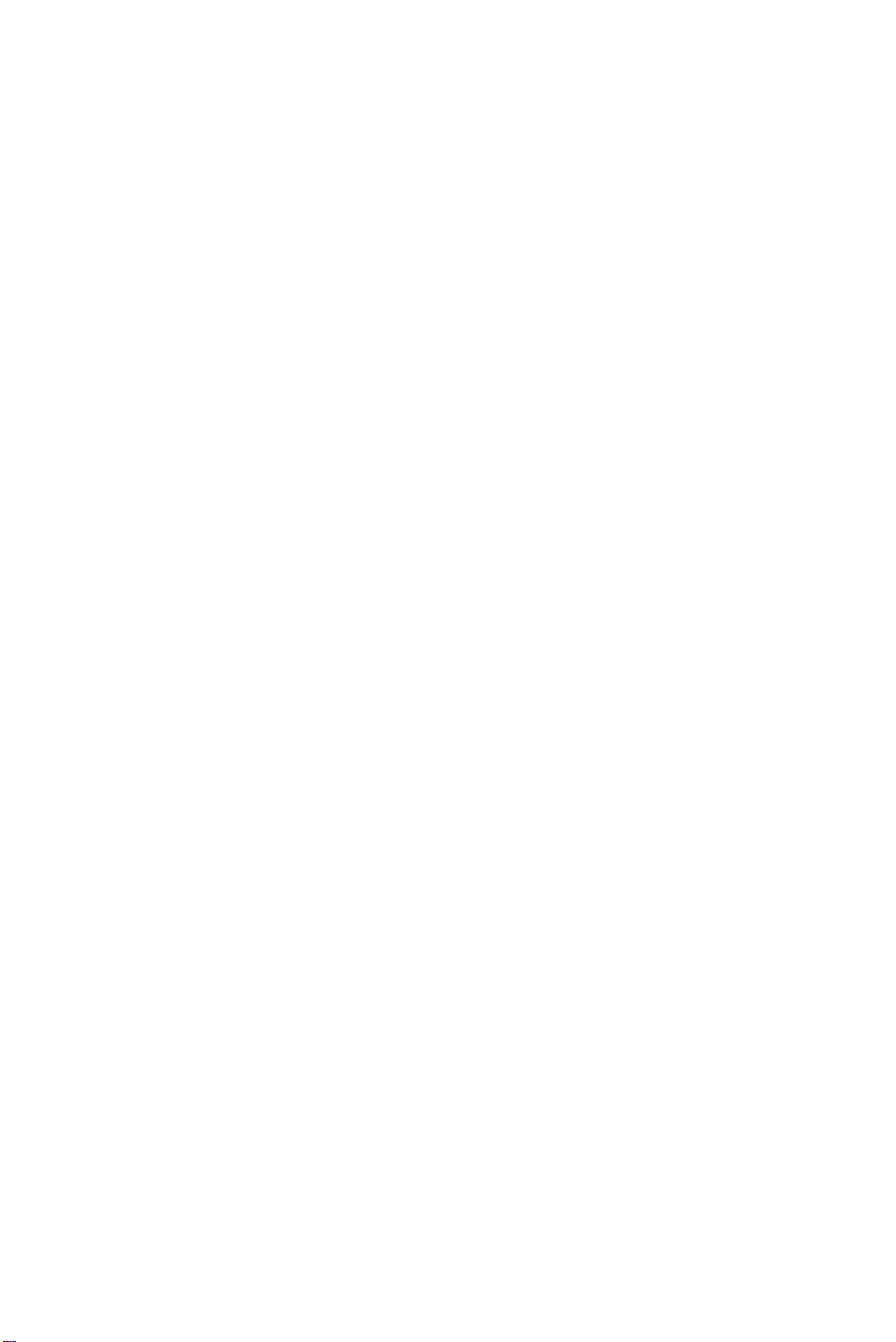
English
Introduction
Thank you for purchasing this television set which benefits from the latest
advances in technology.
Every effort has been made to simplify the operation and tuning of the
receiver. Our research has resulted in a concept whereby menus are provided
to help you operate your television.
These menus are displayed on screen when requested giving easy access to
the various customer adjustments.
We hope that this television will give you complete satisfaction.
About this handbook
This handbook has been designed to help you install and operate your TV set.
We would strongly advise you to read it thoroughly.
4 This little circle in front of a sentence indicates what you must do.
5 This arrow shows the result of your action.
The text in italics is a note or comment.
A glossary (p.16) is provided for more detailed information on the terms used
in this handbook.
Table of contents
Installation
TV set and remote control.........................................................................2
Switching on..............................................................................................2
Calling up the installation menu................................................................3
Selecting the menu language and country ..................................................3
Tuning-in TV channels: automatic store....................................................4
Sorting.......................................................................................................4
Manual store..............................................................................................5
Operation
Operating the TV set.................................................................................6
Keys on the TV set.....................................................................................6
Keys on the remote control........................................................................7
Using the menus: picture and sound adjustment........................................8
Special features...........................................................................................9
Special functions......................................................................................10
Teletext ....................................................................................................11
Peripheral equipment
Connecting other equipment...................................................................13
Tips .........................................................................................................15
Glossary...................................................................................................16
Index........................................................................................................16
1
Page 2
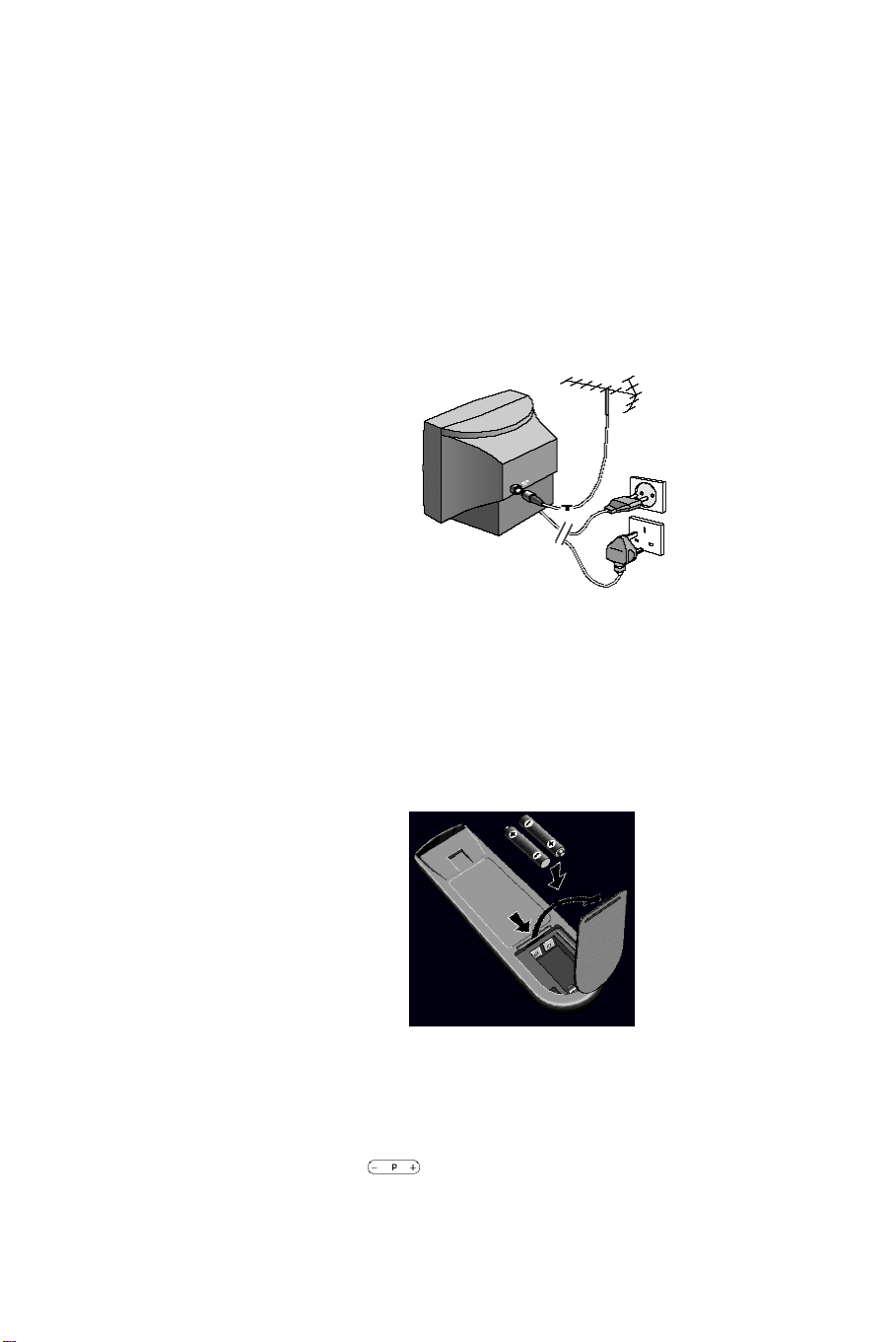
Installation of the TV set
4 Place your TV set on a solid, stable surface
(please ensure that this surface is strong enough).
For ventilation allow a space of at least 5 cm around the TV set.
Do not place anything on the TV set which might damage it: plants
(risk of water entering the casing), covering material, lamp, or any
other heat source (risk of overheating).
4 Insert the aerial plug into the M socket at the rear.
4 Insert the mains plug into a wall socket (220-240 V / 50 Hz).
In some countries the mains plug may differ from that illustrated.
Remote control
4 Open the battery compartment on the remote control.
4 Insert the two LR03-type batteries (supplied) making sure they are
the right way round.
In a effort to help protect the environment the batteries supplied with this
television do not contain mercury or nickel cadmium. If a means of recycling
batteries is available please use this (if in doubt contact your dealer).
Switching on
4 Press the A key on the front of the TV set.
5 A green indicator appears and the screen lights up.
If the red indicator comes on, the TV set is in standby mode:
4 Press the key on the remote control.
5 The screen lights up.
When the remote control is being used, the indicator flashes orange.
2
Page 3
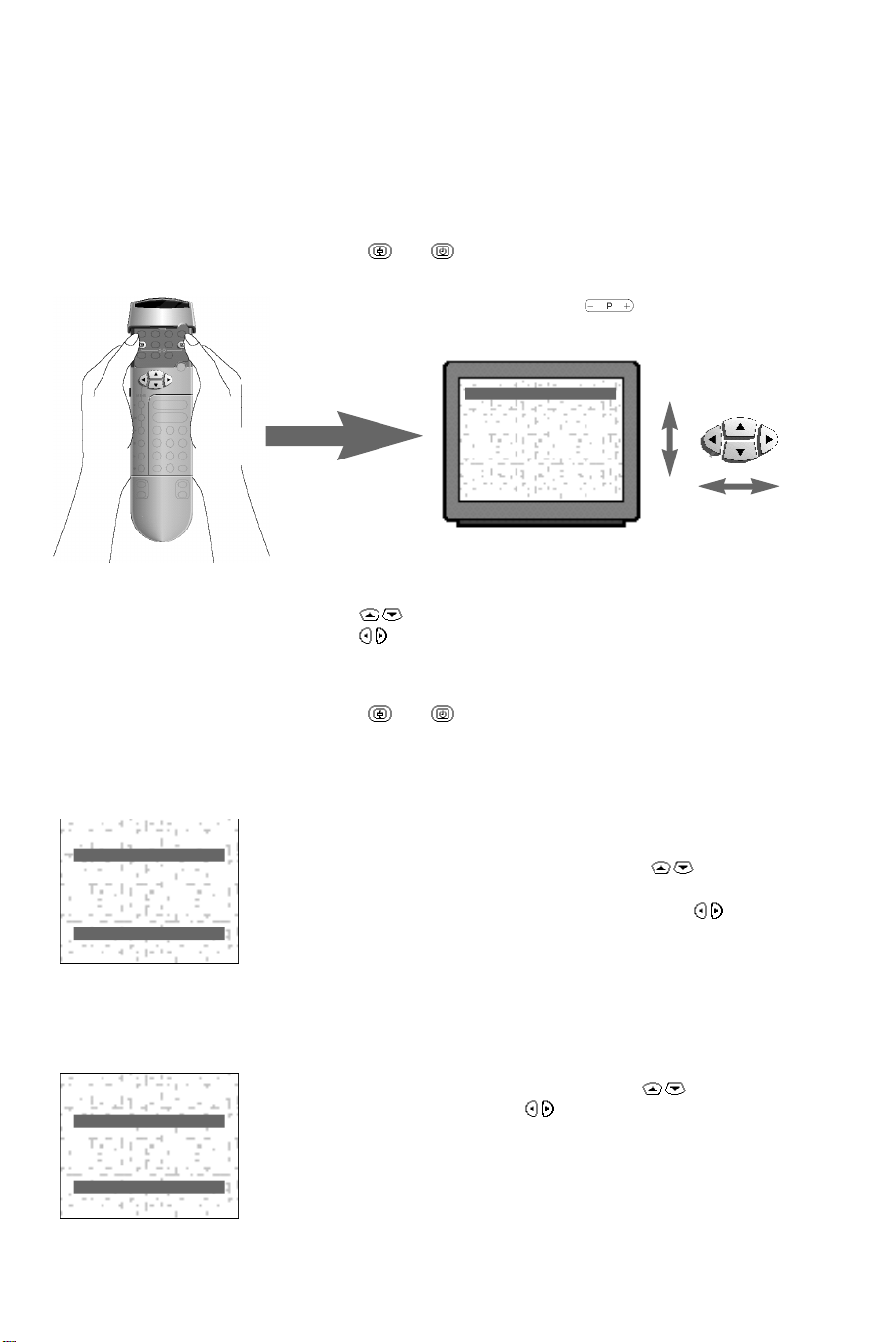
Installation menu
This menu enables you to tune in the channels on the TV set.
4 Open the flap on the remote control.
To call up the installation menu
4 Press the and keys at the same time.
5 The INSTALLATION menu appears on the screen.
If the menu display is not stable, press the key.
INSTALLATION
LANGUAGE GB
COUNTRY GB
AUTO STORE.
MANUAL STORE.
SORT
- GB +
INSTALLATION
LANGUAGE GB
COUNTRY GB
AUTO STORE.
MANUAL STORE.
SORT
x y
Using the menus:
4 Use the keys to select the adjustment to be made.
4 Use the keys to make the adjustment.
To leave the INSTALLATION menu:
4 Press the and keys at the same time.
Selecting the menu language
You may choose between several languages for the menu display.
After calling up the INSTALLATION menu :
4 Select the LANGUAGE adjustment using the keys.
5 A display area appears at the bottom of the screen.
4 Select the language you wish to use by means of the keys.
5 The text of all the menus will appear in the language you have chosen.
Move to the next adjustment.
INSTALLATION
LANGUAGE GB
COUNTRY GB
AUTO STORE.
MANUAL STORE.
SORT
- GB +
Selecting the country
You should now select the country in which you are living.
4 Select the COUNTRY adjustment using the keys.
4 Select your country using the keys (GB for Great Britain).
5 Your choice is displayed at the bottom of the screen.
Move to the next adjustment.
The country selected affects the way in which channel frequencies are
allocated to the channel numbers. Your TV set will automatically allocate
the appropriate frequencies for the country you select.
3
Page 4
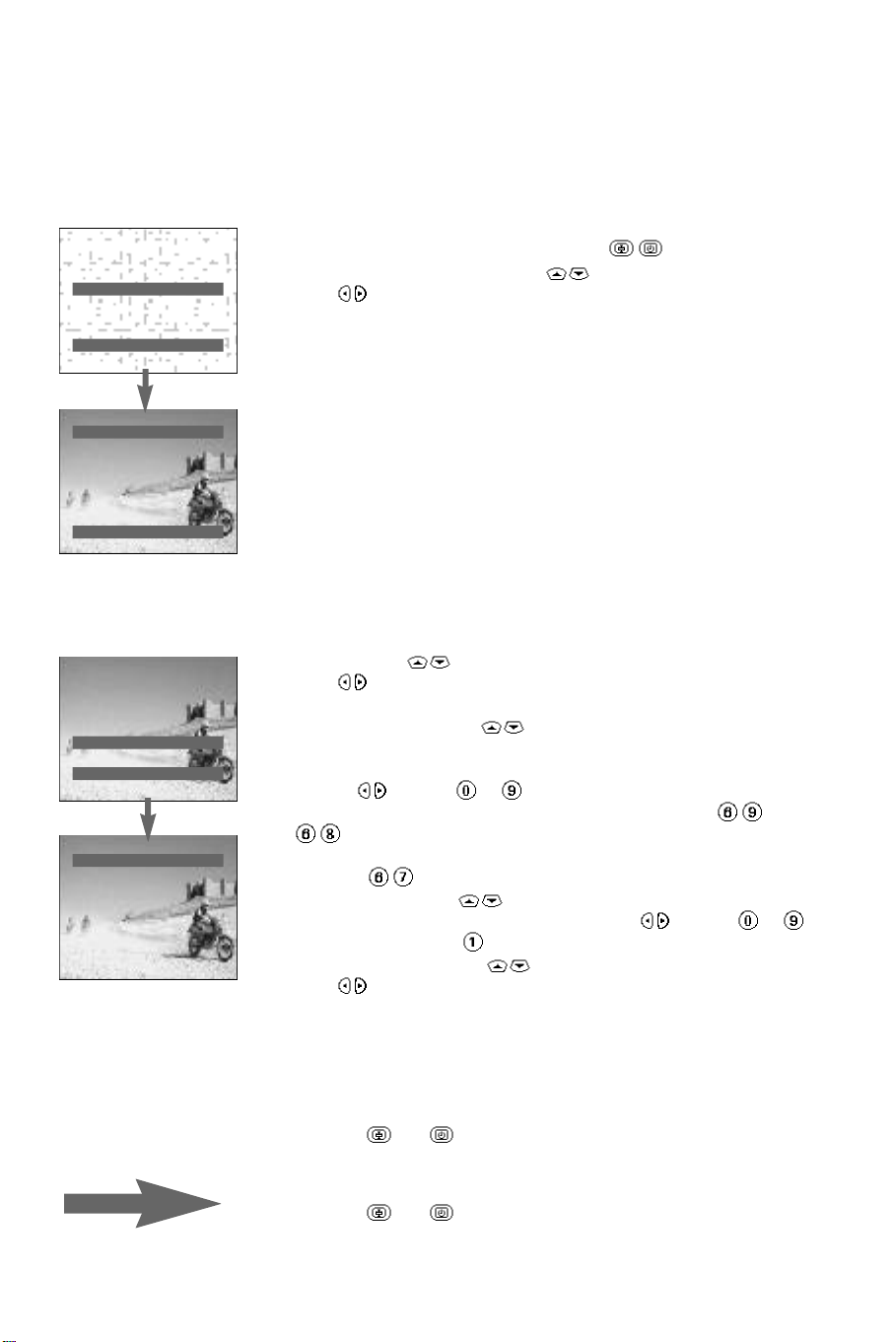
INSTALLATION
LANGUAGE GB
COUNTRY GB
AUTO STORE.
MANUAL STORE.
SORT
- +
AUTO STORE.
SEARCHING
PLEASE WAIT.
PRESS < > TO START
PRESS 67 TO STOP
STATIONS FOUND : 00
I I I I I I
INSTALLATION
LANGUAGE GB
COUNTRY GB
AUTO STORE.
MANUAL STORE.
SORT
- +
SORT
FROM P69
TO P01
STORE
x y
Channel search
There are two ways the television may be tuned in : automatic store
or manual store (tuning-in channel by channel).
Automatic store
From the INSTALLATION menu (keys ).
4 Select AUTO STOREusing the keys.
4 Press .
5 The AUTO STORE menu appears. The search begins.
The message SEARCHING PLEASE WAIT appears on the screen.
The TV set searches through the complete frequency range and
stores all the channels it finds. The search operation takes a few
minutes. A horizontal scale indicates the progress of the search.
You must wait for the horizontal bar to reach the end of the line.
When the search is completed:
The INSTALLATION menu reappears automatically.
You must now sort the channels.
If no channels have been found, refer to ‘Tips’ (page 15).
On cable networks with ACI, sorting will take place automatically.
Sorting
This menu enables you to renumber the TV channels in the order
you wish.
4 Select SORT ( keys).
4 Press .
5 The SORT menu appears.
4 Select FROM using the keys.
5 The program number and its frequency (or channel) appear on
the screen.
4 Use the keys (or to ) to look through the channels which
have been found and stored from 69 downwards (press ,
, etc.), until the channel you wish to renumber is present on
the screen. For example, to renumber programme 67 as programme
01, enter , then:
4 Select TO using the ( keys).
4 Enter the new programme number using the keys (or to ).
In our example, press to enter programme 01.
4 Select STORE using the keys.
4 Press .
5 OK appears. The new programme number is stored.
In our example, programme 67 becomes programme 01
(and programme 01 becomes programme 67).
Repeat this sequence to renumber the remaining programmes.
To leave the SORT menu:
4 Press the and keys at the same time.
5 The INSTALLATION menu reappears.
To leave the INSTALLATION menu:
4 Press the and keys at the same time.
You may now use the TV set (p. 6).
4
Page 5
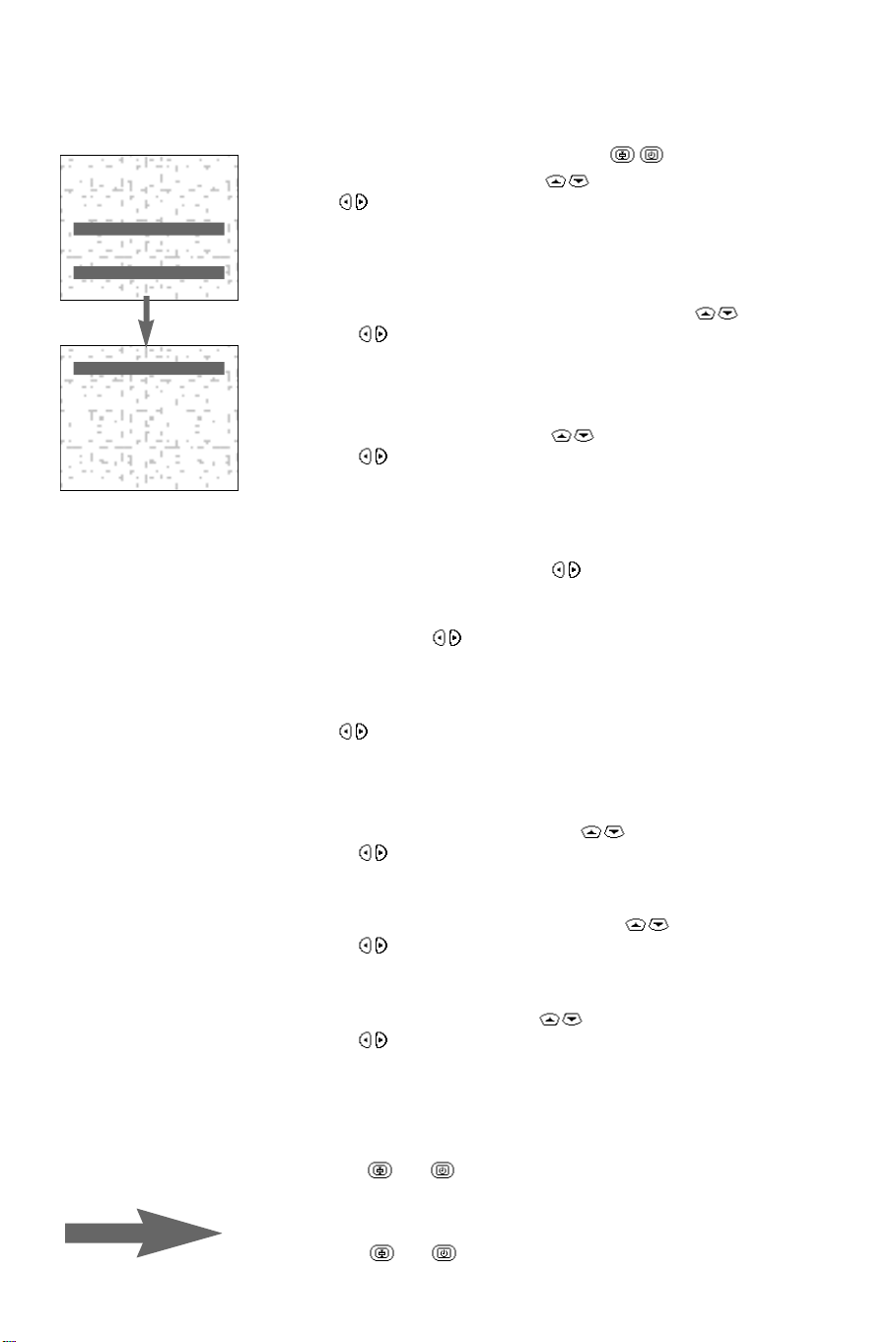
INSTALLATION
LANGUAGE GB
COUNTRY GB
AUTO STORE.
MANUAL STORE.
SORT
- +
MANUAL STORE
CHANNEL/FREQ FREQ.
SYSTEM EUROPE
SEARCH 815MHZ
FINE TUNE ON
PROG. NUMBER 1
STORE
x y
Manual store
From the INSTALLATION menu (keys ).
4 Select MANUAL STORE (keys ).
4 Press .
5 The MANUAL STORE menu appears.
Selecting channel or frequency mode (depends on country)
For certain countries this adjustment is not available.
4 Select the CHANNEL/FREQUENCYadjustment ( keys).
4 Use the keys to select the tuning mode: FREQ (frequency
search), or CHAN. C and CHAN. S (channel search, if you know
the channel numbers on which the programmes are broadcast).
Selecting the TV system
4 Select the SYSTEM adjustment ( keys).
4 Use the keys to select : EUROPE (automatic detection) or
manual selection of the system : EUR.W, EUR. E or UK .
For more information, see the glossary on p.16.
1
Search
4 Select the SEARCH adjustment ( keys).
4 If you know the frequency (or channel number) of the programme
that you wish to receive, you can enter the number directly,
otherwise use the keys to start the search.
5 The search begins. When a programme is found, the search will stop.
Go to step 2.
If you do not want to store this channel:
4 Press again to continue the search.
If no picture is found, refer to ‘Tips’ (page 15).
Fine tuning
If reception is not satisfactory, you can use the fine tuning function.
4 Select FINE TUNE from the menu ( keys).
4 Use the keys to make the adjustment.
2
3
repeat
Programme number
4 Select the PROG. NUMBER adjustment ( keys).
4 Use the keys to enter the channel number.
Storing
4 Select the STORE adjustment ( keys).
4 Use the keys to store the setting.
5 The OK message appears.
steps 1, 2, 3to store all the available TV channels.
To leave the MANUAL STORE menu:
4 Press the and keys at the same time.
5 The INSTALLATION menu reappears.
To leave the INSTALLATION menu:
4 Press the and keys at the same time.
5
Page 6

Operating the TV set
Standby
The standby key enables you to switch off the TV using the remote contro l .
4 Press the key.
5 The TV set is switched off and the red indicator lights up.
4 To switch the TV set on again, press the key or one of
the keys numbered to (or the key).
For further information, see ‘Tips’: standby (p.15).
Selecting TV programmes
4 Use the key or the keys numbered to .
5 The number is displayed and the programme selected.
For a 2-figure number, you must enter the second figure before
the dash disappears. If you select a programme below zero using
the key, the EXT sockets are accessed.
Previous programme
4 Press .
On Screen Display (OSD)
4 Press to view the programme number, sound reception and
time remaining (see SLEEPTIMER, p.9).
Volume control
4 Use the key.
Mute key
4 Press the key to mute the sound.
Stereo/Mono/Language key
TV programmes may be transmitted with different sound characteristics.
4 Press the key to choose the type of sound.
5 The indication f or gappears when two languages are transmitted:
5 The indication MONO or STEREO appears when the programme
is in mono or stereo.
satisfactory (noise, interference): use the key to switch to MONO
(the indication STEREO appears in red).
5 For TV sets fitted with NICAM reception, the indication DIGITAL
appears when a NICAM broadcast is received.
In stereo NICAM, the key is used to switch to mono.
In bilingual NICAM, the key is used to choose between
NICAM language f, NICAM language g and mono
STEREO appears in red)
16/9 function
4 Press to switch to 16/9 screen format.
For more information, see the glossary on p.16.
The keys on the TV set
The TV set has three keys: MENU, - and +.
(On some models they may be concealed by a cover).
The MENU key is used to access volume and the ”smart contro l s” (p. 1 0 ) .
The - and + keys are used to select the TV channels and alter the
adjustments of the MENU key.
6
The menu is automatically switched off after a few seconds if no adjustment is made.
If the sound quality in STEREO is not
(the indication
.
Page 7

Remote control keys
On Screen Display (p.6)
E XT connectors selection (p.13)
Call up INSTA L LATION menu
Press and (p.3)
Personal preferences (p.9)
s t e reo/mono/language (p. 6 )
16/9 function (p.6)
Video recorder key (p.10)
Press and .
Menu (p.8)
display/cancel menus
select adjustment
make adjustment
Call up teletext (p.11)
”Smart control” keys (p.10)
picture presets
sound presets
Teletext functions (p.11)
enlarging a page
t e m p o r a ry interruption of teletext
stop sequence of pages
game solutions
screen overlay
display time or enter a sub-page n°.
Switch to standby (p.6)
(p.6)
programme selection
volume
/ enter a programme number
mute key
previous programme
Programmable keys (p.10)
7
Page 8

PICTURE xy
BRIGHTNESS I I I I I
COLOUR I I I I
CONTRAST I I I I I
SHARPNESS I I
TINT I I I I I I
Using the menus
The red, green and yellow keys can be used to access
the adjustment menus and special functions directly.
The red key gives access to the PICTURE menu,
The green key calls up the SOUND menu, and
The yellow key displays the FEATURES menu.
4 Press one of these keys to display/cancel the menu.
4 Use the keys to select the adjustment to be made.
5 Use the keys to make the adjustment.
PICTURE menu
SOUND menu
FEATURES menu
Adjusting the picture
4 Press the red key.
5 The PICTURE menu appears on the screen.
4 Use the keys to select the adjustment to be made.
5 A horizontal scale appears at the bottom of the screen.
4 Use the keys to adjust.
The TINT adjustment is used to change colour reproduction:
- ‘cool’ picture (bluer whites): minimum position.
- ‘warm’ picture (redder whites): maximum position.
SOUND xy
BALANCE . . . I . . .
TREBLE I I I I
BASS I I I I I
SPATIAL OFF
8
Adjusting the sound
4 Press the green key.
5 The SOUND menu is displayed on the screen.
4 Use the keys to select the adjustment to be made and the
keys to make the adjustment.
The SPATIAL setting gives the impression that the loud-speakers are spaced
futher apart from one another.
To store your settings
See Personal Preference in the FEATURES menu, .
Page 9

FEATURES xy
CHILDLOCK ON
SLEEPTIMER 0
DISPLAY PROG. OFF
Special features
4 Press the yellow key.
5 The FEATURES menu is displayed on the screen.
4 Use the keys to select the adjustment to be made:
Childlock
The childlock function is an electronic lock which disables the keys
on the TV set. You simply have to activate the child lock and hide
the remote control. It then becomes impossible to use the TV set.
4 Select CHILDLOCK ( keys).
4 Use the key to set the adjustment to ON.
4 Leave the menu and switch off the TV set.
5 The only way of switching on the TV set now is to use
the remote control.
To cancel the childlock:
4 Reset the CHILDLOCK adjustment to OFF.
Sleeptimer
This function is used to program the TV set to switch off automatically.
4 Select SLEEPTIMER ( keys).
4 Use the keys to program the time period (up to 180 mins).
5 The TV set automatically switches to standby after the time period
has elapsed.
To display the time remaining :
4 Press the key.
To cancel the sleeptimer program :
4 Reset the SLEEPTIMER to 0.
The sleeptimer can be used together with the childlock function to limit
the use of the TV set to a certain length of time.
Display program
This function is used to display the programme no. permanently.
4 Select DISPLAY PROG. ( keys).
4 Use the keys to turn this function ON or OFF.
Personal Preferences
This function enables you to store your own picture and sound
adjustments. You can then return to these adjustments at any time
by pressing the green key on the remote control.
First, make your adjustments in the PICTURE and SOUND
menus, and adjust the volume to the desired level ( key).
Then, select the FEATURES menu (yellow key).
4 Select PP STORE using the keys.
4 Press the key to store your settings.
5 The OK message appears. All the settings of the PICTURE and
SOUND menus are stored, along with the volume level.
To leave the menus
4
Press the coloured key c o r responding to the menu currently displaye d .
9
Page 10

Special functions
Programmable keys
The remote control has two programmable keys, and . If you
regularly use certain adjustments from the menus (e.g. brightness,
bass), you can program direct access to any of these adjustments.
Select the adjustment that you wish to program.
For example, if you want to program brightness:
4 Press the red key to call up the PICTURE menu.
4 Select the BRIGHTNESS adjustment using the keys.
4 Use the and keys instead of the keys to make the
adjustment.
5 The setting has now been altered. The and keys are pro g r a m m e d .
4 Press the red key again to leave the menu.
To check that the function is working correctly:
4 Press the and keys.
5 You can adjust the brightness directly, without using the menus.
Repeat the operation for another adjustment of your choice.
You can program any adjustment from the PICTURE and SOUND menus.
”Smart controls” keys
These keys are used to select the preselection pre f e rences of the TV set.
Picture presets
4 Press the key.
5 Each time it is pressed, a different picture preset is selected:
RICH, SOFT, NATURALor return to PERSONAL.
Sound key
4 Press the key.
5 Each time it is pressed, a different sound preset is selected:
SPEECH, MUSIC, THEATRE or return to PERSONAL.
If the PICTURE or SOUND menu is displayed, the values corresponding to
these presets are visible on-screen.
10
Video recorder keys
To access the video recorder functions,
4 Press the key and, at the same time:
v record,
s rewind,
r fast forward,
u stop,
q play,
G access to programming,
3 1- or 2-figure mode for video recorder programmes,
video recorder programme selection,
to enter a programme number,
standby.
The remote control uses the RC5 signalling standard. It works with all
recent video recorders in our range, and with other video recorders on the
market which use the same standard.
Page 11

Teletext
Teletext is an information system broadcast by certain TV channels,
which can be consulted in the same way as a magazine. People who
are hard-of-hearing or unfamiliar with the language in which the
programme is broadcast (cable, satellite television) can also use the
subtitles provided by this service.
Time display (teletext must not be switched on)
4 Press the key to switch the time display on/off.
5 The time is displayed in the top right-hand corner of the screen.
If the channel does not have a teletext service, the rectangular display
remains black.
Switching on teletext
4 Press the key.
5 The programme broadcast on the channel is replaced by a page of
teletext. The main index appears (generally on page 100).
The index gives a list of items to which you have access.
Each item is identified by a page number. You select the number of
the page which you wish to consult.
If the channel does not have a teletext service, the indication P100 is displayed and
the screen remains black (in this case, leave teletext and choose another channel).
To leave teletext
4 Press again.
sélection zone
P100 P100 (channel news) Time
MAIN INDEX
WEATHER....................................120
NEWS...........................................200
FILM .............................................250
SPORT .........................................300
GAME...........................................400
STOCKEXCHANGE.....................500
SUBTITLE....................................888
-
P120 P120 (channel news) Time
WEATHER FORECAST 1/3
MONDAY................................SUNNY
TUESDAY ..............................SUNNY
WEDNESDAY ........................SUNNY
THURSDAY............................SUNNY
FRIDAY .....................CHANGEABLE
SATURDAY.............................WINDY
SUNDAY..................................RAINY
-
Selecting a page
The page number is always made up of 3 figures.
The selection zone is in the top left-hand corner of the screen.
4 Enter the number of the page you wish to consult using numbered
keys to (in our example, page 120, type , , ).
5 The page number appears in the selection zone.
As soon as the corresponding page has been found, it is displayed.
Repeat the operation to consult another page.
+
If the counter keeps on searching, the page is not available.
If you enter the number of a page which is not broadcast, the > xxx <
message will flash for a few seconds. Choose another number (page numbers
are from 100 to 899).
Previous page / Next page selection
The signs -and +at the bottom of the screen indicate that it is
possible to move directly to the previous page or to the next page.
4 Press the key to consult the previous page ( -) or the next
page ( + ). You can also use the colour keys corresponding to
the colours + and -.
+
On some teletext broadcasts, the name of the items appears directly, in colour,
at the bottom of the screen. Select the item you wish to view using the k e y s
of the corresponding colour.
Return to the previously displayed page
4 Press the key.
Return to the main index
4 Press the white key .
5 The main index appears
11
Page 12

P120 P120 (channel news) Time
WEATHER FORECAST 1/3
MONDAY................................SUNNY
TUESDAY ..............................SUNNY
WEDNESDAY ........................SUNNY
THURSDAY ............................SUNNY
FRIDAY .....................CHANGEABLE
SATURDAY.............................WINDY
SUNDAY..................................RAINY
P120/ - - - -
P120 P120 (channel news) Time
MONDAY................................SUNNY
TUESDAY..............................SUNNY
WEDNESDAY ........................SUNNY
THURSDAY............................SUNNY
FRIDAY .....................CHANGEABLE
SATURDAY .............................WINDY
SUNDAY..................................RAINY
-
-
WEATHER FORECAST 1/3
+
+
Direct selection of a sub-page
A page sometimes consists of a number of sub-pages which are
displayed automatically one after the other.
It is possible to access the sub-page of your choice directly.
4 First enter the number of a page containing sub-pages.
4 Then press .
5 The page number followed by 4 dashes is displayed at the bottom of
the screen.
4 Enter the number of the sub-page using 4 figures.
(For example: 0002 for sub-page 2).
5 The page counter searches and the sub-page you have selected is
displayed.
4 Press again to return to the current page.
Depending on the TV channel broadcasting the teletext, the search may
sometimes take a long time.
Stopping the sequence of sub-pages
4 Press to stop / resume the sequence of sub-pages.
5 The indication I appears. The information is no longer updated.
Temporary interruption of the teletext display
This function can be used to return to the TV channel when it takes
a long time to find a page. Enter your page number, then:
4 Press .
5 The L symbol is displayed and the TV picture reappears on the scre e n .
When the page has been found, the page number appears in the
place of the symbol.
4 Press again to display the page requested.
Overlaying teletext on the TV picture
4 Press to activate/deactivate the screen overlay.
12
Subtitles
Reveal
Certain pages contain hidden information: solutions to puzzles or
questions/answers.
4 Press to make this information appear and disappear.
Enlarging a page
4 Press a number of times to display the upper part, the lower part,
and then return to the normal size of the page.
Subtitles
Subtitles are generally available on page 888
(otherwise, refer to the main index or the relevant item).
4 Enter the subtitle page number (page no. 888).
5 The page search begins and the subtitle is displayed.
If subtitling is not available, the page search will continue.
4 To switch off subtitles, press .
When the subtitles are on, switch off teletext before changing channels.
Page 13

Connecting other equipment
Depending on the model, your television is fitted with 1 or 2 euroconnector
sockets
The EXT1 socket has audio and video inputs/outputs and RGB inputs.
The E XT2 socket (for models with 2 euroconnector sockets) has S-VHS inputs.
Video recorder
If you have a video recorder ... and a decoder
If your video recorder does not have a euroconnector socket (or if this is
already being used by another piece of equipment), the only possible
connection is via the aerial socket. Your video recorder is then considered a
TV channel by your TV set. You must tune into your video recorder’s test
signal and assign it the channel number 0. Refer to manual store p. 5.
To reproduce the video recorder picture, press the key (on some video
recorders, the ”TV/VIDEO” or ”AV” key must be pressed).
Refer to the operating instructions of your video recorder for further information on
the test signal (the video recorder must be fitted with an HF modulator).
Other equipment
(camcorder, decoder, CDV/CDI, games, satellite receiver, etc.)
For models with 2 euroconnector sockets, first connect to EXT2 equipment
producing S-VHS signals (video recorder / S-VHS or Hi-8 camcorder).
To reproduce the picture of the equipment connected
4 Press the key to select EXT1 (and EXT2 or EXT2 Y/C: for models with
2 euroconnector sockets).
Most equipment (decoder, video recorder, etc.) carries out the switch over automatically.
13
Page 14

Front connections
Some models have connections on the front of the TV set (Au d i o / Vi d e o / S - V H S ) .
4 Use the key to select EXT2 (VHS, 8mm) or EXT2 Y/C (S-VHS, Hi-8).
Attention, if a device is connected to EXT2 (except for VCR), it is preferable to switch
it off while you use the front connection S-VHS to get the best picture result.
To copy your recordings:
Make one of the following connections, then:
4 Select the EXT1 socket ( key) and set the video recorder to record via the
euroconnector socket (see its manual).
14
Amplifier (only on models with 2 euroconnector sockets)
Use an audio connection cable and connect the P sockets ”L” and ”R”
on the television to ”AUDIO IN” inputs ”L” and ”R” on the amplifier.
Headphones
The headphone socket is on the front of the TV set.
When the headphones are connected, the sound from the TV set is
automatically muted. Use the key to adjust the volume.
The headphone impedance must be between 8 and 600 ohms.
Page 15

Tips
Poor picture quality
The aerial picks up interf e rence or is not properly oriented with respect to the transmitter.
The proximity of mountains or high buildings may be responsible for ghost pictures,
echoes or shadows. If this is the case, change the orientation of the outside aerial.
Check that the TV channel is tuned in correctly, or try using fine tuning:
see ”fine tuning” (p. 5).
Is the picture poorly adjusted ? Press the green key or make the adjustment
manually (p. 8). Is the picture too blue or too red? Adjust the TINT (p. 8).
For S-VHS/Hi-8 signals,if you select EXT2 instead of EXT2 Y/C, you get a black and
white picture .
No picture
Are you sure you have connected the aerial socket?
Does your aerial enable you to receive broadcasts in this frequency range?
Have you selected the right equipment with the remote control key .
A poorly connected euroconnector or aerial socket is often the cause of picture or
sound problems (cables can easily be half pulled out when the television is moved
or repositioned). Check all connections and make sure that the cables are not faulty.
No sound
If some TV channels have a picture but no sound, it is because you have not selected
the right TV system. Modify the SYSTEM adjustment (p.5).
Has the mute key been pressed? Are the headphones still connected?
Only one loudspeaker is working? Check the balance (see SOUND menu, p. 8).
Remote control
The TV set doesn’t respond to the remote control; the orange indicator on the TV set
doesn’t flash when you use the remote control? Change the batteries.
Menu
Are the menus displayed in a foreign language? Change the language (p. 3).
You can’t call up the INSTALLATION menu? If you have selected an EXT socket,
it is not possible to call up this menu: return to a TV channel.
Standby
When you switch on the TV set it remains on standby and CHILDLOCK is displayed
when you use the keys on the TV set. The CHILDLOCK function is active (p. 9).
To save energy and preserve optimum picture quality, you are advised to switch off your
television using the A button on the front of the TV set.
Your problem has not been solved?
If you cannot solve the problem, or one of the following symptoms is produced,
contact the after-sales service:
The screen stays black, with a horizontal white line across the screen.
The indicator on your TV set flashes without the remote control being used.
Under no circumstances attempt to repair the TV set yourself.
Recycling directive
Your television makes use of reusable and recyclable materials.
To minimize harm to the environment, specialist companies will recover used TV sets
for dismantling and collection of reusable materials (contact your dealer).
Cleaning your TV set
To clean the screen and cabinet, use only a clean, soft, lintless cloth.
Do not use alcohol-based or solvent-based products.
15
Page 16

Glossary
ACI (Automatic Channel Installation): System used by some cable networks
providing automatic installation and sorting of programmes.
EXT: Designates the euroconnectors on the back of the TV set.
Menu: List of words displayed, when requested, on the screen.
Each word corresponds to an adjustment or a function of the television.
RGB: This refers to the three video signals Red, Green and Blue which directly
drive the three emitters in the cathode ray tube.
Using these signals results in better picture quality.
S-VHS signals: Two separate video signals Y/C (luminance / chrominance) from
the S-VHS and Hi-8 recording standards. The luminance signals (black and
white) and chrominance signals (colour) are recorded on the tape separately.
This gives better quality than with normal video (VHS and 8 mm), where
the Y/C signals are combined to give only one video signal.
STEREO sound: The sound is said to be stereo when the left and right
channels are transmitted separately.
MONO sound: The sound is mono when only one channel is transmitted.
NICAM sound: Process by which digital (Compact Disc quality) sound can be
transmitted.
TV system :
Television pictures are not transmitted in the same way in all countries. There
are different norms : BG, DK, I and L, L’ (France). The EUROPE adjustment
of the SYSTEM choice (p. 5) gives an automatic detection, except in certain
specific cases of bad reception : then use EUR.W (BG), EUR. E (DK) or
UK (I) adjustment.
VCR: Video Cassette Recorder.
16/9: The descriptions 16/9 and 4/3 refer to the ratio between the length (l)
and the height (h) of the screen. Your TV screen has the l/h ratio 4/3. Wide
screen televisions have the ratio 16/9. The 16/9 function (p.6) enables 16/9
images to be adapted to the proportions of your 4/3 screen.
16
Index
Aerial..............................................13
Camcorder, CDV, CDI, Games......14
Channel / Frequency.........................5
Connections ...................................13
Decoder..........................................13
EXT (euroconnector sockets)..........13
Fine tuning.......................................5
Headphones....................................14
Indicator lights..................................2
Keys on the TV set............................6
Menu languages................................3
Menus...........................................3-8
Personal preferences..........................9
Picture (adjustments)........................8
Program number display...................7
Programmable keys.........................10
Remote control.................................7
Selecting connected equipment.......13
Selecting TV channels.......................6
”Smart controls”..............................10
Sorting TV channels.........................4
Sound (adjustments).........................8
Special features..................................9
Standby.............................................6
Stereo / mono / NICAM...................6
Storing adjustments..........................9
Storing channel numbers..................5
Switching off / Sleeptime..................9
Teletext...........................................11
Tuning-in TV channels.....................5
TV systems ......................................5
Video recorder................................13
