Page 1
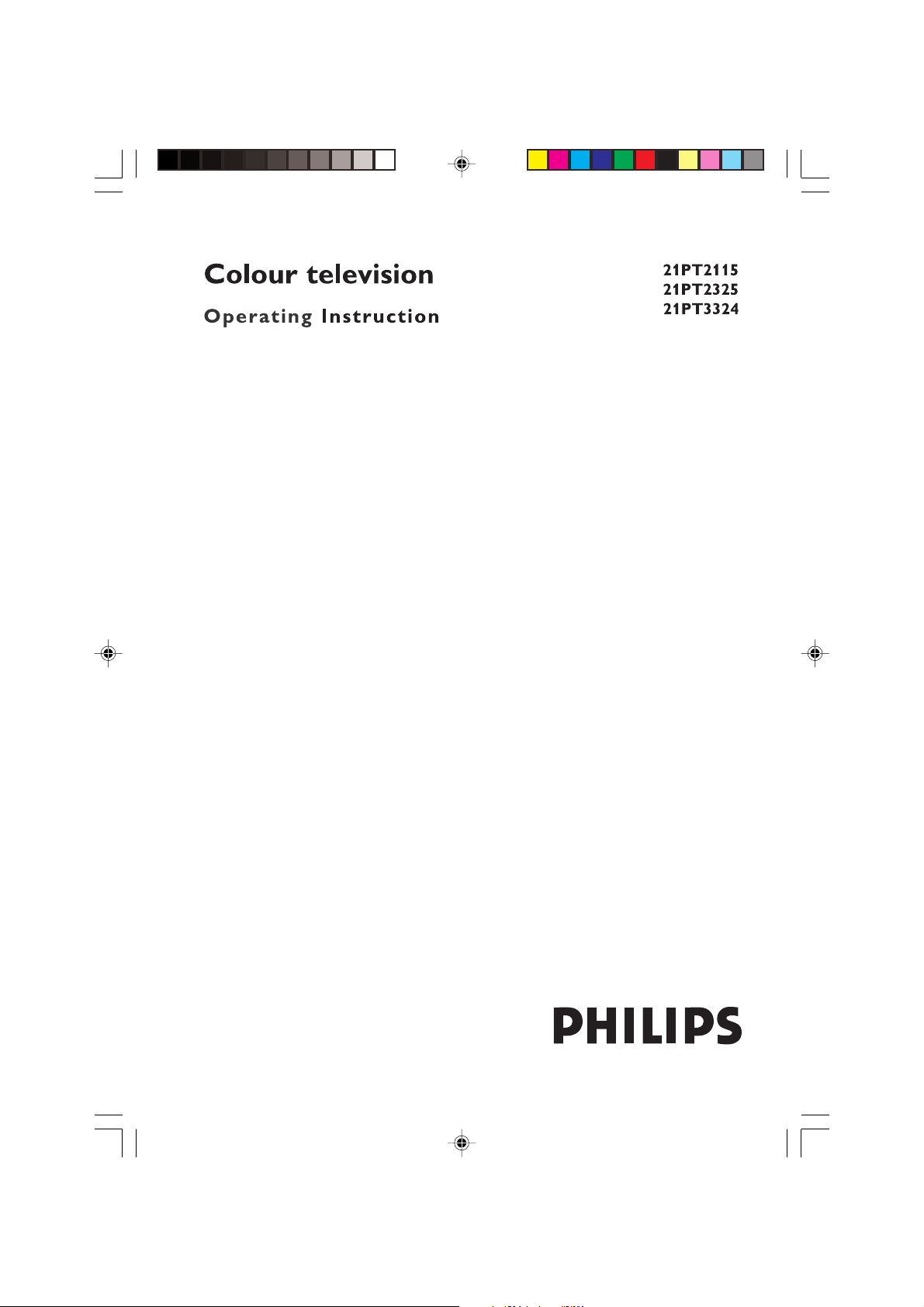
21PT3324
cover new english 1/10/05, 11:14 AM1
3139 125 34801
Page 2
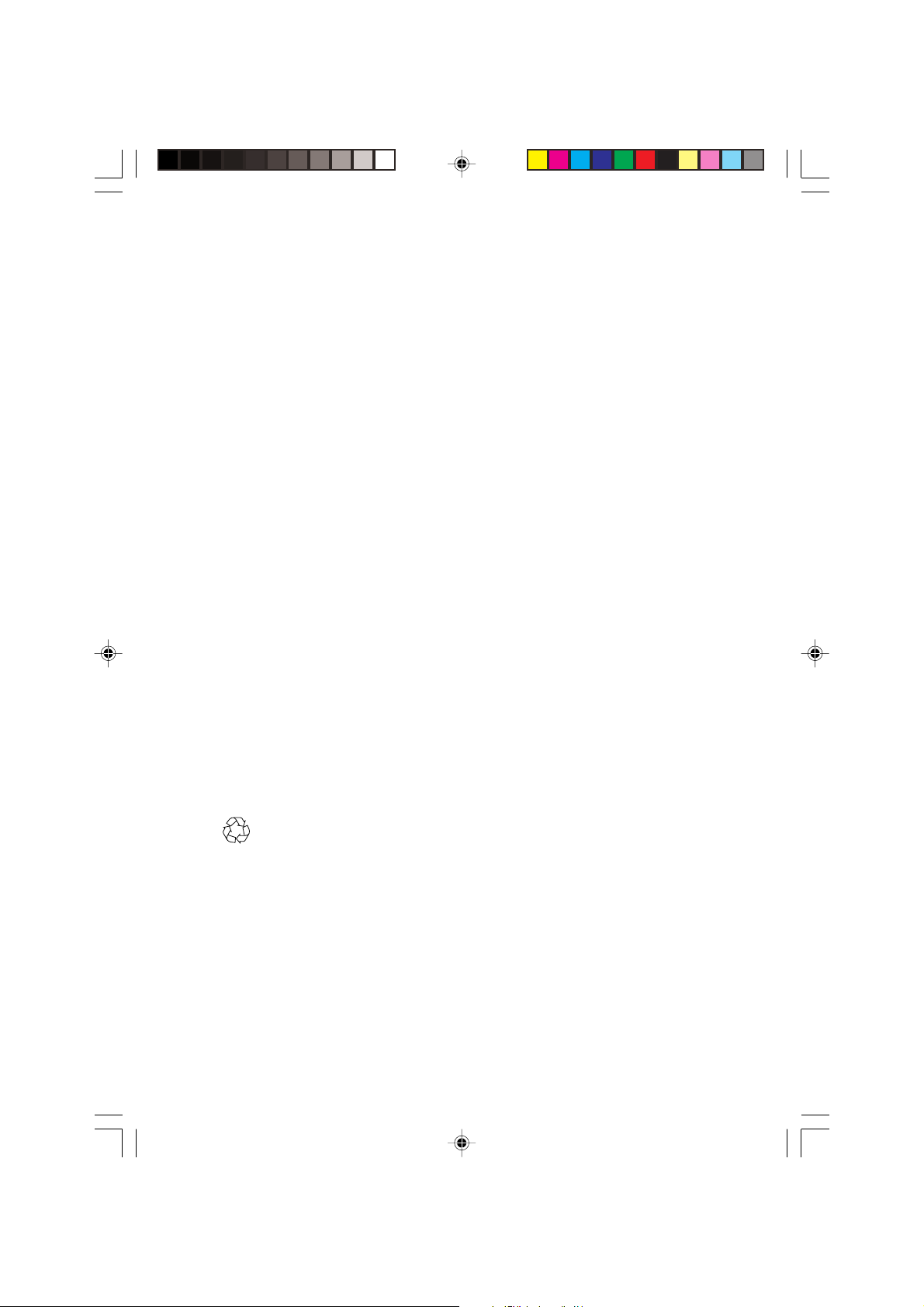
IMPORTANT
Before you begin:
Make sure your package includes the following items: TV and mains cord,
remote control, Instruction manual, antenna cable (optional) and Coaxial
cable (optional).
Attention:
1. Read your manual first – your Philips TV comes with a well-designed
remote control and onscreen display to ensure your TV is easy to
operate.
2. The tips provided in this manual will save you time and money as
charges for TV installation and adjustments of customer controls are
not covered under the warranty.
3. For information outside of this manual, such as sales locations and
other Philips products, please visit www.philips.com which will
automatically link you to your local Philips website.
4. Please refer to the ‘Troubleshooting Tips’ before calling for service.
5. In case of a need to call for service, we recommend you to call from
your room where your TV is located and have on hand your remote
control, warranty card, TV model and serial number.
6. Do not discard packaging materials:
• without thorough inspection for parts and that accessories that may
be packed separately inside the carton.
• during the warranty period should you need to exchange the set.
Recycling:
The materials used in your set are either reusable or can be recycled.
To minimise environmental waste, specialist companies collect used
appliances and dismantle them after retrieving any materials that can be
used again (ask your dealer for further details).
cover 12/28/04, 10:40 AM2
Page 3
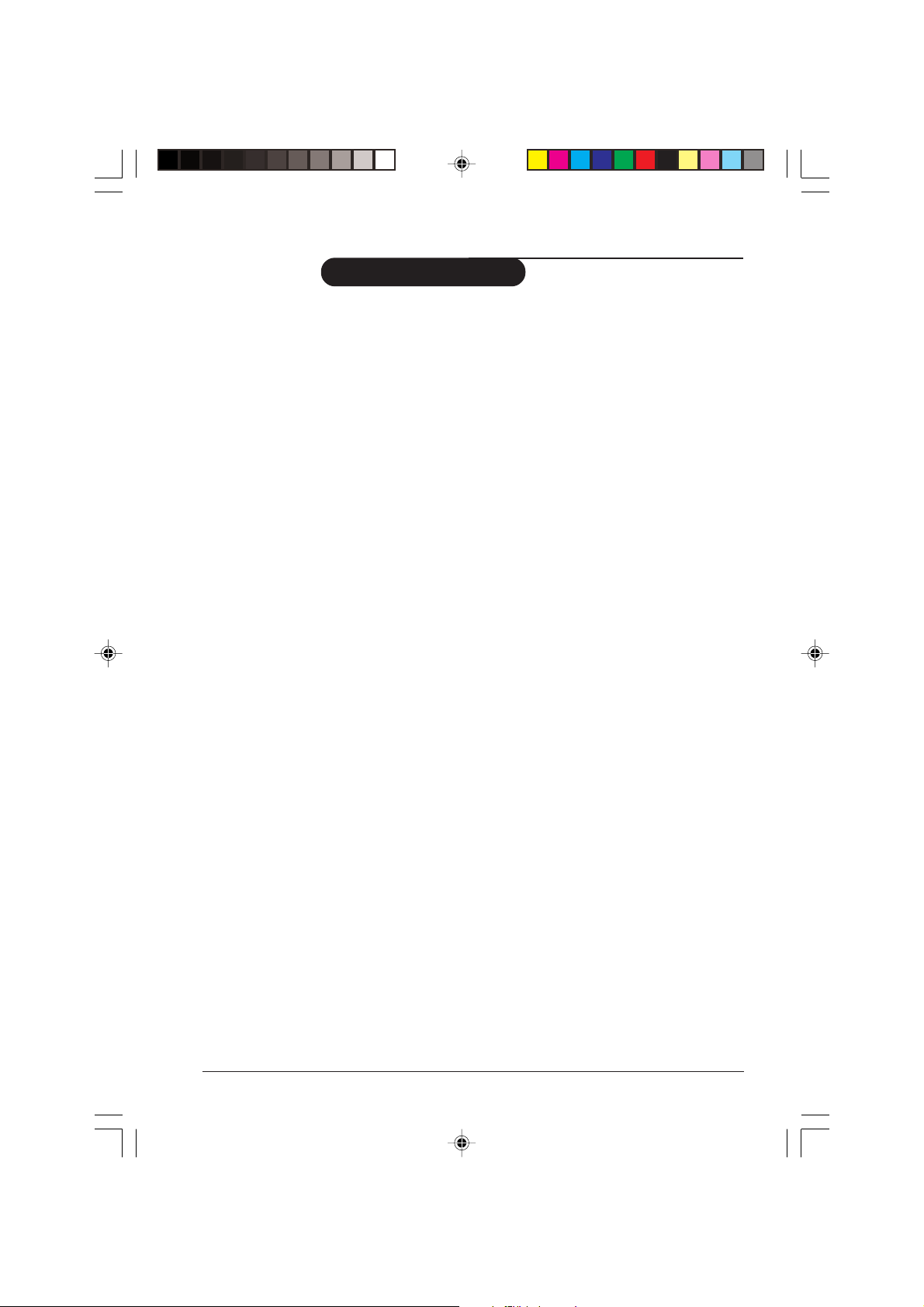
Table of Contents
Installation
Installing your television set .............................................................................. 3
The keys on the TV set ...................................................................................... 3
Remote control keys .......................................................................................... 4
Language ................................................................................................................ 6
Tuner Mode .......................................................................................................... 6
Auto Store ............................................................................................................ 6
Manual Store ......................................................................................................... 7
Channel Edit ......................................................................................................... 7
Operation
Picture settings ..................................................................................................... 8
Sound settings ...................................................................................................... 8
Format .................................................................................................................... 9
Signal Strength ...................................................................................................... 9
Active Control ................................................................................................... 10
Personal Zapping ............................................................................................... 10
Teletext ................................................................................................................ 11
Peripherals
DVD player ......................................................................................................... 13
Video recorder .................................................................................................. 13
Other equipment ............................................................................................... 14
Amplifier .............................................................................................................. 14
Side connections ................................................................................................ 14
Practical information
Tips ....................................................................................................................... 15
Glossary ............................................................................................................... 16
Specification ........................................................................................................ 17
General Operating instruction 1
p1-2 12/28/04, 10:40 AM1
Page 4
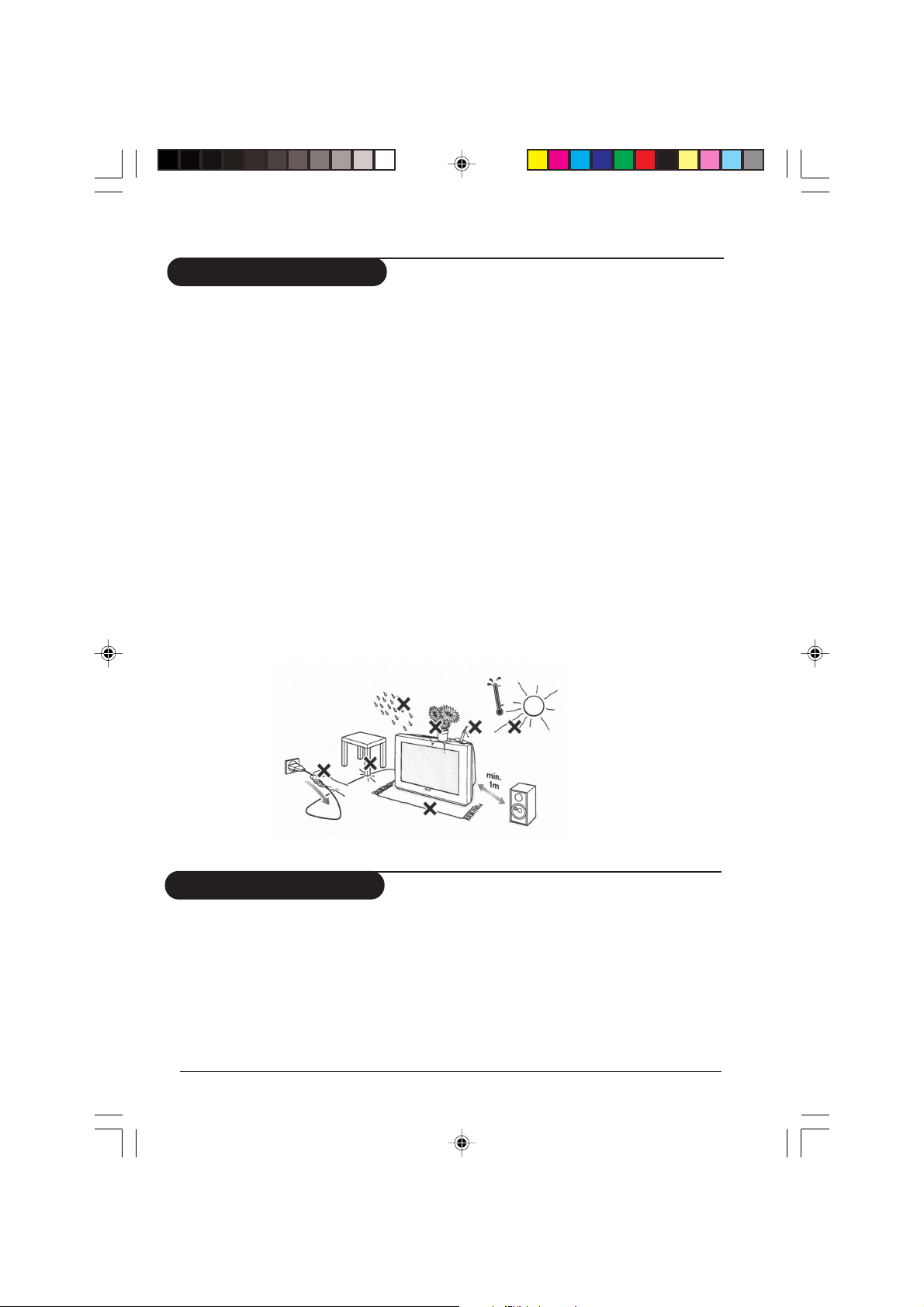
Safety information
• Disconnect mains plug when :
– the indicator light below the TV screen is flashing continuously.
– a bright white line is displayed across the screen.
– there is a lightning storm.
– the set is left unattended for a prolonged period of time.
• cleaning the TV screen. Never use abrasive cleaning agents. Use a slight damp chamois
leather or soft cloth.
• No naked flame sources, such as lighted candles, should be placed on top of the TV or in
the vicinity.
• Do not place your TV set under direct sunlight or heat.
• Leave at least 10 cm around each side of TV set to allow for proper ventilation.
• Avoid placing your set (e.g. near the window) where it is likely to be exposed to rain
or water.
• No objects filled with liquids should be placed on top the TV so as to avoid dripping
or splashing of liquids on the set.
Useful information
• Do not leave your set on standby mode for a prolonged period of time. Switch off set
to allow it to be demagnetised. A demagnetised set supports good picture quality.
• Do not shift or move the set around when it is switched on. Uneveness in colour in
some parts of the screen may occur.
• Never attempt to repair a defective TV yourself. Always consult a skilled service
personnel.
2 Operating instruction General
p1-2 12/28/04, 10:40 AM2
Page 5
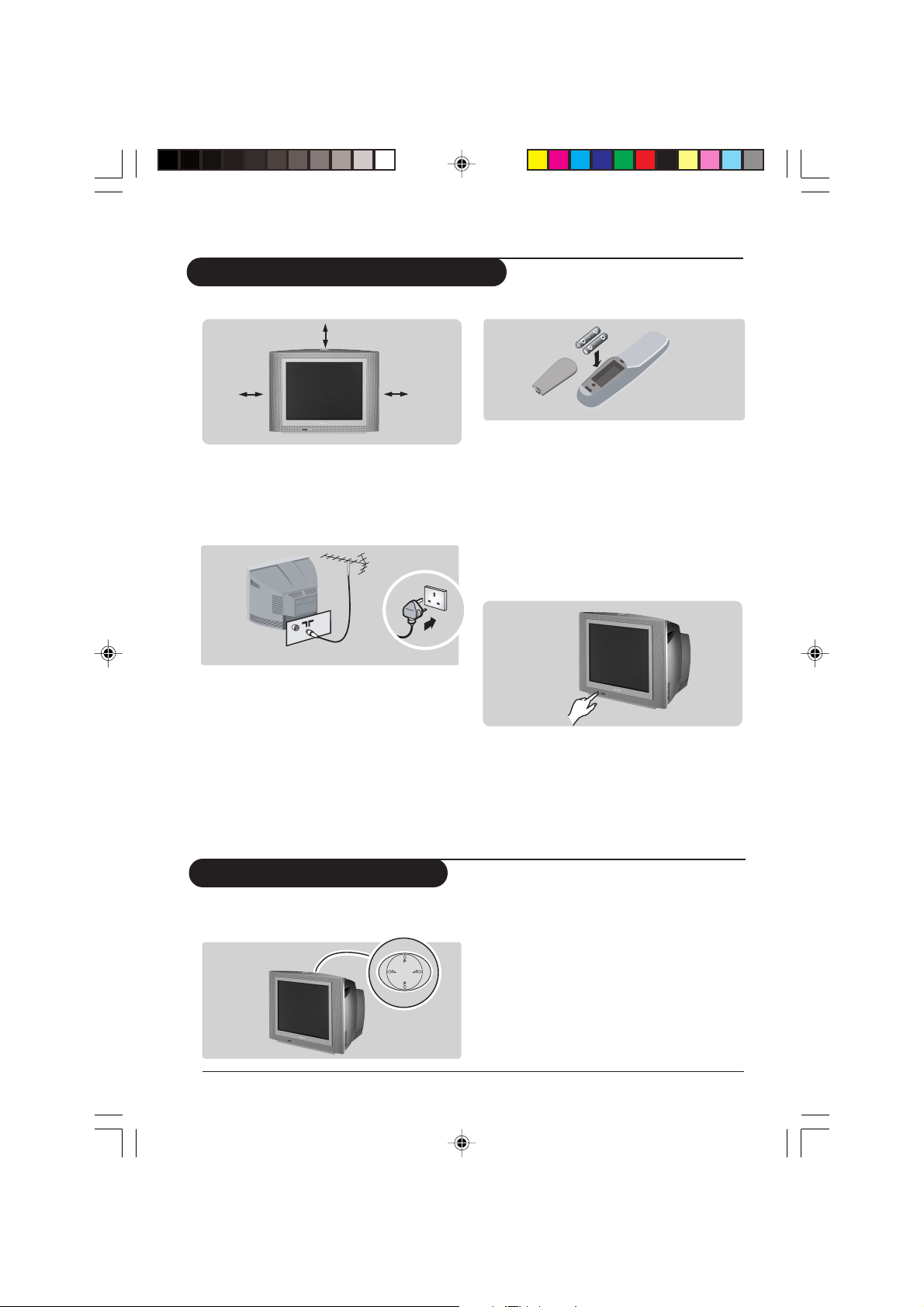
Installing your television set
Positioning the television set
10 cm
10 cm10 cm
Place your TV on a solid, stable surface,
leaving a space of at least 10 cm around the
appliance.
Connections
• Insert the aerial plug into the x socket
at the rear of the set.
If you are using an indoor aerial, reception
may be difficult in certain conditions. You
can improve reception by rotating the
aerial. If the reception remains poor, you
will need to use an external aerial.
• Insert the mains plug into a wall socket.
Diagram may differ from the actual plug.
(Diagrams are for illustration only.
May differ from actual TV sets)
Remote control
Insert the two R6-type batteries (supplied)
making sure that they are the right way
round.
The batteries supplied with this appliance do
not contain mercury or nickel cadmium.
If you have access to a recycling facility, please do
not discard your used batteries (if in doubt,
consult your dealer).
Switching on
To switch on the set, press the on/off key.
A red indicator means that the television is on
standby mode. Refer to the next page on ‘Remote
Control keys’ for the various keys that you could
use to switch on the set An indicator light will
flash when it is receiving signal from the remote
control.
The keys on the TV set
The television set has 4 keys which are
located at the top/or front.
Installation Operating instruction 3
p3-7 12/28/04, 10:52 AM3
The VOLUME increase/decrease key is used
to adjust the sound levels. The CHANNEL
up/down key is used to select channels.
To access or exit the main menu, press down
the VOLUME increase/decrease keys,
simultaneously.
To select an item in the main menu, press the
CHANNEL up/down key.
To select an adjustment, press down the
VOLUME increase/decrease key.
Page 6
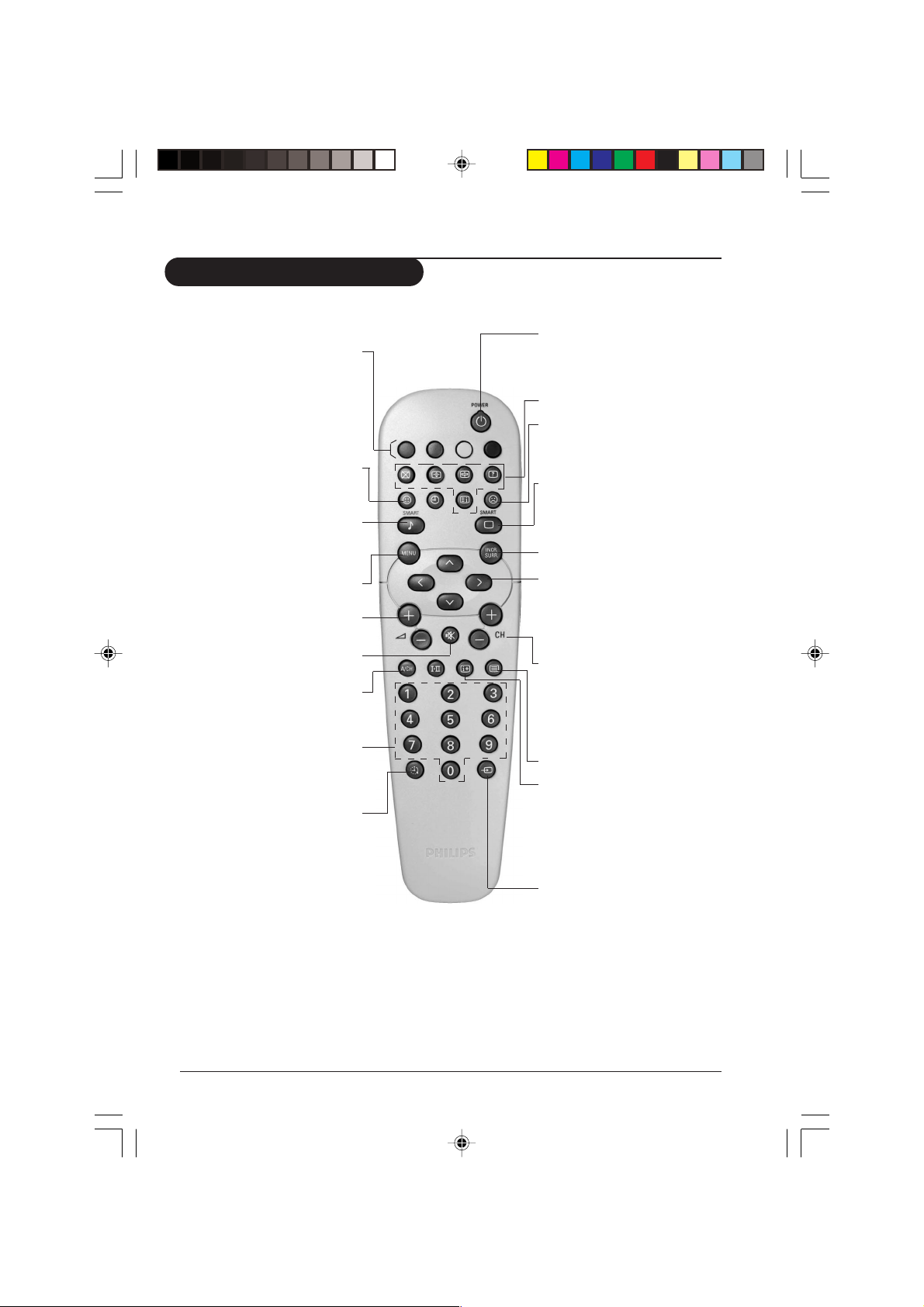
Remote control keys
Teletext /Personal Zapping
In teletext mode; the colour keys
allows direct access to an item or
corresponding pages (p. 10)
In Personal Zapping mode; you can
surf up to 10 personal channels
for each key (p. 9)
Add Personal Zapping list
Adds and stores channels into
Personal Zapping list (p. 9)
Smart Sound
Used to access a series of stored
settings: Theatre, Music, Voice or
Personal.
Menu
To call up or exits menus.
Volume
To adjust the sound level.
Mute
To mute or restore sound.
Alternate channel
Switched between the current and
the previous channel.
Digit keys
Direct access to the channels. For a
2-digit channel, enter the second
digit before the first digit disappears.
Sleeptimer
Selects a period of time after
which the TV will go into standby
mode automatically.
(Choose the right remote control
that comes with your TV)
Standby
Lets you place the TV set on standby.
To turn on the TV, press CH + or –,
2 , AV, A/CH or digit keys
Teletext keys (p. 10)
Delete Personal Zapping list
Deletes stored channels from
Personal Zapping list (p. 9)
Smart Picture
Used to access a series of stored
settings: Rich, Natural, Soft,
Multimedia or Personal.
No function
Cursor
These 4 keys are used to move
around the menus or provide
direct access to the different
picture formats (p. 7-9)
Channel selection
To access the next or previous
channel. The number and sound
mode are displayed for a few
moments whenever you select a
new channel.
Teletext key (p. 10)
On screen display
To display/clear the on screen
information. Press the key for 5
seconds to activate permanent
display of channel number. This key
is also used to exit from the menu.
AV channel selection
Press several times to select AV1,
AV2, FRONT or CVI.
4 Operating instruction Installation
p3-7 12/28/04, 10:52 AM4
Page 7

Remote control keys
(Choose the right remote control
that comes with your TV)
You can surf up to 10 personal
Personal Zapping
channels for each key (p. 9)
Sleeptimer
Selects a period of time after
which the TV will go into standby
mode automatically.
Add Personal Zapping list
Adds and stores channels into
Personal Zapping list (p. 9)
Smart Sound
Used to access a series of stored
settings: Theatre, Music, Voice or
Personal.
Menu
To call up or exits menus.
Cursor
These 4 keys are used to move
around the menus or provide direct
access to the different picture
formats (p. 7-9)
Volume
To adjust the sound level.
Digit keys
Direct access to the channels. For
a 2-digit channel, enter the second
digit before the dash disappears.
Alternate channel
Switched between the current and
the previous channel.
Standby
Lets you place the TV set on standby.
To turn on the TV, press CH + or –,
2, AV, A/CH or digit keys.
AV channel selection
Press several times to select AV1,
AV2, FRONT or CVI.
Delete Personal Zapping list
Deletes stored channels from
Personal Zapping list (p. 9)
Smart Picture
Used to access a series of stored
settings: Rich, Natural, Soft,
Multimedia or Personal.
No function
Mute
To mute or restore sound.
Channel selection
To access the next or previous
channel.
On screen display
To display/clear the on screen
information. Press the key for 5
seconds to activate permanent
display of channel number. This key
is also used to exit from the menu.
Installation Operating instruction 5
p3-7 12/28/04, 10:52 AM5
Page 8

Language
When there is no signal input to the TV, you
may encounter instability of the screen display.
In this instance, please use the key to select
an AV channel.
(On screen display may differ from actual TV)
Tuner Mode
You can select Auto, Antenna or Cable modes
with this menu.
(applicable to certain TV models only)
The Language feature is used to change the
display language for menus.
& Press the MENU key.
é With the cursor, select the Install menu
and follow by the Language.
“ Use the key to select a language of
your choice.
‘To quit the menus, press .
& Press the MENU key.
é With the cursor, select the Install menu
and follow by the Tuner Mode.
“ Use the
Antenna or Cable
‘To quit the menus, press
key to select either Auto,
.
Auto Store
This menu is used to store all available
channels automatically.
6 Operating instruction Installation
p3-7 12/28/04, 10:52 AM6
(applicable to certain TV models only)
& Press the MENU key.
é With the cursor, select the Install menu
and follow by the Auto Store.
All the available TV channels will be stored.
This operation takes a few minutes. The
display shows the progress of the search and
the number of channels found.
At the end of the search, the menu
disappears.
To exit or interrupt the search, press MENU.
If no channels are found, consult the possible
solutions on “TIPS” page.
Page 9

Manual Store
(applicable to certain TV models only)
This menu is used to store channels one at a
time.
& Press the MENU key.
é With the cursor, select the Install menu
and follow by the Manual Store.
“ Colour System: use the or key
to select the desired colour system;
Auto, PA L, NTSC 3.58 or NTSC
4.43.
Channel edit
This feature allows you to skip or edit
channels which have bad or weak TV signal or
channels you do not watch often.
Once a channel is skipped, you cannot have
access to it by the Channel + or – key. You can
only access the channels by the digit (0-9) keys.
‘ Sound System: use the or key
to select the desired sound system; Auto,
BG, I, DK or M.
( Search: Press MENU. The search starts.
Once a channel is found, the scanning
stops. Go to the next step.
If no picture is found, consult the possible
solutions (p. 14)
§ Channel: enter the required channel
with the
Fine Tune: if the reception is not
satisfactory, adjust using the
keys.
! Store: Press . The channel is stored.
ç Repeat steps ( to ! for each channel
you wish to store.
0 To quit the menus, press .
& Press the MENU key. The Main menu
is displayed on the screen.
é With the cursor, select the Install menu
followed by the Channel Edit menu.
“ Enter into the menu and select the
channel number you wish to skip by the
digit keys.
‘ Then use the key to select Skipped.
Use the
( Repeat steps “ and ‘ for each
channel you wish to skip.
§ To quit the menus, press .
, or digit keys.
or
key to select On.
To restore skipped channels
& Repeat steps & to “ above.
é Use the key to select Skipped and
the
key to select Off.
“ Repeat steps & and é for each
channel you wish to skip.
‘ To quit the menus, press
(On screen display may differ from actual TV)
Installation Operating instruction 7
p3-7 12/28/04, 10:52 AM7
.
Page 10

Picture settings
& Press MENU then . The Picture
menu is displayed:
(On screen display may differ from actual TV)
é Use the
or keys to select a
setting and the or keys to adjust.
Note: during the picture adjustment, only
the selected line remains displayed. Press
or to display the menu again.
“ Press to exit.
Sound settings
& Press MENU, select Sound ( ) and
press . The Sound menu is displayed.
ge
(On screen display may differ from actual TV)
Description of the adjustments:
• Brightness: this changes picture brillance.
• Colour: this changes the intensity of the
colour.
• Contrast: this changes the difference
between the light and dark tones.
• Sharpness: this changes the picture
definition.
• Hue: this adjusts the skin colour tone.
• Colour Temp.: this changes the colour
rendering: Cold (bluer), Normal (balanced)
or Warm (redder).
• NR: attenuates picture noise (snow) in
difficult reception conditions.
• Contrast + (TV model - dependant):
automatic adjustment of the picture contrast
which permanently sets the darkest part of
the picture black.
Description of the adjustments:
• Treble (Treble Boost): this alters the high
frequency sounds.
• Bass (Bass Boost): this alters the low
frequency sounds.
• Balance: this balances the sound on the left
and right speakers.
• AVL (Automatic Volume Leveller): this is used
to limit increases in sound, especially on
channel change or advertising slots.
é Use the or key to select a setting
and the
“ Press
or key to adjust.
to exit.
8 Operating instruction Operation
p8-12 12/28/04, 11:05 AM8
Page 11

Format
This feature enhances your viewing pleasure
by providing you with a choice of two picture
formats:- 4:3 and Expand 4:3.
& Press MENU, use the or key to
select Features and press the key.
é Use the key to select 4:3 or
Expand 4:3.
“ Press the key to exit.
Signal Strength
This feature displays the signal strength level
at the bottom of the screen. Select the option
On and it will appear each time you switch to
a new channel.
& Press MENU, use the
select Features and press the key.
é Use the key to select On or Off.
“ Press the key to exit.
(applicable to certain TV models only)
or key to
Description of formats:
4:3
– select this format if you want to display a
conventional picture using the full surface of
the screen.
Expand 4:3
– select this format if you want to expand
pictures transmitted in ‘letterbox’ format
(black horizontal bars at the top and bottom
of the screen) to fill up the entire screen.
4:3
Letterbox
Expand 4:3
Operation Operating instruction 9
p8-12 12/29/04, 6:18 PM9
Page 12

Active Control
(applicable to certain TV models only)
The Active Control monitors and adjusts
incoming video signals to help provide the best
picture quality.When you choose to turn the
Active Control to On or Display On, the
Brightness, Contrast, Sharpness, Contrast+ and
NR (noise reduction) features are controlled
automatically. Active Control adjusts these
picture settings continuously and automatically
& Enter Features menu as described in
“Features settings” on the previous page.
é Use the key to select Active Control
and press the key to select Off, On
or Display On.
Personal Zapping
A list or series of favourite TV programs can
be selected and stored in the 4 coloured keys
with the Personal Zapping feature. With this
feature you can easily viewed up to a total of
10 preferred channels for each coloured key.
To add channels:
& Select a channel with the digit keys.
é Press
“ Press your favourite colour key to store
the channel in step &.
‘ Repeat steps &to “ to store more
channels.
( Press
to display list.
to exit.
(applicable to certain TV models only)
“ Press the
Description of option:
Off: the Active Control will not be activated.
On: the Active Control will work to give the
viewer the best possible picture, but will
not display the monitoring screen when
channels are changed.
Display On: an Active Control monitoring
Active Control Monitoring Screen
To delete channels:
& Select and press a colour key that has
stored channels repeatedly to select the
channel you want to delete.
é Press
“ Press
‘ Repeat steps &to “delete more
channels.
( Press
key to exit.
screen will show up for a few
seconds whenever a channel is
changed.
to display list.
to remove channel.
to exit.
To view channels:
Select and press a colour key that has stored
channels repeatedly to select the channel you
want to view.
10 Operating instruction Operation
p8-12 12/30/04, 9:35 AM10
Page 13

Teletext
(applicable to TV with Teletext function only)
Teletext is an information system broadcast by certain channels which can be consulted like a
newspaper. It also offers access to subtitles for viewers with hearing problems or who are not
familiar with the transmission language (cable networks, satellite channels, etc.).
Press: You will obtain:
0 9
Teletext call This is used to call teletext, change
to transparent mode and then exit.
The summary appears with a list of
items that can be accessed. Each item
has a corresponding 3 digit page
number.
If the channel selected does not
broadcast teletext, the indication 100
will be displayed and the screen will
remain blank (in this case, exit teletext
and select another channel).
Selecting a page Enter the number of the page required
using the digit, CH + or – or
keys. Example: page 120, enter 1,2 and
0. The number is displayed on the top
left, the counter turns and then the
page is displayed. Repeat this operation to view another page.
If the counter continues to search, this
means that the page is not transmitted. Select another number.
Direct access Coloured areas are displayed at the
to the items bottom of the screen. The 4 coloured
keys are used to access the items or
corresponding pages.
The coloured areas flash when the item
or the page is not yet available.
Contents This returns you to the contents page
(usually page 100).
Temporary stop This is used to temporarily disable or
activate the teletext display.
Enlarge a page This allows you to display the top or
bottom part of the page and then
return to normal size.
Operation Operating instruction 11
p8-12 12/30/04, 9:35 AM11
Page 14

Teletext
(applicable to TV with Teletext function only)
Press: You will obtain:
Stop sub-page Certain pages contain sub-pages
acquisition which are automatically displayed
successively. This key is used to stop
or resume sub-page acquisition.
The indication 2 appears on the
top left.
Hidden To display or hide the concealed
information information (games solutions).
Favourite For teletext programs 0 to 40, you
pages can store 4 favourite pages which
can then be accessed directly using
the coloured keys (red, green, yellow,
blue).
& Press the
é Display the teletext page that
“ Press the coloured key of your
‘ Repeat the operation with the
( You can now consult teletext
key to change to
favourite pages mode.
you want to store.
choice for 3 seconds. The page
is now stored.
other coloured keys.
and your favourite pages will
appear in colour at the bottom
of the screen. To retrieve the
standard items, press
To clear everything, press
5 seconds.
.
for
12 Operating instruction Operation
p8-12 12/30/04, 9:35 AM12
Page 15

Connecting peripheral equipment
The television can have the following external sockets situated at the back of the set
(depending on the TV models).
The AV1 in socket has Y, Pb, Pr and/or audio/video inputs.
The AV2 in socket has S-Video and/or audio/video inputs.
The Monitor out socket has audio and video outputs.
(Diagrams are for illustration only. May differ from actual TV sets)
DVD player
Video recorder
For TV with Y, Pb, Pr connection
(Note: Y, Pb, Pr and S-video connection are for
certain TV models.)
Connect the TV’s green, blue and red Y Pb Pr
(AV1 in) jacks to the corresponding
COMPONENT VIDEO IN jacks on the player.
For TV without Y, Pb, Pr connection
Connect the TV’s yellow (VIDEO) jack to
the corresponding video jack on the player.
For Stereo/AV Stereo TV
Connect the TV’s red and white (R and L)
AUDIO IN jacks to the corresponding
AUDIO OUT jacks on the player. Match the
cable colour to the jacks’ colour. The red jack
is the Right audio channel and the white jack
is the Left audio channel.
For Mono/Bisonic TV
Connect the TV’s white AUDIO IN jack
(MONO LEFT) to the corresponding AUDIO
OUT jacks on the player.
Turn on the TV and DVD player. Set the TV to
CVI or (AVI) and DVD background screen
will come on the screen. You can now play
your disc.
Note: You need to select the channel CVI or (AVI)
manually to playback DVD disc.
For Stereo/AV Stereo TV
Connect the TV’s yellow, white and red jacks
to the corresponding Video and Audio jacks
on the player.
For Mono/Bisonic TV. Only white AUDIO
jacks need to be connected.
Turn on the TV and VCR player. Set the TV to
AV2 (or AVI). You can now play your video
cassette tape.
Connection is also possible via the aerial cable.
You will therefore need to tune in your video
recorder’s test signal and assign a channel
number 0. Select channel 0 to playback.
Peripherals Operating instruction 13
p13 - 14 12/28/04, 10:53 AM13
Page 16

Connecting peripheral equipment
Other equipment (where applicable)
Satellite receiver, decoder, games, etc.
& Carry out the connections shown opposite.
é To optimise picture quality, connect the
equipment which produces the video signals
(digital decoder, games, etc) to AV1 in and
equipment which produces the S-VHS signals
(S-VHS and Hi-8 video recorders, certain DVD
drives to AV2 in and all other equipment to
either AV1 in or AV2 in.
Amplifier (where applicable)
& To connect to a hi-fi system, use an audio
connection cable and connect the “L” and
“R” outputs on the TV set to the “AUDIO
IN” “L” and “R” input on your hi-fi amplifier.
(Diagrams are for illustration only.
May differ from actual TV sets)
Side connections (TV model dependant)
Make the connections as shown opposite.
With the
For a monophonic device, connect the audio
signal to the AUDIO L input.
Headphones
When headphones are connected, the sound
on the TV set will be cut. The VOL + or –
keys are used to adjust the volume level.
The headphone impedance must be between
32 and 600 Ohms.
14 Operating instruction Peripherals
p13 - 14 12/28/04, 10:53 AM14
key, select AV or FRONT.
Page 17

Tips
Poor reception
The proximity of mountains or high
buildings may be responsible for ghost
pictures, echoing or shadows. In this case,
try manually adjustingyour picture: see
Fine Tuning or try skipping channels with
bad or weak TV signals or modify the
orientation of the outside aerial. Does
your antenna enable you to receive
broadcasts in this frequency range (UHF
or VHF band)? In the event of difficult
reception (snowy picture) switch the NR
on the Picture menu to ON (where
applicable).
No picture
If the television does not switch on,
press the standby key
remote control) twice. Have you
connected the aerial socket properly?
Have you chosen the right system or
Tuner Mode?
Poorly connected aerial sockets are often
the cause of picture or sound problems
(sometimes the connectors can become
half disconnected if the TV set is moved
or turned).
Check all connections.
No sound
If on certain channels you receive a
picture but no sound, this means that you
do not have the correct TV system.
Modify the System setting.
Colour patches on screen
Switch off the TV by the mains power
button and wait for about 20 minutes
before switching on again.
(located on the
Good sound but poor colour or no
picture
Try to increase the contrast and
brightness setting.
Snowish picture and noise
Check antenna connection at the rear of
the TV.
Horizontal dotted lines
Possible electrical interference e.g.
hairdryer, vacuum cleaner, etc. Switch off
the appliances.
Double or “Ghost” images
Possible poor positioning of antenna.
Using a high directional antenna may
improve reception.
Peripheral equipment gives a black and
white picture
You have not selected the socket
connection to the right channel with the
key: for example, AV1 in socket
connection should select channel AV1 to
playback. To play a video cassette, check
that it has been recorded under the same
standard (PAL, SECAM, NTSC) which can
be replayed by the video recorder.
The remote control does not work
Check that the batteries are the right
way round and there is no obstruction
between the remote control and the TV.
If the light indicator on the set no longer
flashes when you use the remote control,
replace the batteries.
Good picture but no sound
Try to increase the volume level. Check
that the sound is not set to “mute”. If it is,
press the
Practical information Operating instruction 15
p15-17_21PT3324 12/28/04, 10:53 AM15
key to restore the sound.
Page 18

Glossary
4:3
Refers to the ratio between the length and
the height of the screen. Wide screen
televisions have a ratio of 16:9 while
conventional televisions have a ratio of 4:3.
4:3 Expand
The images recorded in “letterbox” format
are expanded to fill the entire screen and
the black horizontal bars at the top and
bottom are removed.
Active Control
Is a unique, intelligent, and proactive control
system, which measures and analyzes the
incoming analog signal 60 times per second
to automatically adjust settings for optimal
picture quality. It also uses a sensor to adjust
for ambient room light; when the room gets
brighter, so does the picture.
Contrast+
Enhances the darker portions of the picture
to improve its picture quality.
Personal Zapping
A Philips trade marked feature which allows
any combination of favourite teletext pages
or TV channels to be stored in the coloured
Favourite Channels/Teletext keys. A total of
10 preferred channels/teletext pages of the
same subject or user can be stored in each
coloured key.
System
Television pictures are not broadcast in the
same way in all countries. There are different
standards: BG, DK, I, NTSC and SECAM. The
system setting (p. 6) is used to select these
different standards.
16 Operating instruction Practical information
p15-17_21PT3324 12/28/04, 10:53 AM16
Page 19

Specification
Product type 21PT2115 21PT2325 21PT3324
Picture
Picture screen diameter 525 mm 525 mm 520 mm
Visible screen size 510 mm 510 mm 510 mm
Smart Picture Modes x x x
Brightness Control x x x
Colour Control x x x
Contrast Control x x x
Sharpness Control x x x
Colour Temperature Control x x x
Contrast Plus x x
Noise Reduction x x
Active Control x x
Signal Strength Indicator x x
Sound
Sound output 2x 2W 2x 2W 2x 5W
Loudspeakers; Full range x x x
Smart Sound Modes x x x
Auto Volume Leveller x x x
Reception
Tuning system
PLL tuning x x x
Tuner
UV,S and Hyperband x x x
Pal Multisystem * x x x
Channel Selection
100 presets* x x x
125 presets, full cable* x x x
Aerial input
75 ohm coaxial x x x
TV Systems off-air
NTSC M (3.58-4.5) x x x
Pal BG* x x x
Pal D/K* x x x
Pal I* x x x
SECAM B/G* x x x
SECAM D/K* x x x
TV Systems
PAL- Multi AP* x x x
Practical information Operating instruction 17
p15-17_21PT3324 12/28/04, 10:53 AM17
Page 20

Specification
Video playback
NTSC 4.43/3.58 x x x
NTSC Playback x x x
PAL 60* x x x
Sound Systems
AV Stereo x
Bisonic x x
Teletext*
Reception standards: TOP x x x
Smart text: 1 page memory x x x
Connectors
Front
Headphone out (3.5 mm) x
Mono Audio/Video input x
Side
Headphone out (3.5 mm) x
Mono Audio/Video input x
Stereo headphone out (3.5 mm) x
Stereo Audio/Video input x
Rear
Mono Audio/Video input x x
Mono Audio/Video output x x
Stereo Audio/Video input x 2 x
Stereo Audio/Video output x1 x
Component Video Input x
S-video input x
Ease of use
Multi language on screen display x x x
Personal Zapping x x
Alternate channel x x x
Sleeptimer x x x
Size and weight
Set dimensions (estimate)
L x D x H mm TBC 522x479x461 596x487x452
Net weight 21 kg 25.5 kg 25.5 kg
Note: * Feature dependent on TV model and/or TV transmission system
p15-17_21PT3324 12/29/04, 6:20 PM18
