Page 1
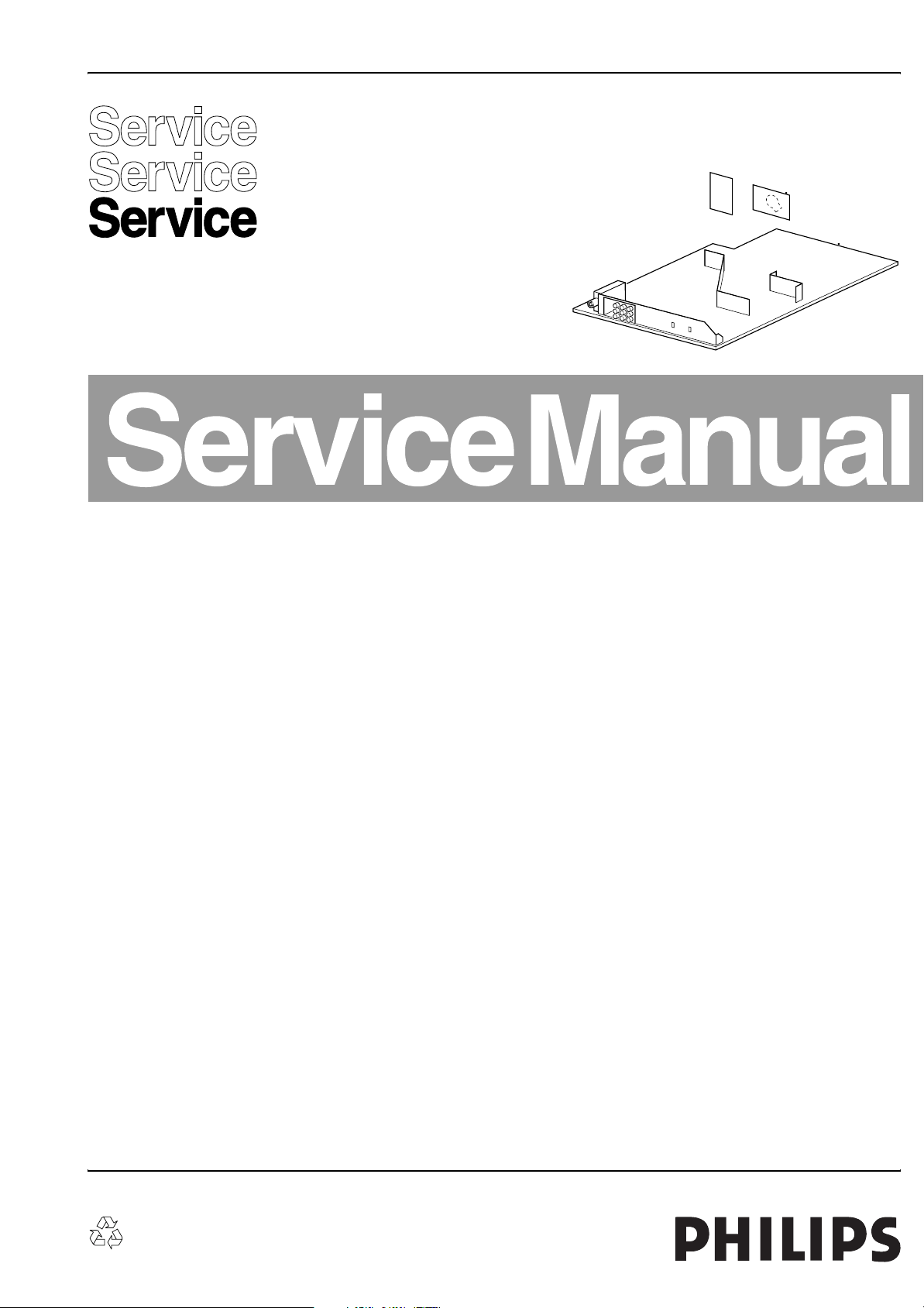
Colour Television Chassis
L01.2A
AB
(SMALL SCREEN)
Contents Page
1. Technical Specifications, Connections, and Chassis Overview 2
2. Safety Instructions, Warnings, and Notes 4
3. Directions for Use 6
4. Mechanical Instructions 7
5. Service Modes, Error Codes, and Fault Finding 8
6. Block Diagrams, Testpoints Overviews, and Waveforms
Block Diagram 15
Testpoint Overview 16
I2C and Supply Voltage Diagram 17
7. Circuit Diagrams and PWB Layouts Diagram PWB
Mono Carrier: Power Supply (A1)18 30-35
Mono Carrier: Line Deflection (A2) 19 30-35
Mono Carrier: Frame Deflection (A3) 20 30-35
Mono Carrier: Tuner IF (A4) 21 30-35
Mono Carrier: Video IF + Sound IF (A5) 22 30-35
Mono Carrier: Synchronisation (A6) 23 30-35
Mono Carrier: Control (A7) 24 30-35
Mono Carrier: Audio Amplifier (A8) 25 30-35
Mono Carrier: NICAM + 2CS + BTSC (A9)26 30-35
Mono Carrier: A/V Source Switching (A10) 27 30-35
Mono Carrier: Front I/O, Control + Headphone (A12) 28 30-35
Mono Carrier: Rear I/O CINCH (A13) 29 30-35
CRT Panel (B1) 36 37
Side AV Panel (E) 38 38
Side AV Panel + Headphone (E1) 39 39
8. Alignments 41
9. Circuit Descriptions, Abbreviation List, and IC Data Sheets 47
10. Spare Parts List 58
11. Revision List 61
CL 16532016_FSS.eps
050401
©
Copyright 2005 Philips Consumer Electronics B.V. Eindhoven, The Netherlands.
All rights reserved. No part of this publication may be reproduced, stored in a
retrieval system or transmitted, in any form or by any means, electronic,
mechanical, photocopying, or otherwise without the prior permission of Philips.
Published by JH 0561 Service PaCE Printed in the Netherlands Subject to modification EN 3122 785 12751
Page 2
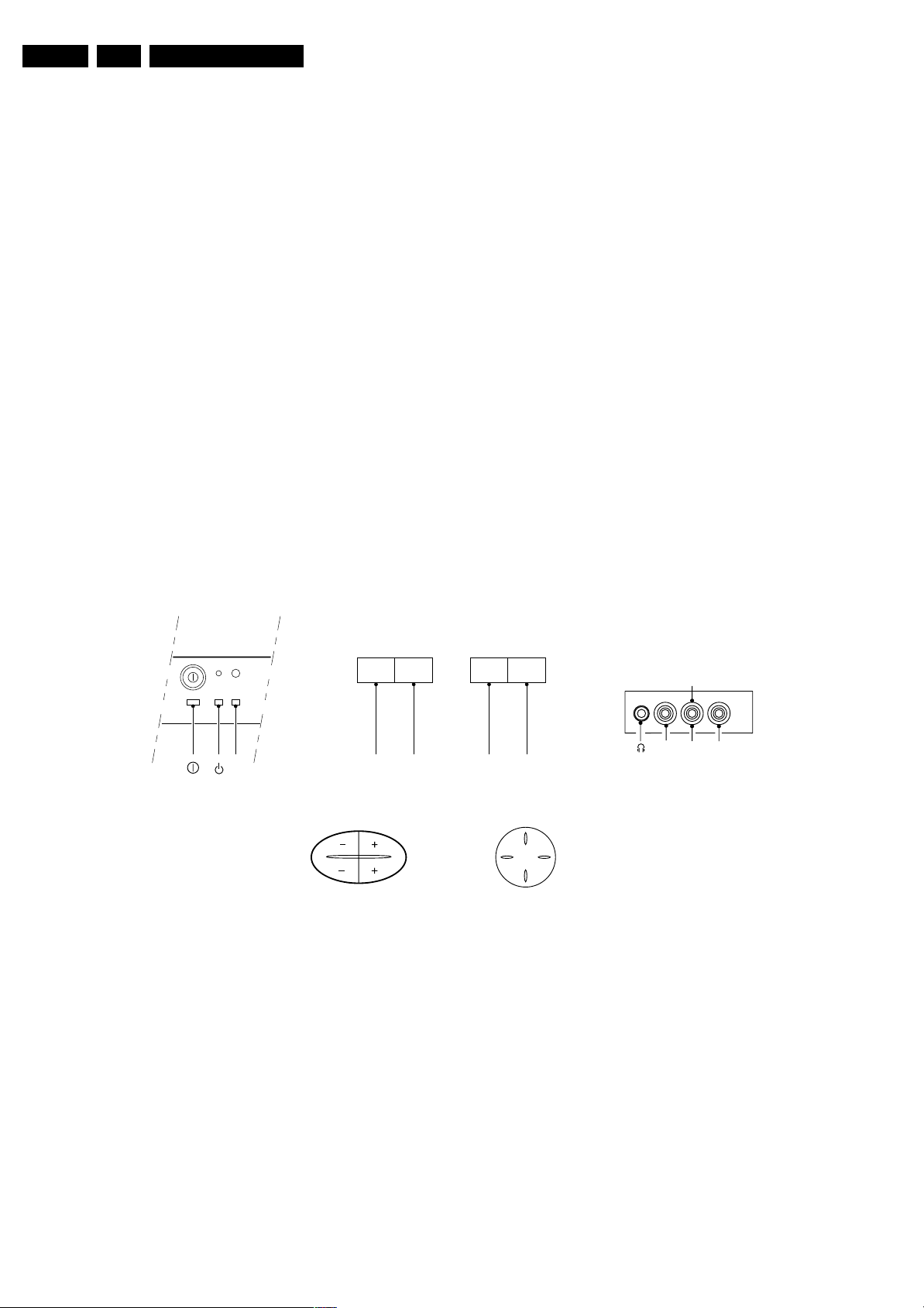
EN 2 L01.2A AB1.
Technical Specifications, Connections, and Chassis Overview
1. Technical Specifications, Connections, and Chassis Overview
Index of this chapter:
1.1 Introduction
1.2 Connections
1.3 Chassis Overview
Note:
• Below described specifications are not valid for one
product, but for the whole product range. See Product
Survey for specific models.
• Figures can deviate slightly from the actual situation, due
to different set executions.
1.1 Technical Specifications
1.1.1 Reception
Tuning system : PLL
Colour systems : NTSC
: PAL B/G, D/K, I
: SECAM B/G, D/K, K1
Sound systems : FM-mono
: FM-stereo
1.2 Connections
1.2.1 Front (or Side) Connections and Front (or Top) Control
A/V connections : NTSC 3.58, 4.43
: PAL 60
Channel selections : 100 channels
: U, V, S, H
Aerial input : 75 Ω, IEC-type
1.1.2 Miscellaneous
Audio output : 1 x 4 W or,
: 2 x 3 W or,
: 2 x 5 W + 10 W (sw) +
2 x 3 W
Mains voltage : 90 - 276 V or,
: 150 - 276 V
Mains frequency : 50 Hz or,
: 60 Hz
Ambient temperature : + 5 to + 45 °C
Maximum humidity : 90 %
Power consumption : 36 W (14”) to
: 52 W (21”)
Standby Power consumption : < 3 W
V- C+C-V+
IR
RED
- VOLUME +
- PROGRAM +
A/V In (if present)
1 -Video CVBS (1 Vpp / 75 Ω) jq
2 -Audio L (0.2 Vrms / 10 kΩ) jq
3 -Audio R (0.2 Vrms / 10 kΩ) jq
4 -Headphone (8 - 600 Ω / 4 mW) rt
Figure 1-1
C+C-V+V-
P+
P-
Mono
R
L
Video
Audio
V+V-
CL 16532016_020.eps
220501
Page 3

Technical Specifications, Connections, and Chassis Overview
EN 3L01.2A AB 1.
1.2.2 Rear Connections
75 Ohm
FM
MONITOR
OUT
V
L
R
AV1
IN
Y
U
V
V
L
R
AV2
V
L
R SVHS
Figure 1-2
Monitor Out
1 - Video CVBS (1 Vpp / 75 Ω) kq
2 - Audio L (0.5 Vrms / 1 kΩ) kq
3 - Audio R (0.5 Vrms / 1 kΩ) kq
1.3 Chassis Overview
IN
CL 16532008_005.eps
120601
YUV In (if present)
1 - Y 0.7 Vpp / 75 Ω jq
2 - U 0.7 Vpp / 75 Ω jq
3 - V 0.7 Vpp / 75 Ω jq
AV1 In
4 - Video CVBS (1 Vpp / 75 Ω) jq
5 - Audio L (0.5 Vrms / 10 kΩ) jq
6 - Audio R (0.5 Vrms / 10 kΩ) jq
AV2 In
1 - Video CVBS (1 Vpp / 75 Ω) jq
2 - Audio L (0.5 Vrms / 10 kΩ) jq
3 - Audio R (0.5 Vrms / 10 kΩ) jq
AV2 In (SVHS)
1 - gnd v
2 - gnd v
3 - Y 1 Vpp / 75 Ω j
4 - C 0.3 Vpp / 75 Ω j
CRT PANEL
B
SIDE AV PANEL + HEADPHONE
E1
SIDE AV PANEL
E
(SMALL SCREEN)
Figure 1-3 Chassis overview
MAIN
CHASSIS
PA NE L
POWER SUPPLY
LINE DEFLECTION
FRAME DEFLECTION
TUNER IF
VIDEO + SOUND IF
SYNCHRONISATION
CONTROL (µP)
AUDIO AMPLIFIER
NICAM + 2CS +
BTSC DECODER
A/V SWITCHING
HEADPHONE + FR. CONTROL
REAR I/O CINCH
F_12751_005.eps
A1
A2
A3
A4
A5
A6
A7
A8
A9
A10
A12
A13
120105
Page 4
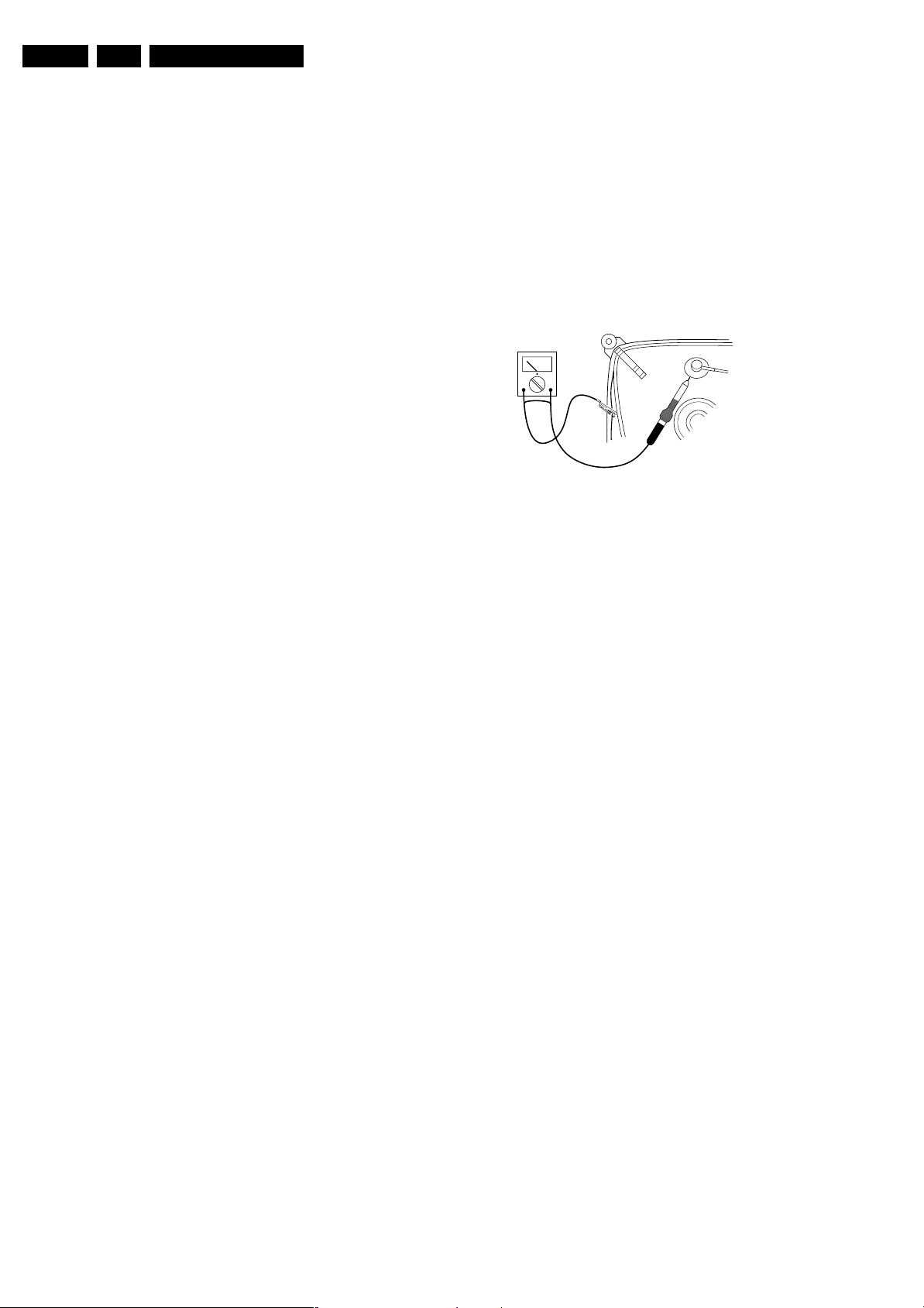
EN 4 L01.2A AB2.
Safety Instructions, Warnings, and Notes
2. Safety Instructions, Warnings, and Notes
Index of this chapter:
2.1 Safety Instructions For Repairs
2.2 Maintenance Instructions
2.3 Warnings
2.4 Notes
2.1 Safety Instructions For Repairs
Safety regulations require that during a repair:
• Due to the ‘hot’ parts of this chassis, the set must be
connected to the AC power via an isolation transformer.
• Safety components, indicated by the symbol h, should be
replaced by components identical to the original ones.
• When replacing the CRT, safety goggles must be worn.
Safety regulations require that after a repair, the set must be
returned in its original condition. Pay particular attention to the
following points:
• General repair instruction: as a strict precaution, we advise
you to re-solder the solder connections through which the
horizontal deflection current is flowing, in particular:
– all pins of the line output transformer (LOT)
– fly-back capacitor(s)
– S-correction capacitor(s)
– line output transistor
– pins of the connector with wires to the deflection coil
– other components through which the deflection current
flows.
Note: This re-soldering is advised to prevent bad connections
due to metal fatigue in solder connections and is therefore only
necessary for television sets more than two years old.
• Route the wire trees and EHT cable correctly and secure
them with the mounted cable clamps.
• Check the insulation of the AC power cord for external
damage.
• Check the strain relief of the AC power cord for proper
function, to prevent the cord from touching the CRT, hot
components, or heat sinks.
• Check the electrical DC resistance between the AC plug
and the secondary side (only for sets that have an isolated
power supply). Do this as follows:
1. Unplug the AC power cord and connect a wire between
the two pins of the AC plug.
2. Turn on the main power switch (keep the AC power
cord unplugged!).
3. Measure the resistance value between the pins of the
AC plug and the metal shielding of the tuner or the
aerial connection of the set. The reading should be
between 4.5 MΩ and 12 MΩ.
4. Switch the TV OFF and remove the wire between the
two pins of the AC plug.
• Check the cabinet for defects, to prevent the possibility of
the customer touching any internal parts.
2.2 Maintenance Instructions
It is recommended to have a maintenance inspection carried
out by qualified service personnel. The interval depends on the
usage conditions:
• When the set is used under normal circumstances, for
example in a living room, the recommended interval is
three to five years.
• When the set is used in an environment with higher dust,
grease or moisture levels, for example in a kitchen, the
recommended interval is one year.
• The maintenance inspection includes the following actions:
1. Perform the 'general repair instruction' noted above.
2. Clean the power supply and deflection circuitry on the
chassis.
3. Clean the picture tube panel and the neck of the picture
tube.
2.3 Warnings
• In order to prevent damage to ICs and transistors, avoid all
high voltage flashovers. In order to prevent damage to the
picture tube, use the method shown in Fig. 2-1, to
discharge the picture tube. Use a high voltage probe and a
multi-meter (position VDC). Discharge until the meter
reading is 0 V (after approx. 30 s).
V
CL 26532098/042
140792
Figure 2-1
• All ICs and many other semiconductors are susceptible to
electrostatic discharges (ESD) w. Careless handling
during repair can reduce life drastically. When repairing,
make sure that you are connected with the same potential
as the mass of the set by a wristband with resistance. Keep
components and tools also at this potential. Available ESD
protection equipment:
– Complete kit ESD3 (small tablemat, wristband,
connection box, extension cable, and ground cable)
4822 310 10671.
– Wristband tester 4822 344 13999.
• Together with the deflection unit and any multi-pole unit,
flat square picture tubes form an integrated unit. The
deflection and the multi-pole units are set optimally at the
factory. Adjustment of this unit during repair is therefore not
recommended.
• Be careful during measurements in the high voltage
section and on the picture tube.
• Never replace modules or other components while the unit
is switched ON.
• When you align the set, use plastic rather than metal tools.
This will prevent any short circuits and the danger of a
circuit becoming unstable.
2.4 Notes
2.4.1 General
• Measure the voltages and waveforms with regard to the
chassis (= tuner) ground (H), or hot ground (I), depending
on the tested area of circuitry. The voltages and waveforms
shown in the diagrams are indicative. Measure them in the
Service Default Mode (see chapter 5) with a colour bar
signal and stereo sound (L: 3 kHz, R: 1 kHz unless stated
otherwise) and picture carrier at 475.25 MHz for PAL, or
61.25 MHz for NTSC (channel 3).
• Where necessary, measure the waveforms and voltages
with (D) and without (E) aerial signal. Measure the
voltages in the power supply section both in normal
operation (G) and in stand-by (F). These values are
indicated by means of the appropriate symbols.
• The semiconductors indicated in the circuit diagram and in
the parts lists, are interchangeable per position with the
semiconductors in the unit, irrespective of the type
indication on these semiconductors.
Page 5

Safety Instructions, Warnings, and Notes
EN 5L01.2A AB 2.
2.4.2 Schematic Notes
• All resistor values are in ohms and the value multiplier is
often used to indicate the decimal point location (e.g. 2K2
indicates 2.2 kohm).
• Resistor values with no multiplier may be indicated with
either an "E" or an "R" (e.g. 220E or 220R indicates 220
ohm).
• All capacitor values are given in micro-farads (µ= x10
nano-farads (n= x10
• Capacitor values may also use the value multiplier as the
decimal point indication (e.g. 2p2 indicates 2.2 pF).
• An "asterisk" (*) indicates component usage varies. Refer
to the diversity tables for the correct values.
• The correct component values are listed in the Spare Parts
List. Therefore, always check this list when there is any
doubt.
2.4.3 Rework on BGA (Ball Grid Array) ICs
General
Although (LF)BGA assembly yields are very high, there may
still be a requirement for component rework. By rework, we
mean the process of removing the component from the PWB
and replacing it with a new component. If an (LF)BGA is
removed from a PWB, the solder balls of the component are
deformed drastically so the removed (LF)BGA has to be
discarded.
Device Removal
As is the case with any component that, it is essential when
removing an (LF)BGA, the board, tracks, solder lands, or
surrounding components are not damaged. To remove an
(LF)BGA, the board must be uniformly heated to a temperature
close to the reflow soldering temperature. A uniform
temperature reduces the chance of warping the PWB.
To do this, we recommend that the board is heated until it is
certain that all the joints are molten. Then carefully pull the
component off the board with a vacuum nozzle. For the
appropriate temperature profiles, see the IC data sheet.
Area Preparation
When the component has been removed, the vacant IC area
must be cleaned before replacing the (LF)BGA.
Removing an IC often leaves varying amounts of solder on the
mounting lands. This excessive solder can be removed with
either a solder sucker or solder wick. The remaining flux can be
removed with a brush and cleaning agent.
After the board is properly cleaned and inspected, apply flux on
the solder lands and on the connection balls of the (LF)BGA.
Note: Do not apply solder paste, as this has shown to result in
problems during re-soldering.
Device Replacement
The last step in the repair process is to solder the new
component on the board. Ideally, the (LF)BGA should be
aligned under a microscope or magnifying glass. If this is not
possible, try to align the (LF)BGA with any board markers.
To reflow the solder, apply a temperature profile according to
the IC data sheet. So as not to damage neighbouring
components, it may be necessary to reduce some
temperatures and times.
More Information
For more information on how to handle BGA devices, visit this
URL: www.atyourservice.ce.philips.com (needs subscription,
not available for all regions). After login, select “Magazine”,
then go to “Workshop Information”. Here you will find
Information on how to deal with BGA-ICs.
-9
), or pico-farads (p= x10
-12
2.4.4 Lead Free Solder
Philips CE is going to produce lead-free sets (PBF) from
1.1.2005 onwards.
-6
),
).
Figure 2-2 Lead-free logo
This sign normally has a diameter of 6 mm, but if there is less
space on a board also 3 mm is possible.
Regardless of this logo (is not always present), one must treat
all sets from this date onwards according to the following rules.
Due to lead-free technology some rules have to be respected
by the workshop during a repair:
• Use only lead-free soldering tin Philips SAC305 with order
code 0622 149 00106. If lead-free solder paste is required,
please contact the manufacturer of your soldering
equipment. In general, use of solder paste within
workshops should be avoided because paste is not easy to
store and to handle.
• Use only adequate solder tools applicable for lead-free
soldering tin. The solder tool must be able
– To reach at least a solder-tip temperature of 400°C.
– To stabilise the adjusted temperature at the solder-tip.
– To exchange solder-tips for different applications.
• Adjust your solder tool so that a temperature around 360°C
- 380°C is reached and stabilised at the solder joint.
Heating time of the solder-joint should not exceed ~ 4 sec.
Avoid temperatures above 400°C, otherwise wear-out of
tips will rise drastically and flux-fluid will be destroyed. To
avoid wear-out of tips, switch “off” unused equipment or
reduce heat.
• Mix of lead-free soldering tin/parts with leaded soldering
tin/parts is possible but PHILIPS recommends strongly to
avoid mixed regimes. If not to avoid, clean carefully the
solder-joint from old tin and re-solder with new tin.
• Use only original spare-parts listed in the Service-Manuals.
Not listed standard material (commodities) has to be
purchased at external companies.
• Special information for lead-free BGA ICs: these ICs will be
delivered in so-called "dry-packaging" to protect the IC
against moisture. This packaging may only be opened
short before it is used (soldered). Otherwise the body of the
IC gets "wet" inside and during the heating time the
structure of the IC will be destroyed due to high (steam)pressure inside the body. If the packaging was opened
before usage, the IC has to be heated up for some hours
(around 90°C) for drying (think of ESD-protection!).
Do not re-use BGAs at all!
• For sets produced before 1.1.2005, containing leaded
soldering tin and components, all needed spare parts will
be available till the end of the service period. For the repair
of such sets nothing changes.
In case of doubt whether the board is lead-free or not (or with
mixed technologies), you can use the following method:
• Always use the highest temperature to solder, when using
SAC305 (see also instructions below).
• De-solder thoroughly (clean solder joints to avoid mix of
two alloys).
Caution: For BGA-ICs, you must use the correct temperatureprofile, which is coupled to the 12NC. For an overview of these
profiles, visit the website www.atyourservice.ce.philips.com
(needs subscription, but is not available for all regions)
P
b
Page 6

EN 6 L01.2A AB3.
Directions for Use
You will find this and more technical information within the
"Magazine", chapter "Workshop information".
For additional questions please contact your local repair help
desk.
2.4.5 Practical Service Precautions
• It makes sense to avoid exposure to electrical shock.
While some sources are expected to have a possible
3. Directions for Use
You can also download this information from the following
websites:
http://www.philips.com/support
http://www.p4c.philips.com
dangerous impact, others of quite high potential are of
limited current and are sometimes held in less regard.
• Always respect voltages. While some may not be
dangerous in themselves, they can cause unexpected
reactions that are best avoided. Before reaching into a
powered TV set, it is best to test the high voltage insulation.
It is easy to do, and is a good service precaution.
Page 7

4. Mechanical Instructions
Mechanical Instructions
EN 7L01.2A AB 4.
Index of this chapter:
4.1 Rear Cover Removal
4.2 Service Position Main Panel
4.3 Side I/O Panel Removal
4.4 Rear Cover Mounting
Note: Figures can deviate slightly from the actual situation, due
to different set executions.
4.1 Rear Cover Removal
1. Remove all fixation screws of the rear cover.
2. Now pull the rear cover backward and remove it.
4.2 Service Position Main Panel
1. Disconnect the strain relief of the AC power cord.
2. Remove the main panel, by pushing the two center clips
outward [1]. At the same time pull the panel away from the
CRT [2].
3. Disconnect the degaussing coil by removing the cable from
(red) connector 0201.
4. Move the panel somewhat to the left and flip it 90 degrees
[3], with the components towards the CRT.
4.3 Side I/O Panel Removal
1. Remove the complete Side I/O assembly after unscrewing
the 2 fixation screws [1].
2. Release the two fixation clamps [2] and lift the board out of
the bracket.
CL 06532012_004.eps
030200
Figure 4-2
4.4 Rear Cover Mounting
Before you mount the rear cover, perform the following checks:
1. Check whether the mains cord is mounted correctly in its
1
1
2
A
guiding brackets.
2. Replace the strain relief of the AC power cord into the
cabinet.
3. Check whether all cables are replaced in their original
position.
B
Figure 4-1
3
CL 16532016_006.eps
220501
Page 8
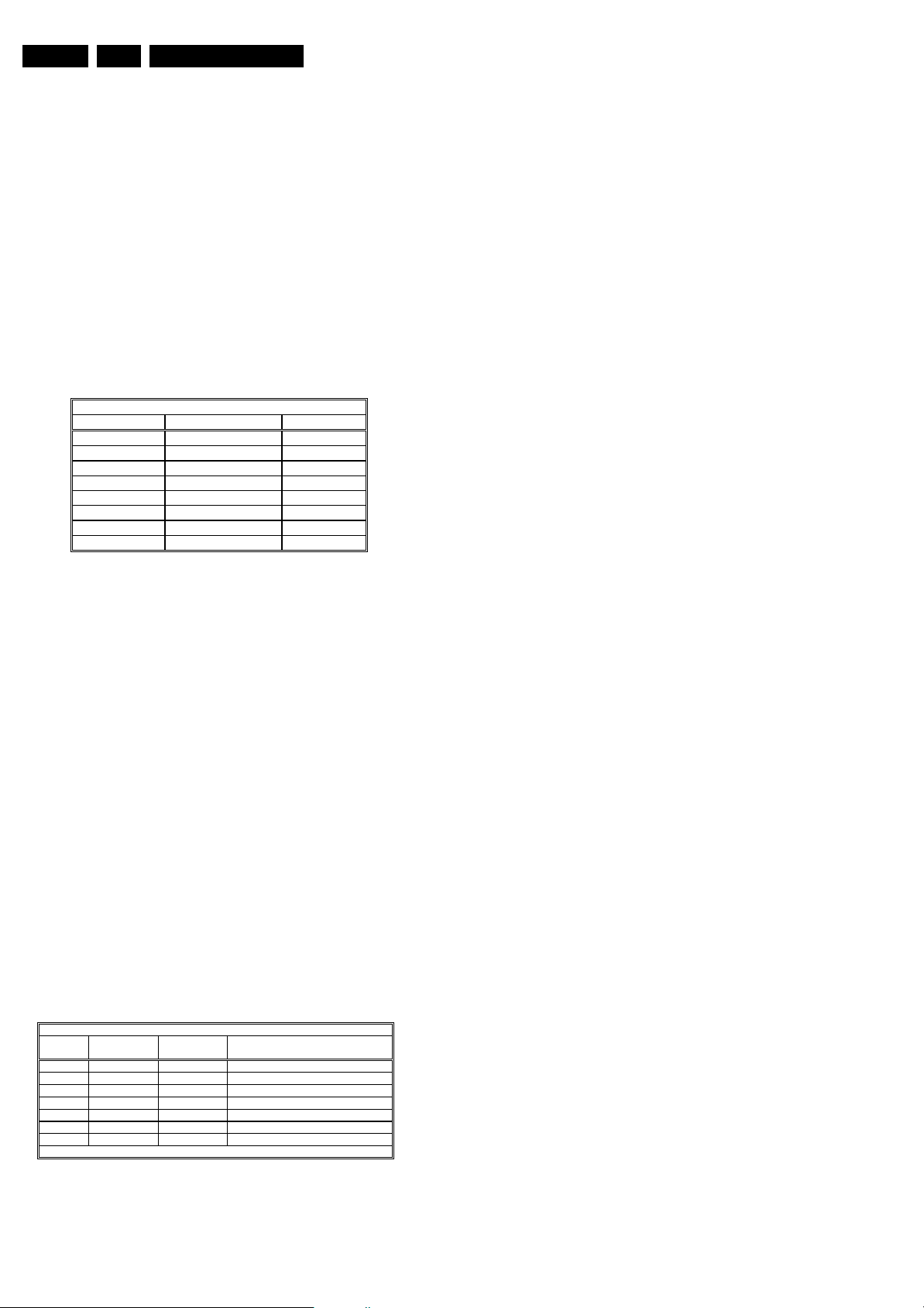
EN 8 L01.2A AB5.
Service Modes, Error Codes, and Fault Finding
5. Service Modes, Error Codes, and Fault Finding
Index of this chapter:
5.1 Test Points
5.2 Service Modes
5.3 Problems and Solving Tips (Related to CSM)
5.4 ComPair
5.5 Error Buffer
5.6 The Blinking LED Procedure
5.7 Protections
5.8 Repair Tips
5.1 Test Points
The chassis is equipped with test points printed on the circuit
board assemblies. These test points refer to the functional
blocks:
Test point Circuit Diagram
A1-A2-A3-…..
C1-C2-C3-…..
F1-F2-F3-…..
I1-I2-I3-…..
L1-L2-L3-….
P1-P2-P3-…..
S1-S2-S3-…..
V1-V2-V3-…..
TEST POINT OVERVIEW L01
Audio processing A8, A9 / A11
Control A7
Frame drive A3
Tuner & IF A4
Line drive A2
Power supply A1
Synchronisation A6
Video processing A5, B1
CL 16532008_044.eps
210501
5.2.1 Service Default Mode (SDM)
Purpose
• To create a predefined setting to get the same
measurement results as given in this manual.
• To override SW protections.
• To start the blinking LED procedure.
Specifications
• Tuning frequency:
– 475.25 MHz for PAL/SECAM (AP-PAL).
– 61.25 MHz (channel 3) for NTSC-sets (AP-NTSC).
• Colour system:
– PAL-BG for AP-PAL.
– NTSC for AP-NTSC.
• All picture settings at 50 % (brightness, colour contrast,
hue).
• Bass, treble and balance at 50 %; volume at 25 %.
• All service-unfriendly modes (if present) are disabled, like:
– (sleep) timer,
– child/parental lock,
– blue mute,
– hotel/hospitality mode
– auto switch-off (when no ‘IDENT’ video signal is
received for 15 minutes),
– skip / blank of non-favorite presets / channels,
– auto store of personal presets,
– auto user menu time-out.
Figure 5-1
The numbering is in a logical sequence for diagnostics. Always
start diagnosing within a functional block in the sequence of the
relevant test points for that block.
Perform measurements under the following conditions:
• Service Default Mode (when this mode is not present, set
all controls to 50%, set volume to 25% and select channel
3).
• Video: colour bar signal.
• Audio: 3 kHz left, 1 kHz right.
5.2 Service Modes
Service Default Mode (SDM) and Service Alignment Mode
(SAM) offer several features for the service technician, while
the Customer Service Menu (CSM) is used for communication
between dealer and customer.
There is also the option of using ComPair, a hardware interface
between a computer (see requirements) and the TV chassis. It
offers the ability of structured trouble shooting, error code
reading and software version readout for all L01 chassis.
Minimum requirements: a 486 processor, Windows 3.1 and a
CD-ROM drive (see also paragraph 5.4).
SW
cluster
1AP1
1AP2
1AP3
1AP9
3AP1
3AP2
4AP1
Abbreviations: A= Asia Pacific, C= NTSC, N= no TXT, T= TXT
SOFTWARE VERSIONS (L01 AP SMALL SCREEN)
SW name UOC-type Diversity
L01AN1-x.y TDA9580/1 AP, non TXT, China/AP
L01AN2-x.y TDA9581/2 AP, non TXT, Thailand/Vietnam
L01AN3-x.y TDA9580/1 AP, non TXT, India
L01AN9-x.y TDA9581 AP, non TXT, Middle East
L01AT1-x.y TDA9561/7 AP, 10 page TXT, Sgp/Aus/NZ
L01AT2-x.y TDA9567 AP, 10 page TXT, Middle East
L01AC1-x.y TDA9580 AP, NTSC, Thailand/Philippines
CL 16532008_070.pdf
220801
How to enter SDM
Use one of the following methods:
• Use a standard customer RC-transmitter and key in the
code ‘062596’ directly followed by the MENU button or
• Short wires 9631 and 9641 on the mono carrier (see Fig. 8-
1) and apply AC power. Then press the power button
(remove the short after start-up).
Caution: Entering SDM by shorten wires 9631 and 9641
will override the +8V-protection. Do this only for a short
period. When doing this, the service-technician must know
exactly what he is doing, as it could lead to damaging the
set.
• Or via ComPair.
After entering SDM, the following screen is visible, with SDM at
the upper right side for recognition.
Figure 5-2
Page 9
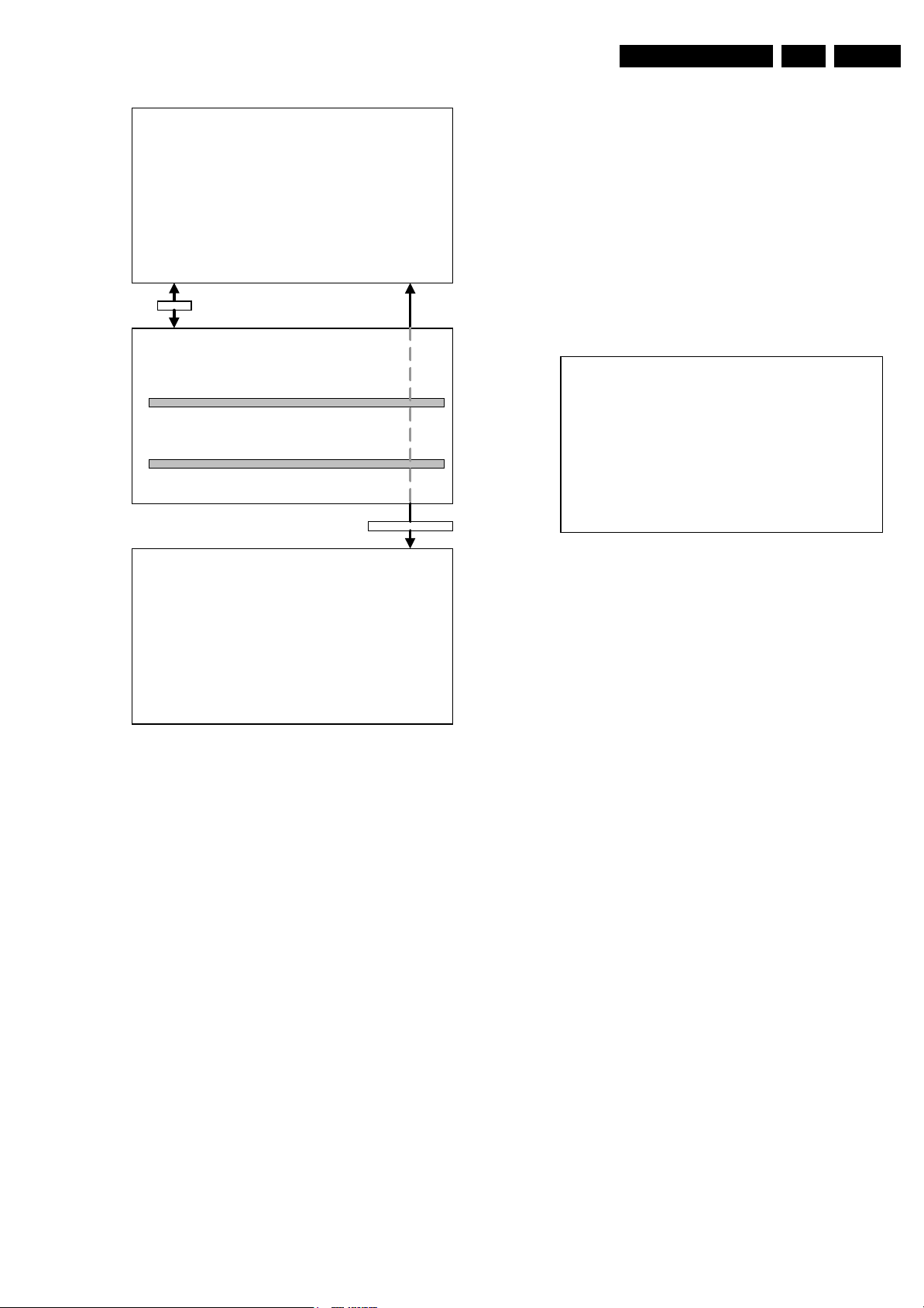
Service Modes, Error Codes, and Fault Finding
/STA
AAABCDEE X . Y SDM
ERRXXXXXXXXXX
MENU
SDM
Ma i n ^
• Pic ture > Brightness
• Sound Col our
• Fea tu res Cont ras t
• I nsta l l Shar pness
Co l ou r Temp
Store
v
EN 9L01.2A AB 5.
Specifications
• Operation hours counter.
• Software version.
• Option settings.
• Error buffer reading and erasing.
• Software alignments.
How to enter
Use one of the following methods:
• Use a standard customer RC-transmitter and key in the
code ‘062596’ directly followed by the OSD / STATUS
button or
•Via ComPair.
The following screen is visible, with SAM at the upper right side
for recognition.
LLLL AAABCD X. Y SAM
ERR XX XX XX XX XX
XXX XXX XXX XXX XXX XXX XXX
CLEAR CL EAR ?
OPT I ONS >
AKB 0 / 1
TUNER >
WH I T E T ON E >
GEOMETRY >
AUD I O >
OSD
CL 16532020_060.pdf
Figure 5-3
How to navigate
Use one of the following methods:
• When you press the MENU button on the remote control,
the set will switch between the SDM and the normal user
menu (with the SDM mode still active in the background).
Return to the SDM screen with the OSD / STATUS button.
• When you press the OSD / STATUS button on the remote
control, the menu will show or hide the error buffer. This
feature is available to prevent interference during
waveform measurements.
• On the TV, press and hold the 'VOLUME down' and press
the 'CHANNEL down' for a few seconds, to switch from
SDM to SAM and reverse.
How to exit
Switch the set to STANDBY by pressing the power button on
the remote control transmitter (if you switch the set 'off' by
removing the AC power, the set will return in SDM when AC
power is re-applied). The error buffer is cleared.
5.2.2 Service Alignment Mode (SAM)
Purpose
• To perform alignments.
• To change option settings.
• To display / clear the error code buffer.
SDM
220501
TUS
CL 16532020_061.eps
150401
Figure 5-4
1. LLLL This is the operation hours counter. It counts the
normal operation hours, not the standby hours.
2. AAABCD-X.Y This is the software identification of the main
micro controller:
• A = the project name (L01).
• B = the region: E= Europe, A= Asia Pacific, U= NAFTA,
L= LATAM.
• C = the software diversity: C= NTSC, D= DVD, N= no
TXT, T= TXT.
• D = the language cluster number.
• X = the main software version number.
• Y = the sub software version number.
3. SAM Indication of the actual mode.
4. Error buffer Five errors possible.
5. Option bytes Seven codes possible.
6. Clear Erase the contents of the error buffer. Select the
CLEAR menu item and press the CURSOR RIGHT key.
The content of the error buffer is cleared.
7. Options To set the Option Bytes. See chapter 8.3.1 for a
detailed description.
8. AKB Disable (0) or enable (1) the ‘black current loop’ (AKB
= Auto Kine Bias).
9. Tuner To align the Tuner. See chapter 8.3.2 for a detailed
description.
10. White Tone To align the White Tone. See chapter 8.3.3 for
a detailed description.
11. Geometry To align the Geometry. See chapter 8.3.4 for a
detailed description.
12. Audio To align the Audio. See chapter 8.3.5 for a detailed
description.
How to navigate
Use one of the following methods:
• In SAM, select menu items with the CURSOR UP/DOWN
key on the remote control transmitter. The selected item
will be highlighted. When not all menu items fit on the
screen, move the CURSOR UP/DOWN key to display the
next / previous menu items.
• With the CURSOR LEFT/RIGHT keys, it is possible to:
– (De)activate the selected menu item.
– Change the value of the selected menu item.
Page 10

EN 10 L01.2A AB5.
Service Modes, Error Codes, and Fault Finding
– Activate the selected submenu.
• When you press the MENU button twice, the set will switch
to the normal user menus (with the SAM mode still active
in the background). To return to the SAM menu press the
OSD / STATUS button [ i+ ].
• When you press the MENU key in a submenu, you will
return to the previous menu.
How to exit
Switch the set to STANDBY by pressing the power button on
the remote control (if you switch the set 'off' by removing the AC
power, the set will return in SAM when AC power is re-applied).
The error buffer is not cleared.
5.2.3 Customer Service Mode (CSM)
Purpose
When a customer is having problems with his TV-set, he can
call his dealer. The service technician can than ask the
customer to activate the CSM, in order to identify the status of
the set. Now, the service technician can judge the severness of
the complaint. In a lot of cases he can advise the customer how
to solve the problem, or he can decide if it is necessary to visit
the customer.
The CSM is a read only mode, therefore modifications in this
mode are not possible.
How to enter
The CSM will be turned on after pressing the MUTE key on the
remote control transmitter and any of the control buttons on the
TV for at least 4 seconds simultaneously. This activation only
works if there is no menu on the screen.
After switching ON the Customer Service Mode, the following
screen will appear:
10. Value indicates parameter levels at CSM entry (only for
stereo sets). TR= TREBLE, BS= BASS
How to exit
Use one of the following methods:
• After you press ‘any’ key of the remote control transmitter
with exception of the CHANNEL and VOLUME keys.
• After you switch-off the TV set with the AC power switch.
5.3 Problems and Solving Tips (Related to CSM)
5.3.1 Picture Problems
Note: Below described problems are all related to the TV
settings. The procedures to change the value (or status) of the
different settings are described.
No colours / noise in picture
Check CSM line 4. Wrong colour system installed. To change
the setting:
1. Press the MENU button on the remote control.
2. Select the INSTALL sub menu.
3. Select the MANUAL STORE sub menu.
4. Select and change the SYSTEM setting until picture and
sound are correct.
5. Select the STORE menu item.
Colours not correct / unstable picture
Check CSM line 4. Wrong colour system installed. To change
the setting:
1. Press the MENU button on the remote control.
2. Select the INSTALL sub menu.
3. Select the MANUAL STORE sub menu.
4. Select and change the SYSTEM setting until picture and
sound are correct.
5. Select the STORE menu item.
1AAABCD X.Y CSM
2 CODES XX XX XX XX XX
3 OP XXX XXX XXX XXX XXX XXX XXX
4 D ETECT ED SYST EM DET ECTED SOUND
5 NOT TUNED SKIPPED
6TIMER
7
8 CO XX CL XX BR XX HU XX SH XX
9VLXX BL XX AVL DVXX
10 TR XX BS XX
CL 16532008_046.eps
220501
Figure 5-5
1. Software identification of the main micro controller (see
paragraph 5.2.2 for an explanation).
2. Error code buffer (see paragraph 5.5 for more details).
Displays the last seven errors of the error code buffer.
3. In this line, the Option Bytes (OB) are visible. Each Option
Byte is displayed as a decimal number between 0 and 255.
The set may not work correctly when an incorrect option
code is set. See chapter 8.3.1 for more information on the
option settings.
4. Indicates which color and sound system is installed for the
selected pre-set.
5. Indicates if the set is not receiving an ‘IDENT’ signal on the
selected source. It will display ‘Not Tuned’.
6. Indicates if the sleep timer is enabled.
7. Indicates if the V-chip feature is enabled.
8. Value indicates parameter levels at CSM entry. CO=
CONTRAST, CL= COLOR, BR= BRIGHTNESS, HU=
HUE, SH= SHARPNESS
9. Value indicates parameter levels at CSM entry. VL=
VOLUME LEVEL, BL= BALANCE LEVEL, AVL= AUTO
VOLUME LEVEL LIMITER, DV= DELTA VOLUME
TV switches ‘off’ (or ‘on’) or changes the channel without any user action
(Sleep)timer switched the set ‘off’ or changed channel. To
change the setting:
1. Press the MENU button on the remote control.
2. Select the FEATURES sub menu.
3. Select the TIMER sub menu.
4. Select and change the SLEEP or TIME setting.
Picture too dark or too bright
Increase / decrease the BRIGHTNESS and / or the
CONTRAST value when:
• The picture improves after you have pressed the ‘Smart
Picture’ button on the remote control.
• The picture improves after you have switched on the
Customer Service Mode
The new ‘Personal’ preference value is automatically stored.
White line around picture elements and text
Decrease the SHARPNESS value when:
• The picture improves after you have pressed the ‘Smart
Picture’ button on the remote control.
• The picture improves after you have switched on the
Customer Service Mode
The new ‘Personal’ preference value is automatically stored.
Snowy picture
Check CSM line 5. If this line indicates ‘Not Tuned’, check the
following:
• No or bad antenna signal. Connect a proper antenna
signal.
• Antenna not connected. Connect the antenna.
• No channel / pre-set is stored at this program number. Go
to the INSTALL menu and store a proper channel at this
program number.
Page 11
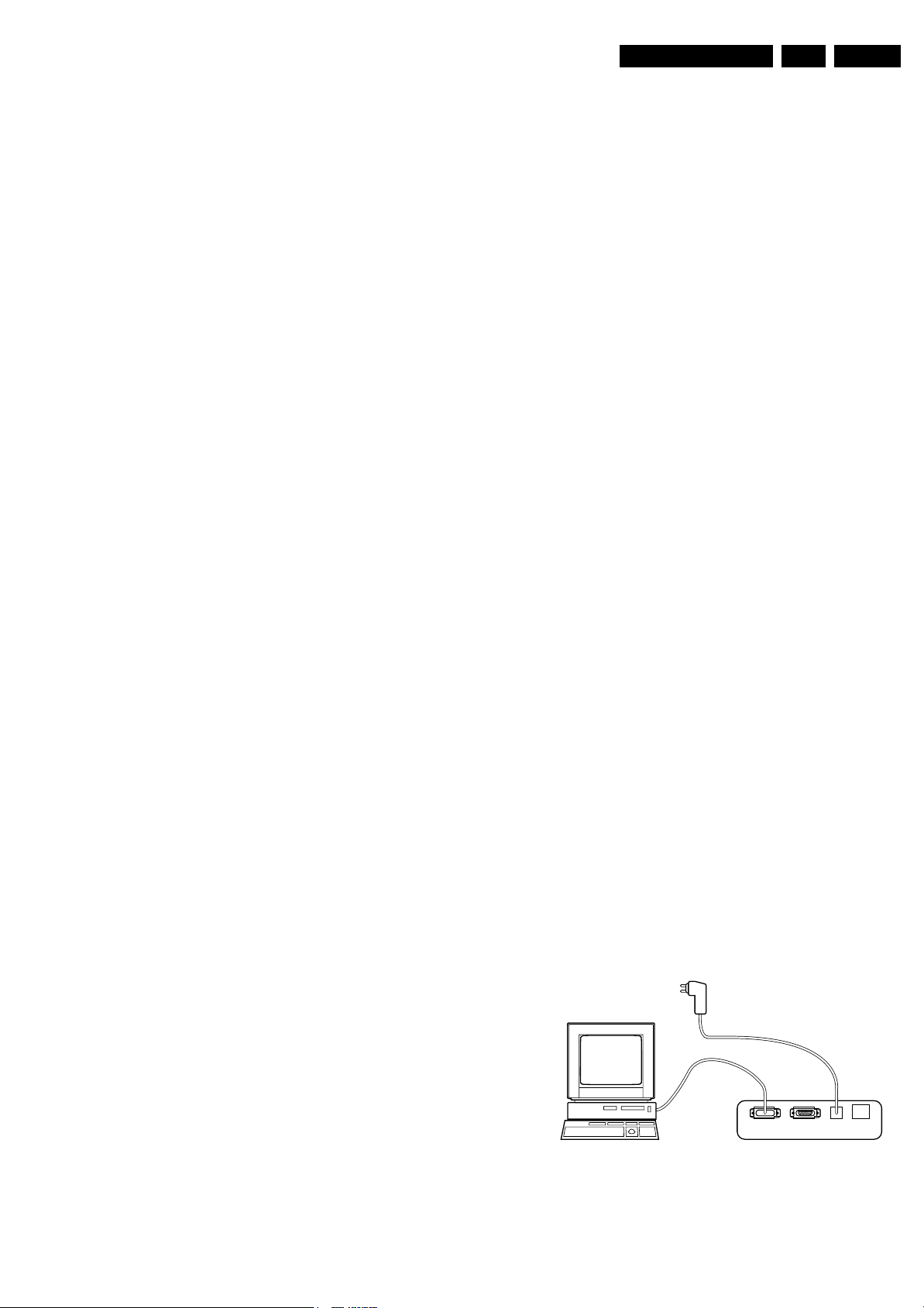
Service Modes, Error Codes, and Fault Finding
EN 11L01.2A AB 5.
• The tuner is faulty (in this case the CODES line will contain
error number 10). Check the tuner and replace / repair if
necessary.
Snowy picture and/or unstable picture
• A scrambled or decoded signal is received.
Black and white picture
Increase the COLOR value when:
• The picture improves after you have pressed the ‘Smart
Picture’ button on the remote control.
• The picture improves after you have switched on the
Customer Service Mode
The new ‘Personal’ preference value is automatically stored.
Menu text not sharp enough
Decrease the CONTRAST value when:
• The picture improves after you have pressed the ‘Smart
Picture’ button on the remote control.
• The picture improves after you have switched on the
Customer Service Mode
The new ‘Personal’ preference value is automatically stored.
5.3.2 Sound Problems
No sound or sound too loud (after channel change / switching on)
Increase / decrease the VOLUME level when the volume is OK
after you switched on the CSM. The new ‘Personal’ preference
value is automatically stored.
5.4 ComPair
receive I
television. In this way, it is possible for ComPair to
communicate (read and write) to devices on the I
2
C commands to the micro controller of the
2
C busses
of the TV-set.
• Manually (by asking questions to you): Automatic
diagnosis is only possible if the micro controller of the
television is working correctly and only to a certain extend.
When this is not the case, ComPair will guide you through
the faultfinding tree by asking you questions (e.g. Does the
screen gives a picture? Click on the correct answer: YES /
NO) and showing you examples (e.g. Measure test-point I7
and click on the correct oscillogram you see on the
oscilloscope). You can answer by clicking on a link (e.g.
text or a waveform picture) that will bring you to the next
step in the faultfinding process.
By a combination of automatic diagnostics and an interactive
question / answer procedure, ComPair will enable you to find
most problems in a fast and effective way.
Beside fault finding, ComPair provides some additional
features like:
• Up- or downloading of pre-sets.
• Managing of pre-set lists.
• Emulation of the (European) Dealer Service Tool (DST).
• If both ComPair and SearchMan (Electronic Service
Manual) are installed, all the schematics and the PWBs of
the set are available by clicking on the appropriate
hyperlink.
Example: Measure the DC-voltage on capacitor C2568
(Schematic/Panel) at the Monocarrier.Click on the ‘Panel’
hyperlink to automatically show the PWB with a highlighted
capacitor C2568. Click on the ‘Schematic’ hyperlink to
automatically show the position of the highlighted
capacitor.
5.4.1 Introduction
ComPair (Computer Aided Repair) is a service tool for Philips
Consumer Electronics products. ComPair is a further
development on the European DST (service remote control),
which allows faster and more accurate diagnostics. ComPair
has three big advantages:
• ComPair helps you to quickly get an understanding on how
to repair the chassis in a short time by guiding you
systematically through the repair procedures.
• ComPair allows very detailed diagnostics (on I
is therefore capable of accurately indicating problem areas.
You do not have to know anything about I
yourself because ComPair takes care of this.
• ComPair speeds up the repair time since it can
automatically communicate with the chassis (when the
microprocessor is working) and all repair information is
directly available. When ComPair is installed together with
the SearchMan electronic manual of the defective chassis,
schematics and PWBs are only a mouse click away.
5.4.2 Specifications
ComPair consists of a Windows based faultfinding program
and an interface box between PC and the (defective) product.
The ComPair interface box is connected to the PC via a serial
or RS232 cable.
In case of the L01 chassis, the ComPair interface box and the
TV communicate via a bi-directional service cable via the
service connector (located on the Main panel, see also figure
8-1 suffix D).
The ComPair faultfinding program is able to determine the
problem of the defective television. ComPair can gather
diagnostic information in two ways:
• Automatic (by communication with the television): ComPair
can automatically read out the contents of the entire error
buffer. Diagnosis is done on I
2
the I
C bus of the television. ComPair can send and
2
C level. ComPair can access
2
C level) and
2
C commands
5.4.3 How to Connect
1. First install the ComPair Browser software (see the Quick
Reference Card for installation instructions).
2. Connect the RS232 interface cable between a free serial
(COM) port of your PC and the PC connector (marked with
‘PC’) of the ComPair interface.
3. Connect the AC power adapter to the supply connector
(marked with ‘POWER 9V DC’) on the ComPair interface.
4. Switch the ComPair interface OFF.
5. Switch the television set OFF (remove the AC power).
6. Connect the ComPair interface cable between the
connector on the rear side of the ComPair interface
(marked with ‘I
2
C’) and the ComPair connector on the
mono carrier (see figure 8-1 suffix D).
7. Plug the AC power adapter in the AC power outlet and
switch on the interface. The green and red LEDs light up
together. The red LED extinguishes after approx. 1 second
while the green LED remains lit.
8. Start the ComPair program and read the ‘introduction’
chapter.
PC VCR I2CPower
Figure 5-6
9V DC
86532027_003.EPS
050898
Page 12

EN 12 L01.2A AB5.
Service Modes, Error Codes, and Fault Finding
5.4.4 How to Order
ComPair order codes:
• Starter kit ComPair + SearchMan software + ComPair
interface (excluding transformer): 4822 727 21629
• ComPair interface (excluding transformer): 4822 727
21631
• Starter kit ComPair software (registration version): 4822
727 21634
• Starter kit SearchMan software: 4822 727 21635
• ComPair CD (update): 4822 727 21637
• SearchMan CD (update): 4822 727 21638
• ComPair interface cable: 3122 785 90004
5.5 Error Buffer
The error code buffer contains all detected errors since the last
time the buffer was erased. The buffer is written from left to
right. When an error occurs that is not yet in the error code
buffer, it is written at the left side and all other errors shift one
position to the right.
5.5.1 How to Read the Error Buffer
Use one of the following methods:
• On screen via the SAM (only if you have a picture).
Examples:
– ERROR: 0 0 0 0 0: No errors detected
– ERROR: 6 0 0 0 0: Error code 6 is the last and only
detected error
–ERROR: 9 6 0 0 0: Error code 6 was first detected and
error code 9 is the last detected (newest) error
• Via the blinking LED procedure (when you have no
picture). See next paragraph.
•Via ComPair.
5.5.2 How to Clear the Error Buffer
The error code buffer is cleared in the following cases:
• By activation of the CLEAR command in the SAM menu:
• When you exit SDM / SAM with the STANDBY command
on the remote control (when leaving SDM / SAM, by
disconnecting the set from AC power, the error buffer is not
reset).
• When you transmit the command DIAGNOSE-99-OK with
ComPair.
• If the content of the error buffer has not changed for 50
hours, it resets automatically.
5.5.3 Error Codes
In case of non-intermittent faults, clear the error buffer before
you begin the repair. These to ensure that old error codes are
no longer present.
If possible, check the entire contents of the error buffer. In
some situations, an error code is only the result of another error
code and not the actual cause (e.g., a fault in the protection
detection circuitry can also lead to a protection).
CL 16532008_047.pdf
Figure 5-7
210501
Page 13
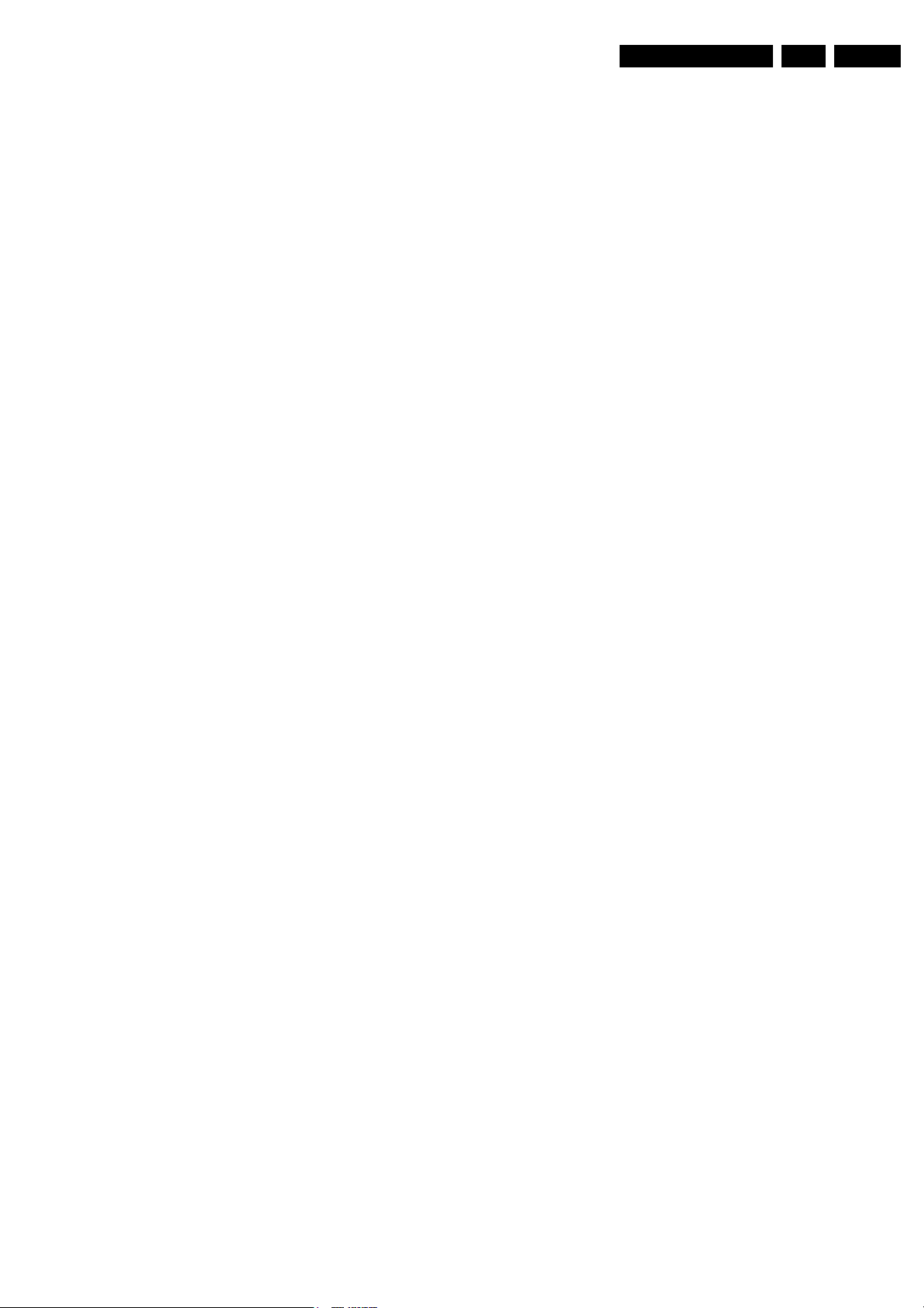
Service Modes, Error Codes, and Fault Finding
EN 13L01.2A AB 5.
5.6 The Blinking LED Procedure
Via this procedure, you can make the contents of the error
buffer visible via the front LED. This is especially useful when
there is no picture.
When the SDM is entered, the LED will blink the contents of the
error-buffer.
Error-codes ≥ 10 are shown as follows:
– a long blink of 750 ms (which is an indication of the decimal
digit),
– a pause of 1.5 s,
– n short blinks (n = 1 - 9),
– when all the error-codes are displayed, the sequence
finishes with a LED blink of 3 s,
– the sequence starts again.
Example of error buffer: 12 9 6 0 0
After entering SDM:
– 1 long blink of 750 ms followed by a pause of 1.5 s,
– 2 short blinks followed by a pause of 3 s,
– 9 short blinks followed by a pause of 3 s,
– 6 short blinks followed by a pause of 3 s,
– 1 long blink of 3 s to finish the sequence,
– the sequence starts again.
5.7 Protections
time, measure the ‘+8V’. If this voltage is missing, check
transistor TS7480.
• Set is non-stop in hiccup mode Set is in over current
mode; check the secondary sensing (opto coupler 7515)
and the ‘MainSupply’ voltage. Signal ‘Stdby_con’ must be
logic low under normal operation conditions and goes to
high (3.3 V) under standby and fault conditions.
• Set turns on, but without picture and sound The screen
shows snow, but OSD and other menus are okay. Blinking
LED procedure indicates error 11, so problem is expected
in the tuner (pos. 1000). Check presence of supply
voltages. As ‘Vlotaux+5V’ at pin 5 and 7 are okay,
‘VT_supply’ at pin 9 is missing. Conclusion: resistor 3460
is defective.
• Set turns on, but with a half screen at the bottom.
Sound is okay Blinking LED (set in SDM mode) indicates
error 3. Check ‘Vlotaux+13V’ and ‘+50V’. If they are okay,
problem is expected in the vertical amplifier IC7471.
Measure with a scope the waveform on pin 17 of the UOC.
Measure also at pin 1 of IC7471. If here the signal is
missing, a defective resistor R3244 causes the problem.
If a fault situation is detected an error code will be generated
and if necessary, the set will be put in the protection mode.
Blinking of the red LED at a frequency of 3 Hz indicates the
protection mode. In some error cases, the microprocessor
does not put the set in the protection mode. The error codes of
the error buffer can be read via the service menu (SAM), the
blinking LED procedure or via ComPair. The DST diagnose
functionality will force the set into the Service-standby, which is
similar to the usual standby mode, however the microprocessor
has to remain in normal operation completely.
To get a quick diagnosis the chassis has three service modes
implemented:
• The Customer Service Mode (CSM).
• The Service Default Mode (SDM). Start-up of the set in a
predefined way.
• The Service Alignment Mode (SAM). Adjustment of the set
via a menu and with the help of test patterns.
See for a detailed description Chapter 9 paragraphs Deflection
and Power Supply.
5.8 Repair Tips
Below some failure symptoms are given, followed by a repair
tip.
• Set is dead and makes hiccuping sound ‘MainSupply’ is
available. Hiccuping stops when de-soldering L5561,
meaning that problem is in the ‘MainSupply’ line. No output
voltages at LOT, no horizontal deflection. Reason: line
transistor TS7460 is defective.
• Set is dead, and makes no sound Check power supply
IC7520. Result: voltage at pins 1, 3, 4, 5 and 6 are about
180 V and pin 8 is 0 V. The reason why the voltage on
these pins is so high is because the output driver (pin 6)
has an open load. That is why MOSFET TS7521 is not able
to switch. Reason: feedback resistor 3523 is defective.
Caution: be careful measuring on the gate of TS7521;
circuitry is very high ohmic and can easily be damaged!
(first connect measuring equipment to ground, then to the
gate).
• Set is in hiccup mode and shuts down after 8 s. Blinking
LED (set in SDM mode) indicates error 5. As it is unlikely
that µP ‘POR’ and ‘+8V protection’ happen at the same
Page 14

EN 14 L01.2A AB5.
Personal Notes:
Service Modes, Error Codes, and Fault Finding
E_06532_012.eps
131004
Page 15
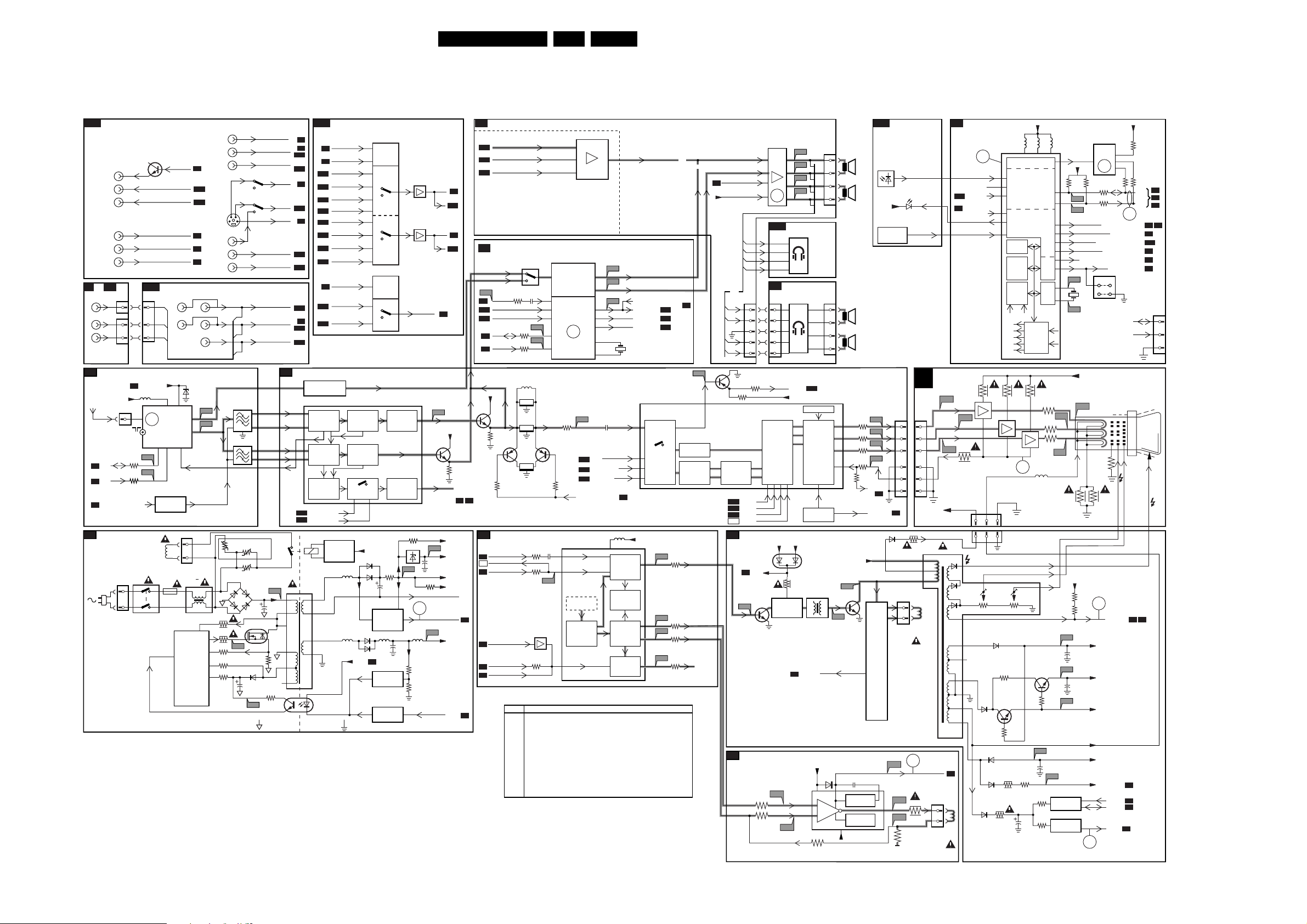
Block Diagrams, Testpoints Overviews, and Waveforms
6. Block Diagrams, Testpoints Overviews, and Waveforms
Block Diagram
EN 15L01.2A AB 6.
REAR I/O CINCH
A13
MONITOR
OUTPUT
YUV
INPUT
OR
SIDE AV
V
L
R
TUNER IF
A4
V
LOTAUX
FM
SDA
A7
SCL
A7
SEL-IF-LL-M-TRAP
A7
POWER SUPPLY
A1
150 - 250V
SINGLE RANGE
90 - 276V
FULL RANGE
AUDIO/VIDEO
A10
V
L
V-OUT
G-Y-IN
B-U-IN
R-V-IN
VT
FM
IF
AGC
1
0212
1
2
5500 :
5502
DRAIN
CTRL
CONTROL
IC
A5
A10
A10
A5
A5
A5
STEREO
V
L
R
6001
BZX79-C33
I3
10
I4
11
8
DRIVE R
SENSE
DEMAG
VCC
AV1
AV2
SVHS
6
5
4
1
3527
3523
3525
3522
3531
R
154
V
L
R
A
B
C
1002
1003
1004
1
R
P
+t
2
6500
AC
6502
P2
7101
V
L
R
Y
U
V
E1E
0253
3
0251
3
1
A2
+5V
0265
1
3001
3000
0231
0211
A12
0219
6
3
1
VT_SUPPLY
5001
1000 6, 7 9
2
ERR
10
TV
I1
I2
Degaussing
MAINS
SWITCH
SC1 L-OUT
SC1 R-OUT
FRONT I/O
A
B
C
FM-RADIO
TUNER
+
TV TUNER
5
4
7001
7002
FILTER
SELECTION
Coil
1
1500
T4E
MONO
V
L
7520
TEA1507
3
CVBS1-IN
9
11
10
6
Y-CVBS-IN
5
32
4
CVBS-FRONT-IN
L-FRONT-IN
R-FRONT-IN
FM
VIF_1
VIF_2
SIF1
SIF2
RF_AGC
3504
R
3
+t
3
+t
3503
6501
2503
6503
7521
STP7NB60FP
D
G
S
3526
6520
2521
3519
P3
HOT GROUND COLD GROUND
L1-IN
R1-IN
STATUS2
C-IN
L2-IN
R2-IN
A5
P1
1
2
3
5
6
7
N.C.
3
4
A5
A5
A10
A10
A7
A10
A5
A10
A10
A10
A5
A10
A10
VIDEO IF, SOUND IF
18
19
22
23
24
A13
A12
2
5520
SEL_MAIN_FRNT_RR
A7
A9
A12
A13
A13
A9
A12
A13
A13
A9
SEL_MAIN_FRNT_RR
A7
A12
A13
7209, 7210
FM RADIO
PRE-AMPLIFIER
7200-A
TDA95XX
VIDEO
IF
AGC
QSS
SOUND
IF + AGC
SOUND
FM-DEMOD.
DE-EMPH.
L1-IN
LF FRONT-IN
7580
1515
43
ENERGIZING
1
10
9
13
12
1
7515
TCET1103
2
SOURCE SWITCHING
SC2-CTRL
L-FRONT-IN
L1-IN
L2-IN
SC1-LOUT
R-FRONT-IN
R1-IN
R2-IN
SC1-R-OUT
CVBS-FRONT-IN
Y-CVBS-IN
CIRCUIT
7801
HEF4052BT
9
SWITCH
LOGIC
10
1
5
3
2
4
12
14
15
11
FMR
VIDEO
PLL
DEMOD.
QSS MIXER
AM DEMOD.
AUDIO
SWITCH
28 29
V
6562
6564
5562
6560
5560 5563 5561
6561
V
DEFL
7802
HEF4053BT
9
SWITCH
LOGIC
5
2
LOTAUX
7561, 7562
7564
POWER
DOWN
CIRCUIT
A2
7540, 6540
REFERENCE
CIRCUIT
7541, 7542
STANDBY
CIRCUIT
AMPLIFIER
+13V
3564
2564
13
4
VIDEO
SOUND
AMPL.
+ AVL
2561
SY-CVBS-IN
3558
7560
P5
3543
3544
7803
SC1-LIN
A13
SC1 L-OUT
7804
SC1-R IN
A13
SC1 R-OUT
A5
V10
38
+8V
33
48
+3.9V
P4
+3.3V
2567
M_AUX
3570
MAIN AUX
AUDIO SUPPLY GND
ERR
7
POWER DOWN
P6
95V
MAIN SUPPLY
STDBY_CON
A9
A9
7206
3230
MONO/AM_
MONO_SOUND
12V
A8 A9
A6
A7
AUDIO AMPLIFIER
A8
MONO SETS ONLY
MONO/AM-MONO-SOUND
A5
A7
TREBLE-BUZZER-HOSP-APP
A7
NICAM, 2CS BTSC DECODER
A9
QSS-AM-DEM-OUT
FMR
MONO/AM-MONO-SOUND
A11
A5
SC1-L IN
A10
SC1-R IN
A10
SDA
A7
SCL
A7
QSS_AM_DEM_OUT
AUDIO CARRIER
+8V
7201
3208
3211
SYNCHRONISATION
A6
EHT INFO
A2
SANDCASTLE
N.C.
H FLYBK
A2
POWER-DOWN
A7
EHT INFO
A2
EHT o
A2
ERROR CODE LIST
Error Description
0 No error
1 X-Ray / over voltage protection (USA only)
2 High beam (BCI) protection
3 Vertical guard protection
4 I2C error while communicating with the sound processor
5 Power ON reset (POR bit) 3.3V protection / +8V protection
6 General I2C error
7 Power Down (over current) protection
8 EW protection (Large Screen only)
9 I2C error EEPROM error
10 I2C error PLL tuner
11 Black current loop instability protection
BASS-PANORAMA
7834
7835
3834 2847
A7
3833
A6
3832
FILTERS
5201
1200
5.5MHz
1201
6MHz
7202
1202
4.5MHz
3259
3242
7241
3247
7831
MSP34X5G
47
DEMODULATOR
44
41
42
8
7
7203
2254
11
31
S1
34
7941:7943
NICAM, 2CS,
AM, FM
INPUT
SWITCHING
ERR
4
3213
3210
SEL-IF-LL-M-TRAP
7200-D
TDA95XX
VIDEO IDENT
H/V SYNC
SEPARATOR
H-OSC
+PLL
V9
A13
A10
A13
25
24
31
30
4
51
52
2203
C-IN
SY-CVBS-IN
CVBS1-IN
H
V
A10
MAIN-OUT-L
A9
MAIN-OUT-R
MONO/AM-MONO-SOUND
A8
SC1-L OUT
SC1-R OUT
SC2-CTRL
1831
18M432
40
45
44
42
A7
5241
9
H-DRIVE
2nd LOOP
H-SHIFT
TXT/OSD
DISPLAY
V-DRIVE
+
GEOMETRY
EW
+
GEOMETRY
MAIN-OUT-L
OR
A5
A10
A10
A10
7200-C
TDA95XX
I/O
SWITCHING
VIDEO
FILTERS
VIDEO
IDENT
DECODER
+8V
S2
3251
30 H DRIVE
S3
3244
17
S4
3249
16
S5
3250
15
OR
V4
Y-DELAY
PAL/NTSC
SECAM
V DRIVE+
V DRIVE-
N.C.
A7
47
R-Y
B-Y
VOLUME MUTE
MAINAUX
OR
R-
R+
L+
L-
7205
BASE
BAND
DELAY
A13
A13
A13
A2
A3
VDRIVE+
VDRIVE-
7901 AN7522N (STEREO)
7902 AN7523N (MONO)
62 L+
8
9
ERR
1
7
A12
L+
L-
R-
R+
E1
0254
0246
1
1
2
2
3
3
4
4
5
5
3222
3221
RGB
MATRIX
RGB
INSERT
Y
BLACK
STRETCH
U
WHITE
V
STRETCH
51 52 53 50 54
R-V-IN
G-Y-IN
B-U-IN
FBL-1N.C.
LINE DEFLECTION
V
+13V
LOTAUX
V
A1
DEF
7403
7404
7401
L1
FRAME DEFLECTION
F1
3474
3479
WITHOUT
SIDE AV
A1
A2
4L-
A3
10 R-
A4
12 R+
HEADPHONE
L+
L-
R-
R+
HEADPHONE
L+
L-
R-
R+
V-OUT
A13
+8V
OSD
RGB
R
CONTROL
G
OSD TEXT
B
INSERT
BLUE
STRETCH
WHITE-P.
ADJ
7204
EHT INFO
PROC.
M_AUX
6406
BAV70
3404
5444
DRIVER
STAGE
HFLYBK
A6
VLOT AUX +13V
7471
TDA9302H
7
1
F2
3475
+HP
0246
4
3
2
1
0255
4
3
2
1
6471
2
+
OP. AMP
-
56
R
57
G
B
58
55
MAIN SUPPLY
L3
7402
BUT11APX
L2
2473
6
FLYBACK
GENERATOR
THERMAL
PROTECTION
4
-13V
95V
L
R
L
R
3201
3202
3203
3204
3235
A12
6692
TSOP1836
V5
V6
V7
V9
BLK-IN
A2
EHT INFO
LINE
OUTPUT
CIRCUIT
FRONT CONTROL
+3.3V
LOCAL
KEYBOARD
0243 0245
1
2
3
4
5
BLK
6
A2
6409
F5
3
F3
5
F4
IR IR
6691
LED
KEYBOARDPROTN
B
1
2
3
4
5
6
+160V
3416
VIDEOSUPPLY
2
7
1
0221
1
2
HOR.
DEFL.
COIL
ERR
3
V_GUARD
0222
3471
1
2
3471
A7
CRT
V11
V13
BLKCURINFO
5445
A2
VERT.
DEFL.
COIL
CONTROL
STATUS1
STATUS2
A13
A1
POWER DOWN
LED
KEYBOARD-
_PROTN
7311:
-
7313
V12
3347
0244
0220
321
EHT
FOCUS VG 2
8
5
4
N.C.
3
10
9
6
ERR
5
67
N.C.
1
69
5
80
3316 3326
7321:
-
7323
FILAMENT
6402
6410
6405
6423
3411
6413
3421
7408
7200-B
TDA95XX
TRANSCEIVER
ROM
RAM
1/10
PAGES
MEMORY
TELE
TEXT
SYNC
CVBS
R
G
B
BL
COR
3317
7331:
7333
3423
3428 3427
+3.3V
66 61 59
I/O
IIC
BUS
I/O
PORTS
OSD
TELETEXT
DISPLAY
-
ERR
11
2417
2419
3336
R
5341
7407
L7
3413
3412
56035602
PWM-
G
B
VST
DAC
CPU
3317
3327
3337
3422
L8
7406, 7409
7405
5604
68 7
72
71
3
6
70
78
77
73
63
64
H
V
V15
V16
3349
V
LOTAUX
L4
L5
L6
PROT
CIRCUIT
PROT
CIRCUIT
+3.9V
C4
C5
C1
12MHz
C2
V14
7
5
3
3425
3431
2422
2410
+3.3V
7602
M24C08
EEPROM
8
(NVM)
6
ERR
5
9
36063607
3625
SDA
3624
SCL
ERR
6
SEL-IF-LL-M-TRAP
STANDBY-CON
SEL-MAIN-FRONT-RR
BASS PANORAMA
TREBLE-BUZZER-HOSP-APP
VOLUME/MUTE
SDM
9641
9631
1660
CONNECTION
SDA
SCL
+160V
R
G
B
3348
3350
2
G
V FOCUS
V
+13V
ERR
2
EHT INFO
A5 A6
V
+13V
LOTAUX
V
+5V
LOTAUX
+8V
FILAMENT
-13V
VT_SUPPLY
A4
V
A3
GUARD
BLK-IN
A5
EHT o
A6
ERR
2
CL 16532052_001.eps
3611
36033604
SDA
SCL
A4 A5
A1
A10
A8
A8
A8
SERVICE
COMPAIR
CRT
230801
EHT
A4
A7
A9
0217
25kV
1
2
3
Page 16
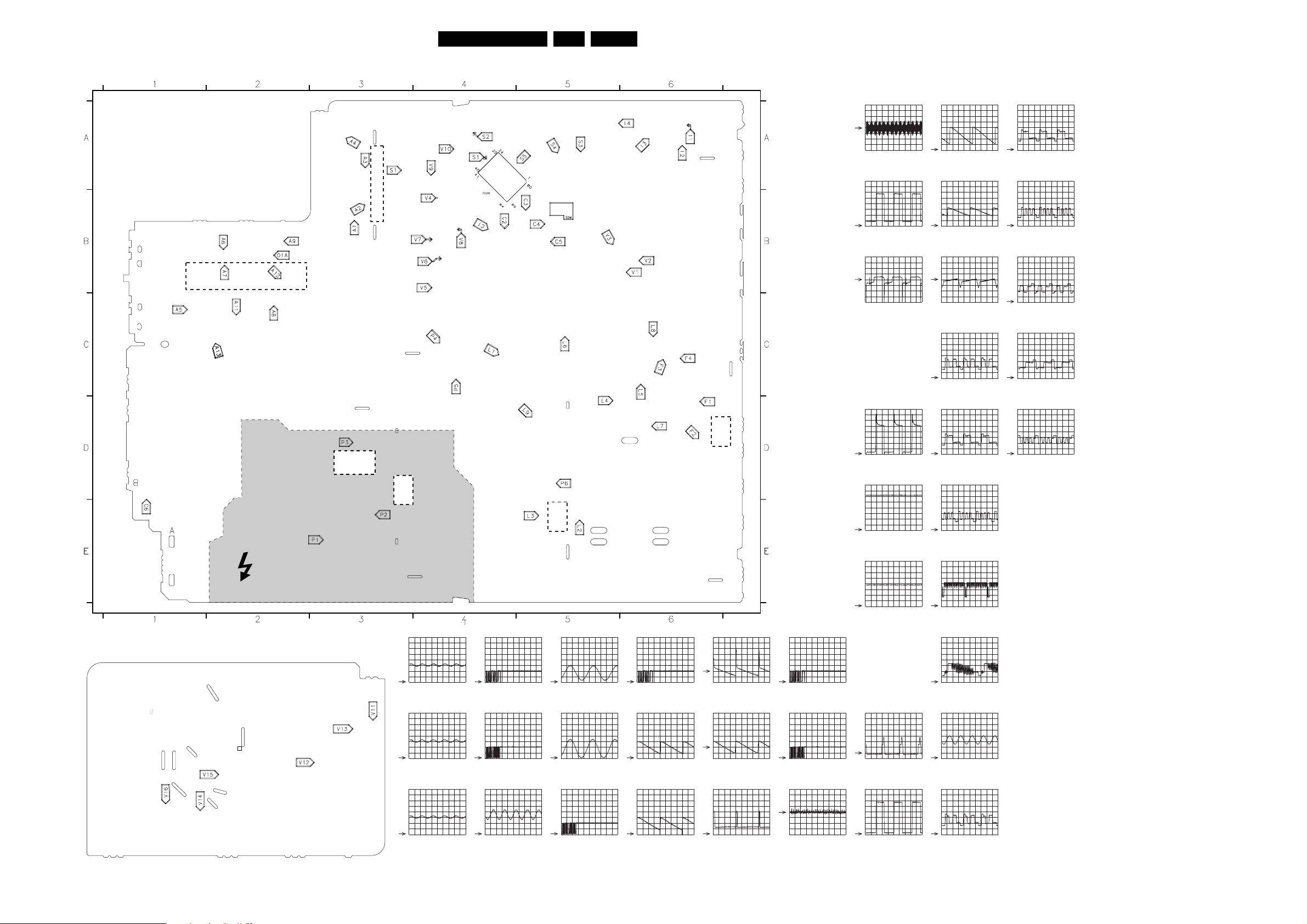
Block Diagrams, Testpoints Overviews, and Waveforms
Testpoint Overview
Main Panel
Copper Track Side
NICAM + 2CS + BTSC
7831
CRT Panel Copper Track Side
5
4
3
2
12
11
6
7
8
9
10
5
6
7
8
9
HOT GROUND
HOT GROUND
AUDIO OUTPUT
7901 OR 7902
14
7520
85
SUPPLY
CONTROL
1
7521
D
SUPPLY
A1
A2
A3 - A4
S
G
2V / div DC
5us / div
2V / div DC
500us / div
2V / div DC
500us / div
7200
A6
2V / div DC
200us / div
A7
2V / div DC
200us / div
A11
1V / div DC
500us / div
TV-PROC.
7402
C
C1
C2
C4
EN 16L01.2A AB 6.
E
LINE
B
1V / div DC
500us / div
1V / div DC
500us / div
2V / div DC
200us / div
C5
2V / div DC
200us / div
F1
500mV / div DC
5ms / div
F2
500mV / div DC
5ms / div
7471
7
1
FRAME
F3
10V / div DC
5ms / div
F4
1V / div DC
5ms / div
F5
10V / div DC
5ms / div
A1 B3
A2 B3
A3 A3
A4 A3
A5 C1
A6 B1
A7 B1
A8 C2
A9 B2
A10 B3
A11 C2
A12 B2
A13 C3
C1 B4
C2 B4
C3 B5
C4 B5
C5 B5
C6 E1
F1 D6
F2 D6
F3 C6
F4 C6
I1 A6
I2 A6
I3 A6
I4 A6
L1 C4
L2 E5
L3 E5
L4 D5
L6 C5
L8 C6
L9 D5
P1 E3
P2 E3
P3 D3
P4 C4
P5 C4
P6 D5
S1 A4
S2 A4
S3 A5
S4 A5
S5 A4
V1 B6
V2 B6
V3 B5
V4 B4
V5 B4
V6 B4
V7 B4
V8 B4
V9 A4
V10 A4
I1
2V / div DC
200us / div
I2
2V / div DC
200us / div
I3
20mV / div DC
1ms / div
I4
500mV / div DC
250ns / div
L1
500mV / div DC
20us / div
L2
2V / div DC
20us / div
L4 = +13V
L5 = +5V
L6 = +8V
L7 = -13V
L8 = +34V
L10 = +176V
L9
2V / div DC
20us / div
P1
50V / div DC
20us / div
P3
5V / div DC
50ms / div
P2 = +308V (317V)
P4 = +3V3
P5 = +12V4 (+3V9)
P6 = +95V
S1
2V / div DC
20us / div
S2
500mV / div DC
20us / div
S3
500mV / div DC
5ms / div
S4
500mV / div DC
5ms / div
V4
100mV / div DC
20us / div
V5
1V / div DC
20us / div
V6
1V / div DC
20us / div
V7
1V / div DC
20us / div
V8
2V / div DC
5ms / div
V9
500mV / div DC
10us / div
V10
1V / div DC
500us / div
V11
1V / div DC
20us / div
V12
1V / div DC
20us / div
V13
1V / div DC
20us / div
V14
50V / div DC
20us / div
V15
50V / div DC
20us / div
V16
50V / div DC
20us / div
CL 16532008_033.eps
240801
Page 17

Block Diagrams, Testpoints Overviews, and Waveforms
I2C and Supply Voltage Diagram
POWER SUPPLY
A1
0231
0211
150 - 250V
SINGLE RANGE
90 - 276V
FULL RANGE
MAINS
SWITCH
I2C BUS INTERCONNECTION DIAGRAM
CONTROL
A7
7200-B
SET
ERR
72
71
68
5
PROCESSOR
PART OF
VIDEO-
PROCESSOR
ERROR CODE LIST
Error Description
0 No error
1 X-Ray / over voltage protection
2 High beam (BCI) protection
3 Vertical guard protection
4 I2C error while communicating with the sound processor
5 Power ON reset (POR bit) 3.3V protection / +8V protection
6 General I2C error
7 Power Good (over current) protection
8 EW protection (Large Screen only)
9 I2C error EEPROM error
10 I2C error PLL tuner
11 Black current loop instability protection
C4
C5
SDA
SCL
+3.9V
3607 3606
1500
+3.9V
T4E
3
5500 :
5502
7520
TEA1507
DRAIN
CTRL
CONTROL
3625
3624
7
DRIVE R
SENSE
DEMAG
IC
3604
7602
M24C08
EEPROM
(NVM)
ERR
VCC
EN 17L01.2A AB 6.
B
LINE DEFLECTION
V DEF
A2
MAIN SUPPLY
M_AUX
VLOT AUX +13V
6467
H-DRIVE
3487
2450
3404
LINE
OUTPUT
5451
6406
5445
EHT
FOCUS
LOT
2
VG2
6409
73
9
6405
6
6410
8
6402
5
VLOT AUX +5V
NICAM 2CS -
A9
BTSC DECODER
VLOT AUX +5V
5833
AUDIO VIDEO
A10
SOURCE SWITCHING
+8V
3801
REAR I/O CINCH
A13
+8V (TO 7101-C)
7408
+8V
34116413
34286423
3421
34243423
+5VA
5832
to 2419
7407
+8V
SUPPLY
FILAMENT
3412
3413
6420
TO E-7406
46
33
VIDEO
3416
0220
2
1
-13V
3427
VT_SUPPLY
VLOT AUX +5V
C-6408
B-7409
3422
6419
+8V
VLOT AUX +5V
VLOT AUX +13V
3415
7831
BTSC
DECODER
+6V8
TO
6560
6561
5560 5563
6500
6501
AC
6502
3527
8
3523
6
3525
5
3522
4
3531
1
3603
65
9
7521
STP7NB60FP
G
P2
2521
ERR
6
0217
1
2
3
P1
5520
1
2503
6503
3526
6520
P3
SDA
SCL
FOR
COMPAIR
2
3
D
S
5
6
7
N.C.
3519
3
4
HOT GROUND COLD GROUND
TUNER IF
A4
I1 I2
3001
1000
TUNER
ERR
10
13
12
10
9
1
7515
TCET1103
2
3000
45
SDA
SCL
5562
7540, 6540
REFERENCE
CIRCUIT
7541, 7542
STANDBY
CIRCUIT
NICAM, 2CS,
A9
BTSC DECODER
3833
A7 A8
7831
MSP34X5G
SOUND
DECODER
ERR
4
6564
6562
3549
3832
78
2561
3564
2564
7561, 7562
7564
POWER
DOWN
CIRCUIT
A
3543
3544
P6
5561
A
P5
3537
AUDIO SUPPLY GND
7560
3557
3558
STDBY_CON
SDA
SCL
MAIN SUPPLY
12V
M_AUX
MAIN AUX
POWER DOWN
V DEFL.
P4
2567
A7
95V
+3.3V
+3.9V
CONTROL
A7
+3.3V
+3.9V
(TO 3606
3606,3633)
SYNCHRONISATION
A6
+3.3V (TO 3256)
FRONT CONTROL
A12
+3.3V
4693
A8
MAIN AUX
AUDIO SUPPLY
GND
+3.3V
5602
5603
5604
3611
+3V3A
AUDIO AMPL.
OR
OR
7200-B
66
61
uC
59
7602
8
EEPROM
(NVM)
7901
1
OUTPUT
STEREO
7902
1
OUTPUT
AUDIO
AUDIO
MONO
CRT
EHT
ANODE CRT
FOCUS
FOCUS CRT
VG2
VG2 CRT
0244
160V
3
5341
2
1
TUNER IF
A4
VT_SUPPLY 33V
VLOT AUX +5V
FRAME DEFLECTION
A3
VLOT AUX +13V
POWER SUPPLY
A1
VIDEO IF
A5
SYNCHRONISATION
A6
+8V
CONTROL
A7
AUDIO AMPLIFIER
A8
3349
3350
6001
BZX79
-/C33
5001
+8V (TO 3008)
-13V
VLOT AUX
VLOT AUX +13V
TO DEGAUSSING CIRCUIT
VLOT AUX +5V
(TO 2234)
+8V
5202
+8VA (TO 3248)
5241
+8V (TO 4-0217) NOT USED
VLOT AUX
+8V (TO 3948, 3950)
VLOT AUX
3336
3326
3316
+8VA
+5V (TO 3619)
+5V (TO 9921)
CL 16532052_002.eps
VIDEO
OUTPUTS
C-7332
C-7322
C-7312
TO CRT
FILAMENT
1000
9
TUNER
6
7
7471
4
FRAME
OUTPUT
3
7200-A
VIDEO
39
7200-D
SYNC
9
PROC.
IF
230801
Page 18

Circuit Diagrams and PWB Layouts
7. Circuit Diagrams and PWB Layouts
Mono Carrier: Power Supply
123456
A1
POWER SUPPLY
A
B
C
D
E
F
ITEM NO
G
DEGAUSSING COIL
0212
1
2
*
0231
*
0211
MAINS
150 - 276 V SINGLE RANGE
90 - 276 V FULL RANGE
SDKV
2
1
24
13
MAINS SWITCH
3500
3501
P3
3531
0R
22u
2521
6520
BYD33D
22R
3521
*
SNDAMP1X4W-MN15RF-AP
2566 47uF/25V
3560 47R
3564 0R1
3567 2K2
3568
3570 -
BC857B
7562
BC857B
7564
"S" FOR MAINS 120V AC 170V (177V)
..V.. Normal Operation
(..V..) Standy Mode
SNDAMP2X3W-ST-
NA
47uF/25V
47R
0R1
2K2
8K2
8K2
BC857B
BC857B
HOT GROUND
COLD GROUND
220V AC 309V (317V)
9500
56
9501
*
3M3
3M3
2528
RES
6522
*
2505
16V8
(13V8)
RES
1V3
3520
2n2
T4E.250V
7520
TEA1507
1
Vcc
2
Gnd
3
Ctrl
1K2
2520
1500
470n
2500
3506
SUPPLY
MANAGEMENT
FREQUENCY
CONTROL
INPUT
CONTROL
CIRCUIT
BURST
DETECTOR
REGION NA
MAINS RANGE
AUDIO OUTPUT
100n
SET
1515 - LKS1AF
2503
2505 1KV 2N2
2516
2580 - 25V 47U
3503 PTC 120V 10R PTC 120V 10R
3504 - 3505 - 3508 - 1M5 1M5
3521
3523 RST FUSE 100R
3544
3545 82K 82K 82K
3552 4K7 4K7 4K7
3561 100R 100R 100R
3563 4K7 4K7 4K7
3580 - 47K 47K
1
1
5500
*
DMF-2820
2
14
*
5501
23
DMF-2405
5502
*
C914
220R
3507
DSP
VOLTAGE
CONTRLLED
OSCILLATOR
OVER
TEMPERATURE
PROTECTIOM
POWER-ON
RESET
13V S1W-19V S3W-19V
220V 220U 200V 220U
-
4R7 4R7
6K8
3
+t
Rs
Rp
4
3
46
31
LOGIC
CONTROL
CIRCUIT
MAXIMUM
ON-TIME
PROTECTION
LR
-
-
RST FUSE 100R
6K8 6K8
3504
*
2
3508
*
1M5
3505
*
V
3511
V
RST FUSE 100R
+t
3503
*
CURRENT SOURCE
VALLEY
CURRENT SOURCE
OUTPUT
DRIVER
LKS1AF
200V 220U
-
-
25V47U
PTC 120V 10R
-
-
22R
82K
10R - PTC
9502
*
3502
*
t
0213
*
2
1
START-UP
START-UP
CURRENT
SENSING
OVER
POWER
PROTECTION
PTC 200V 100R
2501
B57237
For ITV
ONLY
LA
FR
2X5W2X5W
201
-
400V 220U
1KV 2N2
-
-
-
-
-
4R7
RST FUSE 47R
6K8
82K
82K
4K7
220R
8K2
-
2502
Drain
HVS
Demag
Sense
Driver
EN 18L01.2A AB 7.
6500
2n2
1N5062 (COL)
6502
1N5062 (COL)
2n2
"$"
8
7
0V
4
3525
0V
5
1K
6
2V
REGION NA
MAINS RANGE
AUDIO OUTPUT
SET
3591
3595 180K 180K
3596
4411 SMD JUMPER SMD JUMPER SMD JUMPER
4562
5500 - 5501 - 5502 FL MAINS 5MH FIL MAINS 5MH
5520 SS28011-04B
5562 BEAD 100MHZ 50R
6561
6567
6570
6580
7515
7521
7580
6501
1N5062 (COL)
6503
1N5062 (COL)
47K
3529
6523
1N4148
0V
7522
4K7
3530
3522
BC847B
330K
2522
100n
3524
56K
13V S1W-19V S3W-19V
SMD JUMPER SMD JUMPER
180K 180K
SMD JUMPER SMD JUMPER
BEAD 100MHZ 50R
-
-
BZX384-C6V8-BZX384-C6V8
STP5NC50FP
-
0V
SS28011-04B
BYW76-RAS15/10
TCET1103TCET1103
STP5NC50FP
P1
2n2
2506
3527
2K2
2V5
7521
*
STP7NC80FP
2V5
G
3528
10K
2524
RES
2526
3523
100R
*
2525
470p
LR
2X5W
-
BAS816
BC857B
220u
2503
*
*
P2
D
S
0V
1n
3526
*
SMD JUMPER
180K
180K
SMD JUMPER
-
-
FIL MAINS 5MH
SS28011-04B
BEAD 100MHZ 50R
BYW76-RAS15/10
-
BZX384-C6V8
BAS816
TCET1103
STP5NC50FP
BC857B
7891011
VlotAux+13V
1515
2n2
2504
2507
9520
*
5521
"$"
2523
6521
0R15
TCET1103(G)
BEAD 100MHZ 80R
9503
*
"$"
RES
2508
1n5
2527
RES
3519
270R
7515
LA
FR
2X5W
201
SMD JUMPER
180K
180K
SMD JUMPER
SMD JUMPER
FIL MAINS 20MH
-
-
SS359B4-09
BYW76-RAS15/10
BZX384-C4V7
BZX384-C6V2
-
TCET1104
STP7NC80ZFP
-
*
G5PA
14
23
2516
*
330p
EAR
2515
1n5
5520
*
SS59B4
1
470p
3
5
6
7
470p
1V3
8V9
10V
16V4
*
*
132
12
11
10
9
8
3569
6570
7580
BC857B
5K6
1V8
6581
BAS216
*
12V4
5562
*
2569
470p
5560
2565
470p
3540
RES
470R
0R
3546
9V
7542
0V
BC857B
0V
3566
2K2
2568
BZX384-C6V8
1u
6580
BAS216
*
11V8
2562
1n
6562
EGP20DL
6564
SB340
3561
220R
6563
BAS216
BZX384-C4V7
BYW76
*
BYW76
3541
7541
PDTC114ET
2541
1n
3552
10K
6569
*
2560
6560
6561
6541
3565
330R
2590
3559
330R
1K
7560
LE33CZ
13
12V
2
*
3580
47K
3558
2580
*
47u
2u2
3564
12V4
11V5
7564
BC857B
2564
2m2
3560
47R
0R1
2566
47u
-V28
4V8
BC857B
-2V9
*
2561
7562
3563
8K2
11V6
92V4
(95V)
3V3
47u
3568
8K2
AudProt
+3.3V
7561
PDTC143ZT
220K
3595
2563
100n
6567
1n
3567
2K2
4562
10K3562
5563
220R3591
3548
8K2
1K5
3542
6540
8V3
6V
B6V2
BZX79
2542
RES
7540
BC547B
6V3
3547
*
2540
3545
15n
82K
*
3543
3544
82K
6K8
BZX79-C10
0V
0R33
6566
BAS216
5505
BAS216
P1 P2 = +308V (317V)
50V / div DC
20us / div
P3
5V / div DC
50ms / div
P4 = +3V3
P5 = +12V4 (+3V9)
P6 = +95V
3V3
220K3596
2567
P5
5561
27u
3549
220R
2591
4u7
*
3550
2559
RES
9504
RES
47u
*
3570
+3.9V
(3V9)
6565
BAV70
P4
+3.3V
(3V3)
M_Aux
12V4
(3V9)
TO
AudioSupplyGnd
10R
MainAux
POWER_DOWN
MainSupply
(95V)
P6
Vdef
0251
1
2
3
4
FOR ITV ONLY
0282
TO
MainSupplyGnd
Stdby_con
CL 26532082_001.eps
OF
A7-11
A2-64
TO
0251
OF
TO 0283
OF
OF
A7-xx
A7-5
110702
A
B
C
D
E
F
G
0211 C1
0212 B1
0213 C5
0231 C2
0251 E11
0282 F11
1500 B3
1515 A7
2500 C3
2501 B5
2502 B5
2503 B6
2504 B7
2505 B2
2506 B6
2507 B7
2508 C7
2515 C8
2516 B7
2520 F2
2521 E1
2522 D6
2523 D7
2524 D6
2525 F6
2526 E6
2527 D7
2528 E2
2540 E9
2541 F8
2542 E9
2559 G10
2560 D9
2561 E9
2562 B8
2563 D9
2564 C9
2565 E8
2566 C9
2567 B10
2568 G8
2569 C8
2580 B9
2590 B9
2591 E10
3500 C2
3501 D2
3502 C5
3503 B4
3504 B4
3505 C4
3506 D3
3507 D3
3508 B4
3511 C4
3519 E7
3520 F2
3521 F2
3522 D5
3523 E6
3524 D6
3525 E5
3526 E7
3527 C6
3528 D6
3529 C5
3530 C5
3531 D2
3540 E8
3541 E8
3542 E9
3543 E10
3544 F10
3545 F9
3546 F8
3547 F9
3548 E9
3549 E10
3550 F10
3552 F8
3558 A9
3559 A9
3560 C9
3561 C8
3562 D8
3563 D9
3564 B9
3565 A9
3566 G8
3567 C9
3568 C10
3569 F8
3570 C10
3580 A9
3591 E9
3595 E10
3596 E10
4562 C9
5500 B4
5501 C4
5502 C4
5505 G9
5520 C7
5521 C7
5560 D8
5561 D10
5562 B8
5563 D9
6500 B5
6501 B6
6502 B5
6503 B6
6520 E1
6521 D7
6522 E2
6523 C6
6540 F9
6541 E8
6560 D9
6561 E9
6562 C8
6563 D8
6564 C8
6565 A11
6566 F9
6567 D9
6569 G8
6570 G8
6580 A8
6581 A8
7515 E7
7520 D2
7521 D6
7522 C6
7540 F9
7541 F8
7542 F8
7560 B10
7561 D10
7562 C9
7564 B10
7580 B8
9500 B2
9501 C2
9502 C5
9503 A7
9504 C10
9520 C7
1234567
8 9 10 11
Page 19

Mono Carrier: Line Deflection
1234567891011
LINE DEFLECTION
A2
A
MainSupply
+95V
B
Vdef
C
D
A1-64
VlotAux+13V
12V4
M_Aux
6407
12V
BAS216
3408
6406
BAV70
11V6
*
E
L1
Hdrive
A6-21
Hflybk
A6-18
F
REGION
MAINS RANGE
G
AUDIO OUTPUT
SET
4411
13V
2X5W
S1W-19V S3W-19V
SMD JUMPERSMD JUMPER
Circuit Diagrams and PWB Layouts
3407
220R
*
9404
5401
5406
*
*
3404
6R8
2425
39p
11V
3406
NA
LR
5V4
*
7403
BC337
5V6
7404
BC327-25
6418
UDZS-TE17-8.2B
2403
5V5
7401
PDTC143ZT
*
SMD JUMPER
1V4
5V4
5V6
0V
2405
*
L9
5V4
*
2406
VlotAux+5V
SMD JUMPER
2411
47u
6408
2X5W
2415
BAS316
LA
FR
201
2401
680p
9405
*
6401
*
BAV21
6403
BYD33D
9403
*
5403
*
2402
3405
*
2404
2K2
DC12
3401
330K
18K
3402
for sets
w/o quasi
diode
3
*
1
SC10009-03
modulation
5444
6
L2
7402
BUT11APX
0V
22R
3432
3430
3429
3K3
6416
BAS316
REGION
TUBE PHCO
SET
13V
2402
250V 560N 250V 680N
2404
50V 1N 50V 1N
2405
2407 1K6V 8N2 1K6V 10N
2408 50V 22N 50V 22N
2412 470R
2416
2KV 470P 2KV 820P
3403 3W 22R 3W 22R
3405 - - 3407 3W 220R 3W 220R 3W 220R
3412 3K3 3K3 3K3
3414 1K5 1K5 1K5
3425 15K 15K 12K
15K
2400
*
for sets
with quasi
diode
modulation
19V
--
470R
EN 19L01.2A AB 7.
0220 F6
0221 A5
2400 F4
2401 A4
2402 B4
2403 E2
A
B
C
D
E
F
G
2404 B4
2405 D3
2406 D3
2407 D5
2408 B5
2409 C6
2410 D9
2411 D3
2412 C8
2413 A7
2414 D9
2415 D3
2416 D5
2417 F10
2418 B10
2419 A9
2420 B8
2421 B10
2422 D10
2423 F10
2424 D5
2425 C2
3401 C4
3402 C4
3403 B5
3404 C2
3405 B4
3406 D2
3407 B3
3408 D2
3410 B11
3411 A9
3412 A10
3413 A9
3414 A10
3415 A10
3416 A7
3417 B10
3418 A8
3419 B8
3420 B10
3421 D9
3422 E10
3423 E10
3424 E9
3425 C9
3426 B10
3427 F10
3428 F9
3429 F4
3430 E4
3431 C9
3432 D4
3433 F10
5401 B3
5403 B4
5406 B3
5408 B5
5410 F5
5444 D4
5445 B6
6401 B4
6402 C8
6403 B4
6404 D5
6405 F9
6406 C2
6407 C1
6408 E3
6409 A6
6410 D8
6412 D5
6413 A8
6414 A10
6415 A8
6416 F4
6417 B8
6418 D2
6419 E9
6420 E10
6423 F9
BC857B
4V5 2V1
*
6414
BZX79-B6V2
2418
10n
33K
7405
6V2
3415
1K
3426
1M
2421
47n
3417
33K
3410
33K
EHTo
VlotAux+13V
BLK-IN
Vguard
EHTinfo
A6-23
A5-36
A3-65
A5-16
A6-16
BAS216
2420
1u
12V5
3411
10R
3413
10K
3419
6417
VlotAux+13V
12V4
6R8
BC857B
BZX284-C10
BC857B
7406
5V5
7409
2419
5V
3412
*
3414
1u
4V5
3420
6413
3418
1N4148
33K
6415
VlotAux+5V
2413
10u
0221
4
1
*
VH
2408
*
9408
*
5408
HORIZONTAL
DEFLECTION
COIL
*
3403
*
6409
BYD33D
5445
*
AT2078
1
7
3416
EHT
VideoSupply
L10
3R9
TO PICTURE TUBE
TO CRT
VFOC
PANEL
VG2
2
3431
*
8
47u
90V8
NA
0V
250V 820N
50V 1N
1K6V 10N
50V 22N
470R
3W 22R
SMGK
18V
-
-
L3
6404
6412
2407
BYD33M
*
*
9401
5410
27u
OECO
250V 820N
50V 1N
1K6V 10N
50V 22N
470R
2KV 820P
3W 22R
3W 220R
9402
19V
-
-
3K3
1K5
15K
*
2424
*
2416
*
PH.HF
20V
-
250V 560N
50V 1N
1K6V 13N
-
470R
2KV 1N2
-
2K2
3W 220R
3K3
1K5
10K
2409
VideoSupply
NAFTA
PHCO
250V 680N
1K6V 11N
50V 22N
3W 22R
3W 220R
39K
12K
15K
6
9
10
3
4
5
0220
1
TO 0224 OF
2
FILAMENT
REGION
TUBE PHCO
20I
-
-
-
-
-
SET
3426 SMD JUMPER
3431
3471 6R8 3R9 3R9
3472 3R9 3R9 3R9
5403 - - 5406 - - 5408 SPT0508 27UH SPT0508 27UH SPT0508 27UH
5410 SPT0508 27UH SPT0508 27UH SPT0508 27UH
5445 MSLOT4 (21541) MSLOT4(21541)
6401
6403 6417
9403
9404
9408
CRT PANEL
3
13V
3K3 SMD JUMPER 2K2
BAV21
--
JUMPER
JUMPER-JUMPER-JUMPER
NA
SMGK
19V
SMD JUMPER SMD JUMPER
BAV21
-
JUMPER
18V
MSLOT4(21541)
BAV21
JUMPER
2412
33n
6402
3425
*
12V4
L4
VlotAux+13V
BYD33D
2410
470u
6410
BYD33D
7408
BD135
6405
BYD33D
6423
BYD33D
2414
BZX79-C5V6
8V8V4
8V7
1m
3424
100R
3428
39R
3421
6R8
6419
8V5
BD135
7407
5V
5V7
3422
100R
3423
820R
6420
BZX79-C9V1
2417
1m
3427
27K
2423
2422
3433
1K5
L5
VlotAux+5V
470u
L6
+8V
VlotAux+13V
L7
VlotAux-13V
L8
VT_Supply
10u
OECO
19V
SMD JUMPER
SMD JUMPER
4R7
4R7
SPT0508 27UH
SPT0508 27UH
MSLOT4(21541)
BAV21
JUMPER
JUMPER
- -
-
-
-
-
-
-
-
PH.HF
20V
1M
3K3
3R3
3R9
56UH
38UH C912-01(91033)
SPT0508 27UH
JF0501-19816
BAV21
BZX384-C10
JUMPER
NAFTA
PHCO
20I
SMD JUMPER
SMD JUMPER
3R3
4R7
-
-
-
-
-
SPT0508 27UH
SPT0508 27UH
SLOT (20662)
BAV21
-
-
JUMPER
JUMPER
-
L1
500mV / div DC
20us / div
L2
2V / div DC
20us / div
L9 L4 = +13V
2V / div DC
20us / div
L5 = +5V
L6 = +8V
L7 = -13V
L8 = +34V
L10 = +176V
CL 26532082_002.eps
110702
7401 E2
7402 D4
7403 D2
7404 D2
7405 A10
7406 B9
7407 D10
7408 E9
7409 B9
9401 F5
9402 D5
9403 B4
9404 B3
9405 A4
9408 B5
1234567891011
Page 20

Mono Carrier: Frame Deflection
123456
FRAME DEFLECTION
A
Vguard
A2-65
VlotAux+13V
B
C
Vdrive+
A6-19
Vdrive-
A6-20
Circuit Diagrams and PWB Layouts
3474
1K
3473
3475
2K2
3479
1K
2K2
2477
2475
VlotAux-13V
470p
470p
EN 20L01.2A AB 7.
(LATAM / NAFTA / AP)
F5
F1
F2
2471
7471
TDA9302H
100n
7
IN+
0V9
1
IN-
6471
BYD33D
12V5
2
VSUP
POWER
AMPLIFIER
GND
4
-13V4
100n
2472
2473
100u
6
12V8
VSUPO
FLYBACK
GENERATOR
THERMAL
PROTECTION
-12V2
3
FLYB
OUT
2476
220n
F1
500mV / div DC
5ms / div
0V
5
3476
*
*
1R5
9471
5471
Bead
F2
500mV / div DC
5ms / div
*
6472
*
6473
3477
3478
F3
10V / div DC
5ms / div
220R
220R
F3
F4
1
2
0222
F4
1V / div DC
5ms / div
F5
10V / div DC
5ms / div
VERTICAL
DEFLECTION
COIL
A
B
C
0222 C6
2471 B3
2472 C3
2473 B4
2475 C2
2476 C4
2477 B2
3471 D5
3472 D5
3473 B1
3474 B2
3475 C1
3476 C4
3477 C5
3478 C5
3479 C2
5471 B5
6471 A3
6472 B5
6473 C5
7471 B3
9471 B5
D
D
3471
3472
CL 26532082_003.eps
110702
123456
Page 21

Mono Carrier: Tuner IF
Circuit Diagrams and PWB Layouts
EN 21L01.2A AB 7.
A
B
C
D
A4
123456789
TUNER IF
TO 0282
OF
A7-13
A7-14
A5-24
FM-RADIO ANTENNA
0265
2
3
1
1n
2010
1000
FOR ITV ONLY
0285
FOR EMC ONLY
0283
SCL RF_AGC
SDA
FM
3000
100R
3001
100R
3010
100R
12
13
MT
14
15
AS SCL SDA
34
TUNER
4.3V
I2
RES
2001
+5V ADC
5678
2002
3011
4.3V
4.9V
I1
RES
RES
AGC
FM-ANT
+5V
VT
FM
1
2
9
10
11
IF
I4
2004
I3
5002
10n
2003
3006
2K2
*
4006
*
*
2005
47n
820n
4001
*
3007
6004
VT_Supply
10u
2008
6K8
BA792
6001
+8V
3008
BZX79-C33
100u
2K2
*
4005
*
VlotAux+5V
6002
BAS216
6003
BAS216
3002
10K
6005
BA792
5001
2006
5u6
3009
470u
2K2
*
2007
9001
3003
4K7
100n
3004
22K
3005
680R
1002
*
OFWG1984M
1
2
2009
3
22n
4
5
0309
VIF_1
VIF_2
A5-25
A5-27
A5-26
A
B
C
D
0265 A4
0283 B2
0285 B2
0309 D8
1000 A3
1002 D7
1003 E7
1004 E7
2001 C3
2002 C4
2003 C5
2004 B5
2005 A5
2006 B6
2007 B6
2008 C5
2009 C8
2010 A4
3000 C3
3001 C3
3002 C6
3003 B7
3004 C7
3005 B7
3006 D5
3007 D5
3008 D5
3009 D6
3010 D3
3011 D4
4001 C5
4002 E7
4003 E6
4004 E7
4005 D6
4006 D5
4011 F7
4012 F7
5001 A6
5002 C5
5003 F8
6001 A5
6002 B6
6003 C6
6004 D5
6005 D6
7001 E5
7002 E6
9001 D6
E
F
CHINA-
K7257
K9362
10n
2K2
6K8
2K2
---
--JMP
JMP
JMP
AP-PAL
K2960
---
---
---
---
--JMP
JMP
---
---
---
---
---
PAL NTSC
K2978
JMP
JMP
AP-multi-Item AP-Multi- NA/LA/AP-
Inter QSS
K72601002
1004
2003
3006
3007
3008
4001
4002
4003
4004
4012
6004
7001
--10n
2K2
6K8
2K2
---
---
---
JMP
---
1SS356
PDTC124
ISS356
PDTC124
1234
SEL-IF-LL_M-TRAP
A7-3
F072
M1971
---
---
---
---
---
---
---
---
---
--JMP
JMP
---
---
---
---
---
---
---
---
---
---
Tuner
ITEM LNA (AP) AP NA LA/AP-NTSC
1000
5001
5002
I1
2V / div DC
200us / div
UV1356A
47u
820n
TEDE9-228B
47u
---
I2
2V / div DC
200us / div
ENV56D98G3
TEDH9-200A
27u
820n
I3
20mV / div DC
1ms / div
RTEDH9-200A
UV1336
5u6
820n
I4
500mV / div DC
5V
250ns / div
5V
7001
PDTC124ET
0V
1003
*
7002
PDTC124ET
*
4003
*
*
4004
4011
4002
*
4012
OFWK6272K
10
SWI
1
IN
2
ING
GND
3
1004
*
OFWG1984M
1
2
4
O1
5
O2
8
4
2u7
5003
5
3
SIF_1
A5-28
SIF_2
A5-29
*
CL 265320082_004.eps
110702
56789
E
F
Page 22

Circuit Diagrams and PWB Layouts
Mono Carrier: Video IF + Sound IF
1234567891011
A5
VIDEO IF + SOUND IF
A
L1-IN
B
C
D
E
F
A13-32
A12-31
A13-30
A10-37
A11-37
A13-38
A2-36
A13-35
A13-33
A13-34
A13-39
LFRONT-IN
C-IN
SY_CVBS-IN
3637
CVBS1-IN
3638
BLK-IN
R_V-IN
G_Y-IN
B_U-IN
FBL-1
75R
75R
V3
V1
V2
4213
4212
FOR ITV ONLY
0249
2221
22n
FOR ITV ONLY
0248
2202
100n
FOR ITV ONLY
0276
2201
100n
3235
100R
2213
*
22n
4207
*
2214
*
22n
4205
*
2215
*
22n
4206
*
3223
1K
2203
100n
G
EHTinfo
A2-16
3V7
3V7
1V5
3V3
3V3
3V8
7200-C
TDA95XX
28
29
45
44
42
40
41
43
2233
820p
3219
2K2
I/O
SWITCHING
VIDEO
FILTERS
VIDEO
IDENT
+8V
2220
2205
8
2V3
PAL/SECAM/NTSC
DECODER
3224
RES
2210
470n
3220
220n
47
2V9
6201
BAS316
3221
560R
2V9
V4
100R
LUMA DELAY
PEAKING
BASE-BAND
DELAY LINE
6206
BZX384-C6V8
2V5
2209
3V5
7205
BC857B
V4
100mV / div DC
2219
220n
10
5V
OSD/TEXT INSERT
BLUE STRETCH
WHITE-P. ADJ.
Y
RGB/YUV INSERT
U
BLACK STRETCH
V
WHITE STRETCH
2V5
7204
BC857B
4u7
20us / div
OSD
2V5
2V5
1V8
BAS316
6202
EN 22L01.2A AB 7.
0243 C6
0248 C2
0249 B2
0266 E11
0276 C2
3222
68R
+8V
V5
1V / div DC
20us / div
2V5
56
2V5
57
2V5
58
2V5
54
5V6
55
3V5
46
3225
3218
82K
3226
+8V
2204
560R
3206
100K
3217
330K
3204
10K
3205
5051 52 53
0V
RES
3201
100R
5207
18u
3202
100R
5208
18u
3203
100R
5209
100n
1K
18u
V6
1V / div DC
20us / div
V5
V6
V7
+8V
VlotAux+5V
A4-24
FM
0243
1
2
3
4
5
6
V8
V9
V7
1V / div DC
20us / div
2238
1n
BC857B
T0 0245
OF
CRT
PANEL
2234
3216
7208
100n
3V5
68R
3215
560R
3213
3212
3210
3240
1V4
2239
470R
470R
4K7
220K
1n
V8
2V / div DC
5ms / div
2V9
+8V
2212
3214
5.5Mhz
6.0Mhz
7203
BC857B
4.5Mhz
3233
3V
7209
BFS20
0V7
3238
3228
RES
100R
2K2
2240
2236
1K
7206
BC847B
*
*
1n
1n
390K
2V6
2225
22n
3229
1K
9200
5201
#
3
I1O
G
2
1I3
O
G
2
3
I1O
G
2
3236
1V1
V9
500mV / div DC
10us / div
3V7
2V
*
1200
VALUE
1201
*
VALUE
*
1202
VALUE
100K
3231
3230
3237
3239
680R
270R
3209
2K2
5V
7210
BFS20
0V3
330K
4210
*
4211
*
4204
*
2211
470n
BC847B
#
7202
BC857B
3211
9298
2222
2237
V10
1V / div DC
500us / div
4203
for M’nas only
2226
+8V
7V9
7201
2V5
3208
4K7
1203
22n
1n
V10
3n3
3V2
#
1I3
O
G
2
3200
2208
3207
390R
100n
3V2
2V6
3V5
1K
VALUE
9618
5202
10u
22n
2217
470u
4214
*
3234
VISION IF
AGC/AFC
QSS SOUND
SOUND PLL
DEEMPHASIS
680R
AP-PAL
TP04
6.5M
---
220R
82R
---
---
470R
4u7
---
---
---
2216
7V8
IF
AGC
4216
CHINA-
PAL NTSC
6.5M
390R
82R
560R
4u7
7200-A
TDA95XX
38
VIDEO
49
AMPL
33
SOUND
48
AMPL. + AVL
27
5V
1n
2235
3261
VIF
ITEM
1200
1201
1202
3208
3209
3210
3211
3213
5201
7202
7203
9694
10p
2223
330R
AP-multi- AP-Multi- NA/LA/AP-
Inter
TP02
---
4.5M
150R
82R
4K7
4K7
470R
4u7
C857B
C857B
JMP
4209
35
2V5
VIDEO
PLL DEMOD.
QSS MIXER AM
DEMODULTOR
AUDIO SWITCH
9625
QSS
6M
---
--390R
100R
---
---
560R
4u7
---
---
---
39
6M
25
1V9
18
19
1V9
1V5
22
1V9
23
24
1V9
36
2V5
0V
32
1V7
26
2228
820p
FOR ITV ONLY
4.5M
---
---
--220R
68R
---
---
---
---
560R
6u8
---
---
---
---
---
---
V_OUT
V1-OUT
+8VA
QSS_AM_DEM_OUT
VIF_1
VIF_2
RF_AGC
SIF_1
SIF_2
4u7
2K2
3232
2230
2229
4n7
2227
MONO|AM_MONO_SOUND
QSS_AM_DEM_OUT
0266
SEL-IF-LL_M-TRAP
FMR
CL 26532082_005.eps
A13-40
A13-41
A5-42
A9-42
A10-42
A11-42
A4-27
A4-26
A4-25
A4-28
A4-29
4u7
A8-43
A9-43
A11-43
A5-42
A7-3
A7-44
A9-44
A
B
C
D
E
F
G
110702
1200 D7
1201 E7
1202 E7
1203 F8
2201 C2
2202 C2
2203 D2
2204 D5
2205 B3
2208 B8
2209 F4
2210 G3
2211 D8
2212 B7
2213 E2
2214 E2
2215 F2
2216 A10
2217 A10
2219 B4
2220 A3
2221 B2
2222 F8
2223 F9
2225 C7
2226 C8
2227 C10
2228 C10
2229 C11
2230 C11
2233 E3
2234 F6
2235 E9
2236 F7
2237 G8
2238 F6
2239 G6
2240 F7
3200 A8
3201 B5
3202 C5
3203 C5
3204 E5
3205 E5
3206 F5
3207 C8
3208 D8
3209 D8
3210 E6
3211 E8
3212 D6
3213 D6
3214 C7
3215 B6
3216 A6
3217 F5
3218 G5
3219 G3
3220 A3
3221 A4
3222 A5
3223 F2
3224 F3
3225 F5
3226 E5
3228 A7
3229 C7
3230 B7
3231 A7
3232 C11
3233 F7
3234 E10
3235 E2
3236 F7
3237 F8
3238 G7
3239 G8
3240 F6
3261 F9
3637 C1
3638 D1
4203 B8
4204 C8
4205 E2
4206 F2
4207 E2
4209 D9
4210 B8
4211 B8
4212 B2
4213 B2
4214 D10
4216 F10
5201 D7
5202 A9
5207 B5
5208 C5
5209 C5
6201 F4
6202 F5
6206 G4
7200-A B9
7200-C C3
7201 D8
7202 E8
7203 E7
7204 F4
7205 A4
7206 B7
7208 C6
7209 F7
7210 F8
9200 D7
9298 F8
9618 A9
9625 F9
123456
7891011
Page 23

Mono Carrier: Synchronisation
1234567
A6
SYNCHRONISATION
A
EHTinfo
A2-16
A6-16
B
C
SANDCASTLE
A7-17
A2-18
Hflybk
S1
2V / div DC
20us / div
D
S3
500mV / div DC
5ms / div
Circuit Diagrams and PWB Layouts
2254
100p
330K
2249
2242
15p
2255
S2
500mV / div DC
S4
500mV / div DC
3259
470K
12K
3242
20us / div
5ms / div
2250
3258
2u2
22n
1u
7200-D
TDA95XX
VIDEO IDENT
H/V SYNC SEP.
H-OSC. + PLL
3241
22K
3257
10M
S1
12
3V9
2241
1n5
EN 23L01.2A AB 7.
2241 D3
2242 D3
2243 B4
2244 E4
2245 D4
2246 D6
A
2243
2n2
3254
1M
2247
470u
5241
10u
2248
22n
+8V
B
S2
3251
31
0V9
+
2021
3V9
39K3245
11
2V9
34
2V1
3246
TELETEXT/ODS
10K
2245
DISPLAY
EW
GEOMATRY
1n
9
7V9
+8V
30
17
16
15
13
1V2
1V3
1V2
0V
14
4V
H-DRIVE
2nd LOOP
H
V
H-SHIFT
V-DRIVE
GEOMETRY
3V8
100n2244
100R
S3
S4
S5
3248
27K
5242
10u
3244
820R
2252
1n
3249
820R
2253
1n
3250
100R
2246
4u7
1K
3256
Hdrive
A2-21
+3.3V
Vdrive+
A3-19
C
Vdrive-
A3-20
EWdrive|EWD_dyn
N.C
(FOR E/W ONLY)
D
+8VA
2247 B5
2248 B6
2249 C3
2250 C2
2252 C6
2253 C6
2254 A3
2255 C2
3241 D3
3242 C2
3244 C6
3245 E4
3246 D4
3247 E6
3248 D6
3249 C6
3250 D6
3251 B6
3254 A4
3256 C6
3257 A3
3258 B2
3259 A2
5241 A6
5242 B6
6241 E4
7200-D C3
7241 E5
E
POWER_DOWN
A7-11
12
6241
BZX384-C6V8
7241
PDTA114ET
3247
560K
EHTinfo
EHTo
CL 265320082_006.eps
A6-16
A2-23
110702
E
34567
Page 24

Mono Carrier: Control
12345678910
A7
CONTROL
A
B
A13-2
A13-75
SEL-IF-LL_M-TRAP
A4-3
A5-3
C
A12-4
A1-5
SEL-MAIN-FRNT-RR
D
A10-12
Bass_panorama
A8-7
FOR INDIA
ONLY
A8-15
E
POWER_DOWN
Treble_Buzzer_Hosp-app
A8-6
F
A7-14
A7-13
G
A5-44
SANDCASTLE
A6-17
VlotAux+5V
STAT U S 2
ITV_MSG
LED
+3.3V
Stdby_con
0317
+3.3V
Volume|Mute
+3.3V
SDA
SCL
+8V
FMR
Circuit Diagrams and PWB Layouts
FOR ITV ONLY
POR
1
DATA-OUT
2
DATA-IN
3
CLOCK
4
GND
5
TREBLE-BUZZ
6
Bass_panorama
7
8K2
3619
FOR
COMPAIR
TO 0217
3610
3623
4K7
OF
FOR ITV ONLY
0250
FOR ITV ONLY
9647
3636
100R
FOR ITV ONLY
4618
4604
3605
2K2
0261
3617
4K7
3640
6601
3615
10K
3614
4K7
100R3635
TO 0240
OF
1K
BAS216
0240
3601 8K2
3612
8K2
3609
1K
3618
10K
2604
10u
SDM
9641
9631 12
0217
1
2
3
4
5
6
FOR ITV ONLY
FOR ITV ONLY
FOR ITV ONLY
8K2
C4
FOR INDIA ONLY
0316
3639
6K8
55K-NA 55K-LA NON 55K- NON 55K-
ITEM
3622 JMP
3630 470R
ITEM NA LA AP
7200 TDA 9587 TDA 9570
TDA 9577
JMP
470R
2616
0273
7200-B
*
TDA95XX
C5
71
3V7
72
3V7
3
0V
5
3V2
6
3V3
70
5V
78
0V
79
73
0V
74
0V
75
0V
76
0V
77
0V
NA AP
100R
2K2
TDA 9580
TDA 9581
TDA 9582
TDA 9567
TDA 6561
47n
SCL
SDA
R
G
B
BL
COR
100R
66
61
3V2
3V3
IIC-BUS
TRANSCEIVER
I/O
PORTS
VST PWM-DAC
ROM/RAM
OSD
TELETEXT
DISPLAY
7
4
0V
0V
2K2
3V2
EN 24L01.2A AB 7.
0217 F3
0240 A3
0250 B2
0261 D2
0273 B4
0274 B9
3611
2K2
3V3
3V3
8
7
4
3
2
3607
#
7602
2K2
100R
EEPROM
3625
3V7
6
3V7
5
M24C08
1
100R
3604
3603
100R
100R
2613
FOR ITV ONLY
0274
22p
2608
2618
100n
10n
2611
5602
5u6
5603
5u6
5604
5u6
100n
+3.3V
2601
2615
220n
1n
*
*
*
3606
4601
4602
4603
3624
100R
22p
59
2612
3629
ENHANCED
80C51
CPU
1
0V
2
0V
3V3
67
68
0V
69
3V2
80
3V3
C3
60
0V
62
0V
1V5
63
64
0V
65
0V
C1
3634
100R
3626
4K7
3622
*
3628
10K 3630
2607
33p
1660
12MHZ
2609
2619
1n
1u
2606
2602
*
100p
4K7
*
3627
3608
100R
3633
1R
3632
1R
4K7
33p
C2
SNDAMP-
ITEM
1X1W-MN-
2604
3618 6K8
3623 4K7 4K7 4K7 4K7---
C2
SNDAMP-
1X4W-MN-
NA CH
--6K8 10K 6K8JMP JMP
C4
---
SNDAMP-
1X4W-MN-
IN
10uF
C5
SNDAMP2x5W-ST-
SNDAMP-
1X4W-MN-
L01MKII
10uF 10uF
IN MKII
---
SNDAMP2X3W-ST-
NA/LA/AP
---
7606
PDTC143ZT
SNDAMP-
2X1W-ST-
--6K8
4K7
SNDAMP-
INTF-ST-
--6K8
4K7
H
V
TELETEXT
ACQUISITION
1/10 PAGES
MEMORY
C1
CVBS
SYNC
RES
1X4W-MN-
SNDAMP-
+3.3V
+3.9V
SDA
A4-14
A7-14
A9-14
A11-14
SCL
A4-13
A7-13
A9-13
A11-13
+3.3V
STATUS1
N.C.
(FOR E/W ONLY)
+3.3V
POWER_DOWN
A1-11
IR
A12-10
+3.9V
+3.3V
KEYBOARD_protn
A12-8
AudProt
SNDAMP-
1X3W-MN-
LA/AP
10uF
6K8
4K7
GL
--6K8
4K7
SNDAMP-
1X4W-MN-
15RF-AP
10uF
6K8
4K7
SNDAMP2X3W-ST-
NANA IN
--6K8
4K7
A
B
C
D
E
F
0316 D4
0317 D1
1660 E7
2601 A6
2602 D8
2604 E3
2606 E8
2607 D7
2608 A5
2609 E7
2611 B5
2612 C8
2613 B8
2615 A6
2616 A4
2618 B5
2619 D8
3601 B2
3603 B8
3604 B8
3605 C2
3606 B7
3607 B7
3608 D9
3609 D3
3610 C3
3611 A7
3612 C3
3614 F2
3615 F2
3617 D2
3618 D3
3619 C3
3622 D7
3623 D3
3624 B7
3625 B7
3626 C7
3627 C9
3628 D7
3629 C9
3630 D8
3632 D9
3633 D9
3634 C7
3635 B2
3636 C2
3639 D4
3640 E2
4601 A7
4602 A7
4603 B7
4604 G2
4618 G2
5602 A6
5603 A6
5604 B6
6601 E2
7200-B C4
7602 A7
7606 E9
9631 E3
9641 E3
9647 B2
G
1V / div DC
500us / div
1V / div DC
500us / div
2V / div DC
200us / div
2V / div DC
200us / div
CL 26532082_007.eps
110702
123
45678910
Page 25

Mono Carrier: Audio Amplifier
1234567891011
A8
AUDIO_AMPLIFIER + MONO_SOUND_PROCESSING
AUDIO AMPLIFIER
MainAux
VlotAux+5V
Main_OutL
A8-45
A9-45
A11-45
Main_OutR
A9-46
A11-46
Treble_Buzzer_Hosp-app
A7-6
A8-6
Volume|Mute
A7-15
MONO|AM_MONO_SOUND
A5-43
FOR ITV ONLY
C
D
A
B
E
MONO SOUND PROCESSING
F
Bass_panorama
A7-7
G
Treble_Buzzer_Hosp-app
A8-6
Circuit Diagrams and PWB Layouts
9921
*
4902
*
3903
*
15K
3943
3946
2942
6n8
5K6
12K
*
*
2911
2n2
4904
3905
15K
3922
330K
3923
330K
3945
1K8
*
4941
3942
6K8
0271
4901
1
2
3
4
4903
3921
330K
2941
10u
7941
BC847B
7942
BC847B
*
4921
3904
3906
3941
470R
FOR ITV ONLY
10K
10K
1K8
3944
2943
470n
0275
2944
33n
2946
1u
2945
4n7
3901
56K
2904
1u
2906
1u
3948
3949
2905
2907
+8V
100K
33K
3902
3907
3947
220R
220K
3n3
3n3
3K3
3950
2903
2908
680R
7943
BC847B
10u
10u
6901
BAS216
Main_OutL
3951
390R
EN 25L01.2A AB 7.
0246 B10
0271 B2
0275 B4
2901 A7
2902 A7
2903 A5
2904 B5
2905 B5
2906 C5
2907 C5
2908 D5
2911 B3
2941 F3
2942 E3
2943 G4
2944 G4
2945 G4
2946 F4
2947 C9
2948 C9
2949 C9
2950 C10
3901 A5
3902 A5
3903 B3
3904 B4
3905 C3
3906 C4
3907 D5
3921 C2
3922 C3
3923 D3
3941 E4
3942 F3
3943 F3
3944 F4
3945 F3
3946 G3
3947 G5
3948 F5
3949 G5
3950 F5
3951 G6
4901 B3
4902 A3
4903 C3
4904 C3
4921 A4
4941 E3
6901 A6
7901 A6
7902 C6
7941 G2
7942 G2
7943 F5
9901 B9
9902 B9
9921 A3
1V4
1V4
0V3
A8-45
7901
*
AN7522N
CH1-IN6
CH2-IN8
VOL9
GNDCH13GNDCH2
7902
*
AN7523N
CH1-IN6
VOL9
GNDINP
5
1
11V8
3V7
STB
VCC
GNDINP
11
7
STB5VCC
78
ITEM
1
NC
WITH WITHOUT
STEREO
1uF
2941
33nF
2942
100nF
2943
2944
47nF
2945
10nF
2946
1uF
3941
100R
3942
3K9
3943
2K7
3944
2K7
3945
1K
3946
18K
3947
330R
3948
47K
15K
3949
560R
3950
390R
3951
JUMPER
4903
---
4941
BC847B
7941
BC847B
7942
7943
BC847B
JUMPER
9913
JUMPER
9914
A1
RES
2901
GNDCH1
3
STEREO
JUMPER
2902
CH1+
CH1-
CH2- 10
CH2+ 12
CH1+
CH1-
10uF
---
---
---
---
---
---
---
---
---
---
---
---
---
---
---
---
---
---
---
---
---
---
470u
2
5V2
5V2
4
5V2
5V2
2
4
SNDPROC-
SMART-MN-
15RF-AP
100nF
BC847B
BC847B
BC847B
A2
1uF
33nF
39nF
4n7
1uF
100R
4K7
2K7
2K7
1K
8K2
10K
47K
15K
560R
390R
---
---
---
---
A1
A2
A3
A4
ITEM
2904
2906
3903
3905
3906
7901
7902
ITEM
2908 10uF
ITEM
2908 10uFNA10uF
A3 A4
AmpOutR_Neg
SNDAMP-
1X4W-MN-
15RF-AP
1uF
---
10K
---
---
YES
---
SNDAMP-
1X1W-MN-
NA CH
SNDAMP-
2X1W-ST-
AmpOutL_Neg
9901
*
9902
*
AmpOutR_Pos
SNDAMP-
2X3W-ST-
AP
33nF
33nF
3K3
3K3
10K
YES
---
SNDAMP-
1X4W-MN-
10uF --- 10uF--- ---
SNDAMP-
INTF-ST-
IN
AmpOutL_Pos
100p
2949
100p
2947
2948
100p
0246
*
With Side AV + HP
Without Side AV + HP
*
STEREO
MONO
1X1 OR
ITEM
2X1W-NA
2902 220uF/50V 470uF/25V
ITEM
IC-AN7522N IC-AN7523N
2907 1nF ---
SNDAMP-
ITEM
1X4W-MN-
15RF-AP
2911 2n2 ---
SNDAMP-
1X4W-MN-
SNDAMP-
1X4W-MN-
SNDAMP2x5W-ST-
IN
L01MKII
SNDAMP-
1X3W-MN-
LA/AP
--- 10uF---
2950
AN7522N
GL
10uF
*
5
4
3
2
1
100p
To
To Speaker
7901
-
AN7523N
1X1W-MN OTHERS
OTHERS
SNDAMP-
1X4W-MN-
IN MKII
SNDAMP-
1X4W-MN-
15RF-AP
0246
SPEAKER
2 X 5W
2 X 3W
2 X 1W
7902
-
1000uF/16V
SNDAMP2X3W-STNA/LA/AP
SNDAMP2X3W-ST-
NA
16 ohm
8 ohm
8 ohm
Of 0254
AmpOutR+
AmpOutL+
AmpOutL_Pos
AmpOutR_Neg
A12-70
A12-71
A12-73
A12-72
A
B
C
D
E
F
G
(Mono sets only)
12345
2V / div DC
5us / div
2V / div DC
500us / div
2V / div DC
500us / div
2V / div DC
500us / div
CL 265320082_008.eps
110702
67891011
Page 26

Circuit Diagrams and PWB Layouts
Mono Carrier: NICAM + 2CS + BTSC
12345678910
A9
NICAM + 2CS + BTSC (STEREO/SAP) DECODER
A
B
+5VA
VlotAux+5V
VlotAux+5V
C
A11
MONO|AM_MONO_SOUND
A9-43
SC1_LIN
A10-47
D
E
SC1_RIN
A10-48
+5VA
QSS_AM_DEM_OUT
A5-42
2855
39p
4834
RES
5835
2857
15u
220p
F
2846
2859
1n
5833
3u3
100u
FMR
A5-44
VlotAux+5V
G
3843
680R
A13
RES
3834
3835
100R
2860
2856
12p
12p
+5VA
2896
12p
3840
3841
2847
330n
2848
1n
7835
4K7
BC847B
4V8
33K
*
*
4835
4836
5831
10u
2845
2844
7834
4V9
4V1
BC847B
4V9
4V1
2858
1n
3849
470R
TO L01-DVD CONN.
6u8
100n
2834
6831
BAS216
3831
2897
330p
0V
47K
470p
A5
2835
2833
47p
3842
22K
220p
0306
2V6
1V5
1V5
3V8
3V8
3V8
2836
2837
1
2
3
4
43
47
48
44
41
42
39
40
1n5
10u
2841
6V2
CAPL_M
VREFTOP
SOUND IF
ANA_IN1+
ANA_IN1-
MONO
MONO-IN
SC1-IN-L
SCART 1
SC1-IN-R
SC2-IN-L
SCART 2
SC2-IN-R
10u
0V
12
2843
10u
2842
100n
0V
TESTEN
DEMODULATOR
1617
0V
DVSS
DVS UP
& NICAM
DECODER
18 19
EN 26L01.2A AB 7.
45 46
0V
5V
3V8
AVS S
AGNDC
AVS UP
A/D
A/D SCART-R
SCART
21 22
0V
AHVS S
FM1/AM
FM2
NICAM A
NICAM B
IDENT
SCART-L
2895
560p
2898
10n
2840
100n
3334 3536
7V8
AHVS UP
Switching Facilities
NC
27 28
29
23
0V
0V
VREF1
VREF2
LOUDSPEAKER L
LOUDSPEAKER R
DSP
SCART-L
SCART-R
A6
20
5V
RESETQ
32
5V
STANDBYQ
2894
220p
550 51 526
0V
ADR_SEL
D/A
D/A
D/A
D/A
37 38
A7
78
3V7
3V7
I2C_CL
2V4
AUDIO PLL
I2C_DA
LOUDSPEAKER
49
2V4
DACM-L
DACM-R
SC1-OUT-L
SC1-OUT-R
5832
6u8
7831
MSP34X5G
TP
SCART
1
A11
0306 F4
0307 G4
1831 B8
2831 C8
2832 C8
2833 C4
2834 B4
2835 B4
2836 B4
2837 B4
A
A6
A7
1831
18M432
HC-49/U
2832
1p5
2831
1p5
2887
10n
A10
25
1V8
24
1V8
2
3
0V
4
0V
9
10
11
13
14
15
26
31
3V
3V
30
100R
A8
A12
2849
1n
2850
1n
2861
10n
3837
2852
A9
4832
4831
*
1n
3839
100R
2854
4833
*
1n
2838
3832
100R
2839
RES
3833
100R
3836
3838
RES
7832
*
BC847B
1K
7833
*
BC847B
1K
SCL
SDA
+8V
Main_OutL
Main_OutR
SC2_CTRL
MONO|AM_MONO_SOUND
+8V
2851
SC1_LOUT
220n
+8V
2853
SC1_ROUT
220n
A7-13
A7-14
A8-45
A8-46
A10-50
A5-43
A9-43
A10-51
A10-49
B
C
D
E
F
2838 A9
2839 B9
2840 B6
2841 B5
2842 A5
2843 A5
2844 C3
2845 C3
2846 G1
2847 D3
2848 D3
2849 C8
2850 C8
2851 E10
2852 E8
2853 F10
2854 F8
2855 E1
2856 E2
2857 F2
2858 E3
2859 F1
2860 E2
2861 D8
2887 C9
2894 A7
2895 A6
2896 E2
2897 C4
2898 A6
3831 B4
3832 A9
3833 B9
3834 D2
3835 D2
3836 E9
3837 D8
3838 F9
3839 E8
3840 E3
3841 F3
3842 F4
3843 E2
3849 E3
4831 E9
4832 D9
4833 F9
4834 F1
4835 F3
4836 F3
5831 B3
5832 B7
5833 G2
5835 E2
6831 B4
7831 C7
7832 D9
7833 E9
7834 E4
7835 E3
G
TO 0308 OF
REAR IO SCART
0307
1
2
R_OUT
L_OUT
2V / div DC
200us / div
2V / div DC
200us / div
1V / div DC
500us / div
CL 26532082_009.eps
110702
12345678910
Page 27

Circuit Diagrams and PWB Layouts
Mono Carrier: A/V Source Switching
1234567891011
A10
A
B
C
AUDIO/VIDEO SOURCE SWITCHING
4809
*
2803
100n
3802
+6V8
1K
A9-50
A7-12
A12-31
A13-32
A14-32
A13-52
A14-52
A12-53
+8V
SEL-MAIN-FRNT-RR
From Front/Rear I/O
220R
From Micronas
SC2_CTRL
From MicroP
LFRONT-IN
L1-IN
L2-IN
RFRONT-IN
3801
0V
0V
2V4
1V8
1
5
2
4
+6V8
16
9
5V8
8V
VDD
LOGIC
7801
HEF4052BT
LL
LH
HL
HH
EN 27L01.2A AB 7.
A
B
C
2801 B4
2802 F4
2803 C2
2804 C5
2805 E5
3801 A2
3802 A2
3803 C4
3804 D4
3805 D4
3806 D4
3807 E4
3808 E4
3809 H2
4801 C6
4802 C6
4803 E6
4804 E6
4805 E2
4806 F1
4807 H2
4808 H3
4809 B2
4815 C4
4816 E4
7801 C3
7802-A F3
7802-B F3
7802-C G3
7803 C5
7804 D5
9801 F2
FOR EUROPE
ITEM 1x Scart With Front /
Side Video
3809
4807
4808
FOR AP/LATAM/NAFTA
ITEM 1x Rear Video In With Front or
4807
4808
7802
To Micronas/BTSC/UOC
SC1_RIN
10
0V
LSBMSB
H
L
22u
2801
+6V8
3803
5V8
100K
2V4
4815
2V4
3
3804
150K
1V7
7803
BC847B
3805
2804
220n
1K
*
*
4801
4802
SC1_LIN
Monitor Out/AV Out
L-OUT
A9-48
A9-47
A13-60
A14-60
x
JUMPER
x
Side Video With SVHS / 2x Rear
Video With Front Or Side Video
2x Scart With Front /
Side Video
x
x
Y
2x Scart W/O Front /
150R
x
x
1x Rear Video In With Front Or
Side Video W/O SVHS / 1x
Front Or Sideo Video IN
Side Video
JUMPER
x
x
JUMPER
150R
x
2x Rear Video In W/O
Front Or Side Video
x
JUMPER
x
No Video Input
x
x
x
D
G
H
2V4
+6V8
2802
+6V8
3807
220n
3806
100K
2V4
4816
150K
5V8
1V7
7804
BC847B
3808
1K
Only Europe
(Scart2 Out)
SY_CVBS-IN
L2-OUT
R2-OUT
2805
220n
A14-62
A14-63
A5-37
*
*
4803
4804
R-OUT
A13-61
A14-61
D
E
F
G
H
A13-54
A14-54
A13-55
A14-55
A9-51
E
F
A9-49
A14-56
A14-57
Mono Scart1 out
(RF Mode always)
QSS_AM_DEM_OUT
A5-42
CVBSFRONT-IN
A12-58
A13-59
A14-59
R1-IN
R2-IN
From Micronas
SC1_LOUT
SC1_ROUT
Stereo Scart1 Out (RF Mode always)
L1-OUT
R1-OUT
Y_CVBS-IN
4805
9801
4806
3809
150R
0V
12
LL
LH
0V
14
2V4
15
HL
HH
1V7
11
VEE
VSS
8
7802-A
3V8
HEF4053BT
Y0
12
1V6
Y1
13
Vee
Vss
7
8
7802-B
HEF4053BT
3V8
Y0
2
1V6
Y1
1
Vee
Vss
7
8
7802-C
HEF4053BT
0V
Y0
5
0V
Y1
3
Vss
Vee
7
4808
8
4807
*
*
H
13
L
7
6
16
5V8
5V
Vdd
S
11
1V6
Z
14
E
6
16
5V8
5V
Vdd
S
10
1V6
Z
15
E
6
16
5V8
5V
Vdd
S
9
0V
Z
4
E
6
CL 26532082_010.eps
110702
1234567891011
Page 28

Circuit Diagrams and PWB Layouts
Mono Carrier: Front I/O, Control + Headphone
12345678910
A12
FRONT IO + FRONT CONTROL + HEADPHONE
A
B
FRONT CINCH
MONO SET
0277-A
0277-B
0218-C
0218-B
0218-A
2
1181
3
1
5
1182
6
4
8
1183
9
7
V
L
R
C
D
HEADPHONE
E
*
2981
1u
9982
2983
1u
AmpOutL+
A8-71
F
AmpOutR+
A8-70
3181
2185
2186
75R
100p
100p
3981
120R
3982
120R
3182
100R
3183
1K
3185
1K
2982
2984
2181
3184
3186
470p
470p
22p
47K 47K
6181
2182
2183
RES
330p
330p
2184
100n
0292
9181
FOR ITV ONLY
0215
1
2
3
FOR ITV ONLY
0219
6
5
4
3
2
1
0232
1
6
5
4
2
3
7
8
9
CVBSFRONT-IN
0270
LFRONT-IN
RFRONT-IN
TO 0251 OF
OR
TO 0251 & 0253 OF
AmpOutL_Pos
EN 28L01.2A AB 7.
A10-58
A11-58
A5-31
A10-31
A11-31
A10-53
A11-53
A8-73
FRONT CONTROL
KEYBOARD_protn
A7-8
A12-8
3689
*
RES
1
2
3
FOR ITV ONLY
LED
A7-4
+3.3V
IR
A7-10
FOR ITV ONLY
0293
0286
KEYBOARD_protn
A12-8
55K-NA 55K-LA NON 55K-NANON 55K-
ITEM
1606
3681
3682 270R 270R
3684 390R 390R 560R
3685
3686 JMP JMP 1K5
3687 75R 75R
3688 68R 68R
3689 2K7 2K7
4696
6681
9184 JMP JMP
YES
180R
--- ---
--- ---
---
---
180R
---
YES
390R
3K3
560R
---
---
---
JMP
DIO BAT85
---
9184
3685
******
560R
2K7
POWER
1606
0239
3683
390R
USA
TS
3684
560R
1603
channel+
3681
270R
1602
channel-
3686
volume+
1601
*
FOR ITV ONLY
4695
3691
330R
3695
100R
4692
4693
AP
---
390R
3K3
560R
560R
1K5
---
---
---
JMP
DIO BAT85
---
2693
4691
100p
2694
6691
3692
LTL-10224WHCR
1K
2692
100p
2695
100p
C6 = 0V
1u
2696
4K7
3694
3
VS
RES
+3.3VA
1
OUT
2
GND
6692
TSOP1836
0214
1
2
3
4
5
0V
C6
100p
3682
3K3
6681
*
BAT85
1K5
3693
220R
2691
FOR ITV ONLY
0259
1
2
3
TO 0259
OF
4
5
100u
*
*
3687
3688
75R
*
68R
1600
volume-
4696
A
B
C
D
E
F
0214 D9
0215 C4
0218-A C2
0218-B B2
0218-C A2
0219 C4
0232 E4
0239 A7
0259 D10
0270 A5
0277-A A1
0277-B B1
0286 E7
0292 E4
0293 D7
1181 A2
1182 B2
1183 C2
1600 B10
1601 A10
1602 A9
1603 A9
1606 A8
2181 A3
2182 B3
2183 C3
2184 B4
2185 B3
2186 C3
2691 C10
2692 C8
2693 E8
2694 E8
2695 E8
2696 E8
2981 E2
2982 F3
2983 F2
2984 F3
3181 A3
3182 A3
3183 B3
3184 B3
3185 B3
3186 C3
3681 A9
3682 A10
3683 A8
3684 A9
3685 A8
3686 B10
3687 A10
3688 B10
3689 A7
3691 B8
3692 C8
3693 C10
3694 C9
3695 C7
3981 E3
3982 F3
4691 D8
4692 C7
4693 C7
4694 G5
4695 B8
4696 A10
6181 A3
6681 A10
6691 C8
6692 D9
9181 A5
9184 A8
9982 F2
G
AmpOutR_Pos
For Engg Purpose Only
4694
A8-72
CL 26532082_011.eps
110702
12345678910
G
Page 29

Mono Carrier: Rear I/O CINCH
12
A13
REAR I/O CINCH
A
MONITOR OUTPUT
V
L
B
R
YUV INPUT
C
Y
U
V
D
E
V
F
L
R
G
Circuit Diagrams and PWB Layouts
345678910
0223-D
0223-C
AV1
0223-B
16
14
15
13
12
10
11
9
INPUT
8
6
7
5
Set
With
Video
Out
0226
RES
4104
4101
*
*
3
1
2
1107
1108
1109
MainSupplyGnd
*
4
4102
5
FOR ITV ONLY
2127
2128
0242
100p
1101
1102
1103
1104
1105
1106
1
3123
100p
3125
1K
1K
2107
2108
3111
3113
3115
2
100p
100p
FOR ITV ONLY
FOR ITV ONLY
RES RESRES
FOR ITV ONLY
3
3121
2122
2124
Set With Video Out
3101
68R
3103
150R
3105
150R
0310
9103
RES
0311
9102
RES
0312
9101
RES
4
5
6
TO 0242 OF
3122
*
*
47K
330p
3124
47K
330p
3126
EN 29L01.2A AB 7.
0223-A A10
0223-B F2
0223-C C2
1x Rear Video In
ITEM
With SVHS
+8V
L2-IN
R2-IN
C-IN
Y_CVBS-IN
V1-OUT
FOR ITV ONLY
0227
1
7V6
2101
470n
3V5
7101
2V9
BC847B
2123
100n
2125
100n
0262
2105
10u
2106
10u
RES RESRES
67
3151
3152
3153
89
1
2
3
2V9
RES
RES
RES
FOR ITV ONLY
1K
22p
3102
2102
3104
330p
2103
2104
*
9111
*
3114
*
9112
*
3116
*
9113
*
7
*
2121
3112
RES
RES
RES
RES
RES
RES
330p
3106
TO 0262
OF
220K
220K
2111
2112
2113
V_OUT
L-OUT
R-OUT
G_Y-IN
B_U-IN
R_V-IN
FBL-1
CVBS1-IN
L1-IN
R1-IN
ITV_MSG
A5-40
A10-60
A11-60
A10-61
A11-61
A5-33
A5-34
A5-35
A5-39
A5-38
A5-32
A10-32
A11-32
A10-54
A11-54
A7-75
A10-52
A11-52
A10-55
A11-55
A5-30
A10-59
A11-59
FOR ITV ONLY
0313
9121
FOR ITV ONLY
0314
9122
A5-41
STAT U S 2
A7-2
TO 0227 OF
2
3
4
5
6
2132
100n
2134
100n
FOR ITV ONLY
0315
4121
FOR ITV ONLY
3132
3134
Set With SVHS
3136
100R
22p
2135
3138
*
**
2136
7
6
3141
1K
2141
330p
2121
2136
3121
3122
3137
3138
47K
2131
330p
47K
2133
330p
75R
3135
3137
3
4
5
TO 0242 OF
3131
1K
3133
1K
2
1115
75R
100R
1
0229
x
22p
x
x
100p
2137
2138
100p
Set With AV2
W/O SVHS
1114 1113
W/O SVHS
22p
x
75R
10R
x
x
1110
1111
1112
4131
RES
6
11
5104
0225-B
2x Rear Video in No Rear Video Inputs1x Rear Video in
22p
22p
75R
10R
75R
100R
AV2
0223-A
4
2
3
1
(FOR SETS WITH 9 + 3 P CINCH)
0269
SVHS
C
Y/CVBS
9
8
3
7
2
1
0225-A
INPUT
V
L
R
CL 26532082_012.eps
x
x
x
x
x
x
A
B
C
D
E
F
G
110702
0223-D A2
0225-A D10
0225-B D9
0226 E2
0227 A6
0229 F8
0242 E3
0262 G5
0310 C3
0311 C3
0312 D3
0313 E6
0314 E6
0315 E7
1101 A3
1102 B3
1103 B3
1104 C3
1105 C3
1106 D3
1107 F2
1108 F2
1109 G2
1110 A9
1111 B9
1112 B9
1113 C8
1114 D8
1115 F8
2101 A4
2102 A4
2103 B4
2104 B4
2105 B5
2106 B5
2107 B3
2108 B3
2111 C4
2112 C4
2113 D4
2121 F4
2122 F3
2123 F4
2124 G3
2125 G4
2127 F3
2128 G3
2131 B8
2132 B7
2133 B8
2134 B7
2135 C7
2136 D7
2137 B8
2138 B8
2141 F7
3101 A4
3102 A4
3103 B4
3104 B4
3105 B4
3106 B4
3111 C3
3112 C4
3113 C3
3114 C4
3115 D3
3116 D4
3121 F3
3122 F4
3123 F3
3124 F3
3125 G3
3126 G3
3131 B8
3132 B7
3133 B8
3134 B7
3135 C8
3136 C8
3137 D8
3138 D8
3141 F8
3151 C5
3152 C5
3153 D5
4101 C2
4102 C3
4104 C2
4121 E7
4131 C9
7101 A5
9101 D3
9102 C3
9103 C3
9111 C4
9112 C4
9113 D4
9121 E6
9122 E6
12345678910
Page 30

Circuit Diagrams and PWB Layouts
Layout Mono Carrier (Top Side)
EN 30L01.2A AB 7.
3139 123 5351.5
F_12751_001.eps
060105
0211 A2
0212 B2
0213 B2
0214 B1
0215 B1
0217 E3
0218 C1
0219 B1
0220 A6
0221 A4
0222 C6
0223 D6
0225 C6
0226 D6
0227 C5
0229 C6
0231 A2
0232 B1
0239 C2
0240 D5
0242 D6
0243 D3
0246 E2
0248 E4
0249 D4
0250 C5
0251 C3
0259 B1
0261 D3
0262 D5
0265 E6
0266 E4
0270 B1
0271 E3
0273 D5
0274 C5
0275 D3
0276 D3
0277 B1
0282 C3
0283 E5
0285 E6
0286 C1
0292 B1
0293 C1
0302 B4
0303 D5
1000 E6
1002 E5
1003 E5
1004 E4
1200 E3
1201 E3
1202 E3
1203 E5
1500 A2
1515 C2
1600 C1
1601 C1
1602 D1
1603 D1
1606 A1
1660 D4
1831 C1
2005 E6
2006 E6
2008 E6
2105 D6
2106 D6
2209 D4
2210 D4
2216 E4
2220 D3
2229 E4
2230 E4
2235 E4
2244 E4
2246 E5
2247 E5
2250 E5
2400 B5
2401 A4
2402 A4
2404 A4
2407 B5
2408 A5
2409 B4
2410 C5
2411 B4
2412 B5
2413 A6
2414 B5
2416 A5
2417 B6
2419 B5
2420 C5
2422 C6
2423 C6
2424 B5
2471 B6
2472 B6
2473 B6
2476 C6
2500 A2
2501 B2
2502 B2
2503 A3
2504 A3
2505 B2
2506 B2
2507 A3
2508 A3
2515 A4
2516 B3
2521 B3
2523 A3
2560 A4
2561 A4
2562 B4
2563 B4
2564 B4
2565 A4
2566 B4
2567 C4
2568 B4
2580 C2
2604 D4
2691 A1
2801 D3
2837 D2
2841 C2
2843 C2
2844 C2
2846 C1
2855 C1
2902 D3
2903 D3
2908 E3
2941 E2
2981 B1
2983 B1
3000 E6
3001 E6
3005 E4
3101 D6
3103 D6
3105 D6
3111 D6
3112 D6
3113 D6
3114 D6
3115 D6
3116 D5
3121 D6
3122 D6
3123 C6
3125 C6
3131 C6
3133 D6
3135 C6
3136 C6
3137 C6
3138 C6
3141 C6
3181 B1
3182 B1
3183 C1
3185 C1
3200 E4
3201 D4
3202 D4
3203 D4
3204 D4
3207 E4
3210 E3
3211 E3
3213 E3
3216 E3
3220 D4
3221 E3
3222 D3
3228 E4
3235 D4
3244 E5
3249 E5
3250 E5
3251 E4
3401 B5
3402 C4
3403 A5
3404 B4
3405 B5
3406 B4
3407 A4
3408 C4
3411 B5
3412 B5
3414 B5
3415 C5
3416 A6
3417 B6
3421 C5
3424 C5
3425 B5
3427 C6
3428 C5
3429 B5
3430 B5
3432 B5
3471 C6
3472 C6
3473 C6
3474 C6
3475 C6
3476 C6
3477 C6
3478 C6
3479 B6
3500 A1
3501 B1
3502 B2
3503 B2
3504 B2
3505 B2
3506 A2
3507 B2
3508 B2
3519 B3
3521 B3
3523 B3
3526 B3
3527 B3
3543 B3
3544 B3
3547 A4
3549 B4
3550 C3
3558 C4
3560 B4
3561 B4
3564 B4
3565 C4
3570 C3
3601 D5
3603 D5
3604 D5
3606 D5
3607 D5
3608 D4
3609 D4
3610 D5
3612 E5
3614 D5
3615 D4
3617 D5
3618 D4
3619 D5
3624 D5
3625 D5
3634 D5
3635 D5
3801 D3
3802 D3
3808 C2
3832 D1
3833 D1
3834 C2
3836 C2
3837 C2
3839 C2
3981 B1
3982 B1
5001 E5
5002 E5
5201 E4
5202 E3
5241 E5
5242 E5
5401 B4
5403 B5
5406 B4
5408 A5
5410 C6
5444 C4
5445 A5
5471 C6
5500 B2
5501 B2
5502 B2
5505 B4
5520 A4
5521 A3
5560 A4
5561 B4
5562 B4
5563 A4
5602 D4
5603 D4
5604 D4
5831 D2
5832 C2
5833 C1
6001 E5
6401 A4
6402 B5
6403 A4
6404 B4
6405 B6
6409 A6
6410 B5
6412 B5
6413 A6
6414 B5
6419 C5
6420 C5
6423 C5
6471 B6
6472 C6
6473 C6
6500 A2
6501 B2
6502 B2
6503 B2
6520 B3
6521 A3
6523 B3
6540 B3
6541 B4
6560 A4
6561 A4
6562 B4
6564 B4
6681 D1
6691 A1
6692 B1
6831 D2
7402 A5
7403 C4
7404 C4
7407 C5
7408 C5
7471 B6
7515 B3
7520 B3
7521 A3
7540 B3
7560 C4
7602 D4
7831 D2
7901 D3
7902 D3
9001 E5
9101 D6
9102 D6
9103 D6
9111 D6
9112 D6
9113 D5
9121 C5
9122 C6
9171 C6
9172 C6
9173 D5
9174 D6
9175 D5
9177 D6
9181 C1
9182 C1
9183 C1
9191 B1
9192 B1
9193 B1
9200 E3
9298 E5
9299 E5
9401 C6
9402 B5
9403 B5
9404 B4
9405 A4
9408 A5
9420 B4
9421 A5
9425 C4
9426 C5
9427 B5
9428 C5
9430 C5
9431 B5
9432 C5
9433 B5
9434 B5
9471 C6
9500 A2
9501 A2
9502 B2
9503 B2
9504 C3
9505 C4
9506 C4
9507 C3
9508 C3
9509 B4
9510 C4
9511 C4
9512 B2
9513 A3
9514 B3
9517 B3
9520 A3
9521 A3
9522 B4
9523 C4
9524 C4
9610 E3
9611 C4
9612 C4
9613 D4
9614 E4
9615 D5
9616 D5
9617 D3
9618 D5
9619 D3
9620 D5
9621 D5
9622 C4
9623 E5
9624 D3
9625 E5
9626 D3
9627 D3
9628 E5
9629 D4
9630 C3
9631 D5
9632 E3
9633 D3
9634 D4
9635 D4
9636 C4
9637 E4
9638 D4
9639 D3
9640 D5
9641 D5
9642 D5
9643 D3
9644 E3
9645 E3
9647 D5
9648 E5
9650 E5
9653 C3
9654 C3
9655 C5
9656 C5
9657 D4
9658 C4
9659 C4
9660 C4
9661 D5
9662 D5
9663 D5
9664 C5
9665 C4
9666 C5
9668 C4
9669 C4
9670 C4
9672 C5
9673 C3
9674 C3
9675 C5
9676 C5
9678 C5
9679 C5
9680 D3
9682 C4
9683 D3
9684 D3
9685 D5
9686 D5
9687 D4
9688 D4
9689 D5
9690 D3
9691 E5
9692 C3
9693 C3
9694 E5
9695 E5
9696 E6
9697 D5
9698 D5
9699 C1
9801 D3
9811 C3
9812 D3
9813 D3
9814 D2
9815 D2
9816 C2
9817 C3
9818 C3
9820 C2
9821 C3
9822 D3
9824 C3
9825 C3
9826 C3
9827 D2
9828 D2
9829 D2
9830 C2
9832 C2
9833 D1
9901 D3
9902 E2
9911 D3
9912 D3
9913 E2
9914 E3
9915 E3
9916 D3
9917 D3
9921 D3
9982 B1
9991 B1
9993 E6
9994 E3
9996 E5
9997 E6
9998 E4
Page 31

Circuit Diagrams and PWB Layouts
Layout Mono Carrier (Overview Bottom Side)
EN 31L01.2A AB 7.
3139 123 5351.5
Part 1
F_12751_002a.eps
Part 3
F_12751_002c.eps
Part 2
F_12751_002b.eps
Part 4
F_12751_002d.eps
F_12751_002.eps
060105
2001 E1
2002 E1
2003 E1
2004 E1
2007 E1
2009 E2
2010 E1
2101 D1
2102 D1
2103 D1
2104 D1
2107 D1
2108 D1
2111 D1
2112 D1
2113 D1
2121 D1
2122 C1
2123 C1
2124 C1
2125 C1
2127 D1
2128 D1
2131 C1
2132 C1
2133 C1
2134 C1
2135 D1
2136 D1
2137 C1
2138 D1
2141 D1
2181 B5
2182 C5
2183 C5
2184 C5
2185 B5
2186 C5
2201 E3
2202 D3
2203 E3
2204 D3
2205 E2
2208 E3
2211 E3
2212 E3
2213 D3
2214 D3
2215 D3
2217 E3
2219 E2
2221 D3
2222 E1
2223 E1
2225 E3
2226 E3
2227 E3
2228 E3
2233 D3
2234 E1
2236 E1
2237 E1
2238 E1
2239 E1
2240 E1
2241 E2
2242 E2
2243 E2
2245 E3
2248 E2
2249 E2
2252 E2
2253 E2
2254 E2
2403 C3
2405 B2
2406 C2
2415 C2
2418 C1
2421 C2
2475 B1
2477 C1
2520 B4
2522 B4
2524 B3
2525 B4
2526 B4
2527 B3
2528 B4
2540 C3
2541 C4
2542 B3
2559 C4
2569 B3
2601 D2
2602 D3
2606 D2
2607 D2
2608 D2
2609 D2
2611 D3
2612 D2
2613 D2
2615 D2
2616 D2
2618 D3
2619 D2
2692 A5
2693 B5
2694 B5
2695 B5
2696 B5
2802 C4
2803 C5
2804 D4
2805 D4
2831 D5
2832 D5
2833 D5
2834 D5
2835 D5
2836 D5
2838 D5
2839 D5
2840 D5
2842 D5
2845 D5
2847 C5
2848 D5
2849 D5
2850 D5
2851 D5
2852 C5
2853 D5
2854 C5
2856 C5
2857 C5
2858 C5
2859 C5
2860 C5
2887 D4
2894 D5
2895 D5
2896 C5
2897 D5
2898 D5
2899 D5
2901 D4
2904 D4
2905 D4
2906 E4
2907 E4
2942 E4
2943 E4
2944 E4
2945 E4
2946 E4
2947 E4
2948 D4
2949 D4
2950 D4
2982 B5
2984 B5
3002 E1
3003 E1
3004 E1
3006 E2
3007 E1
3008 E2
3009 E2
3010 E1
3011 E1
3102 D1
3104 D1
3106 D1
3124 C1
3126 C1
3132 D1
3134 C1
3151 D1
3152 D1
3153 D1
3184 C5
3186 C5
3205 D3
3206 D3
3208 E3
3209 E3
3212 E3
3214 E3
3215 E3
3217 D3
3218 D3
3219 D3
3223 D3
3224 D3
3225 D3
3226 D3
3229 E3
3230 E3
3231 E3
3232 E3
3233 E1
3234 E3
3236 E1
3237 E1
3238 E1
3239 E1
3240 E1
3241 E2
3242 E3
3245 E2
3246 E3
3247 C2
3248 E3
3254 E2
3256 C3
3257 E2
3258 E2
3259 D2
3261 E1
3410 B1
3413 B2
3418 C2
3419 C2
3420 C1
3422 C1
3423 C1
3426 C2
3431 B2
3520 B4
3522 B4
3524 B4
3525 B4
3528 B3
3529 B4
3530 B4
3531 B4
3540 B3
3541 B3
3542 B3
3545 B3
3546 C3
3548 C3
3552 C4
3559 C3
3562 B3
3563 C3
3566 C4
3567 B3
3568 B3
3569 C4
3580 C4
3605 C3
3611 D2
3622 D2
3623 D2
3626 D2
3627 D2
3628 D3
3629 D3
3630 D2
3632 D2
3633 D2
3636 E2
3637 D3
3638 D3
3681 D5
3682 C5
3683 C5
3684 D5
3685 C5
3686 D5
3691 A5
3692 A5
3693 A5
3694 A5
3695 C5
3803 D4
3804 C4
3805 D4
3806 C4
3807 C4
3809 D4
3831 D5
3835 C5
3838 C5
3840 C5
3841 C5
3842 C5
3843 C5
3849 C5
3901 D4
3902 D4
3903 E4
3904 E4
3905 E4
3906 E4
3907 E4
3921 E4
3922 E4
3923 E4
3941 E4
3942 E4
3943 E4
3944 E4
3945 E4
3946 E4
3947 E4
3948 E4
3949 E4
3950 E4
3951 E4
4001 E1
4002 E2
4003 E2
4004 E2
4005 E2
4006 E2
4011 E2
4012 E2
4101 D1
4102 D1
4104 D1
4121 D1
4131 C1
4181 D1
4203 E3
4204 E3
4205 D3
4206 D3
4207 D3
4209 E3
4210 E3
4211 E3
4212 E3
4213 E3
4214 C4
4216 E1
4217 E3
4410 C2
4500 B3
4501 B3
4502 B3
4601 D2
4602 D2
4603 D2
4604 E3
4608 E1
4609 E1
4613 D3
4614 E3
4615 D2
4616 D3
4617 E2
4618 E3
4619 E2
4622 E2
4623 E2
4691 A5
4692 C5
4693 C5
4694 D5
4695 A5
4801 D4
4802 D4
4803 D4
4804 D4
4805 D4
4806 C4
4807 D4
4808 D4
4809 C4
4811 D4
4812 D4
4813 D4
4814 C4
4831 C5
4832 C5
4833 C5
4834 C5
4835 C5
4836 C5
4901 E4
4902 E4
4903 E4
4904 E4
4905 E4
4911 E4
4921 D4
4941 E4
4982 A5
5003 E2
5835 C5
6002 E1
6003 E1
6004 E2
6005 E2
6181 C5
6201 D3
6202 D3
6206 D3
6241 C2
6406 C3
6407 C2
6408 C2
6415 C2
6416 B2
6417 C2
6522 B4
6563 B3
6565 C3
6566 C4
6567 B3
6569 B3
6570 C4
6580 C4
6581 C5
6901 D4
7001 E2
7002 E2
7101 D1
7200 E2
7201 E3
7202 E3
7203 E3
7204 D3
7205 D3
7206 E3
7208 E3
7209 E1
7210 E1
7241 D2
7401 C2
7405 B2
7406 C2
7409 C2
7522 B4
7541 C4
7542 C4
7561 C3
7562 B3
7564 B3
7580 C4
7606 D2
7801 C4
7802 D4
7803 C4
7804 D4
7832 C5
7833 C5
7834 C5
7835 C5
7941 E4
7942 E4
7943 E4
Page 32

Circuit Diagrams and PWB Layouts
Layout Mono Carrier (Part 1 Bottom Side)
EN 32L01.2A AB 7.
Part 1
F_12751_002a.eps
060105
Page 33

Circuit Diagrams and PWB Layouts
Layout Mono Carrier (Part 2 Bottom Side)
EN 33L01.2A AB 7.
Part 2
F_12751_002b.eps
060105
Page 34

Circuit Diagrams and PWB Layouts
Layout Mono Carrier (Part 3 Bottom Side)
EN 34L01.2A AB 7.
Part 3
F_12751_002c.eps
060105
Page 35

Circuit Diagrams and PWB Layouts
Layout Mono Carrier (Part 4 Bottom Side)
EN 35L01.2A AB 7.
Part 4
F_12751_002d.eps
060105
Page 36

A
B
C
D
E
F
G
H
Circuit Diagrams and PWB Layouts
EN 36L01.2A AB 7.
CRT Panel
123456789101112
CRT PANEL
160V 160V
68R
6341
2344
6331
I331
6321
I321
6311
I311
1n
BAV21
BAV21
I335
BAV21
BAV21
3347
F305
6343
OLDGND
I310
220R
BZX284-C8V2
3337
1K5
3317
1K5
3327
1K5
I318
3348
F308
NEWGND
1K5
I320
F310
F311
F312
I341
3341
2341
F307
1K5
2n2
V11
1V / div DC
20us / div
V16
V14
V15
F306
*
3349
I338
NEWGND
I337
*
3350
V12
1V / div DC
20us / div
NEWGND
1300-1
3
4
5
6
7
8
9
1
0254-A
1
5
6
7
8
9
10
11
12
P3
P4
P5
P6
P7
P8
P9
P1
G3
G1
CG
G2
CR
H1
H2
CB
GND
V13
1V / div DC
20us / div
0165
GND
TO CRT SOCKET
V14
50V / div DC
20us / div
Blue
Green
Red
Ground
CRT
GND
VG1
Green
VG2
Red
Heater
Heater
Blue
V15
50V / div DC
20us / div
AQUADAG WIRE
Blue
Green
Red
Heater
Heater
9 Pin
Pin 1
Pin 6
Pin 9
Pin 8
Pin 7
Pin 5
Pin 4
Pin 3
12 Pin
Pin 1 & 12
Pin 5
Pin 6
Pin 7
Pin 8
Pin 9
Pin 10
Pin 11
V16
50V / div DC
20us / div
VG1
VG2
TO CRT SOCKET
VG2
FOCUS
FROM MAIN CHASSIS
CRT
EHT
LOT OF
AP / CH
3349 2R2
3350
5341
spt0508 27u
TO 0243
OF
14"
2R2
0245
spt0508 12u
6
BLKCURINFO
5
4
BLUE
3
2
GREEN
1
RED
OLDGND
TO
0220 OF
17"
3K9
1R0
F301
F303
F302
0244
20"
1R2
1R2
spt0508 2u2
V13
V11
3
I339
2
1
NEWGND
fxdind 1u5
3331
F304
OLDGND
V12
3321
OLDGND
3311
OLDGND
160V
5341
47n
2342
5342
100MHz
21"
1R2
1R2
2V4
1K
2V4
1K
2V4
1K
I332
I322
I312
*
21" CHINA
spt0508 27u
3332
330R
3322
330R
3312
330R
I329
2343
OLDGND
1R2
1R2
127V
7331
BF422
1V8
127V
7321
BF422
1V8
127V
7311
BF422
1V8
2331
3333
2323
3323
2313
3313
47n
*
I333
*
*
I323
*
*
I313
*
160V
3334
160V
3324
160V
3314
18K
I334
18K
I324
18K
I314
9300
RES
6342
1N4148
F309
127V
127V
127V
3336
185V
160V
3326
185V
160V
3316
185V
6344
BAS216
I343
I336
7332
BF422
136V
7333
BF423
6V3
68R
I326
7322
BF422
136V
7323
BF423
6V3
68R
I316
7312
BF422
7313
BF423
6V3
OLDGND
OLDGND
G
A
B
C
D
E
F
H
VG2 F10
0165 B8
0244 G2
0245 C2
0254-A D7
1300-1 B7
2313 F3
2323 D3
2331 B3
2341 F6
2342 H3
2343 H3
2344 G5
3311 F3
3312 F3
3313 F3
3314 E4
3316 D4
3317 C6
3321 D3
3322 D3
3323 E3
3324 C4
3326 C4
3327 C6
3331 C3
3332 C3
3333 C3
3334 B4
3336 A4
3337 C6
3341 F6
3347 F5
3348 E6
3349 F6
3350 F6
5341 G3
5342 H3
6311 E5
6321 C5
6331 A5
6341 A5
6342 G4
6343 G5
6344 F4
7311 E3
7312 E4
7313 E4
7321 D3
7322 C4
7323 D4
7331 B3
7332 B4
7333 B4
9300 F4
F301 D2
F302 D2
F303 D2
F304 C3
F305 G5
F306 E6
F307 E6
F308 E5
F309 G4
F310 C6
F311 C6
F312 C6
I310 A5
I311 E5
I312 F3
I313 F3
I314 E4
I316 E4
I318 D6
I320 F6
I321 D5
I322 D3
I323 D3
I324 D4
I326 C4
I329 G3
I331 B5
I332 B3
I333 C3
I334 B4
I335 B5
I336 A4
I337 E7
I338 F6
I339 G3
I341 E6
I343 G4
123
CL 16532101_037.eps
230801
456789101112
Page 37

Circuit Diagrams and PWB Layouts
EN 37L01.2A AB 7.
Layout CRT Panel (Top View)
VG2 A1
0165 A1
0244 A1
0245 A2
0254 A1
1300 A1
2341 A2
2342 A1
2343 A2
3314 A2
3316 A2
3317 A2
3324 A2
3326 A2
3327 A2
3334 A2
3336 A2
3337 A2
3341 A1
3347 A2
3348 A1
3349 A1
3350 A1
5341 A1
5342 A2
6311 A2
6321 A2
6331 A2
6341 A2
6342 A2
7311 A2
7312 A2
7313 A2
7321 A2
7322 A2
7323 A2
7331 A2
7332 A2
7333 A2
9300 A2
9301 A1
9302 A2
9303 A2
9304 A2
060105
F_12751_003.eps
Layout CRT Panel (Bottom View)
2313 A1
2323 A1
2331 A1
2344 A1
3311 A1
3312 A1
3313 A1
3321 A1
3322 A1
3323 A1
3331 A1
3332 A1
3333 A1
6343 A1
6344 A1
060105
F_12751_004.eps
3139 123 5356.8
3139 123 5356.8
Page 38

Circuit Diagrams and PWB Layouts
EN 38L01.2A AB 7.
Side AV Panel
A
B
N.C
1234
SIDE AV
#
0252
1
2
3
4
0250-C
2175
330p
Ext1AudioR
0250-A
Layout Side AV Panel (Top View)
0250-A B1
0250-B C1
0250-C A1
0251 B4
0252 B1
0253 A4
A
B
0261 D4
1152 A2
1153 C2
1154 B2
2171 C3
2172 B3
2173 B2
2174 C2
2175 B1
3150 C3
3151 C3
3152 B3
3153 B3
3155 A3
5010 B3
6161 A3
9152 B2
9153 B3
9155 B3
0253
1
2
RES
3
1
2
3
#
0251
TO 0219 OF
2
3
1
8
9
7
*
9152
1154
1152
2173
*
*
RES
9153
3153
8K2
#
6161
*
BZX79-C6V8
10K
3152
2172
3155
330p
75R
(FOR ESD)
9155
5010
C
D
E
Ext1AudioL|Mono
* For 21" and below
47K
3150
1K
3151
47K
3152
1K
3153
9152
For mono set w/out front cinch
For stereo set w/out front cinch
9153
0250-B
3151
5
6
4
1153
*
8K2
RES
2174
3150
*
# For 25" and above
0251
For Chassis with Rear Scart
For Chassis with Rear Scart
0252
For Chassis with Rear Cinch
0261
BZX79-C6V8
6161
10K
2171
330p
#
0261
1
2
3
4
N.C
5
6
CL 16532020_055.eps
020401
C
D
E
CL 16532004_017.eps
210301
1234
Page 39

Circuit Diagrams and PWB Layouts
EN 39L01.2A AB 7.
Side AV Panel + Headphone
12345
SIDE AV PANEL & HEADPHONE
A
0252
1
2
3
4
AP/INDIA/LATAM
B
C
*
3156
3157
EUROPE
330R
330R
N.C
120R
120R
VIDEO IN
0250-C
RIGHT
0250-A
LEFT
0250-B
Layout Side AV Panel + Headphone (Top View)
0232 D4
0250-A B2
0250-B C2
0250-C A2
0251 B5
0252 B2
0253 A5
0254 D2
A
B
C
0255 D5
0261 C5
2171 C4
2172 B4
2173 B3
2174 C3
2176 E3
2177 E2
2178 E3
2179 D2
3150 C3
3151 C3
3152 B3
3153 B3
3155 A3
3156 D3
3157 E3
6161 A3
9153 B3
9155 B4
SG02 A3
SG03 C3
SG04 B3
SG06 E3
SG07 E3
0253
2
3
1
SG02SG04
6161
3155
BZX79-C6V8
75R
3
2
1
To 0219
of
A12
9153
RES
3153
8
9
7
5
6
4
SG03
2173
2174
8K2
330p
3151
8K2
330p
31523150
10K
10K
2172
2171
330p
330p
9155
(FOR ESD)
1
2
3
1
2
3
4
5
6
0251
0261
N.C
D
E
D
E
To 0246
of
HEADPHONE
0254
L-
L+
GND
R+
R-
1
0232
5
4
3
2
1
2179
100u
2177
100u
*
*
3156
330R
3157
330R
2178
2176
330p330p
SG07
SG06
6
5
4
2
3
7
8
9
0255
4
3
2
1
To
Speakers
L+
L-
To
Speakers
R-
R+
CL 16532020_056.eps
120401
12345
CL 16532004_016.eps
210301
Page 40

Circuit Diagrams and PWB Layouts
EN 40L01.2A AB 7.
Personal Notes:
Personal Notes:
Page 41

8. Alignments
CUT-OFF VOLTAGE
Screen size Cut-off [V]
13V, 14”, 14RF, 15RF, 17”, 19V, 20”
140 ± 4
21” (L01S)
150 ± 4
21” (L01L), 20RF, 21RF, 24WS,
25BLD, 25HF, 28 BLD, 28WS
125 ± 4
25V, 25BLS, 25RF, 27V, 28BLS, 29”,
29RF, 32V, 33”, 32WS, 35V
145 ± 10
CL 16532008_058.pdf
220801
Alignments
EN 41L01.2A AB 8.
Index of this chapter:
8.1 General Alignment Conditions
8.2 Hardware Alignments
8.3 Software Alignments and Settings
Note:
• The Service Default Mode (SDM) and Service Alignment
Mode (SAM) are described in chapter 5.
• Menu navigation is done with the 'CURSOR UP, DOWN,
LEFT or RIGHT' keys of the remote control transmitter.
• Figures can deviate slightly from the actual situation, due
to different set executions or software versions.
8.1 General Alignment Conditions
Perform all electrical adjustments under the following
conditions:
• AC voltage and frequency: according to country’s
standard.
• Connect the set to the AC power via an isolation
transformer.
• Allow the set to warm up for approximately 20 minutes.
• Measure the voltages and waveforms in relation to chassis
ground (with the exception of the voltages on the primary
side of the power supply). Never use the cooling fins /
plates as ground.
• Test probe: Ri > 10 MΩ; Ci < 2.5 pF.
•Use an isolated trimmer / screwdriver to perform the
alignments.
8.2.1 Vg2 Adjustment
1. Activate the SAM.
2. Go to the WHITE TONE sub menu.
3. Set the values of NORMAL RED, GREEN and BLUE to 40.
4. Go, via the MENU key, to the normal user menu and set
– CONTRAST to zero.
– BRIGHTNESS to minimum (OSD just visible in a dark
room).
5. Return to the SAM via the MENU key.
6. Connect the RF output of a pattern generator to the
antenna input. Test pattern is a 'black' picture (blank
screen on CRT without any OSD info).
7. Set the channel of the oscilloscope to 50 V/div and the time
base to 0.2 ms (external triggering on the vertical pulse).
8. Ground the scope at the CRT panel and connect a 10:1
probe to one of the cathodes of the picture tube socket (see
diagram B).
9. Measure the cut off pulse during first full line after the frame
blanking (see Fig. 8-2). You will see two pulses, one being
the cut off pulse and the other being the white drive pulse.
Choose the one with the lowest value, this is the cut off
pulse.
10. Select the cathode with the highest V
alignment. Adjust the V
of this gun with the SCREEN
cutoff
value for the
DC
potentiometer (see Fig. 8-1) on the LOT to the correct
value (see table below).
11. Restore BRIGHTNESS and CONTRAST to normal (= 31).
8.2 Hardware Alignments
0217
D
ComPair
1004
1002
1000 (TUNER)
2403
9631
7602
A
9641
SDM
Figure 8-1
max.
V
CUTOFF
[VDC]
0V Ref.
0231
C
0212
0231
CL 06532130_014.eps
131000
Figure 8-2
5520
Figure 8-3
B
Screen
5445
LOT
Focus
VG2
8.2.2 Focusing
1. Tune the set to a circle or crosshatch test pattern (use an
external video pattern generator).
2. Choose picture mode NATURAL (or MOVIES) with the
‘SMART PICTURE’ button on the remote control
16532016_003.eps
120401
transmitter.
3. Adjust the FOCUS potentiometer (see Fig. 8-1) until the
vertical lines at 2/3 from east and west, at the height of the
centreline, are of minimum width without visible haze.
Page 42

EN 42 L01.2A AB8.
8.3 Software Alignments and Settings
Enter the Service Alignment Mode (see chapter 5). The SAM
menu will now appear on the screen.
Select one of the following alignments:
1. OPTIONS
2. TUNER
3. WHITE TONE
4. GEOMETRY
5. AUDIO
8.3.1 Options
SAM
OP1 XXX
OP2 XXX
OP3 XXX
OP4 XXX
OP5 XXX
OP6 XXX
OP7 XXX
Figure 8-4
Options are used to control the presence / absence of certain
features and hardware.
How to change an Option Byte
An Option Byte represents a number of different options.
Changing these bytes directly makes it possible to set all
options very fast. All options are controlled via seven option
bytes. Select the option byte (OB1.. OB7) with the MENU UP/
DOWN keys, and enter the new value.
Leaving the OPTION submenu saves changes in the Option
Byte settings. Some changes will only take effect after the set
has been switched OFF and ON with the AC power switch (cold
start).
How to calculate the value of an Option Byte
Calculate an Option Byte value (OB1 .. OB7) in the following
way:
1. Check the status of the single option bits (OP): are they
enabled (1) or disabled (0).
2. When an option bit is enabled (1) it represents a certain
value (see first column ‘value between brackets’ in first
table below). When an option bit is disabled, its value is 0.
3. The total value of an Option Byte is formed by the sum of
its eight option bits. See second table below for the correct
Option Bytes per typenumber.
Alignments
CL 16532008_048.pdf
220501
CL 16532008_049.pdf
Figure 8-5
Typenumber OB1 OB2 OB3 OB4 OB5 OB6 OB7
14PT2001/59A
14PT2001/59B
14PT2001/59C
14PT2001/65R
14PT2001/67R
14PT2001/71R
14PT2001/79R
14PT2011/71R
14PT2011/74R
14PT2012/59A
14PT2012/59B
14PT2012/59C
14PT2012/65R
14PT2401/94R
14PT2411/94R
15PT2301/67R
15PT2301/71R
15PT2301/74R
15PT2302/56A
15PT2302/57R
15PT2302/65R
15PT2302/68R
15PT2302/69R
15PT2302/79R
15PT2441/94R
20PT2001/59A
20PT2001/59B
20PT2001/59C
20PT2001/59S
20PT2001/65R
20PT2001/67R
20PT2001/71R
20PT2001/79R
20PT2011/67R
20PT2011/71R
20PT2011/74R
20PT2012/59A
20PT2012/59B
20PT2012/59C
20PT2012/59S
20PT2012/65R
20PT2151/67R
20PT2151/71R
20PT2151/74R
20PT2152/65R
20PT2152/68R
20PT2152/69R
20PT2401/94R
20PT2411/94R
20PT2421/94R
21PT2001/59B
21PT2001/67R
21PT2001/71R
21PT2001/79R
21PT2011/67R
21PT2011/71R
21PT2011/74R
21PT2012/59A
21PT2012/59B
21PT2012/59C
21PT2012/65R
21PT2012/79R
21PT2411/94R
21PT2421/94R
21PT2425/94R
21PT2426/94R
21PT2501/93R
21PT2502/93R
21PT2521/93R
0 215 65 0 194 80 9
0 215 65 0 194 80 9
0 215 65 0 194 80 9
0 215 65 0 194 80 9
0 215 65 0 194 80 9
0 215 65 0 194 80 4
0 215 65 0 194 80 11
0 215 65 0 210 80 4
0 215 65 0 210 80 9
0 247 65 0 210 80 9
0 247 65 0 210 80 9
0 247 65 0 210 80 9
0 247 65 0 210 80 9
192 215 65 0 194 80 0
192 215 65 0 194 80 0
160 215 65 168 246 144 44
160 215 65 162 246 144 36
160 215 65 168 246 144 44
160 247 65 168 246 144 44
160 247 65 168 246 144 44
160 247 65 168 246 144 44
160 247 65 168 246 144 44
160 247 65 168 246 144 44
160 247 65 168 246 144 44
192 215 65 164 246 144 12
0 215 65 0 194 80 9
0 215 65 0 194 80 9
0 215 65 0 194 80 9
0 215 65 0 194 80 9
0 215 65 0 194 80 9
0 215 65 0 194 80 9
0 215 65 0 194 80 4
0 215 65 0 194 80 11
160 215 65 0 210 80 41
160 215 65 0 210 80 36
160 215 65 0 210 80 41
160 247 65 0 210 80 41
160 247 65 0 210 80 41
160 247 65 0 210 80 41
160 247 65 0 210 80 41
160 247 65 0 210 80 41
160 215 65 164 242 80 44
160 215 65 162 242 80 36
160 215 65 164 242 80 44
160 247 65 164 242 80 44
160 247 65 164 242 80 44
160 247 65 164 242 80 44
0 215 65 0 194 80 0
192 215 65 0 194 80 0
160 215 65 164 210 80 32
0 215 65 0 194 80 9
0 215 65 0 194 80 9
0 215 65 0 194 80 4
0 215 65 0 194 80 11
160 215 65 0 194 80 41
160 215 65 0 194 80 36
160 215 65 0 194 80 41
0 247 65 0 194 80 9
160 247 65 0 194 80 41
0 247 65 0 194 80 9
160 247 65 0 194 80 41
160 247 65 0 194 80 43
0 215 65 0 210 80 0
192 215 65 164 226 80 0
192 215 65 164 242 144 0
192 215 65 164 242 144 0
1 215 65 0 194 16 3
1 215 65 0 194 16 3
1 215 65 164 226 16 3
CL 16532008_071.pdf
220801
210501
Figure 8-6
Page 43

Alignments
EN 43L01.2A AB 8.
Option Bit Assignment
Following are the option bit assignments for all L01 software
clusters.
• Option Byte 1 (OB1)
– OP10: CHINA
– OP11: VIRGIN_MODE
– OP12: UK_PNP
– OP13: ACI
– OP14: ATS
– OP15: LNA
– OP16: FM_RADIO
– OP17: PHILIPS_TUNER
• Option Byte 2 (OB2)
– OP20: HUE
– OP21: COLOR_TEMP
– OP22: CONTRAST_PLUS
– OP23: TILT
– OP24: NOISE_REDUCTION
– OP25: CHANNEL_NAMING
– OP26: SMART_PICTURE
– OP27: SMART_SOUND
• Option Byte 3 (OB3)
– OP30: AVL
– OP31: WSSB
– OP32: WIDE_SCREEN
– OP33: SHIFT_HEADER_SUBTITLE
– OP34: CONTINUOUS_ZOOM
– OP35: COMPRESS_16_9
– OP36: EXPAND_4_3
– OP37: EW_FUNCTION
• Option Byte 4 (OB4)
– OP40: STEREO_NON_DBX
– OP41: STEREO_DBX
– OP42: STEREO_PB
– OP43: STEREO_NICAM_2CS
– OP44: DELTA_VOLUME
– OP45: ULTRA_BASS
– OP46: VOLUME_LIMITER
– OP47: INCR_SUR
• Option Byte 5 (OB5)
– OP50: PIP
– OP51: HOTEL_MODE
– OP52: SVHS
– OP53: CVI
– OP54: AV3
– OP55: AV2
– OP56: AV1
– OP57: NTSC_PLAYBACK
• Option Byte 6 (OB6)
– OP60: Reserved (value = 0)
– OP61: SMART_TEXT
– OP62: SMART_LOCK
– OP63: VCHIP
– OP64: WAKEUP_CLOCK
– OP65: SMART_CLOCK
– OP66: SMART_SURF
– OP67: PERSONAL_ZAPPING
• Option Byte 7 (OB7)
– OP70: SOUND_SYSTEM_AP_3 /
MULTI_STANDARD_EUR / SYSTEM_LT_2
– OP71: SOUND_SYSTEM_AP_2 / WEST_EU
/ SYSTEM_LT_1
– OP72: SOUND_SYSTEM_AP_1
– OP73: COLOR_SYSTEM_AP
– OP74: Reserved (value = 0)
– OP75: Reserved (value = 0)
– OP76: TIME_WIN2
– OP77: TIME_WIN1
Option bit definition
• OP10: CHINA0: Tuning is not for China set, or this option
bit is not applicable, 1: Tuning is for China set, Default
setting: 0.
• OP11: VIRGIN_MODE0: Virgin mode is disabled or not
applicable, 1: Virgin mode is enabled. Plug and Play menu
item will be displayed to perform installation at the initial
start-up of the TV when VIRGIN_MODE is set to 1. After
installation is finished, this option bit will be automatically
set to 0, Default setting: 0.
• OP12: UK_PNP0: UK's default Plug and Play setting is not
available or not applicable, 1: UK's default Plug and Play
setting is available. When UK_PNP and VIRGIN_MODE
are set to 1 at the initial set-up, LANGUAGE = ENGLISH,
COUNTRY = GREAT BRITAIN and after exiting from
menu, VIRGIN_MODE will be set automatically to 0 while
UK_PNP remains 1, Default setting: 0.
• OP13: ACI0: ACI feature is disabled or not applicable, 1:
ACI feature is enabled, Default setting: 0.
• OP14: ATS0: ATS feature is disabled or not applicable, 1:
ATS feature is enabled. When ATS is enabled, it sorts the
program in an ascending order starting from program 1,
Default setting: 0.
• OP15: LNA0: Auto Picture Booster is not available or not
applicable, 1: Auto Picture Booster is available, Default
setting: 0.
• OP16: FM_RADIO0: FM radio feature is disabled or not
applicable, 1: FM radio feature is enabled, Default setting:
0.
• OP17: PHILIPS_TUNER0: ALPS / MASCO compatible
tuner is in use, 1: Philips compatible tuner is in use, Default
setting: 0.
• OP20: HUE0: Hue/Tint Level is disabled or not applicable,
1: Hue/Tint Level is enabled, Default setting: 0.
• OP21: COLOR_TEMP0: Colour Temperature is disabled
or not applicable, 1: Colour Temperature is enabled,
Default setting: 0.
• OP22: CONTRAST_PLUS0: Contrast+ is disabled or not
applicable, 1: Contrast+ is enabled, Default setting: 0.
• OP23: TILT0: Rotate Picture is disabled or not applicable,
1: Rotate Picture is enabled, Default setting: 0.
• OP24: NOISE_REDUCTION0: Noise Reduction (NR) is
disabled or not applicable, 1: Noise Reduction (NR) is
enabled, Default setting: 0.
• OP25: CHANNEL_NAMING0: Name FM Channel is
disabled or not applicable, 1: Name FM Channel is
enabled, Default setting: 0.
Note: Name FM channel can be enabled only when
FM_RADIO = 1.
• OP26: SMART_PICTURE0: Smart Picture is disabled or
not applicable, 1: Smart Picture is enabled, Default setting:
1
• OP27: SMART_SOUND0: Smart Sound is disabled or not
applicable, 1: Smart Sound is enabled, Default setting: 1
• AP30: AVL0: AVL is disabled or not applicable, 1: AVL is
enabled, Default setting: 0.
• OP31: WSSB0: WSSB is disabled or not applicable, 1:
WSSB is enabled, Default setting: 0.
Note: This option bit can be set to 1 only when
WIDE_SCREEN = 1.
• OP32: WIDE_SCREEN0: Software is used for 4:3 set or
not applicable, 1: Software is used for 16:9 set, Default
setting: 0.
• OP33: SHIFT_HEADER_SUBTITLE0: Shift Header /
Subtitle is disabled or not applicable, 1: Shift Header /
Subtitle is enabled, Default setting: 0.
Note: This option bit can be set to 1 only when
WIDE_SCREEN = 1.
• OP34: CONTINUOUS_ZOOM0: Continuous Zoom is
disabled or not applicable, 1: Continuous Zoom is enabled,
Default setting: 0.
Note: This option bit can be set to 1 only when
WIDE_SCREEN = 1.
• OP35: COMPRESS_16_90: COMPRESS 16:9 selection is
not applicable. Item should not be in the FORMAT menu
list, 1: COMPRESS 16:9 selection is applicable. Item
should not be in the FORMAT menu list, Default setting: 0.
• OP36: EXPAND_4_30: Expand 4:3 selection is not
applicable. Item should not be in the FORMAT menu list, 1:
Expand 4:3 selection is applicable. Item should be in the
FORMAT menu list, Default setting: 0.
Page 44

EN 44 L01.2A AB8.
AGC XXX
YD XXX
CL XXX
AFA ON / OFF
AFB ON / OFF
CL 16532008_050.pdf
220501
X
Alignments
• OP37: EW_FUNCTION0: EW function is disabled. In this
case, only Expand 4:3 is allowed, Compress 16:9 is not
applicable. 1: EW function is enabled. In this case, both
Expand 4:3 and Compress 16:9 are applicable. Default
setting: 0.
• OP40: STEREO_NON_DBX0: For AP_NTSC, chip TDA
9853 is not present, 1: For AP_NTSC, chip TDA 9853 is
present, Default setting: 0.
• OP41: STEREO_DBX0: For AP_NTSC, chip MSP 3445 is
not present, 1: For AP_NTSC, chip MSP 3445 is present,
Default setting: 0.
• OP42: STEREO_PB0: For AP_PAL, chip MSP3465 is not
present, 1: For AP_PAL, chip MSP3465 is present, Default
setting: 0.
• OP43: STEREO_NICAM_2CS0: For EU and AP_PAL,
chip MSP 3415 is not present, 1: For EU and AP_PAL, chip
MSP 3415 is present, Default setting: 0.
• OP44: DELTA_VOLUME0: Delta Volume Level is disabled
or not applicable, 1: Delta Volume Level is enabled, Default
setting: 0.
• OP45: ULTRA_BASS0: Ultra Bass is disabled or not
applicable, 1: Ultra Bass is enabled, Default setting: 0.
• OP46: VOLUME_LIMITER0: Volume Limiter Level is
disabled or not applicable, 1: Volume Limiter Level is
enabled, Default setting: 0.
• OP47: INCR_SUR0: Incredible Surround feature is
disabled, 1: Incredible Surround feature is enabled, Default
setting: 1
• OP50: PIP0: PIP is disabled or not applicable, 1: PIP is
enabled, Default setting: 0.
selection in Manual Store: If MULTI_STANDARD_EUR =
1 then SYSTEM = Europe, West Europe, East Europe, UK,
France otherwise SYSTEM = ‘Europe, West Europe, UK
for West Europe’ (WEST_EU=1) or SYSTEM = ‘Europe,
West Europe, East Europe for East Europe’
(WEST_EU=0)
• OP71: WEST_EU0: For East Europe set, or this option bit
is not applicable, 1: For West Europe set, Default setting: 0.
• OP71 and 70: SYSTEM_LT_1, SYSTEM_LT_2These two
option bits are allocated for LATAM system selection. 00:
NTSC-M 01: NTSC-M, PAL-M 10: NTSC-M, PAL-M, PALN 11: NTSC-M, PAL-M, PAL-N, PAL-BG Default setting: 00
• OP70, 71 and 72: SOUND_SYSTEM_AP_1,
SOUND_SYSTEM_AP_2,
SOUND_SYSTEM_AP_3These three option bits are
allocated for AP_PAL sound system selection. 000: BG
001: BG / DK 010: I / DK 011: BG / I / DK 100: BG / I / DK
/ M Default setting: 00
• OP73: COLOR_SYSTEM_APThis option bit is allocated
for AP-PAL colour system selection. 0: Auto, PAL 4.43,
NTSC 4.43, NTSC 3.58 1: Auto, PAL 4.43, NTSC 4.43,
NTSC 3.58, SECAM Default setting: 0
• OP74: Reserved Default setting: 0.
• OP75: Reserved Default setting: 0.
• OP77 and 76: TIME_WIN1, TIME_WIN200: The time
window is set to 1.2s 01: The time window is set to 2s 10:
The time window is set to 5s 11: not in use Default setting:
01
Note:The time-out for all digit entries depend on this
setting.
• OP51: HOTEL_MODE0: Hotel mode is disabled or not
applicable, 1: Hotel mode is enabled, Default setting: 0.
8.3.2 Tuner
• OP52: SVHS0: SVHS source is not available, 1: SVHS
source is available, Default setting: 0.
Note: This option bit is not applicable for EU.
• OP53: CVI0: CVI source is not available, 1: CVI source is
Note: Described alignments are only necessary when the NVM
(item 7602) is replaced.
available, Default setting: 0.
• OP54: AV30: Side/Front AV3 source is not present, 1:
Side/Front AV3 source is present, Default setting: 0.
• OP55: AV20: AV2 source is not present, 1: AV2 source is
present, Default setting: 0.
SAM
Note: For EU, when AV2=1, both EXT2 and SVHS2 should
be included in the OSD loop.
• OP56: AV10: AV1 source is not present, 1: AV1 source is
present, Default setting: 0.
I F P LL XXX
AFW
XX
• OP57: NTSC_PLAYBACK0: NTSC playback feature is not
available, 1: NTSC playback feature is available, Default
setting: 0.
• OP60: Reserved Default setting: 0.
• OP61: SMART_TEXT0: Smart Text Mode and Favourite
Page are disabled or not applicable, 1: Smart Text Mode
and Favourite Page are enabled, Default setting: 1.
• OP62: SMART_LOCK 0: Child Lock and Lock Channel are
disabled or not applicable for EU, 1: Child Lock and Lock
Channel are enabled for EU, Default setting: 1.
• OP63: VCHIP0: VCHIP feature is disabled, 1: VCHIP
feature is enabled, Default setting: 1.
• OP64: WAKEUP_CLOCK0: Wake up clock feature is
disabled or not applicable, 1: Wake up clock feature is
enabled, Default setting: 1.
• OP65: SMART_CLOCK0: Smart Clock Using Teletext and
IF PLL
This adjustment is auto-aligned. Therefore, no action is
required.
Figure 8-7
Smart Clock Using PBS is disabled or not applicable, 1:
Smart Clock Using Teletext and Smart Clock Using PBS is
enabled. For NAFTA, menu item AUTOCHRON is present
AFW (AFC window)
Fixed value is OFF.
in the INSTALL submenu, Default setting: 0.
• OP66: SMART_SURF0: Smart Surf feature is disabled or
not applicable, 1: Smart Surf feature is enabled, Default
setting: 0.
• OP67: PERSONAL_ZAPPING0: Personal Zapping
feature is disabled or not applicable, 1: Personal Zapping
feature is enabled, Default setting: 0.
• OP70: MULTI_STANDARD_EUR0: Not for Europe multi
standard set, or this option bit is not applicable, 1: For
Europe multi standard set. Default setting: 0.
Note: This option bit is used to control the SYSTEM
AGC (AGC take over point)
Set the external pattern generator to a colour bar video signal
and connect the RF output to aerial input. Set amplitude to 10
mV and set frequency to 475.25 MHz (PAL/SECAM) or 61.25
MHz (NTSC).
Connect a DC multimeter to pin 1 of the tuner (item 1000 on
the main panel).
1. Activate the SAM.
2. Go to the TUNER sub menu.
3. Select AFW with the UP/DOWN cursor keys and set to ON.
Page 45

Alignments
A
EN 45L01.2A AB 8.
4. Select AGC with the UP/DOWN cursor keys.
5. Adjust the AGC-value (default value is 28) with the LEFT/
RIGHT cursor keys until the voltage at pin 1 of the tuner lies
between 3.8 and 2.3 V.
6. Select AFW with the UP/DOWN cursor keys and set to
OFF.
7. Switch the set to STANDBY.
YD (Y-delay)
Always set to 8.
CL (cathode drive level)
Always set to 7.
AFA
Read only bit, for monitoring purpose only.
AFB
Read only bit, for monitoring purpose only.
8.3.3 White Tone
SAM
8.3.4 Geometry
The geometry alignments menu contains several items to align
the set, in order to obtain correct picture geometry.
1
2
3
4
5
6
7
VERT. SLOPE
VERT. SHIFT
VERT. AMPLITUDE
V.S-CORRECTION
HOR. SHIFT
HOR. AMPLITUDE
E/W PARABOLE
NORM
COOL > (2)
W A R M > (3)
(1) N O R M A L R E D X X
(2) D C O O L R E D X X
(3) D W A R M R E D X X
L > (1)
NORMAL GRE EN XX
NORMAL B LUE XX
DCOOLGREEN XX
DCOOLBLUE XX
DWARMGREEN XX
DWARMBLUE XX
CL 16532008_051.pdf
220501
Figure 8-8
In the WHITE TONE sub menu, the values of the black cut off
level can be adjusted. Normally, no alignment is needed for the
WHITE TONE. You can use the given default values.
The colour temperature mode (NORMAL, COOL and WARM)
and the colour (R, G, and B) can be selected with the UP/
DOWN RIGHT/LEFT cursor keys. The value can be changed
with the LEFT/RIGHT cursor keys. First, select the values for
the NORMAL colour temperature. Then select the values for
the COOL and WARM mode. After alignment, switch the set to
standby, in order to store the alignments.
Default settings:
1. NORMAL (colour temperature = 11500 K):
– NORMAL R = 32
– NORMAL G = 35
– NORMAL B = 30
2. COOL (colour temperature = 14000 K):
– DELTA COOL R = 0
– DELTA COOL G = -5
– DELTA COOL B = 5
3. WARM (colour temperature = 8200 K):
– DELTA WARM R = 8
–DELTA WARM G = -3
– DELTA WARM B = 2
8
9
10
11
12
UPPER E/W CORNER
LOWER E/W CORNER
E/W TRAPEZIUM
HOR. PARALLELOGRAM
HOR. BOW
CL 16532044_022.eps
Figure 8-9
Connect an external video pattern generator to the aerial input
of the TV-set and input a crosshatch test pattern. Set the
generator amplitude to at least 1 mV and set frequency to
475.25 MHz (PAL/SECAM) or 61.25 MHz (NTSC).
1. Set 'Smart Picture' to NATURAL (or MOVIES).
2. Activate the SAM menu (see chapter 5).
3. Go to the GEOMETRY sub menu.
4. Choose HORIZONTAL or VERTICAL alignment
Now you can perform the following alignments:
Horizontal:
• Horizontal Parallelogram (HP) Align straight vertical lines
in the top and the bottom; vertical rotation around the
centre.
• Horizontal Bow (HB) Align straight horizontal lines in the
top and the bottom; horizontal rotation around the centre.
• Horizontal Shift (HSH) Align the horizontal centre of the
picture to the horizontal centre of the CRT.
See also Figure 8-9 numbers 11, 12 and 5.
140501
Page 46

EN 46 L01.2A AB8.
AT XX
AF-M XX
A2T XX
QSS ON / OF F
FM I ON / OF F
CL 16532008_055.pdf
220501
HOR I Z ONT AL >
VERT I CAL >
SAM
HP XX
HB XX
HSH XX
CL 16532008_059.pdf
Alignments
220501
DEFAULT GEOMETRY VALUES (L01 SMALL SCREEN)
Alignment
Description
HP
Hor. Parallelogram 31 31 31 31 31 31 31 31
HB
Hor. Bow 3131313131 313131
HSH
Hor. Shift 2335233535233535
EWW
East West Width --------
EWP
East West Parabola - -------
UCP
Upper Corner Parabola - -------
LCP
Lower Corner Parabola - -------
EWT
East West Trapezium - -------
VSL
Vert. Slope 31 33 31 33 33 31 33 33
VAM
Vert. Amplitude 26 26 26 26 26 26 26 26
VSC
Vert. S-correction 23 23 23 23 23 23 23 23
VSH
Vert. Shift 3035303535303535
VX
Vert. Zoom --------
H60
Hor. Shift offset (60 Hz) 09099099
V60
Vert. Shift offset (60 Hz) 0 -2 0 -2 -2 0 -2 -2
Abbreviations: V= visual, RF= Real Flat
13V
14”
14RF
15RF
17”
19V
CL 16532008_072.pdf
20”
21”
220801
Figure 8-10
Vertical:
• Vertical slope (VSL) Align the vertical centre of the picture
to the vertical centre of the CRT. This is the first of the
vertical alignments to perform. For an easy alignment, set
SBL to ON.
• Vertical Amplitude (VAM) Align the vertical amplitude so
that the complete test pattern is visible.
• Vertical S-Correction (VSC) Align the vertical linearity,
meaning that vertical intervals of a grid pattern must
be equal over the entire screen height.
• Vertical Shift (VSH) Align the vertical centring so that the
test pattern is located vertically in the middle. Repeat the
'vertical amplitude' alignment if necessary.
• Service blanking (SBL) Switch the blanking of the lower
half of the screen ON or OFF (to be used in combination
with the vertical slope alignment).
• H60 Align straight horizontal lines if NTSC input (60 Hz) is
used i.s.o. PAL (50 Hz).
• V60 Align straight vertical lines if NTSC input (60 Hz) is
used i.s.o. PAL (50 Hz).
See also Figure 8-9 numbers 1, 3, 4 and 2.
SAM
HOR I ZON TA L >
VERT I CAL >
VSL XX
VAM XX
VSC XX
VSH XX
SBL ON /OF F
VSX XX
H60 XX
V60 XX
CL 16532008_060.pdf
220501
Figure 8-12
8.3.5 Audio
SAM
Figure 8-13
No alignments are needed for the audio sub menu. Use the
given default values.
AT
Default value is 8.
AF-M
Default value is 44.
A2T
Default value is 250.
QSS
OFF for mono sets, ON for stereo sets.
FMI
OFF for mono sets, ON for stereo sets.
Figure 8-11
In the table below, you will find the GEOMETRY default values
for the different sets.
Page 47

Circuit Descriptions, Abbreviation List, and IC Data Sheets
9. Circuit Descriptions, Abbreviation List, and IC Data Sheets
EN 47L01.2A AB 9.
Index of this chapter:
9.1 Introduction
9.2 Audio Signal Processing
9.3 Video Signal Processing
9.4 Synchronisation
9.5 Deflection
9.6 Power Supply
9.7 Control
9.8 Abbreviation list
Note:
• Figures can deviate slightly from the actual situation, due
to different set executions.
• For a good understanding of the following circuit
descriptions, please use the block diagram in chapter 6, or
the electrical diagrams in chapter 7. Where necessary, you
will find a separate drawing for clarification.
9.1 Introduction
The L01 (small screen) chassis is a global TV chassis for the
model year 2001 and is used for TV sets with screen sizes from
14” - 21”. The standard architecture consists of a Main panel, a
Picture Tube panel, a Side (or Front) I/O panel and a Front
Control panel. The Main panel consists primarily of
conventional components with hardly any surface mounted
devices.
The L01 is divided into 2 basic systems, i.e. mono and stereo
sound. While the audio processing for the mono sound is done
in the audio block of the UOC, an external audio processing IC
is used for stereo sets.
The tuning system features 100 channels with on-screen
display. The main tuning system uses a tuner, a
microcomputer, and a memory IC mounted on the main panel.
Also, in some type numbers, an FM radio is implemented with
40 pre-set channels.
The microcomputer communicates with the memory IC, the
customer keyboard, remote receiver, tuner, signal processor IC
and the audio output IC via the I
the settings for favourite stations, customer-preferred settings,
and service/factory data.
The on-screen graphics and closed caption decoding are done
within the microprocessor, and then sent to the signal
processor IC to be added to the main signal.
The chassis uses a Switching Mode Power Supply (SMPS) for
the main voltage source. The chassis has a ‘hot’ ground
reference on the primary side and a cold ground reference on
the secondary side of the power supply and the rest of the
chassis.
2
C bus. The memory IC retains
9.2 Audio Signal Processing
9.2.1 Stereo
Figure 9-1
The functions for video processing, microprocessor (µP) and
teletext (TXT) decoder are combined in one IC (TDA958xH),
the so-called Ultimate One Chip (UOC). This chip is (surface)
mounted on the copper side of the main panel.
In stereo sets, the signal goes via the SAW filter (position 1004
in case of QSS demodulation and 1003 in case of Intercarrier
demodulation), to the audio demodulator part of the UOC
IC7200. The stereo audio output on pin 33 (or 38 for QSS)
goes, via TS7206 or (TS7201 for QSS), to the stereo decoder
7831.
The switch inside the stereo decoder 7831 selects (via I
either the internal decoder or an external source.
The NICAM + 2CS AM/FM stereo decoder is an ITT MSP34X5.
The output is fed to the to the audio amplifier (AN7522 at
position 7901). The volume level is controlled at this IC (pin 9)
by a control line (VolumeMute) from the microprocessor. The
audio signal is then sent to the speaker/headphone output
panel.
2
C)
Figure 9-2
Page 48

EN 48 L01.2A AB9.
Circuit Descriptions, Abbreviation List, and IC Data Sheets
FM ANT.
0265
RF ANT.
1000
11
POWER
SUPPLY
EXT. AUDIO
INPUT
TUNER
1
EXT. VIDEO
INPUT
AUDIO SOURCE SELECTION
FM FMR
10
11
AGC
VIDEO SOURCE
SELECTION
V
BAT
AUDIO
12V
3.9V
3.3V
7801
7209
7210
FM IF
BUFFER
SAW
FILTER
SAW
FILTER
1200 : 1202
SOUND
TRAP
INT_CVBS
EXT_CVBS
7802
7861
7831
CONTROL
AUDIO DECODING
AND
PROCESSING
SELECTION
47 24
MATR. SWITCH
7834
7200
SIF
23
24
VIF
18
19
22
38
40
42
VIDEO
SWITCH
33
SOUND
IF
DEMOD.
VISION
IF
DEMOD.
7835
µP
I2C
VIDEO
PROCESSING
SYNC
PROCESSING
16 17 15 30
25
RGB/YUV
PROCESSING
7901
AUDIO
AMPL.
EXT. AUDIO OUT
68
50:53
56:58
H
EW
V+
V-
7602
7330
7460
7471
NVM
VIDEO
AMPL.
HOR.
DEFL.
EW
VERT.
DEFL.
EHT
+
EXT RGB/YUV INPUT
9.2.2 Mono
In mono sets, the signal goes via the SAW filter (position 1004
in case of QSS demodulation and 1003 in case of Intercarrier
demodulation), to the audio demodulator part of the UOC
IC7200. The mono audio output on pin 48 goes directly, via the
EXT. AUDIO
OUTPUT
FM IF
FM FMR
BUFFER
SAW
FILTER
SAW
FILTER
FM ANT.
0265
RF ANT.
1000
11
EXT. AUDIO
INPUT
TUNER
1
10
11
AGC
CL 16532008_039.eps
220501
Figure 9-3
smart sound circuit (7941 for Bass and 7942 for Treble) and
buffer (7943), to the audio amplifier (AN7523 at position 7902).
The volume level is controlled at this IC (pin 9) by a
‘VolumeMute’ control line from the microprocessor.
The audio signal is then sent to the speaker/headphone output
panel.
7941
7942
7943
SMART
SND
7200
SIF
23
24
18
19
22
SOUND
IF
DEMOD.
VIF
VISION
IF
DEMOD.
AUDIO SWITCH
µP
48
AVL
68
7902
AUDIO
AMPL.
9
VOLUME MUTE
7602
NVM
Figure 9-4
CL 16532008_040.eps
220501
Page 49

Circuit Descriptions, Abbreviation List, and IC Data Sheets
EN 49L01.2A AB 9.
9.2.3 FM radio (if present)
The FM radio uses the 10.7 MHz concept. This SIF frequency
is available at pin 10 of the tuner. Via a pre-amplifier (TS7209
and TS7210), the signal is fed for demodulation to either the
UOC (for mono FM radio) or by the Micronas MSP34X5 (for
stereo FM radio).
9.3 Video Signal Processing
9.3.1 Introduction
The video signal-processing path consists of the following
parts:
• RF signal processing.
• Video source selection.
• Video demodulation.
• Luminance/Chrominance signal processing.
• RGB control.
• RGB amplifier
The processing circuits listed above are all integrated in the
UOC TV processor. The surrounding components are for the
adaptation of the selected application. The I
defining and controlling the signals.
9.3.2 RF Signal Processing
The incoming RF signal goes to the tuner (pos. 1000), where
the IF signal is developed and amplified. The IF signals then
exits the tuner from pin 11 to pass through the SAW filter
(position 1002 in case of QSS demodulation and 1003 in case
of Intercarrier demodulation). The shaped signal is then applied
to the IF processor part of the UOC (pos. 7200).
Tuner AGC (Automatic Gain Control) will reduce the tuner gain
and thus the tuner output voltage when receiving strong RF
signals. Adjust the AGC take-over point via the Service
Alignment Mode (SAM). The tuner AGC starts working when
the video-IF input reaches a certain input level and will adjust
this level via the I
2
C bus. The tuner AGC signal goes to the
tuner (pin 1) via the open collector output (pin 22) of the UOC.
The IC also generates an Automatic Frequency Control (AFC)
signal that goes to the tuning system via the I
frequency correction when needed.
The demodulated composite video signal is available at pin 38
and then buffered by transistor 7201.
9.3.3 Video Source Selection
The Composite Video Blanking Signal (CVBS) from buffer
7201 goes to the audio carrier trap filters (1200, 1201, or 1202
depending on the system used) to remove the audio signal.
The signal then goes to pin 40 of IC7200. The internal input
switch selects the following input signals:
• Pin 40: terrestrial CVBS input
• Pin 42: external AV1 CVBS input
• Pin 44: external Side I/O CVBS or AV2 Luminance (Y)
input
• Pin 45: external AV2 Chrominance (C) input
2
C bus is for
2
C bus, to provide
7200
UOC
RGB/YUV _IN
AV1_CVBS1_1
CVBS_FRONT_IN
AV2 CVBS_IN
SVHS
Y_IN
C_IN
0225-B
FRONT AUDIO IN
AV1 AUDIO IN
AV1 AUDIO IN
INTERNAL_CVBS_IN
1, 12
5, 14
2, 15
7802
7801
SY_CVBS_IN
9
SEL-MAIN-FRNT-RR
SC2-CTRL
910
3, 13
C-IN 45
SC1-IN
5153
41, 42
40
42
44
70
7831
4
QSS_AM_DEM_OUT
47
SOUND
DEC
RGB/YUV
INSERT
VIDEO
PROC.
P
Figure 9-5
Once the signal source is selected, a chroma filter calibration is
performed. The received colour burst sub-carrier frequency is
used for this. Correspondingly, the chroma band pass filter for
PAL/NTSC processing or the cloche filter for SECAM
processing is switched on. The selected luminance (Y) signal
is supplied to the horizontal and vertical synchronisation
processing circuit and to the luminance processing circuit. In
the luminance-processing block, the luminance signal goes to
the chroma trap filter. This trap is switched 'on' or 'off'
depending on the colour burst detection of the chroma
calibration circuit.
The group delay correction part can be switched between the
BG and a flat group delay characteristic. This has the
advantage that in multi-standard receivers no compromise has
to be made for the choice of the SAW filter.
9.3.4 Video Demodulation
The colour decoder circuit detects whether the signal is a PAL,
NTSC or SECAM signal. The result is made known to the auto
system manager. The PAL/NTSC decoder has an internal
clock generator, which is stabilised to the required frequency
by using the 12 MHz clock signal from the reference oscillator
of the microcontroller/teletext decoder.
The base-band delay line is used to obtain a good suppression
of cross colour effects.
The Y signal and the delay line outputs U and V are applied to
the luminance/chroma signal processing part of the TV
processor.
9.3.5 Luminance/Chrominance signal Processing
The output of the YUV separator is fed to the internal YUV
switch, which switches between the output of the YUV
separator or the external YUV (for DVD or PIP) on pins 51-53.
Pin 50 is the input for the insertion control signal called ‘FBL-1’.
When this signal level becomes higher than 0.9 V (but less than
3 V), the RGB signals at pins 51, 52 and 53 are inserted into
the picture by using the internal switches.
Also some picture improvement features are implemented in
this part:
• Black stretch. This function corrects the black level of
incoming signals, which have a difference between the
black level and the blanking level. The amount of extension
depends upon the difference between actual black level
and the darkest part of the incoming video signal level. It is
detected by means of an internal capacitor.
• White stretch. This function adapts the transfer
characteristic of the luminance amplifier in a non-linear way
depending on the average picture content of the luminance
RGB
5658
V-OUT
47
L/R OUT
30, 31
MAIN_OUT
24,25
CL 16532016_011.eps
MON. OUT
7901
AUDIO
AMPL.
120401
CRT
PANEL
Page 50

EN 50 L01.2A AB9.
Circuit Descriptions, Abbreviation List, and IC Data Sheets
signal. It operates in such a way that maximum stretching
is obtained when signals with a low video level are
received. For bright pictures, stretching is not active.
• Dynamic skin tone correction. This circuit corrects
(instantaneously and locally) the hue of those colours
which are located in the area in the UV plane that matches
the skin tone. The correction is dependent on the
luminance, saturation and distance to the preferred axis.
The YUV signal is then fed to the colour matrix circuit, which
converts it to R, G and B signals.
The OSD/TXT signal from the microprocessor is mixed with the
main signal at this point, before being output to the CRT board
(pins 56, 57 and 58).
9.3.6 RGB Control
The RGB control circuit enables the picture parameters
contrast, brightness and saturation to be adjusted, by using a
combination of the user menus and the remote control.
Additionally automatic gain control for the RGB signals via cutoff stabilisation is achieved in this functional block to obtain an
accurate biasing of the picture tube. Therefor this block inserts
the cut-off point measuring pulses into the RGB signals during
the vertical retrace period.
The following additional controls are used:
• Black current calibration loop. Because of the 2-point
black current stabilisation circuit, both the black level and
the amplitude of the RGB output signals depend on the
drive characteristics of the picture tube. The system checks
whether the returning measuring currents meet the
requirements, and adapt the output level and gain of the
circuit when necessary. After stabilisation of the loop, the
RGB drive signals are switched on. The 2-point black level
system adapts the drive voltage for each cathode in such a
way that the two measuring currents have the right value.
This is done with the measurement pulses during the frame
flyback. During the first frame, three pulses with a current
of 8 µA are generated to adjust the cut off voltage. During
the second frame, three pulses with a current of 20 µA are
generated to adjust the ‘white drive’. This has as a
consequence, that a change in the gain of the output stage
will be compensated by a gain change of the RGB control
circuit. Pin 55 (BLKIN) of the UOC is used as the feedback
input from the CRT base panel.
• Blue stretch. This function increases the colour
temperature of the bright scenes (amplitudes which
exceed a value of 80% of the nominal amplitude). This
effect is obtained by decreasing the small signal gain of the
red and green channel signals, which exceed this 80%
level.
• Beam current limiting. A beam current limiting circuit
inside the UOC handles the contrast and brightness control
for the RGB signals. This prevents the CRT from being
overdriven, which could otherwise cause serious damage
in the line output stage. The reference used for this
purpose is the DC voltage on pin 54 (BLCIN) of the TV
processor. Contrast and brightness reduction of the RGB
output signals is therefore proportional to the voltage
present on this pin. Contrast reduction starts when the
voltage on pin 54 is lower than 2.8 V. Brightness reduction
starts when the voltage on pin 54 is less than 1.7 V. The
voltage on pin 54 is normally 3.3 V (limiter not active).
During set switch-off, the black current control circuit
generates a fixed beam current of 1 mA. This current
ensures that the picture tube capacitance is discharged.
During the switch-off period, the vertical deflection is
placed in an over-scan position, so that the discharge is not
visible on the screen.
9.3.7 RGB Amplifier
From outputs 56, 57 and 58 of IC7200, the RGB signals are
applied to the analogue output amplifiers on the CRT panel.
The R-signal is amplified by a circuit built around transistors
TS7311, 7312 and 7313, which drives the picture tube
cathodes. For the other two signals see the blockdiagram in
chapter 6.
The supply voltage for the amplifier is +160 V and is derived
from the line output stage.
9.4 Synchronisation
Inside IC7200 (part D), the vertical and horizontal sync-pulses
are separated. These ‘H’ and ‘V’ signals are synchronised with
the incoming CVBS signal. They are then fed to the H- and Vdrive circuits and to the OSD/TXT circuit for synchronisation of
the On Screen Display and Teletext (or Closed Caption)
information.
9.5 Deflection
9.5.1 Horizontal Drive
The horizontal drive signal is obtained from an internal VCO,
which is running at twice the line frequency. This frequency is
divided by two, to lock the first control loop to the incoming
signal.
When the IC is switched ‘on’, the ‘Hdrive’ signal is suppressed
until the frequency is correct.
The ‘Hdrive’ signal is available at pin 30. The ‘Hflybk’ signal is
fed to pin 31 to phase lock the horizontal oscillator, so that
TS7401 cannot switch ‘on’ during the flyback time.
When the set is switched on, the ‘+8V’ voltage goes to pin 9 of
IC7200. The horizontal drive starts up in a soft start mode. It
starts with a very short T
transistor. The T
normal operation. The starting frequency during switch on is
therefore about 2 times higher than the normal value. The ‘on’
time is slowly increased to the nominal value in 1175 ms. When
the nominal value is reached, the PLL is closed in such a way
that only very small phase corrections are necessary.
The ‘EHTinformation’ line on pin 11 is intended to be used as a
‘X-ray’ protection. When this protection is activated (when the
voltage exceeds 6 V), the horizontal drive (pin 30) is switched
'off' immediately. If the ‘H-drive’ is stopped, pin 11 will become
low again. Now the horizontal drive is again switched on via the
slow start procedure.
The ‘EHTinformation’ line (Aquadag) is also fed back to the
UOC IC7200 pin 54, to adjust the picture level in order to
compensate for changes in the beam current.
The filament voltage is monitored for ‘no’ or ‘excessive’ voltage.
This voltage is rectified by diode 6413 and fed to the emitter of
transistor TS7405. If this voltage goes above 6.8 V, TS7405 will
conduct, making the ‘EHT0’ line ‘high’. This will immediately
switch off the horizontal drive (pin 30) via the slow stop
procedure.
The horizontal drive signal exits IC7200 at pin 30 and goes to
TS7401, the horizontal driver transistor. The signal is amplified
and coupled to the base circuit of TS7402, the horizontal output
transistor. This will drive the line output transformer (LOT) and
associated circuit. The LOT provides the extra high voltage
(EHT), the VG2 voltage and the focus and filament voltages for
the CRT, while the line output circuit drives the horizontal
deflection coil.
OFF
time of the horizontal output
ON
of the transistor is identical to the time in
Page 51

Circuit Descriptions, Abbreviation List, and IC Data Sheets
9.5.2 Vertical Drive
A divider circuit performs the vertical synchronisation. The
vertical ramp generator needs an external resistor (R3245, pin
20) and capacitor (C2244, pin 21). A differential output is
available at pins 16 and 17, which are DC-coupled with the
vertical output stage.
To avoid damage of the picture tube when the vertical
deflection fails, the ‘V_GUARD’ output is fed to the beam
current limiting input. When a failure is detected, the RGBoutputs are blanked. When no vertical deflection output stage
is connected, this guard circuit will also blank the output
signals.
These ‘V_DRIVE+’ and ‘V_DRIVE-‘ signals are applied to the
input pins 7 and 1 of IC7471 (vertical deflection amplifier).
These are voltage driven differential inputs. As the driver
device (IC7200) delivers output currents, R3474 and R3479
convert them to voltage. The differential input voltage is
compared with the voltage across measuring resistor R3471
that provides internal feedback information. The voltage across
this measuring resistor is proportional to the output current,
which is available at pin 5 where it drives the vertical deflection
coil (connector 0222).
IC7471 is supplied by +/-13 V. The vertical flyback voltage is
generated at pin 3.
9.6 Power Supply
V
LINE
V
IN
C
IN
V
CC
TEA1507
Vcc Drain
1
Gnd
2
Ctrl
3
Demag4
Driver
Sense
8
HVS
7
6
5
N
P
N
S
C
D
C
SS
R
SS
R
SENSE
N
Vcc
EN 51L01.2A AB 9.
1
V
CC
S1
2
GND
3
CTRL
2.5 V
TEA1507
M-level
burst
detect
SUPPLY
MANAGEMENT
internal
UVLO start
supply
VOLTAGE
CONTROLLED
OSCILLATOR
FREQUENCY
CONTROL
OVER-
TEMPERATURE
PROTECTION
−1
POWER-ON
RESET
UVLO
MAXIMUM
ON-TIME
PROTECTION
LOGIC
LOGIC
SQ
R
START-UP
CURRENT SOURCE
VALLEY
Q
short
winding
100 mV
PROTECTION
DRIVER
LEB
blank
OCP
OVER-
VOLTAGE
0.75 V
clamp
OVERPOWER
PROTECTION
Figure 9-7
9.6.1 Introduction
The supply is a Switching Mode Power Supply (SMPS). The
frequency of operation varies with the circuit load. This ‘QuasiResonant Flyback’ behaviour has some important benefits
compared to a ‘hard switching’ fixed frequency Flyback
converter. The efficiency can be improved up to 90%, which
results in lower power consumption. Moreover the supply runs
cooler and safety is enhanced.
The power supply starts operating when a DC voltage goes
from the rectifier bridge via T5520, R3532 to pin 8. The
V
OUT
operating voltage for the driver circuit is also taken from the
‘hot’ side of this transformer.
The switching regulator IC 7520 starts switching the FET ‘on’
and ‘off’, to control the current flow through the primary winding
of transformer 5520. The energy stored in the primary winding
during the ‘on’ time is delivered to the secondary windings
during the ‘off’ time.
The ‘MainSupply’ line is the reference voltage for the power
supply. It is sampled by resistors 3543 and 3544 and fed to the
input of the regulator 7540 / 6540. This regulator drives the
feedback optocoupler 7515 to set the feedback control voltage
on pin 3 of 7520.
The power supply in the set is ‘on’ any time AC power goes to
the set.
I
ss
0.5 V
soft
start
S2
CL 16532020_073.eps
060701
8
DRAIN
HVS
7
n.c.
4
DEM
6
DRIVER
5
I
sense
Figure 9-6
CL 16532020_074.eps
120401
Derived Voltages
The voltages supplied by the secondary windings of T5520 are:
• ‘MainAux’ for the audio circuit (voltage depends on set
execution, see table below),
• 3.3 V and 3.9 V for the microprocessor and
• ‘MainSupply’ for the horizontal output (voltage depends on
set execution, see table below).
Other supply voltages are provided by the LOT. It supplies +50
V (only for large screen sets), +13 V, +8 V, +5 V and a +200 V
source for the video drive. The secondary voltages of the LOT
are monitored by the ‘EHTinformation’ lines. These lines are
fed to the video processor part of the UOC IC 7200 on pins 11
and 34.
This circuit will shut ‘off’ the horizontal drive in case of overvoltage or excessive beam current.
Page 52

EN 52 L01.2A AB9.
Circuit Descriptions, Abbreviation List, and IC Data Sheets
Mains AC
Input
A1
Degaussing
Control
Circuit
A1
Main
Power
Supply
+3.9V +3.3V
Main Supply
Main Aux
3V3 Reg.
V
IN
C
I
IN
EHT
A2
Focus
VG2
VideoSupply
Filament
Lot
VlotAux +13V
VlotAux -13V
*VlotAux +50V
VlotAux +5V
+8V
VT_Supply
+6.8V
B1/B2
CRT
Panel
A15
Tilt&
Rotation
A1
Degaussing
Circuit
A2
EW
Correction
A2
Horizontal
Deflection
A3
Frame
Deflection
A4
Tuner
A7
uP
A5
Video
Processing
A9
Sound
Processing
A11
A8
Audio
Amplifier
A10
Source
Selection
Switch
CL 16532008_004.eps
Vaux
+3.3V
+3.9V
Vaux
250401
V
GATE
V
GATE
V
D
0
I
L
Magnetization
0
t
0
L
L
P
D
C
OUT
n⋅V
OUT
V
D
C
D
n⋅V
OUT
Valley
V
IN
Demagneti-
zation
3
2
1
t
t
2
1
T
4
t
3
CL 16532020_084.eps
t
00
110401
Figure 9-8
Figure 9-9
Degaussing
When the set is switched on, the degaussing relay 1515 is
immediately activated as transistor 7580 is conducting. Due to
the RC-time of R3580 and C2580, it will last about 3 to 4
seconds before transistor 7580 is switched off.
9.6.2 Basic IC Functionality
For a clear understanding of the Quasi-Resonant behaviour, it
is possible to explain it by a simplified circuit diagram (see
Figure below). In this circuit diagram, the secondary side is
transferred to the primary side and the transformer is replaced
by an inductance L
the resonance capacitor C
. CD is the total drain capacitance including
P
, parasitic output capacitor C
R
the MOSFET and the winding capacitance C
transformer. The turns ratio of the transformer is represented
by n (N
P/NS
).
CL 16532008_063.pdf
of the
W
230501
OSS
of
Figure 9-10
In the Quasi-Resonant mode each period can be divided into
four different time intervals, in chronological order:
• Interval 1: t0 < t < t1 primary stroke At the beginning of the
first interval, the MOSFET is switched ‘on’ and energy is
stored in the primary inductance (magnetisation). At the
end, the MOSFET is switched ‘off’ and the second interval
starts.
• Interval 2: t1 < t < t2 commutation time In the second
interval, the drain voltage will rise from almost zero to
V
+n•(V
IN
+VF). VF is the forward voltage drop of de
OUT
diode that will be omitted from the equations from now on.
The current will change its positive derivative,
corresponding to V
corresponding to -n•V
, to a negative derivative,
IN/LP
/LP.
OUT
• Interval 3: t2 < t < t3 secondary stroke In the third interval,
the stored energy is transferred to the output, so the diode
starts to conduct and the inductive current I
will decrease.
L
In other words, the transformer will be demagnetised.
When the inductive current has become zero the next
interval begins.
• Interval 4: t3 < t < t00 resonance time In the fourth interval,
the energy stored in the drain capacitor C
resonate with the inductance L
. The voltage and current
P
will start to
D
waveforms are sinusoidal waveforms. The drain voltage
will drop from V
IN
+n•V
to VIN-n•V
OUT
OUT
.
Frequency Behaviour
The frequency in the QR-mode is determined by the power
stage and is not influenced by the controller (important
parameters are L
voltage V
IN
and CD). The frequency varies with the input
P
and the output power P
. If the required output
OUT
power increases, more energy has to be stored in the
transformer. This leads to longer magnetising t
demagnetising t
times, which will decrease the frequency.
SEC
PRIM
and
See the frequency versus output power characteristics below.
The frequency characteristic is not only output power-, but also
input voltage dependent. The higher the input voltage, the
smaller t
, so the higher the frequency will be.
PRIM
Page 53

Circuit Descriptions, Abbreviation List, and IC Data Sheets
f
MAX
switching
frequency
f
MIN
Point P1 is the minimum frequency f
specified minimum input voltage and maximum output power
required by the application. Of course the minimum frequency
has to be chosen above the audible limit (>20 kHz).
Start-Up Sequence
When the rectified AC voltage V
to pin 8) reaches the Mains dependent operation level (Mlevel:
between 60 and 100 V), the internal ‘Mlevel switch’ will be
opened and the start-up current source is enabled to charge
capacitor C2521 at the V
The ‘soft start’ switch is closed when the V
7 V and the ‘soft start’ capacitor C
and the sense resistor R3526), is charged to 0.5 V.
Once the V
start
CC
(11 V), the IC starts driving the MOSFET. Both internal
current sources are switched ‘off’ after reaching this start-up
voltage. Resistor R
capacitor, such that the peak current will slowly increase. This
to prevent ‘transformer rattle’.
During start-up, the V
moment that the primary auxiliary winding takes over this
voltage.
V
CC
1
C
Vcc
V
CC
C
charged
Vcc
by current
V
SENSE
I
L
V
OUT
V
GATE
P2
V
IN_MAX
V
IN_MIN
P
OUT_MIN
QR frequency characteristics at different input voltages
P
power
P1
OUT_MAX
CL 16532020_077.eps
100401
Figure 9-11
that occurs at the
MIN
(via the centre tap connected
IN
pin as shown below.
CC
SS
reaches a level of
CC
(C2522, between pin 5
capacitor is charged to the start-up voltage V
(3524) will discharge the ‘soft start’
SS
capacitor will be discharged until the
CC
V
IN
I
in(Vcc)
8
I
Mlevel
SS
0.5V
soft start
V
R
SENSE
SS
5
C
+
V
OCP
-
2
SS
I
L
R
SENSE
Start-up sequence
V
=11V
(start)
≈
7V
τ
Charging of VCC capacitor
taken over by the windin g
⋅
= R
C
SS
SS
CL 16532020_078.eps
110401
Figure 9-12
CC-
EN 53L01.2A AB 9.
The moment that the voltage on pin 1 drops below the ‘under
voltage lock out‘ level (UVLO = ± 9 V), the IC will stop switching
and will enter a safe restart from the rectified mains voltage.
Operation
The supply can run in three different modes depending on the
output power:
• Quasi-Resonant mode (QR) The QR mode, described
above, is used during normal operation. This will give a
high efficiency.
• Frequency Reduction mode (FR) The FR mode (also
called VCO mode) is implemented to decrease the
switching losses at low output loads. In this way the
efficiency at low output powers is increased, which enables
power consumption smaller than 3 W during stand-by. The
voltage at the pin 3 (Ctrl) determines where the frequency
reduction starts. An external Ctrl voltage of 1.425 V
corresponds with an internal VCO level of 75 mV. This
fixed VCO level is called V
reduced in relation to the VCO voltage between 75 mV and
50 mV (at levels larger than 75 mV, Ctrl voltage < 1.425V,
the oscillator will run on maximum frequency f
kHz typically). At 50 mV (V
reduced to the minimum level of 6 kHz. Valley switching is
still active in this mode.
• Minimum Frequency mode (MinF) At VCO levels below 50
mV, the minimum frequency will remain on 6 kHz, which is
called the MinF mode. Because of this low frequency, it is
possible to run at very low loads without having any output
regulation problems.
= 175 kHz
f
oscH
kH
switching
frequency
f
oscL
= 6 kHz
MinF FR QR
V
VCO,ma x
P
OUT_MIN
Multi mode operation
Figure 9-13
Safe-Restart Mode
This mode is introduced to prevent the components from being
destroyed during eventual system fault conditions. It is also
used for the Burst mode. The Safe-Restart mode will be
entered if it is triggered by one of the following functions:
• Over voltage protection,
• Short winding protection,
• Maximum ‘on time’ protection,
•V
reaching UVLO level (fold back during overload),
CC
• Detecting a pulse for Burst mode,
• Over temperature protection.
When entering the Safe-Restart mode, the output driver is
immediately disabled and latched. The V
charge the V
capacitor anymore and the VCC voltage will
CC
drop until UVLO is reached. To recharge the V
internal current source (I
(restart)(VCC)
initiate a new start-up sequence as described before. This
Safe-Restart mode will persist until the controller detects no
faults or burst triggers.
Standby
The set goes to Standby in the following cases:
• After pressing the ‘standby’ key on the remote control.
• When the set is in protection mode.
. The frequency will be
VCO,start
) the frequency is
VCO,max
frequency lim it
V
VCO,start
P
power
CL 16532020_080.eps
winding will not
CC
capacitor, the
CC
) will be switched ‘on’ to
oscH
= 175
OUT_MAX
100401
Page 54

EN 54 L01.2A AB9.
R
1
R
2
D
V
CC
windi ng
I
(ovp)(demag)
I
(opp)(demag)
Demag4
Ctrl
Gn
d
Vcc Drain
HVS
Driver
Sens
3
2
1
5
6
7
8
configurat ion
A
B
0V
OUT
S
Vcc
V
N
N
⋅
IN
P
Vcc
V
N
N
⋅
Demagnetization
V
GATE
V
WINDING
Magnetization
V
demag
Comparator
threshold
V
demag
0.7V
0V
-0.25V
Circuit Descriptions, Abbreviation List, and IC Data Sheets
In Standby, the power supply works in ‘burst mode’.
Burst mode can be used to reduce the power consumption
below 1 W at stand-by. During this mode, the controller is active
(generating gate pulses) for only a short time and for a longer
time inactive waiting for the next burst cycle.
In the active period the energy is transferred to the secondary
and stored in the buffer capacitor C
in front of the linear
STAB
stabiliser (see Figure below). During the inactive period, the
load (e.g. microprocessor) discharges this capacitor. In this
mode, the controller makes use of the Safe-Restart mode.
V
IN
V
CC
Vcc Drain
1
C
Vcc
2
3
Gnd
Ctrl
Demag4
Driver
Sense
8
7
HVS
6
5
R
1
Basic Burst mode conf iguration
V
STAB
Linear
C
STAB
Current pulse
generator
stabilizer
Burst-Mode stand-b y on/off
from microprocessor
Figure 9-14
The system enters burst mode standby when the
microprocessor activates the ‘Stdby_con’ line. When this line is
pulled high, the base of Q7541 is allowed to go high. This is
triggered by the current from collector Q7542. When Q7541
turns ‘on’, the opto-coupler (7515) is activated, sending a large
current signal to pin 3 (Ctrl). In response to this signal, the IC
stops switching and enters a ‘hiccup’ mode. This burst
activation signal should be present for longer than the ‘burst
blank’ period (typically 30 µs): the blanking time prevents false
burst triggering due to spikes.
Burst mode standby operation continues until the
microcontroller pulls the ‘Stdby_con’ signal low again. The
base of Q7541 is unable to go high, thus cannot turn ‘on’. This
will disable the burst mode. The system then enters the startup sequence and begins normal switching behaviour.
For a more detailed description of one burst cycle, three time
intervals are defined:
• t1: Discharge of V
when gate drive is active During the
CC
first interval, energy is transferred, which result in a rampup of the output voltage (V
) in front of the stabiliser.
STAB
When enough energy is stored in the capacitor, the IC will
be switched ‘off’ by a current pulse generated at the
secondary side. This pulse is transferred to the primary
side via the opto coupler. The controller will disable the
output driver (safe restart mode) when the current pulse
reaches a threshold level of 16 mA into the Ctrl pin. A
resistor R
(R3519) is placed in series with the opto
1
coupler, to limit the current going into the Ctrl pin.
Meanwhile the V
above V
UVLO
• t2: Discharge of V
second interval, the V
capacitor is discharged but has to stay
CC
.
when gate drive is inactive During the
CC
is discharged to V
CC
voltage will decrease depending on the load.
• t3: Charge of V
when gate drive is inactive The third
CC
interval starts when the UVLO is reached. The internal
current source charges the V
start capacitor is recharged). Once the V
charged to the start-up voltage, the driver is activated and
a new burst cycle is started.
capacitor (also the soft
CC
CC
CL 16532020_081.eps
. The output
UVLO
capacitor is
V
µ
C
100401
t2
Active/
inactive
I
L
V
STAB
V
CC
t1
Burst mode waveforms
t3
Soft start
CL 16532020_082.eps
Figure 9-15
9.6.3 Protection Events
The SMPS IC 7520 has the following protection features:
Demagnetisation sense
This feature guarantees discontinuous conduction mode
operation in every situation. The oscillator will not start a new
primary stroke until the secondary stroke has ended. This is to
ensure that FET 7521 will not turn on until the demagnetisation
of transformer 5520 is completed. The function is an additional
protection feature against:
• saturation of the transformer,
• damage of the components during initial start-up,
• an overload of the output.
The demag(netisation) sense is realised by an internal circuit
that guards the voltage (Vdemag) at pin 4 that is connected to
V
winding by resistor R1 (R3522). The Figure below shows
CC
the circuit and the idealised waveforms across this winding.
e
Figure 9-16
Over Voltage Protection
The Over Voltage Protection ensures that the output voltage
will remain below an adjustable level. This works by sensing
the auxiliary voltage via the current flowing into pin 4 (DEM)
during the secondary stroke. This voltage is a well-defined
replica of the output voltage. Any voltage spikes are averaged
by an internal filter.
If the output voltage exceeds the OVP trip level, the OVP circuit
switches the power MOSFET ‘off’.
Next, the controller waits until the ‘under voltage lock out‘ level
(UVLO = ± 9 V) is reached on pin 1 (V
). This is followed by a
CC
safe restart cycle, after which switching starts again. This
process is repeated as long as the OVP condition exists. The
output voltage at which the OVP function trips, is set by the
demagnetisation resistor R3522.
Over Current Protection
The internal OCP protection circuit limits the ‘sense’ voltage on
pin 5 to an internal level.
V
µC
V
(start)
V
(UVLO)
100401
Page 55

Circuit Descriptions, Abbreviation List, and IC Data Sheets
EN 55L01.2A AB 9.
Over Power Protection
During the primary stroke, the rectified AC input voltage is
measured by sensing the current drawn from pin 4 (DEM). This
current is dependent on the voltage on pin 9 of transformer
5520 and the value of R3522. The current information is used
to adjust the peak drain current, which is measured via pin
I
.
SENSE
Short Winding Protection
If the ‘sense’ voltage on pin 5 exceeds the short winding
protection voltage (0.75 V), the converter will stop switching.
Once V
drops below the UVLO level, capacitor C2521 will be
CC
recharged and the supply will start again. This cycle will be
repeated until the short circuit is removed (safe restart mode).
The short winding protection will also protect in case of a
secondary diode short circuit.
This protection circuit is activated after the leading edge
blanking time (LEB).
LEB time
The LEB (Leading Edge Blanking) time is an internally fixed
delay, preventing false triggering of the comparator due to
current spikes. This delay determines the minimum ‘on’ time of
the controller.
Over Temperature protection
When the junction temperature exceeds the thermal shutdown
temperature (typ. 140º C), the IC will disable the driver. When
the V
voltage drops to UVLO, the VCC capacitor will be
CC
recharged to the V
the V
voltage will drop again to the UVLO level (Safe-Restart
CC
level. If the temperature is still too high,
(start)
mode). This mode will persist until the junction temperature
drops 8 degrees typically below the shutdown temperature.
Mains dependent operation enabling level
To prevent the supply from starting at a low input voltage, which
could cause audible noise, a mains detection is implemented
(Mlevel). This detection is provided via pin 8, that detects the
minimum start-up voltage between 60 and 100 V. As previous
mentioned, the controller is enabled between 60 and 100 V.
An additional advantage of this function is the protection
against a disconnected buffer capacitor (C
supply will not be able to start-up because the V
). In this case, the
IN
capacitor
CC
will not be charged to the start-up voltage.
9.7.1 Introduction
The microprocessor part of the UOC, has the complete control
and teletext on board. User menu, Service Default Mode,
Service Alignment Mode and Customer Service Mode are
generated by the µP. Communication to other ICs is done via
2
the I
C-bus.
2
9.7.2 I
C-Bus
The main control system, which consists of the microprocessor
part of the UOC (7200), is linked to the external devices (tuner,
NVM, MSP, etc) by means of the I
2
C-bus. An internal I2C-bus
is used to control other signal processing functions, like video
processing, sound IF, vision IF, synchronisation, etc.
9.7.3 User Interface
There are two control signals, called ‘KEYBOARD_protn’ and
‘IR’. Users can interact either through the Remote Control
transmitter, or by activation of the appropriate keyboard
buttons.
The L01 uses a remote control with RC5 protocol. The
incoming signal is connected to pin 67 of the UOC.
The 'Top Control' keyboard, connected to UOC pin 80, can also
control the set. Button recognition is done via a voltage divider.
The front LED (6691) is connected to an output control line of
the microprocessor (pin 5). It is activated to provide the user
information about whether or not the set is working correctly
(e.g., responding to the remote control or fault condition)
9.7.4 Sound Interface
There are three control signals, called ‘Volume_Mute’,
‘Treble_Buzzer_Hosp_app’ and ‘Bass_panorama’.
The ‘Volume_Mute’ line controls the sound level output of the
audio amplifier or to mute it in case of no video identification or
from user command. This line also controls the volume level
during set switch ‘on’ and ‘off’ (to prevent audio plop).
The ‘Treble’ and ‘Bass’ lines are used (in mono 4:3 sets) to
switch between different smart sound modes.
9.7 Control
User
Interface
Deflection
16:9
Sound
Amplifier
Processing
ITV
Pip
Expansion
Slot
9.7.5 In- and Output Selection
For the control of the input and output selections, there are
Signal
Processing
LED
IR
KEYBOARD/
(EW protection
PANORAMA
VOLUME/
MUTE
TREBLE/Tilt
BASS
Tilt
BUZZ
PANORAMA
ITV-DATA-OUT
or
ITV-DATA-IN
ITV-CLOCK
RESET
uP - Control
internal I2C Bus
STATUS 1
STATUS 2
SEL-MAIN-FRNT-RR
POWER_DOWN
STBY_CON
WRITE Enable
SEL-IF-LL/M-TRAP
I2C Bus
I/O
Power
Supply
NVM
Tuner / IF
CL 16532016_015.eps
220301
three lines:
• STATUS1 This signal provides information to the
microprocessor on whether a video signal is available on
the SCART1 AV input and output port (only for Europe).
This signal is not connected in NAFTA sets.
• STATUS2 This signal provides information to the
microprocessor on whether a video signal is available on
the SCART2 AV input and output port (only for Europe).
For sets with an SVHS input it provides the additional
information if a Y/C or CVBS source is present. The
presence of an external Y/C source makes this line ‘high’
while a CVBS source makes the line ‘low’.
• SEL-MAIN-FRNT-RR This is the source select control
signal from the microprocessor. This control line is under
user control or can be activated by the other two control
lines.
9.7.6 Power Supply Control
The microprocessor part is supplied with 3.3 V and 3.9 V both
derived from the ‘MainAux’ voltage via a 3V3 stabiliser (7560)
and a diode.
Figure 9-17
Two signals are used to control the power supply:
• Stdby_con This signal is generated by the microprocessor
when over-current takes place at the ‘MainAux’ line. This is
Page 56

EN 56 L01.2A AB9.
Circuit Descriptions, Abbreviation List, and IC Data Sheets
done to enable the power supply into standby burst mode,
and to enable this mode during a protection. This signal is
‘low’ under normal operation conditions and goes to ‘high’
(3.3 V) under ‘standby’ and ‘fault’ conditions.
• POWER_DOWN This signal is generated by the power
supply. Under normal operating conditions this signal is
‘high’ (3.3 V). During ‘standby’ mode, this signal is a pulse
train of approx. 10 Hz and a ‘high’ duration of 5 ms. It is
used to give information to the UOC about the fault
condition in the Audio amplifier supply circuit. This
information is generated by sensing the current on the
‘MainAux’ line (using voltage drop across R3564 to trigger
TS7562). This signal goes ‘low’ when the DC-current on
the ‘MainAux’ line exceeds 1.6 - 2.0 A. It is also used to
give an early warning to the UOC about a power failure.
Then the information is used to mute the sound amplifier to
prevent a switch off noise and to solve the switch-off spot.
9.7.7 Tuner IF
Pin 3 of the UOC (SEL-IF-LL’_M-TRAP), is an output pin to
switch the SAW-filter to the appropriate system.
• If UOC pin 3 is ‘low’, the selected system is:
– West Europe: PAL B/G, I, SECAM L/L’
– East Europe: PAL B/G
– Asia Pacific: NTSC M
• If UOC pin 3 is ‘high’, the selected system is:
– West Europe: SECAM L’, L’-NICAM
– East Europe: PAL D/K
– Asia Pacific: PAL B/G, D/K, I
9.7.8 Protection Events
Several protection events are controlled by the UOC:
• BC protection, to protect the picture tube from a too high
beam current. The UOC has the capability of measuring
the normal back level current during the vertical flyback. So
if for some reason the CRT circuit is malfunctioning (i.e.
high beam current), the normal black current will be out of
the 75 µA range, and the UOC will trigger the power supply
to shut down. However, this is a high beam-current
situation, the TV screen will be bright white before the set
is shut down.
• E/W protection, two protection mechanisms are built in,
over-current and over-voltage.
– In case of over-current due to defective parts in the line
deflection output stage, a high current will flow through
resistors 3405//3406. If this current is large enough to
create a voltage drop of 0.7 V across 3405//3406,
transistor TS7606 (in A7 diagram) will conduct and pin
80 of the UOC will be pulled down. Thereafter, the
UOC will shut down the power supply. In case of further
current increase, the fused resistor 3411 is built-in for
double protection.
– In case of a high voltage appearing across capacitor
2401 (dependent of the tube size), which is high
enough to trigger zener diode 6401 into conduction,
transistor TS7606 (in A7 diagram) will conduct and
UOC is triggered to shut down the power supply.
2
• I
C protection, to check whether all I2C IC's are
functioning.
In case one of these protections is activated, the set will go into
‘standby’.
The ‘on’ and ‘standby’ LEDs are controlled via the UOC.
9.8 Abbreviation list
2CS 2 Carrier (or Channel) Stereo
ACI Automatic Channel Installation:
algorithm that installs TV sets directly
from cable network by means of a
predefined TXT page
ADC Analogue to Digital Converter
AFC Automatic Frequency Control: control
signal used to tune to the correct
frequency
AFT Automatic Fine Tuning
AGC Automatic Gain Control: algorithm that
controls the video input of the feature
box
AM Amplitude Modulation
AP Asia Pacific
AR Aspect Ratio: 4 by 3 or 16 by 9
ATS Automatic Tuning System
AV External Audio Video
AVL Automatic Volume Level
BC-PROT Beam Current Protection
BCL Beam Current Limitation
B/G Monochrome TV system. Sound
carrier distance is 5.5 MHz
BLC-INFORMATION Black current information
BTSC Broadcast Television Standard
Committee. Multiplex FM stereo sound
system, originating from the USA and
used e.g. in LATAM and AP-NTSC
countries
B-TXT Blue teletext
CC Closed Caption
ComPair Computer aided rePair
CRT Cathode Ray Tube or picture tube
CSM Customer Service Mode
CTI Colour Transient Improvement:
manipulates steepness of chroma
transients
CVBS Composite Video Blanking and
Synchronisation
DAC Digital to Analogue Converter
DBE Dynamic Bass Enhancement: extra
low frequency amplification
DBX Dynamic Bass Expander
D/K Monochrome TV system. Sound
carrier distance is 6.5 MHz
DFU Direction For Use: description for the
end user
DNR Dynamic Noise Reduction
DSP Digital Signal Processing
DST Dealer Service Tool: special remote
control designed for dealers to enter
e.g. service mode
DVD Digital Versatile Disc
EEPROM Electrically Erasable and
Programmable Read Only Memory
EHT Extra High Tension
EHT-INFORMATION Extra High Tension information
EU Europe
EW East West, related to horizontal
deflection of the set
EXT External (source), entering the set via
SCART or Cinch
FBL Fast Blanking: DC signal
accompanying RGB signals
FILAMENT Filament of CRT
FLASH Flash memory
FM Field Memory
FM Frequency Modulation
HA Horizontal Acquisition: horizontal sync
pulse coming out of the HIP
HFB Horizontal Flyback Pulse: horizontal
sync pulse from large signal deflection
Page 57

Circuit Descriptions, Abbreviation List, and IC Data Sheets
EN 57L01.2A AB 9.
HP Headphone
Hue Colour phase control for NTSC (not
I Monochrome TV system. Sound
2
I
C Integrated IC bus
IF Intermediate Frequency
IIC Integrated IC bus
Interlaced Scan mode where two fields are used
ITV Institutional TV
LATAM Latin America
LED Light Emitting Diode
L/L’ Monochrome TV system. Sound
LNA Low Noise Amplifier
LS Large Screen
LS Loudspeaker
LSP Large signal panel
M/N Monochrome TV system. Sound
MSP Multi-standard Sound Processor: ITT
MUTE Mute-Line
NC Not Connected
NICAM Near Instantaneous Compounded
NTSC National Television Standard
NVM Non Volatile Memory: IC containing
OB Option Byte
OC Open Circuit
OSD On Screen Display
PAL Phase Alternating Line. Colour system
PCB Printed Circuit board
PIP Picture In Picture
PLL Phase Locked Loop. Used for e.g.
POR Power-On Reset
Progressive Scan Scan mode where all scan lines are
PTP Picture Tube Panel (or CRT-panel)
RAM Random Access Memory
RC Remote Control handset
RC5 Remote Control system 5, signal from
RGB Red Green Blue
ROM Read Only Memory
SAM Service Alignment Mode
SAP Second Audio Program
SC Sandcastle: pulse derived from sync
S/C Short Circuit
SCAVEM Scan Velocity Modulation
SCL Serial Clock
SDA Serial Data
the same as ‘Tint’)
carrier distance is 6.0 MHz
to form one frame. Each field contains
half the number of the total amount of
lines. The fields are written in “pairs”,
causing line flicker.
carrier distance is 6.5 MHz. L’ is Band
I, L is all bands except for Band I
carrier distance is 4.5 MHz
sound decoder
Audio Multiplexing. This is a digital
sound system, mainly used in Europe.
Committee. Colour system mainly
used in North America and Japan.
Colour carrier NTSC M/N = 3.579545
MHz, NTSC 4.43 = 4.433619 MHz
(this is a VCR norm, it is not
transmitted off-air)
TV related data e.g. alignments
mainly used in West Europe (colour
carrier = 4.433619 MHz) and South
America (colour carrier PAL M =
3.575612 MHz and PAL N = 3.582056
MHz)
FST tuning systems. The customer
can give directly the desired frequency
displayed in one frame at the same
time, creating a double vertical
resolution.
the remote control receiver
signals
SDM Service Default Mode
SECAM SEequence Couleur Avec Memoire.
Colour system mainly used in France
and East Europe. Colour carriers =
4.406250 MHz and 4.250000 MHz
SIF Sound Intermediate Frequency
SS Small Screen
STBY Standby
SVHS Super Video Home System
SW Software
THD Total Harmonic Distortion
TXT Teletext
µP Microprocessor
UOC Ultimate One Chip
VA Vertical Acquisition
VBAT Main supply voltage for the deflection
stage (mostly 141 V)
V-chip Violence Chip
VCR Video Cassette Recorder
WYSIWYR What You See Is What You Record:
record selection that follows main
picture and sound
XTAL Quartz crystal
YC Luminance (Y) and Chrominance (C)
signal
Page 58

EN 58 L01.2A AB10.
10. Spare Parts List
Spare Parts List
Mono Carrier [A]
Various
0040 3139 124 23601 Cinch housing
0127
h 4822 265 11253 Fuse holder
0136 4822 492 70788 Fix IC
0137 4822 492 70289 IC spring
0138 4822 492 70788 Fix IC
0139 3122 121 24785 Spring for bracket
0152 3139 121 08841 Dipmate cable
h 4822 265 20723 2p
0211
h 4822 267 10774 2p male (red)
0212
0217 4822 267 10735 3p
0218 4822 265 10481 Cinch 2p
0220 2422 025 04851 3p
h 4822 267 10966 2p
0221
h 2422 025 10646 2p male
0222
0223 2422 026 05185 Cinch socket 4p female
0231
h 2422 128 02972 Power switch
h 4822 267 31014 Headphone socket
0232
0243 2422 025 04854 6p female
0244 2422 025 04851 3p
0245 2422 025 04854 6p female
0246 2422 025 16382 3p male
h 2422 500 80067 CRT 9p female
0254
1000 3139 147 16481 UV1356A/AIG-3
1002 4822 242 10357 OFWK2960M
1002 2422 549 44223 OFWK7260M
1200 4822 242 10315 TPT02B-TF21
1200 4822 242 81712 TPWA04B
1201 4822 242 81572 TPS6,0MB-TF21
1201 4822 242 81301 TPS6,5MB-TF21
1202 4822 242 81978 TPS4,5MB-TF21
1500
h 2422 086 10914 Fuse 4A 250V
1600 4822 276 13775 Switch
1601 4822 276 13775 Switch
1602 4822 276 13775 Switch
1603 4822 276 13775 Switch
1660 2422 543 01203 Crystal 12.00MHz
g
2003 4822 122 33177 10nF 20% 50V
2004 4822 126 13751 47nF 10% 63V
2005 4822 124 40248 10µF 20% 63V
2006 4822 124 80791 470µF 16V 20%
2007 4822 126 14585 100nF 10% 50V
2008 4822 124 40207 100µF 20% 25V
2009 5322 122 32654 330pF 5% 63V
2101 4822 126 13482 470nF 80/20% 16V
2102 5322 122 32658 22pF 5% 50V
2103 5322 122 31863 33nF 5% 50V
2105 4822 124 40248 10µF 20% 63V
2121 5322 122 32658 22pF 5% 50V
2122 5322 122 31863 1.2nF 10% 63V
2123 5322 126 14103 2.2µF 20-80% 10V
2141 4822 051 20008 Jumper
2181 5322 122 32658 22pF 5% 50V
2182 5322 122 31863 22nF 10% 63V
2184 5322 126 14103 2.2µF 20-80% 10V
2201 4822 126 14585 100nF 10% 50V
2202 4822 126 14585 100nF 10% 50V
2203 4822 126 14585 100nF 10% 50V
2204 4822 126 14585 100nF 10% 50V
2205 4822 126 14076 220nF 25V
2208 4822 126 14585 100nF 10% 50V
2209 4822 124 40769 4.7µF 20% 100V
2210 4822 126 13482 470nF 80/20% 16V
2211 4822 126 13482 470nF 80/20% 16V
2216 4822 124 80791 470µF 16V 20%
2217 5322 122 32654 330pF 5% 63V
2219 4822 126 14076 220nF 25V
2220 4822 121 51252 470nF 5% 63V
2226 5322 126 10465 3.9nF 10% 50V
2227 4822 122 32614 330pF 5% 63V
2228 5322 122 31863 22nF 10% 63V
2229 4822 124 40248 10µF 20% 63V
2233 5322 126 10184 820pF 5% 50V
2241 4822 126 13344 1.5nF 5% 63V
2242 4822 126 14043 1µF 20-80% 16V
2243 4822 122 33127 2.2nF 10% 63V
2244 5322 121 42386 100nF 5% 63V
2245 4822 126 14076 220nF 25V
2246 4822 124 40769 4.7µF 20% 100V
2247 4822 124 80791 470µF 16V 20%
2248 5322 122 32654 470pF 5% 63V
2249 5322 122 32654 470pF 5% 63V
2250 4822 124 22652 2.2µF 20% 50V
2252 5322 126 10511 1nF 5% 50V
2253 5322 126 10511 1nF 5% 50V
2254 5322 122 32531 100pF 5% 50V
2313 4822 122 33216 270pF 5% 50V
2323 4822 122 33172 390pF 5% 50V
2331 4822 122 33172 390pF 5% 50V
h 2020 558 90571 2.2nF 10% 1kV
2341
2342 4822 121 70386 47nF 10% 250V
2343 4822 121 70386 47nF 10% 250V
2401 4822 126 13461 680pF 10% 50V
2404
h 4822 121 43888 360nF 5% 250V
2406 5322 122 31863 22nF 10% 63V
2407
h 4822 121 70618 12nF 5% 1600V
2409 4822 124 11575 47µF 20% 160V
2410 2020 021 91577 470µF 20% 16V
2411 5322 121 10472 47µF /25
2412 2222 347 90236 33nF 10% 100V
2413 4822 124 11565 10µF 20% 250V
2414 4822 124 81145 1000µF 20% 16V
h 4822 126 11503 820pF 10% 2kV
2416
2417 4822 124 81145 16V S 1000µF
2418 4822 122 33177 10nF 20% 50V
2419 4822 124 22776 1µF 50V
2420 4822 124 21913 1µF 20% 63V
2421 4822 126 13751 47nF 10% 63V
2422 2020 021 91577 470µF 20% 16V
2423 4822 124 42127 10µF 20% 100V
2471 5322 121 42386 100nF 5% 63V
2472 5322 121 42386 100nF 5% 63V
2473 4822 124 40255 100µF 20% 63V
2475 5322 122 32268 330pF 5% 63V
2476 4822 121 42408 220nF 5% 63V
2477 5322 122 32268 330pF 5% 63V
h 4822 126 13589 470nF 275V
2500
h 4822 126 14153 2.2nF 10% 1kV
2501
h 4822 126 14153 2.2nF 10% 1kV
2502
2503 4822 124 12415 220µF 20% 400V
2505
h 4822 126 14153 2.2nF 10% 1kV
2506
h 4822 126 14153 2.2nF 10% 1kV
h 4822 122 50116 470pF 10% 1kV
2508
h 4822 126 14049 1.5nF 20% 250V
2515
h 4822 126 13867 330P 20% 250V
2516
2520 4822 126 14585 100nF 10% 50V
2521 4822 124 81151 22µF 50V
2522 4822 126 14585 100nF 10% 50V
2523
h 4822 126 13862 1.5nF 10% 2kV
2525 5322 122 34099 470pF 10% 63V
2526 5322 122 31647 1nF 10% 63V
2527 5322 122 34099 470pF 10% 63V
2540 4822 126 13188 15nF 5% 63V
2541 4822 122 33177 10nF 20% 50V
h 4822 126 13449 1nF 10% 2kV
2560
2561 4822 124 42336 47µF 20% 160V
2562 5322 122 32331 1nF 10% 100V
2563 5322 121 42386 100nF 5% 63V
2564 2020 012 93057 2200µF 20% 16V
h 4822 122 50116 470pF 10% 1kV
2565
2567 4822 124 40433 47µF 20% 25V
2568 4822 124 21913 1µF 20% 63V
2569 5322 122 34099 470pF 10% 63V
2601 4822 126 14076 220nF 25V
2602 5322 122 32531 100pF 5% 50V
2604 4822 124 40248 10µF 20% 63V
2606 5322 122 31647 1nF 10% 63V
2607 2238 861 18339 33P 1% 50V
2608 4822 126 14043 1µF 20-80% 16V
2609 2238 861 18339 33P 1% 50V
2611 4822 126 14043 1µF 20-80% 16V
2612 4822 126 13694 68pF 1% 63V
2613 4822 126 13694 68pF 1% 63V
2615 5322 122 31647 1nF 10% 63V
2618 4822 126 14043 1µF 20-80% 16V
2619 4822 126 14043 1µF 20-80% 16V
2691 4822 124 40207 100µF 20% 25V
2851 2020 552 96305 4.7µF 20-80% 10V
2902 4822 124 81144 1000µF 16V
2903 4822 124 21913 1µF 20% 63V
2904 4822 126 14043 1µF 20-80% 16V
2905 5322 126 10511 1nF 5% 50V
2907 5322 126 10511 1nF 5% 50V
2911 4822 122 33127 2.2nF 10% 63V
2941 4822 124 21913 1µF 20% 63V
2942 4822 126 12105 330pF 5% 63V
2943 4822 126 14585 100nF 10% 50V
2944 4822 126 14127 39nF 10% 50V
2945 5322 126 10223 4.7nF 10% 63V
2946 4822 126 14043 1µF 20-80% 16V
2950 5322 122 31863 22nF 10% 63V
2981 4822 124 40248 10µF 20% 63V
2982 5322 122 34099 470pF 10% 63V
2983 4822 124 40248 10µF 20% 63V
2984 5322 122 34099 470pF 10% 63V
f
3000 4822 116 52175 100Ω 5% 0.5W
3001 4822 116 52175 100Ω 5% 0.5W
3002 4822 051 20008 Jumper (0805)
3003 4822 117 11139 1.5kΩ 1% 0.1W
3004 4822 051 20822 8.2kΩ 5% 0.1W
3005 4822 116 52175 100Ω 5% 0.5W
3006 4822 117 11449 2.2kΩ 5% 0.1W
3007 4822 117 11507 6.8kΩ 1% 0.1W
3008 4822 117 11449 2.2kΩ 5% 0.1W
3101 4822 116 52199 68Ω 5% 0.5W
3102 4822 051 10102 1kΩ 2% 0.25W
3103 4822 116 83868 150Ω 5% 0.5W
3104 3198 021 52240 220kΩ 5%
3121 4822 116 52201 75Ω 5% 0.5W
3122 4822 116 52176 10Ω 5% 0.5W
3123 4822 116 83868 150Ω 5% 0.5W
3124 4822 117 10834 47kΩ 1% 0.1W
3181 4822 116 52201 75Ω 5% 0.5W
3182 4822 116 52175 100Ω 5% 0.5W
3183 4822 116 83868 150Ω 5% 0.5W
3184 4822 117 10834 47kΩ 1% 0.1W
3200 4822 116 83881 390Ω 5% 0.5W
3201 4822 116 52175 100Ω 5% 0.5W
3202 4822 116 52175 100Ω 5% 0.5W
3203 4822 116 52175 100Ω 5% 0.5W
3204 4822 050 21003 10kΩ 1% 0.6W
3206 4822 117 10837 100kΩ 1% 0.1W
3207 4822 050 11002 1kΩ 1% 0.4W
3208 4822 117 10353 150Ω 1% 0.1W
3208 4822 117 11503 220Ω 1% 0.1W
3209 4822 051 20829 82Ω 5% 0.1W
3210 4822 116 52283 4.7kΩ 5% 0.5W
3211 4822 116 52283 4.7kΩ 5% 0.5W
3212 4822 051 20471 470Ω 5% 0.1W
3213 4822 116 83883 470Ω 5% 0.5W
3217 4822 051 20334 330kΩ 5% 0.1W
3218 4822 117 11149 82kΩ 1% 0.1W
3219 4822 117 11449 2.2kΩ 5% 0.1W
3220 4822 116 52175 100Ω 5% 0.5W
3221 4822 116 52226 560Ω 5% 0.5W
3222 4822 116 52175 100Ω 5% 0.5W
3226 4822 051 20561 560Ω 5% 0.1W
3232 4822 051 20392 3.9kΩ 5% 0.1W
3235 4822 116 52175 100Ω 5% 0.5W
3241 4822 051 20223 22kΩ 5% 0.1W
3242 4822 117 11383 12kΩ 1% 0.1W
3244 4822 116 52231 820Ω 5% 0.5W
3245 4822 051 20393 39kΩ 5% 0.1W
3246 4822 117 10833 10kΩ 1% 0.1W
3247 3198 021 52240 220kΩ 5%
3248 4822 051 20273 27kΩ 5% 0.1W
3249 4822 116 52231 820Ω 5% 0.5W
3251 4822 116 52175 100Ω 5% 0.5W
3256 4822 051 10102 1kΩ 2% 0.25W
3257 4822 051 20106 10M Ω 5% 0.1W
3258 4822 051 20334 330kΩ 5% 0.1W
3259 4822 051 20474 470kΩ 5% 0.1W
3311 4822 051 20392 3.9kΩ 5% 0.1W
3312 4822 117 13577 330Ω 1% 1.25W
3313 4822 051 20109 10Ω 5% 0.1W
3314 4822 053 12183 18kΩ 5% 3W
h 4822 052 10689 68Ω 5% 0.33W
3316
3317 3198 013 01520 1.5kΩ 20% 0.5W
3321 4822 051 20392 3.9kΩ 5% 0.1W
3322 4822 117 13577 330Ω 1% 1.25W
3323 4822 051 20109 10Ω 5% 0.1W
3324 4822 053 12183 18kΩ 5% 3W
h 4822 052 10689 68Ω 5% 0.33W
3326
3327 3198 013 01520 1.5kΩ 20% 0.5W
3331 4822 051 20392 3.9kΩ 5% 0.1W
3332 4822 117 13577 330Ω 1% 1.25W
3333 4822 051 20109 10Ω 5% 0.1W
3334 4822 053 12183 18kΩ 5% 3W
h 4822 052 10689 68Ω 5% 0.33W
3336
3337 3198 013 01520 1.5kΩ 20% 0.5W
3341 3198 013 01520 1.5kΩ 20% 0.5W
3347
h 4822 052 10221 220Ω 5% 0.33W
3348 3198 013 01520 1.5kΩ 20% 0.5W
h 4822 052 10108 1Ω 5% 0.33W
3349
h 4822 052 10108 1Ω 5% 0.33W
3350
3401 4822 053 21334 330kΩ 5% 0.5W
3402 4822 116 52251 18kΩ 5% 0.5W
Page 59

Spare Parts List
EN 59L01.2A AB 10.
3404h 4822 052 10688 6.8kΩ 5% 0.33W
3405 4822 116 52256 2.2kΩ 5% 0.5W
3406 4822 050 21003 10kΩ 1% 0.6W
3407 4822 053 12331 330Ω 5% 3W
3408 4822 050 11002 1kΩ 1% 0.4W
3410 4822 051 20333 33kΩ 5% 0.1W
h 4822 052 10109 10Ω 5% 0.33W
3411
h 4822 050 23903 39kΩ 1% 0.6W
3412
3413 4822 117 10833 10kΩ 1% 0.1W
3414
h 4822 050 21203 12kΩ 1% 0.6W
h 4822 050 11002 1kΩ 1% 0.4W
3415
3416
h 4822 052 11398 3.9Ω 5% 0.5W
3417 4822 050 23303 33kΩ 1% 0.6W
3418 4822 051 20333 33kΩ 5% 0.1W
3419 4822 117 11507 6.8kΩ 1% 0.1W
3420 4822 051 20333 33kΩ 5% 0.1W
3421 4822 053 11688 6.8kΩ 5% 2W
3422 4822 117 11373 100Ω 1%
3423 4822 117 11454 820Ω 1% 0.1W
3424 4822 116 52175 100Ω 5% 0.5W
3425 4822 116 52238 12kΩ 5% 0.5W
3426 4822 051 20105 1M Ω 5% 0.1W
3427 4822 116 52238 12kΩ 5% 0.5W
h 4822 052 11399 39Ω 5% 0.5W
3428
h 4822 117 12955 2.7kΩ 1% 0.1W
3431
3432 4822 116 52186 22Ω 5% 0.5W
3471 4822 050 23308 3.3Ω 1% 0.6W
3472 4822 050 23908 3.3Ω 1% 0.6W
3473 4822 050 22202 2.2kΩ 1% 0.6W
3474 4822 050 11002 1kΩ 1% 0.4W
3475 4822 050 22202 2.2kΩ 1% 0.6W
h 4822 052 10158 1.5Ω 5% 0.33W
3476
3477 4822 116 83872 220Ω 5% 0.5W
3478 4822 116 83872 220Ω 5% 0.5W
3479 4822 050 11002 1kΩ 1% 0.4W
h 4822 053 21335 3.3M Ω 5% 0.5W
3500
h 4822 053 21335 3.3M Ω 5% 0.5W
3501
3502 2122 612 00055 NTC 4.7Ω 20%
h 2120 660 90043 PTC 9Ω/100Ω 200V
3504
3506
h 4822 116 83872 220Ω 5% 0.5W
3507 4822 252 11215 DSP301N-A21F
3519 4822 116 83876 270Ω 5% 0.5W
3520 4822 051 20122 1.2kΩ 5% 0.1W
3521 4822 050 24708 4.7Ω 1% 0.6W
3522 4822 051 20334 330kΩ 5% 0.1W
h 4822 052 10479 47Ω 5% 0.33W
3523
3524 4822 117 11148 56kΩ 1% 0.1W
3525 4822 051 10102 1kΩ 2% 0.25W
3526 3198 012 11570 0.15Ω 5% 1W
3527
h 4822 052 10222 2.2kΩ 5% 0.33W
3528 4822 117 10833 10kΩ 1% 0.1W
3529 4822 117 10834 47kΩ 1% 0.1W
3530 4822 051 20472 4.7kΩ 5% 0.1W
3531 4822 051 20008 Jumper (0805)
3541 4822 051 20471 470Ω 5% 0.1W
3542 4822 117 11139 1.5kΩ 1% 0.1W
h 4822 050 28203 82kΩ 1% 0.6W
3543
h 4822 050 26802 6.8kΩ 1% 0.6W
3544
h 4822 117 11149 82kΩ 1% 0.1W
3545
3546 4822 051 20008 Jumper (0805)
3547 4822 117 11342 0.33Ω 5% 2W
3548 4822 051 20822 8.2kΩ 5% 0.1W
3549 4822 116 83872 220Ω 5% 0.5W
3552 4822 051 20472 4.7kΩ 5% 0.1W
3559 4822 051 10102 1kΩ 2% 0.25W
3561 4822 116 83872 220Ω 5% 0.5W
3562 4822 117 10833 10kΩ 1% 0.1W
3563 4822 051 20822 8.2kΩ 5% 0.1W
3564 2120 106 90565 0.1Ω 5% 2W
3565 4822 053 10331 330Ω 5% 1W
3566 4822 117 11449 2.2kΩ 5% 0.1W
3569 4822 051 20562 5kΩ6 5% 0.1W
3591 4822 051 20008 Jumper (0805)
3595 2120 108 92641 ERJ6ΕN180k
3596 2120 108 92641 ERJ6ΕN180k
3603 4822 116 52175 100Ω 5% 0.5W
3604 4822 116 52175 100Ω 5% 0.5W
3605 4822 051 20472 4.7kΩ 5% 0.1W
3606 4822 116 52256 2.2kΩ 5% 0.5W
3607 4822 116 52256 2.2kΩ 5% 0.5W
3608 4822 116 52175 100Ω 5% 0.5W
3611 4822 117 11373 100Ω 1%
3612 4822 116 52303 8.2kΩ 5% 0.5W
3614 4822 116 52283 4.7kΩ 5% 0.5W
3615 4822 050 21003 10kΩ 1% 0.6W
3617 4822 116 52283 4.7kΩ 5% 0.5W
3618 4822 116 83961 6.8kΩ 5%
3619 4822 116 52303 8.2kΩ 5% 0.5W
3622 4822 117 11373 100Ω 1%
3623 4822 051 20472 4.7kΩ 5% 0.1W
3624 4822 116 52175 100Ω 5% 0.5W
3625 4822 116 52175 100Ω 5% 0.5W
3626 4822 051 20472 4.7kΩ 5% 0.1W
3627 4822 051 20472 4.7kΩ 5% 0.1W
3628 4822 117 10833 10kΩ 1% 0.1W
3630 4822 117 11449 2.2kΩ 5% 0.1W
3632 4822 051 20008 Jumper (0805)
3636 4822 117 11373 100Ω 1%
3639 4822 051 20008 Jumper (0805)
3681 4822 051 20391 390Ω 5% 0.1W
3682 4822 051 20332 3.3kΩ 5% 0.1W
3683 4822 051 20391 390Ω 5% 0.1W
3684 4822 051 20561 560Ω 5% 0.1W
3685 4822 051 20561 560Ω 5% 0.1W
3686 4822 117 11139 1.5kΩ 1% 0.1W
3691 4822 117 13577 330Ω 1% 1.25W
3693 4822 117 11503 220Ω 1% 0.1W
3694 4822 051 20472 4.7kΩ 5% 0.1W
3901 4822 051 10102 1kΩ 2% 0.25W
3902 4822 051 20332 3.3kΩ 5% 0.1W
3903 4822 117 10833 10kΩ 1% 0.1W
3904 4822 117 10833 10kΩ 1% 0.1W
3907 4822 051 20822 8.2kΩ 5% 0.1W
3941 4822 117 11373 100Ω 1%
3942 4822 051 20472 4.7kΩ 5% 0.1W
3943 4822 117 12955 2.7kΩ 1% 0.1W
3944 4822 117 12955 2.7kΩ 1% 0.1W
3945 4822 051 10102 1kΩ 2% 0.25W
3946 4822 051 20822 8.2kΩ 5% 0.1W
3947 4822 117 10833 10kΩ 1% 0.1W
3948 4822 117 10834 47kΩ 1% 0.1W
3949 4822 116 83933 15kΩ 1% 0.1W
3950 4822 051 20561 560Ω 5% 0.1W
3951 4822 051 20391 390Ω 5% 0.1W
3981 4822 116 52206 120Ω 5% 0.5W
3982 4822 116 52206 120Ω 5% 0.5W
4xxx 4822 051 10008 Jumper (1206)
4xxx 4822 051 20008 Jumper (0805)
b
5001 4822 157 51216 5.6µH
5002 3198 018 18270 820nH 10%
5201 4822 157 11835 4.7µH 5%
5202 4822 157 51462 10µH 10%
5241 4822 157 51462 10µH 10%
5242 4822 157 11706 10µH 5%
5341 4822 157 11441 22µH 5%
5342 4822 526 10704 Bead 100MHz
5403 4822 157 11891 27µH 10%
5406 3128 138 56801 Linearity coil drum DC12
5444 2422 531 02446 Transformer driver
5445
h 2422 531 02475 LOT JF0501-19163A
5500
h 4822 157 10476 DMF-2820H
h 2422 531 02456 Transformer S359B4-09
5520
5521 4822 526 10704 Bead 100MHz
5560 4822 526 10704 Bead 100MHz
5561 4822 157 52392 27µH
5562 4822 157 11411 Bead 100MHz
5563 4822 526 10704 Bead 100MHz
5602 4822 157 11867 5.6µH 5%
5603 4822 157 11867 5.6µH 5%
SC10009-03
B
5604 4822 157 11867 5.6µH 5%
d
6001 4822 130 34142 BZX79-B33
6004 4822 130 11525 1SS356
6201 4822 130 11397 BAS316
6202 4822 130 11397 BAS316
6206 4822 130 11416 PDZ6.8B
6241 4822 130 11416 PDZ6.8B
6311 4822 130 30842 BAV21
6321 4822 130 30842 BAV21
6331 4822 130 30842 BAV21
6341 4822 130 30842 BAV21
6342 9337 587 20673 BA282
6343 4822 130 10837 UDZS8.2B
6344 4822 051 20008 Jumper (0805)
6402 4822 130 10871 SBYV27-200
6403 4822 130 42488 BYD33D
6404 4822 130 32896 BYD33M
6405 4822 130 42488 BYD33D
6406 5322 130 34331 BAV70
6407 4822 130 11397 BAS316
6408 4822 130 11397 BAS316
6409 4822 130 42488 BYD33D
6410 4822 130 42488 BYD33D
6413 4822 130 30621 1N4148
h 4822 130 34167 BZX79-B6V2
6414
6415 4822 130 11397 BAS316
6417 4822 130 11551 UDZS10B
6419 4822 130 34173 BZX79-B5V6
6420 4822 130 30862 BZX79-B9V1
6423 4822 130 42488 BYD33D
6471 4822 130 42488 BYD33D
6500 4822 130 31083 BYW55
6501 4822 130 31083 BYW55
6502 4822 130 31083 BYW55
6503 4822 130 31083 BYW55
6520 4822 130 42488 BYD33D
6523 4822 130 30621 1N4148
6540 4822 130 34167 BZX79-B6V2
6541 4822 130 61219 BZX79-B10
6560 9322 127 32682 BYW76-RAS15/10
6561 9322 127 32682 BYW76-RAS15/10
6562 9322 164 42682 EGP20DL-5100
6563 4822 130 11397 BAS316
6565 5322 130 34331 BAV70
6566 4822 130 11397 BAS316
6567 4822 130 11148 UDZ4.7B
6569 4822 130 11397 BAS316
6570 9322 163 91685 BZX384-C6V2
6681 4822 130 31983 BAT85
6691 9322 050 99682 LTL-10224WHCR
6692 9322 127 54667 IR receiver
6901 4822 051 20008 Jumper (0805)
TSOP1836UH1
ce
7001 4822 130 63732 MMUN2212
7101 5322 130 60159 BC846B
7200 9352 707 37557 TDA9561H/N1/4/0630
7201 5322 130 60159 BC846B
7202 4822 130 60373 BC856B
7203 4822 130 60373 BC856B
7204 4822 130 60373 BC856B
7205 4822 130 60373 BC856B
7241 3198 010 44010 PDTA114ET
7311 4822 130 41782 BF422
7312 4822 130 41782 BF422
7313 4822 130 41646 BF423
7321 4822 130 41782 BF422
7322 4822 130 41782 BF422
7323 4822 130 41646 BF423
7331 4822 130 41782 BF422
7332 4822 130 41782 BF422
7333 4822 130 41646 BF423
7401 9340 547 00215 PDTC143ZT
7402 9340 563 21127 BUT11APX-1200
7403 4822 130 40981 BC337-25
7404 4822 130 41246 BC327-25
h 4822 130 60373 BC856B
7405
7406 4822 130 60373 BC856B
7407 4822 130 40823 BD139
7408 4822 130 40823 BD139
7409 4822 130 60373 BC856B
7471 4822 209 13176 TDA9302H
7515 9322 175 72667 TCET1104(G)
7520 9352 673 56112 TEA1507P/N1
7521 9322 160 63687 STP7NC80ZFP
7522 5322 130 60159 BC846B
7540 4822 130 40959 BC547B
7541 4822 130 11155 PDTC114ET
7542 4822 130 60373 BC856B
7560 4822 209 16978 LF33CV
7561 9340 547 00215 PDTC143ZT
7602 9322 147 25682 M24C16-WBN6
7901 9322 158 65667 AN7522N
7941 5322 130 60159 BC846B
7942 5322 130 60159 BC846B
7943 5322 130 60159 BC846B
CRT panel [B]
Various
0244 2422 025 04851 3P
0245 2422 025 04854 6P female
0254 2422 500 80067 6P female
g
2313 4822 122 33216 270pF 5% 50V
2323 4822 122 33172 390pF 5% 50V
2331 4822 122 33172 390pF 5% 50V
h 4822 126 14588 2.2nF 10% 1kV
2341
2342 4822 121 70386 47nF 10% 250V
2343 4822 121 70386 47nF 10% 250V
f
3311 4822 117 11139 1k5 1% 0.1W
Page 60

EN 60 L01.2A AB10.
3312 4822 117 13577 330Ω 1% 1.25W
3313 4822 051 20109 10Ω 5% 0.1W
3314 4822 053 12183 18k 5% 3W
3316
h 4822 052 10689 68Ω 5% 0.33W
3317 3198 013 01520 1k5 2% 0.5W
3321 4822 117 11139 1k5 1% 0.1W
3322 4822 117 13577 330Ω 1% 1.25W
3323 4822 051 20109 10Ω 5% 0.1W
3324 4822 053 12183 18k 5% 3W
3326
h 4822 052 10689 68Ω 5% 0.33W
3327 3198 013 01520 1k5 2% 0.5W
3331 4822 117 11139 1k5 1% 0.1W
3332 4822 117 13577 330Ω 1% 1.25W
3333 4822 051 20109 10Ω 5% 0.1W
3334 4822 053 12183 18k 5% 3W
3336
h 4822 052 10689 68Ω 5% 0.33W
3337 3198 013 01520 1k5 2% 0.5W
3341 3198 013 01520 1k5 2% 0.5W
3347
h 4822 052 10221 220Ω 5% 0.33W
3348 3198 013 01520 1k5 2% 0.5W
b
5341 2422 535 94213 SPT0508A
5342 4822 526 10704 Bead 100MHz
d
6311 4822 130 30842 BAV21
6321 4822 130 30842 BAV21
6331 4822 130 30842 BAV21
6341 4822 130 30842 BAV21
6342 4822 130 33697 1SS135
6343 4822 130 10837 UDZS8.2B
6344 4822 051 20008 Jumper 0805
Spare Parts List
d
6161 4822 130 34278 BZX79-B6V8P
ce
7311 4822 130 41782 BF422
7312 4822 130 41782 BF422
7313 4822 130 41646 BF423
7321 4822 130 41782 BF422
7322 4822 130 41782 BF422
7323 4822 130 41646 BF423
7331 4822 130 41782 BF422
7332 4822 130 41782 BF422
7333 4822 130 41646 BF423
Side AV Panel [E][E1]
Various
0232h 4822 267 31014 Headphone socket
0250 2422 026 04742 Socket 3 x cinch
g
2171 4822 126 13512 330pF 10% 50V
2172 5322 122 32311 470pF 10% 100V
2172 4822 126 13512 330pF 10% 50V
2173 5322 122 32311 470pF 10% 100V
2173 4822 126 13512 330pF 10% 50V
2174 5322 122 32311 470pF 10% 100V
2174 4822 126 13512 330pF 10% 50V
2176 4822 126 13512 330pF 10% 50V
2176 5322 122 32311 470pF 10% 100V
2177 4822 124 40207 100µF 20% 25V
2177 4822 124 40248 10µF 20% 63V
2178 4822 126 13512 330pF 10% 50V
2178 5322 122 32311 470pF 10% 100V
2179 4822 124 40207 100µF 20% 25V
2179 4822 124 40248 10µF 20% 63V
f
3150 4822 050 21003 10k 1% 0.6W
3150 4822 116 83884 47k 5% 0.5W
3151 4822 116 52303 8k2 5% 0.5W
3151 4822 116 83868 150Ω 5% 0.5W
3152 4822 050 21003 10k 1% 0.6W
3152 4822 116 83884 47k 5% 0.5W
3153 4822 116 52303 8k2 5% 0.5W
3153 4822 116 83868 150Ω 5% 0.5W
3155 4822 116 52201 75Ω 5% 0.5W
3156 4822 116 52219 330Ω 5% 0.5W
3157 4822 116 52219 330Ω 5% 0.5W
Page 61

11. Revision List
Manual xxxx xxx xxxx.0
• First release.
Manual xxxx xxx xxxx.1
• Chapter 7: PWB Layouts of Mono Carrier replaced by
latest versions.
• Chapter 7: PWB Layouts of CRT Panel replaced by latest
versions.
• Links in Table Of Contents and chapter indexes added in
the text chapters.
• Some small text and layout changes are made in the text
chapters.
Revision List
EN 61L01.2A AB 11.
Page 62

EN 62 L01.2A AB11.
Revision List
