Page 1

Colour television
Operating Instructions
14PT2110
14PT2110
21PT2110
21PT2110
Page 2
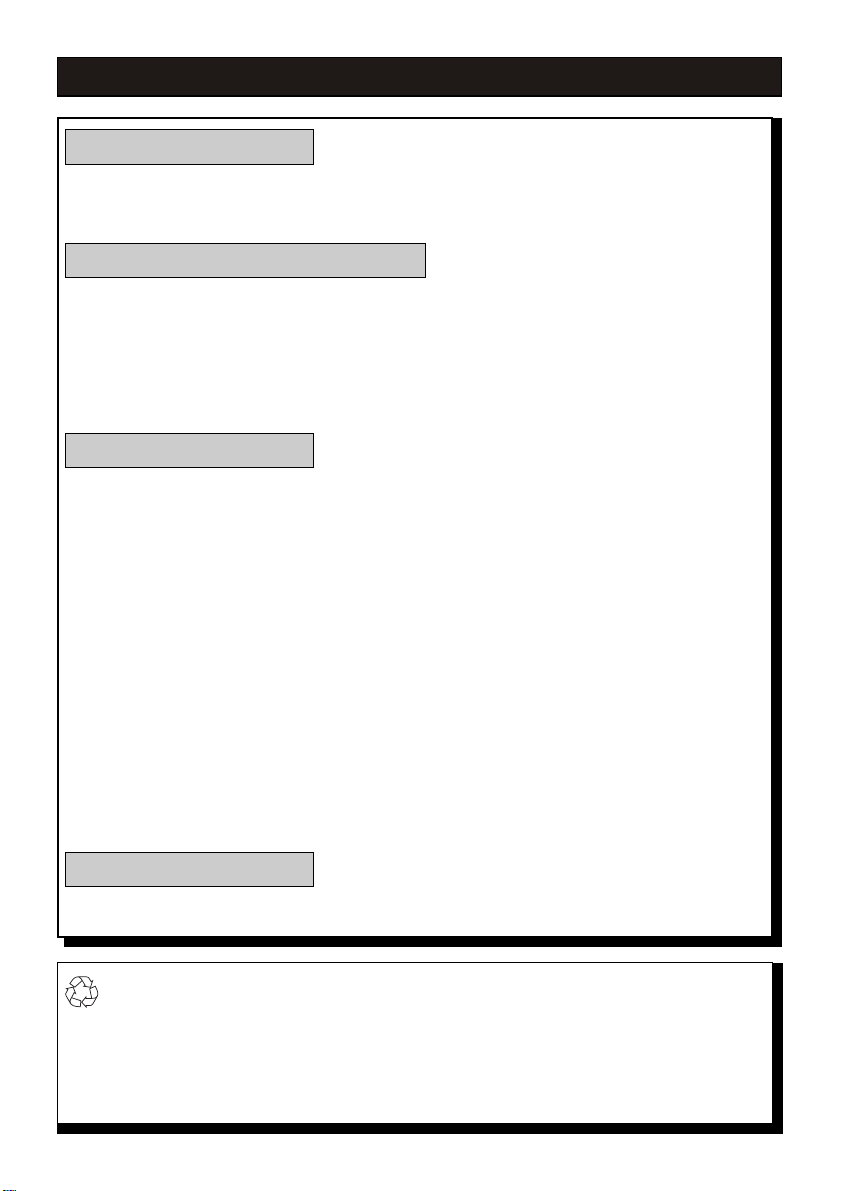
TABLE OF CONTENTS
Introduction
Safety Information/Useful Tips...........................................................................3
Before Calling Service......................................................................................4
Basic Installation/Function
Hooking Up Your TV (Basic Connection).............................................................5
Use/Care of Remote Control ..............................................................................5
Connecting the Audio/Video Sockets (Playback) ................................................6
Functions of Remote Control .............................................................................7
Functions of TV Controls...................................................................................9
TV Installation
Selecting the Main Menu...................................................................................10
Automatic Tuning of Channels ...........................................................................11
Manual Tuning of Channels................................................................................11
Fine Tuning of Channels ....................................................................................13
Channel Swap .................................................................................................14
Channel Skip ....................................................................................................15
Fa vorite Channel Setting ...................................................................................16
Selecting the Colour System .............................................................................17
Adjusting the TV Picture ...................................................................................18
Smart Picture Control
Timer Function..................................................................................................20
Game Function .................................................................................................22
Calendar Function .............................................................................................24
Notebook Function............................................................................................25
.........................................................................................
19
General
Specification....................................................................................................28
Recycling Directive _ To minimise harm to the environment, the batteries
supplied with the TV set do not contain mercury or nick el cadmium. If possib le,
when disposing of batteries, use recycling means availab le to y ou. Your TV set uses
materials which are reusable or which can be recycled. To minimise the amount of
waste in the environment, specialist companies recover used sets for dismantling and
collection of reusable materials (contact your dealer).
2
Page 3

SAFETY INFORMATION AND USEFUL TIPS
Safety Information
• Disconnect mains plug when:
_
the red light below the TV screen is flashing continuously.
_
a bright white line is displayed across the screen.
_
cleaning the TV screen. Never use abrasive cleaning agents. Use a slight damp
chamois leather or soft cloth.
_
there is a lightning storm.
_
the set is left unattended for a prolonged period of time.
• No naked flame sources, such as lighted candles, should be placed on top of the TV or
in the vicinity.
• Do not place your TV set under direct sunlight or heat.
• Leave at least 5 cm around each side of TV set to allow for proper ventilation.
• Avoid placing your set (e.g. near the window) where it is likely to be exposed to rain or
water.
• No objects filled with liquids should be placed on top the TV so as to avoid dripping or
splashing of liquids on the set.
Useful Tips
• Do not leave your set on standby mode for a prolonged period of time. Switch off set to
allow it to be demagnetised. A demagnetised set supports good picture quality.
• Do not shift or move the set around when it is switched on. Unevenness in colour in
some parts of the screen may occur.
• Never attempt to repair a defective TV yourself. Always consult a skilled service
personnel.
3
Page 4
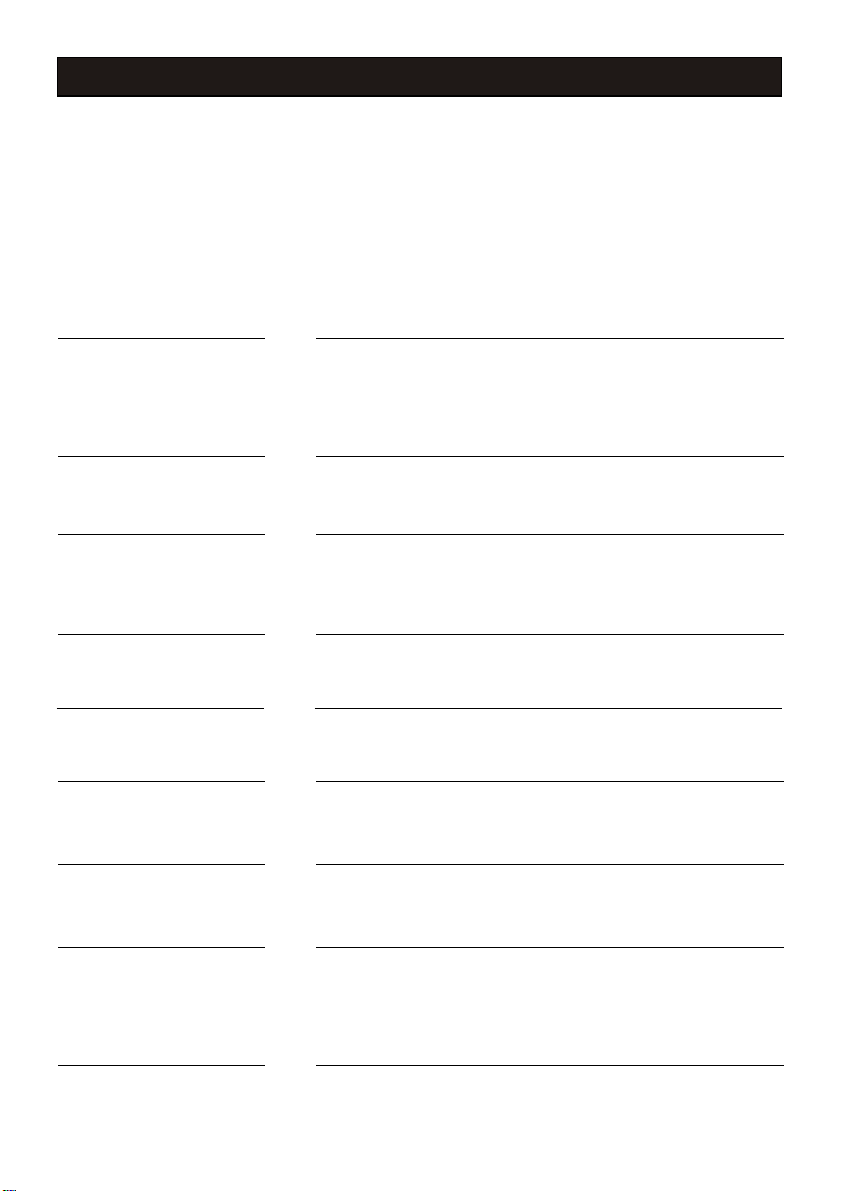
BEFORE CALLING SERVICE
Below is a list of frequently occurred symptoms. Before you call for service, make these
simple checks. Some of these symptoms can easily be rectified if you know what to do.
Symptom
Colour patch
(unevenness)
No power • Check the TV’ s AC power cord is plugged into the mains
No picture
Good picture
but no sound
Good sound but poor
colour or no picture
Snowish picture and
noise
What you should do
• Switch off the TV by the mains po w er b utton. Wait for 20
minutes before switching on again.
• Check the TV is not placed too near speakers or magnetic objects.
socket. If there is still no power, disconnect plug. Wait
for 60 seconds and re-insert plug. Switch on TV again.
• Check the antenna connection at the rear of the TV.
• Possible TV station problem. Tr y another channel.
• Try increasing the volume.
• Check that the sound is not muted. If it is muted, press
the Mute button on the remote control to restore sound.
• Try increasing the contrast colour and brightness setting.
• Check antenna connection at the rear of the TV.
Horizontal dotted lines • Possible electrical interference e.g. hairdryer, vacuum
cleaner, etc. Switch off appliances.
Double images or
“Ghost” images
TV not responding to
remote control handset
• Possible poor positioning of antenna. Using a highly
directional antenna may improve reception.
• Check life span of batteries of remote control handset.
• Aim remote control handset directly at remote control
sensor lens on the TV.
4
Page 5

HOOKING UP YOUR TV (BASIC CONNECTION)
Antenna Connection
• Connect the aerial plug to the antenna socket
on the backcover.
• Insert the mains plug into the wall socket.
Mains Connection
• For correct mains voltage, refer to type sticker at the
rear of the TV set.
• Consult your dealer if mains supply is different.
Note : This diagram is not representative of the
actual plug and socket.
Switch on the set
• Press the main power button to s witch on/off the TV .
• If the set is on standby (indicator is red), press the
Power button on the remote control to switch on
set.
T
USE/CARE OF REMOTE CONTROL
• Insert the correct type of batteries into the
compartment.
• Ensure the batteries are placed in the right direction.
5
Page 6
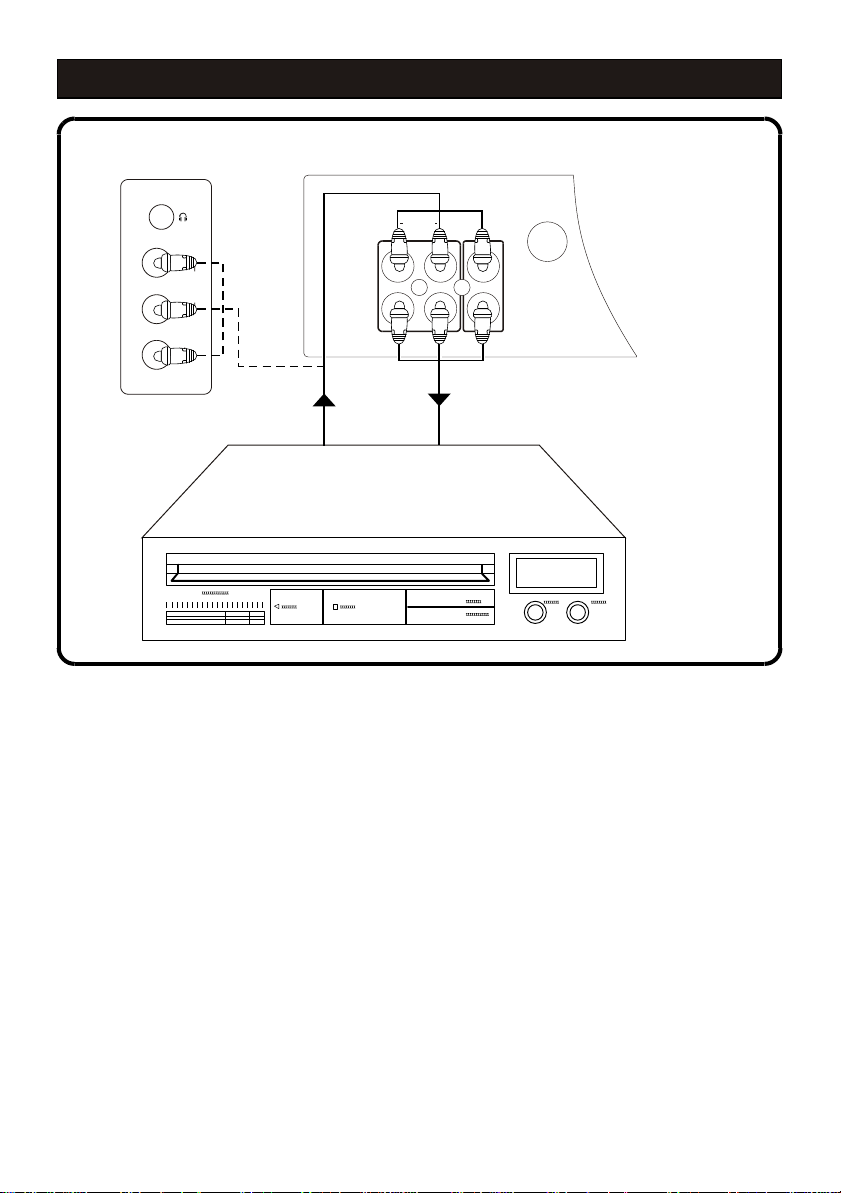
CONNECTING THE AUDIO/VIDEO SOCKETS (PLAYBACK)
SIDE AV REAR AV
75 OHM
ANTENNA
R
IN1
AUDIO
L R
VIDEO
IN2
OUT
VIDEOAUDIO
L
AV IN AV OUT
INPUT
VCR/VCD/DVD
You can view the playback of VCR/VCD/DVD tapes by using the AUDIO and VIDEO INPUT
sockets on the side or rear of the TV.
Connect the VIDEO and AUDIO IN sockets on the side or rear of the TV to the VIDEO and
AUDIO OUT sockets on the audio/video equipment.
NOTE:
Rear AV input and side AV input can not be used simultaneously. As the Side AV does not
have the Auto priority, users will have to manually go to AV2 with the TV/AV button to receive
video & audio content of videocam.
6
Page 7

FUNCTION OF REMOTE CONTROL
5
SURF
INS
MENU
SMART
DEL.
6
7
8
9
10
11
12
.
13
15
17
14
TV/AV
1
2
3
4
14
15
16
18
19
SLEEP MUTESTANDBY
1 2 3
ABC
+-?
5
4
JKLGHI MNO
7
8 9
PQR
STU
NOTES
0
YZ
EXPAND
CAPS
V- V+
A/CH
SND. SYS.
COLOR SYS.
DEF
DISPLAY
6
CALENDAR
VWX
GAME
C+
OK
PICTURE
C-
Introduction of key function:
This TV features with a full-function remote
control handset. For a more compact remote
unit design, some of the keys are multiple
with more than one function. The following
text describes the function of keys on remote
control unit. Function related to notebook
operated are marked with a symbol .
1
Standby button
Switch the set off temporarily to standby
mode. (The red light indicator lights up
when the set is on standby mode).
To switch on set from standby mode, press
Channel +/- or TV/AV on the set, or Standby
button on the remote control.
2
Digit (0-9) Buttons
Press 0-9 buttons to select a channel.
To select 0-9 digits, A-Z(or a-z) letters,
common marks and punctuation marks
when write data or information to be
stored in notebook.
3
Notes Button
To activate the notebook function.
4
Caps/Expand Button
To select the input form before data or
information writing between capital and
small letter.
To expand the screen display ratio to 4:3.
5
Sleep Button
Allows you to select a time period after
which the set will switch to standby mode
automatically. This television can be programmed up to 120 minutes (5 minutes
intervals).
6
TV/AV Button
To switch between TV channel and AV input
sources.
7
Mute Button
Mute sound. To restore sound, press button
again.
8
Color System Button
To select color system without going into
submenu.
9
Display Button
Press to display the current channel No.
and function status.
Press the button once again to display the
current time on the screen.
10
Calendar Button
To enter or exit the perpetual calendar
directly.
11
Game Button
To enter or exit the game directly.
7
Page 8

FUNCTION OF REMOTE CONTROL
12
Surf Button
To browse the preset favorite channels.
(This button will not function if you have
not set any favorite channel.)
13
Menu/Insert Button
Display the main menu. Also exits menu
from screen.
To insert or overwrite a letter, digit or
symbol when you edit the information
previously stored in notebook.
14
Channel +/- Buttons
Allows you to select channels in ascending
or descending order.
Allows you to select the next item in the
menu.
15
Volume +/- Buttons
Increases or decreases volume.
Allows you to access the sub-menus and
adjust the settings.
16
A/CH(alternate channel) Button
Press to switch between the current channel
and the previous channel.
17
Delete/Smart Picture Button
Within the on-screen menu of Sort, press
to delete the undesired channel No..
In notebook mode, to delete the word or
symbols previously stored.
Press to cyclically select a Smart Picture option
(factory-preset picture controls for different
types of video sources and programs.)
18
OK Button
Within the on-screen menu, press to enter
some special function such as game, notebook, calendar and etc.
19
Sound System Button
To directly select sound system without
going into submenu.
8
Page 9
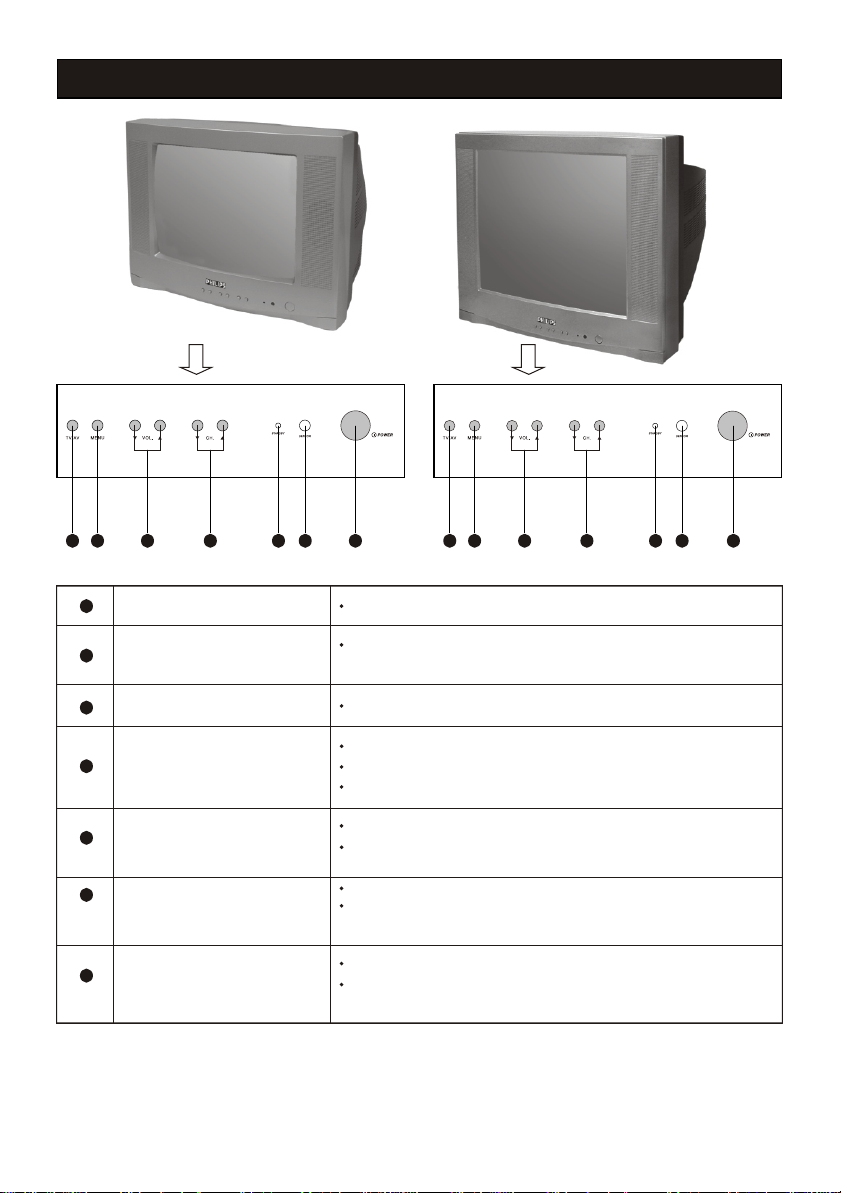
14PT2110
FUNCTION OF TV CONTROLS
21PT2110
5
6
7
1
Main Power button
2
Remote Sensor
Standby light indicator
3
Channel down/up button
4
5
Volume down/up button
6
Menu button
7
TV/AV button
4 3
1
2
7
4 3
5
6
Switch mains power on or off
Acts as a sensor for activating the controls of the TV
when remote control handset is aimed at it.
Indicate red light when standby mode is activated.
Select channel in descending/ascending order.
Turn on the TV when it is in standby mode.
Select the next item on the menu.
Adjust sound volume softer/louder.
Access sub-menu and adjusting the settings.
Enter the main menu.
Press and hold this button for 3 seconds, it will
perform AUTO STORE function.
Switch between TV channel and AV input sources.
Turn on the TV when it is in standby mode.
1
2
9
Page 10

SELECTING THE MAIN MENU
Operating instructions generally explains the operation of the TV set using
the buttons on the remote control unless otherwise stated. Please read the
following instructions carefully and follow the steps as shown to familiarise
yourself with the installations and all features available in your set.
Press the Menu button and Volume +/- buttons to select the main menu PICTURE, FEATURE, TIMER
and PRESET.
Step
1
Press button
MENU
Press once to enter PICTURE
main menu.
Result on screen
Contrast
Bright.
Color
Hue
Sharpness
Color Temp Normal
90
65
50
00
50
MENU
2
V-
V+
Press button repeatedly until
FEATURE menu is selected.
Settings
CH Swap
Sort
Calendar
Game
MENU
3
V-
V+
Press button repeatedly until
TIMER menu is selected.
Time
Stop Time
Start Time
Channel 0
0:13
Off
0:00
Off
0:00
MENU
4
5
V-
MENU
V+
Press button repeatedly until
PRESET menu is selected.
Press button to exit menu from
screen.
10
Channel
Band
Manual Store
Skip
Fine Tune
Auto Store
MENU
UHF
Up
Off
Up
30
Page 11

AUTOMATIC TUNING OF CHANNELS
Automatic tuning of channels allows you to store each programme automatically.
Step
1
2
3
4
5
Press button
MENU
V-
V+
C-
C+
OK
V-
Press once to enter PICTURE
main menu.
Press button repeatedly until
PRESET menu is selected.
Press button repeatedly until
Auto Store is selected.
Start automatic tuning of
channels.
Press button to stop tuning.
Note: when the tuning is
completed, the menu will quit
automatically.
Result on screen
Contrast
Bright.
Color
Hue
Sharpness
Color Temp Normal
MENU
Channel
Band
Manual Store
Skip
Fine Tune
Auto Store
OK
AUTO
UHF
Off
MENU
VHFL
Up
Up
1Stop
90
65
50
00
50
30
MANUAL TUNING OF CHANNELS
Manual tuning allows you to select your preferred channel number for every available programme.
Step
1
Press button
MENU
Press once to enter PICTURE
main menu.
11
Result on screen
Contrast
Bright.
Color
Hue
Sharpness
Color Temp Normal
MENU
90
65
50
00
50
Page 12

MANUAL TUNING OF CHANNELS
Step
2
3
4
5
6
Press button
V-
V+
C-
C+
V-
V+
C-
C+
V-
V+
Press button repeatedly until
PRESET menu is selected.
Press button repeatedly until
Channel is selected.
Press button repeatedly to
select the channel no., e.g. 31.
Select Band.
Select the frequency band
among VHFL/VHFH/UHF.
Result on screen
Channel
Band
Manual Store
Skip
Fine Tune
Auto Store
Channel
Band
Manual Store
Skip
Fine Tune
Auto Store
Channel
Band
Manual Store
Skip
Fine Tune
Auto Store
MENU
MENU
MENU
UHF
Up
Off
Up
UHF
Up
Off
Up
UHF
Up
Off
Up
30
31
31
7
8
9
C+
V+
C-
Select Manual Store.
Channel
Band
Manual Store
Skip
Fine Tune
Auto Store
UHF
Up
Off
Up
31
MENU
Press button to manual tune
upward. Searching stops once
a transmitting signal is found.
V-
Press button to stop manual
Search
tune.
12
UHF
31Stop
Page 13

MANUAL TUNING OF CHANNELS
Notes:
If the searched channel is not as your desired, you can simply restart the searching upward or downward
V+
by pressing the button.
To stop manual searching, press the button when searching upward, or press button when searching
V-
or
V-
V+
downward.
The menu will time out and disappear from the screen when you finish, or you can press the MENU button
to clear the menu from the screen.
FINE TUNING OF CHANNELS
This feature allows you to adjust picture reception in areas of weak reception.
Step
Press button
Result on screen
1
2
3
4
5
6
MENU
V-
C+
V+
MENU
Press once to enter PICTURE
main menu.
Contrast
Bright.
Color
Hue
Sharpness
Color Temp Normal
90
65
50
00
50
MENU
V+
C-
Press button repeatedly until
PRESET menu is selected.
Press button repeatedly until
Fine Tune is selected.
Fine tune the channel upward.
Channel
Band
Manual Store
Skip
Fine Tune
Auto Store
Channel
Band
Manual Store
Skip
Fine Tune
Auto Store
MENU
UHF
Up
Off
Up
UHF
Up
Off
Up
30
30
MENU
V-
Fine tune the channel downward.
Press button to exit menu
from screen or menu will quit
after a few seconds without
further action.
13
Channel
Band
Manual Store
Skip
Fine Tune
Auto Store
MENU
UHF
Up
Off
Down
30
Page 14

CHANNEL SWAP
This feature allows you to rearrange the channel numbers in which the channels are stored.
Step
1
2
3
4
5
6
Press button
MENU
V-
V+
C-
C+
OK
C-
C+
V-
V+
Press once to enter PICTURE
main menu.
Press button repeatedly until
FEATURE menu is selected.
Press button repeatedly until
CH Swap is selected.
Enter CH Swap submenu.
Select From.
Select the channel no. you
want to change, e.g. 30.
Result on screen
Contrast
Bright.
Color
Hue
Sharpness
Color Temp Normal
MENU
Settings
CH Swap
Sort
Calendar
Game
MENU
On
From
To
Exchange
OK
MENU
30
40
90
65
50
00
50
7
8
9
10
11
C+
V-
C+
MENU
OK
V+
C-
Select To.
Select the channel no. to be
From
To 40
Exchange
Off
30
replaced, e.g. 40, that means
to replace channel 40 by
channel 30.
C-
Select Exchange.
Press button to finish the
setting.
From 30
To 40
Exchange On
MENU
Press button to exit menu
from screen or menu will quit
after a few seconds without
MENU
further action.
14
Page 15

CHANNEL SKIP
This feature allows you to remove fault channels or restore skipped channels from the
channel memory.
Step
1
2
3
4
5
6
Press button
MENU
V-
V+
C-
C+
V-
V+
C-
C+
V-
V+
Press once to enter PICTURE
main menu.
Press button repeatedly until
PRESET menu is selected.
Select Channel.
Select the channel no. you
want to remove or restore,
e.g. 30.
Select Skip.
Press button to select On/Off
to remove/restore channel 30.
Result on screen
Contrast
Bright.
Color
Hue
Sharpness
Color Temp Normal
MENU
Channel
Band
Manual Store
Skip
Fine Tune
Auto Store
UHF
Off
MENU
Channel
Band
Manual Store
Skip
Fine Tune
Auto Store
UHF
MENU
Up
Up
Up
On
Up
90
65
50
00
50
30
30
7
MENU
Press button to exit menu
from screen or menu will quit
after a few seconds without
further action.
15
Channel
Band
Manual Store
Skip
Fine Tune
Auto Store
MENU
UHF
Up
Off
Up
30
Page 16

FAVORITE CHANNEL SETTING
This feature allows you to store six favorite channels in memory and preview these channels
by pressing SURF button.
Step
1
2
3
4
5
Press button
MENU
V-
V+
C-
C+
OK
C-
C+
Press once to enter PICTURE
main menu.
Press button repeatedly until
FEATURE menu is selected.
Press button repeatedly until
Sort is selected.
Enter Sort submenu.
Select FAV.CH1.
Result on screen
Contrast
Bright.
Color
Hue
Sharpness
Color Temp Normal
MENU
Settings
CH Swap
Sort
Calendar
Game
OK
FAV.CH1
FAV.CH2
FAV.CH3 03
FAV.CH4 --FAV.CH5 --FAV.CH6 ---
MENU
DEL. MENU
01
02
90
65
50
00
50
6
7
V-
V+
Select the channel no. you
want to store into this position,
e.g. 08.
Repeat step 5 and 6 to set
other favorite channels.
FAV.CH1
FAV.CH2
FAV.CH3 03
FAV.CH4 --FAV.CH5 --FAV.CH6 ---
DEL. MENU
Press button to exit menu
8
MENU
from screen or menu will quit
after a few seconds without
further action.
Notes:
You can delete the undesired channel no. by pressing the DELETE button when this channel
is highlighted.
16
08
02
Page 17

SELECTING THE COLOUR SYSTEM
This feature allows you to select your desired Color system. If Auto is selected, the respective
color system will be automatically selected according to the transmission system.
Note: Select your desired color system manually if reception is poor at Auto mode.
Step
1
2
3
4
5
Press button
MENU
V-
V+
C-
C+
OK
C-
C+
Press once to enter PICTURE
main menu.
Press button repeatedly until
FEATURE menu is selected.
Press button repeatedly until
Settings is selected.
Enter Settings submenu.
Press button repeatedly until
ColorSys is selected.
Result on screen
Contrast
Bright.
Color
Hue
Sharpness
Color Temp Normal
MENU
Settings
CH Swap
Sort
Calendar
Game
MENU
English
AUTO
BG
Bluemute
ColorSys
Snd Sys
Language
OK
MENU
On
90
65
50
00
50
6
V+
Select the desired colour
system (AUTO, PAL, NTSC3.58,
NTSC4.43 or SECAM).
Bluemute
ColorSys PAL
Snd Sys
Language
BG
English
On
V-
Press button to exit menu
7
MENU
from screen or menu will quit
after a few seconds without
MENU
further action.
Notes: he above procedures are also applicable to the following functions:T
Bluemute: sets this function on or off. When Bluemute is selected to On mode, it will display a solid blue
screen when a channel is selected that has no signal. The TV set will turn itself off after 10 minutes without
signal.
V+
Snd Sys: sets the sound system among BG, DK and I by pressing the or button. As the sound system
V-
is not auto-detection, users will then have to go to the menu and switch from BG to DK or I.
Language: you can select English, or Chinese OSD.
17
Page 18

ADJUSTING THE TV PICTURE
This picture menu allows you to make adjustments to the picture.
Step
1
2
3
4
Press button
MENU
C-
C+
V-
V+
MENU
Press once to enter PICTURE
main menu.
Select item.
Adjust level or select desired
setting.
Press button to exit menu
from screen or menu will quit
after a few seconds without
further action.
Result on screen
Contrast
Bright.
Color
Hue
Sharpness
Color Temp Normal
MENU
Contrast
Bright.
Color
Hue
Sharpness
Color Temp Normal
MENU
Bright.
65
90
65
50
00
50
90
65
50
00
50
Picture menu items
Contrast
Bright.
Color
Hue (for NTSC only, this item
is not selectable for other signal)
Sharpness
Color Temp
Activities
Increase or decrease contrast level.
Increase or decrease brightness level.
Increase or decrease color level.
Increase or decrease color tone of NTSC picture.
Increase or decrease sharpness level to improve detail
in picture.
Set Color Temperature among Cool, Warm and Normal.
18
Page 19

SMART PICTURE CONTROL
Whether you are watching a movie or video game, your TV has video control settings
matched to your current program source or content. The Smart Picture feature quickly
resets your TV's video controls of program for a number of different types of
programs and viewing conditions you may have in your home. DVD, Rich, Natural and Soft
are preset at the factory to automatically adjust the TV's Contrast, Brightness, Color and
Sharpness levels, while Personal mode can be set by user according to your personal
preference.
Step
1
Definition of Smart Picture settings
Personal : Picture settings are set to your preference.
DVD : It is suggested that you select this mode
Rich : Emphasize very vibrant colors. This
Natural : Emphasize original colors.
Soft : Emphasize warm colors.
Press button
SMART
PICTURE
DEL.
when inputting external video signals.
setting is the optimal setting when
you are viewing TV programmes in a
brightly-lit room.
(Suitable for dimly-lit room condition
and gives cinema-like effect when light
is switched off).
Press button repeatedly to
cycle through the 5 settings
namely, Personal, DVD,
Rich, Natural and Soft
and select your desired
picture setting.
Result on screen
Personal
DVD
Rich
Natural
Soft
19
Page 20

TIMER FUNCTION
Timer function is provided by the microcomputer of TV set. Once it is set, the Start/Stop time
and time displaying functions can start functioning. The TV set will keep the correct time as long
as the main power is on, even if the TV has been turned off into standby mode.
Step
1
2
3
4
Press button
MENU
V-
V+
C-
C+
V-
V+
Press once to enter PICTURE
main menu.
Press button repeatedly until
TIMER menu is selected.
Select Time.
Set the current time, e.g. 12:15.
Result on screen
Contrast
Bright.
Color
Hue
Sharpness
Color Temp Normal
MENU
Time
Stop Time
Start Time
Channel 0
0:13
Off
0:00
Off
0:00
MENU
Time
Stop Time
Start Time
Channel 0
12:15
Off
0:00
Off
0:00
MENU
90
65
50
00
50
5
6
7
8
C+
C-
V-
V+
C-
V-
V+
Select Stop Time.
Select among Off, Once,
Daily.
If you have selected Once
or Daily in step 6, press the
button to select 0:00.
Set the Stop Time, e.g. 22:00.
Time
Stop Time
Start Time
Channel 0
12:15
Once
0:00
Off
0:00
MENU
Time
Stop Time
Start Time
Channel 0
12:15
Once
22:00
Off
0:00
MENU
20
Page 21

TIMER FUNCTION
Step
9
10
11
12
13
14
Press button
C-
C+
V-
V+
C-
V-
V+
C-
V-
V+
Select Start Time.
Select among Off, Once,
Daily.
If you have selected Once
or Daily in step 10, press the
button to select 0:00.
Set the Start Time, e.g. 22:59.
Select Channel.
Select your desired channel no.,
e.g. 11.
Result on screen
Time
Stop Time
Start Time
Channel 0
12:15
Once
22:00
Once
0:00
MENU
Time
Stop Time
Start Time
Channel 0
12:15
Once
22:00
Once
22:59
MENU
Time
Stop Time
Start Time
Channel 11
12:15
Once
22:00
Once
22:59
MENU
Press button to exit menu
15
MENU
from screen or menu will quit
after a few seconds without
further action.
Notes:
Off: The Start/Stop Timer is set to off and will not operate.
Once: The Start/Stop Timer is set to turn on/off the TV at that time only one time.
Daily The Start/Stop Timer is set to turn on/off the TV at that time everyday until otherwise adjusted.:
Channel This is the channel the TV will display at Start Time.:
Stop time should be set later than the time set in Time item.
21
Page 22

GAME FUNCTION
This TV is built-in a game for enjoying in your leisure time.
How to enter the Game:
Short-cut operation:
Step
Press button
Result on screen
1
Menu operation:
Step
Press button
1
2
3
GAME
MENU
V-
C+
V+
Press button to enter the
Game.
LEVEL
SELECT
GAME
1/20
1
: SELECT OK:START
Result on screen
Press once to enter PICTURE
main menu.
Contrast
Bright.
Color
Hue
Sharpness
Color Temp Normal
90
65
50
00
50
MENU
Press button repeatedly until
FEATURE menu is selected.
C-
Press button repeatedly until
Game is selected.
Settings
CH Swap
Sort
Calendar
Game
OK
MENU
4
OK
Press button to enter the
Game.
22
GAME
LEVEL
SELECT
: SELECT OK:START
1/20
1
Page 23

How to play the Game:
GAME FUNCTION
Step
1
2
3
Press button
V-
V+
OK
C-
C+
V-
V+
Select the level from 1 to 20,
e.g. 20.
Press button to start the Game.
Press the buttons to control the
moving direction of the CHILD
to push the box into , and the
box will turn into an apple.
Result on screen
GAME
LEVEL
SELECT
: SELECT OK:START
MENU 20
MENU 20
20/20
20
4
C+
C-
V-
V+
After having pushing all the boxes
into , and all the boxes change
into apples as shown, you win
MENU 20
the game for this level, it will
enter next higher level auto-
matically.
Notes:
Playing the game for the first time, only level 1 can be selected and played.
Only when you win the game of one level, you can enter the next higher level, and pressing the or
V-
button can select from 1 to the level next higher than that you have passed. For example, if you have passed
V+
level11, pressing or button can select from 1 to 12, and the higher levels(13-20) above 12 can not
V-
be selected.
If you finish the game of level 20, it will return to level 1 again.
23
V+
Page 24

CALENDAR FUNCTION
This feature allows you to look up days and years very conveniently.
How to enter the Calendar:
Short-cut operation:
Step
Press button
Result on screen
CALENDAR
1
Menu operation:
Step
Press button
1
2
3
MENU
V-
C+
V+
Press button to enter the
Calendar.
DEC 2002
SU MO TU WE TH FR SA
1 2 3 4 5 6 7
8 9 10 11 12 13 14
15 16 17 18 19 20 21
22 23 24 25 26 27 28
29 30 31
Result on screen
Press once to enter PICTURE
main menu.
Contrast
Bright.
Color
Hue
Sharpness
Color Temp Normal
90
65
50
00
50
MENU
Press button repeatedly until
FEATURE menu is selected.
C-
Press button repeatedly until
Calendar is selected.
Settings
CH Swap
Sort
Calendar
Game
OK
MENU
4
OK
Press button to enter the
Calendar.
24
DEC 2002
SU MO TU WE TH FR SA
1 2 3 4 5 6 7
8 9 10 11 12 13 14
15 16 17 18 19 20 21
22 23 24 25 26 27 28
29 30 31
Page 25

CALENDAR FUNCTION
How to look up days and years:
Step
1
Press button
V-
V+
Select your desired month.
Result on screen
JAN 2003
SU MO TU WE TH FR SA
1 2 3 4
2
C+
C-
Select your desired year.
5 6 7 8 9 10 11
12 13 14 15 16 17 18
19 20 21 22 23 24 25
26 27 28 29 30 31
NOTEBOOK FUNCTION
This feature allows you to store information such as phone number, leave message and etc,
and can be used as a reminder.
How to input and correct information in notebook:
Example: if you want to input the content: aBc@21cn.com
Step
1
Press button
NOTES
Press button to enter the
Notebook.
Result on screen
NOTE BOOK
Note book
2
3
4
5
CAPS
2
ABC
CAPS
2
ABC
Press button to turn off the
capital function, and the color
of CAPS on the screen will
turn into blue.
Press twice to input the letter
"a".
Note: Pressing this button
repeatedly can cyclically input
"2", "a", "b" and "c". The same
procedure is applicable to input
other digits or small letters.
Press again to turn on the
capital function, and the color
of CAPS on the screen will
turn into red.
Press three times to input the
letter "B".
Note: Pressing this button
repeatedly can cyclically input
"2", "A", "B" and "C". The same
procedure is applicable to input
other digits or capital letters.
25
OFF INS CAPS
Off INS CAPS
NOTE BOOKaSAVE ?Note book
a
2abc
NOTE BOOK SAVE ?
Note book SAVE ?
aB
aB
2ABC2ABC
SAVE ?
Page 26

NOTEBOOK FUNCTION
Step
6
7
8
9
Press button
CAPS
2
ABC
1
+-?
Press button to turn off the
capital function.
Press four times to input the
letter "c".
Press repeatedly until the
symbol "@" appears.
Note: Pressing this button
repeatedly can cyclically
select "1", blank space, the
common marks and punctuation marks "+", "-", ".",
",", ":", ";", "/", "(", "=", ")",
"@", "%", "$", "#", "!" and "?"
as shown.
Repeat the above steps to
input "21cn.com".
Result on screen
Note book SAVE ?
aB
aBc
2abc
Note book SAVE ?
@
@
a
c
c
B
B
1 + - . , : ; / ( = ) @ % $ # ! ?
Note book SAVE ?
@
@21cn.com
a
c
B
SAVE ?
SAVE ?
SAVE ?
6mno
10
Notes:
After finishing information writing, you can use DELETE button on the remote control to delete
the unwanted or incorrect word. And press INSERT button on the remote control to select INS
or OVER mode on the screen, then insert word into the stored information or overwrite it.
OK
Press button to store the
message. The word "Saving"
appears on the screen.
26
Note book Saving
@21cn.com
a
c
B
INS CAPSOff INS CAPS
Page 27

NOTEBOOK FUNCTION
How to utilize notebook function:
If you want to display the message when the TV is turned on:
Step
1
2
Press button
C-
C+
V-
V+
OK
Move the cursor to select the
sign .
Press button to turn into
as shown.
If you want to display the message at a specified time:
Step
1
2
3
Press button
C-
C+
V-
V+
OK
C-
C+
Move the cursor to select the
sign .
Press button to turn Off into
0:00.
Set your desired time, e.g. 17:40.
Result on screen
NOTE BOOK
Note book
Give your mother a
Give your mother a
call.
call.
INS CAPSOFF
INS CAPSOff
Result on screen
NOTE BOOK
Note book
Meet aunty Li at airport
Meet aunty Li at airport
tonight.
tonight.
INS CAPS
INS CAPS
0:00
NOTE BOOK
Note book
Meet aunty Li at airport
Meet aunty Li at airport
tonight.
tonight.
INS CAPS17:40
INS CAPS17:40
Notes:
The time setting in notebook must be based on the time set in Time of TIMER menu. The time
set in notebook must be later than the time set in Time.
27
Page 28

SPECIFICATION
14PT2110
Picture tube screen size (diagonal)
Audio Output:
speaker
Set Dimension
Width
Depth
Height
Net weight of Set (approximate)
TV system
Note:
For Operating Voltage, Frequency, Power Consumption, refer to the type number at the rear of the set.
Product is subjected to change without notice.
370mm
2 x 2W
331mm
441mm
367mm
10kg
PAL BG/DK/I
SECAM BG
SECAM DK
AV - NTSC
21PT2110
540mm
2 x 4W
600mm
456mm
372mm
21kg
28
