Philips 21PT1663 User Manual
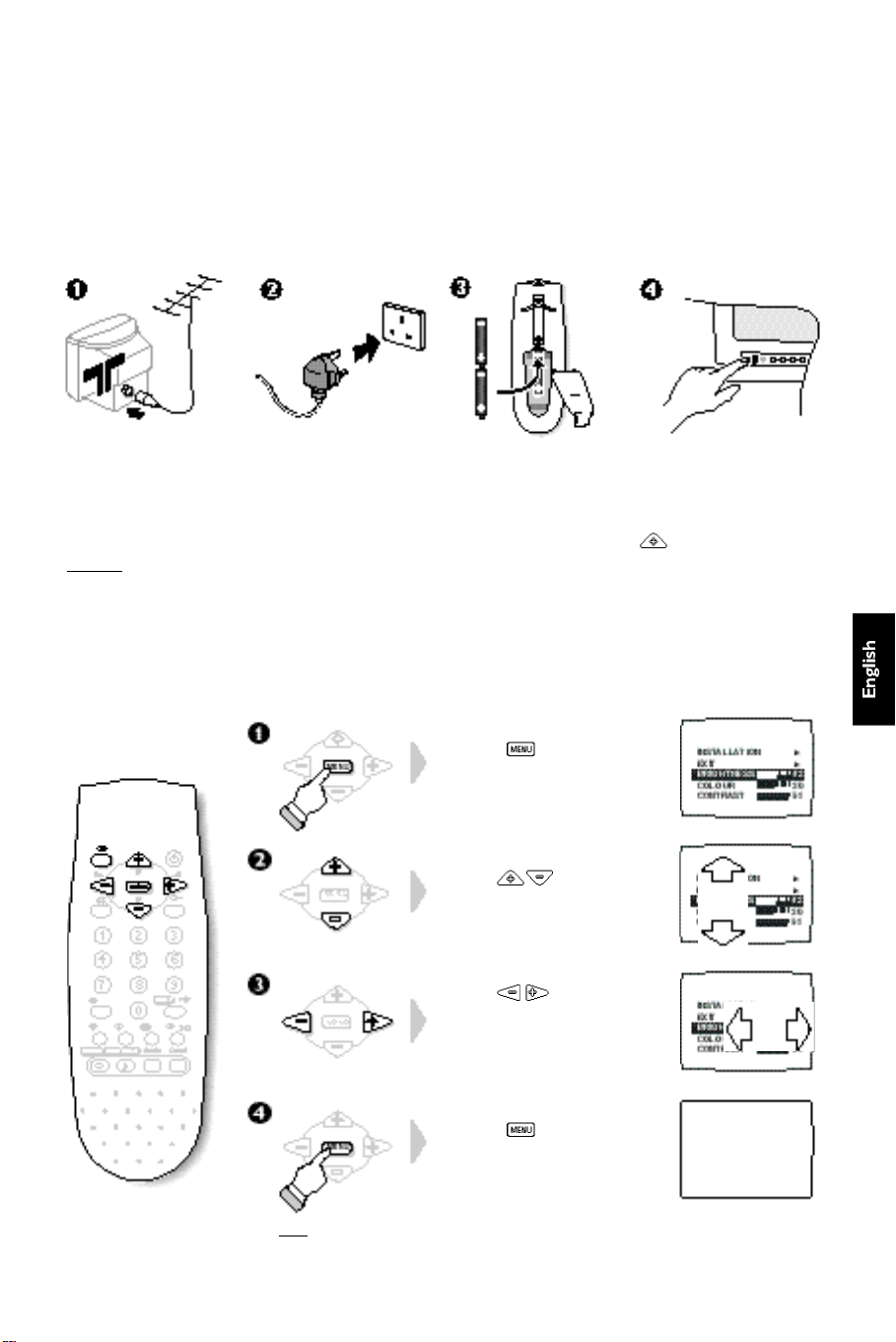
Introduction
Thanks for purchasing this television set;it is equipped with the latest technologies and a logic that
a u t o m a t i c a l ly memorises your picture settings.The use of the Smart Controls allows you to find back the
F a c t o ry settings.For more details on these functionalities,please re fer to page 6 of your Instruction for use.
For a quick start up of your new TV, we advise you to read the Easy installation guide card first.
Installation
Insert the aerial plug
in to the socket M
at the rear of the set.
Remark: When you switch on the TV set for the first time,
the INSTALLATION menu automaticaly appears on the screen.
Insert the mains plug
into a wall socket
(220-240V/50Hz).
Insert the 2 LR03-type
batteries (supplied)
making sure they are
the right way around.
Using the menus
The menus are displayed on the television screen.They are used to tune in the
channels and to access all settings.They are used in the following way:
Press the key to display
the main menu.
Use the keys to
select an adjustment.
Use the keys to adjust
or access a sub-menu.
Press the on/off key to
switch on the television.
If the television remains in
standby mode,press the
P key on the remote
control.
Press the key to exit
from the menu.
N.B.:The main menu automatically disappears after 30 seconds
if no action is taken.The / key also allows you to exit the menus.
1
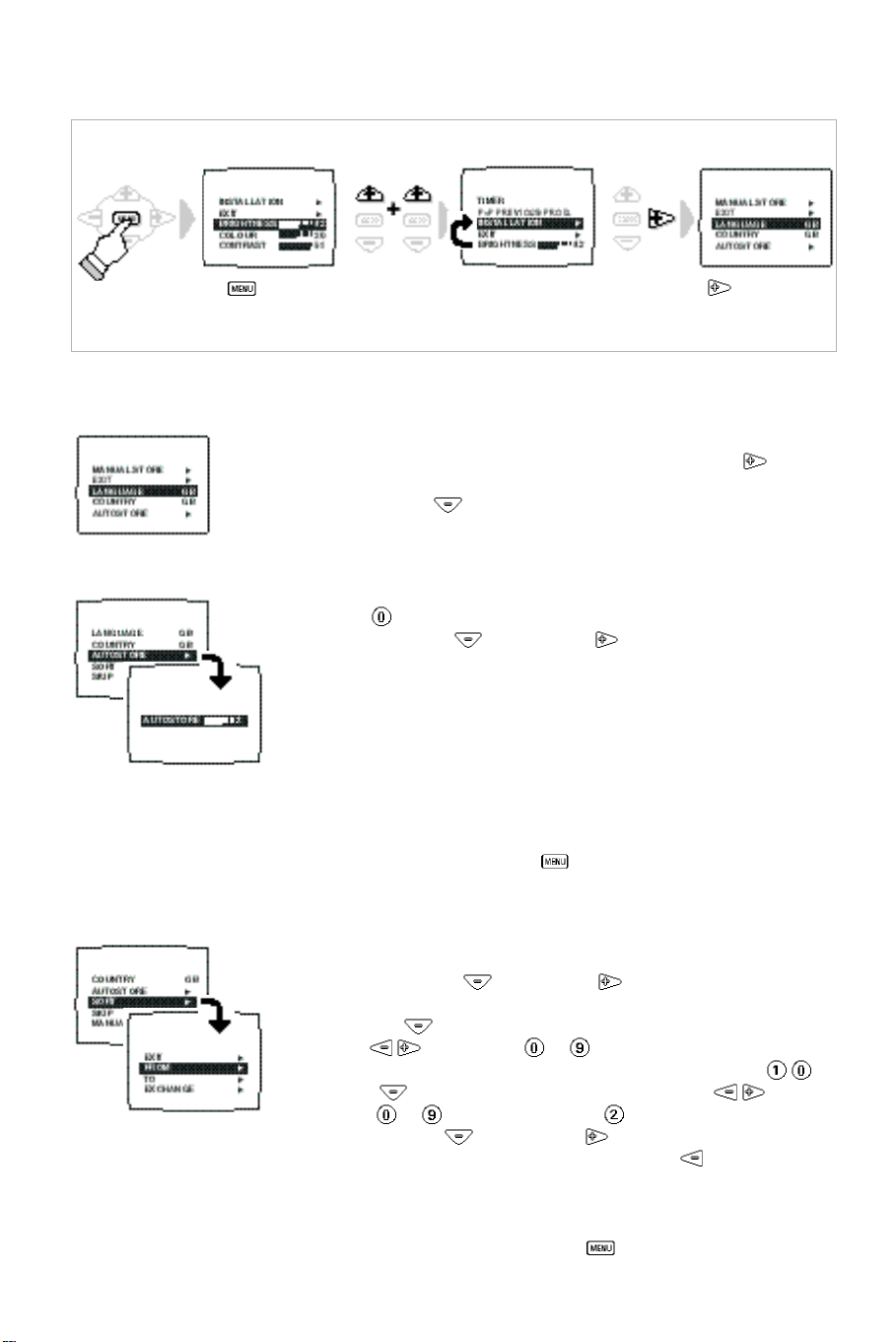
Tuning-in the TV channels
To call-up the Installation menu
æ Press the key.
N.B.:If the INSTALLATION menu is not displayed the childlock function is enabled (page 8).
 Select INSTALLATION.
ê Press the key.
Selecting the menu language and the country
From the INSTALLATION menu:
æ Select LANGUAGE and choose the language you wish to use ( key).
The text for all the menus will appear in the language you have chosen.
 Select COUNTRY ( key) and choose the country (GB for Great Britain).
Automatic store
From the INSTALLATION menu (once the COUNTRY has been selected):
æ Press the key.
 Select AUTOSTORE ( key) and press .
The TV set searches and stores all the programmes it finds.The search
operation takes a few minutes.When the search is complete,the
INSTALLATION menu reappears automatically.
The programmes found will be numbered in ascending order starting from
1, 2, 3, 4, .... Use the SORT menu to re-number the programmes correctly.
The search starts from the programme number displayed on the screen.
If the transmitter emits the automatic sort signal,the programmes are correctly numbered.
If some programme have no sound,check that you have the correct SYSTEM (see
MANUAL STORE p. 3 ) . If no programme is fo u n d ,r e fer to the chapter entitled «Tips» (p.8 ) .
To exit or interrupt the search,press the ke y.
The INSTALLATION menu
appears on the screen.
Programme sort
2
This menu allows you to re-number the programmes in the order you prefer.
From the INSTALLATION menu:
æ Select SORT using the key and press .
The SORT menu is displayed.
 Select FROM ( key) and choose the programme to be re-numbered
using the or using keys to .
If,for example,you want to re-number programme 10 as 2:Type: .
ê Select TO ( key) and enter the new number using the keys or
using keys to (in our example,type ).
® Select EXCHANGE ( key) and press .
The message OK appears and the exchange is made ( can be used to
cancel).In our example programme 10 is re-numbered as programme 2
(and programme 2 is re-numbered as programme 10).
Repeat this operation for as many programmes as you wish to re - nu m b e r.
† To exit from the SORT menu,press the key several times.
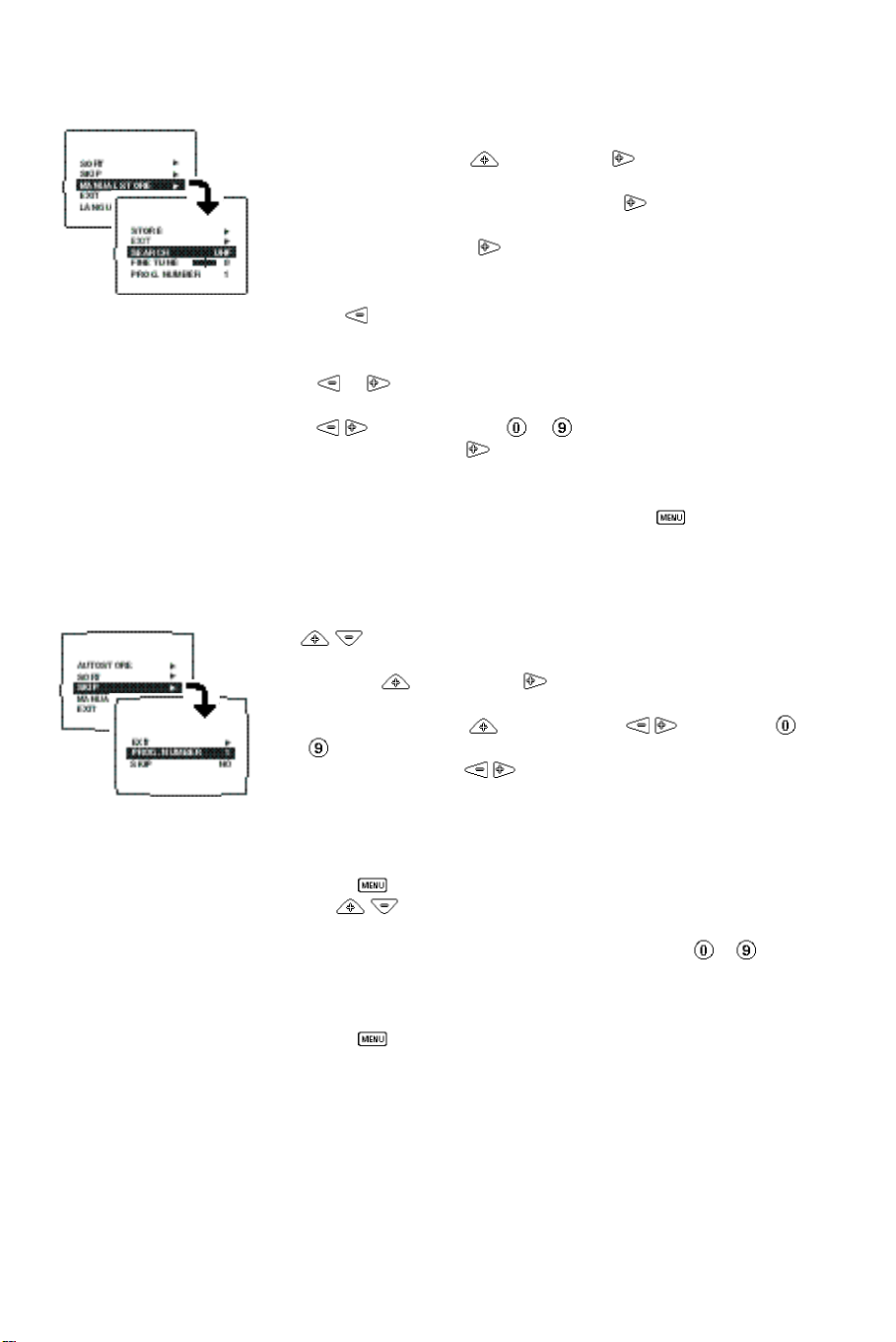
Manual store
This menu allows you to store each programme manually.
From the INSTALLATION menu:
æ Select MANUAL STORE ( key) and press .
 Select SYSTEM (according to model).Use the key to select the
ê Select SEARCH and press .The search begins.
® If the reception is not satisfactory,select FINE TUNE and hold down
† Select PROG. NUMBER and enter the required programme number using
Ú Select STORE and press .
º Repeat steps ê to Ú for each programme to be stored.
î To exit from the MANUAL STORE menu, press the key several times.
Skip the programmes
This menu allows you to skip programmes which can be accessed using
the P keys on the remote control.
From the INSTALLATION menu:
æ Select SKIP ( key) and press .
 Select PROG. NUMBER ( key) and use the keys or keys
ê Select SKIP and use the keys to choose YES to skip the
® Repeat steps  and ê for as many programmes as you wish to skip.
† Press the key 3 times to exit from the INSTALLATION menu.
The MANUAL STORE menu appears.
standard reception,FRANCE (standard LL’),EUR. W (BG) or UK (I).
As soon as a programme is found,the search will stop.
The frequency band is displayed (VHF1,VHF3 or UHF).
Use the key to select the frequency band (according to model).
If no programme is found,refer to the «Tips» chapter (page 8).
key or to adjust.
the keys or using keys to .
The message OK appears.The programme is stored.
The SKIP menu appears
to to select the programme you wish to skip.
programme or NO so that it remains accessible
Only the programmes found during the search are set to NO (all other
programmes are set to YES by default).
The P keys on the remote control can now be used to access
those programmes and EXT sockets which are set to NO in the list.
The programmes skipped can always be accessed using keys to .
To exit from the menus ...
Press the key several times.
3
