Page 1

20PFL4101S
www.philips.com/support
20PFL4102S
EN
USER MANUAL
Page 2

x 3
x 1
x 1
B
!
A
Page 3
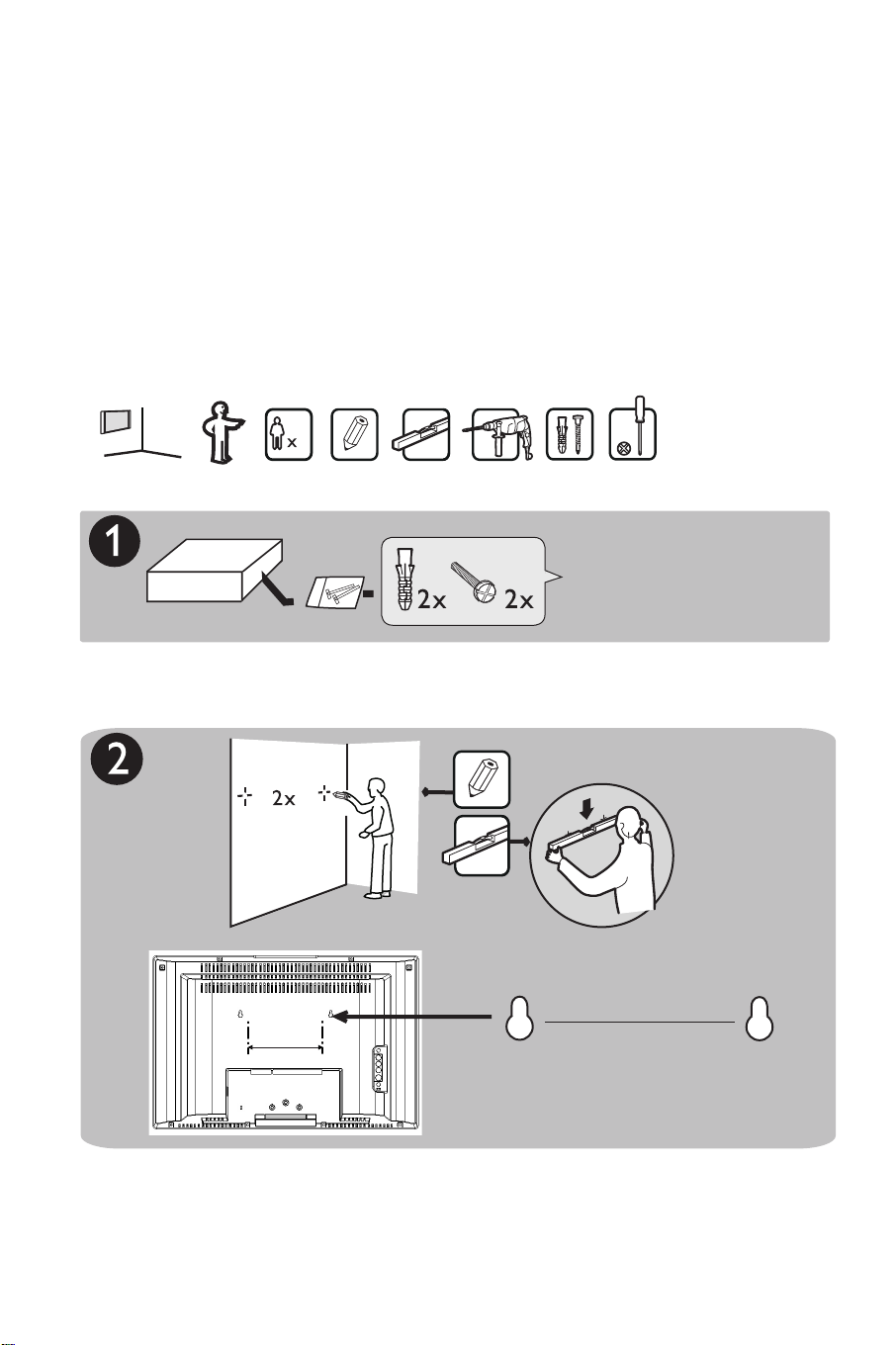
1
ï
ï
Please be aware that when you mount your TV on the wall
using the key hole system, the side Audio/Video connectors
are difficult to access and use when connecting standard
cables.
Provided
Í
200 mm
Æ
Page 4
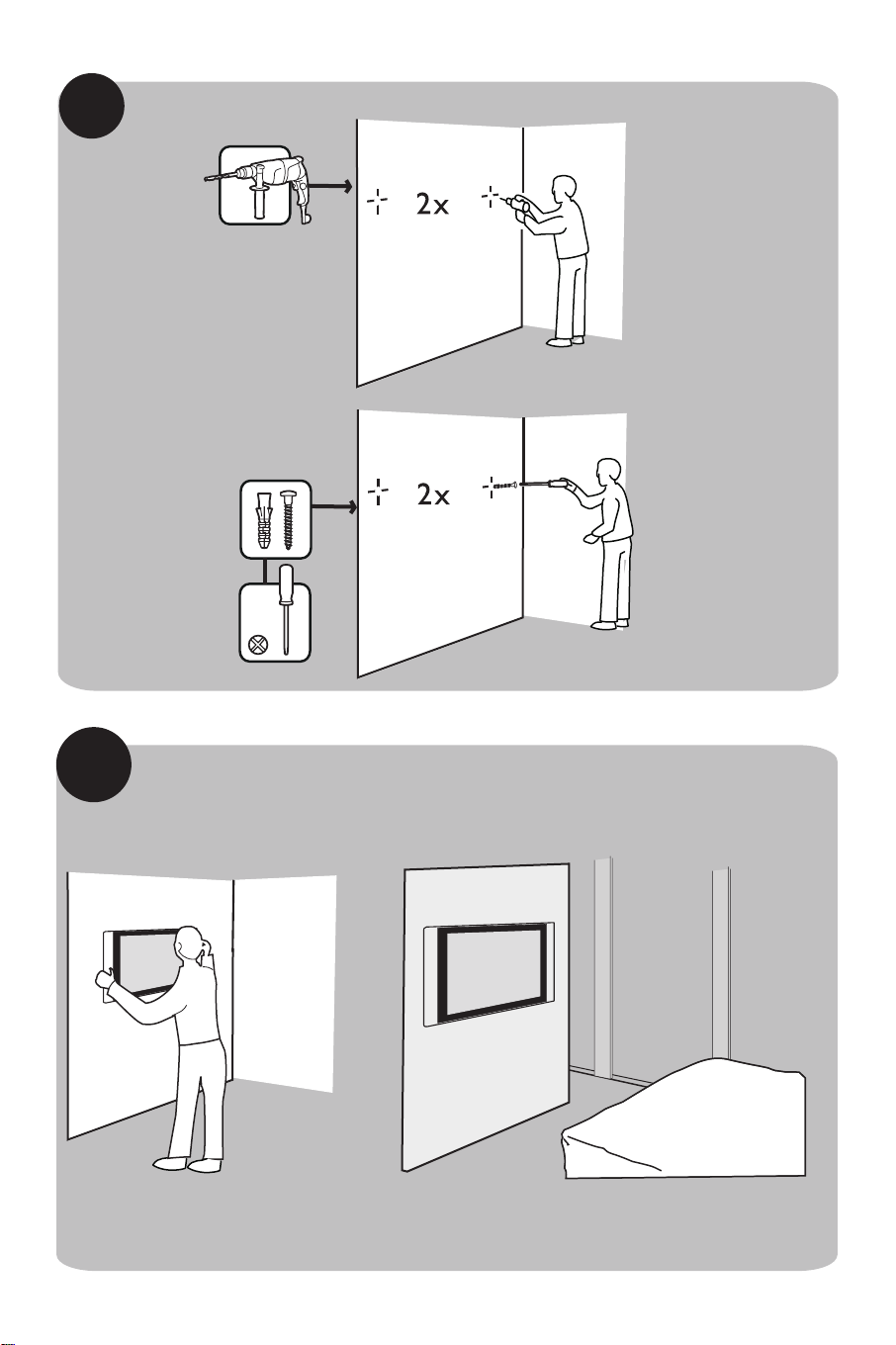
2
3
Page 5
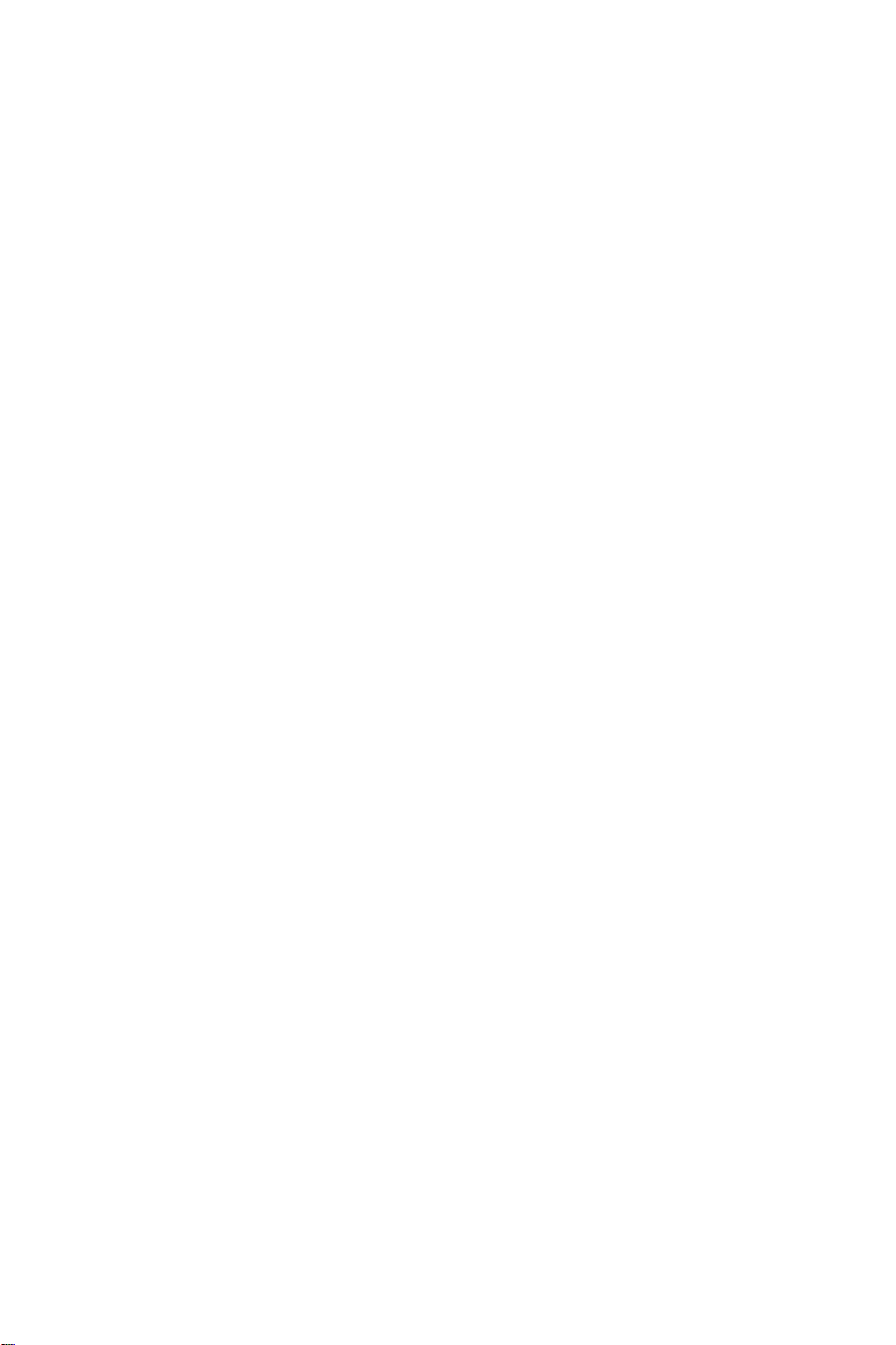
• Stock market stickers: presented at the
bottom of the TV screen;
• Shopping channel logos and pricing
displays: bright and shown constantly or
repeatedly in the same location on the
TV screen.
• Examples of still pictures also include
logos, computer images, time display,
teletext and images displayed in 4:3
mode, static images or characters, etc.
Tip:
Reduce contrast and brightness when
viewing.
Electric, Magnetic and
Electromagnetic Fields (“EMF”)
• Philips Royal Electronics manufactures
and sells many products targeted at
consumers, which, like any electronic
apparatus, in general have the ability to
emit and receive electro magnetic signals.
• One of Philips’ leading Business
Principles is to take all necessary health
and safety measures for our products, to
comply with all applicable legal
requirements and to stay well within the
EMF standards applicable at the time of
producing the products.
• Philips is committed to develop, produce
and market products that cause no
adverse health effects.
• Philips confirms that if its products are
handled properly for their intended use,
they are safe touse according to scientific
evidence available today.
• Philips plays an active role in the
development of international EMF and
safety standards, enabling Philips to
anticipate further developments in
standardisation for early integration in its
products.
Important information
Stationary images on the TV
screen
A characteristic of LCD and Plasma Panels
is that displaying the same image for a long
time can cause a permanent after-image to
remain on the screen. This is called
phosphor burn in. Normal use of the TV
should involve the showing of pictures
that contain constantly moving and changing
images that fill the screen.
Examples of stationary images (this is not
an all inclusive list, you may encounter
others in your viewing).
• TV and DVD menus: listings of DVD
disk content.
• Black bars: when black bars appear at
the left and right side of the screen, it is
recommended to change to a picture
format so that the picture fills the entire
screen;
• TV channel logo: present a problem if
they are bright and stationary. Moving
or low-contrast graphics are less likely
to cause uneven aging of the screen;
Page 6
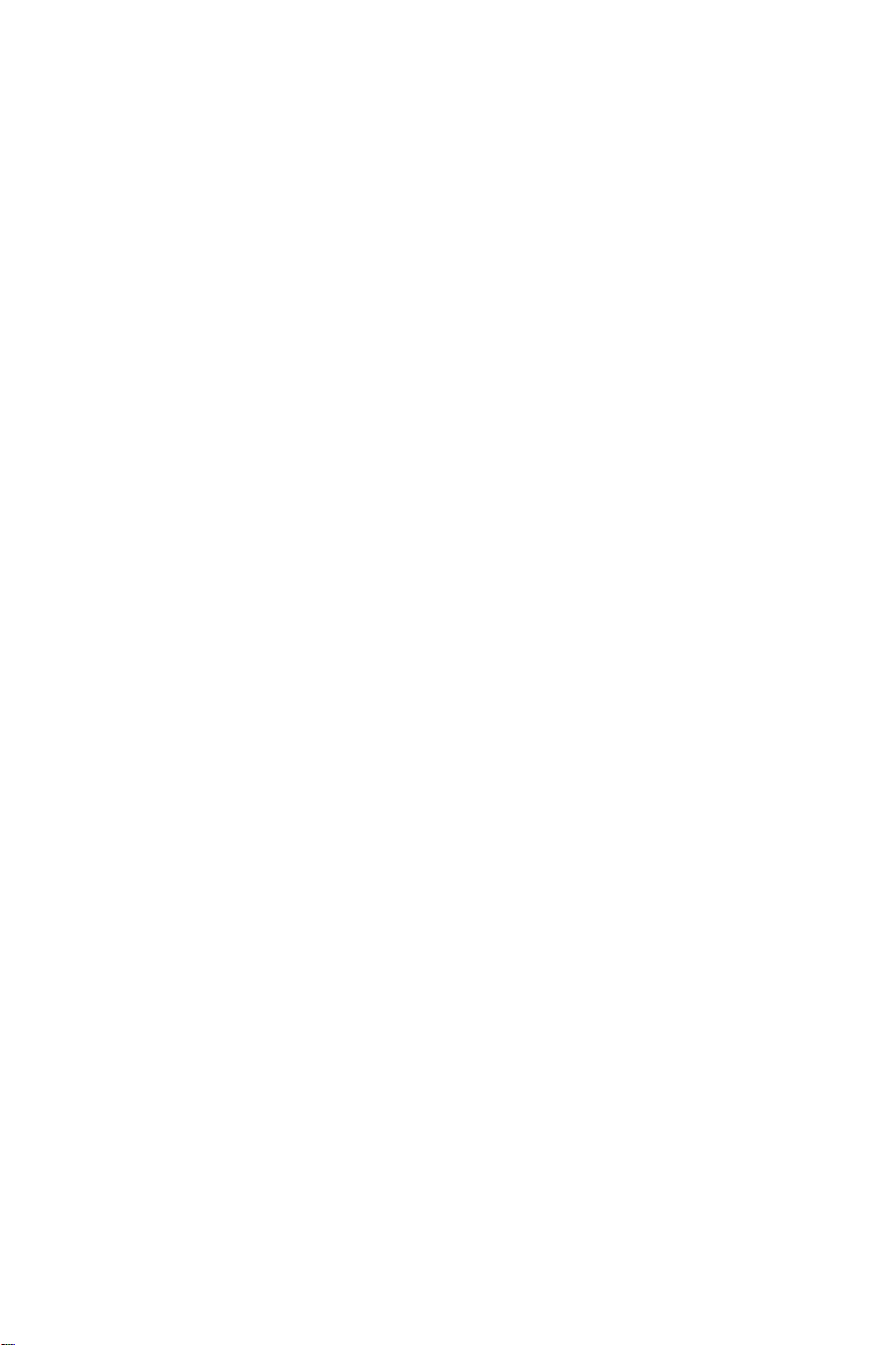
Page 7
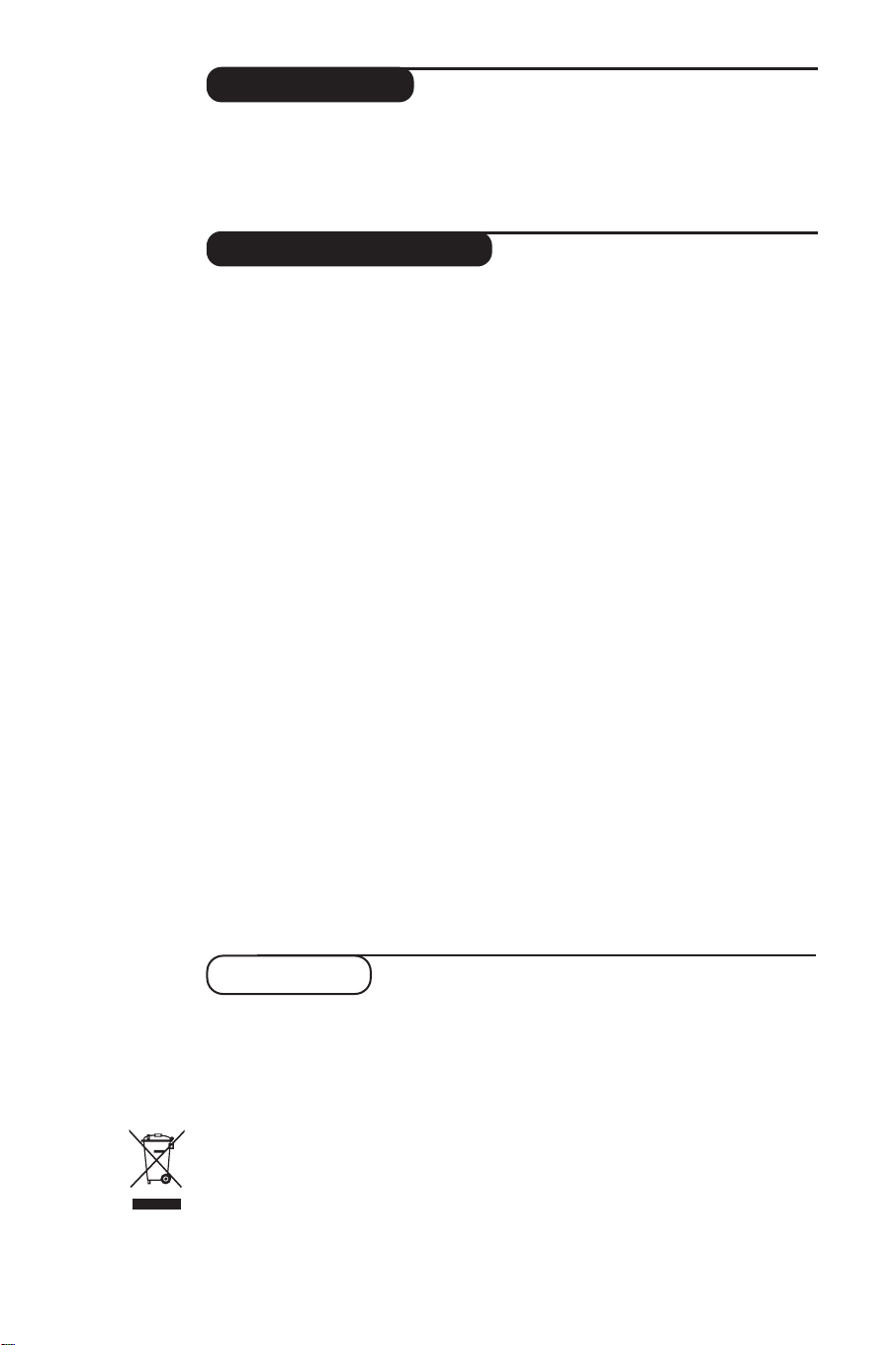
Introduction
Thank you for purchasing this television set.
This handbook has been designed to help you install and operate your TV set.
We would strongly recommend that you read it thoroughly.
Ta b le of Contents
Installation
Presentation of the LCD Television . . . . . . . . . . . . . . . . . . . . . . . . . . . . . . . . . . . . .2
Remote control . . . . . . . . . . . . . . . . . . . . . . . . . . . . . . . . . . . . . . . . . . . . . . . . . . . .2
Remote control keys . . . . . . . . . . . . . . . . . . . . . . . . . . . . . . . . . . . . . . . . . . . . . .3-4
Installing your television set . . . . . . . . . . . . . . . . . . . . . . . . . . . . . . . . . . . . . . . . . .5
Quick installation . . . . . . . . . . . . . . . . . . . . . . . . . . . . . . . . . . . . . . . . . . . . . . . . . .5
Program sort . . . . . . . . . . . . . . . . . . . . . . . . . . . . . . . . . . . . . . . . . . . . . . . . . . . . . .6
Manual store . . . . . . . . . . . . . . . . . . . . . . . . . . . . . . . . . . . . . . . . . . . . . . . . . . . . . .6
Other settings in the Install menu . . . . . . . . . . . . . . . . . . . . . . . . . . . . . . . . . . . . .6
Operation
Picture settings . . . . . . . . . . . . . . . . . . . . . . . . . . . . . . . . . . . . . . . . . . . . . . . . . . . .7
Sound adjustments . . . . . . . . . . . . . . . . . . . . . . . . . . . . . . . . . . . . . . . . . . . . . . . . .7
Feature settings . . . . . . . . . . . . . . . . . . . . . . . . . . . . . . . . . . . . . . . . . . . . . . . . . . . .7
Screen Formats . . . . . . . . . . . . . . . . . . . . . . . . . . . . . . . . . . . . . . . . . . . . . . . . . . . .8
Teletext . . . . . . . . . . . . . . . . . . . . . . . . . . . . . . . . . . . . . . . . . . . . . . . . . . . . . . . . . .9
Using in PC monitor mode . . . . . . . . . . . . . . . . . . . . . . . . . . . . . . . . . . . . . . . . . .10
Using in HD (High Definition) Mode . . . . . . . . . . . . . . . . . . . . . . . . . . . . . . . . . .11
°
Peripherals
Video recorder . . . . . . . . . . . . . . . . . . . . . . . . . . . . . . . . . . . . . . . . . . . . . . . . . . .12
Other equipment . . . . . . . . . . . . . . . . . . . . . . . . . . . . . . . . . . . . . . . . . . . . . . . . .13
Side connections . . . . . . . . . . . . . . . . . . . . . . . . . . . . . . . . . . . . . . . . . . . . . . . . . .13
HD equipment . . . . . . . . . . . . . . . . . . . . . . . . . . . . . . . . . . . . . . . . . . . . . . . . . . . .13
Computer . . . . . . . . . . . . . . . . . . . . . . . . . . . . . . . . . . . . . . . . . . . . . . . . . . . . . . .13
Practical information
Tips . . . . . . . . . . . . . . . . . . . . . . . . . . . . . . . . . . . . . . . . . . . . . . . . . . . . . . . . . . . .14
Glossary . . . . . . . . . . . . . . . . . . . . . . . . . . . . . . . . . . . . . . . . . . . . . . . . . . . . . . . .14
Recycling
The packaging of this product is intended to be recycled.Apply to the local authorities for
correct disposal.
Disposal of your old product.
Your product is designed and manufactured with high quality materials and components,
which can be recycled and reused.When this crossed-out wheeled bin symbol is attached
to a product it means the product is covered by the European Directive 2002/96/EC.Please
inform yourself about the local separate collection system for electrical and electronic
products.
Please act according to your local rules and do not dispose of your old products with your
normal househols waste.The correct disposal of your old product will help prevent
potential negative consequences for the environment and human health.
1
Page 8

Presentation of the LCD Television
&
Television keys:
POWER: to switch the TV on or off.
•
•
VOLUME -/+: to adjust sound level.
•
MENU: to access or close menus.
The PROGRAM -/+ keys can be used to select
an adjustment and the VOLUME -/+ keys to
make that adjustment.
•
PROGRAM -/+ (- P +): to select programmes.
Rear of set :
The main connections are made at the bottom
of the television.
DVI-I InEXT 1
For more details on connections see page 12.
é Power socket
“ TV aerial socket
‘ EXT1 socket
( DVI-I input for connecting a HD (high
definition)* equipment or computer with DVI
output.
§ Side connections
* Depending on version.
Remote control
2
CR 2025
Pull out the plastic insulation sheet from the
battery, this will activate the remote control.
The battery supplied with the appliance does
not contain mercury or nickel cadmium so as to
protect the environment.Please do not discard
your used batteries, but use the recycling
methods available (consult your distributor).
Page 9

Remote Control Keys for LCD TV Functions
1) . (STANDBY)
To set the TV to standby mode.To switch the TV set on
again, press P –/+,0 to 9 or AV keys.
2) Sleeptimer
To select the length of time before the set automatically
switches to standby (from 0 to 240 minutes)
3) AV
To display Source List to select TV or peripheral
equipment connected to EXT1, AV/S-VHS, PC or
HD (p. 12).
4)
ÓŸÅ Teletext keys (p.9)
5) Unused key.
6) MENU
To call up or exit the TV menus.
∏ Screen Format (p. 8)
7)
8) Cursor (
These 4 keys are used to move around the menus.
9) Volume
To adjust the sound level.
10)
ª m Smart picture and sound
Used to access a series of predefined picture and sound
settings.
The
menus.
11)
Ë Screen information
To display / remove the programme number, the time,
the sound mode and the time remaining on the timer.
Hold down for 5 seconds to permanently display the
programme number on the screen.
<>≤≥)
personal position relates to settings selected from the
1)
2)
3)
4)
5)
6)
7)
8)
9)
10)
11)
3
Page 10

Remote Control Keys for LCD TV Functions
12) ı List of programmes
To display / clear the list of programmes. Use the keys
<> to select a programme and the key ≥ to
(12
(13
(14
(15
(16
(17
(18
(19
display it.
13)
ù Sound mode
Used to force programmes in
to Mono or,for bilingual programmes, to choose
between
Dual I or Dual II.
The
Mono indication is red when in forced position.
14)
Q Surround Sound
To activate / deactivate the surround sound effect. In
stereo, this gives the impression that the speakers are
further apart. For models equipped with Virtual Dolby
Surround*, you can experience Dolby Surround Pro
Logic sound effects.
15)
¤ Teletext (p. 9)
16)
[ Mute
To mute or restore the sound.
17) P -/+ Selecting TV programmes
To move up or down a programme.
sound
mode are displayed for a few seconds.
For some TV programmes the title of the programme
appears at the bottom of the screen.
18) 0/9 Numerical keys
For direct access to programmes.For a 2 digit
programme number, the 2
before the dash disappears.
19)
Á Previous programme
To access the previously viewed programme.
Stereo and Nicam Stereo
nd
digit must be entered
The number and the
* Manufactured under license from Dolby Laboratories.“Dolby”
and the double-D symbols are trademarks of Dolby
Laboratories.
4
Page 11

Installing your television set
1
Positioning the television set
Place your TV on a solid stable surface.To avoid
danger do not expose the TV to water,or a heat
source (e.g. lamp, candle, radiator). Do not
obstruct the ventilation grid at the rear.
2
Connecting the aerials
• Insert the aerial plug into the : socket at the
rear of the set.
• Connect the power lead to the television
and the mains plug into the wall socket
(220-240V/50 Hz).
• Ensure the power cord is fully inserted in
the TV mains socket and the wall socket.
For connecting other appliances see page p.12.
3
Switching on
To switch on the set,press the POWER key.
A green indicator comes on and the screen
lights up. Go straight to the Quick Installation
chapter. If the TV remains in standby mode
(red indicator), press the
P -/+ key on the
remote control.
The indicator will flash when you use the
remote control.
Quick installation
When you turn on the TV set for the first time,
a menu is displayed on screen.This menu
prompts you to select the country and language
for the menus:
Plug’n’Play
Country
Í GB Æ
If the menu is not displayed, press the
to display the menu.
& Use the
select your country and validate with
If your country does not appear in the list, select
choice “. . .”
é Next select your language using the
and validate with
<> keys on the remote control to
Language
Í English Æ
MENU key
≥.
<> keys
≥.
“ The search starts automatically.All the available
TV programmes will be stored. This operation
takes a few minutes.The display shows the
progress of the search and the number of
programs found.At the end of the search, the
menu disappears.
To exit or interrupt the search, press MENU. If no
programme is found, consult the possible solutions p. 14.
‘ If the transmitter or cable network sends the
automatic sort signal, the programs will be
numbered correctly. In this case, the installation
is complete.
( If this is not the case, you need to use the Sort
menu to number the programs correctly.
Some transmitters or cable networks broadcast their
own sort parameters (region, language,etc.). In this
case, indicate your choice using the
validate with
≥.
<> keys and
5
Page 12

Program sort
& Press the MENU key. The TV Menu is
displayed on the screen.
TV Menu
Picture
Sound
Features
Install
Manual Store Æ •
Install
Language Æ •
Country Æ •
Auto Store Æ •
Sort Æ •
Name Æ •
0
1
2
3
4
5
Manual store
This menu is used to store the programmes
one at a time.
& Press the
é With the cursor, select the Install menu then
Manual store:
“ System: select
or
Europe (DK standard), United Kingdom
(I standard) or France (LL’ standard).
MENU key.
TV Menu
Picture
Sound
Features
Install
Western Europe (BG standard), Eastern
Manual Store
System
Í Europe Æ
Search
Program No.
Fine Tune
Store
Europe (automatic detection*)
é With the cursor, select the Install menu
followed by the Sort menu.
“ Select the programme you want to move using
the
<> keys and press ≥.
‘ Then use the
number and validate with
<> keys to select the new
≤.
( Repeat steps “ and ‘ for each program you
wish to renumber.
§ To quit the menus, press
Ë.
* Except for France (LL’ standard), you must select
choice France.
‘ Search: press
≥.The search starts. Once a
programme is found, the scanning stops and its
name is displayed (when available). Go to the
next step. If you know the frequency of the
required programme, this can be entered
directly using the
0 to 9 keys.
If no picture is found, consult the possible solutions (p.14).
( Program No.: enter the required number
with the
≤≥ or 0 to 9 keys.
§ Fine Tune: if the reception is not satisfactory,
adjust using the
è Store: press
≤≥ keys.
≥.The program is stored.
! Repeat steps ‘ to è for each programme to
store.
ç To quit the menus, press Ë.
Other settings in the Install menu
& Press the MENU key and select the Install
menu:
é Language: to change the display language for
the menus.
“ Country: to select your country (GB for
Great Britain).
This setting is used for the search, automatic
programme sort and teletext display. If your country
does not appear in the list, select “. ..”
‘ Auto Store: to start automatic search for all
programmes available in your region. If the
transmitter or cable network sends the
automatic sort signal, the programmes will be
numbered correctly. If this is not the case, you
need to use the Sort menu to renumber the
programmes.
6
Some transmitters or cable networks broadcast
their own sort parameters (region, language,etc.). In
this case, indicate your choice using the
and validate with ≥.To quit or interrupt the search,
press MENU. If no picture is found, consult the
possible solutions (p. 14).
( Name:
programmes and external connectors. Use the
≤≥ keys to move around the name display area
(5 characters) and the
characters.When the name has been entered,
use the
Note: on installation, the programs are named
automatically when an identification signal is sent.
§ To quit the menus, press
<> keys
If required,you can give a name to the
<> keys to select the
≤ key to exit.The name is stored.
Ë.
Page 13

Picture settings
& Press MENU then ≥.The Picture menu is
displayed:
TV Menu
Features
é Use the
Picture
Sound
Install
<> keys to select a setting and the
Picture
Brightness
Colour
Contrast
Sharpness
Colour Temp.
Store
39
≤≥ keys to adjust.
“ Once the adjustments have been made, select
Sound adjustments
& Press MENU, select Sound (>) and press ≥.
The
Sound menu is displayed:
TV Menu
Picture
Sound
Features
Install
Delta Volume Æ •
Dolby Virtual Æ •
é Use the
<> keys to select a setting and the
≤≥ keys to adjust.
“ Once the adjustments have been made, select
Store and press
‘ To quit the menus, press
Sound
Equalizer Æ •
Balance Æ •
AVL Æ •
Store Æ •
100 Hz
300 Hz
1000 Hz
3000 Hz
8000 Hz
≥ to store these changes.
Ë.
Store and press ≥ to store them. Press Ë
to exit.
Description of the adjustments:
• Brightness: this changes picture brilliance.
• Colour: this changes the intensity of the colour.
• Contrast: this changes the difference
between the light and dark tones.
•
Sharpness: this changes the picture definition.
• Colour Temp.: this changes the colour
rendering:
or
Cold (bluer), Normal (balanced)
Warm (redder).
• Store: to store the picture adjustments and
settings.
Description of the settings:
• Equalizer: to adjust the sound tone (from
bass: 100 Hz to treble: 8000 Hz).
• Balance: this balances the sound on the left
and right speakers.
• Delta Volume: this is used to compensate
any volume discrepancies between the
different programs or EXT sockets.This
setting is available for programs 0 to 40 and
the EXT sockets.
• AVL (Automatic Volume Leveller): this is
used to limit increases in sound, especially on
program change or advertising slots.
• Dolby Virtual:To activate / deactivate the
surround sound effect.You can also access
these settings with key Q.
• Store: this is used to store the sound settings.
Feature settings
& Press MENU, select Features (>) and
press
≥.You can adjust:
é Contrast +: automatic adjustment of the
picture contrast which permanently sets the
darkest part of the picture to black.
“ Sleep : to select an automatic standby period.
‘ To quit the menus, press
Ë.
7
Page 14

Screen Formats
The pictures you receive may be transmitted in 16:9 format (wide screen) or 4:3 format
(conventional screen). 4:3 pictures sometimes have a black band at the top and bottom of the screen
(letterbox format).This function allows you to optimise the picture display on screen.
If your television is equipped with a 4:3 screen.
Press the ∏ key (or
4:3
The picture is reproduced in 4:3 format.
Expand 4:3
The picture is enlarged vertically.This mode is used to cancell the black bands when
watching a programme in letterbox format.
Compress 16:9
The picture is compressed vertically into 16:9 format.
<>) to select the different modes:
If your television is equipped with a 16:9 screen.
Press the ∏ key (or ≤≥) to select the different modes:
This TV set is also equipped with automatic switching which will select the correct-screen
format, provided the specific signals are transmitted with the programmes.
4:3
The picture is reproduced in 4:3 format and a black band is displayed on either side
of the picture.
Zoom 14:9
The picture is enlarged to 14:9 format, a thin black band remains on both sides of
the picture.
Zoom 16:9
The picture is enlarged to 16:9 format.This mode is recommended when displaying
pictures which have black bands at the top and bottom (letterbox format).
Subtitle Zoom
This mode is used to display 4:3 pictures using the full surface of the screen leaving
the sub-titles visible.
Super Wide
This mode is used to display 4:3 pictures using the full surface of the screen by
enlarging the sides of the picture.
Widescreen
This mode restores the correct proportions of images transmitted in 16:9.
Note:
If you display a 4:3 picture in this mode, it will be enlarged horizontally.
8
Page 15

Teletext
Teletext is an information system broadcast by certain channels which can be consulted like a
newspaper. It also offers access to subtitles for viewers with hearing problems or who are not familiar
with the transmission language (cable networks, satellite channels, etc.).
Press :
Teletext call
Selecting a
Direct access
to the items
Contents This returns you to the contents page (usually page 100).
sub-page
acquisition
Double page
teletext
(depending on version)
information
page
Stop
Hidden
You will obtain :
This is used to call or exit teletext mode.The summary
appears with a list of items that can be accessed. Each
item has a corresponding
3 digit page number.
If the channel selected does not broadcast teletext, the
indication 100 will be displayed and the screen will remain
blank (in this case, exit teletext and select another channel).
Enter the number of the page required using the 0 to 9
or P -/+ keys. Example: page 120, enter 120.
The number is displayed top left,the counter turns and
then the page is displayed.Repeat this operation to view
another page.
If the counter continues to search, this means that the page is
not transmitted. Select another number.
Coloured areas are displayed at the bottom of the screen.
The 4 coloured keys are used to access the items or
corresponding pages.
The coloured areas flash when the item or the page is not yet
available.
Certain pages contain sub-pages which are automatically
displayed successively.This key is used to stop or resume
sub-page acquisition.The indication
To activate or deactivate the double page teletext display
mode.The active pa
following page is displayed on the right. Press
to hold a page (i.e. the contents page).The active page is then
displayed on the right.To return to normal mode, press
To display or hide the concealed information (games
solutions).
ge is di
splayed on the left and the
_ appears top left.
if you want
Ó
Å
.
Enlarge a
page
Favourite
pages
This allows you to display the top or bottom part of the
page and then return to normal size.
Instead of the standard coloured areas displayed at the bottom of
the screen, you can store 4 favourite pages on the first
40 channels which can then be accessed using the coloured keys
(red, green, yellow,blue). Once set, these favourite pages will
become the default every time teletext is selected.
& Press the MENU key to change to favourite pages mode.
é Display the teletext page that you want to store.
“ Press the coloured key of your choice for 3 seconds.The
page is now stored.
‘ Repeat the operation with the other coloured keys.
( Now when you consult teletext, your favourite pages will
appear in colour at the bottom of the screen.To
temporarily retrieve the standard items,press MENU.
To clear everything, and return the standard items as the
default, press
Ë for 5 seconds.
9
Page 16

Using in PC monitor mode
NOTE
– When using the LCD TV as a PC monitor, slight diagonal interference lines may be observed when it is
operated under electromagnetic interference environment but will not affect the performance of this product.
– For better performance, good quality DVI cable with good noise isolation filter is recommended.
PC Mode
Your TV can be used as a computer monitor.
You must first of all connect the computer and
adjust the resolution (see p.13).
Choosing PC mode
& Press the
display the
é Use the cursor </> key to select
AV key on the remote control to
Source List.
PC and
then press the cursor ≥ key to switch the TV
to PC mode (
To return to TV mode, press the
TV and validate with ≥ key.
DVI-I In).
AV key, select
Using the PC menus
Press the
MENU key to access the specific
settings of the PC monitor mode. Use the
cursor to adjust them (the settings are
automatically saved):
• Picture:
-
Brightness / Contrast : to adjust the
brightness and contrast.
-
Horizontal / Vertical: to adjust the horizontal
and vertical placing of the image.
-
Colour Temp: to adjust the colours (cold,
normal or warm).
• Audio Selection: to choose the sound
reproduced on the TV (PC/HD or TV).
• Features (only available on certain versions):
-
Phase/Clock: eliminates the horizontal
(
Phase) and vertical (Clock) interfering lines.
-
Format : to choose between full screen or
native format of the PC screens.
-
Auto Adjust: position is set automatically.
• Reset To Factory Setting: to return to the
factory settings (default settings).
Here is the list of the different HD display resolutions available on your TV:
640 x 350
640 x 480
800 x 600
832 x 624
1024 x 768
1280 x 768
15"/39cm
XGA
X
X
X
X
X
20"/51cm
VGA
X
XX
20"/51cm
WXGA
23"/58cm
WXGA
X
X
X
X
X
X
X
10
Page 17

Using in HD (High Definition) Mode
(Only available on certain versions)
HD Mode
The HD (High Definition) mode allows you to
enjoy clearer and sharper pictures through the
DVI-I inputs if you are using a HD
receiver/ equipment that can transmit high
definition programming.
You must first of all connect the HD equipment
(see p.13).
Choosing HD mode
& Press the
display the
é Use the cursor </> key to select
AV key on the remote control to
Source List.
HD and
then press the cursor ≥ key to switch the TV
to HD mode.
To return to TV mode, press the
TV and validate with ≥ key.
AV key, select
Using the HD menus
Press the
MENU key to access the specific
settings of the HD mode. Use the cursor to
adjust them (the settings are automatically
saved):
Picture:
• Brightness: this changes picture brilliance.
• Colour: this changes the intensity of the
colour.
• Contrast: this changes the difference
between the light and dark tones.
•
Sharpness
only)
(only available for certain signal
: this changes the picture definition.
• Colour Temp.: this changes the colour
rendering:
or
Cold (bluer), Normal (balanced)
Warm (redder).
• Store: to store the picture adjustments and
settings.
Sound:
• Equalizer: to adjust the sound tone (from
bass: 100 Hz to treble: 8000 Hz).
• Balance: this balances the sound on the left
and right speakers.
• Delta Volume: this is used to compensate
any volume discrepancies between the
different programs or EXT sockets.This
setting is available for programs 0 to 40 and
the EXT sockets.
• AVL (Automatic Volume Leveller): this is
used to limit increases in sound, especially on
program change or advertising slots.
• Dolby Virtual:To activate / deactivate the
surround sound effect.You can also access
these settings with key Q.
• Store: this is used to store the sound
settings.
Features:
• S
leep : to select an automatic standby
period.
• Horizontal Shift: to adjust the horizontal
placing of the image.
Here is the list of the different HD display resolutions available on your TV:
SDTV 480 i
SDTV 576 i
EDTV 480 p
EDTV 576p
HDTV 720p
HDTV 1080 i
15"/39cm
XGA
Analogue Digital
X
X
X
X
X
X
X
X
X
X
20"/51cm
VGA
Analogue Digital
X
X
X
X
X
X
X
20"/51cm
WXGA
Analogue Digital
X
X
X
X
X
X
X
X
X
X
23"/58cm
WXGA
Analogue Digital
X
X
X
X
X
X
X
X
X
X
11
Page 18

Connecting peripheral equipment
The television has 1 external socket situated at the back of the set (EXT1) and sockets on the side.
Press the
equipment connected to
The EXT1 socket has audio, CVBS/RGB inputs and audio, CVBS outputs.
The side connections has audio inputs, CVBS/S-VHS inputs, headphone out.
AV key on the remote control to display Source List and select TV or peripheral
EXT1, AV/SVHS, PC or HD.
Video recorder
EXT 1
DVI-I InEXT 1
DVI-I In
Carry out the connections shown opposite, using a good quality
euroconnector cable.
If your video recorder does not have a euroconnector socket, the only
connection possible is via the aerial cable.You will therefore need to
tune in your video recorder's test signal and assign it programme
number 0 (refer to manual store, p. 6).
To reproduce the video recorder picture, press
Video recorder with decoder
Connect the decoder to the second euroconnector socket of
the video recorder.You will then be able to record scrambled
transmissions.
Headphone
Audio In
Video In
S-Video
DVI Audio In
0 key.
Other equipment
12
DVI-I InEXT 1
Satellite receiver, decoder, CDV, games, etc.
Carry out the connections shown opposite.
Page 19

Side connections
HD equipment
HD Analogue Connection (DVI-I)
DVI-I In
EXT 1
HD Digital Connection (DVI-I)
DVI-I In
EXT 1
Make the connections as shown opposite.
With the
AV key, select AV/S-VHS.
For a mono set, connect the sound signal to the AUDIO L (or AUDIO R)
input.The sound automatically comes out of the left and right speakers
of the set.
Headphones
When headphones are connected, the sound on the TV set will be
cut.The
VOLUME -/+
keys are used to adjust the volume level.
The headphone impedance must be between 32 and 600 Ohms.
Make the connections as shown opposite.
With the
AV key, select HD.
For more information on using HD mode see page 11.
Computer
DVI-I InEXT 1
PC with DVI
Connect the monitor output (DVI) of your computer to the
DVI-I In of the LCD TV. Connect the sound output Audio out of
the computer to the input DVI Audio in of the LCD TV.
PC with VGA
Connect the monitor output (VGA) of your computer via a
VGA/DVI-I cable* to the DVI-I In of the TV. Connect the sound
output Audio out of the computer to the input DVI Audio in of
the LCD TV.
* Not supplied with the set.
DVI-I InEXT 1
For more information on using PC mode see page 10.
Configure the computer on 1024 x 768, 60 Hz for
optimum resolution.
13
Page 20

Tips
Poor reception
No picture
No sound
PC mode doesn’t
work ?
Snowy picture
when switched to
HD-D mode
Remote control
Standby
Cleaning the set
Still no results?
The proximity of mountains or high buildings may be responsible for ghost
pictures, echoing or shadows. In this case, try manually adjusting your picture:see
Fine Tune (p. 6) or modify the orientation of the outside aerial. If you are using an
indoor aerial, reception may be difficult in certain conditions.You can improve
reception by rotating the aerial. If the reception remains poor, you will need to
use an external aerial
Have you connected the aerial socket properly? Have you chosen the right
system? (p. 6). Poorly connected euroconnector cables or aerial sockets are often
the cause of picture or sound problems (sometimes the connectors can become
half disconnected if the TV set is moved or turned). Check all connections.
If on certain channels you receive a picture but no sound,this means that you do not have
the correct TV system. Modify the
The amplifier connected to the TV does not deliver any sound? Check that you
have not confused the audio output with the audio input.
Check that you have configured the computer on a compatible display resolution
(see p. 13).
Noise is displayed if the connected digital equipment’s (DVD player or set-top
box) HDCP authentication failed. Check the user manual for the digital
equipment you are connecting.
The TV set does not react to the remote control; the indicator on the set no
longer flashes when you use the remote control? Replace the battery.
If the set receives no signal for 15 mins, it automatically goes into standby mode.
To save power, your set is fitted with components that give it a very low power
consumption when in standby mode (less than 1 W).
Only use a clean, soft and lint-free cloth to clean the screen and the casing of your
set. Do not use alcohol-based or solvent-based products.
Disconnect the mains plug of the TV for 30 seconds then reconnect it.
If your TV set breaks down, never attempt to repair it yourself: contact your
dealer's after-sales service.
System
setting (p. 6).
Glossary
DVI (Digital Visual Interface):A digital interface
standard created by the Digital Display
Working Group (DDWG) to convert analog
signals into digital signals to accommodate
both analog and digital monitors.
HDCP (High-bandwidth Digital-Content
Protection): developed by Intel to provide
secure copy protection of content transmitted
digitally from the source (such as DVD player
or set-top box) to the TV display.
VGA (Video Graphics Array): a common standard
graphics display system for PCs.
RGB signals : These are the three video signals,
Red Green Blue, which make up the picture.
Using these signals improves picture quality.
S-VHS Signals: These are 2 separate Y/C video
signals from the S-VHS and Hi-8 recording
standards.The luminance signals Y (black and
white) and chrominance signals C (colour) are
recorded separately on the tape.This provides
14
better picture quality than with standard video
(VHS and 8 mm) where the Y/C signals are
combined to provide only one video signal.
NICAM sound: Process by which digital sound
can be transmitted.
System:Television pictures are not broadcast in
the same way in all countries.There are
different standards: BG, DK,I, and L L’.The
System setting (p. 6) is used to select these
different standards.This is not to be confused
with PAL or SECAM colour coding. Pal is used
in most countries in Europe, Secam in France,
Russia and most African countries.The United
States and Japan use a different system called
NTSC.The inputs EXT1 and EXT2 are used to
read NTSC coded recordings.
16:9: Refers to the ration between the length and
height of the screen.Wide screen televisions
have a ration of 16/9, conventional screen TV
sets have a ration of 4/3.
Page 21

© 2006 Koninklijke Philips N.V.
All rights reserved
Document order number:
