PHILIPS 20DV693R99 User Manual
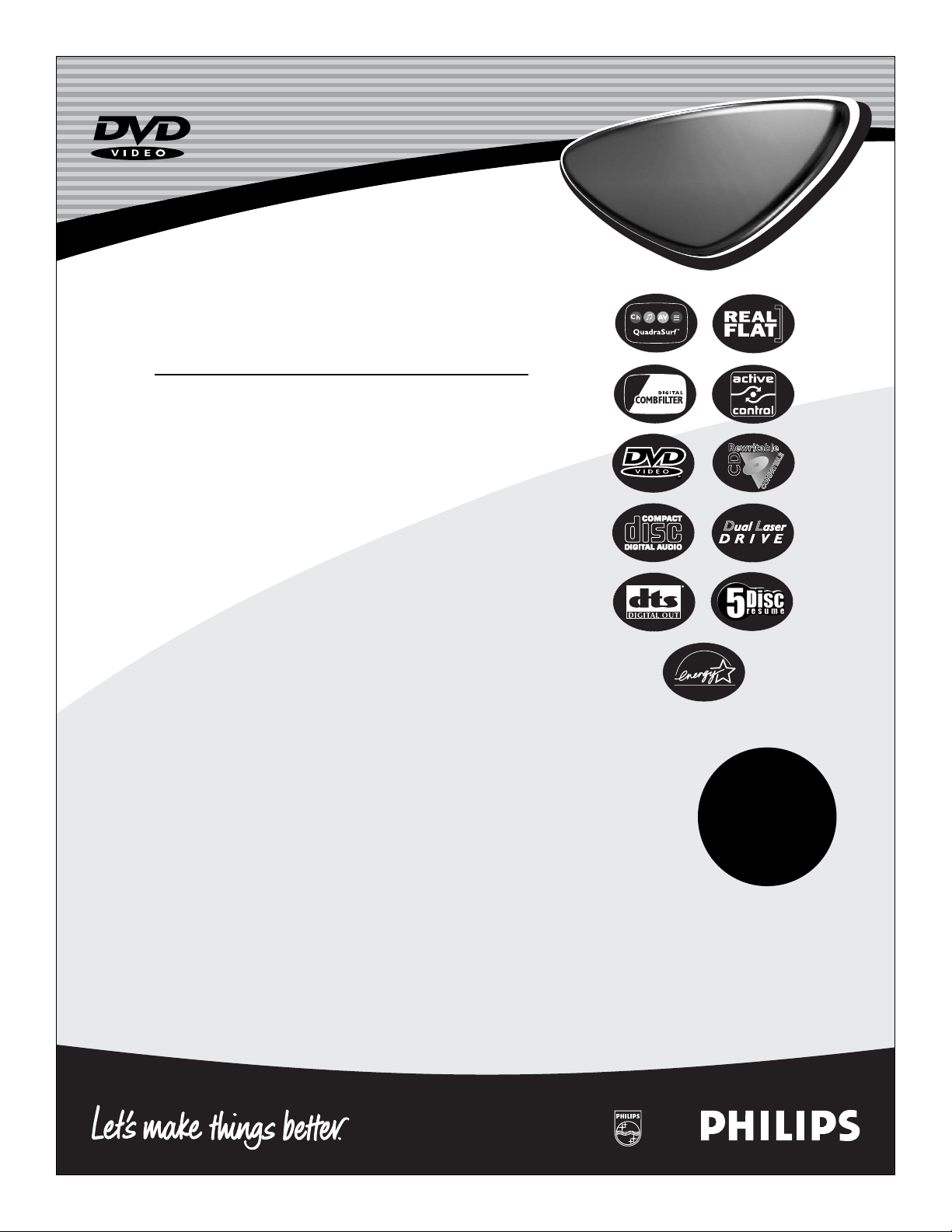
TV/DVD
Directions for Use
TV/DVD
Important!
Return your
Warranty
Registration Card
within 10 days.
See why inside.
3139 125 31441
Need help?
Call us!
Philips representatives are ready to help you with any questions about your new product. We can guide you through
Connections, First-time Setup, or any of the Features.
We want you to start enjoying your new product right away!
CALL US BEFORE YOU CONSIDER
RETURNING THE PRODUCT.
1-800-531-0039
or
Visit us on the web at
www.philips.com
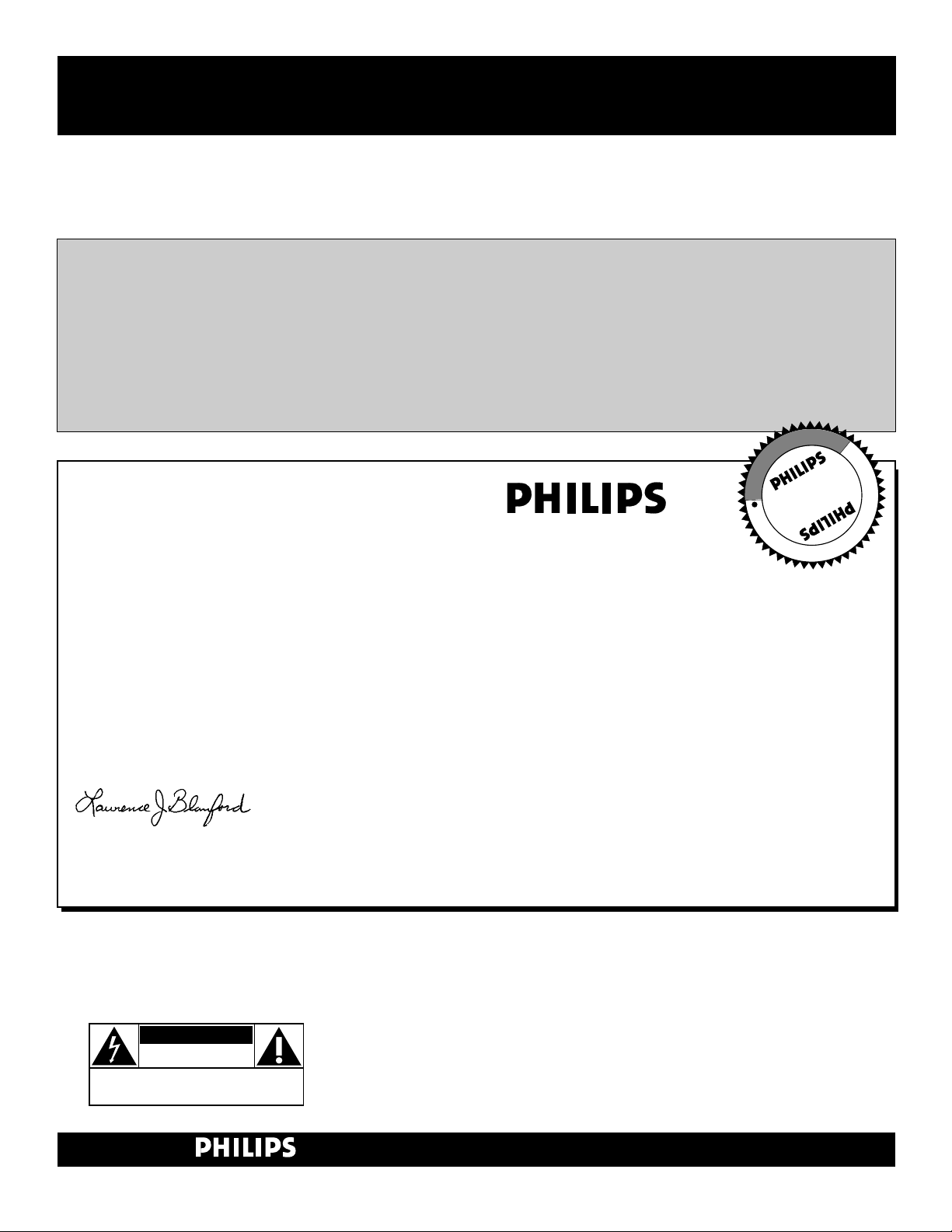
2
Once your PHILIPS purchase is registered, you’re eligible to receive all the privileges
of owning a PHILIPS product. So complete and return the Warranty Registration
Card enclosed with your purchase at once. And take advantage of these important benefits.
Return your Warranty Registration card today to ensure you
receive all the benefits you’re entitled to.
Congratulations
on your
purchase,
and welcome to the
“family!”
Dear PHILIPS product owner:
Thank you for your confidence in PHILIPS. You’ve selected one of the best-built, best-backed products available
today. And we’ll do everything in our power to keep you happy with your purchase for many years to come.
As a member of the PHILIPS “family,” you’re entitled to protection by one of the most comprehensive warranties and outstanding service networks in the industry.
What’s more, your purchase guarantees you’ll receive all the information and special offers for which you qualify, plus easy access to accessories from our convenient home shopping network.
And most importantly you can count on our uncompromising commitment to your total satisfaction.
All of this is our way of saying welcome–and thanks for investing in a PHILIPS product.
Sincerely,
Lawrence J. Blanford
President and Chief Executive Officer
Know these
safetysymbols
t This “bolt of lightning” indicates uninsulated material within your unit may cause an elec-
trical shock. For the safety of everyone in your household, please do not remove product covering.
s The “exclamation point” calls attention to features for which you should read the
enclosed literature closely to prevent operating and maintenance problems.
WARNING: TO PREVENT FIRE OR SHOCK HAZARD, DO NOT EXPOSE THIS EQUIPMENT TO RAIN OR MOISTURE.
CAUTION: To prevent electric shock, match wide blade of plug to wide slot, and fully insert.
ATTENTION: Pour éviter les chocs électriques, introduire la lame la plus large de la fiche dans
la borne correspondante de la prise et pousser jusqu’au fond.
CAUTION
RISK OF ELECTRIC SHOCK
DO NOT OPEN
CAUTION: TO REDUCE THE RISK OF ELECTRIC SHOCK, DO NOT
REMOVE COVER (OR BACK). NO USER-SERVICEABLE PARTS
INSIDE. REFER SERVICING TO QUALIFIED SERVICE PERSONNEL.
Warranty
Verification
Registering your product within
10 days confirms your right to maximum protection under the terms and
conditions of your PHILIPS warranty.
Owner
Confirmation
Your completed Warranty
Registration Card serves as
verification of ownership in the
event of product theft or loss.
Model
Registration
Returning your Warranty Registration
Card right away guarantees you’ll
receive all the information and special
offers which you qualify for as the
owner of your model.
P.S. Remember, to get the most from your
PHILIPS product, you must return your
Warranty Registration Card within 10
days. So please mail it to us right now!
R
E
G
I
S
T
R
A
T
I
O
N
N
E
E
D
E
D
W
I
T
H
I
N
1
0
D
A
Y
S
Hurry!
Visit our World Wide Web Site at http://www.philips.com
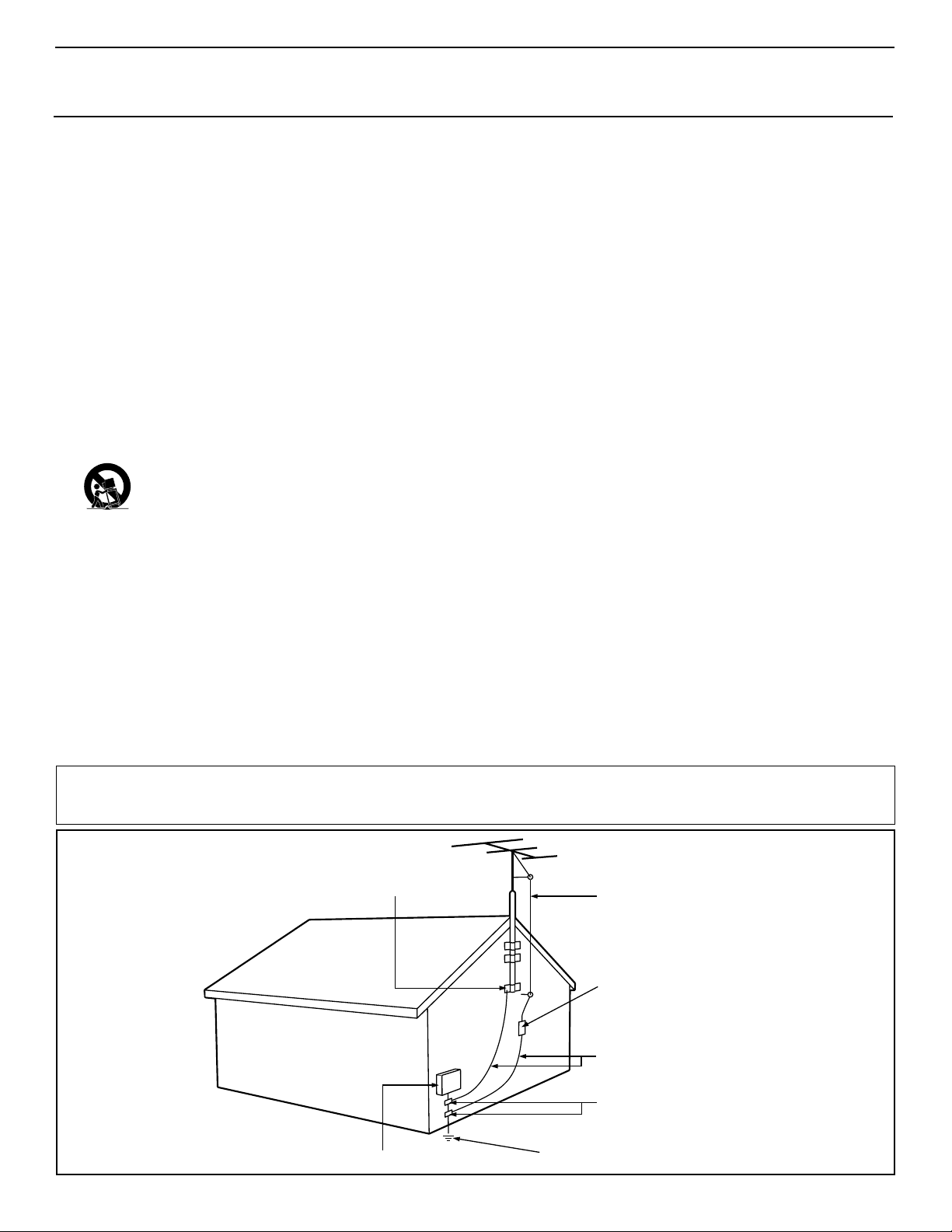
3
IMPORTANT SAFETY INSTRUCTIONS
Read before operating equipment
1. Read these instructions.
2. Keep these instructions.
3. Heed all warnings.
4. Follow all instructions.
5. Do not use this apparatus near water.
6. Clean only with a dry cloth.
7. Do not block any of the ventilation openings. Install in accordance
with the manufacturers instructions.
8. Do not install near any heat sources such as radiators, heat regis-
ters, stoves, or other apparatus (including amplifiers) that produce
heat.
9. Do not defeat the safety purpose of the polarized or grounding-
type plug. A polarized plug has two blades with one wider than
the other. A grounding type plug has two blades and third grounding prong. The wide blade or third prong are provided for your
safety. When the provided plug does not fit into your outlet, consult an electrician for replacement of the obsolete outlet.
10. Protect the power cord from being walked on or pinched particu-
larly at plugs, convenience receptacles, and the point where they
exit from the apparatus.
11. Only use attachments/accessories specified by the manufacturer.
12. Use only with a cart, stand, tripod, bracket, or table
specified by the manufacturer, or sold with the app-
aratus. When a cart is used, use caution when moving
the cart/apparatus combination to avoid injury from tip-over.
13. Unplug this apparatus during lightning storms or when unused for
long periods of time.
14. Refer all servicing to qualified service personnel. Servicing is
required when the apparatus has been damaged in any way, such
as power-supply cord or plug is damaged, liquid has been spilled
or objects have fallen into apparatus, the apparatus has been
exposed to rain or moisture, does not operate normally, or has
been dropped.
15. This product may contain lead and mercury. Disposal of these
materials may be regulated due to environmental considerations.
For disposal or recycling information, please contact your local
authorities or the Electronic Industries Alliance: www.eiae.org
16. Damage Requiring Service - The appliance should be serviced
by qualified service personnel when:
A. The power supply cord or the plug has been damaged; or
B. Objects have fallen, or liquid has been spilled into the appli-
ance; or
C. The appliance has been exposed to rain; or
D. The appliance does not appear to operate normally or
exhibits a marked change in performance; or
E. The appliance has been dropped, or the enclosure damaged.
17. Tilt/Stability - All televisions must comply with recommended
international global safety standards for tilt and stability properties
of its cabinet design.
• Do not compromise these design standards by applying excessive pull force to the front, or top, of the cabinet which could ultimately overturn the product.
• Also, do not endanger yourself, or children, by placing electronic equipment/toys on the top of the cabinet. Such items could
unsuspectingly fall from the top of the set and cause product damage and/or personal injury.
18. Wall or Ceiling Mounting - The appliance should be mounted to
a wall or ceiling only as recommended by the manufacturer.
19. Power Lines - An outdoor antenna should be located away from
power lines.
20. Outdoor Antenna Grounding - If an outside antenna is connect-
ed to the receiver, be sure the antenna system is grounded so as to
provide some protection against voltage surges and built up static
charges.
Section 810 of the National Electric Code, ANSI/NFPA No. 701984, provides information with respect to proper grounding of
the mast and supporting structure, grounding of the lead-in wire to
an antenna discharge unit, size of grounding connectors, location
of antenna-discharge unit, connection to grounding electrodes, and
requirements for the grounding electrode. See Figure below.
21. Object and Liquid Entry - Care should be taken so that objects
do not fall and liquids are not spilled into the enclosure through
openings.
22. Battery Usage CAUTION - To prevent battery leakage that may
result in bodily injury, property damage, or damage to the unit:
• Install all batteries correctly, with + and - aligned as marked on
the unit.
• Do not mix batteries (old and new or carbon and alkaline, etc.).
• Remove batteries when the unit is not used for a long time.
Example of Antenna Grounding
as per NEC - National Electric Code
Note to the CATV system installer: This reminder is provided to call the CATV system installer's attention to Article 820-40 of the NEC
that provides guidelines for proper grounding and, in particular, specifies that the cable ground shall be connected to the grounding system of the
building, as close to the point of cable entry as practical.
GROUND CLAMP
ELECTRIC SERVICE EQUIPMENT
POWER SERVICE GROUNDING ELECTRODE SYSTEM (NEC ART 250, PART H)
ANTENNA LEAD IN WIRE
ANTENNA DISCHARGE UNIT
GROUNDING CONDUCTORS (NEC SECTION 810-21)
GROUND CLAMPS
(NEC SECTION 810-20)
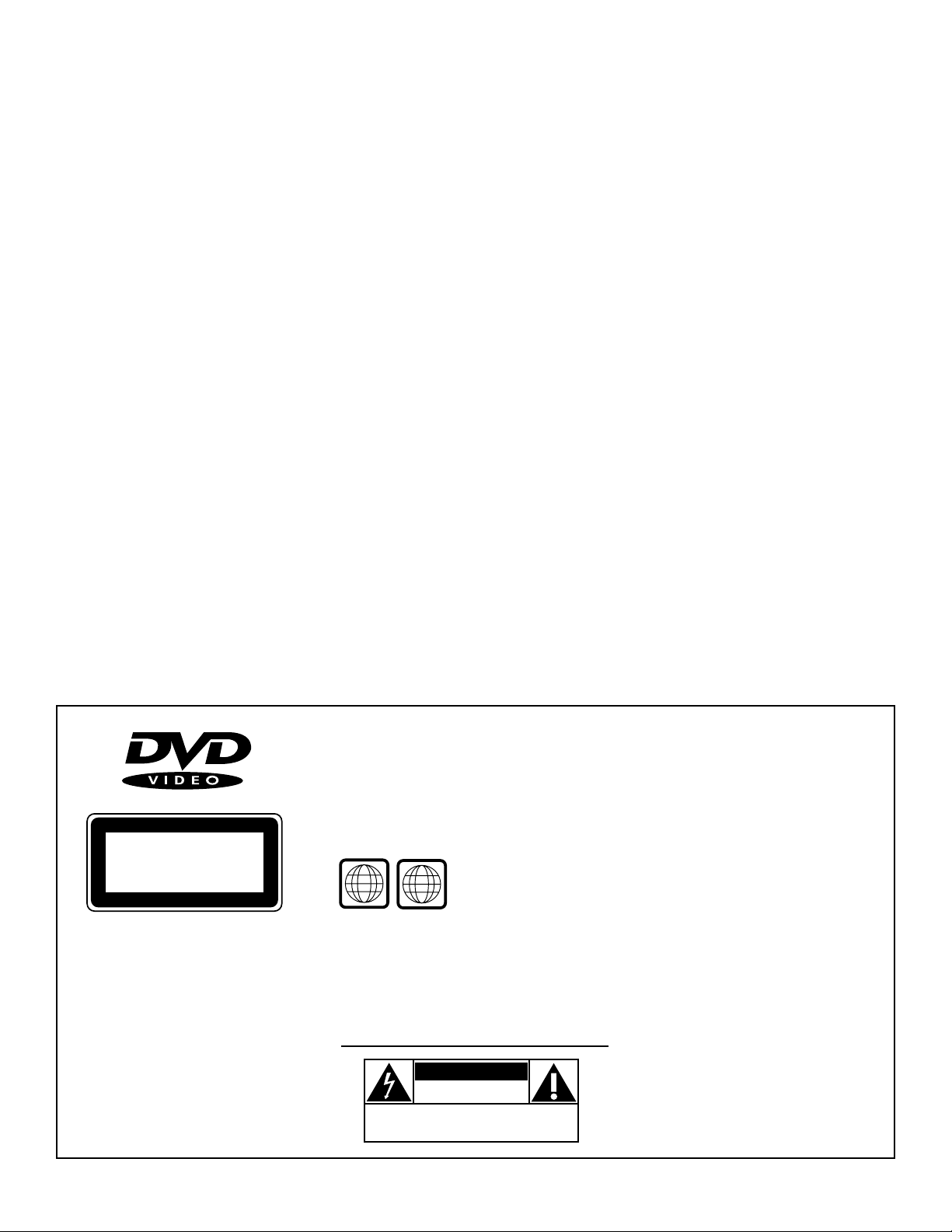
4
Safety Precautions
Warning: To prevent fire or shock hazard, do not expose this equip-
ment to rain or moisture.
Federal Communications Commission (FCC) Warning: Any
unauthorized changes or modifications to this equipment void the
user’s authority to operate it.
Laser Safety
This unit employs a laser. Only a qualified service person should
remove the cover or attempt to service this device, due to possible
eye injury.
CAUTION: USE OF CONTROLS OR ADJUSTMENTS OR
PERFORMANCE OF
PROCEDURES OTHER THAN THOSE SPECIFIED HEREIN
MAY RESULT IN
HAZARDOUS RADIATION EXPOSURE.
CAUTION: VISIBLE AND INVISIBLE LASER RADIATION
WHEN OPEN AND INTERLOCK DEFEATED. DO NOT
STARE INTO BEAM. THE BEAM IS LOCATED INSIDE,
NEAR THE DECK MECHANISM.
Special Information for Canadian Users
This digital apparatus does not exceed the Class B limits for
radio noise emissions from digital apparatus as set out in the
Radio Interference Regulations of the Canadian Department of
Communications.
Radio/TV Interference
This equipment has been tested and found to comply with the limits
for a Class B digital device, pursuant to Part 15 of the FCC Rules.
These limits are designed to provide reasonable protection against
harmful interference in a residential installation. This equipment generates, uses, and can radiate radio frequency energy and, if not installed
and used in accordance with the instructions, may cause harmful interference to radio communications. However, there is no guarantee that
interference will not occur in a particular installation. If this equipment
does cause harmful interference to radio or television reception, which
can be determined by turning the equipment off and on, the user is
encouraged to try to correct the interference by one or more of the following measures:
1) Reorient or relocate the receiving antenna.
2) Increase the separation between the equipment and the
receiver.
3) Connect the equipment into an outlet on a circuit different
from that to which the receiver is connected.
4) Consult the dealer or an experienced radio/TV technician for
help.
WARNING
To reduce the risk of fire or electric shock, do not expose this appliance to rain or moisture.
CAUTION
Use of controls or adjustments or performance of procedures other
than herein may result in hazardous radiation exposure.
The set complies with the FCC-Rules, Part 15 and with 21 CFR
1040.10.
Copyright Protection
Unauthorized copying, broadcasting, public performance and lending
of Discs are prohibited.
This product incorporates copyright protection technology that is
protected by method claims of certain U.S. patents and other intellectual property rights owned by Macrovision Corporation and
other rights owners.
Use of this copyright protection technology must be authorized by
Macrovision Corporation and is intended for home and other limited
viewing uses only unless otherwise authorized by Macrovision
Corporation. Reverse engineering or disassembly is prohibited.
Declaration of Conformity
Trade Name: Philips
Responsible Party: Philips Consumer Electronics North America
P.O. Box 14810
Knoxville, TN 37914-1810
(865) 521-4316
SAFETY INSTRUCTIONS - Read before operating equipment
LASER SAFETY
This unit employs a laser. Due to possible
eye injury, only a qualified service person
should remove the cover or attempt to service this device.
USE OF CONTROLS OR ADJUSTMENTS OR PERFORMANCE OF
PROCEDURES OTHER THAN
THOSE SPECIFIED HEREIN MAY
RESULT IN HAZARDOUS RADIATION EXPOSURE.
LASER
Type InGaIp/AlGaAs
Wave length 650 nm (DVD)
790 nm (VCD/CD)
Output Power 7 mW (DVD)
7 mW (VCD/CD)
Beam divergence 28º (DVD)
32º (VCD/CD)
The region code for
this set is ALL or 1.
DVDs must be labeled
for ALL regions or for Region 1 in order
to play on this TV/DVD Player. You can
not play Discs that are labeled for other
regions. Look for the symbols above on
your DVDs. If these region symbols do
not appear on your DVDs, you can not
play the DVD in this TV/DVD Player.
NOTE: PICTURES SHOWN MAYBE
DIFFERENT BETWEEN COUNTRIES.
NEVER MAKE OR CHANGE CONNECTIONS WITH THE POWER
SWITCHED ON.
CAUTION
VISIBLE AND INVISIBLE LASER
RADIATION WHEN OPEN AVOID
EXPOSURE TO BEAM (WARNING
LOCATION: INSIDE ON LASER COVERSHIELD OR THE BACKPLATE OF
SET)
This product incorporates copyright protection technology that is protected by method
claims of certain U.S. patents and other
intellectual property rights owned by
Macrovision Corporation and other rights
owners. Use of this copyright protection
technology must be authorized by
Macrovision Corporation, and is intended
for home and other limited viewing uses
only unless otherwise authorized by
Macrovision Corporation. Reverse engineering or disassembly is prohibited.
CLASS 1
LASER PRODUCT
ALL
CAUTION: TO REDUCE THE RISK OF ELECTRIC SHOCK, DO NOT
REMOVE COVER (OR BACK). NO USER-SERVICEABLE PARTS
INSIDE. REFER SERVICING TO QUALIFIED SERVICE PERSONNEL.
1
CAUTION
RISK OF ELECTRIC SHOCK
DO NOT OPEN
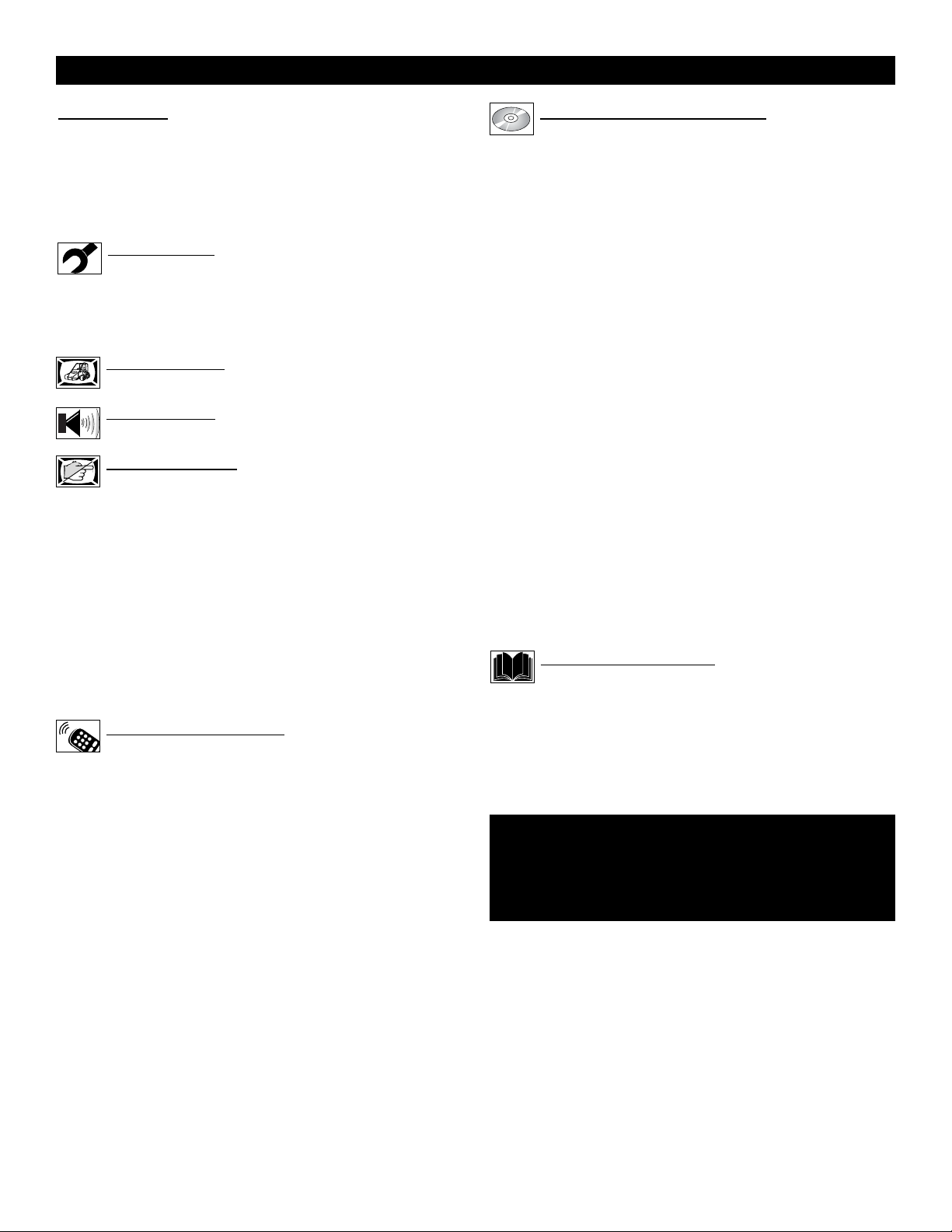
5
CONTENTS
Introduction
Welcome/Registration of Your TV . . . . . . . . . . . . . . . . . . . . . .2
Safety Instructions . . . . . . . . . . . . . . . . . . . . . . . . . . . . . . . .3-4
Table of Contents . . . . . . . . . . . . . . . . . . . . . . . . . . . . . . . . . . .5
Features . . . . . . . . . . . . . . . . . . . . . . . . . . . . . . . . . . . . . . . . . .6
Disc Types and Disc Cleaning . . . . . . . . . . . . . . . . . . . . . . . . .6
Install Menu
How to use the Language Control . . . . . . . . . . . . . . . .7
How to use the Tuner Mode Control . . . . . . . . . . . . . . . . . . . .8
How to Automatically Program Channels . . . . . . . . . . . . . . . .9
How to Add or Delete Channels . . . . . . . . . . . . . . . . . . . . . .10
Picture Menu
How to use the Picture Adjustment Controls . . . . . .11
Sound Menu
How to Use the Sound Adjustment Controls . . . . . .12
Features Menu
How to Use the Timer Controls . . . . . . . . . . . . . . . . .13
Using the Format Control . . . . . . . . . . . . . . . . . . . . . . . . . . .14
Understanding the AutoLock™ Controls . . . . . . . . . . . . . . .15
Setting up the AutoLock™ Access Code . . . . . . . . . . . . . . . .16
How to Block Channels . . . . . . . . . . . . . . . . . . . . . . . . . . . . .17
How to Clear All Blocked Channels at the Same Time . . . .18
How to Block All Channels at the Same Time . . . . . . . . . . .19
Blocking Programming Based on Movie Ratings . . . . . . . . .20
Blocking Programming Based on TV Ratings . . . . . . . . . . .21
Other AutoLock™ Blocking Options . . . . . . . . . . . . . . . . . .22
How to Use the Active Control . . . . . . . . . . . . . . . . . . . . . . .23
Remote Control Use
Setting the Sleeptimer Control . . . . . . . . . . . . . . . . .24
How to use the Closed Captioning Control . . . . . . . . . . . . . .25
Setting the SmartPicture™ Control . . . . . . . . . . . . . . . . . . . .26
Setting the SmartSound™ Control . . . . . . . . . . . . . . . . . . . .27
Using the QuadraSurf™ Buttons (Alternate Channel) . . .28-29
Remote Use with Accessory Devices (Direct Method) . . . . .28
Operating the DVD Player
Operating the DVD Player - Basic Operation . . . . . .30
Operating the DVD Player - Menu Bar Operation . . . . . . . .31
User Preference Settings - Picture . . . . . . . . . . . . . . . . . . . . .32
User Preference Settings - Sound . . . . . . . . . . . . . . . . . . . . .33
User Preference Settings - Language . . . . . . . . . . . . . . . . . . .34
User Preference Settings - Features . . . . . . . . . . . . . . . . . . . .35
User Preference Settings - Access Code . . . . . . . . . . . . . . . .36
Playing a Disc - Authorizing/Deauthorizing a Disc . . . . . . .37
Playing a Disc - Playing a DVD or a Video CD . . . . . . . . . .38
General Features - Moving to Another Title or Track . . . . . .39
General Features - Moving to Another Chapter or Index . . .39
General Features - Search Forward or Reverse . . . . . . . . . . .40
General Features - Still Picture/Picture by Picture Playback .40
General Features - Repeat/Repeat A-B . . . . . . . . . . . . . . . . .41
General Features - Time search . . . . . . . . . . . . . . . . . . . . . . .42
General Features - Enlarge Picture (Zoom) . . . . . . . . . . . . . .42
General Features - Favorite Track Selection - Video . . . . . .43
General Features - Erasing a Favorite Track Selection . . . . .44
Special Features - Title/Chapter/Disc Menus . . . . . . . . . . . .45
Special Features - Camera Angle . . . . . . . . . . . . . . . . . . . . . .45
Special Features - Audio Language . . . . . . . . . . . . . . . . . . . .46
Special Features - Subtitles . . . . . . . . . . . . . . . . . . . . . . . . . .46
Special Video CD Feature - Playback Control (PBC) . . . . . .47
Playing Audio CDs . . . . . . . . . . . . . . . . . . . . . . . . . . . . . .47-48
General Information
Troubleshooting Tips . . . . . . . . . . . . . . . . . . . . . . . . .49
Cleaning and Care . . . . . . . . . . . . . . . . . . . . . . . . . . . . . . . . .49
Glossary of Terms . . . . . . . . . . . . . . . . . . . . . . . . . . . . . . . . .50
Index . . . . . . . . . . . . . . . . . . . . . . . . . . . . . . . . . . . . . . . . . . . .50
Warranty . . . . . . . . . . . . . . . . . . . . . . . . . . . . . . . . . . . . . . .51
NOTE: It is possible that this owner's manual may be used
with several different television models. Not all features
(and drawings) discussed in this manual will necessarily
match those found with your television system. This is normal and does not require you contacting your dealer or
requesting service.
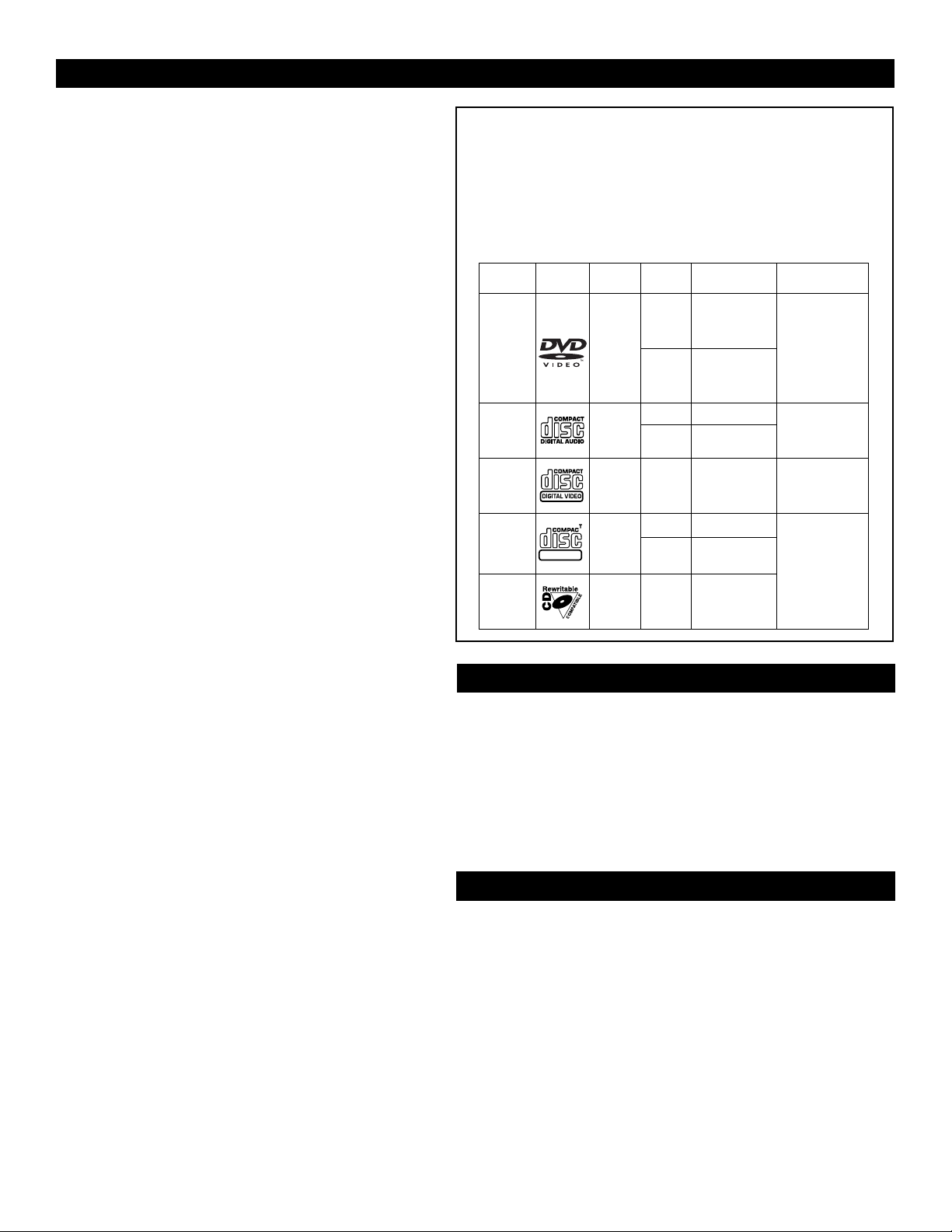
6
Active Control™ continuously measures and corrects all
incoming signals to help provide the best picture quality. This
feature monitors and corrects both the sharpness control and
noise reduction control.
Audio/Video Jack Panel allows direct connections with accessory devices, providing quality TV picture and sound playback.
Audio Volume Leveler (AVL) Control keeps the TV sound at
an even level. Peaks and valleys in volume that occur during
program changes or commercial breaks are reduced, making for
a more consistent, comfortable sound.
AutoLock™ allows you to block the viewing of certain channels or programs with certain ratings if you do not want your
children to view inappropriate materials.
Auto Programming scans (when activated) for all available
channels from regular antenna or cable signals and stores only
active broadcast stations in the TV’s memory.
AutoPicture™ allows you to change the picture settings (color,
tint, contrast, etc.) for various types of programming, such as
sports, movies, multimedia (games), or weak signals with the
push of one button.
AutoSound™ allows you to select from three factory-set controls and a personal control that you set according to your own
preferences through the on-screen Sound menu. The three factory-set controls (Voice, Music, and Theatre) enable you to tailor the TV sound so as to enhance the particular programming
you are watching.
Channel Edit allows you to add or delete channels from the
list stored in the TV’s memory. Channel Edit makes it easy to
limit or expand the number of channels that are available to you
when you press the Channel (+) or (–) buttons on your remote
control.
Closed Captioning allows the viewer to read TV program dialogue or voice conversations as on-screen text.
Contrast + helps you sharpen the picture quality by making
dark portions of the picture darker and light portions brighter.
Infrared Remote Control controls your TV and the built in
DVD player.
On-screen Menu shows helpful messages and instructions for
setting TV feature controls (can be viewed in English, French,
or Spanish).
Sleep Timer automatically turns the TV OFF after a set amount
of time that you choose.
Standard Broadcast (VHF/UHF) or Cable TV (CATV)
channel capability allows for viewing by antenna or cable.
Stereo capability, including a built-in audio amplifier and twin-
speaker system, allows for the reception of TV programs broadcast in stereo sound.
Surf Button allows you to easily switch among only the channels that are of interest to you (the ones that you have programmed into the TV’s Surf control through the on-screen
menu).
Timer allows you to set your TV to turn itself ON and OFF
once or daily like an alarm clock.
DVD Player plays DVD discs, Video CDs, Audio CDs, etc.
Create Favorite Track Programs and store them in the TV/DVD
Players memory.
FEATURES
Some problems occur because the disc inside the player is dirty. To
avoid these problems clean your discs regularly, in the following
way:
• When a disc becomes dirty, clean it with a CD cleaning cloth.
Wipe the disc from the center out.
Caution: Do not use solvents such as benzine, thinner, commercially available cleaners, or anti-static spray intended for analog
discs.
CLEANING
DISCS
Playable Disc Types
This DVD Player will play Digital Video Discs (DVDs), Audio
CDs, CD-Rs and CD-RW discs. In order to play a DVD or Audio
CD on this DVD Player, make sure the Disc meets the requirements for the Region Code as described on page 4.
The Discs should contain the logos shown below and meet the
standards listed for each.
Your new television and its packing contain materials that can be
recycled and reused. Specialized companies can recycle your product to increase the amount of reusable materials and minimize the
amounts that need to be properly disposed.
Your product also uses batteries that should not be thrown away
when depleted, but should be handed in and disposed of as small
chemical waste.
When you replace your existing equipment, please find out about the
local regulations regarding disposal of your old television, batteries,
and packing materials.
END-OF-LIFE DISPOSAL
Auto Lock, Auto Picture, Auto Sound, Active Control, QuadraSurf
are all registered trademarks of Philips Consumer Electronics Company.
Copyright © 2002 All rights reserved.
Disc
Type
Digital
Video
Disc
Audio
CD
Video
CD
Compact
Disc
Recordable
Compact
Disc
Rewritable
Logo
Recordable
Sound
and
Sound
Sound
and
Pictures
Sound
and
Pictures
Sound
and
Pictures
Disc Size
12 cm
8 cm
12 cm
8 cm
(singles)
12 cm
8 cm
(singles)
12 cm 74 minutes
Contents
Pictures
Maximum
Playback Time
Approx. 4 hours
(single-sided)
Approx. 8 hours
(double-sided)
Approx. 80 minutes
(single-sided)
Approx. 160 minutes
(double-sided)
74 minutes
20 minutes
74 minutes
20 minutes
Disc
Segments
DVDs are
divided into Titles,
which are divided
into Chapters.
Titles and Chapters
are numbered.
Audio CDs are
divided into numbered
Tracks, i.e., a track
may be one song.
Video CDs are
divided into Tracks.
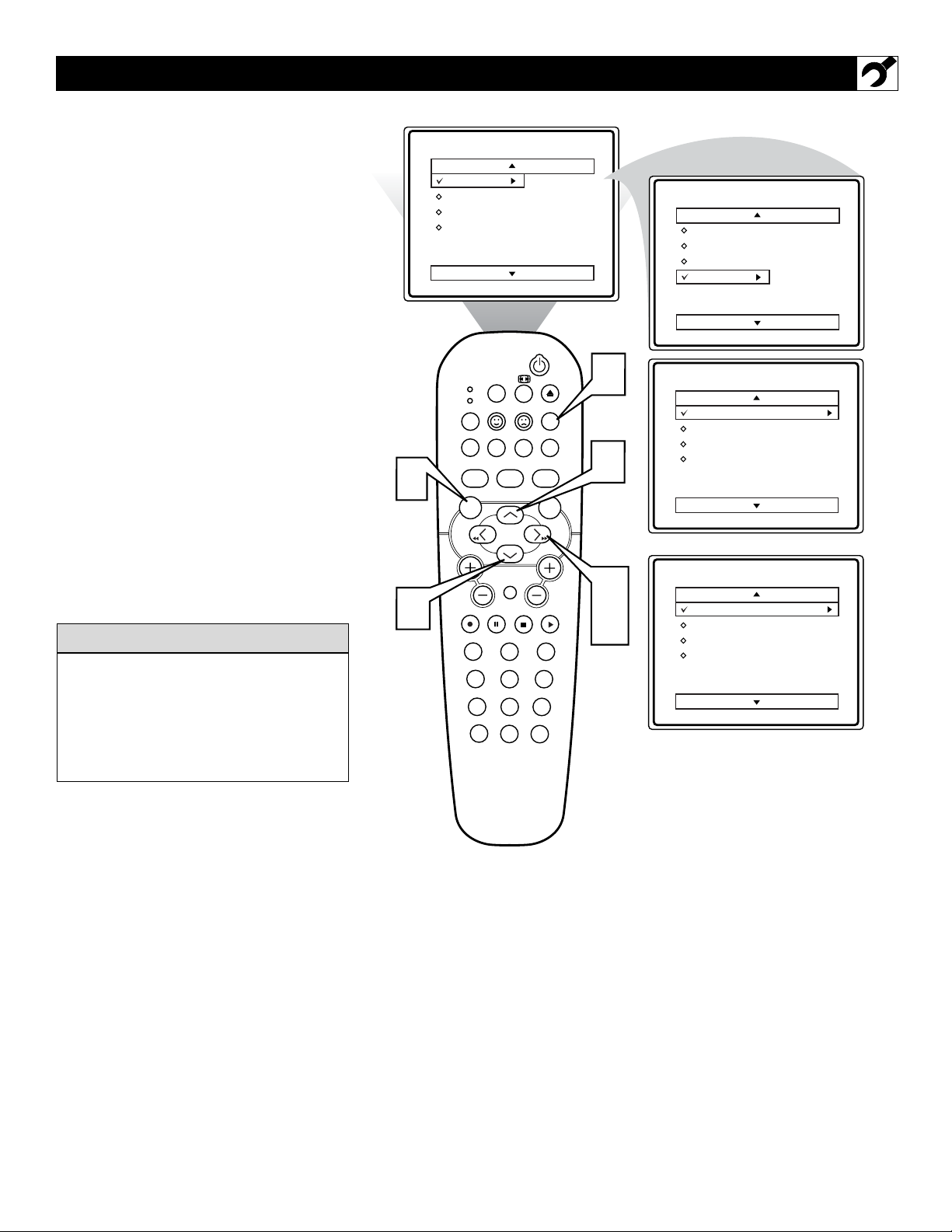
7
F
or our Spanish speaking TV owners an on-
screen LANGUAGE option is present. With
the LANGUAGE control you can set the TV’s
on-screen menu to be shown in either English
or Spanish.
1
Press the MENU button on the
remote to show the on-screen menu.
2
Press the CURSOR UP or DOWN
buttons to scroll through the on-screen
menu until the word INSTALL is
highlighted.
3
Press the CURSOR RIGHT button
to display the INSTALL menu features.
LANGUAGE will be highlighted.
4
Press the CURSOR RIGHT button
repeatedly to select ENGLISH or
ESPAÑOL (Spanish).
5
When finished, press the SYSTEM
MENU (OSD) button to remove the
menu from the TV’s screen.
HOW TO USE THE LANGUAGE CONTROL
The Language control only makes the TV’s
on-screen MENU items appear in English
or Spanish text.
It does not change the other on-screen text
features such as Closed Caption (CC) TV
shows.
HELPFUL HINT
Main
Picture
Sound
Features
Install
Brightness
Color
Picture
Sharpness
Tint
More...
POWER
Main
Picture
Sound
Features
Install
Language
Tuner Mode
Auto Program
Channel Edit
1
2
SLEEP
TV
VCR
MODE
REPEATAUDIO REPEAT A-B SUBTITLE
SMART SOUND SMART PICTURE
MENU
VOL
OK PAUSE STOP PLAY
1
456
789
CC
EJECT
SYSTEM MENU
OSD
TV/DVD
DVD
MENU
MUTE
23
A/CH
0
5
Install
Language
Tuner Mode
Auto Program
Channel Edit
English
2
OR
CH
3
4
Instalar
Idioma
Sintonia
Auto Programa
Editar Canal
Español
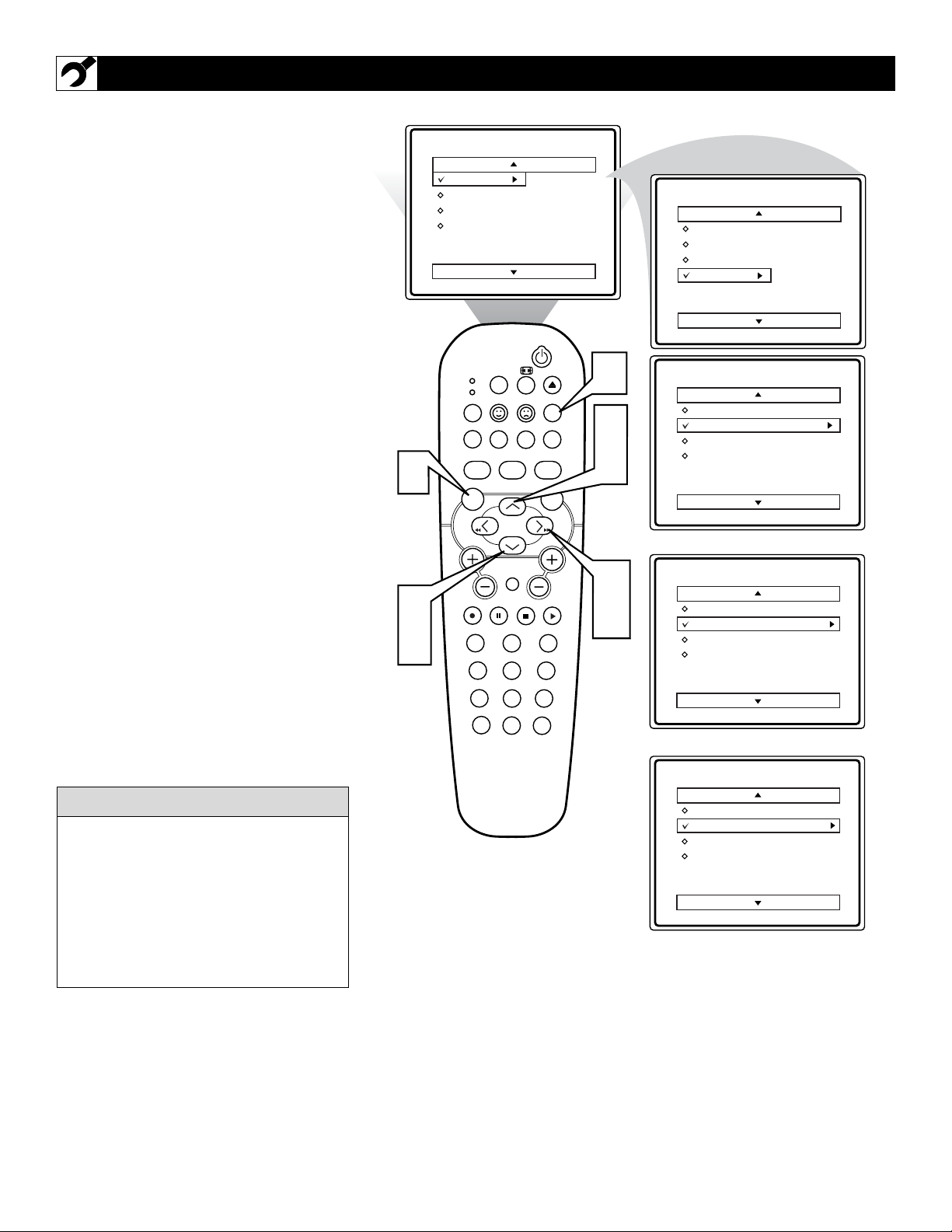
8
T
he TUNER MODE control allows you to
change the TV’s signal input to either
ANTENNA, CABLE or AUTO mode. It’s
important for the TV to know what type of
signal to look for. (From a Cable TV signal or
a normal Antenna signal.) In the AUTO
mode, when the AUTO PROGRAM feature is
activated, the TV will automatically choose
the correct mode.
1
Press the MENU button on the
remote to show the on-screen menu.
2
Press the CURSOR UP or DOWN
buttons to scroll through the on-screen
menu until the word INSTALL is
highlighted.
3
Press the CURSOR RIGHT button
to display the INSTALL menu fea-
tures.
4
Press CURSOR UP or DOWN buttons to scroll the Install features until
the words TUNER MODE is highlighted.
5
Press the CURSOR RIGHT button
to select either ANTENNA, CABLE,
or AUTO mode.
6
When finished, press the SYSTEM
MENU (OSD) button to remove the
on-screen menu from the TV’s screen.
HOW TO USE THE TUNER MODE CONTROL
When CABLE is selected, channels 1-125
are available.
When ANTENNA is selected, channels 269 are available.
When AUTO is selected, the TV will automatically set itself to the correct mode
based on the type of signal it detects when
the AUTO PROGRAM feature is activated.
HELPFUL HINT
1
Main
Picture
Sound
Features
Install
SLEEP
TV
VCR
MODE
REPEATAUDIO REPEAT A-B SUBTITLE
SMART SOUND SMART PICTURE
TV/DVD
MENU
Brightness
Color
Picture
Sharpness
Tint
More...
POWER
EJECT
SYSTEM MENU
OSD
DVD
MENU
6
2
4
Main
Picture
Sound
Features
Install
Install
Language
Tuner Mode
Auto Program
Channel Edit
Language
Tuner Mode
Auto Program
Channel Edit
English
Antenna
2
4
VOL
MUTE
OK PAUSE STOP PLAY
23
1
456
789
CC
0
OR
CH
3
5
A/CH
Install
Language
Tu ner Mode
Auto Program
Channel Edit
Install
Language
Tu n e r Mode
Auto Program
Channel Edit
English
Cable
OR
English
Auto
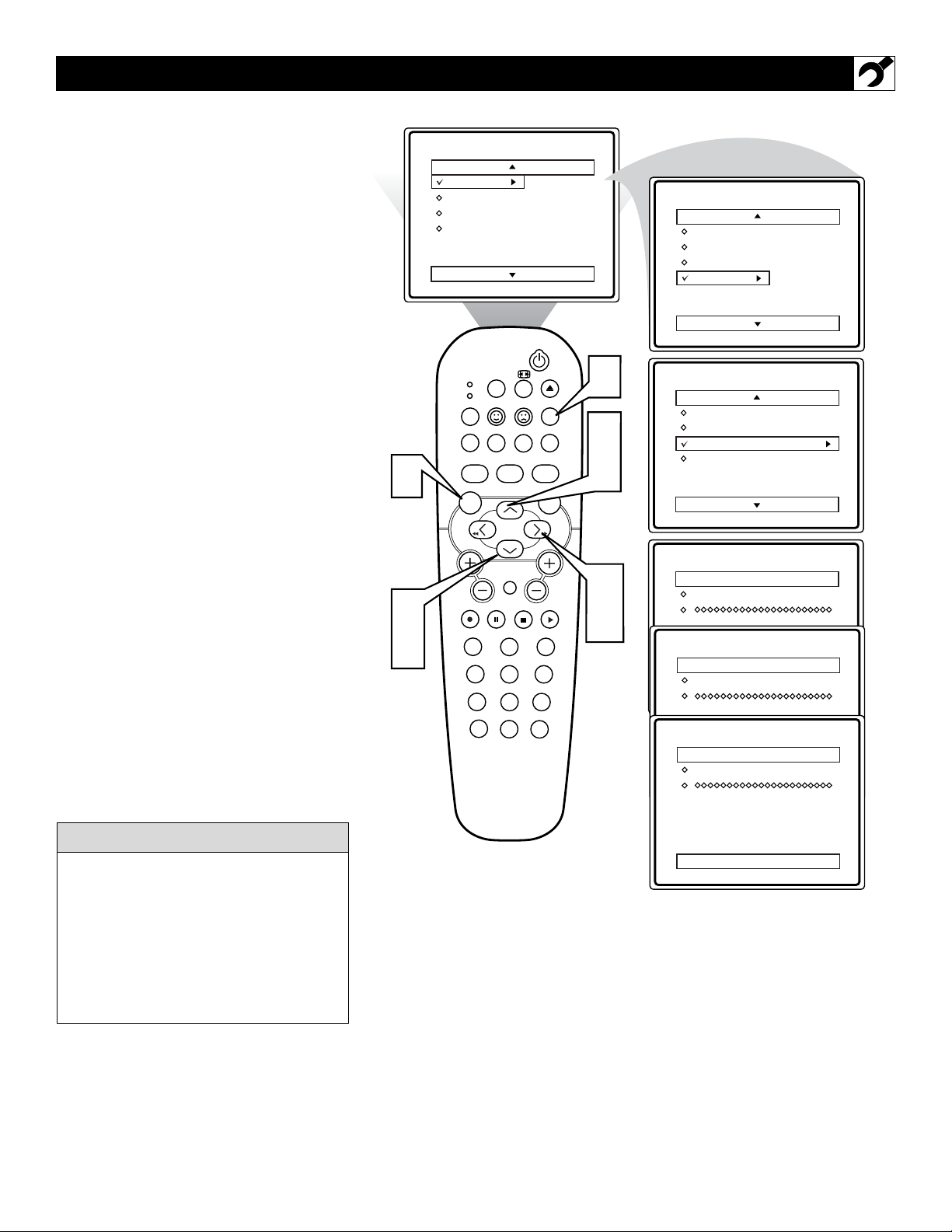
9
Y
our TV can automatically set itself for
local area (or Cable TV) channels. This
makes it easy for you to select only the TV
stations in your area when the CHANNEL
(+), (–) buttons are pressed.
Note: Make sure the antenna or cable signal
connection has been completed before AUTO
PROGRAM is activated.
1
Press the MENU button on the
remote to show the on-screen menu.
2
Press the CURSOR UP or DOWN
buttons to scroll through the on-screen
menu until the word INSTALL is
highlighted.
3
Press the CURSOR RIGHT button
to display the INSTALL menu fea-
tures.
4
Press CURSOR UP or DOWN buttons to scroll the Install features until
the words AUTO PROGRAM are
highlighted.
5
Press the CURSOR RIGHT button
to start the Auto Program scanning of
channels. Auto Programming will store
all available channels in the TV’s
memory then tune to the lowest available channel when done.
6
When finished, press the SYSTEM
MENU (OSD) button to remove the
menu from the TV’s screen.
HOW TO AUTOMATICALLY PROGRAM CHANNELS
When CABLE is selected, channels 1-125
are available.
When ANTENNA is selected, channels 269 are available.
When AUTO is selected, the TV will automatically set itself to the correct mode
based on the type of signal it detects when
the AUTO PROGRAM feature is activated.
HELPFUL HINT
1
2
4
Main
Picture
Sound
Features
Install
SLEEP
TV
VCR
MODE
REPEATAUDIO REPEAT A-B SUBTITLE
SMART SOUND SMART PICTURE
TV/DVD
MENU
VOL
MUTE
OK PAUSE STOP PLAY
23
1
456
789
CC
0
Brightness
Color
Picture
Sharpness
Tint
More...
POWER
EJECT
SYSTEM MENU
OSD
DVD
MENU
CH
A/CH
6
2
4
3
5
Main
Picture
Sound
Features
Install
Install
Language
Tuner Mode
Auto Program
Channel Edit
Auto Program
Channel
Auto Program
Channel
Auto Program
Channel
Language
Tuner Mode
Auto Program
Channel Edit
12
13
14
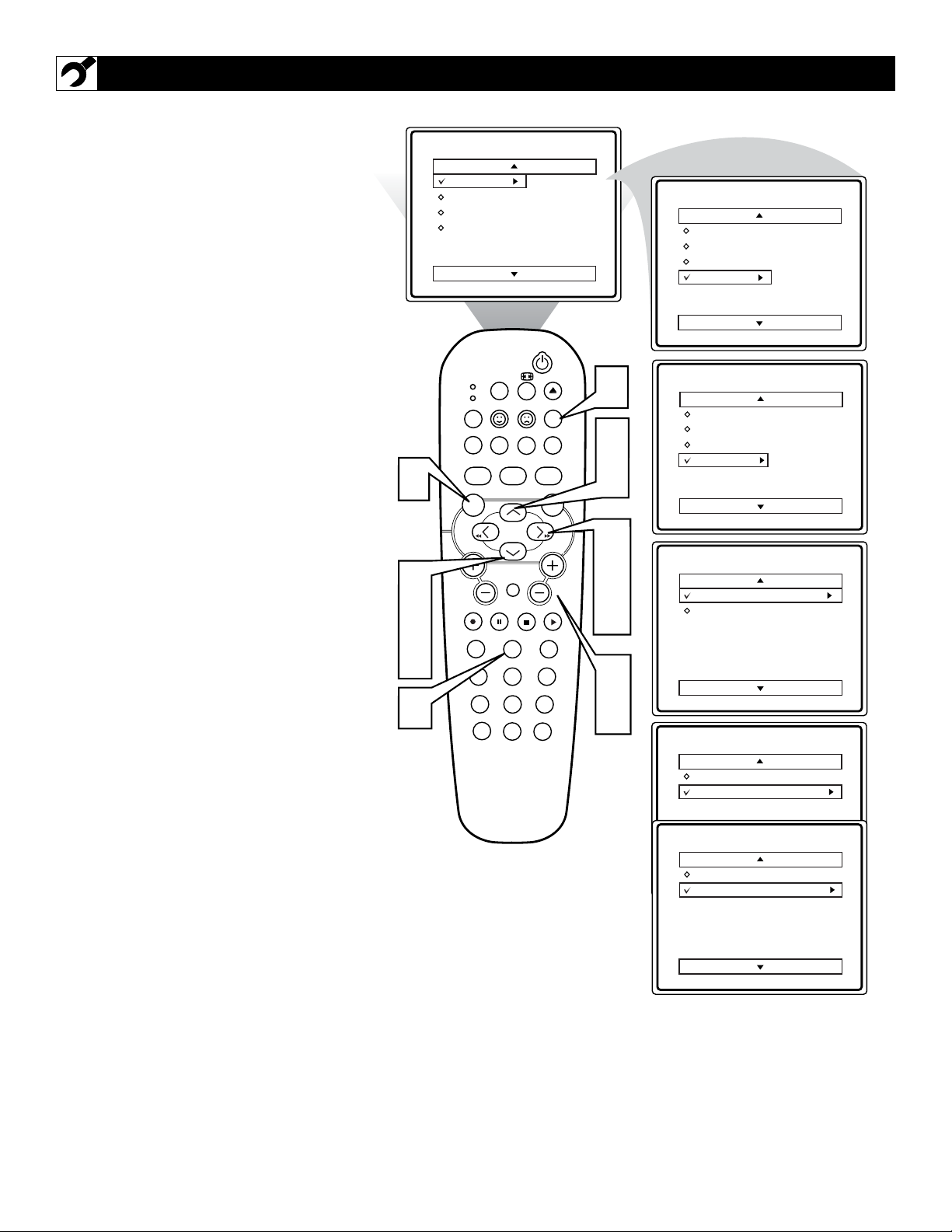
10
C
hannel Edit makes it easy for you to ADD
or DELETE channels from the list of
channels stored in the TV’s memory.
1
Press the MENU button on the
remote to show the on-screen menu.
2
Press the CURSOR UP or DOWN
buttons to scroll through the on-screen
menu until the word INSTALL is
highlighted.
3
Press the CURSOR RIGHT button
to display the INSTALL menu fea-
tures.
4
Press the CURSOR UP or DOWN
buttons to scroll the Install features
until the words CHANNEL EDIT are
highlighted.
5
Press the CURSOR RIGHT button
to display the CHANNEL EDIT
options.
6
With the CHANNEL EDIT options
displayed, and CHANNEL NO. high-
lighted; enter the channel number (with
the NUMBERED or the CH + or –
buttons) you wish to add (Skipped
OFF), or delete (Skipped ON) from the
TV’s memory.
7
Using the CURSOR DOWN button,
scroll the menu to highlight the word
SKIPPED.
8
Now use the CURSOR RIGHT button to toggle between ON or OFF.
If ON is selected the channel is
skipped when scrolling channels with
the CH + or – buttons. If OFF is
selected the channel is not skipped
when scrolling channels with the CH +
or – buttons.
9
When finished, press the SYSTEM
MENU (OSD) button to remove the
menu from the TV’s screen.
HOW TO ADD OR DELETE CHANNELS
Main
Picture
Sound
Features
Install
Brightness
Color
Picture
Sharpness
Tint
More...
Main
Picture
Sound
Features
Install
Language
Tuner Mode
Auto Program
Channel Edit
1
2
4
7
6
POWER
SLEEP
TV
VCR
MODE
REPEATAUDIO REPEAT A-B SUBTITLE
SMART SOUND SMART PICTURE
MENU
VOL
OK PAUSE STOP PLAY
1
456
789
CC
EJECT
SYSTEM MENU
OSD
TV/DVD
DVD
MENU
MUTE
23
A/CH
0
9
2
Install
Language
Tuner Mode
Auto Program
Channel Edit
Channel No.
Skipped
4
3
5
CH
Channel Edit
Channel No.
Skipped
12
8
6
8
Channel Edit
Channel No.
Skipped
Channel Edit
Channel No.
Skipped
On
Off
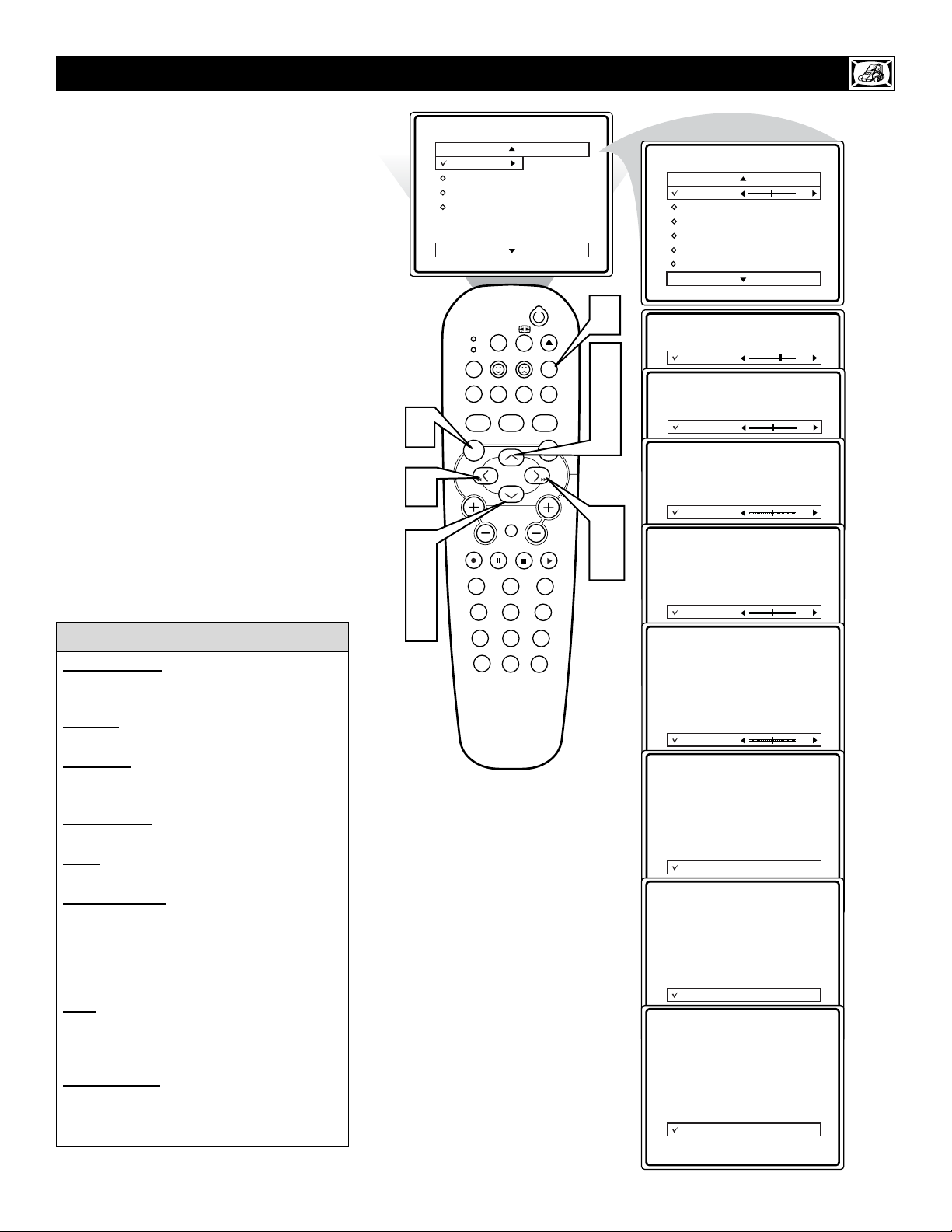
11
T
o adjust your TV picture controls, select a
channel and follow the steps shown below:
1
Press the MENU button on the remote
to display the on-screen menu.
2
Press the CURSOR UP or DOWN
buttons until the word PICTURE is
highlighted.
3
Press the CURSOR RIGHT button to
display the PICTURE menu features.
4
Press CURSOR UP or DOWN buttons to scroll the Picture features and
highlight the control you wish to adjust
(Brightness, Color, Picture, Sharpness,
Tint, Color Temp., DNR, or Contrast +).
5
Press the CURSOR RIGHT or the
CURSOR LEFT buttons to adjust the
selected control or to make selections
for the choosen control.
6
Press the CURSOR UP or DOWN
buttons to select and adjust other
Picture Menu controls.
7
When finished, press the SYSTEM
MENU (OSD) button to remove the
menu from the TV’s screen.
HOW TO USE THE PICTURE ADJUSTMENT CONTROLS
BRIGHTNESS:Press the Cursor Right or
Left buttons until darkest parts of the picture
are as bright as you prefer.
COLOR:Press the Cursor Right or Left
buttons to add or eliminate color.
PICTURE: Press the Cursor Right or Left
buttons until lightest parts of the picture
show good detail.
SHARPNESS: Press the Cursor Right or
Left buttons to improve detail in the picture.
TINT
: Press the Cursor Right or Left but-
tons to obtain natural skin tones.
COLOR TEMP:Press the Cursor Right
or Left buttons to select NORMAL, COOL,
or WARM picture preferences. (NORMAL
will keep the whites, white; COOL will make
the whites, bluish; and WARM will make the
whites, reddish.)
DNR:Press the Cursor Right or Left buttons to turn DNR ON or OFF. Dynamic
Noise Reduction helps to eliminate “noise”
from the picture.
CONTRAST +:Press the Cursor Right or
Left buttons to turn Contrast + ON or OFF.
When ON, this control will optimize the picture contrast for improved picture clarity.
HELPFUL HINT
1
5
2
4
6
Main
Picture
Sound
Features
Install
SLEEP
TV
VCR
MODE
REPEATAUDIO REPEAT A-B SUBTITLE
SMART SOUND SMART PICTURE
TV/DVD
MENU
VOL
OK PAUSE STOP PLAY
1
456
789
CC
Brightness
Color
Picture
Sharpness
Tint
More...
POWER
EJECT
SYSTEM MENU
OSD
DVD
MENU
CH
MUTE
23
A/CH
0
7
2
4
6
3
5
Picture
Brightness
Color
Picture
Sharpness
Tint
Color Temp.
Picture
Brightness
Color
Picture
Picture
Sharpness
Brightness
Tint
Color
Color Temp.
Picture
Sharpness
Picture
Tint
Brightness
Color Temp.
Color
Picture
Sharpness
Tint
Picture
Color Temp.
Brightness
Color
Picture
Sharpness
Tint
Color Temp.
Picture
Brightness
Color
Picture
Tint
Tint
Color Temp.
Picture
Brightness
Color
Picture
Sharpness
Tint
Color Temp.
Picture
Brightness
Color
Picture
Sharpness
Tint
DNR
Picture
Brightness
Color
Picture
Sharpness
Tint
Contrast +
50
65
50
50
50
50
Normal
On
On
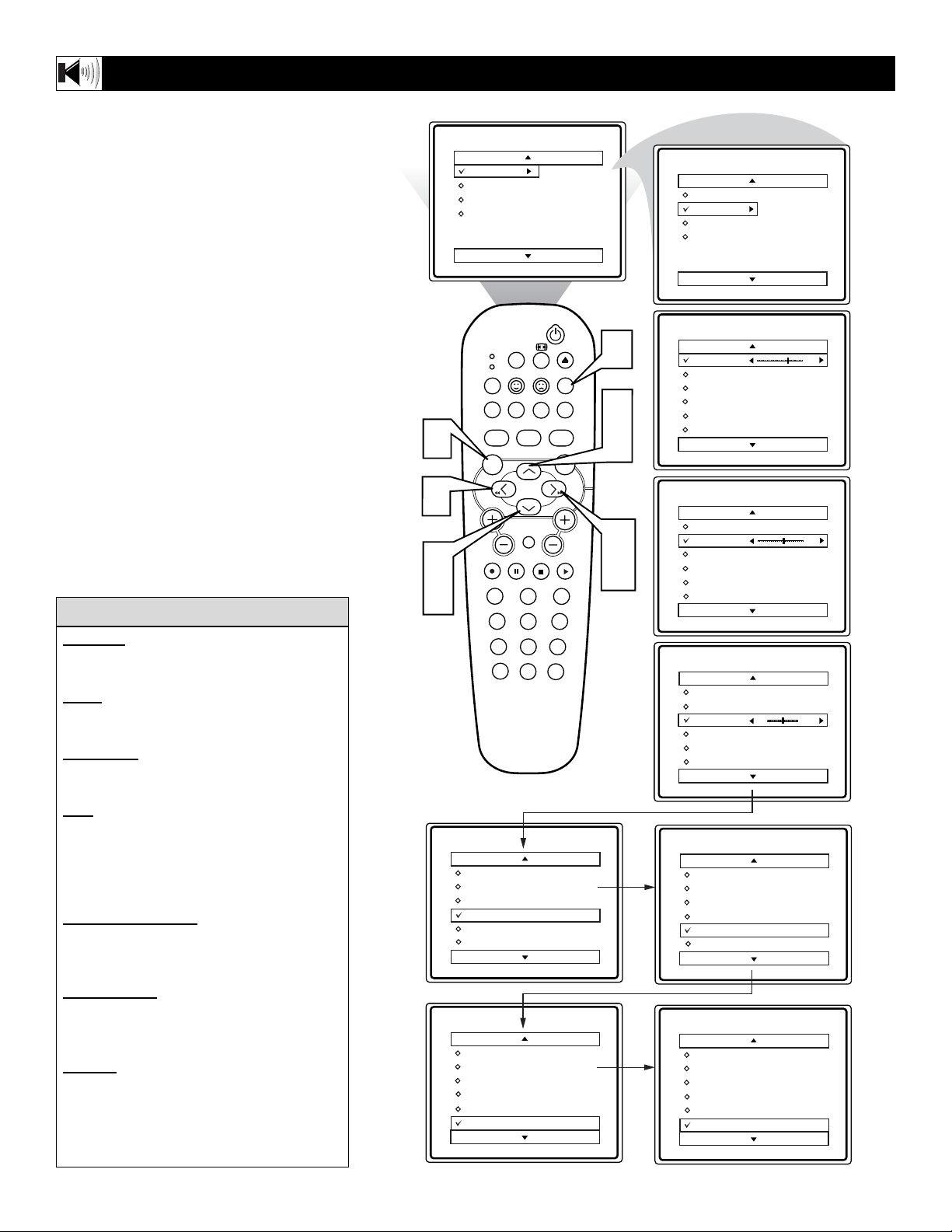
12
B
esides the normal volume level control,
your TV also has Treble, Bass, Balance,
AVL (automatic volume leveler), Incr.
Surround, Ultra Bass, and Sound
(Stereo/Mono) controls.
1
Press the MENU button on the remote
to display the on-screen menu.
2
Press the CURSORUPor CURSOR
DOWN button until the word SOUND
is highlighted.
3
Press the CURSOR RIGHT button
to display the SOUND menu features.
4
Press the
CURSORUPor CURSOR
DOWN button
to scroll the Sound
menu features until the control you wish
to change is highlighted (Treble, Bass,
Balance, AVL, Incr. Surround, Ultra
Bass, or Sound ).
5
Press the CURSOR RIGHT or
LEFT button to turn the adjust or turn
the control On or Off.
6
When finished, press the SYSTEM
MENU (OSD) button to remove the
menu from the TV’s screen.
HOW TO USE THE SOUND ADJUSTMENT CONTROLS
TREBLE:Press the Cursor Right or Left
buttons to adjust the control. The control
will enhance the high frequency sounds.
BASS:Press the Cursor Right or Left
buttons to adjust the control. The control
will enhance the low frequency sounds.
BALANCE:Press the Cursor Right or
Left buttons to adjust the level of sound
coming from the left and right speakers.
AVL: (Auto Volume Leveler) Press the
Cursor Right or Left buttons to turn the
control On or Off. When On, AVL will level
out the sound being heard when sudden
changes in volume occur during commercial
breaks or channel changes.
INCR. SURROUND:Press the Cursor
Right or Left buttons to select between
Incr. Surround or Stereo settings (If Stereo),
or select Spatial or Mono (If Mono).
UL
TRA BASS:Press the Cursor Right or
Left buttons to turn Ultra Bass On or Off.
Ultra Bass will enhance the low frequency
sound.
SOUND
:Press the Cursor Right or Left
buttons to select between Stereo or Mono
settings. Note: If Stereo is not present on a
selected show and the TV is placed in the
Stereo mode, the sound coming from the TV
will remain in the Mono mode.
HELPFUL HINT
Main
Picture
Sound
Features
Install
Brightness
Color
Picture
Sharpness
Tint
More...
Main
Picture
Sound
Features
Install
Treble
Bass
Balance
AVL
Incr. Surround
More . . .
1
5
2
4
SLEEP
TV
VCR
MODE
REPEATAUDIO
SMART SOUND SMART PICTURE
MENU
VOL
OK PAUSE STOP PLAY
1
456
789
CC
Sound
Treble
Bass
Balance
AVL
Incr. Surround
Ultra Bass
Sound
Treble
Bass
Balance
AVL
Incr. Surround
Ultra Bass
POWER
EJECT
SYSTEM MENU
OSD
REPEAT A-B
SUBTITLE
TV/DVD
DVD
MENU
CH
MUTE
23
A/CH
0
6
2
Sound
Treble
Bass
Balance
AVL
Incr. Surround
Ultra Bass
65
4
Sound
Treble
3
5
On
On
Bass
Balance
AVL
Incr. Surround
Ultra Bass
Sound
Treble
Bass
Balance
AVL
Incr. Surround
Ultra Bass
Sound
Treble
Bass
Balance
AVL
Incr. Surround
Ultra Bass
Sound
Bass
Balance
AVL
Incr. Surround
Ultra Bass
Sound
L R
55
Stereo
Stereo
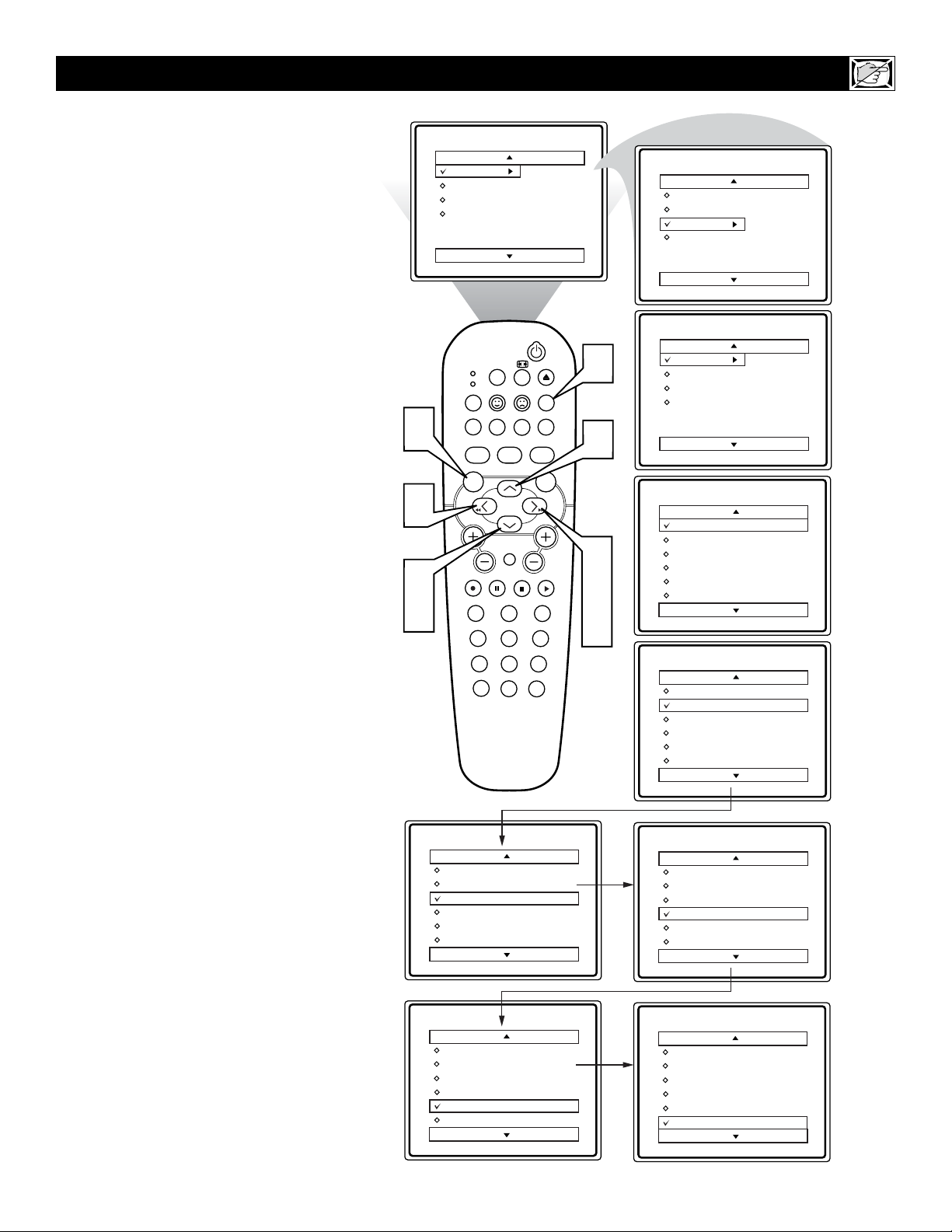
13
T
he Timer controls allow you to use your
TV as an alarm clock if set to turn itself
on and off at a specific time. It also can be set
to tune to a specific channel at a specific
time.
1
Press the MENU button on the
remote to display the on-screen menu.
2
Press the CURSOR DOWN button
until the word FEATURES is high-
lighted.
3
Press the CURSOR RIGHT button to
display the FEATURES menu options.
TIMER will be highlighted.
4
Press the CURSOR RIGHT button
to shift the menu to the left and enter
the TIMER control options.
5
Press the CURSOR UP or DOWN
button to select and highlight one of
the TIMER Controls. Choose from
TIME, START TIME, STOP TIME,
CHANNEL, ACTIVATE, or DISPLAY.
6
Press the CURSOR LEFT or
RIGHT button to start the control
adjustments. Use the buttons described
in the definitions below to finish the
adjustment.
TIME: Enter the current time with the
numbered buttons. Use the Cursor Right
button to move to the AM/PM area and use
the Cursor Left or Right buttons to toggle
AM or PM.
START TIME: Use the numbered buttons
to enter a start-up time for the TV to turn
on or to tune a specific channel.
STOP TIME: Use the numbered buttons to
enter a time for the TV to shut itself off.
CHANNEL: Use the Numbered buttons or
the CH + or – buttons to select a specific
channel for the TV to tune to at the specific
Start Time.
ACTIVATE: Set the Timer to preform it’s
function ONCE or DAILY.
DISPLAY: Set to ON or OFF. When ON,
the time will be displayed ALL the time the
TV in ON. When OFF, the time will only
appear when the SYSTEM MENU (OSD)
button is pressed.
7
When finished, press the SYSTEM
MENU (OSD) button to remove the
menu from the TV’s screen
HOW TO
USE THE TIMER CONTROLS
Main
1
Picture
Sound
Features
Install
TV
VCR
MODE
SMART SOUND SMART PICTURE
MENU
SLEEP
REPEATAUDIO
REPEAT A-B
TV/DVD
Brightness
Color
Picture
Sharpness
Tint
More...
POWER
EJECT
SYSTEM MENU
OSD
SUBTITLE
DVD
MENU
7
5
6
2
VOL
OK PAUSE STOP PLAY
CH
MUTE
3
4
23
5
1
456
789
Timer
Time
Start Time
Stop Time
Channel No.
Activate
Display
Timer
Time
Start Time
Stop Time
Channel No.
Activate
Display
6
CC
A/CH
0
01 :30 PM
Once
Main
Picture
Sound
Features
Install
Main
Timer
Autolock
Form at
Active Control
Timer
Time
Start Time
Stop Time
Channel No.
Activate
Display
Timer
Time
Start Time
Stop Time
Channel No.
Activate
Display
Timer
Time
Start Time
Stop Time
Channel No.
Activate
Display
Timer
Time
Start Time
Stop Time
Channel No.
Activate
Display
Timer
AutoLock
Form at
Active Control
Time
Start Time
Stop Time
Channel No.
Activate
Display
10 :30 AM
12 :30 PM
0 10
On
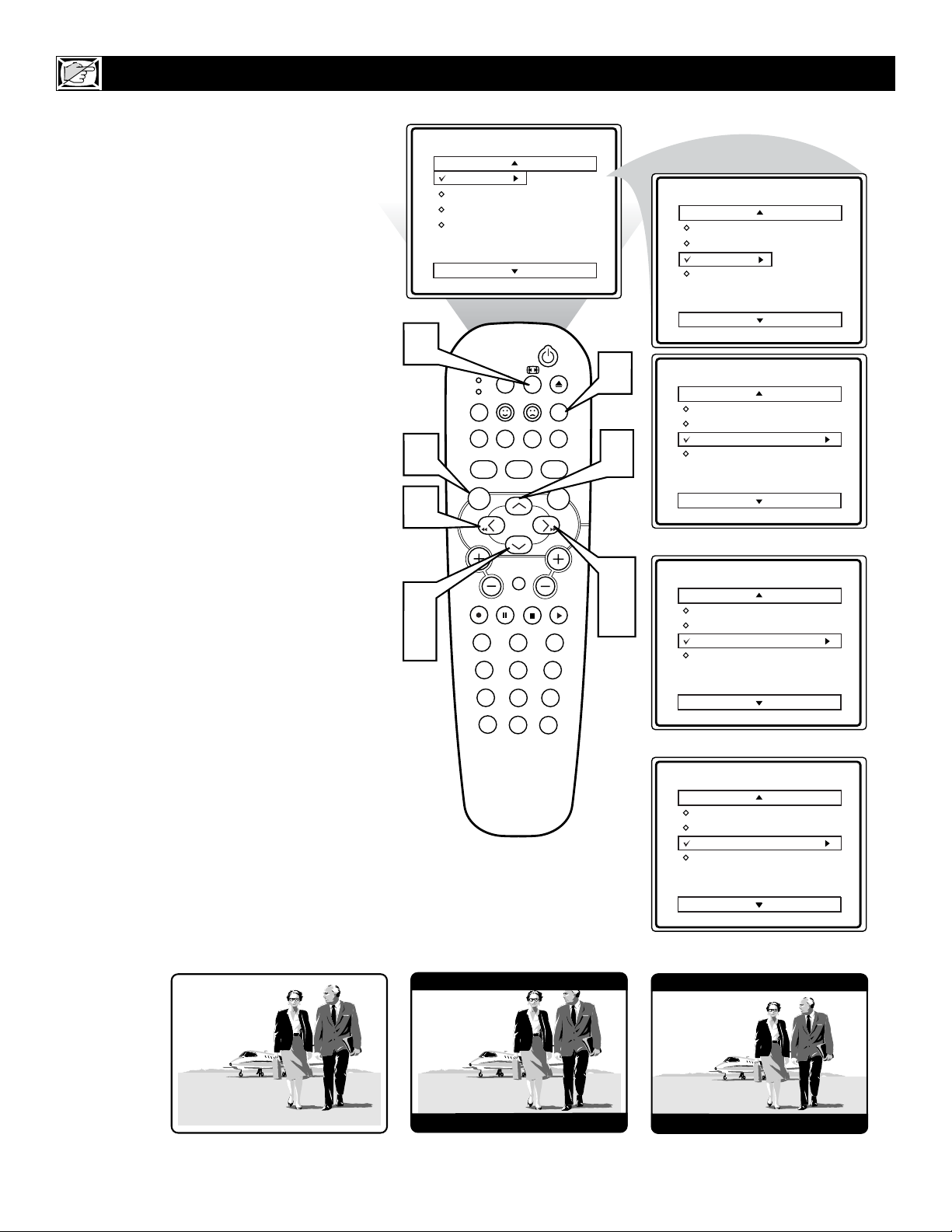
14
M
any times while watching movies from a
DVD player the image is shown in
“letter box” format. This is the format that is
shown in movie theaters. When shown on a TV
screen, the image will have areas of black on
top and bottom of the screen. The FORMAT
Control can help to display the image as close
as possible to its original aspect ratio.
1
Press the MENU button on the
remote to display the on-screen menu.
2
Press the CURSOR DOWN button
until the word FEATURES is high-
lighted.
3
Press the CURSOR RIGHT button to
display the FEATURES menu options
(Timer, AutoLock, Format, or Active
Control).
4
Press the CURSOR DOWN button
until the word FORMAT is highlighted.
5
Press the CURSOR RIGHT or CURSOR LEFT buttons to select one of
the three options 4:3, Expand 4:3, or
Compress 16:9.
4:3 - Standard format for the TV.
Expand 4:3 - Enlarges the picture to
fill out the entire screen area, eliminating the “letter box” effect.
Compress 16:9 - Allows for viewing
of movies in their full width (also
know as letter-box style).
6
When finished, press the SYSTEM
MENU (OSD) button to remove the
menu from the TV’s screen.
7
The Expand 4:3 format can also be activated using the FORMATvvbutton
when the onscreen menu is not being
displayed. Pressing this button will toggle the standard 4:3 format, the Expand
4:3 format, or Compress 16:9 format.
HOW TO USE THE FORMAT CONTROL
7
1
5
2
4
Main
Picture
Sound
Features
Install
SLEEP
TV
VCR
MODE
REPEATAUDIO
SMART SOUND SMART PICTURE
MENU
VOL
OK PAUSE STOP PLAY
1
456
789
CC
Brightness
Color
Picture
Sharpness
Tint
More...
POWER
EJECT
SYSTEM MENU
OSD
REPEAT A-B
SUBTITLE
TV/DVD
DVD
MENU
MUTE
CH
23
A/CH
0
6
2
3
5
Main
Picture
Sound
Features
Install
Features
Timer
AutoLock
Form at 4:3
Active Control
Features
Timer
AutoLock
Form at Expand 4:3
Active Control
Timer
AutoLock
Format
Active Control
OR
OR
4:3
Expand 4:3
Features
Timer
AutoLock
Form at Compress 16:9
Active Control
Compress 16:9
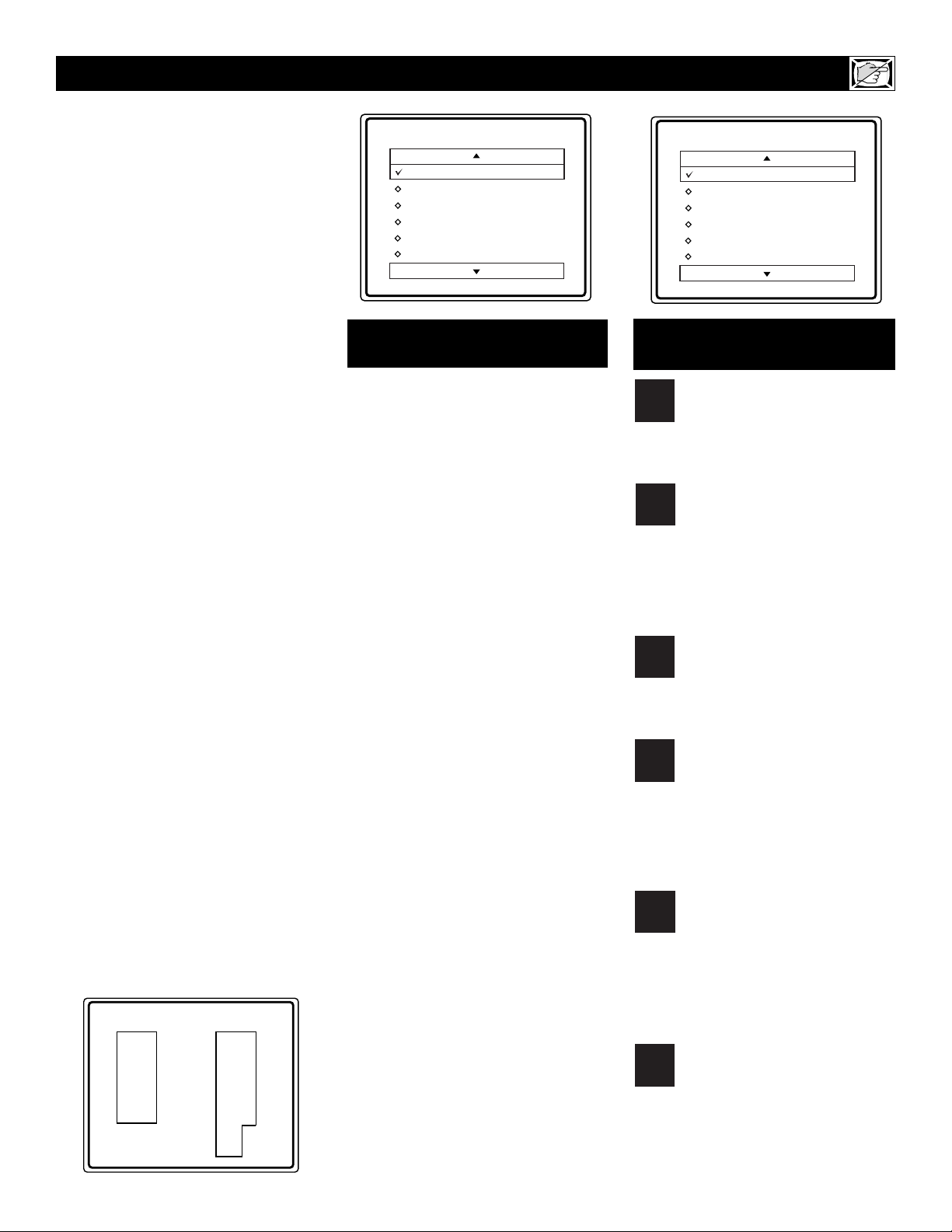
T
he AutoLock™ feature is an integrat-
ed circuit that receives and processes
data sent by broadcasters, or other program providers, that contain program content advisories. When programmed by the
viewer, a TV with AutoLock™ can respond
to the content advisories and block program content that may be found objectionable (such as offensive language, violence,
sexual situations, etc.). This is a great feature to censor the type of viewing children
may watch.
Over the next few pages you’ll learn how
to block channels and certain rated pro-
gramming. Below is a brief explanation of
some terms and ratings you will find in the
AutoLock feature.
AutoLock™ offers various BLOCKING
controls from which to choose:
Access Code: An Access Code must be set
to prevent children from unblocking questionable programming.
Channel Block: Individual channels
including the A/V inputs can be blocked.
Clear All: Allows you clear all channels
being blocked from your viewing set with
the Channel Block Control.
Block All: Allows you to block ALL channels and A/V inputs at one time.
Movie Ratings: Block programming
based on ratings patterned by the Motion
Pictures Association of America.
TV Ratings: Block programming based
on standard TV ratings set by TV broadcasters.
To learn more about the Motion Picture
Ratings and the TV Ratings, refer to the
definitions listed on the columns to the
right.
Press the SYSTEM MENU (OSD) button twice to display the AutoLock
review screen. This screen shows what is
activated within the AutoLock settings.
UNDERSTANDING THE AUTOLOCK™ CONTROLS
G: General Audience - All ages admitted. Most parents would find this program suitable for all ages. This type of
programming contains little or no violence, no strong language, and little or
no sexual dialogue or situations.
PG: Parental Guidance Suggested -
This programming contains material that
parents may find unsuitable for younger
children.) It may contain one or more of
the following: Moderate violence, some
sexual situations, infrequent coarse language, or some suggestive dialogue.
PG-13: Parents Strongly Cautioned -
This programming contains material that
parents may find unsuitable for children
under the age of 13. It contains one or
more of the following: violence, sexual situations, coarse language, or suggestive
dialogue.
R: Restricted -This is programming is
specifically designed for adults. Anyone
under the age of 17 should only view this
programming with an accompanying parent or adult guardian. It contains one or
more of the following: intense violence,
intense sexual situations, strong coarse
language, or intensely suggestive dialogue.
NC-17: No one under the age of 17 will
be admitted. - This type of programming
should be viewed by adults only. It contains graphic violence, explicit sex, or
crude indecent language.
X: Adults Only - This type of programming contains one or more of the following: very graphic violence, very graphic
and explicit or indecent sexual acts, very
coarse and intensely suggestive language.
MOVIE RATINGS
(M
OTIONPICTUREASSOCIATION OF
A
MERICA
)
TV-Y - (All children -- This program is designed to be appropriate
for all children.) Designed for a
very young audience, including children
ages 2-6. This type of programming is not
expected to frighten younger children.
TV-Y7 - (Directed to Older
Children -- This program is
designed for children age 7 and
above.) It may be more appropriate for
children who have acquired the development skills needed to distinguish between
make-believe and reality. This programming may include mild fantasy and comic
violence (FV).
TV-G - (General Audience -- Most
parents would find this program
suitable for all ages.) This type of
programming contains little or no violence, no strong language, and little or no
sexual dialogue or situations.
TV-PG - (Parental Guidance
Suggested -- This program con-
tains material that parents may
find unsuitable for younger children.) This
type of programming contains one or more
of the following: Moderate violence (V),
some sexual situations (S), infrequent
coarse language (L), or some suggestive
dialogue (D).
TV-14 - (Parents Strongly
Cautioned -- This program con-
tains some material that many par-
ents would find unsuitable for children
under 14 years of age.) This type of pro-
gramming contains one or more of the following: intense violence (V), intense sexual situations (S), strong coarse language
(L), or intensely suggestive dialogue (D).
TV-MA - (Mature Audience Only
-- This program is specifically
designed to be viewed by adults
and therefore may be unsuitable for children under 17.) This type of programming
contains one or more of the following:
graphic violence (V), explicit sexual situations (S), or crude indecent language (L).
TV PARENTAL GUIDELINES
(TV BROADCASTERS)
15
Movie Rating TV Rating
GTV-Y
PG TV-Y7
PG-13 TV-G
- - - -
- - - -
- - - -
Unrated On
No Rating Off
Movie Rating
G
PG
PG-13
R
NC-17
X
On
TV Rating
TV-Y
TV-Y7
TV-G
TV-PG
TV-14
TV-MA
On
TV
Y
TV
Y7
TV
G
TV
PG
TV
14
TV
MA
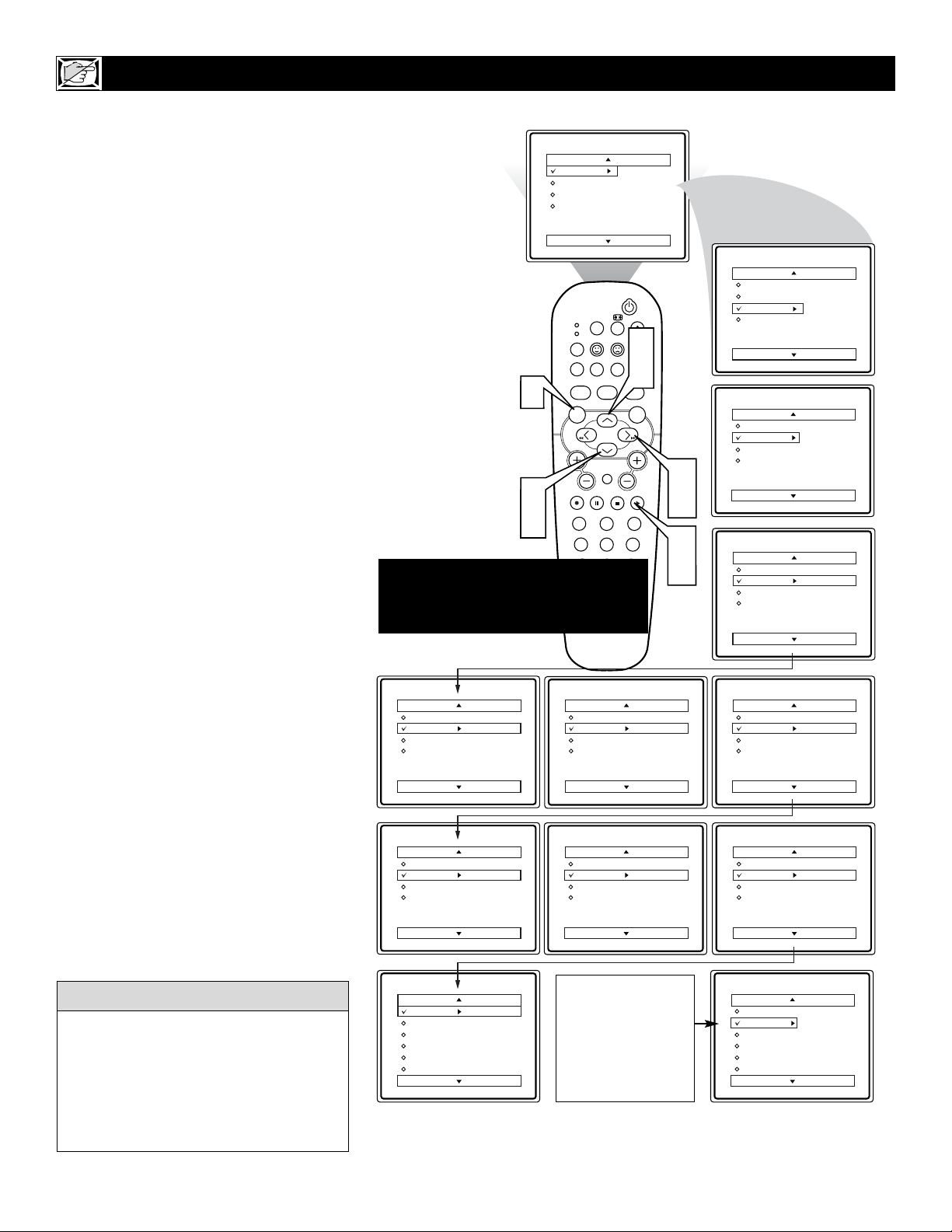
16
O
ver the next few pages you’ll learn how
to block channels and get a better understanding of the rating terms for certain programming.
First, let’s start by learning how to set a personal access code:
1
Press the MENU button on the remote
to display the on-screen menu.
2
Press the CURSOR UP or DOWN
button until the word FEATURES is
highlighted.
3
Press the CURSOR RIGHT button
to display the FEATURES menu
options.
4
Press the
CURSOR UP or DOWN
button
until the words AUTOLOCK
are highlighted.
5
Press the CURSOR RIGHT button.
The screen will read, “ACCESS
CODE - - - - .”
6
Using the NUMBERED buttons,
enter 0, 7, 1, 1. “XXXX” appears on
the Access Code screen as you press
the numbered buttons.
“INCORRECT CODE” will appear
on the screen, and you will need to
enter 0, 7, 1, 1 again.
7
The screen will ask you to enter a
“New Code.” Enter a “new” 4 digit
code using the NUMBERED buttons.
The screen will then ask you to CONFIRM the code you just entered.
Enter your new code again. “XXXX”
will appear when you enter your new
code and then display the AutoLock
menu options.
Proceed to the next page to learn more...
SETTING UPANAUTOLOCK™ ACCESS CODE
Parents - it isn’t possible for your child to
unblock a channel without knowing your
access code or changing it to a new one. If
your code changes, and you didn’t change
it, then you know it’s been altered by someone else and blocked channels have been
viewed.
HELPFUL HINT
NOTE: The 0,7,1,1 access code shown
on this page is the default code or a
way to reset the code when the current
access code is not known.
After the initial Access
Code has been set, the code
can be changed by using
the Setup Code Control
within AutoLock.
The process will follow the
same steps as described on
this page.
Main
Picture
Sound
Features
Install
Brightness
Color
Picture
Sharpness
Tint
More...
POWER
SLEEP
TV
VCR
MODE
SMART SOUND SMART PICTURE
1
MENU
VOL
2
4
OK PAUSE STOP PLAY
1
456
SYSTEM MENU
REPEATAUDIO REPEAT A-B SUBTITLE
TV/DVD
MUTE
23
789
A/CH
CC
0
Features
Timer
AutoLock
Format
Active Control
Features
Timer
AutoLock
Format
Active Control
Access Code
XXXX
New Code
- - - -
Features
Timer
AutoLock
Format
Active Control
Features
Timer
AutoLock
Format
Active Control
EJECT
OSD
2
4
DVD
MENU
CH
Access Code
XXXX
Incorrect
New Code
XX - -
3
5
6
7
Main
Picture
Sound
Features
Install
Features
Timer
AutoLock
Format
Active Control
Features
Timer
AutoLock
Format
Active Control
Features
Timer
AutoLock
Format
Active Control
Features
Timer
AutoLock
Format
Active Control
Timer
AutoLock
Format
Active Control
Access Code
- - - -
Access Code
XX
Confirm Code
XXXX
AutoLock
Block Channel
Setup Code
Clear All
Block All
Movie Rating
TV Rating
OffStop Time
Channel
Activate
Display
AutoLock
Block Channel
Setup Code
Clear All
Block All
Movie Rating
TV Rating
OffStop Time
Channel
Activate
Display
