Page 1
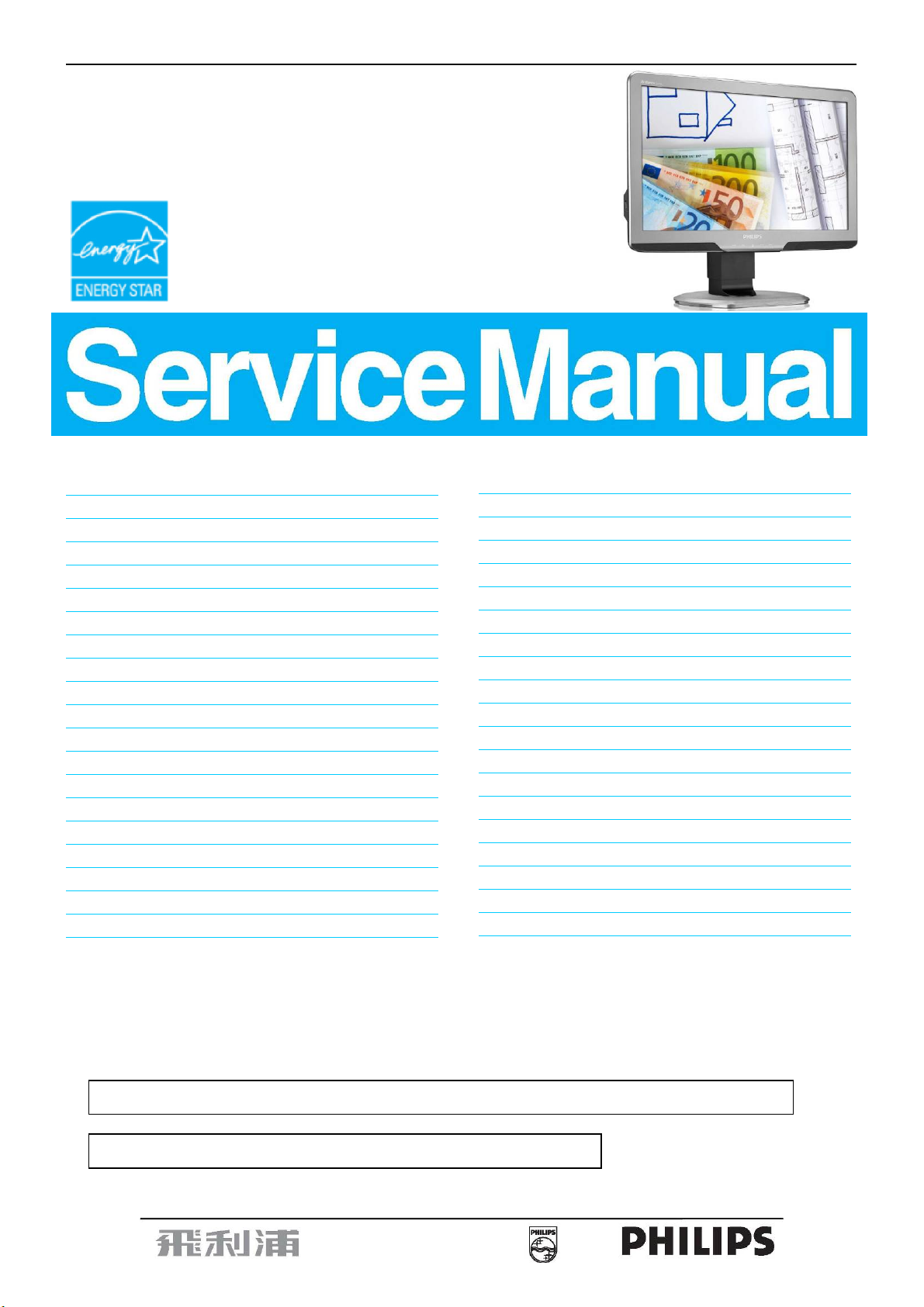
20″LCD Color Monitor Chassis: Meridian 2
Service
Service
Service
201B2CB/00
201B2CB/01
201B2CB/69
201B2CB/75
201B2CS/00
201B2CS/93
201BL2CS/00
201BL2CB/00
201BL2CB/27
201BL2CB/93
Description
Table of Contents.........................................………….1
Revision List………….................................................2
Important Safety Notice…………................................3
1. Monitor Specifications….........................................4
2. LCD Monitor Description….....................................7
3. Operation Instructions….........................................8
3.1General Instructions…………………………….…...8
3.2 Control Buttons…………..……………………….…8
3.3 OSD Menu………………….................................9
4. Input/output Specification............................…….10
4.1 Input Signal Connector...............................……10
4.2 Resolution & Preset Modes.................................11
4.3 Pixel Defect Policy…………………………………12
4.4 Failure Mode of Panel………………………….....14
5. Block Diagram………………………….................15
5.1 Scaler Board....................................………….....15
5.2 Power Board.........................................…...........16
6. Schematic Diagram.............................................. 18
6.1 Scaler Board…………………….…………………18
6.2 Power Board.................................................…...25
Page
Description
6.3 USB Board..............................................…...31
6.4 Headphone Board........................................…...32
6.5 Key Board…….……………………………………33
7. PCB Layout………………………………………...34
7.1 Scaler Board……………………………………..34
7.2 Power Board……………...………………………36
7.3 USB Board……….…………………………………41
7.4 Headphone Board…………………………………41
7.5 Key Board………...………………………………41
8. Wiring Diagram………………………………….…..42
9. Scaler Board Overview…………………………....44
10. Mechanical Instructions………………………....45
11. Repair Flow Chart…….……………………………47
12. ISP Instructions...…............................................51
13. DDC Instructions….............................................57
14. White Balance, Luminance Adjustment…...........72
15. Monitor Exploded View…....................................74
16. Recommended & Spare Parts List...….............75
17. Different Parts List……………………….……….78
18. General Product Specification…………...……….80
Page
SAFETY NOTICE
ANY PERSON ATTEMPTING TO SERVICE THIS CHASSIS MUST FAMILIARIZE HIMSELF WITH THE
CHASSIS AND BE AWARE OF THE NECESSARY SAFETY PRECAUTIONS TO BE USED WHEN
SERVICING ELECTRONIC EQUIPMENT CONTAINING HIGH VOLTAGES.
CAUTION: USE A SEPARATE ISOLATION TRANSFOMER FOR THIS UNIT WHEN SERVICING
REFER TO BACK COVER FOR IMPORTANT SAFETY GUIDELINES
Copyright 2010 Philips Consumer Lifestyle Subject to modification ○K Aug.17, 2010
Page 2

Meridian 2
2
Revision List
Version Release Date Revision History
A00 Aug.17,2010 Initial release, Draft Version
A01 Sep.20,2010 Update BOM for 201B2CS/00
A02 Oct.28,2010 Update BOM for 201B2CB/69
A03 Nov.29,2010 Update BOM for 201B2CB/00
A04 Jan.19,2011 Update BOM for 201B2CB/75
A05 Mar.24,2011 201BL2 initial release
Add CTN model 201BL2CB/00
A06 May.11,2011
Add Auto Color SOP into ISP Instruction
Add CTN model 201B2CB/01
A07 Aug.04,2011
Delete LGD panel for 201B2 all models
Page 3

Meridian 2
3
Important Safety Notice
Proper service and repair is important to the safe, reliable operation of all Philips Company Equipment. The service
procedures recommended by Philips and described in this service manual are effective methods of performing
service operations. Some of these service operations require the use of tools specially designed for the purpose.
The special tools should be used when and as recommended.
It is important to note that this manual contains various CAUTIONS and NOTICES which should be carefully read
in order to minimize the risk of personal injury to service personnel. The possibility exists that improper service
methods may damage the equipment. It is also important to understand that these CAUTIONS and NOTICES ARE
NOT EXHAUSTIVE. Philips could not possibly know, evaluate and advise the service trade of all conceivable ways
in which service might be done or of the possible hazardous consequences of each way. Consequently, Philips has
not undertaken any such broad evaluation. Accordingly, a customer who uses a service procedure or tool which is
not recommended by Philips must first satisfy himself thoroughly that neither his safety nor the safe operation of
the equipment will be jeopardized by the service method selected.
Hereafter throughout this manual, Philips Company will be referred to as Philips.
WARNING
Use of substitute replacement parts, which do not have the same, specified safety characteristics, may create
shock, fire, or other hazards.
Under no circumstances should the original design be modified or altered without written permission from Philips.
Philips assumes no liability, express or implied, arising out of any unauthorized modification of design.
FOR PRODUCTS CONTAINING LASER:
DANGER- There is invisible laser radiation when open. AVOID DIRECT EXPOSURE TO BEAM.
CAUTION-Use of controls or adjustments or performance of procedures other than those specified herein may
result in hazardous radiation exposure.
CAUTION -The use of optical instruments with this product will increase eye hazard.
TO ENSURE THE CONTINUED RELIABILITY OF THIS PRODUCT, USE ONLY ORIGINAL MANUFACTURER'S
REPLACEMENT PARTS, WHICH ARE LISTED WITH THEIR PART NUMBERS IN THE PARTS LIST SECTION
OF THIS SERVICE MANUAL.
Take care during handling the LCD module with backlight unit:
-Must mount the module using mounting holes arranged in four corners.
-Do not press on the panel, edge of the frame strongly or electric shock as this will result in damage to the screen.
-Do not scratch or press on the panel with any sharp objects, such as pencil or pen as this may result in damage to
the panel.
-Protect the module from the ESD as it may damage the electronic circuit (C-MOS).
-Make certain that treatment person’s body is grounded through wristband.
-Do not leave the module in high temperature and in areas of high humidity for a long time.
-Avoid contact with water as it may a short circuit within the module.
-If the surface of panel becomes dirty, please wipe it off with a soft material. (Cleaning with a dirty or rough cloth
may damage the panel.)
Page 4
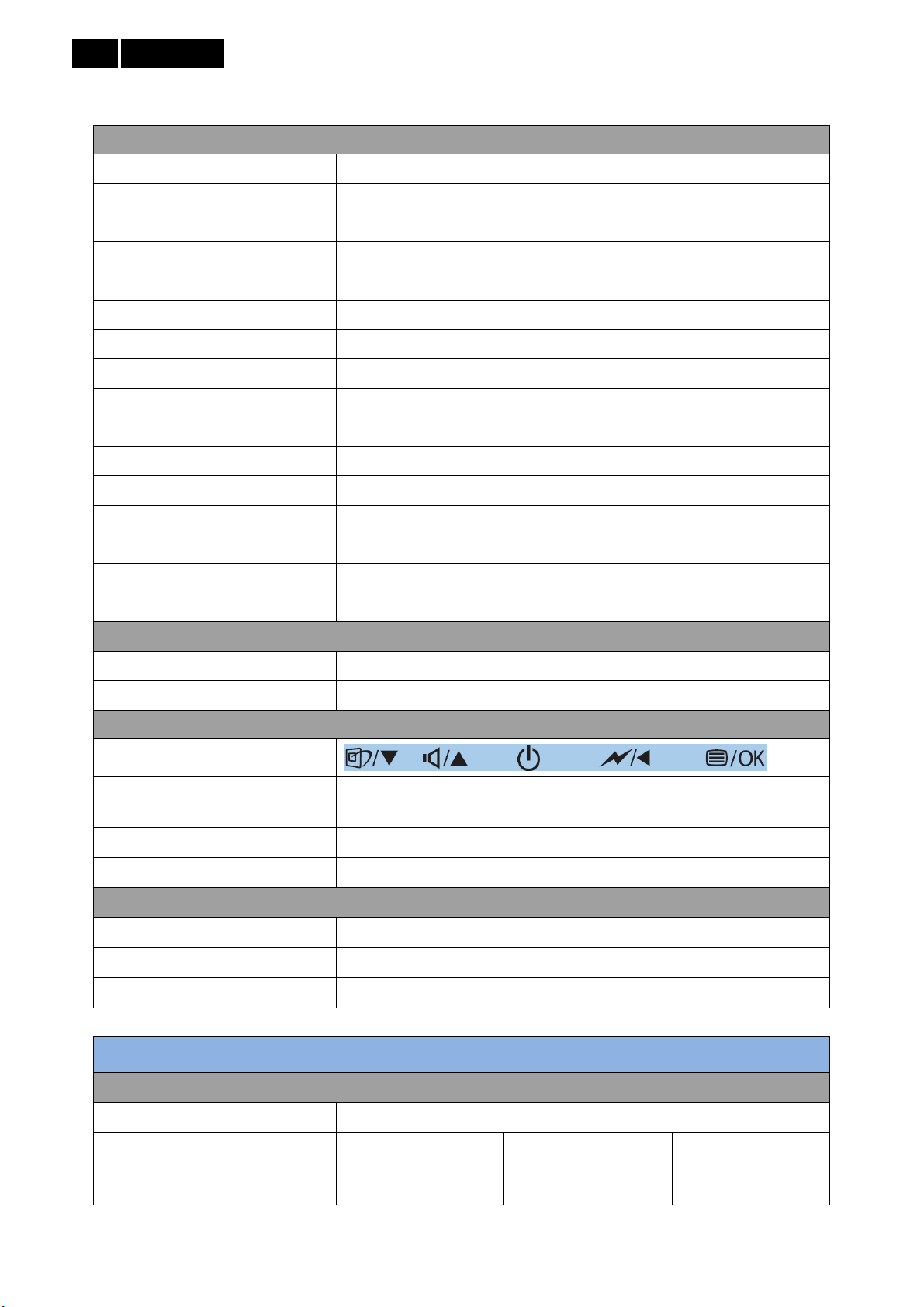
Meridian 2
4
1. Monitor Specifications
Technical specifications
Picture/Display
LCD Panel Type TFT-LCD
Backlight CCFL (201B2) / LED (201BL2)
Panel Size
Aspect Ratio 16:9
Pixel Pitch 0.2768 x 0.2768 mm
Brightness 250 cd/m²
Smart Contrast 500,000:1 (CCFL) / 20M:1 (LED)
Contrast Ratio (typical) 1000:1
Response Time (typical) 5 ms
Optimum Resolution 1600 x 900 @ 60Hz
Viewing Angle 176° (H) / 170° (V) @ C/R > 5
Picture Enhancement Smart Image
Display Colors 16.7 M
Vertical Refresh Rate 56Hz - 76Hz
Horizontal Frequency 30 KHz – 83 KHz
sRGB YES
Connectivity
Signal Input DVI-D (Digital), VGA (Analog)
20″ W (
50.8 cm)
Input Signal Separate Sync, Sync on Green
Convenience
User Convenience
OSD Languages
Other convenience Kensington lock
Plug & Play Compatibility DDC/CI, sRGB, Windows 7 /Vista /XP, Mac OSX, Linux
Stand
Tilt -5 / +20
Swivel -65 / +65
Height Adjustment 70mm
201B2
Power
On mode 22.37 W (typ.), 27.7W (max.)
English, French, German, Italian, Russian, Spanish,
Simplified Chinese, Portuguese, Turkish
Energy Consumption
(EnergyStar 5.0 test method)
AC Input Voltage at
100V AC +/- 5V AC,
50Hz +/- 3Hz
AC Input Voltage at
115V AC +/- 5V AC,
60Hz +/- 3Hz
AC Input Voltage at
230V AC +/- 5V AC,
50Hz +/- 3Hz
Page 5

Normal Operation (typ.) 19.63 W 19.62 W 19.60 W
Sleep 0.1 W 0.1 W 0.1 W
Off 0.1 W 0.1 W 0.1 W
Meridian 2
5
AC Input Voltage at
Heat Dissipation*
Normal Operation 67.00 BTU/hr 66.96 BTU/hr
Sleep 0.34 BTU/hr 0.34 BTU/hr 0.34 BTU/hr
Off 0.34 BTU/hr 0.34 BTU/hr 0.34 BTU/hr
Power LED Indicator On mode: White, Standby/Sleep mode: White (blinking)
Power Supply Build-in, 100-240VAC, 50/60Hz
Dimension
Product with Stand (W x H x D) 494 x 407 x 220 mm
Product without Stand (W x H x D) 494 x 316 x 49 mm
Box Dimension (W x H x D) 564 x 446 x 191 mm
Weight
Product with Stand 5.06 kg
Product without Stand 3.69 kg
100V AC +/- 5V AC,
50Hz +/- 3Hz
AC Input Voltage at
115V AC +/- 5V AC,
60Hz +/- 3Hz
AC Input Voltage at
230V AC +/- 5V AC,
50Hz +/- 3Hz
66.89 BTU/hr
Product with Packaging 6.95 kg
201BL2
Power
On mode 19.5 W (typ.), 29 W (max.)
On mode (ECO mode) 14.8 W (typ.)
Energy Consumption
(EnergyStar 5.0 test method)
Normal Operation (typ.) 17.4 W 17.3 W 17.1 W
Sleep 0.1 W 0.1 W 0.1 W
Off 0.1 W 0.1 W 0.1 W
Heat Dissipation*
Normal Operation 59.39 BTU/hr 59.04 BTU/hr
AC Input Voltage at
100V AC +/- 5V AC,
50Hz +/- 3Hz
AC Input Voltage at
100V AC +/- 5V AC,
50Hz +/- 3Hz
AC Input Voltage at
115V AC +/- 5V AC,
60Hz +/- 3Hz
AC Input Voltage at
115V AC +/- 5V AC,
60Hz +/- 3Hz
AC Input Voltage at
230V AC +/- 5V AC,
50Hz +/- 3Hz
AC Input Voltage at
230V AC +/- 5V AC,
50Hz +/- 3Hz
58.36 BTU/hr
Sleep 0.34 BTU/hr 0.34 BTU/hr 0.34 BTU/hr
Off 0.34 BTU/hr 0.34 BTU/hr 0.34 BTU/hr
Power LED Indicator On mode: White, Standby/Sleep mode: White (blinking)
Power Supply Build-in, 100-240VAC, 50/60Hz
Page 6

Meridian 2
6
Dimension
Product with Stand (W x H x D) 494 x 407 x 220 mm
Product without Stand (W x H x D) 494 x 316 x 49 mm
Box Dimension (W x H x D) 565 x 446 x 191 mm
Weight
Product with Stand 4.17 kg
Product without Stand 2.80 kg
Product with Packaging 6.06 kg
Operating Condition
Temperature Range (operation) 0°C to 40 °C
Temperature Range (storage) -20°C to 60°C
Relative Humidity 20% to 80%
Altitude
MTBF 50,000hrs (CCFL) / 30,000hrs (LED)
Environmental
ROHS YES
EPEAT Gold. (www.epeat.net)
Packaging 100% recyclable
Specific Substances
Compliance and standards
Regulatory Approvals
Cabinet
Color Black /Silver
Finish Texture
operation: +12,000 ft (3,658 m)
Non-operation: + 40,000ft (12,192 m)
3
PVC/BFR Free
Adaptors)
BSMI, CE Mark, FCC Class B, GOST, SEMKO, TCO Certified, TÜV
Ergo, TUV/GS, UL/cUL
for User Accessible Parts (Excluding Cables and
Note:
1. EPEAT Gold or Silver is valid only where Philips registers the product. Please visit www.epeat.net
registration status in your country.
2. This data is subject to change without notice. Go to www.philips.com/support
version of leaflet.
3. This monitor is brominates flame retardant and polyvinyl chloride-free (PVC/BFR free) for all user
accessible parts (excluding cables and adaptors). Organ bromine compounds in the form of flame
retardants must not be used in those portions equal to or greater than 0.09% (900ppm maximum of
Bromine) and organ bromine compounds in the form of polyvinyl chloride or polyvinyl chloride congeners
must not be used in those portions equal to or greater than 0.1% (1000ppm maximum of chlorine).
to download the latest
for
Page 7
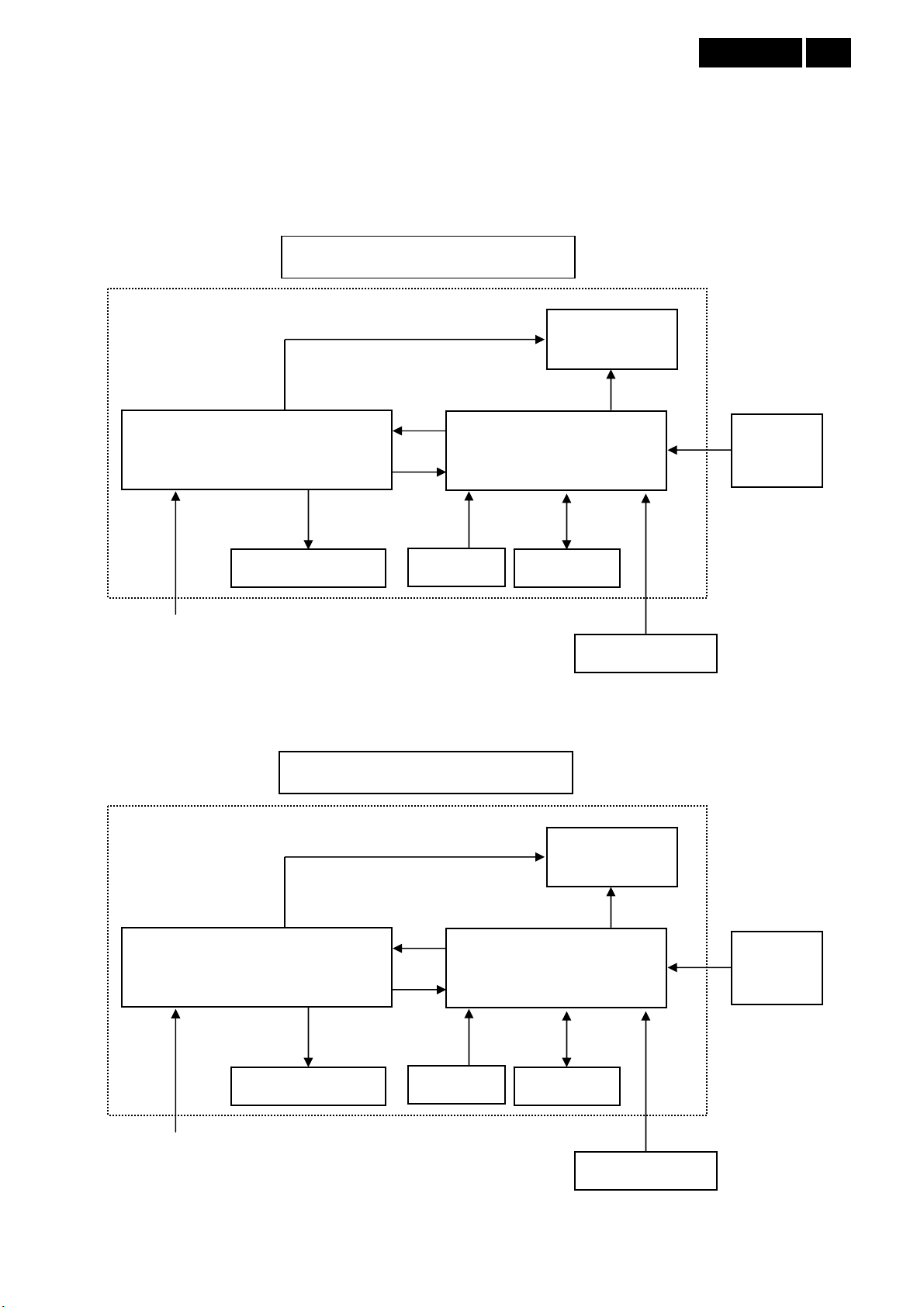
Meridian 2
7
2. LCD Monitor Description
The LCD monitor will contain a scaler board, a power board, an USB board, a headphone board and a key board.
The scaler board houses the flat panel control logic, brightness control logic and DDC.
The power board will provide AC to DC inverter voltage to drive the backlight of panel and the scaler board chips
each voltage.
201B2
Monitor Block Diagram
CCFL Drive.
Flat Panel and
CCFL backlight
(Include: Adapter, Inverter, Audio)
Power Board
Scaler Board
DVI-D
D-SUB
201BL2
AC IN
90 ~ 264 V
Monitor Block Diagram
Power Board
(Include: Adapter, Converter, Audio)
Key Board
LED Drive.
USB BoardHeadphone Board
HOST Computer
LED Panel
Scaler Board
Video signal, DDC
DVI-D
D-SUB
Key Board
AC IN
90 ~ 264 V
USB BoardHeadphone Board
Video signal, DDC
HOST Computer
Page 8

Meridian 2
8
3. Operating Instructions
3.1 General Instructions
Press the power button to turn the monitor on or off.
The other control knobs are located at front panel of
the monitor. By changing these setting, the picture
can be adjusted to your personal preference.
﹡The power cord should be connected.
﹡ Press the power button to turn on the monitor.
The power indicator will light up.
Connecting to your PC
3.2 Control Buttons
Operating the Monitor
1. Kensington anti-thief lock
2. AC power input
3. DVI-D input (available for selected models)
4. VGA input
5. Audio input
6. USB upstream and downstream
7. Earphone jack
Connect to PC
1. Connect the power cord to the back of the monitor
firmly.
2. Turn off your computer and unplug its power cable.
3. Connect the monitor signal cable to the video
connector on the back of your computer.
4. Connect the PC audio cable to the audio
connector on the back of your computer.
5. Plug the power cord of your computer and your
Front view product description
1.
2.
3.
to reduce the power consumption by up to 50%.
4.
5.
6.
display.
7.
selected: Office, Photo, Movie, Game, Economy
and Off.
: To access the OSD menu.
: Return to previous OSD level.
: Dim down the brightness level by one touch
: To switch monitor’s power on and off.
: To adjust the OSD menu.
: To adjust OSD menu and the volume of the
: Smart Image: there are 6 modes to be
monitor into a nearby outlet.
6. Connect the USB upstream port on the monitor
with a USB cable. The USB computer with a USB
cable. The USB downstream port is now ready for
any USB device to plug in.
7. Turn on your computer and monitor. If the monitor
displays an image, installation is computer.
Page 9

Meridian 2
9
Install base stand
1.
Place the monitor face down a smooth surface
taking care to avoid scratching or damaging
the screen.
2.
Hold the monitor base stand with both hands
and firmly insert the base stand into the base
column.
3.3 OSD Menu
On-screen Display (OSD) is feature in all Philips LCD
monitors. It allows an end user to adjust screen
performance or select functions of the monitors directly
through an on-screen display inter face is shown as
below:
3.
Attach the monitor base stand to the base
column then fasten base stand.
Caution
Do not release the height adjustment pin lock from the
Basic and simple instruction on the control keys
In the OSD shown above users can press ▼▲ buttons
at the front bezel of the monitor to move the cursor, OK
to confirm the choice or change.
To Lock/Unlock OSD function (User Mode)
The OSD function can be locked by pressing “MENU”
button for more than 6 seconds.
Locked OSD function can be released by pressing
“MENU” button for more than 6 seconds again.
The OSD tree
Below is an overall view of the structure of the
On-Screen Display. You can use this as a reference
when you want to work your way around the different
adjustments later on.
base column before the base stand is firmly fixed.
Page 10

Meridian 2
10
10 Logic GND
11 Sense (GND)
12 Bi-directional data
13 H/H+V sync
14 V-sync
15 Data clock
Digital Connectors (Option)
Pin No. Signal Name
1 T.M.D.S. data2-
2 T.M.D.S. data2+
4. Input/ Output Specification
4.1 Input Signal Connector
Analog Connectors
Pin No. Signal Name
3 T.M.D.S. data2 shield
4 No Connect
5 No Connect
6 DDC clock
7 DDC data
8 No Connect
9 T.M.D.S. data1-
10 T.M.D.S. data1+
11 T.M.D.S. data1 shield
12 No Connect
13 No Connect
14 +5V Power
15 Ground (for +5V)
16 Hot plug detect
17 T.M.D.S. data0-
18 T.M.D.S. data0+
1 Red
2 Green/ SOG
3 Blue
4 Sense (GND)
5 Cable Detect (GND)
6 Red GND
7 Green GND
8 Blue GND
9 DDC +3.3V or +5V
19 T.M.D.S. data0 shield
20 No Connect
21 No Connect
22 T.M.D.S clock shield
23 T.M.D.S. clock+
24 T.M.D.S. clock-
Page 11

Meridian 2
11
4.2 Resolution & Preset Modes
Maximum Resolution
1600 x 900 at 60 Hz (analog input)
1600 x 900 at 60 Hz (digital input)
Recommended Resolution
1600 x 900 at 60 Hz (digital input)
H. freq (kHz) Resolution V. freq (Hz)
31.47 720 x 400 70.09
31.47 640 x 480 59.94
35.00 640 x 480 66.67
37.86 640 x 480 72.81
37.50 640 x 480 75.00
37.88 800 x 600 60.32
46.88 800 x 600 75.00
48.36 1024 x 768 60.00
60.02 1024 x 768 75.03
44.77 1280 x 720 59.86
49.70 1280 x 800 59.81
63.89 1280 x 1024 60.02
79.98 1280 x 1024 75.03
60.00 1600 x 900 60.00
Note:
Please notice that your display works best at native
resolution of 1600 X 900 @60Hz. For best display
quality, please follow this resolution recommendation.
Power Management Definition
201B2
VESA Mode Video H-Sync V-Sync Power Used LED Color
Active ON Yes Yes
Sleep (Standby) OFF No NO < 0.1 W (typ.) White (Blinking)
Switch off OFF - - < 0.1 W (typ.) OFF
201BL2
VESA Mode Video H-Sync V-Sync Power Used LED Color
Active ON Yes Yes
Power Management Definition
< 27.3 W (typ.)
White
< 27.7W (max.)
Power Management Definition
< 19.5W (typ.)
White
< 29W (max.)
Sleep (Standby) OFF No NO < 0.1 W (typ.) White (Blinking)
Switch off OFF - - < 0.1W (typ.) OFF
Note:
This data is subject to change without notice.
Page 12

Meridian 2
12
4.3 Pixel Defect Policy
defects and several types of sub pixel defects within
Philips strives to deliver the highest quality products.
We use some of the industry’s most advanced
manufacturing process and practice stringent quality
control. However, pixel or sub pixel defects on the TFT
LCD panels used in flat panel monitors are sometimes
unavoidable. No manufacturer can guarantee that
panels will be free from pixel defects, but Philips
guarantees that any monitor with an unacceptable
number of defects will be repaired or replaced under
warranty. This notice explains the different types of
pixel defects and defines acceptable defect levels for
each type. In order to qualify for repair or replacement
under warranty, the number of pixel defects on a TFT
LCD panel must exceed these acceptable levels. For
example, no more than 0.0004% of the sub pixels on a
21.5″ XGA monitor may be defective. Furthermore,
Philips sets even higher quality standard for certain
each category.
Bright Dot Defects Bright dot defects appear as pixels
or sub pixels that are always lit or ‘on’. That is, a Bright
dot is a sub-pixel that stands out on the screen when
the monitor displays a dark pattern. There are three
types of bright dot defects:
One lit red, green or blue sub pixel
types or combinations of pixel defects that are more
noticeable than others. This policy is valid worldwide.
Pixels and Sub pixels
A pixel, or picture element, is composed of three sub
pixels in the primary colors of red, green and blue.
Many pixels together form an image. When all sub
pixels of pixel are lit, the three colored sub pixels
together appear as a single white pixel. When all are
dark, the three colored sub pixels together appear as a
Two adjacent lit sub pixels:
- Red + Blue = Purple
- Red + Green = Yellow
- Green + Blue = Cyan (Light Blue)
Three adjacent lit sub pixels (one white pixel)
signal black pixel. Other combinations of lit and dark
sub appear as single pixels of other colors.
Types of Pixel Defects
Pixel and sub pixel defects appear on the screen in
different ways. There are two categories of pixel
Note:
A red or blue bright dot must be more than 50 percent
brighter than neighboring dots while a green bright dot
is 30 percent brighter than neighboring dots.
Page 13
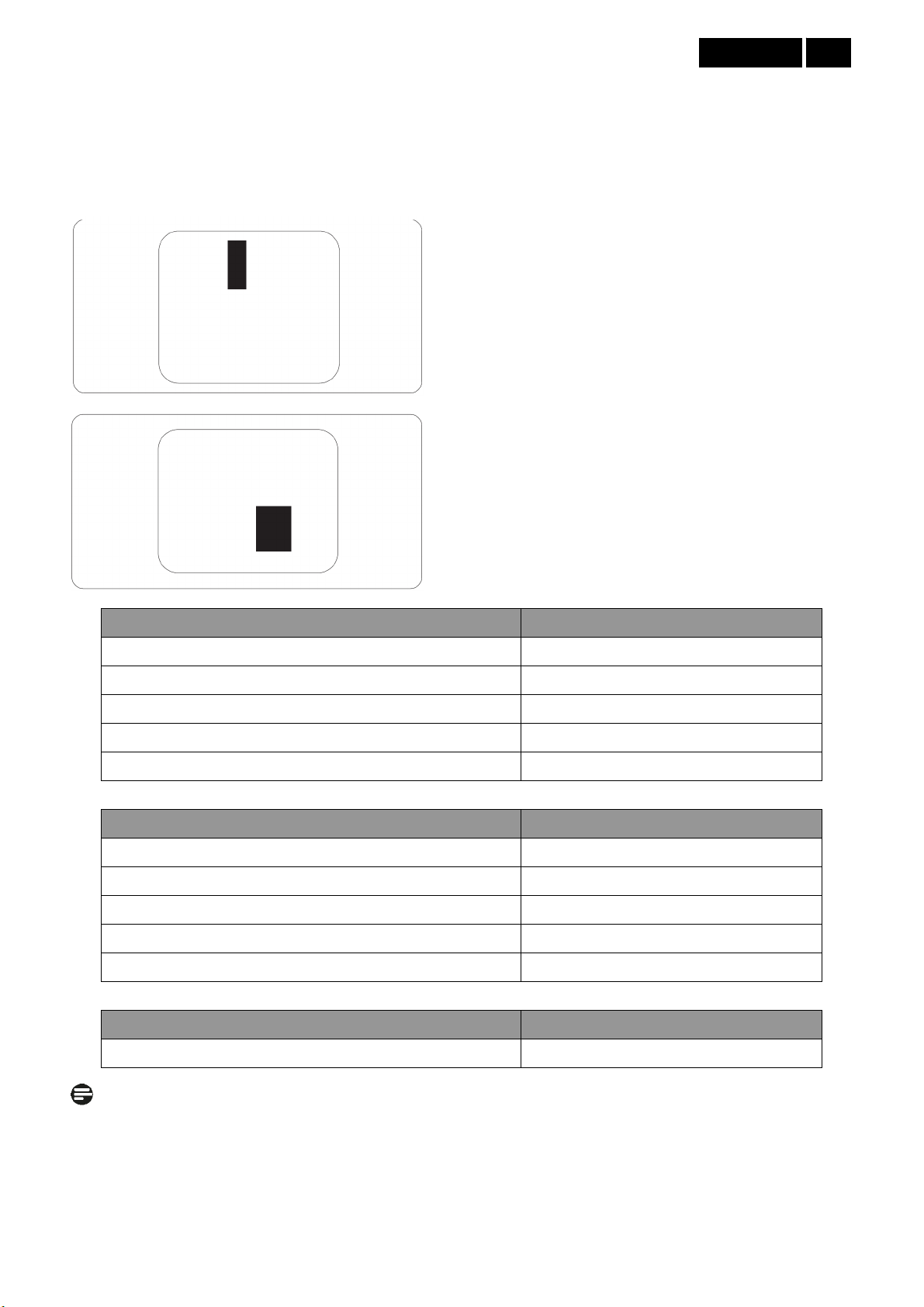
Meridian 2
13
Black Dot Defects Black dot defects appear as pixels
or sub pixels that are always dark or ‘off’. That is, a
dark dot is a sub-pixel that stands out on the screen
when the monitor displays a light pattern. There are
two types of black dot defects:
Proximity of Pixel Defects
Because pixel and sub pixels defects of the same type
that are near to one another may be more noticeable,
Philips also specifies tolerances for the proximity of
pixel defects.
Pixel Defect Tolerances
In order to qualify for repair or replacement due to pixel
defects during the warranty period, a TFT LCD panel in
a Philips flat panel monitor must have pixel or sub pixel
defects exceeding the tolerances listed in the following
tables.
Bright Dot Defects Acceptable level
1 lit subpixel 3
2 adjacent lit subpixels 1
3 adjacent lit subpixels (one white pixel) 0
Distance between two bright dot defects* >15mm
Total bright dot defects of all types 3
Black Dot Defects Acceptable level
1 dark subpixel 5 or fewer
2 adjacent dark subpixels 2 or fewer
3 adjacent dark subpixels 0
Distance between two black dot defects* >15mm
Total black dot defects of all types 5 or fewer
Total Dot Defects Acceptable level
Total bright or black dot defects of all types 5 or fewer
Note:
1. 1 or 2 adjacent sub pixel defects = 1 dot defect.
2. This monitor is ISO9241-307 compliant (ISO9241-307: Ergonomic requirement, analysis and compliance test
methods for electronic visual display)
Page 14

g
g
g
g
g
Meridian 2
14
4.4 Failure Mode Of Panel
Quick reference for failure mode of LCD panel
e presents problems that could be made by LCD panel.
this pa
It is not necessary to repair circuit board. Simply follow the mechanical
instruction on this manual to eliminat e failure by replace LCD panel.
Polarizer has bubbles
Failure description
Vertical block defect
Vertical dim lines
Vertical lines defect
(Always bri
Horizontal block defect
ht or dark)
Phenomenon
Polarizer has bubbles
Foreign material inside
polarizer. It shows liner or
dot shape.
Concentric circle formed
Horizontal dim lines
Horizontal lines defect
(Always bri
Has bri
ht or dark)
ht or dark pixel
Bottom back light of LCD is
brighter than normal
Back light un-uniformity
ht has foreign material.
Backli
Black or white color, liner or
circular type
Page 15

(
(
Meridian 2
15
5. Block Diagram
5.1 Scaler Board
Keypad Interface
(CN404)
Panel Interface
(CN409)
Crystal
12 MHZ
X401)
Scaler IC NT68668FG
(Include MCU, ADC, OSD)
(U401)
Flash Memory
Pm25LD020C-SCE
(U402)
EEPROM
AT24C02BN
U101)
RGB
H/Y Sync
EEPROM
AT24C02BN
(U105)
USB Plug
(CN801)
EDID_WP
DDC1_SCL
DDC1_SDA
D-Sub Connector
(CN101)
RX+/-
RXC+/-
DVI Connector
(CN102)
EDID_WP
DDCSCL2
DDCSDA2
Page 16

t
t
A
t
Meridian 2
16
5.2 Power Board
201B2
AC input
EMI filter
Bridge
Rectifier
and Filter
Transformer
Rectifier
Diodes
16V
5V
Feedback
Circuit
PWM Control
TOP266EG
(IC901)
Photocoupler
(IC903)
Output
Circui
Transformer
(PT801)
MOSFET
O4614
16V
Lamp
Protect
Circui
Feedback
Circui
PWM Control
ta9687GN
(IC801)
5V
ON/OFF
DIM
Phone jack
Speaker
5V
Audio Power Amplifier
APA2071JI-TUG
(IC601)
Page 17

201BL2
AC input
EMI filter
Bridge
Rectifier
and Filter
Transformer
Rectifier
Diodes
Meridian 2
16V
5V
17
LED Bar
PWM Control
TOP266EG
(IC901)
Feedback Circuit
OVP Circuit
Photocoupler
(IC903)
Boost Circuit
LED Driver IC
MP3389EF
(U801)
Feedback
Circuit
1.45V
DIM
ON/OFF
Phone jack
Speaker
5V
Audio Power Amplifier
APA2071JI-TUG
(IC601)
Page 18

Meridian 2
18
6. Schematic
6.1 Scaler Board (715G4178M0C000004K)
Remark: Parts position can be searched by using FIND function in PDF.
04.SCALER
R0+
R0SOG_DET
G0+
G0-
B0+
B0AHS0
AVS0
DDCSDA1
DDCSCL1
VGA_CABLE_DET
+5V
EDID _WP
02.INPUT
+5V
EDID_WP
VGA_CABLE_DET
R0+
R0-
SOG_DET
G0+
G0-
B0+
B0AHS0
AVS0
DDCSDA1
DDCSCL1
R0+
R0SOG_DET
G0+
G0B0+
B0AHS0
AVS0
DDCSDA1
DDCSCL1
VGA_CABLE_D ET
VCC3.3
VCC1.8
+5V
PA[0..9]
VCC3.3
VCC1.8
+5V
PA[0..9]
05.PANEL INTERFAC E
PA[0..9]
+5V
EDID _WP
02.D-SUB INPU T
03.DVI INPUT
+5V
EDID_WP
DVI_CABLE_DET
03.DVI INPUT
RX0+
RX0-
RX1+
RX1-
RX2+
RX2-
RXC+
RXC-
DDCSCL2
DDCSDA2
DVI_HPD
EDID _WP
RX0+
RX0RX1+
RX1RX2+
RX2RXC+
RXC-
DDCSCL2
DDCSDA2
DVI_C ABLE_DET
DVI_HPD
EDID_WP
RX0+
RX0-
RX1+
RX1RX2+
RX2RXC+
RXC-
DDCSCL2
DDCSDA2
DVI_CABLE_DET
DVI_HPD
PB[0..9]
Adj_BACKLIGHT
on_BACKLIGHT
Audio_EN
Audio_DET
PS_EN
Panel_ON
PB[0..9]
Adj_BACKLIGHT
on_BACKLIGHT
Audio_EN
Audio_DET
PS_EN +5V
Panel_ON
PB[0..9]
VLCD
05.PANEL INTERFAC E
06.POWER
Adj_BACKLIGHT
on_BACKLIGHT
Audio_EN
Audio_DET
PS_EN
Panel_ON
VCC3.3
VCC1.8
VLCD
+5V
VLCD
VCC3.3
VCC1.8
VLCD
04.SCALER
06.POWER
Page 19

Remark: Parts position can be searched by using FIND function in PDF.
Meridian 2
19
D-SUB I/O
DDCSCL15
DDC SDA15
EDID _WP4,5
DDCSCL1
DDCSDA1
R101
100R 1/16W 5%
VSIN0
R106
100R 1/16W 5%
EDID _WP
DDCSCL1
DDCSDA1
DDCSCL_A
DDCSDA_A
R114 4K7 1/16W 5%
R115 4K7 1/16W 5%
CN101
DB15
10
15
14
13
12
11
+5V4,5,7
5
9
4
8
3
7
2
6
1
17 16
+5V
R116 22K 1/16W 5%
VGA_5V
VGA_5V
D101
LBAV70LT1G
U101
AT24C02BN-SH-T
8
7
6
BIN0BIN0HSIN0
GIN0GIN0
RIN0RIN0
VCC
WP
SCL
DET_VGA
ESD_VGA
1
A0
2
A1
3
A2
45
VSSSDA
R102 100R 1/16W 5%
VGA_5V
ZD101
RLZ5.6B
C101
220N 10V
VGA_CABLE_DET
BIN0
BIN0-
GIN0
GIN0-
RIN0
RIN0-
VGA_CABL E_DET 5
R103
0R05 1/ 16W
R107
75R 1/16W 1%
R109
0R05 1/ 16W
R112
75R 1/16W 1%
R117
0R05 1/16W
R120
75R 1/16W 1%
R104
0R05 1/16W
C103
R110
0R05 1/16W
C106
R118
0R05 1/16W
C109
5PF 50V
R142
470R 1/16W 5%
5PF 50V
5PF 50V
R105
100R 1/16W 5%
R108
100R 1/16W 5%
C120
1NF 50V
R111
100R 1/16W 5%
R113
100R 1/16W 5%
R119
100R 1/16W 5%
R121
100R 1/16W 5%
C102
47N 16V
C104
47N 16V
C105 47N 16V
C107
47N 16V
C108
47N 16V
C110
47N 16V
G0+
G0-
R0+
R0-
B0+
B0-
B0+ 5
B0- 5
SOG_DET 5
G0+ 5
G0- 5
R0+ 5
R0- 5
VSIN0
HSIN0
U102
1
CH1
CH4
2
VN
VP
3 4
CH2 CH3
AOZ8902CI L
6
DDC SDA_A
5
DDCSCL_A
ESD_VGA
C113
100N 25V
BIN0
DET_VGA
U103
1
CH1
CH4
2
VN
VP
3 4
CH2 CH3
AOZ8902CI L
HSIN0
VSIN0
ESD_VGA
RIN0
6
5
GIN0
C114
100NF 25V
R122 0R 05 1/10W
R125
2K2 1/16W 5%
R126
C182
2K2 1/16W 5%
R123 100R 1/ 16W 5%
R124 100R 1/ 16W 5%
C181
22P 50V
22P 50V
C111
AHS0 5
AVS0 5
C112
NC/ 22pF 50V
NC/ 22pF 50V
Page 20
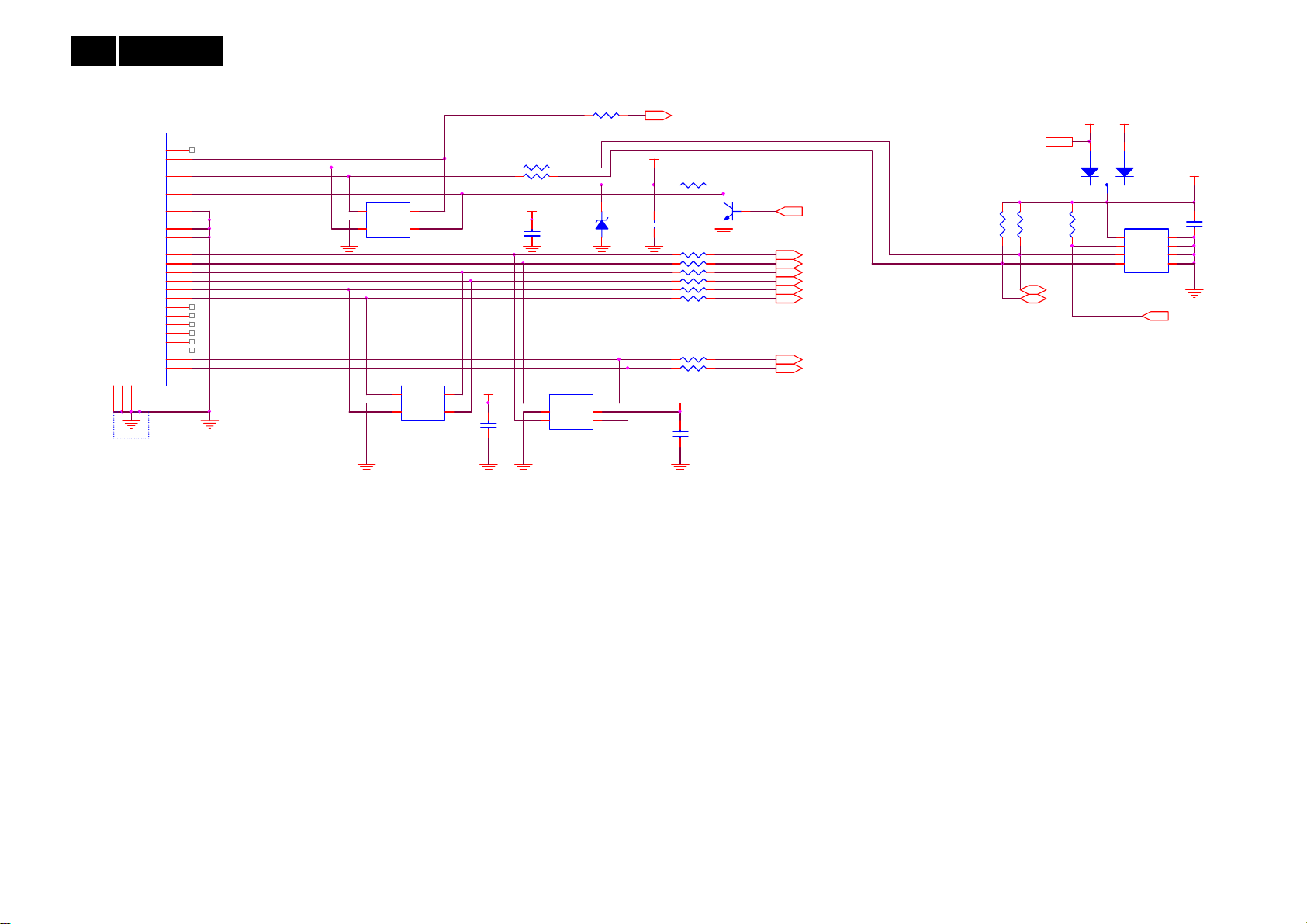
Meridian 2
20
Remark: Parts position can be searched by using FIND function in PDF.
DVI Input
CN102
SYN C GND
DDC SDA
JACK
GND
28
VSYN C
DDC SCL
+5V
HPD
1/3shield
2/4shield
0/5shield
clk shield
DAT0+
DAT0-
DAT1+
DAT1-
DAT2+
DAT2-
DAT3+
DAT3-
DAT4+
DAT4-
DAT5+
DAT5-
clk+
clk-
GND
GND
GND
262527
8
15
6
7
14
16
11
3
19
22
18
17
10
9
2
1
13
12
5
4
21
20
23
24
DET_DVI
SCL_DVI
SDA_DVI
DVI5V
HPD
DAT0+
DAT0DAT1+
DAT1DAT2+
DAT2-
DCLK+
DCLK-
U104
1
CH1
CH4
2
VN
VP
3 4
CH2 CH3
AOZ8902CI L
U106
1
CH1
2
VN
3 4
CH2 CH3
AOZ8902CI L
R128 100R 1/16W 5%
R129 100R 1/16W 5%
6
5
CH4
VP
6
5
C118
100N 25V
ESD_DVI
ESD_DVI
ESD_DVI
R127
100R 1/16W 5%
C117
100N 25V
U107
1
CH1
CH4
2
VN
3 4
CH2 CH3
AOZ8902CI L
VP
ZD102
RLZ5.6B
6
5
DVI_C ABLE_DET 5
DVI5V
R130 1K 1/16W
C115
100N 25V
R134 10R 1/16W 5%
R135 10R 1/16W 5%
R136 10R 1/16W 5%
R137 10R 1/16W 5%
R138 10R 1/16W 5%
R139 10R 1/16W 5%
R140 10R 1/16W 5%
R141 10R 1/16W 5%
ESD_DVI
C119
100N 25V
Q101
NC
DVI_HPD 5
RX0+ 5
RX0- 5
RX1+ 5
RX1- 5
RX2+ 5
RX2- 5
RXC+ 5
RXC- 5
DVI5V
+5V
+5V3,5,7
R132 4K7 1/ 16W 5%
R131 4K7 1/ 16W 5%
R133 22K 1/ 16W 5%
DDCSCL2 5
DDCSDA2 5
DDC_WP
D102
ESD_DVI
LBAV70LT1G
U105
AT24C02BN -SH-T
8
A0
VCC
7
A1
WP
6
A2
SCL
VSSSD A
ESD_DVI
C116
220nF 16V
1
2
3
45
EDID_WP 3,5
Page 21

Remark: Parts position can be searched by using FIND function in PDF.
VCC1.8
FB401
CVDD
R419
C415
1uF 10V
C0402
C418
100NF 25V
CABLE_DET
EDID_WP
1
2
3
4
300OHM
FB402
300OHM
VCC1.8 7
C419
100NF 25V
C427
100NF 25V
U402
CE#
HOLD#
SO
WP#
GND
Pm25LD020C-SC E
MSDA
MSCL
C426 22PF 50V
C428 22PF 50V
VDD
SCK
SI
100NF 25V
4.7UF 10V
EDID _WP
8
7
6
5
C401
ADC_VAA
C404
C0805
R408
AVCC
470R 1/16W 1%
RX2+4
RX2-4
RX1+4
RX1-4
RX0+4
RX0-4
RXC+4
RXC-4
AHS03
AVS03
B0+3
B0-3
SOG_DET3
G0+3
G0-3
R0+3
R0-3
DDCSD A24
DDCSCL24
DDCSD A13
DDCSCL13
CABLE_DET
KEY1
KEY2
SPI_CE
SPI_SO
SPI_SI
SPI_CK
WP
R431
100R 1/16W 5%
R426 N C/100R 1/16W 5%
R428 N C/100R 1/16W 5%
X401
12MHz
1 2
SPI_CK
SPI_SI
C402
100NF 25V
C405
100NF 25V
RX2+
RX2RX1+
RX1RX0+
RX0RXC+
RXC-
AHS0
AVS0
B0+
B0-
SOG_DET
G0+
G0-
R0+
R0-
DDCSDA2
DDCSCL2
DDCSDA1
DDCSCL1
TP1
R432
1M 1/16W
MSCL
MSDA
C403
100NF 25V
FB403
300OHM
VCC3.3
U401
REXT
4
RX2+
5
RX2-
7
RX1+
8
RX1-
10
RX0+
11
RX0-
13
RXC+
14
RXC-
41
HSYNCI1
42
VSYNC I1
19
BIN1+
20
BIN1-
21
SOG1I
22
GIN1+
23
GIN1-
24
RIN1+
25
RIN1-
34
PB7/DDC _SDA1*
35
PB6/DDC _SCL1*
46
PB5/DDC _SDA0*
47
PB4/DDC _SCL0*
30
PB3/ADC 3/INTE1
33
PB2/ADC 2/INTE0
125
PB1/ADC 1
126
PB0/ADC 0
104
SPI_CE
105
SPI_SO
106
SPI_SI
107
SPI_CLK
108
PD4
48
PD5
29
PD6
49
P35
50
P34
31
P31/TXD
32
P30/RXD
1
RSTB
127
OSCI
128
OSCO
NT68668FG/C
R445
NC/100R 1/16W 5%
R447
NC/100R 1/16W 5%
C406
1uF 10V
R441 N C/4.7K 1/16W
PLL_DVDD
C407
100NF 25V
R442 N C/4.7K 1/16W
PB[0.. 9]6
AVCC
DVDD
ADC_BIAS
ADC_VAA33
2
6
151617
515253
90
116
AVCC
AVCC
DVDD
DVDD
DVDD
DVDD_ZP
ADC_BIAS
ADC_VAA18
ADC_VAA33
DGND/CGND
ADC_GNDA
AGND
AGND
DGND/CGND
DGND/CGND
DGND/CGND
DGND
DGND
PGND
9
12
18
63
101
89
112
111
U403
1
8
VCC
A0
2
7
WP
A1
3
6
A2
SCL
45
GNDSDA
NC/M24C16
NC
C430
NC/220N 16V
DGND/CGND
DGND/CGND
DGND/CGND
DGND/CGND
DGND/CGND
DGND/CGND
DGND/CGND
DGND/CGND
DGND/CGND
DGND/CGND
TCLK1M
TCLK1P
TCLK2M
TCLK2P
INT_VSO
INT_HSO
PWMA*
PWMB*
PC4/PWM1
PC3/PWM0
PA7/PWM9*
PA6/PWM8*
PA5/PWM7*
PA4/PWM6*
PA3/PWM5
PA1/PWM3
PA2/PWM4
PA0/PWM2
PA[0.. 9]6
100
99
98
97
96
95
94
93
92
91
88
T0M
87
T0P
86
T1M
85
T1P
84
T2M
83
T2P
82
81
80
T3M
79
T3P
77
T4M
76
T4P
75
T5M
74
T5P
73
T6M
72
T6P
71
70
69
T7M
68
T7P
62
VCKI
61
V7
60
V6
59
V5
58
V4
57
V3
56
V2
55
V1
54
V0
113
114
117
118
103
PC7
102
PC6
124
PC5
123
122
110
PC2
121
PC1*
120
PC0*
40
39
38
37
36
67
66
65
ADC_VAA
CVDD
262728
434445
119
115
CVDD
CVDD
PLL_GND
CVDD_ZP
DGND/CGND
GND
GND
DGND
3
64
78
109
VCC3.3
EE_WP
R443 N C/4.7K 1/16W
Scaler
VCC3. 3
VGA_CABLE_DET3
DVI_CABLE_DET4
WP
VCC3.3 7
FB404
AVCC
300OHM
C413
4.7UF 10V
C0805
FB405
DVDD
300OHM
C416
4.7UF 10V
C0805
FB407
ADC_VAA33
NC/300OH M
C421
4.7UF 10V
C0805
FB408
ADC_BIAS
300OHM
C423
4.7UF 10V
C0805
R416
220K 1/16W 5%
C425 100NF 25V
VGA_CABLE_DET
DVI_CABLE_DET
C429
220nF 16V
R439 100R 1/16W 5%
+5V
R415
100K 1/16W 5%
5V_DET
R422 100K 1/16W 5%
R423 220K 1/16W 5%
DVDD
10K 1/16W 5%
DVDD
C414
1uF 10V
C0402
C417
100NF 25V
C422
100NF 25V
C424
1uF 10V
C0402
VCC3.3
VCC3.3
TP3
TP4
R429
R438
NC/10K 1/ 16W 5%
R444
10K 1/16W 5%
390K +/-5% 1/16W
R451 NC
R452 NC
SPI_CE
SPI_SO
PB[0.. 9]
LVB3P
PB0
LVB3M
PB1
PB2
LVBCKP
LVBCKM
PB3
LVB2P
PB4
PB5
LVB2M
PB6
LVB1P
LVB1M
PB7
PB8
LVB0P
LVB0M
PB9
PA[0.. 9]
PA0
LVA3P
LVA3M
PA1
LVACKP
PA2
LVACKM
PA3
PA4
LVA2P
PA5
LVA2M
PA6
LVA1P
LVA1M
PA7
PA8
LVA0P
LVA0M
PA9
PB9
LVB0M
PB8
LVB0P
LVB1M
PB7
PB6
LVB1P
LVB2M
PB5
LVB2P
PB4
PB3
LVBCKM
PB2
LVBCKP
LVB3M
PB1
LVB3P
PB0
LVA0M
PA9
PA8
LVA0P
PA7
LVA1M
LVA1P
PA6
LVA2M
PA5
LVA2P
PA4
PA3
LVACKM
LVACKP
PA2
LVA3M
PA1
LVA3P
PA0
R420 120R 1/16W 1%
R421 100R 1/16W 5%
R425 NC/10K 1/16W 5%
R427 NC/100K 1/16W 5%
R424 0R05 1/16W
R434 NC/100R 1/16W 5%
R435 NC/10K 1/16W 5%
CN402
6
5
4
3
2
1
NC/CONN
CN404
7
6
5
4
3
2
1
CONN
LED_1
FOR KEY LED POWER
VSO
HSO
Adj_BACKLIGHT
Audio_EN
VSO
HSO
on_BACKLIGHT
LED_1
LED_2
PS_EN
POWER
Audio_DET
USB_DET
USB_EN
EE_WP
TP5
BUZZE R
Panel_ON
USB_EN
USB_DET
CN401
1
3
5
7
NC/CONN
R411
NC/2K2 1/ 16W 5%
+5V
Adj_BACKLI GHT 7
Audio_EN 7
on_BACKLIGHT 7
PS_EN 7
Audio_DET 7
Panel_ON 7
R440 NC/0R05 1/1 6W
R446 NC/0R05 1/1 6W
2
4
6
8
CN403
NC/CONN
CN405
NC/CONN
NC/0R 05 1/16W
R409
R412
NC/0R 05 1/16W
Q401
NC/2N 3906S-RTK/PS
R417
NC/0R 05 1/10W
R455
0R05 1/10W
R433
NC/10K 1/ 16W 5%
NC/0. 1uF 25V
1
2
3
4
5
6
1
2
3
4
5
6
7
VCC3.3
C431
+5V
VCC3.3
LED_G
+5V
R430
NC/22K 1/ 16W 5%
DVI_HPD
R436
NC/22K 1/ 16W 5%
R402 NC/ 2K2 1/16W 5%
R403 NC/ 2K2 1/16W 5%
TOUCH_POWER
D404
RLZ5.6B
DVI_HPD 4
R437
NC/22K 1/ 16W 5%
C432
NC/0. 1uF 25V
0R05 1/16W
R406
300OHM
LED_A
FB406
1UF 10V
100NF 25V
C408
VCC3.3
C437
LED_G
1 2
KEY1
KEY2
POWER
C409
100NF 25V
R413
NC/2K2 1/ 16W 5%
R407
0R05 1/16W
1UF 10V
C420
LED_2
FOR K EY IC PO WER ( NC )
CN407
2
1
NC/CONN
Meridian 2
VCC3. 3
R404
R401
NC/3. 9K 1/16W
NC/3. 9K 1/16W
D402
C410
NC/1N 50V
C411
NC/0. 1uF 25V
D401
NC/R LZ5.6B
RLZ5.6B
CN406
+5V
3
2
BUZZER
1
NC/CONN
R410 NC
R414
NC/0R 05 1/16W
Q402
NC/2N 3906S-RTK/PS
R418
NC/0R 05 1/10W
+5V
VCC3.3
LED_A
NC/0. 1uF 25V
NC/3. 9K 1/16W
C412
21
R405
D403
RLZ5.6B
+5V 3,4, 7
Page 22

Meridian 2
22
Remark: Parts position can be searched by using FIND function in PDF.
Panel Interface
PA[0..9]5
RXO0RXO1RXO2RXOCRXO3RXE0RXE1RXE2RXECRXE3-
PA[0..9]
29
27
25
23
21
19
17
15
13
11
9
7
5
3
1
PA0
PA1
PA2
PA3
PA4
PA5
PA6
PA7
PA8
PA9 LVA0M
CN409
CONN
PB[0..9]5
LVA3P
LVA3M
LVACKP LVB0P
LVACKM
LVA2P
LVA2M
LVA1P
LVA1M
LVA0P
30
28
26
24
22
20
18
16
14
12
10
8
6
4
2
RXO0+
RXO1+
RXO2+
RXOC+
RXO3+
RXE0+
RXE1+
RXE2+
RXEC+
RXE3+
PB[0..9]
VLCD
C433
100uF16V
PB0
PB1
PB2
PB3
PB4
PB5
PB6
PB7
PB8
PB9
FB409
120 OHM
1 2
+
LVB3P
LVB3M
LVBCKP
LVBCKM
LVB2P
LVB2M
LVB1P
LVB1M
LVB0P
LVB0M
R448220 OHM 1/ 4W
R449220 OHM 1/ 4W
VLCD 7
LVB0M
LVB1M
LVB1P
LVB2M
LVB2P
LVBCKM
LVBCKP
LVB3M
LVB3P
LVA0M
LVA0P
LVA1M
LVA1P
LVA2M
LVA2P
LVACKM
LVACKP
LVA3M
LVA3P
C434
100NF 25V
RXO0RXO0+
RXO1RXO1+
RXO2RXO2+
RXOCRXOC+
RXO3RXO3+
RXE0RXE0+
RXE1RXE1+
RXE2RXE2+
RXECRXEC+
RXE3RXE3+
CN408
NC/CONN
30
29
28
27
26
25
24
23
22
21
20
19
18
17
16
15
14
13
12
11
10
9
8
7
6
5
4
3
2
1
RXEC-
RXEC+
C435
NC
RXOC-
RXOC+
C436
NC
Page 23

Remark: Parts position can be searched by using FIND function in PDF.
Meridian 2
23
Power
CN701
9
8
7
6
5
4
3
2
1
CONN
VCC3. 3
+
C702
100uF16V
VLCD
C715
220nF 16V
+
C704
100NF 25V
+
C710
100UF16V
Q705
AO3401A
C716
10uF 50V
VCC3.3 5
VCC1.8
C712
100NF 25V
VLCD 6
876
5
Q704
DDD
D
SSS
G
NC/ AO4449 -7A/-30V
+5V
123
4
R722
NC/ 10K 1/16W 5%
VCC1.8 5
R707
C711
R714
C718
220nF 16V
+5V
+
+5V
Q706
C703
100NF 25V
C713
100NF 25V
56KOHM 1/16W
2N3904S-RTK/PS
U701
3 2
NC/ G1084-33T43Uf
TO252
R715
VIN VOU T
GND
1
U702
VOUTVIN
1
U703
AME8815BEGT180Z
3 2
23
GND
TO-252
VOUT(heat sink )VIN
4
U704
1
VIN VOUT
GND
R718
NC
GND
1234
+5V3, 4,5
4.7 OHM +-5% 2WS
NC/ 100uF/16V
10K 1/16W 5%
R719
22K 1/16W 5%
C701
100NF 25V
Audio_DET1
+5V
C714
NC/0.1uF 25V
DIM
ON/OF F
Audio_EN1
C709
NC/ 100N 16V
100R 1/16W 5%
C717
NC/ 100N 16V
C706
100NF 25V
100NF 25V
+5V
C707
R711
R713
NC
+5V
R716
NC/ 10K 1/16W 5%
+5V 3,4,5
+
C705
100uF16V
C708
NC
100K 1/16W 5%
Audio_DET2
Q707
NC/ 2N3904S-RTK/PS
VCC3. 3
R702
10K 1/16W 5%
R703 1K 1/16W
VCC3. 3
R704
10K 1/16W 5%
Q701
2N3904S-RTK/PS
VCC3.3
R710
R720
NC
R723
NC/ 4.7K1/16W
R701
22K 1/16W 5%
R706
NC/ 10K 1/16W 5%
2N3904S-RTK/PS
Q702
R712 100R 1/ 16W 5%
Q703
NC/ PMBS3904
R717
NC/ 10K1/16W
R725
NC
VCC3.3
Adj_BACKLIGH T 5
R799
10K 1/16W 5%
R798
NC
R709
22K 1/16W 5%
PS_EN 5
on_BACKLIGH T 5
10K1/16W
R724
NC
Panel_ON5
10K 1/16W 5%
R708
Audio_EN 5
Audio_DET 5
R721
Page 24

Meridian 2
24
Remark: Parts position can be searched by using FIND function in PDF.
USB Plug
CN801
1
34
2
3
21
CONN
4
6 5
CN802
4
3
2
1
CONN
Page 25

6.2 Power Board
201B2 715G3974P01000001H
Remark: Parts position can be searched by using FIND function in PDF.
Meridian 2
25
Power
!
3
!
!
R902
1 MOHM +-5% 1/4W
!
C902
1000pF
CN901
SOCKET
30mH
3
L901
1
+
-
4
142
C903
0.22UF 275V
R901
1 MOHM +-5% 1/4W
CN905
CONN
!
C901
1000pF
3
12
BD901
D2SB80
2
L
N
R918
100 OHM 1/4W
C910
D906
MBRF10100CT
3
R935 100 OHM 1/4W
R961 100 OHM 1/4W
R962 100 OHM 1/4W
1 2
1 2
1 2
C912
2N2 500V
2
D903
D904
SB540
NC/D905
SB540
NC/SB540
F903
FUSE
+16V
+5V
+5V1
L904
2N2 500V
C917
+
470UF 35V
1
C929
C935
2N2 500V
2N2 500V
+
C916
1000UF 10V
NC
1
2
3
4
5
6
7
CN902A
+
C918
470UF 35V
3.5uH
R924
470 OHM 1/8W
R947
470OHM2W
L905
3.5uH
R946
470OHM2W
L903
3.5uH
Q903
KTD1028
+
C932
1N 50V
C915
470uF 16V
ZD902
HZ2 4-2 -E
R943
470OHM +-5% 1/8W
R939
1K 1/8W
NC/L906
NC/2.2uH
C930
100N 50V
R940
NC
R927
10K 1/10W 1%
R930
9K1 1/10W 1%
F902
JUMPER
12
R919
C900
3300PF/250V
100 OHM 1/4W
R920
100 OHM 1/4W
!
R903
!
C909
47uF 50V
1
2
3
5
6
T901
1.295mH
IC903
PC123X2YFZ OF
43
12
11
7
8
9
10
R925
10K 1/8W
12
C924
IC904
KIA431A-AT/P
FB901
1 2
BEAD
100N 50V
R926
1K 1/10W 1%
R907
NC
C905
+
C906
NC
100uF450V
R909
NC
!
R913
NC
!
1
2
NR901
NTCR
!
R905
NC
IC901
TOP255EN
5 7
SD
2
X
4
F
R908
8.87K OHM 1%
C922
V
C
3
100N 50V
100N 50V
1
C923
C907
1500PF2KV
R906
10R 1/8W 5%
D901
FR107
HZ2 4-2 -E
R910
10K 1/4W
R911
91KOHM +-1% 1/8W
R904
100K OMH 2W +-5%
D902
FR103
93G 6038T52T
ZD901
+
C908
22uF 50V
2.2 OHM 1/4W
R912
6R8 +-5% 1/8W
+
!
FB902
1 2
BEAD
ON/OFF
MUTE
+5V1
CN902
1
2
3
4
+5V
DIM
VOL
C931
100N 50V
5
6
7
8
9
10
11
12
13
CONN
F901
FUSE
!
CN903
NC
+16V
1
2
3
4
NC/CONN
Page 26

Meridian 2
26
Remark: Parts position can be searched by using FIND function in PDF.
Inverter
+16V
ON/OF F
+5V
DIM
100K 1/8W 1%
100K 1/10W 1%
R812
R806
R801
10K 1/10W 5%
C818
1.5uF 25V
R802
220R 1/8W 5%
R807
10K 1/10W 5%
C812
C806
NC
2.2U16V
D802
1N4148-B4006
C801
R820
10OHM1/10W
R808
R815
15K 1/10W
R803
5K1 +-5% 1/8W
47NF/ 50V
390R 1/10W 1%
C805
22N 50V
10
PDR1
11
VDDA
12
TIME R
13
PWM
14
ISEN
15
16
SSTCMP
OVPT
ENA
IC801 ta9687GN-A-0-TR
R813
100K 1/10W 5%
NDR2NDR1
GNDP
PDR2
GNDA
RT1
CT
VSEN
1M 1/10W 5%
89
7
6
5
4
3
2
1
R809
D803
1N4148-B4006
C802
47NF/ 50V
R821
10OHM1/10W
R810
91K 1/10W 1%
C810
3300pF 50V
R817
2R2 +-5% 1/8W
R816 2R2 +-5% 1/8W
R804
5K1 +-5% 1/8W
R819 2R2 +-5% 1/8W
R818 2R2 +-5% 1/8W
D801
1N4148-B4006
Q802
2N7002 SOT-23
C808
33nF 50V
C804
1000uF 25V
R811
82K OHM +-1% 1/10W
C809
220P 50V
C815
100N 50V
C811
100N 50V
+
4
3
2
1
4
3
2
1
D806
LBAV70LT1G
Q805
G2
S2
G1
S1
G2
S2
G1
S1
5
D2
6
D2
7
D1
8
D1
APM4568AKC-TRG
Q806
5
D2
6
D2
7
D1
8
D1
APM4568AKC-TRG
PT801
POWER X'FMR
6
5
2
1 8
R828
6.2M OHM 1/2W
C813
NC
R830
5.6K 1/8W
7
C817
2PF6KV
C814
220pF 50V
R836
56K1/10W
R837
6.8kOH M +-5% 1/10W
R838 470 OHM 1/10W 5%
LV1
LV1
L801
124
L
CN802
1
2
R822
CONN
3
0R051/8W
CN803
1
2
CONN
3
D805
LBAV99LT1G
1
2
R842
470 OHM 1/10W 5%
Page 27

Remark: Parts position can be searched by using FIND function in PDF.
Meridian 2
27
Audio
CN604
CONN
5
4
3
2
1
+5V1
CN601
PHONEJ ACK
FB601
1 2
BEAD
4
5
3
2
1
+5V1A
R613 470 OHM +-5% 1/6W
R615 470 OHM +-5% 1/6W
Lin
Rin
R618
1K 1/10W 5%
1K 1/10W 5%
FB602
1 2
BEAD
HS4
HEAT SINK(I C601)
1
2
+5V1A
VOL
+
C614
220UF16V
+
C615
220UF16V
R604 10K 1/10W 5%
R605 10K 1/10W 5%
R617
R6080R051/8W
C610
100pF 50V
R602
10K 1/10W 5%
R603
10K 1/10W 5%
R606
7.5K 1/10W
470N 16V
C601
C606
470N 16V
R607
7.5K 1/10W
C611
100pF 50V
C609
1U 25V
SCALER I N L
SCALER I N R
750OHM +-5% 1/10W
R612
D601
1N4148-B4006
4.7K 1/10W
R621
MUTE
100uF/25V
+
C607
R614
R619
10K 1/10W
+5V1A
R616
100K 1/10W 5%
100K 1/10W
R609
SCALER OU T L LOUT-
R625
0R05OHM1/8W
SCALER OU T R
R626
0R05OHM1/8W
+5V1A
R60110K 1/10W 5%
R610
Q608
10K 1/10W 5%
R611
56K1/10W
C613
MMBT 3904
0.1uF 16V
Q607
10K 1/10W
MMBT 3906
R620
1K 1/10W 5%
IC601
8 9
SE/BTL
7
VOLUME
6
LINN
5
GND
4
GND
3
RINN
2
BYPASS
1
SHUTDOW N
APA2071JI-TUG 3. 1W
C612
0.1uF 16V
SCALER OU T L
SCALER OU T R
C604
100uF/25V
LOUTP
LOUTN
ROUTN
ROUTP
C608
1U 25V
C602
+
470nF 16V
VDD
GND
GND
VDD
0R051/8W
NC
10
11
12
13
14
15
16
NC
R628
C603
470nF 16V
NC
C620
C621
NC
4
3
2
1
CN603
CONN
LOUT+
ROUT-
ROUT+
ROUT+
IC with Heat-sink(90G6295-3)
CN602
SCALER I N L
SCALER I N R
6
5
4
3
2
1
NC
Page 28

Meridian 2
28
201BL2 715G3974P01001001S
Remark: Parts position can be searched by using FIND function in PDF.
Power
!
3
!
!
1 MOHM +-5% 1/4W
!
C902
1000pF
30mH
3
R902
CN901
SOCKET
1
+
-
4
142
L901
C903
0.22UF275V
1 MOHM +-5% 1/4W
!
C901
1000pF
3
BD901
D2SB80
2
R901
NC/CN905
L
N
CONN
12
R918
100 OHM 1/4W
C910
R919
C900
3300PF/250V
100 OHM 1/4W
R920
100 OHM 1/4W
!
T901
R907
3.3M 1/4W
C905
+
C906
10NF1KV
100uF450V
R909
3.3M 1/4W
!
R913
3.3M 1/4W
!
1
2
NR901
NTCR
!
R905
NC
TOP266EG
IC901
5 7
SD
2
X
4
F
R908
8.87K OHM 1%
C922
V
C
3
100N 50V
100N 50V
1
C923
C907
1500PF2KV
R906
10R 1/8W 5%
D901
FR107
MTZJ22B
R910
10K 1/4W
R911
91KOHM +-1% 1/8W
R904
100K OMH 2W +-5%
D902
FR103
93G 6038T52T
ZD901
C908
+
22uF 50V
2.2 OHM 1/4W
R912
1
2
3
5
6
!
R903
6R8 +-5% 1/8W
C909
+
22uF 50V
1.295mH
IC903
PC123X2YFZOF
43
12
11
7
8
1 2
9
10
R925
10K 1/8W
12
C924
IC904
KIA431A-AT/P
FB901
BEAD
100N 50V
R926
1K 1/10W 1%
!
FB902
1 2
BEAD
ON/OFF
MUTE
+5V1
CN902
1
2
3
4
+5V
DIM
C931
100N 50V
VOL
5
6
7
8
9
10
11
12
13
CONN
F901
FUSE
!
CN903
NC
+16V
1
2
3
4
NC/CONN
C912
2N2 500V
2N2 500V
D906
2
MBRF10100CT
3
R935 100 OH M 1/4W
R961 100 OH M 1/4W
R962 100 OH M 1/4W
D903
1 2
D904
SB540
1 2 R940
NC/D905
1 2
SB540
NC/SB540
C917
+
470UF 35V
1
C935
C929
2N2 500V
2N2 500V
C916
+
1000UF 10V
NC
1
2
3
4
5
6
7
CN902A
+
C918
470UF 35V
L904
3.5uH
R947
470OHM2W
R924
180OHM +-5% 1/8W
73G 54229 5
470OHM2W
L903
3.5uH
原使用后改
L905
3.5uH
R946
Q903
KTD1028
jump
+
C932
1N 50V
C915
470uF 16V
ZD902
ZENER DIODES
1 2
R943
470OHM +-5% 1/8W
R939
1K 1/8W
NC/L906
NC/2.2uH
C930
100N 50V
NC
R927
10K 1/10W 1%
R930
10K 1/10W 1%
F902
JUMPER
+16V
F903
+5V
FUSE
12
+5V1
Page 29

Remark: Parts position can be searched by using FIND function in PDF.
Meridian 2
29
Audio
CN604
CONN
5
4
3
2
1
+5V1
CN601
PHONEJ ACK
FB601
1 2
BEAD
4
5
3
2
1
+5V1A
R613 470 OHM +-5% 1/6W
R615 470 OHM +-5% 1/6W
Lin
Rin
R618
1K 1/10W 5%
1K 1/10W 5%
FB602
1 2
BEAD
HS4
HEAT SINK(I C601)
1
2
+5V1A
VOL
+
C614
220UF16V
+
C615
220UF16V
R604 10K 1/10W 5%
R605 10K 1/10W 5% R626
R617
R6080R051/8W
R602
10K 1/10W 5%
10K 1/10W 5%
R606
7.5K 1/10W
C610
100pF 50V
R603
470N 16V
C601
C606
470N 16V
R607
7.5K 1/10W
C611
100pF 50V
C609
1U 25V
SCALER I N L
SCALER I N R
750OHM +-5% 1/10W
R612
D601
1N4148-B4006
4.7K 1/10W
R621
MUTE
+
10K 1/10W
C607
100uF25V
R619
SCALER OU T L
R625
0R05OHM1/8W
SCALER OU T R
0R05OHM1/8W
Q607
10K 1/10W
R614
MMBT 3906
R620
1K 1/10W 5%
R610
R611
Q608
MMBT 3904
R616
100K 1/10W 5%
100K 1/10W
R609
+5V1A
10K 1/10W 5%
56K1/10W
R60110K 1/10W 5%
C613
0.1uF 16V
+5V1A
IC601
8 9
SE/BTL
7
VOLUME
6
LINN
5
GND
4
GND
3
RINN
2
BYPASS
1
SHUTDOW N
APA2071JI-TUG 3. 1W
C612
0.1uF 16V
LOUTN
ROUTN
ROUTP
C608
1U 25V
SCALER OU T L
SCALER OU T R
C602
+
470nF 16V
LOUTP
VDD
GND
GND
VDD
C604
100uF25V
10
11
12
13
14
15
16
0R051/8W
NC
R628
NC
C603
470nF 16V
4
3
2
1
CN603
CONN
LOUT+
LOUT-
ROUT-
ROUT+
ROUT+
IC with Heat-sink(90G6295-3)
CN602
SCALER I N L
C620NCSCALER I N R
C621
NC
6
5
4
3
2
1
NC
Page 30

Meridian 2
30
201BL2 715G4013P02002004S
Remark: Parts position can be searched by using FIND function in PDF.
Converter
CN801
CONN
CN802
CONN
+14.5V
NC/ 10K 1/10W
NC/ R823
DR
NC/0R05OHM1/8W
7
6
5
4
3
2
1
NC/R824
1
2
3
4
+14.5V
ON/OF F
DIM
R818
0R05 1/4W
NC/ R825
NC/ 2K 1/10W
NC/ Q804
NC/ 2N7002 SOT-23
NC/Q805
NC/ 2N7002 SOT-23
DIM
ON/OF F
R806
1K 1/10W 1%
R808
1K 1/10W 1%
NC/R840
NC/ 10K 1/10W
F801 0R05 4A 1/4W
+
C809
100uF 50V
C801
0.47uF 50V
C802 68N F 50V
R807
20K 1/10W 1%
C808 N C
R802 240K 1/ 10W
R803
30K 1% 1/10W
R804
100K 1/10W 1%
NC/Q802
NC/ MMBT3904
NC/R820
NC/ 10ohm +/-1% 1/8W
NC/R821
NC/ 0R05OHM1/8W
NC/Q803
NC/ MMBT3906
C810
100N 50V
R810
20K 1/10W 1%
R819
36KOHM +-1% 1/10W
Gate
R826
NC
NC/R822
NC/ 10K 1/10W
DR
L801 22uH
U801
MP3389EF
1
NC
VIN
VFAULT
VCC
GATE
COMP
PGND
EN
ISENSE
DBRT
OVP
GND
LED1
OSC
LED2
ISET
LED3
BOSC
LED4
LED12
LED5
LED11
LED6
LED10
LED7
LED9 LED8
E-Pad
29
R853
0 OHM +-5% 1/8W
NC
2
3
4
5
6
7
8
9
10
11
12
13
14 15
Q806
P8008HV
R839
4.7 OHM +-1% 1/10W
28
27
26
25
24
OVP
23
22
21
20
19
18
17
16
876
5
D1D1D2
D2
Gate
S1G1S2
G2
123
4
DR
R815 0 OH M +-5% 1/8W
R852
0 OHM +-5% 1/8W
NC/ R851
NC
NC/Q801
NC
R801
10 OHM 1% 1/4W
NC/ R811
NC
R842
0 OHM +-5% 1/8W
R844
D801 B3100B
1 2
C805
220pF 50V
C813
220pF 50V
R812
0.3 OHM
R832
1R 1/8W 5%
R841 0 OH M +-5% 1/8W
0 OHM +-5% 1/8W
R839
L801
R829
R837
R852
R853
R803
R807
C807
4.7UF 100V
+
R816
0.3 OHM
LM215WF4 (LGD)
3.3 OHM
R834
1R 1/8W 5%
22u
N.C
N.C
0 OHM
0 OHM
33K
300K
R846 0 OH M +-5% 1/8W
R805
300K 1/8W
C803
0.47uF 50V
C804
0.47uF 50V
R809
6.2KOHM +-1% 1/10W
R817
0.3 OHM
R843 0 OH M +-5% 1/8W
R845 0 OH M +-5% 1/8W
R833 NC
R848 0 OHM +-5% 1/8W
R847 0 OH M +-5% 1/8W
LM230WF8 (LGD)
3.3 OHM
47u
1 OHM
1 OHM
N.C
N.C
0 OHM
300K
OVP
C806
100P 50V
NC/ R849
NC
R831 N C
R830 N C
NC/ R829NC
R828 N C
R827 N C
NC/ R837NC
R838 NC
R835 N C
R836 NC
NC/R850
NC
NC/CN806
NC/CONN
1
2
1112
1
2
3
4
NC/ CN804
5
NC/CONN
6
7
8
9
10
78
1
2
CN805
3
4
CONN
5
6
1112
1
2
3
4
5
6
7
8
9
10
NC/CN803
NC/CONN
Page 31

6.3 USB Board (715G4330T0B000004M)
Remark: Parts position can be searched by using FIND function in PDF.
Meridian 2
31
CN701
CONN
1 2
65
1
2
3
4
L701
120OHM
1 2
L702
120OHM
C701
1N 50V
CN702
USB CONN
1
2
3
4
123 4
6 5
Page 32

Meridian 2
32
6.4 Headphone Board (715G4331T0B000004M)
Remark: Parts position can be searched by using FIND function in PDF.
CN001
CONN
CN002
67
1
Headset_R
2
3
Earphone_Det
4
5
Headset_L
PHONEJACK
1
Headset_R
2
Earphone_Det
3
5
Headset_L
4
Ear-phone
GND
Page 33

6.5 Key Board (715G4196K1A000004S)
Remark: Parts position can be searched by using FIND function in PDF.
V3.3
GPIO_02
GPIO_03
GPIO_04
NC
THD1
E-PAD
CIN11
VSHILD
7891011
CIN_11
VBIAS
AC_SHIELD
GPIO2
VBIAS
DVSS
GPIO3
AVSS
AVCC
V3.3
19202122232425
GPIO4
GPIO7
INT#
SDA
SCLK
GPIO9
DVCC
GPIO11
12
GPIO_11
C006
100nF 25V
18
17
16
15
14
13
SM_INT#
SM_DATA
SM_CLK
GPIO_09
V3.3
C005
100nF 25V
R001
10K
R002
10K
C003
12P 50V
SmartImage
】
\
5V_LED
TP2
KEY0. 1524
C007
100nF 25V
VBIAS
R020
39K 1/16W 5%
R004
100R 1/10W 5%
C008
100P 50V
CIN_04-1
CIN_01-1
CIN_02-1
CIN_03-1
CIN_07-1
CIN_09-1
CIN_11-1
AC_SHIELD
R013
39K 1/16W 5%
R014
39K 1/16W 5%
R015
39K 1/16W 5%
R016
39K 1/16W 5%
R017
39K 1/16W 5%
R019
39K 1/16W 5%
CIN_01
CIN_02
CIN_03
CIN_04
CIN_07
R018
CIN_09
39K 1/16W 5%
CIN_11
U001
CIN_01
CIN_02
CIN_03
CIN_04
CIN_07
CIN_09
IT7230BFN
1
CIN1
2
CIN2
3
CIN3
4
CIN4
5
CIN7
6
CIN9
R003
10K
C004
12P 50V
D001
RLZ6.8B
1 2
Volume
《
\
V3.3
C011
1uF Z 10V
5V_LED
Power
SM_CLK
SM_DATA
R005 100R 1/10W 5%
R006 100R 1/10W 5%
ECO
\Back
Meridian 2
CN001
1
2
3
4
5
6
Menu
\OK
78
CLK
DATA
SM_INT#
33
CONN
LED007
LED
POWER_1
KEY0.1524
2 1
4K7 1/10W 5%
CIN_01-1
R009
GPIO_02
LED008
NC/LED
2 1
LED009
NC/LED
MENU
CIN_09-1
KEY0.1524
2 1
NC/4K7 1/ 10W 5%
GPIO_09
R007
LED006
NC/LED
R010
LED004
NC/LED
2 1
LED003
CIN_02-1
NC/LED
UP
KEY0.1524
R011
2 1
NC/4K7 1/ 10W 5%
GPIO_03
LED005
NC/LED
2 1
2 1
NC/4K7 1/ 10W 5%
GPIO_04
DOWN
CIN_03-1
KEY0.1524
LED002
NC/LED
2 1
LED001
NC/LED
KEY0.1524
2 1
NC/4K7 1/ 10W 5%
GPIO_11
BACK
CIN_11-1
R012
C013
1uF Z 10V
Antenna
CIN_04-1
CIN_07-1
T2
KEY0.1524
T1 KE Y 0.1 524
Page 34

Meridian 2
34
7. PCB Layout
7.1 Scaler Board (715G4178M0C000004K)
Remark: Parts position can be searched by using FIND function in PDF.
CN409
CN408
U401
R408
C415
C413
FB404
ZD102
R127
R133
C116
R131
C434
R449
R448
FB409
C433
C716
R435
C436
C424
C115
U104
C435
C401
R428
R426
C406
C407
R431
R433
R430
R434
C405
C422
C404
C423
FB408
D102
R130
R132
R128R129
Q101
C120
C102
C105
R142
R111R112
C117
R113
C103 C104
C106 C107
R110
R117
R107 R108
R109
R103 R104 R105
R102
FB402
C108
U101
R121
C109 C110
R118 R119R120
R126
C112
C111
C182
R123 R124
C114
U103
CN406
CN701
CN402
CN404
CN801
C714
Q703
R711
R713
R712
CN401
CN403
CN405
C708C709
C707
C717
R710
R702
R704
R799
R706
R708
C705
U702
R703
R798
R724
R707
C701
C706
U701
R723
R725
Q701
R701
Q702
R439
R709
R402
C412
R406
C411
R403
R407
C410
C409
C408
R401
FB406
C420
C437
D404
CN802
U402
D403
D402
D401
U703 U704
C713
FB410
C703
C702
C704
C710
C712
R418
Q402
R410
R409
R414
R412
R411
R455
Q401
R417
X401
FB401
R421
C419
R420
C416
FB405
C403
C418
C402
R413
R424
R427
R425
C426
C427
C417
R429
R432
C428
R138
R139
R134
R135
R136
R137
C119
U106
C414
R140
R141
U105
C118
U107
C711
R717 R718
R720
Q707
C429
R438
R444
R404 R405
Q705
C715
R722
Q704
R715R716
R714
R441
R442
R443
FB403
C430
R437
R436
R451
C425
R416
C421
FB407
R415
C101
R116
R115
R114
R125
C181
R101
R106
R122
U102
R719
R721
C718
Q706
U403
CN407
C432
R446
R440
C431
R419
R423
R422
R452
D101
ZD101
C113
CN102
CN101
Page 35

Remark: Parts position can be searched by using FIND function in PDF.
Meridian 2
35
Page 36

Meridian 2
36
7.2 Power Board
201B2 715G3974P01000001H
Remark: Parts position can be searched by using FIND function in PDF.
CN801
CN802
CN903
J901
L801
J804
C819
C820
C817
J806
J807
J811
J815
J803
J905
L904
D906
J903
D801
J823
J810
C801
J812
J813
J817
D802
C917
C918
T901
C900
C804
PT801
R828
C821
J819
J820
C802
C905
D803
R904
C907
ZD902
J902
R947
R946
Q903
L903
L905
C916
FB901
D903 D904D905
IC904
J916
IC903
C909
C908
J918
D902
D901
C906
ZD901
J904
IC901
C915
L906
J919
CN902A
F903
J909
J908
CN902
F902
FB601
J914
CN803
CN804
L802
CN905
NR901
C822
J917
F901
C903
L901
C901
J828
FB902
CN901
C902
J625
CN601
BD901
J621
D601
C607
J624
J623
CN602
J630
IC601
FB602
C604
J622
C615
CN603
R615
C614
J629
CN604
R613
Page 37

Remark: Parts position can be searched by using FIND function in PDF.
R843
C810
D806 D807
R801
R807
R943
C932
C931
C930
C935
C929
R962
R961
R935
R927 R930
R940
R926
C924
R925
R924
R939
C910
C912
R918
R919
R920
R802
Q802
R809
R811
R812
C808
C809
R810
R813
R806
R808
R815
C805
IC801
C818
C812
C806
R818
R820
R821
R816
Q805
C815
R803
R817
R838
R842
C813
D805
Meridian 2
R822
R839
RJ801
R836
R837
C814
37
R910
R908
R911
R913
C923
R905
R601
C602
C613
R617
C603
R618
R903
C922
R907
R909
Q608
R612
R619
R610
R620
Q607
R614
C608
R611
R605
C612
C606
R607
R626
C611
R628
C621
R625
C609
RJ603
R627
R603
C620
R609
R616
R602
RJ602
R912
R906
Q806
C811
R804
R819
R901R902
R621
RJ601
C601
C610
R606
RJ604
R608
R604
R830
R823
D808
R845
R841
R840
R844
RJ802
Page 38

Meridian 2
38
201BL2 715G3974P01001001S
Remark: Parts position can be searched by using FIND function in PDF.
CN801
CN802
FB902
GND1
C901
NR901
F901
CN905
J917
CN901
C903
J901
D906
C902
HS3
J905
C900
L901
L904
C917
CN601
R904
C907
C905
J625
CN903
C918
ZD902
T901
BD901
GND2
R947
R946
Q903
D901
J623
J902
C916
CN602
FB901
J918
D902
C906
L903
IC904
IC903
C908
D601
C607
J624
J904
L905
D903 D904D905
J916
C909
ZD901
IC901
J630
C915
HS4
IC601
HS1
L906
J919
J908
J622
J629
FB601
J914
J621
C604
C615
C614
CN902A
F903
J909
F902
CN902
FB602
CN603
R615
R613
CN604
Page 39

Remark: Parts position can be searched by using FIND function in PDF.
Meridian 2
39
R943
C932
C931
C930
C935
C929
R962
R961
R935
R927 R930
R940
R926
R910
R908
R911
R913
C923
R905
C922
R909
R601
R617
R618
Q608
R619
R610
R620
C602
C613
Q607
C608
C612
R626
R628
C603
R603
R609
C924
R925
R924
R903
R907
R612
R614
R621
R611
R605
C606
RJ601
R607
C611
C621
R625
C609
RJ603
NC
C620
R616
R602
RJ602
R939
C910
C912
R918
R919
R912
R906
C601
C610
R606
RJ604
R608
R604
C936
R920
R901R902
Page 40

Meridian 2
40
201BL2 715G4013P02002004S
Remark: Parts position can be searched by using FIND function in PDF.
D801
R850
R849
R845
R853
Q801
U801
R846
R837
R838
CN805
R833
R834
R839
R835
Q806
R801
R812
R817
C804
R818
R851
C806
R809
R841 R842 R843R844
R852
C813
C803
R815
R847R848
R836
R816
R811
CN803 CN804
C805
R805
R832
R831
R830
R829
CN801
C809
F801
C810
CN806
L801
R824
R825
Q805
R823
R806 R807
R808
R802
R803
Q802
Q804
R840
C801
R821
R820
C802
R810
C808
R819
R804
R822
R826
Q803
C807
C811
C812
R828
CN802
R827
Page 41

7.3 USB Board (715G4330T0B000004M)
Remark: Parts position can be searched by using FIND function in PDF.
C701
L701
CN702
L702
Meridian 2
CN701
41
7.4 Headphone Board (715G4331T0B000004M)
Remark: Parts position can be searched by using FIND function in PDF.
CN001
CN002
7.5 Key Board (715G4196K1A000004S)
Remark: Parts position can be searched by using FIND function in PDF.
R010
ZD4
DOWN
R011
LED003
UP
R009
LED007
U001
POWER_1
R013
R015
R014
C005
R017
R018
R016
R020
R019
C006C007
BACK
R012
LED001LED002LED004LED005LED006
C008
R004
ZD1
R007
LED008LED009
MENU
ZD2ZD3
CN001
C011
C013
R006
R005
D001
C003
C004
R001
R002
R003
Page 42

Meridian 1
CN102CN101CN802
U401
CN408
CN803
CN80
2 CN
603
CN
402
CN
01
CN
902A
CN001
CN001
CN002
CN
01
CN901
CN6
01
CN
604
42
8. Wiring Diagram
201B2
Power Board
1
13
Panel
1
30
9
7
1
Scaler Board
1
R
L
1
5
7
1
4
7
USB Board
Key Board SPK R
HEA Board
SPK L
Page 43

CN
102CN101CN802
01
CN408
CN
603
CN
402
C
CN
902A
CN001
CN001
CN002
CN
01
CN901
CN6
01
CN
604
201BL2
Meridian 1
43
Panel
Converter
Board
CN805
CN801
CN802
1
13
1
30
9
Power Board
N701
1
1
Scaler Board
U4
R
L
1
7
1
4
7
USB Board
5
SPK R
Key Board
HEA Board
SPK L
Page 44

Meridian 3
r
V
44
9. Scaler Board Overview
DC-DC
FFC Cable
Flash ROM
Scale
DVI EEPROM
GA EEPROM
Note: DVI EEPROM is available for selective models.
Page 45

10. Mechanical Instructions
Note: Take the 201B2 for example (the way of 201BL2 disassembly is the same as 201B2)
direction as the picture to open other latches.
Meridian 3
45
Step 1: Remove the stand-base ASSY
1. Place the monitor face on a safe surface, and
remove the four screws to remove the stand base
ASSY from the monitor.
Step 3: Remove the mainframe
1. Disconnect the key cable, headphone cable and
speaker cable.
2. Remove the two screws and disconnect the USB
cable to remove the USB Board.
Step 2: Remove the rear cover
1. Open the latches and along the red arrowhead
Page 46

Meridian 2
46
3. Disconnect two connectors and four screws
4. Disconnect the FFC cable.
3. Disconnect all the connectors
to Speaker
to HEA Board
Step 4: Remove the boards
1. Remove the four screws that secure the
connectors.
2. Remove the five screws to remove the power board
and scaler board from the main frame.
to Power Board
to KeyBoard
to KeyBoard
to USB Board
Step 5: Remove the speakers
to Panel
Page 47

11. Repair Flow Chart
1. No Power
Meridian 2
47
No power
Check power cable is
tightened?
NG
Re-plug the power cable
OK
Check Power “On/Off”
is “On”?
NG
Turn on the Power “On/Off” switch
OK
Check the LED
indicator is OK?
NG
Check the AC power
OK
Replace the power board and check connections
Replace main board and check connections
NG
NG
Replace key board and check connections
Page 48

Meridian 2
48
2.
No Video (Power LED White)
No Video (Power LED White)
Press the power
button is OK?
NG
Replace the main board
OK
Replace the power
board and connection
OK
The end
NG
Replace the main
board and connection
OK
The end
NG
Check the FFC cable
or panel
OK
Replace the FFC cable
or panel
NG
Replace the key board
Page 49

q
y
3. DIM
Meridian 2
49
DIM (image overlap, focus or flicker)
Reset in factory mode
OK
The end
NG
Set to the optimal
frequency, select the
recommended fre
uenc
OK
The end
NG
Readjust the phase and pixel
clock in the user mode
OK
The end
NG
Pull out signal cable and
check “Self Test Feature
Check” is ok?
OK
Check the signal cable
and the PC
NG
NG
Replace the main board
OK
The end
NG
Replace the panel
OK
Page 50

Meridian 2
50
4. Color is not optimal
Replace the signal cable
Pull out the signal cable
and check the screen
color display is normal?
Miss color
NG
Color is not optimal
OK
The end
Color shift
Reset the factory mode
NG
In the user mode, set the “color
settings” until customer satisfy
NG
OK
NG
Replace the signal cable or PC
Replace the main board
Page 51

Meridian 2
12. ISP Instruction
Note: Take the 201B2 ISP SOP for example (the 201BL2’s SOP is almost the same as 201B2)
When do the parts, need the tools as follow:
51
A. An i486 (or above) personal computer or compatible.
B. Microsoft operation system Windows 95/98/2000/XP.
C. “PORT95NT.exe” and “ISP_Tool V4.533.exe” programs
D. ISP Board (715GT034-B) x1, Printer cablex1, VGA cable x1
E. software
12.1 Double Click to install the “PORT95NT.exe”, and then restart the computer.
12.2. Connect the ISP board as follow:
Note:
a. When update, should make sure the LCD AC on, DC off.
b. If the monitor can power on, enter into the factory mode to record the ADC value before programming.
After programming, check if the ADC value is changed, if it’s, you must change it to the value you
recorded before programming, finally press “Exit” to save.
c. If the monitor can’t be power on, after programming, switch the source to “Gray” or “black and white”
pattern and VGA mode, then do “Auto Color/Level”.
Connect to
the PC LPT
12.3 The process of ISP writing as follows:
DC 12V Input
Connect this port to the
Philips model VGA port
Page 52

Meridian 2
52
1. Double-click to running the program as follows:
2. Judge the monitor whether belong to “data in flash” or not, if belong to it, please click “option” item and select
“FE2P Mode Enable”, otherwise, don’t do any actions. Like as below picture:
Page 53

3. Click “option” and select “Setup ISP tool ”,
Meridian 2
53
4. Select the “NVT Type I (default)”, click the icon “Confirm Change”. and then click the “OK”
Page 54

Meridian 2
54
Note: when click the icon “Confirm Change”, if the following picture appears, you must install the
“ntport24”.
5. Click
icon, choose the correct program, and then click open:
Page 55

6. Click icon. After display “Chip erase OK.”, “Programming Success”, “ISP OFF”, it means F/W updated
OK, it will show as the follow picture:
Meridian 2
55
12.4 Check the firmware version:
Take the 202E2 for example as below.
1. Press
picture will appear on the top left corner. Choose “Input” item, and then choose “Factory”, you will enter into the
factory mode.
and buttons at the same time, power on the monitor, and then press the menu again; the
2. If the firmware version is the same as the version that you have loaded, it means the ISP writing successful.
3. Screen is 48 gray-scale, Choose “AUTO level”, PC will switch to the gray-scale screen, and press “MENU”
button again, it will show “ok” meaning “AUTO COLOR” OK, as the following picture
Page 56

Meridian 2
56
4. AC on/off to exit the factory mode.
5. Press “MENU” to enter into user mode to restore the factory setting. Otherwise, monitor will not be able to save
setting. If not save the setting, when AC ON/OFF, it will can’t find the boot LOG from the screen. As the below
pictures:
Note: If DVI no picture or VGA can’t be adjusted to the best resolution, please rewrite EDID.
Page 57

13. DDC Instruction
Note: Take the 201B2 EDID SOP for example (the 201BL2’s SOP is almost the same as 201B2)
General
DDC Data Re-programming
In case the main EEPROM with Software DDC which store all factory settings were replaced because a defect
repaired monitor’ the serial numbers have to be re-programmed.
It is advised to re- soldered the main EEPROM with Software DDC from the old board onto the new board if circuit
board have been replaced, in this case the DDC data does not need to be re-programmed.
Additional information about DDC (Display Data Channel) may be obtained from Video Electronics Standards
Association (VESA). Extended Display Identification Data (EDID) information may be also obtained from VESA.
1. An i486 (or above) personal computer or compatible.
2. Microsoft operation system Windows 95/98/2000/XP.
3. “PORT95NT.exe, TPVDDC5.6.exe” program.
4. EDID Board (715GT034-B) x1,
5. Printer cablex1, VGA cable x 1, DVI-D cable x 1, 12V DC power source
Meridian 2
57
6. EDID data
13.1. Install the “PORT95NT.EXE”, and restart the computer.
The process of installing “PORT95NT” has been specified in, so it will not be specified again. If you have any
problem, please read it.
13.2 Connect the EDID Board as follow:
Note: when update, should make sure the LCD AC on, DC on.
Connect this port to the
Philips model DVI-D port
Connect to the PC LPT
Connect this port to the
Philips model VGA port
DC 12V Input
Note:
If the VGA can not write successfully, please try to cut off the 5th and 9th pin of the VGA connector.
If the DVI can not write successfully, please try to cut off the 14th pin of the DVI connector.
.
Page 58

Meridian 2
58
1. Rename the EDID data to “wa”, “wd”.
2. Put the “wa” and “wd” into a new folder, and then create another new folder named “ddc” (It must be “ddc” instead
of other names).
Step1: Must put the “ddc” folder and “TPVDDC6.0.exe” into the same folder.
Step2: Must copy the folder which contains EDID data and “config” to “ddc” folder.
Page 59

3. Double-click , and choose the “Analog and DVI”, it will show the picture as follow:
Meridian 2
59
4. Click “LoadFile”, it will show the picture as follow:
Page 60

Meridian 2
60
5. Click “OK”, it will show the picture as follow:
6. Key in the same 14 numbers in the Input SN and Verify SN.
Page 61

7. Click “Program”, if it shows the below mistake, please try to write again.
Meridian 2
61
Page 62

Meridian 2
62
8. If it shows the below picture, it means the write is successful.
9. Click “ReadBoth”, if the DDC Write is OK, it will show the picture as follow:
The information must be
the same as the data
you have loaded.
Page 63

10. Click “program”, if the 12V connector is not OK, it will show the picture as follow:
Meridian 2
63
11. Click “program”, if the cable connector is not OK, it will show the picture as follow:
Page 64

Meridian 2
64
201B2 EDID
Analog
00 01 02 03 04 05 06 07 08 09 0A 0B 0C 0D 0E 0F
-----------------------------------------------
00| 00 FF FF FF FF FF FF 00 41 0C 9C 08 D3 86 03 00
10| 0C 14 01 03 6C 2C 19 78 2A B8 15 A6 55 4B 9B 25
20| 13 50 54 BD 4B 00 81 C0 81 00 81 80 A9 C0 01 01
30| 01 01 01 01 01 01 30 2A 40 C8 60 84 64 30 18 50
40| 13 00 BB F9 10 00 00 1E 00 00 00 FF 00 32 33 31
50| 32 31 33 31 32 33 0A 20 20 20 00 00 00 FC 00 50
60| 68 69 6C 69 70 73 20 32 30 31 42 0A 00 00 00 FD
70| 00 38 4C 1E 53 11 00 0A 20 20 20 20 20 20 00 79
EDID Structure Version/Revision: 01 03
<-Vendor/Product Identification: ->
ID Manufacturer Name: PHL
ID Product Code: 089C
ID Serial Number: 231123
Week of Manufacture: 12
Year of Manufacture: 2010
<-Basic Display Parameters/Features: ->
Video i/p definition: Analog
Max. H. Image Size: 44cm
Max. V. Image Size: 25cm
Display Gamma: 2.2
<-Color Characteristics: ->
Rx: 0.650 Gx: 0.295 Bx: 0.145 Wx: 0.312
Ry: 0.335 Gy: 0.605 By: 0.075 Wy: 0.329
<-Established Timings: >
Established Timings 1: D
720 x 400 @ 70Hz VGA, IBM
640 x 480 @ 60Hz VGA, BM
640 x 480 @ 67Hz Apple, Mac II
640 x 480 @ 72Hz VESA
640 x 480 @ 75Hz VESA
Page 65

800 x 600 @ 60Hz VESA
Established Timings 2:4B
800 x 600 @ 75Hz VESA
1024 x 768 @ 60Hz VESA
1024 x 768 @ 75Hz VESA
1280 x1024 @ 75Hz VESA
Established Timings 3:00
<-Standard Timing Identification: ->
1280 x 720 @ 60Hz
1280 x 800 @ 60Hz
1280 x 1024 @ 60Hz
1600 x 900 @ 60Hz
Meridian 2
65
<-Detailed Timing Descriptions: ->
FC (Monitor Name): Philips 201B
FD (Monitor Limits):
Min. V. rate: 56 Hz
Max. V. rate: 76 Hz
Min. H. rate: 30 KHz
Max. H. rate: 83 KHz
Max. P Clock: 170 MHz
FF (Monitor SN): 231213123
Detailed Timing: 1600x900 @ 60Hz
Extension Flag: 00
Block0 Checksum: 79
Page 66

Meridian 2
66
Digital
00 01 02 03 04 05 06 07 08 09 0A 0B 0C 0D 0E 0F
-----------------------------------------------
00| 00 FF FF FF FF FF FF 00 41 0C 9C 08 D3 86 03 00
10| 0C 14 01 03 80 2C 19 78 2A B8 15 A6 55 4B 9B 25
20| 13 50 54 BD 4B 00 81 C0 81 00 81 80 A9 C0 01 01
30| 01 01 01 01 01 01 30 2A 40 C8 60 84 64 30 18 50
40| 13 00 BB F9 10 00 00 1E 00 00 00 FF 00 32 33 31
50| 32 31 33 31 32 33 0A 20 20 20 00 00 00 FC 00 50
60| 68 69 6C 69 70 73 20 32 30 31 42 0A 00 00 00 FD
70| 00 38 4C 1E 53 11 00 0A 20 20 20 20 20 20 00 65
EDID Structure Version/Revision: 01 03
<-Vendor/Product Identification: ->
ID Manufacturer Name: PHL
ID Product Code: 089C
ID Serial Number: 231123
Week of Manufacture: 12
Year of Manufacture: 2010
<-Basic Display Parameters/Features: ->
Video i/p definition: Digital
Max. H. Image Size: 44cm
Max. V. Image Size: 25cm
Display Gamma: 2.2
<-Color Characteristics: ->
Rx: 0.650 Gx: 0.295 Bx: 0.145 Wx: 0.312
Ry: 0.335 Gy: 0.605 By: 0.075 Wy: 0.329
<-Established Timings: ->
Established Timings 1: BD
720 x 400 @ 70Hz VGA, IBM
640 x 480 @ 60Hz VGA, IBM
640 x 480 @ 67Hz Apple, Mac II
640 x 480 @ 72Hz VESA
640 x 480 @ 75Hz VESA
800 x 600 @ 60Hz VESA
Page 67

Established Timings 2:4B
800 x 600 @ 75Hz VESA
1024 x 768 @ 60Hz VESA
1024 x 768 @ 75Hz VESA
1280 x1024 @ 75Hz VESA
Established Timings 3:00
<-Standard Timing Identification: ->
1280 x 720 @ 60Hz
1280 x 800 @ 60Hz
1280 x 1024 @ 60Hz
1600 x 900 @ 60Hz
<-Detailed Timing Descriptions: ->
Meridian 2
67
FC (Monitor Name): Philips 201B
FD (Monitor Limits):
Min. V. rate: 56 Hz
Max. V. rate: 76 Hz
Min. H. rate: 30 KHz
Max. H. rate: 83 KHz
Max. P Clock: 170 MHz
FF (Monitor SN): 231213123
Detailed Timing: 1600x900 @ 60Hz
Extension Flag: 00
Block0 Checksum: 65
Page 68

Meridian 2
68
201BL2 EDID
Analog
00 01 02 03 04 05 06 07 08 09 0A 0B 0C 0D 0E 0F
-----------------------------------------------
00| 00 FF FF FF FF FF FF 00 41 0C 97 08 D3 86 03 00
10| 02 15 01 03 6E 2C 19 78 2A EC 85 A2 54 4D A1 27
20| 12 50 54 BD 4A 00 A9 C0 01 01 01 01 01 01 01 01
30| 01 01 01 01 01 01 30 2A 40 C8 60 84 64 30 18 50
40| 13 00 BB F9 10 00 00 1E 00 00 00 FF 00 32 33 31
50| 32 31 33 31 32 33 0A 20 20 20 00 00 00 FC 00 50
60| 68 69 6C 69 70 73 20 32 30 31 42 4C 00 00 00 FD
70| 00 38 4C 1E 53 11 00 0A 20 20 20 20 20 20 00 59
EDID Structure Version/Revision: 01 03
<-Vendor/Product Identification: ->
ID Manufacturer Name: PHL
ID Product Code: 0897
ID Serial Number: 231123
Week of Manufacture: 2
Year of Manufacture: 2011
<-Basic Display Parameters/Features: ->
Video i/p definition: Analog
Max. H. Image Size: 44cm
Max. V. Image Size: 25cm
Display Gamma: 2.2
<-Color Characteristics: ->
Rx: 0.636 Gx: 0.303 Bx: 0.154 Wx: 0.313
Ry: 0.330 Gy: 0.629 By: 0.070 Wy: 0.329
<-Established Timings: ->
Established Timings 1: BD
720 x 400 @ 70Hz VGA, IBM
640 x 480 @ 60Hz VGA, IBM
640 x 480 @ 67Hz Apple, Mac II
640 x 480 @ 72Hz VESA
640 x 480 @ 75Hz VESA
Page 69

800 x 600 @ 60Hz VESA
Established Timings 2:4A
800 x 600 @ 75Hz VESA
1024 x 768 @ 60Hz VESA
1024 x 768 @ 75Hz VESA
Established Timings 3:00
<-Standard Timing Identification: ->
1600 x 900 @ 60Hz
<-Detailed Timing Descriptions: ->
FC (Monitor Name): Philips 201BL
FD (Monitor Limits):
Min. V. rate: 56 Hz
Meridian 2
69
Max. V. rate: 76 Hz
Min. H. rate: 30 KHz
Max. H. rate: 83 KHz
Max. P Clock: 170 MHz
FF (Monitor SN): 231213123
Detailed Timing: 1600x900 @ 60Hz
Extension Flag: 00
Block0 Checksum: 59
Page 70

Meridian 2
70
Digital
00 01 02 03 04 05 06 07 08 09 0A 0B 0C 0D 0E 0F
-----------------------------------------------
00| 00 FF FF FF FF FF FF 00 41 0C 97 08 D3 86 03 00
10| 02 15 01 03 80 2C 19 78 2A EC 85 A2 54 4D A1 27
20| 12 50 54 BD 4A 00 A9 C0 01 01 01 01 01 01 01 01
30| 01 01 01 01 01 01 30 2A 40 C8 60 84 64 30 18 50
40| 13 00 BB F9 10 00 00 1E 00 00 00 FF 00 32 33 31
50| 32 31 33 31 32 33 0A 20 20 20 00 00 00 FC 00 50
60| 68 69 6C 69 70 73 20 32 30 31 42 4C 00 00 00 FD
70| 00 38 4C 1E 53 11 00 0A 20 20 20 20 20 20 00 47
EDID Structure Version/Revision: 01 03
<-Vendor/Product Identification: ->
ID Manufacturer Name: PHL
ID Product Code: 0897
ID Serial Number: 231123
Week of Manufacture: 2
Year of Manufacture: 2011
<-Basic Display Parameters/Features: ->
Video i/p definition: Digital
Max. H. Image Size: 44cm
Max. V. Image Size: 25cm
Display Gamma: 2.2
<-Color Characteristics: ->
Rx: 0.636 Gx: 0.303 Bx: 0.154 Wx: 0.313
Ry: 0.330 Gy: 0.629 By: 0.070 Wy: 0.329
<-Established Timings: ->
Established Timings 1: BD
720 x 400 @ 70Hz VGA, IBM
640 x 480 @ 60Hz VGA, IBM
640 x 480 @ 67Hz Apple, Mac II
640 x 480 @ 72Hz VESA
640 x 480 @ 75Hz VESA
800 x 600 @ 60Hz VESA
Page 71

Established Timings 2:4A
800 x 600 @ 75Hz VESA
1024 x 768 @ 60Hz VESA
1024 x 768 @ 75Hz VESA
Established Timings 3:00
<-Standard Timing Identification: ->
1600 x 900 @ 60Hz
<-Detailed Timing Descriptions: ->
FC (Monitor Name): Philips 201BL
FD (Monitor Limits):
Min. V. rate: 56 Hz
Max. V. rate: 76 Hz
Meridian 2
71
Min. H. rate: 30 KHz
Max. H. rate: 83 KHz
Max. P Clock: 170 MHz
FF (Monitor SN): 231213123
Detailed Timing: 1600x900 @ 60Hz
Extension Flag: 00
Block0 Checksum: 47
Page 72

q
Meridian 2
72
14. White Balance, Luminance Adjustment
1. Apparatuses and program:
Pattern generator.
analyzer CA-210, PC, tool, FGA adjustment program (PHILIPS 201B2.DDCI),
2. Equipment installation:
a. Connect analyzer CA-210 to PC by USB connector, install drive program CA-SDK Ver4.00 for CA-210 and restart
PC after finish installing
b. Install Port95NT drive program, set PC printer connector mode as ECP mode and reset PC after finish installing.
c. Connect tool as follow:
Note: It’s not necessary to connect Port2.
To PC LPT
To PC Port 2
To BSG-265A or
e
uivalent instrument
Philips 201B2
3. Adjustment
Preparation before adjustment:
a. Monitor should be warmed up for more than half an hour.
b. Make sure that the tools are connected right and drive programs have been installed OK.
4. Adjustment process:
a. Press the power of CA-210, shut off the lens, press 0-Cal and open the lens after analyzer reset.
b. Open white balance adjustment program, select the right parameter according with the program and click OK.
c. Make sure that the lens of CA-210 aims at the center of the screen, then click START to adjust.
d. After finish adjusting, the adjustment program displays pass, and the START button changes for NEXT, which
means that you can adjust another monitor.
Page 73

Meridian 2
73
5. Color Temp confirmation
Connect the signal to the monitor, the monitor displays white-picture, use CA-210 to measure the Color Temp of the
screen center and select the OSD to make sure whether the Color Temps accord with the SPEC.
6. How to enter into the factory mode:
Press and buttons at the same time, power on the monitor, and then press the menu again; the
picture will appear on the top left corner. Choose “Input” item, and then choose “Factory”, you will enter into the
factory mode.
Page 74

Meridian 2
74
15. Monitor Exploded View
201B2 & 201BL2
Page 75

Meridian 2
75
16. Recommended & Spare Parts List
Recommended Parts List for 201B2CS/00
Item Location PCM Codes Description Remark
1 FQ106 A34G2228BDYA1S0130 BEZEL L20WA-TPH2B-S1
2 FQ401 078G015A 3 V SPK 4 OHM 1.5 W 200/200mm 26.9X13.9mm
3 FQ004 KEPCAQB2 KEY BOARD ASSY
4 FQ014 HJPFAQB2 HEADPHONE BOARD
5 FQ006 USBAQB2 USB BOARD ASSY
6 E750 750GLS200KT312M0PH PANEL LTM200KT03 SZ SEC
6 E750 750GLS200KT312N000 PANEL LTM200KT03 802(V02) SZ SEC
6 E750 750GLS200KT35CM0PH PANEL LTM200KT03 805 FQ SEC
6 E750 750GLS200KT35CN000 PANEL LTM200KT03 805,M05 FQ SEC
7 FQ002 756GQACB PH063 00 SCALER BOARD ASSY(CBPC9NRPHQ5)
8 FQ003 PWPCAC21MYF1 POWER BOARD ASSY
9 FQ105 A34G2066ADT AS0100 REAR COVER
10 FQ110 Q37G0199013 HINGE 20
11 FQ109 A34G1983BDY 2S0100 BASE
E08905 089G 17356X553 AUDIO CABLE 1800MM
E08902 089G 728CAA 2G SIGNAL CABLE
E08903 089G1748CAA AC SIGNAL CABLE DVI COMLINK
E08901 089G404A18N CX POWER CORD
E09506 095G801830D924 HARNESS 30P-30P 200mm FQE103674HY
U402 100GPNSA004NT1 MCU ASSY(056G2233 11)
X401 093G 2251B J CRYSTAL 12MHZ NXS12.000AC30F-KAB10
U401 056G 562327 IC Scaler NT68668AFG QFP-128
U402 056G2233 11 IC Pm25LD020C-SCE SIOC-8(150mil) 2M
U701 056G 563149 IC G903T63UF 0.6A/3.3V SOT-223
U703 056G 563161 IC AME8815BEGT180Z 1.5A/1.8V SOT-223
U107 056G 662 13 IC AZC099-04S SOT23-6L
U106 056G 662 13 IC AZC099-04S SOT23-6L
U104 056G 662 13 IC AZC099-04S SOT23-6L
U102 056G 662 13 IC AZC099-04S SOT23-6L
U103 056G 662 13 IC AZC099-04S SOT23-6L
IC903 056G 139 7 IC EL817MC M-TYPE
IC601 056G 616 51 IC APA2071JI-TUG 3.1W DIP-16
T901 080GL19P 11 S XFMR 650UH 10% 15UH BCK-EFD30-29009
PT801 080GL20T 43 H INVERTER XFMR 80UH 12% 54D-9084
IC801 056G 608 12 IC ta9687GN-A-0-TR SOP-16
IC904 056G 158 10 T IC AS431AZTR-E1 TO-92 BY AAC
Page 76

Meridian 2
76
F901 084G 56 4 B FUSE 4A 250V
F903 084G 56 4 B FUSE 4A 250V
U001 056G 669 15 TOUCH KEY IT7230BFN/BX-0001(R) QFN24
Recommended Parts List for 201BL2CS/00
Item Location PCM Codes Description Remark
1 FQ106 A34G2228BDYB2S0130 BEZEL L20WA-TPH2B-S1
2 FQ401 078G015A 3 V SPEAKER 4 OHM 2W 26.8X13.8 210/70
3 FQ004 KEPCAQB2 KEY BOARD ASSY
4 FQ014 HJPFAQB2 HEADPHONE BOARD ASSY
5 FQ006 USBAQB2 USB BOARD ASSY
6 E750 750GBG200W3C11M0PH LCD LM200WD3-TLC1 KR LGD
6 E750 750GBG200W3C11N000 LCD LM200WD3-TLC1 KR LGD
7 FQ002 756GQBCB PH031 00 SCALER BOARD ASSY(CBPC9NRPHQJ)
8 FQ003 PLPCBA451GQA2 POWER BOARD ASSY
9 FQ105 A34G2066ADT CS0100 REAR COVER
10 FQ110 Q37G0199015 HINGE 20
11 FQ109 A34G1983BDY 2S0100 BASE
E08905 089G 17356G553 AUDIO CABLE 1800MM
E08902 089G 728CAA 2G SIGNAL CABLE
E08903 089G1748CAA AC SIGNAL CABLE DVI COMLINK
E08901 089G404A18N CX AC POWER CORD 1800MM
E09506 095G801830D924 HARNESS 30P-30P 100mm FQE103674HY
FQ205 803GQA44235 EPS ASSY
FQ210 N45G 88606012 PE BAG FOR BASE
FQ202 Q44GA101813 3A CARTON 201BL2 WWW
FQ212 Q45G 88609206 N EPE BAG
FQ124 A15G1333901C01 MAIN_FRAME
FQ133 A85G0261201 SHIELD
U402 100GPNGA007NT1 MCU ASSY(056G2233 11)
X401 093G 2251B J CRYSTAL 12MHZ NXS12.000AC30F-KAB10
U401 056G 562327 IC Scaler NT68668AFG QFP-128
U701 056G 563149 IC G903T63UF 0.6A/3.3V SOT-223
U703 056G 563206 IC LDO AP2114H-1.8TRG1 1A/1.8V SOT-223
U102 056G 662 13 IC AZC099-04S SOT23-6L
U402 056G2233 11 IC Pm25LD020C-SCE SIOC-8(150mil) 2M
IC903 056G 139 7 IC EL817MC M-TYPE
IC601 056G 616 51 IC APA2071JI-TUG 3.1W DIP-16
Page 77

T901 080GL19P 11 S XFMR 650UH 10% 15UH BCK-EFD30-29009
IC904 056G 563354 Shunt. Reg. TL431-A-TA TO-92
F903 084G 56 4 B FUSE 4A 250V
F901 084G 56 4 B FUSE 4A 250V
IC901 056G 379181 AC/DC CONVERTER TOP266EG eSIP-7C
U801 056G 700 5 IC LED driver MP3389EF TSSOP28
U001 056G 669 15 TOUCH KEY IT7230BFN/BX-0001(R) QFN24
Meridian 2
77
Service Kit
Description Part No. Picture
EDID & ISP TOOL 715GT034-B
Page 78

Meridian 2
78
17. Different Parts List
Diversity of 201B2CS/93 compared with 201B2CS/00
201B2CS/93 201B2CS/00
Location PCM Codes Description Location PCM Codes Description
Diversity of 201B2CB/00 compared with 201B2CS/00
201B2CB/00 201B2CS/00
Location PCM Codes Description Location PCM Codes Description
FQ106 A34G2228 KSA1S0130 BEZEL L20WA-TPH2B-S1 FQ106 A34G2228BDYA1S0130 BEZEL L20WA-TPH2B-S1
FQ109 A34G1983ADT 2S0100 BASE FQ109 A34G1983BDY 1S0100 BASE
Diversity of 201B2CB/01 compared with 201B2CS/00
201B2CB/01 201B2CS/00
Location PCM Codes Description Location PCM Codes Description
FQ106 A34G2228 KSA1S0130 BEZEL L20WA-TPH2B-S1 FQ106 A34G2228BDYA1S0130 BEZEL L20WA-TPH2B-S1
FQ109 A34G1983ADT 2S0100 BASE FQ109 A34G1983BDY 1S0100 BASE
Diversity of 201B2CB/69 compared with 201B2CS/00
201B2CB/69 201B2CS/00
Location PCM Codes Description Location PCM Codes Description
FQ301 089G418A18NISJ AC POWER CORD 1800mm E08901 089G404A18N CX POWER CORD
FQ106 A34G2228 KSA1S0130 BEZEL L20WA-TPH2B-S1 FQ106 A34G2228BDYA1S0130 BEZEL L20WA-TPH2B-S1
FQ109 A34G1983ADT 2S0100 BASE FQ109 A34G1983BDY 1S0100 BASE
Page 79

Meridian 2
79
Diversity of 201B2CB/75 compared with 201B2CS/00
201B2CB/75 201B2CS/00
Location PCM Codes Description Location PCM Codes Description
FQ301 089G412A18NIS3 AC POWER CORD 1800mm E08901 089G404A18N CX POWER CORD
FQ106 A34G2228 KSA1S0130 BEZEL L20WA-TPH2B-S1 FQ106 A34G2228BDYA1S0130 BEZEL L20WA-TPH2B-S1
FQ109 A34G1983ADT 2S0100 BASE FQ109 A34G1983BDY 1S0100 BASE
Diversity of 201BL2CB/00 compared with 201BL2CS/00
201BL2CB/00 201BL2CS/00
Location PCM Codes Description Location PCM Codes Description
FQ109 A34G1983ADT 2S0100 BASE FQ109 A34G1983BDY 2S0100 BASE
FQ106 A34G2228 KSB2S0130 BEZEL L20WA-TPH2B-S1 FQ106 A34G2228BDYB2S0130 BEZEL L20WA-TPH2B-S1
Diversity of 201BL2CB/27 compared with 201BL2CS/00
201BL2CB/27 201BL2CS/00
Location PCM Codes Description Location PCM Codes Description
Diversity of 201BL2CB/93 compared with 201BL2CS/00
201BL2CB/93 201BL2CS/00
Location PCM Codes Description Location PCM Codes Description
Page 80

Meridian 2
80
18. General Product Specification
Red: TBD
Blue: Changes than last version
y ANALOG AND DIGITAL (optional) DUAL INPUT
y AUTO PICTURE ADJUSTMENT
y 14 FACTORY PRESET MODES and 40 USER MODES
y USER FRIENDLY OSD DISPLAY FOR MODE IDENTIFICATION/ADJUSTMENT
y MAX. RESOLUTION 1600 x 900 NON-INTERLACED AT 75 Hz
y 20"W 16:9 COLOR TFT LCD FLAT PANEL
y FULL RANGE POWER SUPPLY 90 – 264 VAC
y CE ENVIRONMENTAL POLICY
y ANTI-GLARE TO REDUCE LIGHT REFLECTION
y POWER MANAGEMENT CAPABILITY
y SOG SUPPORT
y WINDOWS 7/VISTA PREMIUM LOGO CERTIFICATION
y HDCP SUPPORT
y SMART CONTROL PREMIUM REQUIREMENT
y SMART CONTRAST 500K:1 (Typical) Waiting for supplier input
y SMART Image
y PREFECTTUNE II (formerly FGA, FACTORY GAMMA Alignment)
y PHILIPS LOGO DISPLAYED WHILE POWER ON
y WEEE REQUIREMENT
y RoHS REQUIREMENT
y TCO5.0 REQUIREMENT
Page 81

CONTENTS
1. Foreword
2. Product Profile
2.1 Scanning Frequencies
2.2 Ambient Temperature: 0°C - 40 °C
3. Electrical Characteristics
3.1 Interface Signals
3.2 Interface
3.3 Timing Requirement
3.4 Horizontal Scanning
3.5 Vertical Scanning
3.6 Power Input Connection
3.7 Power Management
3.8 VGA Display Identification
3.9 DVI Display Identification
Meridian 2
81
3.10 USB Support (not required in 201B2)
3.11 DDC /CI Support and Smart Manage /Control
3.12 Hot-key Definition
3.13 Smart Contrast (Dynamic Contrast Ratio)
3.14 Smart Image
3.15 Perfect Tune
4. Visual Characteristics
4.1 Test Conditions
4.2 Brightness
4.3 Image Size
4.4 Brightness Uniformity
4.5 Check Cross Talk(s)
4.6 Color Temperature Adjustment
5. Mechanical Characteristics
5.1 Cosmetic
5.2 Mechanical Data Files
5.3 Location of Philips Logo
5.4 Gap between Panel and Front Bezel
5.5 Location Control Icons
5.6 Color for Resin/Paint
5.7 Fire Enclosure Request
5.8 Resins
5.9 If Paint is used
5.10 Plastic Mold Tooling
5.11 Plastics Flammability
5.12 Texture/Glossing of House
Page 82

Meridian 2
82
5.13 Tilt and Swivel Base
5.14 Kensington Lock
5.15 Label
5.16 Product Dimension / Weight (refer to Philips approved SHT191 /SHT560)
5.17 Transportation
5.18 Pallet / Container Loading (refer to Philips approved SHT560)
6. Environmental Characteristics
6.1 Susceptibility of Display to External Environment
6.2 Transportation Tests
6.3 Display Disturbances from External Environment
6.4 Display Disturbances to External Environment
7. Reliability
7.1 Mean Time between Failures
8. Quality Assurance Requirements
8.1 Acceptance Test
9. Philips’ Flat Panel Monitors Pixel Defect Policy
10. Regulatory Compliance
10.1 Worldwide Regulatory
10.2 EMC Requirements
10.3 RoHS
10.4 WEEE
10.5 Ongoing Regulatory
Page 83

Meridian 2
83
1. Foreword
This specification describes a 20″ HD+ multi-scan color TFT LCD monitor with maximum resolution up to 1600 x
900 /75Hz non-interlaced. This model uses 250 nits panel.
All optical characteristics are determined according to panel specification after warming up approximate 30
minutes.
2. Product Profile
This display monitor unit is a color display monitor enclosed in PHILIPS styling cabinet which has an integrated
tilt base.
2.1 EDID Header
Data for EDID & .inf file
1 User visible strings on .inf file
2 Manufacturer ID ( EDID data) PHL
3 Product ID, "xxxx" 4 codes MSB(byte 12): 08
LSB (byte 11): 9C
4 maximum resolution 1600x900
5 Horizontal Frequency Range 30~83 KHz
6 Vertical Frequency Range 56~76Hz
7 Monitor Name (13 characters max.) Philips 201B
1 User visible strings on .inf file
2 Manufacturer ID ( EDID data) PHL
3 Product ID, "xxxx" 4 codes MSB(byte 12): 08
LSB (byte 11): 97
4 maximum resolution 1600x900
5 Horizontal Frequency Range 30~83 KHz
6 Vertical Frequency Range 56~76Hz
Philips 201B (20inch WIDE LCD MONITOR 201B2)
Philips 201BL (20inch WIDE LCD MONITOR 201BL2)
7 Monitor Name (13 characters max.) Philips 201BL
2.2 LCD
Suppliers offer to panel specifications.
Panel incoming specification: Follow Philips’ specification
201B2
SEC (1st source)
Type NR. : SEC LTM200KT03
Resolution : 1600 x 900 @60Hz
Outside dimensions : 462.8 (H) x 272.075 (V) x 17 (D) (typical)
Pitch (mm) : 0.2768 mm x 0.2768 mm
Color pixel arrangement : 1600 hor. By 900 ver. Pixels RGB strip arrangement
Display surface : Hard coating (3H), AG (Haze 25%)
Color depth : 16.7M colors
Backlight : 2 CCFLs
Active area (W x H) : 442.8 (H) × 249.075 (V) mm
View angle (CR=10) : >=160 for Right /Left (typ.)
: >=160 for Up /Down (typ.)
Page 84

Meridian 2
84
Contrast ratio : >=1000:1 (typ.)
White luminance : 250 (center, typ.)
Color gamut : >=72%
Gate IC : SEC
Source IC : SEC
Response time : 5 ms (typ.)
LGD (2nd source)
Type NR. : LGD LM200WD1-TLD1/TLD3
Resolution : 1600 x 900 @60Hz
Outside dimensions : 462.8 (H) x 272.075 (V) x 14.5 (D) (typical)
Pitch (mm) : 0.2768 mm x 0.2768 mm
Color pixel arrangement : 1600 hor. By 900 ver. Pixels RGB strip arrangement
Display surface : Hard coating (3H), AG (Haze 25%)
Color depth : 16.7M colors
Backlight : 2 CCFLs
Active area (W x H) : 442.8 (H) × 249.075 (V) mm
View angle (CR=10) : >=160 for Right/Left (typ.)
: >=160 for Up/Down (typ.)
Contrast ratio : >=1000:1 (typ.)
White luminance : 250 (center, typ.)
Color gamut : >=72%
Gate IC : GIP
Source IC : UJU
Response time : 5 ms (typ.)
201BL2
LGD LM200WD3-TLC1
Type NR. : LM200WD3-TLC1
Resolution : 1600 x 900 @60Hz
Outside dimensions : 462.8 (H) x 272.0 (V) x 10.2 (D) (typical)
Pitch (mm) : 0.0922 mm x 0.2766 mm
Color pixel arrangement : 1600 hor. By 900 ver. Pixels RGB strip arrangement
Display surface : Hard coating (3H), AG (Haze 25%)
Color depth : 16.7M colors
Backlight :
Active area (W x H) : 20.0 inches (508.05 mm) diagonal
View angle (CR=10) : 160 for Right /Left (typ.)
: 160 for Up /Down (typ.)
Contrast ratio : >=1000:1 (typ.)
White luminance : 250 (center, typ.)
Color gamut : >=72%
Gate IC :
Source IC :
Response time : 5 ms (typ.)
Page 85

2.3 Scanning Frequencies
Hor. : 30 - 83 K Hz
Ver. : 56 - 76 Hz
Video dot rate : < 210 MHz for VGA and <170 MHz for DVI, warning message must be displayed while
over 165MHz (supplier to provide accurate scaler bandwidth number)
Power input : 90-264 V AC, 50/60 ± 3 Hz
Power consumption:
On mode: < 30W (max.), 24W (typ.)
EPA 5.0 spec. < 24.5 watt
EPA 5.0 measure data < 21 watt
SmartImage ECO mode: < 17.5wtt
Functions:
1. D-SUB analog R/G/B separate inputs, H/V sync separated, Composite (H+V) TTL level, SOG sync
2. DVI digital Panel Link TMDS inputs.
2.4 Ambient temperature: 0 °C - 40 °C
Meridian 2
85
3. Electrical Characteristics
Scaler should be capable of below items.
1) Scaler must support color engine for Image enhancement feature (SmartImage)
2) Scaler must have enough memory to support PerfecTune feature and Philips OSD
3) Scaler must support Dynamic Contrast Ratio (DCR), 500K: 1 DCR preferred
3.1 Interface signals
a) D-Sub Analog
Input signal : Video, Hsync, Vsync
Video : 0.7 Vp-p, input impedance, 75 ohm @DC
Sync. : Separate sync TTL level, input impedance 2.2k ohm terminate
Hsync: Positive/Negative
Vsync: Positive/Negative
Composite sync TTL level, input impedance 2.2k ohm terminate (Positive/Negative)
Sync on green video 0.3 Vp-p Negative (Video 0.7 Vp-p Positive)
b) DVI-D Digital
Input signal: Single TMDS link (Three channels: RX0-/+, RX1-/+, RX2-/+)
c) USB Plug 2.0 (not required in 201B2)
USB Port (1 upstream, 1 downstream)
d) Audio
Input signal: 1000 mVrms
Loudspeaker: 1.5W+ 1.5W stereo of RMS Power
Frequency range: (WAIT FOR SUPPLIER INPUT)
Headphone connection will mute speakers
Page 86

Meridian 2
86
3.2 Interface
3.2.1 D-Sub Cable
Length : 1.8 M +/- 50 mm
Connector type : D-Sub male with DDC2B pin assignments.
Blue connector thumb-operated jack screws
Pin assignments:
Fix with monitor when packing, with transplant pin protective cover.
Pin Signal Assignment Pin Signal Assignment
1 Red 9 DDC +3.3V or +5V
2 Green / SOG 10 Logic GND
3 Blue 11 Sense (GND)
4 Sense (GND) 12 Bi-directional data
5 Cable Detected (GND) 13 H /H+V sync
6 Red GND 14 V-sync
7 Green GND 15 Data clock
8 Blue GND
3.2.2 DVI Cable
The input signals are applied to the display through DVI-D cable.
Length : 1.8 M +/- 50 mm
Connector type : DVI-D male with DDC-2B pin assignments
White connector thumb-operated jackscrews
With transplant pin protective cover.
Pin Assignment:
Pin Signal Assignment Pin Signal Assignment
1 T.M.D.S. data2- 13 No Connect
2 T.M.D.S. data2+ 14 +5V Power
3 T.M.D.S. data2 shield 15 Ground (for +5V)
4 No Connect 16 Hot plug detect
5 No Connect 17 T.M.D.S. data0-
6 DDC clock 18 T.M.D.S. data0+
7 DDC data 19 T.M.D.S. data0 shield
8 No Connect 20 No Connect
9 T.M.D.S. data1- 21 No Connect
10 T.M.D.S. data1+ 22 T.M.D.S clock shield
11 T.M.D.S. data1 shield 23 T.M.D.S. clock+
12 No Connect 24 T.M.D.S. clock-
Page 87

y
Meridian 2
87
3.3 Timing Requirement
Factory Preset Mode Definition:
a. Perfect FOS while presenting those timings.
b. Will specify those timing in User's Manual
Preset Mode Definition
a. Need to support those timings
b. Perfect FOS after auto adjustment.
User Mode
a. Can save those timing that not in Preset mode and can be showed (not over scaler or Panel spec.)
b. It needs to reserve the 10 timings space in memory size.
3.3.1 Mode Storing Capacity
Factory preset modes : D-SUB: 18; DVI: 17
User modes : 50
User modes : 10
3.3.2 Factory Preset Modes (D-SUB 14 modes)
Factory modes and preset modes are defined in the enclosed timing table file
1600X900 TTIMING
TABLE.xls
Video timing mode (internal firmware support),
y 60Hz: 480p /720p /1080i /1080p
y 50Hz: 576p /720p /1080i /1080p
3.3.3 Software control functions via OSD / control adjustable functions:
Please refer to following Hudson9 OSD definitions, if any deviation, then refer to PVT Exit sample.
ITEM
Reset -
No: Exit
1 OSD DEFINITIONS
201B2 Ke
202E2 202EL2
define-10
Yes: Auto adjustment for
displaying timing mode and
recall factory preset
2 OSD LANGUAGES
3 OSD TREE
H9 new item
translation _ 200
201B2 OSD
TREE.xls
WOW_ feature
translation _ 200
9 LANGUAGES
Power On Logo: Power On Æ
4 POWER ON LOGO
Show up Philips logo 3 seconds
Æ Change to input signal.
Page 88

Meridian 2
88
Stand-alone – On:
Isolate video and audio control input
Stand-alone – Off:
5 Audio Selection
3.4 Horizontal scanning
Integrate video and audio control
input
Mute – On: Turn off audio
Mute – Off: Turn on audio
Sync polarity : Positive or Negative
Scanning frequency : 30 - 83 KHz
3.5 Vertical scanning
Sync polarity : Positive or Negative
This picture is reference only.
The official drawing will send out
by PM.
Scanning frequency : 56 - 76 Hz
3.6 Power input connection
Power cord length : 1.8 M
Power cord type : 3 leads power cord with protective earth plug.
3.7 Power management
The monitor must comply with the Microsoft On Now specification, and meet EPA requirements.
Mode HSYNC VSYNC Video Pwr-cons. Indication Rec. time
<24W (typ.)
Power-On On On Active
Standby Off Off Blanked
DC Power Off N/A
3.8 VGA Display Identification
< 30 W (max.) w/o audio
< 35 W (max.) w audio
EPA5.0< 24.5W
0.1 W (typ.)
0.2 W (max.)
0.1 W (typ.)
0.2 W (max.)
White LED --
Blinking white LED
Period 3ec on, 3sec off
LED Off
< 3 s
In accordance with VESA Display Channel Standard Ver.1.0 and DDC 2B capability
3.9 DVI Display Identification
In accordance with DVI requirement (DDWG digital Visual Interface revision 1.0) use DDC-2B, DDC/CI, and
EDID V1.3
3.10 USB Support (not required in 201B2)
Connect the upstream port of the monitor to host PC’s USB port via USB cable. Then attach external device to
the downstream port of the monitor. Check if the device can work properly.
Page 89

k
3.11 DDC /CI Support and Smart Manage /Control
In accordance with VESA DDC/CI and MCCS ver.2.0, the monitor should be workable with,
Philips SmartManage, SmartControl V6.1, and Portrait Display Tune at least
Meridian 2
89
3.12 Hot-key definition
D:\ENG\mo nito r
projects\spec\H8\hot
3.13 Smart contrast
Smart Contrast is a kind of backlight control.
This function changes the panel backlight according to the frame brightness histogram.
At least the minimum contrast ratio has to be >500K: 1 (typical).
3.14 SmartImage Lite
SmartImage Lite OSD outlook
Position
SmartImage Lite
Office
Photo
Movie
Game
Economy
Off
Default: Off
The position of the button is at the bottom center of the screen.
SmartImage Logo & Banner
As design to keep the LightFrame logo at header but change the name to “SmartImage” with bitmap format.
Icon of each profile
Each profile will use text instead of icon & text before.
User Operation Procedure
A. 6 different modes are switched to next in the sequence from 1 to 6 then back to 1 while pressing this
button: 1) Office 2) Photo 3) Movie 4) Game 5) Economy 6) Off. The default setting is “Off”.
B. The FOS optimization will be changed in real time by which profile to be scrolled, users don’t need to
confirm to enable.
C. The SmartImage OSD will remain on screen for 5 seconds after user last action. Or user can also press
[MENU] to close the Smart Image OSD immediately.
D. Except using [MENU] button to scroll down profile. If Smart Image OSD already launched on screen.
User is allowed to use up/down key to choose profile and press [MENU] to confirm selection and close
the Smart Image OSD.
E. If the model has multiple inputs including VGA and DVI, each input has their own set of profiles. When
user switch input, the profile to be applied will also change.
F. Each input can memorize their individual “SmartImage Lite” profile status.
Page 90

Meridian 2
90
For example, SmartImage is on with “Game” profile at VGA input, when switch to DVI input, the Smart Image
will revert to previous profile of DVI.
In the input switching process the “SmartImage” OSD will also show up to present which profile is selected if
“Smart Image” is enabled at that input.
The Smart Image status will also be stored after the monitor is resumed from AC on/off or power switch on/off.
Linkage between SmartImage Lite OSD and main OSD
A. Settings within main OSD have linkage with Smart Image OSD.
i. Brightness
ii. Contrast
iii. Color Temperature
B. Because each preset profiles will define default setting of these 3 parameters. Users can understand the
value of that in preset profile by open the main OSD.
C. When any SmartImage Lite profile had been enabled. The parameters in main OSD are still available for
user to adjust. But these adjustments are temporary only. If users switch to another profile and then go
back. The setting in main OSD will show preset values of that SmartImage profile enabled.
Profile Definitions (system integrators to input at design stages)
SmartImage Profile Definitions
A. Office
i. Purpose: Design for general office application, like word processing, Spreadsheet and email.
The screen is dominated by text.
ii. Enhancement point:
1. A little sharpness for increasing the details of e.g. an excel grid.
No other type of enhancement as it won't bring value.
2. Color temperature remains in 6500°K.
3. Brightness level should be 70%.
4. SmartResponse set to “Off”.
5. SmartContrast set to “Off”.
B. Photo
i. Purpose: Design for image viewing application, especially in slide show. The screen is dominated by
picture. PowerPoint presentation could use this profile also.
ii. Enhancement Point:
1. Dynamic contrast enhancement by histogram analysis (DLC) should be off.
2. Sharpness and color to be enhanced 75%.
3. Color temperature 6500°K
4. Brightness level sets to maximum.
5. Smart Response set to “Off”. (N/A for this model)
6. Smart Contrast set to “Off”.
C. Movie
i. Purpose: Design for video application, Like Microsoft Media Player or Real Player. The screen is
dominated by video.
ii. Enhancement Point:
Page 91

1. SmartContrast enhancement by histogram analysis should be implemented.
2. Sharpness enhanced 90%.
3. Color enhancement set as the same with Video.
4. Color temperature set to 7500° (Based on final PQ settings) (if higher)
5. Brightness level sets to maximum.
6. SmartResponse set to “On”.
7. Gamma Table turn off to achieve
8. Fastest response time.
9. Smart Contrast set to “On”
10. Gamma set to 2.4
D. Game
i. Purpose: Design for PC game software and game boxes, e.g. PS3 and Xbox. The screen is
dominated by artificial animation with rich color.
ii. Enhancement Point:
1. Dynamic contrast enhancement by histogram analysis should be implemented.
2. Sharpness enhanced 90%.
Meridian 2
91
3. Color enhancement set as the same with Video.
4. Color temperature set to panel native(original color temp)
5. Brightness level sets to maximum.
6. SmartResponse set to “High”
7. Gamma Table turns off to achieve fastest response time.
8. SmartContrast set to “On”
E. Economy
i. Purpose: Adjust brightness level for reducing power consumptions
ii. No optimization by Smart Image.
iii. Design:
1. Brightness level set to 50%, a little higher brightness level than laptop PC, fine tune brightness
level before DVT exit.
2. Color temperature set to 6500K.
3. Gamma set to 2.2.
F. Off
i. Purpose: No optimization by SmartImage.
ii. Design:
1. This will follow user OSD setting. If any change by user, it will be saved. When switch back from
other SmartImage profiles, it will go back to last saved setting.
2. Gamma Table is turn on to reduce bad color tracking.
Demo mode
A. Purpose: Built-in demo mode for sales in-store demo.
B. Design:
i. Dynamically split screen to 2 vertical frames with one vertical white line. The line width is 2 pixels. The
left frame will be enhanced by SmartImage Lite and right frame remains original performance.
Page 92

Meridian 2
92
ii. There is OSD showing “SmartImage Lite & SmartResponse Demonstration” in left frame and “Original
Image” in right frame.
iii. The OSD word color is white with transparent background.
iv. The demo profile will be “Video Playback” profile with “High” ODC setting.
v. The current SmartContrast value also is shown on the bottom of the screen.
C. Hot keys to trigger:
Press [SmartImage] 3 seconds or more to trigger the demo mode.
When the demo mode is ON, press [SmartImage] 3 seconds or more to turn off the demo mode.
When the demo mode is enabled, the blue LED will flash until demo mode disabled.
3.15 Perfect Tune
A. PerfectTune must be done after warming 30 minutes at least.
B. PerfectTune must be performed after Auto Color.
C. PerfectTune must be conducted through DVI or scaler embedded patterns.
D. Delta E < 2.5
4. Visual Characteristics
4.1 Test conditions
Unless otherwise specified, this specification is defined under the following conditions.
1) Input signal: As defined in 3.3, 1600 x 900 non-interlaced mode (1600 x 900 @60Hz TBC MHz), signal
sources must have 75 ohm output impedance.
2) Luminance setting: controls to be set to 300 nits with full screen 100 % duty cycle white signal
3) Warm up: more than 30 minutes after power on with signal supplied.
4) Ambient light: 400 -- 600 lux.
5) Ambient temperature: 20 ± 5 °C
4.2 Brightness
Follow Panel specification.
4.3 Image size
Actual display size 337.920 mm x 270.336 mm
4.4 Brightness Uniformity
Set contrast at 100% and turn the brightness to get average above 250 nits at centre of the screen.
Apply the Fig 1; it should comply with the following formula:
( B_max - B_min )
X 100% > 75%
B_max
Where B_max = Maximum brightness
B_min = Minimum brightness
4.5 Check Cross talk (s)
Apply Pattern 2. Set contrast and brightness at 100 %.
Measure YA. Then output Pattern 3 and measure YB.
The cross talk value:
Page 93

ABS (YA - YB)
⎯⎯⎯⎯⎯⎯⎯⎯⎯ X 100% < 1.5 %
YA
4.6 Color Temperature Adjustment
There are three factory preset white color 9300K, 6500K, sRGB.
Apply full white pattern, with brightness in 100 % position and the contrast control at 50 % position.
The 1931 CIE Chromaticity (color triangle) diagram (x, y) coordinate for the screen center should be:
Product Specification
CIE coordinates (x, y)
11500K x = 0.270 ± 0. 02 y = 0.281 ± 0.02 PerfecTune II
9300K x = 0.283 ± 0.02 y = 0.297 ± 0.02 PerfecTune II
8200K x = 0.291 ± 0.02 y = 0.306 ± 0.02 PerfecTune II
7500K x = 0.298 ± 0.02 y = 0.314 ± 0.02 PerfecTune II
6500K/sRGB x = 0.313 ± 0.02 y = 0.329 ± 0.02 PerfecTune II
Meridian 2
93
sRGB x = 0.313 ± 0.02 y = 0.329 ± 0.02 PerfecTune II
5000K x = 0.345 ± 0.06 y = 0.357 ± 0.06 PerfecTune II
Production Alignment Specification
CIE coordinates (x, y)
11500K x = 0.270 ± 0.06 y = 0.281 ± 0.06 PerfecTune II
9300K x = 0.283 ± 0.06 y = 0.297 ± 0.06 PerfecTune II
8200K x = 0.291 ± 0.06 y = 0.306 ± 0.06 PerfecTune II
7500K x = 0.298 ± 0.02 y = 0.314 ± 0.02 PerfecTune II
6500K/sRGB x = 0.313 ± 0.02 y = 0.329 ± 0.02 PerfecTune II
sRGB x = 0.313 ± 0.02 y = 0.329 ± 0.02 PerfecTune II
5000K x = 0.345 ± 0.02 y = 0.357 ± 0.02 PerfecTune II
Quality Inspection specification:
CIE coordinates (x, y)
9300K x = 0.283 ± 0.015 y = 0.297 ± 0.015
6500K/sRGB x = 0.313 ± 0.015 y = 0.329 ± 0.015
sRGB x = 0.313 ± 0.015 y = 0.329 ± 0.015
Page 94

Meridian 2
94
5. Mechanical Characteristics
5.1 Cosmetic -
Philips ID
5.2 Mechanical data files -
ProE files required
5.3 Location of Philips logo -
Per Philips make-up sheet
5.4 Gap between panel and front bezel
< 1.2 mm (typ.) ≤ 1.4 mm (Limit)
5.5 Location of Control icons -
Per Philips Graphic sheet
5.6 Color for resin/paint -
Per Philips make-up sheet
5.7 Fire Enclosure Request
Shielding cover should fulfill international standard.
5.8 Resins
y RoHS required
y WEEE required.
y Resin type/selection refers to Project Book Section 7.2 Plastic material.
5.9 If paint is used
y RoHS required
y WEEE require
y If new painting type needs to implement, refer to UN-D 1235.
5.10 Plastic mold tooling
y Tooling to be designed to minimize cosmetic defects induced by molding process (sink, blush, weld lines,
gate marks, ejector marks, etc.). Refer to “TYV61-90007”.
y Painting to cover up cosmetic defects due to molding is strongly discouraged.
y China RoHS mark requested.
5.11 Plastics flammability
y All Plastics to be Flame Retardant UL 94-HB.
y Base / Rear to be Flame Retardant UL 94-HB.
y All major plastic parts (bezel, back cover) need to be molded from same resin.
y Plastic resin type selection should be referred to “TY R83-2-9002-1”.
5.12 Texture/Glossing of housing
y The texture area and texture no should follow Philips make-up sheet.
y The exterior surfaces shall have a uniform texture.
Page 95

y Philips must approve the mold texturing.
y Detail document for texture refer to “UN-D249”, “UN-D 600”.
y ≤ 20 gloss units
5.13 Tilt and swivel base
y Tilt angle: -5 ° +2/- 0 ° (forward)
y +21 °+ 0/- 3 ° (backward)
y Swivel Angle -65±2°~65±2°
y High Adjustment 68~70mm
y Portrait Display nil
5.14 Kensington Lock
y Must meet Kensington_slot.spec “TYE-M0004”.
y MMD request metal plate in Kensington hole.
5.15 Label
y Regulatory label / Carton label should follow Philips requirement.
Meridian 2
95
y China RoHS label
y Detail document refer to Philips Engineering Reference Book
5.16 Product dimension / Weight (Refer to Philips approved SHT191 / SHT560)
y Unit dimension:
y Packed unit dimension:
y Net weight:
y Gross weight:
5.17 Transportation
Transportation standards refer to UAN-D1534/00/01/02.
5.17.1 Transportation packages
• Net weight Packaging and wrapping shall be sufficient to protect the product against damage
or loss during shipment from the supplier to the destination specified in the purchase order.
All packaging materials are subject to test and evaluation per UAN-D1534/00/01/02.
• The cushion material shall be constructed using EPS material.
• The doggy hole is requested
5.17.2 Transportation Test
Overall tests refer to UAN-D1534/00/01/02.
Vibration, drop test should be performed at ambient temperature (20°C to 23oC) and relative humidity
(40% to 65%).
A. Transportation test specification for all regions
• Package test
1. Random Vibration test
2. Drop test
3. Cold Drop test (for design reference)
Page 96

Meridian 2
96
• Un-package test
1. Half sine shock test (non operation)
B. Transportation test specification for China/India
• Package test
1. Random Vibration test
2. Drop test
3. Cold Drop test (for design reference)
• Un-package test
1. Sine vibration (operating)
2. Half sine shock test (non operation)
5.18 Pallet / Container loading
Transportation standards refer to TYE-M0002, UAN-D1534 and UAW-0309.
y Air shipment -
y Sea container 20'(pallet/slip sheet)
y Sea container 40'(pallet/slip sheet)
y Sea container 40' High Cube (pallet/slip sheet)
y Land 45‘ Truck and Trailer (800X1200mm pallet)
y Land 45‘ Truck and Trailer (1000X1200mm pallet) for UK
y Truck shipment-
Transportation request for all regions except China/India
A. Air shipment
B. 20’/40’/40’HQ Container loading for WW
Transportation request for China and India
A. Container loading for China and India
B. Truck loading
Transportation request for EU
A. Land 45‘ Truck and Trailer (800X1200mm pallet)
B. Land 45‘ Truck and Trailer (1000X1200mm pallet) for UK
6. Environmental Characteristics
The following sections define the interference and susceptibility condition limits that might occur between
external environment and the display device.
6.1 Susceptibility of display to external environment
Operating
- Temperature: 0 to 40 degree C
- Humidity: 80% max
- Altitude: 0 -3658 ft
- Air pressure: 600-1100 mBAR
Page 97

Storage
- Temperature: -20 to 60 degree C
- Humidity: 95% max
- Altitude: 0 -12192ft
- Air pressure: 300-1100 mBAR
Note: recommend at 5 to 35°C, Humidity less than 60%.
6.2 Transportation tests
Refer to 5.15.2
6.3 Display disturbances from external environment
According to IEC 801-2 for ESD disturbances
6.4 Display disturbances to external environment
Meridian 2
97
7. Reliability
7.1 Mean Time between Failures
System MTBF (Including the LCD panel and CCFL): 50,000 hrs
8. Quality Assurance Requirements
8.1 Acceptance test
According to MIL-STD-1916D Control II level
AQL: NA
(Please also refer to annual quality agreement)
Customer acceptance criteria: UAW0377/00
9. Philips’ Flat Panel Monitors Pixel Defect Policy
Philips’ Flat Panel Monitors Pixel Defect Policy
BRIGHT DOT DEFECTS ACCEPTABLE LEVEL
1 lit sub-pixel 3
2 adjacent lit sub-pixels 1
3 adjacent lit sub-pixels (one white pixel) 0
Distance between two bright dots 15mm
Bright dot defects within 20 mm circle 0
Total bright dot defects of all type 3
BLACK DOT DEFECTS ACCEPTABLE LEVEL
1 dark sub-pixel 5
2 adjacent dark sub-pixels 2
3 adjacent dark sub-pixels (one white pixel) 1
Distance between two black dots 15mm
Page 98

Meridian 2
98
Black dot defects within 20 mm circle* 1
Total black dot defects of all type 5
TOTAL DOT DEFECTS ACCEPTABLE LEVEL
Total bright or black dot defects of all type 5
* 1 or 2 adjacent sub-pixel defects = 1 dot defect
Fig 1: Measurement locations of Brightness Uniformity
Fig 2: Cross talk pattern
Gray level 127 (255 Gray level)
1/6
1/2
YA
1/2
Page 99

Fig 3: Cross talk Pattern
Center at Gray level 0 (Black)
1/3 1/3
Meridian 2
1/6
99
1/3
1/2
1/3
YB
1/2
1/3
10. Regulatory Compliance
10.1 Worldwide Regulatory
Follow up agreed approbation plan TYE-A0004
WW_Regulatory.xls
10.2 EMC Requirements
Supplier DVT EMI test result must be submitted prior to DVT samples delivery, and PVT EMI test result must
be submitted again prior to PVT samples delivery, which also has to meet Philips' immunity testing
specification.
10.3 RoHS
Restriction on the use of certain hazardous substances.
Lead, Cadmium, Mercury, Hexavalent Chromium, Polybrominated Bipheny1 (PBB) and Polybrominated
Bipheny1 Ether (PBDE) (flame retardant).
10.4 WEEE
Producers (Philips) responsible for retailer take back schemes and recycling.
--System implemented.
--Collection and recycle targets.
10.5 Ongoing Regulatory
There's a possibility that other regulatory certificates will be required during the life of the product. It is the
responsibility of the supplier to provide related documentation.
Page 100

100
Meridian 2
TELEVISION/MONITOR SAFFTY GUIDELINES FOR THE PROFESSIONAL SERVICE TECHNICIAN
Safety Checks
After the original service problem has been corrected,a complete safety check
should be made. Be sure to check over the entire set, not just the areas
where you have worked. Some previous servicer may have left an unsafe
condition,which could be unknowingly passed on to your customer. Be sure
to check all of the following:
Fire and Shock Hazard
1. Be sure all components are positioned in such a way as to avoid the
possibility of adjacent component shorts. This is especially important
on those chassis which are transported to and from the service shop.
2. Never release a repaired unit unless all protective devices such as
insulators, barries, covers, strain reliefs, and other hardware have been
installed in accordance with the original design.
3. Soldering and wiring must be inspected to locate possible cold solder
joints,solder splashes,sharp solder points, frayed leads, pinched leads,
or damaged insulation ( including the ac cord).Be certain to remove
loose solder balls and all other loose foreign particles.
4. Check across-the-line components and other components for physical
evidence of damage or deterioration and replace if necessary. Follow
original layout,lead length, and dress.
5. No lead or component should touch a receiving tube or a resistor rated
at 1 watt or more. Lead tension around protruding metal surfaces or
edges must be avoided.
6. Critical components having special safety characteristics are identified
withansbytheRef.No.inthepartslistandenclosedwithinabrokenline
* (where several critical components are grouped in one area) along with
the safety symbols on the schematic diagrams and/or exploded views.
7. When servicing any unit, always use a separate isolation transformer
for the chassis Failure to use a separate isolation transformer may
expose you to possible shock hazard, and may cause damage to
servicing instruments.
8. Many electronic products use a polarized ac line cord (one wide pin on
the plug.) Defeating this safety feature may create a potential hazard to
the service and the user. Extension cords which do not incorporate the
polarizing feature should never be used.
9. After reassembly of the unit, always perform an leakage test or resistance
test from the line cord to all exposed metal parts of the cabinet. Also check
all metal control shafts(with knobs removed), antenna terminals, handles,
screws, etc. to be sure the unit may be safety operated without danger of
electrical shock.
* Broken line
Implosion
1. All picture tubes used in current model receivers are equipped with an
integral implosion system. Care should always be used, and safety
glasses worn,whenever handling any picture tube. Avoid scratching or
otherwise damaging the picture tube during installation.
2. Use only replacement tubes specified by the manufacturer.
X-radiation
1. Be sure procedures and instructions to all your service personnel cover
the subject of X-radiation. Potential sources of X-rays in TV receivers are
the picture tube and the high voltage circuits. The basic precaution which
must be exercised is to keep the high voltage at the factory recommended
level.
2. To avoid possible exposure to X-radiation and electrical shock, only the
manufacturer's specified anode connectors must be used.
3. It is essential that the service technician has an accurate HV meter
available at all times. The calibration of this meter should be checked
periodically against a reference standard.
4. When the HV circuitry is operating properly there is no possibility of an xradiation problem. High voltage should always be kept at the manufacturer's
rated value-no higher - for optimum performance. Every time a color set is
serviced, the brightness should be run up and down while monitoring the
HV with a meter to be certain that the HV is regulated correctly and does
not exceed the specified value. We suggest that you and your technicians
review test procedures so that HV and HV regulation are always checked as
a standard servicing procedure, and the reason for this prudent routine is
clearly understood by everyone. It is important to use an accurate and
reliable HV meter. It is recommended that the HV recorded on each
customer's invoice, which will demonstrate a proper concern for the
customer's safety.
5. When troubleshooting and making test measurements in a receiver with
a problem of excessive high voltage, reduce the line voltage by means of
a Variac to bring the HV into acceptable limits while troubleshooting. Do
not operate the chassis longer than necessary to locate the cause of the
excessive HV.
6. New picture tubes are specifically designed to withstand higher operathng
voltages without creating undesirable X-radiation. It is strongly
recommended that any shop test fixture which is to be used with the new
higher voltage chassis be equipped with one of the new type tubes
designed for this service. Addition of a permanently connected HV meter
to the shop test fixture is advisable. The CRT types used in these new
sets should never be replaced with any other types, as this may result in
excessive X-radiation.
7. It is essential to use the specified picture tube to avoid a possible X-diation
problem.
8. Most TV receivers contain some type of emergency "Hold Down" circuit to
prevent HV from rising to excessive levels in the presence of a failure
mode. These various circuits should be understood by all technicians
servicing them, especially since many hold down circuits are inoperative
as long as the receiver performs normally.
Leakage Current Cold Check
1. Unplug the ac line cord and connect a jumper between the two prongs of
the plug.
2. Turn on the power switch.
3. Measure the resistance value between the jumpered ac plug and all
exposed cabinet parts of the receiver, such as screw heads, antennas,
and control shafts. When the exposed metallic part has a return path to
the chassis, the reading should be between 1 megohm and 5.2 megohms.
When the exposed metal does not have a return path to the chassis, the
reading must be infinity. Remove the jumper from the ac line cord.
TO
INSTRUMENTS
EXPOSED
METAL PARTS
Leakage Current Hot Check
1. Do not use an isolation transformer for this test. Plug the completely
reassembled receiver directly into the ac outlet.
2. Connect a 1.5k, 10w resistor paralleled by a 0.15uf. capacitor between
each exposed metallic cabinet part and a good earth ground such as a
water pipe, as shown above.
3. Use an ac voltmeter with at least 5000 ohms volt sensitivity to measure
the potential across the resistor.
4. The potential at any point should not exceed 0.75 volts. A leakage current
tester may be used to make this test; leakage current must not exceed
0.5 milliamps. If a measurement is outside of the specified limits, there is
a possibility of shock hazard. The receiver should be repaired and
rechecked before returning it to the customer.
5. Repeat the above procedure with the ac plug reversed.( Note: An ac
adapter is necessary when a polarized plug is used. Do not defeat the
polarizing feature of the plug.)
Picture Tube Replacement
The primary source of X-radiation in this television receiver is the picture
tube. The picture tube utilized in this chassis is specially constructed to limit
X-radiation emissions. For continued X-radiation protection, the replacement
tube must be the same type as the original, including suffix letter, or a Philips
approved type.
Parts Replacement
Many electrical and mechanical parts in Philips television sets have special
safety related characteristics. These characteristics are often not evident from
visual inspection nor can the protection afforded by them necessarily be
obtained by using replacement components rated for higher voltage, wattage,
etc. The use of a substitute part which does not have the same safety
characteristics as the Philips recommended replacement part shown in this
service manual may create shock, fire, or other hazards
0.15 uF
1500 ohm, 10W
WATER
PIPE
EARTH
GROUND
WARNING OFF
SERVICE NOTE
:
Before removing the CRT anode cap, turn the unit and short the HIGH VOLTAGE to the CRT DAG ground.
:
The CRT DAG is not at chassis ground.
