
200V4
www.philips.com/welcome
TC 使用手冊 1
客戶服務與保固 22
疑難排解與常見問答集 27

目錄
1. 重要 .......................................................... 1
1.1 安全措施與維護 ...........................................1
1.2 標誌說明............................................................2
1.3 產品與包裝材料的棄置方式 ..............3
2. 安裝顯示器 ............................................ 4
2.1 安裝 .......................................................................4
2.2 操作顯示器 ......................................................5
2.3 拆卸底座支架與底座 ...............................7
3. 影像最佳化 ............................................ 9
3.1 SmartContrast .................................................9
技術規格
4.
4.1 解析度與預設模式
...............................................10
..................................13
5.
電源管理
6.
法規資訊
7.
客戶服務與保固
7.1 飛利浦平面顯示器像素瑕疵
7.2 客戶服務與保固
疑難排解與常見問答集
8.
8.1 疑難排解
8.2 一般常見問答集
...............................................14
...............................................15
.................................22
規定
....................................................................22
........................................24
.........................................................27
........................................28
...................27

1. 重要
1. 重要
本電子使用指南旨在為使用飛利浦顯示器
的使用者提供說明。 請在使用顯示器之
前,詳細閱讀本使用手冊。 本手冊內容包
括操作顯示器的重要資訊及注意事項。
飛利浦保固資格條件:1. 必須是產品依正常
操作程序使用下所造成的損壞,2. 必須出示
具有購買日期、經銷商名稱、型號與產品
生產批號的原始發票或收據。
1.1 安全措施與維護
警告
若進行本文件未說明之控制、調整或操作
程序,則可能導致休克、觸電和或機械
危害。
連接和使用電腦顯示器時,請閱讀並遵循
以下說明:
注意
(1)使用 30 分鐘請休息 10 分鐘。
(2) 2 歲以下幼兒不看螢幕,2 歲以上每
天看螢幕不要超過 1 小時。
操作
• 請避免顯示器遭受陽光直射,並遠離強
光及其他熱源。若長時間接觸此類環
境,顯 示 器 可 能 會褪 色 及 損 壞。
• 請移開任何可能落入通風口內或使顯示
器 無 法 正 常 散 熱 的 物 體。
• 請 勿 遮 蓋 機 殼 上 的 通 風 口。
• 決 定 顯 示 器 的 擺 設 位 置 時,請 確 定 電 源
插頭可輕易插入電源插座。
• 如果您已拔下電源線或 DC 電源線的方
式 關 閉 顯示 器 電 源,再 次 接 上 電 源 線 或
DC 電源線前,請至少等待 6 秒鐘以確
保 顯 示 器 能 正 常 操 作。
• 請務必使用飛利浦附贈的合格電源線。
如果電源線遺失,請與當地的服務中心
聯 絡。 ( 請 洽 「 客 戶 資 訊 服 務 中 心 」)
• 操作時,請勿讓顯示器受到強烈震動或
劇 烈 撞 擊。
• 在操作或運送過程中,請勿敲擊顯示器
或使顯示器摔落至地面上。
維護
• 為了保護顯示器避免損壞,請勿對 LC
面 板 施 力 過 大。
外框將顯示器抬起;請勿將手或手指放
在面板上抬起顯示器。
• 如果長時間不使用顯示器,請拔下顯示
器 電 源 插 頭。
• 需要以稍微沾濕的抹布清潔顯示器時,
請 拔 下 顯 示 器電 源 插 頭。
即 可 使 用 乾 布 擦 拭 螢 幕。 但 是,請 勿 使
用酒精或腐蝕性液體等有機溶劑清潔顯
示 器。
• 為了避免本機遭受撞擊或永久損壞的危
險,請勿將顯示器用於多灰塵、下雨、
有水或潮濕的環境中。
• 如果不慎將水潑灑到顯示器上,請盡快
用乾布擦乾。
• 如果有異物或液體進入顯示器內,請立
即關閉電源,並拔下電源線; 接下來,
請拿出異物或擦乾液體,並將顯示器送
交維護中心處理。
• 請勿將顯示器存放於高熱、陽光直射或
寒冷的地方,也請勿在這類處所使用顯
示器。
• 為了維持顯示器的最佳效能,延長顯示
器的使用壽命,請於以下溫度與濕度範
圍 內 使 用 顯 示 器。
•
度: 0-40°C 32-104°F
溫
• 濕度: 20-80% RH
內建/Ghost 影像的重要資訊。
• 不使用顯示器時,請務必啟動動態螢幕
保 護 程 式。
態內容,請務必啟動會定期更新畫面的
應用程式。 長時間不斷顯示靜態影像
會 導 致 螢 幕 產 生「灼 影」、「殘 影」或「 鬼
影」的 情 況。
「灼 影」、「 殘 影」或「鬼 影」是 LC
板技術中的普遍現象。 在大部分的情況
下,「灼 影」、「 殘 影」或「鬼 影」在 關 閉 電
源後,會隨著時間逐漸消失。
警告
沒有啟動螢幕保護程式,或沒有執行定期
畫面重新整理應用程式,可能會導致無法
消失或無法修復的嚴重「燒烙」、「影像
移 動 顯 示 器 時,請 握 住
關 閉 電 源 後,
如果顯示器會顯示靜止的靜
D
D 面
1

1. 重要
殘留」或「鬼影」現象。售後保證不包含
上述受損問題。
維修
• 機蓋只能由合格服務人員開啟。
• 如需任何修護或整合紀錄文件的相關資
訊,請洽詢當地服務中心。
費 者 資 訊 中 心 」)
• 有關搬運的相關資訊,請參閱「技術規
格 」。
• 請勿將顯示器留置於受陽光直接曝曬的
車 內。
註
如果顯示器無法正常操作,或是在依本手
冊中的說明操作後不確定該採取什麼程
序,請洽詢技術服務人員。
(請 參 考「消
1.2 標誌說明
以下小節說明此文件採用的標誌慣例。
註、注意、警告
在本指南中,文字段落可能會配有圖示並
以黑體或斜體書寫, 並標有「註」、「注
意」或「警告」字句; 詳細說明如下﹕
註
此圖示標示重要資訊和提示,協助您提升
電腦的使用效率。
注意
此圖示標示如何避免硬體損壞或資料遺失
的資訊。
警告
此圖示標示可能造成人員受傷的風險,以
及如何避免發生問題的資訊。
部分警告資訊可能會採用不同的格式,也
可能不會標示任何圖示。 若是如此,警告
資訊的具體標示方法應遵照管理機關的規
定。
2

1. 重要
1.3 產品與包裝材料的棄置方式
廢電機電子設備指令 - WEEE (Waste
Electrical and Electronic Equipment)
This marking on the product or on its
packaging illustrates that, under European
Directive 2012/19/EU governing used electrical
and electronic appliances, this product may
not be disposed of with normal household
waste. You are responsible for disposal of
this equipment through a designated waste
electrical and electronic equipment collection.
To determine the locations for dropping off
such waste electrical and electronic, contact
your local government office, the waste disposal
organization that serves your household or the
store at which you purchased the product.
Your new monitor contains materials that can
be recycled and reused. Specialized companies
can recycle your product to increase the
amount of reusable materials and to minimize
the amount to be disposed of.
All redundant packing material has been
omitted. We have done our utmost to make the
packaging easily separable into mono materials.
Please find out about the local regulations
on how to dispose of your old monitor and
packing from your sales representative.
Taking back/Recycling Information for
Customers
Philips establishes technically and economically
viable objectives to optimize the environmental
performance of the organization's product,
service and activities.
From the planning, design and production
stages, Philips emphasizes the important of
making products that can easily be recycled. At
Philips, end-of-life management primarily entails
participation innational take-back initiatives
and recycling programs whenever possible,
preferably in cooperation with competitors,
which recycle all materials (products and
related packaging material) in accordance with
all Environmental Laws and taking back program
with the contractor company.
Your display is manufactured with high quality
materials and components which can be
recycled and reused.
To learn more about our recycling program
please visit
http://www.philips.com/about/
sustainability/ourenvironmentalapproach/
productrecyclingservices/index.page
3

2. 安裝顯示器
2. 安裝顯示器
200
VGA (optional)
DVI (optional)
Audio cable (optional)
Register your product and get support at
www.philips.com/welcome
200V4
Quick
Start
2.1 安裝
包裝內容物
安裝底座支架
1. 將顯示器的正面朝下放置於平坦的表面
上,以避免刮傷或損壞螢幕。
2. 將顯示器裝入底座固定座,直到卡入
定位。
VGA(選購)
使用产品前请阅读使用说明
保留备用
音訊連接線(選購)
DVI(選購)
A
3
0
3
Montor drivers
1
8
1
C
1
2
G
0
7
H
T
1
V
3
2
2
5
M
3. 請用雙手緊握顯示器底座支架,並將底
座支架確實裝入底座安裝座中。
4

2. 安裝顯示器
連接電腦
5
AC 電源輸入
VGA 輸入
DVI-D 輸入(適用於特定機型)
音訊輸入(適用於特定機型)
肯辛頓(Kensington)防盜鎖
連接電腦
1. 將電源線穩固地連接至顯示器背面。
2. 先關閉電腦,再拉出電源線。
3. 將顯示器訊號線連接至電腦背面的視訊
接頭。
4. 將電腦及顯示器的電源線插入最接近的
插座內。
5. 開啟電腦及顯示器, 若顯示器出現影
像,即表示已完成安裝。
2.2 操作顯示器
產品正面說明
產品型號
產品型號 200V4LSB:
200V4LAB/200V4LAB2:
5
6 2347
5
6 2347
開啟和關閉顯示器的電源。
進入螢幕顯示選單。
確認調整 OSD。
返回上一層螢幕顯示選單。
調整亮度。
進入螢幕顯示選單。
調整喇叭音量。
變更顯示格式。
自動調整顯示器。
5

2. 安裝顯示器
螢幕顯示選單說明
什麼是螢幕顯示 (OSD) 選單?
螢幕顯示選單 (OSD) 是所有 Philips LCD 顯
示器都具有的功能,方便使用者透過螢幕
上的說明視窗,直接調整螢幕效能或選擇
顯示器的功能。下圖為方便使用者進行設
定的螢幕顯示選單介面:
產品型號 200V4LAB/200V4LAB2:
螢幕顯示選單
下圖為螢幕顯示選單的總體結構圖,可作
為之後進行各種調整之參考。
Main menu Sub menu
Input
(available for selective models)
Picture
VGA
DVI
Picture Format
Brightness
Contrast
SmartContrast
Wide Screen, 4:3
0~100
0~100
On, Off
產品型號 200V4LSB:
產品型號 200V4LSB(適用於類比型號):
控制按鍵的簡要基本說明
在上圖所顯示的 OSD 中,使用者可以按下
顯示器前基座上的 按鈕移動游標,並
按 OK(確定)按鈕確認選擇或變更。
Audio
Stand-Alone
Mute
(available for selective models)
Color
Color Temperature
sRGB
User Define
Language
OSD Settings
English, Español, Ελληνική, Français, Deutsch, Italiano,
Maryar, Português,Nederlands, Polski,Русский,
简体中文, 繁體中文,
Svenska,Suomi,Čeština,Українська,日本語,한국어
Horizontal
Vertical
Transparency
OSD Time Out
Setup
Auto
H. Position
V. Position
Phase
Clock
Resolution Notification
Reset
Information
On, Off
On, Off
6500K, 9300K
Red: 0~100
Green: 0~100
Blue: 0~100
Türkçe
,Português do Brazil,
0~100
0~100
Off, 1, 2, 3, 4
5s, 10s, 20s, 30s, 60s
0~100
0~100
0~100
0~100
On, Off
Yes, No
6

2. 安裝顯示器
解析度變更通知
本顯示器的設計可在使用原始解析度 1600
x 900 @ 60Hz or 1366 ×768 @ 60 Hz 的情
況下發揮最佳效能。 顯示器以不同解析
度開機時,畫面上會顯示提示訊息:最佳
顯示解析度為 1600 x 900 @ 60Hz or 1366
×768 @ 60 Hz。
如果要關閉原始解析度提示訊息,請在螢
幕顯示選單的「Setup」(設定)中進行設
定。
機體功能
傾斜
2.3 拆卸底座支架
卸下底座支架
開始拆卸顯示器底座時,請遵循下列說明
操作,以免造成任何損壞或導致人身傷
害。
1. 請以正面朝下的方式,將顯示器放置
於平坦的表面上;請避免刮傷或損壞
螢幕。
2. 壓下鎖定夾可分離底座支架與底座安
裝座。
1
3. 分離底座固定座。
2
7

2. 安裝顯示器
注意
本顯示器可使用 100mm x 100mm VESA
相容安裝介面.
100mm
100mm
8

3. 影像最佳化
3. 影像最佳化
3.1 SmartContrast
這是什麼?
這是一項獨一無二的技術,能動態分析畫
面顯示內容,進而自動最佳化 LCD 顯示器
的對比度比例,讓您在觀看時能感受到最
大的清晰度及觀賞娛樂;此項技術強化背
光功能,可讓影像呈現更清晰、生動與明
亮的效果,亦可調暗背光,清楚顯現出黑
暗背景中的影像。
對我有何益處?
無論是哪一種的內容類型,您都需要看得
清楚、舒適。 SmartContrast 能動態控制對
比度並調整背光,既可呈現清晰、明亮的
遊戲畫面與視訊影像,又能顯示清楚易讀
的辦公文件文字。 只要減少顯示器的耗電
量,您不但可以節省能源成本,還能延長
顯示器的使用壽命。
如何運作?
SmartContrast 啟動後就會即時分析畫面
顯示的內容,並且調整色彩及控制背光深
淺。 此項功能可動態強化對比度,讓您在
觀賞影片或玩遊戲時能獲得絕佳的娛樂體
驗。
9

4. 技術規格
4. 技術規格
畫面顯示器
顯示器面板類型 TFT-LCD
背光 W-LED system
面板尺寸 19.5" W(49.5 公分)
長寬比 16:9
像素間距 0.27 x 0.27 公釐 or 0,32×0,31 公釐
SmartContrast 10,000,000:1
回應時間(一般) 5 毫秒
最佳解析度 1600 x 900 @ 60Hz or 1366 ×768 @ 60 Hz for 200V4LSB21
視角
顯示色彩 1670 萬色
垂直更新頻率 56Hz - 76Hz
水平頻率 30kHz - 83kHz
sRGB 符合
連接方式
訊號輸入 DVI(數位)(選購)、VGA(類比)
輸入訊號 個別同步、綠色同步
便利性
使用便利性
170º (H) / 160º (V) @ C/R > 10 or 90º (H) / 65º (V) @ C/R >
10 for 200nits
200V4LAB/200V4LAB2:
200V4LSB:
螢幕顯示選單語言
其他便利功能 Kensington 防盜鎖
隨插即播相容性
支架
傾斜 -5 / +20
200V4LAB/200V4LAB2:
電源
「開啟」模式
睡眠(待命) 0.5W
關閉 0.5W
電源 LED 指示燈 「開啟」模式: 白色,「待命」/「睡眠」模式: 白色(閃爍)
電源供應器 內建式,100-240VAC、50-60Hz
English, Español, Ελληνική, Français, Deutsch, Italiano, Maryar,
Português,Nederlands, Polski,Русский, 简体中文,繁體中文,Türkçe,
Português do Brazil, Svenska,Suomi,Čeština,Українська,日本語,
한국어
DDC/CI、sRGB、Windows 7/Windows 8、Mac OSX
200V4LAB: 17.34 W(一般),20.43W(最高)
200V4LAB2: 16 W(一般),19W(最高)
10

4. 技術規格
200V4LSB21:
電源
「開啟」模式 12.42 W(一般),13.33 W(最高)
睡眠(待命) 0.5W
關閉 0.5W
電源 LED 指示燈 「開啟」模式:
白色,「待命」/「睡眠」模式: 白色(閃爍)
電源供應器 內建式,100-240VAC、50-60Hz
200V4LSB:
電源
「開啟」模式
17.1W(一般),
18.8W(最高)for 200nits
18.28W(最高)or 18.2W(一般),
睡眠(待命) 0.5W
關閉 0.5W
電源 LED 指示燈 「開啟」模式:
白色,「待命」/「睡眠」模式: 白色(閃爍)
電源供應器 內建式,100-240VAC、50-60Hz
大小
產品含支架(寬 x 高 x 深)
產品不含支架(寬 x 高 x 深)
479 x 369 x 201
479 x 299 x 48
公釐
公釐
重量
產品含支架
產品不含支架
產品含包裝材料
2.72公斤
2.39公斤
3.83公斤
操作條件
溫度範圍(操作中) 0℃ 到 40 ℃
溫度範圍(非操作中) -20℃ 到 60℃
相對濕度 20% 到 80%
MTBF(平均故障間格時間) 30,000 小時
環保
ROHS(電子電機設備有害物
質限用指令)
EPEAT ( 法規要求可能視所在
國家而異 )
符合
銀獎認證 (www.epeat.net)
包裝材料 100% 可回收
特定物質 100% 無 PVC BFR 外殼
Energy Star ( 法規要求可能視
所在國家而異 )
符合
法規與標準
法規核准
CE Mark、FCC Class B、
適用於特定機種 )、UL/cUL、ISO9241-307,BSMI
EAC、SEMKO、TCO
機箱
色彩 黑色
表面處理 亮面紋理
Certified
( 僅
11
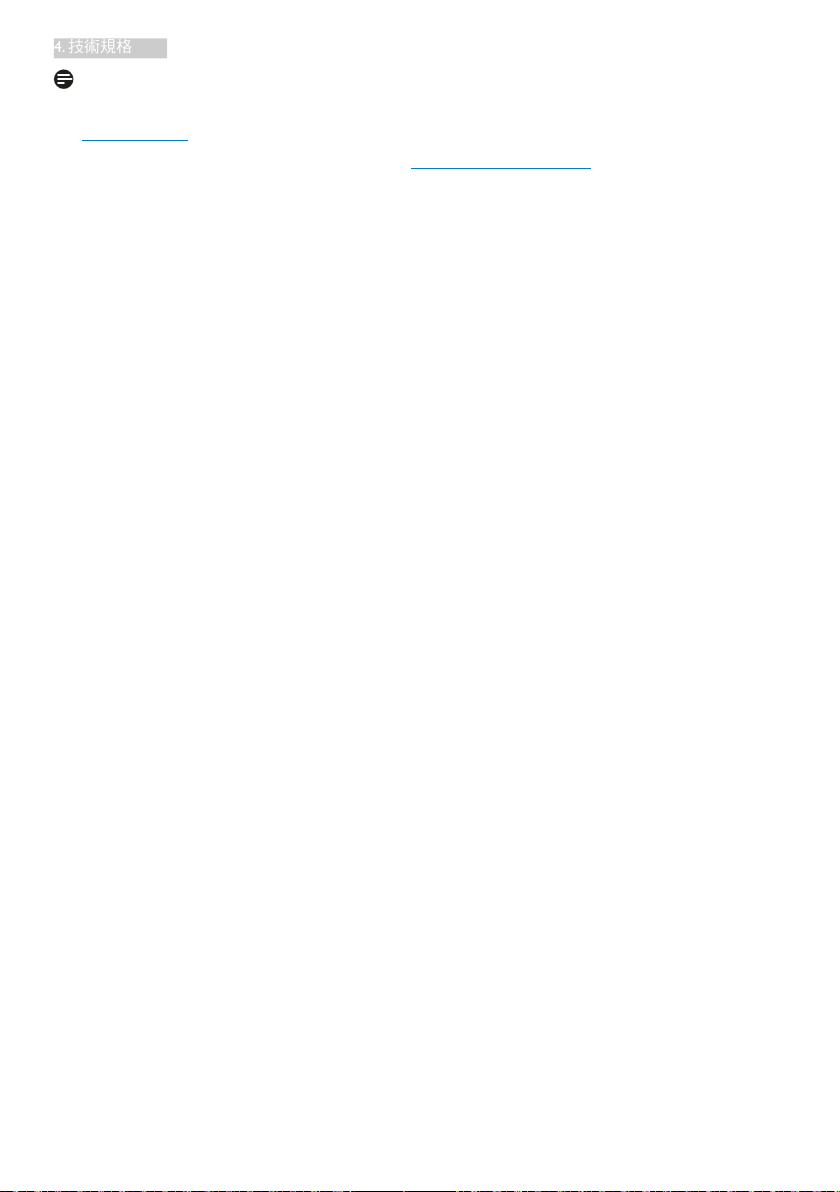
4. 技術規格
註
1. EPEAT Gold 或 Silver 僅在 Philips 註冊產品的所在地有效。有關所在地的註冊狀態,請造訪
www.epeat.net。
2. 本項資料如有變動,恕不另行通知。請至 www.philips.com/support 下載最新版型錄。
12

4. 技術規格
4.1 解析度與預設模式
最大解析度
1600 x 900 @ 60 Hz or 1366 ×768 @ 60
Hz for 200V4LSB21(類比輸入)
1600 x 900 @ 60 Hz or 1366 ×768 @ 60
Hz f
or 200V4LSB21(數位輸入)
建議解析度
1600 x 900 @ 60 Hz(數位輸入)
水平頻率
(kHz)
31.47 720 x 400 70.09
31.47 640 x 480 59.94
35.00 640 x 480 66.67
37.86 640 x 480 72.81
37.50 640 x 480 75.00
37.88 800 x 600 60.32
46.88 800 x 600 75.00
48.36 1024 x 768 60.00
60.02 1024 x 768 75.03
44.77 1280 x 720 59.86
63.89 1280 x 1024 60.02
79.98 1280 x 1024 75.03
60.00 1600 × 900 60.00
解析度 垂直頻率
(Hz)
1366 ×768 @ 60 Hz for 200V4LSB21(數
位輸入)
水平頻率
(kHz)
31.47 720 x 400 70.09
31.47 640 x 480 59.94
35.00 640 x 480 66.67
37.86 640 x 480 72.81
37.50 640 x 480 75.00
37.88 800 x 600 60.32
46.88 800 x 600 75.00
48.36 1024 x 768 60.00
60.02 1024 x 768 75.03
44.77 1280 x 720 59.86
63.89 1280 x 1024 60.02
79.98 1280 x 1024 75.03
47.71 1366 x 768 59.79
註
請注意,使用 1600 x 900 @ 60Hz or 1366
×768 @ 60 Hz 的原始解析度時,顯示器可
以達到最佳效能。若要讓顯示器使用最佳
畫質,請依建議解析度使用顯示器。
解析度 垂直頻率
(Hz)
13

4. 技術規格
5. 電源管理
如果您的電腦中裝有符合 VESA DPM 規範
的顯示卡或軟體,顯示器可在未使用時自
動減少耗電量。只要偵測到鍵盤、滑鼠或
其他輸入裝置的輸入動作,顯示器就會自
動「喚醒」。下表顯示此項自動省電功能
的耗電量和訊號:
200V4LAB:
電源管理定義
VESA 模式 視訊
使用中 開啟 有 有 17.34 W(一般) 白色
睡眠
(待命)
關閉 關閉 - - 0.5 W(一般) 關閉
200V4LAB2:
VESA 模式 視訊
使用中 開啟 有 有16 W(一般) 白色
睡眠
(待命)
關閉 關閉 - - 0.5 W(一般) 關閉
水平
同步 垂直同步
關閉 沒有 沒有 0.5 W(一般)
使用電源 LED 色彩
電源管理定義
水平
同步 垂直同步
關閉 沒有 沒有 0.5 W(一般)
使用電源 LED 色彩
白色
(閃爍)
白色
(閃爍)
下列為測量本顯示器耗電量時採用的設
定。
• 原始解析度:1600 x 900 or 1366 × 768
• 對比度:50%
•
亮度:100%
• 色溫:6500k(使用全白模式)
註
本項資料如有變動,恕不另行通知。
200V4LSB21:
電源管理定義
VESA 模式 視訊
使用中 開啟 有 有 12.42 W(一般) 白色
睡眠
(待命)
關閉 關閉 - - 0.5 W(一般) 關閉
水平
同步 垂直同步
關閉 沒有 沒有 0.5 W(一般)
200V4LSB:
電源管理定義
VESA 模式 視訊
使用中 開啟 有 有
睡眠
(待命)
關閉 關閉 - - 0.5 W(一般) 關閉
水平
同步 垂直同步
17.1 W(一般)
or 18.2 W(一
般)for 200nits
關閉 沒有 沒有 0.5 W(一般)
使用電源 LED 色彩
白色
(閃爍)
使用電源 LED 色彩
白色
白色
(閃爍)
14

6. 法規資訊
6. 法規資訊
( 法規要求可能視所在國家而異 )
Lead-free Product
Lead free display promotes
environmentally sound recovery
and disposal of waste from electrical
and electronic equipment. Toxic
substances like Lead has been eliminated and
compliance with European community’s
stringent RoHs directive mandating restrictions
on hazardous substances in electrical and
electronic equipment have been adhered to
in order to make Philips monitors safe to use
throughout its life cycle.
Congratulations!
This product is TCO Certified - for Sustainable
IT
TCO Certified is an international
third party sustainability certification
for IT products. TCO Certified.
ensures that the manufacture, use and recycling
of IT products reflect environmental, social and
economic responsibility. Every TCO Certified
product model is verified by an accredited
independent test laboratory.
This product has been verified to meet all the
criteria in TCO Certified, including:
• Corporate Social Responsibility
Socially responsible production - working
conditions and labor law in manufacturing
country
• Energy Efficiency
Energy efficiency of product and power
supply. Energy Star compliant, where
applicable
• Environmental Management System
Manufacturer must be certified according
to either ISO 14001 or EMAS
• Minimization of Hazardous Substances
Limits on cadmium, mercury, lead
& hexavalent chromium including
requirements for mercury-free products,
halogenated substances and hazardous
flame retardants
• Design for Recycling
Coding of plastics for easy recycling. Limit
on the number of different plastics used.
• Product Lifetime, Product Take Back
Minimum one-year product warranty.
Minimum three-year availability of spare
parts. Product takeback
• Packaging
Limits on hazardous substances in product
packaging. Packaging prepared for recycling
• Ergonomic, User-centered design
Visual ergonomics in products with a
display. Adjustability for user comfort
(displays, headsets) Acoustic performance
– protection against sound spikes
(headsets) and fan noise (projectors,
computers) Ergonomically designed
keyboard (notebooks)
• Electrical Safety, minimal electro-magnetic
Emissions Third Party Testing
All certified product models have been
tested in an independent, accredited
laboratory.
A detailed criteria set is available for download
at www.tcodevelopment.com, where you can
also find a searchable database of all TCO
Certified IT products.
TCO Development, the organization behind
TCO Certified, has been an international
driver in the field of Sustainable IT for 20 years.
Criteria in TCO Certified are developed in
collaboration with scientists, experts, users
and manufacturers. Organizations around
the world rely on TCO Certified as a tool to
help them reach their sustainable IT goals. We
are owned by TCO, a non-profit organization
representing office workers. TCO Development
is headquartered in Stockholm, Sweden, with
regional presence in North America and Asia.
For more information, please visit
www.tcodevelopment.com
15

6. 法規資訊
Technology for you and the planet
( 僅適用於特定機種 )
EPEAT
(www.epeat.net)
The EPEAT (Electronic
Product Environmental
Assessment Tool) program
evaluates computer
desktops, laptops, and monitors based on 51
environmental criteria developed through
an extensive stakeholder consensus process
supported by US EPA.
EPEAT system helps purchasers in the public
and private sectors evaluate, compare and
select desktop computers, notebooks and
monitors based on their environmental
attributes. EPEAT also provides a clear and
consistent set of performance criteria for the
design of products, and provides an opportunity
for manufacturers to secure market recognition
for efforts to reduce the environmental impact
of its products.
Benefits of EPEAT
Reduce use of primary materials
Reduce use of toxic materials
Avoid the disposal of hazardous waste EPEAT’S
requirement that all registered products meet
ENERGY STAR’s energy efficiency specifications,
means that these products will consume less
energy throughout their life.
CE Declaration of Conformity
This product is in conformity with the following
standards
• EN60950-1:2006+A11:2009+A1:20
10+A12:2011 (Safety requirement of
Information Technology Equipment).
• EN55022:2010 (Radio Disturbance
requirement of Information Technology
Equipment).
• EN55024:2010 (Immunity requirement of
Information Technology Equipment).
• EN61000-3-2:2006 +A1:2009+A2:2009
(Limits for Harmonic Current Emission).
• EN61000-3-3:2008 (Limitation of Voltage
Fluctuation and Flicker) following provisions
of directives applicable.
• 2006/95/EC (Low Voltage Directive).
• 2004/108/EC (EMC Directive).
• 2009/125/EC (ErP Directive, EC No.
1275/2008 Implementing Directive
for Standby and Off mode power
consumption) and is produced by a
manufacturing organization on ISO9000
level.
The product also comply with the following
standards
• ISO9241-307:2008 (Ergonomic
requirement, Analysis and compliance test
methods for electronic visual displays).
• GS EK1-2000:2011 (GS mark requirement).
• prEN50279:1998 (Low Frequency Electric
and Magnetic fields for Visual Display).
• MPR-II (MPR:1990:8/1990:10 Low
Frequency Electric and Magnetic fields).
• TCO CERTIFIED (Requirement for
Environment Labeling of Ergonomics,
Energy, Ecology and Emission, TCO: Swedish
Confederation of Professional Employees)
for TCO versions.
16

6. 法規資訊
Energy Star Declaration
(www.energystar.gov)
®
As an ENERGY STAR
Partner, we
have determined that this product
meets the ENERGY STAR®
guidelines for energy efficiency.
Note
We recommend you switch off the monitor
when it is not in use for a long time.
Federal Communications Commission (FCC)
Notice (U.S. Only)
This equipment has been tested and found
to comply with the limits for a Class B digital
device, pursuant to Part 15 of the FCC
Rules. These limits are designed to provide
reasonable protection against harmful
interference in a residential installation.
This equipment generates, uses and can
radiate radio frequency energy and, if not
installed and used in accordance with the
instructions, may cause harmful interference
to radio communications.
However, there is no guarantee that
interference will not occur in a particular
installation. If this equipment does cause
harmful interference to radio or television
reception, which can be determined by
turning the equipment off and on, the
user is encouraged to try to correct
the interference by one or more of the
following measures:
• Reorient or relocate the receiving antenna.
• Increase the separation between the
equipment and receiver.
• Connect the equipment into an outlet on
a circuit different from that to which the
receiver is connected.
• Consult the dealer or an experienced
radio/TV technician for help.
Changes or modifications not
expressly approved by the party responsible
for compliance could void the user's
authority to operate the equipment.
Use only RF shielded cable that was supplied
with the monitor when connecting this monitor
to a computer device.
To prevent damage which may result in fire or
shock hazard, do not expose this appliance to
rain or excessive moisture.
THIS CLASS B DIGITAL APPARATUS MEETS
ALL REQUIREMENTS OF THE CANADIAN
INTERFERENCE-CAUSING EQUIPMENT
REGULATIONS.
FCC Declaration of Conformity
Declaration of Conformity for Products Marked
with FCC Logo,
United States Only
This device complies with Part 15 of the FCC
Rules. Operation is subject to the following two
conditions: (1) this device may not cause harmful
interference, and (2) this device must accept any
interference received, including interference that
may cause undesired operation.
Commission Federale de la Communication
(FCC Declaration)
Cet équipement a été testé et déclaré
conforme auxlimites des appareils
numériques de class B,aux termes de
l'article 15 Des règles de la FCC. Ces
limites sont conçues de façon à fourir
une protection raisonnable contre les
interférences nuisibles dans le cadre d'une
installation résidentielle.
CET appareil produit, utilise et peut émettre
des hyperfréquences qui, si l'appareil n'est
pas installé et utilisé selon les consignes
données, peuvent causer des interférences
17

6. 法規資訊
nuisibles aux communications radio.
Cependant, rien ne peut garantir l'absence
d'interférences dans le cadre d'une
installation particulière. Si cet appareil est
la cause d'interférences nuisibles pour
la réception des signaux de radio ou de
télévision, ce qui peut être décelé en
fermant l'équipement, puis en le remettant
en fonction, l'utilisateur pourrait essayer de
corriger la situation en prenant les mesures
suivantes:
• Réorienter ou déplacer l’antenne de
réception.
• Augmenter la distance entre
l’équipement et le récepteur.
• Brancher l’équipement sur un autre
circuit que celui utilisé par le récepteur.
• Demander l’aide du marchand ou d’un
technicien chevronné en radio/télévision.
Toutes modifications n'ayant pas reçu
l'approbation des services compétents
en matière de conformité est susceptible
d'interdire à l'utilisateur l'usage du présent
équipement.
N'utiliser que des câbles RF armés pour
les connections avec des ordinateurs ou
périphériques.
CET APPAREIL NUMERIQUE DE LA CLASSE
B RESPECTE TOUTES LES EXIGENCES DU
REGLEMENT SUR LE MATERIEL BROUILLEUR
DU CANADA.
EN 55022 Compliance (Czech Republic Only)
Polish Center for Testing and Certification
Notice
The equipment should draw power from a
socket with an attached protection circuit (a
three-prong socket). All equipment that works
together (computer, monitor, printer, and so on)
should have the same power supply source.
The phasing conductor of the room's electrical
installation should have a reserve short-circuit
protection device in the form of a fuse with a
nominal value no larger than 16 amperes (A).
To completely switch off the equipment, the
power supply cable must be removed from the
power supply socket, which should be located
near the equipment and easily accessible.
A protection mark "B" confirms that the
equipment is in compliance with the protection
usage requirements of standards PN-93/T-42107
and PN-89/E-06251.
18

6. 法規資訊
North Europe (Nordic Countries) Information
Placering/Ventilation
VARNING:
FÖRSÄKRA DIG OM ATT HUVUDBRYTARE
OCH UTTAG ÄR LÄTÅTKOMLIGA, NÄR
DU STÄLLER DIN UTRUSTNING PÅPLATS.
Placering/Ventilation
ADVARSEL:
SØRG VED PLACERINGEN FOR, AT
NETLEDNINGENS STIK OG STIKKONTAKT
ER NEMT TILGÆNGELIGE.
Paikka/Ilmankierto
VAROITUS:
SIJOITA LAITE SITEN, ETTÄ VERKKOJOHTO
VOIDAAN TARVITTAESSA HELPOSTI
IRROTTAA PISTORASIASTA.
Plassering/Ventilasjon
ADVARSEL:
NÅR DETTE UTSTYRET PLASSERES, MÅ
DU PASSE PÅ AT KONTAKTENE FOR
STØMTILFØRSEL ER LETTE Å NÅ.
BSMI Notice (Taiwan Only)
Ergonomie Hinweis (nur Deutschland)
Der von uns gelieferte Farbmonitor entspricht
den in der "Verordnung über den Schutz vor
Schäden durch Röntgenstrahlen" festgelegten
Vorschriften.
Auf der Rückwand des Gerätes befindet sich
ein Aufkleber, der auf die Unbedenklichkeit der
Inbetriebnahme hinweist, da die Vorschriften
über die Bauart von Störstrahlern nach Anlage
III¤5Abs.4derRöntgenverordnungerfülltsind.
Damit Ihr Monitor immer den in der Zulassung
geforderten Wer ten entspricht, ist darauf zu
achten, daß
1. Reparaturen nur durch Fachpersonal
durchgeführt werden.
2. nur original-Ersatzteile verwendet werden.
3. bei Ersatz der Bildröhre nur eine
bauartgleiche eingebaut wird.
Aus ergonomischen Gründen wird empfohlen,
die Grundfarben Blau und Rot nicht auf
dunklem Untergrund zu verwenden (schlechte
Lesbarkeit und erhöhte Augenbelastung bei zu
geringem Zeichenkontrast wären die Folge).
Der arbeitsplatzbezogene Schalldruckpegel
nach DIN 45 635 beträgt 70dB (A) oder
weniger.
ACHTUNG: BEIM AUFSTELLEN
DIESES GERÄTES DARAUF
ACHTEN, DAß NETZSTECKER UND
NETZKABELANSCHLUß LEICHT
ZUGÄNGLICH SIND.
19

6. 法規資訊
Information for U.K. only
WARNING - THIS APPLIANCE MUST BE
EARTHED.
Important:
This apparatus is supplied with an approved
moulded 13A plug. To change a fuse in this type
of plug proceed as follows:
1. Remove fuse cover and fuse.
2. Fit new fuse which should be a BS 1362
5A,A.S.T.A. or BSI approved type.
3. Retit the fuse cover.
If the fitted plug is not suitable for your socket
outlets, it should be cut off and an appropriate
3-pin plug fitted in its place.
If the mains plug contains a fuse, this should
have a value of 5A. If a plug without a fuse is
used, the fuse at the distribution board should
not be greater than 5A.
NOTE: The severed plug must be destroyed
to avoid a possible shock hazard
should it be inserted into a 13A socket
elsewhere.
How to connect a plug
The wires in the mains lead are coloured in
accordance with the following code:
BLUE -“NEUTRAL”(“N”)
BROWN -“LIVE”(“L”)
GREEN&YELLOW -“EARTH”(“E”)
1. The GREEN&YELLOW wire must be
connected to the terminal in the plug
which is marked with the letter "E" or by
the Earth symbol or coloured GREEN or
GREEN&YELLOW.
2. The BLUE wire must be connected to the
terminal which is marked with the letter
"N" or coloured BLACK.
3. The BROWN wire must be connected
to the terminal which is marked with the
letter "L" or coloured RED.
Before replacing the plug cover, make certain
that the cord grip is clamped over the sheath of
the lead - not simply over the three wires.
(B)
(A)
-
20

6. 法規資訊
China RoHS
The People's Republic of China released a
regulation called "Management Methods for
Controlling Pollution by Electronic Information
Products" or commonly referred to as China
RoHS. All products including CRT and Monitor
which are produced and sold for China market
have to meet China RoHS request.
中国大陆 RoHS
根据中国大陆《电子电气产品有害物质限制使用标识要求》 (也称
为中国大陆 RoHS),以下部分列出了本产品中可能包含的有害物
质的名称和含量。
部件名称
外壳 O O O O O O
液晶显示屏 / 灯
管
电路板组件 * X O O O O O
电源适配器 X O O O O O
电源线 / 连接线 X O O O O O
遥控器 X O O O O O
本表格依据 SJ/T 11364 的规定编制
*:电路板组件包括印刷电路板及其构成的零部件,如电阻、电容、
集成电路、连接器等。
O:表示该有害物质在该部件所有均质材料中的含量均在
GB/T 26572 规定的限量要求以下。
X:表示该有害物质至少在该部件的某一均质材料中的含量超出
GB/T 26572 规定的限量要求。但是上表中打“X”的部件,其含量
超出是因为目前业界还没有成熟的可替代的技术。
铅
(Pb)汞(Hg)镉(Cd)
X O O O O O
有害物质
六价铬
(Cr(VI))
多溴联苯
(PBB)
多溴二
苯醚
(PBDE)
环保使用期限
EU Energy Label
The European Energy Label informs you on
the energy efficiency class of this product.
The greener the energy efficiency class of this
product is the lower the energy it consumes.
On the label, you can find the energy efficiency
class, the average power consumption of
this product in use and the average energy
consumption for 1 year.
Note
The EU Energy Label will be ONLY applied on
the models bundling with HDMI and TV tuners.
此标识指期限 ( 十年 ), 电子信息产品中含有
的有毒有害物质或元素在正常使用的条件
下不会发生外泄或突变 , 电子信息产品用户
使用该电子信息产品不会对环境造成严重
污染或对其人身、 财产造成严重损害的期
限.
中国能源效率标识
根据中国大陆《能源效率标识管理办法》,本显示器符合以下要求:
能源效率(cd/W)
关闭状态能耗(W)
能效等级
能效标准
详细有关信息请查阅中国能效标识网:http://www.energylabel.gov.cn/
《废弃电器电子产品回收处理管理条例》提示性
说明
为了更好地关爱及保护地球,当用户不再需要此
产品或产品寿命终止时,请遵守国家废弃电器电
子产品回收处理相关法律法规,将其交给当地具
有国家认可的回收处理资质的厂商进行回收处
理。
> 1.05
< 0.5
1级
GB 21520-2008
21

7. 客戶服務與保固
7. 客戶服務與保固
次像素 次像素次像素
像素
7.1 飛利浦平面顯示器像素瑕疵規 定
飛利浦致力於提供最優質的產品。本公司
運用同業中最先進的製造程序,實行嚴格
的品質管理。不過,有時平面螢幕顯示器
的 TFT 顯示器面板也會出現像素或次像素
瑕疵的情形,此為無法完全避免的現象。
儘管沒有任何廠商能保證所有的螢幕皆無
像素瑕疵,但是飛利浦保證任何顯示器,
若出現超過不可接受的瑕疵量,必將根據
保固範圍提供維修或替換服務。此須知將
說明不同種類的像素瑕疵,以及規定每一
種類可接受的瑕疵水準。為符合獲得維修
或替換保固服務的條件,TFT 顯示器面板
上的像素瑕疵量必須超過這些可接受水
準。例如:顯示器的次像素瑕疵率不得超
過 0.0004%。此外,由於特定像素瑕疵種類
或組合比其他更引人注意,飛利浦將對此
種瑕疵訂定更高的品質標準。本規定全球
適用。
亮點瑕疵
亮點瑕疵就是始終亮著或「開啟」的像素或
次像素。也就是說,亮點是顯示器顯示暗色
圖形時,會突顯出來的次像素。以下是亮點
瑕疵的幾種類型。
一個亮起的紅綠藍次像素。
二個亮起的相鄰次像素:
- 紅 + 藍 = 紫
- 紅 + 綠 = 黃
- 綠 + 藍 = 氰(淺藍)
像素和次像素
一個像素(或稱圖像元素)由三個屬於紅
綠藍主顏色的次像素組成。許多像素在一
起形成一個圖像。像素中的所有次像素全
部亮起時,三個有色次像素會合成為單一
白色像素。全部變暗時,三個有色次像素
則會合成為單一黑色像素。其他類的明暗
次像素組合則會合成為其他顏色的單個像
素。
像素瑕疵種類
像素和次像素瑕疵會在螢幕上以不同形式
出現。像素瑕疵分為兩種,而每一類又細
分為多種次像素瑕疵。
三個亮起的相鄰次像素(一個白色像素)。
22

7. 客戶服務與保固
註
紅色或藍色亮點必須比周圍亮 50% 以上,
而綠色亮點則比周圍亮 30%。
緊湊像素瑕疵
由於彼此相鄰的同類像素和次像素瑕疵更
引人注意,飛利浦同樣制訂了緊湊像素瑕
疵的容許規格。
黑點瑕疵
黑點瑕疵就是始終暗著或「關閉」的像素
或次像素。也就是說,暗點是顯示器顯示
亮色圖形時,會突顯出來的次像素。 以下
是黑點瑕疵的幾種類型。
像素瑕疵容許規格
飛利浦平面顯示器的 TFT 顯示器面板必須有超過下表所列容許規格的像素和次像素,才符合
保固期間的像素瑕疵維修或替換條件。
亮點瑕疵 可接受的程度
1 個亮起的次像素 3
2 個亮起的鄰接次像素 1
3 個亮起的鄰接次像素(1 個白色像素) 0
兩個亮點瑕疵之間的距離 * >15 公釐
所有類型的亮點瑕疵總數 3
黑點瑕疵 可接受的程度
1 個變暗的次像素 5 或以下
2 個變暗的鄰接次像素 2 或以下
3 個變暗的鄰接次像素 0
兩個黑點瑕疵之間的距離 * >15 公釐
所有類型的黑點瑕疵總數 5 或以下
瑕疵點總數 可接受的程度
所有類型的亮點或黑點瑕疵總數 5 或以下
註
1. 1 或 2 個鄰接次像素瑕疵 = 1 點瑕疵
2. 本顯示器符合 ISO9241-307 規範。(ISO9241-307: 符合電子顯示器的人體工學規定,通過
分析及符合性測試方法)
3. ISO9241-307 為之前國際標準組織 (ISO) 於 2008 年 11 月 13 日撤銷且大家已熟知之
ISO13406 標準的後續標準版本.
23

7. 客戶服務與保固
7.2 客戶服務與保固
如需保固範圍資訊及當地的其他支援需求,請造訪 www.philips.com/support 瞭解詳細資訊。
您亦可撥打下列電話號碼,與當地的 Philips 客服中心聯絡。
西歐地區聯絡資訊:
國家 CSP 熱線電話 價格 服務時間
Austria RTS +43 0810 000206
Belgium Ecare +32 078 250851
Cyprus Alman 800 92 256 Free of charge Mon to Fri : 9am - 6pm
Denmark Infocare +45 3525 8761 Local call tariff Mon to Fri : 9am - 6pm
Finland Infocare +358 09 2290 1908 Local call tariff Mon to Fri : 9am - 6pm
France Mainteq +33 082161 1658
Germany RTS +49 01803 386 853
Greece Alman +30 00800 3122 1223 Free of charge Mon to Fri : 9am - 6pm
Ireland Celestica +353 01 601 1161 Local call tariff Mon to Fri : 8am - 5pm
Italy Anovo Italy +39 840 320 041
Luxembourg Ecare +352 26 84 30 00 Local call tariff Mon to Fri : 9am - 6pm
Netherlands Ecare +31 0900 0400 063
Norway Infocare +47 2270 8250 Local call tariff Mon to Fri : 9am - 6pm
Poland MSI +48 0223491505 Local call tariff Mon to Fri : 9am - 6pm
Portugal Mainteq 800 780 902 Free of charge Mon to Fri : 8am - 5pm
Spain Mainteq +34 902 888 785
Sweden Infocare +46 08 632 0016 Local call tariff Mon to Fri : 9am - 6pm
Switzerland ANOVO CH +41 02 2310 2116 Local call tariff Mon to Fri : 9am - 6pm
United Kingdom Celestica +44 0207 949 0069 Local call tariff Mon to Fri : 8am - 5pm
0.07 Mon to Fri : 9am - 6pm
€
0.06 Mon to Fri : 9am - 6pm
€
0.09 Mon to Fri : 9am - 6pm
€
0.09 Mon to Fri : 9am - 6pm
€
0.08 Mon to Fri : 9am - 6pm
€
0.10 Mon to Fri : 9am - 6pm
€
0.10 Mon to Fri : 9am - 6pm
€
中國聯絡資訊:
國家 客服中心 客服專線:
China PCCW Limited 4008 800 008
北美洲聯絡資訊:
國家 客服中心 客服專線:
U.S.A. EPI-e-center (877) 835-1838
Canada EPI-e-center (800) 479-6696
24

7. 客戶服務與保固
中歐及東歐地區的聯絡資訊:
國家 客服中心 CSP 客服專線
+375 17 217 3386
Belarus NA IBA
+375 17 217 3389
Bulgaria NA LAN Service +359 2 960 2360
Croatia NA MR Service Ltd +385 (01) 640 1111
Czech Rep. NA Asupport 420 272 188 300
+372 6519900(General)
Estonia NA FUJITSU
+372 6519972(workshop)
Georgia NA Esabi +995 322 91 34 71
+36 1 814 8080(General)
+36 1814 8565(For AOC&Philips
Hungary NA Profi Service
only)
Kazakhstan NA Classic Service I.I.c. +7 727 3097515
+371 67460399
Latvia NA ServiceNet LV
Lithuania
NA
UAB Servicenet
+371 27260399
+370 37 400160(general)
+370 7400088 (for Philips)
Macedonia NA AMC +389 2 3125097
Moldova NA Comel +37322224035
Romania NA Skin +40 21 2101969
Russia NA CPS +7 (495) 645 6746
Serbia&Montenegro NA Kim Tec d.o.o. +381 11 20 70 684
Slovakia NA Datalan Service +421 2 49207155
Slovenia NA PC H.and +386 1 530 08 24
the republic of Belarus NA ServiceBy + 375 17 284 0203
Turkey NA Tecpro +90 212 444 4 832
Ukraine NA Topaz +38044 525 64 95
Ukraine NA Comel +380 5627444225
拉丁美洲地區聯絡資訊:
國家 客服中心 客服專線:
Brazil
Argentina 0800 3330 856
Vermont
0800-7254101
25

7. 客戶服務與保固
亞太、中東暨非洲地區聯絡資訊:
國家 ASP 客服專線 服務時間
Australia AGOS NETWORK PTY LTD 1300 360 386 Mon.~Fri. 9:00am-5:30pm
New Zealand Visual Group Ltd. 0800 657447 Mon.~Fri. 8:30am-5:30pm
Hong Kong
Macau
India REDINGTON INDIA LTD
Indonesia
Korea Alphascan Displays, Inc 1661-5003
Malaysia R-Logic Sdn Bhd +603 5102 3336
Pakistan TVONICS Pakistan +92-213-6030100 Sun.~Thu. 10:00am-6:00pm
Singapore
Taiwan FETEC.CO 0800-231-099 Mon.~Fri. 09:00 - 18:00
Thailand
South Africa Computer Repair Technologies
Israel Eastronics LTD 1-800-567000 Sun.~Thu. 08:00-18:00
Vietnam
Philippines
Armenia
Azerbaijan
Georgia
Kyrgyzstan
Tajikistan
Uzbekistan
Turkmenistan Technostar Service Centre +(99312) 460733, 460957 Mon.~Fri. 09:00 - 18:00
Japan
Company: Smart Pixels
Technology Ltd.
PT. CORMIC SERVISINDO
PERKASA
Philips Electronics Singapore
Pte Ltd (Philips Consumer Care
Center)
Axis Computer System Co.,
Ltd.
FPT Service Informatic
Company Ltd. - Ho Chi Minh
City Branch
EA Global Supply Chain
Solutions ,Inc.
Firebird service centre +97 14 8837911 Sun.~Thu. 09:00 - 18:00
Soniko Plus Private Enterprise
Ltd
フィリップスモニター・サ
ポ ートセンター
Hong Kong:
Tel: +852 2619 9639
Macau:Tel: (853)-0800-987
Tel: 1 800 425 6396
SMS: PHILIPS to 56677
+62-21-4080-9086 (Customer
Hotline)
+62-8888-01-9086 (Customer
Hotline)
(65) 6882 3966
(662) 934-5498 Mon.~Fri. 8:30am~05:30pm
011 262 3586 Mon.~Fri. 8:00am~05:00pm
+84 8 38248007 Ho Chi Minh
City
+84 5113.562666 Danang City
+84 5113.562666 Can tho
Province
(02) 655-7777; 6359456 Mon.~Fri. 8:30am~5:30pm
+99871 2784650 Mon.~Fri. 09:00 - 18:00
0120-060-530 Mon.~Fri. 10:00 - 17:00
Mon.~Fri. 9:00am-6:00pm
Sat. 9:00am-1:00pm
Mon.~Fri. 9:00am-5:30pm
Mon.~Thu. 08:30-12:00;
13:00-17:30
Fri. 08:30-11:30; 13:00-17:30
Mon.~Fri. 9:00am-5:30pm
Sat. 9:00am-1:00pm
Mon.~Fri. 8:15am-5:00pm
Sat. 8:30am-12:30am
Mon.~Fri. 9:00am-6:00pm
Sat. 9:00am-1:00pm
Mon.~Fri. 8:00-12:00, 13:3017:30,Sat. 8:00-12:00
26

8. 疑難排解與常見問答集
8. 疑難排解與常見問答集
8.1 疑難排解
本頁資訊適用於解決使用者可自行修正的
問題。 嘗試下列所有解決方法後,如果問
題仍持續發生,請與飛利浦客戶服務代表
聯絡。
一般常見問題
沒有畫面(電源 LED 未亮起)
• 請確認已將電源線插入電源插座及顯示
器背面。
• 首先,請確認顯示器正面的電源按鈕
位置為 OFF(關閉),再將按鈕按至
ON(開啟)位置。
沒有畫面(電源 LED 呈現白色)
• 請確認已開啟電腦電源。
• 請確認已將訊號線正確連接至電腦。
• 請確認顯示器纜線連接端的針腳沒有彎
折現象。 若發生此現象,請修復或更
換纜線。
• Energy Saving(節能) 功能可能已啟動
螢幕顯示
Attention
Check cable connection
明顯冒煙或出現火花
• 請勿執行任何疑難排解步驟。
• 立即停止顯示器主電源的供電,以策
安全。
• 請立即聯絡飛利浦客戶服務代表。
影像問題
影像沒有置中
• 請使用 OSD Main Controls(螢幕顯示選
單主控制項)中的「Auto」(自動)調
整影像位置。
• 請使用 OSD Main Controls(螢幕顯示
選單主控制項)中 Setup(設定)的
Phase/Clock(相位時脈)調整影像位
置。 此功能僅適用於
VGA 模式。
螢幕上的影像會振動
• 請檢查訊號線是否已確實插入顯示卡或
電腦。
出現閃爍的垂直條紋
• 請使用 OSD Main Controls(螢幕顯示選
單主控制項)中的「Auto」(自動)調
整影像。
• 請使用 OSD Main Controls(螢幕顯示
選單主控制項)中 Setup(設定)的
Phase/Clock(相位時脈)消除垂直條
紋。 此功能僅適用於
VGA 模式。
• 請確認已將顯示器纜線正連接至電腦。
(另請參閱《快速安裝指南》)。
• 請檢查顯示器纜線的針腳是否發生彎折
現象。
• 請確認已開啟電腦電源。
自動按鈕無作用
• 自動功能僅適用於 VGA 類比模式。
果您對結果不滿意,可透過螢幕顯示選
單手動調整。
註
自動功能不適用於 DVI 數位模式(無必
要)。
如
出現閃爍的水平條紋
• 請使用 OSD Main Controls(螢幕顯示選
單主控制項)中的「Auto」(自動)調
整影像。
• 請使用 OSD Main Controls(螢幕顯示
選單主控制項)中 Setup(設定)的
Phase/Clock(相位時脈)消除垂直條
紋。此功能僅適用於 VGA 模式。
27

8. 疑難排解與常見問答集
影像模糊不清或太暗
• 請在 On-Screen Display(螢幕顯示選
單)調整對比度及亮度。
關閉電源後會出現「殘影」、「灼影」或
「鬼影」
• 長時間不斷顯示靜態影像會導致螢幕產
生「灼影」、「殘影」或「鬼影」的情
況。「灼影」、「殘影」或「鬼影」
是 LCD 面板技術中的普遍現象。 在大
部分的情況下,「灼影」、「殘影」或
「鬼影」在關閉電源後,會隨著時間逐
漸消失。
• 不使用顯示器時,請務必啟動動態螢幕
保護程式。
• 如果 LCD 顯示器會顯示靜止的靜態內
容,則請務必啟動會定期更新畫面的應
用程式。
• 嚴重的「灼影」、「殘影」或「鬼影」
徵狀將不會消失,而且無法修復。上述
的損壞不包含在保固範圍內。
影像扭曲變形; 文字模糊不清或無法辨識
• 請將電腦的顯示解析度設為顯示器建議
螢幕原始解析度所使用的模式。
螢幕出現綠色、紅色、藍色、黑色及白色
的圓點
• 殘留圖點是現代液晶技術的正常特性,
如需瞭解詳細資訊,請參閱像素規定。
「開啟電源」光線太強,令人十分困擾
• 您可以在 OSD Main Controls(螢幕顯示
選單主控制項)的電源 LED Setup(LED
設定)中調整「power on」(開啟電
源)光線。
如需進一步協助,請參閱消費者資訊中心
清單,並與飛利浦客戶服務代表聯絡。
8.2 一般常見問答集
問題 1: 安裝顯示器時,如果螢幕顯示
「Cannot display this video mode」
(無法顯示此視訊模式),該怎麼
辦?
答: 本顯示器的建議解析度為
900 @ 60 Hz or 1366 ×
Hz。
• 拔下所有纜線,再將電腦接到您先前使
用的顯示器上。
• 在 Windows Start Menu(開始功能
表)中選取 Settings(設定) Control
Panel(控制台)。選取 Control Panel(
控制台)視窗中的 Display(顯示)圖
示。選取 Display Control Panel(顯示
控制台)中的「Settings」(設定值)
標籤。 在設定值標籤下的「desktop
area」(桌面區域)方塊中,將滑桿移
到 1600 x 900 or 1366 ×768 像素。
• 開啟「Advanced Properties」(進階內
容)並將更新頻率設為 60 Hz,再按一
下 OK(確定)。
• 重新啟動電腦並重複步驟 2 和 3,確認
已將電腦設為 1600 x 900 @ 60 Hz or
1366 ×
768 @ 60 Hz。
• 將電腦關機、拔除與舊顯示器之間的連
線,然後重新接上 Philips LCD 顯示器。
• 依序開啟顯示器和電腦的電源。
問題 2: LCD 顯示器的建議更新頻率為
何?
答: LCD 顯示器的建議更新頻率是
Hz,若螢幕出現任何干擾情形,您
最高可將更新頻率設為 75 Hz,看
看能否改善干擾情形。
問題 3: 光碟中的
如何安裝驅動程式(.inf 和 .icm)
?
答: 這些是顯示器使用的驅動程式檔
案。 請按照使用手冊中的說明安
裝驅動程式。 當您初次安裝顯示
器時,您的電腦可能會要求您安
裝顯示器驅動程式(.inf 和 .icm 檔
案)或插入驅動程式磁片。 請依
照說明插入本套件內附贈的光碟
片。接著就會自動安裝顯示器驅動
程式 (.inf 和 .icm files)。
問題 4: 如何調整解析度?
答: 可用的解析度同時取決於您的顯示
卡驅動程式及顯示器。您可以在
.inf 和 .icm 檔案是什麼?
1600 x
768 @ 60
60
28

8. 疑難排解與常見問答集
Windows 控制台下的「顯示器內
容」中選取需要的解析度。
問題 5: 透過螢幕顯示選單調整顯示器,卻
造成設定值一團混亂,該怎麼辦?
答: 只要按「OK」(確定)按鈕,再
選取「Reset」(重設)恢復所有
原廠設定即可。
問題 6: LCD 經得起刮傷嗎?
答: 一般來說,建議您不要讓面板表面
受到強力撞擊,同時要避免尖銳物
品或鈍器刮傷面板表面。 拿起顯
示器時,請勿用力壓迫面板表面,
否則可能會影響您的保固權益。
問題 7: 如何清潔
LCD
表面?
答: 進行一般清潔時,使用乾淨的軟布
即可。 若要進一步清潔,請使用
異丙醇。 請勿使用其他溶劑,例
如乙醇、丙酮、己烷等。
問題 8: 我可以變更顯示器的色彩設定嗎?
答: 可以,只要依照下列程序,您就可
透過螢幕顯示選單的控制按鈕變更
色彩設定。
• 按「OK」(確定)顯示螢幕顯示選
單。
• 按「Down Arrow」(向下箭頭)選取
「Color」(色彩)選項,再按「OK」
(確定)進入色彩設定,一共有下列三
種設定。
1.
色溫;兩種設定:6500K 和 9300K。
將範圍設定為 6500K 時,面板會
顯示帶「暖色的紅白色調」;而
9300K 色溫則會產生帶「冷色的藍
白色調」。
2. sRGB;這是一種標準設定,可確
認不同裝置(例如數位相機、顯示
器、印表機、掃描器等)之間的色
彩交換正確無誤。
3. User Define(使用者定義);使用者
可調整紅綠藍三色,自行選擇其偏
好的色彩設定。
註
測量物體受熱時散發的光線色彩。此量測
值以絕對刻度(克氏溫度)表示。2004K 等
較低的克氏溫度是紅色;9300K 等較高溫度
則是藍色。6504K 的中間溫度是白色。
問題 9: 我可以將 LCD
顯示器連接到任何
PC、工作站或 Mac 嗎?
答: 可以。所有 Philips LCD 顯示器皆
完全相容於標準
站。
若要將顯示器連接到 Mac 系
PC、Mac 及工作
統,您可能需要使用纜線轉接器。
如需詳細資訊,建議您與 Philips 業
務代表聯絡。
問題 10: Philips
答: 可以,顯示器相容於 Windo
LCD 顯示器是否支援
Plug-and- Play」(隨插即用)?
「
ws 7/
Windows 8、 Mac OSX 的隨插即
用功能。
問題 11: LCD 面板中的殘影、灼影或鬼影
是什麼?
答: 長時間連續顯示靜止或靜態影像會
導致螢幕產生「灼影」現象,此現
象亦稱為「殘影」或「鬼影」。
「灼影」、「殘影」或「鬼影」是
LCD 面板技術中的普遍現象。 在
大部分的情況下,「烙印」、「殘
影」或「鬼影」在關閉電源後,會
隨著時間逐漸消失。
不使用顯示器時,請務必啟動動態
螢幕保護程式。
如果 LCD 顯示器會顯示靜止的靜
態內容,則請務必啟動會定期更新
畫面的應用程式。
警告
沒有啟動螢幕保護程式,或沒有執行定期
畫面重新整理應用程式,可能會導致無法
消失或無法修復的嚴重「燒烙」、「影像
殘留」或「鬼影」現象。售後保證不包含
上述受損問題。
問題 12: 為什麼我的顯示器不能顯示清晰
文字,而是顯示鋸齒狀字元?
答: 使用 1600 x 900 @60 Hz or 1366
×768 @ 60 Hz 的原始解析度
時,LCD 顯示器可以達到最佳效
能。 若要達到最佳顯示器效能,
請使用此解析度。
29

© 2015 Koninklijke Philips N. V. 版權所有。
Philips 和 Philips Shield Emblem 為 Koninklijke Philips N.V. 的註冊商標,
並已獲得 Koninklijke Philips N.V. 授權使用。
規格如有變動,恕不另行通知。
版本: M4200V4T
