Page 1
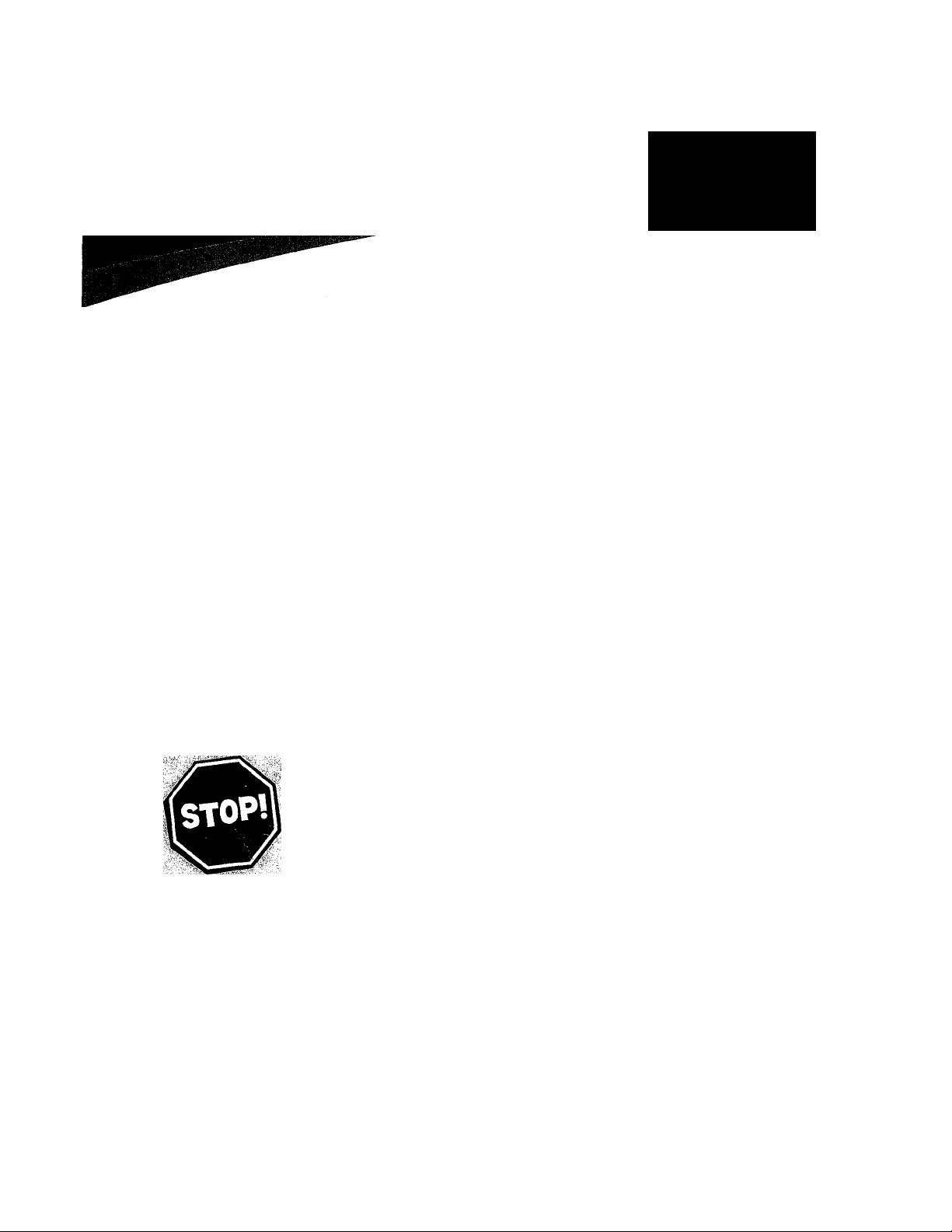
Your Television's
Directions for Use
TV
Read this manual first!
Congratulations on purchasing this Pt^ips product
WeVe included everything you need to get sterted.
If you have any problems. Philips Representatives can
help you get the most from yourjiew product by explaining:
• Hookups,. ''
• firet Time Setup, and ^
• Feature Operation.
Do not attempt to return this.product to the store.
For fast help, call
1-800-531-^0039
Thank you for making Philips a part of your home!
3121 235 20071
Page 2

Page 3
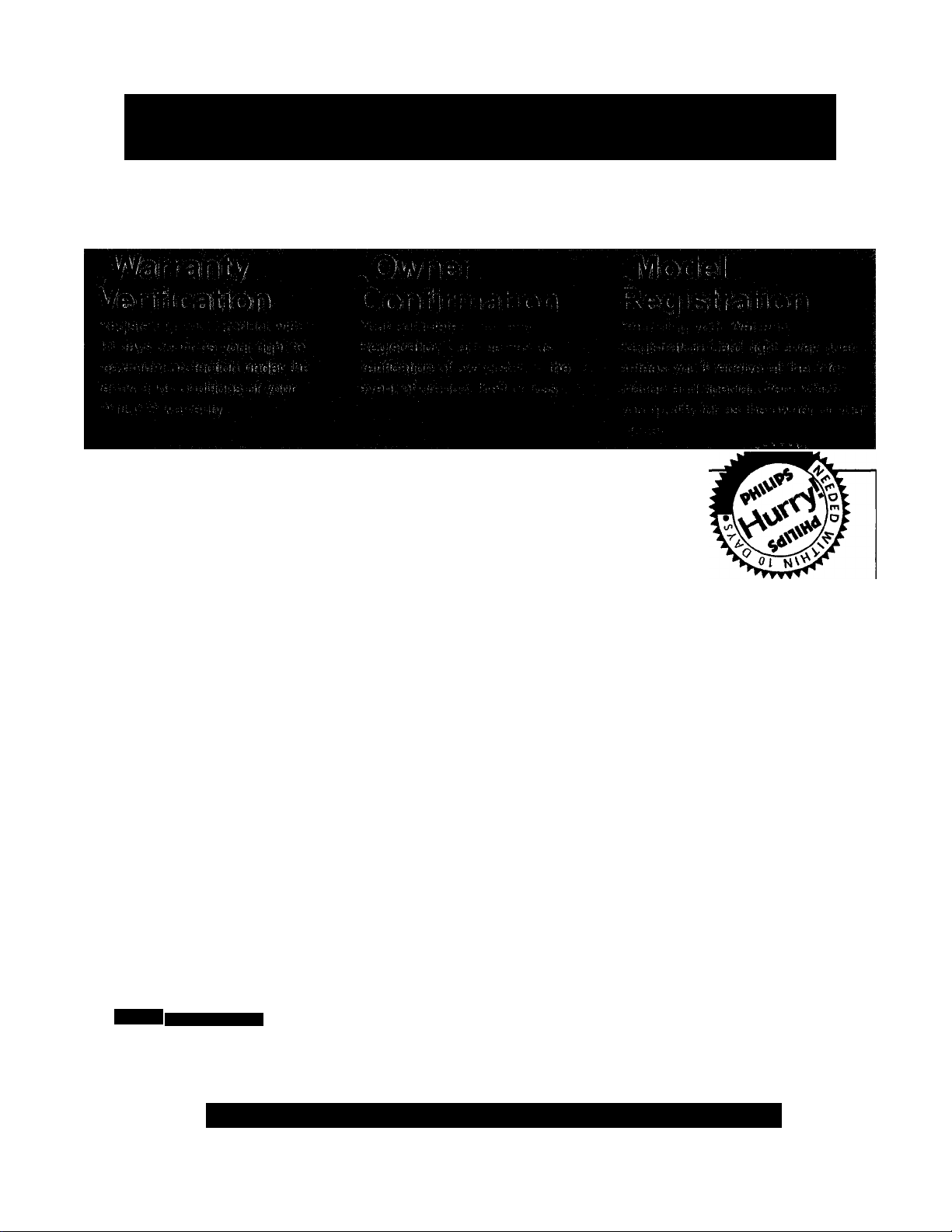
Return your Warranty Registration card today to ensure you
receive all the benefits you’re entitled to.
Once your PHILIPS purchase is registered, you’re eligible to receive ail the privileges of owning a
PHILIPS product. So complete and return the Warranty Registration Card enclosed with your pur
chase at once. And take advantage of these important beneflts.
Congratulations on your purchase,
and welcome to the “family!”
PHILIPS
Dear PHILIPS product owner:
Thank you for your confidence in PHILIPS. You’ve selected one of the best-built, best-backed products
available today. And we’ll do everything in our power to keep you happy with your purchase for many
years to come.
As a member of the PHILIPS “family," you’re entitled to protection by one of the most comprehensive
warranties and outstanding service networks in the industry.
What’s more, your purchase guarantees you’ll receive ail the information and special offers for which
you qualify, plus easy access to accessories from our convenient home shopping network. And most
importanffy you can count on our uncompromising commitment to your total satisfaction.
All of this is our way of saying welcome-end thanks for investing in a PHILIPS product.
Sincerely,
Philips Consumer Electronics Company
Know these
SSfoty symbols
CAUTIOIM
MSK OF CUCTMC SHOCK
CMinO№ TO KDUM INI MW Of cucmc WOCX, DO Mt
KMOW eowo MO DM«,. NO HwoBmccMU nutn
■NMOC. iKRo mMCMo TO OMuna wiWKc faioNNo.
DONOTOKM
The ‘exclamation poinf calls attention to features for which you should read the enclosed
literature closely to prevent operating and maintenance problems.
WARNING: TO PREVENT FIRE OR SHOCK HAZARD. DO NOT EXPOSE THIS EQUIPMENT
TO RAIN OR MOISTURE.
CAUTION: To prevent electric shock, match wide blade of plug to wide slot, and fully insert.
ATTENTION: Pour éviter les chocs électriques, Introduire la lame la plus large de la fiche dans la
borne conespondante de la prise et pousser Jusqu'au fond.
P.S. Remember, to get the most from your PHILIPS product, you
rhust r^um your Warranty Registration Card within 10 days.
So please mail it^to us right nowl
. This “bolt of lightning' indicates uninsulated material within your unit may cause an electri
cal shock. For the safety of everyone In your household, please do not remove product covering.
PHILIPS Visit our World Wide Web Site at http://www.philipsusa.com
Page 4
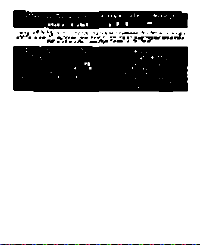
rfliUVS
líí f? * ••• • • m^m *
Page 5
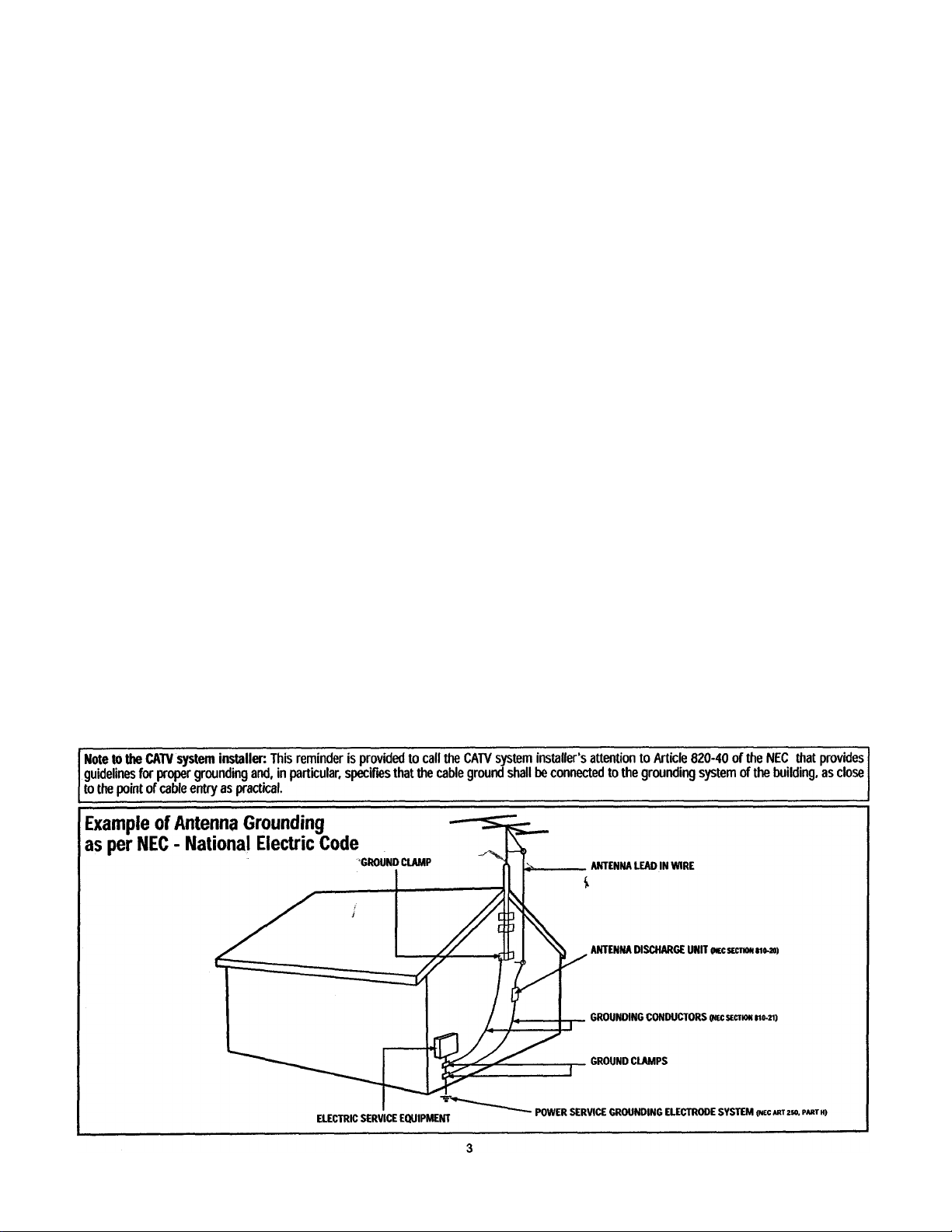
ÍMPORTANT SAFETY INSTRUCTIONS
Read before operating equipment
Read these instructions.
1.
Keep these instructions.
2.
Heed all warnings.
3.
Follow all instructions.
4.
Do not use this apparatus near water.
5.
Clean only with a dry cloth.
Do not block any of the ventilation openings. Install in
accordance with the manufacturers instructions.
Do not install near any heat sources such as radiators, heat
registers, stoves, or other apparatus (including amplifiers)
that produce heat.
Do not defeat the safety purpose of the polarized or ground
ing-type plug. A polarized plug has two blades with one
wider than the other. A grounding type plug has two blades
and third grounding prong. The wide blade or third prong
are provided for your safety. When the provided plug does
not fit into your outlet, consult an electrician for replacement
of the obsolete outlet.
Protect the power cord from being walked on or pinched
10.
particularly at plugs, convenience receptacles, and the point
where they exit from the apparatus.
Only use attachments/accessories specified by the manu
11,
facturer.
12.
0
injury from tip-over.
Unplug this apparatus during iightning storms or when
13.
unused for long periods of time.
Refer all servicing to qualified service personnel. Servicing
14.
is required when the apparatus has been damaged in any
way, such as power-supply cord or pluq is damaged, liquid
has been spilled or objects have fallen into apparatus, me
apparatus has been exposed to rain or moisture, does not
operate normally, or has been dropped.
This product may contain lead and mercury. Disposal of
15,
these materials may be regulated due to environmental con
siderations. For disposal or recycling information, please
contact your local authorities or the Electronic Industries
Alliance:
Use only with a cart, stand, tripod, bracket, or table
specified by the manufacturer, or sold with the app
aratus. When a cart is used, use caution when
moving the cart/apparatus combination to avoid
www.eiae.org
16. Damage Requiring Service - The appliance should be
serviced by qualified service personnel when:
A. The power supply cord or the plug has been damaged;
or
B. Objects have fallen, or liquid has been spilled into the
appliance; or
C. The appliance has been exposed to rain; or
D. The appliance does not appear to operate normally or
exhibits a marked change in performance; or
E. The appliance has been dropped, or the enclosure
damaged.
17. Tilt/StabilKty - All televisions must comply with recommend
ed international global safety standards for tilt and stability
properties of its cabinet design.
• Do not compromise these design standards by applying
excessive pull force to the front, or top, of the cabinet which
could ultimately overturn the product.
• Also, do not endanger yourself, or children, by placing
electronic equipment/toys on the top of the cabinet Such
items could unsuspectiiigly fall from the top of the set and
cause product damage and/or personal injury.
18. Wall or Celling Mounting - The appliance should be
mounted to a wall or ceiling only as recommended by the
manufacturer.
19. Power Lines - An outdoor antenna should be located away
from power lines.
20. Outdoor Antenna Grounding - If an outside antenna is
connected to the receiver, be sure the antenna system is
grounded so as to provide some protection against voltage
surges and built up static charges.
Section 810 of the National Electric Code, ANSI/NFPA No.
70-1984, provides information with respect to proper
grounding of the mats and supporting structure grounding of
the lead-in wire to an antenna discharge unit, size of
grounding connectors, location of antenna-discharge unit,
connection to grounding electrodes and requirements for
the grounding electrode. See Figure below.
21 Object and Liquid Entry - Care should be taken so that
objecte do not fall and liquids are not spilled into the enclo
sure through openings.
Page 6
•.•У.ыЧУ.'Д
‘ísí-'-T/í.'. 1
gy _
.
........
Page 7
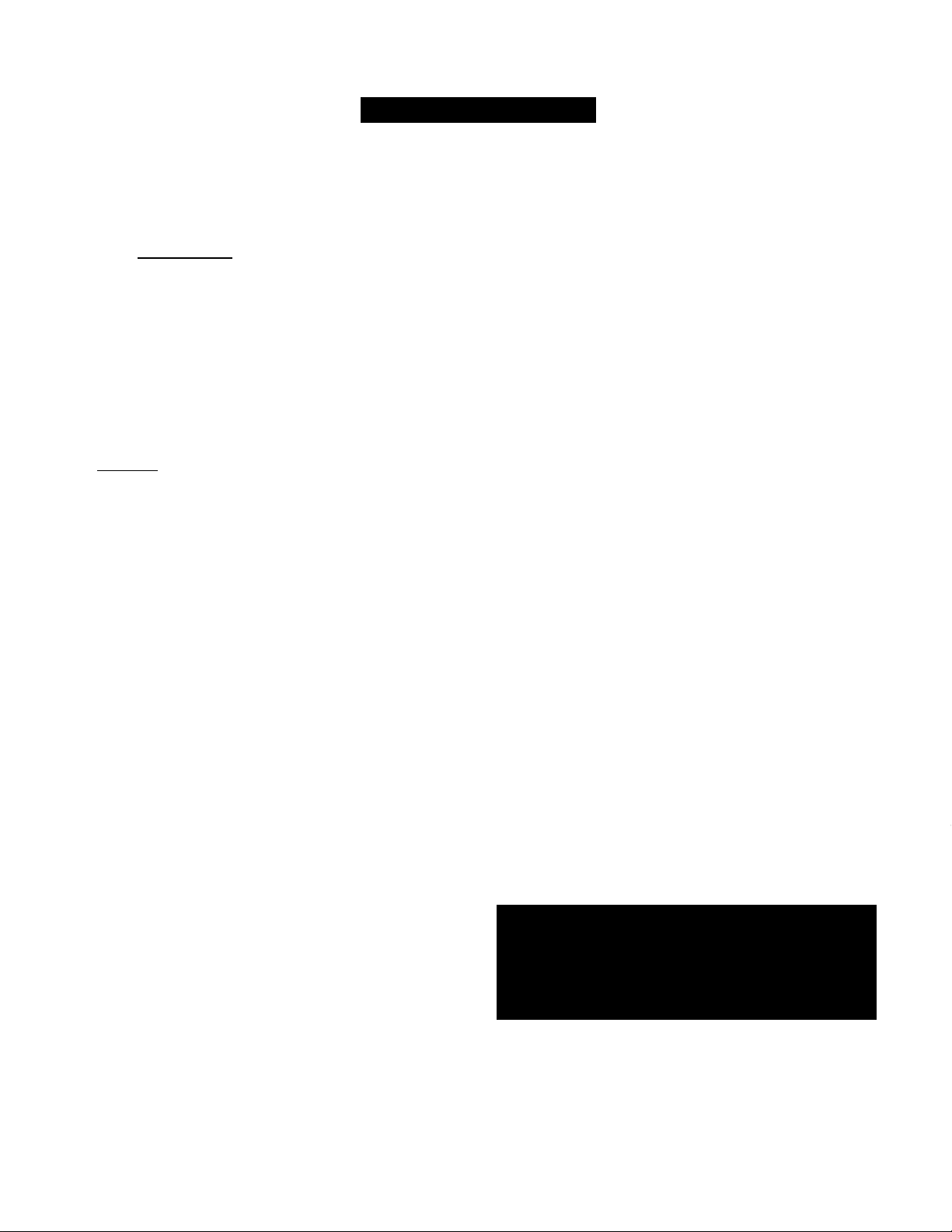
Tabu: of Com fm s
Introduction
Welcome/Registration of Your TV.2
Safety Instructions
Table of Contents......................................4
....................................
3
Picture Menu
How to use the Picture Adjustment Controls.5
□
How to use die DNR (Digital Noise Reduction) Control_6
How to use the Contrast + (Black Stretch) Control..7
,.|| iSownd Mgnw
™
Using the Treble, Bass, and Balance Controls
How to Use the AVL Control
Setting the Incredible Surround Control
Setting the TV for SAP (Secondary Audio Programs)
Setting the TV to receive Stereo Programming.12
...............
9
Features Menu
\****VM Using the Timer Controls .13
Understanding the AutoLock Controls.14
Setting Up the AutoLock Access Code.15
How to Block Channels
How to Clear All Channels at the Same Time.17
how to Block All Channels at the Same Time.18
Blocking Programming Based on Movie Ratings.19
Blocking Programming Based on TV Ratings .20
Additional AutoLock Blocking Options.21
How to Use the Closed Captioning Control
.....................
16
M AudioAldeo Connections
^'■ 1
'"5 Using the AA^ Inputs Jacks .23
Using the AA^ Output Jacks
Using the S-Video Input Jack
Using the Front
PJW
Input Jacks and Headphone Jack .. .26
........
.......
24
25
Remote Control Use
Setting up the Sleeptimer Option.27
B
Setting the Auto Picture Control.28
Setting the Auto Soimd Control .29
Using the Quadra Surf Buttons (Alternate Channel) . .30-31
Remote Use with Accessory Devices (Direct Method) .. .32
Remote Use with Accessory Devices (Code Entry) .33
Remote Use with Accessory Devices (Search Method).. .34
Remote Code Entry List............35-37
Remote VCR Related Buttons
........i.
General Information
Troubleshooting Tips
Glossary of Terms
Index.................................................................41
Factory Service Location
Warranty ......................................................44
.............
.................................
.........
39
42-43
40
Here are a few of the special features built into this new
Color Television:
AutoLock™ feature allows you to block the viewing of cer
tain channels or external audio/video connections where you
might not want your children viewing inappropriate material.
Infrared Remote Control works your TV set, and allows
you to program certain features with the press of one button.
Can also be used with accessory devices such as VCRs,
DVDs, Cable Boxes, and more.
AudioAldeo Jackpanel for direct connections of accessory
devices. There are even convenient Front
............
Camcorder use and Headphones.
Standard broadcast (VHF/UHF) or Cable TV (CATV)
channel capability.
Closed Captioning allows the viewer to read TV program
dialogue or voice conversations as on-screen text.
Automatic Programming of Channels for quick and easy
selection of favorite stations available in your area.
On-screen Features (in either English or Spanish) show
helpful messages for settmg of TV controls.
On Timer automatically turns the TV ON at a preset time,
and channel.
...
Sleeptimer automatically turns the TV OFF at preset times.
Auto Picture™ allows you to set the picture color, tint, con
trast, etc. for various types of programming such as Sports,
Movies, Personal, Weak Signal, or Multi Media with die push
of one button.
Auto Sound™ controls allow you to set the sound controls
for various types of listening programs such as Personal
(sound controls the way you set them). Theater, Music, or
Voice with the push of one button.
lyeble, Bass and Balance controls to enhance the televi-
ion’s sound.
NO ri^: K is |)ossil)lo (liat (liis o\MU'r's iiiamial iiiav I)c
38
iisoti >\illi si'\cral diiicTcìil tc'k'\isioii iiioilds. Noi all
(Valines (aiul tlra\\in<;s) discusseci in tliis niaimal ccill
iieccssaiil\ match (liosc louiid \\illi u)ui lclc\isiou s\sIciii. I liis is noriiial and docs noi rcquii c >ou conlactiii” \oiir dealer or rec|neslinji sere ice.
10
22
__ ___
8
-----
11
A/W
Inputs for
aie all registered trademarks of Philips Consumer Electronics Company.
Auto Lock™, Auto Picture™, Auto Sound™
Copyright 0 2001 All rights reserved.
Page 8
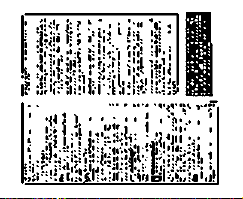
Page 9
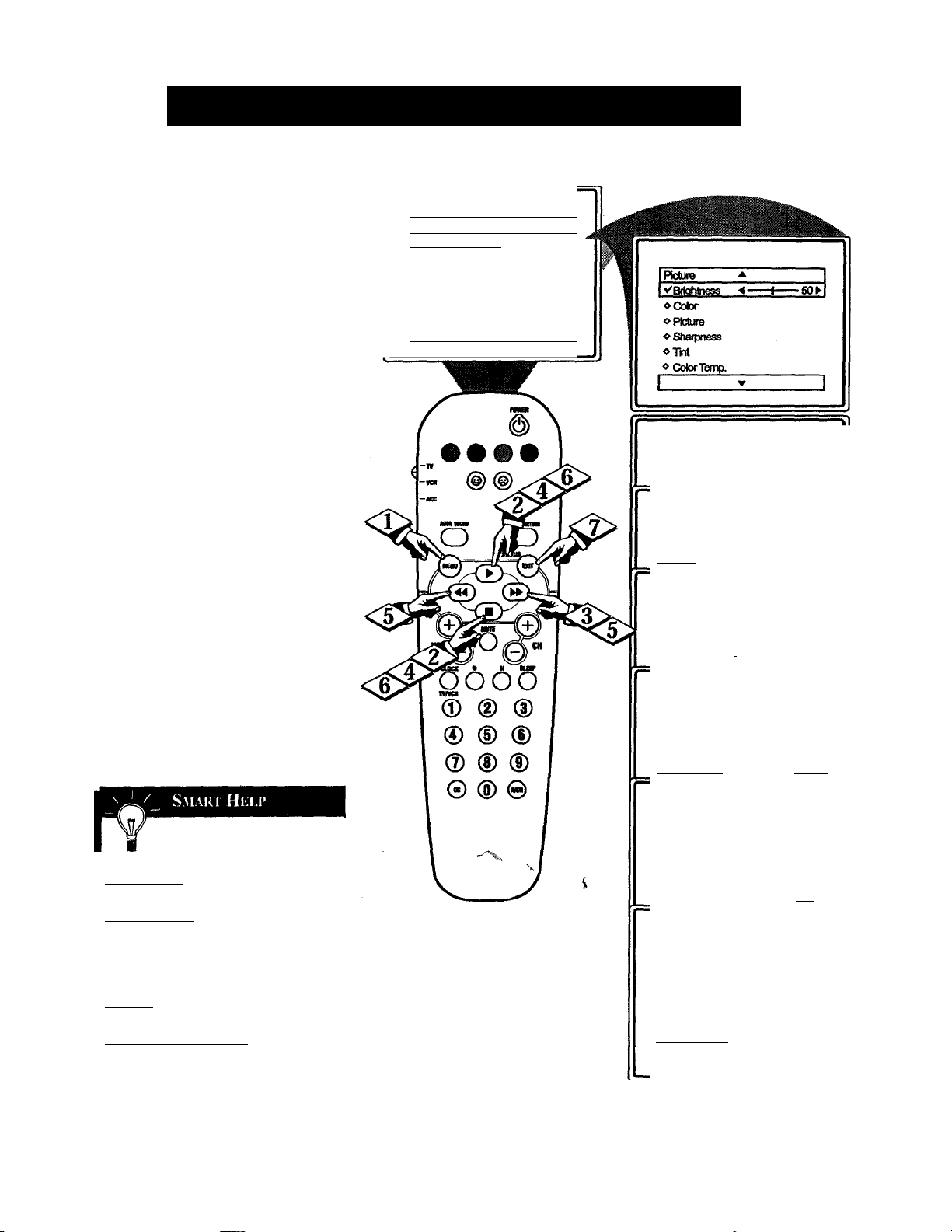
How TO Use the Picture Adjustment Controls
adjust your TV picture controls,
JL select a channel and follow the
steps shown below:
Main
Press the MENU button on the
|| remote to display the on-screen menu.
Press the CURSOR UP ► or
DOWN ■ buttons until the word PIC
TURE is highlighted.
Ï
button to display the PICTURE menu
features.
(
Press CURSOR UP ^ or DOWN
■ buttons to scroll the Picture features
and highlight the control you wish to
adjust (Brightness, Color, Picture,
Sharpness, Tint, or Color Temp.).
vpiclure
»Sound
»Features
»instai
A
►
iBriphtness
Cotor
Picture
Sharpness
Tint
More...
▼
_________________________
□
1
1
I ^Brightness 4 ■
■65^
" or the CURSOR LEFT buttons
to adjust the selected control or to make
selections for the Color Temp, control
(Normal, Warm, or Cool).
Press the CURSOR UP ► or
DOWN ■ buttons to select and adjust
other Picture Menu controls.
(
When finished, press the STATUS
" /EXIT button to
from the TV’s screen.
BRIGHTNESS Press the
or buttons until darkest parts of
the picture are as bright as you prefer.
GOI.QR Press the or -4^ buttons to
add or eliminate color.
PICTURE Press the or 44 buttons
until lightest parts of the picture show good
detail.
SHARPNESS Press the ►►or
tons to improve detail in the picture.
TINT Press the ►► or 44 buttons to
obtain natural skin tones.
COLOR TEMP Press the ►► or 44 but
tons to select NORMAL, COOL, or WARM
picture preferences. (NORMAL will keep
the whites, white; COOL will make the
whites, bluish; and WARM will make the
whites, reddish.)
remove
the menu
44
but
IVColof
I v^Rcture ■ < I SO ► I
I ^Sharpness ■ 50»!
ly-Trt
I VColofTemp.
■ 50k
T7I
NonnalJ
Warm
Ctool
Page 10
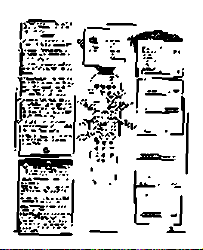
Page 11
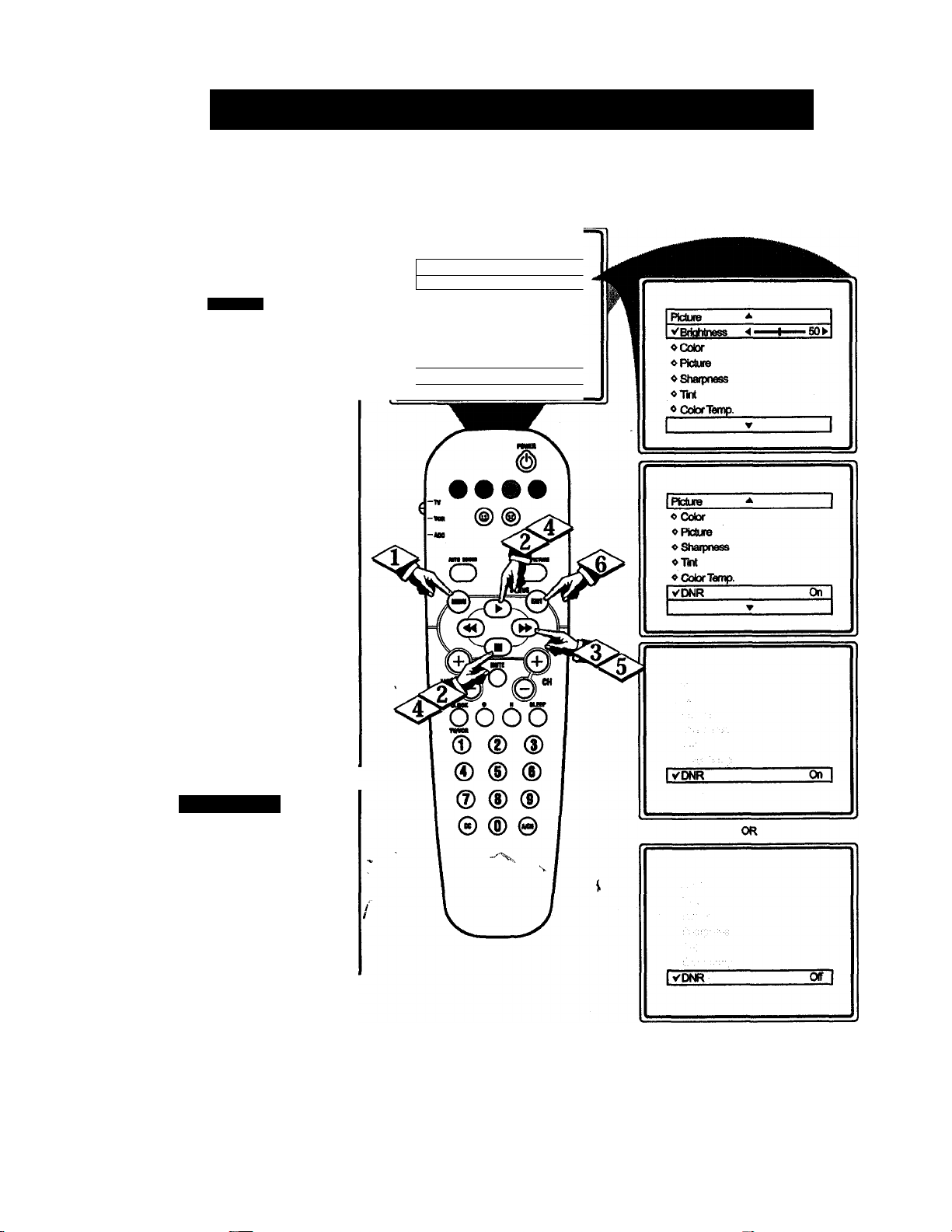
r
-------
-H
How K) Use hie DNR (Noise Redec i ion) Com roe
jn^r reasons such as poor cable recepJl tion, the picture can sometime
appear slightly “speckled" (or has signal
noise shown in the picture). The DNR
(Dynamic Noise Reduction) control can
help eliminate this type of interference
and improve the quality of the picture.
(jMi:i
Press the MENU button on the
^ remote to display the on-screen menu.
<|> Press the CURSOR UP ► or
|CURSOR DOWN ■ button until the
I
word PICTURE is highlighted.
Press the CURSOR RIGHT ^
button to display the PICTURE menu
features.
¡
Press the CURSOR UP ^ or
CURSOR DOWN ■ button to scroll
the Picture menu features until the word
(
DNR is highli^ted.
Main
VPIdutB
«Sound Color
«Features
«kistal
i - 1
_ 1
> iBitahIness
Pielure
Sharpness
Tint
More...
<g> Press the CURSOR RIGHT
" button turn the DNR feature ON or
I
OFF.
When finished, press the STATUS
" /EXIT button to remove the menu
from the TV’s screen.
S.MAlil 111 1 1>
“Noise” Reduction is a video
adjustment feature that affects the
picture quality of the TV not the sound.
NOTE: If the Sharpness control setting
is under 50 (see Picture Adjustments on
the previous page), the DNR control will
have little or no effect to the TV’s pic
ture when switched to ON.
Page 12
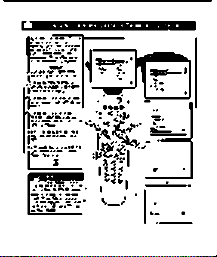
Page 13
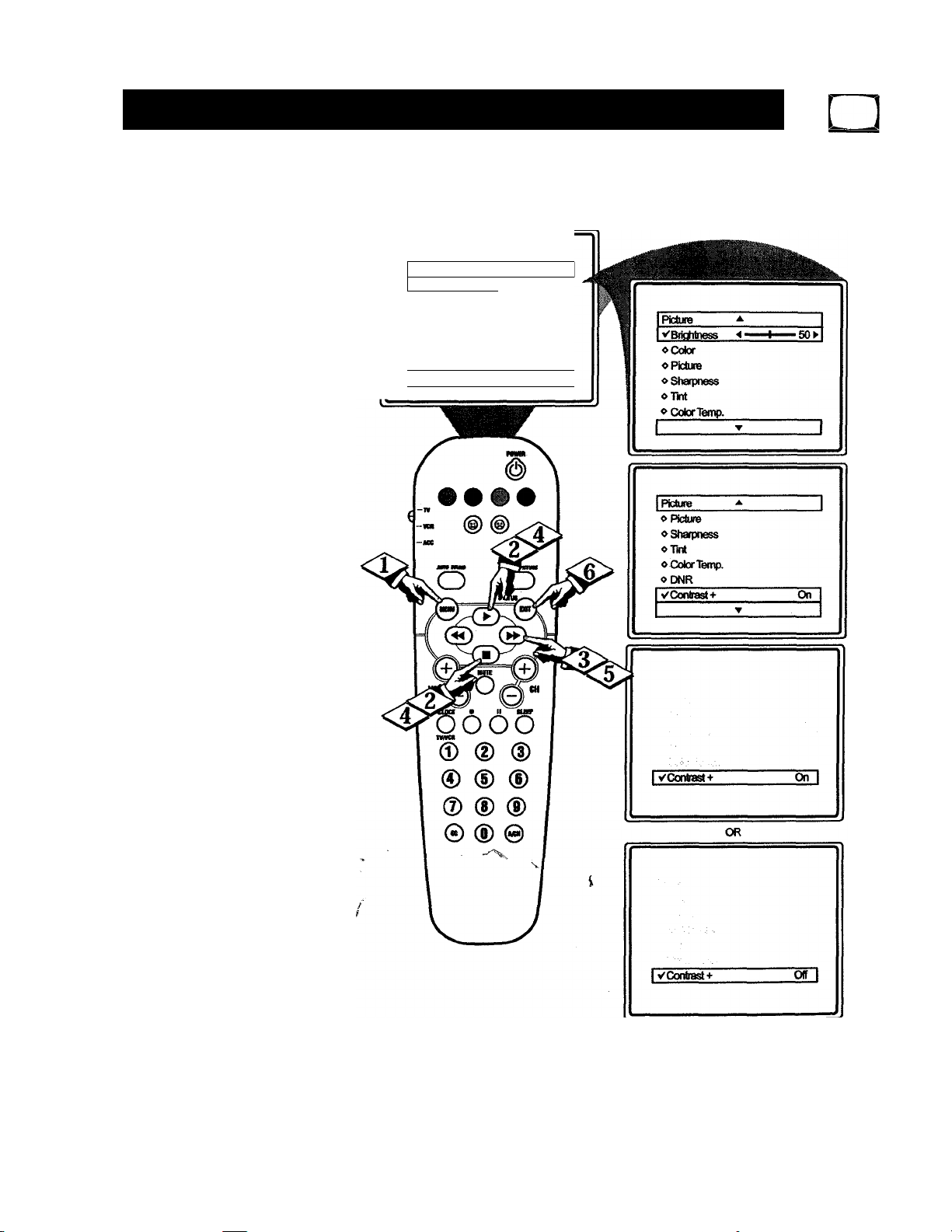
How TO Use the Contrast + (Black Stretch) Control
ihe Contrast
7
trol helps to “sharpen" the picture
quality. The black portions of the pic
ture become richer in darkness and the
whites become brighter.
Press the MENU button on the
^ remote to display the on-screen menu.
Press the CURSOR UP ^ or CURSOR DOWN ■ button until the word
PICTURE is highlighted.
+
(Black Stretch) con
Main
VRcluie
«Sound
«Features PiCtlflB
«Install
I
Press the CURSOR RIGHT |
button to display the PICTURE menu
features.
(
Press the CURSOR UP ► or
CURSOR DOWN ■ button to scroll
the Picture menu features until the word
CONTRAST + is highlighted.
Press the CURSOR RIGHT
button turn the CONTRAST + feature
I
ON or OFF.
When finished, press the STATUS
/EXIT button to remove the menu
from the TV’s screen.
\
▲
►
jBrigMness
Color
Sharpness
Tnf
More...
▼
_____________
1
Page 14
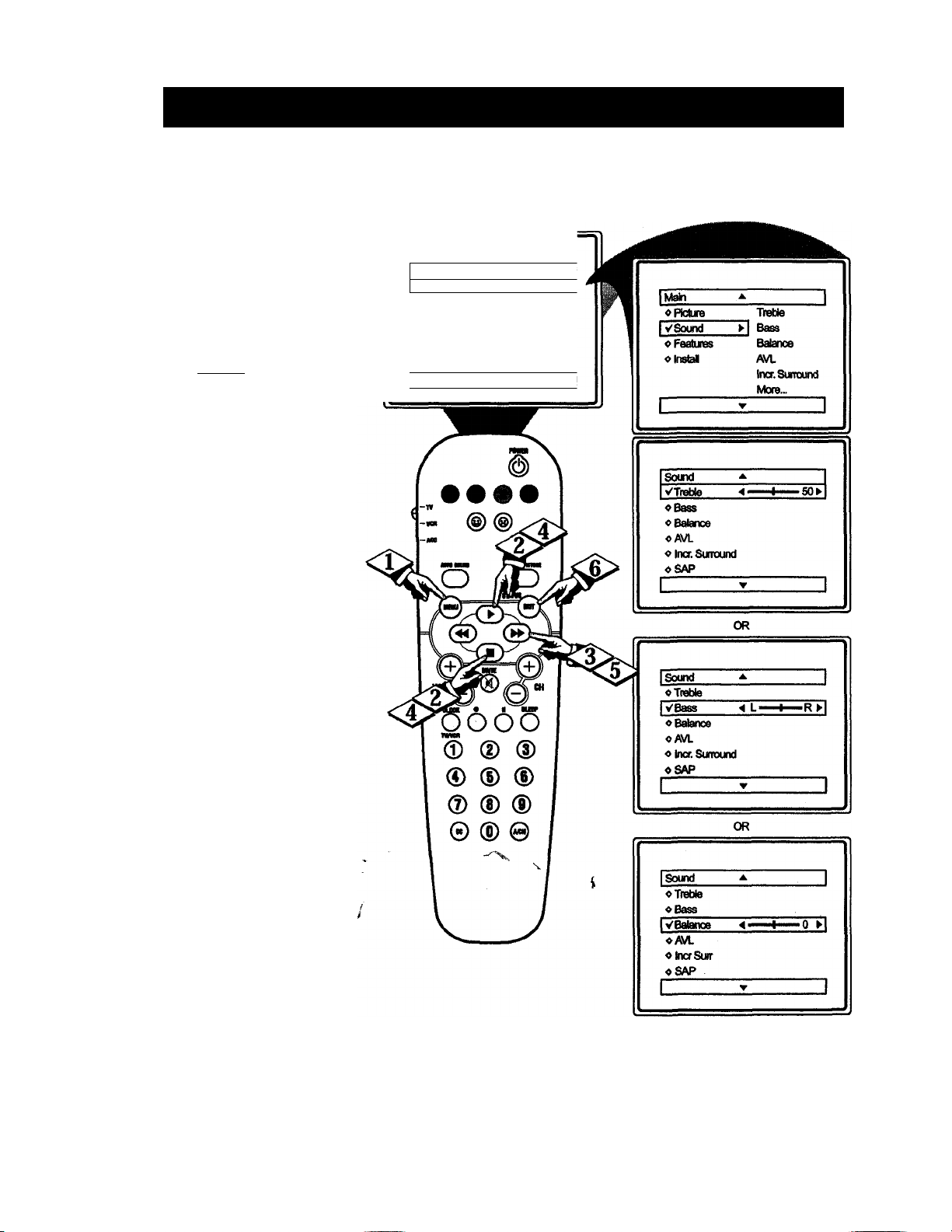
How lo Ai).ii SI THE Bass, Treble, and Balance Con iroi.s
Tyesides the normal volume level con-
Jj trol, your TV also has Bass, Treble
and Balance sound controls. The TRE
BLE control effects only the high fre
quency sound coming from the TV
enhancing the highs; while the BASS
control effects only the law frequency
sound coming from the TV enhancing
the lows. The Balance control adjusts
the sound level being heard from each
speaker.
tBBOIMl
Press the MENU button on the
^ remote to display the on-screen menu.
<|> Press the CURSOR UP>» or CUR
SOR DOWN ■ button xmtil the word
SOUND is highlighted.
Press the CURSOR RIGHT
button to display the SOUND menu
features.
i
Main
VPIclUfB
oSound
«Features
oinsial
1
_________
*
1
> iBriohlness
Color
Picture
Sharpness
Tint
More...
--T
.....-___________
1
Press the CURSOR UP ^ or
" CURSOR DOWN ■ button to scroll
the Sound menu features until the
words TREBLE, BASS or BALANCE
are highlighted.
Press the CURSOR RIGHT
or LEFT button to adjust the
I
Treble, Bass or Balance controls.
When finished, press the STATUS
" /EXIT button to remove the menu
from the TV’s screen.
Page 15
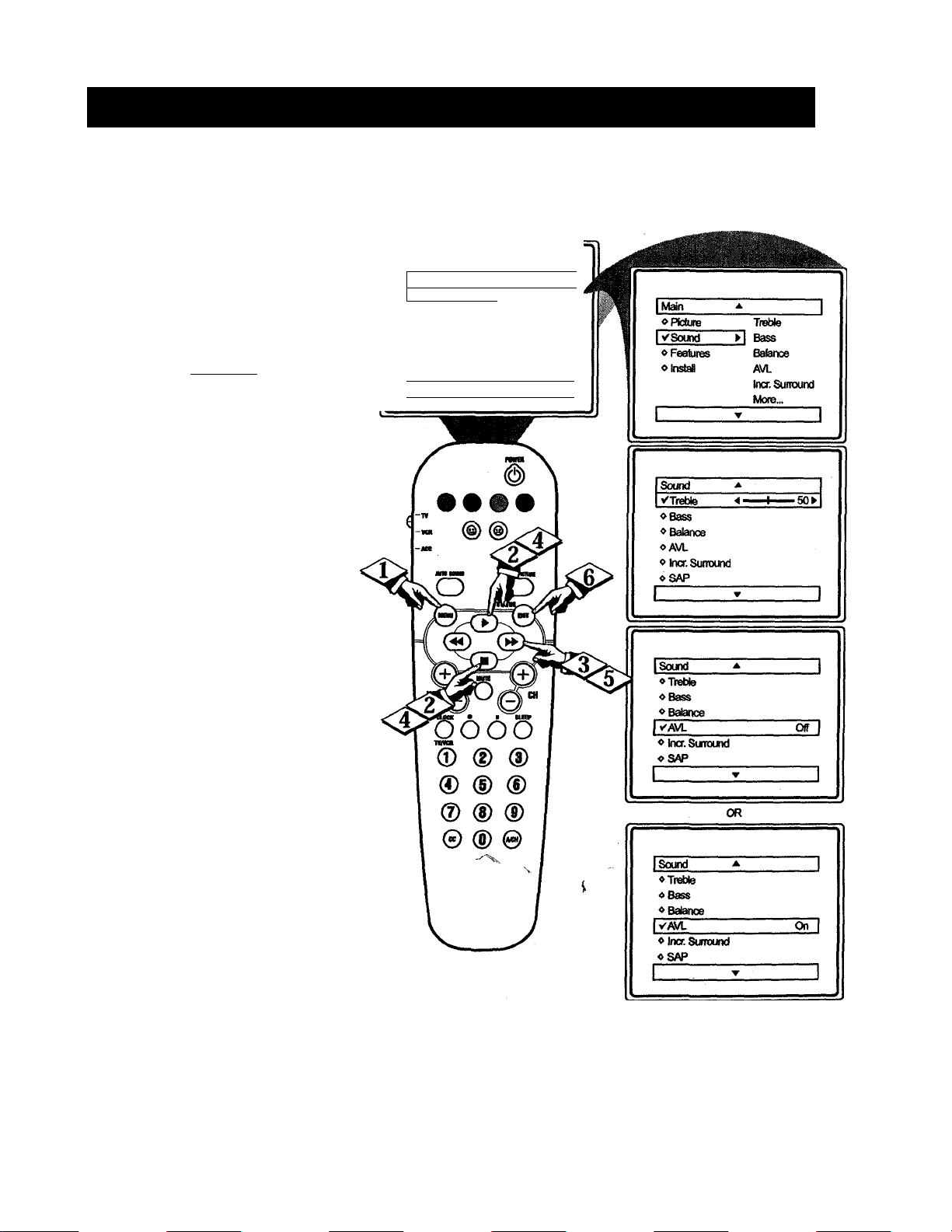
How TO Use THE AVL (Automatic Volume Leveler) Control
'h most cases, the volume levels com
ing from broadcast programming or
n
commercials are never the same. With
the AVL (Audio Volume Leveler) control
turned ON, you can have the TV level
out sound that is being heard. This
makes for a more consistent sound by
reducing the peaks and valleys that
occur during program changes or com
menial breaks. To turn the AVL ON,
follow these steps.
iBEQIill
Press the MENU button on the
|| remote to display the on-screen menu.
<|> Press the CXJRSOR UP ^ or CUR-
h SOR DOWN ■ button until the word
I
SOUND is highlighted.
Main
VPfciutB
«Stxjnd Color
«Features
«install
i
__________
A
--------------------1
k
JBrightness
Picture
Sharpness
Tint
Mora...
▼
1
N'*i|
Press the
button to display the SOUND menu
features.
(
Press the CURSOR UP ^ or
" CURSOR DOWN ■ button to scroll
die Sound menu features until the word
AVL is highlighted.
Press the CURSOR RIGHT ^
button to turn the AVL control ON or
I
OFF.
When fmished, press the STATUS
" /EXIT button to remove the menu
from the TV’s screen.
CURSOR RIGHT ^
Page 16

Sirn i\c rm: Incri:i)iiìli: Si rroum) Co.m rol
>T^he Incredible Surround feature
J. adds greater depth and dimension to
both monaural (MONO) and stereo TV
sound. With the control turned ON the
TV's speakers can add even wider
sound separation to normal broadcasts.
Press the MENU button on the
^ remote to display the on-screen menu.
I <5> Press the CURSOR UP ^ or CUR-
1
Maki
vpicture
«Sound Color
«Features
«Instai
SOR DOWN ■ button until the word
SOUND is highlighted.
i
I <|> Press the CURSOR RIGHT
I button to display the SOUND menu
■ features.
I <|> Press the CURSOR UP ^ or
' ^CURSOR DOWN «button to scroll
the Sound menu features imtil the
words INCR. SURROUND are high
lighted.
I Press the CURSOR RIGHT ^
button to set the Incredible Surround
control as follows:
MONO: When in the Mono Sound
Mode, Incredible Surround can be set
to Mono or Spatial.
STEREO: When in the Stereo Sound
Mode, Incredible Surround can be set
to Stereo or Incredible Surround.
I When finished, press the STATUS
" /EXIT button to remove the menu
from the TV’s screen.
▲
; 1
к
J Brightness
Pidure
Sharpness
Tint
More...
▼
_____________
1
Sound
VTïeble
«Bass
«Balance
«AVL
« Incr. Surround
«SAP
I
Sound
«Treble
«Bass
«Balance
«AVL
I Vlng.Sunound
«SAP
A
h—50k
Smaki lli.i i’
NOTE; IfflieTVsignalis
being received from a mono
source, pressing the INCR. SURR. but
ton will cause eiflier MONO or SPA
TIAL to appear on the the screen. If the
TV signal is being received fix>m a
stereo source and the “Sound” control
is set to Stereo, pressing (he INCR.
SURR. button will toggle two choices:
STEREO and INCR. SURROUND.
SPATIAL - widens the “Mono” sound,
simulating a broader, fuller sound.
INCR SURROUND - widens the
“Stereo” sound, simulating a broader,
fidler sound.
10
OR (Kin Stereo)
(Sound
« Treble
«Bass
«Balance
«AVL_______________________
I Vln№ Surround Incr.Suiroundl
«SAP
J
Page 17

Setting the TV for SAP (Secondary Audio Programs)
ASAP signal is an additional part of
li. the stereo broadcast system. Sent as
a third audio channel, a SAP signal can
be heard apart from the current TVpro
gram sound. TV stations are free to use
SAP for any number ofpurposes.
If a SAP signal is not present with a
selected program, the SAP option cannot
be selected. Also, f SAP is selected on a
channel (with SAP) and you select anoth
er channel, when you return to the origi
nal channel, SAP will be OFF. You will
Main
VPictute
»Sound
»Features
»InstaM
▲
►
have to reselect the SAP feature.
IBBOIN)
Press the MENU button on the
|| remote to display the on-screen menu.
<|> Press the CURSOR UP ^ or CUR-
SOR DOWN ■ button until the word
SOUND is highlighted.
___ ______
_______
i
Press the CURSOR RIGHT ►►
button to display the SOUND menu
features.
r
Press the CURSOR UP ^ or
"
CmSOR
DOWN ■ button to scroll
the Sound menu features until the word
SAP is hi^Iighted.
Press the CURSOR RIGHT »
button to turn the SAP control ON or
OFF.
When finished, press the STATUS
" /EXIT button to remove the menu
from the TV’s screen.
" 1
J
Brightness
Cotor
Pidwe
Sharpness
Tut
Mote...
HU
Sound
VTreble
»Bass
»Balance
»AVL
»Ina.Sumxjnd
»SAP
ISound
»Treble
» Bass
»Balance
»AVL
» Ina. Surround
VSAP
N
Tneble
7] Bass
Balance
AVL
Ina Sunound
More...
▲
—t—
Off
11
OR
Sound
»Treble
»Bass
»Balanoe
»AVL
»Ina. Sunound
✓ SAP On
Note; If SAP is not present on the
channel you are tuned to, when the
SAP control is set to ON the screen
will read;
“SAP NOT AVAILABLE.”
Page 18

N'•1)1
—J
'yjbu can receive broadcast stereo TV
I
X programs. The TV has both an
I
amplifier and twin speakers through
I
which the stereo sound can be heard.
I IBBOIW)
Press the MENU button on the
^ renwte to display the on-screen menu.
<|> Press the CURSOR UP ^ or CUR-
““ SOR DOWN ■ button until the word
SOUND is hi^ighted.
Si: iTLNC rni: TV to Rkckivi: S i i:ri:o Pro(;ramminc
Main
VPidure
1
«Sound
«Features
«Insbn Sharpness
1
Press the CURSOR RIGHT
button to display the SOUND menu
features.
i
Press the CURSOR UP ^ or
" CURSOR DOWN ■ button to scroll
the Sound menu features until the word
SOUND is highlighted.
I
Press the CURSOR RIGHT »
button to set the Sound control to
Mono or Stereo.
* I
« iBriohlness
Color
Pidue
Tint
More...
_______
I Main
«Plolure
I vSound «1 Bass
«Features
«Instal
I
I ▼ 1
Sound
✓ Treble
vBass
«Balance
«AVL
« Incr. Surtound
«SAP
^ I
Treble
Balance
AVL
Incr.Sunound
More...
A
<^> When finished, press the STATUS
“ /EXIT button to remove the menu
from the TV’s screen.
Smart III 11>
Remember, if stereo is not
present on a selected show, the
Sound control cannot be changed to
Stereo. On fire other hand, if stereo is
present on a selected show the Sound
control can be set to Mono.
When channel changes are made, the
screen may indicate Mono for a second
or two, then change to Stereo if the sig
nal being received is in stereo.
Sound
«Bass
«Balance
«AVL
«InaSumxind
«SAP
vSound
Mono
OR
12
Page 19

How TO THE Timer Controls
fTTie Timer controls allow you to use
JL your TV as an alarm clock if set to
turn itself on and off at a specific time.
It also can be set to tune to a specific
channel at a specific time.
Press the CLOCK button on the
remote. The Timer menu will appear on
the screen.
I
Press the CURSOR UP ► or
DOWN ■ button to highlight one of
the Timer controls you wish to set
(Time, Start Time, Stop Time, Channel,
Activate, or Display).
Pnss the
CURSOR RIGHT
button to adjust the selected option.
TIME: Enter the current time with the
numbered buttons. Use the Cursor Right
button to move to the AM/PM area and use
the Cursor Lett or Right buttons to toggle
AM or PM.
START TIME: Use the numbered buttons
to enter a start-up time for the TV to turn
on or to tune a specific channel.
STOP TIME: Use the numbered buttons
to enter a time for the TV to shut itself off.
CHANNEL: Use the Numbered buttons or
die CH + or - buttons to select a sfpecific
channel for the TV to tune to at the specific
Start Time.
ACTIVATE: Set the Timer to preform it’s
function ONCE or DAILY.
DISPLAY: Set to ON or OFF. When ON,
the time will be displayed ALL the time the
TV in ON. When OFF, the time will only
appear when the STATUS/EXIT button is
When finished, press the STATUS
^ /EXIT button to remove flie menu
from the TV’s screen.
Tmor
VTme 10:30 AM
« statt Tme
▲
«StopTme
o Channel
«AeSvats
»Display
»StopTme
»Channel
»Activate
»Display
»Tme
» Start Tme
IV Stop Time
»Channel
»Adivale
»Display
»Tme
»Start Tme
»Stop Tme
I VChanneT
»Activate
»Display
»Tine
»SiartTme
»Stop Tme
»Channel
I vActivate
»Display
12:30 PM
1:30 PM
10
Once
13
iTatier
»Time
»Start Time
»Stop Tme
»Channel
»Actrvata
vDlsplay
On
Page 20

Undkrs i anding I hi: AirroLocK Com koi.s
^he AutoLockfeature is an,inte
7
grated circuit that receives and
processes data sent by broadcast
ers, or other program providers,
that contain program content advi
sories. When programmed by the
viewer, a TV with AutoLock can
respond to the content advisories
arid block program content that
may be found objectionable (such
as offensive language, violence,
sexual situations, etc.). This is a
great feature to censor the type of
viewing children may watch.
Movie Rating
y'G
oPG
❖ PG-13
oR
«NC-17
oX
L
J2 !L
TV Rating
VTV-Y
OTV-Y7
«7V-G
oTV-PG
« TV-14
^TV-MA
r
A
_________Qd_____________
Over the next few pages you *U
learn how to block channels and
certain rated programming. Below
is a brief explanation of some terms
and ratings you will find in the
AutoLock feature.
AutoLock offers various
BLOCKING controls from which
to choose:
Access Code: An Access Code
must be set to prevent children irom
unblocking questionable or cen
sored programming set by their par
ents.
Channel Block: After an access
code has been programmed, you
can block individual channels
including the
Clear All: Allows you clear all
channels being blocked iix>m your
viewing set with the Channel Block
Control.
Block All: Allows you to block
ALL channels and hN inputs at
one time.
Movie Ratings: Certain blocking
options exist which will block pro
gramming based on ratings pat
terned by the Motion Pictures
Association of America.
TV Ratings: Just like the Movie
Ratings, programs can be blocked
from viewing using standard TV
ratings set by TV broadcasters.
To learn more about the Motion
Picture Association of America
Ratings and the TV Broadcasters
Television Ratings, refer to the defi
nitions listed on the colunms to the
right.
PJ\
inputs.
(Mi)i i()\ I’K lini A^м)( I M io\ III Ami nil \)
G: General Audience -
Most parents would find this program suit
able for all ages. This type of programming
contains little or no violence, no strong lan
guage, and little or no sexual dialogue or
situations.
PG: Parental Guidance Sugge^ed -
programming contains material that parents
may find unsuitable for younger children. It
may contain one or more of the following;
moderate violence, some sexual situations,
infrequent coarse language, or some sugges
tive dialogue.
PG-13: Parents Strongly Cautioned -
programming contains material that parents
may find unsuitable for children under the
age of 13. It contains one or more of the fol
lowing; violence, sexual situations, coarse
language, or suggestive dialogue.
R: Restricted
ically designed for adults. Anyone under the
age of 17 should only view this program
ming with an accompanying parent or adult
guardian. It contains one or more of the fol
lowing; intense violence, intense sexual situ
ations, strong coarse language„^r intensely
suggestive dialogue. v
NC-17: No one under the age of 17 will be
adipitted. -
beMewed by adults only. It contains graphic
violence, explicit sex, or crude indecent lan
guage.
X: Adults Only
contains one or more of the following; very
graphic violence, very graphic and explicit or
indecent sexual acts, very coarse and intense
ly suggestive language.
INIoMi; Rahn(;s
-This is programming is specif
This type of programming should
- This type of programming
TV Parimal Gi iDi i.iM s
All ages admitted.
H
ence, including children ages 2-6. This type of
programming is not expected to inghten
younger childroi.
This
aiqwqrriate for children who have acquired the
¿velopment skills needed to distingmsh
between make-believe and reality. This pro
gramming may include mild fimtasy and comic
This
violence (FV).
contains little or no violence, no strong lan
guage, and little or no sexual dialogue or situa
tions.
able for younger children.)
gramming contains one or more of die follow
ing; moderate violence (V), smne sexual situa
tions (S), inftequent coarse language (L), or
some suggestive dialogue (D).
n
a
■-i
for children under 14 years of age.)
of programming contains one or more of №e
foUowing; intense violence (V), intense sexual
situations (S), strong coarse language (L), or
intensely suggestive dialogue (D).
'i|
be unsuitable for children under 17.)
of programming contains one or more of the
following; gnqihic violence (V), explicit sexual
situations (S), or crude inderent language (L).
(lA itmi Mil 11 Ks)
TV-Y
- (AH children -
This program is
designed to be (gypropriate for all chil
dren.)
Designed for a veiy young audi
TV-Y7 -
(Directed to Older CbUdren -
-
This program is designed for chil^n
age 7 and above.)
I
TV-G -
(General Audience --
It may be more
Most par
ents would find this program suitable
'for all ages.)
TV-PG -
Suggested ~
This t)^ of programming
(Parental Guidance
This program contains
material that parents mc^ find unsuit
This type of pro
TV-14 -
(Parents Strongly Cautioned -
-
This program contains some material
that many parents would find unsuitable
This type
TV-MA -
(Mature Audience Only -
This program is specifically desisted to
be viewed by adults and therefore may
This type
14
Page 21

Setting up the AutoLock Access Code
ver the next few pages you ’ll learn
0
how to block channels and get a
better understanding of the rating terms
for certain programming.
First, let’s start by learning how to set a
personal access code:
IPEOIWU
Press the MENU button on the
^ remote to display the on-screen menu.
Press the CURSOR UP ^ or
I DOWN ■ button until the word FEAITURES is highlighted.
Press the CURSOR RIGHT ^
I button to display the FEATURES
I
menu options.
Press the CURSOR UP ^ or
I DOWN ■ button until the words
I
AUTOLOCK are highlighted.
Press the CURSOR RIGHT ^
button. The screen will read,
“ACCESS CODE
(
Using the NUMBERED buttons,
enter 0,7,1,1. “XXXX” appears on
the Access Code screen as you press flie
numbered buttons.
“INCORRECT CODE” will appear on
the screen, and you will need to enter 0,
7,1,1 again.
The screen will ask you to enter a
4<1
New Code.” Enter a “new” 4 digit
code using the NUMBERED buttons.
The screen will then ask you to CON
FIRM the code you just entered. Enter
your new code again. “XXXX” will
appear when you enter your new code
and then display the AutoLock menu
options.
Proceed to the next page to learn more...
-
NO TE: The 0,7,1,1 access code shown
on this page is the default code or a
way to reset the code when the current
access code is not known.
IPetduree ^ i
♦ niMr AoceeeCddé
IvAuklLock ► XXXX 1
1 » 1
^
-------
^
IfmCw à I
♦Tiner AcomOode
IVAubUdc » iÔÔÔ? 1
1 ; -|
{Features ^ 1
♦ Thter AcoassOode
IvAUaUidt i 550^^ 1
1 T 1
li
fFsduree ^ | IFrabw * 1
Parents - it isn’t possible for
♦Dner New Code
IvAutoLock ♦ "•’* 1 lyAutiLDdt ► SmT I
your child to unblock a channel
without knowing your access code or
changing it to a new one. If your code
changes, and you didn’t change it, flien
1 - 1 1 » 1
you know it’s been altered by someone
else and blocked channels have been
viewed.
AutoLock
VBIockChannei Off
♦ Setup Code
♦ Gear AI
♦ BlockAi
♦McMe Rating
♦TV Rating
15
*niMT y NewCoda
The AutoLock
Access Code also
can be changed
anytime using the
Setup Code feature
IFeekm a j
♦ Thwr CorAmCode
fwSJÔLÔëk f )555< 1
1 -r 1
.1 .■
{AutoLock~
♦ 08« AI
♦ BbckAI
♦Mo^Rafing
♦TVRaBng
Page 22

After your personal access code has
.cibeen set (see previous page), you
are now ready to select the channels or
The A/V Inputs you want to block out or
censor.
(BgOIN)
Press the NUMBERED (or CH +,
-) buttons to tune the channel you
wish to block or censor.
I
Press the MENU button on the
How ro Block Channels
iMÜñ
♦ PtokM
♦ Soind
Utéabm
♦ M
1 ^ 1
* 1
=E3
Tim
AutoUok
<3> Press the CURSOR UP ^ or
DOWN ■ button until the word FEiATURES is highlighted.
(
Press the CURSOR RIGHT ^
button to display the FEATURES
menu options.
(
<§> Press the CURSOR UP ^ or
k
DOWN ■ button until the words
AutoLock are highlighted.
I^ess the CURSOR RIGHT ^
I
button.
Enter the correct access code
“ number. “XXXX” shows on the
Access Code display as you press the
NUMBERED buttons. AutoLock
menu options will be displayed.
NO I K: Kc iiKinbi'i; ¡1 voii cmt lin net
>(Hir Arccss {'(kIo, IIk' 0.7.1,1 ¡k-ccns
cotk' is da' tiilauU todo or a to
rt'sfl till' link' alien till' I'urrinl aici'Ss
folk' is not knoa n.
Press the CURSOR UP ^ or
DOWN ■ buttons until the words
BLOCK CHANNELS are highlighted.
(
<K> Press the CURSOR RIGHT ^
♦Hwf I
tVAuHiUch ►
"" button to turn blocking ON or OFF for
that channel. When ON is selected the
channel will be blocked.
<u> Press the CH + or - button to
select other channels you wish to
block. Repeat step 9 to block the new
channel.
Smaui lli i i>
Oimn2
BIOGtodByAubLocIc
CtwvNl Stocking ^
AooanOodft
If you tune to a blocked chan
nel and enter your Access Code
to view the channel, ALL blocked chan
nels will be viewable until the TV has
been turned off. When the TV is pow
ered back ON, the previously blocked
channels will be blocked again.
FoaMW'
’^Unwr
^AubLock 8MT1m»
1
Faahm
♦ Ttow
iVAubLocR
1
fv^Aulotock ►
AdoLoA
<fÜPCkClwnr>tl
♦SUbpCodt
♦ClaarM
♦ BhxkAI
♦MovtoRaIng
♦TV Rang
AuloLock
vetodtOwwl On^
♦SaMiOo*
♦ OmtAI
♦ BiockM
♦ MovtoRaHng
♦TVRallr^
Enter your Access Code to
view a tuned channel that is
blocked with Block Channel.
* 1
_
Stop Time
Qiml
AdMUe
Dtopiay
- 1
* 1
_±i
- 1
AcottfCodt
09
16
Page 23

How TO Clear Blocked Channels
!
riA
fter blocking specific channels there
may come a time when you want to
clear all the channels so they can be
viewed. The following steps explain
how to CLEAR ALL blocked channels.
T =
Press the MENU button on the
Press the CURSOR UP ^ or
““ DOWN ■ button until the word FEA
TURES is highlighted.
I
<A> Press the CURSOR RIGHT
p button to display the FEATURES
I
menu options.
<|> Press the CURSOR UP^ or
p DOWN ■ button until the words
I
AutoLock are highlighted.
<g> Press the CURSOR RIGHT
p button.
Enter the correct access code
“ number. “XXXX” shows on the
Access Code display as you press the
NUMBERED buttons. AutoLock
menu options will be displayed.
<7> Press the CURSORUP^ or
“ DOWN ■ buttons until the words
CLEAR ALL are highlighted.
Press the CURSOR RIGHT
^Dutton
to clear all blocked channels.
The Clear All option will read,
“Cleared.”
NO I E: RcniL’iiiber, if you ever forget
rour Acce.ss Code, tlie l),7,l,l access
code is the default code or a way to
reset the code wlieii the current access
code is not knovs n.
When finished, press the STATUS
‘‘ /EXIT button to remove the menu
from the TV’s screen.
If you tune to a blocked chan-
M nel and enter your Access Code
to view the chatmel, ALL blocked chan
nels will be viewable until the TV is
powered OFf and then turned back ON.
When the TV is powered back ON, the
previously blocked channels will be
blocked again.
CLEAR ALL will not work with the
Movie and TV Ratings. These options
must be reset individually.
The Clear All option when activated
will unblock ALL blocked channels. It
will not affect programming blocked
by the Movie or TV Rating options.
lAuUxok « 1
eBtockOsmsi
♦SelupCods
IVCMrAI Ctomd : t: ,
♦BkxftAI
♦MowieRa»« ^
♦TVRaina
1 1
17
Channei12
BkdwdB^^MoLocIt
ChemeiBioGfiins
I.'
Or, enter your Access
Code to view a tuned
channel that is blocked
with Block Channel.
Access Odd»
Page 24

How io Block All Ciianìnlls at hil Saml Timl
here may come a time when you
7
want to Block All the television's
channels. Maybe you don t want your
children to watch TV for a given time.
With the Block All control, ALL avail
able channels (including the A/V
Inputs) can be set to block at the same
time.
Press the MENU button on the
^ remote to show the on-screen menu.
<5> Press the CURSOR UP ► or
DOWN ■ button xmtil the word FEA
TURES is highlighted.
I
Press the CURSOR RIGHT
button to display the FEATURES
menu options.
(
Press the CURSOR UP P- or
DOWN ■ button until the words
AutoLock are highlighted.
(
Main
VPidura.♦ jBripNnaes
♦ Sound Coior
♦ ftoaM mure
♦ Mai
A
S>ntpnaii
TH
MotB...
w
Start Thw
dtopThw
Omná
Press the CURSOR RIGHT
PP
|| button.
Enter the correct access code
number. "XXXX” shows on the
Access Code display as you press the
NUMBERED buttons. AutoLock
menu options will be displayed.
NOI 1.: ¡I >oii i\cr foraci
unir Access ( o(U\ the 0.7,1.1 iicccss
code is (lie
reset the eotle nlien the current access
code is not knoo ii.
Press the CURSOR UP P or
k DOWN ■ buttons until the words
I
BLOCK ALL are highlighted.
<|> Press the CURSOR RIGHT
^Dutton to turn Block All ON or OFF.
PP
•Ttmtr
(VMdLoiM » XXXX
When ON is selected, ALL available
channels will be blocked.
When finished, press the STA-
" TUS/EXIT button to remove the
menu from the screen.
Ctiaiinel12
BtockadByAulobxit
Smaui IIi i i>
CtMiMiBlocMns
Adcom Cotto
If you tune to a blocked chan
nel and enter your Access Code
to view the channel, ALL blocked chan
nels will be viewable until the TV has
been turned off. When the TV is pow
ered back ON, the previously blocked
channels will be blocked again.
dcliiull
code or a
MaawCods
\mi>
[AutoLodT
«nódtOÑmár
♦ 8*iup Cotto
♦ Ctoar/M
^McMoRaNng
♦ TVftino
to
♦ BtockCtmwl
♦ S«h4)Ooeto
I^BbckAI
♦ MmtoRalno
♦ TVmitiq
Enter your Access Code to
view a tuned channei that is
blocked with Block ChanneL
18
Page 25

Blocking Programming Based on Movie Ratings
fj^here are two types of program rat-
J. tags within the AutoLockfeature.
One is based on the Movie Industry rat
ings while the other is based on the TV
Industry ratings. Both can be used to
block or censor programming that has
been rated in either manner.
Let’s first look at the Movie Rating
options of AutoLock:
tBEQim
<^> Press the MENU button on the
^remote to display the on-screen menu.
Press the CURSOR UP^ or
DOWN ■ button until the word FEA-,
I
TURKS is highlighted.
<|> Press the CURSOR RIGHT ^
jl button to display the FEATURES
I
menu options.
<|> Press the CURSOR UP ^ or
DOWN ■ button until AutoLock is
I
highlighted.
<f> Press the CURSOR RIGHT
button. The screen will prompt you
for your Access Code.
«
<g> Using the NUMBERED buttons
on the remote, enter your 4 digit
Access Code. The AutoLock menu
options will be displayed.
i
<2> Press the CURSOR UP ^ or
If DOWN ■ button to highlight the
I
words MOVIE RATINGS.
<l> Press the CURSOR RIGHT ^
I button to display the MOVIE RATIINGS options (G, PG, PG-13, R,
I
NCI 7, or X).
<|> Press the CURSOR UP ► or
^^^DOWN ■ button to highlight any of
the Movie Ratings options. When high
ON (which will allow
.....................
OFF
<0>
(which will allow viewing).
, Use the CURSOR RIGHT , ,
button on the remote to turn the rating
lighted, all these options can be turned
Voi
..............
option ON or OFF.
Each Movie Rating can
be turned “ON” or “OFF.’
NO IE: Rcineiubcr, if you ever forget
your Aeeess Code, the 0,7,1,1 access
code is tlie default code or a way to
reset the code when the current access
code is not known.
{Foalures ^ i
blocking)
♦ Timer
IVAutoLock )55ö< 1
1 i 1
or
Movie Rating ♦
VO
♦ PG
♦ P6-13
♦ R
♦ NC-17
♦ X
Access Cods ♦ BtodcCtamal 0 vo Off
On
-
lAuloLock * 1
♦ Setup Code PG
♦ Osar AI PO>13
♦ BloekAI R
[vMÖttoRääng~i>| NC-17 ♦ NC-17
♦ IVRali« More..
1 V 1
MovieRalna ♦
♦ PQ
♦ PO-13
♦ R
♦ X
!'" ■ 1
Chemei12
BlodtedByAulpUidt
MovtoRaSng .
/tooessOoda
li
1 » 1
When a rating is set to block,
g
all higher ratings will be auto
matically blocked as well. (Example: If
the the PG-13 rating is set to block, the
R, NC-17, and X ratings will also be
blocked.
19
To view a program blocked by
die Movie Rating c^ons, enter
your 4 digit access code. This
will disable all blocked Movie
Ratings until die TV is powered
off and on again. Then the block
ing options wilt be restored.
Page 26

BlX)CKlN(. PROCKAMMINCi BaSRI) ON I V R vi IN(iS
'his portion of the AutoLock features
J
cover program ratings based on the
TV Industry rating system. This is
known as TV Ratings within AutoLock
After selecting the Autolock feature and
entering your personal access code, the
AutoLock options screen appears;
Scroll the menu using the CUR-
^ SOR UP >> or DOWNS buttons
until the words TV RATINGS are
highlighted.
Press the CURSOR RIGHT
^Dutton to display fee TV Ratings (TV-
Y, TV-Y7, TV-G, TV-PG, TV-14, or
TV-MA). When highlighted, the TV-Y
and TV-G can be turned ON
allow blocking)
allow viewing),
or OFF
(which will
of these rated programs.
The ratings of TV-Y7, TV-PG, TV-14,
TV-MA can be customized to block V
(violence), FV (fantasy violence), S
(sexual situations), L (coarse language),
or D (suggestive fealogue).
Press the CURSOR UP ► or
I DOWN ■ button to highlight the
I
desired rating.
<|> Press the CURSOR RIGHT ^
‘ button on the remote to turn the TV-Y
or TV-G rating ON or OFF. Or, press
the CURSOR RIGHT button to
enter fee sub-menus for fee TV-Y7, TV-
PG, TV-14 or TV-MA ratings.
To view a program
blocked by fee TV Rating
options, enter yotu' 4 digit
access code. Ibis will
(which will
disable all blocked TV
Ratings until the TV is
powered off and on
again. Then the blocking
options will be restored.
ChanneM2
BtocMB^AuloiLiOGk
TVAalt«
AooenCode
Aubtodi
♦ Stock ChtmiTV-Y
♦ SMupCod*
♦ CliarAI
♦ Stock Al
♦ MovfeiRato«
vTVRaltn
_______
* 1
Tv-vr
TVO
TVPG
TV-14
Птуш
________
1
If the TV-Y7, TV-PG, TV-14 or TV-
^ MA sub-menu is accessed, press the
CURSOR UP ^ or CURSOR DOWN
■ button to select one of the options
(Block All, V, S, L, D, or FV).
Press the CURSOR RIGHT. .
Ф
button on fee remote to turn fee option
IWRaHno“
♦ TV-Y
♦ TV-Y7
♦ TVO 8
IvTVPO
_ti t
♦ T\A14
♦ TVMk
1
_____
Stock Al
V
D
1
» 1
ON or OFF.
TV Ratings and
Ratir^ Sub-Menus
When a TV Rating is selected to block,
ALL higher ratings will be blocked also.
TV-Y - (All diildren - Ibis program Is designed to be щт^ггШеМ all dilldren.) Designed for a very young audience, including childien ages 2*6. This type of program
ming is not expected to frighten younger children.
TV-Y7 - 9>ire№ ted to Otd^ Children - This program is designed for diildren age 7 and above.) It may be mme appropwte for children who have acquired die development
skills needed to distinguish between make-believe and reality. This programming may include mild &ntasy and comic violence (FV).
TV-G - (General Audience - Most parents wouldfind this program suitable for all ages.) This type of ¡wogtammitig contains little m no violence, no strong language and little
or no sexual dialogue or situations.
TV-PG - (Parental Guidance Suggested ~ This pnwram contains material dial parents mayfind unsuitablefor younger children.)Ttas type of programming ccmtains one or
more of die frdlowing: some suggestive dialogs (D), infrequent coarse language (L), some sexual shuations (S), at moderate violence Qv).
TV-M - (Parents Strongly Cautioned - This program contains some material that many parents would find unsuitable for duldren under 14 years ofage.) This typ of pro
gramming contains one in more of the Mowing; intensely suggestive dialogue (D), stnmg coarse language (L), intense sexual situations (S), at intense violence (V).
TV-MA - (Mature Audience Only - This program is sp&dficalfy demgned to be viewed by adults and dtertfore may be unsuitablefor children under 17.) This type of pro
gramming contains one or more of the Mowing; crude indecent language (L), explicit sexual situations (S), or grafdiic violence (\0.
20
Page 27

Using the AetoLock Blocking Options
I
utoLock offers the viewer other
!.
blocking features as well. With
these Blocking Options, the censoring
can be turned ON or OFF.
I
f _
Press the MENÜ button on the
^ remote to show the on-screen menu.
oFeeiuree
oinstal
lisa
oPicture
«Sound
f7R¡ü5es~
«Mal
A
Timer
AutoLock
_ij
Press the CURSOR UP^ or
^ DOWN ■ button until the word FEA
TURES is highlighted.
I
Press the CURSOR RIGHT
joutton to display the FEATURES
I
menu options.
Press the CURSOR UP ^ or
|| DOWN ■ button until the words
I
AutoLock are highlighted.
Press the CURSOR RIGHT ^
|| button.
Enter the correct access code
number. “XXXX” shows on the
Access Code display as you press the
NUMBERED buttons. AutoLock
menu options will be displayed.
Press the CURSOR UP>- or
^^DOWN ■ buttons until the words
BLOCKING OPTIONS are highlight
ed.
Press the CURSOR RIGHT
button to display the Blocking
Options (BLOCKING, UNRATED,
or NO RATING) menu.
Í
Press the CURSOR UP^ or
" DOWN ■ buttons to highlight the
desired feature.
I
<J!> When highlighted, each feature can
be turned ON or OFF using the CUR
SOR RIGHT or LEFT but
tons on the remote.
NOI E: Remember, if you ever forget
your.Access Code, the 0,7,1,1 access
code is the default code or a way to
reset tile code svlieii the current access
code is not known.
^
¡«rAiánliSct » XXXX
yHockChaiwal Off :
I
31
A
> Tims
» 1
” 1
* 1
» — 1
» 1
Features
VTimer
oAuioLock
I
b * 1
*■ oTimsr
WAtioLock
I
1 Features
«Tiner
iVAuioLocfc
1
lAutaLock
oSekpCode
«Oev/wi
öBlodOtf
«MM» Rating
olVRotig
yBocaigOpiot» »
Start Tkne
Step Time
Chennat
Activáis
AooessCode
' 1
BLOCKING OPTIONS:
BLOCKING: This is what might be called die “master switch” for AutoLock. When in the ON position, ALL blocking/censoring
will take place. When in the OFF position, ALL blocking is dis^led.
UNRATED: ALL unrated programs based on the Movie Ratings or Parental (TV) Guidelines can be blocked if this feature is set
to ON and the BLOCKING feature is set to OFF.
NO RATING: ALL programming with NO content advisory data can be blocked if this feature is set to ON and the BLOCKING
feature is set to OFF.
21
Page 28

HovN K) IJsi: Tin: Closi d Cai’i ion Com koi.
/Closed Captioning (CC) allows you
Cxto
sion programs on the TV screen.
Designed to help the hearing impaired,
this feature uses on-screen “text boxes
to show dialogue and conversations
while the TV program is in progress.
to display tlw current Closed Caption set
ting.
read the voice content of televi
twoiwi
Press the CC button on the remote
i
Press the CC button repeatedly to
choose from the four Closed Caption
options (CC Off, CC 1, CC 2, CC
Mute). Dialogue (and descriptions) fc»'
the action on the ci^tioned TV program
will appear on-screen if the tuned pro
gram is broadcasting CC information.
When finished, press the STATUS
/EXIT button to remove the menu from
the TV’s screen or let the option time out
and disappear from the TV screen.
Smari Hi I i>
Not all TV programs and
product commercials are made
with Closed Caption (CC) information
included. Neither are all Closed Caption
modes (CCl, or CC2) necessarily Ireing
used dt^g the transmission of a closed
caption program. Refer to your area's
TV program listings for die stations and
tinres of Closed Crqitibn shows.
NOTE: The CC MUTE option can be
used to turn the Closed Caption mode
“ON” whenever the MUTE button on the
remote is pressed. This activates the CCl
option.
22
Page 29

Using THE Audio/Vjdeo Input Jacks
"he TV’s Audio/Video Input jacks are
7
for direct picture and sound connec
fc
tions between the TV and a VCR (or
similar accessory device) that has
Audio/Video Output jacks.
tBEQIMl
Connect one end of the VIDEO
<i>
(yeUow) CABLE to the AVI in VIDEO
jack on the back of the TV. Then con
nect one end the AUDIO (red and
white) CABLES to the AVI in AUDIO
L and R(left and right) jacks on the rear
of the TV.
Connect other end of the VIDEO
(yeUow) CABLE to the VIDEO OUT
jack on the back of the VCR. Then con
nect the other ends of the AUDIO (red
and white) CABLES to the AUDIO
(left and right) OUT jacks on the rear of
the VCR.
Turn the VCR and the TV ON.
%
Press the CH + or - buttons on the
<|>
remote to scroll the channels until AVI
appears in the upper left comer of the
TV screen.
<|> SUde the TVA'CR/ACC switch to
the VCR position.
Now your ready to place a prere
corded video tape in the VCR and press
the PLAY ^ button.
VCR
(EQUIPPED WITH
VIDEO AND AUDIO
OUTPUT JACKS)
23
Page 30

IJsiiNC mi: AiJi)io/Vii)i:o (Monuor) Outri r Jacks
fie Audio/Video (Monitor) Output
7
jacks are great for recording with a
VCR or used to connect an external
audio system for better sound reproduc
tion.
tBBQlM)
<0^ For an external audio system,
connect one end of the R(ight) and
L(eft) AUDIO (Monitor Out) jacks on
the TV to the R and L audio input jacks
on your amplifier or sound system. Set
the audio system’s volume to a normal
listening level.
For Stereo Systei
T\irn the TV and audio system
the TV or remote control.
Connect one end of the red and
<l>
To connect a second VCR for record
ing:
Connect one end of the yellow
" Video Cabie to the Monitor Out
VIDEO plug. Connect the other end to
the VIDEO IN plug on the second
VCR.
Turn the VCR ON, insert a blank
VHS tape and it’s ready to record
what’s being viewed on the TV screen.
IF YOU ARE USING A.
MONO DEVICE, USE ONLY
THE AUDIO LAIONO JACK.
For Second VCR:
VCR Number TWo
24
VCR Number One
Page 31

Using the S-Video Inpet Jacks
he S(uper)-Video connection on the
7
rear of the TV can provide you with
better picture detail and clarity for the
playback of accessory sources such as
DBS (digital broadcast satellite), DVD
(digital video discs), video games, and
S-VHS VCR (video cassette recorder)
tapes than the normal antenna picture
connections.
NOTE: The accessory device must
have an S-VIDEO OUT(put) jack in
order for you to complete the connec
tion on this page.
Connect one end of the S-VIDEO
CABLE to the S-VIDEO jack on the
back of the TV. Then connect one end
the AUDIO (red and white) CABLES
to the AVI in AUDIO L and R(left and
right) jacks on the rear of the TV.
Connect other end of the S-
<l>
VIDEO CABLE to the S-VHS (S-
Video) OUT jack on the back of the
VCR. Then connect the oflier ends of
the AUDIO (red and white) CABLES
to the AUDIO (left and right) OUT
jacks on the rear of the VCR.
Tarn the VCR and the TV ON.
Press the CH + or - buttons on the
<î>
remote to scroll the channels xmtil
SVHS appears in the upper left corner
of the TV screen.
Slide the TVA^CR/ACC switch to
<S>
jj the VCR position.
Now your ready to place a prere
<l>
corded video tape in (he VCR and
press the PLAY ^ button.
The S-VIDEO and VIDEO
AVI in(puts) are in parallel. The
S-VIDEO input is dominant when in
use. If separate video signals are con
nected to the S-VIDEO and VIDEO
AVI in(puts), the signal from the
VIDEO AVI in(put) will not be usable.
Note: SVHS will e^pear as a valid
channel option only if a S-Video
device is connected to the S-Video
Input. If no device is connected to
the S-Vdeo Input, the channel will
appear as AVI.
25
Page 32

UsiNc i III: From Imh i Jacks and nii: Hkadimiom: Jac:k
For your convenience, Audio/Video
Input jacks have been located on the
front of the TV cabinet. These Jacks are
for use with camcorders or rental
devices that are only to be connected
for a short period of time. There also is
a headphone jack located on the front
of the TV when you 're wanted to watch
TV while others in the room do not.
CBEQItll
Connect one end of the yellow
<P
VIDEO CABLE to the Front VIDEO
jack on the side of the TV. Then con
nect one end the AUDIO (red and
white) CABLES to the Side AUDIO L
and R (left and right) jacks on the front
of the TV.
Connect other end of the yellow
' VIDEO CABLE to the VIDEO OUT
jack on the back of the camcorder. Then
connect the other ends of the AUDIO
(red and white) CABLES to the
AUDIO (left and right) OUT jacks on
the rear of the camcorder.
Ttirn the camcorder and the TV
I ON.
Press the CH + or - buttons on the
" remote to scroll the channels until
“FRONT” appears in the upper left cor
ner of the TV screen.
Now your ready to place a prere
corded video tape in the camcorder and
press its PLAY ^ button.
5665
nWM
® CD (D
#
® ® ®
® ® ®
0 ®-.^
A Headphone Jack is located
on the front of the TV.
CAMCORDER
(EQUIPPED WITH
AUDIOATDEO JACKS)
Using the Headphone Jack will
MUTE the television’s sound.
26
Page 33

Setting Up the Sleeptemer Option
—
TJave you ever fallen asleep in front
jn of the TV only to have it wake you
up at two in the morning with a test
pattern screeching in your ears? Well,
your TV can save you all that trouble
by automatically turning itself off.
tiBEOINI
Press the SLEEP button on the
remote control and the SLEEP timer
display will appear on the screen.
I
Press the SLEEP button repeatedly
to pick the amount of time (15, 30,45,
60,90,120,180, or 240 minutes)
before the TV will turn itself off.
An on-screen count down will i^pear
during the last minute before the TV
shuts itself off.
; on-screen menu will time
out and dis^pear from the screen
when you finish, or you can press the
STATUS/EXIT button to clear die menu
from the screen.
During the last minute of a
SLEEP timer setting, an on
screen count down will be dis
played. Pressing any buttorv
during the last minute will
cancel the SLEEP tima-. ,
I 45 Sec I
27
Page 34

Si:u INC riii: Amo PicruRi: Con irol
TTJ^etheryou ’re watching a movie
VV or a sporting event, your W has
automatic video control settings
matched for your current program
source or content. The Auto Picture fea
ture quickly resets your TV's video con
trols for a number of different types of
programs and viewing conditions you
may have in your home. Each Auto
Picture setting is preset at the factory to
automatically adjust the TV’s
Brightness, Color, Picture, Sharpness,
Tint, Color Temperature, DNR and
Contrast^ levels.
fOIMJ
Press the AUTO PICTURE button
on the remote control. The current Auto
Picture setting will appear in the middle
of the screen.
Press the AUTO PICTURE button
repeatedly to select either PERSONAL,
MOVIES, SPORTS, WEAK. SIGNAL,
or MULTI MEDIA picture settings.
Note: The PERSONAL setting is the
setting that you setup using the PIC
TURE options within the on-screen
menu. This is the only Auto Picture set
ting that can be changed. All other set
tings are setup at the factory during the
time of production.
MOVIES - Preset picture options for
watching Video Tq)es, or DVDs.
SPORTS - Preset picture options for
watching sporting events.
WEAK SIGNAL - Preset picture
options for watching piojgrams where
the reception is not at its best.
MULTI MEDIA - Preset picture
options for use with video gaming.
28
Page 35

Setting the Auto Sound Control
ihe Auto Sound feature allows the
7
listener to select between four dif
ferentfactory set sound options.
Personal (which can be set by the user),
Theatre ff ’or movie viewing), Music (for
musical type programming) and Voice
(when the program is mainly dialogue).
These setting affect the Sound menu’s
Bass, Treble, AVL, and Incredible
Surround controls
To select any of the options follow the
directions below.
<x>
Press the AUTO SOUND button on
the remote control. The current Auto
Sound setting will appear in the middle of
the screen.
Press the AUTO SOUND button
repeatedly to toggle between the four
settings.
Note: Only the PERSONAL control
can be changed by the viewer. This
changes the settings in the main on
screen menu's sound controls.
THEATRE - Preset sound options for
watching movies.
MUSIC - Preset sound options for musi
cal programming where there is little
dialogue.
VOICE - Preset sound options for pro
gramming where heavy dialogue is pres
ent.
Music I
VUoe
29
Page 36

'list
”
or series of previously
viewed channels can be selected
il:
with the Quadra SURF (colored) but
tons on your remote control. With this
feature you can easily switch between
different TV programs that currently
interest you. The Quadra Sutf control
allows you set up four different person
al Surf lists using the colored buttons
(on the remote control), each holding
up to ten channels in its quick view
ing "list. "
OBsaiM)
Press the CHANNEL (+) or (-) but-
tons (or the NUMBER buttons) to select
a channel to add to one of the SURF lists.
I
the remote control to ADD the channel to
one of the SURF lists.
I
lisiNc; 1 III: Quadra Si ri lii i tons
Press the corresponding COL
ORED (Red, Green, Yellow or Blue)
button to add die channel to that button’s
Surf list. (Up to ten channels per button
can be stor^.)
Rqieat steps 1 throu^ 3 to add addi
tional channels (tip to 10) to each of the
the SURF lists.
To remove a channel from one of the
SURF lists;
Press the COLORED Quadra
Surf button until the desired channel
appears. The screen will display the
ch^el number with a colored
“Smiley” face to indicate the Colored
button it relates to.
While the “Smiley” face channel
indicator is displayed, press the
FROWNIE ® face button. The
screen will read, “Remove item? Press ® .”
Press the FROWNIE © face but
ton again to confirm your decision to
remove the channel from the Surf list.
Repeat steps 4-6 to remove other chan
nels from Surf lists.
Your remote also has
an A/CH (Alternate
Channel) button.
Pressing this button
will toggle between
the Current and one
previously selected
channel.
A/( 11 liri ION
30
Page 37

Using the Quadra Surf Buttons
he Quadra Suif buttons on your
7
remote control allow you to store up
to 10 channels per button (40 total).
This is a great feature ifyou want to
store all your favorite ¡¡ports channels,
Movie channels, or News channels in
one surf list. Family members can have
there own favorite list of channels. You
can even program the A/VInput chan
nels (AVI, AV2, SVHS, FRONT, etc.)
for each button making them a
"source " button for your external
accessory devices.
Assuming channels have now been
added to the four Quadra Surf lists (the
four colored buttons on the remote, see
the previous page), let’s review how the
feature works.
OBEOIM]
Press one of the pre-programmed
COLORED buttons on the remote
(Red, Green, Yellow or Blue). The screen
will display a smiley face with the first
programmed channel for that surf list.
While the colored “smiley” face still
appears on the screen, press the same
COLORED button on the remote to
tune the second channel programmed for
that specific surf list.
Repeatedly pressing the same COLORED button while the “smiley” face
spears will tune all die programmed
ch^els for that specific surf list. After
the last channel is tuned, pressing the
COLORED buttcHi again will return you
to die first channel in the list.
If the “smiley” face dis^pears firom the
screen and the same COLORED button is
pressed, the surf channels'^ will be dis
played starting with the FIRST pro
grammed channel again. '
Rqieat steps 1-3 for the other three
|| COLORED buttons (Surf lists) if desired.
Any time the “smiley” face spears
with the channel number, pressing the
“frownic” face button will allow you
to remove it from the list (see the previ
ous page for more details).
31
Page 38

Remou: Use w ei ii Acc essory Devices - Direc i Me i iiod
"^bur remote control is set to work
J. your TV and many infrared remote
(IR) control VCRs, Cable Boxes,
Satellite Systems, DBS, DVD, etc.
However, an easy onetime step may be
necessary before the remote will work
your VCR.
Try this initial Direct Access Method to
see if going on to the following section
is necessary.
CBEOINl
<5> Place the TVA^CR/ACC Mode
^ Switch in the proper position.
Point the remote control at the
device and press the POWER button.
Does the remote turn the device ON?
If YES, stop and try other function but
tons on the remote. If they also work
the device, then the remote is ready and
no further steps are needed.
If NO, continue...
First look up a THREE-DIGIT
remote control number for your brand
of Device before going through the sim
ple steps on the following page.
Find your Three-Digit Code on pages
35-37.
SmARI Hi l l*
Remember, if nwre than one
number is listed, you may have to
tiy more than the first Three-Digit code
given in order to locate your Device’s
remcAecode.
NOTE: Setting up die remote is for use
udth external accessoty devices and not for
use with odier television brands.
32
Page 39

Remote Use with Accessory Devices - Code Entry Method
71
Tow that you have looked up the
1 V three-digit Remote Code Number
for your brand of device, you are ready
to follow the four simple steps below.
Please read through steps 1-4 before
beginning.
tBEOIKl
Place the TVA^CR/ACC Mode
^ Switch in the proper position.
<|> Press the VCR • RECORD button
|| on the remote control and release.
Press the AUTO SOUND button
on the remote within 30 seconds, then
release.
I
Enter the THREE-DIGIT
" REMOTE CODE NUMBER for your
desired device. The remote is now
ready to send commands to the unit.
Point the remote at the Device.
Press the POWER button on the remote
to turn the unit ON.
VCR
Satellite Receiver
or DBS, DVD
Cable Converter
® ®
Smart Help
Remember, if this doesn’t work
£ the first time, repeat steps using
the same remote code number.
After a second tty and the remote does
not operate your device, see if there is
another three-digit code number (pages
35-37) listed for your device and repeat
the steps above using the new number.
If after repeated attempts the code num
ber method does not work you device, try
the SEARCH METHOD on the next
page.
NOTE; Setting up the remote is for use
with external accessory devices only and
not for use with other television brands.
® ®
® ® ©
33
Page 40

Ri:m()h: Use mm Act essorv Demces - Search Mei iiod
^ur TV remote can be set to work
various external devices such as
JL VI
VCRs, Cable Boxes, Satellite Receivers,
DBS, DVD, etc. by what is called the
search method of remote control pro
gramming. This programming method
can take a long time to preform so we
reccomend you use it as a last resort.
Please read all the steps below before
beginning.
Press the POWER button on the
device your are attempting to program
to turn it ON.
(
If programming a VCR or DVD
" type product that has a STOP play
command, place a VCR Tape or DVD
disc into the device. Press the PLAY
button on the choosen device.
<|> Place the TVA^CR/ACC Mode
Switch in the proper position. TV for
all television fhnctions, VCR for pro
gramming Video Cassette Recorders or
ACC for all other accessory devices.
Satellite Receiver
Press the VCR • RECORD and
the AUTO SOUND buttons simulta
neously and hold them down.
As you continue to hold down the VCR
• RECORD and the AUTO SOUND
buttons, the remote will run through its
programmed code list. It will send out a
command for every code it has com
manding the VCR or DVD to STOP
play. For Cable Boxes and Satellite
Receivers the command wilt be to
CHANGE CHANNELS.
When the STOP con^and h^pens
^ for VCRs or DVD type devices, release
the two buttons and the remote should
control the device.
For Cable Boxes and Satellite Receivers
the channel indicator will change. As
soon as the channel chaises ONCE,
IMMEDIATELY release the two but
tons. The remote should now control
the devices. If the two buttons are held
longer than the one channel change, the
process will have to be repeated. This
method can take up to 12 and ahalf min
utes to perform.
bô5
%
® ®
® ®
® ©
©
NOTE: Setting tqp the remote is for use
with external accessory devices caily and
not for use with ote television brands.
34
Page 41

Remote Control Direct Entry Codes
CABLE CODE
£QX NUMBERS
ABC
...................................
....................................038, 040, 041, 044, 060
Allegro
....................................................
Andover
.........................................................
Antronix ..................................................049, 234
Archer
.........................
BBT .................................................................294
Belcor
.............................................................
Bell & Howell
Birgmingham Cable Conununications . .303
British Telecom
Cable Star .......................................................083
Cabletenna ......................................................049
Cabletime
Cableview .......................................................049
Century
Citizen......................................................180,342
Clyde................................................................113
Colour Voice ..........................................052,058
Comband
Comtec
Comtronics
Contec............................................................. 046
Cryptovision
Decsat
Digi
..................................................................
Eastern
Emerson ..........................................................824
Everquest
Filmnet ............................................................470
Focus ...............................................................427
France Telecom
GC Electronics .......................................083,234
GE
...................................................................
GEC
................................................................
Garrard ............................................................180
Gemini
General Instrument
GoldStar ..................................................067, 171
Goodmind .......................................................824
Grundig............................................................556
Hamlin
Hitachi
Hytex
..............................................................
Jasco
.......................................
Jerrold
............................................042,051,303,503
Linsay
MNet
........................................................
Macom ............................................................060
Magnavox ...............................................054,059
Memorex
Movie Time
NSC
..................................................
Novaplex
Oak
..........................................................
Optimus
PVP Stereo Visual Matrix
Panasonic..........................................027,048,134
Panther ............................................................664
Paragon
Philips
Pioneer..................................050, 171,560,904
...............................................
.....................................
.................................
...........................................................
.........................................................
...........................................................
.............................................
..................................................
.............................................................
....................................................
.................................................
.............................................
.....................................
...
.........................
............................................................
......................................
.............................................................
.........................................................
...
........................................
.........................................................
..........................................................
...
.......................................................
................
052,054,058,180, 269,317
028,030,034,035,
049, 066, 180,234, 824
188,298,404,475
......................
042,097,269,824
038,303,503
036,047^061,286,300
;. .042,180,342
030,038,039,041,
090,097,183
............................
180,342
571
083
041
030,132
180
259
301
067,087
627
450
664
029,301
042,067
478
259
113
038
034
467
046,470
027
090,183
645
034,046
048
030
027
CABLE CODE
numbers
Popular Mechanics .........................................427
Prelude .............................................................797
Pulsar ...............................................................027
Quasar...............................................................027
RCA .................................................................048
Radio Shack......................................042,342,824
Realistic ...........................................................234
Recoton
............................................................
Regal .................................................047,286,300
Regency ...........................................................029
Rembrandt...............................................038,097
Runco
..............................................................
SLMatx
...........................................................
STS ..................................................................183
Salora ...............................................................409
Samsung
Satbox ..............................................................402
Scientific Atlanta
Seam .............................................................. 537
Signal .......................................................042,067
Signature .........................................................038
Sprucer ............................................................048
StarSight
Starcom
Stargate .....................................042,067,797,824
Starquest
Sylvania ...........................................................028
TFC...................................................................337
TV86 .............................................................. 090
Tadiran
Tandy ...............................................................285
Tele+1 ..............................................................470
TeleCaption
Teleservice ......................................................308
Teleview ..........................................................067
Texscan
Timeless ...................................................301,445
Tocom .............................................039,040,086
Toshiba ............................................................027
Ttidi
Tusa
Unika
United Artists
United Cable ...................................................030
Vrewstar
VisiCable+
Westminster.....................................................132
..................................................
........................................................304,504,904
...................................................
............................................................
...........................................................
.................................................................
.................................................................
.................................................
......................................
nith ...............................................027,081,552
entek
.............................................................
.........................
...............................................
.........................................................
....................................................
.................................................
Universal ... .049,06^3,180,218,234
......................................................
033,035,044,
049,180,234
0^,087,090,285
427
027
067
067,171
.449,569
030, 042
042
067
248
028
313
042
034
50^
427
CODE
SATELLITE NUMBERS
AST ..................................................................378
Akai
.................................................................
Alba
...................................
Aides.................................................................315
AlphaStar
Ankaro...............................................247,315,396
Anttron .....................................................210,448
Armstrong
........................................................
Amstrad .107,279,372,488,528,536,716
.......................................................
389,448,482,542,640
542
799
270
SATELLITE numbers
OODE
Astra .................................................................135
Astro .........................................................200,528
Avalon
..............................................................
Axis ..................................................................396
ВТ .............................................................542,695
Веко .................................................................216
Best....................................................................396
Blaupunkt ........................................................200
Boca ..........................................................270,540
Bush .................................................................094
Cambridge ...............................................371, 542
Channel Master
Commlink
Connexions
Conrad
Crown
Cyrus ................................................................227
DDC .................................................................389
DMT .........................................................227,423
EchoStar
Emanon ............................................................448
Expressvu ........................................................802
Feiguson
Fidelity .............................................................279
Finlux ........................................135,371,424,482
Freecom ...........................................................448
Fuba
................................................
G-Sat.................................................................210
Galaxis .............................................................315
General Instrument
Gooding ...........................................................598
Goodmans
Grundig .....................................200,216,598,777
HTS ..................................................................802
Hinari ...............................................................210
Hirschmaim
Hitachi.......................................................482,846
Houston
Hughes Network Systems
Huth
..................................................
IRTE
................................................................
ITT
...................................................................
Intervision
JVC
...................................................
Jerrold
.....................................................
Kreiselmeyer....................................................200
Kyostar
La Sat
.......................................................
Lenco ...............................................................448
Lennox .............................................................619
Lupus
...............................................................
Luxor ........................................................135,600
Magnavox ................................................749,751
Manhattan
Marantz.............................................................227
Maspro............................................119, 363,777
Matsui
......................................................
Mediamarkt .....................................................270
Memorex..........................................................751
Minerva
Mintec ..............................................................605
Morgan's ..................................................270,540
..............................................
.......................................................
.....................................................
.............................................................
..............................................................
................................
...................................
......................................................
.................
............................................................
.......................................................
Kathrein .119,200,227,469,531,649,685
............................................................
....
...........................................482,619
............................................................
423,740, 802, 897
094,210,216,363
396,423,448
.......................
200,423,424,528,600
388,654, 896
.............................
247,270,315
542,598,802
423
389
315
423
634
270
216
695
776
636
135
619
388,654
448
540,634
396
371,598
598
35
Page 42

Rkmou: Com roí. Dirix i Em rv Com:s
SATELLITE
Neuhaus
...............
Next Level ...
Nikko
...................
Nokia
....................
Nordmende ...
Orbitech
..............
Oxford
..................
Pace ....................... .. .094,210, 363,482, 818 Akiba
Palladium
Palsat
Panasonic
Panda
Patriot
Philips .. .227,319,482,598,749,751,777
Phonotrend ...
Plasmatic
Primestar
Promax
Prosat
Quadral ................
RCA
RFT
Radio Shack ..
Radiola
Radix
SAT ...................... ................................378,488 Brandt
SEG
SKY .....................
SM Electronic .
Saba
Sabre .................... ........................................482 CCE
Salora
SatPartner
Satec
Schwaiger
Seemann
Siemens
Skymaster
Sony
Star Choice ...
StarTrak
Strong
Sunstar
Tantee
TechniSat..............
Telefunken ...
Teleka
Thomson
Tonna ...................
Toshiba
Triad
Triasat
Uniden
Universum
VTech ..................
Ventana
Vortec
Wisi
Zenith
ASA
______
...................
______
...................
..................
..............
..............
................
...................
.......................
......................
................
...................
......................
.....................
..................
_____
....................
..............
................
.....................
..............
..................
................
..................
..................
.............
................
....................
..................
..................
______
...............
..................
......................
..................
.....................
...............................
.........................................
................................387, 740 Advantz
...............
135,424,482,600
.........................................
.........................................
.........................................
.........................................
.........................................
.........................................
.........................................
.........................................
...............................
........................................469 Asha ..........................
................................388, 654 Asuka
.........................................
.........................................
................................389,655 Basic Line
...............
170,419,593,882
........................
......................................
.........................................
.........................................
................................396, 448
.........................................
.........................................
.........................................
.........................................
.........................................
.........................................
_____
...............................
........................
.........................................
______
........................
................................666,731 Cineral ......................
.........................................
........................................448
...................
.........................................
...............................
...............................
.........................................
........................ .270,640 Curtis Mathes ...
.........................................
.........................................
................................776, 817
.........................................
.........................................
................................749, 751
................................200,598 Decca ......................
.........................................
.........................................
.........................................
.........................................
.....................
NUMBERS
CODE
NUMBERS VCR
247, 528
896
389 Aiko ..........................
528 Aiwa 027,064,334, 375, 379,433,463,495
371
598 Akuia
528 Alba ... .047,099,236, 305,322, 342, 379
728 Ambassador ....
482
542 American High .
315,619 Anitech
482 Audiovox
315
227, 247, 315
.896
227 . .189, 222, 253, 254,430 Graetz .
423 Blue Sky
883
740 . .238,322,375,388,506 HCM ...
363
135 CGE ..........................
448 Calix
210
210,531 Capehart
423,605, 653 Carver .....................
200 Catron ....................... .......................................047 Hitachi .
315,655,740
896 Citizen
448 Colt
540
363,482 Condor
289, 528 Craig
448 Crown
482
695
378 bansai
528 Daytron
378 Denon
227 Dual
448 Dumont
883 ESC
CODE
Action .......................
Admiral
Adventura
Akai 068,076,080,088,133,183,269,342 Fidelity .
America Action . .......................................305 Frontech
Amstrad
Baird ........................
Beaumark
Bell & Howell ..
Blaupunkt
Brandt Electronic .......................................068 Grundig ... .030,033,034, 099, 108,222,
Broksonic
Bush
Canon
Cimline
Clatronic
............................
Combitech
Cybemex
C^s ............................ .......................................108
Itaewoo .................... . .044,047,072, 114,305 Kaisui .. ........................................................099
DeGraaf
Dynatech
.........................
Elbe............................
Elcatech
Electrohome
Electrophonic .. .......................................064
..................
.....................
................
........................
........................
..................
.....................
.......................
.................
..............
.................
................
..................
.....................
.................
.........................
.....
...................
.........................
.....................
...................
....................
.....................
..................
................
.....................
........................
.....................
................
.......................
....................
.................
.......................
..........................
...................
..................
....................
______
CODE
.......................................344
.............................
.......................................383 Emerson
.......................................027
.......................................305
.......................................099
.......................................298
.......................................047
.......................................062 Fuji
............
.......................................099
.......................................267 GEC ... ........................................................108
.......................................064 Garrard . ........................................................027
.......................................064 General .
............
...................
.......................................267 GoldStar
.......................................131
..........
.......................................305 Granada
...................
..........
............
.............................
....................................
.......................................064 Hatman/Kardon .. .065, 102, 108, 173, 188
.............................
.......................................047
.............................
.......................................099
.......................................305
.............................
.......................................047 ITT .... .068,073,131,133,267,295,411
.......................................099 ITV ...
.......................................379 Imperial . ........................................................027
.......................................047 Ingersol .
. .064,074, 099,267,298 Interfunk
............ .. .047,099, 305 JVC ....
............
.............................
.......................................099 Kendo ..
.......................................047
.............................
............................027,108 Korpel ..
.......................................069 LXI ....
.......................................068 Lenco ..
............
.......................................027 Lloyd's ..
.............................
.......................................065 Logik ..
.......................................099 Luxor ..
.......................................064
NUMBERS VCR
075,236 Emerex .
027,305,352, 359 Funai ...
027,068, 131, 134
047,099, 305
030,033,061, 181,
214,347, 348 Grandin
029, 148,211,236, .234,253,280,374,376,405,430
099,236,305,379 HI-Q ...
099,305 Hanseatic
.027 Harley Davidson
062,194 Harwood
108,173
064,305 Hypson .
0»2,06§, 087,189
078,267
069,193
027,108,131,132 Leyco ..
267,305 Loewe
Elin ....
.................
Ferguson
Finlandia .....................................108,131,137
Finlux ..
Firstline
Fisher ..
GE ....
Go Video
GoldHand
Goodmans 027,047,064, 089,099,305,430
Gradiente
Headquarter......................................................073
Hinari ..
Hughes Network Systems ...............................069
Jensen .. ........................................................068
KEC ...
KLH ...
Kenwood
Kodak ..
M
MEI ....
...........................068, 134, 347,348
........................................................027
...................
...................
...................
........................................................047
_____
..............................................
.....................................................
..........
..............................................
...........................259, 306,377,459
..........
....................................
....................................
....................................
....................................
........................................................099
........................................................074
..............................................
...................
.................
..........
........................................................099
..................................
........................................................031
........................................................108
..............................................
......................................................099
..............................................
...........................065,068,094,411
........................................................099
........................................................064
........................................................305
........................................................099
..............................................027,235
...................
....................................
Electronic .......................................027,065
........................................................062
027, 029, 063, 064, 070,
088,095,115, 148,211,235,236,
.238,239, 305,321,322,388, 506
027,069, 108,131, 132
064,070, 072,099,236
073, 074,081,093,131
062,075, 087,092,229,267
......................................................099
045,064,065,252,498,507
.....................................................
..............................................
031, 099,235,267, 379
027,031, 068, 069, 092,
109,132,193,262,267,319
.047,064,305
.035,068, 094,233,234,411, 513
031,033, 064,108,189
.... .070,073,075,089,131, 133
CODE
NUMBERS
060,062
.027
047,079
027,035,435
068, 131,267
073, 108, 131
027,064,099
095,099
064,305
133,236
031,099,267
064
027
36
Page 43

Remote Control Direct Entry Codes
VCR
MGA
.............
MGN Technology
MTC
.............
Magnasonic .
Magnavox 027,062, 066, 108, 130, 137,176
Magnin
Manesth ....
Marantz
Marta
...............
Matsui
Matsushita ..
Memorex ...
Memphis ...
Metz ... .030,033,064,189,222,254,374
Minerva
Minolta . ...
Mitsubishi ..
Motorola ...
Multitech ...
Murphy ....
NAD
...............
NEC
................
Neckermann
Nesco
..............
Nikkai
.............
Nikko
..............
Nikon
..............
Noblex
______
Nokia
...............
Nordmende .
Oceanic
Okano
.............
Olympus ...
Optimus ....
Optonica ...
Orion
...............
Osaki
...............
Otto Versand
Palladium ...
Panasonic ..
Pathe Cinema
Pathe Marconi
Penney . .062,064,065,067,069,081,267
Pentax ..............
Perdio
.............
Philco
................
Philips .. .062,089,108,137,173,411,430
Phonola
Pilot
................
Pioneer
..............
Polk Audio .
Portland
Profex
.............
Profitronic ..
Proline
.............
.............................
...........................................
.......................................027,267
................................................
................................................
_____
.......................................072, 099
...................
--------
....................108, 173, 188, 322 RCA ..
................................................
...................
.............
...................
.......................................062, 189 Radiola ........................................................108 Toshiba
..........
027,062,064,066,073,
..........
074,075,131,189,236,
.267,295,326,334,375,506 Realistic
................................................
.......................................033,222 Ricoh .. ..............................................061,280 Ultravox
--------
.......................................069,132
...................
.......................................062,075
.......................................027, 099 SEI ... ..............................................031, 108
................................................
................................................
...................
...................
................................................
................................................
................................................
................................................
.......................................061, 280 Saville ..
................................................
..........
..........
.......................................027, 068 Sears ...
_____
.......................................342, 375
.......................................062, 253
..............................................089
.............................
............................................
................
.................
...................
..................................'...........
..............................................
.............................
..............................................027 Sontec ..
...................
..............................................108 Sunkai ..
_____
..............................................064 Sunpak .
..........
....................................
..............................................047
_____
..............................................349 Symphonic
..............................................267
..............................................027 Tashiko .
070,075,088,094, Runco ..
.102, 108, 200, 24Í, 269,470 SBR ... ..............................................108,173
065, 067, 068, 077,
068,073,131,133,267
068, 324,347, 348,411
.064, 075, 085, 131, 189, 459 Semp ...
.029,031,063,115,148,211, Sharp ... ..............................................075, 089 JVC
.235,236, 322,375,379, 506
.033, 064, 068, 099 Siemens .
062, Ì04,189,252,
085,094,108,195,262
NUMBERS
070, 088,267
030,033, 062, 089, Quelle . ........................................................108
031,063, 115,235,
236, 322, 375,379 Radio Shack
094, 109, 131,484 Salora .. ....................070, 073,102,133,470
027,064,099 Shogun .
253,254,273,405 Silva ....
069,092,132
062,065,236, 506
108, 173
CODE
267
305 Pye ...
267
064 .132,133, 176, 229,267,304,480
099
027
085 Saba ... .068, 233, 234, 324,347,348,411 Videosonic ..
108 Samsung
099 Sanky ..
383 Sansui .. .027, 068, 094, 109, 236, 298,506 Yamaha
064 Sanyo ..
267
108 Shorai .. ........................................................031
063 Singer ..
068 S^nudyne
VCR
ProScan
Protec .
Pulsar .
Quarter
Quartz .
Quasar .
RFT ...
Radix ..
Randex ........................................................064 Totevision ...
Rex
Roadstar
SEG ... ..............................................267, 349 Vector
STS ....
Saisho ..
Schaub Lorenz ...............................027,068,131 Yoko
Schneider
Scott ...
Seleco ..
Sentía ..
Shintom .
...............
%lavox .
Sonolor .
Sony ... ...........................027,038, 049, 059, Samsung ---------
Sunstar .
Suntronic
Sylvania
TMK ...
................................................
.......................................................
................................................
.......................................................
........................................................073 Teknika ....
..............................................073, 182 Teleavia
.......................................062, 104, 189 Teleiiinken ..
..........
062, 069, 075, 087, 092, 104,
.......................................................
.....................................................
.......................................................
...........................
...................
_____
..............................................
.............................
.......................................................
.......................................................
...................
...................
..............................................
..........
073, 074, 131, 267,295,399 Yamishi
.......................................................
...........................027,099,108,137 Zenith
.070, 072,148, 211, 237,238, 239
.................
___
074,081,084, 093, 131, 132
.......................................................
........................................................072
........................................................047
..............................................
..............................................
...........................
.................
.......................................
..............................................072,09#
..............................................031,108
.......................................................
..............................................
.......................................................
.................
.......................................................
........................................................280 Sony ...................
........................................................027 Technics
........................................................027 Theta Digital .
.., .027, 062, 070,108,130,137
...................................................027
....................................
........................................................027
027,062,064,073, Towada
074,075,089,093,131 Triumph
064, 099,267, 305 Ünitech
031,063,115,235,236 Wards
072, 078,080,267,459
027, 062,064,069,073, DIGITAL CODE
030, 033, 064, 081, Mitsubishi ...
108fTS4,173,222,295 Onkyo
060, 061, 062,280, 302
063,235, 267
CODE
NUMBERS
087,229
099
066, 078
108
430 Thomson ...
027 Thom.................
064 .108,237,239,393,404,411
068,411
066 Universum ...
069 Video Concepts ...............067, 072, 088,248
066,075 XR-1000
379 Yokan
068
099, 131 Kenwood
078,267 Magnavox ...
....
...........
064
047 Pioneer
073,089 ProScan
064
375 Sherwood ...
VCR
Tatung ..............
Teac
Tec
Technics______
Tenosal
Tensai
Thomas
Uher
Vector Research
White Westinghouse
VIDEO DISC
Denon
GE
Harman/Kardon
Marantz
Optimus ....
Panasonic ...
Philips
RCA
Sharp
Toshiba
Yamaha
Zenith .................
..................
.....................
...................
.................
..................
......................
....................
...................
..................
.............................
...................
...................
..............
..........
..............
................
..............
..............
..............
..............
................
.................
.............
..............
................
................
................
..............
................
................
...............
.............
______
..............
.............
..............................................099
....................................
..............................................027
..........................
...........................063,068,131
....................................
..............................................349
---------
..............................................235
..............................................267
______
..............................................076
..............................................267
..............................................072
...........................................
089, 099,108, 176, 188,239, 267
______
..........................
..............................................065
..............................................099
..............................................099
....................................
....................................
..............................................549
.......................... ................
....................................
______
....................................
...........................................
...........................................
...........................................
....................................
...........................................
....................................
....................................
..........................
...........................................
...........................................
...........................................
...........................................
...........................................
...........................................
...........................................
...........................................
...........................................
....................................
..................................530, 618
062, 189,253,273
027, 062,064, 079
068,214,347,348,411
... .068, 070, 072, 084, 093,
... .027, 033, 064, 076,108,
... .133, 222, 267, 326, 352
..................................
027,062, 069, 074, 075, 087,
......................
027,060,061,066,236, 506
CODE
NWVIBKRS
027,068,108
027, 349
068,347,411
064,267
065, 067
.267
099,236,305
027,062, 099
047,267
NUMBERS
517, 661
609
585, 650
517, 561
530
566
548
530,909
907
517,659
530,566
905, 907,659
549
549
908
657
660
906
517
907
530
517, 572
37
Page 44

Using hie Reaioi e’s VCR Bi itons
using the TV remote
V Y with a VCR, first make cer
tain it is set to control your VCR
(by the REMOTE CODE or
SEARCH method).
[BEOIWI
<|> Set the TVA^CR/ACC mode
I switch to VCR on the remote.
Point the top of the remote
toward the front of the VCR
(remote sensor window) when
pressing the buttons.
VCR SYSTEM SWITCH
Set in the VCR position to send
remote commands to the VCR.
PLAY BUTTON ^
Press to begin playback of a
video tape.
POWER BUTTON
Press to turn the VCR ON and
OFF.
FAST FORWARD BUTTON ^
Press to rapidly advance the tape.
For some VCR’s you may need
to press the STOP button first,
then the FAST FORWARD but
ton. In playback mode hold the
button down to view the picture
moving rapidly in the forward
direction.
REWJWP BUTTON
Press to rewind tapes. For some
VCR’s the STOP button may
have to be pressed first, then
REWIND. In playback mode
hold down the button to view
picture moving rapidly in
reverse.
fClocklTVA^CR BUTTON
Press while in the VCR mode (VCR
indicator on die front of die unit
will light) to view the playback of a
tsqie. Press again to place in the TV
position (VCR indicator light will
go off) to view one program while
recording another program.
When used in the TV mode, the
CLOCK/rVA'CR button will
access the TV's Clock menu
options.
RECORD » BUTTON
Hold die VCR • RECORD button
down to begin a VCR recording.
STOP B.UIION ■
Press to stop the motion of a tape
in playback, rewind, fast for
ward, etc.
CHANNEL + & - BUTTONS
Press to scan up or down through
the VCR channel numbers.
PAUSE-BUTTON H
Press to temporarily stop the tape
during a playback or recording.
Press again to release Pause.
NUMBER BUTTON
Press buttons for direct VCR
channel selections.
Smaki IIII I*
Remember, the VCR but
tons on the remote will not
operate your VCR if those features
are not found on your VCR remote
control.
Note: All VCR functions (particularly
Search, Rewind, Fast Forward, etc.)
will operate the same as with the orig
inal VCR remote control provided
with the VCR.
38
Page 45

Troubleshooting Tips
lease make these simple
P
checks before calling for
service. These tips can save you
time and money since charges for
TV installation and adjustment of
customer controls are not cov
ered under your warranty.
No Power
No Picture
No Sound
Unusual Screen
Coloring
CAUTION: A video source (such as a video game, Compact Disc Interactive - CDI, or
TV information channel) which shows a constant non-moving pattern on the TV screen,
can cause picture tube damage. When your TV is continuously used with such a source
the pattern of the non-moving portion of the game could leave an image permanently on
the picture tube. When not in use, turn the video source OFF. Regularly alternate the
use of such video sources with normal TV viewing.
• Check the TV power cord. Unplug the TV, wait 10 seconds, then reinsert plug into
outlet and push POWER button again.
• Check that outlet is not on a wall switch. Be sure fuse is not blown on AC Power strip.
Check antenna connections. Are they properly secured to the TV's 75£2 plug?
Check the TUNER MODE control for CABLE or ANTENNA setting.
Check AudioA^ideo Input jack connections if using a VCR or other external device.
Check the VOLUME buttons.
Check the MUTE button on the remote control.
Check AudioA^ideo Input jack connections if using a VCR or other external device.
Turn the TV OFF for several seconds, then power the set back ON.
Unplug the TV for FIVE minutes. Plug the TV back into the AC outlet and power the
TV ON. This should correct the problem.
Check the Picture menu options for proper control settings.
Press the Auto Picture button on the remote to change the color options. If the color
resets itself, readjust the Picture menu option control.
Remote Does Not
Work
TV Displays Wrong
Channel or No
Channels Above 13
Cleaning and Care
• To avoid possible shock hazard be sure the TV is unplugged from the electrical outlet before cleaning.
• When cleaning the TV screen take care not to scratch or damage the screen surface (avoid wearing jewelry or using
anything abrasive). Wipe the front screen with a clean cloth dampened with water. Use even, easy, vertical strokes when
cleaning.
• Gently wipe the cabinet surfaces with a clean cloth or sponge dampened in a solution of cool clear water. Use a clean
dry cloth to dry the wiped surfaces.
• Never use thinners, insecticide sprays, or other chemicals on or near the cabinet, as they might cause permanent marring
of the cabinet finish.
Check batteries. Replace with AA Heavy Duty (Zinc Chloride) or Alkaline batteries
if necessary.
Clean the remote and the remote sensor window on the TV.
Check the TV power cord. Unplug the TV, wait 10 seconds, then reinsert plug into
outlet and push POWER button again. Be sure fuse is not blown on AC Power strip.
Check to be sure TV outlet is not on a wall switch.
Repeat channel selection.
Add desired channel numbers (CHANNEL control) into TV memory.
Check to be sure the TUNER MODE control is set to the CABLE option.
V
39
Page 46

Gi.ossAR\ lo 1 i:li:\ isioN Terms
Auto Picture Booster • A control that will automatically ampli
fy “weak video signals” to a point where they are acceptable for
viewing.
Auto Programming • The procedure of adding or deleting
channel numbers into the Television’s memory circuits. In this
way the Television “remembers” only the locally available or
desired chatmel numbers and skips over any unwanted chaimel
numbers.
Closed Caption • Broadcast standard which allows you to read
the voice content of television programs on the TV screen.
Designed to help the hearing impaired this feature uses on
screen "text boxes" to show dialogue and conversations while
the TV program is in progress.
Coaxial Cable • A single solid antenna wire normally matched
with a metal plug (F-type) end connector that screws (or pushes)
directly onto a 75 Ohm input found on the Television or VCR.
Front Audio/Video Inputs • Located on the front of the TV
these connectors (phono type plug) are used for the input of
audio and video signals. Designed for easy use with VCRs or
cameras.
Menu «An on-screen listing of feature controls shown on the
Television screen that are made available for user adjustments.
On Screen Displays (OSD) • Refers to the wording or mes
sages generated by the television (or VCR) to help the user with
specific feature controls (color adjustment, programming, etc.).
Quadra Surf • The feature that allows the programming of four
separate Surf lists holding up to 10 channels each.
Remote Sensor Window • A window or opening found on the
Television control panel through which infrared remote control
command signals are received.
Status/Exit • Allows the user to quickly confirm what channel
number is currently being viewed. Status can also be used to
clear the Television of on screen displays or information (rather
than waiting for the displays to “time out” or automatically dis
appear from the screen).
Twin Lead Wire • The more commonly used name for the two
strand 300 Ohm antenna wire used with many indoor and out
door antenna systems. In many cases this type of antenna wire
requires an additional adapter (or balun) in order to connect to
the 75 Ohm Input terminals designed into the more recent
Televisions and VCRs.
IXiner Mode • Designed for first time set up and use to set the
TV for antenna or cable TV signal connections.
40
Page 47

Alternate Channel Control...................30
Incredible Surround Control
...................
10
AudioMdeo Input Jacks
AudioA^ideo Output Jacks
Auto Lock
Access Code.................................................15
Block All Channels Control
Blocking Channels...................................16
Blocking Options
Clear All Blocked Channels
DeBnitions/Understanding Auto Lock .14
Movie Ratings.............................................19
TV Ratings......................................................20
Auto Picture Control.................................28
Auto Sound Control ................................29
AVL (Automatic Volume Leveler) Control .9
Balance Control ..............................................8
Bass Control........................................................8
.....................................
........................
...............
...............
..........
.17
23
24
18
21
Index............................................................................39
Picture Control .................................................5
Quadra Surf Controls
Registration Information
Remote Control Use with Accessory Devices:
S-Video Input Jacks
Safety Information
SAP (Secondary Audio Program) Control .11
Sharpness Control
Front AudioAldeo Input Jacks
Sleeptimer Control
......................
..........................
Code Entry List
Code Entry Method of Identification .33
Direct Access Method of Identification .32
Search Method of Identification.34
VCR Related Buttons
.................................
...........................
...................................
.......................................
.........................................
...................................
30-31
35-37
.......
26
2
38
25
3
5
27
Brightness Control
Closed Caption Control
Color Control ....................................................5
Color Temperature Control
Contrast + (Black Stretch) Control ..7
DNR (Digital Noise Reduction) Control .6
Factoiy Service Information
Glossary of Terms
Headphone Jack
.......................................
.........................
.................
........
................. 1
...................................... 26
.....................
/
22
42-43
5
5
40
Soimd Control
Stereo/Mono Settings ...........................12
Table of Contents ..........................................4
Timer Controls ..............................................13
Tint Control
Treble Control
Troubleshooting Tips
Warrantji^.........................................................44
...............................................
........................................................
...................................................
...............................
12
39
5
8
41
Page 48

1^ACTC)R\ Si:r\ K i; Locai io\s
NOTE: If you reside in one of our Philips Factory Service Branch areas (see directory on back), you can contact the nearest Service Branch to obtain
efficient and expedient repair for your product. If your product is In-Warranty, you should have proof-of-purchase to ensure No Charge Service. For
Out-of-Warranty service, call the location nearest you.
NOTA: Si vous résidez dans une des régions desservies par une succursale de service après vente du fabricant Philips (voir liste ci-dessous), vous
pourrez contacter la branche de service après vente la plus près de chez vous pour obtenir un service après vente rapide et efficace. Si le produit est
sous garantie, il suffira de présenter une preuve d'achat pour bénéficier d'un service sans frais. Pour les produits non couverts par la garantie, con
tactez le centre le plus près de chez vous.
NOTA: Si Ud. reside en una de nuestras zonas para sucursales Philips de servicio al de fábrica (ver directorio más abajo), Ud. puede comunicarse con
la sucursal de servicio más cercana para obtener una reparación o|rártuna y eficaz de su producto. Si su producto está todavía bajo garantía, Ud.
debe presentar comprobante de compra para no ocasionar ningunos cargos por servicio. Para servicio después del vencimiento de la garantía, llame
al lugar más cercano de los abajo indicados.
In Canada
How you can obtain efficient and expedient carry-in, mail-in, or in-home serVléeler yoyr product
Please contact Philips at Í-800-661-6162 (French speaking)
1 -800-363-7278 (English speaking)
/
• fiiLSanada
Comment obtenir le service après-vente pour les produits apportés ou envoyés par la poste à notre centre de service ou le service à domicile
Veuillez contacter philips â; 1 -800-661 -6162 (Francophone)
1-800-363-7278
En el Canadá
Cómo recibir servicio efficiente para su producto, en persona, por correo o a domicilio
Favor de comunicarse con Philips al: 1 -800-661-6162 (francófono)
1-800-363-7278 (anglòfono)
MAC2929 Rev. BB - 1/1/2001 EL4482-3 Rev. CC
3135 015 07541
42
Page 49

Factory Service Locations
Quality service is as aosE as your telephone! Simply look over the ust Baow for the number of a Factory Service Center
NEAR YOU. Your product will receive efficient and expedient carry-in, mail-in, or in-home service, and you Wia RECEIVE peace of
mind,
KNOWING YOUR PRODUCT IS BEING GIVEN THE EXPERT ATTENTION OF PHIUPS' FACTORY SERVICE.
COMMENT OBTENIR NOTRE SERVICE APRES VENTE RAPIDE ET EFFICACE SOIT PAR COURRIER, A DOMICILE, OU EN SE PRESENTANT AIM CENTRE DE SERVICE PHILIPS. PLUS DE 600 CENTRES
DE RÉCEPTION DE PRODUITS A REPARER A TRAVERS LE PAYS: CONTACTER LE CENTRE DE SERVICE AUX CONSOMMATEURS U PLUS PROCHE POUR SAVOIR L’EMPLACEMENT DE CES DEPOTS
COMO OBTENER UN SERVKIO OPORIUNO Y EFKIENTE POR CORREO, EH CASA O EN PERSONA PARA SU PROOUCro A TRAVES DE UN CENTRO PHHJPS DE SERVICIO. MAS DE $00 SmOS POR
TODO a PAIS PARA U RECEPCtON DE PRODUCTOS l№CESnAOOS DE REPARACMNES: COMUNICARSE CON a CENTRO DE SERVKIO DE FAHIICA MAS CERCANO PARA ESTOS LU6ARES DENTRO
DANS UN RAYON DE $0 A 7S MILES (00 KM A120 KM) DU CENTRE DE SERVICE LOCAL.
DE UN RADIO DE 00 A120 KM (50 A 7S MILLAS) DEL CENTRO DE SERVICIO LOCAL.
ATUNTA
Philips Factory Service
200 N. Cobb Pkvvy., Suite 120
Marietta, GA 30062
800-273-1501
TAMPA
Philips Factory Service
1911 US Highway 301 North
Tampa, FL 33619
800-442-2027
SAN FRANCISCO
Philips Factory Service
681 East Brokaw Rd.
San José, CA 95112
800-300-9013
HOUSTON
Philips Factory Service
1110 N. Post Oak Rd., Suite 100
Houston, TX 77055
800-952-3254
CLEVELAND
Philips Factory Service
950 Keynote Circle 1279 W. Hamilton Pkwy.
Brooklyn Heights, OH 44131 Itasca, IL 60143
800-331-7037
DETROIT KNOXVILLE
Philips Factory Service Philips Factory Service
25173 Dequindre 6700 D Papermill Rd.
Madison Heights, Ml 48071 Knoxville, TN 37919
800-438-1398 800-821-1767
DALLAS
Philips Factory Service
415 N. Main Street, #107
Euless, TX 76040
800-952-3254 800-847-9320
CHICAGO
Philips Factory Service
800-531-2922
PHILADELPHIA
Philips Factory Service
352 Dunks Ferry Rd.
Bensalem, PA 19020
43
MAC2929 1/1/2001
Page 50

LIMITED WARRANTY
COLOR TELEVISION
90 Days Free Labor
One Year Free Replacement of Parts (Two Years Free Replacement on Color Picture Tube)
This product can be repaired in-home.
WHO IS COVERED?
You must have proof of purchase to receive warrant servtee. A sales
receipt or other document showing that you purchased the product is
considered proof of purchase.
WHAT IS COVERED?
Warranty coverage begins the day you buy your product For 90 days
thereafter, all parts will be repaired qr replaced free, and labor is free.
From 90 days to one year from the day of purchase, all parts will be
repaired or replaced free, but you pay for all labor charges. From one
to two years from the day of purchase, you pay for the replacement
or repair of all parts except the picture tube, and for all labor charges.
After two years from the day of purchase, you pay for the replace
ment or repair of all parts, and for all labor charges.
All parts, including repaired and replaced parts, are covered only for
the original warranty period. When the warranty on the product
expires, the warranty on all replaced and repaired parts also expires.
WHAT IS EXCLUDED?
Your warranty does not cover:
* labor charges for installation or setup of the product, adjustment of
customer controls on the product, and Installation or repair of
antenna systems outside of the product.
* product repair and/or part replacement because of misuse, acci
dent, unauthorized repair or other cause not within the control of
Philips Consumer Electronics Company.
* reception problems caused by signal conditions or cable or antenna
systems outside the unit.
* a product that requires modification or adaptation to enable it to
operate in any country other than the country for which It was
designed, manufactured, approved and/or authorized, or repair of
products damaged by these modifications.
* incidental or consequential damages resulting from the product
(Some states do not allow the exclusion of Incidental or conse
quential damages, so the above exclusion may not apply to you.
This includes, but is not limited to, prerecorded material, whether
copyrighted or not copyrighted.)
* a product used for comnidrclal or institutional purposes.
WHERE IS SERVICE AVAILABLE? '
Warranty service is available in all countries where the product is offi
cially distributed by Philips Consumer Electronics Qdmpany. In coun
tries where Philips Consumer Electronics Companjf does not distrib
ute the product, the local Philips service organization will attempt to
provide service (although there may be a delay if the appropriate spare
parts and technical manual(s) are not readily available).
MAKE SURE YOU KEEP...
Please keep your sales receipt or other document showing proof of
purchase. Attach it to this owner's manual and keep both nearby.
Also keep the original box and packing ntaterial in case you need to
return your product.
BEFORE REQUESTING SERVICE...
Please check your owner's manual before requesting service.
Adjustments of the controls discussed there may save you a service
call.
TO GET WARRANTY SERVICE IN U.S.A.,
PUERTO RICO OR U.S. VIRGIN ISLANDS...
Contact a Philips factory service center (see enclosed list) or author
ized service center to arrange repair.
(In U.S.A., Puerto Rico and U.S. Virgin Islands, all implied warranties,
including implied warranties of merchantability and fitness for a partic
ular purpose, are limited in duration to the duration of this express
warranty. But, because some states do not allow limitations on how
long an implied warranty may last, this limitation may not apply to
you.),
TO GET WARRANTY SERVICE IN CANADA...
Please contact Philips at;
1-800-894-5463
1-800-363-7278
(In Canada, this warranty is given In lieu of all other warranties. No
other warranties are expressed or implied, including any implied war
ranties of merchantability or fitness for a particular purpose. Philips is
not liable under any circumstances for any direct, indirect, special, inci
dental or consequential damages, howsoever Incurred, even If notified
of the possibility of such damages.)
REMEMBER...
Please record the model and serial numbers found on the product
63bw. Also, please fill out and mail your warranty registration card
promptly. It will be^easier for us to notify you if necessary.
MODEL# ____________________________________________________
SERIAL# ____________________________________________________
Printed in U.S.A.
Philips Consumer Electronics Company, P.O. Box 2976, Longview, Texas 75606, (903) 242-4800
44
