Page 1
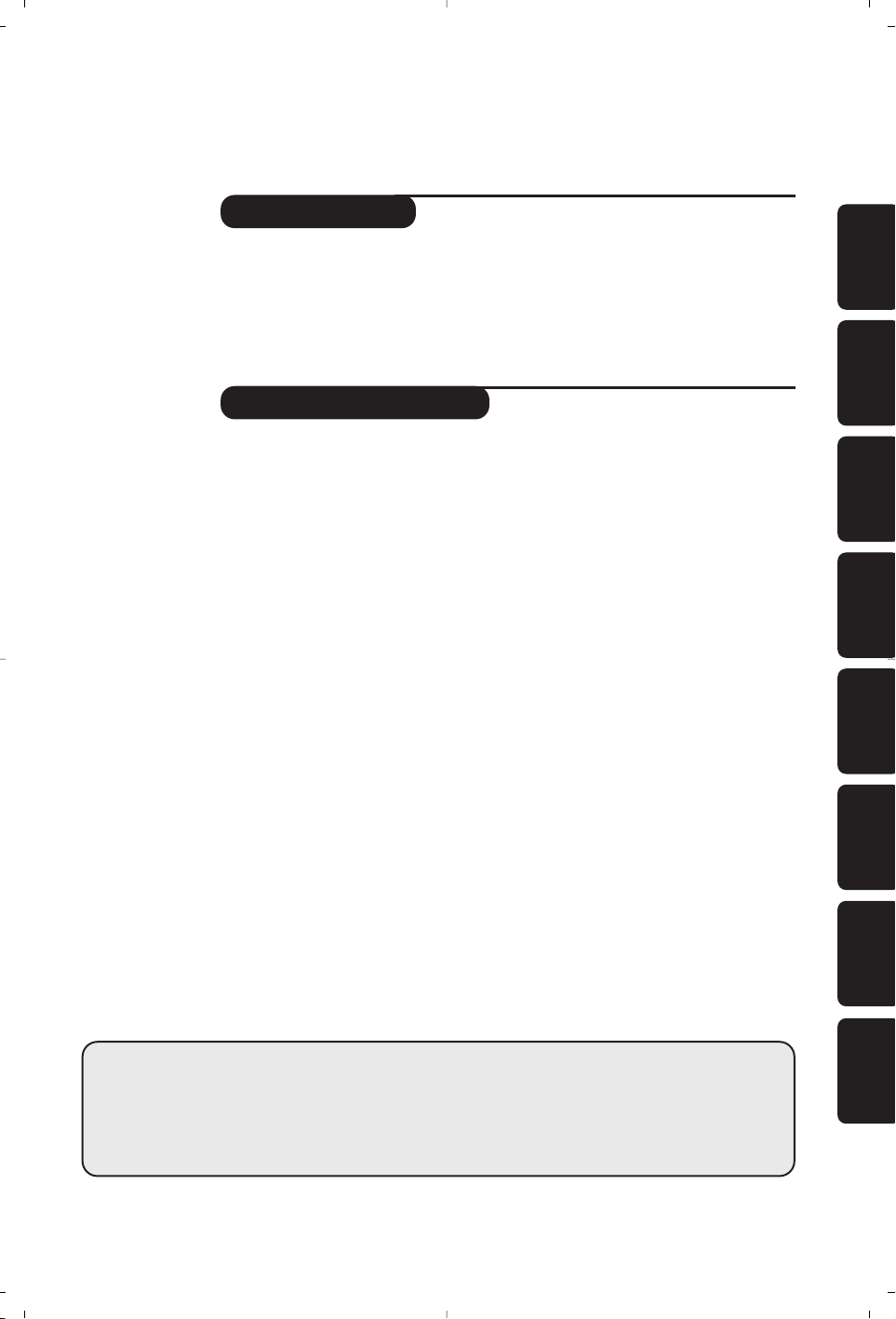
1
Introduction
Ta b le of Contents
Thank you for purchasing this television set.
This handbook has been designed to help you install and operate your TV set.
We would strongly recommend that you read it thoroughly.
We hope our technology meets entirely with your satisfaction.
Installation
Presentation of the LCD Television . . . . . . . . . . . . . . . . . . . . . . . . . . . . . . . . . . . . .2
Positioning the television set . . . . . . . . . . . . . . . . . . . . . . . . . . . . . . . . . . . . . . . . .2
Remote control . . . . . . . . . . . . . . . . . . . . . . . . . . . . . . . . . . . . . . . . . . . . . . . . . . . .2
Remote control keys . . . . . . . . . . . . . . . . . . . . . . . . . . . . . . . . . . . . . . . . . . . . . . .3
Connecting . . . . . . . . . . . . . . . . . . . . . . . . . . . . . . . . . . . . . . . . . . . . . . . . . . . . . . . .4
Connecting peripheral equipment . . . . . . . . . . . . . . . . . . . . . . . . . . . . . . . . . . . . . .4
Switching on . . . . . . . . . . . . . . . . . . . . . . . . . . . . . . . . . . . . . . . . . . . . . . . . . . . . . .6
Quick installation . . . . . . . . . . . . . . . . . . . . . . . . . . . . . . . . . . . . . . . . . . . . . . . . . .6
Program sort . . . . . . . . . . . . . . . . . . . . . . . . . . . . . . . . . . . . . . . . . . . . . . . . . . . . . .6
Manual store . . . . . . . . . . . . . . . . . . . . . . . . . . . . . . . . . . . . . . . . . . . . . . . . . . . . . .7
Other settings in the Install menu . . . . . . . . . . . . . . . . . . . . . . . . . . . . . . . . . . . . .7
Operation
Picture settings . . . . . . . . . . . . . . . . . . . . . . . . . . . . . . . . . . . . . . . . . . . . . . . . . . . .7
Sound adjustments . . . . . . . . . . . . . . . . . . . . . . . . . . . . . . . . . . . . . . . . . . . . . . . . .8
Feature settings . . . . . . . . . . . . . . . . . . . . . . . . . . . . . . . . . . . . . . . . . . . . . . . . . . . .8
Timer function . . . . . . . . . . . . . . . . . . . . . . . . . . . . . . . . . . . . . . . . . . . . . . . . . . . .8
Teletext . . . . . . . . . . . . . . . . . . . . . . . . . . . . . . . . . . . . . . . . . . . . . . . . . . . . . . . . . .9
Using the radio . . . . . . . . . . . . . . . . . . . . . . . . . . . . . . . . . . . . . . . . . . . . . . . . . . . .10
16:9 Format . . . . . . . . . . . . . . . . . . . . . . . . . . . . . . . . . . . . . . . . . . . . . . . . . . . . . .11
Practical information
Tips . . . . . . . . . . . . . . . . . . . . . . . . . . . . . . . . . . . . . . . . . . . . . . . . . . . . . . . . . . . .12
Glossary . . . . . . . . . . . . . . . . . . . . . . . . . . . . . . . . . . . . . . . . . . . . . . . . . . . . . . . .12
°
Recycling
The materials used in your set are either reusable or can be recycled.
To minimise environmental waste, specialist companies collect used appliances
and dismantle them after retrieving any materials that can be used again (ask
your dealer for further details).
FrançaisMagyar EnglishPyccÍËÈPolskiČeštinaSlovenčinaTürkçe
Page 2
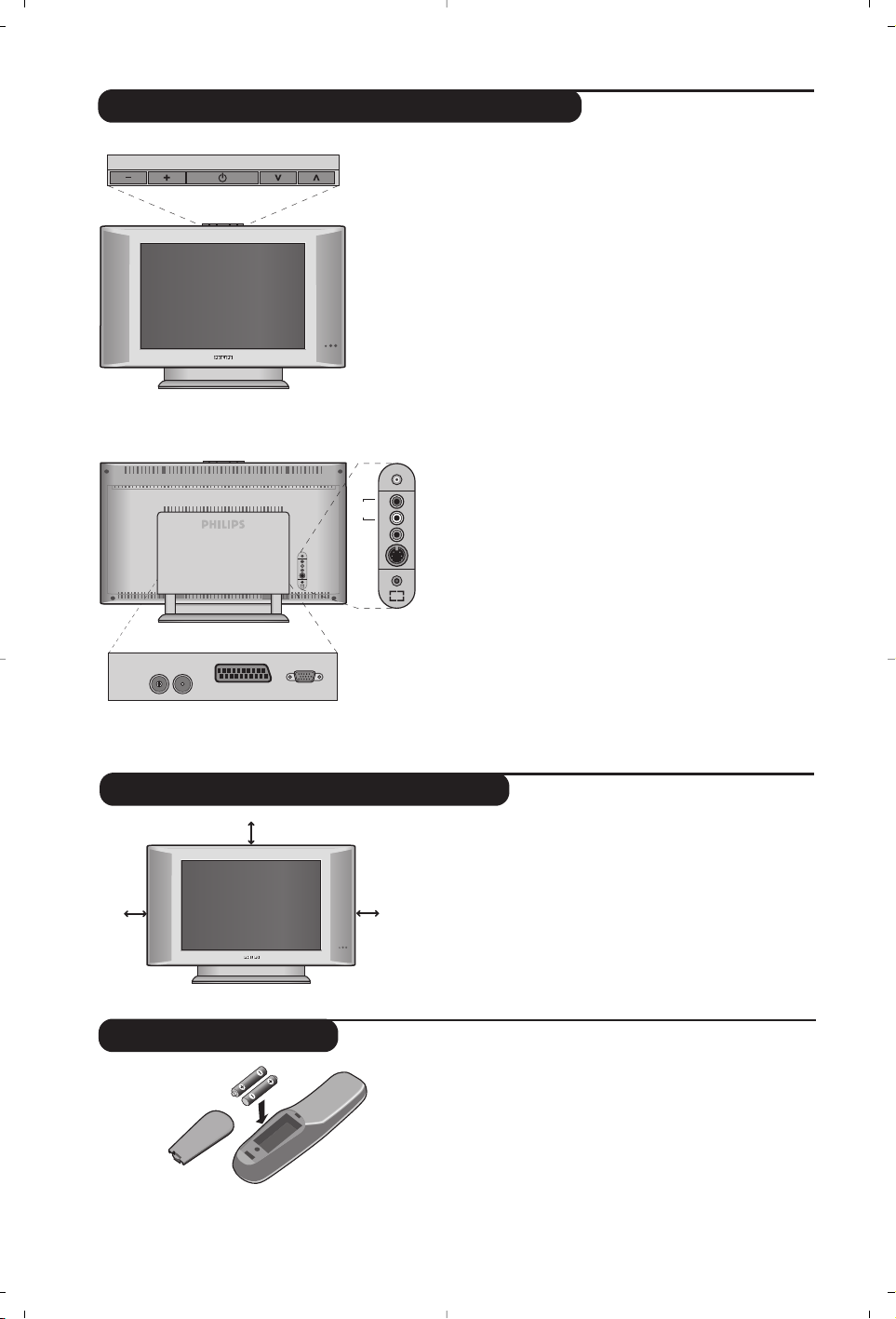
2
Remote control
Presentation of the LCD Television
&
Television keys:
• .: to switch the TV on or off.
• VOLUME - +: to adjust sound level.
• PROGRAM > <:to select programmes.
• MENU: to access or close menus,
simultaneously press the - and + keys. The > <
keys can be used to select an adjustment and
the - + keys to make that adjustment.
é On-light and infrared sensors.
Rear of set :
The main connections are made at the bottom of
the television.
For more details on connections see page 4.
“
Adjustable stand.
The stand can be removed and replaced with a
wall mounting kit available as an option (ask your
dealer).
‘ TV and radio aerial sockets
( EXT1 socket
§ VGA input* for connecting a computer
è Side connections
* Only available on certain versions
Insert the two R6-type batteries supplied, making
sure they are the right way round.
The batteries supplied with the appliance do not contain
mercury or nickel cadmium so as to protect the
environment. Please do not discard your used batteries,
but use the recycling methods available (consult your
distributor).
Place your TV on a solid stable surface. To avoid
danger do not expose the TV to water,or a heat
source (e.g. lamp, candle, radiator). Do not obstruct
the ventilation grid at the rear.
Positioning the television set
VOLUME
&
"
:
FM ANT
'(
EXT. 1
PROGRAM
L
R
VGA Input
§
é
*
Audio
Video
S-Video
Audio
L
in
R
in
in
è
5 cm
5 cm
5 cm
Page 3
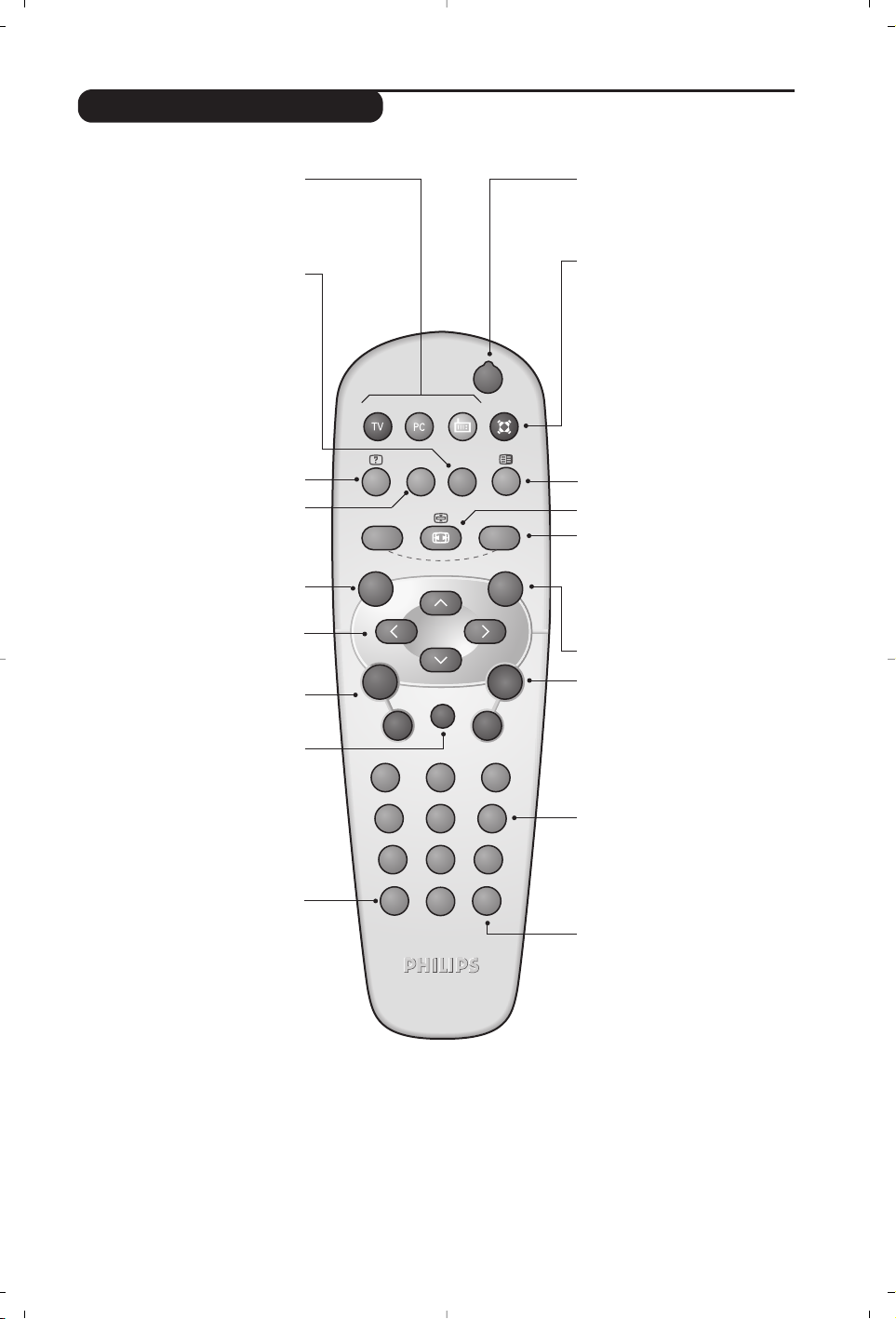
3
Remote control keys
Sound mode
Used to force programmes in
Stereo and Nicam Stereo to Mono
or, for bilingual programmes, to
choose between Dual I or Dual II.
The Mono indication is red when in
forced position.
16:9 Format (p.11)
Sleeptimer
To select the length of time before
the set automatically switches to
standby (from 0 to 240 minutes)
Smart picture and sound
Used to access a series of
predefined
picture and sound
settings.
The personal position relates to
settings selected from the menus.
TV / PC / Radio (p. 10)
Press one of these keys to switch
the television between TV, PC or
radio mode.
Menu
To call up or exit the menus.
Select peripherals (p.4)
Press several times to select the
required EXT connector.
Most equipment (decoder, video
recorder) carries out the switching
itself.
Cursor
These 4 keys are used to move
around the menus.
Volume
To adjust the sound level
Mute
To mute or restore the sound.
Screen information
To display / remove the programme
number, the time, the sound mode
and the time remaining on the timer.
Hold down for 5 seconds to
permanently display the programme
number on the screen.
Standby
To set the TV to standby mode.To
switch the TV set on again, press
b,P @#or 09.
Teletext (p. 9)
Surround Sound
To activate / deactivate the surround
sound effect. For models equipped
with Virtual Dolby Surround*, you
can experience Dolby Surround Pro
Logic sound effects.
Selecting TV programmes
To move up or down a programme.
The number and the sound
mode are
displayed for a few seconds.
For some TV programmes the title of
the programme appears at the
bottom of the screen.
Previous programme
To access the previously viewed
programme.
Numerical keys
For direct access to programmes.
For a 2 digit programme number,
the 2nddigit must be entered
before the dash disappears.
* Manufactured under license from Dolby Laboratories.“Dolby” and the double-D symbols are trademarks of Dolby Laboratories.
List of programmes
To display / clear the list of
programmes.
Use the keys îÏ to
select a programme and the key ¬to
display it.
.
RADIO
Y
SMART
MENU
`
-
ı
ù
SMART
ª
¤
++
”
[
--
12
564
879
Ë
0
P
3
Á
Page 4
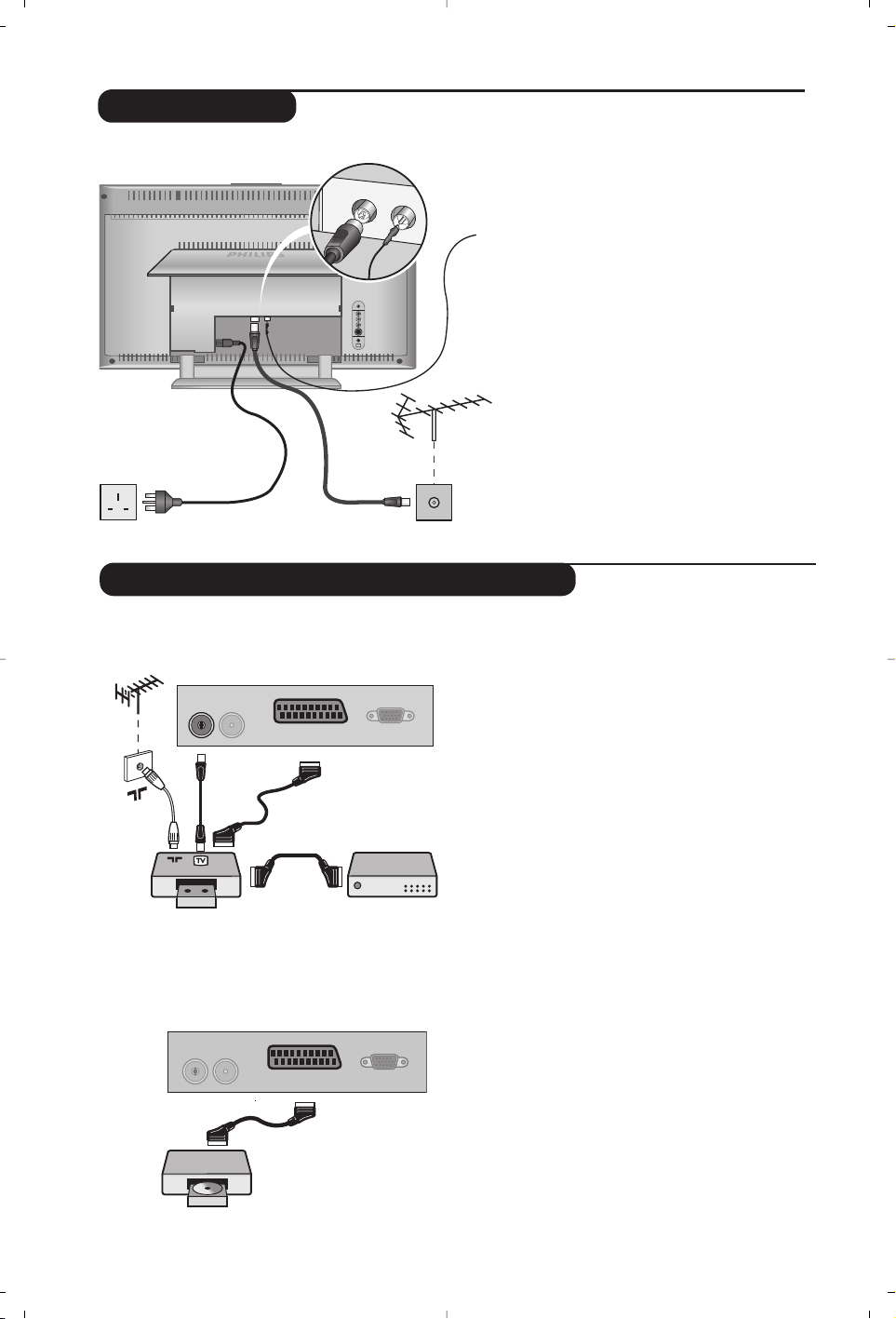
4
• Insert the radio aerial lead supplied into
the FM ANT socket located at the
bottom of the TV.
• Use the aerial connection lead supplied
and connect the
: socket situated at
the bottom of the TV to your aerial
socket.
If you are using an indoor aerial, reception
may be difficult in certain conditions.You can
improve reception by rotating the aerial. If
the reception remains poor, you will need to
use an external aerial.
• Connect the power lead to the television
and the mains plug into the wall socket
(220-240 V/50 Hz).
Connecting
FM ANT
:
Connecting peripheral equipment
Video recorder (or DVD recorder)
Carry out the connections shown opposite,
using a good quality euroconnector cable.
If your video recorder does not have a
euroconnector socket, the only connection
possible is via the aerial cable.You will therefore
need to tune in your video recorder's test signal
and assign it programme number 0 (refer to
manual store, p. 7).To reproduce the video
recorder picture, press 0.
Video recorder with decoder
Connect the decoder to the second
euroconnector socket of the video
recorder.You will then be able to record
scrambled transmissions.
Video recorder
Satellite receiver, decoder,DVD,
games, etc.
Make the connections as shown opposite.
Other equipment
FM ANT.
L
R
:
:
FM ANT
VCR
:
FM ANT
EXT. 1
EXT. 1
VGA Input
VGA Input
Page 5
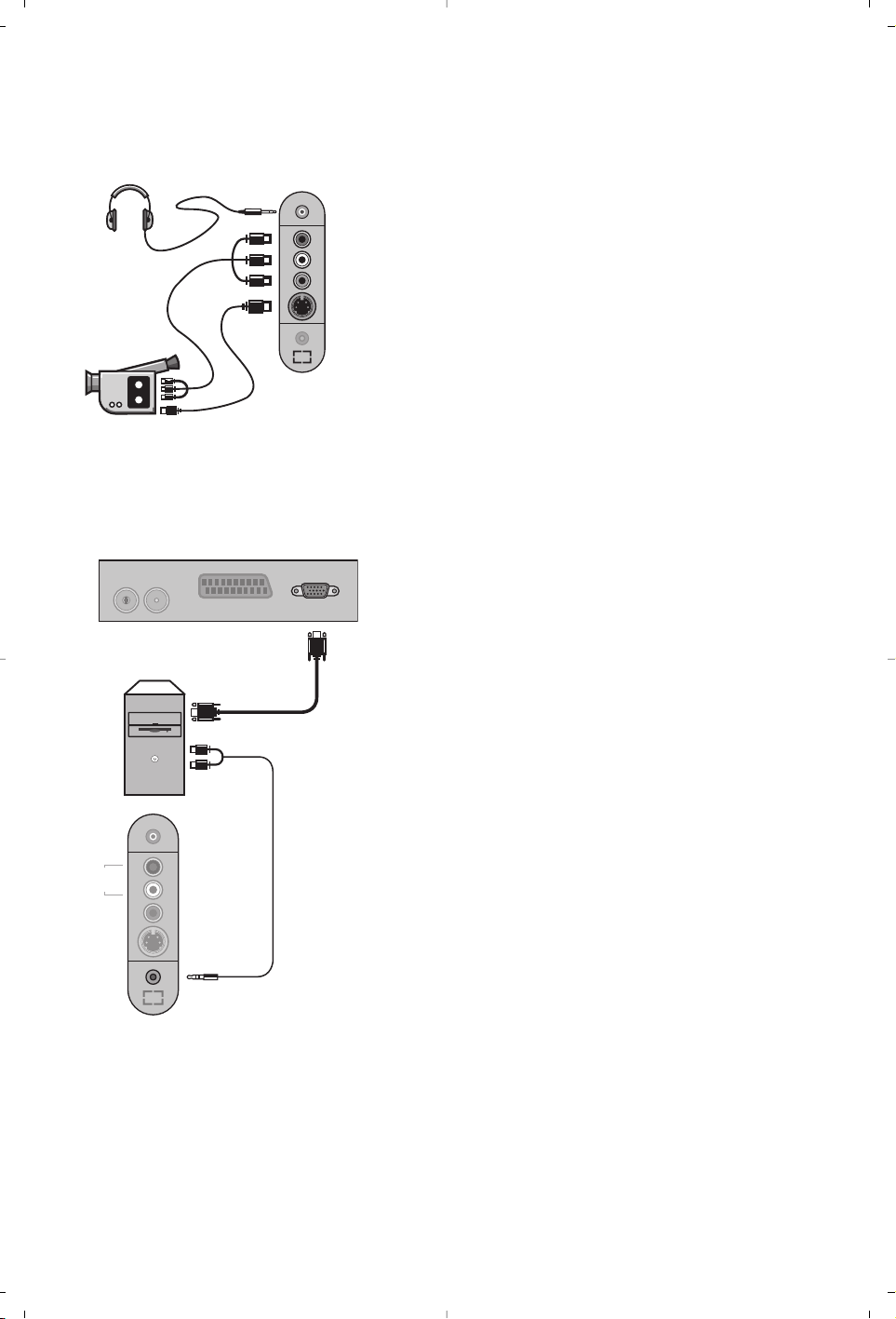
5
Make the connections as shown opposite.With the
n key,
select
AV/S-VHS.
For a monophonic device, connect the audio signal to the AUDIO
L input.The sound automatically comes out of the left and right
speakers of the set.
Headphones
When headphones are connected, the sound on the TV set
will be cut.The
@ P # keys are used to adjust the volume
level.
The headphone impedance must be between 32 and 600 Ohms.
Side connections
Connect the monitor output of your computer to the PC
VGA In of the TV.
Connect the sound output
Audio out L and R of the
computer to the input
Audio in (PC) of the TV.
For more information on using PC mode see page 10.
Configure the computer on 1024 x 768, 60 Hz for optimum
resolution.
Here is the list of the different display resolutions available
on your TV:
640 x 480, 60 Hz 800 x 600, 56 Hz 1024 x 768, 60 Hz
640 x 480, 67 Hz 800 x 600, 60 Hz 1024 x 768, 70 Hz
640 x 480, 72 Hz 800 x 600, 72 Hz 1024 x 768, 75 Hz
640 x 480, 75 Hz 800 x 600, 75 Hz
720 x 400, 70 Hz 832 x 624, 75 Hz
Computer
(only available on certain versions)
:
FM ANT
Analogue
PC
*
L
Audio
in
R
Video
in
S-Video
Audio
in (PC)
in
in
L
R
S-Video
*
Audio
Video
EXT. 1
VGA Input
Page 6
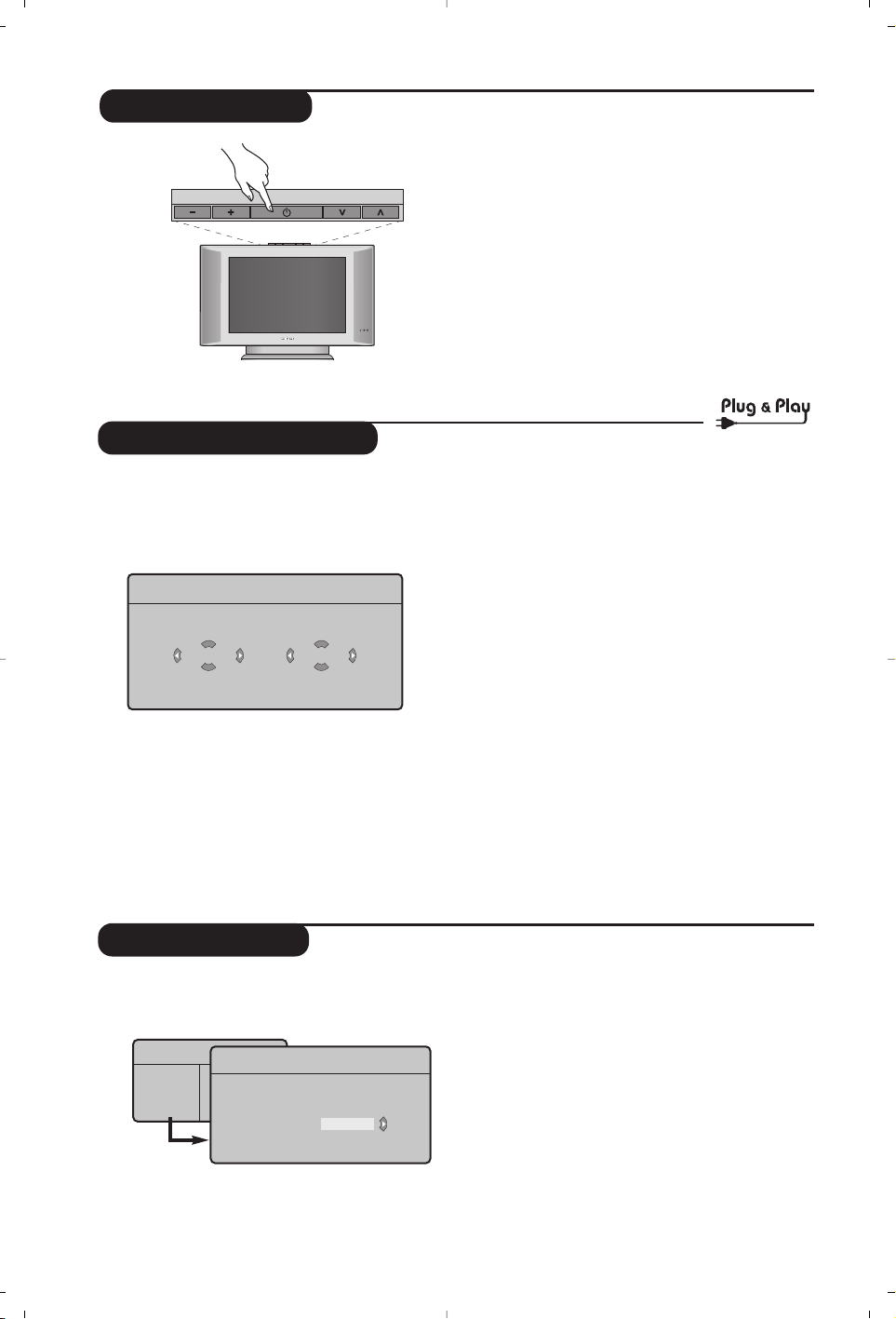
6
Program sort
& Press key H.The TV Menu is displayed on
the screen.
é With the cursor, select the Install menu
followed by the Sort menu.
“ Select the programme you want to move using
the
îÏ keys and press ¬.
‘ Then use the
îÏ keys to select the new
number and validate with
È.
( Repeat steps “ and ‘ for each program you
wish to renumber.
§ To quit the menus, press
d.
TV Menu
Picture
Sound
Features
Install
Mode
Quick installation
When you turn on the TV set for the first
time, a menu is displayed on screen.This menu
prompts you to select the country and
language for the menus:
If the menu is not displayed, press and hold down
the
@ and # keys on the TV set for 5 seconds to
display the menu.
& Use the
îÏ keys on the remote control to
select your country and validate with
¬.
If your country does not appear in the list, select
choice “. . .”
é Next select your language using the
îÏ
keys and validate with ¬.
“ The search starts automatically.All the available
TV programmes and radio stations will be
stored. This operation takes a few minutes.The
display shows the progress of the search and
the number of programs found. At the end of
the search, the menu disappears.
To exit or interrupt the search, press H.If no
programme is found, consult the possible solutions p. 12.
‘ If the transmitter or cable network sends the
automatic sort signal, the programs will be
numbered correctly. In this case, the
installation is complete.
( If this is not the case, you need to use the
Sort menu to number the programs correctly.
Some transmitters or cable networks broadcast
their own sort parameters (region, language,etc.).
In this case, indicate your choice using the
îÏ
keys and validate with ¬.
Plug’n’Play
Country
GB
Language
English
Install
Language Æ •
Country Æ •
Auto Store Æ •
Manual Store Æ •
Sort Æ •
•
0
1
2
3
4
5
To switch on the set, press the on/off key. A
green indicator comes on and the screen
lights up. Go straight to the Quick
Installation chapter. If the TV remains in
standby mode(red indicator), press the P
#
key on the remote control.
The indicator will flash when you use the remote
control.
Switching on
VOLUME
PROGRAM
Page 7
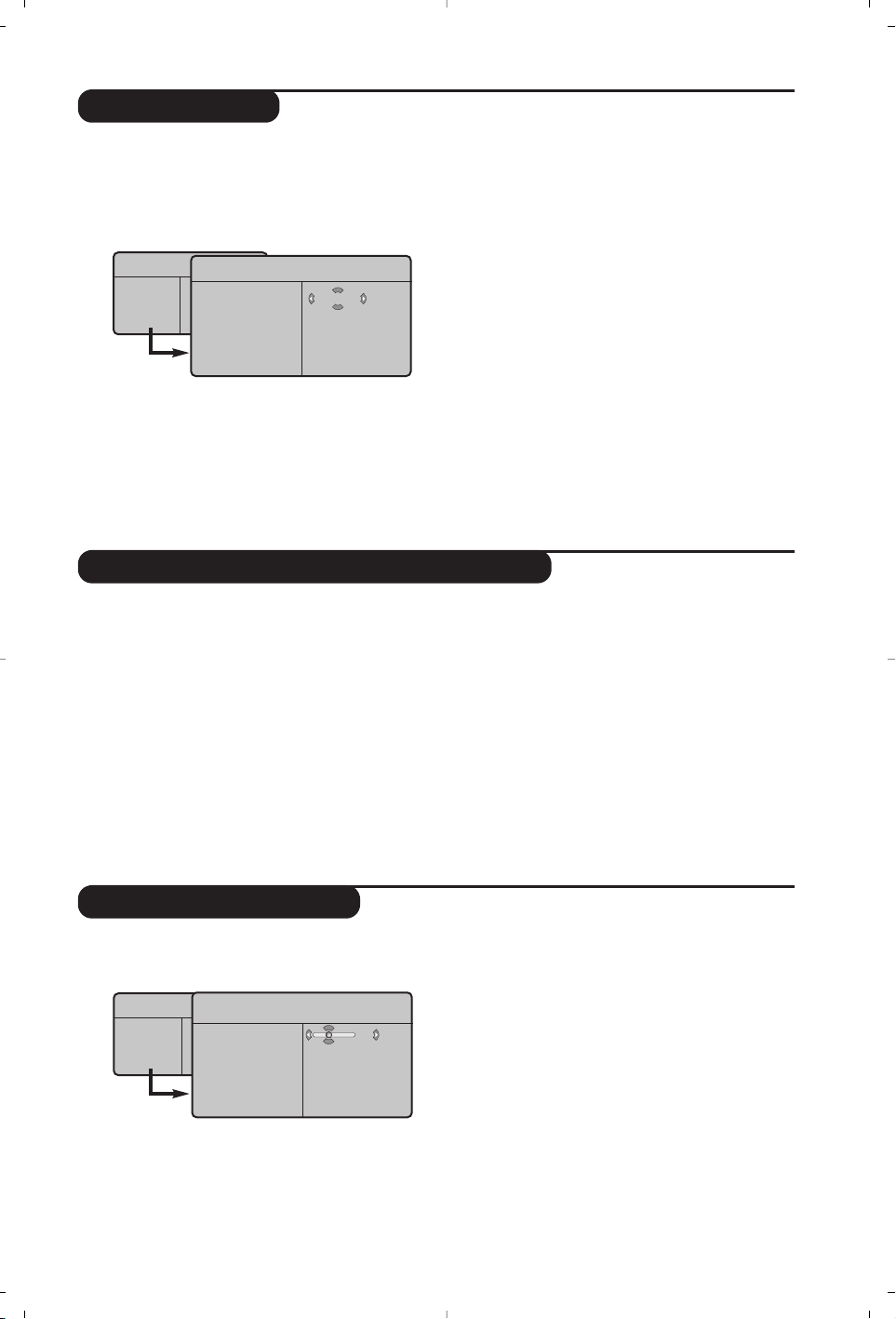
7
Picture settings
& Press H then ¬.The Picture menu is
displayed:
é Use the
îÏ keys to select a setting and
the
Ȭ keys to adjust.
“ Once the adjustments have been made, select
Store and press ¬ to store them.Press d
to exit.
Description of the adjustments:
• Brightness: this changes picture brilliance.
• Colour: this changes the intensity of the colour.
• Contrast: this changes the difference
between the light and dark tones.
•
Sharpness: this changes the picture definition.
• Colour Temp.: this changes the colour
rendering:
Cold (bluer), Normal (balanced)
or
Warm (redder).
• Store: to store the picture adjustments and
settings.
TV Menu
Picture
Sound
Features
Install
Mode
Picture
Brightness
Colour
Contrast
Sharpness
Colour Temp.
Store
39
Manual store
Other settings in the Install menu
This menu is used to store the programmes
one at a time.
& Press the H key.
é With the cursor, select the Install menu then
Manual store:
“ System: select
Europe (automatic detection*)
or
Western Europe (BG standard),Eastern
Europe (DK standard),United Kingdom (I
standard) or France (LL’ standard).
* Except for France (LL’ standard), you must select
choice France.
‘ Search: press
¬.The search starts. Once a
programme is found, the scanning stops and its
name is displayed (when available). Go to the
next step. If you know the frequency of the
required programme,this can be entered
directly using the
0 to 9 keys.
If no picture is found, consult the possible solutions (p. 12).
( Program No.: enter the required number
with the
Ȭ or 0 to 9 keys.
§ Fine Tune: if the reception is not satisfactory,
adjust using the
Ȭ keys.
è Store: press
¬.The program is stored.
! Repeat steps ‘ to ! for each programme to
store.
ç To quit the menus, press d.
& Press the H key and select the Install menu:
é Language: to change the display language for
the menus.
“ Country: to select your country (GB for
Great Britain).
This setting is used for the search, automatic
programme sort and teletext display. If your
country does not appear in the list, select “.. .”
‘ Auto Store:to start automatic search for all
programmes available in your region. If the
transmitter or cable network sends the
automatic sort signal, the programmes will be
numbered correctly. If this is not the case, you
need to use the Sort menu to renumber the
programmes (see p.6).
Some transmitters or cable networks broadcast
their own sort parameters (region, language,etc.).
In this case, indicate your choice using the
îÏ
keys and validate with ¬.To quit or interrupt the
search, press
H. If no picture is found, consult the
possible solutions (p. 12).
( To quit the menus, press
d.
TV Menu
Picture
Sound
Features
Install
Mode
Manual Store
System
Search
Program No.
Fine Tune
Store
Europe
Page 8
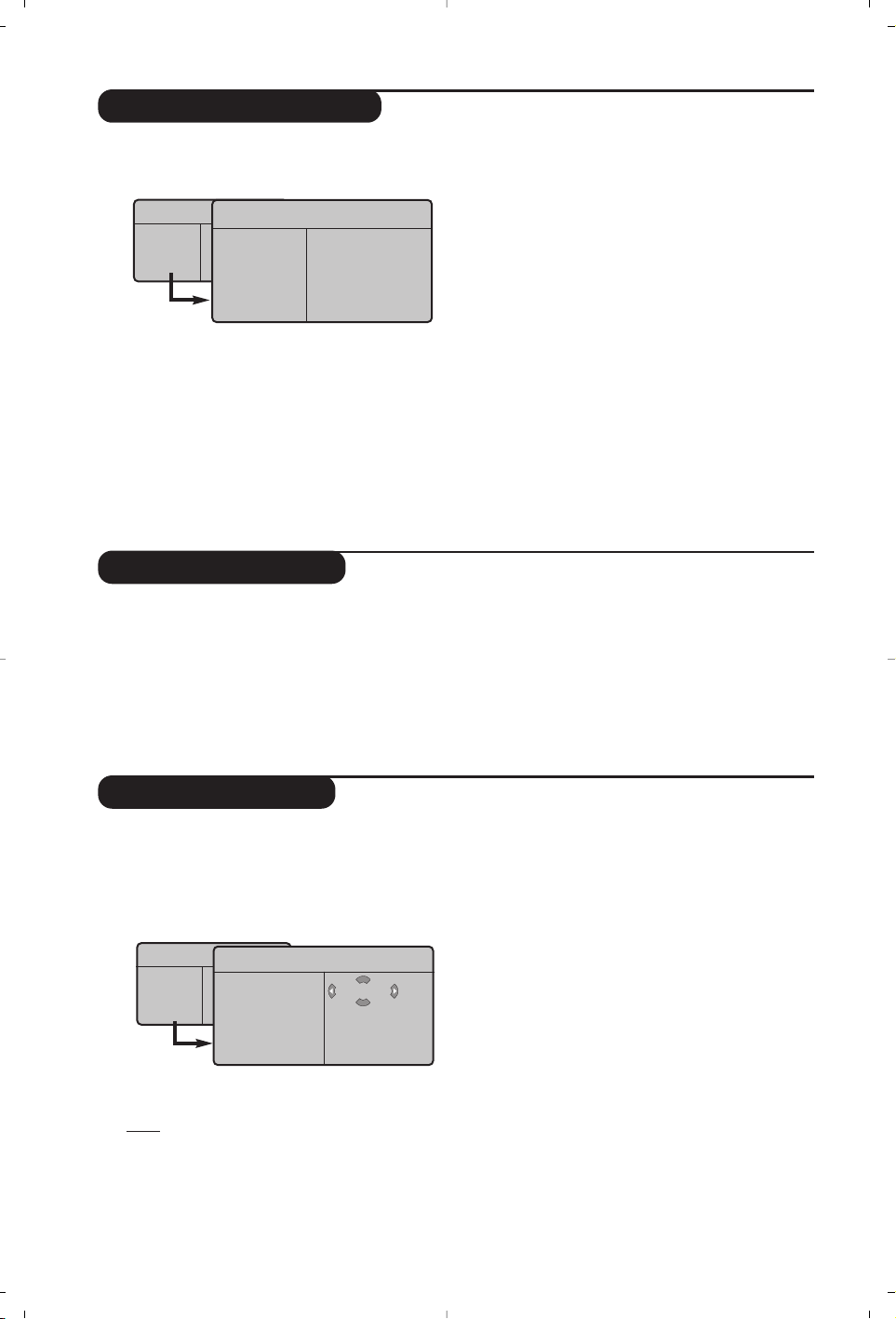
8
Sound adjustments
& Press H,select Sound (Ï) and press ¬.
The
Sound menu is displayed:
é Use the
îÏ keys to select a setting and
the
Ȭ keys to adjust.
“ Once the adjustments have been made, select
Store and press
¬ to store these changes.
‘ To quit the menus, press
d.
Description of the settings:
• Equalizer:to adjust the sound tone (from
bass: 120 Hz to treble: 10 kHz).
•
Balance: this balances the sound on the left
and right speakers.
• Delta Volume: this is used to compensate
any volume discrepancies between the
different programs or EXT sockets.This
setting is available for programs 0 to 40 and
the EXT sockets.
• AVL (Automatic Volume Leveller): this is
used to limit increases in sound, especially on
program change or advertising slots.
• Dolby Virtual:To activate / deactivate the
surround sound effect.You can also access
these settings with key
t.
• Store: this is used to store the sound settings.
Feature settings
& Press H,select Features (Ï) and press ¬.
You can adjust:
é Timer : see next page
“ Contrast +: automatic adjustment of the
picture contrast which permanently sets the
darkest part of the picture to black.
‘ To quit the menus, press
d.
TV Menu
Picture
Sound
Features
Install
Mode
Sound
Equalizer Æ •
Balance Æ •
Delta Volume Æ •
AVL Æ •
Dolby Virtual Æ •
Store Æ •
120 Hz
500 Hz
1500 Hz
5 KHz
10 KHz
Timer function
This menu lets you use the TV set as an alarm.
& Press the
H key.
é With the cursor, select the
Features menu
then Timer :
“ Sleep: to select an automatic standby period.
‘ Time: enter the current time.
Note:
the time is updated automatically each time
the TV set is switched on via the teletext information
on programme 1. If this program does not have
teletext, the update will not take place.
( Start Time: enter the start time.
§ Stop Time: enter the standby time.
è Program No.: enter the number of the
programme for the wake-up alarm.You can
select an FM station by using the
Ȭ keys
(the
09 keys are only used to select TV
programs).
! Activate: the settings include:
• Once for a single alarm,
• Daily for each day,
• Stop to cancel.
ç Press b to put the TV set in standby. It will
automatically come on at the time programmed.
If you leave the TV set on, it will just change
programmes at the time entered (and will go to
standby mode at the Stop Time).
TV Menu
Picture
Sound
Features
Install
Mode
Timer
Sleep
Time
Start Time
Stop Time
Program No.
Activate
10:56
Page 9
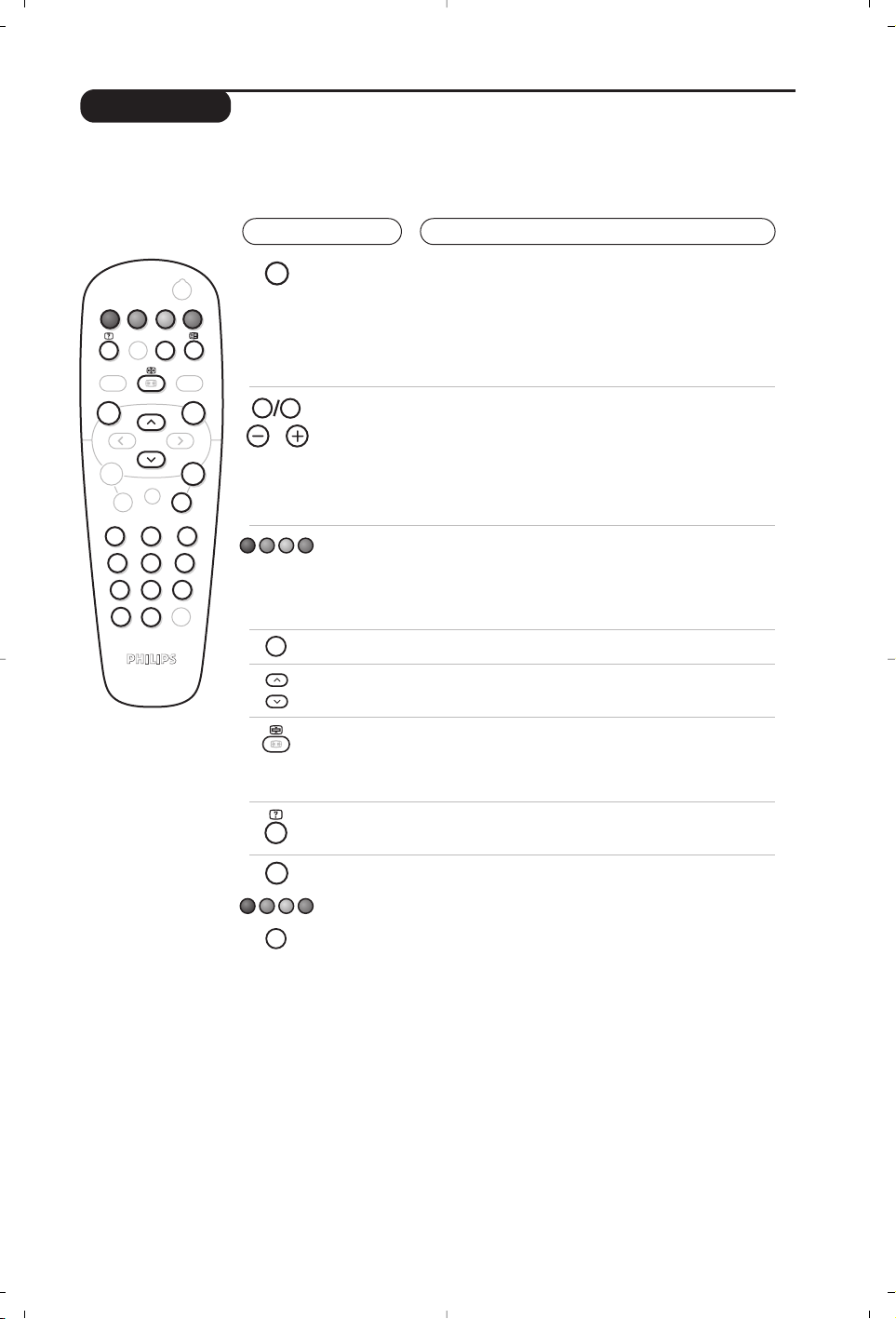
9
Teletext
Press :
You will obtain:
Teletext is an information system broadcast by certain channels which can be consulted like a
newspaper. It also offers access to subtitles for viewers with hearing problems or who are not familiar
with the transmission language (cable networks, satellite channels, etc.).
Teletext
on/off
Selecting
a page
This is used to call teletext, change to transparent mode and
then exit.The summary appears with a list of items that can be
accessed. Each item has a corresponding 3 digit page number.
If the channel selected does not broadcast teletext, the indication
100 will be displayed and the screen will remain blank (in this
case, exit teletext and select another channel).
Enter the number of the page required using the 0 to 9 or
@ P # keys. Example: page 120, enter 120.The
number is displayed top left,the counter turns and then the
page is displayed.Repeat this operation to view another page.
If the counter continues to search, this means that the page is not
transmitted. Select another number.
Contents
Direct
access to
the items
This returns you to the contents page (usually page 100).
Coloured areas are displayed at the bottom of the screen.
The 4 coloured keys are used to access the items or
corresponding pages.
The coloured areas flash when the item or the page is not yet
available.
Enlarge
a page
This allows you to display the top or bottom part of the
page and then return to normal size.
Stop sub-page
acquisition
Hidden
information
Certain pages contain sub-pages which are automatically
displayed successively.This key is used to stop or resume
sub-page acquisition.The indication
_ appears top left.
To display or hide the concealed information (games
solutions).
Favourite
pages
Instead of the standard coloured areas displayed at the bottom
of the screen, you can store 4 favourite pages on the first
40 channels which can then be accessed using the coloured
keys (red, green, yellow,blue). Once set, these favourite pages
will become the default every time tetetext is selected.
& Press the H key to change to favourite pages mode.
é Display the teletext page that you want to store.
“ Press the coloured key of your choice for 3 seconds.
The page is now stored.
‘ Repeat the operation with the other coloured keys.
( Now when you consult teletext,your favourite pages
will appear in colour at the bottom of the screen.
To temporaly retrieve the standard items,press
H.
To clear everything, and return the standard items as the
default, press d for 5 seconds.
Y
SMART
MENU
ı
`
-
+ +
[
”
- -
12
564
879
Ë
0
.
Á
SMART
¤
ù
ª
9
¤
0
P
P
3
Ë
Y
MENU
Ë
Page 10
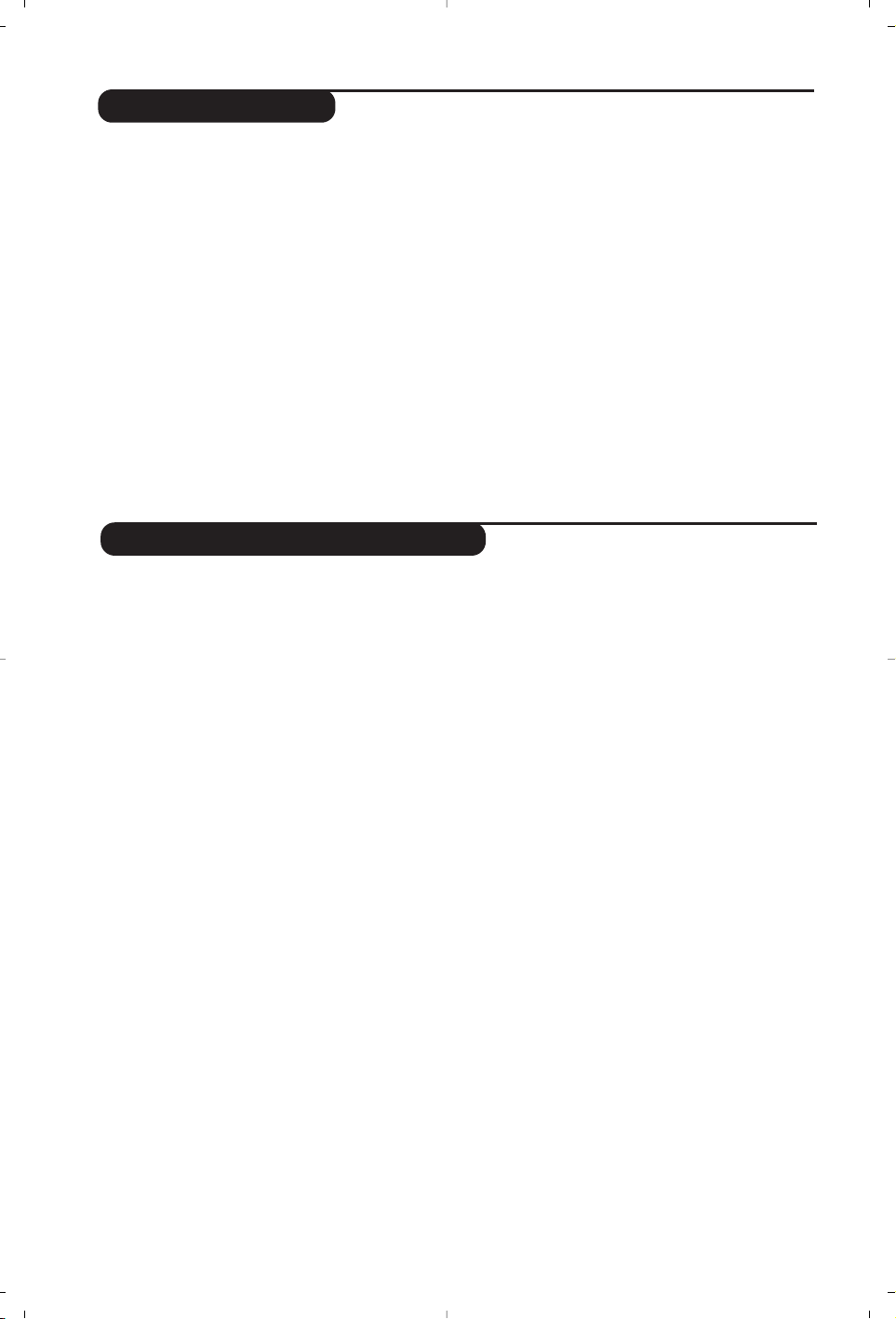
10
Using the radio
Choosing radio mode
Press the
Z key on the remote control to
switch the TV to radio mode. Press the
X
key to return to TV mode. In radio mode the
number and name of the station (if available),
its frequency and the sound mode are
indicated on the screen.
Selecting programmes
Use the
0/9
or
@ P #
keys to select the
FM stations (from 1 to 40).
List of radio stations
Press the Mkey to display / hide the list of
radio stations. Then use the cursor to select a
station.
Using the radio menus
Use the
H key to access the specific radio
settings.
Searching radio stations
If you have used the quick installation all the
available FM stations will be stored. To start a
new search use the
Install menu : Auto Store
(for a complete search) or Manual Store (for
a station by station search).These menus work
in exactly the same way as the TV menus.
Screen saver
In the
Features menu you can activate / close
the screen saver. The time, the frequency of
the station and its name (if available) move
across the screen.
Using in PC monitor mode
Choosing PC mode
Your TV can be used as a computer monitor.
You must first of all connect the computer and
adjust the resolution (see p.5).
Press the V key on the remote control to
switch the TV to PC mode . Press the
X key
to return to TV mode.
If there is no PC signal for more than five seconds,
the TV automatically goes into standby mode.
Using the PC menus
Press the H key to access the specific settings of
the PC monitor mode. Use the cursor to adjust
them (the settings are automatically saved) :
• Picture :
-
Brightness / Contrast
: to adjust the
brightness and contrast.
-
Horizontal / Vertical
:
to adjust the horizontal
and vertical placing of the image.
- Adjust Colour :
to adjust the colours (cold,
normal or warm).
• Audio Selection :
to choose the sound
reproduced on the TV (PC or TV/Radio).
For example, you can listen to the radio while
you use the computer.
• Features :
-
Phase/Clock
:
eliminates the horizontal
(
Phase) and vertical (Clock) interfering lines.
- View Format (Only available on certain
versions):
to choose between large screen or
the original format of the PC screens.
- Auto Adjust :
position is set automatically.
• Reset To Factory Setting :
to return to the
factory settings (default settings).
• Mode Select :
to come back to TV or radio
mode.
(only available on certain versions)
Page 11
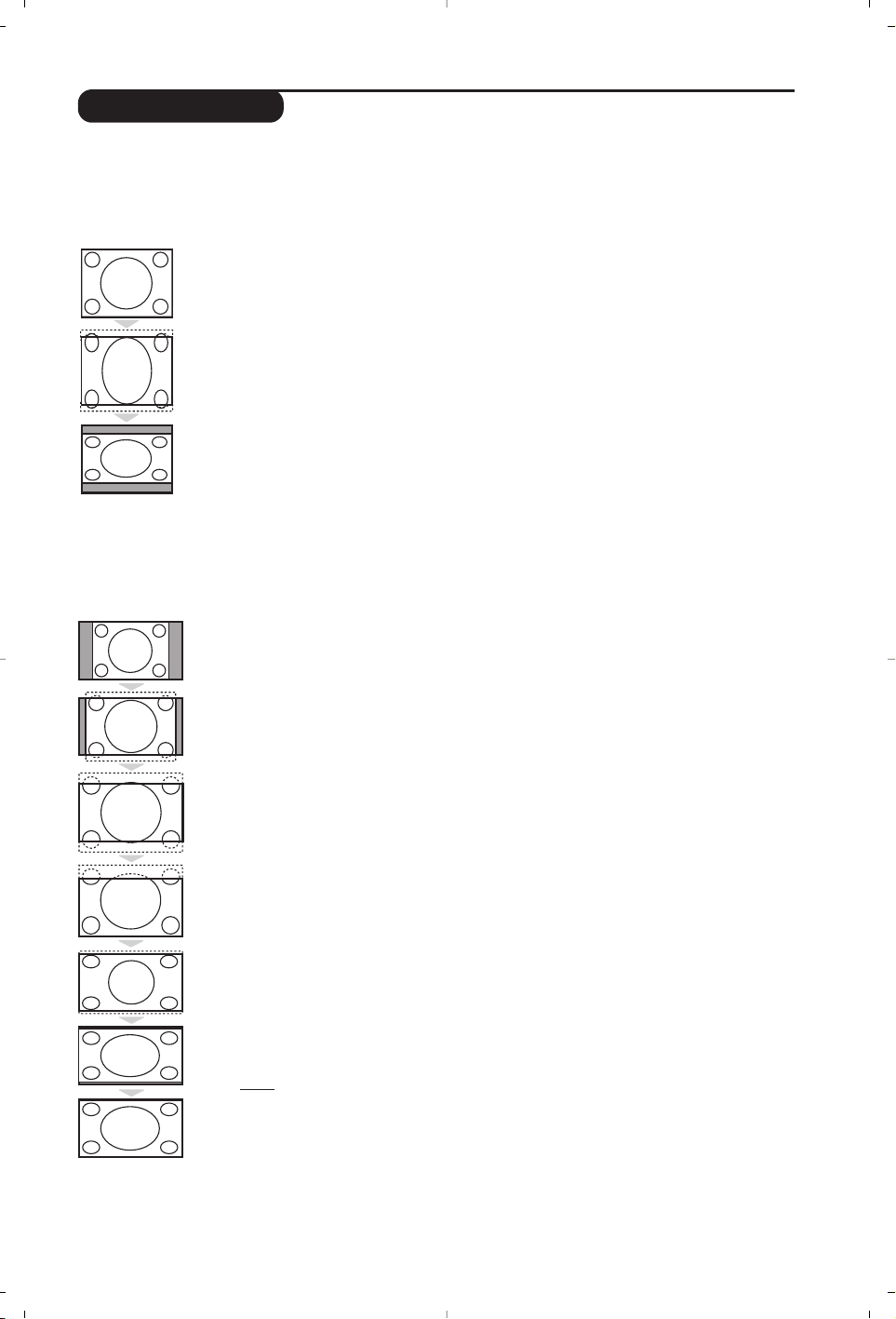
11
16:9 Formats
The pictures you receive may be transmitted in 16:9 format (wide screen) or 4:3 format
(conventional screen).4:3 pictures sometimes have a black band at the top and bottom of the screen
(letterbox format).This function allows you to optimise the picture display on screen.
If your television is equipped with a 4:3 screen.
If your television is equipped with a 16:9 screen.
Press the p key (or Ȭ) to select the different modes:
This TV set is also equipped with automatic switching which will select the correct-screen
format, provided the specific signals are transmitted with the programmes.
4:3
The picture is reproduced in 4:3 format and a black band is displayed on either side
of the picture.
ZOOM 14:9
The picture is enlarged to 14:9 format, a thin black band remains on both sides of
the picture.
ZOOM 16:9
The picture is enlarged to 16:9 format.This mode is recommended when displaying
pictures which have black bands at the top and bottom (letterbox format).
SUBTITLE ZOOM
This mode is used to display 4:3 pictures using the full surface of the screen leaving
the sub-titles visible.
SUPER WIDE
This mode is used to display 4:3 pictures using the full surface of the screen by
enlarging the sides of the picture.
WIDE SCREEN
This mode restores the correct proportions of images transmitted in 16:9.
Note:
If you display a 4:3 picture in thid mode, it will be enlarged horizontally.
FULL SCREEN
This mode displays images in full screen.
Press the
p key (or îÏ) to select the different modes:
4:3
The picture is reproduced in 4:3 format.
EXPAND 4:3
The picture is enlarged vertically.This mode is used to cancell the black bands when
watching a programme in letterbox format.
COMPRESS 16:9
The picture is compressed vertically into 16:9 format.
Page 12
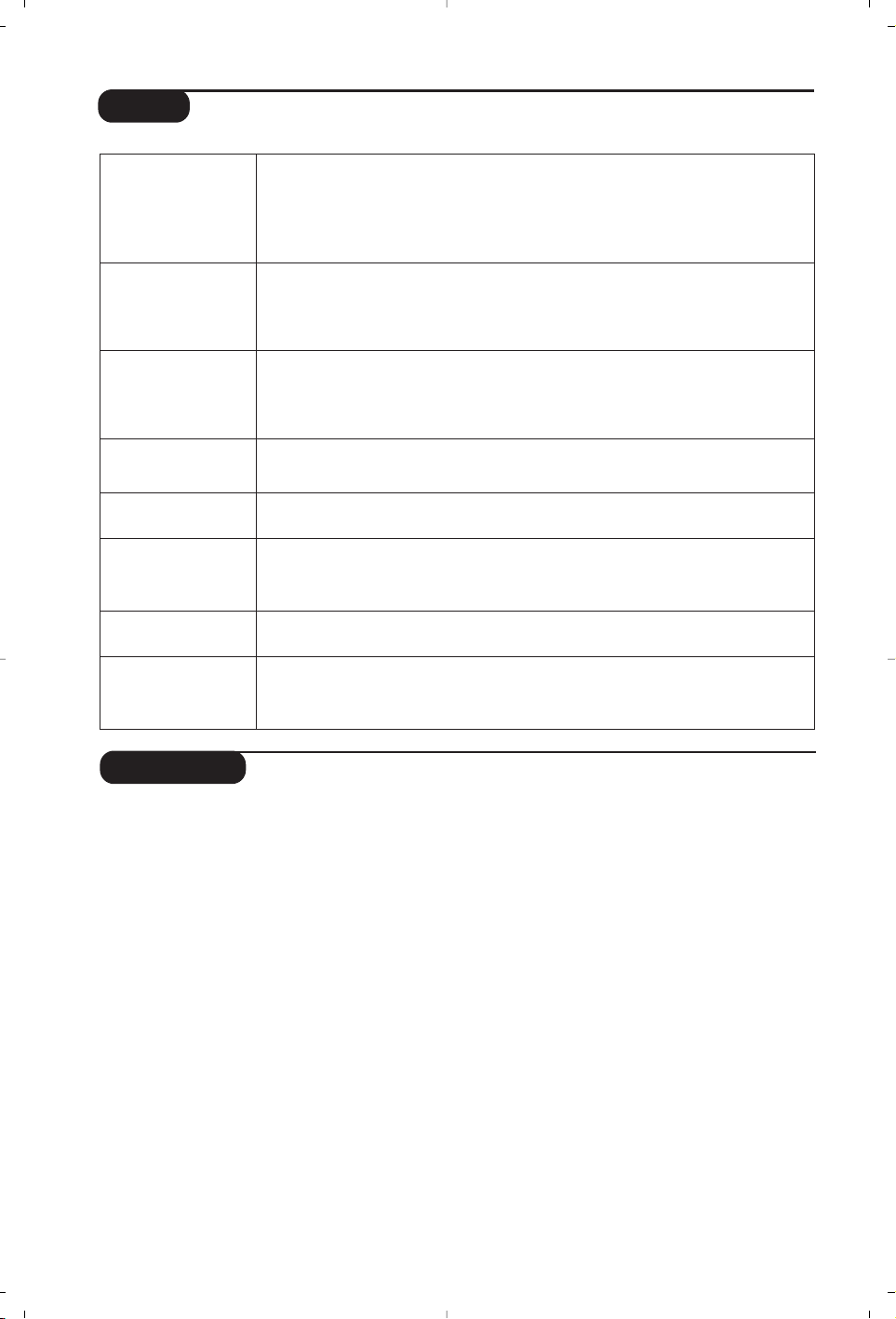
12
Glossary
RGB signals : These are the three video signals, Red Green Blue, which make up the picture.
Using these signals improves picture quality.
S-VHS Signals: These are 2 separate Y/C video signals from the S-VHS and Hi-8 recording standards.
The luminance signals Y (black and white) and chrominance signals C (colour) are recorded separately on
the tape.This provides better picture quality than with standard video (VHS and 8 mm) where the Y/C
signals are combined to provide only one video signal.
NICAM sound: Process by which digital sound can be transmitted.
System: Television pictures are not broadcast in the same way in all countries.There are different
standards: BG, DK,I, and L L’.The
System setting (p. 7) is used to select these different standards.This is not
to be confused with PAL or SECAM colour coding. Pal is used in most countries in Europe, Secam in
France, Russia and most African countries.The United States and Japan use a different system called NTSC.
The inputs EXT1 and EXT2 are used to read NTSC coded recordings.
16:9: Refers to the ration between the length and height of the screen.
Wide screen televisions have a ration of 16/9, conventional screen TV sets have a ration of 4/3.
Tips
Poor reception
No picture
No sound
PC mode doesn’t
work ?
Remote control
Standby
Cleaning the set
Still no results?
The proximity of mountains or high buildings may be responsible for ghost
pictures, echoing or shadows. In this case, try manually adjusting your picture:see
Fine Tune (p.7) or modify the orientation of the outside aerial. Does your
antenna enable you to receive broadcasts in this frequency range (UHF or VHF
band)?
Have you connected the aerial socket properly? Have you chosen the right
system? (p. 7). Poorly connected euroconnector cables or aerial sockets are often
the cause of picture or sound problems (sometimes the connectors can become
half disconnected if the TV set is moved or turned). Check all connections.
If on certain channels you receive a picture but no sound,this means that you do not have
the correct TV system. Modify the
System
setting (p.7).
The amplifier connected to the TV does not deliver any sound? Check that you
have not confused the audio output with the audio input.
Check that you have configured the computer on a compatible display resolution
(see p. 5).
The TV set does not react to the remote control; the indicator on the set no
longer flashes when you use the remote control? Replace the battery.
If the set receives no signal for 15 mins,it automatically goes into standby mode.
To save power, your set is fitted with components that give it a very low power
consumption when in standby mode (less than 1 W).
Only use a clean, soft and lint-free cloth to clean the screen and the casing of your
set. Do not use alcohol-based or solvent-based products.
Disconnect the mains plug of the TV for 30 seconds then reconnect it.
If your TV set breaks down, never attempt to repair it yourself: contact your
dealer's after-sales service.
Page 13
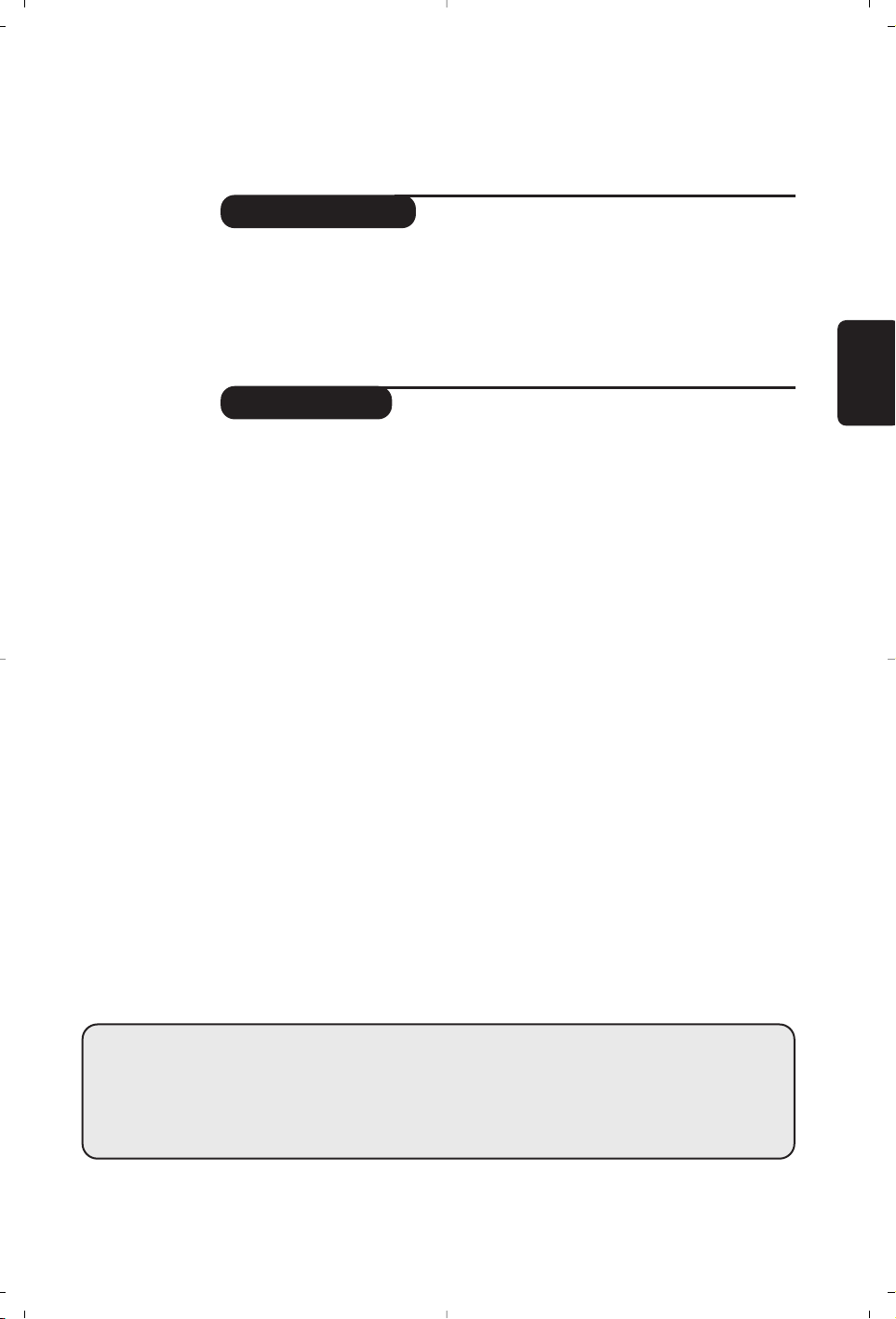
1
Introduction
Sommaire
Vous venez d’acquérir ce téléviseur,merci de votre confiance.
Nous vous conseillons de lire attentivement les instructions qui suivent pour
mieux comprendre les possibilités offertes par votre téléviseur.
Nous espérons que notre technologie vous donnera entière satisfaction.
Installation
Présentation du téléviseur LCD . . . . . . . . . . . . . . . . . . . . . . . . . . . . . . . . . . . . . . .2
Positionnement du téléviseur . . . . . . . . . . . . . . . . . . . . . . . . . . . . . . . . . . . . . . . . .2
Télécommande . . . . . . . . . . . . . . . . . . . . . . . . . . . . . . . . . . . . . . . . . . . . . . . . . . . .2
Les touches de la télécommande . . . . . . . . . . . . . . . . . . . . . . . . . . . . . . . . . . . . . . 3
Raccordements . . . . . . . . . . . . . . . . . . . . . . . . . . . . . . . . . . . . . . . . . . . . . . . . . . . . 4
Raccordement d’autres appareils . . . . . . . . . . . . . . . . . . . . . . . . . . . . . . . . . . . . . .4
Mise en marche . . . . . . . . . . . . . . . . . . . . . . . . . . . . . . . . . . . . . . . . . . . . . . . . . . . .6
Installation rapide . . . . . . . . . . . . . . . . . . . . . . . . . . . . . . . . . . . . . . . . . . . . . . . . . . .6
Classement des programmes . . . . . . . . . . . . . . . . . . . . . . . . . . . . . . . . . . . . . . . . . 6
Mémorisation manuelle . . . . . . . . . . . . . . . . . . . . . . . . . . . . . . . . . . . . . . . . . . . . . 7
Autres réglages du menu Installation . . . . . . . . . . . . . . . . . . . . . . . . . . . . . . . . . . .7
Utilisation
Réglages de l’image . . . . . . . . . . . . . . . . . . . . . . . . . . . . . . . . . . . . . . . . . . . . . . . . .7
Réglages du son . . . . . . . . . . . . . . . . . . . . . . . . . . . . . . . . . . . . . . . . . . . . . . . . . . . .8
Réglage des options . . . . . . . . . . . . . . . . . . . . . . . . . . . . . . . . . . . . . . . . . . . . . . . . .8
Fonction réveil . . . . . . . . . . . . . . . . . . . . . . . . . . . . . . . . . . . . . . . . . . . . . . . . . . . . .8
Télétexte . . . . . . . . . . . . . . . . . . . . . . . . . . . . . . . . . . . . . . . . . . . . . . . . . . . . . . . . . 9
Utilisation de la radio . . . . . . . . . . . . . . . . . . . . . . . . . . . . . . . . . . . . . . . . . . . . . . .10
Format 16:9 . . . . . . . . . . . . . . . . . . . . . . . . . . . . . . . . . . . . . . . . . . . . . . . . . . . . . .11
Informations pratiques
Conseils . . . . . . . . . . . . . . . . . . . . . . . . . . . . . . . . . . . . . . . . . . . . . . . . . . . . . . . . 12
Glossaire . . . . . . . . . . . . . . . . . . . . . . . . . . . . . . . . . . . . . . . . . . . . . . . . . . . . . . . .12
°
Directive pour le recyclage
Votre téléviseur utilise des matériaux réutilisables ou qui peuvent être recyclés.
Pour minimiser les déchets dans l'environnement,des entreprises spécialisées
récupèrent les appareils usagés pour les démonter et concentrer les matières
réutilisables (renseignez-vous auprès de votre revendeur).
Français
Page 14
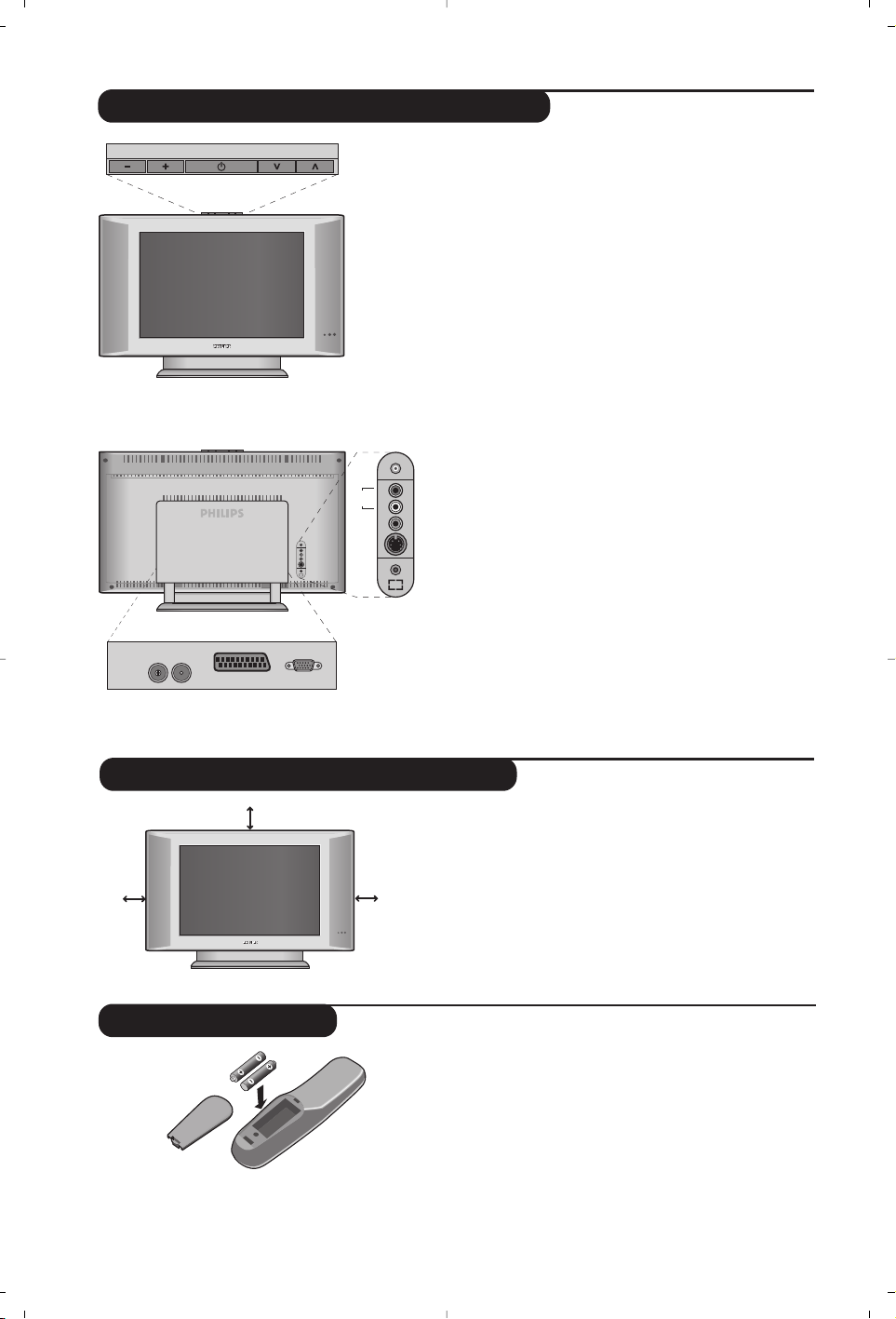
2
Télécommande
Présentation du téléviseur LCD
&
Les touches du téléviseur
• . : pour allumer ou éteindre le téléviseur.
• VOLUME - + :pour régler le niveau sonore.
• PROGRAM > < :pour sélectionner les
programmes.
• MENU : pour appeler ou quitter les menus, appuyez
simultanément sur les 2 touches - et +.
Ensuite,
les touches
> <
permettent de sélectionner
un
réglage et les touches - + de régler.
é Voyant de mise en marche et capteurs infrarouges.
Face arrière :
Les raccordements principaux s’effectuent par le
dessous du téléviseur.
Pour plus de détails sur les raccordements, voir page 4.
“
Pied inclinable
Le pied peut être démonté et remplacé par un kit de
fixation mural disponible en option (renseignez-vous
auprès de votre revendeur).
‘ Prises d’antennes RADIO et TV
( Prise péritel EXT 1
§ Entrée VGA* pour le raccordement d’un ordinateur
è Connexions latérales
* Disponible uniquement sur certaines versions
Introduisez les 2 piles de type R6 fournies en
respectant les polarités.
Les piles livrées avec l’appareil ne contiennent ni
mercure ni cadmium nickel, dans un souci de préserver
l’environnement.Veillez à ne pas jeter vos piles usagées
mais à utiliser les moyens de recyclage mis à votre
disposition (consultez votre revendeur). En cas de
remplacement, utiliser une pile de même type.
Placez votre téléviseur sur une surface solide et
stable. Pour prévenir toute situation dangereuse,
ne pas exposer le téléviseur à des projections
d’eau, à une source de chaleur (lampe, bougie,
radiateur, ...) et ne pas obstruer les grilles de
ventilation situées à l’arrière.
Positionnement du téléviseur
VOLUME
:
FM ANT
'(
&
"
EXT. 1
PROGRAM
L
R
VGA Input
§
é
*
Audio
in
Video
in
S-Video
Audio
in
L
R
è
5 cm
5 cm
5 cm
Page 15
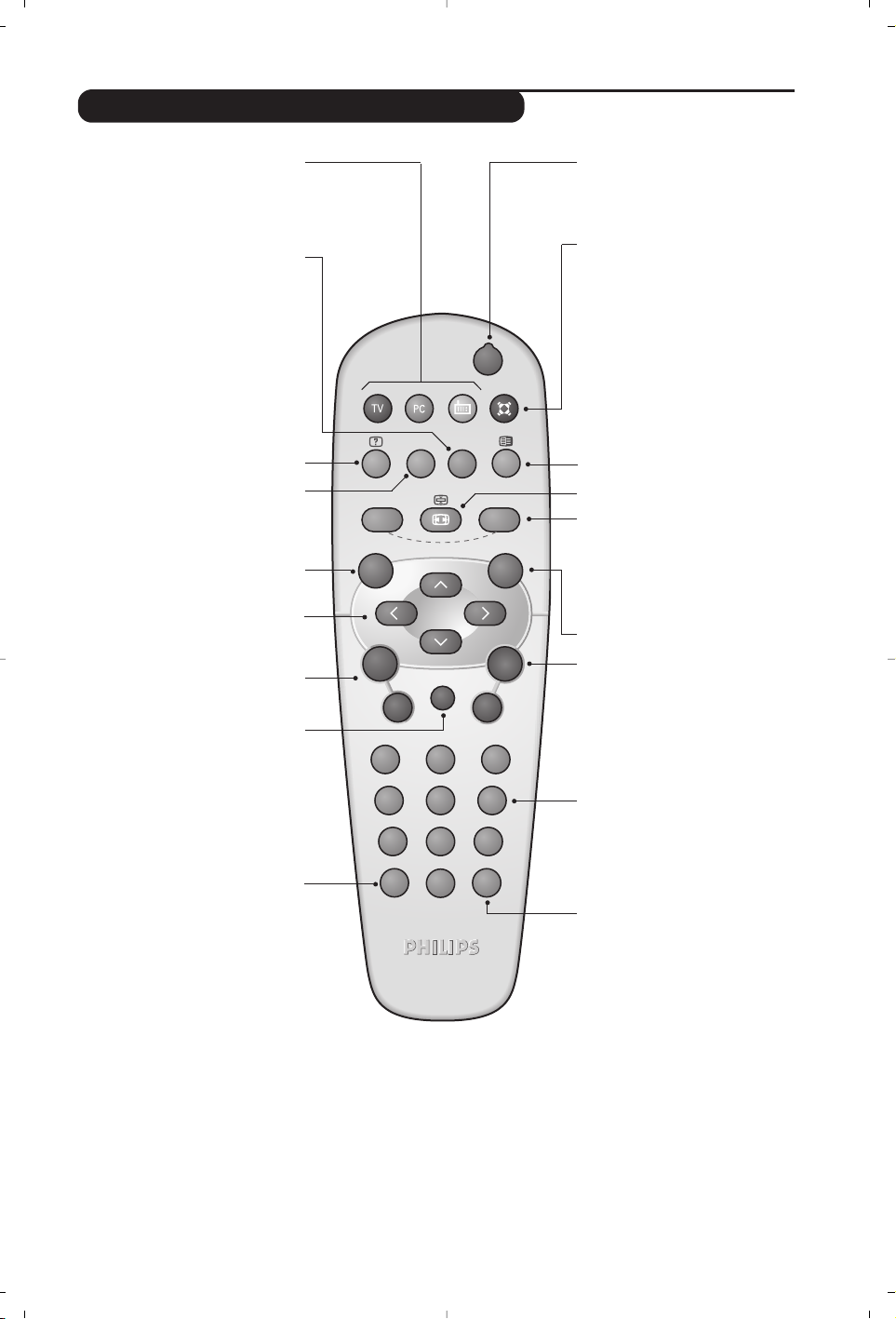
3
Les touches de la télécommande
Mode son
Permet de forcer les émissions
Stéréo et Nicam Stéréo en Mono
ou pour les émissions bilingues de
choisir entre Dual I ou Dual II.
L’indication Mono est rouge lorsqu’il
s’agit d’une position forcée.
Formats 16:9 (p.11)
Minuterie
Pour sélectionner une durée de
mise en veille automatique
(de 0 à 240 minutes).
Préréglages image et son
Permet d’accéder à une série de
préréglages de l’image et du son.
La position Personnel correspond aux
réglages effectués dans les menus.
TV / PC / Radio (p. 10)
Appuyez sur une de ces touches pour
commuter le téléviseur en mode TV,
PC ou radio.
Menu
Pour appeler ou quitter les menus.
Sélection des prises EXT
(p. 4)
Appuyez plusieurs fois pour
sélectionner l’appareil connecté.
La plupart des appareils réalisent
eux-mêmes la commutation
(décodeur, magnétoscope).
Curseur
Ces 4 touches permettent de naviguer
dans les menus.
Volume
Pour ajuster le niveau sonore
Coupure son
Pour supprimer ou rétablir le son.
Info.d’écran / n° permanent
Pour afficher / effacer le numéro de
programme, le nom (s’il existe),
l’heure, le mode son, et le temps
restant de la minuterie.Appuyez
pendant 5 secondes pour activer
l’affichage permanent du numéro.
Veille
Permet de mettre en veille le
téléviseur. Pour l’allumer,appuyez
sur b,P @#ou 09.
Appel télétexte (p.9)
Son Surround
Pour activer / désactiver l’effet
d’élargissement du son. Pour les versions
équipés du Virtual Dolby Surround *,
vous obtenez les effets sonores arrières
du Dolby Surround Pro Logic.
Sélection des programmes
Pour accéder au programme
inférieur ou supérieur.
Le numéro,(le nom) et le mode
son s’affichent quelques instants.
Pour certains programmes le titre de
l’émission apparaît en bas de l’écran.
Programme précédent
Pour accéder au programme
précédemment visualisé.
Touches numériques
Accès direct aux programmes.
Pour un programme à 2 chiffres,il
faut ajouter le 2ème chiffre avant
que le trait ne disparaisse.
* Fabriqué sous licence de Dolby Laboratories. "Dolby" et le symbole double-D sont des marques de Dolby Laboratories.
Liste des programmes
Pour afficher / effacer la liste des
programmes. Utilisez ensuite les
touches îÏ pour sélectionner
un programme et la touche ¬
pour l’afficher.
.
RADIO
Y
SMART
MENU
`
-
ı
ù
SMART
ª
¤
++
”
[
--
12
564
879
Ë
0
P
3
Á
Page 16
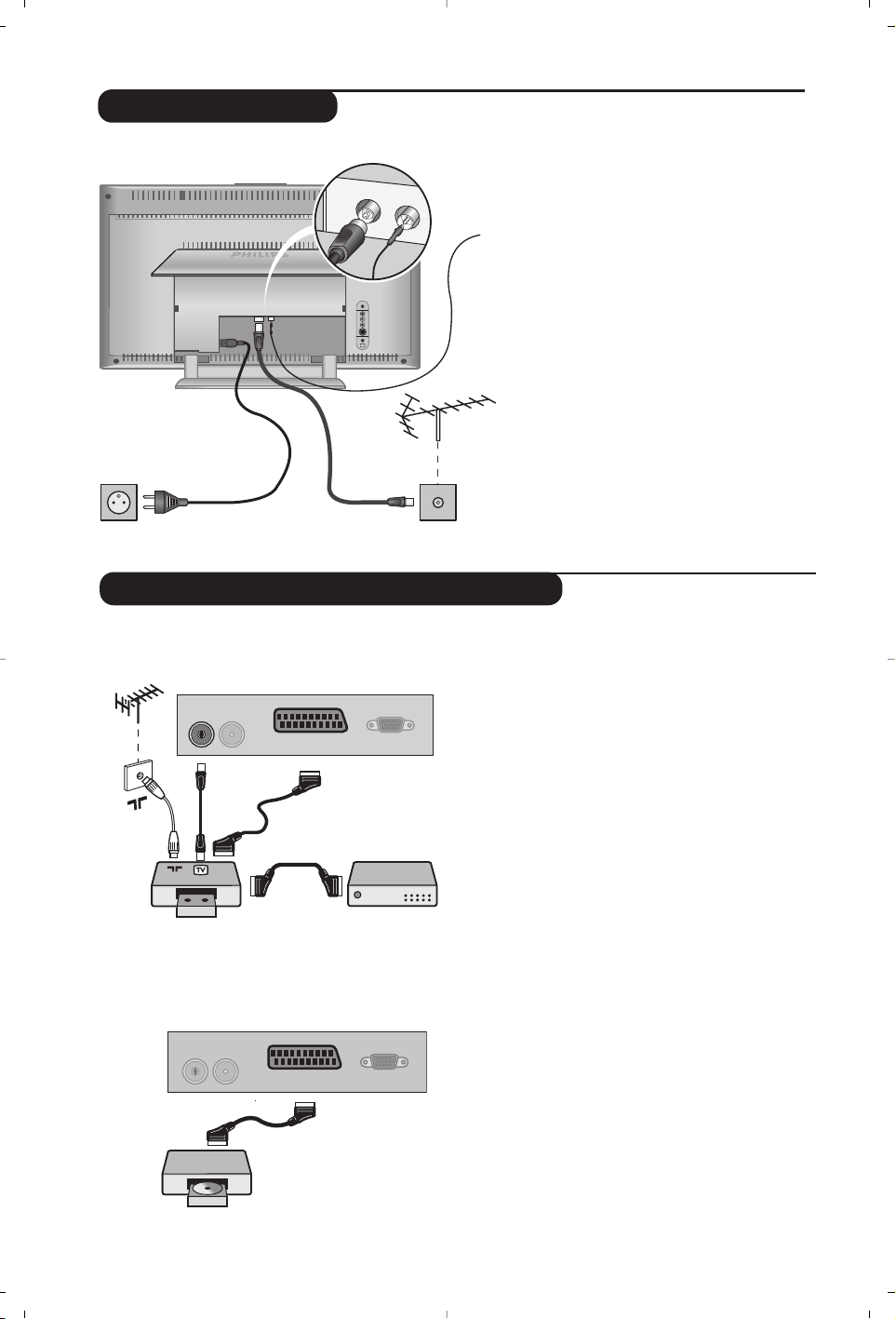
4
• Branchez le fil d'antenne radio fournie à la
prise FM ANT située en dessous du
téléviseur.
• Utilisez le cordon de liaison d’antenne
fourni et raccordez la prise
: située en
dessous du téléviseur à votre prise
d’antenne.
Avec les antennes d’intérieur,la réception peut
dans certaines conditions être difficile.Vous
pouvez l’améliorer en faisant tourner l’antenne. Si
la réception reste médiocre, il faut utiliser une
antenne extérieure.
• Branchez le cordon d’alimentation sur le
téléviseur et la prise de courant sur le
secteur (220-240 V / 50 Hz).
Raccordements
FM ANT
:
Raccordement d’autres appareils
Magnétoscope (ou DVD
enregistrable)
Effectuez les raccordements ci-contre.
Utilisez un cordon de liaison péritel de
bonne qualité.
Si votre magnétoscope ne possède pas de
prise péritel, seule la liaison par le câble
antenne est possible.Vous devez accorder le
programme numéro 0 du téléviseur sur le
signal de test du magnétoscope (voir mémo.
manuelle p. 7). Ensuite pour reproduire l’image
du magnétoscope, appuyez sur
0
.
Magnétoscope avec Décodeur
Connectez le décodeur sur la deuxième
prise péritel du magnétoscope.Vous
pourrez ainsi enregistrer les émissions
cryptées.
Magnétoscope
Récepteur satellite, décodeur, DVD,
jeux,...
Effectuez les raccordements ci-contre.
Autres appareils
FM ANT.
L
R
:
:
FM ANT
VCR
:
FM ANT
EXT. 1
EXT. 1
VGA Input
VGA Input
Page 17
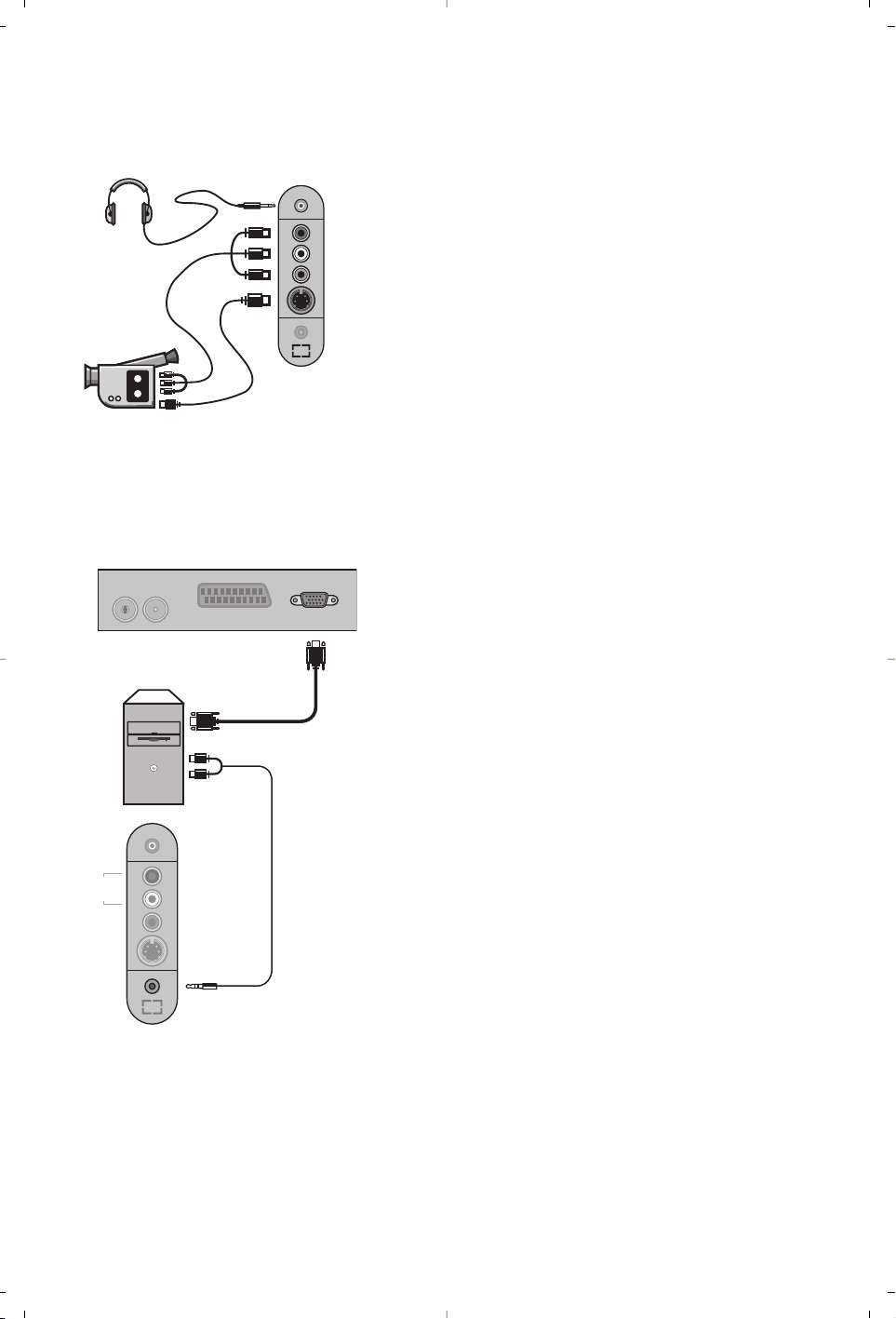
5
Connexions latérales
Ordinateur
(Disponible uniquement sur certaines versions)
Effectuez les raccordements ci-contre.
Avec la touche
n
, sélectionner AV / S-VHS.
Pour un appareil monophonique, connectez le signal son sur
l’entrée AUDIO L. Le son est reproduit automatiquement sur les
haut-parleurs gauche et droit du téléviseur.
Casque
Lorsque le casque est connecté, le son du téléviseur est coupé.
Les touches @
” #
permettent de régler le volume.
L'impédance du casque doit être comprise entre 32 et 600 ohms.
Connectez la sortie moniteur de votre ordinateur à l’entrée
PC VGA in du téléviseur.
Connectez la sortie son
Audio out L et R de l’ordinateur à
l’entrée
Audio in (PC) du téléviseur.
Pour plus d’informations sur l’utilisation en mode PC, voir page 10.
La résolution optimale de l’écran est obtenue en configurant
l’ordinateur sur 1024 x 768, 60 Hz.
Voici la liste des différentes résolutions d’affichage
disponibles sur votre téléviseur :
640 x 480, 60 Hz 800 x 600, 56 Hz 1024 x 768, 60 Hz
640 x 480, 67 Hz 800 x 600, 60 Hz 1024 x 768, 70 Hz
640 x 480, 72 Hz 800 x 600, 72 Hz 1024 x 768, 75 Hz
640 x 480, 75 Hz 800 x 600, 75 Hz
720 x 400, 70 Hz 832 x 624, 75 Hz
L
R
*
Audio
in
Video
in
S-Video
:
FM ANT
Analogue
PC
*
L
Audio
in
R
Video
in
S-Video
Audio
in (PC)
EXT. 1
VGA Input
Page 18
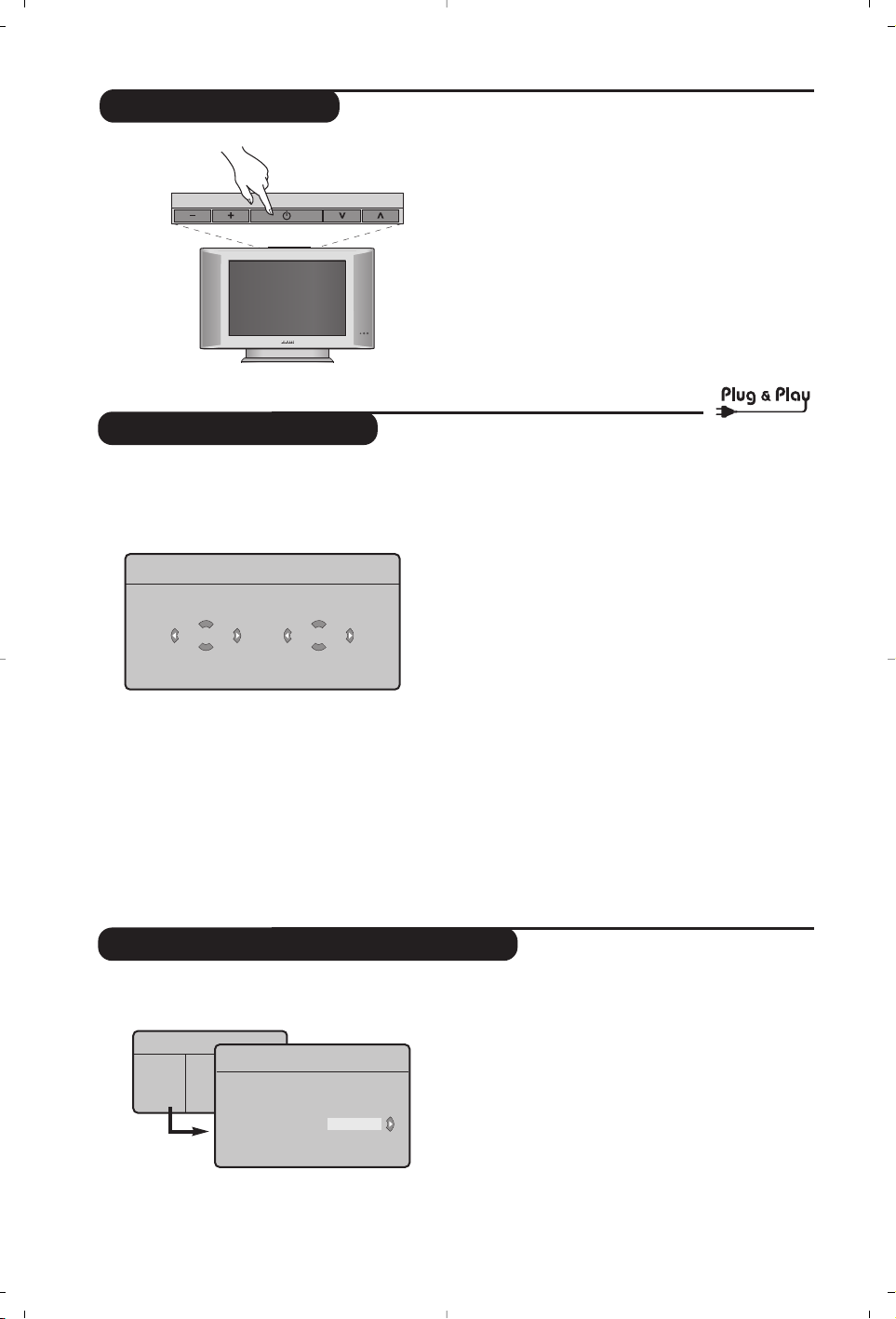
6
Installation rapide
Classement des programmes
La première fois que vous allumez le
téléviseur, un menu apparaît à l’écran.
Ce menu vous invite à choisir le pays ainsi que
la langue des menus :
Si le menu n’apparaît pas, maintenez appuyées
pendant 5 secondes les touches @ et # du
téléviseur, pour le faire apparaître.
& Utilisez les touches îÏ de la télécommande
pour choisir votre pays, puis validez avec
¬.
Si votre pays n’apparaît pas dans la liste,
sélectionnez le choix “. . .”
é Sélectionnez ensuite votre langue avec les
touches
îÏ puis validez avec ¬.
“ La recherche démarre automatiquement.
Tous les programmes TV et stations radio
disponibles sont mémorisés. L’opération prend
quelques minutes. L’affichage montre la
progression de la recherche et le nombre de
programmes trouvés. A la fin, le menu disparaît.
Pour sortir ou interrompre la recherche, appuyez
sur
H. Si aucun programme n’est trouvé, reportez
vous au chapitre conseils p. 12.
‘ Si l’émetteur ou le réseau câblé transmet le
signal de classement automatique, les
programmes seront correctement numérotés.
L’installation est alors terminée.
( Si ce n’est pas le cas, vous devez utiliser le
menu
Classement pour les renuméroter.
Certains émetteurs ou réseaux câblés diffusent leurs
propres paramètres de classement (région, langage...).
Dans ce cas, vous devez indiquer votre choix avec les
touches
î
Ï
puis valider avec ¬.
& Appuyez sur la touche h.Le Menu TV
s’affiche à l’écran.
é Avec le curseur, sélectionnez le menu
Installation puis le menu Classement .
“ Sélectionnez le programme que vous
souhaitez déplacer avec les touches
îÏ et
appuyez sur
¬.
‘ Utilisez ensuite les touches
îÏ pour
choisir le nouveau numéro et validez avec
È.
( Recommencez les étapes “ et ‘ autant de
fois qu’il y a de programmes à renuméroter.
§ Pour quitter les menus, appuyez sur
d.
Menu TV
Image •
Son •
Options •
Installation •
Mode •
Plug’n’Play
Country
GB
Language
English
Installation
Langage Æ •
Pays Æ •
Mémo. Auto. Æ •
Mémo Manuel. Æ •
Classement Æ •
•
0
1
2
3
4
5
Pour allumer le téléviseur, appuyez sur la
touche marche arrêt. Un voyant s’allume en
vert et l’écran s’illumine.Allez directement au
chapitre installation rapide.Si le téléviseur
reste en veille (voyant rouge), appuyez sur la
touche P
# de la télécommande.
Le voyant clignote lorsque vous utilisez la
télécommande.
Mise en marche
VOLUME
PROGRAM
Page 19
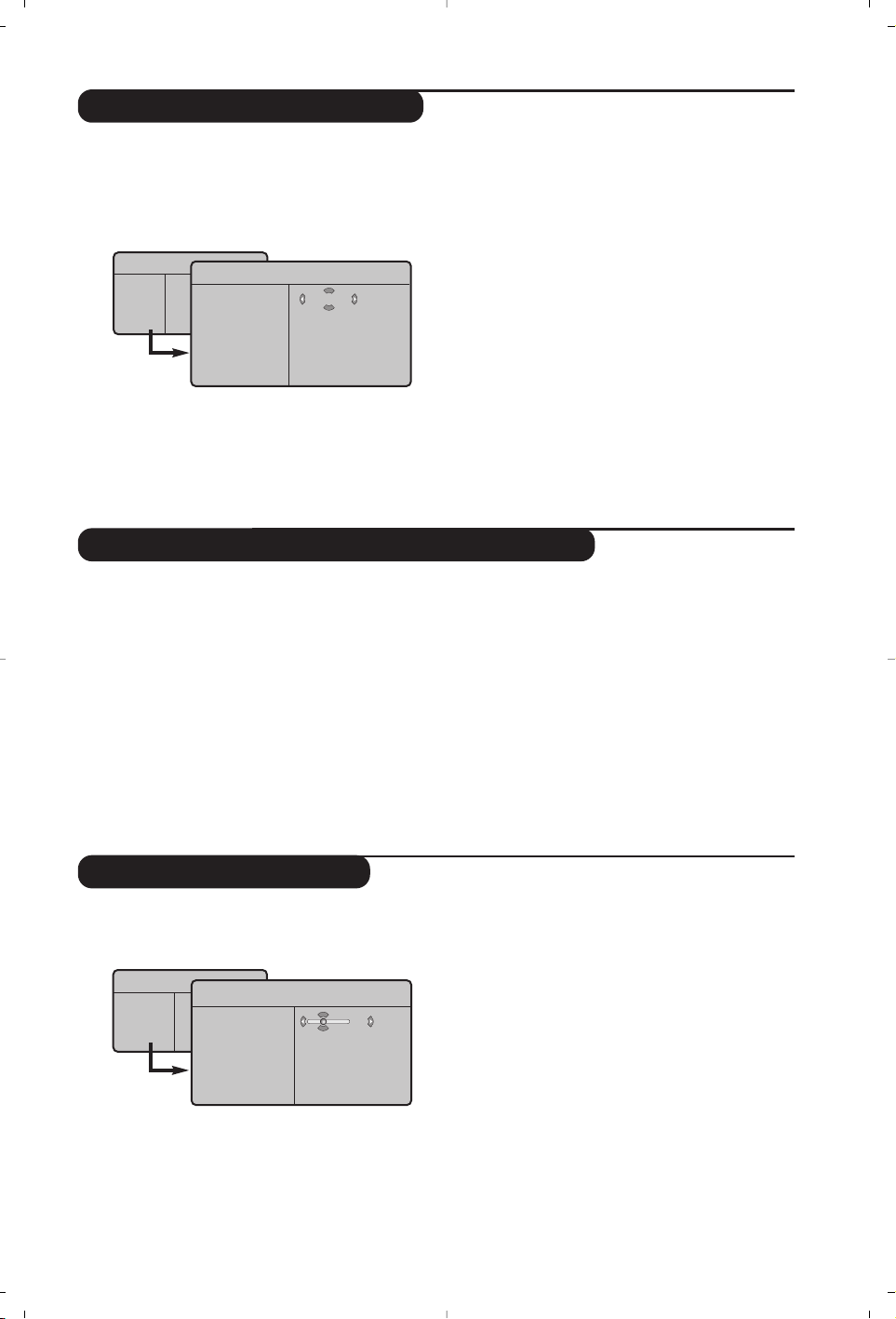
7
Réglages de l’image
& Appuyez sur la touche H puis sur ¬.
Le menu
Image apparaît :
é Utilisez les touches
î
Ï
pour sélectionner
un réglage et les touches
Ȭ pour régler.
“ Une fois les réglages effectués,sélectionnez le
choix
Mémoriser et appuyer sur ¬ pour les
enregistrer.Appuyez sur
d pour quitter.
Description des réglages :
•
Lumière : agit sur la luminosité de l’image.
•
Couleur : agit sur l’intensité de la couleur.
•
Contraste : agit sur la différence entre les
tons clairs et les tons foncés.
•
Définition : agit sur la netteté de l’image.
•
Temp. Couleur : agit sur le rendu des
couleurs :
Froide (plus bleue), Normale
(équilibrée) ou Chaude (plus rouge).
•
Mémoriser : pour mémoriser les réglages de
l’image.
Menu TV
Image
Son
Options
Installation
Mode
Image
Lumière
Couleur
Contraste
Définition
Temp. Couleur
Mémoriser
39
Mémorisation manuelle
Autres réglages du menu Installation
Ce menu permet de mémoriser les
programmes un par un.
& Appuyez sur la touche H.
é Avec le curseur, sélectionnez le menu
Installation puis Mémo Manuelle :
“
Système : sélectionnez Europe (détection
automatique*) ou
Europe Ouest (norme BG),
Europe Est (norme DK), Royaume-Uni
(norme I) ou France (norme LL’).
* Sauf pour la France (norme LL’), il faut
sélectionner impérativement le choix
France.
‘
Recherche :appuyez sur ¬. La recherche
commence. Dès qu’un programme est trouvé,
le défilement s’arrête et le nom du programme
s’affiche (si disponible).Allez à l’étape suivante.
Si vous connaissez la fréquence du programme
désiré, composez directement son numéro
avec les touches
0 à 9.
Si aucune image n’est trouvée, voir conseils (p. 12).
(
No De Prog. : entrer le numéro souhaité avec
les touches
Ȭ ou 0 à 9.
§
Ajust. Fin : si la réception n’est pas
satisfaisante, réglez avec les touches
Ȭ.
è
Mémoriser :appuyez sur ¬. Le programme
est mémorisé.
! Répétez les étapes ‘ à ! autant de fois qu’il
y a de programmes à mémoriser.
ç Pour quitter les menus,appuyez sur
d.
& Appuyez sur la touche H et sélectionnez le
menu
Installation :
é
Langage : pour modifier la langue d’affichage
des menus.
“ Pays : pour choisir votre pays (F pour France).
Ce réglage intervient dans la recherche, le
classement automatique des programmes et
l’affichage du télétexte. Si votre pays n’apparaît
pas dans la liste, sélectionnez le choix “. ..”
‘
Mémo. Auto : pour lancer une recherche
automatique de tous les programmes
disponibles dans votre région.Si l’émetteur ou
le réseau câblé transmet le signal de
classement automatique, les programmes
seront correctement numérotés. Si ce n’est
pas le cas, vous devez utiliser le menu
Classement pour les renuméroter (voir p.6).
Certains émetteurs ou réseaux câblés diffusent leurs
propres paramètres de classement (région, langage, ...).
Dans ce cas, vous devez indiquer votre choix avec
les touches
îÏ puis valider avec ¬.Pour
sortir ou interrompre la recherche, appuyez sur
H
.
Si aucune image n’est trouvée, voir conseils (p. 12).
( Pour quitter les menus,appuyez sur d.
Menu TV
Image •
Son •
Options •
Installation •
Mode •
Mémo. Manuel.
Système
Recherche
No. De Prog.
Ajust. Fin
Mémoriser
France
Page 20
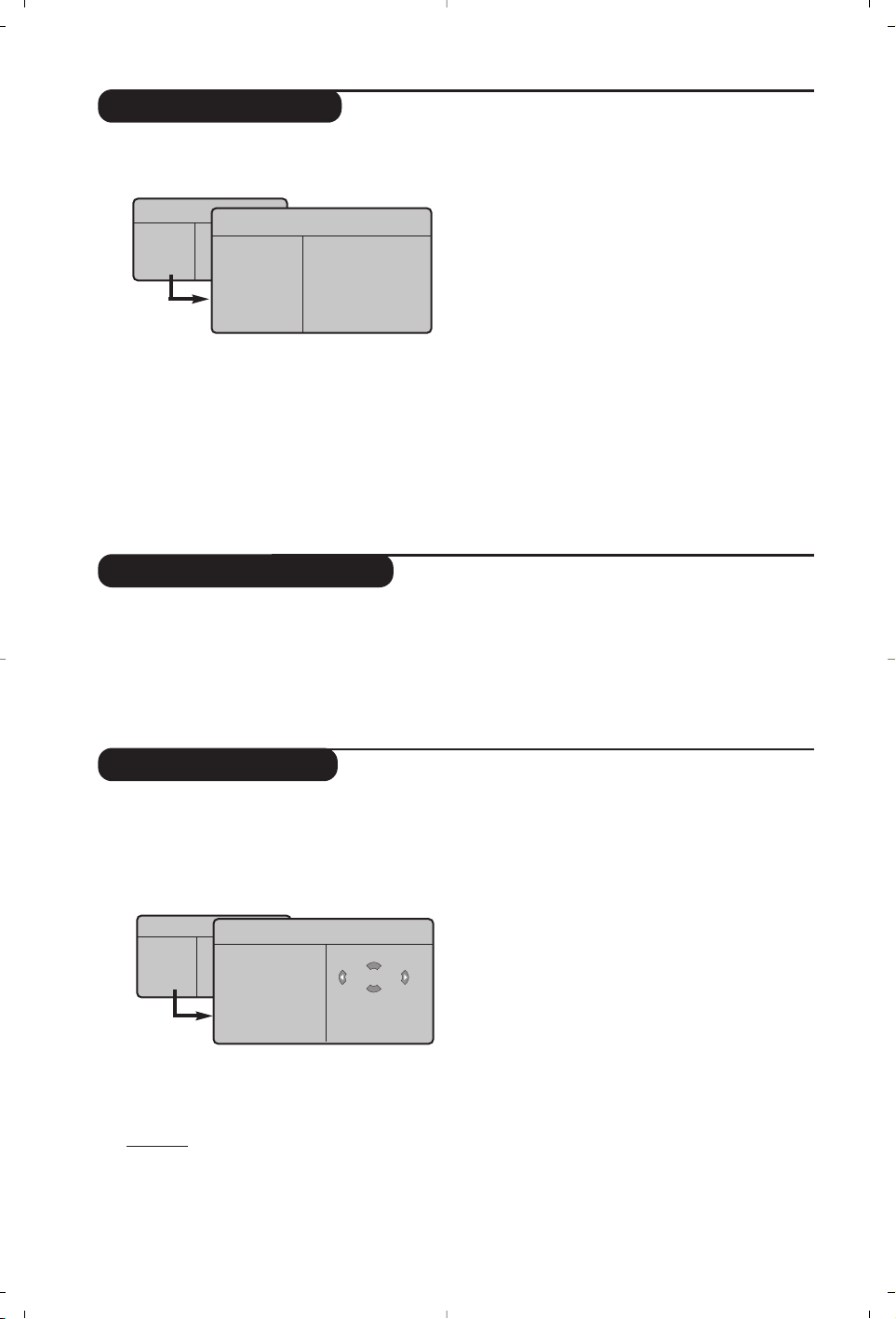
8
Réglages du son
& Appuyez sur H,sélectionner Son (Ï) et
appuyez sur
¬. Le menu Son apparaît :
é Utilisez les touches
îÏ pour sélectionner
un réglage et les touches
Ȭ pour régler.
“ Une fois les réglages effectués,sélectionnez le
choix
Mémoriser et appuyer sur ¬ pour les
enregistrer.
‘ Pour quitter les menus,appuyez sur
d.
Description des réglages:
•
Egaliseur : pour régler la tonalité du son (de
grave:120 Hz à aigus: 10 kHz).
•
Balance : pour équilibrer le son sur les haut-
parleurs gauche et droit.
•
Delta Volume : permet de compenser les
écarts de volume qui existent entre les
différents programmes ou les prises EXT.
Ce réglage est opérationnel pour les
programmes 0 à 40 et les prises EXT.
• AVL (Automatic Volume Leveler): contrôle
automatique du volume qui permet de limiter
les augmentations du son, en particulier lors des
changements de programmes ou des publicités.
• Dolby Virtual : pour
activer / désactiver l’effet
d’élargissement du son.
Vous avez également
accès à ce réglage avec la touche
t.
•
Mémoriser : pour mémoriser les réglages du
son.
Réglage des options
& Appuyez sur H,sélectionner Options (Ï)
et appuyez sur
¬.Vous pouvez régler :
é
Timer :voir page suivante.
“
Contraste + : réglage automatique du
contraste de l’image qui ramène en
permanence la partie la plus sombre de
l’image au noir.
‘ Pour quitter les menus,appuyez sur
d.
Menu TV
Image
Son
Options
Installation
Mode
Son
Egaliseur Æ •
BalanceÆ •
Delta VolumeÆ •
AVLÆ •
Dolby VirtualÆ •
MémoriserÆ •
120 Hz
500 Hz
1500 Hz
5 KHz
10 KHz
Fonction réveil
Ce menu vous permet d’utiliser le téléviseur
comme un réveil.
& Appuyez sur la touche
H.
é Avec le curseur, sélectionnez le menu
Options
puis Timer :
“
Minuterie : pour sélectionner une durée de
mise en veille automatique.
‘
Heure : entrez l’heure courante.
Remar
que : l’heure est mise à jour,à chaque mise en
marche avec le bouton marche/arrêt, à partir des
informations télétexte du programme n° 1. Si celui-ci
n’a pas de télétexte, la mise à jour n’aura pas lieu.
( Heure Début : entrez l’heure de début.
§
Heure Fin : entrez l’heure de mise en veille.
è
No. de Prog : entrez le numéro du programme
désiré pour le réveil.Vous pouvez sélectionner
une station FM en utilisant les touches
Ȭ
(les touches 09 permettent uniquement de
sélectionner les programmes tv).
!
Prog. Activée :vous pouvez régler :
•
Une fois pour un réveil unique,
•
Quotidien pour tous les jour,
•
Arrêt pour annuler.
ç Appuyez sur
b pour mettre en veille le
téléviseur. Il s’allumera automatiquement à
l’heure programmée. Si vous laissez le
téléviseur allumé, il changera uniquement de
programme à l’heure indiquée (et se mettra
en veille à l’
Heure de Fin).
Menu TV
Image
Son
Options
Installation
Mode
Timer
Minuterie
Heure
Début
Heure Fin
No. De Prog
Prog. Activée
10:56
Page 21
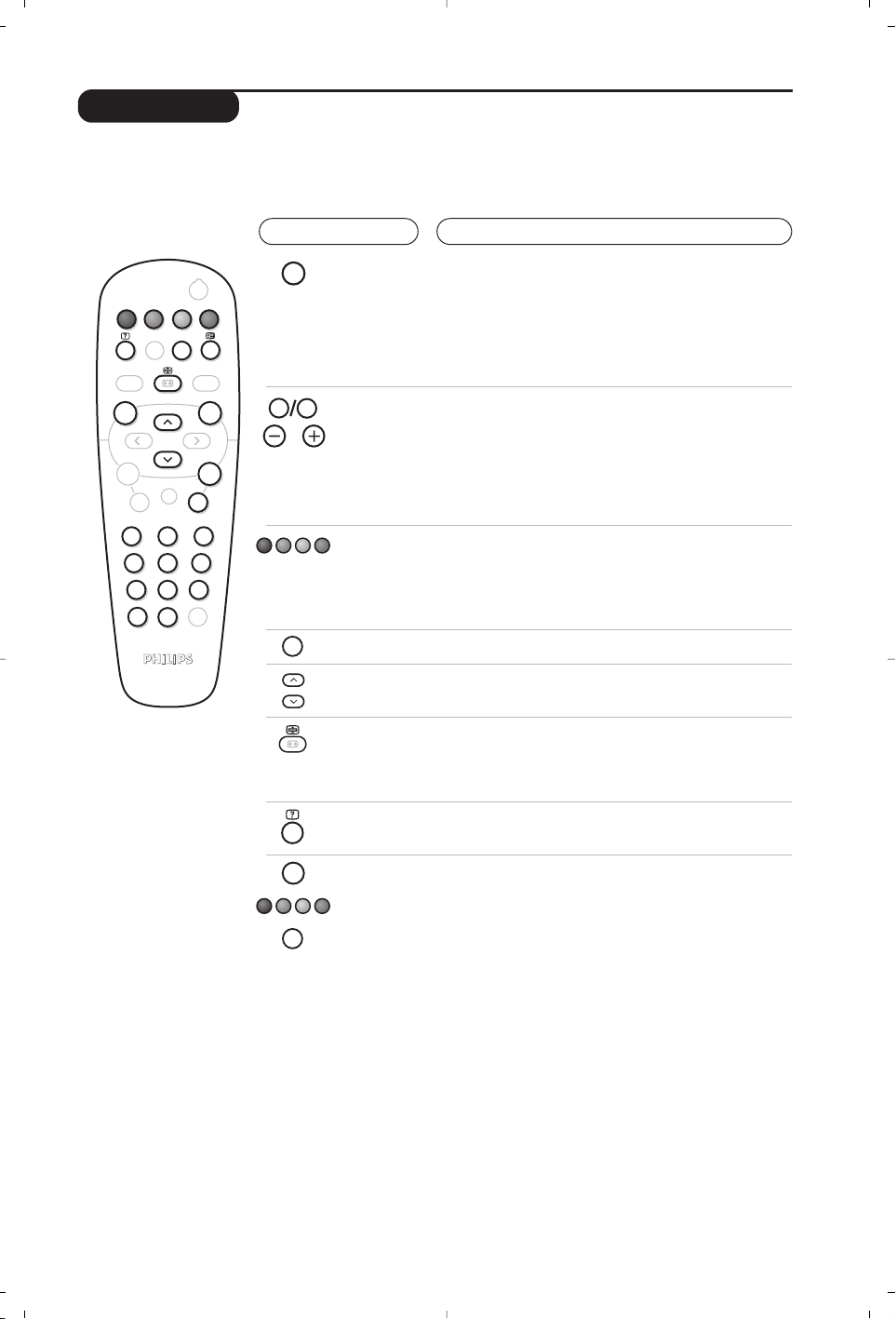
99
Télétexte
Appuyez sur :
Vous obtenez :
Le télétexte est un système d'informations, diffusé par certaines chaînes, qui se consulte comme un
journal. Il permet aussi d'accéder aux sous-titrages pour les personnes malentendantes ou peu
familiarisées avec la langue de transmission (réseaux câblés,chaînes satellites,...).
Marche/arrêt
télétexte
Sélection
d’une page
Permet d’appeler le télétexte, de passer en mode transparent
puis de quitter. La première fois, le sommaire apparaît avec la
liste des rubriques auxquelles vous pouvez accéder. Chaque
rubrique est repérée par un numéro de page à 3 chiffres.
Si la chaîne sélectionnée ne diffuse pas le télétexte, l'indication
100 s'affiche et l'écran reste noir (dans ce cas, quittez le
télétexte et choisissez une autre chaîne).
Composer le numéro de la page désiré avec les touches
0 à 9 ou @ P #.Exemple: page 120, tapez 120.
Le numéro s’affiche en haut à gauche, le compteur tourne,
puis la page est affichée. Renouvelez l'opération pour
consulter une autre page.
Si le compteur continue à chercher, c’est que la page n'est pas
transmise. Choisissez un autre numéro.
Sommaire
Accès
direct aux
rubriques
Pour revenir au sommaire (généralement la page 100).
Des zones colorées sont affichées en bas de l’écran.
Les 4 touches colorées permettent d’accéder aux
rubriques ou aux pages correspondantes.
Les zones colorées clignotent lorsque la rubrique ou la page
n’est pas encore disponible.
Agrandissement
d'une page
Pour afficher la partie supérieure, inférieure, puis revenir à
la dimension normale.
Arrêt de
l'alternance
des sous-pages
Informations
cachées
Certaines pages contiennent des sous-pages qui se
succèdent automatiquement. Cette touche permet
d’arrêter ou reprendre l'alternance des sous-pages.
L'indication _ apparaît en haut à gauche.
Pour faire apparaître ou disparaître les informations
cachées (solutions de jeux).
Pages
préférées
Pour les programmes télétexte 0 à 40,vous pouvez
mémoriser 4 pages préférées qui seront ensuite
directement accessibles avec les touches colorées (rouge,
verte, jaune, bleue).
& Appuyez sur la touche
H pour passer en mode pages
préférées.
é Affichez la page télétexte que vous souhaitez mémoriser.
“ Appuyez ensuite pendant 3 secondes sur la touche
colorée de votre choix.La page est mémorisée.
‘ Renouvelez l’opération avec les autres touches
colorées.
( À présent, dès que vous consultez le télétexte, vos
pages préférées apparaissent en couleur en bas de
l’écran. Pour retrouver les rubriques habituelles,
appuyez sur
H.
Pour tout effacer, appuyez sur d pendant 5 secondes.
Y
SMART
MENU
ı
`
-
+ +
[
”
- -
12
564
879
Ë
0
Á
.
¤
SMART
ª
ù
9
¤
0
P
P
3
Ë
Y
MENU
Ë
Page 22
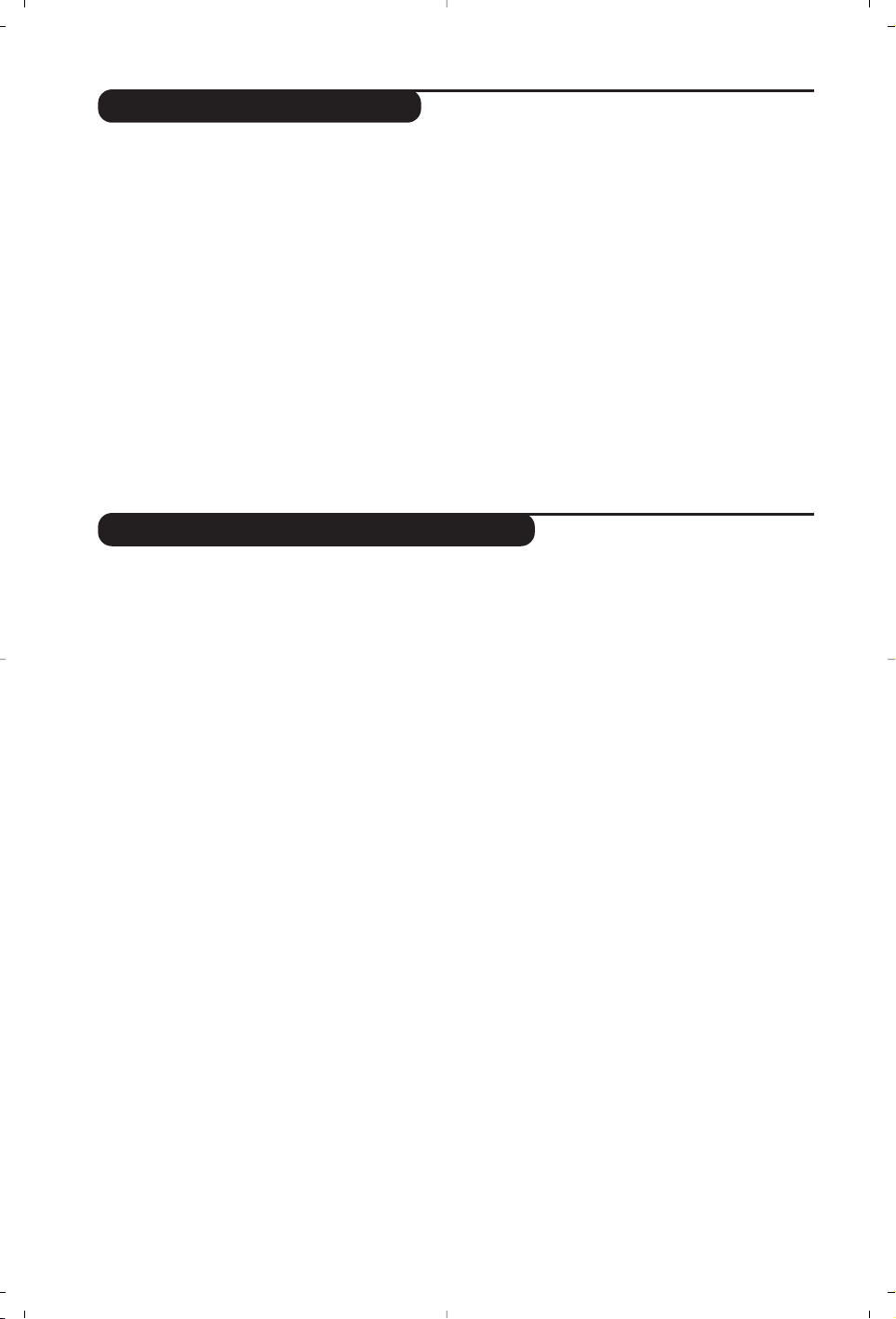
10
Utilisation de la radio
Choix du mode radio
Appuyez sur la touche
Z de la télécommande
pour commuter le téléviseur en mode radio.
Appuyez sur la touche
X pour revenir en
mode tv.En mode radio, le numéro de la
station, sa fréquence et le mode son s’affichent
à l’écran.
Sélection des programmes
Utilisez les touches
0 à 9 ou @ P # pour
sélectionner les stations FM (de 1 à 40).
Liste des stations radio
Appuyez sur la touche M pour afficher/effacer la
liste des stations radio.
Utilisez ensuite le
curseur pour sélectionner une station.
Utilisation des menus radio
Utilisez la touche
H pour accéder aux
réglages spécifiques à la radio.
Recherche des stations radio
Si vous avez utilisé l’installation rapide, toutes les
stations FM disponibles ont été mémorisées. Pour
lancer une nouvelle recherche,utilisez le menu
Installation : Mémo. Auto (pour une recherche
complète) ou
Mémo. Manuel (pour une
recherche station par station).Le fonctionnement
de ces menus est identique a celui des menus TV.
Économiseur d’écran
Dans le menu
Options
vous pouvez activer /
désactiver l’économiseur d’écran. L’heure et la
fréquence de la station défilent à l’écran.
Utilisation en mode moniteur PC
Choix du mode PC
Votre téléviseur peut être utilisé comme un
moniteur d’ordinateur.
Vous devez d’abord effectuer les raccordements de
l’ordinateur et ajuster la résolution (voir p.5).
Appuyez sur la touche Vde la télécommande
pour commuter le téléviseur en mode PC.
Appuyez sur
X
pour revenir en mode tv.
En cas d’absence de signal PC pendant plus de 5
secondes, le téléviseur passe automatiquement en veille.
Utilisation des menus PC
Appuyez sur la touche
H pour accéder aux
réglages spécifiques au mode moniteur PC.
Utilisez le curseur pour régler (les réglages
sont mémorisés automatiquement) :
•
Image
:
-
Lumière/ Contraste
: pour régler la lumière et
le contraste.
-
Horizontal / Vertical : pour ajuster le
positionnement horizontal et vertical de l’image.
- Régler la couleur : pour régler la teinte des
couleurs (froide, normale ou chaude).
•
Sélection Audio: pour choisir le son qui est
reproduit sur le téléviseur (PC ou TV / Radio).
Vous pouvez par exemple écouter la radio
pendant que vous utilisez l’ordinateur.
•
Options
:
-
Phase / Horloge
:permet d’éliminer les lignes
parasites horizontales (
Phase) et verticales
(
Horloge).
-
Format d’écran
(Disponible uniquement sur
certaines versions) : pour choisir entre écran
large ou le format original des écrans PC.
-
Ajustement Auto
: le positionnement est réglé
automatiquement.
•
Revenir réglages usine
: pour revenir aux
réglages d’usine (réglages par défaut).
•
Sélection Mode
: pour revenir en mode TV ou
radio.
(Disponible uniquement sur certaines versions)
Page 23
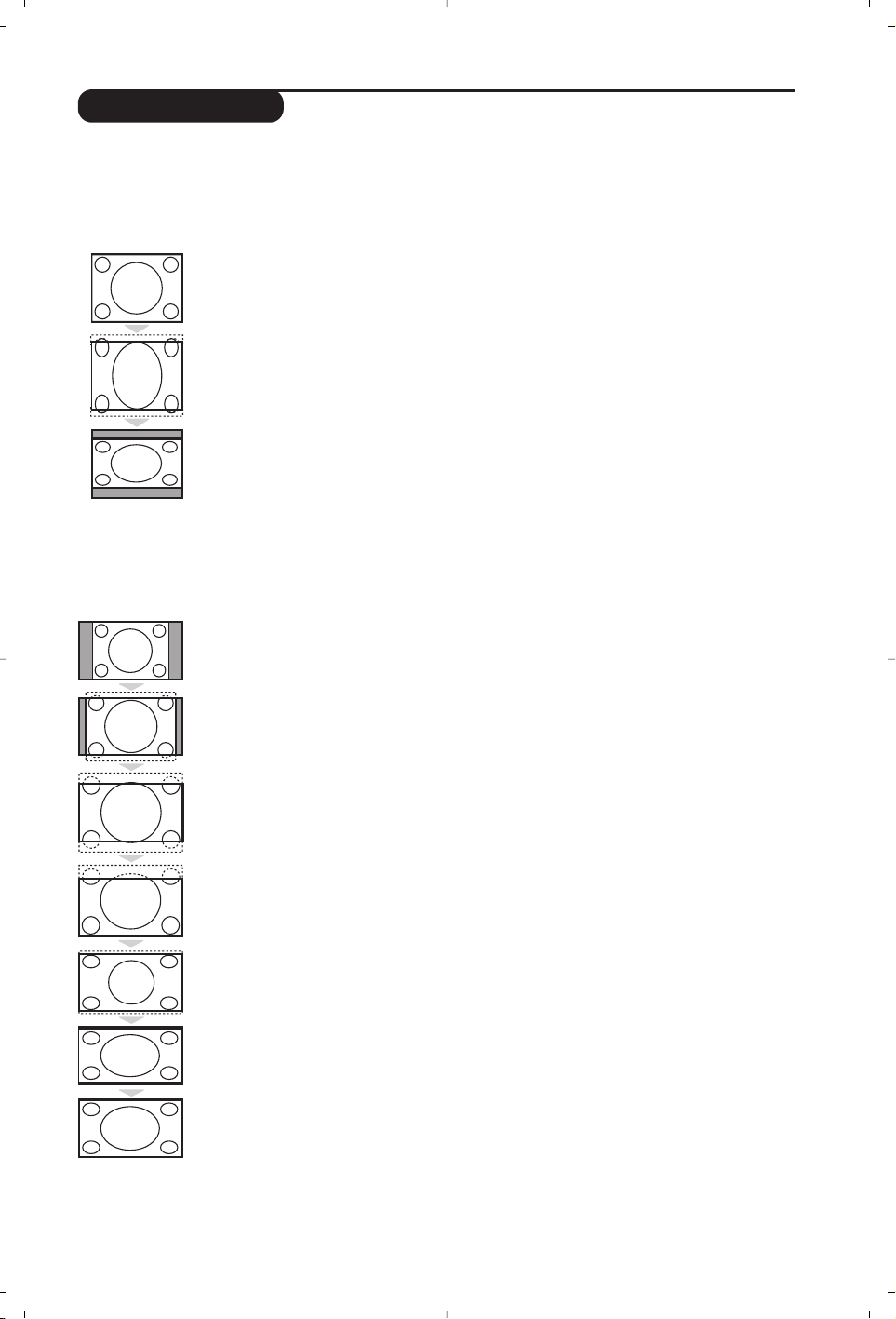
11
Formats 16:9
Les images que vous recevez peuvent être transmises au format 16:9 (écran large) ou 4:3 (écran
traditionnel). Les images 4:3 ont parfois une bande noire en haut et en bas (format cinémascope).
Cette fonction permet d’éliminer les bandes noires et d’optimiser l’affichage des images sur l’écran.
Si votre téléviseur est équipé d’un écran 4:3
Si votre téléviseur est équipé d’un écran 16:9
Appuyez sur la touche p (ou
Ȭ
) pour sélectionner les différents modes :
Le téléviseur est équipé d’une commutation automatique qui décode le signal spécifique
émis par certains programmes et sélectionne automatiquement le bon format d’écran.
4:3
L’image est reproduite au format 4:3,une bande noire apparaît de chaque côté de
l’image.
ZOOM 14:9
L’image est agrandie au format 14:9, une petite bande noire subsiste de chaque côté
de l’image.
ZOOM 16:9
L’image est agrandie au format 16:9. Ce mode est recommandé pour visualiser les
images avec bande noire en haut et en bas (format cinémascope).
16:9 SOUS-TITRES
Ce mode permet de visualiser les images 4:3 sur toute la surface de l’écran en
laissant visibles les sous-titres.
SUPER 4:3
Ce mode permet de visualiser les images 4:3 sur toute la surface de l’écran en
élargissant les côtés de l’image.
16:9
Ce mode permet de restituer les bonnes proportions des images transmises en 16:9.
Si vous visualisez une image 4:3 comme représentée ici, elle sera élargie sur le plan horizontal.
PLEIN ÉCRAN
Ce mode permet d’afficher les images en plein écran.
Appuyez sur la touche
p (ou
îÏ
) pour sélectionner les différents modes :
4:3
L’image est reproduite au format 4:3
EXTENSION 4:3
L’image est élargie verticalement.
Ce mode permet de supprimer les bandes noires
des images au format cinémascope.
COMPRESS 16:9
L’image est comprimée verticalement au format 16:9.
Page 24
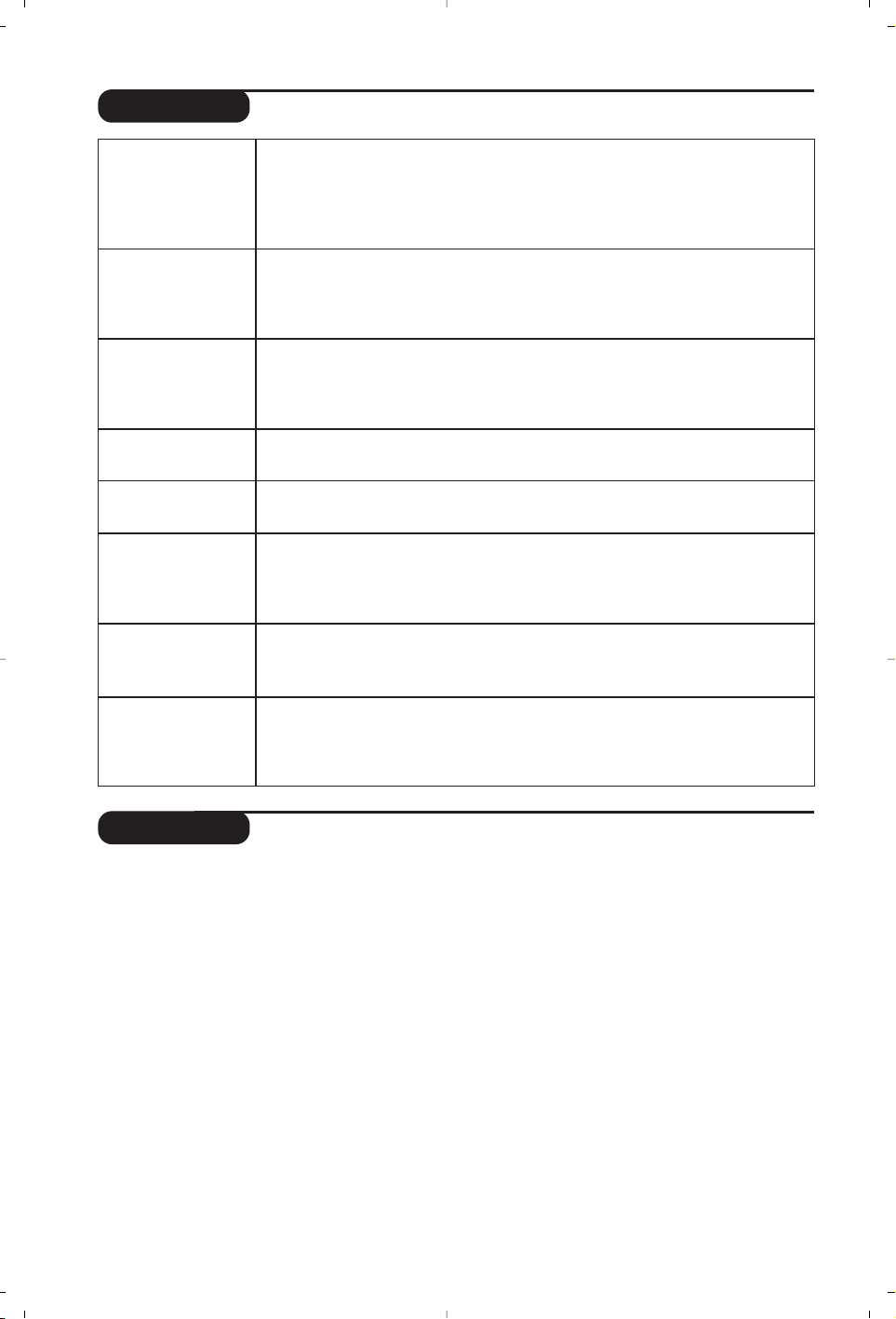
12
Glossaire
Signaux RVB : Il s’agit de 3 signaux vidéo Rouge,Vert, Bleu qui composent l’image. L’utilisation de ces
signaux permet d’obtenir une meilleure qualité d’image.
Signaux S-VHS: Il s’agit de 2 signaux vidéo séparés Y/C issus des standards d’enregistrement S-VHS et
Hi-8. Les signaux de luminance Y (noir et blanc) et de chrominance C (couleur) sont enregistrés
séparément sur la bande. On obtient ainsi une meilleur qualité qu’avec la vidéo standard (VHS et 8
mm) où les signaux Y/C sont mélangés pour ne former qu’un seul signal vidéo.
Son NICAM: Procédé permettant de transmettre le son en qualité numérique.
Système:
La transmission des images n’est pas faite de la même façon dans tous les pays.Il existe différentes
normes : BG, DK,I, et L L’. Le réglage
Système (p. 7) permet de sélectionner ces différentes normes. Ne pas
confondre avec le codage couleur PAL ou SECAM. Le Pal est utilisé dans la plupart des pays d’Europe,le
Secam en France, en Russie et dans la plupart des pays d’Afrique. Les États Unis et le Japon utilisent un autre
système appelé NTSC. Les entrées EXT1 et EXT2 permettent de lire les enregistrements codés en NTSC.
16:9: Désigne les proportions largeur / hauteur de l’écran. Les téléviseurs à écran large ont des
proportions 16/9 et les écrans traditionnels: 4/3.
Conseils
Mauvaise réception
Absence d'image
Absence de son
Le mode PC ne
fonctionne pas ?
La télécommande
ne fonctionne plus ?
Veille
Nettoyage du
téléviseur
Toujours pas de
résultats ?
La proximité de montagnes ou de hauts immeubles peut être la cause d'image
dédoublée, d'écho ou d'ombres. Dans ce cas, essayez d’ajuster manuellement l’accord
de l’image: voir
Ajust. Fin
(p.7) ou modifiez l'orientation de l'antenne extérieure.
Vérifiez également que votre antenne permet de recevoir les émissions dans
cette bande de fréquences (bande UHF ou VHF) ?
Avez-vous bien branché l'antenne ? Avez-vous choisi le bon système ? (p. 7)
Une prise péritel ou une prise d'antenne mal connectée est souvent la cause de
problèmes d'image ou de son (il arrive que les prises se déconnectent légèrement
lorsque l'on déplace ou que l'on tourne le téléviseur).Vérifiez toutes les connexions.
Si certains programmes sont dépourvus de son, mais pas d’image, c’est que vous
n’avez pas le bon système TV. Modifiez le réglage
Système
(p. 7).
L’amplificateur connecté au téléviseur ne délivre pas de son ? Vérifiez que vous
n’avez pas confondu la sortie audio avec l’entrée audio.
Vérifiez que vous avez bien configuré l’ordinateur sur un résolution d’affichage
compatible (voir p.5).
Le voyant du téléviseur ne clignote plus lorsque vous utilisez la télécommande ?
Remplacez la pile.
Si le téléviseur ne reçoit pas de signal pendant 15 mn, il passe automatiquement
en veille.
Pour faire des économies d’énergie, votre téléviseur est équipé de composants
permettant une très faible consommation en veille (inférieure à 1 W).
Le nettoyage de l’écran et du coffret doit être effectué uniquement avec un
chiffon propre, doux et non pelucheux. Ne pas utiliser de produit à base d’alcool
ou de solvant.
Débranchez la prise secteur du téléviseur pendant 30 secondes puis rebranchez
la à nouveau.
En cas de panne, n’essayez jamais de réparer vous même le téléviseur, mais
consultez le service après vente.
Page 25
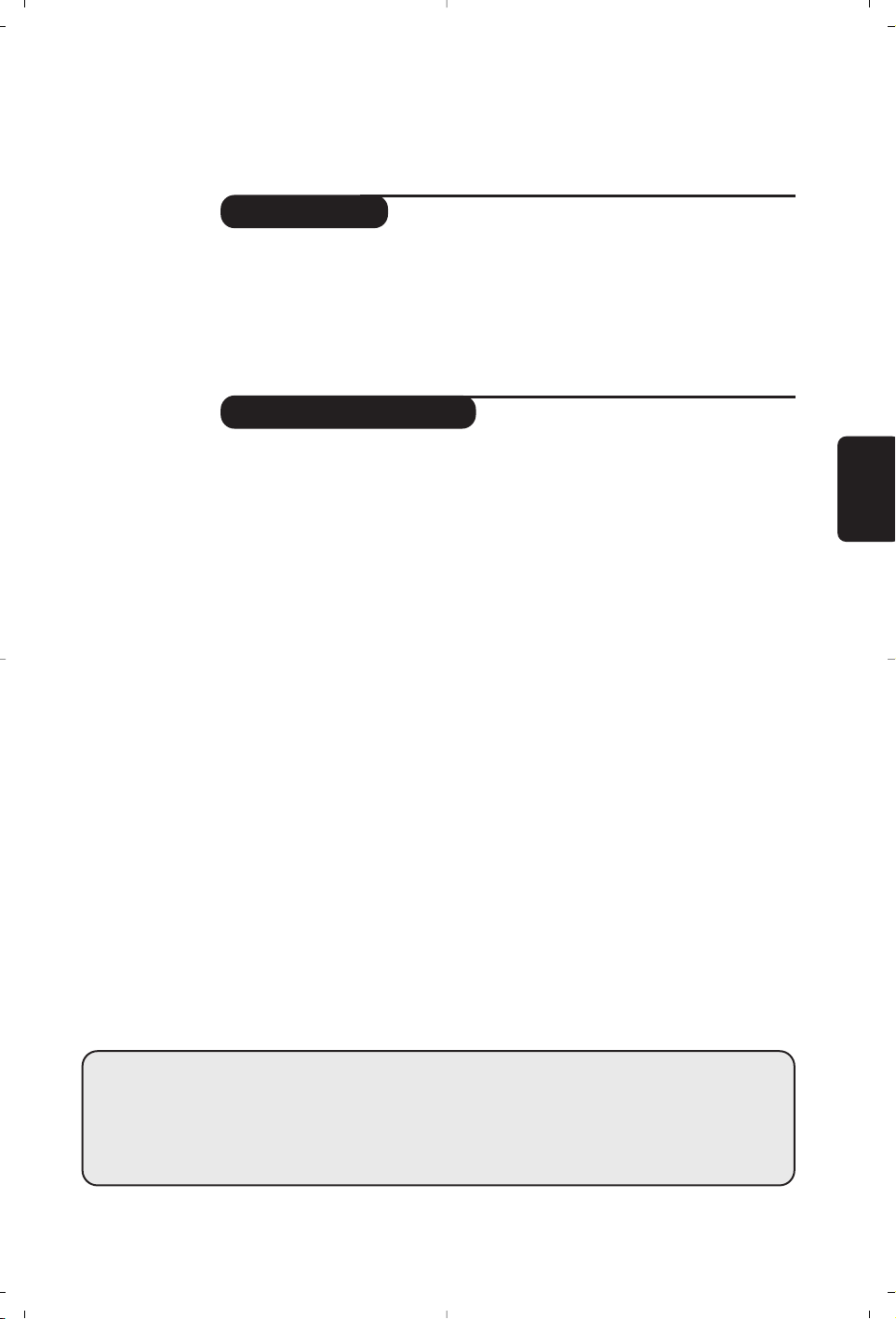
1
Bevezetés
Ta r talomjegyzék
Új televíziót vásárolt.Köszönjük a márkánk iránti bizalmát.
Kérjük,a készülék által nyújtott szolgáltatások megismerése érdekében
figyelmesen olvassa el a használati útmutatót.
Reméljük, hogy technológiánkat teljes megelégedéssel fogja használni.
Üzembehelyezés
Az LCD televízió ismertetése . . . . . . . . . . . . . . . . . . . . . . . . . . . . . . . . . . . . . . . . .2
A készülék elhelyezése . . . . . . . . . . . . . . . . . . . . . . . . . . . . . . . . . . . . . . . . . . . . . .2
Tá vkapcsoló . . . . . . . . . . . . . . . . . . . . . . . . . . . . . . . . . . . . . . . . . . . . . . . . . . . . . . .2
A távirányító gombjai . . . . . . . . . . . . . . . . . . . . . . . . . . . . . . . . . . . . . . . . . . . . . . .3
Az antennák csatlakoztatása . . . . . . . . . . . . . . . . . . . . . . . . . . . . . . . . . . . . . . . . . .4
Egyéb készülékek csatlakoztatása . . . . . . . . . . . . . . . . . . . . . . . . . . . . . . . . . . . . . .4
Üzembehelyezés . . . . . . . . . . . . . . . . . . . . . . . . . . . . . . . . . . . . . . . . . . . . . . . . . . .6
Gyors indítás . . . . . . . . . . . . . . . . . . . . . . . . . . . . . . . . . . . . . . . . . . . . . . . . . . . . . .6
Programok osztályozása . . . . . . . . . . . . . . . . . . . . . . . . . . . . . . . . . . . . . . . . . . . . .6
Kézi tárolás . . . . . . . . . . . . . . . . . . . . . . . . . . . . . . . . . . . . . . . . . . . . . . . . . . . . . . .7
Egyéb szabályozások az Indítás menüpontban . . . . . . . . . . . . . . . . . . . . . . . . . . . .7
Használat
Képbeállítás . . . . . . . . . . . . . . . . . . . . . . . . . . . . . . . . . . . . . . . . . . . . . . . . . . . . . . .7
Hangbeállítás . . . . . . . . . . . . . . . . . . . . . . . . . . . . . . . . . . . . . . . . . . . . . . . . . . . . . .8
Az funkciók beállítása . . . . . . . . . . . . . . . . . . . . . . . . . . . . . . . . . . . . . . . . . . . . . . .8
Az ébresztési funkció . . . . . . . . . . . . . . . . . . . . . . . . . . . . . . . . . . . . . . . . . . . . . . .8
Teletext . . . . . . . . . . . . . . . . . . . . . . . . . . . . . . . . . . . . . . . . . . . . . . . . . . . . . . . . . .9
A rádió használata . . . . . . . . . . . . . . . . . . . . . . . . . . . . . . . . . . . . . . . . . . . . . . . . .10
16:9 formátum . . . . . . . . . . . . . . . . . . . . . . . . . . . . . . . . . . . . . . . . . . . . . . . . . . .11
Hasznos tudnivalók
Tanácsok . . . . . . . . . . . . . . . . . . . . . . . . . . . . . . . . . . . . . . . . . . . . . . . . . . . . . . . .12
Szószedet . . . . . . . . . . . . . . . . . . . . . . . . . . . . . . . . . . . . . . . . . . . . . . . . . . . . . . .12
°
Újrafelhasználási irányelv
A televízió újrafelhasználható anyagokat tartalmaz,melyek újra feldolgozhatók.
A környezeti ártalmak minimumra csökkentése érdekében erre szakosodott
vállalatok összegyűjtik a használt készülékeket,szétszerelik őket és összegyűjtik
belőlük az újra felhasználható anyagokat (kérjen információt a kereskedőtől).
Magyar
Page 26
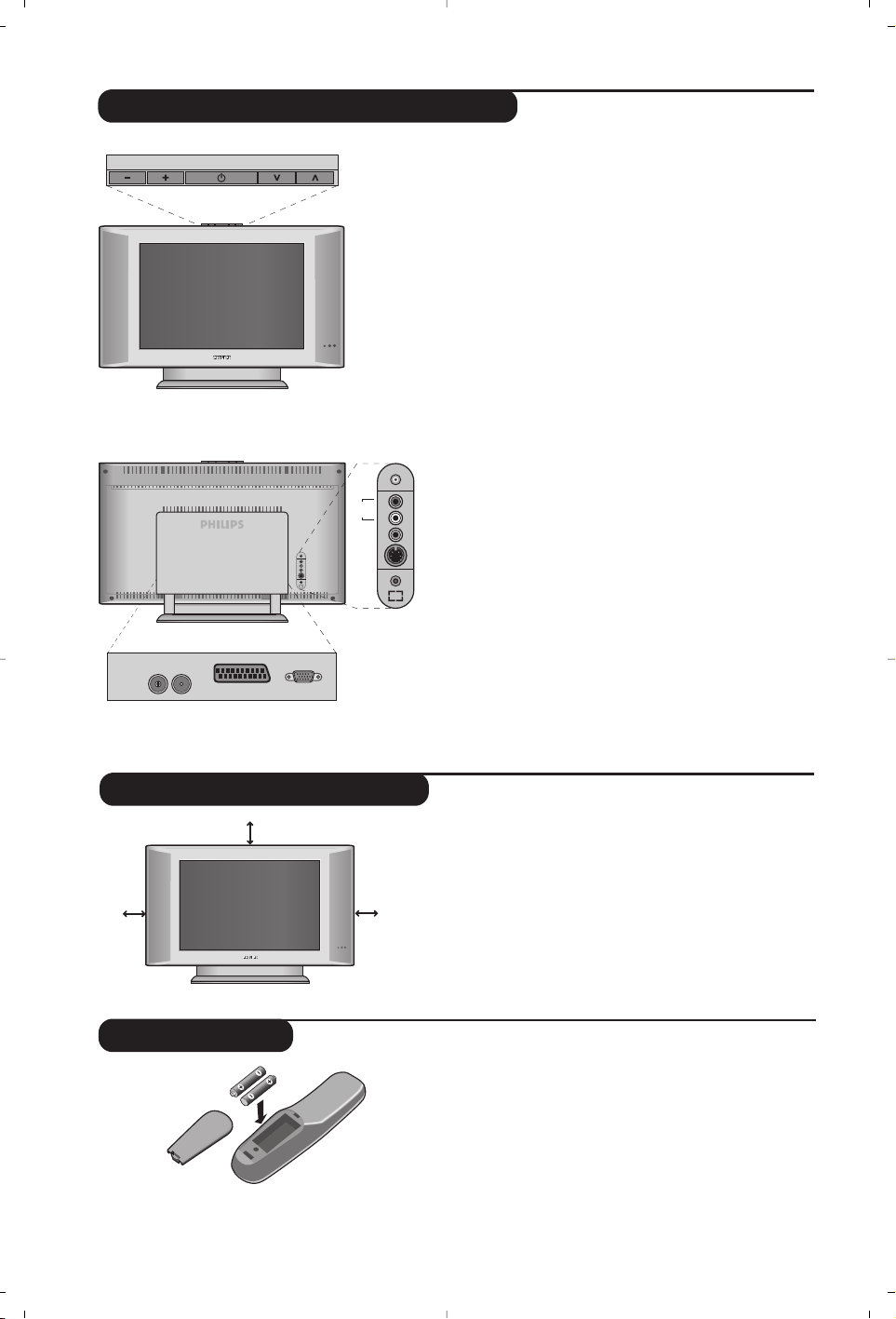
2
Tá vkapcsoló
Az LCD televízió ismertetése
&
A készülék kezelőgombjai :
• . :a készülék be- vagy kikapcsolása.
• VOLUME - + :a készülék hangerejének
szabályozása.
• PROGRAM > < :a programhelyek kiválasztása.
• MENÜ : a különböző menüpontok ki- vagy
bekapcsolásához nyomja meg egyidejűleg a
-
és a
+
gombot.A beállítást a
> <
gombok segítségével
kiválaszthatja, a
- +
gombbal pedig elvégezheti.
é Áramellátás jelzőfény és infravörös érzékelő.
Hátsó oldal :
A fő csatlakoztatásokat a televíziókészülék alsó
részén kell elvégezni.
A csatlakozókról részletesebben lásd a 4. oldalt.
“
Dönthető állvány.
Az állvány leszerelhető,az opcióként
megvásárolható fali tartókészlettel helyettesíthető
(tájékoztatásért forduljon a kereskedőhöz).
‘ TV és rádióantenna csatlakozók
( SCART EXT1 csatlakozó
§ VGA* számítógép csatlakoztatásához.
è Csatlakozások az oldallapon
* csak bizonyos típusoknál
Helyezze be a 2 darab mellékelt,R6 típusú elemet,
ügyeljen az elemek polaritására (+/-).
A környezet védelme érdekében a készülékhez mellékelt
szárazelemek nem tartalmaznak sem higanyt, sem
kadmium-nikkelt. Ügyeljen arra, hogy az elhasznált
elemeket ne dobja ki, hanem vegye igénybe a
rendelkezésére álló újrafelhasználási lehetőségeket
(érdeklődjön kereskedőjénél).
A készüléket stabil,szilárd felületre helyezze.A
biztonsági szempontokat figyelembe véve,a
készüléket ne tegye vízsugár, hőforrás (lámpa,
gyertya, radiátor stb.) közelébe és ne tömítse el a
készülék hátoldalán található szellőzőrácsokat.
A készülék elhelyezése
VOLUME
:
FM ANT
'(
&
"
EXT. 1
PROGRAM
L
R
VGA Input
§
é
*
Audio
in
Video
in
S-Video
Audio
in
L
R
è
5 cm
5 cm
5 cm
Page 27
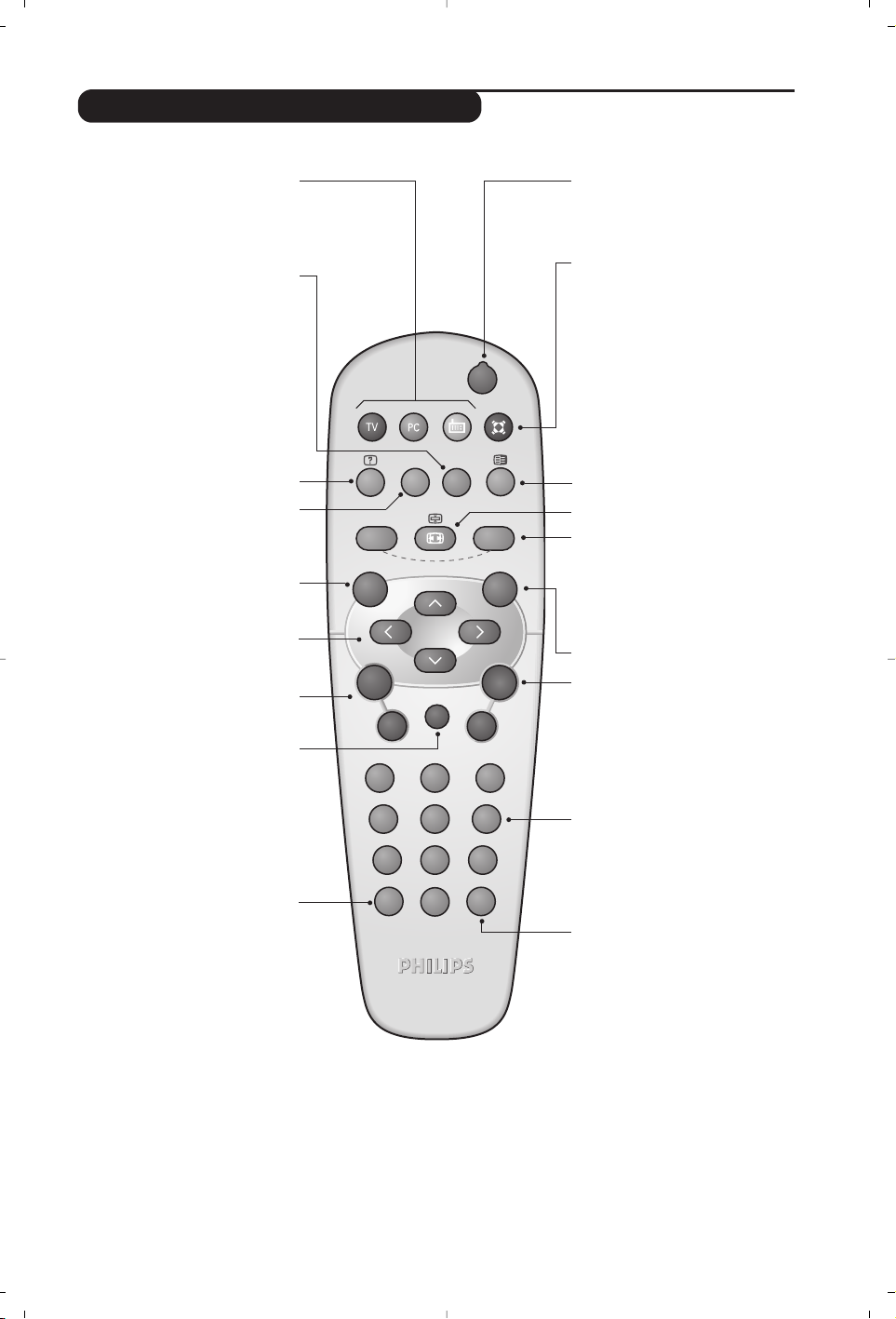
3
A távirányító nyomógombjai
Hangmód
Lehetővé teszi a
STEREO (vagy NICAM
STEREO
) adások MONO-ba történő
átalakítását, vagy, a kétnyelvű adások
esetén a
DUAL I vagy DUAL II A kék
színű MONO jelzés azt jelenti hogy az
adás más hangszínben is fogható.
16:9 formátum (11. o)
Automatikus kikapcsoló
Az automatikus kikapcsolás
időtartartam (0-tól 240 percig)
beállítása.
Hang és kép alapbeállítások
Lehetővé tesz egy sor kép és hang
alapbeállítást. A természetes
beállítás helyzet megfelel a
menükben elvégzett beállításoknak.
TV / PC / Rádió
(10.o.)
A televíziókészülék TV, PC vagy
rádió üzemmódba történő
átváltásához nyomja meg a
megfelelő gombot .
Menü
A menü lehívásához vagy a
menüből történő kilépéshez.
EXT csatlakoztatás kiválasztása
(4. o.)
A csatlakoztatott készülék
kiválasztásához nyomja meg
többször ezt a gombot.
A legtöbb készülék saját maga vezérli az
egyik csatlakozóról a másikra történő
átváltást.
Kurzor
Ez a 4 gomb lehetővé teszi a
menüpontok közötti keresést.
Hangerő
A hangerőszint beállításához
Némító
A hang ki- és visszakapcsolásához.
Képernyő információk / állandó
számok
A programnév és szám,az idő, a
hangmód, az automatikus kikapcsolásig
hátramaradt idő kijelzése vagy
takarása.A szám állandó kijelzéséhez 5
másodpercig tartsa nyomva.
Készenléti helyzet
A televízió készenléti helyzetbe
történő kapcsolása.Az újra
bekapcsoláshoz nyomja meg a
b,
P
@#vagy 0-9 gombot.
Teletext megjelenítése (9. o)
Surround háttérhanghatás
Háttérhanghatás aktiválásához és
kikapcsolásához.A Vir tual Dolby
Surround *-dal felszerelt
változatoknál a Dolby Surround Pro
Logic háttérhanghatást eredményez.
Programkiválasztás
Az alsó vagy a felső program lehívása.
Néhány másodpercre mejelenik a
program száma és módja.
Egyes teletextet sugárzó csatornán, a
képernyő alsó részén megjelenik a
műsor címe.
Előző program
Az utoljára megjelenített program
visszahívása.
Számgombok
A csatornák azonnali kiválasztása.
A két számjegyű programoknál a
második számjegyet a vonal
eltűnése elött kell hozzáadni.
*
A Dolby Laboratories engedélyével gyártva.
A “Dolby” és a dupla D szimbólum a Dolby Laboratories márkanevei.
A programok listája
A programok listájának
megjelenítésére / törlésére. Utána a
îÏ gombokkal válasszunk ki egy
programot, majd a ¬ gombbal
jelenítsük meg.
.
RADIO
Y
SMART
MENU
`
-
ı
ù
SMART
ª
¤
++
”
[
--
12
564
879
Ë
0
P
3
Á
Page 28
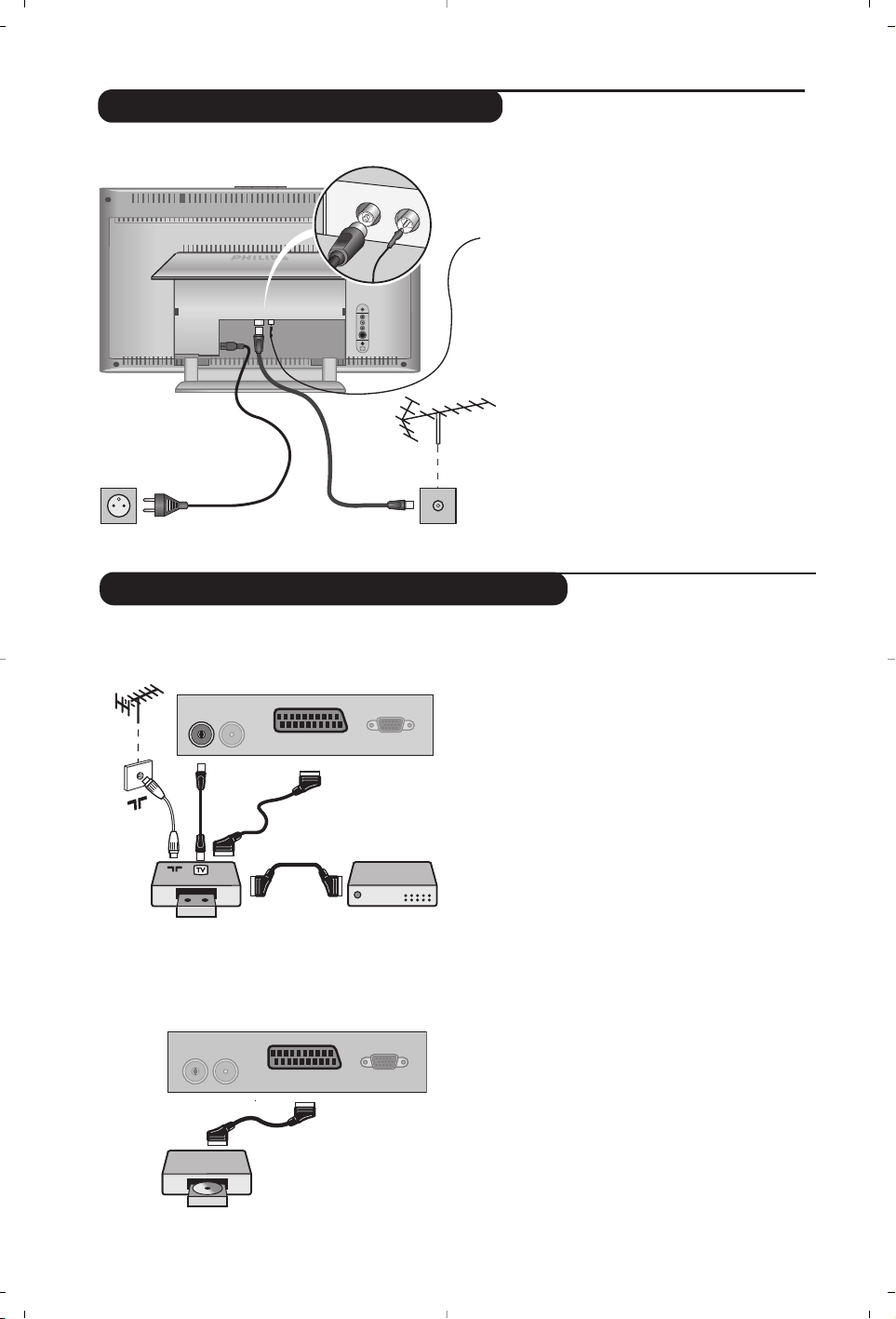
4
• Csatlakoztassa a gyárilag mellékelt
rádióantenna kábelt a készülék alján található
FM ANT bemenethez.
• A gyárilag mellékelt antennacsatlakozó
kábel segítségével a készülék alján
található
: bemenetet csatlakoztassa
az antennakimenethez.
Belső antennával a vétel bizonyos körülmények
között nehéz lehet. Ezen a problémán az
antenna elforgatásával segíthet. Ha a vétel
továbbra is rossz marad,akkor külső antennát
kell használni.
• Csatlakoztassa a hálózati kábelt a
televízióhoz és a fali csatlakozóhoz.(220240 V/50 Hz).
Az antennák csatlakoztatása
FM ANT
:
Egyéb készülékek csatlakoztatása
Videomagnó (vagy írható DVD)
A mellékelt ábra szerint kösse össze a
képmagnót a televízióval.Használjon jó
minőségű EURO-csatlakozózsinórt.
Ha a képmagnón nincs EURO-csatlakozó,a
televízióval való összeköttetés csak az
antennazsinóron keresztül valósítható meg.
A televízió 0-ás programját a képmagnó
tesztjelére kell hangolni (lásd a TÁROLÁS fejezetet,
7. old.).A képmagnó képének megjelenítéséhez
nyomja meg a
0 gombot.
Képmagnó és Dekóder
A képmagnó második EURO-csatlakozójára
kösse a dekódert.Ezáltal a kódolt adásokat
is felveheti.
Képmagnó
Műhold antenna, dekóder, DVD,
játékok...
A mellékelt ábra szerint kösse össze a
képmagnót a televízióval.
Más készülékek
FM ANT.
L
R
:
:
FM ANT
VCR
:
FM ANT
EXT. 1
EXT. 1
VGA Input
VGA Input
Page 29
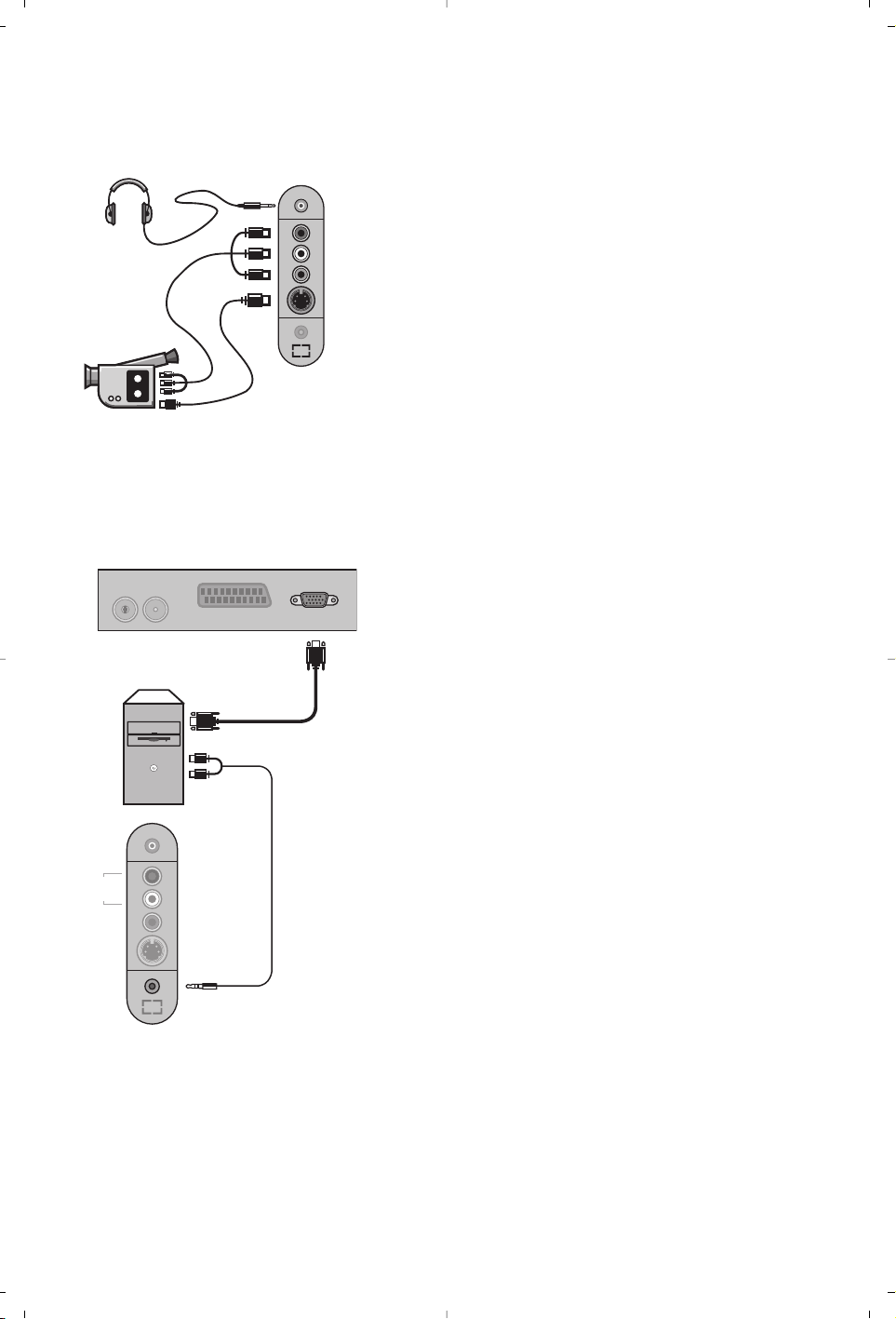
5
Csatlakozások az oldallapon
Számítógép
(csak bizonyos típusoknál)
A mellékelt ábra szerint kösse össze a képmagnót a
televízióval.
A n gomb segítségével válassza az AV/S-VHS.
Mono készülék esetén kösse rá a hangjelet az AUDIO L
bemenetre.A hang automatikusan a televízió jobb és bal
hangszórójából jön.
Fejhallgató
Fejhallgató csatlakoztatása esetén a tévékészülék hangja ki
van kapcsolva.A hangerősséget a
@”#gombok
segítségével lehet szabályozni.
A fejhallgató ellenállásának 32 és 600 ohm között kell lenni.
Csatlakoztassa számítógépe monitor kimenetét
televíziókészüléke
PC VGA In bemenetéhez. Csatlakoztassa
számítógépe
Audió out L és R kimenetét televíziókészüléke
Audió in (PC) bemenetéhez.
A készülék PC üzemmódban történő használatáról bővebb
tájékoztatást a 10. oldalon talál.
A képernyő optimális képfelbontásához a számítógép
képfelbontását 1024 x 768-es felbontásúra és 60 Hz-esre
állítsa be.
A készüléken alkalmazható, különböző képfelbontások
listája:
640 x 480, 60 Hz 800 x 600, 56 Hz 1024 x 768, 60 Hz
640 x 480, 67 Hz 800 x 600, 60 Hz 1024 x 768, 70 Hz
640 x 480, 72 Hz 800 x 600, 72 Hz 1024 x 768, 75 Hz
640 x 480, 75 Hz 800 x 600, 75 Hz
720 x 400, 70 Hz 832 x 624, 75 Hz
*
L
Audio
in
R
Video
in
S-Video
:
FM ANT
Analogue
PC
*
L
Audio
in
R
Video
in
S-Video
Audio
in (PC)
EXT. 1
VGA Input
Page 30

6
Programok osztályozása
& Nyomja meg a H gombot. Ekkor a TV Menü
megjelenik a képernyőn.
é A kurzor segítségével válassza ki a
Indítás majd
a
Fajta menüpontot.
“ Válassza ki az átvinni kívánt programot a
îÏ gombok segítségével, majd tárolja a
¬ gomb megnyomásával.
‘ Ezután a
îÏ gombok segítségével válassza
ki az új programszámot, majd tárolja a
È
megnyomásával.
( A “ és ‘ műveletet annyiszor ismételje meg,
ahány programot újra akar számozni.
§ Ha ki akar lépni a menüből,nyomja meg a
d
gombot.
TV Menü
Kép
Hang
Funkciók
Indítás
Üzemmód
Gyors indítás
A tévékészülék első bekapcsolásakor egy menü
jelenik meg a képernyőn.Ez a menü arra
szólítja Önt fel, hogy válassza ki a megfelelő
országot és nyelvet :
Ha a menü nem jelenik meg, tartsa benyomva 5
másodpercig a tévékészülék
@ és # gombjait a
megjelenítéséhez.
& A távirányító îÏ gombjai segítségével válassza
ki az ön országát, majd nyomja meg az
¬
gombot.
Ha az Ön országa nem szerepel a listán, akkor
jelölje ki a “. . .” választást.
é
Ezután válassza ki az Ön nyelvét a îÏ gombok
segítségével,majd nyomja meg az
¬ gombot.
“ A keresés automatikusan elindul. Minden
hozzáférhető tévé- és rádióállomás a memóriában
van.A művelet néhány percig tart.A kijelzés mutatja
a keresés folyamatát és a megtalált programok
számát.A keresés befejezésekor a kijelzés eltűnik.
Ha ki akar lépni vagy meg akarja szakítani a
keresést, nyomja meg a
H gombot. Ha egy
programot sem talált, olvassa el a 12. oldalon
található tanácsokat.
‘ Ha a tévéállomás vagy a kábelhálózat továbbítja
az automatikus besorolást, akkor a programok
számozása helyes lesz.Ekkor befejeződik a beállítás.
( Ellenkező esetben,a Fajta menüpont
segítségével újra kell a programokat számozni.
Egyes tévéállomások vagy kábelhálózatok a saját
osztályozási paramétereiket használják (régió,
nyelv...). Ebben az esetben a
îÏ gombok
segítségével választhatja ki a programokat,majd a
¬ gomb segítségével tárolhatja választását.
Plug’n’Play
Country
GB
Language
English
Indítás
Nyelv Æ •
Ország Æ •
Aut.Tárol.Æ •
Kézi Tárol. Æ •
Fajta Æ •
•
0
1
2
3
4
5
A televíziókészülék üzembe helyezéséhez nyomja
meg az áramellátás gombot.Egy zöld jelzőfény
kezd világítani,majd a képernyő bekapcsol.Ekkor
keresse meg a gyors telepítéssel foglalkozó
fejezetet az 6. oldalon. Ha a televíziókészülék
készenléti állapotban van (piros jelzőfény),nyomja
meg a távirányító P # gombját.
A távirányító használata közben a jelzőfény villog.
Üzembehelyezés
VOLUME
PROGRAM
Page 31

7
Képbeállítás
& Nyomja meg előbb a H,majd a ¬ gombot.
Az
Kép menüpont megjelenik:
é A
îÏ gombok megnyomásával válasszon
ki egy szabályozást, és a
Ȭ gombok
megnyomásával végezze el a szabályozást.
“ A beállítás elvégzése után,válassza a Tá r olás
menüpontot, majd a tároláshoz nyomja meg a
¬ gombot. Ha ki akar lépni, nyomja meg a
d gombot.
A beállítások leírása:
•
Fényerő: a kép fényerejét szabályozza.
•
Szín: a szín telítettségét szabályozza.
•
Kontraszt: a világos és sötét tónusok közötti
különbséget szabályozza.
•
Képélesség: a kép tisztaságát szabályozza.
•
Telítettség: a színek árnyalatát szabályozza :
Hideg (kékebb), Normális (kiegyensúlyozott)
vagy
Meleg (pirosabb).
•
Tá r olás: a képbeállítás memorizálása.
TV Menü
Kép
Hang
Funkciók
Indítás
Üzemmód
Kép
Fényerõ
Szín
Kontraszt
Képélesség
Telíttség
Tá r olás
39
Kézi tárolás
Egyéb szabályozások az Indítás menüpontban
Ez a menüpont lehetővé teszi a programhelyek
egyenként történő bevitelét a memóriába.
& Nyomja meg a
H gombot.
é A kurzor segítségével jelölje ki az
Indítás majd a
Kézi Tárol. menüpontokat:
“
Rendszer:
jelölje ki (automata kereséssel*)
Európát
vagy
Nyugat-Európát
(BG szabvány),
Kelet-Európát
(DK szabvány),az
Egyesült Királyságot
(I szabvány)
vagy
Franciaországot
(LL’ szabvány).
* Franciaországot kivéve (LL’szabvány), ahol a keresés
kizárólag
Franciaország kiválasztásával történik.
‘
Keresés: Nyomja meg a ¬ gombot.A keresés
elkezdődik.Minden egyes program megtalálásakor
a keresés leáll és megjelenik a program neve (ha
van ilyen).Folytassa a keresést.Ha ismeri a kívánt
műsor frekvenciáját,akkor üsse be közvetlenül a
számát a
0 és 9 gombok segítségével.
Ha egyetlen programot sem talál, akkor olvassa el
a12. oldalon található tanácsokat.
(
Prog.Szám: üsse be a kívánt számot a Ȭ
vagy 0 - 9 gombok segítségével .
§
Finomállítás: ha a vétel nem megfelelő,
szabályozza be a
Ȭ gombok segítségével.
è
Tá r olás: nyomja be a ¬ gombot.A program
tárolása megtörtént.
! A ‘ és è műveletet annyiszor ismételje meg,
ahány programot be akar vinni a memóriába.
Kilépéshez: nyomja meg a d gombot.
& Nyomja meg a H gombot és jelölje ki az
Indítás menüpontot:
é
Nyelv: ha meg akarja változtatni a menükijelzés
nyelvét.
“
Ország: ha ki akarja választani az Ön országát.
Ennek a szabályozásnak a keresésben, a programok
automatikus osztályozásában és a teletext
kijelzésében van szerepe. Ha az Ön országa nem
szerepel a listán, akkor jelölje ki a “. . .” választást.
‘
Aut.Tárol.: az Ön körzetében fogható
programhelyek automatikus keresése. Ha a
tévéállomás vagy a kábelhálózat továbbítja az
automatikus besorolást, akkor a programok
számozása helyes lesz. Ellenkező esetben, a
Fajta menüpont segítségével újra kell a
programokat számozni (6. old.).
Egyes tévéállomások vagy kábelhálózatok a saját
osztályozási paramétereiket használják (régió,
nyelv...). Ebben az esetben a
îÏ gombok
segítségével választhatja ki a programokat,majd a
¬ gomb segítségével tárolhatja választását.Ha
ki akar lépni vagy meg akarja szakítani a keresést,
nyomja meg a H gombot. Ha egy programot sem
talált, olvassa el a 12. oldalon található tanácsokat.
( Ha ki akar lépni a menüből,nyomja meg a
d
gombot.
TV Menü
Kép
Hang
Funkciók
Indítás
Üzemmód
Kézi Tárol.
Rendszer
Keresés
Prog. Szám
Finomállítás
Tá r olás
Europe
Page 32

8
Hangbeállítás
& Nyomja meg a H gombot, jelölje ki a Hang-ot
(
Ï) és nyomja meg a ¬ gombot.A Son
Hang menüpont megjelenik:
é A
îÏ gombok megnyomásával válasszon
ki egy szabályozást, és a
Ȭ gombok
megnyomásával végezze el a szabályozást.
“ A beállítás elvégzése után,válassza a
Tá r olás
menüpontot, majd a tároláshoz nyomja meg a
¬ gombot.
‘ Ha ki akar lépni a menüből,nyomja meg a
d
gombot.
A beállítások leírása:
•
Equalizer:
a hangtónus beállítására (mélyhangok:
120 Hz-től magashangok: 10 kHz-ig).
• Balansz: a bal és jobb oldali hangszórókból
jövő hang kiegyensúlyozása.
•
Deltahang: a különböző programok és EXT
csatlakozások közötti hangerő eltérések
kiegyenlítését teszi lehetővé. Ez a beállítás a
0-40 közötti programokra és az EXT
csatlakoztatásokra vonatkozik.
•
AVL (Hanghatároló): automatikus hangerő
szabályozás, amely csökkenti a hangerő
növekedést,különösen egy másik programra
történő átkapcsoláskor vagy hirdetéseknél.
•
Dolby Virtual: Háttérhanghatás aktiválásához
és kikapcsolásához. Ezeket a beállításokat a t
nyomógombbal is elérhetjük.
•
Memorizálás*: a hangbeállítások memorizálása.
Az funkciók beállítása
& Nyomja meg a H gombot, jelölje ki a
Funkciók-at (Ï) és nyomja meg a ¬
gombot. Így a következőket állíthatja be:
é
Időzités: lásd a következő oldalt.
“
Kontraszt +: a képkontraszt automatikus
beállítása, amely a kép sötét részét a még
sötétebbé teszi.
‘ Ha ki akar lépni,nyomja meg a
d gombot.
TV Menü
Kép
Hang
Funkciók
Indítás
Üzemmód
Hang
Equalizer Æ •
Balansz Æ •
Daltahang Æ •
Hanghatároló Æ •
Dolby Virtual Æ •
Tá r olás Æ •
120 Hz
500 Hz
1500 Hz
5 KHz
10 KHz
Ébresztés funkció
Ez a menüpont lehetővé teszi,hogy
tévékészülékét ébresztésre használja.
& Nyomja meg a
H gombot.
é Jelölje ki a kurzorral a menüben előbb az
Funkciók-at majd a Időzítő-t:
“
Elalváskapcs:
Lehetővé teszi annak az időtartamnak
a beállítását, amelynek elteltével a tévékészülék
automatikusan készenléti üzemmódba kapcsol át.
‘ Óra: állítsa be a pontos időt.
Megjegyzés: az óra automatikusan beállítódik a
kapcsológombbal történő bekapcsolás után.
A pontos időt az 1 programhelyre hangolt adás
teletextjéről tölti le. Ha ennek a programnak nincs
teletextje, akkor a beállítás nem történik meg.
(
Kezdés: állítsa be a kezdési időpontot.
§
Vé ge : állítsa be a készenléti üzemmódba való
átkapcsolás időpontját.
è
Prog.szám: állítsa be annak a programnak a számát,
amelyre ébredni szeretne.A rádióval felszerelt
modelleknél a
Ȭ
gombok segítségével egy
FM állomást is kiválaszthat (a
09 gombokkal
csak tévéprogramot választhat ki).
! Indít,amellyel a következőket lehet beállítani:
•
Egyszer egyszeri ébresztés,
•
Naponta minden nap,
•
Kikapcsolás törlés.
ç A
b gomb megnyomásával a beprogramozott
időpontban a tévékészüléket átkapcsolja
készenléti állapotba.Ha bekapcsolva hagyja a
tévékészüléket, akkor a megjelölt időpontban
csak programot fog váltani (és az
Vé ge után fog
készenléti állapotba átkapcsolni).
TV Menü
Kép
Hang
Funkciók
Indítás
Üzemmód
Idõzítõ
Elalváskapcs
Ideõzítés
Kezdés
Vég e
Prog. Szám
Indít
10:56
Page 33

9
Teletext
Nyomógomb:
Eredmény:
A teletext egy újsághoz hasonlatos információs rendszer, amelyet egyes csatornák sugároznak.
Segítségével a nagyothallók vagy az adás nyelvét nem ismerők feliratozva nézhetik a műsorokat
(a kábeltévé műsorát és a műholdas adásokat...).
A teletext
megjelenítése
Egy oldal
kiválasztása
Lehetővé teszi a teletext megjelenítését,a feliratos üzemmódra
való áttérést és az onnan történő kilépést.A tartalomjegyzék az
elérhető rovatoknak a listájával együtt jelenik meg.Minden
egyes rovatot egy 3 jegyű oldalszám jelöl.
Ha a választott csatorna nem rendelkezik teletext szolgáltatással,
a 100. szám jelenik meg, a képernyő pedig sötét marad (ebben az
esetben lépjen ki a teletextből és válasszon egy másik csatornát).
Írja be a választott oldal számát a 0 - 9 vagy @ P #
gombok segítségével.Például: a 120. oldalhoz üsse be a 12
0
számokat.A szám megjelenik a bal felső sarokban, a
számláló lapoz, majd megjelenik a választott oldal. Ha egy
másik oldalt akar megjeleníteni, ismételje meg a műveletet.
Ha a számláló tovább folytatja a keresést,az azt jelenti, hogy az
adott oldal hiányzik.Válasszon egy másik oldalt.
Ta r talomjegyzék
Közvetlen
hozzáférés
a
rovatokhoz
Ha vissza akar térni a tartalomjegyzékhez (általában a100. oldal).
A képernyő alján színes sávok láthatók.A 4 színes gomb
segítségével hozzáférhetők a rovatok és a hozzájuk tartozó
oldalak.
Ha a rovat vagy az adott oldal még nem hozzáférhető,a színes
sávok villognak.
Az oldal
felnagyítása
Ha meg akarja jeleníteni az oldal felső vagy alsó részét, majd
vissza akar térni a normális mérethez.
Az aloldalak
lapozásának
leállítása
Rejtett
információk
Egyes oldalak aloldalakat tartalmaznak, amelyek
automatikusan követik egymást.Ennek a gombnak a
segítségével az aloldalak lapozását meg lehet állítani vagy újra
lehet indítani.A
_ jel megjelenik a bal felső sarokban.
Ha meg akarja jeleníteni vagy el akarja tüntetni a rejtett
információkat (pl. megfejtéseket).
Kedvenc
oldalak
A 0 – 40 teletext program közül Ön kiválaszthat 4 kedvenc
oldalt, amelyek ezután közvetlenül hozzáférhetők lesznek a
színes gombok segítségével (piros,zöld, sárga, kék).
& Ha meg akarja tekinteni kedvenc oldalait,nyomja meg a
H gombot.
é Jelenítse meg azt a teletext oldalt, amelyet memorizálni
akar.
“ Ezután 3 másodpercig tartsa benyomva a választott
színes gombot. Ezzel az oldal memorizálva van.
‘ Ismételje meg ezt a műveletet a többi színes gombbal is.
( Ettől kezdve amikor a teletextet megtekinti, kedvenc
oldalai színesben megjelennek a képernyő alján.A többi
rovat megtekintéséhez nyomja meg a
H gombot.
Ha mindent törölni akar, tartsa benyomva a dgombot
5 másodpercig.
Y
MENU
SMART
ı
`
-
+ +
[
”
- -
12
564
879
Ë
0
.
Á
SMART
¤
ù
ª
0
¤
9
P
P
3
Ë
Y
MENU
Ë
Page 34

10
A rádió használata
A rádió üzemmód kiválasztása
Nyomja meg a távirányító Z gombját, ezzel tud
váltani televízió üzemmódból rádió üzemmódba.
Ha vissza kíván térni televízió üzemmódba, nyomja
meg a
X gombot. Rádió üzemmódban a
rádióállomás száma és neve (ha rendelkezésre áll),
hullámhossza és a sáv megjelenik a képernyőn.
Programok kiválasztása
Az FM állomásokat a
0/9
vagy a
@ P #
gombbal választhatja ki (1-től 40-ig).
Rádióállomások listája
Nyomja meg a
M
gombot a rádióállomás-lista
megjelenítéséhez/eltüntetéséhez. Ezután
használja a kurzort az állomás kiválasztásához.
A rádió menük használata
A rádió különleges beállítási módjait a
H
gombbal érheti el.
Rádióállomások keresése
Ha a gyors telepítést használta, valamennyi
rendelkezésre álló
FM állomás bekerült a memóriába.
Új keresés elindításához használja az
Indítás :Autó
Tá r o l menüt (teljes keresés érdekében) vagy a
Kézi
Tá r o l
menüt (az állomások egyenkénti kereséséhez).
Ezek a menük ugyanúgy működnek,mint a
TV
menük.
A képernyő takarékos üzemmódja
Az
Funkciók menüben aktiválhatja/kikapcsolhatja
a
képernyő takarékos üzemmódját.A pontos idő, a
rádióadó hullámhossza és neve, (ha rendelkezésre
áll), ekkor sorban egymás után jelenik meg.
PC képernyő üzemmód használata
PC üzemmód kiválasztása
A televíziókészülék számítógép monitorként is
használható.
Ehhez előbb el kell végeznie a csatlakoztatást a
számítógéppel, valamint be kell állítania a képernyő
felbontását (lásd a 5. oldalt).
Nyomja meg a távirányító V gombját, hogy
televízióját PC üzemmódra állítsa át.A
X
gombbal visszatérhet a TV üzemmódba.
Ha a számítógéptől 5 másodpercen belül nem
érkezik jel, akkor a tévékészülék automatikusan
készenléti állapotba vált.
A PC menük használata
A képernyő PC üzemmódban használható,
specifikus beállításainak eléréséhez nyomja meg
a
H gombot.A beállításokhoz használja a
kurzort (a beállításokat automatikusan tárolja a
készülék):
• Kép :
- Fényerõ/Kontraszt:
a fényerő és a képélesség
beállításához.
- Vízszintes/Függőleges: a kép vízszintes és
függőleges elhelyezkedésének beállításához.
- Telítettség: a színek beállításához (matt,
normál vagy élénk).
•
Auidó kivál. : a televízió hangforrásának
kiválasztására szolgál (PC vagy TV / Rádió).
Például hallgathatja a rádiót, miközben használja
a számítógépet.
•
Funkciók:
- Szakasz/Óra: kiiktatja a vízszintes (Szakasz) és
függőleges
(Óra)
csíkokat a képből.
-
Formátum (csak bizonyos típusoknál): széles
képernyő és a PC eredeti formátuma közötti
választás.
- Autom. beáll : a kép elhelyezkedésének
automatikus beállítása.
• Gyári beállítás : visszaállítja a gyári
alapbeállításokat (default beállítások).
• Űzemmód:TV vagy Rádió üzemmódba való
visszatéréshez.
(csak bizonyos típusoknál)
Page 35

11
16/9-es formátum
A kép sugárzása 16:9 formátumban (széles képernyő) vagy 4:3 (hagyományos képernyő) történhet.A
4:3-as kép alsó és felső részén néha fekete csík látható (széles formátum).
Ez a fukció eltünteti a fekete csíkokat és lehetővé teszi a legmegfelelőbb kép ábrázolását.
Abban az esetben, ha aTV 4:3 képernyővel rendelkezik.
Abban az esetben, ha aTV 16:9 képernyővel rendelkezik.
A p (vagy Ȭ) gombot lenyomásával a következő formátumot választhatja ki:
A televízió automatikus átkapcsolóval van felszerelve. Ez dekódolja egyes programok
különleges szignálját és kiválasztja a képernyő helyes formátumát.
4:3
A kép 4:3 formátumban reprodukálódik, a képernyő két oldalán fekete csík látható.
NAGYÍT 14:9
A kép 14:9 formátumban reprodukálódik, a két oldalon nem túl széles fekete csík
marad.
NAGYÍT 16:9
A kép 16:9 formátumban reprodukálódik. Ez a beállítás akkor használandó,ha a
széles formátumban sugárzott képet akarunk nézni.
NAGY FELÍRAT
A kép 4:3 formátumban reprodukálódik a képernyő egész felületén és a felíratok
láthatóak maradnak;
SZUPERSZÉLES
A kép 4:3 formátumban reprodukálódik a képernyő egész felületén.
SZÉLESVÁSZNÚ
Ez a beállítás a 16:9 arányban sugárzott képek megfelelő arányainak visszaállítását
teszi lehetővé.
V
igyázat: A 4:3 formátumban reprodukált kép horizontálisan szélesedik ki.
TELJES KÉPERNYŐ
Ez a beállítás a képek teljes képernyőben történő megjelenítését teszi lehetővé.
A
p (vagy îÏ) gombot lenyomásával a következő formátumot választhatja ki:
4:3
A képet 4:3 formátumban láthatja.
ÁT VÁ LT 4:3
A képet függőlegesen nyújtott.Ezzel eltünteti a fekete sávokat,amelyek a Letterbox
formátumban történő használat során jelentkeznek.
ÁT VÁLT 16:9
A képet függőlegesen összetömöríti 16 :9 formátumba.
Page 36

12
Szószedet
RGB jelek : Három videojelet, a pirosat (Red), a zöldet (Green) és a kéket (Blue) jelöl,amelyek
együttesen alkotják a képet.A jelek használata jobb képminőség elérését teszi lehetővé.
S-VHS jelek: Két különálló videojelről van szó (Y/C), melyek az S-VHS és a Hi-8-as felvételi szabványból
erednek A fényerő (fekete/fehér) és a színjelek külön-külön vannak felvéve a szalagra.Ezen eljárással
jobb minőségű képet nyerünk,mint a hagyományos video rendszerrel (VHS és 8 mm),ahol az
összekevert Y/C jelek csak egy jelzést alkotnak.
NICAM hang: Olyan eljárás, amely a hang digitális minőségben való átvitelét biztosítja.
Rendszer: A televíziós műsorok sugárzása nem minden országban történik ugyanolyan módon.
Különböző szabványok léteznek : BG, DK, I és LL'.A
Rendszer (7. old.) beállítás lehetővé teszi ezeknek
a szabványoknak a kiválasztását.Ne keverje össze az utóbbi szabványokat a színszabvánnyal, mely PAL
vagy SECAM lehet. Európa legtöbb országában a Pal rendszert használják, míg Franciaországban,
Oroszországban és a legtöbb afrikai országban a Secam rendszert.Az Egyesült Államokban és
Japánban az NTSC nevű rendszert használják.Az EXT1 és EXT2 bemenet lehetővé teszi az NTSC
rendszerben felvett kazetták lejátszását.
16/9: A képernyő szélesség / magasság arányára vonatkozik.A széles képernyőjü televíziók aránya 16/9, a
hagyományos képernyőnél 4:3.
Tanácsok
Rossz az adás
vétele
Nincs kép
Nincs hang
Nem működik a
PC üzemmód ?
Nem működik a
távirányító?
Készenléti helyzet
A televízió
tisztítása
Még mindig nem
jól működik a
készülék?
Közeli hegyek vagy magas épületek kettős képet, árnyékot vagy visszhangot
okozhatnak.Ebben az esetben próbálja manuálisan beállítani a képet : "finom
beállítások" (7. old.) vagy módosítsa a külső antenna iránybeállítását. Ellenőrizze azt
is, hogy az antenna képes-e adást fogni ezen a frekvenciasávon (UHF vagy VHF sáv).
Kellőképpen csatlakoztatta-e az antennát?
A megfelelő rendszert vállasztotta-e ki? (7. old.). A rosszul csatlakoztatott zsinórok
(pl. antennacsatlakozó) gyakran okoznak kép- vagy hangproblémát (amikor a
készüléket elmozdítják,előfordulhat, hogy bizonyos csatlakozódugók elmozdulnak
a helyükről).Ellenőrizze az összes csatlakozást.
Ha bizonyos programokat a készülék hang nélkül sugároz, akkor nem a megfelelő
TV-rendszert vállasztotta ki. Módosítsa a RENDSZER beállítását (7.old.).
A televíziókészülékhez csatlakoztatott hangerősítő nem ad ki hangot. Ellenőrizze,
hogy véletlenül nem cserélte-e fel az audio kimenetet a bemenettel.
Ellenőrizze, hogy jól konfigurálta-e a számítógépet a megfelelő megjelenítési
képfelbontáshoz (lásd 5.old.).
A készülékkel szállított elem nem tartalmaz sem higanyt,sem nikkel-kadmiumot a
környezet védelme érdekében.Ha a távirányító használata közben a televizíó
fényjelzője nem villog, cserélje ki az elemet.
Ha a televízió nem kap új jelzést 15 percig ? keresztül, akkor automatikusan
készenléti helyzetre kapcsol át.
Az energiatakarékosság érdekében a televízió olyan alkotórészeket tartalmaz,
amelyek készenléti állapotban nagyon kevés energiát fogyasztanak (1 W alatt).
A képernyőt és a burkolatot kizárólag tiszta, puha és nem bolyhosodó ruhával lehet
tisztítani. Ne használjunk olyan termékeket,amelyekben alkohol vagy oldószer van.
Húzza ki a televíziókészülék hálózati kábelét a hálózati aljzatból 30 másodpercre,
majd ismét csatlakoztassa azt.
Meghibásodás esetén ne próblja sajátkezűleg megjavítani a készüléket,hanem
forduljon a szervizhez.
Page 37

1
ǂ‰ÂÌËÂ
й„О‡‚ОВМЛВ
З˚ ФЛУ·ВОЛ ˝ЪУЪ ЪВОВ‚ЛБУ, ТФ‡ТЛ·У Б‡ ‚‡¯В ‰У‚ВЛВ.
щЪУ ЫНУ‚У‰ТЪ‚У ФВ‰М‡БМ‡˜ВМУ ‰Оfl ЪУ„У, ˜ЪУ·˚ ФУПУ˜¸ ‚‡П ЫТЪ‡МУ‚ЛЪ¸
Л ФУО¸БУ‚‡Ъ¸Тfl ‚‡¯ЛП ЪВОВ‚ЛБУУП.
е˚ ТУ‚ВЪЫВП ‚‡П ‚МЛП‡ЪВО¸МУ ФУ˜ЛЪ‡Ъ¸ Лı.
е˚ М‡‰ВВПТfl, ˜ЪУ М‡¯‡ ЪВıМУОУ„Лfl ФУОМУТЪ¸˛ Ы‰У‚ОВЪ‚УЛЪ ‚‡Т.
ìÒÚ‡Ìӂ͇
бМ‡НУПТЪ‚У Т Ьд ЪВОВ‚ЛБУУП . . . . . . . . . . . . . . . . . . . . . . . . . . . . . . . . . . .2
к‡ТФУОУКВМЛВ ЪВОВ‚ЛБУ‡ . . . . . . . . . . . . . . . . . . . . . . . . . . . . . . . . . . . . . .2
иЫО¸Ъ ‰ЛТЪ‡МˆЛУММУ„У ЫФ‡‚ОВМЛfl . . . . . . . . . . . . . . . . . . . . . . . . . . . . . . . . . . . . . . . .2
дМУФНЛ ФЫО¸Ъ‡ ‰ЛТЪ‡МˆЛУММУ„У ЫФ‡‚ОВМЛfl . . . . . . . . . . . . . . . . . . . . . . . .3
иУ‰ТУВ‰ЛМВМЛВ ‡МЪВММ . . . . . . . . . . . . . . . . . . . . . . . . . . . . . . . . . . . . . . . . . . . . .4
иУ‰НО˛˜ВМЛВ ФВЛЩВЛИМУИ ‡ФФ‡‡ЪЫ˚ . . . . . . . . . . . . . . . . . . . . . . . . . .4
ÇÍβ˜ÂÌË . . . . . . . . . . . . . . . . . . . . . . . . . . . . . . . . . . . . . . . . . . . . . . . . . . . .6
Å˚ÒÚ‡fl ̇ÒÚÓÈ͇ . . . . . . . . . . . . . . . . . . . . . . . . . . . . . . . . . . . . . . . . . . . . .6
ëÓÚËӂ͇ ͇̇ÎÓ‚ . . . . . . . . . . . . . . . . . . . . . . . . . . . . . . . . . . . . . . . . . . . .6
б‡ФУПМЛЪ¸ кЫ˜М. . . . . . . . . . . . . . . . . . . . . . . . . . . . . . . . . . . . . . . . . . . . . . .7
иУ˜ЛВ ФЫМНЪ˚ М‡ТЪУИНЛ ПВМ˛ мТЪ‡МУ‚ЛЪ¸ . . . . . . . . . . . . . . . . . . . . . . . .7
èÓθÁÓ‚‡ÌËÂ
ç‡ÒÚÓÈ͇ ËÁÓ·‡ÊÂÌËfl . . . . . . . . . . . . . . . . . . . . . . . . . . . . . . . . . . . . . . . .7
ç‡ÒÚÓÈ͇ Á‚Û͇ . . . . . . . . . . . . . . . . . . . . . . . . . . . . . . . . . . . . . . . . . . . . . . .8
з‡ТЪУИН‡ ı‡‡НЪВЛТЪЛН . . . . . . . . . . . . . . . . . . . . . . . . . . . . . . . . . . . . . . .8
îÛÌ͈Ëfl "í‡ÈÏÂ" . . . . . . . . . . . . . . . . . . . . . . . . . . . . . . . . . . . . . . . . . . . . . .8
нВОВЪВНТЪ . . . . . . . . . . . . . . . . . . . . . . . . . . . . . . . . . . . . . . . . . . . . . . . . . . . .9
аТФУО¸БУ‚‡МЛВ ‡‰ЛУФЛВПМЛН‡ . . . . . . . . . . . . . . . . . . . . . . . . . . . . . . . .10
îÓÏ‡Ú 16:9 . . . . . . . . . . . . . . . . . . . . . . . . . . . . . . . . . . . . . . . . . . . . . . . . .11
è‡ÍÚ˘ÂÒ͇fl ËÌÙÓχˆËfl
ëÓ‚ÂÚ˚ . . . . . . . . . . . . . . . . . . . . . . . . . . . . . . . . . . . . . . . . . . . . . . . . . . . . . .12
ëÎÓ‚‡¸ . . . . . . . . . . . . . . . . . . . . . . . . . . . . . . . . . . . . . . . . . . . . . . . . . . . . .12
°
мН‡Б‡МЛfl ФУ ЫЪЛОЛБ‡ˆЛЛ
З‡¯ ЪВОВ‚ЛБУ ТУ‰ВКЛЪ П‡ЪВЛ‡О˚, ФУ‰ОВК‡˘ЛВ ФУ‚ЪУМУПЫ
ЛТФУО¸БУ‚‡МЛ˛ ЛОЛ ЫЪЛОЛБ‡ˆЛЛ. СОfl ПЛМЛПЛБ‡ˆЛЛ ‚˚·УТУ‚ ‚
УНЫК‡˛˘Ы˛ ТВ‰Ы ТФВˆЛ‡ОЛБЛУ‚‡ММ˚В ФВ‰ФЛflЪЛfl ТУ·Л‡˛Ъ
‚˚¯В‰¯ЛВ ЛБ ЫФУЪВ·ОВМЛfl ЪВОВ‚ЛБУ˚, ˜ЪУ·˚ ‰ВПУМЪЛУ‚‡Ъ¸ Лı Л
ТУı‡МЛЪ¸ П‡ЪВЛ‡О˚, ФЛ„У‰М˚В ‰Оfl ФУ‚ЪУМУ„У ЛТФУО¸БУ‚‡МЛfl
(УТ‚В‰УПЛЪ¸Тfl Ы ‚‡¯В„У ФУ‰‡‚ˆ‡).
PyccÍËÈ
Page 38

2
иЫО¸Ъ ‰ЛТЪ‡МˆЛУММУ„У ЫФ‡‚ОВМЛfl
бМ‡НУПТЪ‚У Т Ьд ЪВОВ‚ЛБУУП
&
дМУФНЛ ЫФ‡‚ОВМЛfl М‡ ЪВОВ‚ЛБУВ
• .: ‚Íβ˜ÂÌË ËÎË ‚˚Íβ˜ÂÌË ÚÂ΂ËÁÓ‡.
•
VOLUME - +: „ÛÎËӂ͇ ÛÓ‚Ìfl
„УПНУТЪЛ.
•
PROGRAM > <: ‚˚·Ó ÔÓ„‡ÏÏ.
• MENU: ‚˚БУ‚ ПВМ˛ Л ‚˚ıУ‰ ЛБ ПВМ˛; ТОВ‰ЫВЪ
М‡К‡Ъ¸ У‰МУ‚ВПВММУ 2 НМУФНЛ
- Ë +. á‡ÚÂÏ
Т ФУПУ˘¸˛ НМУФУН
> < ПУКМУ ‚˚·‡Ъ¸
М‡ТЪ‡Л‚‡ВП˚И ˝ОВПВМЪ, ‡ Т ФУПУ˘¸˛
НМУФУН
- + ПУКМУ ‚˚ФУОМЛЪ¸ М‡ТЪУИНЫ.
é à̉Ë͇ÚÓ ‚Íβ˜ÂÌËfl Ë ËÌه͇ÒÌ˚Â
‰‡Ú˜ËÍË.
Çˉ ÒÁ‡‰Ë
йТМУ‚М˚В ФУ‰ТУВ‰ЛМВМЛfl ‚˚ФУОМfl˛ЪТfl М‡
МЛКМВИ Ф‡МВОЛ ЪВОВ‚ЛБУ‡.
ЕУОВВ ФУ‰У·МЫ˛ ЛМЩУП‡ˆЛ˛ У ‚˚ФУОМВМЛЛ
ФУ‰ТУВ‰ЛМВМЛИ ТП. М‡ ТЪ. 4.
“
èÓ‰ÒÚ‡‚͇ Ò Â„ÛÎËÛÂÏ˚Ï Û„ÎÓÏ Ì‡ÍÎÓ̇.
щЪЫ ФУ‰ТЪ‡‚НЫ ПУКМУ ТМflЪ¸ Л ЫТЪ‡МУ‚ЛЪ¸ ‚ПВТЪУ
МВВ ФЛТФУТУ·ОВМЛВ ‰Оfl ПУМЪ‡К‡ М‡ ТЪВМЫ,
ФУТЪ‡‚ОflВПУВ ФУ Б‡Н‡БЫ (ФУЛМЩУПЛЫИЪВ У·
˝ЪУП Т‚УВ„У ФУТЪ‡‚˘ЛН‡).
‘ ЙМВБ‰‡ ЪВОВ‚ЛБЛУММУИ Л ‡‰ЛУ‡МЪВММ˚
( Ц‚УНУММВНЪУ EXT1
§ ЗıУ‰ VGA* ‰Оfl ФУ‰ТУВ‰ЛМВМЛfl НУПФ¸˛ЪВ‡.
è èÓ‰Íβ˜ÂÌËfl Ò·ÓÍÛ
*
ЛПВВЪТfl ЪУО¸НУ М‡ МВНУЪУ˚ı ПУ‰ВОflı
ÇÒÚ‡‚¸Ú ‰‚ ÔË·„‡ÂÏ˚ ·‡Ú‡ÂÈÍË ÚËÔ‡ R6,
Òӷ≇fl ̇‰ÎÂʇ˘Û˛ ÔÓÎflÌÓÒÚ¸.
З ˆВОflı Уı‡М˚ УНЫК‡˛˘ВИ ТВ‰˚ ·‡Ъ‡ВИНЛ,
ФУТЪ‡‚ОflВП˚В Т ˝ЪЛ ЫТЪУИТЪ‚УП, МВ ТУ‰ВК‡Ъ
ЪЫЪЛ, Н‡‰ПЛfl Л МЛНВОfl. зВ ‚˚·‡Т˚‚‡ИЪВ
ЛТФУО¸БУ‚‡ММ˚В ·‡Ъ‡ВИНЛ, ‡ ЛТФУО¸БЫИЪВ ‰Оfl
Лı ЫЪЛОЛБ‡ˆЛЛ ЛПВ˛˘ЛВТfl ‚ ‡ТФУflКВМЛЛ
ТВ‰ТЪ‚‡ (У·‡ЪЛЪВТ¸ Н Т‚УВПЫ ФУТЪ‡‚˘ЛНЫ).
мТЪ‡МУ‚ЛЪВ ЪВОВ‚ЛБУ М‡ Ъ‚В‰УИ ЫТЪУИ˜Л‚УИ
ФУ‚ВıМУТЪЛ. ЗУ ЛБ·ВК‡МЛВ ‚УБМЛНМУ‚ВМЛfl УФ‡ТМ˚ı
ТЛЪЫ‡ˆЛИ МВ ‰УФЫТН‡ИЪВ ФУФ‡‰‡МЛfl М‡ ЪВОВ‚ЛБУ
‚У‰˚, ‚УБ‰ВИТЪ‚Лfl М‡ МВ„У ЛТЪУ˜МЛНУ‚ ЪВФО‡ (О‡ПФ,
Т‚В˜ВИ, М‡„В‚‡ЪВО¸М˚ı ФЛ·УУ‚ Л Ъ.‰.) Л МВ
Б‡Н˚‚‡ИЪВ ‚ВМЪЛОflˆЛУММ˚В В¯ВЪНЛ,
‡ТФУОУКВММ˚В М‡ Б‡‰МВИ Ф‡МВОЛ.
к‡ТФУОУКВМЛВ ЪВОВ‚ЛБУ‡
VOLUME
:
FM ANT
'(
&
"
EXT. 1
PROGRAM
L
R
VGA Input
§
é
*
Audio
in
Video
in
S-Video
Audio
in
L
R
è
5 cm
5 cm
5 cm
Page 39

3
дО‡‚Л¯Л ФЫО¸Ъ‡ ‰ЛТЪ‡МˆЛУММУ„У ЫФ‡‚ОВМЛfl
кВКЛП Б‚ЫНУ‚У„У ТУФУ‚УК‰ВМЛfl
иУБ‚УОflВЪ ЫТЛОЛЪ¸ Б‚ЫН
ТЪВВУЩУМЛ˜ВТНЛı ФВВ‰‡˜
STEREO
Ë
NICAM MONO
‚ ВКЛПВ Mono, ЛОЛ
ÔÓÁ‚ÓÎflÂÚ ‚˚·‡Ú¸ ÂÊËÏ
DUAL I
ËÎË
DUAL II.
иЛ ‚˚·УВ MONO ‚ ВКЛПВ
STERЦO ЛМ‰ЛН‡ЪУ ·Ы‰ВЪ ТЛМЛП.
îÓÏ‡Ú 16:9 (ÒÚ. 11)
í‡ÈÏÂ
ÑÎfl ‚˚·Ó‡ ‰ÎËÌ˚ ÔÂËÓ‰‡
‰У ‡‚ЪУП‡ЪЛ˜ВТНУИ
ЫТЪ‡МУ‚НЛ ‚ ‰ВКЫМУВ ТУТЪУflМЛВ
(ÓÚ 0 ‰Ó 240 ÏËÌ.)
è‰ÛÒÚ‡ÌÓ‚ÍË ËÁÓ·‡ÊÂÌËfl Ë Á‚Û͇
й·ВТФВ˜Л‚‡ВЪ ‰УТЪЫФ Н МВТНУО¸НЛП
ФВ‰‚‡ЛЪВО¸М˚П М‡ТЪУИН‡П
ЛБУ·‡КВМЛfl Л Б‚ЫНУ‚У„У
ТУФУ‚УК‰ВМЛfl. иЫМНЪ ПВМ˛
èÂÒÓ̇Î
. ÒÓÓÚ‚ÂÚÒÚ‚ÛÂÚ
М‡ТЪУИН‡П, НУЪУ˚В ‚˚ФУОМВМ˚ Т
ФУПУ˘¸˛ ПВМ˛.
ÚÂ΂ËÁÓ/äÓÏÔ¸˛ÚÂ/‡‰ËÓ (ÒÚ.10)
з‡КПЛЪВ У‰МЫ ЛБ ˝ЪЛı НМУФУН, ˜ЪУ·˚
Ô‚ÂÒÚË ÚÂ΂ËÁÓ ‚ ÂÊËÏ
ÚÂ΂ËÁÓ‡, ÍÓÏÔ¸˛Ú‡ ËÎË ‡‰ËÓ.
åÂÌ˛
ÑÎfl ‚˚ÁÓ‚‡ ÏÂÌ˛ ËÎË ‚˚ıÓ‰‡ ËÁ ÏÂÌ˛.
Ç˚·Ó ‚̯ÌËı ÛÒÚÓÈÒÚ‚ (ÒÚ.4)
з‡КПЛЪВ МВТНУО¸НУ ‡Б ‰Оfl
‚˚·Ó‡ ÔÓ‰Íβ˜ÂÌÌÓ„Ó Í
ÚÂ΂ËÁÓÛ ‚̯ÌÂ„Ó ‡ÔÔ‡‡Ú‡.
ÅÓθ¯ËÌÒÚ‚Ó ‡ÔÔ‡‡ÚÓ‚ Ò‡ÏË
УТЫ˘ВТЪ‚Оfl˛Ъ НУППЫЪ‡ˆЛ˛
(‰ВНУ‰В, ‚Л‰ВУП‡„МЛЪУЩУМ).
äÛÒÓ : щЪЛ 4 НМУФНЛ
Ó·ÂÒÔ˜˂‡˛Ú ÔÂÂÏ¢ÂÌË ‚
ÏÂÌ˛.
ЙУПНУТЪ¸ : аТФУО¸БЫВЪТfl ‰Оfl
В„ЫОЛУ‚НЛ ЫУ‚Мfl „УПНУТЪЛ
Á‚Û͇
éÚÍβ˜ÂÌË Á‚Û͇ : ÑÎfl ÓÚÍβ˜ÂÌËfl
Ë ‚Íβ˜ÂÌËfl Á‚ÛÍÓ‚Ó„Ó
ÒÓÔÓ‚ÓʉÂÌËfl.
àÌÙÓχˆËfl ̇ ˝Í‡ÌÂ
СОfl Н‡ЪНУ‚ВПВММУ„У ‚˚‚У‰‡ М‡
˝Í‡Ì/Ò ˝Í‡Ì‡ ÌÓχ ËÎË
‚ВПВМЛ, Б‚ЫНУ‚У„У ВКЛП‡ Л
УЪТЪ‡˛˘В„УТfl ‚ВПВМЛ Ъ‡ИПВ‡.
ç‡ÊËχڸ ‚ Ú˜ÂÌË 5 ÒÂÍ. ‰Îfl
ФУТЪУflММУ„У ‚˚‚У‰‡ М‡ ˝Н‡М
ÌÓχ ÔÓ„‡ÏÏ˚.
СВКЫМУВ ТУТЪУflМЛВ
иУБ‚УОflВЪ ФВВ‚ВТЪЛ ЪВОВ‚ЛБУ ‚
‰ВКЫМУВ ТУТЪУflМЛВ. СОfl
‚НО˛˜ВМЛfl ЪВОВ‚ЛБУ‡ М‡К‡Ъ¸ М‡
НО‡‚Л¯Ы
b,P@#ËÎË 09.
З˚‚У‰ М‡ ˝Н‡М ЪВОВЪВНТЪ‡ (ÒÚ.9).
éÍÛʇ˛˘ËÈ Ó·˙ÂÏÌ˚È Á‚ÛÍ
СОfl ‚НО˛˜ВМЛfl / УЪНО˛˜ВМЛfl ˝ЩЩВНЪ‡
УНЫК‡˛˘В„У У·˙ВПМУ„У Б‚Ы˜‡МЛfl. З
ПУ‰ВОflı, ЛПВ˛˘Лı ЩЫМНˆЛ˛ Virtual
Dolby Surround *, ТУБ‰‡ВЪТfl ˝ЩЩВНЪ
Ъ˚ОУ‚˚ı „УПНУ„У‚УЛЪВОВИ ТЛТЪВП˚
Dolby Surround Pro Logic.
Ç˚·Ó ÔÓ„‡ÏÏ
СОfl ФВВıУ‰‡ Н ФВ‰˚‰Ы˘ВИ ЛОЛ
ФУТОВ‰Ы˛˘ВИ ФУ„‡ППВ. зУПВ
(М‡Б‚‡МЛВ) ФУ„‡ПП˚ Л Б‚ЫНУ‚‡fl
М‡ТЪУИН‡ ‚˚‚У‰flЪТfl М‡ ˝Н‡М М‡
МВТНУО¸НУ ТВНЫМ‰. иЛ МВНУЪУ˚ı
ФУ„‡ПП‡ı Т ЪВОВЪВНТЪУП
М‡Б‚‡МЛВ ФУ„‡ПП˚ ФУfl‚ОflВЪТfl ‚
МЛКМВИ ˜‡ТЪЛ ˝Н‡М‡.
è‰˚‰Û˘‡fl ÔÓ„‡Ïχ
СОfl ‰УТЪЫФ‡ Н ФВ‰˚‰Ы˘ВИ
ФУ„‡ППВ.
ñËÙÓ‚˚ Í·‚˯Ë
СОfl ФflПУ„У ‰УТЪЫФ‡ Н
ФУ„‡ПП‡П. СОfl ‰‚ЫБМ‡˜М˚ı
МУПВУ‚ ФУ„‡ПП, ‚‚ВТЪЛ
‚ЪУЫ˛ ˆЛЩЫ ‰У ЛТ˜ВБМУ‚ВМЛfl
˜ВЪУ˜НЛ.
* аБ„УЪУ‚ОВМУ ФУ ОЛˆВМБЛЛ НУПФ‡МЛЛ Dolby Laboratories. “Dolby” Л ТЛП‚УО ‰‚УИМУ„У
-D - ˝ÚÓ ÚÓ‚‡Ì˚ Á̇ÍË ÍÓÏÔ‡ÌËË Dolby Laboratories.
лФЛТУН ФУ„‡ПП
ÑÎfl ÚÓ„Ó, ˜ÚÓ·˚ ‚˚‚ÂÒÚË Ì‡ ˝Í‡Ì /
Ы·‡Ъ¸ Т ˝Н‡М‡ ТФЛТУН ФУ„‡ПП.
аТФУО¸БЫИЪВ Б‡ЪВП НО‡‚Л¯Л
îÏ
‰Îfl ‚˚·Ó‡ ÔÓ„‡ÏÏ˚ Ë Í·‚˯Û
¬ ‰Îfl ‚˚‚Ó‰‡  ̇ ˝Í‡Ì.
.
RADIO
Y
SMART
MENU
`
-
ı
ù
SMART
ª
¤
++
”
[
--
12
564
879
Ë
0
P
3
Á
Page 40

4
• ЗТЪ‡‚¸ЪВ ФУ‚У‰ ФЛО‡„‡ВПУИ
‡‰ЛУ‡МЪВММ˚ ‚ „МВБ‰У FM ANT,
‡ТФУОУКВММУВ М‡ МЛКМВИ Ф‡МВОЛ
ЪВОВ‚ЛБУ‡.
• аТФУО¸БЫfl ФЛО‡„‡ВП˚И Н‡·ВО¸ ‰Оfl
ФУ‰НО˛˜ВМЛfl ‡МЪВММ˚, ФУ‰ТУВ‰ЛМЛЪВ
„МВБ‰У
:, ‡ТФУОУКВММУВ М‡ МЛКМВИ
Ф‡МВОЛ ЪВОВ‚ЛБУ‡, Н „МВБ‰Ы ‡МЪВММ˚.
иЛ ЛТФУО¸БУ‚‡МЛЛ ‚МЫЪВММВИ ‡МЪВММ˚
ФЛВП, ‚ МВНУЪУ˚ı ТОЫ˜‡flı, ПУКВЪ ·˚Ъ¸
Б‡ЪЫ‰МВМ. З˚ ПУКВЪВ ЫОЫ˜¯ЛЪ¸ В„У,
‚‡˘‡fl ‡МЪВММЫ. ЦТОЛ Н‡˜ВТЪ‚У ФЛВП‡ МВ
ЫОЫ˜¯ЛЪТfl, МВУ·ıУ‰ЛПУ ФВВИЪЛ М‡
М‡ЫКМЫ˛ ‡МЪВММЫ.
• èo‰Íβ˜ËÚ cÂÚ‚oÈ Ôpo‚o‰ Í
ÚÂ΂˽opy Ë ‚ËÎÍy Í po˝ÂÚÍ ÔËÚaÌËfl
(220-240 BoÎ¸Ú / 50 ÉÂpˆ).
иУ‰ТУВ‰ЛМВМЛВ ‡МЪВММ
FM ANT
:
иУ‰НО˛˜ВМЛВ ФВЛЩВЛИМУИ ‡ФФ‡‡ЪЫ˚
ЗЛ‰ВУП‡„МЛЪУЩУМ
(ЛОЛ Б‡ФЛТ˚‚‡˛˘ЛИ
DVD-ФУЛ„˚‚‡ЪВО¸)
йТЫ˘ВТЪ‚ЛЪВ ЫН‡Б‡ММ˚В М‡ ЛТЫМНВ
ФУ‰НО˛˜ВМЛfl. аТФУО¸БЫИЪВ ¯МЫ
иЦканЦгъ
(SCART) ıÓÓ¯Â„Ó Í‡˜ÂÒÚ‚‡.
ЦТОЛ Ы ‚‡¯В„У ‚Л‰ВУП‡„МЛЪУЩУМ‡ МВЪ
‡Б˙ВП‡ ФВЛЪВО¸ (ЛОЛ ВТОЛ ˝ЪУЪ ‡Б˙ВП
ЫКВ Б‡МflЪ ‰Ы„УИ ‡ФФ‡‡ЪЫУИ), ЪУ
‚УБПУКМ‡ ОЛ¯¸ Т‚flБ¸ ˜ВВБ Н‡·ВО¸
‡МЪВММ˚. З ˝ЪУП ТОЫ˜‡В ‚˚ ‰УОКМ˚ М‡ИЪЛ
ЪВТЪ-ТЛ„М‡О ‚‡¯В„У ‚Л‰ВУП‡„МЛЪУЩУМ‡ Л
ФЛТ‚УЛЪ¸ ВПЫ МУПВ ФУ„‡ПП˚ 0 (ТП.
Ы˜МУВ Б‡ФУПЛМ‡МЛВ, ТЪ. 7). СОfl
‚УТФУЛБ‚В‰ВМЛfl ЛБУ·‡КВМЛfl
‚Л‰ВУП‡„МЛЪУЩУМ‡ М‡К‡Ъ¸ М‡ НО‡‚Л¯Ы
0
.
ЗЛ‰ВУП‡„МЛЪУЩУМ Л ‰ВНУ‰ЛЫ˛˘ВВ
ЫТЪУИТЪ‚У
иУ‰НО˛˜ЛЪВ ‰ВНУ‰В Н ‚ЪУУПЫ ‡Б˙ВПЫ
“ФВЛЪВО¸” ‚Л‰ВУП‡„МЛЪУЩУМ‡. З˚
ТПУКВЪВ Б‡ФЛТ˚‚‡Ъ¸ НУ‰ЛУ‚‡ММ˚В
ФВВ‰‡˜Л.
ЗЛ‰ВУП‡„МЛЪУЩУМ
(ТФЫЪМЛНУ‚˚И ФЛВПМЛН, ‰ВНУ‰В,
‚Л‰ВУ‰ЛТН, ˝ОВНЪУММ˚В Л„˚...)
йТЫ˘ВТЪ‚ЛЪВ ЫН‡Б‡ММ˚В М‡ ЛТЫМНВ
ФУ‰НО˛˜ВМЛfl.
ÑÛ„‡fl ‡ÔÔ‡‡ÚÛ‡
FM ANT.
L
R
:
:
FM ANT
EXT. 1
VCR
:
FM ANT
EXT. 1
VGA Input
VGA Input
Page 41

5
èÓ‰Íβ˜ÂÌËfl Ò·ÓÍÛ
äÓÏÔ¸˛ÚÂ
(ЛПВВЪТfl ЪУО¸НУ М‡ МВНУЪУ˚ı ПУ‰ВОflı)
З˚ФУОМЛЪВ ФУ‰НО˛˜ВМЛfl, Н‡Н ФУН‡Б‡МУ М‡ ЛТЫМНВ.
З˚·ВЛЪВ ФУОУКВМЛВ
AV/S-VHS Т ФУПУ˘¸˛ НМУФНЛ n.
иЛ ЛТФУО¸БУ‚‡МЛЛ ПУМУЩУМЛ˜ВТНУ„У ЫТЪУИТЪ‚‡,
ФУ‰НО˛˜ЛЪВ Н‡·ВО¸ Б‚ЫНУ‚У„У ТЛ„М‡О‡ Н ‡Б˙ВПЫ
AUDIO L.
á‚ÛÍ ‡‚ÚÓχÚ˘ÂÒÍË ‚ÓÒÔÓËÁ‚Ó‰ËÚÒfl ΂˚Ï
Ë Ô‡‚˚Ï „ÓÏÍÓ„Ó‚ÓËÚÂÎflÏË ÚÂ΂ËÁÓ‡.
ç‡Û¯ÌËÍË
иЛ ФУ‰НО˛˜ВММ˚ı М‡Ы¯МЛН‡ı Б‚ЫН ЪВОВ‚ЛБУ‡
УЪНО˛˜‡ВЪТfl. дМУФНЛ
@”#ÔÓÁ‚ÓÎfl˛Ú
УЪВ„ЫОЛУ‚‡Ъ¸ „УПНУТЪ¸ Б‚ЫН‡ ‚ М‡Ы¯МЛН‡ı.
иУОМУВ ТУФУЪЛ‚ОВМЛВ М‡Ы¯МЛНУ‚ ‰УОКМУ ТУТЪ‡‚ОflЪ¸ УЪ
32 ‰У 600 УП.
иУ‰ТУВ‰ЛМЛЪВ ‚˚ıУ‰МУИ ‡Б˙ВП ‰Оfl ФУ‰НО˛˜ВМЛfl
ПУМЛЪУ‡ М‡ НУПФ¸˛ЪВВ Н ‚ıУ‰МУПЫ ‡Б˙ВПЫ
PC VGA
In
ЪВОВ‚ЛБУ‡. иУ‰ТУВ‰ЛМЛЪВ ‚˚ıУ‰МУИ ‡Ы‰ЛУ‡Б˙ВП
Audio out L Ë R ̇ ÍÓÏÔ¸˛ÚÂÂ Í ‚ıÓ‰ÌÓÏÛ ‡Á˙ÂÏÛ
Audio in (PC) ÚÂ΂ËÁÓ‡.
ЕУОВВ ФУ‰У·МЫ˛ ЛМЩУП‡ˆЛ˛ У· ЛТФУО¸БУ‚‡МЛЛ ВКЛП‡
НУПФ¸˛ЪВ‡ ТП. М‡ ТЪ. 10.
йФЪЛП‡О¸МУВ ‡БВ¯ВМЛВ ˝Н‡М‡ ФУОЫ˜‡ВЪТfl, НУ„‰‡
‰Оfl НУПФ¸˛ЪВ‡ ‚˚·‡М˚ М‡ТЪУИНЛ
1024 x 768, 60 Hz.
зЛКВ ФЛ‚В‰ВМ ТФЛТУН ‡БОЛ˜М˚ı М‡ТЪУВН
‡БВ¯ВМЛfl, НУЪУ˚В ПУКМУ ЛТФУО¸БУ‚‡Ъ¸ ‰Оfl
УЪУ·‡КВМЛfl М‡ ˝ЪУП ЪВОВ‚ЛБУВ:
640 x 480, 60 Hz 800 x 600, 56 Hz 1024 x 768, 60 Hz
640 x 480, 67 Hz 800 x 600, 60 Hz 1024 x 768, 70 Hz
640 x 480, 72 Hz 800 x 600, 72 Hz 1024 x 768, 75 Hz
640 x 480, 75 Hz 800 x 600, 75 Hz
720 x 400, 70 Hz 832 x 624, 75 Hz
L
R
*
Audio
in
Video
in
S-Video
:
FM ANT
Analogue
PC
*
L
Audio
in
R
Video
in
S-Video
Audio
in (PC)
EXT. 1
VGA Input
Page 42

6
ëÓÚËӂ͇ ͇̇ÎÓ‚
& з‡КПЛЪВ НМУФНЫ H. ç‡ ˝Í‡Ì ÔÓfl‚ËÚÒfl
Ë̉Ë͇ˆËfl
MÂÌ˛ TB.
é З˚‰ВОЛЪВ Т ФУПУ˘¸˛ НЫТУ‡ ПВМ˛
ìÒÚ‡ÌÓ‚ËÚ¸, ‡ Á‡ÚÂÏ ÏÂÌ˛ ëÓÚËӂ͇.
“ Ç˚·ÂËÚ ͇̇Î, ÌÓÏ ÍÓÚÓÓ„Ó ‚˚
КВО‡ВЪВ ЛБПВМЛЪ¸, НМУФН‡ПЛ
îÏ Ë
М‡КПЛЪВ НМУФНЫ
¬.
‘ аТФУО¸БЫИЪВ Б‡ЪВП НМУФНЛ îÏ ‰Îfl
ФЛТ‚УВМЛfl Н‡М‡ОЫ МУ‚У„У МУПВ‡ Л
ФУ‰Ъ‚В‰ЛЪВ ‚˚·У НМУФНУИ
È.
( èÓ‚ÚÓËÚ ˝Ú‡Ô˚ “ Ë ‘ ÒÚÓθÍÓ ‡Á,
ТНУО¸НУ ЛПВВЪТfl Н‡М‡ОУ‚, МУПВ‡ НУЪУ˚ı
‚‡П МВУ·ıУ‰ЛПУ ЛБПВМЛЪ¸.
§ СОfl ‚˚ıУ‰‡ ЛБ ПВМ˛ М‡КПЛЪВ НМУФНЫ d.
об
ук
кс.
Усо
Å˚ÒÚ‡fl ̇ÒÚÓÈ͇
иЛ ФВ‚УП ‚НО˛˜ВМЛЛ ЪВОВ‚ЛБУ‡ М‡ ˝Н‡МВ
ФУfl‚ОflВЪТfl ПВМ˛. З‡П ·Ы‰ВЪ ФВ‰ОУКВМУ
‚˚·‡Ъ¸ ТЪ‡МЫ, ‡ Ъ‡НКВ flБ˚Н ПВМ˛.
ЦТОЛ ПВМ˛ МВ ФУfl‚ЛОУТ¸, М‡КПЛЪВ НМУФНЛ
@ Ë # ̇ ÚÂ΂ËÁÓÂ Ë Û‰ÂÊË‚‡ÈÚ Ëı ‚
М‡К‡ЪУП ФУОУКВМЛЛ ‚ ЪВ˜ВМЛВ 5 ТВНЫМ‰ ‰Оfl
‚˚БУ‚‡ ПВМ˛.
& аТФУО¸БЫИЪВ НМУФНЛ îÏ ÔÛθڇ
‰ЛТЪ‡МˆЛУММУ„У ЫФ‡‚ОВМЛfl ‰Оfl ‚˚·У‡
‚‡¯ВИ ТЪ‡М˚, ‡ Б‡ЪВП ФУ‰Ъ‚В‰ЛЪВ
Т‰ВО‡ММ˚И ‚˚·У Т ФУПУ˘¸˛ НМУФНЛ
¬.
ЦТОЛ М‡Б‚‡МЛВ ‚‡¯ВИ ТЪ‡М˚ УЪТЫЪТЪ‚ЫВЪ ‚
ФВ‰О‡„‡ВПУП ФВВ˜МВ, ‚˚·ВЛЪВ ФЫМНЪ “. . .”
é á‡ÚÂÏ ‚˚·ÂËÚ flÁ˚Í ÏÂÌ˛ Ò ÔÓÏÓ˘¸˛
НМУФУН
îÏ Ë ÔӉڂ‰ËÚ ҉·ÌÌ˚È
‚˚·У НМУФНУИ
¬.
“ иУТОВ ˝ЪУ„У М‡˜МВЪТfl ‡‚ЪУП‡ЪЛ˜ВТНЛИ
ФУЛТН Н‡М‡ОУ‚. ЗТВ ‰УТЪЫФМ˚В ЪВОВН‡М‡О˚
Л ‡‰ЛУТЪ‡МˆЛЛ Б‡ФЛТ˚‚‡˛ЪТfl ‚ Ф‡ПflЪ¸.
ЗТfl УФВ‡ˆЛfl Б‡МЛП‡ВЪ МВТНУО¸НУ ПЛМЫЪ.
з‡ ˝Н‡МВ ·Ы‰ВЪ УЪУ·‡К‡Ъ¸Тfl ıУ‰ ФУЛТН‡
Л НУОЛ˜ВТЪ‚У М‡И‰ВММ˚ı Н‡М‡ОУ‚. иУ
Б‡‚В¯ВМЛЛ М‡ТЪУИНЛ ПВМ˛ ЛТ˜ВБМВЪ.
СОfl ‚˚ıУ‰‡ ЛБ ВКЛП‡ ФУЛТН‡ ЛОЛ В„У
УТЪ‡МУ‚НЛ М‡КПЛЪВ НМУФНЫ
H. ÖÒÎË ÌË Ó‰ËÌ
Н‡М‡О МВ ·Ы‰ВЪ У·М‡ЫКВМ, У·‡ЪЛЪВТ¸ Н
„О‡‚В «лУ‚ВЪ˚» М‡ ТЪ. 12.
‘
ЦТОЛ ФВВ‰‡˛˘‡fl ТЪ‡МˆЛfl ЛОЛ Н‡·ВО¸М‡fl
ТВЪ¸ ФВВ‰‡˛Ъ ТЛ„М‡О ‡‚ЪУП‡ЪЛ˜ВТНУИ
ТУЪЛУ‚НЛ, Н‡М‡О˚ ·Ы‰ЫЪ ФУМЫПВУ‚‡М˚
Ф‡‚ЛО¸МУ. з‡ ˝ЪУП М‡ТЪУИН‡ Б‡‚В¯‡ВЪТfl.
( Ç ÔÓÚË‚ÌÓÏ ÒÎÛ˜‡Â ‚˚ ‰ÓÎÊÌ˚
ЛТФУО¸БУ‚‡Ъ¸ ПВМ˛
ëÓÚËӂ͇ ‰Îfl
ËÒÔ‡‚ÎÂÌËfl ÌÛχˆËË Í‡Ì‡ÎÓ‚.
зВНУЪУ˚В ‚В˘‡ЪВО¸М˚В ТЪ‡МˆЛЛ ЛОЛ
Н‡·ВО¸М˚В ТВЪЛ ФВВ‰‡˛Ъ Т‚УЛ ТУ·ТЪ‚ВММ˚В
Ф‡‡ПВЪ˚ ‰Оfl ТУЪЛУ‚НЛ (ФУ В„ЛУМЫ, flБ˚НЫ
Л Ф.). З ˝ЪУП ТОЫ˜‡В ‚˚ ‰УОКМ˚ ‚˚‰ВОЛЪ¸
‚˚·‡ММ˚В УФˆЛЛ Т ФУПУ˘¸˛ НМУФУН
îÏ,
‡ Б‡ЪВП ФУ‰Ъ‚В‰ЛЪ¸ ‚˚·У НМУФНУИ ¬.
Plug’n’Play
Country
GB
Language
English
Усо
к Æ •
С Æ •
осок Æ •
у. !с Æ •
•
0
1
2
3
4
5
уЪУ·˚ ‚НО˛˜ЛЪ¸ ЪВОВ‚ЛБУ, М‡КПЛЪВ
НМУФНЫ ФЛЪ‡МЛfl. аМ‰ЛН‡ЪУ Б‡„УЛЪТfl
БВОВМ˚П, Л ‚НО˛˜ЛЪТfl ˝Н‡М. иВВИ‰ЛЪВ Н
„О‡‚В Е˚ТЪ‡fl ЫТЪ‡МУ‚Н‡. ЦТОЛ ЪВОВ‚ЛБУ
М‡ıУ‰ЛЪТfl ‚ ВКЛПВ УКЛ‰‡МЛfl (Н‡ТМ˚И
ЛМ‰ЛН‡ЪУ), М‡КПЛЪВ НМУФНЫ P # М‡
ФЫО¸ЪВ ‰ЛТЪ‡МˆЛУММУ„У ЫФ‡‚ОВМЛfl.
иЛ ЛТФУО¸БУ‚‡МЛЛ ФЫО¸Ъ‡
‰ЛТЪ‡МˆЛУММУ„У ЫФ‡‚ОВМЛfl ЛМ‰ЛН‡ЪУ
·Û‰ÂÚ ÏË„‡Ú¸.
ÇÍβ˜ÂÌËÂ
VOLUME
PROGRAM
Page 43

7
ç‡ÒÚÓÈ͇ ËÁÓ·‡ÊÂÌËfl
& з‡КПЛЪВ НМУФНЫ H, ‡ Б‡ЪВП НМУФНЫ ¬:
̇ ˝Í‡Ì ÔÓfl‚ËÚÒfl ÏÂÌ˛
аБУ·‡КВМЛВ:
é аТФУО¸БЫИЪВ НМУФНЛ îÏ ‰Îfl ‚˚·Ó‡
М‡ТЪУИНЛ Л НМУФНЛ
Ȭ ‰Îfl
‚˚ФУОМВМЛfl М‡ТЪУИНЛ.
“ иУТОВ ‚˚ФУОМВМЛfl М‡ТЪУВН ‚˚‰ВОЛЪВ
ФЫМНЪ
б‡ФУПМЛЪ¸ Л М‡КПЛЪВ НМУФНЫ ¬ ‰Îfl
ФУ‰Ъ‚ВК‰ВМЛfl.
з‡КПЛЪВ НМУФНЫ
d ‰Îfl ‚˚ıÓ‰‡ ËÁ ÏÂÌ˛.
éÔËÒ‡ÌË ̇ÒÚÓÂÍ :
•
üÍÓÒÚ¸: „ÛÎËÛÂÚ flÍÓÒÚ¸ ËÁÓ·‡ÊÂÌËfl.
• ñ‚ÂÚ: В„ЫОЛЫВЪ М‡Т˚˘ВММУТЪ¸ ˆ‚ВЪ‡.
•
äÓÌÚ‡ÒÚ: В„ЫОЛЫВЪ ТУУЪМУ¯ВМЛВ
ÏÂÊ‰Û Ò‚ÂÚÎ˚ÏË Ë ÚÂÏÌ˚ÏË ÚÓ̇ÏË.
•
уВЪНУТЪ¸: В„ЫОЛЫВЪ ˜ВЪНУТЪ¸ ЛБУ·‡КВМЛfl.
• с‚ВЪУЪВФО.: „ÛÎËÛÂÚ ˆ‚ÂÚÓ‚Û˛
Ô‰‡˜Û :
ïÓÎÓ‰Ì˚È (ÔÂӷ·‰‡ÂÚ
„ÓÎÛ·ÓÈ ÚÓÌ),
çÓχθÌ˚È
(Ò·‡Î‡ÌÒËÓ‚‡ÌÌ˚È) ËÎË ÉÓfl˜ËÈ
(ÔÂӷ·‰‡ÂÚ Í‡ÒÌ˚È ÚÓÌ).
•
б‡ФУПМЛЪ¸: ТОЫКЛЪ ‰Оfl ТУı‡МВМЛfl ‚
Ô‡ÏflÚË Ì‡ÒÚÓÂÍ ËÁÓ·‡ÊÂÌËfl.
об
ук
кс.
Усо
об
кос
"
Кос
$кос
"о%л.
%о
39
б‡ФУПМЛЪ¸ кЫ˜М.
иУ˜ЛВ ФЫМНЪ˚ М‡ТЪУИНЛ ПВМ˛ мТЪ‡МУ‚ЛЪ¸
ùÚÓ ÏÂÌ˛ ÔÓÁ‚ÓÎflÂÚ ‚‚Ó‰ËÚ¸ ‚ Ô‡ÏflÚ¸
͇ʉ˚È Í‡Ì‡Î ÓÚ‰ÂθÌÓ.
& з‡КПЛЪВ НМУФНЫ H.
é З˚‰ВОЛЪВ Т ФУПУ˘¸˛ НЫТУ‡ ПВМ˛
ìÒÚ‡ÌÓ‚ËÚ¸, ‡ Á‡ÚÂÏ ÏÂÌ˛ б‡ФУПМЛЪ¸ кЫ˜М.:
“ лЛТЪВП‡: ‚˚·ÂËÚ ւÓÔ‡ (‡‚ЪУП‡ЪЛ˜ВТНУВ
У·М‡ЫКВМЛВ*) ЛОЛ
á‡Ô‡‰Ì‡fl Ö‚ÓÔ‡
(Òڇ̉‡Ú BG), ЗУТЪУ˜М‡fl Ц‚УФ‡ (Òڇ̉‡Ú
DK),
лУВ‰ЛМВММУВ дУУОВ‚ТЪ‚У (Òڇ̉‡Ú I)
ËÎË
î‡ÌˆËfl (Òڇ̉‡Ú LL’).
* äÓÏ î‡ÌˆËË (Òڇ̉‡Ú LL’), „‰Â
ÌÂÓ·ıÓ‰ËÏÓ ‚˚·‡Ú¸ ÓÔˆË˛
î‡ÌˆËfl.
‘
иУЛТН: М‡КПЛЪВ НМУФНЫ ¬: ‚Íβ˜ËÚÒfl ÂÊËÏ
ФУЛТН‡. иУТОВ У·М‡ЫКВМЛfl Н‡НУ„У-ОЛ·У
Н‡М‡О‡ ФУЛТН ФВН‡˘‡ВЪТfl Л ФУfl‚ОflВЪТfl
ЛМ‰ЛН‡ˆЛfl ЛПВМЛ (ВТОЛ Ъ‡НУ‚УВ ЛПВВЪТfl)
Н‡М‡О‡. иВВıУ‰ЛЪВ Н ТОВ‰Ы˛˘ВПЫ ˝Ъ‡ФЫ.
ЦТОЛ ‚˚ БМ‡ВЪВ ˜‡ТЪУЪЫ КВО‡ВПУ„У Н‡М‡О‡,
М‡·ВЛЪВ ВВ МВФУТВ‰ТЪ‚ВММУ Т ФУПУ˘¸˛
НМУФУН
0 - 9.
ЦТОЛ МЛН‡НУ„У ЛБУ·‡КВМЛfl
МВ ·Ы‰ВЪ У·М‡ЫКВМУ, У·‡ЪЛЪВТ¸ Н „О‡‚В
«лУ‚ВЪ˚» (ТЪ. 12).
( çÓÏ ͇̇·: ‚‚‰ËÚ ÌÓÏÂ, ÍÓÚÓ˚È ‚˚
КВО‡ВЪВ ФЛТ‚УЛЪ¸ Н‡М‡ОЫ, Т ФУПУ˘¸˛
НМУФУН
Ȭ ËÎË 0 - 9.
§ íÓ˜Ì. ̇ÒÚ.: ÂÒÎË Í‡˜ÂÒÚ‚Ó ÔËÂχ
МВЫ‰У‚ОВЪ‚УЛЪВО¸МУ, М‡ТЪУИЪВ В„У Т
ФУПУ˘¸˛ НМУФУН
Ȭ.
è б‡ФУПМЛЪ¸: М‡КПЛЪВ НМУФНЫ ¬: ͇̇Î
‚‚‰ÂÌ ‚ Ô‡ÏflÚ¸.
!
èÓ‚ÚÓËÚ ˝Ú‡Ô˚ ‘ – è ÒÚÓθÍÓ ‡Á, ÒÍÓθÍÓ
͇̇ÎÓ‚ ‚‡Ï ÌÂÓ·ıÓ‰ËÏÓ ‚‚ÂÒÚË ‚ Ô‡ÏflÚ¸.
ÑÎfl ‚˚ıÓ‰‡ ËÁ ÂÊËχ ̇ÒÚÓÈÍË: М‡КПЛЪВ НМУФНЫ d.
& з‡КПЛЪВ НМУФНЫ H Ë ‚˚·ÂËÚ ÏÂÌ˛
ìÒÚ‡ÌÓ‚ËÚ¸:
é üÁ˚Í: ТОЫКЛЪ ‰Оfl ЛБПВМВМЛfl flБ˚Н‡
Ë̉Ë͇ˆËË ÏÂÌ˛.
“
ëڇ̇: ТОЫКЛЪ ‰Оfl ‚˚·У‡ М‡Б‚‡МЛfl ТЪ‡М˚.
щЪ‡ М‡ТЪУИН‡ ФЛПВМflВЪТfl ‚ ВКЛПВ ФУЛТН‡,
‡‚ЪУП‡ЪЛ˜ВТНУИ ТУЪЛУ‚НЛ Л ‚˚‚У‰‡ М‡
˝Н‡М ЪВОВЪВНТЪ‡. ЦТОЛ ЛПfl ‚‡¯ВИ ТЪ‡М˚
УЪТЫЪТЪ‚ЫВЪ ‚ ФВ‰О‡„‡ВПУП ФВВ˜МВ,
‚˚·ВЛЪВ ФЫМНЪ “. . .”
‘ б‡ФУПМЛЪ¸ Д‚ЪУ: ТОЫКЛЪ ‰Оfl ‚НО˛˜ВМЛfl ВКЛП‡
‡‚ЪУП‡ЪЛ˜ВТНУ„У ФУЛТН‡ ‚ТВı Н‡М‡ОУ‚,
ЛПВ˛˘ЛıТfl ‚ ‚‡¯ВП В„ЛУМВ. ЦТОЛ ФВВ‰‡˛˘‡fl
ТЪ‡МˆЛfl ЛОЛ Н‡·ВО¸М‡fl ТВЪ¸ ФВВ‰‡˛Ъ ТЛ„М‡О
‡‚ЪУП‡ЪЛ˜ВТНУИ ТУЪЛУ‚НЛ, Н‡М‡О˚ ·Ы‰ЫЪ
ФУМЫПВУ‚‡М˚ Ф‡‚ЛО¸МУ. З ФУЪЛ‚МУП ТОЫ˜‡В
‚˚ ‰УОКМ˚ ЛТФУО¸БУ‚‡Ъ¸ ПВМ˛
ëÓÚËӂ͇
‰Îfl
ËÒÔ‡‚ÎÂÌËfl ÌÛχˆËË Í‡Ì‡ÎÓ‚ .
зВНУЪУ˚В ФВВ‰‡˛˘ЛВ ТЪ‡МˆЛЛ ЛОЛ Н‡·ВО¸М˚В
ТВЪЛ ФВВ‰‡˛Ъ Т‚УЛ ТУ·ТЪ‚ВММ˚В Ф‡‡ПВЪ˚ ‰Оfl
ТУЪЛУ‚НЛ (ФУ В„ЛУМЫ, flБ˚НЫ Л Ф.). З ˝ЪУП
ТОЫ˜‡В ‚˚ ‰УОКМ˚ ‚˚‰ВОЛЪ¸ ‚˚·‡ММ˚В УФˆЛЛ Т
ФУПУ˘¸˛ НМУФУН
îÏ, ‡ Á‡ÚÂÏ ÔӉڂ‰ËÚ¸
Т‰ВО‡ММ˚И ‚˚·У НМУФНУИ ¬. ÑÎfl ‚˚ıÓ‰‡ ËÁ
ВКЛП‡ ФУЛТН‡ ЛОЛ В„У УТЪ‡МУ‚НЛ М‡КПЛЪВ НМУФНЫ
H. ÖÒÎË ÌË͇ÍÓ„Ó ËÁÓ·‡ÊÂÌËfl Ì ·Û‰ÂÚ
У·М‡ЫКВМУ, У·‡ЪЛЪВТ¸ Н „О‡‚В «лУ‚ВЪ˚» (ТЪ. 12).
( СОfl ‚˚ıУ‰‡ ЛБ ПВМ˛ М‡КПЛЪВ НМУФНЫ d.
об
ук
кс.
Усо
у. !с
Сс
'оск
!о
Кл
о. !с
%о
(о%
Page 44

8
ç‡ÒÚÓÈ͇ Á‚Û͇
& з‡КПЛЪВ НМУФНЫ H, ‚˚·ВЛЪВ ФЫМНЪ á‚ÛÍ
(Ï) Л М‡КПЛЪВ НМУФНЫ ¬: ̇ ˝Í‡ÌÂ
ÔÓfl‚ËÚÒfl ÏÂÌ˛
á‚ÛÍ :
é аТФУО¸БЫИЪВ НМУФНЛ îÏ ‰Îfl ‚˚·Ó‡
М‡ТЪУИНЛ Л НМУФНЛ
Ȭ ‰Îfl
‚˚ФУОМВМЛfl М‡ТЪУИНЛ.
“ иУТОВ ‚˚ФУОМВМЛfl М‡ТЪУВН ‚˚‰ВОЛЪВ
ФЫМНЪ
б‡ФУПМЛЪ¸ Л М‡КПЛЪВ НМУФНЫ ¬ ‰Îfl
ÔÓ‰Ú‚ÂʉÂÌËfl.
‘ з‡КПЛЪВ НМУФНЫ d ‰Îfl ‚˚ıÓ‰‡ ËÁ ÏÂÌ˛.
éÔËÒ‡ÌË ̇ÒÚÓÂÍ :
•
щдЗДгДвбЦк
: ̇ÒÚÓÈ͇ ÚÂÏ·‡ Á‚Û͇ (ÓÚ
МЛБНЛı: 120 Йˆ ‰У ‚˚ТУНЛı: 10 НЙˆ).
•
Ň·ÌÒ: ТОЫКЛЪ ‰Оfl М‡ТЪУИНЛ ·‡О‡МТ‡
Á‚Û͇ ÏÂÊ‰Û Î‚˚Ï Ë Ô‡‚˚Ï ‰Ë̇ÏË͇ÏË.
•
ê‡ÁÌ. ÉÓÏ.: ФУБ‚УОflВЪ ТНУПФВМТЛУ‚‡Ъ¸
‡БОЛ˜Лfl ‚ „УПНУТЪЛ ПВК‰Ы ‡БМ˚ПЛ
Н‡М‡О‡ПЛ ЛОЛ Б‚ЫНУ‚˚ПЛ ТЛ„М‡О‡ПЛ,
ФУТЪЫФ‡˛˘ЛПЛ Т ‡БМ˚ı ‚МВ¯МЛı ЫТЪУИТЪ‚
EXT. щЪ‡ ЩЫМНˆЛfl М‡ТЪУИНЛ ‰УТЪЫФМ‡ ‰Оfl
Н‡М‡ОУ‚ 0-40 Л ‚МВ¯МЛı ЫТЪУИТЪ‚ EXT.
• AVL (Д‚ЪУП‡ЪЛ˜ВТНЛИ В„ЫОflЪУ
„УПНУТЪЛ): ЩЫМНˆЛfl ‡‚ЪУП‡ЪЛ˜ВТНУИ
В„ЫОЛУ‚НЛ „УПНУТЪЛ, ФУБ‚УОfl˛˘‡fl
ФУ‰‡‚ОflЪ¸ ‚МВБ‡ФМУВ Ы‚ВОЛ˜ВМЛВ
„УПНУТЪЛ, УТУ·ВММУ ФЛ ТПВМВ Н‡М‡ОУ‚
ЛОЛ Ъ‡МТОflˆЛЛ ВНО‡П˚.
•
Dolby Virtual:
ÑÎfl ‚Íβ˜ÂÌËfl / ÓÚÍβ˜ÂÌËfl
˝ЩЩВНЪ‡ УНЫК‡˛˘В„У У·˙ВПМУ„У Б‚Ы˜‡МЛfl.
З˚ Ъ‡НКВ ЛПВВЪВ ‰УТЪЫФ Н ˝ЪЛП М‡ТЪУИН‡П
Т ФУПУ˘¸˛ НО‡‚Л¯Л t
• б‡ФУПМЛЪ¸: ТОЫКЛЪ ‰Оfl ТУı‡МВМЛfl ‚
Ф‡ПflЪЛ М‡ТЪУИНЛ Б‚ЫН‡.
з‡ТЪУИН‡ ı‡‡НЪВЛТЪЛН
& з‡КПЛЪВ НМУФНЫ H, ‚˚·ВЛЪВ ФЫМНЪ
ÏÂÌ˛
ÍÚÂËÒÚ. (Ï) Л М‡КПЛЪВ НМУФНЫ
¬. З˚ ТПУКВЪВ ФУЛБ‚ВТЪЛ М‡ТЪУИНЫ :
é нДвеЦк: ÒÏ. ÒÎÂ‰Û˛˘Û˛ ÒÚ‡ÌˈÛ.
“ äÓÌÚ‡ÒÚ +: ‡‚ÚÓχÚ˘ÂÒ͇fl „ÛÎËӂ͇
ÍÓÌÚ‡ÒÚ‡ ËÁÓ·‡ÊÂÌËfl, ·Î‡„Ó‰‡fl
ÍÓÚÓÓÈ Ò‡Ï‡fl ÚÂÏ̇fl ӷ·ÒÚ¸
ËÁÓ·‡ÊÂÌËfl ‚Ò„‰‡ ÓÚÓ·‡Ê‡ÂÚÒfl
˜ÂÌ˚Ï ˆ‚ÂÚÓÏ.
‘ СОfl ‚˚ıУ‰‡ ЛБ ПВМ˛ М‡КПЛЪВ НМУФНЫ d.
об
ук
кс.
Усо
ук
щдЗДгДвбЦк
Æ •
Блс Æ •
. Го Æ •
Ог. ук Æ •
Dolby Virtual Æ •
%о Æ •
120 Hz
500 Hz
1500 Hz
5 KHz
10 KHz
îÛÌ͈Ëfl ·Û‰ËθÌË͇
щЪУ ПВМ˛ ФУБ‚УОflВЪ ЛТФУО¸БУ‚‡Ъ¸
ЪВОВ‚ЛБУ ‚ Н‡˜ВТЪ‚В ·Ы‰ЛО¸МЛН‡.
& з‡КПЛЪВ НМУФНЫ H.
é З˚‰ВОЛЪВ Т ФУПУ˘¸˛ НЫТУ‡ ПВМ˛
ÍÚÂËÒÚ., ‡ Á‡ÚÂÏ ÏÂÌ˛ í‡ÈÏÂ:
“
ëÔ‡Ú¸: ТОЫКЛЪ ‰Оfl ‚˚·У‡ ФВЛУ‰‡ ‚ВПВМЛ, ФУ
ËÒÚ˜ÂÌËË ÍÓÚÓÓ„Ó ÚÂ΂ËÁÓ ‡‚ÚÓχÚ˘ÂÒÍË
ÔÂÂıÓ‰ËÚ ‚ ÂÊËÏ ÓÊˉ‡ÌËfl.
‘ ÇÂÏfl: ‚‚‰ËÚ ÚÂÍÛ˘Â ‚ÂÏfl.
иЛПВ˜‡МЛВ : ‚ВПfl У·МУ‚ОflВЪТfl ‡‚ЪУП‡ЪЛ˜ВТНЛ
ФУТОВ ‚НО˛˜ВМЛfl ТВЪВ‚˚П ‚˚НО˛˜‡ЪВОВП
ФУТВ‰ТЪ‚УП ЪВОВЪВНТЪ‡ ФУ„‡ПП˚ 1. ЦТОЛ ВКЛП
ЪВОВЪВНТЪ‡ ‚ ˝ЪУП Н‡М‡ОВ МВ ЫТЪ‡МУ‚ОВМ, ЪУ˜МУВ
‚ВПfl ‚˚ТЪ‡‚ОflЪ¸Тfl МВ ·Ы‰ВЪ.
( ÇÂÏfl ̇˜.: ‚‚‰ËÚ ‚ÂÏfl ̇˜‡Î‡.
§ ÇÂÏfl ÓÍÓ̘.: ‚‚‰ËÚ ‚ÂÏfl ÔÂÂıÓ‰‡ ‚
ÂÊËÏ ÓÊˉ‡ÌËfl.
è çÓÏ ͇̇·: ‚‚‰ËÚ ÌÓÏ ͇̇·, ÍÓÚÓ˚È
‚˚ КВО‡ВЪВ ЛТФУО¸БУ‚‡Ъ¸ ‚ Н‡˜ВТЪ‚В
·Û‰ËθÌË͇. ÑÎfl ÏÓ‰ÂÎÂÈ, Ó·ÓÛ‰Ó‚‡ÌÌ˚ı
‡‰ЛУФЛВПМЛНУП, ПУКМУ ‚˚·‡Ъ¸ ‰Оfl ˝ЪУИ
ˆВОЛ ТЪ‡МˆЛ˛ ‰Л‡Ф‡БУМ‡ FM, ЛТФУО¸БЫfl
НМУФНЛ
Ȭ (НМУФНЛ 09 ÔÓÁ‚ÓÎfl˛Ú
‚˚·‡Ъ¸ ЪУО¸НУ ЪВОВ‚ЛБЛУММ˚В Н‡М‡О˚).
! ÄÍÚË‚ËÁË.: ‚˚ ПУКВЪВ ЫТЪ‡МУ‚ЛЪ¸:
•
é‰ÌÓ͇ÚÌÓ ‰Îfl Ó‰ÌÓ͇ÚÌÓ„Ó ‚Íβ˜ÂÌËfl
·Û‰ËθÌË͇,
•
Öʉ̂ÌÓ ‰Îfl Âʉ̂ÌÓ„Ó ‚Íβ˜ÂÌËfl
·Û‰ËθÌË͇,
•
éÚÍÎ. ‰Îfl ÓÚÍβ˜ÂÌËfl ·Û‰ËθÌË͇.
ç
з‡КПЛЪВ М‡ b ‰Оfl ФВВ‚У‰‡ ЪВОВ‚ЛБУ‡ ‚
ВКЛП УКЛ‰‡МЛfl. йМ ‚НО˛˜ЛЪТfl ‡‚ЪУП‡ЪЛ˜ВТНЛ
‚ Б‡ФУ„‡ППЛУ‚‡ММУВ ‚ВПfl.
ЦТОЛ ‚˚ УТЪ‡‚ЛЪВ ЪВОВ‚ЛБУ ‚НО˛˜ВММ˚П, УМ
ФУТЪУ ФВВНО˛˜ЛЪТfl М‡ ‰Ы„Ы˛ ФУ„‡ППЫ ‚
ЫТЪ‡МУ‚ОВММУВ ‚ВПfl (Л ФВВИ‰ВЪ ‚ ВКЛП
УКЛ‰‡МЛfl ФЛ М‡ТЪЫФОВМЛЛ ‚ВПВМЛ,
ЫН‡Б‡ММУ„У ‚ ТЪУНВ
ÇÂÏfl ÓÍÓ̘).
об
ук
кс.
Усо
С%
-
- !.
- Око.
!о Кл
к.
10:56
Page 45

9
нВОВЪВНТЪ
з‡КПЛЪВ :
ÑÎfl ÔÓÎÛ˜ÂÌËfl :
нВОВЪВНТЪ ФВ‰ТЪ‡‚ОflВЪ ТУ·УИ ТЛТЪВПЫ ‡ТФУТЪ‡МВМЛfl ЛМЩУП‡ˆЛЛ, ФВВ‰‡‚‡ВПУИ ФУ
МВНУЪУ˚П Н‡М‡О‡П, НУЪУЫ˛ ПУКМУ ˜ЛЪ‡Ъ¸ Н‡Н „‡БВЪЫ. З ˝ЪУИ ТЛТЪВПВ ФВ‰ЫТПУЪВМ‡ Ъ‡НКВ
ЩЫМНˆЛfl ТЫ·ЪЛЪУ‚ ‰Оfl О˛‰ВИ, ЛПВ˛˘Лı ‰ВЩВНЪ˚ ТОЫı‡ ЛОЛ МВ БМ‡˛˘Лı flБ˚Н‡, М‡ НУЪУУП
‚В‰ВЪТfl ФВВ‰‡˜‡ (Н‡·ВО¸М˚В ТВЪЛ, Н‡М‡О˚ ТЛТЪВП˚ ТФЫЪМЛНУ‚У„У ЪВОВ‚В˘‡МЛfl Л Ъ.‰.).
ÇÍβ˜ÂÌËÂ
ЪВОВЪВНТЪ‡
Ç˚·Ó
ÒÚ‡Ìˈ˚
ЪВОВЪВНТЪ‡
щЪ‡ ЩЫМНˆЛfl ФВ‰М‡БМ‡˜ВМ‡ ‰Оfl ‚˚БУ‚‡ ЪВОВЪВНТЪ‡, ‚ıУ‰‡ ‚
ВКЛП М‡ОУКВМЛfl ЪВОВЪВНТЪ/ЛБУ·‡КВМЛВ, ‡ Б‡ЪВП ‚˚ıУ‰‡ ЛБ
ВКЛП‡ ЪВОВЪВНТЪ‡. З У„О‡‚ОВМЛЛ, НУЪУУВ ‚˚‚У‰ЛЪТfl М‡
˝Н‡М, ФВВ˜ЛТОВМ˚ ‚ТВ ‰УТЪЫФМ˚В ‰Оfl БЛЪВОfl Ы·ЛНЛ.
д‡К‰‡fl Ы·ЛН‡ У·УБМ‡˜ВМ‡ 3-БМ‡˜М˚П МУПВУП ТЪ‡МЛˆ˚.
ЦТОЛ ‚˚·‡ММ˚И Н‡М‡О МВ ФВВ‰‡ВЪ ЪВОВЪВНТЪ, М‡ ˝Н‡МВ
ФУfl‚ЛЪТfl ˜ЛТОУ 100 Л Н‡М‡О УТЪ‡МВЪТfl ФЫТЪ˚П (‚ ˝ЪУП ТОЫ˜‡В
‚˚И‰ЛЪВ ЛБ ВКЛП‡ ЪВОВЪВНТЪ‡ Л ‚˚·ВЛЪВ ‰Ы„УИ Н‡М‡О).
З‚В‰ЛЪВ ЪВ·ЫВП˚И МУПВ ТЪ‡МЛˆ˚ Т ФУПУ˘¸˛ НМУФУН
0- 9
ËÎË @P #. ç‡ÔËÏÂ: ‰Îfl ÒÚ‡Ìˈ˚ 120 ̇·ÂËÚÂ
123
:
МУПВ ФУfl‚ЛЪТfl ‚ ОВ‚УП ‚ВıМВП Ы„ОЫ ˝Н‡М‡, Т˜ВЪ˜ЛН ТЪ‡МЛˆ
М‡˜МВЪ ФУЛТН, Л ТЪ‡МЛˆ‡ УЪУ·‡БЛЪТfl М‡ ˝Н‡МВ. иУ‚ЪУЛЪВ
УФВ‡ˆЛ˛ ‰Оfl ‚˚БУ‚‡ ‰Ы„УИ ТЪ‡МЛˆ˚. ÖÒÎË Ò˜ÂÚ˜ËÍ ÒÚ‡Ìˈ
ФУ‰УОК‡ВЪ ‚˚ФУОМflЪ¸ ФУЛТН, ˝ЪУ УБМ‡˜‡ВЪ, ˜ЪУ ‚˚·‡ММ‡fl
ТЪ‡МЛˆ‡ МВ ФВВ‰‡ВЪТfl. З˚·ВЛЪВ ‰Ы„УИ МУПВ ТЪ‡МЛˆ˚.
й„О‡‚ОВМЛВ
èflÏÓÈ
‰УТЪЫФ Н
Û·Ë͇Ï
иУБ‚УОflВЪ ‚ВМЫЪ¸Тfl ‚ У„О‡‚ОВМЛВ (У·˚˜МУ, ˝ЪУ ТЪ‡МЛˆ‡ 100).
З МЛКМВИ ˜‡ТЪЛ ˝Н‡М‡ УЪУ·‡К‡˛ЪТfl УН‡¯ВММ˚В БУМ˚.
СУТЪЫФ
Í ÒÓÓÚ‚ÂÚÒÚ‚Û˛˘ËÏ Û·ËÍ‡Ï ËÎË ÒÚ‡Ìˈ‡Ï
УТЫ˘ВТЪ‚ОflВЪТfl ФЛ ФУПУ˘Л 4 ˆ‚ВЪМ˚ı НМУФУН.
é͇¯ÂÌÌ˚ ÁÓÌ˚ ÏË„‡˛Ú, ÔÓ͇ Û·Ë͇ ËÎË ÒÚ‡Ìˈ‡ ÌÂ
·Û‰ÛÚ ‚˚‚‰ÂÌ˚ ̇ ˝Í‡Ì.
ì‚Â΢ÂÌËÂ
ÒÚ‡Ìˈ˚
лОЫКЛЪ ‰Оfl ‚˚‚У‰‡ М‡ ˝Н‡М ‚ВıМВИ ЛОЛ МЛКМВИ ˜‡ТЪЛ
ЛБУ·‡КВМЛfl, ‡ Б‡ЪВП ‚УБ‚‡Ъ‡ Н МУП‡О¸МУПЫ ЛБУ·‡КВМЛ˛.
éÒÚ‡Ìӂ͇
ÔÓÍۘ˂‡ÌË
fl ÔÓ‰ÒÚ‡Ìˈ
ëÍ˚Ú‡fl
ËÌÙÓχˆËfl
зВНУЪУ˚В ТЪ‡МЛˆ˚ ЛПВ˛Ъ Т‚УЛ ФУ‰ТЪ‡МЛˆ˚, НУЪУ˚В М‡˜ЛМ‡˛Ъ
‡‚ЪУП‡ЪЛ˜ВТНЛ ТПВМflЪ¸ ‰Ы„ ‰Ы„‡. щЪ‡ НМУФН‡ ФУБ‚УОflВЪ
УТЪ‡МУ‚ЛЪ¸ ЛОЛ ‚УБУ·МУ‚ЛЪ¸ ФУНЫ˜Л‚‡МЛВ ФУ‰ТЪ‡МЛˆ. иЛ ˝ЪУП
‚ ‚ВıМВИ ОВ‚УИ ˜‡ТЪЛ ФУfl‚ЛЪТfl ЛМ‰ЛН‡ˆЛfl
_.
лОЫКЛЪ ‰Оfl ЪУ„У, ˜ЪУ·˚ ТН˚Ъ‡fl ЛМЩУП‡ˆЛfl ФУfl‚ЛО‡Т¸
ЛОЛ ЛТ˜ВБО‡ Т ˝Н‡М‡ (В¯ВМЛfl ‰Оfl Л„).
è‰ÔÓ˜ËÚ‡Â
Ï˚Â
ÒÚ‡Ìˈ˚
СОfl Н‡М‡ОУ‚, ФВВ‰‡˛˘Лı ЪВОВЪВНТЪ (0 – 40), ЛПВВЪТfl
‚УБПУКМУТЪ¸ ‚‚ВТЪЛ ‚ Ф‡ПflЪ¸ 4 ФВ‰ФУ˜ЛЪ‡ВП˚ı ‚‡ПЛ
ТЪ‡МЛˆ˚, Н НУЪУ˚П ПУКМУ ·Ы‰ВЪ У·‡˘‡Ъ¸Тfl
МВФУТВ‰ТЪ‚ВММУ Т ФУПУ˘¸˛ ˆ‚ВЪМ˚ı НО‡‚Л¯ (Н‡ТМУИ,
БВОВМУИ, КВОЪУИ, ТЛМВИ).
& з‡К‡Ъ¸ М‡ НМУФНЫ H ‰Îfl ÔÂÂıÓ‰‡ ‚ ÂÊËÏ
Ô‰ÔÓ˜ËÚ‡ÂÏ˚ı ÒÚ‡Ìˈ.
é З˚‚ВТЪЛ М‡ ˝Н‡М ТЪ‡МЛˆЫ ЪВОВЪВНТЪ‡, НУЪУЫ˛ ‚˚
Ê·ÂÚ ‚‚ÂÒÚË ‚ Ô‡ÏflÚ¸.
“ б‡ЪВП, М‡КПЛЪВ Л Ы‰ВКЛ‚‡ИЪВ ‚ ЪВ˜ВМЛВ 3 ТВНЫМ‰
ˆ‚ÂÚÌÛ˛ Í·‚˯Û, ÒÓÓÚ‚ÂÚÒÚ‚Û˛˘Û˛ ‚‡¯ÂÏÛ
‚˚·ÓÛ. ëÚ‡Ìˈ‡ ‚‚‰Â̇ ‚ Ô‡ÏflÚ¸.
‘
иУ‚ЪУЛЪВ УФВ‡ˆЛ˛ ‰Оfl УТЪ‡О¸М˚ı ˆ‚ВЪМ˚ı НМУФУН.
( л ˝ЪУ„У ПУПВМЪ‡, Н‡Н ЪУО¸НУ ‚˚ У·‡ЪЛЪВТ¸ Н
ЪВОВЪВНТЪЫ, ‚‡¯Л ФВ‰ФУ˜ЛЪ‡ВП˚В ТЪ‡МЛˆ˚
ФУfl‚flЪТfl ‚ ˆ‚ВЪВ ‚ МЛКМВИ ˜‡ТЪЛ ˝Н‡М‡. СОfl ЪУ„У,
˜ЪУ·˚ М‡ИЪЛ У·˚˜М˚В Ы·ЛНЛ, М‡КПЛЪВ М‡ H.
СОfl ЪУ„У, ˜ЪУ·˚ ТЪВВЪ¸ ‚Т˛ ‚‚В‰ВММЫ˛ ЛМЩУП‡ˆЛ˛,
М‡КПЛЪВ М‡ НМУФНЫ
d
Ë Û‰ÂÊË‚‡Èڠ ‚ Ú˜ÂÌË 5
ТВНЫМ‰.
Y
MENU
SMART
ı
`
-
+ +
[
”
- -
12
564
879
Ë
0
.
Á
SMART
ª
¤
ù
0
¤
9
P
P
3
Ë
Y
MENU
Ë
Page 46

10
аТФУО¸БУ‚‡МЛВ ‡‰ЛУ
Ç˚·Ó ÂÊËχ ‡‰ËÓ
з‡КПЛЪВ НМУФНЫ ZМ‡ ФЫО¸ЪВ
‰ЛТЪ‡МˆЛУММУ„У ЫФ‡‚ОВМЛfl, ˜ЪУ·˚ ФВВ‚ВТЪЛ
ЪВОВ‚ЛБУ ‚ ВКЛП ‡‰ЛУ. з‡КПЛЪВ НМУФНЫ
X
, ˜ЪУ·˚ ТМУ‚‡ ФВВ‚ВТЪЛ В„У ‚ ВКЛП
ЪВОВ‚ЛБУ‡. З ВКЛПВ ‡‰ЛУ М‡ ˝Н‡МВ
УЪУ·‡К‡ВЪТfl МУПВ ТЪ‡МˆЛЛ, ВВ М‡Б‚‡МЛВ (ВТОЛ
ЛПВВЪТfl), ˜‡ТЪУЪ‡ Л ВКЛП ‡·УЪ˚.
Ç˚·Ó ÔÓ„‡ÏÏ
аТФУО¸БЫfl НМУФНЛ
0/9
ËÎË
@ P #
,
‚˚·ÂËÚ FM-Òڇ̈ËË (ÓÚ 1 ‰Ó 40).
лФЛТУН ‡‰ЛУТЪ‡МˆЛИ
з‡КПЛЪВ НМУФНЫ M, ˜ЪУ·˚ УЪУ·‡БЛЪ¸/ТН˚Ъ¸
ТФЛТУН ‡‰ЛУТЪ‡МˆЛИ. б‡ЪВП ‚˚·ВЛЪВ
ТЪ‡МˆЛ˛ Т ФУПУ˘¸˛ НЫТУ‡.
аТФУО¸БУ‚‡МЛВ ПВМ˛ ‡‰ЛУ
аТФУО¸БЫИЪВ НМУФНЫ H, ˜ЪУ·˚ ФУОЫ˜ЛЪ¸
‰УТЪЫФ Н М‡ТЪУИН‡П, УЪМУТfl˘ЛПТfl Н ‡‰ЛУ.
иУЛТН ‡‰ЛУТЪ‡МˆЛИ
ЦТОЛ ‡МВВ ЛТФУО¸БУ‚‡О‡Т¸ ФУˆВ‰Ы‡ ·˚ТЪУИ
ЫТЪ‡МУ‚НЛ, ‚ТВ ТЪ‡МˆЛЛ, ЛПВ˛˘ЛВТfl ‚ ‰Л‡Ф‡БУМВ
FM, ЫКВ ·˚ОЛ Б‡МВТВМ˚ ‚ Ф‡ПflЪ¸. уЪУ·˚
‚˚ФУОМЛЪ¸ ФУЛТН Б‡МУ‚У, ЛТФУО¸БЫИЪВ ПВМ˛
ìÒÚ‡ÌÓ‚ËÚ‚: Ä‚ÚÓ̇ÒÚÓÈ͉
(‰Оfl ‚˚ФУОМВМЛfl
ФУОМУ„У ФУЛТН‡) ЛОЛ
êÛ˜.ç‡ÒÚ (‰Оfl ФУЛТН‡
Òڇ̈ËÈ ÔÓ Ó‰ÌÓÈ). ùÚË ÏÂÌ˛ ‡·ÓÚ‡˛Ú Ú‡Í ÊÂ,
Í‡Í Ë ÏÂÌ˛ ÚÂ΂ËÁÓ‡.
ù͇Ì̇fl Á‡ÒÚ‡‚͇
Ç ÏÂÌ˛
ÍÚÂËÒÚ.
ПУКМУ
‚НО˛˜‡Ъ¸/УЪНО˛˜‡Ъ¸ ˝Н‡ММЫ˛ Б‡ТЪ‡‚НЫ. з‡
˝Н‡МВ ФУТОВ‰У‚‡ЪВО¸МУ УЪУ·‡К‡ВЪТfl ‚ВПfl,
˜‡ТЪУЪ‡ ТЪ‡МˆЛЛ Л ВВ М‡Б‚‡МЛВ (ВТОЛ ЛПВВЪТfl).
аТФУО¸БУ‚‡МЛВ ВКЛП‡ НУПФ¸˛ЪВМУ„У ПУМЛЪУ‡
Ç˚·Ó ÂÊËχ ÍÓÏÔ¸˛Ú‡
щЪУЪ ЪВОВ‚ЛБУ ПУКМУ ЛТФУО¸БУ‚‡Ъ¸ Н‡Н
НУПФ¸˛ЪВМ˚И ПУМЛЪУ.
лМ‡˜‡О‡ МВУ·ıУ‰ЛПУ ‚˚ФУОМЛЪ¸
ФУ‰ТУВ‰ЛМВМЛВ Н НУПФ¸˛ЪВЫ Л УЪВ„ЫОЛУ‚‡Ъ¸
‡БВ¯ВМЛВ (ТП. ТЪ. 5).
з‡КПЛЪВ НМУФНЫ V М‡ ФЫО¸ЪВ
‰ЛТЪ‡МˆЛУММУ„У ЫФ‡‚ОВМЛfl, ˜ЪУ·˚ ФВВ‚ВТЪЛ
ЪВОВ‚ЛБУ ‚ ВКЛП НУПФ¸˛ЪВ‡. з‡КПЛЪВ
НМУФНЫ
X, ˜ÚÓ·˚ ÒÌÓ‚‡
Ô‚ÂÒÚË Â„Ó ‚ ÂÊËÏ
ÚÂ΂ËÁÓ‡. иЛ УЪТЫЪТЪ‚ЛЛ
ТЛ„М‡О‡ НУПФ¸˛ЪВ‡
‚ ЪВ˜ВМЛВ 5 ТВНЫМ‰ ЪВОВ‚ЛБУ ‡‚ЪУП‡ЪЛ˜ВТНЛ
ФВВИ‰ВЪ ‚ ВКЛП УКЛ‰‡МЛfl.
аТФУО¸БУ‚‡МЛВ ПВМ˛ НУПФ¸˛ЪВ‡
з‡КПЛЪВ НМУФНЫ H, ˜ЪУ·˚ ФУОЫ˜ЛЪ¸
‰УТЪЫФ Н М‡ТЪУИН‡П, УЪМУТfl˘ЛПТfl Н
ВКЛПЫ НУПФ¸˛ЪВМУ„У ПУМЛЪУ‡. СОfl
В„ЫОЛУ‚НЛ ЛТФУО¸БЫИЪВ НЫТУ
(М‡ТЪУИНЛ ‡‚ЪУП‡ЪЛ˜ВТНЛ Б‡МУТflЪТfl ‚
Ф‡ПflЪ¸) :
• аБУ·‡КВМЛВ:
- üÍÓÒÚ¸/äÓÌÚacÚ: В„ЫОЛУ‚Н‡ flНУТЪЛ Л
НУМЪ‡ТЪМУТЪЛ.
-
ЙУЛБУМЪ./ЗВЪЛН‡О¸М.: „ÛÎËӂ͇
ФУОУКВМЛfl ЛБУ·‡КВМЛfl ФУ „УЛБУМЪ‡ОЛ
Л ‚ВЪЛН‡ОЛ.
-
с‚ВЪУЪВФО: В„ЫОЛУ‚Н‡ УЪЪВМНУ‚ ˆ‚ВЪ‡
(ıÓÎÓ‰Ì˚È, ÌÓχθÌ˚È ËÎË ÚÂÔÎ˚È).
• ÄÛ‰ËÓ
:
‚˚·У Б‚ЫН‡, ‚УТФУЛБ‚У‰ЛПУ„У
ЪВОВ‚ЛБУУП (‚ ВКЛПВ НУПФ¸˛ЪВ‡ ЛОЛ
ЪВОВ‚ЛБУ‡/‡‰ЛУ ). з‡ФЛПВ, ‚У ‚ВПfl ‡·УЪ˚
М‡ НУПФ¸˛ЪВВ ПУКМУ ТОЫ¯‡Ъ¸ ‡‰ЛУ.
• ÍÚÂËÒÚ.:
- î‡Á‡/ó‡Ò˚ :
‚УБПУКМУТЪ¸ ЫТЪ‡МВМЛfl ФУПВı ‚
‚Л‰В „УЛБУМЪ‡О¸М˚ı (
PHASE) Ë ‚ÂÚË͇θÌ˚ı
(
CLOCK) ОЛМЛИ.
- îÓÏÂÚ
(ЛПВВЪТfl ЪУО¸НУ М‡ МВНУЪУ˚ı
ÏÓ‰ÂÎflı)
: ‚˚·Ó ·Óθ¯Ó„Ó ˝Í‡Ì‡ ËÎË
ËÒıÓ‰ÌÓ„Ó ÙÓχڇ ˝Í‡Ì‡ ÍÓÏÔ¸˛Ú‡.
- Ä‚ÚÓ„ÛÎËÓ‚: ‡‚ÚÓχÚ˘ÂÒ͇fl „ÛÎËӂ͇
ФУОУКВМЛfl Л М‡ТЪУВН.
•
Reset to Factory
:
‚ÓÁ‚‡Ú Í Á‡‚Ó‰ÒÍËÏ
̇ÒÚÓÈÍ‡Ï (̇ÒÚÓÈÍË ÔÓ ÛÏÓΘ‡Ì˲).
• кВКЛП: ‚ÓÁ‚‡Ú ‚ ÂÊËÏ ÚÂ΂ËÁÓ‡ ËÎË ‡‰ËÓ.
(
ЛПВВЪТfl ЪУО¸НУ М‡
МВНУЪУ˚ı ПУ‰ВОflı)
Page 47

11
îÛÌ͈Ëfl 16/9
аБУ·‡КВМЛВ, НУЪУУВ ‚˚ ФУОЫ˜‡ВЪВ, ПУКВЪ ·˚Ъ¸ ФВВ‰‡МУ ‚ ЩУП‡ЪВ 16:9 (¯ЛУНЛИ
˝Н‡М) ЛОЛ 4:3 (Ъ‡‰ЛˆЛУММ˚И ˝Н‡М). иЛ ЛБУ·‡КВМЛЛ 4:3 М‡ ˝Н‡МВ ЛМУ„‰‡ ·˚‚‡˛Ъ
˜ВМ˚В ФУОУТ˚ ТМЛБЫ Л Т‚ВıЫ (ЩУП‡Ъ НЛМУ). щЪ‡ ЩЫМНˆЛfl ФУБ‚УОflВЪ ‚‡П ЫТЪ‡МЛЪ¸
˜ВМ˚В ФУОУТ˚ Л УФЪЛПЛБЛУ‚‡Ъ¸ ЛБУ·‡КВМЛВ М‡ ˝Н‡МВ.
ЦТОЛ ЪВОВ‚ЛБУp ЛПВВЪ ˝Нp‡М Т ТУУЪМУ¯ВМЛВП ТЪУpУМ 4:3.
ЦТОЛ ЪВОВ‚ЛБУp ЛПВВЪ ˝Нp‡М Т ТУУЪМУ¯ВМЛВП ТЪУpУМ 16:9.
ç‡Ê‡Ú¸ ̇ Í·‚Ë¯Ë p (ËÎË È¬) ‰Оfl ‚˚·У‡ ‡БОЛ˜М˚ı ВКЛПУ‚ :
нВОВ‚ЛБУ У·УЫ‰У‚‡М ТЛТЪВПУИ ‡‚ЪУП‡ЪЛ˜ВТНУИ НУППЫЪ‡ˆЛЛ,
‡Т¯ЛЩУ‚˚‚‡˛˘ВИ ТФВˆЛЩЛ˜ВТНЛИ ТЛ„М‡О, ФВВ‰‡‚‡ВП˚И МВНУЪУ˚ПЛ
ФУ„‡ПП‡ПЛ Л ‚˚·Л‡˛˘ВИ МЫКМ˚И ЩУП‡Ъ ˝Н‡М‡.
4:3
аБУ·‡КВМЛВ ‚УТФУЛБ‚В‰ВМУ ‚ ЩУП‡ЪВ 4:3, Т Н‡К‰УИ ТЪУУМ˚ ФУfl‚ОflВЪТfl
˜ВМ‡fl ФУОУТ‡.
ìBEãàóEHàE 14:9
аБУ·‡КВМЛВ Ы‚ВОЛ˜ВМУ ‰У ЩУП‡Ъ‡ 14:9, МВ·УО¸¯‡fl ˜ВМ‡fl ФУОУТ‡
УТЪ‡ВЪТfl Т Н‡К‰УИ ТЪУУМ˚ ЛБУ·‡КВМЛfl.
ìBEãàóEHàE 16:9
аБУ·‡КВМЛВ Ы‚ВОЛ˜ВМУ ‰У ЩУП‡Ъ‡ 16:9. щЪУЪ ВКЛП ВНУПВМ‰ЫВЪТfl ‰Оfl
ФУОЫ˜ВМЛfl ЛБУ·‡КВМЛfl Т ˜ВМ˚ПЛ ФУОУТ‡ПЛ ТМЛБЫ Л Т‚ВıЫ (ЩУП‡Ъ НЛМУ).
ìBEãàó. ëYÅTàTPOB
щЪУЪ ВКЛП ФУБ‚УОflВЪ ‚˚‚ВТЪЛ ЛБУ·‡КВМЛВ 4:3 М‡ ‚ВТ¸ ˝Н‡М, ‚ПВТЪВ Т
ТЫ·ЪЛЪ‡ПЛ.
ëYãEP. òàPOKàâ
щЪУЪ ВКЛП ФУБ‚УОflВЪ ‚˚‚ВТЪЛ ЛБУ·‡КВМЛВ 4:3 М‡ ‚ВТ¸ ˝Н‡М, ‡Т¯Лflfl
В„У Т У·ВЛı ТЪУУМ.
òãPOKOîOPMATHõâ
щЪУЪ ВКЛП ФУБ‚УОflВЪ ‚УТТЪ‡МУ‚ЛЪ¸ МУП‡О¸М˚В ФУФУˆЛЛ
ЛБУ·‡КВМЛИ, Ъ‡МТОЛЫВП˚ı ‚ ЩУП‡ЪВ 16:9.
ЗМЛП‡МЛВ: ВТОЛ ‚‡¯В ЛБУ·‡КВМЛВ М‡ıУ‰ЛЪТfl ‚ ЩУП‡ЪВ 4:3, УМУ ·Ы‰ВЪ
‡Т¯ЛВМУ ‚ „УЛБУМЪ‡О¸МУИ ФОУТНУТЪЛ.
èOèHõâ áKPAH
ùÚÓÚ ÂÊËÏ ÔÓÁ‚ÓÎflÂÚ ÓÚÓ·‡Ê‡Ú¸ ËÁÓ·‡ÊÂÌËfl ‚ ÔÓÎÌ˚È ˝Í‡Ì.
ç‡Ê‡Ú¸ ̇ Í·‚Ë¯Ë p (ËÎË
îÏ
) ‰Оfl ‚˚·У‡ ‡БОЛ˜М˚ı ВКЛПУ‚ :
4:3
аБУ·p‡КВМЛВ ‚УТФpУЛБ‚У‰ЛЪТfl ‚ ЩУpП‡ЪВ 4:3.
PAC ò
à
PEHHõâ4:3
аБУ·p‡КВМЛВ Ы‚ВОЛ˜ВМУ ФУ ‚ВpЪЛН‡ОЛ. кВКЛП ЛТФУО¸БЫВЪТfl ‰Оfl ЫТЪp‡МВМЛfl
˜fipМ˚ı ФУОУТ ФpЛ ФpУТПУЪpВ ФpУ„p‡ПП ‚ ЩУpП‡ЪВ "ФУ˜ЪУ‚˚И fl˘ЛН".
CÜAT
àE
16:9
аБУ·p‡КВМЛВ ТК‡ЪУ ФУ ‚ВpЪЛН‡ОЛ ‰У ЩУpП‡Ъ‡ 16:9.
Page 48

12
ëÎÓ‚‡¸
ë˄̇Î˚ RGB : У·‡БЫ˛ЪТfl ‚ ВБЫО¸Ъ‡ЪВ ТПВ¯ВМЛfl ЪВı ‚Л‰ВУТЛ„М‡ОУ‚ - Н‡ТМУ„У, БВОВМУ„У
Л ТЛМВ„У - Л ЩУПЛЫ˛Ъ ЛБУ·‡КВМЛВ. л ФУПУ˘¸˛ ˝ЪЛı ТЛ„М‡ОУ‚ ПУКМУ ФУОЫ˜ЛЪ¸
ЛБУ·‡КВМЛВ У˜ВМ¸ ‚˚ТУНУ„У Н‡˜ВТЪ‚‡.
ë˄̇Î˚ S-VHS : ùÚÓ 2 ÓÚ‰ÂθÌ˚ı ‚ˉÂÓÒ˄̇· Y/ë, ÒÓÓÚ‚ÂÚÒÚ‚Û˛˘Ëı Òڇ̉‡Ú‡Ï Á‡ÔËÒË
S-VHS Л Hi-8. лЛ„М‡О˚ flНУТЪЛ Y (˜ВМ˚И Л ·ВО˚И) Л ˆ‚ВЪ‡ C (ˆ‚ВЪМ˚В) Б‡ФЛТ˚‚‡˛ЪТfl М‡
ФОВМНВ УЪ‰ВО¸МУ. щЪУ ‰‡ВЪ ·УОВВ ‚˚ТУНУВ Н‡˜ВТЪ‚У ЛБУ·‡КВМЛfl, ˜ВП ‚Л‰ВУТЪ‡М‰‡Ъ
(VHS Ë 8 ÏÏ), „‰Â Ò˄̇Î˚ Y/ë Òϯ˂‡˛ÚÒfl Ë Ó·‡ÁÛ˛Ú Ó‰ËÌ ‚ˉÂÓÒ˄̇Î.
á‚ÛÍ NICAM : íÂıÌË͇, ÔÓÁ‚ÓÎfl˛˘‡fl Ô‰‡˜Û Á‚Û͇ ˆËÙÓ‚Ó„Ó Í‡˜ÂÒÚ‚‡.
лЛТЪВП‡ : нВОВ‚ЛБЛУММУВ ЛБУ·‡КВМЛВ ФВВ‰‡ВЪТfl ФУ-‡БМУПЫ ‚ ‡БМ˚ı ТЪ‡М‡ı. лЫ˘ВТЪ‚ЫВЪ
МВТНУО¸НУ ТЪ‡М‰‡ЪУ‚ : BG, DK, I Л L, L' кВ„ЫОЛУ‚Н‡
лЛТЪВП‡
(ТЪ. 7) ЛТФУО¸БЫВЪТfl ‰Оfl ‚˚·У‡
‡БОЛ˜М˚ı ТЪ‡М‰‡ЪУ‚. зВУ·ıУ‰ЛПУ УЪОЛ˜‡Ъ¸ ВВ УЪ НУ‰ЛУ‚‡МЛfl ˆ‚ВЪУ‚ PAL ЛОЛ SECAM.
оУП‡Ъ PAL ЛТФУО¸БЫВЪТfl ‚ ·УО¸¯ЛМТЪ‚В ТЪ‡М Ц‚УФ˚, SECAM ‚У о‡МˆЛЛ, ‚ кУТТЛЛ Л ‚
·УО¸¯ЛМТЪ‚В ТЪ‡М ДЩЛНЛ. лтД Л ьФУМЛfl ЛТФУО¸БЫ˛Ъ ‰Ы„Ы˛ ТЛТЪВПЫ ФУ‰ М‡Б‚‡МЛВП NTSC.
З˚ıУ‰˚ Цпн1 Л Цпн2 ФУБ‚УОfl˛Ъ ‚УТФУЛБ‚В‰ВМЛВ Б‡ФЛТВИ Т НУ‰ЛУ‚‡МЛВП ˆ‚ВЪУ‚ NTSC.
16:9 : щЪУ ТУУЪМУ¯ВМЛВ ПВК‰Ы ¯ЛЛМУИ Л ‚˚ТУЪУИ ˝Н‡М‡. нВОВ‚ЛБУ˚ Т ¯ЛУНЛП ˝Н‡МУП
ËÏÂ˛Ú ÔÓÔÓˆË˛ 16/9, ‡ Ò Ú‡‰ËˆËÓÌÌ˚Ï ˝Í‡ÌÓÏ - 4/3.
ëÓ‚ÂÚ˚
èÎÓıÓ ͇˜ÂÒÚ‚Ó
ËÁÓ·‡ÊÂÌËfl
йЪТЫЪТЪ‚ЛВ
ЛБУ·‡КВМЛfl
йЪТЫЪТЪ‚ЛВ Б‚ЫН‡
ç ‡·ÓÚ‡ÂÚ
ÂÊËÏ PC ?
иЫО¸Ъ ‰ЛТЪ‡МˆЛУММУ„У
ЫФ‡‚ОВМЛfl МВ
‡·УЪ‡ВЪ?
СВКЫМУВ
ТУТЪУflМЛВ
ìıÓ‰ Á‡
ÚÂ΂ËÁÓÓÏ
иУ-ФВКМВПЫ МВЪ
ВБЫО¸Ъ‡ЪУ‚?
ЕОЛБУТЪ¸ „У ЛОЛ ‚˚ТУНЛı Б‰‡МЛИ ПУКВЪ ·˚Ъ¸ ФЛ˜ЛМУИ ‡Б‰‚‡Л‚‡МЛfl
ЛБУ·‡КВМЛfl, УЪ‡КВММ˚ı ТЛ„М‡ОУ‚ ЛОЛ ЪВПМ˚ı Ы˜‡ТЪНУ‚ ‚ ЛБУ·‡КВМЛЛ. З
˝ЪУП ТОЫ˜‡В МВУ·ıУ‰ЛПУ ТНУВНЪЛУ‚‡Ъ¸ М‡ТЪУИНЫ ЛБУ·‡КВМЛfl: ТП. "нУМН‡fl
М‡ТЪУИН‡" (ТЪ. 7) ЛОЛ ЛБПВМЛЪ¸ УЛВМЪ‡ˆЛ˛ М‡ЫКМУИ ‡МЪВММ˚. иУБ‚УОflВЪ
ОЛ ‚‡¯‡ ‡МЪВММ‡ ФЛМЛП‡Ъ¸ ФУ„‡ПП˚ ‚ ˝ЪУИ ФУОУТВ ˜‡ТЪУЪ (UHF ЛОЛ VHF)?
зВ Б‡·˚ОЛ ОЛ ‚˚ ФУ‰НО˛˜ЛЪ¸ ‡МЪВММЫ? 臂ЛО¸МУ ОЛ ‚˚ ‚˚·‡ОЛ ТЛТЪВПЫ?
(ТЪ. 7). иОУıУИ НУМЪ‡НЪ ‚ ‡Б˙ВПВ ФВЛЪВО¸ ЛОЛ ‚ ‡Б˙ВПВ ‡МЪВММ˚ ˜‡ТЪУ
fl‚ОflВЪТfl ФЛ˜ЛМУИ ФУ·ОВП Т ЛБУ·‡КВМЛВП Л Б‚ЫНУП (˜‡ТЪУ ‡Б˙ВП˚ ТОВ„Н‡
‡Б˙В‰ЛМfl˛ЪТfl ФЛ ФВВПВ˘ВМЛЛ ЪВОВ‚ЛБУ‡). иУ‚В¸ЪВ ‚ТВ ˝ЪЛ ТУВ‰ЛМВМЛfl.
ЦТОЛ МВНУЪУ˚В ФУ„‡ПП˚ Мe ЛПВ˛Ъ Б‚ЫН‡, МУ ЛПВ˛Ъ ЛБУ·‡КВМЛВ, ˝ЪУ
БМ‡˜ЛЪ, ˜ЪУ ‚˚ МВ‚ВМУ ‚˚·‡ОЛ ЪВОВ‚ЛБЛУММЫ˛ ТЛТЪВПЫ. аБПВМЛЪВ
М‡ТЪУИНЫ лалнЦеД (ТЪ. 7).
уВВБ ЫТЛОЛЪВО¸, ФУ‰ТУВ‰ЛМВММ˚И Н ЪВОВ‚ЛБУЫ, МВ ‚˚‚У‰ЛЪТfl Б‚ЫН?
иУ‚В¸ЪВ, ˜ЪУ ‚˚ıУ‰МУИ ‡Ы‰ЛУ‡Б˙ВП МВ ФВВФЫЪ‡М Т ‚ıУ‰М˚П.
иУ‚В¸ЪВ, ˜ЪУ НУМЩЛ„Ы‡ˆЛfl НУПФ¸˛ЪВ‡ ‚˚ФУОМВМ‡ Ф‡‚ЛО¸МУ Л ‰Оfl
УЪУ·‡КВМЛfl ‚˚·‡МУ ТУ‚ПВТЪЛПУВ ‡БВ¯ВМЛВ (ТП. ТЪ. 5).
ЛМ‰ЛН‡ЪУ ЪВОВ‚ЛБУ‡ МВ ПЛ„‡ВЪ ФЛ ЛТФУО¸БУ‚‡МЛЛ ФЫО¸Ъ‡
‰ЛТЪ‡МˆЛУММУ„У ЫФ‡‚ОВМЛfl? 3aПВМЛЪВ ·aЪapВИНy.
ЦТОЛ ЪВОВ‚ЛБУ МВ ФУОЫ˜‡ВЪ ТЛ„М‡О‡ ‚ ЪВ˜ВМЛВ 15 ПЛМЫЪ, УМ
‡‚ЪУП‡ЪЛ˜ВТНЛ ФВВıУ‰ЛЪ ‚ ‰ВКЫМУВ ТУТЪУflМЛВ. л ˆВО¸˛ ˝НУМУПЛЛ
˝ОВНЪУ˝МВ„ЛЛ З‡¯ ЪВОВ‚ЛБУ У·УЫ‰У‚‡М ‰ВЪ‡ОflПЛ, У·ВТФВ˜Л‚‡˛˘ЛПЛ
Н‡ИМВ МЛБНУВ ФУЪВ·ОВМЛВ ˝МВ„ЛЛ ‚ ‰ВКЫМУП ТУТЪУflМЛЛ (ПВМВВ 1 З‡ЪЪ)
СОfl ЫıУ‰‡ Б‡ ˝Н‡МУП Л НУФЫТУП ЪВОВ‚ЛБУ‡ ВНУПВМ‰ЫВЪТfl
ЛТФУО¸БУ‚‡Ъ¸ ˜ЛТЪЫ˛, Пfl„НЫ˛ Л МВ‚УТЛТЪЫ˛ ЪflФУ˜НЫ. зВ ЛТФУО¸БУ‚‡Ъ¸
˜ЛТЪfl˘ЛВ ТВ‰ТЪ‚‡, ТУ‰ВК‡˘ЛВ ТФЛЪ ЛОЛ ‡ТЪ‚УЛЪВОЛ.
З˚НО˛˜ЛЪВ ¯ЪВФТВО¸МЫ˛ ‚ЛОНЫ ЪВОВ‚ЛБУ‡ ЛБ УБВЪНЛ М‡ 30 ТВНЫМ‰, ‡ Б‡ЪВП ТМУ‚‡
‚НО˛˜ЛЪВ ВВ. З ТОЫ˜‡В МВЛТФ‡‚МУТЪЛ, МЛНУ„‰‡ МВ Ф˚Ъ‡ИЪВТ¸ УЪВПУМЪЛУ‚‡Ъ¸
‚‡¯ ЪВОВ‚ЛБУ Т‡ПЛ: У·‡ЪЛЪВТ¸ ‚ ТОЫК·Ы ФУТОВФУ‰‡КМУ„У У·ТОЫКЛ‚‡МЛfl.
Page 49

1
Wstęp
Spis treści
Dziękujemy za zakup naszego odbiornika telewizyjnego.
Niniejsza instrukcja została opracowana aby ułatwić instalację i użytkowanie
Tw ojego odbiornika.
Prosimy o szczegółowe zapoznanie się z instrukcją.
Mamy nadzieję, że nasza technologia spełnia Twoje oczekiwania.
Instalacja
Opis telewizora LCD . . . . . . . . . . . . . . . . . . . . . . . . . . . . . . . . . . . . . . . . . . . . . . . .2
Ustawienie telewizora . . . . . . . . . . . . . . . . . . . . . . . . . . . . . . . . . . . . . . . . . . . . . . .2
Pilot . . . . . . . . . . . . . . . . . . . . . . . . . . . . . . . . . . . . . . . . . . . . . . . . . . . . . . . . . . . . .2
Przyciski pilota . . . . . . . . . . . . . . . . . . . . . . . . . . . . . . . . . . . . . . . . . . . . . . . . . . . .3
Podłączenie anten . . . . . . . . . . . . . . . . . . . . . . . . . . . . . . . . . . . . . . . . . . . . . . . . . .4
Podłączanie urządzeń peryferyjnych . . . . . . . . . . . . . . . . . . . . . . . . . . . . . . . . . . . .4
Włączanie . . . . . . . . . . . . . . . . . . . . . . . . . . . . . . . . . . . . . . . . . . . . . . . . . . . . . . . .6
Szybkie instalowanie . . . . . . . . . . . . . . . . . . . . . . . . . . . . . . . . . . . . . . . . . . . . . . . .6
Sortowanie programów . . . . . . . . . . . . . . . . . . . . . . . . . . . . . . . . . . . . . . . . . . . . .6
Strojenie ręczne . . . . . . . . . . . . . . . . . . . . . . . . . . . . . . . . . . . . . . . . . . . . . . . . . . .7
Inne ustawienia w menu Instalacja . . . . . . . . . . . . . . . . . . . . . . . . . . . . . . . . . . . . .7
Użytkowanie
Ustawienia obrazu . . . . . . . . . . . . . . . . . . . . . . . . . . . . . . . . . . . . . . . . . . . . . . . . . .7
Ustawienia dźwięku . . . . . . . . . . . . . . . . . . . . . . . . . . . . . . . . . . . . . . . . . . . . . . . .8
Ustawienia poszczególnych opcji . . . . . . . . . . . . . . . . . . . . . . . . . . . . . . . . . . . . . .8
Funkcja budzika . . . . . . . . . . . . . . . . . . . . . . . . . . . . . . . . . . . . . . . . . . . . . . . . . . . .8
Teletekst . . . . . . . . . . . . . . . . . . . . . . . . . . . . . . . . . . . . . . . . . . . . . . . . . . . . . . . . .9
Użytkowanie radia . . . . . . . . . . . . . . . . . . . . . . . . . . . . . . . . . . . . . . . . . . . . . . . .10
Format 16:9. . . . . . . . . . . . . . . . . . . . . . . . . . . . . . . . . . . . . . . . . . . . . . . . . . . . . .11
Informacje praktyczne
Porady . . . . . . . . . . . . . . . . . . . . . . . . . . . . . . . . . . . . . . . . . . . . . . . . . . . . . . . . . .12
Słowniczek . . . . . . . . . . . . . . . . . . . . . . . . . . . . . . . . . . . . . . . . . . . . . . . . . . . . . .12
°
Wskazówki dotyczące utylizacji
Tw ój odbiornik wykonany jest z materiałów, które mogą być ponownie
wykorzystane lub poddane recyklingowi.W celu ograniczenia ilości odpadów w
środowisku naturalnym specjalne zakłady odbierają zużyte odbiorniki,
rozmontowują je na części i gromadzą materiały do ponownego wykorzystania
(informacji udzieli sprzedawca).
Polski
Page 50

2
Pilot
Opis telewizora LCD
&
Przyciski telewizora:
• .: służy do włączania i wyłączenia telewizora.
• VOLUME - + :służy do regulacji poziomu
głośności.
• PROGRAM > <:służy do wyboru programów.
• MENU: aby wywołać lub opuścić menu,należy
równocześnie nacisnąć oba przyciski: - i +.
Przyciski > < umożliwiają wybór pożądanego
ustawienia,a przyciski - + dokonanie regulacji.
é Lampka sygnalizująca włączenie oraz czujniki na
podczerwień.
Ścianka tylna:
Podstawowe podłączenia wykonywane są od
spodu telewizora.
Więcej informacji na temat podłączeń - patrz strona 4.
“
Noga pochylna.
Noga może zostać zdemontowana i zastąpiona
zestawem do montażu na ścianie (więcej
informacji otrzymać można w punkcie sprzedaży).
‘ Gniazda anten: telewizyjnej i radiowej.
( Gniazdo SCART EXT1
§ We jście VGA* do podłączenia komputera.
è Podłączania urządzeń peryferyjnych
* Dostępne wyłącznie w niektórych wersjach
odbiorników
Włożyć 2 dostarczone baterie R6, zachowując
właściwą polaryzację.
Z myślą o ochronie środowiska naturalnego, baterie
dostarczane z urządzeniem nie zawierają rtęci, kadmu
ani niklu. Zużytych baterii nie należy wyrzucać, lecz
przeznaczyć do ponownego wykorzystania (recyklingu)
zgodnie z obowiązującymi przepisami.
Telewizor powinien zostać ustawiony na równej,
stabilnej powierzchni.Aby uniknąć jakiegokolwiek
niebezpieczeństwa, należy chronić telewizor przed
działaniem wody, źródeł ciepła (lampa,świeca,
kaloryfer, ...) i nie zasłaniać kratek wentylacyjnych
znajdujących się z tyłu telewizora.
Ustawienie telewizora
VOLUME
:
FM ANT
'(
&
"
EXT. 1
PROGRAM
L
R
VGA Input
§
é
*
Audio
in
Video
in
S-Video
Audio
in
L
R
è
5 cm
5 cm
5 cm
Page 51

3
Przyciski pilota
Tr yb odtwarzania dźwięku
Służy do przełączania programów z
Stereo (lub Nicam Stereo) na Mono lub
w przypadku programów nadawanych w
dwóch wersjach językowych,do
wybrania pomiędzy trybem Dual I lub
Dual II.Wskaźnik Mono świeci się na
czerwono gdy ten tryb jest wybrany.
Format 16:9 (str. 11)
Wyłącznik czasowy
Do wybierania odstępu czasu, po
którym odbiornik wyłączy się
automatycznie (od 0 do 240 minut).
Wstępna regulacja obrazu i dźwięku
Służy do wybrania jednego z ustawionych
wstępnie trybów odtwarzania dźwięku
lub wyświetlania obrazu. Pozycja
Osobiste
odpowiada ustawieniom
wybranym w menu.
TV / PC / Radio (str.10)
Nacisnąć jeden z tych przycisków, aby
wywołać pożądany tryb:TV, PC lub
radio.
Menu
Wyświetlanie lub wyłączanie menu.
Wybór gniazda zewnętrznego
EXT (str.4)
Nacisnąć kilka razy przed wybraniem
podłączonego urządzenia.
Większość sprzętu (dekoder,
magnetowid) potrafi samoczynnie
przełączyć odbiornik.
Kursor
Te 4 przyciski umożliwiają
poruszanie się w menu.
Siła głosu
Ustawianie natężenia dźwięku
Wyłączenie dźwięku
Wyłączanie lub włączanie dźwięku.
Informacja na ekranie
Stosowany do wyświetlania/usuwania
numeru i czasu,trybu dźwięku i
ustawień wyłącznika czasowego.
Przytrzymać przez 5 sekund dla stałego
wyświetlania numeru programu na
ekranie.
Tr yb czuwania
Przełączanie odbiornika w tryb
czuwania.Aby ponownie włączyć
odbiornik, należy nacisnąć przycisk
b,P@#delete lub 09albo
przycisk klawiatury numerycznej.
Włączanie teletekstu (str. 9)
Dźwięk Surround
Służy do uruchamiania lub wyłączania
efektu dźwięku otaczającego.W
wersjach wyposażonych w Virtual
Dolby Surround *,umożliwia uzyskanie
tylnych efektów dźwiękowych Dolby
Surround Pro Logic.
Wybór programów TV
Przemieszczanie się pomiędzy
programami. Przez kilka sekund
wyświetlane są: numer programu,
nazwa i tryb dźwięku.
Dla programów wyposażonych w
telegazetę, tytuł; programu pojawia się
w dolnej części ekranu.
Poprzedni program
Dostęp do poprzednio oglądanego
programu.
Klawiatura numeryczna
Do bezpośredniego wyboru
programów. Dla dwucyfrowych
numerów programów, drugi
przycisk musi być naciśnięty przed
zniknięciem kreski na ekranie.
* Wyprodukowano na licencji Dolby Laboratories.“Dolby” i symbol podwójnego D są znakami Dolby Laboratories.
Lista programów
Wyświetlanie / usuwanie listy
programów. Naciśnij przyciski
îÏ,aby wybrać program i
naciśnij przycisk ¬,aby go
wyświetlić.
.
RADIO
Y
SMART
MENU
`
-
ı
ù
SMART
ª
¤
++
”
[
--
12
564
879
Ë
0
P
3
Á
Page 52

4
•
Dostarczony przewód anteny radiowej należy
połączyć z gniazdem FM ANT znajdującym się
od spodu telewizora.
• Używając dostarczonego przewodu
antenowego połączyć gniazdo
:
znajdujące się od spodu telewizora z
gniazdem antenowym.
W przypadku korzystania z anten wewnętrznych
(przenośnych) odbiór w pewnych warunkach
może być utrudniony. Możesz poprawić jakość
odbioru zmieniając położenie anteny. Jeżeli odbiór
jest nadal niezadowalający, należy zastosować
antenę zewnętrzną.
• Podłącz przewód zasilajacy do telewizora
oraz wtyczke do gniazda sieciowego (220240 V/50Hz).
Podłączenie anten
FM ANT
:
Podłączanie urządzeń peryferyjnych
Magnetowid (lub DVD z funkcją
zapisu)
Podłączyć magnetowid wg schematu.
Stosować kabel typu Euro o dobrej jakości.
Jeśli Twój magnetowid nie posiada złącza Euro,
jedynym sposobem jego podłączenia jest
gniazdo antenowe. Należy wtedy dostroić
odbiornik do sygnału kontrolnego magnetowidu i
przypisać mu program nr 0 (zob. ręczne
ustawianie programów na str.7).Aby wyświetlić
obraz pochodzący z magnetowidu, należy
nacisnąć przycisk
0.
Magnetowid z dekoderem
Aby nagrywać transmisje kodowane, należy
podłączyć dekoder do drugiego złącza Euro
w magnetowidzie (patrz instrukcja obsługi
magnetowidu).
Magnetowid
Odbiornik satelitarny, dekoder, DVD,
gry,itp.
Podłączyć magnetowid wg schematu.
Inny osprzęt
FM ANT.
L
R
:
:
VCR
:
FM ANT
FM ANT
EXT. 1
EXT. 1
VGA Input
VGA Input
Page 53

5
Podłączania urządzeń peryferyjnych
Komputer
(Dostępne wyłącznie w niektórych wersjach odbiorników)
Podłącz urządzenia w sposób pokazany na schemacie.
Za pomocą przycisku
n, wybierz AV/S-VHS.
W przypadku urządzenia monofonicznego, podłącz sygnał
dźwiękowy do wejścia AUDIO L. Dźwięk jest automatycznie
rozdzielany do lewego i prawego głośnika telewizora.
Słuchawki
Podłączenie słuchawek powoduje automatyczne wyłączenie
dźwięku w głośnikach odbiornika telewizyjnego.Wyreguluj
głośność za pomocą przycisków
@”#
.
Impedancja słuchawek musi mieścić się w zakresie od 32 do 600 ohm
.
Należy podłączyć gniazdo VGA komputera z wejściem
PC
VGA In
telewizora.
Wyjście dźwięku
Audio out L i R komputera należy
połączyć z wejściem
Audio in telewizora.
Więcej informacji na temat pracy w trybie monitora
komputerowego - patrz str.10.
Należy skonfigurować komputer na optymalną
rozdzielczość ekranu:1280 x 1024, 60 Hz.
Oto lista rozdzielczości ekranu dostępnych w telewizorze:
640 x 480, 60 Hz 800 x 600, 56 Hz 1024 x 768, 60 Hz
640 x 480, 67 Hz 800 x 600, 60 Hz 1024 x 768, 70 Hz
640 x 480, 72 Hz 800 x 600, 72 Hz 1024 x 768, 75 Hz
640 x 480, 75 Hz 800 x 600, 75 Hz
720 x 400, 70 Hz 832 x 624, 75 Hz
in
in
L
R
*
Audio
Video
S-Video
:
FM ANT
Analogue
PC
*
L
Audio
in
R
Video
in
S-Video
Audio
in (PC)
EXT. 1
VGA Input
Page 54

6
Szybkie instalowanie
Sortowanie programów
Podczas pierwszego uruchamiania odbiornika,na
ekranie pojawi się menu główne.Należy wybrać
w nim kraj oraz język wszystkich menu:
Gdy po włączeniu odbiornika nie wyświetli się
menu, naciśnij przyciski
@ i # odbiornika i
przytrzymaj je wciśnięte przez 5 sekund.
& Wybierz kraj za pomocą przycisku
îÏ a
następnie potwierdź wybór przyciskiem
¬.
Jeżeli wybrany przez Ciebie kraj nie jest wymieniony
na liście, wybierz “...”
é Wybierz żądany język za pomocą przycisku
îÏ i potwierdź wybór przyciskiem ¬.
“ Automatycznie rozpocznie się dostrajanie kanałów.
Wszystkie dostępne programy telewizyjne oraz
stacje radiowe zostaną zapamiętane.Operacja trwa
kilka minut.Wyświetlany jest stan wyszukiwania i
ilość znalezionych programów. Po zakończeniu
dostrajania menu zniknie.
Aby opuścić menu lub przerwać dostrajanie, naciśnij
H. Jeżeli żaden program nie został znaleziony,
przejdź do rozdziału “Dobre Rady” na stronie 12.
‘ Jeżeli nadajnik lub sieć kablowa nadaje sygnał
automatycznego sortowania, programy zostaną
ponumerowane w ustalonej kolejności.
Instalowanie jest zakończone.
( Jeżeli taki sygnał nie jest nadawany,musisz użyć
menu Sortowanie aby ponumerować programy.
Niektóre nadajniki lub sieci kablowe wysyłają swoje
własne parametry sortowania (według regionu,
języka...).W takim wypadku możesz dokonać
wyboru kryterium sortowania za pomocą przycisku
îÏ i potwierdzić wybór przyciskiem ¬.
& Naciśnij przycisk H.Na ekranie wyświetli się
Menu TV.
é Za pomocą kursora wybierz menu Instalacja
a następnie menu Sortowanie.
“ Za pomocą przycisków
îÏ wybierz
program, którego numer chcesz zmienić i
potwierdź wybór przyciskiem
¬.
‘ Za pomocą przycisków
îÏ wybierz nowy
numer i potwierdź wybór przyciskiem
È.
( Powtarzaj czynności “ i ‘ odpowiednią ilość
razy, aby dokonać zmiany numeracji wszystkich
programów.
§ Aby opuścić menu,naciśnij
d.
Menu TV
Obraz
Dźwięk
Funkcje
Instalacja
Tryb
Plug’n’Play
Country
GB
Language
English
Instalacja
Język Æ •
Kraj Æ •
Stroj.Automat Æ •
Stroj.Ręczne Æ •
Sortowanie Æ •
•
0
1
2
3
4
5
Aby włączyć telewizor, należy nacisnąć
przycisk
włączania/wyłączania. Zapala się
zielona lampka oraz
ekran. Instrukcje
dotyczące
szybkiej instalacji.Jeżeli telewizor
pozostaje w stanie czuwania (pali się
czerwona lampka), wystarczy nacisnąć
przycisk P # pilota.
Przy każdym użyciu pilota lampka migoce.
Włączanie
VOLUME
PROGRAM
Page 55

7
Ustawienia obrazu
& Naciśnij przycisk H a następnie ¬.
Wyświetli się menu Obraz:
é Za pomocą przycisków
îÏ wybierz
dowolne ustawienie,następnie wyreguluj
przyciskami
Ȭ.
“
Po wykonaniu ustawień wybierz Pamięć i naciśnij
¬,aby zachować ustawienia.
Naciśnij d aby opuścić menu.
Opis poszczególnych ustawień:
• Jasność: zmienia stopień jasności obrazu.
• Kolor:zmienia intensywność barwy.
• Kontrast:zmienia różnicę pomiędzy
barwami jasnymi i ciemnymi.
• Ostrość: zmienia ostrość obrazu.
• Te mp. barw: zmienia równowagę barw:
dostępne są opcje Zimna – barwy
niebieskawe),Normalna – barwy
zrównoważone) lub Ciepła – barwy
czerwonawe.
• Zapisz:
umożliwia zachowanie ustawień.
Menu TV
Obraz
Dźwięk
Funkcje
Instalacja
Tryb
Obraz
Jasność
Kolor
Kontrast
Ostrość
Temp. Barw
Pamięć
39
Strojenie ręczne
Inne ustawienia w menu Instalacja
To menu umożliwia zapisywanie w pamięci
poszczególnych programów pojedynczo, po kolei.
& Naciśnij przycisk H.
é Za pomocą kursora wybierz menu Instalacja
a następnie Stroj. ręczne:
“ Opcja System: wybierz Europa (wykrywanie
automatyczne*) lub Europa Zach. (standard
BG), Europa Wsch. (standard DK),Wlk.
Bryt. (standard I) lub Francja (standard LL’).
*Za wyjątkiem Francji ( standard LL’), gdzie trzeba
bezwzględnie wybrać opcję France (Francja).
‘ Opcja Szukanie:naciśnij
¬. Rozpocznie się
przeszukiwanie. Z chwilą odnalezienia
programu,przeszukiwanie zostaje zatrzymane.
Wyświetlona zostanie nazwa programu (jeśli
została nadana). Przejdź do następnego etapu.
Jeżeli znasz częstotliwość, na której nadawany
jest szukany program,po prostu wprowadź tę
liczbę przy pomocy przycisków
0 i 9.
Jeżeli nie został znaleziony żaden program, przejdź
do rozdziału “Dobre Rady” (strona 12).
( Opcja Nr programu: wprowadź pożądany
numer programu za pomocą przycisków
Ȭ lub od 0 do 9.
§ Opcja Dostrojenie :jeżeli jakość odbioru nie
jest zadowalająca, wyreguluj za pomocą
przycisków
Ȭ.
è Opcja Zapisz :naciśnij
¬.Program został
zapisany w pamięci.
! Powtórz czynności od ‘ do ! odpowiednią
ilość razy, aby zapisać w pamięci ustawienia
wszystkich programów.
Aby opuścić menu, naciśnij
d.
&
Naciśnij przycisk H i wybierz menu Instalacja :
é Wybierz Język aby zmienić język
wyświetlanych menu.
“
Wybierz Kraj aby wybrać Twój kraj (PL dla Polski).
To ustawienie odgrywa rolę w przeszukiwaniu,
automatycznym sortowaniu programów oraz
wyświetlaczu teletekstu. Jeżeli Twój kraj nie jest
wymieniony na liście, wybierz “...”
‘
Wybierz Stroj. automat. aby rozpocząć
automatyczne poszukiwanie wszystkich
programów dostępnych w twoim regionie. Jeżeli
nadajnik lub sieć kablowa nadaje sygnał
automatycznego sortowania, programy zostaną
odpowiednio uszeregowane w kolejności. Jeżeli
taki sygnał nie jest nadawany, w celu
uszeregowania programów w wybranej kolejności
skorzystaj z menu Sortowanie
(strona 6)
.
Niektóre nadajniki oraz sieci kablowe nadają
własne parametry sortowania (według regionów,
języka,...).W takim przypadku możesz dokonać
wyboru kryterium sortowania za pomocą
przycisku
îÏ i potwierdzić wybór przyciskiem
¬.Aby wyjść lub przerwać przeszukiwanie,
naciśnij H. Jeżeli nie ukaże się żaden obraz,
przejdź do rozdziału “Dobre Rady” (strona 12).
( Aby opuścić menu,naciśnij
d.
Menu TV
Obraz
Dźwięk
Funkcje
Instalacja
Tryb
Stroj.Ręczne
System
Szukanie
Nr Programu
Dostrojenie
Pamięć
Europa
Page 56

8
Ustawienia dźwięku
& Naciśnij H,wybierz Dźwięk (Ï) a następnie
naciśnij
¬.Wyświetli się menu Dźwięk:
é Za pomocą przycisków
îÏ wybierz
dowolne ustawienie,następnie wyreguluj
przyciskami
Ȭ.
“
Po wyregulowaniu wybierz Zapisz i naciśnij ¬
aby zapisać ustawienia (ustawienia OSOBISTE).
‘ Aby opuścić menu,naciśnij d.
Opis poszczególnych ustawień
• Korektor
: do regulacji tonu (od niskiego: 120
Hz do wysokiego: 10 kHz)
•
Balans:
umożliwia wyrównanie dźwięku z
głośników z lewej i prawej strony
• Delta głosu: umożliwia kompensowanie
różnic głośności pomiędzy poszczególnymi
programami lub gniazdami zewnętrznymi EXT.
Ta możliwość regulacji jest dostępna dla
programów od 0 do 40 oraz dla gniazd
zewnętrznych EXT.
• Ogr. głośn. (AVL – Automatyczne
Wyrównywanie Dźwięku): automatyczna
kontrola poziomu głośności stosowana w celu
wyeliminowania nagłych zmian natężenia
dźwięku, szczególnie podczas przełączania
programów lub przy włączaniu się reklam.
• Dolby Virtual: Służy do uruchamiania lub
wyłączania efektu dźwięku otaczającego.Dostep
do tych ustawien mozna uzyskac równiez przy
pomocy przycisku
t.
• Zapisz:aby zapisać ustawienia dźwięku.
Ustawienia poszczególnych opcji
& Naciśnij H,wybierz Opcje (Ï) a następnie
naciśnij
¬.Teraz możesz ustawić:
é Timer:patrz następna strona.
“ Kontrast+: automatyczne ustawienie kontrastu
obrazu tak, że najciemniejsza część obrazu
pozostaje zawsze czarna.
‘ Aby opuścić menu,naciśnij
d.
Menu TV
Obraz
Dźwięk
Funkcje
Instalacja
Tryb
Dźwięk
Korektor Æ •
Balans Æ •
Delta Głosu Æ •
Ogr.Głośn. Æ •
Dolby Virtual Æ •
Pamięć Æ •
120 Hz
500 Hz
1500 Hz
5 KHz
10 KHz
Funkcja budzika
To menu umożliwia używanie odbiornika
telewizyjnego jako budzika.
& Naciśnij przycisk
H.
é Za pomocą kursora wybierz menu Opcje a
następnie Timer:
“ Minutnik;pozwala ustawić czas
automatycznego czuwania.
‘ Godzina:wprowadź aktualny czas.
Uwaga: wskazanie czasu jest uaktualniane z
teletekstu programu zapamiętanego jako pierwszy,po
włączeniu telewizora włącznikiem sieciowym.Jeżeli ta
stacja nie nadaje sygnału teletekstu, to nastawienie
zegara nie będzie aktualizowane.
( Początek:wprowadź porę włączenia odbiornika.
§ Koniec: wprowadź porę wyłączenia odbiornika
i przejścia w tryb czuwania.
è
Nr programu:wprowadź numer programu,
którym ma obudzić Cię budzik. Możesz – za
pomocą przycisków
Ȭ
– wybrać stację
radiową z pasma FM (przyciski
09 pozwalają
wybierać wyłącznie stacje telewizyjne).
! Aktywacja:możesz teraz ustawić:
• Raz budzenie jednorazowe,
• Codziennie budzenie codzienne,
• Wyłączenie anulowanie funkcji budzenia.
ç
Naciśnij b aby przełączyć odbiornik w tryb
czuwania. Odbiornik włączy się automatycznie o
zaprogramowanej godzinie.Jeżeli odbiornik
będzie włączony, to o wskazanej godzinie po
prostu nastąpi uaktywnienie wybranego programu
(oraz przełączenie odbiornika w tryb czuwania o
zaprogramowanej porze Koniec).
Menu TV
Obraz
Dźwięk
Funkcje
Instalacja
Tryb
Timer
Drzemka
Godzina
Początek
Koniec
Nr Programu
Aktywacja
10:56
Page 57

9
Teletekst
Naciśnij przycisk:
Aby uzyskać:
Teletekst jest systemem informacyjnym nadawanym przez niektóre kanały telewizyjne.Wiadomości podawane w
teletekście odczytuje się podobnie jak gazetę. System ten umożliwia również odbieranie napisów dialogowych u
dołu ekranu, co jest pomocne dla osób z upośledzeniem słuchu lub osób nie znających języka, w którym
nadawany jest program (nadawanie w sieciach kablowych,w kanałach satelitarnych,...).
Wywołanie
teletekstu:
Wybór
strony
teletekstu
Ta funkcja pozwala na przywołanie strony teletekstu,przejście na tryb
przezroczysty a następnie na opuszczenie teletekstu.Najpierw pojawia
się strona główna,zawierająca wykaz dostępnych nagłówków
tematycznych.Każda rubryka ma przypisany trzycyfrowy numer
strony, na której się znajduje.Jeżeli na wybranym kanale nie jest nadawany
sygnał teletekstu, to wyświetla się numer 100 i ekran pozostaje czarny
(w takiej sytuacji należy opuścić tryb teletekstowy i wybrać inny kanał).
Za pomocą przycisków od 0 do 9 lub @ P # wprowadź numer
żądanej strony. Na przykład aby przywołać stronę 120,naciśnij kolejno 1
20. Numer strony wyświetla się w lewym górnym rogu ekranu,licznik
stron przeszukuje strony, następnie żądana strona jest wyświetlana na
ekranie.Aby obejrzeć inną stronę, powtórz powyższe czynności. Jeżeli
licznik wielokrotnie przeszukuje strony w sposób ciągły, oznacza to, że strona
o wybranym numerze nie jest nadawana.Wybierz inny numer.
Strona główna
Bezpośredni
dostęp do
nagłówków
tematycznych
Służy do powrotu na stronę główną (zazwyczaj strona nr 100).
U dołu ekranu wyświetlane są barwne paski.Cztery kolorowe
przyciski umożliwiają dostęp do odpowiadających im
tematów lub stron.
Jeżeli temat lub strona nie są jeszcze dostępne, barwne paski u
dołu ekranu pulsują.
Powiększenie
strony
Służy do wyświetlenia kolejno najpierw górnej,potem dolnej połowy
strony, a następnie do powrotu do normalnej wielkości strony.
Zatrzymywani
e przełączania
się pod-stron
Informacje
ukryte
Niektóre strony teletekstowe zawierają tzw. pod-strony, które
są automatycznie przełączane jedna po drugiej. Przy pomocy
tego klawisza można zatrzymać przełączanie kolejnych
pod-stron.W lewym górnym rogu ekranu pojawia się
_
.
Służy do odsłonięcia lub schowania informacji ukrytych
(np. rozwiązania zagadek).
Ulubione
strony
W ramach programów od 0 do 40,zawierających
teletekst, możesz zapisać 4 ulubione strony,do których
będziesz mieć bezpośredni dostęp za pomocą kolorowych
przycisków (czerwony, zielony, żółty, niebieski).
&
Naciśnij przycisk Haby przejść na tryb ulubionych
stron.
é
Wyświetl stronę teletekstu, którą chcesz zapisać w
pamięci.
“
Naciśnij wybrany przez siebie kolorowy przycisk i
przytrzymaj wciśnięty przez 3 sekundy.Strona została
zapisana.
‘ Powtórz powyższe czynności dla pozostałych
kolorowych przycisków.
( Od tej chwili,gdy będziesz korzystać z teletekstu,Twoje
ulubione strony będą pojawiać się w kolorowych
paskach u dołu ekranu.Aby powrócić do zwykłych
nagłówków tematycznych,naciśnij
H
.
Aby usunąć te ustawienia, przytrzymaj przycisk
d wciśnięty
przez 5 sekund.
Y
MENU
SMART
ı
`
-
+ +
[
”
- -
12
564
879
Ë
0
.
Á
SMART
ª
¤
ù
0
¤
9
P
P
3
Ë
Y
MENU
Ë
Page 58

10
Używanie radia
Wybieranie trybu radia
Naciśnięcie przycisku Z pilota powoduje
przejście do trybu radio.Aby powrócić do trybu
X,należy nacisnąć przycisk TV.W trybie radio,na
ekranie pojawia się numer programu, nazwa stacji
(jeżeli jest dostępna), częstotliwość fali i tryb głosu.
Wybór programów
Aby wybrać stacje UKF, należy posługiwać się
przyciskami
0/9
lub
@ P #
(od 1 do 40).
Lista stacji radiowych
Naciśnięcie przycisku M powoduje wyświetlenie
/usunięcie listy stacji radiowych. Następnie należy
wybrać stację posługując się kursorem.
Menu trybu radio
Naciśnięcie przycisku
H powoduje przejście
do regulacji odbioru radiowego.
Wyszukiwanie stacji radiowych
Jeżeli wykorzystana została funkcja szybkiej
instalacji, wszystkie dostępne stacje UKF zostały
zapamiętane.Aby uruchomić nowe wyszukiwanie,
należy przejść do menu
Instalacja: Stroj.
Automat
Wyszukiwanie może być automatyczne
(
Auto - pełne wyszukiwanie) lub ręczne
(
Stroj.Ręczne - wyszukiwanie stacji po stacji).
Menu te funkcjonują identycznie, jak menu
telewizyjne
Wygaszacz ekranu
W menu
Funkcje możliwe jest aktywowanie /
dezaktywowanie wygaszacza ekranu.Na ekranie
pojawia się jedynie godzina,częstotliwość oraz
nazwa stacji (jeżeli jest dostępna).
Tr yb monitora komputerowego
Wybór trybu PC
Telewizor może być wykorzystywany jako monitor
komputerowy.
Należy podłączyć komputer i wyregulować
rozdzielczość (patrz str. 5).
Nacisnąć przycisk
V pilota, aby przejść do
trybu PC.Aby powrócić do trybu
X,
wystarczy
nacisnąć przycisk TV.W przypadku braku sygnału z
komputera przez ponad 5 sekund,telewizor
automatycznie przechodzi do stanu czuwania.
Menu trybu PC
Przycisk
H umożliwia przejście do regulacji
trybu monitora komputerowego. Regulacji można
dokonać posługując się kursorem
(ustawienia
zostaną zapamiętane automatycznie):
• Obraz:
- Jasność/Kontrast:
regulacja jasności i
kontrastu.
- Poziomo/Pionowo: regulacja poziomego i
pionowego położenia obrazu.
- Temp. Barw: regulacja barwy koloru (zimna,
normalna lub ciepła).
• Tr yb audio: wybór źródła dźwięku
odtwarzanego przez telewizor(komputer lub TV
/
Radio). Można na przykład słuchać radia podczas
pracy z komputerem.
• Funkcje:
- Faza/Zegar:
umożliwia usunięcie zakłóceń
poziomych
(PHASE) i pionowych (CLOCK).
- Format
(Dostępne wyłącznie w niektórych
wersjach odbiorników)
: wybór ekranu szerokiego
lub klasycznego formatu monitorów
komputerowych.
- Strojenie auto: położenie ustawiane jest
automatycznie.
• Ustaw. Fabryczne: powrót do ustawień
fabrycznych (domyślnych).
• Tr yb: powrót do trybu TV lub radio.
(Dostępne wyłącznie w niektórych wersjach odbiorników)
Page 59

11
Formaty 16:9
Obraz może być odbierany w formacie 16:9 (szeroki ekran) lub 4:3 (ekran tradycyjny).
Obraz w formacie 4:3 ma czasami czarny pas na górze i na dole ekranu (format letterbox).
Funkcja 16:9 pozwala wyeliminować czarne pasy poprawiając wykorzystanie ekranu.
Jeżeli twój odbiornik posiada ekran 4:3.
Jeżeli twój odbiornik posiada ekran 16:9.
Nacisnąć przycisku p (
lub
Ȭ) aby wybrać odpowiednią opcję:
Telewizor został wyposażony w funkcję automatycznego przełączanie formatu, która odkodowuje
specjalny sygnał emitowany przez niektóre stacje i dobiera odpowiedni format pracy odbiornika.
4:3
Obraz jest wyświctany w formacie 4:3 z czarnymi pasami po obu stronach.
ZOOM 14:9
Obraz jest powiększony do formatu 14:9,do obu stronach pozostają wąskię czarne
pasy.
ZOOM 16:9
Obraz jest powiększony do formatu 16:9.Ta opcja jest zalecana przy obrazach z
czarnym pasem u góry i dołu ekranu (tzw.format panoramiczny).
ZOOM NAPISY
Opcja ta umożliwia oglądanie filmów o formacie 4:3 na całej powierzchni ekranu i
przy widocznych napisach do filmów.
SUPERSZEROKI
Umożliwia oglądanie filmów o formacie 4:3 na całej powierzchni ekranu
rozszerzając boki obrazu.
SZEROKI EKRAN
Tr yb ten umożliwia wyświetlanie w odpowiednich proporcjach obrazów
nadawanych w formacie 16:9.
Uw
aga: jeśli obraz jest nadawany w formacie 4:3 będzie on rozciągnięty w poziomie.
PEŁEN EKRAN
Tr yb umożliwia wyświetlanie obrazów na pełnym ekranie.
Nacisnąć przycisku
p (
lub
îÏ) aby wybrać odpowiednią opcję:
4:3
Obraz jest wyświetlany w formacie 4:3
POWIĘKSZ 4:3
Obraz jest powiększany w pionie.Ten rodzaj pracy stosujemy aby wyeliminować
czarne pasy gdy program jest nadawany w formacie letterbox.
KOMPRES.16:9
Obraz jest poddawany kompresji w pionie tak aby otrzymać format 16:9
Page 60

12
Słowniczek
Sygnały RGB : 3 sygnały wideo - czerwony, zielony i niebieski,które składają się na kolorowy obraz
telewizyjny.Wykorzystanie tych sygnałów umożliwia uzyskanie lepszej jakości ob`razu.
Sygnały S-VHS: W standardzie S-VHS i Hi-8 przesyłane są dwa sygnały wideo Y/C. Sygnał luminancji Y
(czarno-biały) i sygnał chrominancji C (kolor) nagrywane są na taśmie niezależnie. Zapewnia to lepszą
jakość obrazu niż w standardowym sygnale wideo (VHS i 8 mm),gdzie sygnały Y/C są połączone w
taki sposób, aby przesyłany był tylko jeden sygnał wideo.
Dźwięk NICAM: Proces, za pomocą którego przesyłany jest dźwięk w postaci cyfrowej.
System: Obraz telewizyjny nie jest przesyłany w ten sam sposób we wszystkich krajach.Istnieją różne standardy:
BG, DK, I oraz L L'.Ustawienie System (str. 7) stosowane jest do wyboru tych standardów.Nie należy tego
pojęcia mylić z systemem kodowania barw PAL lub SECAM. System PAL jest używany w większości krajów
Europy, a system Secam jest używany we Francji,w Rosji i w większości krajów Afryki. Stany Zjednoczone i
Japonia używają innego standardu,zwanego NTSC.Wejścia EXT1 i EXT2 mogą odbierać sygnał w standardzie
NTSC.
16:9: Odnosi się do stosunku pomiędzy długością i wysokości ekranu.Odbiorniki szerokoekranowe
mają stosunek 16:9, a ekrany tradycyjne: 4:3.
Porady
Zły odbiór
Brak obrazu
Brak dźwięku
Nie działa tryb
monitora
komputerowego ?
Pilot nie dziala?
Stan czuwania
Czyszczenie
telewizora
Brak rezultatów
UWAGA !
Bliskie sąsiedztwo gór lub wysokich budynków może być przyczyną przebić
obrazu, echa i odbić.W takim przypadku spróbuj ręczenie dostroić obraz za
pomocą opcji DOSTROJENIE (str. 7) lub zmienić ustawienie anteny zewnętrznej.
Należy również sprawdzić,czy Twoja antena umożliwia odbiór programów
nadawanych w danym paśmie częstotliwości (pasmo UHF lub VHF).
Sprawdź,czy:
• antena jest prawidłowo podłączona
• czy wybrałeś prawidłowy system nadawania sygnału (str. 7)
• często przyczyną problemów z obrazem lub dźwiękiem są źle podłączone
przewody anteny lub złącza Euro.Czasem wtyczki częściowo wysuwają się z
gniazda przy przesuwaniu lub obracaniu odbiornika.
Jeśli na niektórych kanałach odbierasz dobry obraz, ale brak jest dźwięku,oznacza
to nieprawidłowe dobranie systemu TV. Zmień ustawienia w menu SYSTEM (str. 7).
Nie ma dźwięku z podłączonego wzmacniacza? Należy sprawdzić, czy nie zostały
pomylone wyjścia i wejścia audio.
Należy sprawdzić, czy w komputerze została ustawiona odpowiednia rozdzielczość
(patrz str. 5).
Jeśli odbiornik nie reaguje na pilota lub czerwona dioda nie miga prze użyciu
pilota, należy w nim wymienić baterie.
Jeśli odbiornik nie odbiera sygnału przez 15 minut,automatycznie przechodzi do
stanu czuwania.Aby zaoszczędzić energię elektryczną, odbiornik telewizyjny został
wyposażony w układy o niskim zużyciu energii w czasie czuwania (poniżej 1W)
Czyszczenie ekranu i obudowy należy wyłącznie wykonywać przy pomocy
czystej, miękkiej ścierki, nie pozostawiającej włókien. Nie stosować produktów na
bazie alkoholu i rozpuszczalników.
Wyłączyć telewizor z sieci na 30 sekund,po czym uruchom go ponownie.
Jeśli Twój odbiornik zepsuje się, nie próbuj naprawiać go samodzielnie,lecz
skontaktuj się z serwisem swojego sprzedawcy.
W odbiorniku wysokie napięcie !
Przed zdjęciem obudowy wyjqć wtyczkę z gniazda sieciowego !
Page 61

1
Úvodem
Obsah
Děkujeme vám, že jste si koupili náš televizor.
Tento návod k použití vám má pomoci televizní přijímač nainstalovat a ovládat.
Doporučujeme vám, abyste si jej nejprve důkladně pročetli.
Věříme, že s naším výrobkem budete bezvýhradně spokojeni.
Nastavení
Seznámení s televizorem LCD . . . . . . . . . . . . . . . . . . . . . . . . . . . . . . . . . . . . . . . . .2
Umístění televizoru . . . . . . . . . . . . . . . . . . . . . . . . . . . . . . . . . . . . . . . . . . . . . . . . .2
Dálkové ovládání . . . . . . . . . . . . . . . . . . . . . . . . . . . . . . . . . . . . . . . . . . . . . . . . . . .2
Tlačítka dálkového ovládání . . . . . . . . . . . . . . . . . . . . . . . . . . . . . . . . . . . . . . . . . .3
Připojení antén . . . . . . . . . . . . . . . . . . . . . . . . . . . . . . . . . . . . . . . . . . . . . . . . . . . . .4
Připojení jiných přístrojů . . . . . . . . . . . . . . . . . . . . . . . . . . . . . . . . . . . . . . . . . . . . .4
Uvedení do provozu . . . . . . . . . . . . . . . . . . . . . . . . . . . . . . . . . . . . . . . . . . . . . . . .6
Rychlé nastavení . . . . . . . . . . . . . . . . . . . . . . . . . . . . . . . . . . . . . . . . . . . . . . . . . . .6
Třídění programů . . . . . . . . . . . . . . . . . . . . . . . . . . . . . . . . . . . . . . . . . . . . . . . . . .6
Ruční ladění . . . . . . . . . . . . . . . . . . . . . . . . . . . . . . . . . . . . . . . . . . . . . . . . . . . . . . .7
Další nastavení menu Nastavení . . . . . . . . . . . . . . . . . . . . . . . . . . . . . . . . . . . . . . .7
Ovládání
Nastavení obrazu . . . . . . . . . . . . . . . . . . . . . . . . . . . . . . . . . . . . . . . . . . . . . . . . . .7
Nastavení zvuku . . . . . . . . . . . . . . . . . . . . . . . . . . . . . . . . . . . . . . . . . . . . . . . . . . .8
Nastavení zvláštních funkcí . . . . . . . . . . . . . . . . . . . . . . . . . . . . . . . . . . . . . . . . . . .8
Funkce buzení . . . . . . . . . . . . . . . . . . . . . . . . . . . . . . . . . . . . . . . . . . . . . . . . . . . . .8
Teletext . . . . . . . . . . . . . . . . . . . . . . . . . . . . . . . . . . . . . . . . . . . . . . . . . . . . . . . . . .9
Používání rádia . . . . . . . . . . . . . . . . . . . . . . . . . . . . . . . . . . . . . . . . . . . . . . . . . . .10
Formát 16:9 . . . . . . . . . . . . . . . . . . . . . . . . . . . . . . . . . . . . . . . . . . . . . . . . . . . . . .11
Praktické informace
Než zavoláte technika . . . . . . . . . . . . . . . . . . . . . . . . . . . . . . . . . . . . . . . . . . . . . .12
Slovníček termínů . . . . . . . . . . . . . . . . . . . . . . . . . . . . . . . . . . . . . . . . . . . . . . . . .12
°
Pokyny k recyklaci
Ve Vašem televizoru je použito materiálů, které mohou být znovu využity nebo
recyklovány. Specializované podniky sbírají staré televizní přijímače a soustřeďují
z nich znovu použitelný materiál s cílem omezit množství odpadu (informujte se
u prodejce).
Čeština
Page 62

2
Dálkové ovládání
Seznámení s televizorem LCD
&
Ovládací prvky televizoru :
• . :pro zapínání a vypínání televizoru.
•
VOLUME - +
:pro regulaci úrovně hlasitosti.
• PROGRAM > < :pro volbu programů.
• NABÍDKA : chcete-li vyvolat nebo opustit
nabídky, stiskněte současně 2 tlačítka - a +.
Pak tlačítka > < umožňující zvolit nastavení a
tlačítka - + nastavit.
é Kontrolka sitě a infračervené čidlo dálkového
ovladače.
Zadní strana :
Základní připojení se provádějí ze spodní strany
televizoru.
Bližší podrobnosti o zapojení viz na straně 4.
“
Sklopný stojan.
Stojan je možno demontovat a nahradit
volitelnou soupravou pro upevnění na stěnu
(informujte se u svého prodejce).
‘ Zásuvky pro antény TV a rádia
( Eurokonektor EXT1
§ Vstup VGA* pro zapojení počítače .
è Pobočná připojení
* Pouze u některých modelů.
Vložte dvě přiložené baterie R6, dbejte přitom na
správnou polaritu.
Baterie dodané s přístrojem neobsahují ani rtuť ani
kadmium, neboť dbáme na ochranu životního prostředí.
Vybité baterie neodhazujte do odpadu, ale využijte
dostupné prostředky recyklace (poraďte se se svým
prodejcem).
Umístěte televizor na pevnou a stabilní plochu.
Abyste předešli všem nebezpečným situacím,
nevystavujte televizor proudu vody, zdroji tepla
(lampa, svíčka, radiátor, ...) a nezakrývejte ventilační
mřížky umístěné vzadu.
Umístění televizoru
VOLUME
:
FM ANT
'(
&
"
EXT. 1
PROGRAM
L
R
VGA Input
§
é
*
Audio
in
Video
in
S-Video
Audio
in
L
R
è
5 cm
5 cm
5 cm
Page 63

3
Tlačítka dálkového ovládání
Režim zvuku
Umožňuje přepnout pořady vysílané
ve Stereo a Nicam Stereo do Mono
nebo, u dvojjazyčných pořadů, volit
mezi
Dual I nebo Dual II.
Pokud byl zvuk do režimu mono převeden
uživatelem, svítí nápis Mono červeně.
Formát 16:9 (str. 11)
Časovač automatického vypnutí
Tímto tlačítkem se volí doba,po
jejímž uplynutí se televizor
automaticky přepne do pohoto-
vostního režimu (0 až 240 minut).
Přednastavení obrazu a zvuku
Umožňuje přístup ke skupině
přednastavení obrazu a zvuku.
Možnost Osobní odpovídá
nastavením uskutečněným v menu.
TV / PC / Rádio (str. 10)
Stiskněte jedno z těchto tlačítek,
chcete-li televizor přepnout do
režimu TV, PC nebo rádio.
Menu
Pro vyvolání nebo opuštění menu.
Volba vstupů EXT (str.4)
Pro výběr připojeného přístroje
stiskněte několikrát.
Většina přístrojů (dekodéry,
videorekordéry) provádí přepínaní
automaticky sama.
Kurzor
Tato 4 tlačítka umožňují pohyb
v menu.
Hlasitost
Pro nastavení hladiny zvuku.
Vypnutí zvuku
Pro vypnutí nebo obnovení zvuku.
Informace na obrazovce
Zobrazení/odvolání čísla programu,
hodin, zvukového režimu a
zbývajícího času u časovače. Číslo
programu na obrazovce nastálo
zobrazíte, podržíte-li
tlačítko stisknuté 5 sekund.
Pohotovostní režim
Přepnutí televizoru do
pohotovostní ho režimu.Televizor
pak opět zapnete stisknutím
b,P @#nebo 09.
Vyvolání teletextu (str. 9)
Zvuk Surround
Pro aktivování / zrušení efektu
rozšíření zvuku.
U verzí
vybavených
Virtual Dolby Surround * vzikne
dojem prostorového zvuku Dolby
Surround Pro Logic.
Volba televizních programů
Listování programovou nabídkou.
Na několik sekund se vždy zobrazí
číslo programu a zvukový režim.
U některých programů s teletextem
se název programu zobrazí v dolní
části obrazovky.
Předchozí program
Přístup k předchozímu
sledovanému programu.
Číselná tlačítka
Přímý přístup k programům.
U programu s dvojmístným číslem
musíte druhou číslici stisknout
dříve, než čárka zmizí.
* Vyrobeno v licenci Dolby Laboratories. ”Dolby” a symbol dvojitého D-D jsou značkami Dolby Laboratories.
Seznam programů
Umožňuje zapnout/zrušit zobrazení
seznamu programů.Pomocí tlačítek
îÏ zvolíte program a
tlačítkem ¬ jej zobrazíte.
.
RADIO
Y
SMART
MENU
`
-
ı
ù
SMART
ª
¤
++
”
[
--
12
564
879
Ë
0
P
3
Á
Page 64

4
• Zapojte kabel dodané rádiové antény do
zdířky FM ANT umístěné na spodku
televizoru.
• Použijte přiložený kabel pro připojení
antény a spojte zdířku
: umístěnou na
spodní straně televizoru s anténní zdířkou.
Příjem pomocí vnitřní antény může být v
některých případech neuspokojivý. Můžete jej
zlepšit otáčením antény. Pokud se kvalita
nezlepší, je třeba použít vnitřní anténu.
• Zapojte zástrčku elektrického přívodu do
zásuvky (220-240V/50Hz).
Připojení antén
FM ANT
:
Připojení jiných přístrojů
Videorekordér (nebo DVD rekordér)
Proveďte zapojení znázorněné na obrázku.
Použijte kvalitní kabel SCART.
Pokud na vašem videorekordéru nemáte
výstupy např.SCART nebo CINCH je jediné
možné propojení pouze pomocí anténiho
kabelu .V tom případě musíte na televizoru
naladit testovací signál videorekordéru a přiřadit
mu programové číslo 0 (viz ruční ladění str.7).
Chcete-li sledovat videorekordér,stiskněte
0.
Videorekordér s dekodérem
Dekodér připojte na druhý SCART
videorekordéru.Nyní můžete nahrávat
kódované přenosy.
Videorekordér
Satelitní přijímač, dekodér, DVD, hry
atd.
Proveďte zapojení znázorněné na obrázku.
Další přístroje
L
R
FM ANT.
:
:
FM ANT
VCR
:
FM ANT
EXT. 1
EXT. 1
VGA Input
VGA Input
Page 65

5
Pobočná připojení
Počítač
(Pouze u některých modelů)
Proveďte připojení zobrazená na protější stránce.
Tlačítkem
n zvolte AV/S-VHS.
U monofonních přístrojů připojte zvukový signál na vstup AUDIO
L. Zvuk bude automaticky reprodukován na pravém i levém
reproduktoru televizoru.
Sluchátka
Pokud jsou sluchátka zapojena,je zvuk televizoru vypnut.
Tlačítka @”#umožňují nastavení hlasitosti.
Impedance sluchátek musí být mezi 32 a 600 ohmy.
Připojte výstup monitoru vašeho počítače ke vstupu
PC
VGA In
televizoru. Spojte výstup pro zvuk Audio out L a R
počítače se vstupem Audio in (PC) televizoru.
Podrobnější informace o použití v režimu PC viz strana 10.
Optimální rozlišení obrazovky získáte nastavení počítače na
hodnoty 1024 x 768, 60 Hz.
Zde je seznam různých rozlišení zobrazení,která váš
televizor umožňuje
640 x 480, 60 Hz 800 x 600, 56 Hz 1024 x 768, 60 Hz
640 x 480, 67 Hz 800 x 600, 60 Hz 1024 x 768, 70 Hz
640 x 480, 72 Hz 800 x 600, 72 Hz 1024 x 768, 75 Hz
640 x 480, 75 Hz 800 x 600, 75 Hz
720 x 400, 70 Hz 832 x 624, 75 Hz
L
R
*
Audio
in
Video
in
S-Video
:
FM ANT
Analogue
PC
*
L
Audio
in
R
Video
in
S-Video
Audio
in (PC)
EXT. 1
VGA Input
Page 66

6
Rychlé nastavení
Třídění programů
Když poprvé zapnete televizor, objeví se na
obrazovce menu pro výběr země a jazyka
všech menu.
Pokud se menu neobjeví, držte pro jeho vyvolání po
dobu 5 sekund stisknutá tlačítka
@ a # na
televizoru.
&
Použijte tlačítka îÏna dálkovém ovládání pro
volbu vaší země,poté potvrďte tlačítkem
¬.
Pokud se vaše země neobjeví v nabídce, zvolte “...”
é Pomocí tlačítek
îÏ dále zvolte svůj jazyk;
výběr potvrďte tlačítkem
¬.
“ Automaticky se zahájí ladění.Všechny
dostupné televizní a rozhlasové kanály jsou
ukládány do paměti.Tato operace trvá několik
minut. Na obrazovce je zobrazen postup
ladění a počet nalezených programů.Nakonec
menu zmizí.
Pro ukončení nebo přerušení ladění stiskněte
H.
Není-li nalezen žádný program, prostudujte
kapitolu Rady na straně 12.
‘ Pokud vysílač nebo kabelová síť přenáší signál
automatického třídění, budou programy
správně očíslovány. Nastavení je v takovém
případě ukončeno.
( Není-li tomu tak,musíte pro přečíslování
programů použít menu
Třídění.
Některé vysílače nebo kabelové sítě přenášejí
vlastní třídící parametry (oblast, jazyk...).V takovém
případě musíte provést volbu tlačítky
îÏ a
potvrdit ji tlačítkem
¬.
& Stiskněte tlačítko H.Na obrazovce se objeví
Hlavní menu.
é Kurzorem vyberte menu
Nastavení,poté menu
Třídění.
“ Pomocí tlačítek
îÏ zvolte program,který
chcete přesunout, a stiskněte
¬.
‘ Tlačítky
îÏ poté zvolte nové číslo; volbu
potvrďte stisknutím
È.
( Opakováním kroků “ a ‘ přečíslujete příslušné
programy.
§ Menu opustíte stisknutím
d.
TV Menu
Obraz
Zvuk
Zvl. Funkce
Nastavení
Režim
Plug’n’Play
Country
GB
Language
English
Nastavení
Jazyk Æ •
Země Æ •
Aut. Ladění Æ •
Ruční Ladění Æ •
Třídění Æ •
•
0
1
2
3
4
5
Televizi zapnete stisknutím tlačítka pro
zapnutí a vypnutí. Rozsvítí se zelená kontrolka
a rozjasní se obrazovka.Přejděte nyní ke
kapitole popisující
rychlou instalaci. Zůstane-
li televizor v pohotovosti (červená
kontrolka),stiskněte tlačítko P # dálkového
ovládače.
Při použití dálkového ovládače kontrolka bliká a
tím indikuje příjem.
Uvedení do provozu
VOLUME
PROGRAM
Page 67

7
Nastavení obrazu
& Stiskněte tlačítko H a potom ¬. Objeví se
menu Obraz:
é Použijte tlačítka
îÏ pro výběr příslušného
nastavení a tlačítka
Ȭ pro nastavení.
“ Po dokončení nastavení zvolte
Uložení a
potvrďte volbu stisknutím
¬.Tlačítkem d
opustíte menu.
Popis nastavení:
•
Jas: ovlivňuje jas obrazu.
•
Barva: ovlivňuje intenzitu barev.
•
Kontrast: ovlivňuje rozdíl mezi světlými a
tmavými odstíny.
•
Ostrost: ovlivňuje ostrost obrazu.
•
Teplota barev: ovlivňuje vzhled barev: Studené
(modřejší), Normální (vyvážené) nebo Teplé
(červenější).
•
Uložení: pro uložení nastavení obrazu
(a nastavení
Kontrast Plus a NR z menu Zvl.
Funkce
) do paměti.
TV Menu
Obraz
Zvuk
Zvl. Funkce
Nastavení
Režim
Obraz
Jas
Barva
Kontrast
Ostrost
Teplota Barev
Uložení
39
Ruční ladění
Další nastavení menu Nastavení
Toto menu umožňuje ukládat programy po
jednom do paměti.
& Stiskněte tlačítko H.
é Kurzorem vyberte menu
Nastavení,poté Ruční
ladění
:
“
TV Systém: zvolte Evropa (automatické
určení*) nebo
Evropa -Západ (norma BG),
Evropa - Východ (norma DK),Velká Británie
(norma I) či Francie (norma LL’).
* Kromě Francie, kde je nezbytně nutné zvolit France.
‘ Hledání: stiskněte ¬. Začne vyhledávání.
Jakmile je nalezen program, vyhledávání se
zastaví a zobrazí se název programu (je-li
dostupný). Přejděte k následujícímu kroku.
Pokud znáte frekvenci žádaného programu,
zadejte ji přímo pomocí tlačítek
0 až 9.
Pokud není nalezen žádný program,prostudujte
kapitolu Rady (str. 12).
(
Č. předvolby: zadat číslo tlačítky Ȭ nebo
0 až 9.
§
Doladění: není-li příjem uspokojivý,vylaďte ho
tlačítky
Ȭ.
è
Uložení: stiskněte ¬.Program je uložen.
! Opakujte kroky ‘ až è, dokud neuložíte
všechny programy.
Pro opuštění: stiskněte tlačítko d.
& Stiskněte tlačítko H a zvolte menu Nastavení:
é
Jazyk: Pro změnu jazyka, ve kterém jsou
zobrazována menu.
“
Země: pro volbu vaší země.
Toto nastavení ovlivňuje vyhledávání, automatické
třídění programů a zobrazování teletextu. Pokud
Vaše země není na seznamu, zvolte “...”
Aut. ladění: pro zahájení automatického
vyladění všech programů dostupných v místě,
kde se nacházíte. Pokud vysílač nebo kabelová
síť přenáší signál automatického třídění,budou
programy správně očíslovány.Není-li tomu tak,
musíte pro přečíslování použít menu Třídění
(str. 6).
Některé vysílače nebo kabelové sítě přenášejí
vlastní třídící parametry (oblast, jazyk...).V takovém
případě musíte provést volbu tlačítky
îÏ a
potvrdit ji tlačítkem
¬. Pro ukončení nebo
přerušení vyhledávání stiskněte H. Není-li nalezen
žádný program, prostudujte kapitolu Rady (str. 12).
( Pro opuštění menu stiskněte
d.
TV Menu
Obraz
Zvuk
Zvl. Funkce
Nastavení
Režim
Ruční Ladění
TV Systém
Hledání
Č. Předvolby
Doladění
Uložění
Europe
Page 68

8
Nastavení zvuku
& Stiskněte tlačítko H,zvolte Zvuk (Ï) a
stiskněte
¬. Objeví se menu Zvuk:
é Použijte tlačítka
îÏ pro výběr příslušného
nastavení a tlačítka
Ȭ pro nastavení.
“ Po dokončení nastavení zvolte
Uložení a
potvrďte volbu stisknutím
¬.
‘ Tlačítkem
d opustíte menu.
Popis nastavení:
•
Ekvalizer
: seřízení barvy zvuku (od hloubek:
120 Hz po výsky: 10 kHz).
• Vyvážení: pro rozdělení zvuku mezi levý a
pravý reproduktor.
•
Delta Hlas.: umožňuje kompenzovat rozdíly
hlasitosti mezi jednotlivými programy nebo
konektory EXT.Toto nastavení funguje pro
programy 0 až 40 a konektory EXT.
•
AVL (Omez.Hlas.): automatická kontrola
hlasitosti, která umožňuje omezení zvyšování
hlasitosti zejména při změně programů nebo
při reklamách.
•
Dolby Virtual: Pro aktivování / zrušení efektu
rozšíření zvuku.K těmto nastavením máte
přístup i pomocí tlačítka
t.
•
Uložení: pro uložení nastavení zvuku do
paměti.
Nastavení zvláštních funkcí
& Stiskněte H,zvolte Zvl. Funkce (Ï) a
stiskněte
¬. Můžete nastavit:
é
Časovač: viz následující stranu.
“
Kontrast Plus:automatické nastavení kontrastu
obrazu, která nejtemnější místo obrazu trvale
převádí do černé barvy.
‘ Stisknutím tlačítka
d opustíte menu.
TV Menu
Obraz
Zvuk
Zvl. Funkce
Nastavení
Režim
Zvuk
Ekvalizer Æ •
Vyvážení Æ •
Delta Hlas. Æ •
Omez. Hlas.Æ •
Dolby VIrtual Æ •
Uložení Æ •
120 Hz
500 Hz
1500 Hz
5 KHz
10 KHz
Budík
Toto menu vám umožňuje využít televizor jako
budík.
& Stiskněte tlačítko
H.
é Kurzorem vyberte menu
Zvl. Funkce, pak
Časovač:
“
Aut. vyp.:pro volbu doby,po níž se televizor
automaticky přepne do pohotovostního režimu.
‘
Čas: zadejte běžný čas.
Poznámka: as se automaticky nastavuje podle
teletextové informace na programu č. 1 vždy po
zapnutí síťovým vypínačem. Pokud tento program
nemá teletext, k seřizování nedochází.
( Čas Začátku: zadejte čas začátku buzení.
§
Čas Konce: Zadejte čas opětovného vypnutí
televizoru.
è
Č. předvolby: zadejte číslo programu,kterým si
přejete být buzeni. U modelů vybavených
rádiem můžete zvolit stanici FM
prostřednictvím tlačítek
Ȭ (tlačítka
09 umožňují pouze výběr televizních
programů).
!
Aktivace: můžete nastavit:
•
Jednou pro jediné buzení,
•
Každý den pro každodenní buzení,
•
Zrušit pro zrušení.
ç Stisknutím
b uvedete televizor do
pohotovostního režimu.V nastavený čas se
automaticky zapne. Pokud necháte televizor
zapnutý, pouze v nastavenou hodinu přepne
program (a vypne se v
Čas Konce).
TV Menu
Obraz
Zvuk
Zvl. Funkce
Nastavení
Režim
Časovač
Aut.Vyp.
Čas
Čas Začátku
Čas Konce
Č. Předvolby
Aktivace
10:56
Page 69

9
Teletext
Stiskněte:
Výsledek:
Teletext je informační systém přenášený některými kanály, do něhož se nahlíží jako do novin.
Umožňuje rovněž přístup k titulkům pro sluchově postižené nebo osoby, které nerozumí jazyku
vysílání (kabelové sítě, satelitní programy…).
Vyvolání
teletextu
Volba
stránky
Umožňuje vyvolání teletextu, přechod do průhledného
režimu a opuštění teletextu. Zobrazí se seznam dostupných
rubrik. Každá rubrika je označena třímístným číslem stránky.
Pokud zvolený program nevysílá teletext, zobrazí se číslo 100 a
obrazovka zůstane černá (v tomto případě opusťte teletext a
zvolte jiný kanál).
Vložte požadované číslo stránky pomocí tlačítek 0 až 9
nebo @ P #.Příklad: strana 120, zadejte 120. Číslo
se zobrazí nahoře vlevo, počítadlo běží a zobrazí se stránka.
Opakováním postupu vyberete jinou stránku.
Pokud počítadlo stále hledá, není stránka přenášena.
Zvolte jiné číslo.
Seznam
Přímý
přístup k
rubrikám
Pro návrat k seznamu (obvykle číslo 100).
Ve spodní části obrazovky jsou zobrazena barevná pole.
4 barevná tlačítka umožňují přímý přístup k příslušným
rubrikám nebo stránkám.
Pokud stránka nebo rubrika není ještě dostupná, příslušné
barevné pole bliká.
Zvětšení
stránky
Pro zobrazení horní části, dolní části a návrat k normální
velikosti.
Střídání
podstránek
Skryté
informace
Některé stránky obsahují podstránky, které se automaticky
střídají.Toto tlačítko umožňuje zastavit nebo obnovit střídání
podstránek. Nahoře vlevo se objeví znak
_.
Pro zobrazení/odstranění skrytých informací (řešení her).
Oblíbené
stránky
Pro teletextové programy 0 až 40 můžete uložit do paměti
4 oblíbené stránky,které budou následně přímo dostupné
prostřednictvím barevných tlačítek (červené, zelené, žluté
a modré).
& S
tiskněte Hpro přechod do režimu oblíbených
stránek.
é Přejděte na teletextovou stránku,kterou chcete uložit
do paměti.
“ Poté držte po dobu 3 sekund některé z barevných
tlačítek. Stránka je uložena do paměti.
‘ Opakujte postup s ostatními barevnými tlačítky.
(
Když nyní přepnete na teletext,vaše oblíbené stránky
jsou zobrazeny v barevných polích ve spodní části
obrazovky. Pro návrat k obvyklým rubrikám stiskněte
H
.
Pro smazání všech uložení držte dpo dobu 5 sekund.
Y
MENU
SMART
ı
`
-
+ +
[
”
- -
12
564
879
Ë
0
.
Á
SMART
ª
¤
ù
0
¤
9
P
P
3
Ë
Y
MENU
Ë
Page 70

10
Použití rádia
Volba režimu rádia
Chcete-li přepnout televizor do režimu rádio,
stiskněte tlačítko
Z dálkového ovládání.
Stiskněte tlačítko
X, chcete-li se vrátit do
režimu tv.V režimu rádio se na obrazovce
objeví číslo,název stanice (je li k dispozici), její
frekvence a režim.
Volba programů
Použijte tlačítka
0/9
nebo
@ P #
, chcete-li
zvolit stanice FM (1 až 40).
Seznam rádiových stanic
Stiskněte tlačítko
M
, chcete-li vyvolat/zrušit
seznam rádiových stanic. Pro volbu stanice pak
použijte kurzor.
Použití nabídek rádia
Použijte tlačítko
H k provedení specifických
nastavení rádia.
Vyhledávání rádiových stanic
V případě, že jste použili rychlé nastavení,
uložily se do paměti všechny stanice FM, které
jsou k dispozici. Chcete-li zahájit nové hledání,
použijte nabídka
Nastavení :Aut.Ladění nebo
Ruční Ladění (pro postupné vyhledávání
jednotlivých stanic).Tyto nabídky se ovládají
stejně jako nabídky TV.
Spořič obrazovky
V nabídce
Zvl. Funkce můžete
aktivovat/deaktivovat spořič obrazovky. Na
obrazovce se objeví frekvence,stanice a název
(je-li k dispozic).
Použití v režimu monitor PC
Volba režimu PC
Televizi můžete použít jako monitor počítače.
Nejprve proveďte připojení počítače a nastavte
rozlišení (viz str. 5).
Stiskněte tlačítko
V dálkového ovládání,
čímž přepnete televizor do režimu PC.
Stisknutím
X, se vrátíte zpě do režimu TV.
Neobjeví-li se signál PC do pěti sekund, televizor
přejde automaticky do pohotovostního stavu.
Použití nabídek PC
Stiskněte tlačítko
H,pro dosažení
specifických nastavení v režimu monitor PC.
Pro nastavení použijte kurzor (nastavení se
automaticky ukládají v paměti) :
• Obraz:
- Jas/Kontrast: k nastavení jasu a kontrastu.
- Vodorovně/Svisle : pro nastavení horizontální
a vertikální polohy obrazu.
- Teplota Barev: pro nastavení odstínu barev
(chladný, normální nebo teplý).
•Volba zvuku:
pro volbu zvuku reprodukovaného v
televizoru (PC nebo TV / Rádio). Například
můžete poslouchat rádio,zatímco používáte
počítač.
• Zvl. Funkce:
- Fáze/Hodiny : umožňuje potlačit parazitní
horizontální
(FÁZE) a vertikální linky (
CLOCK
).
- Formát (Pouze u některých modelů): pro volbu
mezi velkým zobrazenim nebo původním
formátem obrazu PC.
-
Aut. nastavit
:
umístění se nastavuje automaticky.
•
To v. nastavení
:
pro návrat k hodnotám
nastaveným
výrobcem (standardní nastavení).
•Reżim:
pro návrat do režimu TV nebo rádio.
(Pouze u některých modelů)
Page 71

11
Formát 16:9
Váš obraz může být vysílán ve formátu 16:9 (široká obrazovka) nebo 4:3 (tradiční obrazovka).
Obraz v 4:3 může mít občas nahoře a dole černý pruh (širokoúhlý formát).
Tato funkce vám umožní zbavit se černých pruhů a vybrat optimální zobrazení obrazu.
Pokud je formát vašeho televizoru 4:3
Pokud je formát vašeho televizoru 16:9
Stisknutím tlačítka p (nebo Ȭ) volíte následující typy formátů:
Televizor je vybaven automatickým přepínačem, který zajišt’uje optimální zobrazení obrazu.
4:3
Obraz je reprodukován ve formátu 4:3,po stranách obrazu se objeví černý pruh.
FORMÁT 14:9
Obraz je zvětšen na formát 14:9, po stranách obrazu zůstane nevelký černý pruh.
FORMÁT 16:9
Obraz je zvětšen na formát 16:9.Tento formát je vhodný ke sledování obrazu s
černým pruhem nahoře a dole (širokoúhlý formát).
OBRAZ S TITULKY
Toto nastavení vám umožní sledovat obraz formátu 4:3 na celé ploše obrazovky a
zároveň nechat titulky viditelné.
SUPER ŠIROKÝ
Toto nastavení vám umožní sledovat obraz formátu 4:3 na celé ploše obrazovky,
protože obraz rozšíří do stran.
ŠIROKÝ OBRAZ
Režim umožňuje vrátit správné rozměry obrazů převedených na 16:9.
Pozor: pokud takto sledujete obraz 4:3, bude horizontálně rozšířen.
CELÁ OBRAZOVKA
Tento režim umožňuje zobrazit obrazy na celé obrazovce.
Stisknutím tlačítka
p (nebo îÏ) volíte následující typy formátů:
4:3
Obraz je reprodukován ve formátu 4:3
ŠIROKÝ 4:3
Obraz je vertikálně zvětšen.Tento režim se používá pro zrušení černých pruhů při
sledování programu ve formátu letterbox (s černými pruhy nad a pod obrazem).
STLAČENÝ 16:9
Obraz je vertikálně stlačený do formátu 16:9.
Page 72

12
Slovníček termínů
Signály RGB : Jedná se o 3 videosignály Červený, Zelený, Modrý,které vytváří obraz. Použití těchto
signálů umožňuje docílit lepší kvality obrazu.
Signály S-VHS:
Jedná se o 2 oddělené videosignály Y/C používané při záznamu S-VHS a Hi-8. Signály
jasu Y a barvy C jsou na pásku zaznamenány odděleně. Získá se tak lepší kvalita obrazu ež s obvyklým
video standardem (VHS a 8 mm), kde jsou signály Y/C smíchány a tvoří pouze jeden videosignál.
Zvuk NICAM:
Postup umožňující přenos zvuku v digitální podobě.
Systém:
Televizní signál není vysílán ve všech zemích stejně. Existují různé normy: BG, DK,I a LL‘.Volit
mezi těmito různými normami umožňuje nastavení TV
Systém (str.7).Což je něco jiného než systém
kódování barev PAL, SECAM a NTSC. Pal je používán ve většině zemí Evropy, Secam ve Francii, v
Rusku a ve většině zemí Afriky.Pouze ze vstupů EXT1 a EXT2 lze reprodukovat nahrávky se
systémem kódování barev NTSC.
16:9:
Označuje poměr mezi šířkou a výškou obrazovky.Televizory se širokou obrazovkou mají poměr
16:9, tradiční obrazovky 4:3.
Než zavoláte technika
Špatný příjem
Chybí obraz
Chybí zvuk
Nefunguje režim
PC ?
Pohotovostní režim
Čistění televizoru
Stále bez výsledků?
Zdvojený nebo vícenásobný obraz či stíny mohou být zapříčiněny blízkostí hor
nebo vysokých budov.V tom případě se nejedná o závadu můžete se pokusit
doladit obraz ručně viz “doladění” (str.7) nebo změňte nastavení venkovní antény.
Ověřte si, že vaše anténa umožňuje přijímat vysílání v tomto kmitočtovém pásmu
(v pásmu UHF nebo VHF).
Zapojili jste správně anténu? Zvolili jste správný systém?(str.7).Špatně připojené
eurokonektory či kabel antény jsou častou příčinou problémů s obrazem a zvukem
(může se stát, že se konektory částečně odpojí, když televizor přemisťujeme či
otáčíme). Zkontrolujte všechna připojení.
Pokud u některých programů chybí zvuk,ale ne obraz, tak to znamená,že
televizor je přepnut na špatný systém.Upravte nastavení TV SYSTÉM (str.7).
Zesilovač připojený k televizoru nevydává zvuk ? Zkontrolujte, že jste nezaměnili
výstup pro audio se vstupem pro audio.
Zkontrolujte,že jste správně nastavili počítač na odpovídající rozlišení (viz str 5).
Pokud televizor během 15 min nepřijímá žádný signál,přepne se automaticky do
pohotovostního režimu.Z důvodů úspory elektrické energie je televizor navržen tak,
aby měl jen velmi nízkou spotřebu energie v pohotovostním režimu (méně než 1 W).
Obrazovku a stěny televizoru můžete čistit pouze čistým,jemný a neplstnatým
hadříkem. Nepoužívejte čistící prostředky obsahující alkohol či ředidla.
Odpojte síťový přivod televizoru na 30 vteřin a pak ji znovu zapněte.
V případě poruchy se nikdy nesnažte opravit televizor sami, obraťte se na servis.
Dálkové ovládání
nefunguje?
Kontrolka na televizoru nebliká, když používáte dálkového ovládání?
Vyměňte baterie. Zkontrolujte, že na dálkovém ovladači je navolen režim TV.
Page 73

1
Úvod
Obsah
Ďakujeme Vám,že ste si kúpili tento televízny prijímač.
Táto príručka bola zostavená s cieľom pomôcť Vám pri zapojení a ovládaní Vášho
televízneho prijímača.
Odporúčame Vám, aby ste si príručku dôkladne prečítali.
Dúfame, že naša technológia do dôsledkov zabezpečí Vašu spokojnosť.
Inštalácia
Popis televízora LCD . . . . . . . . . . . . . . . . . . . . . . . . . . . . . . . . . . . . . . . . . . . . . . . .2
Umiestnenie televízora . . . . . . . . . . . . . . . . . . . . . . . . . . . . . . . . . . . . . . . . . . . . . .2
Diaľkové ovládanie . . . . . . . . . . . . . . . . . . . . . . . . . . . . . . . . . . . . . . . . . . . . . . . . . .2
Tlačidlá na diaľkovom ovládači . . . . . . . . . . . . . . . . . . . . . . . . . . . . . . . . . . . . . . . .3
Pripojenie antén . . . . . . . . . . . . . . . . . . . . . . . . . . . . . . . . . . . . . . . . . . . . . . . . . . . .4
Pripojenie periférnych zariadení . . . . . . . . . . . . . . . . . . . . . . . . . . . . . . . . . . . . . . .4
Uvedenie do prevádzky . . . . . . . . . . . . . . . . . . . . . . . . . . . . . . . . . . . . . . . . . . . . .6
Rýchla inštalácia kanálov . . . . . . . . . . . . . . . . . . . . . . . . . . . . . . . . . . . . . . . . . . . . .6
Triedenie programov . . . . . . . . . . . . . . . . . . . . . . . . . . . . . . . . . . . . . . . . . . . . . . .6
Manuálne uloženie . . . . . . . . . . . . . . . . . . . . . . . . . . . . . . . . . . . . . . . . . . . . . . . . .7
Iné nastavenia z ponuky Inštalácia . . . . . . . . . . . . . . . . . . . . . . . . . . . . . . . . . . . . .7
Ovládanie
Nastavenie obrazu . . . . . . . . . . . . . . . . . . . . . . . . . . . . . . . . . . . . . . . . . . . . . . . . .7
Nastavenie zvuku . . . . . . . . . . . . . . . . . . . . . . . . . . . . . . . . . . . . . . . . . . . . . . . . . .8
Nastavenie volieb . . . . . . . . . . . . . . . . . . . . . . . . . . . . . . . . . . . . . . . . . . . . . . . . . .8
Budenie . . . . . . . . . . . . . . . . . . . . . . . . . . . . . . . . . . . . . . . . . . . . . . . . . . . . . . . . . .8
Teletext . . . . . . . . . . . . . . . . . . . . . . . . . . . . . . . . . . . . . . . . . . . . . . . . . . . . . . . . . .9
Použitie rozhlasu . . . . . . . . . . . . . . . . . . . . . . . . . . . . . . . . . . . . . . . . . . . . . . . . . .10
Formát 16:9 . . . . . . . . . . . . . . . . . . . . . . . . . . . . . . . . . . . . . . . . . . . . . . . . . . . . . .11
Praktické informácie
Rady . . . . . . . . . . . . . . . . . . . . . . . . . . . . . . . . . . . . . . . . . . . . . . . . . . . . . . . . . . . .12
Zhrnutie . . . . . . . . . . . . . . . . . . . . . . . . . . . . . . . . . . . . . . . . . . . . . . . . . . . . . . . .12
°
Smernica pre recykláciu
Váš televízny prijímač využíva znovu využiteľné alebo recyklovateľné materiály.
Aby sa minimalizovalo množstvo odpadu do prostredia, špecializované firmy sa
zaoberajú zberom opotrebovaných prijímačov,rozoberajú ich a zhromažďujú
použiteľné materiály (informujte sa u predajcu).
Slovenčina
Page 74

2
Diaľkové ovládanie
Popis televízora LCD
&
Tlačidlá televízora:
• .:zapnutie a vypnutie televízora.
• VOLUME - +:regulácia hladiny zvuku.
• PROGRAM > <:výber programov.
• MENU: na aktiváciu alebo deaktiváciu ponuky
stlačte súčasne obe tlačidlá - a +. Následne
môžete tlačidlami > < vybrať príslušné
nastavenie a tlačidlami - + vykonať nastavenie.
é Kontrolný indikátor zapnutia a infračervené
snímače.
Zadný panel:
Hlavné pripojenia sa vykonávajú zospodu
televízora.
Podrobnejší popis pripojení je na strane 4.
“
Polohovateľný stojan.
Stojan je možné odmontovať a nahradiť
montážnym držiakom na stenu,ktorý je voliteľne
k dispozícii (informujte sa u vášho predajcu).
‘ Anténové vývody pre televízor a rádio
( Eurokonektor EXT1
§ Vstup VGA* na pripojenie počítača
è Bočné pripojenia
* k dispozícii len pri niektorých verziách
Vložte dve dodávané batérie typu R6,pričom dbajte
na ich polaritu.
Batérie dodávané s prístrojom neobsahujú ortuť ani nikel
kadmium, čo prispieva k ochrane životného prostredia.
Vybité batérie nezahadzujte, ale využite dostupné
možnosti recyklácie (informujte sa u vášho predajcu).
Televízor umiestnite na pevnú a stabilnú plochu.Aby
sa zabránilo možným nebezpečným situáciám,
televízor neumiestňujte do blízkosti striekajúcej
vody, k zdroju tepla (lampa,sviečka, radiátor atď.) a
nezakrývajte vetracie mriežky umiestnené vzadu.
Umiestnenie televízora
VOLUME
:
FM ANT
'(
&
"
EXT. 1
PROGRAM
L
R
VGA Input
§
é
*
Audio
in
Video
in
S-Video
Audio
in
L
R
è
5 cm
5 cm
5 cm
Page 75

3
Tlačidlá na diaľkovom ovládači
Režim zvuku
Umožňuje prepnúť programy
vysielané v Stereo a Nicam Stereo
na Mono alebo, pri dvojjazyčných
programoch, voliť medzi
Dual I
alebo Dual II.
Symbol Mono je v prípade núteného
prepnutia zobrazený červeno.
Formát 16:9 (str. 11)
Časovač automatického vypnutia
Pre nastavenie času,ktorý uplynie
do automatického prepnutia do
pohotovostného režimu
(od 0 do 240 minút).
Predbežné nastavenie obrazu a
zvuku
Umožňuje prístup ku skupine
predbežného nastavenia obrazu a zvuku.
Poloha Osobné nastavenie zodpovedá
nastaveniam uskutočneným v menu.
TV / PC / Rádio (str.10)
Stlačením jedného z týchto tlačidiel
môžete prepnúť televízor do
režimu TV, PC alebo rádio.
Menu
Pre vyvolanie alebo opustenie menu.
Vo l’ba konektorov EXT (str.4)
Pre výber pripojeného prístroja
stlačte niekol’kokrát.
Väčšina zariadení (dekóder,
videorekordér) zabezpečí prepnutie
automaticky.
Kurzor
Tieto 4 tlačidlá umožňujú pohyb v
menu.
Hlasitosť
Na nastavenie úrovne zvuku.
Vypnutie zvuku
Na vypnutie alebo obnovenie zvuku.
Informácie na obrazovke
Zobrazenie/zrušenie zobrazenia
čísla programu,času, zvukového
režimu a času zostávajúceho na
časovači.Ak tlačidlo podržíte po
dobu 5 sekúnd na obrazovke
sa bude permanentne
zobrazovať číslo programu.
Pohotovostný režim
Ak chcete nastaviť TV prijímač do
režimu standby. Ak chcete znovu
zapnúť TV prijímač stlačte b,
P @#alebo 09.
Privolanie teletextu (str. 9)
Zvuk Surround
Na aktivovanie / zrušenie efektu
roztiahnutia zvuku.Pri verziách
vybavených Virtual Dolby Surround *
získate zadné zvukové efekty Dolby
Surround Pro Logic.
Voľba TV programov
Presun na ďalší alebo
predchádzajúci program.Číslo a
zvukový režim sa zobrazia na
niekoľko sekúnd.
U niektorých programov vybavených
teletextov sa názov programu objaví
na spodnej časti obrazovky.
Predošlý program
Návrat na predtým sledovaný
program
Číselné klávesy
Pre priamy prístup k programom.V
prípade programov s dvojciferným
označením musíte druhú číslicu
vložiť kým nezmizne pomlčka.
* Vyrobené v licencii Dolby Laboratories.”Dolby” a symbol dvojitého D-D sú značkami Dolby Laboratories.
Zoznam programov
Zobraziť / vymazať zoznam
programov. Použite tlačidlá îÏ
pre voľbu programu a tlačidlo ¬
pre zobrazenie.
.
RADIO
Y
SMART
MENU
`
-
ı
ù
SMART
ª
¤
++
”
[
--
12
564
879
Ë
0
P
3
Á
Page 76

4
• Pripojte priložený kábel rádiovej antény so
vstupom FM ANT umiestneným v spodnej
časti televízora.
• Použite priložený anténový kábel a spojte
výstup
: umiestnený v spodnej časti
televízora s anténovým káblom.
Pri vnútorných anténach môže byť príjem v
určitých podmienkach zložitý. Môžete ho
skvalitniť pootočením antény. Ak príjem ostane
priemerný, použite vonkajšiu anténu.
• Pripojte napájací kábel k televízoru a
zasuňte do elektrickej siete (220240V/50Hz).
Pripojenie antén
FM ANT
:
Pripojenie periférnych zariadení
Videorekordér (alebo DVD rekordér)
Vykonajte zapojenia uvedené na strane
oproti. Používajte kvalitný
eurokonektorový kábel.
Ak Váš videorekordér nie je vybavený
eurokonektorom, jediný možný spôsob
pripojenia je pomocou anténového kábla.
Preto budete musieť naladiť prijímač na signál
videorekordéra a priradiť mu programové číslo
0 (pozri manuálne ukladanie, str. 7).
Ak chcete prehrávať obraz z videorekordéra,
stlačte
0.
Videorekordér s dekodérom
Pripojte dekodér k druhej
eurokonektorovej zástrčke
videorekordéra.
Ta kto budete môcť nahrávať kódované
vysielanie.
Videorekordér
Satelitný prijímač, dekodér, DVD,hry
atď.
Vykonajte zapojenia uvedené na strane
oproti.
Ostatné zariadenia
FM ANT.
L
R
:
:
FM ANT
VCR
:
FM ANT
EXT. 1
EXT. 1
VGA Input
VGA Input
Page 77

5
Bočné pripojenia
Počítač
(k dispozícii len pri niektorých verziách)
Vykonajte zapojenia uvedené oproti.
Pomocou tlačidla
n zvoľte AV/S-VHS.
Pri monofónnom prístroji zapojte signál na vstup AUDIO L.
Zvuk bude automaticky reprodukovaný ľavým i pravým
reproduktorom televízora.
Slúchadlá
Akonáhle sú slúchadlá pripojené, preruší sa zvuk televízora.
Tlačidlá @”#umožnia nastaviť hlasitosť zvuku.
Impedancia slúchadiel sa musí pohybovať od 32 do 600 ohmov.
Pripojte výstup pre monitor počítača do vstupu
PC VGA In
televízora.
Spojte výstup
Audio out L a R počítača so vstupom Audio
in (PC)
televízora.
Ďalšie informácie o použití režimu PC nájdete na strane 10.
Optimálne rozlíšenie obrazovky získate nastavením počítača
do režimu 1024 x 768, 60 Hz.
Nasleduje zoznam dostupných rozlíšení zobrazenia na
vašom televízore:
640 x 480, 60 Hz 800 x 600, 56 Hz 1024 x 768, 60 Hz
640 x 480, 67 Hz 800 x 600, 60 Hz 1024 x 768, 70 Hz
640 x 480, 72 Hz 800 x 600, 72 Hz 1024 x 768, 75 Hz
640 x 480, 75 Hz 800 x 600, 75 Hz
720 x 400, 70 Hz 832 x 624, 75 Hz
L
R
*
Audio
in
Video
in
S-Video
:
FM ANT
Analogue
PC
*
L
Audio
in
R
Video
in
S-Video
Audio
in (PC)
EXT. 1
VGA Input
Page 78

6
Rýchla inštalácia kanálov
Triedenie programov
Keď prvýkrát zapnete televízor, objaví sa na
obrazovke ponuka.Táto ponuka Vás vyzýva k
voľbe krajiny a jazyka z ponuky:
Ak sa ponuka neobjavuje, podržte tlačidlá
televízora
@ a # stlačené 5 sekúnd, aby sa
objavila.
& Pre voľbu vašej krajiny použite tlačidlá
îÏ
diaľkového ovládania,potom potvrďte
tlačidlom
¬.
Ak sa vaša krajina v zozname neobjaví, vyberte
voľbu “…”
é Potom si tlačidlami
î a Ï zvoľte jazyk a
potvrďte tlačidlom
¬.
“ Vyhľadávanie sa spustí automaticky. Všetky TV
programy a rozhlasové stanice, ktoré sú k
dispozícii, sú uložené v pamäti. Úkon potrvá
niekoľko minút.Na obrazovke vidíme postup
vyhľadávania a počet nájdených programov.
Nakoniec sa ponuka stratí.
Ak chcete ukončiť, v alebo prerušiť vyhľadávanie,
stlačte tlačidlo
H. Ak ste nenašli žiaden program,
pozrite sa do kapitoly rád str. 12.
‘ Ak vysielač alebo káblová sieť prenáša signál
automatického triedenia, programy budú
správne očíslované. Inštalácia je vtedy
skončená.
( Ak to tak nie je, musíte použiť ponuku
Triedenie,aby ste ich znova očíslovali.
Niektoré vysielače alebo káblové televízie vysielajú
vlastné parametre triedenia (región, jazyk…).
V tomto prípade musíte označiť svoju voľbu
tlačidlami
îÏ a potom potvrdiť ¬.
& Stlačte tlačidlo H.TV menu sa zobrazí na
obrazovke.
é Pomocou kurzorového tlačidla zvoľte ponuku
Inštalácia a potom ponuku Triedenie.
“ Zvoľte si program, ktorý chcete prečíslovať
použitím tlačidiel
îÏ,a stlačte ¬.
‘ Potom použite tlačidlá
îÏ a zadajte nové
želané číslo a potvrďte
È.
( Zopakujte kroky é a è toľkokrát, koľko
programov treba prečíslovať.
§ Ponuku opustíte stlačením
d.
TV menu
Obraz
Zvuk
Charakt.
Inštalácia
Mód
Plug’n’Play
Country
GB
Language
English
Inštalácia
Jazyk Æ •
Krajina Æ •
Aut. Uloženie Æ •
Man. Uloženie Æ •
Triedenie Æ •
•
0
1
2
3
4
5
Televízor zapnite stlačením vypínača.Kontrolný
indikátor zapnutia sa rozsvieti na zeleno a
zapne sa obrazovka.Prejdite priamo ku
kapitole s informáciami o rýchlej inštalácii na
strane 6.Ak televízor zostane v úspornom
režime (červený kontrolný indikátor),stlačte
tlačidlo P # na diaľkovom ovládači.
Kontrolný indikátor pri používaní diaľkového
ovládania bliká.
Uvedenie do prevádzky
VOLUME
PROGRAM
Page 79

7
Nastavenie obrazu
& Stlačte tlačidlo H,potom tlačidlo ¬. Objaví
sa ponuka
Obraz:
é Použite tlačidlá
îÏ na voľbu nastavenia a
nastavte je tlačidlami
Ȭ.
“ Akonáhle sú nastavenia vykonané, vyberte
voľbu
Uložiť a stlačte ¬,aby ste ich uložili.
Ponuku opustite stlačením
d.
Popis nastavení:
•
Jas: pôsobí na svetelnosť obrazu.
•
Farba: pôsobí na intenzitu farby.
•
Kontrast: pôsobí na rozdiel medzi svetlými a
tmavými tónmi.
•
Kvalita obrazu: pôsobí na čistotu obrazu.
•
Tepl. farieb: nastavuje teplotu farieb obrazu.K
dispozícii sú tri nastavenia farieb:
Chladná
(modrejšia), Bežná (vyvážená) alebo Teplá
(červenšia).
•
Uložiť: uloží nastavenie obrazu.
TV menu
Obraz
Zvuk
Charakt.
Inštalácia
Mód
Obraz
Jas
Farba
Kontrast
Ostrosť
Povaha Far.
Uloženie
39
Manuálne uloženie
Iné nastavenia z ponuky Inštalácia
Táto ponuka umožňuje ukladať programy po
jednom.
& Stlačte
H.
é Vyberte ponuku
Inštalácia a potom Manuálne
uloženie
.
“
Systém: zvoľte Európa (automatická detekcia*)
alebo
Západná Európa (norma BG), Východná
Európa
(norma DK), Spojené kráľovstvo
(norma I) alebo Francúzsko (norma LĽ).
* Mimo Francúzska (norma LĽ) musíte vždy zvoliť
voľbu
France.
‘
Vyhľadávanie: stlačte ¬. Začne sa
vyhľadávanie. Ak sa nájde nejaký program,
vyhľadávanie sa zastaví a zobrazí sa číslo
programu (ak je k dispozícii).Pokračujte ďalej.
Ak poznáte frekvenciu požadovaného
programu,môžete jeho číslo vložiť priamo
pomocou tlačidiel
0 až 9.
Ak nenájdete žiaden program, obráťte sa na
kapitolu Rád (str. 12).
(
Číslo progr.: pomocou tlačidiel Ȭ alebo
0 až 9 vložte príslušné číslo.
§
Jemné doladenie: ak je príjem nedostatočný,
nastavte pomocou tlačidiel
Ȭ.
è
Uloženie: stlačte ¬.Program je uložený.
! Opakujte kroky ‘ až è.
Ponuku opustíte stlačením
d.
& Stlačte tlačidlo H a zvoľte ponuku Inštalácia:
é
Jazyk: zmena jazyka zo zobrazenej ponuky
“
Krajina: voľba Vašej krajiny.
Toto nastavenie zasiahne vyhľadávanie,
automatické triedenie programov a zobrazenie
teletextu. Ak sa Vaša krajina v zozname neobjaví,
vyberte voľbu “…”
‘
Automatické uloženie: na automatické
spustenie
vyhľadávania všetkých programov, ktoré
sú vo vašom regióne k dispozícii. Ak vysielač
alebo káblová sieť prenáša signál automatického
triedenia, programy budú správne očíslované. Ak to
tak nie je, na prečíslovanie
musíte použiť ponuku
Triedenie (viď str.6).
Niektoré vysielače alebo káblové siete vysielajú vlastné
parametre triedenia (región jazyk…). V tomto prípade
musíte označiť svoju voľbu tlačidlami îÏ a potom
potvrdiť
¬. Ak chcete ukončiť alebo prerušiť
vyhľadávanie, stlačte tlačidlo
H. Ak ste nenašli žiaden
program, obráťte sa na kapitolu Rady (str.12).
( Ponuku opustíte stlačením d.
TV menu
Obraz
Zvuk
Charakt.
Inštalácia
Mód
Man. Uloženie
TV Systém
Ladenie
Číslo Prog.
Jemné Dolaď.
Uloženie
Europe
Page 80

8
Nastavenie zvuku
& Stlačte H,vyberte Zvuk (Ï)a stlačte ¬.
Objaví sa ponuka
Zvuk.
é Použite tlačidlá
îÏ na vybratie nastavenia
a tlačidlá
Ȭ na nastavenie.
“ Akonáhle budú nastavenia vykonané, vyberte
voľbu
Uložiť a stlačením ¬ ich uložte.
‘ Ponuku opustíte stlačením
d.
Popis nastavení :
•
Ekvalizer:
na úpravu farby zvuku (od
hlbokého:120 Hz k prenikavému:10 kHz).
• Vyváženie: na vyváženie zvuku pravého a
ľavého reproduktora.
•
Rozdiel hlasitosti: umožňuje vyrovnávať
odchýlky medzi rôznymi programami alebo
vonkajšími vstupmi. Toto nastavenie je aktívne
pre programy 0 až 40 a vonkajšie vstupy.
•
AVL (automatic Volume Leveler): automatické
kontrola hlasitosti umožňujúca obmedziť
zvýšenie zvuku najmä pri zmenách
programov a reklame.
•
Dolby Virtual: Na aktivovanie / zrušenie
efektu roztiahnutia zvuku.Tieto nastavenia sú
prístupné rovnako tlačidlom
t.
•
Uložiť : uložiť nastavenie zvuku.
Nastavenie volieb
& Stlačte H,vyberte Options Voľby (Ï) a
stlačte
¬. Môžete nastavovať.
é
Časovač: viď nasledujúca strana
“
Kontrast+: automatické nastavenie kontrastu
obrazu, ktoré nepretržite obnovuje najtmavšiu
časť obrazu na čiernu.
‘ Ponuku opustíte stlačením
d.
TV menu
Obraz
Zvuk
Charakt.
Inštalácia
Mód
Zvuk
Ekvalizer Æ •
Vyváženie Æ •
Delta Hlas. Æ •
Limit Hlasit Æ •
Dolby Virtual Æ •
Uloženie Æ •
120 Hz
500 Hz
1500 Hz
5 KHz
10 KHz
Budenie
Táto ponuka Vám umožní použiť televízor ako
budík.
& Stlačte tlačidlo
H.
é Vyberte si ponuku
Voľby potom Časovač:
“
Časovač automatického vypnutia: zvolíme
určitý čas automatického pohotovostného
stavu.
‘
Čas: udajte aktuálny čas.
Poznámka: as sa aktualizuje automaticky po
zapnutí hlavným vypínačom z teletextu na
programme číslo 1.Ak tento nemá teletext, čas sa
nebude aktualizovať.
(
Čas spustenia: zadajte čas spustenia.
§
Čas vypnutia: zadajte čas prechodu do
pohotovostného stavu.
è
Číslo progr. zadajte číslo programu vybratého
na prebudenie. Pri typoch vybavených
rozhlasom si môžte pomocou tlačidiel
Ȭ
zvoliť nejakú stanicu FM. (len tlačidlá 09
umožnia výber tv programov).
!
Aktivované prog. môžete nastaviť :
•
Raz na jedno prebudenie
•
Denne pre každodenné budenie
•
Zrušiť na zrušenie budenia
ç
Stlačením b uvediete televízny prijímač do
pohotovostného režimu.V naprogramovanom
čase sa prijímač automaticky zapne.Ak
ponecháte prijímač zapnutý, v naprogramovanom
čase dôjde len k zmene kanála (a je v
pohotovostnom režime v
Čas vypnutia).
TV menu
Obraz
Zvuk
Charakt.
Inštalácia
Mód
Časovač
Spánok
Čas
Čas Spust.
Čas Vypnut.
Číslo Prog.
Aktivovať
10:56
Page 81

9
Teletext
Stlačte :
Dostanete :
Teletext je informačný systém vysielaný určitými TV stanicami, ktorý môžete prezerať podobne ako
noviny.Taktiež poskytuje titulky pre sluchovo postihnutých ľudí, alebo tých, ktorí neovládajú jazyk, v
ktorom je príslušný program vysielaný (káblové vysielanie, satelitné kanály…).
Privolanie
teletextu
Výber
stránky
Umožní privolať teletext, prejsť do názorného režimu a
ukončiť prácu s teletextom. Objaví sa obsah so zoznamom
rubrík, ku ktorým máte prístup. Každá rubrika je označená
trojmiestnym číslom stránky.
Ak vybraná stanica teletext nevysiela, zobrazí sa označenie 100
a obrazovka zostane tmavá (v tom prípade vypnite teletext a
zvoľte iný kanál).
Vytvorte číslo želanej stránky tlačidlami 0 až 9 alebo @ P
#. Príklad: strana 120,vyťukajte 120. Číslo sa zobrazí
vľavo hore,počítadlo sa točí, potom sa zobrazí stránka.
Ak chcete prezerať inú stránku, opakujte tento postup.
Ak počítadlo pokračuje vo vyhľadávaní, táto stránka sa nevysiela.
Zvoľte iné číslo.
Obsah
Priamy
prístup k
rubrikám
Návrat k obsahu (obyčajne str.100).
V dolnej časti obrazovky sú zobrazené farebné pruhy.
Pomocou štyroch farebných tlačidiel môžete pristupovať
do príslušných rubrík či stránok.
Farebné pruhy blikajú, ak príslušná rubrika či stránka nie sú k
dispozícii.
Zväčšenie
stránky
Pre zobrazenie hornej a dolnej časti, potom návrat do
normálneho režimu.
Zastavenie
striedania
podstránok
Skryté
informácie
Niektoré stránky obsahujú podstránky, ktoré sa
automaticky striedajú. Toto tlačidlo umožňuje zastaviť
alebo striedať podstránky.Označenie
_ sa objaví vľavo
hore.
Pre odhalenie či skrytie skrytých informácií (riešenie hier).
Obľúbené
stránky
Z programov teletextu 0 až 40 môžete uložiť 4 obľúbené
stránky,ktoré budú potom priamo prístupné pomocou
farebných tlačidiel (červené, zelené, žlté, modré).
& Stlačením tlačidla
H prejdete do režimu obľúbených
stránok
é Zadajte stránku teletextu, ktorú chcete uložiť.
“ Stlačte na 3 sekundy Vami vybraté farebné tlačidlo.
Stránka je uložená.
‘ Opakujte úkon s ďalšími farebnými tlačidlami.
( Teraz, akonáhle zapnete teletext sa Vaše obľúbené
stránky objavia vo farbe na spodnej časti obrazovky.
Pre znovunájdenie zvyčajných rubrík stlačte
H.
Ak chcete všetko zrušiť stlačte na 5 sekúnd
d
.
Y
MENU
SMART
ı
`
-
+ +
[
”
- -
12
564
879
Ë
0
.
Á
SMART
ª
¤
ù
0
¤
9
P
P
3
Ë
Y
MENU
Ë
Page 82

10
Používanie rádia
Výber režimu rádia
Stlačením tlačidla Z na diaľkovom ovládaní
prepnite televízor do režimu rádia.Stlačením
tlačidla
X obnovíte režim televízora.V režime
rádia sa číslo a názov stanice (ak sa vysiela), jej
frekvencia a nastavenie zobrazujú na obrazovke.
Výber programov
Na výber staníc v pásme FM (od 1 po 40)
použite tlačidlá
0/9
alebo
@ P #
.
Zoznam rozhlasových staníc
Stlačením tlačidla
M
sa zobrazí alebo zruší
zoznam rozhlasových staníc. Následne
použitím kurzora vyberte stanicu.
Použitie ponuky rádio
Stlačením tlačidla
H získate prístup k
špecifickým nastaveniam rádia.
Vyhľadávanie rozhlasových staníc
Ak ste použili rýchlu inštaláciu, všetky
dostupné stanice v pásme FM boli uložené do
pamäte. Na opätovné vyhľadávanie staníc
použite ponuku Inštalácia: Aut.Uloženie
(úplné
vyhľadávanie) alebo
Man.
Uloženie
(postupné
vyhľadávanie jednotlivých staníc).Používanie
tejto ponuky je identické s používaním ponuky
TV.
Šetrič obrazovky
V ponuke
Charakt. môžete aktivovať alebo
deaktivovať šetrič obrazovky. Hodina,
frekvencia a názov stanice (ak sa vysiela) sa
posúvajú po obrazovke.
Používanie režimu monitora počítača
Výber režimu PC
Váš televízor sa dá používať ako monitor
počítača.
Najprv musíte vykonať pripojenia k počítaču a
upraviť nastavenia (pozrite si stranu 5).
Stlačením tlačidla
V
na diaľkovom ovládaní
prepnite televízor do režimu PC.Stlačením
tlačidla
X
obnovíte režim TV.
Ak chýba signál počítača po dobu viac ako 5
sekúnd, televízor automaticky prechádza do
úsporného režimu.
Používanie ponuky PC
Stlačením tlačidla H získate prístup k špecifickým
nastaveniam režimu monitora počítača. Použitím
kurzora môžete upravovať nasledujúce nastavenia
(nastavenia sa ukladajú automaticky):
• Obraz:
- Jas/Kontrast:
nastavenie jasu a kontrastu.
- Horizontálne/Vertikálne: nastavenie
horizontálneho a vertikálneho umiestnenia
obrazu.
- Povaha Far.: nastavenie odtieňa farieb
(studený, normálny alebo teplý).
• Audio: výber zvuku reprodukovaného na
televízore (PC alebo TV a rádio). Môžete
napríklad počúvať rádio počas používania
počítača.
•
Charakt.:
- Fáza/Hodiny : umožňuje odstrániť
horizontálne (Fáza) alebo vertikálne (Hodiny)
rušivé čiary.
- Format (k dispozícii len pri niektorých verziách):
výber medzi širokouhlou obrazovkou a
originálnym formátom obrazovky počítača.
- Autom. nast. : automatické nastavenie
umiestnenia obrazu.
• Obnovit’ pôvod.: obnovenie
nastavení od
výrobcu (predvolené nastavenia).
• Mód: návrat do režimu TV alebo rádio.
(k dispozícii len pri niektorých verziách)
Page 83

11
Formát 16:9
Obrazy, ktoré prijímate môžu byť prenášané vo formáte 16:9 (široká obrazovka),alebo 4:3 (tradičná
obrazovka). Obrazy 4:3 majú niekedy čierny pruh hore i dolu (širokouhlý formát).Táto funkcia vám
umožní odstrániť čierne pruhy a optimalizovať zobrazenie na obrazovke.
Ak má váš televízny prijímač obrazovku 4:3
Ak má váš televízny prijímač obrazovku 16:9
Stlačte tlačidlom p (lebo Ȭ) pre voľbu rôznych režimov:
Televízor je vybavený automatickým prepínaním a dešifruje špecifický signál vysielaný
určitými programami a zvolí správny formát obrazovky.
4:3
Obraz je reprodukovaný vo formáte 4:3,čierny pruh sa objavuje na každej strane
obrazu.
ZOOM 14:9
Obraz je zväčšený na formát 14:9, malý čierny pruh pretrváva na každej strane
obrazu.
ZOOM 16:9
Obraz je zväčšený na formát 16:9.Tento režim sa doporučuje pre zviditeľnenie
obrazov s čiernym pruhom hore a dolu (širokouhlý formát).
TITULKOVÝ ZOOM
Tento režim dovoľuje zviditeľniť obrazy 4:3 na celej ploche obrazovky s ponechaním
viditeľných titulkov.
SUPERWIDE
Tento režim dovoľuje zviditeľniť obrazy 4:3 na celej ploche obrazovky rozšírením
bočných častí obrazu.
WIDE SCREEN
Tento režim umožňuje obnoviť správne proporcie obrazu vysielaného s pomerom
strán 16:9.
P
ozor: ak zviditeľňujete obraz 4:3, bude rozšírený v horizontálnej rovine.
CELÁ OBRAZOVKA
Tento režim umožňuje zobraziť obraz na celej obrazovke.
Stlačte tlačidlom
p (lebo îÏ) pre voľbu rôznych režimov:
4:3
Obraz je reprodukovaný vo formáte 4:3
EXPANSIA 4:3
Obraz je vertikálne rozšírený.Tento mód sa používa na odstránenie čiernych pásov
pri sledovaní proramu vo formáte letterbox.
KOMPRESIA 16:9
Obraz je vertikálne stlačený do formátu 16:9
Page 84

12
Zhrnutie
Signály RGB : Sú to signály troch farieb videa (červená,zelená a modrá), z ktorých sa skladá obraz.
Použitie týchto signálov umožňuje získať lepšiu kvalitu obrazu.
Signál S-VHS: Ide o dva osobitné Y/C videosignály odvodené od záznamových noriem S-VHS a Hi-8.
Jasový signál Y (čierna a biela) a farebný signál C sa zaznamenávajú na pásku osobitne.Takto sa
zabezpečuje lepšia kvalita obrazu v porovnaní s štandardným videosignálom (VHS a 8 mm) kde sú Y/C
signály zmiešané a zaznamenáva sa iba jeden videosignál.
Zvuk NICAM: Proces prenosu zvuku v digitálnom formáte.
Systém: Televízny obraz nie je vysielaný v rovnakej forme vo všetkých krajinách. Existujú rozličné normy:
BG, DK, I, a L L'. Parameter
TV.Systém (str.7) sa používa na nastavenie týchto odlišných noriem. Je
potrebné, aby nedošlo k zámene so systémom farebného kódovania PAL alebo SECAM. Systém PAL
sa používa vo väčšine európskych krajín,systém SECAM vo Francúzsku, v Rusku a vo väčšine
afrických krajín. USA a Japonsko používajú odlišný systém - NTSC. Vstupy EXT1 a EXT2 umožňujú
pripojenie zdrojov s farebným kódovaním NTSC.
16:9: Tento pomer sa týka pomeru šírky a výšky obrazovky. Širokouhlé TV prijímače majú pomer 16:9,
tradičné obrazovky 4:3.
Rady
Slabý príjem
Ak nemáte žiadny
obraz
Žiadny zvuk
Režim PC
nefunguje?
Nefunguje diaľkový
ovládač?
Pohotovostný
režim
Čistenie televízora
Stále žiadny
výsledok?
Blízkosť vrchov alebo vyšších budov môže spôsobovať, echá alebo tiene.V takom
prípade sa pokúste o manuálne doladenie obrazu: pozri «jemné doladenie»
(str. 7),prípadne skúste upraviť vonkajšiu anténu. Skontrolujte či Vaša anténa
umožňuje príjem v tomto frekvenčnom rozsahu (UHF alebo VHF pásmo).
Pripojili ste anténu správne? Zvolili ste správny system ? (str.7).Nedokonale
zapojený eurokonektor alebo anténa sú často príčinou problémov s obrazom
alebo zvukom (niekedy sa môžu konektory uvoľniť pri hýbaní s TV príjímačom).
Skontrolujte všetky spoje.
Ak na niektorých kanáloch vidíte obraz avšak bez zvuku, znamená to, že nemáte
nastavený správny TV systém. Upravte parameter TV.SYSTÉM (str. 7).
Zosilňovač pripojený k televízoru nevydáva žiadne zvuky? Skontrolujte, či ste si
nepomýlili výstup audio so vstupom audio.
Skontrolujte,či ste nakonfigurovali kompatibilné rozlíšenie zobrazenia počítača
(pozrite si stranu 5).
TV prijímač nereaguje na diaľkový ovládač.Kontrolka na prijímači pri použití d.o.
nebliká? Vymeňte batériu.
Ak prijímač nepríjme počas 15 minút žiadny signál, automaticky sa prepne do
pohotovostného režimu.
Kvôli úsporám energie je Váš televízor vybavený komponentmi, umožňujúcimi
veľmi nízku spotrebu v pohotovostnom režime (nižšia než 1 W)
Obrazovka i skrinka televízora sa má čistiť jedine čistou mäkkou a nechlpatejúcou
handričkou.
Nepoužívať prípravky obsahujúce lieh či rozpúšťadlo.
Odpojte sieťový kábel od televízora na 30 sekúnd, a potom ho znovu zapojte.
Ak sa Váš TV prijímač pokazí, nikdy sa nepokúšajte ho opraviť sami,kontaktujte
autorizované servisné stredisko Vášho predajcu.
Page 85

1
Girifl
‹çindekiler
Bu televizyon cihaz›n› seçti¤iniz için teflekkür ederiz. Bu elkitab› televizyon
cihaz›n›z› kurarken ve çal›flt›r›rken size yard›mc› olmak üzere düzenlenmifltir.
Bafl›ndan sonuna kadar okuman›z› önemle tavsiye ederiz.
Teknolojik seviyemizden memnun kalaca¤›n›z› ummaktay›z.
Kurulum
LCD televizyonun tan›t›m› . . . . . . . . . . . . . . . . . . . . . . . . . . . . . . . . . . . . . . . . . . . .2
Televizyonun pozisyonu . . . . . . . . . . . . . . . . . . . . . . . . . . . . . . . . . . . . . . . . . . . . .2
Uzaktan Kumanda . . . . . . . . . . . . . . . . . . . . . . . . . . . . . . . . . . . . . . . . . . . . . . . . . .2
Uzaktan kumanda tufllar› . . . . . . . . . . . . . . . . . . . . . . . . . . . . . . . . . . . . . . . . . . . .3
Antenlerin ba¤lant›s› . . . . . . . . . . . . . . . . . . . . . . . . . . . . . . . . . . . . . . . . . . . . . . . . .4
Harici Cihazlar›n ba¤lanmas› . . . . . . . . . . . . . . . . . . . . . . . . . . . . . . . . . . . . . . . . . .4
Çal›flt›rma . . . . . . . . . . . . . . . . . . . . . . . . . . . . . . . . . . . . . . . . . . . . . . . . . . . . . . . .6
H›zl› kurulum . . . . . . . . . . . . . . . . . . . . . . . . . . . . . . . . . . . . . . . . . . . . . . . . . . . . . .6
Kanallar›n programlanmas› . . . . . . . . . . . . . . . . . . . . . . . . . . . . . . . . . . . . . . . . . . .6
Manuel haf›zaya alma . . . . . . . . . . . . . . . . . . . . . . . . . . . . . . . . . . . . . . . . . . . . . . . .7
Kurulum menüsündeki di¤er ayarlar . . . . . . . . . . . . . . . . . . . . . . . . . . . . . . . . . . .7
Çal›flt›rma
Görüntünün ayarlanmas› . . . . . . . . . . . . . . . . . . . . . . . . . . . . . . . . . . . . . . . . . . . . .7
Ses ayar› . . . . . . . . . . . . . . . . . . . . . . . . . . . . . . . . . . . . . . . . . . . . . . . . . . . . . . . . .8
Opsiyonlar›n ayar› . . . . . . . . . . . . . . . . . . . . . . . . . . . . . . . . . . . . . . . . . . . . . . . . . .8
Zamanlay›c› fonksiyonu . . . . . . . . . . . . . . . . . . . . . . . . . . . . . . . . . . . . . . . . . . . . . .8
Teletext . . . . . . . . . . . . . . . . . . . . . . . . . . . . . . . . . . . . . . . . . . . . . . . . . . . . . . . . . .9
Radyonun kullan›lmas› . . . . . . . . . . . . . . . . . . . . . . . . . . . . . . . . . . . . . . . . . . . . . .10
16:9 Format›
. . . . . . . . . . . . . . . . . . . . . . . . . . . . . . . . . . . . . . . . . . . . . . . . . . . . . .11
Pratik Bilgiler
Ipuçlar› . . . . . . . . . . . . . . . . . . . . . . . . . . . . . . . . . . . . . . . . . . . . . . . . . . . . . . . . . .12
Sözlük . . . . . . . . . . . . . . . . . . . . . . . . . . . . . . . . . . . . . . . . . . . . . . . . . . . . . . . . . .12
°
Dönüfltürülebilir malzemelerle ilgili talimat
Televizyonunuzda yeniden kullan›labilir veya dönüfltürülebilir malzemeler vard›r.
Çevredeki at›klar› en aza indirmek için, konusunda uzmanlaflm›fl flirketler,
sökmek ve yeniden kullan›labilir malzemeleri ay›rmak amac›yla kullan›lm›fl
cihazlar› toplarlar (sat›c›n›zdan bilgi al›n›z).
Türkçe
Page 86

2
Uzaktan Kumanda
LCD televizyonun tan›t›m›
&
Televizyonun tufllar› :
• . : televizyonu açma kapama dü¤mesi.
• VOLUME - + : ses seviyesini ayarlamak için.
• PROGRAM > < : programlar› seçmek için.
• MENU : menülere girmek ve ç›kmak için, elinizi
kald›rmadan flu 2 tuflun üzerine bas›n - et +.
Sonra da ayarlamay› seçmek için > < tufllar›na
bas›n ve son olarak ayar yapmak için - +
tufllar›na bas›n.
é Ifl›kl› çal›flma göstergesi ve enfraruj sinyal al›c›s›.
Arka yüz :
Ana ba¤lant› yerleri televizyonun alt›nda
bulunmaktad›r.
Daha fazla bilgi için ba¤lant›lar bölümü, sayfa 4’e
bak›n›z.
“
Oynak ayak sat›h›.
Ayak, ayr› olarak sat›lan, duvara monte edilen bir
sistem ile de kullan›labilir (sat›c›n›zdan bu konuda
bilgi isteyin).
‘ TV ve radyo anten prizine
( EXT1 peritel prizi
§ Bilgisayara ba¤lanmakta kullan›lan VGA* giriflleri.
è Yan ba¤lant›lar
* Baz› modellerde vard›r.
R6 tipindeki 2 pili kutuplar›na göre uzaktan
kumandaya tak›n. Alet ile verilen piller do¤an›n
korunmas›na yard›mc› olmak amac› ile ne merkür ne
nikel ne de kadmium içermektedir. Lütfen kullan›lm›fl
pilleri gelifligüzel atmayarak tekrar üretilmesine
katk›da bulunmak için belirlenen özel kullan›lm›fl pil
kutular›na at›n.
Televizyonunuzu sa¤lam ve oynamayan bir yere koyun.
Tehlikeli durumlar› önlemek aç›s›ndan, televizyonunuzu
herhangi bir suyun s›çramayaca¤›, afl›r› bir s›cakl›¤›n
(lamba, mum, kalorifer, ...) bulunmayaca¤› ve arkas›nda
vantilatör gibi havaland›rma ›zgaralar›n›n olmayaca¤› bir
yere yerlefltirin.
Televizyonun pozisyonu
VOLUME
:
FM ANT
'(
&
"
EXT. 1
PROGRAM
L
R
VGA Input
§
é
*
Audio
in
Video
in
S-Video
Audio
in
L
R
è
5 cm
5 cm
5 cm
Page 87

3
Uzaktan Kumanda Tufllar›
Ses konumu
Yay›nlar› STEREO ve NICAM
STEREO ya da Mono flekline sokar
veya iki dilden yay›nlanan
programlarda ÇIFT I ya da ÇIFT II.
MONO modu seçildi¤inde gösterge
k›rm›z› renktir.
16:9 Format›
(s.11)
Uyku Zamanlay›c›s›
Aç›k durumdaki cihaz›n otomatik olarak
bekleme durumuna geçmeden önce
geçecek sürenin uzunlu¤unu (0 ile 240
dakika aras›nda) seçmek için kullan›l›r.
Resim ve sesin ön ayar›
Ses ve resim için bir seri ön ayar
yapmaya izin verir.
Tercihli pozisyon menülerde belirlenen
ayarlar ile sa¤lan›r.
TV / PC / Radyo (s. 10)
TV, PC ya da radyo modundan birine
geçmek için bu tufllardan birine bas›n.
Menu
Menüyü açma ya da terketme tuflu.
EXT prizinin seçimi (s. 4)
Ba¤lanan aleti bulmak için birçok
kez basmal›s›n›z.
Cihazlar›n Ço¤u (dekoder, video kay›t
cihaz›) anahtarlamay› kendisi yapar.
Kürsör
Bu 4 tufl menüde gezinmeye
yard›mc› olur.
Ses
Ses düzeyini ayarlar.
Ses kesme
Sesi tamamen keser ya da tekrar
eski düzeyine getirir.
Ekran Bilgileri
Program numaras›n›, saati ve
zamanlay›c› üzerinde kalan süreyi
göstermek/kald›rmak için kullan›l›r.
Program numaras›n›n ekranda devaml›
kalmas› için 5 saniye süreyle bas›n›z.
Standby (Bekleme)
TV cihaz›n› bekleme durumuna
almak için kullan›l›r. TV cihaz›n›
tekrar açmak için b,P @#veya
09tufllar›na bas›n›z.
Teletext’i açma (s.9)
Surround ses
Sesi genifl alana yaymaya/daralaltmaya
yarar. Virtual Dolby Surround*
donan›ml› modeller için, Dolby
Surround Por Logic olarak geriden
gelen ses etkisi elde edersiniz.
TV Programlar›n›n Seçilmesi
Program dizisi içinde afla¤› veya
yukar› hareket etmek için kullan›l›r.
Program›n numaras›, varsa ad› ve
ses modu birkaç saniye süreyle
ekranda gösterilir.
Teletekstli baz› programlarda program›n
bafll›¤› ekran›n alt taraf›nda görüntülenir.
Bir önceki program
Daha önce izlenen programa
dönmek için kullan›l›r.
Say›sal Tufllar
Rakam tufllar› programlara
do¤rudan girmek için kullan›l›r. ‹ki
rakaml› bir program numaras› için
2. Rakam çizgi ortadan kalkmadan
girilmelidir.
* Dolby Laboratories lisans› ile üretilmifltir. “Dolby” ve double-D sembolleri Dolby Laboratories’›n markalar›d›r.
Programlar›n listesi
Programlar›n listesini göstermek /
silmek için. Bir program› seçmek için
daha îÏ tufllar›n› ve onu göstermek
için de ¬ tuflunu kullan›n›z.
.
RADIO
Y
SMART
MENU
`
-
ı
ù
SMART
ª
¤
++
”
[
--
12
564
879
Ë
0
P
3
Á
Page 88

4
• Yine, verilmifl olan radyo anten kablosunu
televizyonun
alt k›sm›nda bulunan FM ANT
prizine tak›n.
• Televizyonun beraberinde verilmifl olan
anten ba¤lant› kablosunu kullanarak
ba¤lant›y› televizyonunuzun alt›ndaki
:
prizi ile anten prizine takarak sa¤lay›n.
Dahili antenler ile, baz› koflullarda yay›nlar
zorlukla al›nabilir. Antenidöndürerek ideal yönü
bulabilirsiniz. Yay›n hala kötü geliyorsa d›fl
anten kullanmal›s›n›z.
• Güç kablosunu televizyona ve fifli prize (220-240V / 50Hz) takın.
Antenlerin ba¤lant›s›
FM ANT
:
Harici Cihazlar›n ba¤lanmas›
Video (ya da kay›t yapabilen DVD)
Karfl›s›nda gösterilen ba¤lant›lar› yap›n›z. ‹yi
kaliteli bir scart (euro konnektör) kablo
kullan›n›z.
E¤er video kay›t cihaz›n›zda bir euro konnektör
(scart) soketi mevcut de¤ilse mümkün olan tek
ba¤lant› anten kablosu üzerinden olacakt›r. Bu
nedenle, video kay›t cihaz›n›z›n test sinyaline
ayar yapman›z ve buna program numaras› 0’›
teyit etmeniz gerekecektir. (Elle haf›zaya alma,
Sayfa 7’ya bak›n›z). Video kay›t cihaz›n›zdan
görüntü almak için
0 a bas›n›z.
Dekoderli kay›t cihaz›:
Dekoderi, video kay›t cihaz›n›n ikinci euro
konnektör (scart›na) ba¤lay›n›z. Böylece
flifreli yay›nlar› kay›t edebilirsiniz.
Video Kay›t Cihaz›
Uydu al›c›s›, dekoder (flifre çözücü),
DVD, oyunlar v.s.
Karfl›s›nda gösterilen ba¤lant›lar› yap›n›z.
Di¤er cihazlar
L
R
FM ANT.
:
:
FM ANT
VCR
:
FM ANT
EXT. 1
EXT. 1
VGA Input
VGA Input
Page 89

5
Yan ba¤lant›lar
Bilgisayar
(Baz› modellerde vard›r)
Ba¤lant›lar› yandaki flekilde gösterildi¤i gibi yap›n.
n tuflu ile
AV/S-VHS.
Monofonik bir alet için, ses sinyalini AUDIO L girifline ba¤lay›n.
Ses, otomatik bir biçimde televizyonun sol ve sa¤
hoparlörlerinden gelmeye bafllar.
Kulakl›k
Kulakl›k ba¤land›¤›nda televizyonun sesi kaybolur.
@”#tufllar› ses ayar›n› sa¤lar.
Kulakl›k 32 ile 600 ohm aras›nda bir güçte olmal›d›r.
Bilgisayar›n›z›n monitör ç›k›fl›n› televizyonun
PC VGA In
girifline ba¤lay›n.
Bilgisayar›n ses ç›k›fl›n›
Audio out L ve R televizyonun Audio
in (PC)
girifline ba¤lay›n.
PC modunun kullan›m› için daha detayl› bilgiyi s.10’de bulabilirsiniz.
Ekrandan görüntü için en iyi sonucu alabilmek için bilgisayar›n
konfigürasyonunun 1024 x 768, 60 Hz olmas›nda fayda vard›r.
Televizyonunuzda mevcut olan konfigürasyon listesi flöyledir :
640 x 480, 60 Hz 800 x 600, 56 Hz 1024 x 768, 60 Hz
640 x 480, 67 Hz 800 x 600, 60 Hz 1024 x 768, 70 Hz
640 x 480, 72 Hz 800 x 600, 72 Hz 1024 x 768, 75 Hz
640 x 480, 75 Hz 800 x 600, 75 Hz
720 x 400, 70 Hz 832 x 624, 75 Hz
L
R
*
Audio
in
Video
in
S-Video
:
FM ANT
Analogue
PC
*
L
Audio
in
R
Video
in
S-Video
Audio
in (PC)
EXT. 1
VGA Input
Page 90

6
H›zl› kurulum
Kanallar›n programlanmas›
Televizyonu ilk açt›¤›n›zda, ekranda bir menü
belirecektir. Bu menü ile ülkeyi belirleyece¤iniz
gibi dili de belirleyeceksiniz:
E¤er, ekranda menü belirmezse, menüyü
görüntüye alabilmek için televizyonun
@ ve #
tufllar›na 5 saniye bas›l› bekleyin.
& Uzaktan kumandan›n
îÏ tufluna basarak
ülkeyi belirleyin, sonra
¬ tuflu ile konfirme
edin.
E¤er sizin ülkeniz belirmezse “. . .” yi seçin.
é
îÏ tuflu ile dili seçin, sonra ¬ ile
konfirme edin.
“ Otomatik arama derhal bafllayacakt›r. Mevcut
olan bütün tv ve radyo programlar› otomatik
olarak haf›zaya al›nacakt›r. ‹fllem birkaç dakika
sürecektir. Ekran göstergesi geliflmeleri ve
haf›zaya al›nan kanal say›s›n› gösterecektir.
‹fllem sonuçland›¤›nda menü silinir.
Aramay› kesmek ya da ç›kmak için
H’ya bas›n.
E¤er, hiçbir kanal bulunamam›flsa s.12’deki
tavsiyeler bölümünü okuyun.
‘ E
¤er verici ya da tv kablo sistemi otomatik ayar
sinyali da¤›t›yorsa kanallar s›ra ile haf›zaya
al›nacakt›r. Böylece
kurulufl sonçlanm›fl olur.
( Aksi durumda, kanallar› numaraland›rmak için
S›raland›rma sistemini kullanmak zorundas›n›z.
Baz› vericiler ya da kablo da¤›t›c›lar› kendis›ralama
parametrelerini kullanmaktad›rlar (bölge, dil …).
Bu durumda, îÏ tuflu ile seçiminizi belirtip
¬ tuflu ile de konfirme etmelisiniz.
& H tufluna bas›n. Ekranda TV Menü
belirecektir.
é Oklar yard›m› ile, önce
kurulufl
sonra
Programlama menüsüne bas›n.
“
îÏ tuflu ile istedi¤iniz kanal› seçin ve
¬’ya bas›n.
‘
îÏ tuflunu kullanarak yeni numaray›
belirleyin ve
È ile konfirme edin.
( Belirlenecek numara say›s› kadar “ ve ‘.
etab› tatbik edin.
§ Menüden ç›kmak için
d tufluna bas›n.
TV Menü
Görüntü
Ses
Özellikler
Kurulufl
Mod
Plug’n’Play
Country
GB
Language
English
Kurulufl
Lisan Seçimi Æ •
Ülke Æ •
Oto. Hafiza Æ •
Elle Hafiza Æ •
S›rala Æ •
•
0
1
2
3
4
5
Televizyonunuzu açmak için açma kapama
tufluna bas›n. Açt›¤›n›zda yeflil ›fl›k yanacak ve
ekran ayd›nlanacakt›r. Direkt olarak sayfa
6’deki h›zl› ayarlama bölümüne bak›n. E¤er
televizyonunuz uyku halinde duruyorsa
(k›rm›z› ›fl›k), uzaktan kumandan›n P #
tufluna bas›n.
Uzaktan kumanday› kulland›¤›n›z s›rada ›fl›kl›
gösterge düzenli olarak yan›p sönecektir.
Çal›flt›rma
VOLUME
PROGRAM
Page 91

7
Görüntünün ayarlanmas›
& Önce H tufluna sonra ¬ tufluna bas›n.
Görüntü menüsü belirecektir:
é
îÏ tuflu ile bir ayar seçin ve Ȭ tuflu
ile ayar› gerçeklefltirin.
“ Ayar tamamland›¤›nda
Haf›zaya alma’y› seçin ve
¬ tuflu ile kaydedin.
d’ya basarak ç›kabilirsiniz.
Ayar tan›mlar›
•
Ifl›k: Görüntünün ›fl›¤›n› ayarlar.
•
Renk: Renkleri ayarlar.
•
Kontast: Tonlamay› sa¤lar.
•
Tan›mlama: Netlik kazand›r›r.
•
Renk Is›s›: Renkleri belirler: So¤uk (mavi),
Normal (dengeli) ya da S›cak (k›rm›z›).
•
Haf›zaya alma: Görüntü ayar›n› haf›zaya al›r.
TV Menü
Görüntü
Ses
Özellikler
Kurulufl
Mod
Görüntü
Parlaklik
Renk
Kontrast
Keskinlik
Renk Is›s›
Hafizaya Al
39
Manuel haf›zaya alma
Kurulum menüsündeki di¤er ayarlar
Bu menü kanallar› tek tek haf›zaya almaya
yard›m eder.
&
H tufluna bas›n.
é Oklar yard›m› ile, önce
Yerlefltirme sonra
Memo Manuel tufluna bas›n.
“
Sistem: Avrupa’y› seçin (otomatik seçim*) ya da
Bat› Avrupa’y› (BG normu), Do¤u Avrupa’y› (DK
normu),
‹ngiltere’y› (I normu) ya da Fransa’y›
(LL’ normu) seçin.
* Sadece Fransa (LL’ normu) için, kesinlikle
Fransa’y›
seçmek durumundas›n›z.
‘
Arama : ¬ tufluna bas›n. Arama bafllayacakt›r.
Kanal bulundu¤unda arama duracak ve kanal›n
ad› belirecektir (e¤er sistem müsade ediyorsa).
Di¤er etaba geçin. ‹stedi¤iniz kanal›n frekans›n›
biliyorsan›z
0’den 9’ye kadar direkt olarak
numaray› tufllay›n.
E¤er hiç görüntü elde edememiflseniz tavsiyeler
bölümü okuyun
(s.12)
.
(
Program numaras› : Ȭ ya da 0’da 9’ya
kadar olan tufllar ile istenen numaray› girin.
§
‹nce ayar : E¤er görüntü net de¤ilse Ȭ
tuflu ile netlefltirin.
è
Haf›zaya alma : ¬ tufluna bas›n. Kanal haf›zaya
al›nm›flt›r.
! Haf›zaya al›nacak kanal say›s› kadar ‘’ten è’e
kadar olan etaplar› tekrarlay›n.
Terketmek için : d tufluna bas›n.
& H tuflu ile Yerlefltirme menüsünü seçin.
é
Dil : menüdeki dili de¤ifltirmek için.
“
Ülke : Ülkeyi seçmek için.
Bu ayar, arama, otomatik kanal yerlefltirmesi ve
teletext’in belirmesinde etkilidir. E¤er ülkeniz
belirmiyorsa “. . .” seçin.
‘
Oto haf›za : Bölgenizdeki bütün kanallar›n
otomatik olarak ayarkanmas› içindir. E¤er,
verici sinyali ya da kablo otomatik kanal
ayarlamas›na müsaitse kanallar düzgün olarak
s›ralan›r. Aksi durumda, numaralnd›rmak için
Programlama tufluna bas›n (s.6’e bak›n).
Baz› vericiler ya da kablo flebekeleri kendi
programlama parametrelerini yay›nlarlar, böylece
programlama düzenli olarak gerçekleflir (bölge, dil …).
Bu durumda,
îÏ tuflu ile seçiminizi belirlemeniz ve
¬ ile konfirme etmeniz gerekir. Aramadan ç›kmak ya
da durdurmak için H’ya bas›n. E¤er hiç görüntü
alam›yorsan›z tavsiyeler bölümünü okuyun (s.12).
( Terketmek için d’ya bas›n.
TV Menü
Görüntü
Ses
Özellikler
Kurulufl
Mod
Elle Hafiza
S›stem
Ara
Prog. No.
‹nce Ayar
Hafizaya Al
Europe
Page 92

8
Ses ayar›
& H’ya basarak Ses’i (Ï) seçin ve sonra ¬’ya
bas›n.
Ses menüsü belirecektir:
é
îÏ tuflu ile ayar› seçip Ȭ tuflu ile
ayar› gerçeklefltirin.
“ Ayar tamamland›¤›nda
Haf›zaya alma’y›seçip
¬ ile kaydedin.
‘ Menüden
d tuflu ile ç›k›n.
Ayar tan›mlar›:
•
Ekolayzir: Sesin tonalitesini ayarlar (bas : 120
Hz den tiz : 10 kHz’ye kadar).
•
Balans: Sol ve s¤ hoparlörlere sesi dengeli
da¤›t›r.
•
Delta volüm: EXT ç›k›fl›nda ya da mevcut
çeflitli programlar aras›nda ses ayar›n›
dengeler. Bu ayar, 0 ile 40 numaral›
programlar ile EXT ç›k›fl› için fonksiyoneldir.
•
AVL (Otomatik ses ayarlay›c›): Sesin
yükselmesi durumunda otomatik olarak
devreye girerek ayar› dengede tutar, özellikle
kanal de¤iflikliklerinde ve reklamlarda etkilidir.
•
Dolby Virtual:
Sesi genifl alana yaymaya /
daralaltmaya yarar.
Bu ayarlara t tuflu ile de
eriflirsiniz.
•
Haf›zaya alma: Ayarlanm›fl ses ç›k›fl›n› haf›zaya al›r.
Opsiyonlar›n ayar›
& H tufluna basarak Opsiyon’u (Ï) seçin ve
¬ üzerine bas›n. Ayar› flöyle
gerçeklefltirebilirsiniz:
é
Zamanlayici:, bir sonraki sayfaya bak›n.
“
Kontarst+: Görüntüdeki koyu ve siyaha kaçan
yerleri açarak otomatik olarak ayarlar.
‘ Menüden
d ile ç›kabilirsiniz.
TV Menü
Görüntü
Ses
Özellikler
Kurulufl
Mod
Ses
Ekolaysir Æ •
Balans Æ •
Ses Farki Æ •
Ses S›n›r› Æ •
Dolby VirtualÆ •
Hafizaya Al Æ •
120 Hz
500 Hz
1500 Hz
5 KHz
10 KHz
Otomatik kapatma
Bu menü televizyonunuzun kendili¤inden
kapanmas›n› sa¤lar.
&
H
tufluna bas›n.
é Oklar ile
Opsiyon menüsünden Timer’› seçin:
“
Dakikalama: kendili¤inden kapanacak zaman›
belirler.
‘
Saat: Güncel saati girin.
Not:
Zaman ayarı, cihaz ana dü¤meden
açıldı¤ında otomatik olarak 1 no’lu programın
teletext bilgisi ile güncellenir. Teletexte’te bu
program yoksa güncelleflmez.
(
Bafllangݍ saati: Bafllangݍ saatini girin.
§
Bitifl saati: Kapatma saatini girin.
è
Program n° su: Kapatmak için istedi¤iniz
program› seçin. Radyo donan›ml› modeller için
Ȭ tuflunu kullanarak (09 tuflu sadece
tv içindir) FM istasyonu seçebilirsiniz.
!
Program çal›flt›rma: Ayar› flöyle yapabilirsiniz:
•
Bir kez tek bir kez kapatmak için,
•
Günlük her gün için,
•
Durdurma iptal etmek için.
ç
b’ya basarak televizyonu uykuya yat›r›n.
Program zaman›nda kendili¤inden aç›lacakt›r.
Televizyon aç›ksa program zaman›nda
kendili¤inden program›n bulundu¤u kanala
geçer (ve bitifl saatinde kendili¤inden kapan›r).
TV Menü
Görüntü
Ses
Özellikler
Kurulufl
Mod
Zamanlay›c›
Uyuma
Zaman
Bafllangݍ
Bitifl
Prog. No.
10:56
Page 93

9
Teletekst
Üzerine bas›n.
Elde edeceksiniz.
Teletekst baz› kanallar taraf›ndan yay›nlanan, gazete gibi izlenebilen haber ulaflt›rma sistemidir.
Sa¤›r ve duyma özürlü kifliler için alt yaz› sistemi olduu gibi, yay›n dilini de iyi anlayabilmek için alt yaz›
uygulamalar› vard›r (kablo flebekelerinde ve uydu yay›nlarda vs… geçerlidir).
Teletekst
ça¤›rma
Bir sayfan›n
seçilmesi
Teletekst’i ça¤›rmaya, fleffaf olarak göstermeye ve
terketmeye izin verir. Teletekst içinde gitmek istedi¤iniz
konular›n listesini verir. Her konu bafll›¤› (sayfa) 3 rakam ile
kodlanm›flt›r.
E¤er seçilen kanal teletekst yay›n› yapm›yorsa, sadece 100
rakam› belirecek ve ekran siyahlaflacakt›r (bu durumda
teletekst’ten ç›karak baflka bir kanala gidin).
‹stenen sayfan›n numaras›n›
09’dan ’ya da @ P # tufllar›
ile girin. Örnek : sayfa 120 için,
120tufllay›n. Numara
sol üst tarafta belirecektir, kontör dönecek sonra sayfa
belirecektir. Bir baflka sayfaya girmek için bu ifllemi
tekrarlay›n.
E¤er kontör sürekli dönerek ar›yorsa, sayfa yay›nda de¤il
demektir. Baflka bir numara seçin.
Genel tablo
Konulara
direkt girifl
Genel tabloya geri gelmek içindir (bu genelde sayfa 100’dür).
Renkli bölgeler ekran›n alt taraf›nda belirecektir. 4 renkli
tufl konulara ya da sayfalara direkt girifle imkan tan›r.
E¤er konu ya da sayfa henüz yay›na haz›r de¤ilse renkli tufl
yan›p sönecektir.
Bir sayfay›
büyütme
Sayfan›n üst ya da alt taraflar›n› geniflletmeye, sonra normal
boyuta almaya imkan verir.
Sayfalar›n
kendili¤inden
de¤iflmesini
önleme
Gizlenmifl
haberler
Baz› sayfalar kendili¤inden di¤er sayfalara geçerek haberi
devam ettirir. Bu tufl sayfay› sabitlemeye ya da di¤er
sayfaya manuel geçmeye olanak verir.
_ iflareti sol üstte
belirecektir.
Gizlenmifl haberleri göstermeye ya da saklamaya yarar
(özellikle oyunlarda).
Tercihli sayfa
0’dan 40’a kadar olan teletexte programlar› için renkli
tufllar (k›rm›z›, yeflil, sar›, mavi) ile direkt olarak
ulaflabilece¤iniz tercih etti¤iniz 4 sayfay› haf›zaya
alabilirsiniz.
& Tercihli sayfa ayar›na
H tufluna basarak geçin.
é Haf›zaya almak istedi¤iniz teletexte sayfas›n› aç›n.
“ ‹stedi¤iniz renkli tuflun üzerine 3 saniye süre ile bas›n.
Sayfa kaydedilmifltir.
‘ Di¤er renkli tufllar için ayn› ifllemi tekrarlay›n.
( Bundan itibaren, teletexte’inizi kullan›rken ekran›n
alt›nda tercihli sayfalar›n›z›n renkleri belirecetir.
Al›flt›g›n›z konuyu bulmak için Htufluna bas›n.
Tamamen iptal etmek için 5 saniye süre ile
d tufluna bas›n.
Y
SMART
MENU
ı
`
-
+ +
[
”
- -
12
564
879
Ë
0
Á
.
¤
SMART
ª
ù
¤
0
9
P
P
3
Ë
Y
MENU
Ë
Page 94

10
Radyo’nun kullan›lmas›
Radyo modunun seçilmesi
Televizyonun radyo modunu seçmek için
uzaktan kumandan›n
Z tufluna bas›n. Tekrar
tv moduna geçmek için ise
X tuflu üzerine
bas›n. Radyo modunda, ekranda numara, radyo
istasyonunun ad› (e¤er mevcut ise), frekans› ve
yay›n sistemi belirecektir.
Programlar›n seçilmesi
FM band›ndaki istasyonlar› seçmek için
0/9
ya
da
@ P #
tufllar›n› kullan›n (1 den 40 a kadar).
Radyo istasyonlar›n›n listesi
Radyo istasyonlar›n›n listesi görmek/silmek
için
M
tufluna bas›n. Daha sonra dört yöne
bakan oklar› kullanarak bir istasyonu seçin.
Radyo menülerinin kullan›lmas›
Radyonun özel ayarlar›na girmek için
H
tuflunu kullan›n.
Radyo istasyonlar›n› arama
E¤er h›zl› ayar menüsünü kulland›ysan›z mevcut
olan tüm FM istasyonlar› haf›zaya kaydedilmifltir.
Yeni bir arama yapmak için
Kurulufl menüsüne
girmeniz gerekmektedir :
Oto Hafiza (tam bir
arama için) ya da
Elle Hafiza (her bir istasyonu
tek tek aramak için). Bu menülerin kullan›m› TV
menülerindeki gibidir.
Ekran tasarrufu
Özllikler menüsü ile ekran tasarrufunu
gerçeklefltirebilir/vazgeçebilirsiniz. Saat, frekans
ve istasyon ad› (mevcutsa) ekranda belirecektir.
Bilgisayar ekran› modunda kullan›m
Bilgisayar modunun seçilmesi
Televizyonunuzu bilgisayar ekran› gibi de
kullanabilirsiniz.
Öncelikle bilgisayar ba¤lant›s›n› ve sonra geçifli
gerçeklefltirmeniz gerekmektedir (s. 5’e bak›n).
Televizyonunuzu bilgisayar moduna geçirmek
için uzaktan kumandan›z›n
V tufluna bas›n. Tv
moduna geri dönmek için ise
X tufluna bas›n.
5 dakikadan fazla bir süre PC sinyali alamam›flsan›z,
televizyon kendili¤inden uyku haline geçer.
Bilgisayar menülerinin kullan›m›
Bilgisayar monitörü modunun özel ayarlar›na
girmek
için H tufluna bas›n. Ayar yapmak için
oklar›
kullan›n (ayarlar otomatik olarak haf›zaya
kaydedilir) :
• Görüntü :
-
Parlaklik/Kontrast: Kontrast ve ›fl›k ayarlar›
içindir.
-
Yatay/Dikey
: ekrandaki resmin yatay ve
dikey
olarak pozisyonunu ayarlamaya olanak verir.
- Renk Isisi : renklerin tonunu
ayarlayabilirsiniz (soluk, normal, koyu).
•
Ses :
Televizyondan ç›kan sesi (PC ya da TV /
Radyo modlar›nda) seçmek içindir. Örne¤in,
bilgisayar kullan›rken radyo dinleyebilirsiniz.
• Özllikler :
-
Safha/Saat
: dikey (
Safha
) ve yatay (
Saat
)
parazitleri yok etmeye olanak verir.
-
Format(Baz› modellerde vard›r): Bilgisayar
ekran› ebad› için genifl ekran ile orijinal
formattaki ekran aras›nda seçim yapman›z›
sa¤lar.
-
Oto Ayar:
Pozisyonu otomatik olarak ayarlar.
• Reset To Factory Setting : Fabrikada yap›lm›fl
olan ayarlara (sabit ayarlar) dönülmesine
olanak verir.
• Mode Select :
TV ya da radyo moduna
dönmenize olanak verir.
(Baz› modellerde vard›r)
Page 95

11
16:9 Formatlar›
Ekranda izleyece¤iniz görüntüler 16:9 format›nda (Genifl Ekran) veya 4:3 (Normal Ekran) format›ndad›r.
4:3 format›ndaki görüntüde bazen ekran›n alt ve üst taraflar›nda siyah boflluklar olabilir (mektup kutusu
format›). Bu fonksiyon ile ekran›n tamam›nda boflluk kalmadan en iyi görüntüyü alabilirsiniz.
E¤er televizyonunuz 4:3 ekran formatına sahip ise.
E¤er televizyonunuz 16:9 ekran formatına sahip ise.
Baflka bir görüntü format› seçmek için p (ya da Ȭ) tufluna bas›n›z.
Bu televizyon seti otomatik olarak do¤ru resim format›n›n seçilmesine yönelik özel sinyaller
tafl›yan ekipmanlarla donat›lm›flt›r.
4:3
4:3 format›nda ekrana gelen görüntünün yan taraflar›ndaki siyah boflluklar›.
ZUM 14:9
14:9 format›ndaki görüntüde ekran›n her iki taraf›ndaki ince siyah boflluklar vard›r.
ZUM 16:9
Görüntü 16:9 format›na büyütülmüfltür. Bu format ekran›n alt ve üst taraflar›nda
meydana gelen siyah boflluklar oldu¤unda kullan›l›r (mektup kutusu format›).
ALT YAZI ZUM
4:3 format›nda ekrana gelen görüntüde altyaz›lar b›rak›larak görüntü tüm ekrana
yay›lm›flt›r.
SÜPER GEN‹fi
4:3 format›ndaki görüntülerde görüntünün yan taraflar› geniflletilerek ekrana tam
olarak yay›labilmesi sa¤lan›r.
GEN‹fi EKRAN
Bu mod 16:9 format›ndaki yay›nlarda resmin orant›l› olarak ekrana yans›mas›na
yard›mc› olur.
Not:
Genifl Ekran format›nda iken 4:3 format› uygularsan›z.
TAM EKRAN
Bu mod resmin tüm ekran› kaplamas›na olanak verir.
Baflka bir görüntü format› seçmek için p (ya da îÏ) tufluna bas›n›z.
4 :3
Resim 4:3 formatında yeniden üretilecektir.
GEN‹fiLET 4:3
Resim vertikal olarak geniflletilir. Bu mod, letterbox formatındaki bir programı
izlerken ortaya çıkan siyah bandları kapatır.
SIKfiTIR 16:9
Resim vertikal olarak 16:9 formatına sıkıfltırılır.
Page 96

12
Sözlük
RGB sinyalleri: Resmi belirleyen K›rm›z›, Yeflil ve Mavi renkteki 3 video sinyalidir. Bu sinyaller
sayesinde resim kalitesi daha da artar.
S-VHS Sinyalleri: Bunlar, S-VHS ve Hi-8 kay›t standartlar›ndan al›nan 2 adet ayr› Y/C video sinyalidir.
Parlakl›k sinyalleri Y (siyah ve beyaz) ve renklilik sinyalleri C (renk) banda ayr› ayr› kaydedilir. Bu,
sadece tek bir video sinyali sa¤lanacak flekilde Y/C sinyallerinin birlefltirildi¤i standard video (VHS ve8
mm)’den daha iyi resim kalitesi verir.
NICAM sesi: Dijital sesin gönderilebildi¤i bir prosestir.
System: Televizyon resimleri ülkelerin tümünde ayn› flekilde yay›nlanmaz. Farkl› sistemler mevcuttur.
BG, DK, I, ve LL.
Sistem ayar› (Sayfa 7) bu farkl› standartlar› seçmek için kullan›l›r. Bu standartlar PAL
veya SECAM renk kodlamas› ile kar›flt›r›lmamal›d›r. Pal sistemi Avrupa’n›n birçok ülkesinde geçerlidir,
Secam Fransa’da, Rusya’da ve birçok Afrika ülkesinde geçerlidir. Amerika Birleflik Devletleri ve
Japonya’da NTSC denen farkl› bir sistem kullan›lmaktad›r. EXT 1 ve EXT 2 giriflleri NTSC renk kodlu
kay›tlar›n oynat›lmas›nda kullan›labilir.
16:9 : Ekran›n uzunluk ve yüksekli¤i aras›ndaki orant›yla ilgilidir. Genifl ekranli televizyon 16/9’luk bir
orant›ya sahiptir, geleneksel televizyonlar›n oran› ise 4/3 dür.
Ipuçlar›
Zay›f Al›fl
Görüntü Yoksa
Ses Yoksa
PC modu
çal›flm›yor mu ?
Uzaktan kumanda
aleti art›k
çal›
fl
m›yor
Bekleme (standby)
Televizyonun
temizlenmesi
Hala sonuç
alamad›n›z m›?
Hayalet resimlere, karl› görüntülere veya gölgelenmeye da¤lar›n veya yüksek
binalar›n yak›nl›¤› neden olabilir. Bu durumda resmi elle ayarlamay› deneyiniz:
(“ince ayar”, sayfa 7’ya bak›n›z) veya harici antenin yönünü de¤ifltiriniz. Anteniniz
bu frekans menzilindeki (UHF veya VHF band›) yay›nlar› almak için uygun mudur?
Anten soketini do¤ru takt›n›z m›? Do¤ru sistemi seçtiniz mi? (Sayfa 7). Kötü
ba¤lanm›fl euro konnektör kablolar› veya anten soketleri genellikle GÖRÜNTÜ
veya ses sorunlar› yarat›rlar. (Bazen TV cihaz› hareket ettirildi¤inde veya
döndürüldü¤ünde ba¤lant›lar gevflemektedir.)
E¤er baz› kanallarda GÖRÜNTÜ al›yor fakat ses alm›yorsan›z bunun anlam› do¤ru
TV sistemini seçmemifl olman›zd›r: SISTEM ayar›n› de¤ifltiriniz (sayfa 7).
Televizyona ba¤lanm›fl olan anfiden ses ç›km›yor mu ? Audio ç›k›fl› ile giriflini
kar›flt›rmad›¤›n›zdan emin olmak için kontrol edin.
Bilgisayar›n konfigürasyonunun ekran ile uyumlu olup olmad›¤›n› kontrol edin
(Sayfa 5).
TV cihazı uzaktan kumandanın komutlarına yanıt vermiyor ve cihaz üzerindeki
gösterge uzaktan kumanda kullanıldı¤ında artık yanıp sönmüyorsa; uzaktan
Kumandanın pilini de¤ifltiriniz.
E¤er cihaz 15 dakika süreyle sinyal almazsa otomatik olarak bekleme moduna geçer.
Enerji tasarrufu yapmak için, televizyonunuz beklemede iken çok düflük bir tüketim
sa¤layan elemanlarla donat›lm›flt›r (1 W'tan daha az).
Ekran›n ve kasan›n temizlenmesi, sadece temiz, yumuflak ve tüylü olmayan bir
bezle gerçeklefltirilmelidir. Alkol ya da solvent kökenli bir ürün kullanmay›n›z.
Televizyonun fiflini 30 saniye kadar prizden çekin ve sonra tekrar prize tak›n.
E¤er televizyonunuz ar›zalan›rsa asla kendiniz tamir etmeyi denemeyiniz. Yetkili
servisinize baflvurunuz.
LC04a - 3111 256 1395.1
FrançaisMagyar EnglishPyccÍËÈPolskiČeština
Slovenčina
Türkçe
