Page 1
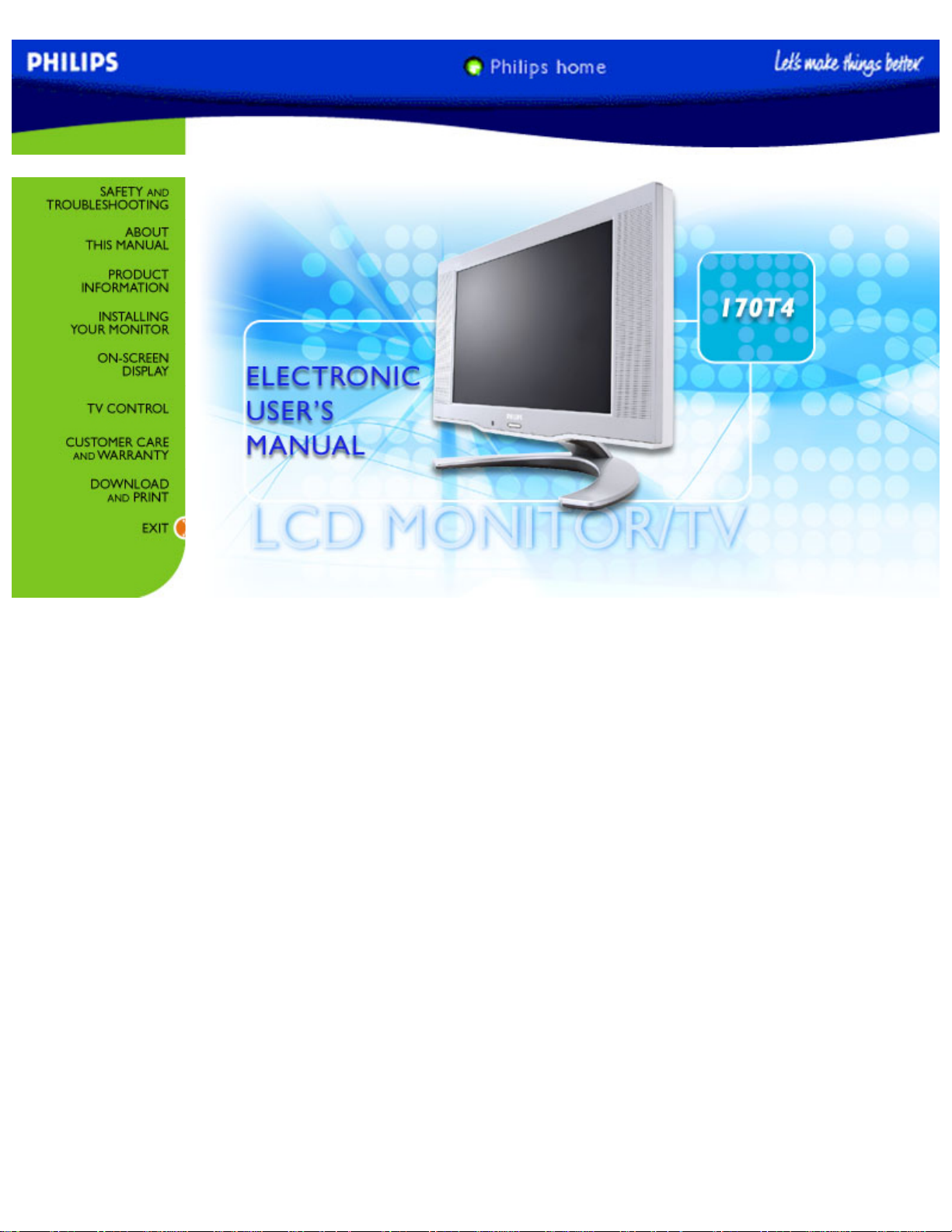
Manual
file:///D|/My%20documents/dfu/B2C_TV/ENGLISH/170T4/MANUAL.HTM [3/2/2004 3:46:02 PM]
Page 2
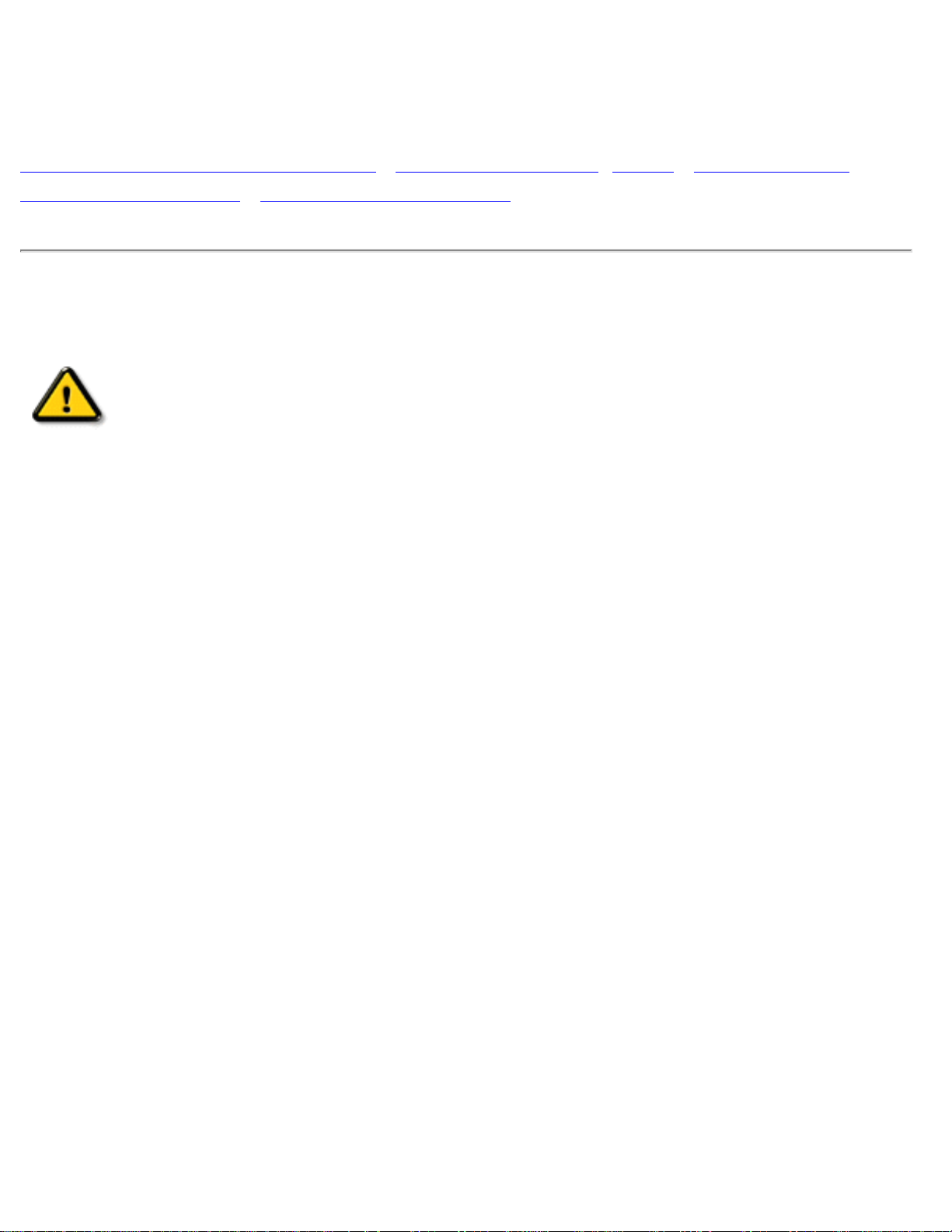
Safety and Troubleshooting
Safety and Troubleshooting Information
Safety Precautions and Maintenance • Installation Locations • FAQs • Troubleshooting •
Regulatory Information • Other Related Information
Safety precautions and maintenance
WARNING: Use of controls, adjustments or procedures other than those
specified in this documentation may result in exposure to shock, electrical
hazards and/or mechanical hazards.
Read and follow these instructions when connecting and using your computer monitor:
● Unplug the monitor if you are not going to use it for an extensive period of time.
● Unplug the monitor if you need to clean it with a slightly damp cloth. The screen may be wiped with a
dry cloth when the power is off. However, never use alcohol, solvents or ammonia-based liquids.
● Consult a service technician if the monitor does not operate normally when you have followed the
instructions in this manual.
● The casing cover should be opened only by qualified service personnel.
● Keep the monitor out of direct sunlight and away from stoves or any other heat source.
● Remove any object that could fall into the vents or prevent proper cooling of the monitor’s
electronics.
● Do not block the ventilation holes on the cabinet.
● Keep the monitor dry. To avoid electric shock, do not expose it to rain or excessive moisture.
● When positioning the monitor, make sure the power plug and outlet are easily accessible.
● If turning off the monitor by detaching the power cable or DC power cord, wait for 6 seconds before
attach the power cable or DC power cord for normal operation.
● To avoid the risk of shock or permanent damage to the set, do not expose the monitor to rain or
excessive moisture.
● IMPORTANT: Always activate a screen saver program during your application. If a still image in high
contrast remains on the screen for an extended period of time, it may leave an 'after-image' or 'ghost
image' on the front of the screen. This is a well-known phenomenon that is caused by the
shortcomings inherent in the LCD technology. In most cases, the after-image will disappear
gradually over a period of time after the power has been switched off. Be aware, that the after-image
symptom cannot be repaired and is not covered under warranty.
Consult a service technician if the monitor does not operate normally when the operating instructions given
in this manual have been followed.
file:///D|/My%20documents/dfu/B2C_TV/ENGLISH/170T4/safety/safety.htm (1 of 2) [3/2/2004 3:46:06 PM]
Page 3
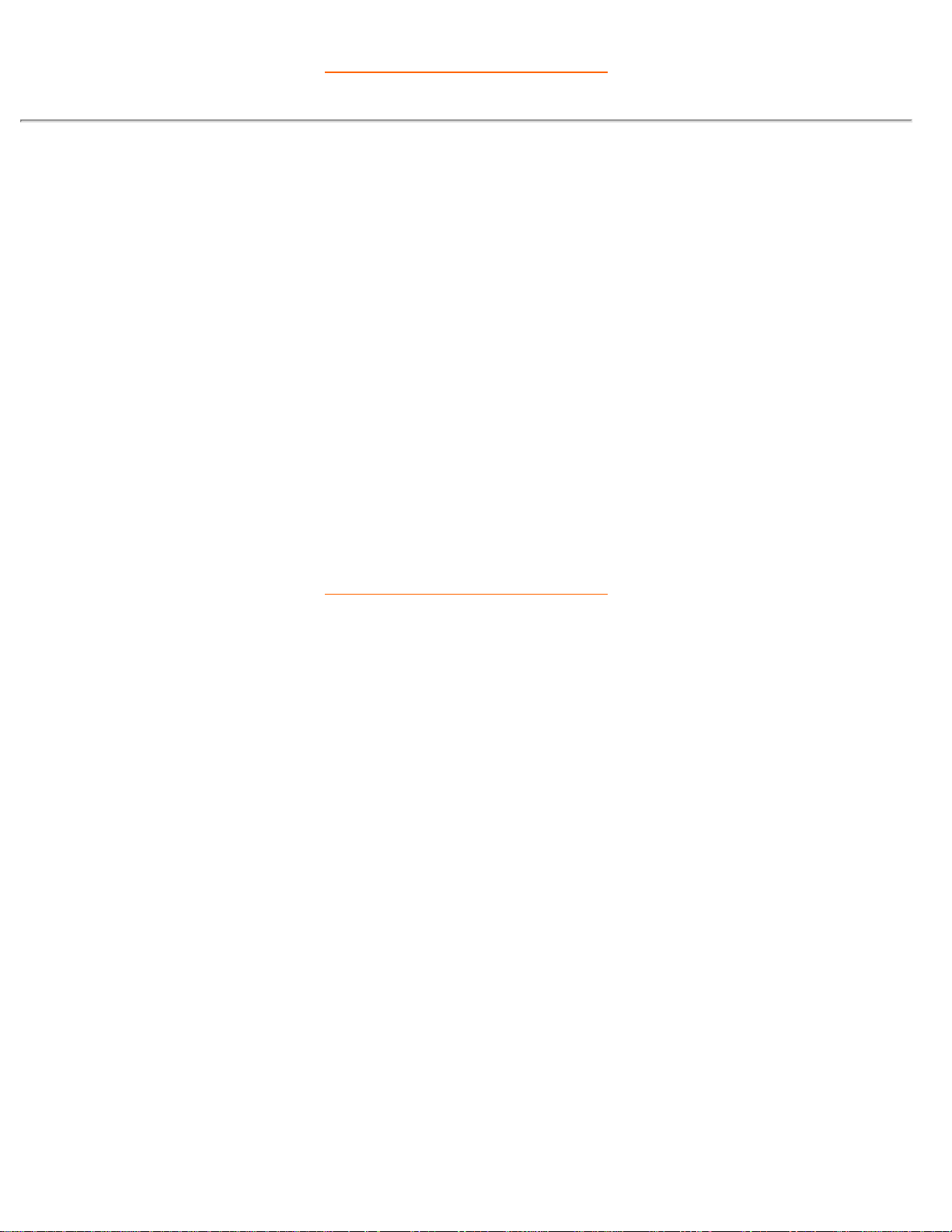
Safety and Troubleshooting
RETURN TO TOP OF THE PAGE
Installation Locations
● Avoid exposure to heat and extreme cold
● Do not store or use the product in locations exposed to heat, direct sunlight or extreme cold.
● Avoid moving the product between locations with large temperature differences. Choose a site that
falls within the following temperature and humidity ranges.
❍ Temperature: 5-40°C 41-104°F
❍ Humidity: 20-80% RH
● Do not subject the product to severe vibration or high impact conditions. Do not place the product in
the trunk of a car.
● Take care not to mishandle this product by either knocking or dropping it during operation or
transportation.
● Do not store or use the product in locations where there is a high level of humidity or in dusty
environments. Do not allow water or other liquids to spill on or into the product.
RETURN TO TOP OF THE PAGE
file:///D|/My%20documents/dfu/B2C_TV/ENGLISH/170T4/safety/safety.htm (2 of 2) [3/2/2004 3:46:06 PM]
Page 4
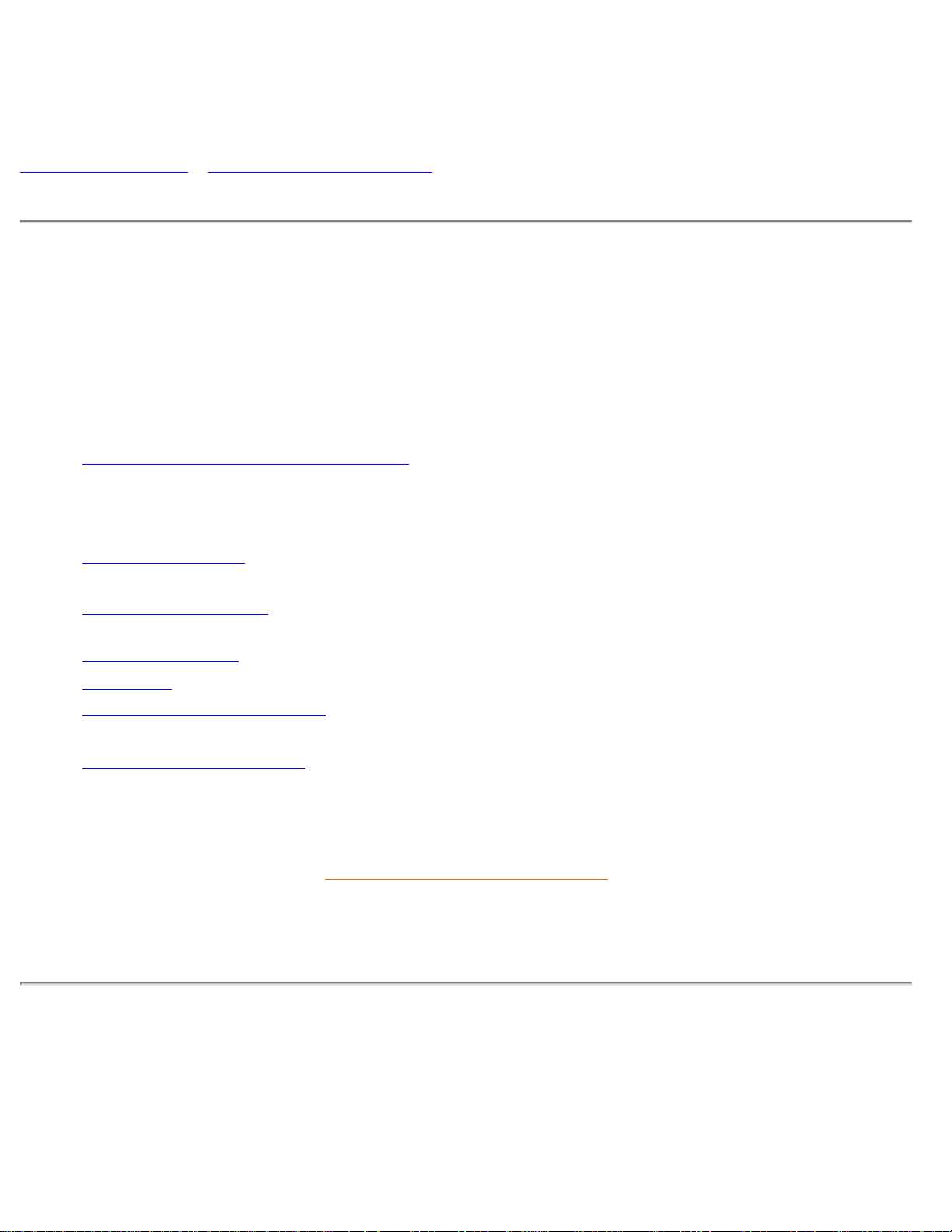
About This Manual
About This Manual
About This Guide • Notational Descriptions
About This Guide
This electronic user's guide is intended for anyone who uses the Philips LCD Monitor TV. It describes the
features, setup, operation and other important information.
It includes the following sections:
● Safety and Troubleshooting Information provides tips and solutions for common problems as well as
other related information you may need.
● About This Electronic User's Manual gives an overview of information included, along with notation
icon descriptions and other documentation for your reference.
● Product Information gives an overview of the monitor's features as well as the technical
specifications for this monitor.
● Installing Your Monitor describes the initial setup process and gives an overview of how to use the
monitor.
● On-Screen Display provides information on adjusting the settings on your monitor.
● TV Control provides information on adjusting the settings for your TV function.
● Customer Care and Warranty contains a list of worldwide Philips Consumer Information Centres
along with help desk phone numbers and information on the warranty applicable to your product.
● Download and Print Option transfers this entire manual to your hard drive for easy reference.
RETURN TO TOP OF THE PAGE
Notational Descriptions
The following subsections describe notational conventions used in this document.
Notes, Cautions and Warnings
file:///D|/My%20documents/dfu/B2C_TV/ENGLISH/170T4/about/about.htm (1 of 2) [3/2/2004 3:46:08 PM]
Page 5
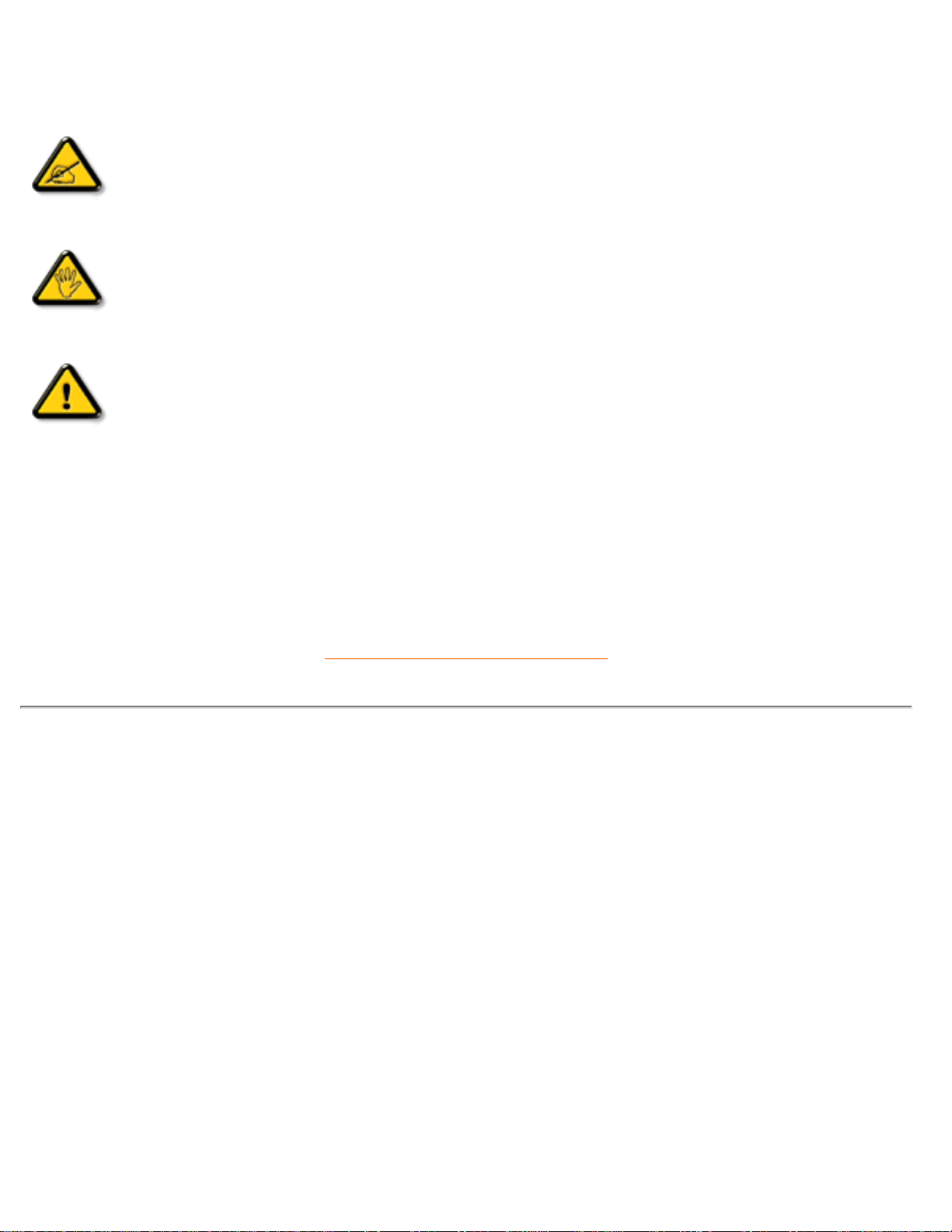
About This Manual
Throughout this guide, blocks of text may be accompanied by an icon and printed in bold or italic type.
These blocks contain notes, cautions or warnings. They are used as follows:
NOTE: This icon indicates important information and tips that help you make better
use of your computer system.
CAUTION: This icon indicates information that tells you how to avoid either potential
damage to hardware or loss of data.
WARNING: This icon indicates the potential for bodily harm and tells you how to
avoid the problem.
Some warnings may appear in alternate formats and may not be accompanied by an icon. In such cases,
the specific presentation of the warning is mandated by the relevant regulatory authority.
RETURN TO TOP OF THE PAGE
©2003 Koninklijke Philips Electronics N.V.
All rights reserved. Reproduction, copying, use, modification, hiring, renting, public performance, transmission and/or
broadcasting in whole or in part is prohibited without written consent of Philips Electronics N.V.
file:///D|/My%20documents/dfu/B2C_TV/ENGLISH/170T4/about/about.htm (2 of 2) [3/2/2004 3:46:08 PM]
Page 6
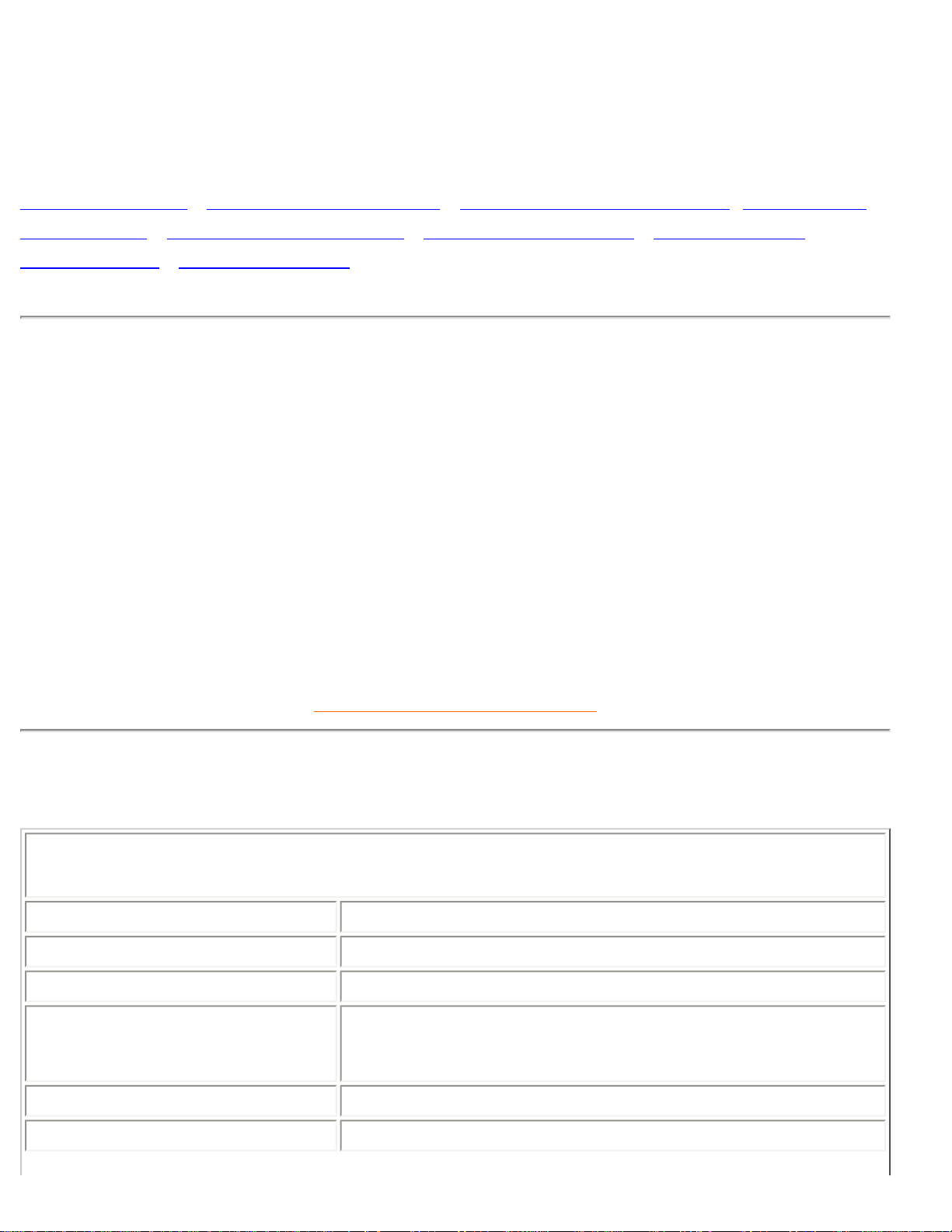
Product Information
Product Information
Product Features • Technical Specifications • Resolution & Preset Modes • Philips Pixel
Defect Policy • Automatic Power Saving • Physical Specification • Pin Assignment •
Product Views • Physical Function
Product Features
170T4
● 17-inch WXGA LCD all-in-one Monitor TV with excellent display performance
● Multiple video input allowing display of PC, TV, HD (the US/Canada/Korea/Taiwan), VCD, DVD,
Progressive DVD and CamCorder
● Digital High Definition Picture (1080i / 720P / 576P / 480P)
● D-Sub to YPbPr component Video input adapter cable for DVD & HD
● MultiSystem TV tuner-PAL/NTSC (available in most of the Asia Pacific area)
RETURN TO TOP OF THE PAGE
Technical Specifications*
LCD PANEL
• Type TFT LCD
• Screen size 17 inch
• Pixel Pitch 0.297 x 0.297mm
• LCD Panel type
1280 x 768 pixels
R.G.B. vertical stripe
Anti-glare polarizer
• Effective viewing area (H) 369.6 x (V) 221.76 mm
• Display Colors 8 bits interface (16.7M colors)
file:///D|/My%20documents/dfu/B2C_TV/ENGLISH/170T4/product/product.htm (1 of 7) [3/2/2004 3:46:10 PM]
Page 7
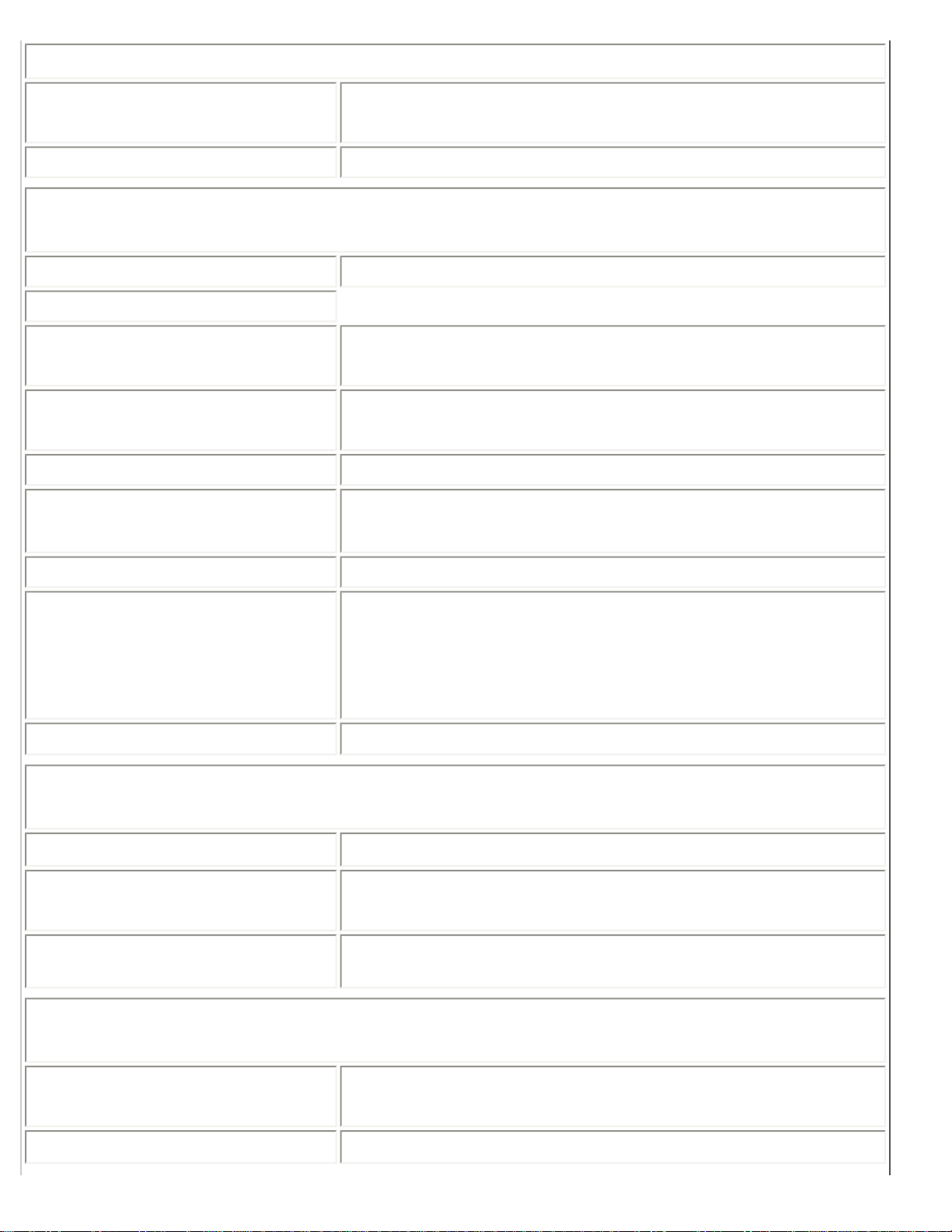
Product Information
PC SCANNING
• Vertical refresh rate
56Hz-76Hz
• Horizontal frequency 30kHz-63kHz
PC VIDEO
• Video dot rate 103 MHz
• Input impedance
- Video
75 ohm
- Sync
2K ohm
• Input signal levels 0.7 Vpp
• Sync input signal
Separate sync
• Sync polarities Positive and negative
• Input Frequency
WXGA Hsync 48- 60 kHz, Vsync 60 - 75 Hz (N.I.)
XGA Hsync 48- 60 kHz, Vsync 60 - 75 Hz (N.I.)
SVGA Hsync 37- 47 kHz, Vsync 60 - 75 Hz (N.I.)
VGA Hsync 31- 38 kHz, Vsync 60 - 75 Hz (N.I.)
• Video interface D-sub, S-Video, TV-RF and composite video
AUDIO
• Input level for PC/SVHS 500 mV nominal
• Headphone out signal level
4mW max.
• Loudspeaker
5W Stereo Audio (2.5W/channel RMS x2, 200 Hz~10 kHz, 8
ohm, 10% THD)
OPTICAL CHARACTERISTICS
• Contrast ratio
600:1 (typ.)
• Brightness
450 cd/m
2
(typ.)
file:///D|/My%20documents/dfu/B2C_TV/ENGLISH/170T4/product/product.htm (2 of 7) [3/2/2004 3:46:10 PM]
Page 8
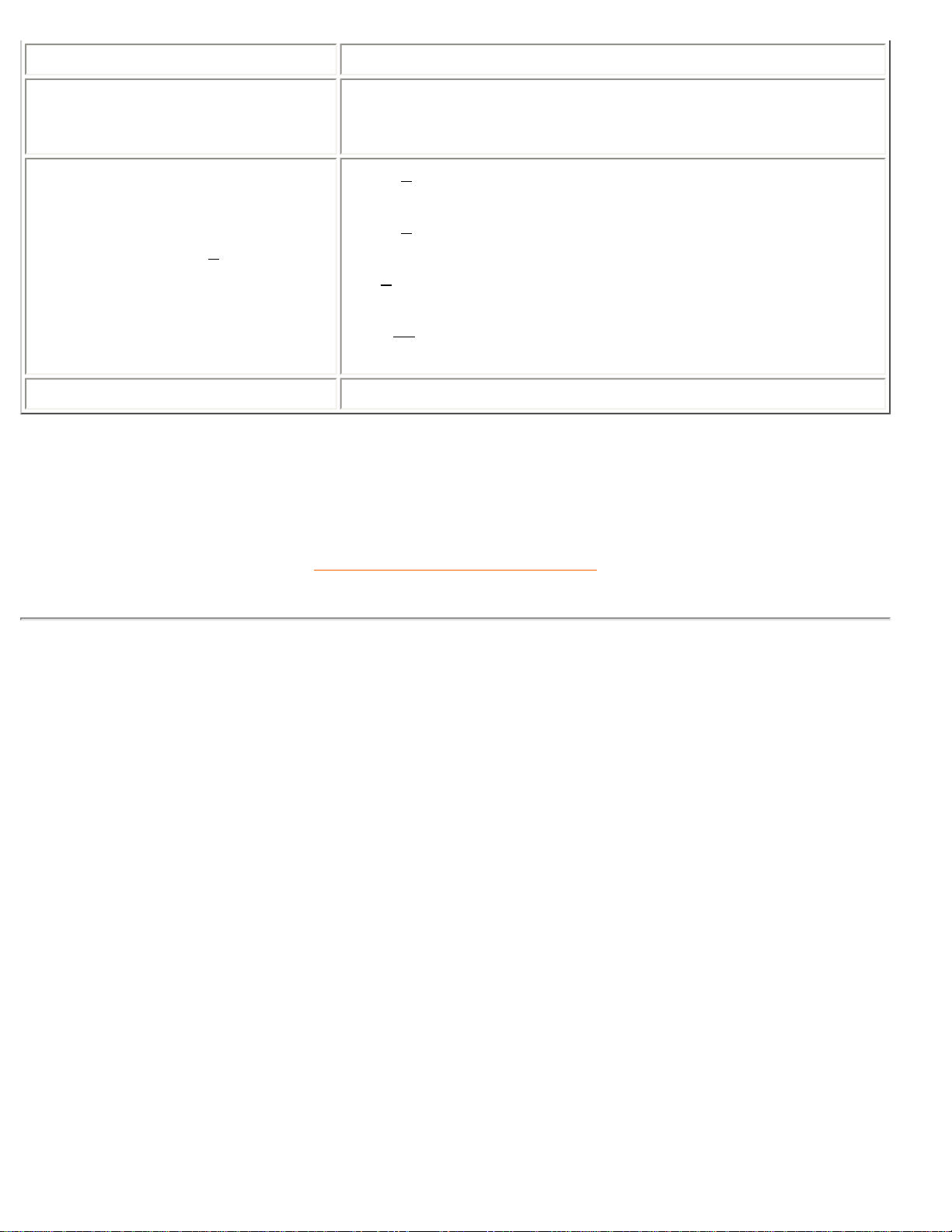
Product Information
• Peak contrast angle 6 o'clock
• White Chromaticity
x: 0.283 y: 0.297 (at 9300° K)
x: 0.313 y: 0.329 (at 6500° K)
x: 0.313 y: 0.329 (sRGB)
• Viewing Angle (C/R >5)
Upper >85° (typ.)
Lower >85° (typ.)
Left >85° (typ.)
Right >85° (typ.)
• Response time <=25ms (typ.)
* This data is subject to change without notice.
RETURN TO TOP OF THE PAGE
Resolution & Preset Modes
• Maximum
1280 x 768 at 75Hz
• Recommended 1280 x 768 at 60Hz
14 user definable modes
9 factory preset modes:
file:///D|/My%20documents/dfu/B2C_TV/ENGLISH/170T4/product/product.htm (3 of 7) [3/2/2004 3:46:10 PM]
Page 9
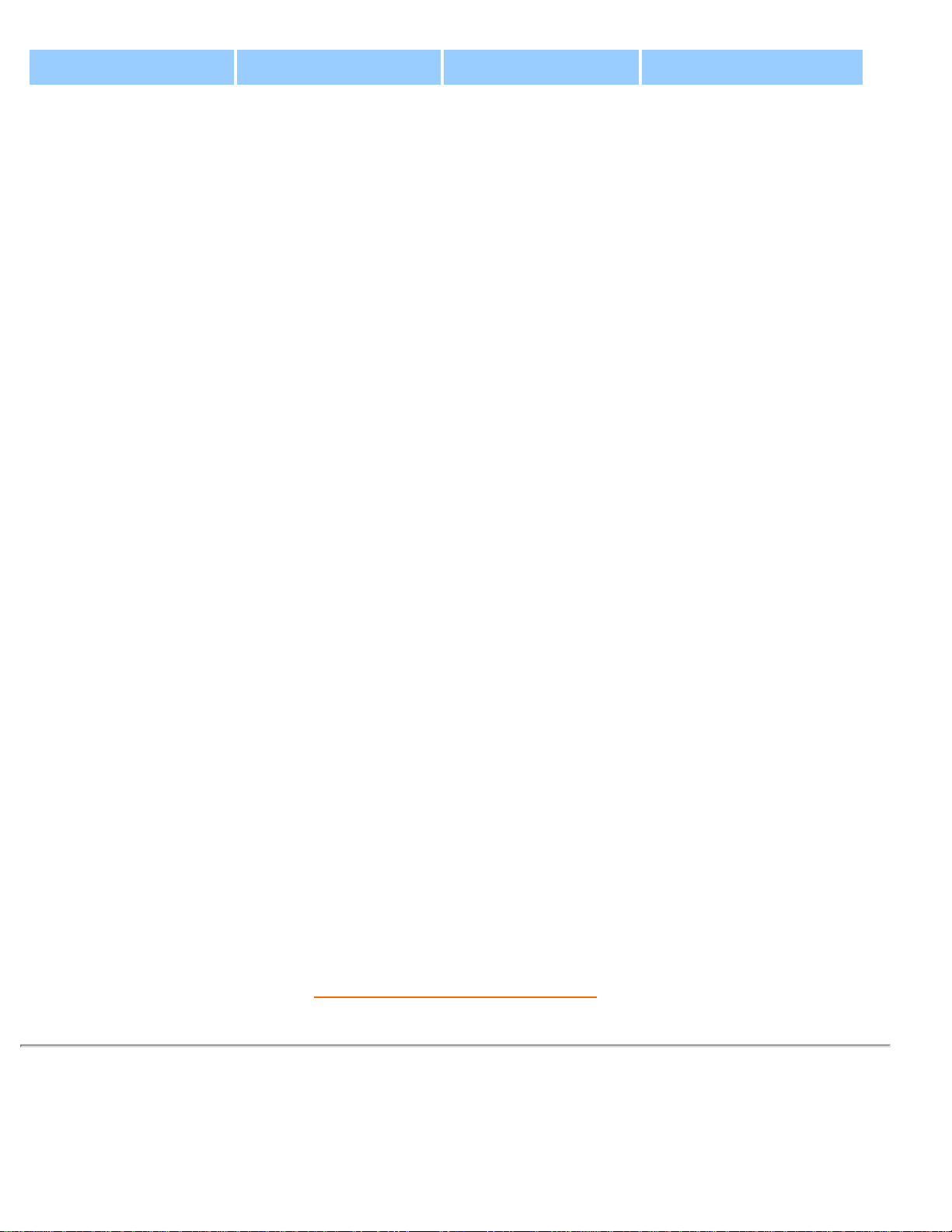
Product Information
Resolution Mode H. freq (kHz) V. freq (Hz)
PC
640*480 VGA VESA 60 31.469 59.940
640*480 VGA VESA 75 37.500 75.000
720*400 IBM VGA 3H 31.468 70.087
800*600 SVGA VESA 60 37.879 60.317
800*600 SVGA VESA 75 46.875 75.000
1024*768 XGA VESA 60 48.363 60.004
1024*768 XGA VESA 75 60.023 75.029
1280*768 WXGA VESA 60 47.700 60.000
1280*768 WXGA VESA 75 60.100 75.000
Video
Video 60Hz 15.734 59.940
Video 50Hz 15.625 50.000
Progressive Video
HD 480P 31.470 60.000
Pr. Component 576P 31.250 50.000
HD 1080i 33.750 60.000
HD 1080i 28.125 50.000
HD 720P 45.000 60.000
HD 720P 37.500 50.000
RETURN TO TOP OF THE PAGE
Automatic Power Saving
If you have VESA DPMS compliance display card or software installed in your PC, the monitor can
file:///D|/My%20documents/dfu/B2C_TV/ENGLISH/170T4/product/product.htm (4 of 7) [3/2/2004 3:46:10 PM]
Page 10
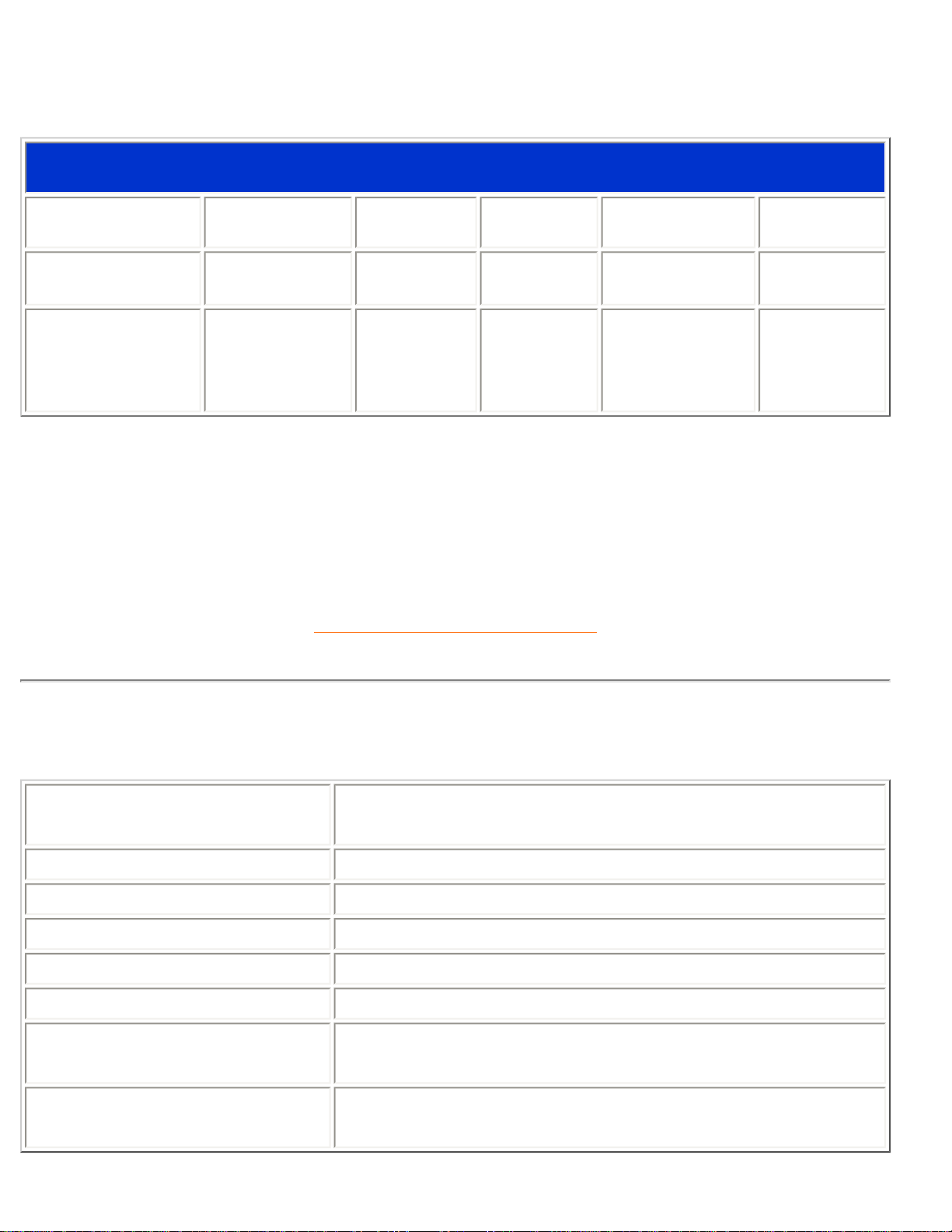
Product Information
automatically reduce its power consumption when not in use. If an input from a keyboard, mouse or other
input device is detected, the monitor will then 'wake up' automatically. The following table shows the
power consumption and signaling of this automatic power saving feature:
Power Management Definition
VESA Mode Video H-sync V-sync Power Used LED color
ON Active Yes Yes 55W (typ.) Green
OFF Blanked No No
110VAC < 1W
230VAC < 2W
Amber
This monitor is ENERGY STAR® compliant. As an ENERGY STAR® Partner, PHILIPS has
determined that this product meets the
ENERGY STAR
®
guidelines for energy efficiency.
RETURN TO TOP OF THE PAGE
Physical Specifications
• Dimension (WxHxD)
517 x 364 x 199 mm (incl. Pedestal)
• Weight 5.4 kg
• Tilt (Forward / Backward) - 5° / 20°
• Power supply 100 — 240 VAC, 50/60 Hz
• Power consumption 55 W (typ.)
• Temperature (operating) 5° C to 40° C
• Relative humidity
20% to 80%
• System MTBF
50K hours (excluding CCFL 40K hours)
file:///D|/My%20documents/dfu/B2C_TV/ENGLISH/170T4/product/product.htm (5 of 7) [3/2/2004 3:46:10 PM]
Page 11
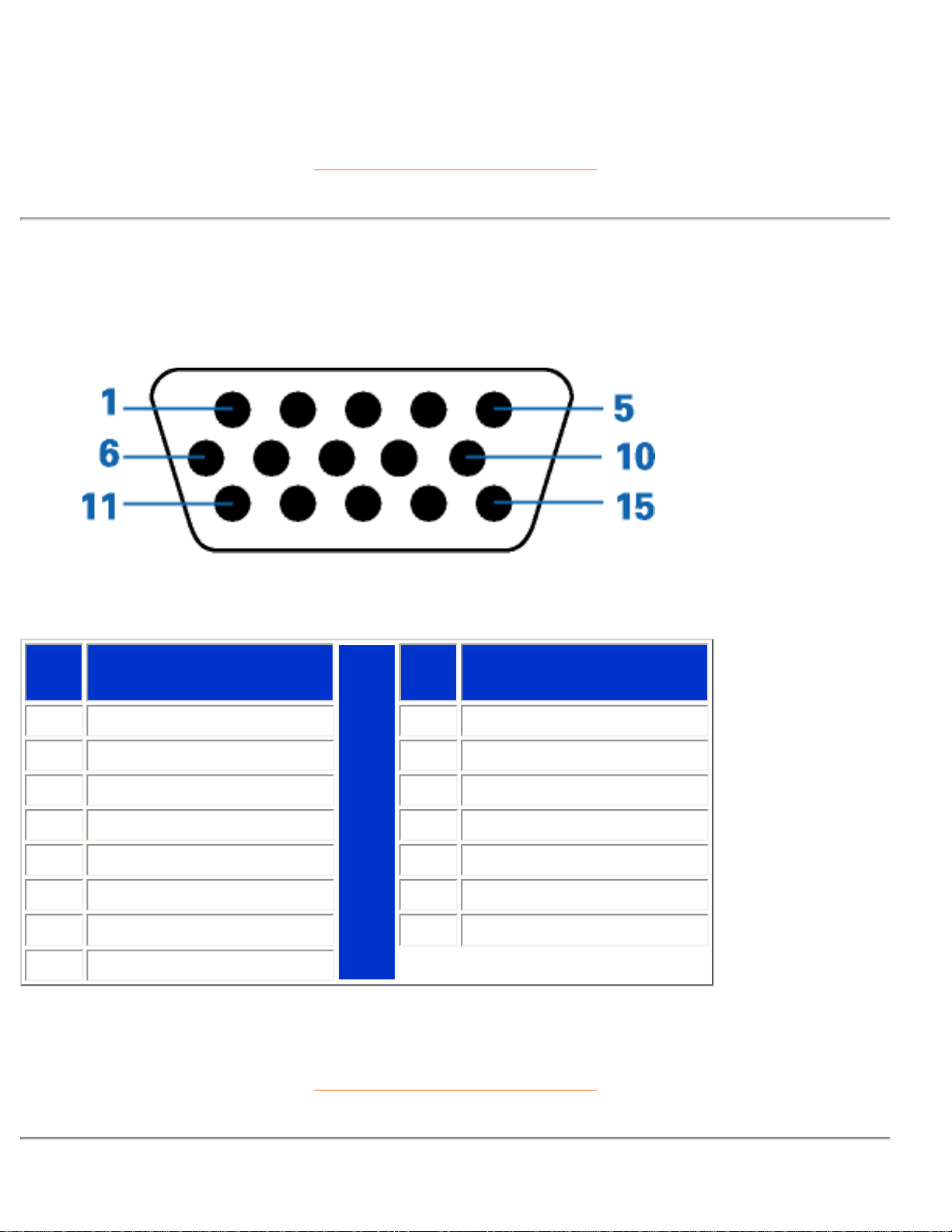
Product Information
* This data is subject to change without notice.
RETURN TO TOP OF THE PAGE
Pin Assignment
The 15-pin D-sub connector (male) of the signal cable:
Pin
No.
Assignment
Pin
No.
Assignment
1
Red video input
9
DDC +5V
2
Green video input
10
Logic ground
3
Blue video input
11
Ground
4
Ground
12
Serial data line (SDA)
5
Ground
13
H. Sync
6
Red video ground
14
V. Sync
7
Green video ground
15
Data clock line (SCL)
8
Blue video ground
RETURN TO TOP OF THE PAGE
file:///D|/My%20documents/dfu/B2C_TV/ENGLISH/170T4/product/product.htm (6 of 7) [3/2/2004 3:46:10 PM]
Page 12
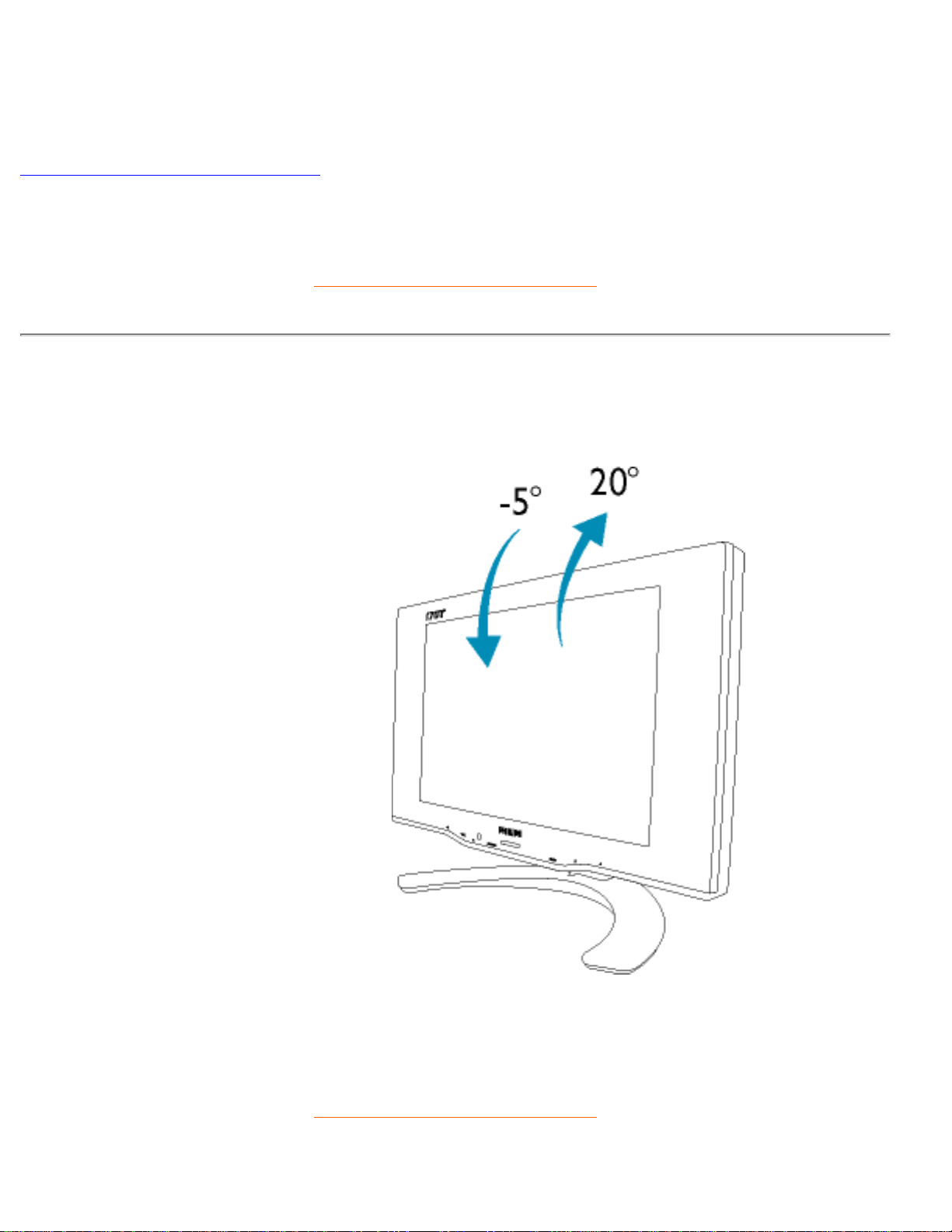
Product Information
Product Views
Follow the links to see various views of the monitor and its components.
Front View Product Description
RETURN TO TOP OF THE PAGE
Physical Function
Tilt
RETURN TO TOP OF THE PAGE
file:///D|/My%20documents/dfu/B2C_TV/ENGLISH/170T4/product/product.htm (7 of 7) [3/2/2004 3:46:10 PM]
Page 13
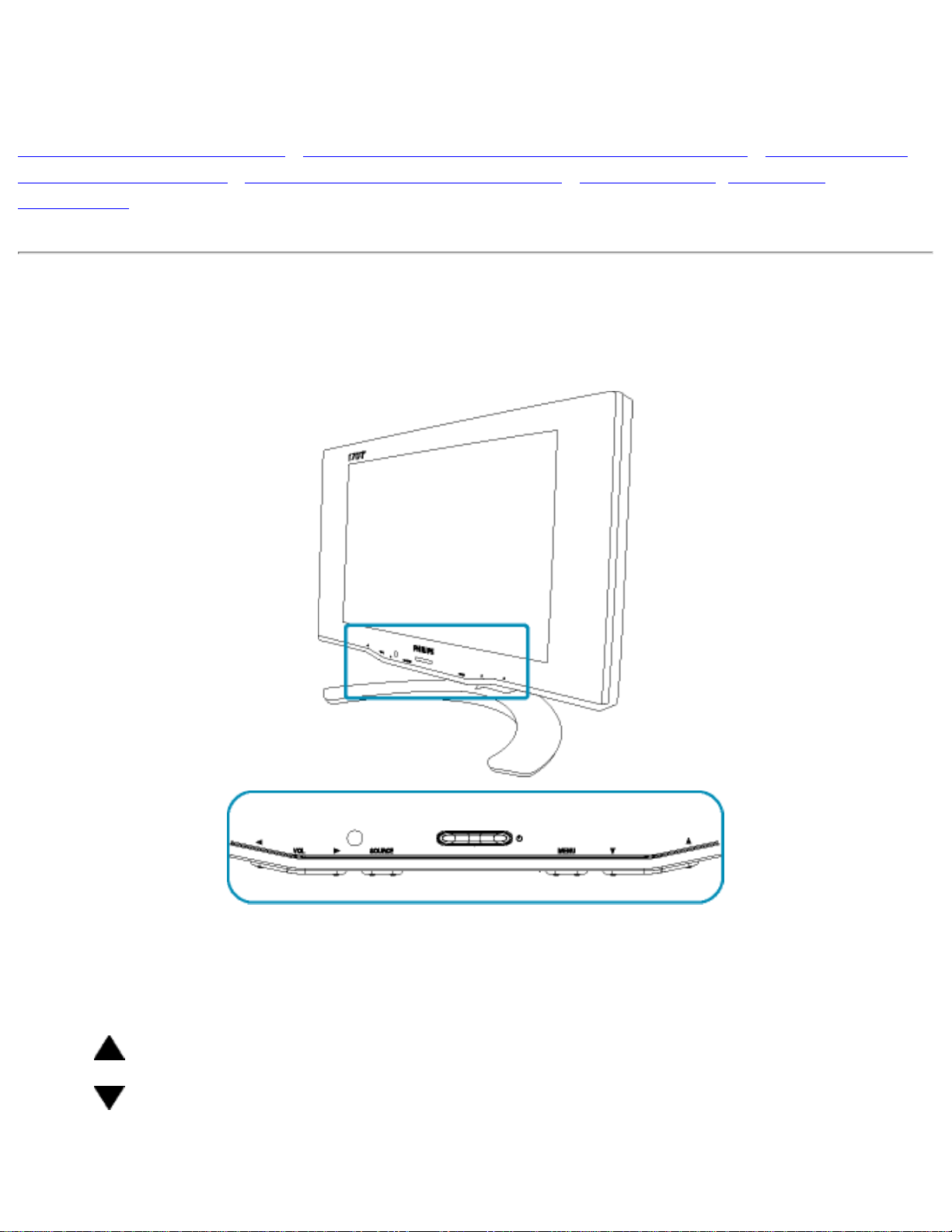
Installing your LCD Monitor/TV
Installing your LCD Monitor/TV
Front View Product Description • Connecting to Your PC, TV antenna, DVD/VCR etc. • VESA Mounting
and Easy Wall Mounting • Installing the Optional TV/AV Module • Getting Started • Optimising
Performance
Front View Product Description
1
SOURCE
TV/Video source selection
2
Increase or decrease the channel number
or
up or down the highlighted function in OSD
file:///D|/My%20documents/dfu/B2C_TV/ENGLISH/170T4/install/install.htm (1 of 3) [3/2/2004 3:46:12 PM]
Page 14
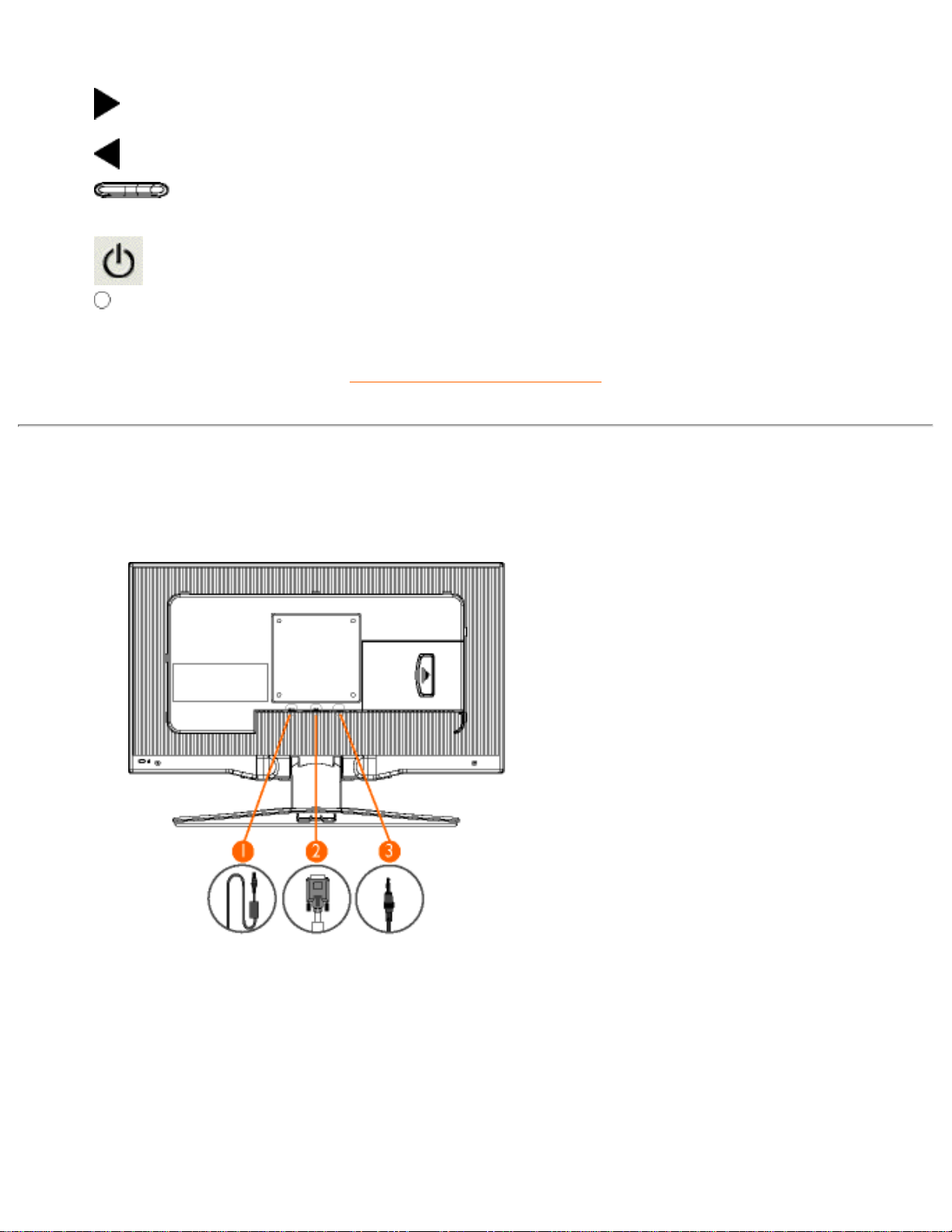
Installing your LCD Monitor/TV
3
MENU
Open the OSD and select the highlighted function
4
VOL
Increase or decrease the level of audio volume
or
move up or down the highlighted function in OSD
5
Power indicator
6
Power switch On/Off
7
Receiver for 'remote control'
RETURN TO TOP OF THE PAGE
Rear View
1 DC in
DC power in
2 VGA
D-Sub input
3 PC - Audio in For connect to PC Audio output
file:///D|/My%20documents/dfu/B2C_TV/ENGLISH/170T4/install/install.htm (2 of 3) [3/2/2004 3:46:12 PM]
Page 15
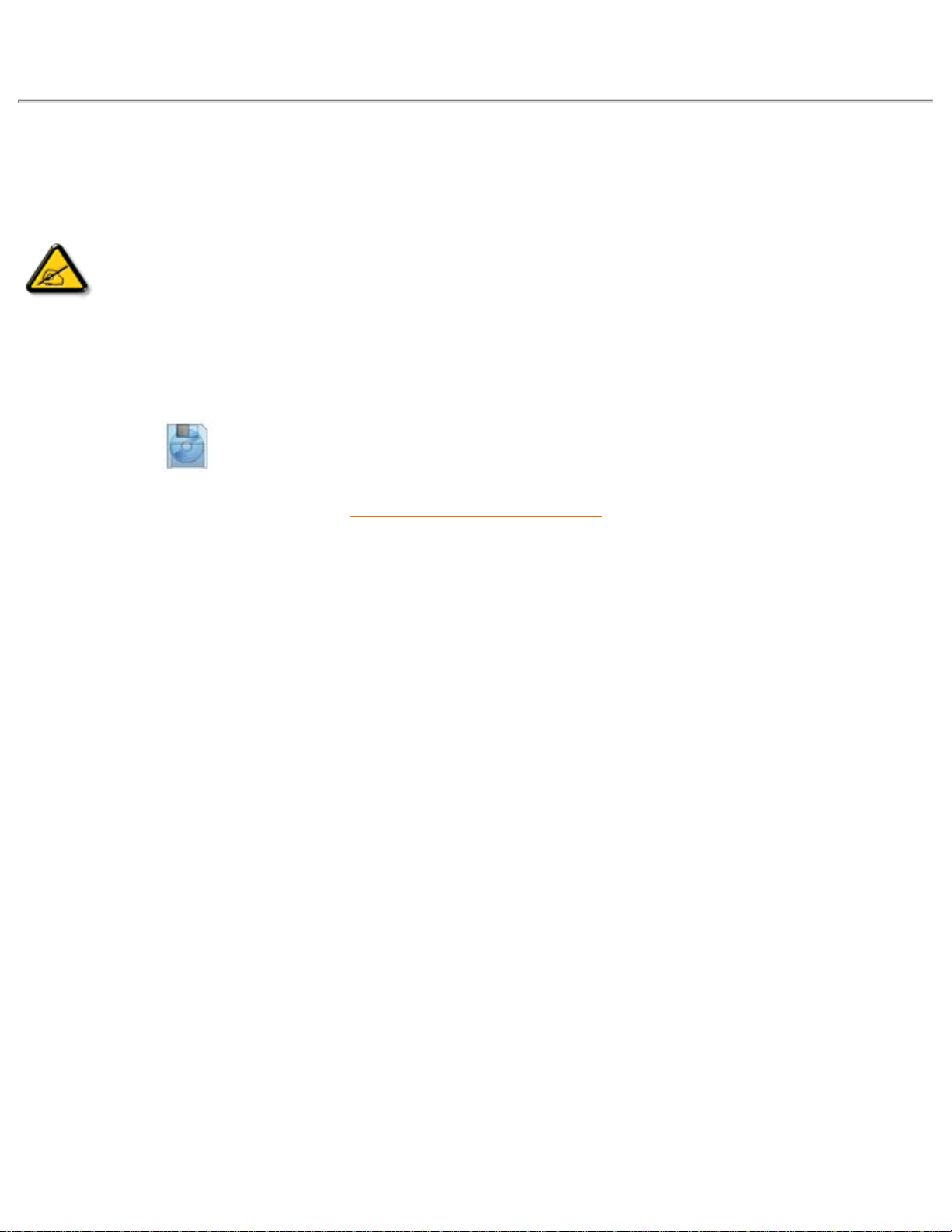
Installing your LCD Monitor/TV
RETURN TO TOP OF THE PAGE
Optimizing Performance
● For best performance, ensure that your display settings are set at 1280x768@60Hz (for 17").
Note: You can check the current display settings by pressing the 'MENU' button
once.
● You can also install the Flat Panel Adjust (FP Adjust) program, a program for getting the best performance out of
your monitor. This is included on this CD. Step-by-step instructions are provided to guide you through the installation
process. Click on the link to find out more about this program.
More about FP_setup03.exe
RETURN TO TOP OF THE PAGE
file:///D|/My%20documents/dfu/B2C_TV/ENGLISH/170T4/install/install.htm (3 of 3) [3/2/2004 3:46:12 PM]
Page 16
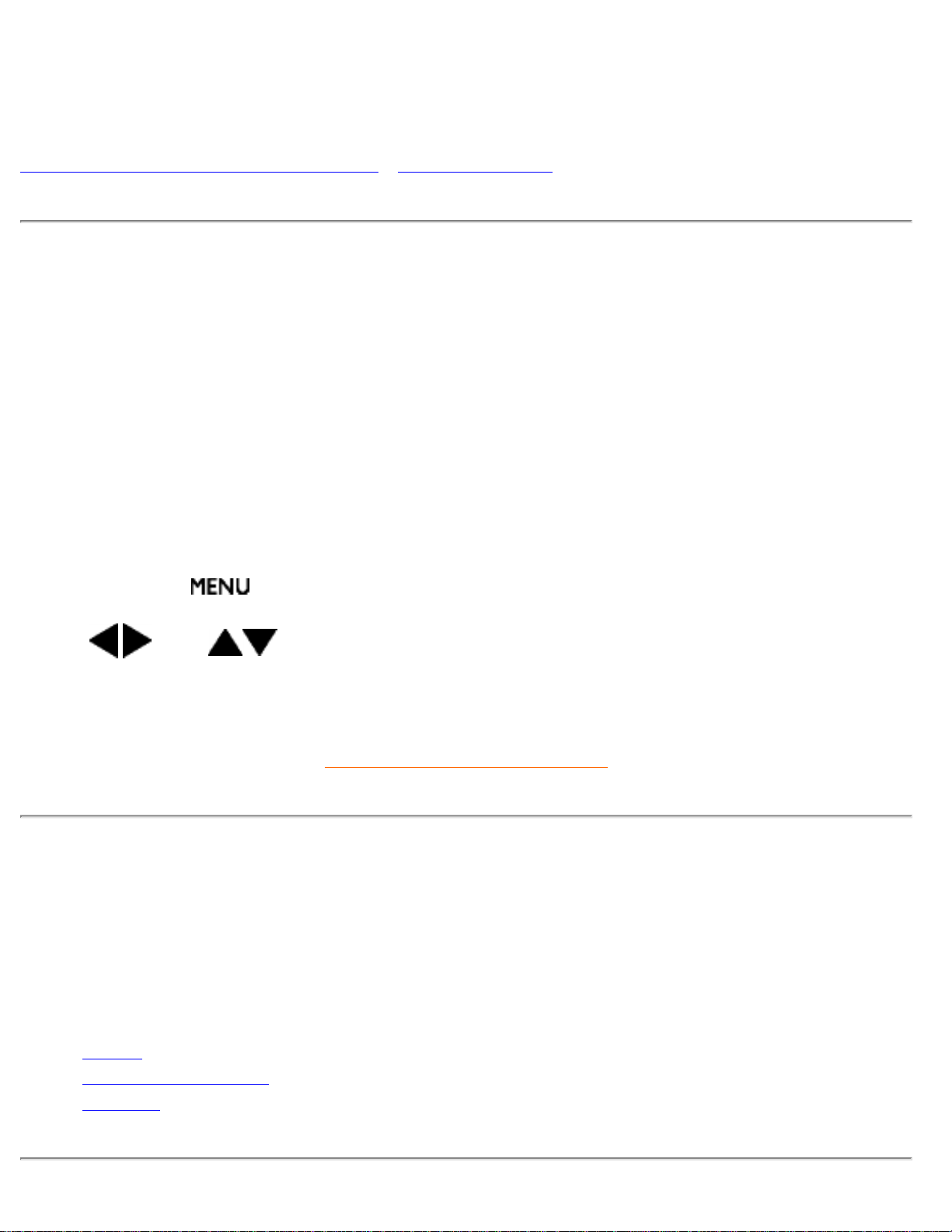
On-Screen Display
On-Screen Display
Description of the On-Screen Display • The OSD Guide
Description of the On Screen Display
What is the On-Screen Display?
This is a feature offered by all Philips LCD monitors/TVs. It allows an end user to adjust screen performance
of monitors directly through an on-screen instruction window. The user interface provides user-friendliness
and ease-of-use when operating the monitor.
Basic and simple instruction on the control keys
When you press the
button on the front control of your monitor, the On-Screen Display (OSD) Main
Controls window will pop up and you can then start making adjustments to the various monitor features.
Use the
or the keys to make your adjustments.
RETURN TO TOP OF THE PAGE
The OSD Guide
Below is an overall view of the structure of the On-Screen Display. You can use this as a reference when
you want to work your way around the different adjustments later on.
There are three versions of OSD by region:
● Europe
● Asia Pacific and China excluding Korea, Taiwan and Philippines
● Americas and Korea, Taiwan and Philippines
file:///D|/My%20documents/dfu/B2C_TV/ENGLISH/170T4/osd/osddesc.htm (1 of 14) [3/2/2004 3:46:15 PM]
Page 17
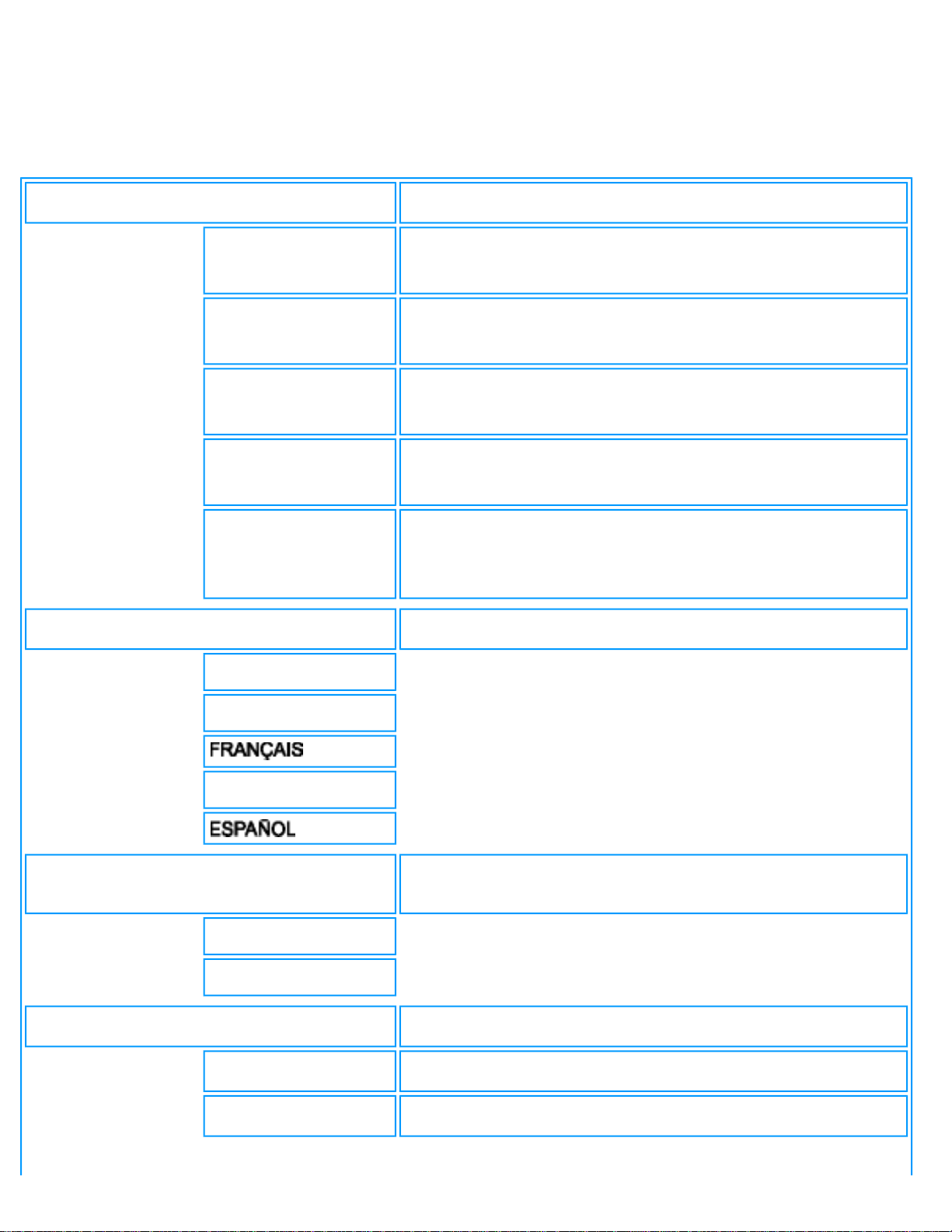
On-Screen Display
Europe OSD Guide
PC Mode
INPUT SELECT
Select video source for main display:
PC
● PC VGA input
TV
● Antenna or cable TV input
AV
● CVBS Composite Video input
S-VIDEO
● S-video input
HD-YPbPr
● Progressive video input & YPbPr component video
input
LANGUAGE
Set language for OSD
ENGLISH
DEUTSCH
ITALIANO
ADJUST POSITION
Adjust positions to get optimum display location on the
screen
HORIZONTAL
VERTICAL
VIDEO MODE
FULL SCREEN
ASPECT RATIO 4:3
file:///D|/My%20documents/dfu/B2C_TV/ENGLISH/170T4/osd/osddesc.htm (2 of 14) [3/2/2004 3:46:15 PM]
Page 18
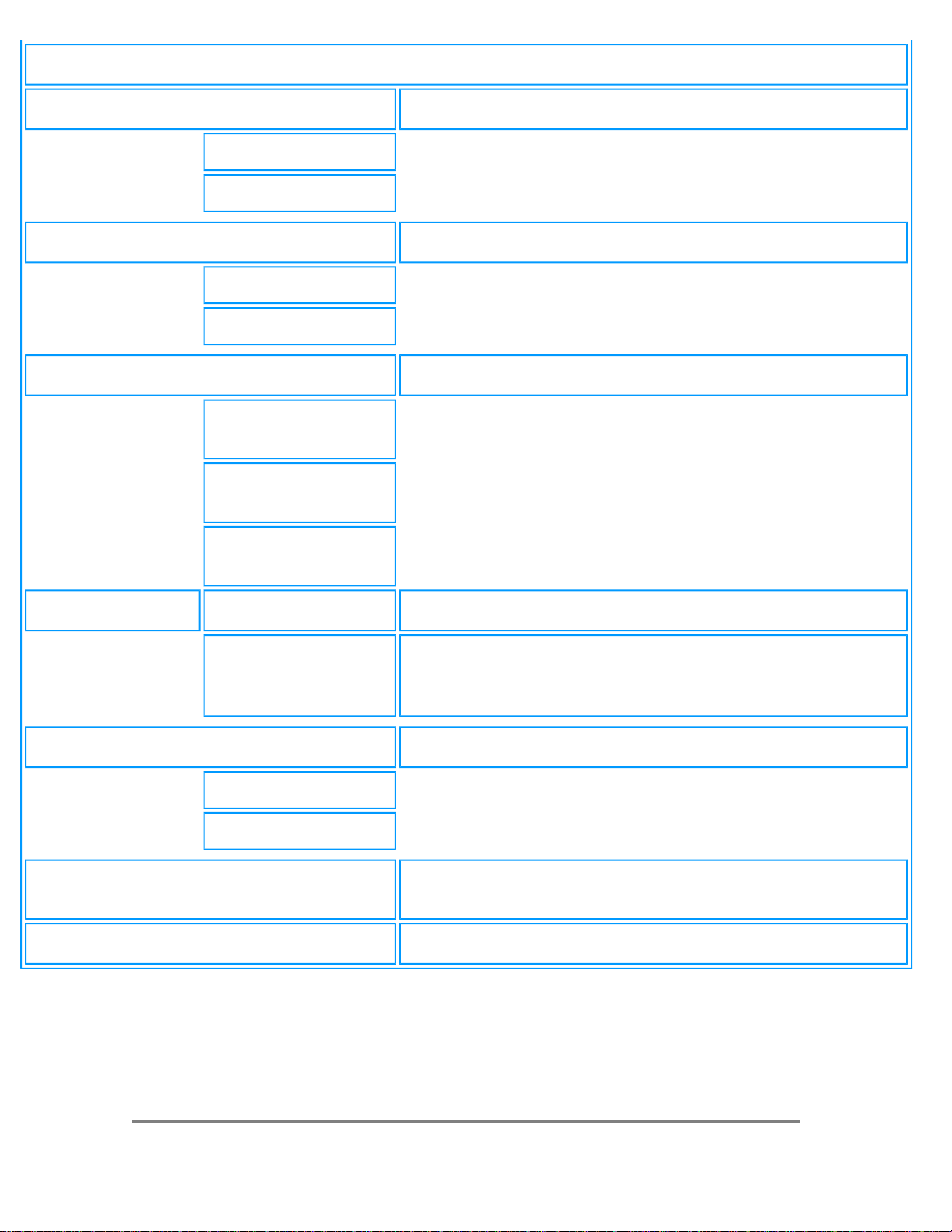
On-Screen Display
BRIGHTNESS & CONTRAST
Adjust brightness and contrast to obtain optimum display
BRIGHTNESS
CONTRAST
VIDEO NOISE
Adjust phase and clock to obtain stable and clear display
PHASE
CLOCK
ADJUST COLOR
Set color temperature to suit personal preference
ORIGINAL PANEL
COLOR
9300K FOR
CAD/CAM
6500K FOR IMAGE
MANAGEMENT
SRGB
USER PRESET
RED
GREEN
BLUE
RESET TO FACTORY SETTINGS
Reset the setting to default values
NO
YES
AUTO
Automatic adjustment of the display parameters to give
optimum display
EXIT
Exit from this menu
RETURN TO TOP OF THE PAGE
file:///D|/My%20documents/dfu/B2C_TV/ENGLISH/170T4/osd/osddesc.htm (3 of 14) [3/2/2004 3:46:15 PM]
Page 19
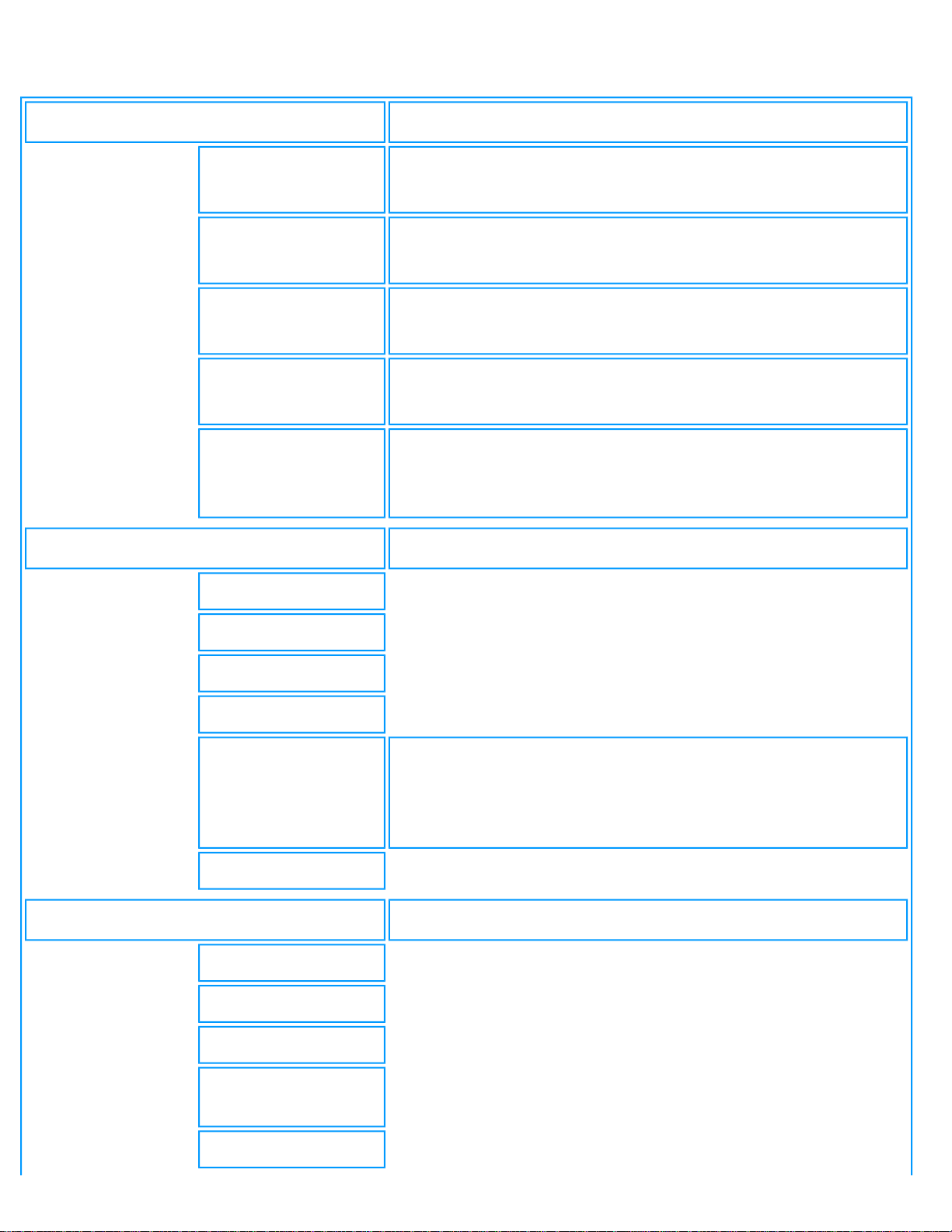
On-Screen Display
TV/Video/HD Mode
INPUT SELECT
Select video source for main display:
PC
● PC VGA input
TV
● Antenna or cable TV input
AV
● CVBS Composite Video input
S-VIDEO
● S-video input
HD-YPbPr
● Progressive video input & YPbPr component video
input
PICTURE
Adjust picture characteristics to suit personal preference
BRIGHTNESS
CONTRAST
COLOR
SHARPNESS
COLOR TEMP
● Normal
● Cool
● Warm
EXIT
SOUND
Adjust audio characteristics to suit personal preference
TREBLE
BASS
BALANCE
SURROUND
(ON/OFF)
EXIT
file:///D|/My%20documents/dfu/B2C_TV/ENGLISH/170T4/osd/osddesc.htm (4 of 14) [3/2/2004 3:46:15 PM]
Page 20
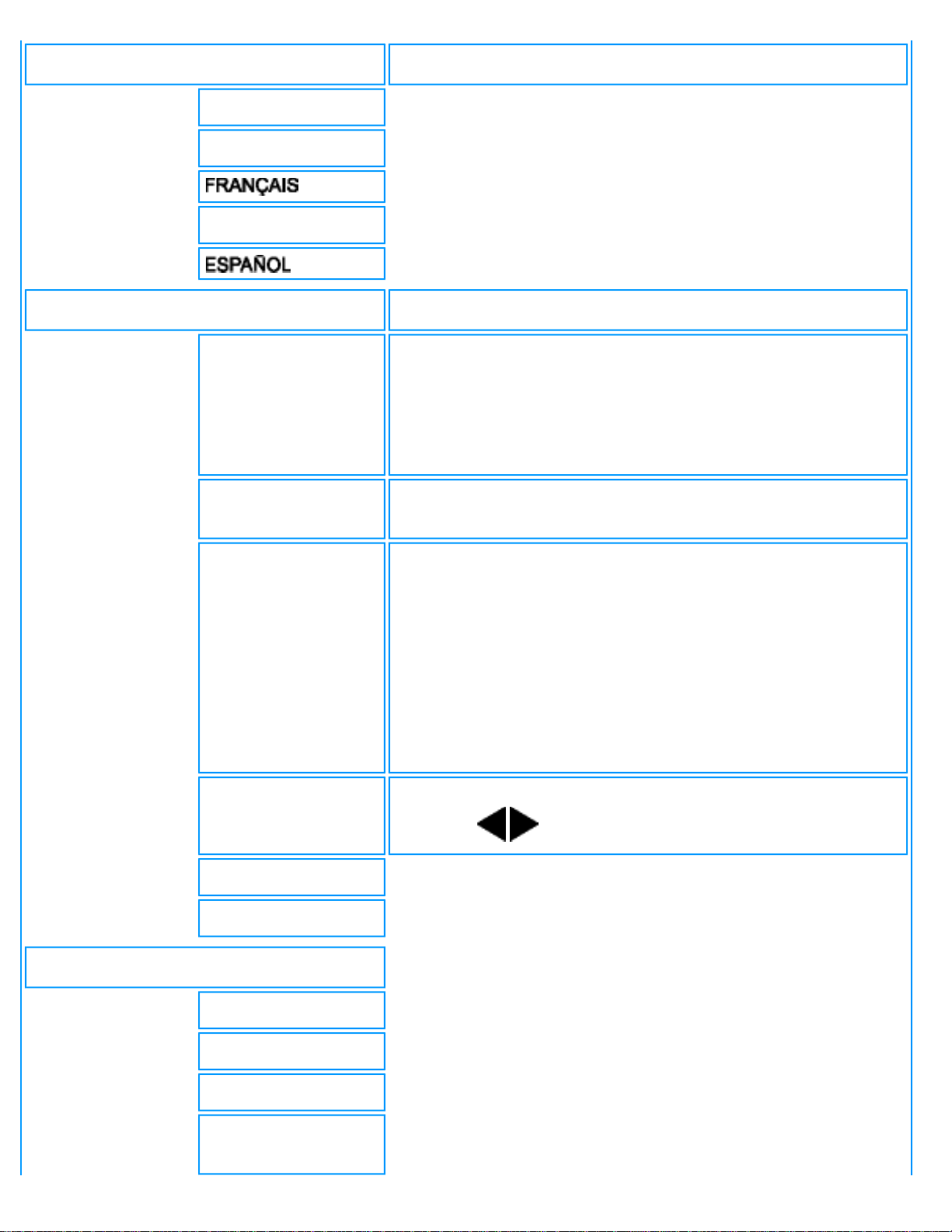
On-Screen Display
LANGUAGE
Set language for OSD
ENGLISH
DEUTSCH
ITALIANO
INSTALL
Install a TV program list (only available in "TV mode")
SYSTEM
Specify the TV system at the user location:
● WEST EUR (PAL B/G)
● FRANCE
AUTO STORE
Scan and store the TV programs at the user location
automatically.
MANUAL STORE
● Search
● Prog. No
● Fine tune
● Store
● Exit
Fine tune and store the TV programmes at the user location
manually
CHANNEL SKIP
Set the skipped programme when accessing programmes
using the
keys.
CHANNEL SWAP
EXIT
VIDEO MODE
STANDARD
4:3
FULL SCREEN
NONLINEAR
SCALING
file:///D|/My%20documents/dfu/B2C_TV/ENGLISH/170T4/osd/osddesc.htm (5 of 14) [3/2/2004 3:46:15 PM]
Page 21
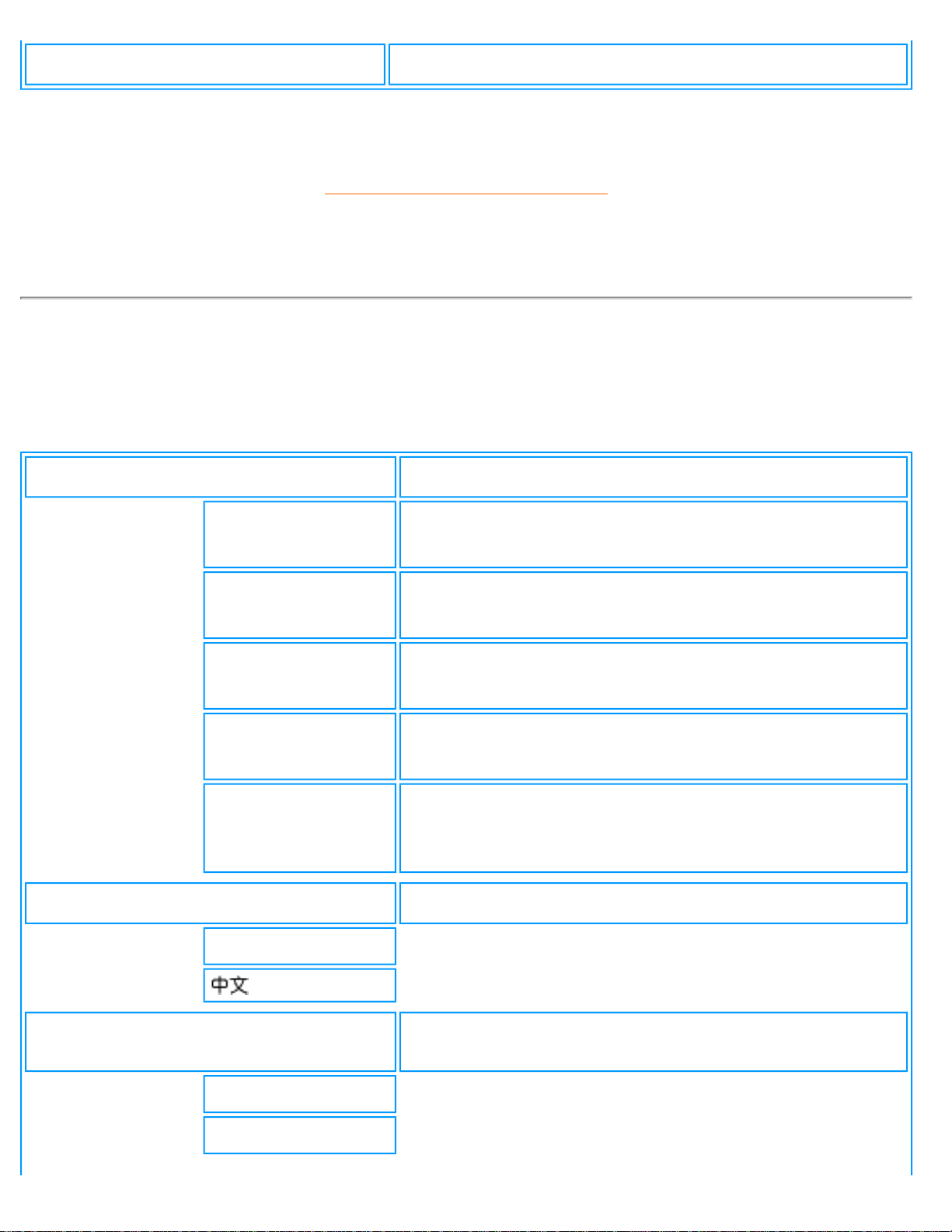
On-Screen Display
EXIT
Exit from this menu
RETURN TO TOP OF THE PAGE
Asia Pacific and China OSD Guide (excluding Korean, Taiwan and Philippines)
PC Mode
INPUT SELECT
Select video source for main display:
PC
● PC VGA input
TV
● Antenna or cable TV input
AV
● CVBS Composite Video input
S-VIDEO
● S-video input
HD-YPbPr
● Progressive video input & YPbPr component video
input
LANGUAGE
Set language of OSD
ENGLISH
ADJUST POSITION
Adjust positions to obtain optimum display location on the
screen
HORIZONTAL
VERTICAL
file:///D|/My%20documents/dfu/B2C_TV/ENGLISH/170T4/osd/osddesc.htm (6 of 14) [3/2/2004 3:46:15 PM]
Page 22
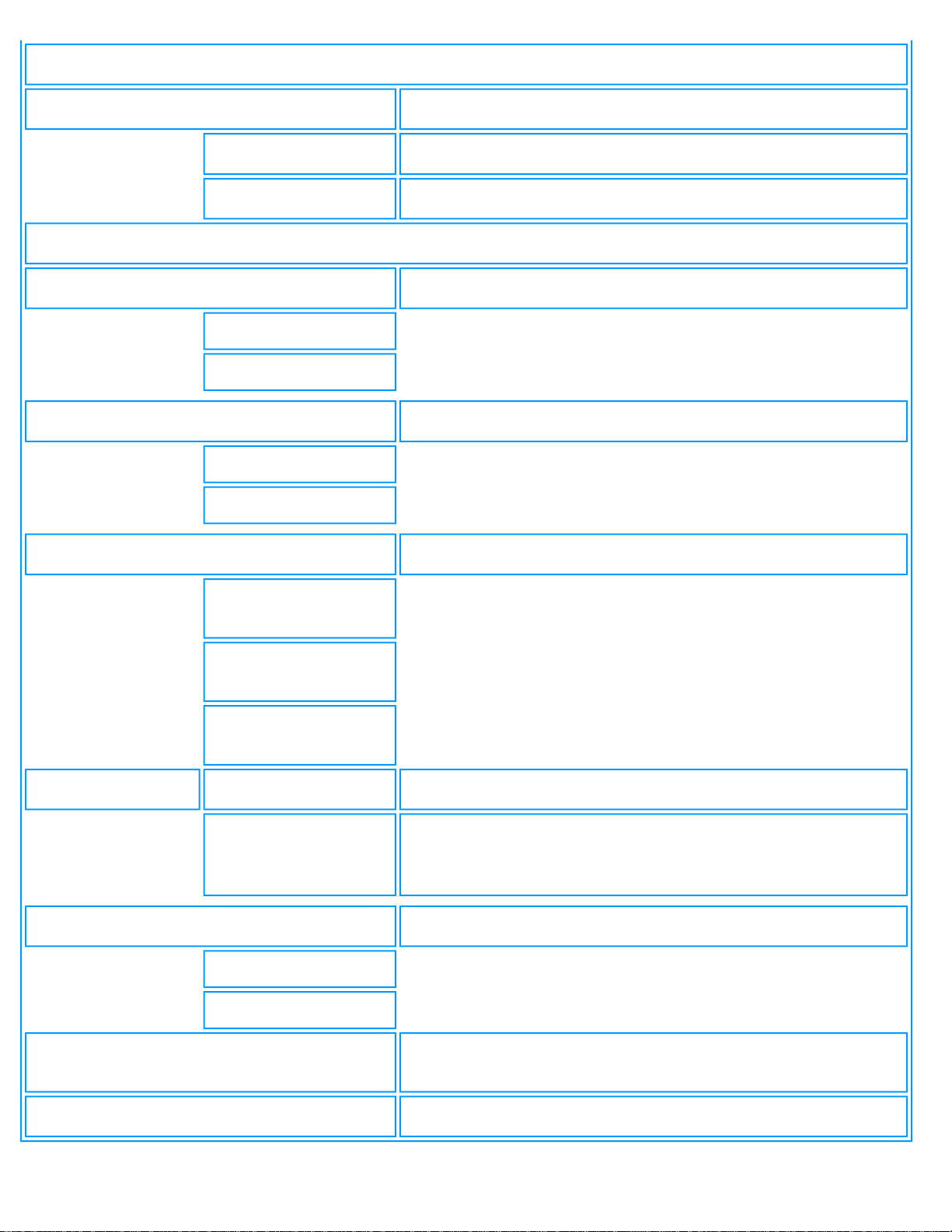
On-Screen Display
VIDEO MODE
FULL SCREEN
ASPECT RATIO 4:3
BRIGHTNESS & CONTRAST
Adjust brightness and contrast to obtain optimum display
BRIGHTNESS
CONTRAST
VIDEO NOISE
Adjust phase and clock to obtain stable and clear display
PHASE
CLOCK
ADJUST COLOR
Set color temperature to suit personal preference
ORIGINAL PANEL
COLOR
9300K FOR
CAD/CAM
6500K FOR IMAGE
MANAGEMENT
sRGB
USER PRESET
RED
GREEN
BLUE
RESET TO FACTORY SETTINGS
Reset the setting to default values
NO
YES
AUTO
Automatic adjustment of the display parameters to give
optimum display
EXIT
Exit from this menu
file:///D|/My%20documents/dfu/B2C_TV/ENGLISH/170T4/osd/osddesc.htm (7 of 14) [3/2/2004 3:46:15 PM]
Page 23
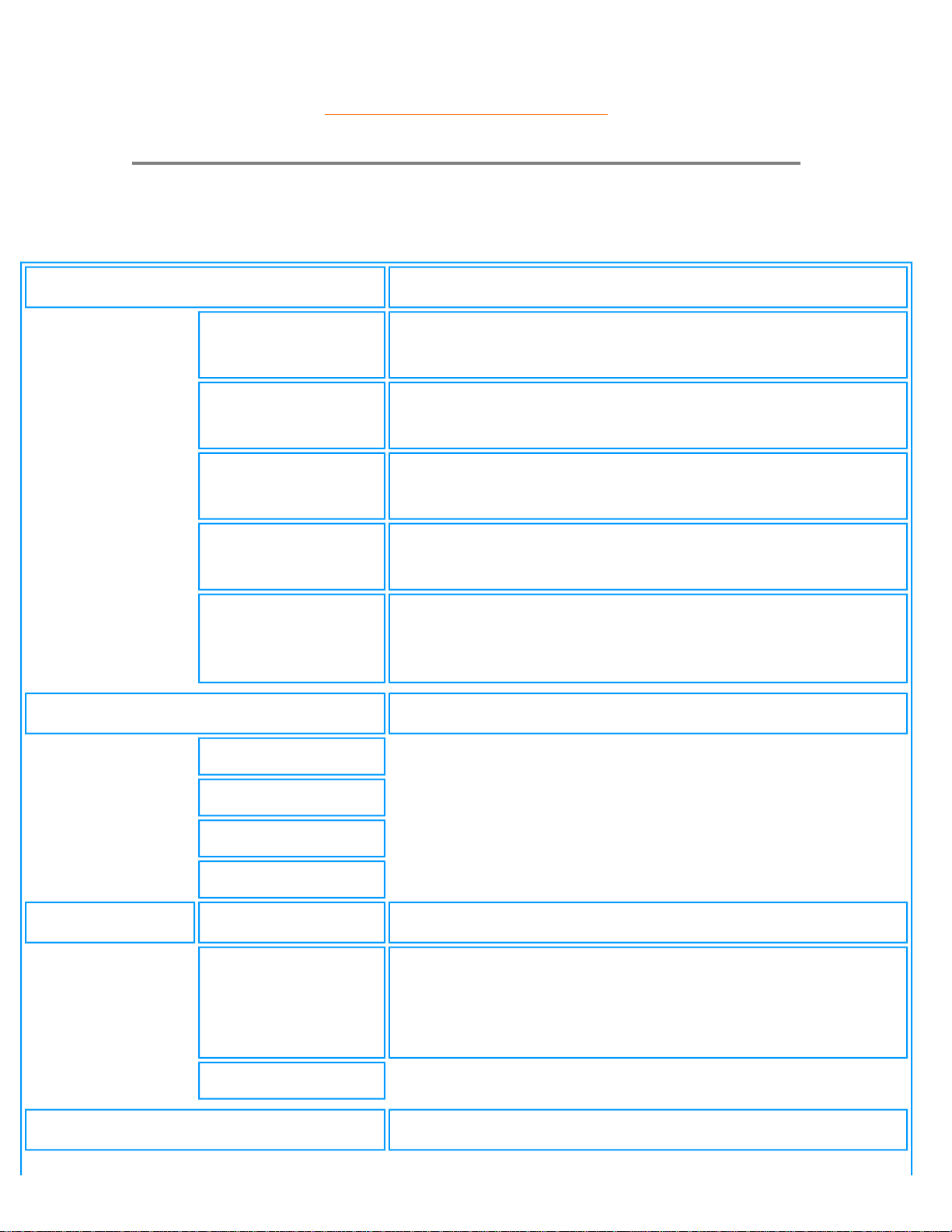
On-Screen Display
RETURN TO TOP OF THE PAGE
TV/Video/HD Mode
INPUT SELECT
Select video source for main display:
PC
● PC VGA input
TV
● Antenna or cable TV input
AV
● CVBS Composite Video input
S-VIDEO
● S-video input
HD-YPbPr
● Progressive video input & YPbPr component video
input
PICTURE
Adjust picture characteristics to suit personal preference
BRIGHTNESS
CONTRAST
COLOR
SHARPNESS
TINT
COLOR TEMP
● Normal
● Cool
● Warm
EXIT
SOUND
Adjust audio characteristics to suit personal preference
file:///D|/My%20documents/dfu/B2C_TV/ENGLISH/170T4/osd/osddesc.htm (8 of 14) [3/2/2004 3:46:15 PM]
Page 24
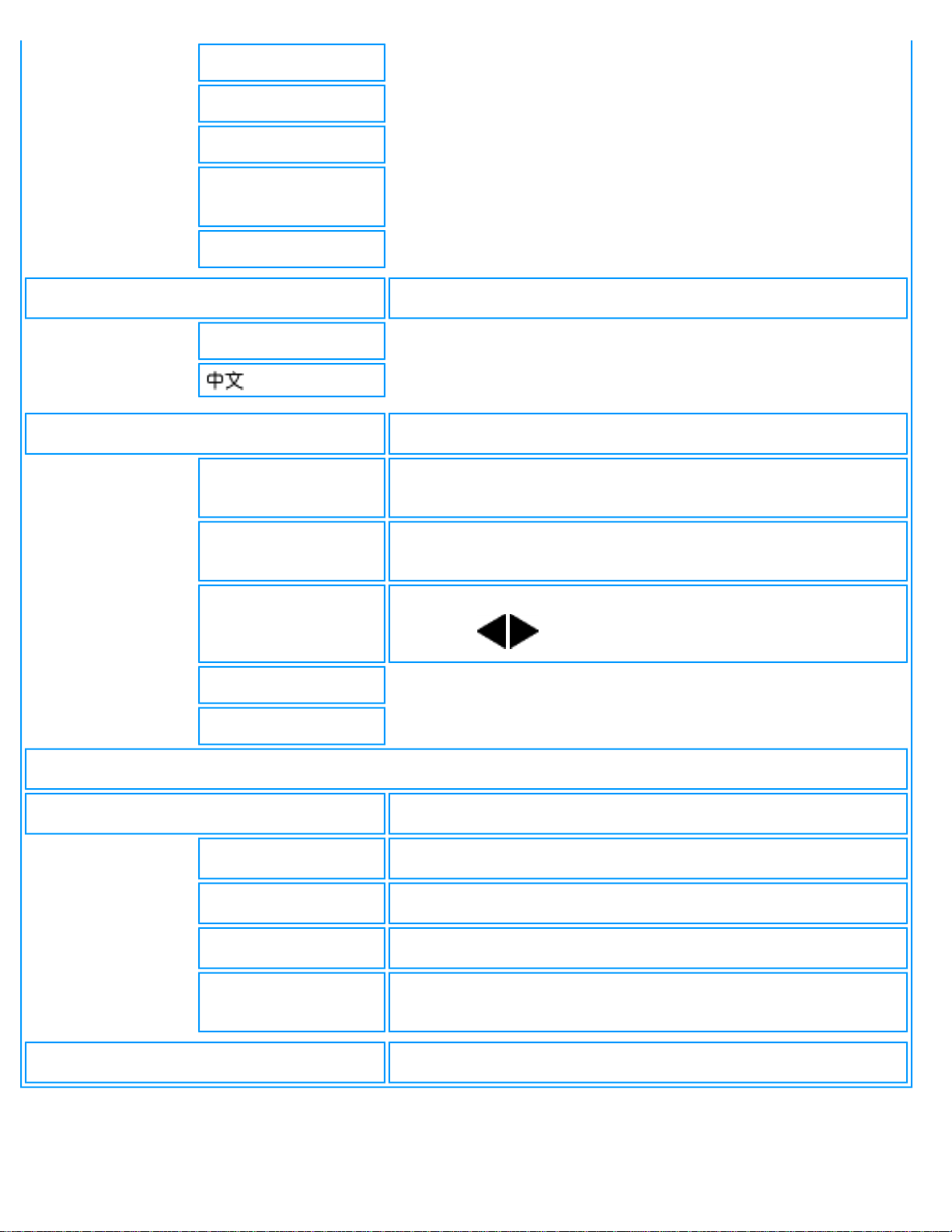
On-Screen Display
TREBLE
BASS
BALANCE
SURROUND
(ON/OFF)
EXIT
LANGUAGE
Set language for OSD
ENGLISH
INSTALL
Install a TV program list (only available in "TV mode")
AUTO STORE
Scan and store the TV programs at the user location
automatically
MANUAL STORE
Fine tune and store the TV programs at the user location
manually
CHANNEL SKIP
Set the skipped programme when accessing programmes
using the
keys.
CHANNEL SWAP
EXIT
VIDEO MODE
STANDARD
4:3
FULL SCREEN
NONLINEAR
SCALING
EXIT
Exit from this menu
file:///D|/My%20documents/dfu/B2C_TV/ENGLISH/170T4/osd/osddesc.htm (9 of 14) [3/2/2004 3:46:15 PM]
Page 25
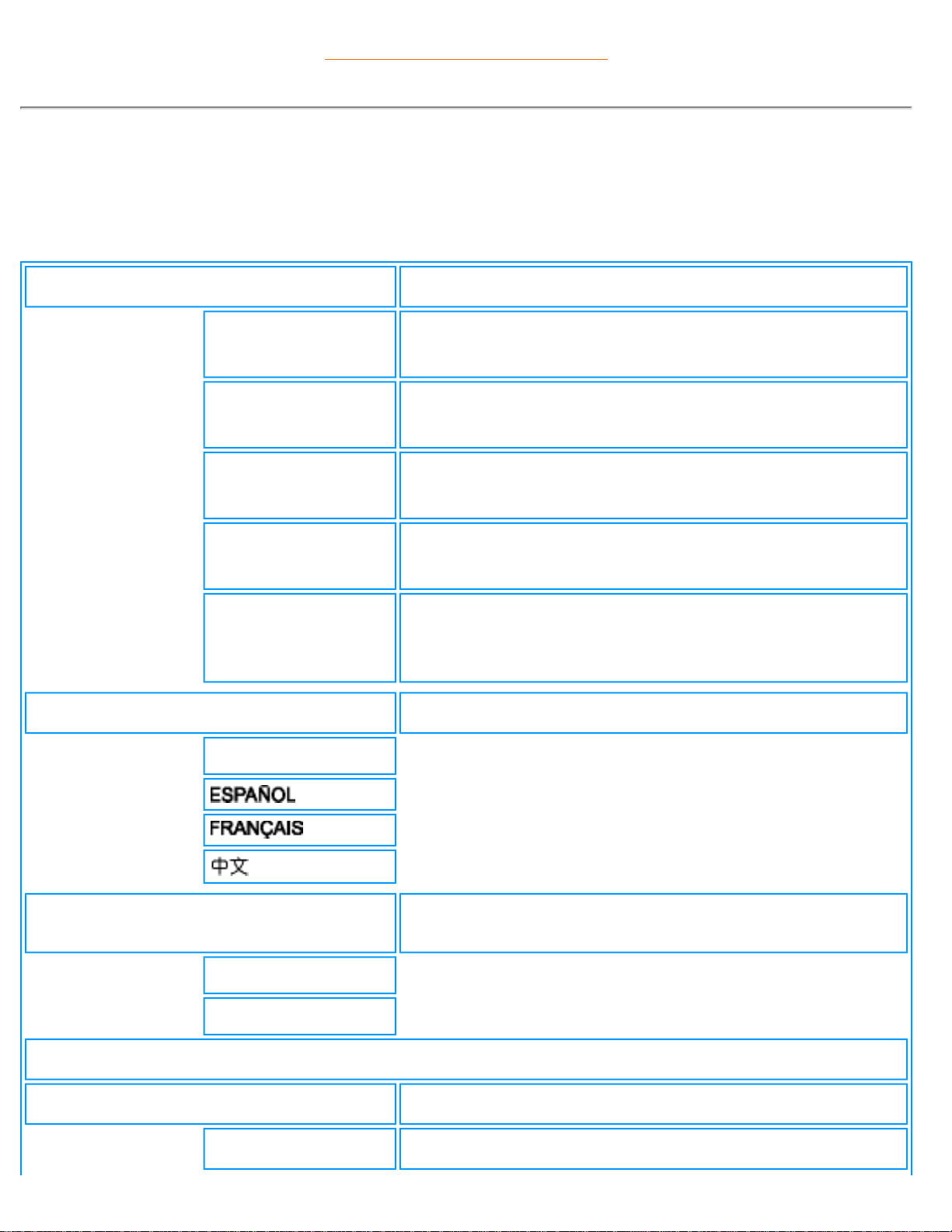
On-Screen Display
RETURN TO TOP OF THE PAGE
Americas OSD Guide (including Korean, Taiwan and Philippines)
PC Mode
INPUT SELECT
Select video source for main display:
PC
● PC VGA input
TV
● Antenna or cable TV input
AV
● CVBS composite video input
S-VIDEO
● S-video input
HD-YPbPr
● Progressive video input & YPbPr component video
input
LANGUAGE
Set language for OSD
ENGLISH
ADJUST POSITION
Adjust positions to obtain optimum display location on the
screen
HORIZONTAL
VERTICAL
VIDEO MODE
FULL SCREEN
file:///D|/My%20documents/dfu/B2C_TV/ENGLISH/170T4/osd/osddesc.htm (10 of 14) [3/2/2004 3:46:15 PM]
Page 26
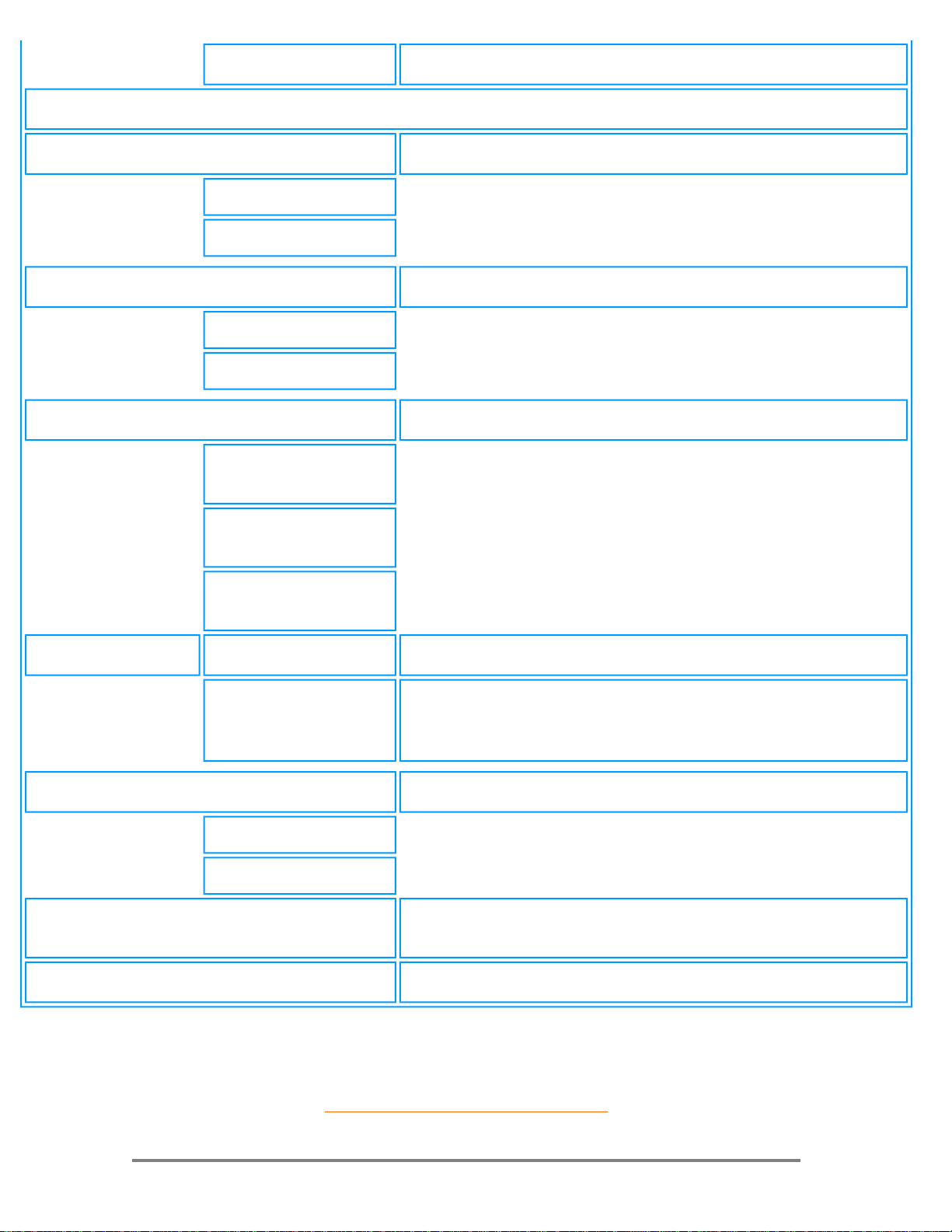
On-Screen Display
ASPECT RATIO 4:3
BRIGHTNESS & CONTRAST
Adjust brightness and contrast to obtain optimum display
BRIGHTNESS
CONTRAST
VIDEO NOISE
Adjust phase and clock to obtain stable and clear display
PHASE
CLOCK
ADJUST COLOR
Set color temperature to suit personal preference
ORIGINAL PANEL
COLOR
9300K FOR
CAD/CAM
6500K FOR IMAGE
MANAGEMENT
sRGB
USER PRESET
RED
GREEN
BLUE
RESET TO FACTORY SETTINGS
Reset the setting to default values
NO
YES
AUTO
Automatic adjustment of the display parameters to give
optimum display
EXIT
Exit from this menu
RETURN TO TOP OF THE PAGE
file:///D|/My%20documents/dfu/B2C_TV/ENGLISH/170T4/osd/osddesc.htm (11 of 14) [3/2/2004 3:46:15 PM]
Page 27
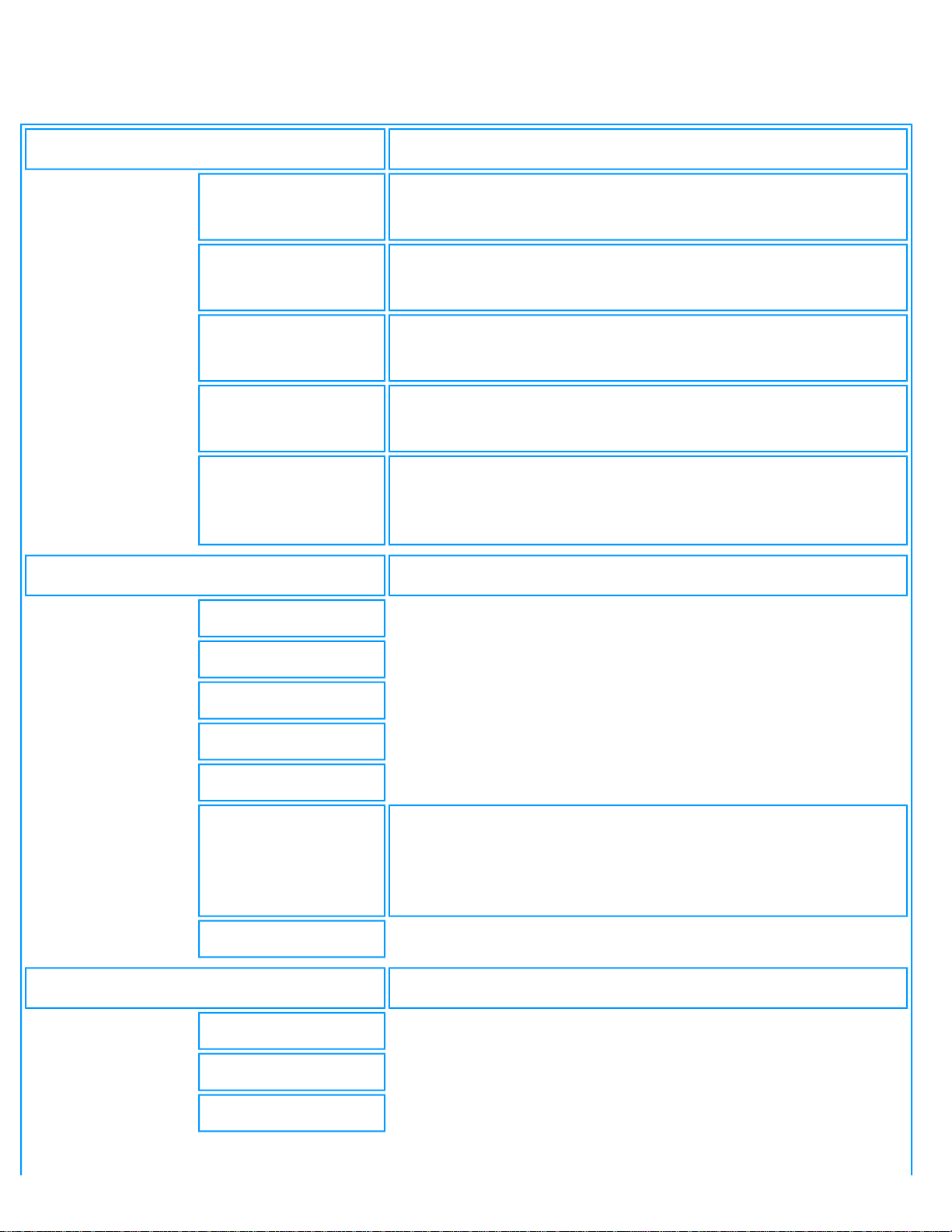
On-Screen Display
TV/Video/HD Mode
INPUT SELECT
Select video source for main display:
PC
● PC VGA input
TV
● Antenna or cable TV input
AV
● CVBS composite video input
S-VIDEO
● S-video input
HD-YPbPr
● Progressive video input & YPbPr component video
input
PICTURE
Adjust picture characteristics to suit personal preference
BRIGHTNESS
CONTRAST
COLOR
SHARPNESS
TINT
COLOR TEMP
● Normal
● Cool
● Warm
EXIT
SOUND
Adjust audio characteristics to suit personal preference
TREBLE
BASS
BALANCE
file:///D|/My%20documents/dfu/B2C_TV/ENGLISH/170T4/osd/osddesc.htm (12 of 14) [3/2/2004 3:46:15 PM]
Page 28
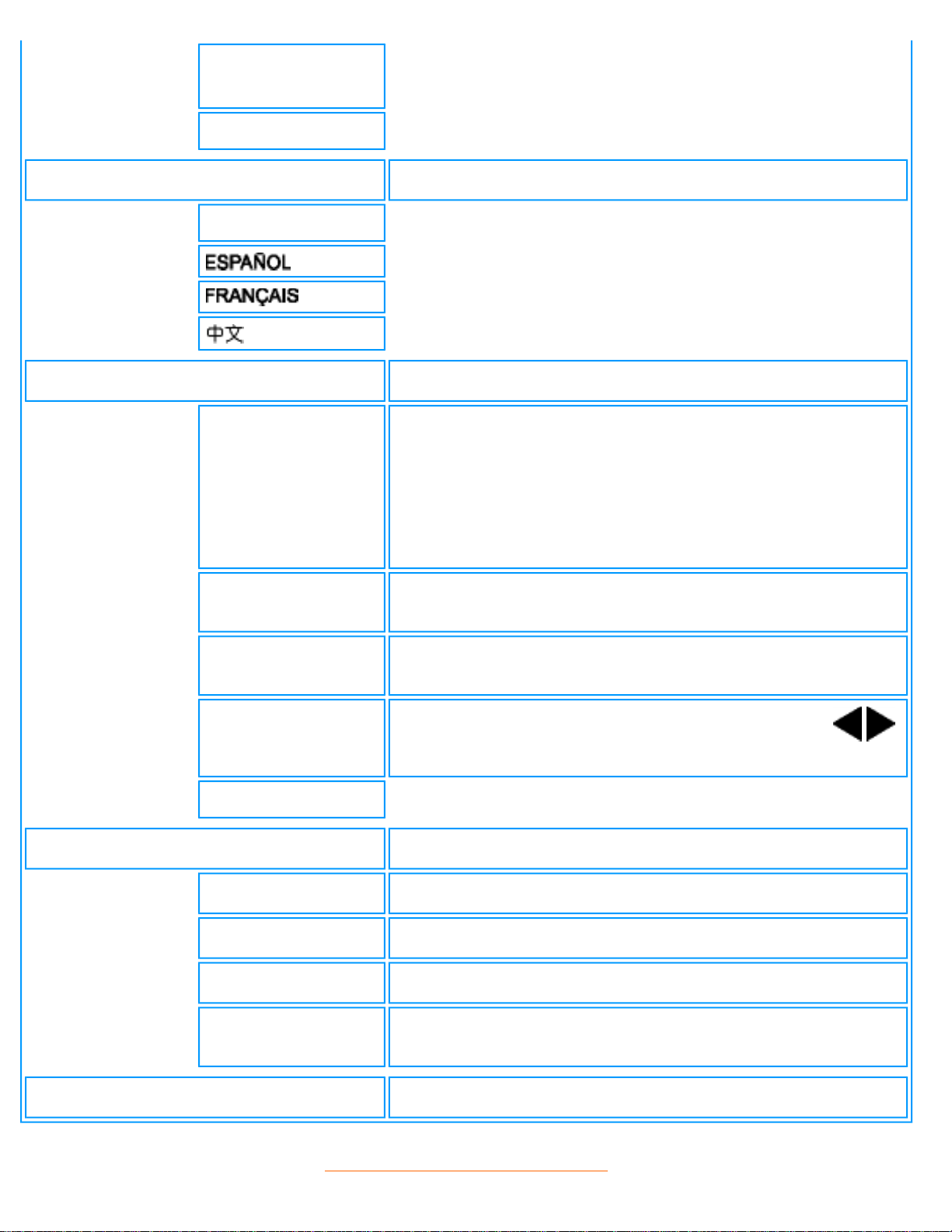
On-Screen Display
SURROUND
(ON/OFF)
EXIT
LANGUAGE
Set language for OSD
ENGLISH
INSTALL
Install a TV program list (only available in "TV mode")
TUNER MODE
Set the tuner mode:
● auto
● antenna
● cable
AUTO STORE
Scan and store the TV programs at the user location
automatically
FINE TUNE
Fine tune and store the TV programs at the user location
manually
CHANNEL EDIT
Set the skipped channel when accessing channel by
keys
EXIT
VIDEO MODE
STANDARD
4:3
FULL SCREEN
NONLINEAR
SCALING
EXIT
Exit from this menu
RETURN TO TOP OF THE PAGE
file:///D|/My%20documents/dfu/B2C_TV/ENGLISH/170T4/osd/osddesc.htm (13 of 14) [3/2/2004 3:46:15 PM]
Page 29
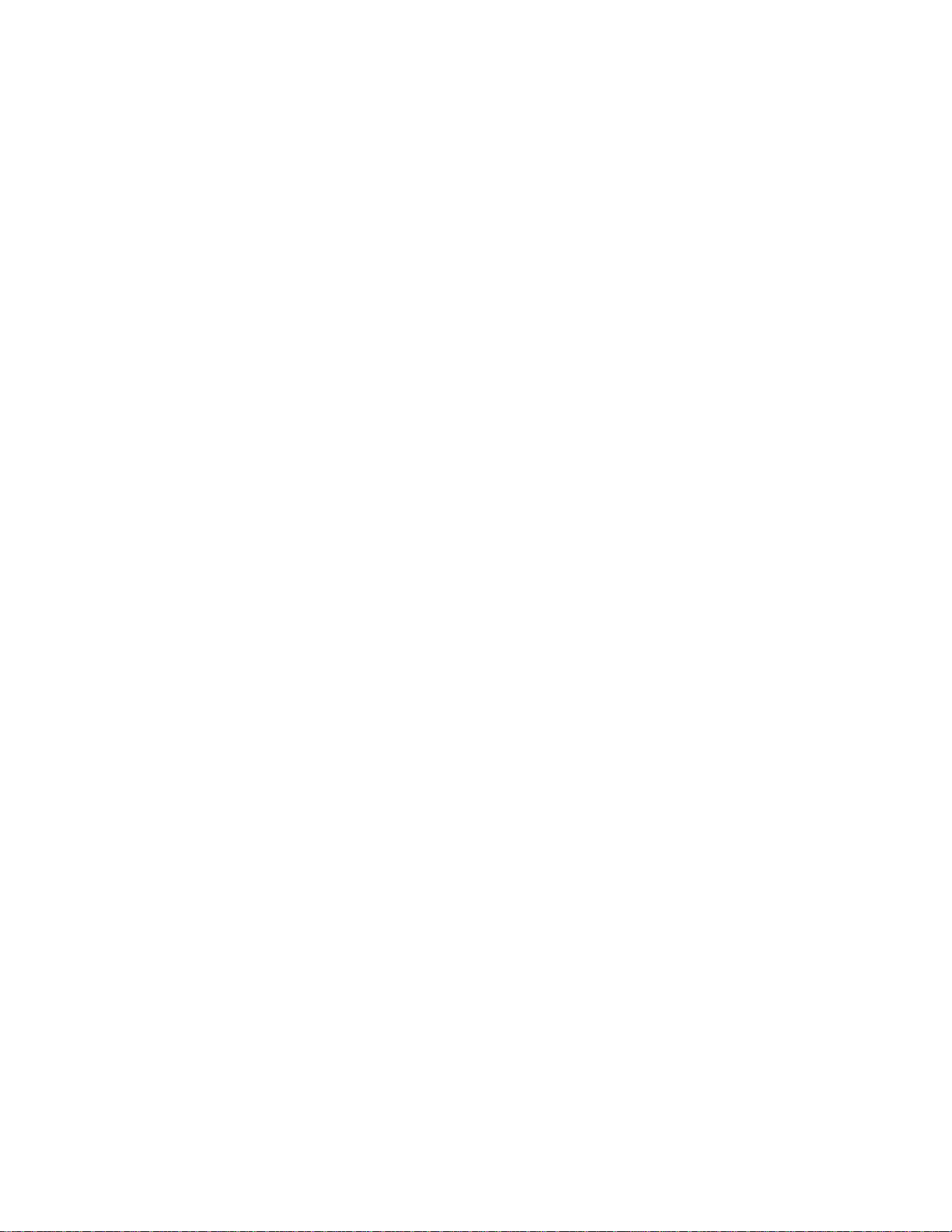
On-Screen Display
file:///D|/My%20documents/dfu/B2C_TV/ENGLISH/170T4/osd/osddesc.htm (14 of 14) [3/2/2004 3:46:15 PM]
Page 30
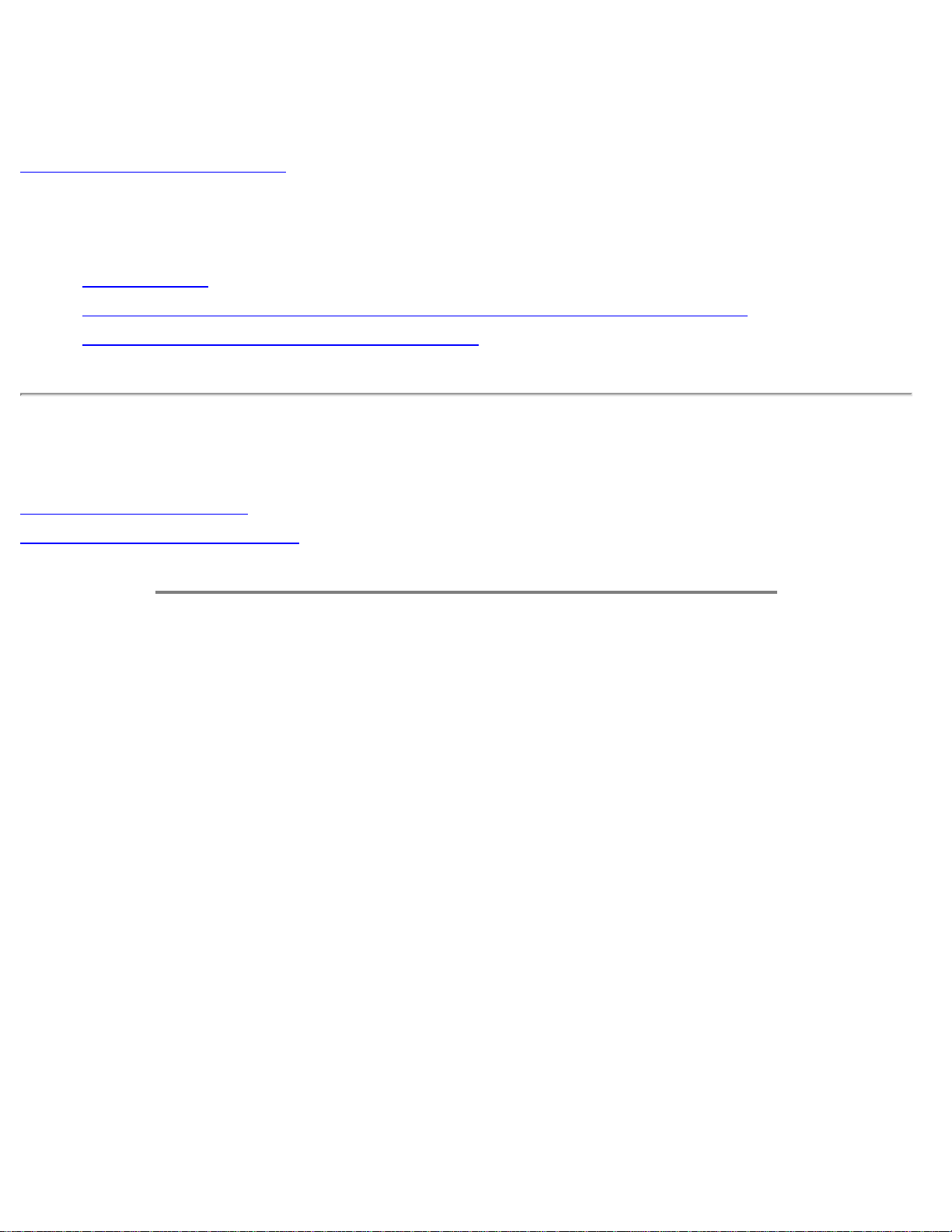
TV Control
TV Control
Using Your Remote Control
Using Other Menu:
● Europe area
● Asia Pacific area and China excluding Korea, Taiwan and Philippines
● Americas, Korea, Taiwan and Philippines
Using Your Remote Control
For European countries
For countries outside Europe
For European countries
Remote Control Diagram
file:///D|/My%20documents/dfu/B2C_TV/ENGLISH/170T4/osd/tv_control.htm (1 of 6) [3/2/2004 3:46:17 PM]
Page 31

TV Control
1 Standby
To set the TV temporarily to standby mode. To switch
on the TV set, press Programme button (CH -, +), any
digit between 0 and 9 or AV source button
(The amber light indicates when set is in standby mode)
2 Numerical keys
● For direct access to programmes
For a 2-digit programme number, the 2nd digit
must be entered before the dash disappears.
● In PC/Video 'STANDBY' mode, press any of
number keys to return to 'ON' in TV mode.
file:///D|/My%20documents/dfu/B2C_TV/ENGLISH/170T4/osd/tv_control.htm (2 of 6) [3/2/2004 3:46:17 PM]
Page 32

TV Control
3 Menu
● To turn on or off the OSD (On-Screen Display)
● To return to last item in OSD & clear menu from
screen
4 Volume
● To adjust the sound level.
● To access the sub-menus and adjust the settings.
5 Previous programme
To access the last programme viewed.
6 SOURCE
● To select PC, TV, AV, S-Video and HD mode.
● In PC 'standby' mode, press SOURCE to switch
to TV mode.
7 Mute
● To disable sound.
● To restore sound, press button again.
8 Audio Mode
● To switch from STEREO to MONO or to choose
between Dual I and Dual II for bilingual
transmissions.
● For TV sets fitted with NICAM reception,
depending on the transmission, you can switch
from NICAM STEREO to MONO or choose
between NICAM DUAL I, NICAM DUAL II and
MONO.
9
Selecting TV
programmes
● To move up or down a programme.
● To move the cursor up/down to scroll through a
list of options.
● In PC/Video 'Standby' mode, press CH+/- to
return to 'on' in TV mode.
10 OSD
To show OSD status.
11 Sleep timer
To select the period of time after which the set will
switch automatically to standby mode (up to 240
minutes)
file:///D|/My%20documents/dfu/B2C_TV/ENGLISH/170T4/osd/tv_control.htm (3 of 6) [3/2/2004 3:46:17 PM]
Page 33

TV Control
12 Screen mode
To switch between Standard Mode, 4:3 Mode, Full
Screen Mode and Nonlinear Scaling Mode video format
for optimum viewing ratio.
RETURN TO TOP OF THE PAGE
For countries outside Europe
Remote Control Diagram
file:///D|/My%20documents/dfu/B2C_TV/ENGLISH/170T4/osd/tv_control.htm (4 of 6) [3/2/2004 3:46:17 PM]
Page 34

TV Control
1 Standby
To set the TV temporarily to standby mode. To switch
on the TV set, press Standby button, Programme button
(CH -, +), any digit between 0 and 9 or AV source
button.
(The amber light indicates when set is in standby mode)
2 Numerical keys
● For direct access to programmes
For a 2-digit programme number, the 2nd digit
must be entered before the dash disappears.
● In PC/Video 'STANDBY' mode, press any of
number keys to return to 'ON' in TV mode.
3 Menu
● To turn on or off the OSD (On-Screen Display)
● To return to last item in OSD & clear menu from
screen
4 Volume
● To adjust the sound level.
● To access the sub-menus and adjust the settings.
5 Previous programme
To access the last programme viewed.
6 SOURCE
● To select PC, TV, AV, S-Video and HD mode.
● In PC 'standby' mode, press SOURCE to switch
to TV mode.
7 Mute
● To disable sound.
● To restore sound, press button again.
8 Audio Mode
● To switch from STEREO to MONO or to choose
between Dual I and Dual II for bilingual
transmissions.
● For TV sets fitted with NICAM reception,
depending on the transmission, you can switch
from NICAM STEREO to MONO or choose
between NICAM DUAL I, NICAM DUAL II and
MONO.
file:///D|/My%20documents/dfu/B2C_TV/ENGLISH/170T4/osd/tv_control.htm (5 of 6) [3/2/2004 3:46:17 PM]
Page 35

TV Control
9
Selecting TV
programmes
● To move up or down a programme.
● To move the cursor up/down to scroll through a
list of options.
● In PC/Video 'Standby' mode, press CH+/- to
return to 'on' in TV mode.
10 OSD
To show OSD status.
11 Sleep timer
To select the period of time after which the set will
switch automatically to standby mode (up to 240
minutes)
12 Screen mode
To switch between Standard Mode, 4:3 Mode, Full
Screen Mode and Nonlinear Scaling Mode video format
for optimum viewing ratio.
RETURN TO TOP OF THE PAGE
file:///D|/My%20documents/dfu/B2C_TV/ENGLISH/170T4/osd/tv_control.htm (6 of 6) [3/2/2004 3:46:17 PM]
Page 36

Customer Care and Warranty
Customer Care & Warranty
PLEASE SELECT YOUR COUNTRY/AREA TO REVIEW DETAILS OF YOUR WARRANTY
COVERAGE
WESTERN EUROPE:
Austria • Belgium • Cyprus • Denmark • France • Germany • Greece •
Finland • Ireland • Italy • Luxembourg • the Netherlands • Norway • Portugal • Sweden •
Switzerland • Spain • United Kingdom
EASTERN EUROPE: Czech Republic • Hungary • Poland • Russia • Turkey
LATIN AMERICA: Antilles • Argentina • Brasil • Chile • Colombia • Mexico • Paraguay • Peru
•
Uruguay • Venezuela
NORTH AMERICA: Canada • USA
PACIFIC: Australia • New Zealand
ASIA: Bangladesh • China • Hong Kong • India • Indonesia • Japan • Korea • Malaysia •
Pakistan • Philippines • Singapore • Taiwan • Thailand
AFRICA: Morocco • South Africa
MIDDLE EAST: Dubai • Egypt
file:///D|/My%20documents/dfu/B2C_TV/ENGLISH/warranty/warranty.htm [3/2/2004 3:46:22 PM]
Page 37

Download and Print
Download and Print
Installing your LCD monitor driver • Download and Printing Instructions • Installing FPadjust
Program
Installing Your LCD monitor driver
System requirements:
● PC running Windows® 95, Windows® 98, Windows® 2000 , Windows® Me, Windows® XP or later
● Find your driver ".inf/.icm/.cat" at : /PC/drivers/
Read the "Driver_install02.txt" file before installing.
This page provides an option to read the manual in .pdf format. PDF files can be downloaded into your hard
disk, then viewed and printed with Acrobat Reader or through your browser.
If you do not have Adobe¨ Acrobat Reader installed, click on the link to install the application.
Adobe®
Acrobat Reader for PC / Adobe® Acrobat Reader for Mac.
Download instructions:
To download the file:
1. Click-and-hold your mouse over the icon below. (Win95/98/2000/Me/XP users right-click)
Download
150T4.pdf
Download
170T4.pdf
file:///D|/My%20documents/dfu/B2C_TV/ENGLISH/download/download.htm (1 of 3) [3/2/2004 3:46:23 PM]
Page 38

Download and Print
2. From the menu that appears, choose 'Save Link As...', 'Save Target As...' or 'Download Link to Disk'.
3. Choose where you would like to save the file; click 'Save' (if prompted to save as either 'text' or 'source',
choose 'source').
Printing instructions:
To print the manual:
1. With the manual file open, follow your printer's instructions and print the pages you need.
RETURN TO TOP OF THE PAGE
Installing FPadjust Program
The FP Adjust program generates alignment patterns which will help you adjust monitor settings such as
CONTRAST, BRIGHTNESS, HORIZONTAL & VERTICAL POSITION, PHASE and CLOCK.
System requirements:
● PC running Windows® 95, Windows® 98, Windows® 2000, Windows® Me, Windows® XP or later
To install FPadjust Program:
● Click on the link or icon to install FPadjustment Program.
or
● Click-and-hold your mouse over the icon. (Win95/98/2000/Me/XP users right-click)
Download
FP_setup03.exe
● From the menu that appears, choose 'Save Link As...', 'Save Target As...' or 'Download Link to Disk'.
● Choose where you would like to save the file; click 'Save' (if prompted to save as either 'text' or
file:///D|/My%20documents/dfu/B2C_TV/ENGLISH/download/download.htm (2 of 3) [3/2/2004 3:46:23 PM]
Page 39

Download and Print
'source', choose 'source').
● Exit your browser and install the FPadjust Program.
Read the "FP_Readme03.txt" file before installing.
RETURN TO TOP OF THE PAGE
file:///D|/My%20documents/dfu/B2C_TV/ENGLISH/download/download.htm (3 of 3) [3/2/2004 3:46:23 PM]
Page 40

FAQs (Frequently Asked Questions)
FAQs (Frequently Asked Questions)
Safety and Troubleshooting • General FAQs • Screen Adjustments • Compatibility with Other
Peripherals • LCD Panel Technology • Ergonomics, Ecology and Safety Standards •
Troubleshooting • Regulatory Information • Other Related Information
General FAQs
Q:
When I install my monitor what should I do if the screen shows 'Cannot display this video
mode'?
A: Recommended video mode for Philips 17" Wide WXGA: 1280x768 @60Hz.
1. Unplug all cables, then connect your PC to the monitor you used previously, which displayed
correctly.
2. In the Windows® Start Menu, select Settings/Control Panel. In the Control Panel Window, select the
Display icon. Inside the Display Control Panel, select the 'Settings' tab. Under the settings tab, in a
box labelled 'desktop area', move the slidebar to 1280x768 pixels (17" Wide WXGA).
3. Open 'Advanced Properties' and set the Refresh Rate to 60Hz, then click OK.
4. Restart your computer and repeat steps 2 and 3 to verify that your PC is set at 1280x768@60Hz
(17" Wide WXGA).
5. Shut down your computer, disconnect your old monitor and reconnect your Philips LCD monitor.
6. Turn on your monitor and then turn on your PC.
Q: What does 'refresh rate' mean in connection with an LCD monitor?
A: The refresh rate is of much less relevance for LCD monitors. LCD monitors display a stable,
flicker-free image at 60Hz. There is no visible difference between 75Hz and 60Hz.
Q: What are the .inf and .icm files on the set-up disk & CD-ROM? How do I install the drivers (.inf
and .icm)?
A: These are the driver files for your monitor. Follow the instructions in your user manual to install
the drivers. The computer may ask you for monitor drivers (.inf and .icm files) or a driver disk when
you first install your monitor. Follow the instructions to insert the driver disk (either floppy or CD-
file:///D|/My%20documents/dfu/B2C_TV/ENGLISH/170T4/safety/saf_faq.htm (1 of 8) [3/2/2004 3:46:29 PM]
Page 41

FAQs (Frequently Asked Questions)
ROM) included in this package. Monitor drivers (.inf and .icm files) will be installed automatically.
Q: How do I adjust the resolution?
A: Your video card/graphic driver and monitor together determine the available resolutions. You
can select the desired resolution under Windows® 95/98 Me & 2000/XP with the 'Display
properties/Settings' control panel.
Q: What if I get lost when I am making monitor adjustments?
A: Simply press the OSD button, then select 'Reset' to recall all of the original factory settings.
Q: My Monitor has no power (Power LED does not light up). What should I do?
A: Make sure the power cord is connected to the Monitor.
Q: Will the product accept an Interlace signal?
A: No. If an Interlace signal is used, the screen displays both odd and even horizontal scanning
lines at the same time, thus distorting the picture.
Q: What does the Refresh Rate mean for LCD?
A: Unlike CRT display technology, in which the speed of the electron beam is swept from the top to
the bottom of the screen determines flicker, an active matrix display uses an active element (TFT) to
control each individual pixel and the refresh rate is therefore not really applicable to LCD
technology.
Q: Will the LCD screen be resistant to scratches?
file:///D|/My%20documents/dfu/B2C_TV/ENGLISH/170T4/safety/saf_faq.htm (2 of 8) [3/2/2004 3:46:29 PM]
Page 42

FAQs (Frequently Asked Questions)
A: A protective coating is applied to the surface of the LCD, which is durable to a certain extent
(approximately up to the hardness of a 2H pencil). In general, it is recommended that the panel
surface is not subject to any excessive shocks or scratches. An optional protective cover with
greater scratch resistance is also available.
Q: How should I clean the LCD surface?
A: For normal cleaning, use a clean, soft cloth. For extensive cleaning, please use isopropyl
alcohol. Do not use other solvents such as ethyl alcohol, ethanol, acetone, hexane, etc.
Q: Can the Philips LCD Monitor be mounted on the wall or used as a touch panel?
A: Yes. Philips LCD monitors have this optional feature. The standard VESA mount holes on the
back cover allows the user to mount the Philips monitor on any VESA standard ARM or accessories.
Touch panels are being developed for future applications. Check with your Philips sales
representative for more information.
RETURN TO TOP OF THE PAGE
Screen Adjustments
Q: What is the FPadjust program on the setup disk and CD-ROM?
A: The FPadjust program generates alignment patterns that help you adjust monitor settings such
as Contrast, Brightness, Horizontal Position, Vertical Position, Phase and Clock for optimal
performance.
Q: When I install my monitor, how do I get the best performance from the monitor?
A:
file:///D|/My%20documents/dfu/B2C_TV/ENGLISH/170T4/safety/saf_faq.htm (3 of 8) [3/2/2004 3:46:29 PM]
Page 43

FAQs (Frequently Asked Questions)
1. For best performance, make sure your display settings are set at 1280x768@60Hz for 17" Wide
WXGA. Note: You can check the current display settings by pressing the OSD OK button once.
The current display mode is shown in the product information in the OSD main controls.
2. To install the Flat Panel Adjust (FPadjust) program located on the monitor setup CD-ROM, open the
CD-ROM and double click the FP_setup03.exe icon. This will install FP Adjust automatically and
place a shortcut on your desktop.
3. Run FPadjust by double clicking the shortcut. Follow the instructions step by step to optimise image
performance with your system's video controller.
Q: How do LCDs compare with CRTs in terms of radiation?
A: Because LCDs do not use an electron gun, they do not generate the same amount of radiation at
the screen surface.
RETURN TO TOP OF THE PAGE
Compatibility with other Peripherals
Q:
Can I connect my LCD monitor to any PC, workstation or Mac?
A: Yes. All Philips LCD monitors are fully compatible with standard PCs, Macs and workstations.
You may need a cable adapter to connect the monitor to your Mac system. Please contact your
dealer/retailer for more information.
Q: Are Philips LCD monitors Plug-and-Play?
A: Yes, the monitors are Plug-and-Play compatible with Windows® 95, 98, 2000, Me, XP and the
PC98/99 platforms.
Q: What are S-VIDEO Signals?
A: These are 2 separate Y/C video signals from the S-VIDEO and Hi-8 recording standards. The
file:///D|/My%20documents/dfu/B2C_TV/ENGLISH/170T4/safety/saf_faq.htm (4 of 8) [3/2/2004 3:46:29 PM]
Page 44

FAQs (Frequently Asked Questions)
luminance signals Y (black and white) and chrominance signals C (colour) are recorded separately
on the tape. This provides a better picture quality than is achieved with standard video (VHS and 8
mm) where the Y/C signals are combined to provide only one video signal.
RETURN TO TOP OF THE PAGE
LCD Panel Technology
Q:
What is a Liquid Crystal Display?
A: A Liquid Crystal Display (LCD) is an optical device that is commonly used to display ASCII
characters and images on digital items such as watches, calculators, portable game consoles, etc.
LCD is the technology used for displays in notebooks and other small computers. Like light-emitting
diode and gas-plasma technologies, LCD allows displays to be much thinner than cathode ray tube
(CRT) technology. LCD consumes much less power than LED and gas-displays because it works on
the principle of blocking light rather than emitting it.
Q: How are LCDs made?
A: LCDs are created from two glass plates separated from each other at a distance of a few
microns. The plates are filled with liquid crystal and then sealed together. The top plate is colored
with an RGB pattern to make the color filter. Polarizers are then glued to both plates. This
combination is sometimes called 'glass' or 'cell.' The LCD cell is assembled into a 'module' by
adding the backlight, driver electronics and frame.
Q: What is polarization ?
A: Polarization is basically directing light to shine in one direction. Light is electromagnetic waves.
Electric and magnetic fields oscillate in a direction perpendicular to the propagation of the light
beam. The direction of these fields is called the 'polarization direction'. Normal or non-polarized light
has fields in several directions; polarized light has a field in only one direction.
file:///D|/My%20documents/dfu/B2C_TV/ENGLISH/170T4/safety/saf_faq.htm (5 of 8) [3/2/2004 3:46:29 PM]
Page 45

FAQs (Frequently Asked Questions)
Q: What differentiates passive matrix LCDs from active matrix LCDs?
A: An LCD is made with either a passive matrix or an active matrix display grid. An active matrix has
a transistor located at each pixel intersection, requiring less current to control the luminance of a
pixel. For this reason, the current in an active matrix display can be switched on and off more
frequently, improving the screen refresh time (your mouse pointer will appear to move more
smoothly across the screen, for example). The passive matrix LCD has a grid of conductors with
pixels located at each intersection in the grid.
Q: How does a TFT LCD Panel work?
A: On each column and row of the TFT LCD panel, a data source drive and a gate drive are attached,
respectively. The TFT drain of each cell is connected to the electrode. The molecular arrangement of
liquid crystal elements differ acceding to whether it is impressed with voltage or not. It varies the
direction of polarized light and the amount of light by letting it through different arrays of liquid
crystal elements. When two polarized filters are arranged vertically on a polarized light pole, the
light that passes through the upper polarized panel is turned 90 degrees along with the spiral
structure of the liquid crystal molecules and goes through the polarized filter at the bottom. When
impressed with voltage, liquid crystal molecules are arranged vertically from the original spiral
structure and the direction of the light is not turned through 90 degrees. In this case, light that
comes through the top polarized panel may not go through the polarized panel at the bottom.
Q: What are the advantages of TFT LCD compared with CRT?
A: In a CRT monitor, a gun shoots electrons and general light by colliding polarized electrons on
fluorescent glass. Therefore, CRT monitors basically operate with an analog RGB signal. A TFT LCD
monitor is a device that displays an input image by operating a liquid crystal panel. The TFT has a
fundamentally different structure than a CRT: Each cell has an active matrix structure and
independent active elements. A TFT LCD has two glass panels and the space between them is filled
with liquid crystal. When each cell is connected with electrodes and impressed with voltage, the
molecular structure of the liquid crystal is altered and controls the amount of inlet lighting to display
images. A TFT LCD has several advantages over a CRT, since it can be very thin and no flickering
occurs because it does not use the scanning method.
Q: Why is a vertical frequency of 60Hz optimal for an LCD monitor?
A: Unlike a CDT monitor, the TFT LCD panel has a fixed resolution. For example, an XGA monitor
file:///D|/My%20documents/dfu/B2C_TV/ENGLISH/170T4/safety/saf_faq.htm (6 of 8) [3/2/2004 3:46:29 PM]
Page 46

FAQs (Frequently Asked Questions)
has 1024x3 (R, G, B) x 768 pixels and a higher resolution may not be available without additional
software processing. The panel is designed to optimise the display for a 65MHz dot clock, one of the
standards for XGA displays. Since the vertical/horizontal frequency for this dot clock is 60Hz/48kHz,
the optimum frequency for this monitor is 60Hz.
Q: What kind of wide-angle technology is available? How does it work?
A: The TFT LCD panel is an element that controls/displays the inlet of a backlight using the dual-
refraction of a liquid crystal. Using the property that the projection of inlet light refracts toward the
major axis of the liquid element, it controls the direction of inlet light and displays it. Since the
refraction ratio of inlet light on liquid crystal varies with the inlet angle of the light, the viewing angle
of a TFT is much narrower than that of a CDT. Usually, the viewing angle refers to the point where
the contrast ratio is 10. Many ways to widen the viewing angle are currently being developed and the
most common approach is to use a wide viewing angle film, which widens the viewing angle by
varying the refraction ratio. IPS (In Plane Switching) or MVA (Multi Vertical Aligned) is also used to
give a wider viewing angle.
Q: Why is there no flicker on an LCD Monitor?
A: Technically speaking, LCDs do flicker, but the cause of the phenomenon is different from that of
a CRT monitor -- and it has no impact of the ease of viewing. Flickering in an LCD monitor relates to
usually undetectable luminance caused by the difference between positive and negative voltage. On
the other hand, CRT flickering that can irritate the human eye occurs when the on/off action of the
fluorescent object becomes visible. Since the reaction speed of liquid crystal in an LCD panel is
much slower, this troublesome form of flickering is not present in an LCD display.
Q: Why is an LCD monitor virtually free of Electro Magnetic Interference?
A: Unlike a CRT, an LCD monitor does not have key parts that generate Electro Magnetic
Interference, especially magnetic fields. Also, since an LCD display utilizes relatively low power, its
power supply is extremely quiet.
RETURN TO TOP OF THE PAGE
file:///D|/My%20documents/dfu/B2C_TV/ENGLISH/170T4/safety/saf_faq.htm (7 of 8) [3/2/2004 3:46:29 PM]
Page 47

FAQs (Frequently Asked Questions)
Ergonomics, Ecology and Safety Standards
Q:
What is the CE mark?
A: The CE (Conformité Européenne) mark is required to be displayed on all regulated products
offered for sale on the European market. This 'CE' mark means that a product complies with the
relevant European Directive. A European Directive is a European 'Law' that relates to health, safety,
environment and consumer protection, much the same as the U.S. National Electrical Code and UL
Standards.
Q: Does the product conform to general safety standards?
A: Yes. Philips LCD monitors conform to the guidelines of MPR-II and TCO 99 standards for the
control of radiation, electromagnetic waves, energy reduction, electrical safety in the work
environment and recyclability. The specification page provides detailed data on safety standards.
More information is provided in the
Regulatory Information section.
RETURN TO TOP OF THE PAGE
file:///D|/My%20documents/dfu/B2C_TV/ENGLISH/170T4/safety/saf_faq.htm (8 of 8) [3/2/2004 3:46:29 PM]
Page 48

Troubleshooting
Troubleshooting
Safety and Troubleshooting • FAQs • Common Problems • Imaging Problems • TV and
Audio Problems • Regulatory Information • Other Related Information
This page deals with problems that can be corrected by the user. If the problem still persists after you have
tried these solutions, contact your nearest Philips dealer.
Common Problems
Having this problem? Check these items
No Picture
(Power LED not lit)
● Make sure the power cord is plugged into the
power outlet and into the back of the monitor.
No Picture
(Power LED is amber)
● Make sure the computer is turned on.
● Make sure the signal cable is properly
connected to your computer.
● Check to see if the monitor cable has bent
pins.
● The Energy Saving feature may be activated
Screen says
● Make sure the monitor cable is properly
connected to your computer. (Also refer to
the Quick Set-Up Guide).
● Check to see if the monitor cable has bent
pins.
● Make sure the computer is turned on.
Imaging Problems
Display position is incorrect
● Press "MENU" key to select "ADJUST
POSITION" control at PC mode or press
"MENU" and "DOWN" hot keys at front
control together to automatically adjust the
position.
file:///D|/My%20documents/dfu/B2C_TV/ENGLISH/170T4/safety/saf_troub.htm (1 of 3) [3/2/2004 3:46:30 PM]
Page 49

Troubleshooting
Image vibrates on the screen
● Check that the signal cable is properly
connected to the graphics board or PC.
Vertical flicker appears
● Press "MENU" and "DOWN" hot keys at front
control together to automatically adjust at PC
mode.
● Press "MENU" key to select "AUTO".
Horizontal flicker appears
● Press "MENU" and "DOWN" hot keys at front
control together to automatically adjust at PC
mode.
● Press "MENU" key to select "AUTO".
The screen is too bright or too dark
● Adjust the contrast and brightness in OSD
Main Controls. (The backlight of the product
has a fixed life span. When the screen
becomes dark or begins to flicker,
please
contact your dealer.)
An after-image appears
● If an image remains on the screen for an
extended period of time, it may be imprinted
in the screen and leave an afterimage This
usually disappears after a few hours.
An afterimage remains after the power
has been turned off.
● This is characteristic of liquid crystal and is
not caused by a malfunction or deterioration
of the liquid crystal. The afterimage will
disappear after a period of time.
file:///D|/My%20documents/dfu/B2C_TV/ENGLISH/170T4/safety/saf_troub.htm (2 of 3) [3/2/2004 3:46:30 PM]
Page 50

Troubleshooting
Green, red, blue, dark and white dots
remain.
● The remaining dots are normal characteristic
of the liquid crystal used in today’s
technology.
TV and Audio Problems
Poor TV signal reception
● The proximity of mountains or high buildings
may be responsible for ghost pictures,
echoing or shadows. In this case, try
manually adjusting your pictures: see 'fine
tuning' or adjust the direction of the outside
aerial.
No TV picture
● Have you connected the aerial socket
properly? Have you chosen the right system?
Poorly connected aerial sockets are often the
cause of picture or sound problems
(sometimes the connectors can become half
disconnected if the Monitor set is moved or
turned). Check all connections.
No sound
● Ensure that the audio cables are firmly
connected to both the audio input connectors
on your Monitor and audio output connectors
on your PC or Video player.
● If on certain TV channels you receive a
picture but no sound, this means that you do
not have the correct TV system. Modify the
SYSTEM setting.
For further assistance, refer to the
Consumer Information Centres list and contact your local Philips
distributor.
RETURN TO TOP OF THE PAGE
file:///D|/My%20documents/dfu/B2C_TV/ENGLISH/170T4/safety/saf_troub.htm (3 of 3) [3/2/2004 3:46:30 PM]
Page 51

Regulatory Information
Regulatory Information
TCO '99 Information • TCO Environmental Requirements • CE Declaration of Conformity • Energy
Star Declaration • Federal Communications Commission (FCC) Notice (U.S. Only) • Commission
Federale de la Communication (FCC Declaration) • EN 55022 Compliance (Czech Republic Only) •
VCCI Class 2 Notice (Japan Only) • MIC Notice (South Korea Only) • Polish Center for Testing and
Certification Notice • North Europe (Nordic Countries) Information • BSMI Notice (Taiwan Only) •
Ergonomie Hinweis (nur Deutschland) • Philips End-of-Life Disposal • Information for UK only
Safety and Troubleshooting • Troubleshooting • Other Related Information • Frequently Asked
Questions (FAQs)
TCO '99 Information
Congratulations! You have just purchased a TCO '99 approved and
labeled product! Your choice has provided you with a product
developed for professional use. Your purchase has also contributed to
reducing the burden on the environment and also to the further
development of environmentally adapted electronics products.
Why do we have environmentally labeled computers?
In many countries, environmental labeling has become an established method for encouraging the adaptation of
goods and services to the environment. The main problem, as far as computers and other electronics equipment
are concerned, is that environmentally harmful substances are used both in the products and during their
manufacture. Since it is not so far possible to satisfactorily recycle the majority of electronics equipment, most of
these potentially damaging substances sooner or later enter nature.
There are also other characteristics of a computer, such as energy consumption levels, that are important from the
viewpoints of both the work (internal) and natural (external) environments. Since all methods of electricity
generation have a negative effect on the environment (e.g. acidic and climate-influencing emissions, radioactive
waste), it is vital to save energy. Electronics equipment in offices is often left running continuously and thereby
consumes a lot of energy.
What does labeling involve?
This product meets the requirements for the TCO'99 scheme which provides for international and environmental
labeling of personal computers. The labeling scheme was developed as a joint effort by the TCO (The Swedish
Confederation of Professional Employees), Svenska Naturskyddsforeningen (The Swedish Society for Nature
Conservation) and Statens Energimyndighet (The Swedish National Energy Administration).
file:///D|/My%20documents/dfu/B2C_TV/ENGLISH/170T4/safety/regs/regulat.htm (1 of 13) [3/2/2004 3:46:32 PM]
Page 52

Regulatory Information
Approval requirements cover a wide range of issues: environment, ergonomics, usability, emission of electric and
magnetic fields, energy consumption and electrical and fire safety.
The environmental demands impose restrictions on the presence and use of heavy metals, brominated and
chlorinated flame retardants, CFCs (freons) and chlorinated solvents, among other things. The product must be
prepared for recycling and the manufacturer is obliged to have an environmental policy which must be adhered to in
each country where the company implements its operational policy.
The energy requirements include a demand that the computer and/or display, after a certain period of inactivity,
shall reduce its power consumption to a lower level in one or more stages. The length of time to reactivate the
computer shall be reasonable for the user.
Labeled products must meet strict environmental demands, for example, in respect of the reduction of electric and
magnetic fields, physical and visual ergonomics and good usability.
Below you will find a brief summary of the environmental requirements met by this product. The complete
environmental criteria document may be ordered from:
TCO Development
SE-114 94 Stockholm, Sweden
Fax: +46 8 782 92 07
Email (Internet): development@tco.se
Current information regarding TCO'99 approved and labeled products may also be obtained via the
Internet, using the address:
http://www.tco-info.com/
RETURN TO TOP OF THE PAGE
Environmental Requirements
Flame retardants
Flame retardants are present in printed circuit boards, cables, wires, casings and housings. Their purpose is to
prevent, or at least to delay the spread of fire. Up to 30% of the plastic in a computer casing can consist of flame
retardant substances. Most flame retardants contain bromine or chloride, and those flame retardants are chemically
related to another group of environmental toxins, PCBs. Both the flame retardants containing bromine or chloride
and the PCBs are suspected of giving rise to severe health effects, including reproductive damage in fish-eating
birds and mammals, due to the bio-accumulative* processes. Flame retardants have been found in human blood
and researchers fear that disturbances in fetus development may occur.
file:///D|/My%20documents/dfu/B2C_TV/ENGLISH/170T4/safety/regs/regulat.htm (2 of 13) [3/2/2004 3:46:32 PM]
Page 53

Regulatory Information
The relevant TCO'99 demand requires that plastic components weighing more than 25 grams must not contain
flame retardants with organically bound bromine or chlorine. Flame retardants are allowed in the printed circuit
boards since no substitutes are available.
Cadmium**
Cadmium is present in rechargeable batteries and in the color-generating layers of certain computer displays.
Cadmium damages the nervous system and is toxic in high doses. The relevant TCO'99 requirement states that
batteries, the color-generating layers of display screens and the electrical or electronics components must not
contain any cadmium.
Mercury**
Mercury is sometimes found in batteries, relays and switches. It damages the nervous system and is toxic in high
doses. The relevant TCO'99 requirement states that batteries may not contain any mercury. It also demands that
mercury is not present in any of the electrical or electronics components associated with the labeled unit.
CFCs (freons)
The relevant TCO'99 requirement states that neither CFCs nor HCFCs may be used during the manufacture and
assembly of the product. CFCs (freons) are sometimes used for washing printed circuit boards. CFCs break down
ozone and thereby damage the ozone layer in the stratosphere, causing increased reception on earth of ultraviolet
light with increased risks e.g. skin cancer (malignant melanoma) as a consequence.
Lead**
Lead can be found in picture tubes, display screens, solders and capacitors. Lead damages the nervous system
and in higher doses, causes lead poisoning. The relevant TCO'99 requirement permits the inclusion of lead since
no replacement has yet been developed.
* Bio-accumulative is defined as substances which accumulate within living organisms.
** Lead, Cadmium and Mercury are heavy metals which are bio-accumulative.
RETURN TO TOP OF THE PAGE
CE Declaration of Conformity
Philips Consumer Electronics declare under our responsibility that the product is in conformity with the following
standards
- EN60950:2000 (Safety requirement of Information Technology Equipment)
file:///D|/My%20documents/dfu/B2C_TV/ENGLISH/170T4/safety/regs/regulat.htm (3 of 13) [3/2/2004 3:46:32 PM]
Page 54

Regulatory Information
- EN55022:1998 (Radio Disturbance requirement of Information Technology Equipment)
- EN55024:1998 (Immunity requirement of Information Technology Equipment)
- EN61000-3-2:1995 (Limits for Harmonic Current Emission)
- EN61000-3-3:1995 (Limitation of Voltage Fluctuation and Flicker)
- EN55013:1990+A12+A13+A14 (Radio Disturbance requirement of Sound and Television Receivers and
associated)
- EN55020:1994+A12 (Immunity requirement of Sound and Television Receivers and associated)
- IEC Guide 112:2000 ( Guide on the Safety of Multimedia Equipment) following provisions of directives applicable
- 73/23/EEC (Low Voltage Directive)
- 89/336/EEC (EMC Directive)
- 93/68/EEC (Amendment of EMC and Low Voltage Directive)
and is produced by a manufacturing organization on ISO9000 level.
The product also comply with the following standards
- ISO9241-3, ISO9241-7, ISO9241-8 (Ergonomic requirement for Visual Display)
- ISO13406-2 (Ergonomic requirement for Flat panels)
- GS EK1-2000 (GS specification)
- prEN50279:1998 (Low Frequency Electric and Magnetic fields for Visual Display)
- MPR-II (MPR:1990:8/1990:10 Low Frequency Electric and Magnetic fields)
- TCO95, TCO99 (Requirement for Environment Labelling of Ergonomics, Energy, Ecology and Emission, TCO:
Swedish Confederation of Professional Employees) for TCO versions
RETURN TO TOP OF THE PAGE
Energy Star Declaration
PHILIPS
170T4
This monitor is equipped with a function for saving energy which supports the VESA Display Power
Management Signaling (DPMS) standard. This means that the monitor must be connected to a
computer which supports VESA DPMS to fulfill the requirements in the NUTEK specification 803299/94.
Time settings are adjusted from the system unit by software.
NUTEK VESA State LED Indicator Power Consumption
Normal operation ON Green 55 W (typical)
file:///D|/My%20documents/dfu/B2C_TV/ENGLISH/170T4/safety/regs/regulat.htm (4 of 13) [3/2/2004 3:46:32 PM]
Page 55

Regulatory Information
Power Saving
Alternative 2
One step
OFF Amber
110VAC < 1W
230VAC < 2W
As an ENERGY STAR
®
Partner, PHILIPS has determined that this product meets
the
ENERGY STAR® guidelines for energy efficiency.
We recommend you switch off the monitor when it is not in use for quite a long time.
RETURN TO TOP OF THE PAGE
Federal Communications Commission (FCC) Notice (U.S. Only)
This equipment has been tested and found to comply with the limits for a Class B digital
device, pursuant to Part 15 of the FCC Rules. These limits are designed to provide
reasonable protection against harmful interference in a residential installation. This
equipment generates, uses and can radiate radio frequency energy and, if not installed and
used in accordance with the instructions, may cause harmful interference to radio
communications. However, there is no guarantee that interference will not occur in a
particular installation. If this equipment does cause harmful interference to radio or television
reception, which can be determined by turning the equipment off and on, the user is
encouraged to try to correct the interference by one or more of the following measures:
● Reorient or relocate the receiving antenna.
● Increase the separation between the equipment and receiver.
● Connect the equipment into an outlet on a circuit different from that to which the receiver is connected.
● Consult the dealer or an experienced radio/TV technician for help.
Changes or modifications not expressly approved by the party responsible for compliance
could void the user's authority to operate the equipment.
Use only RF shielded cable that was supplied with the monitor when connecting this monitor to a computer device.
To prevent damage which may result in fire or shock hazard, do not expose this appliance to rain or excessive
moisture.
THIS CLASS B DIGITAL APPARATUS MEETS ALL REQUIREMENTS OF THE CANADIAN INTERFERENCECAUSING EQUIPMENT REGULATIONS.
file:///D|/My%20documents/dfu/B2C_TV/ENGLISH/170T4/safety/regs/regulat.htm (5 of 13) [3/2/2004 3:46:32 PM]
Page 56

Regulatory Information
RETURN TO TOP OF THE PAGE
Commission Federale de la Communication (FCC Declaration)
Cet équipement a été testé et déclaré conforme auxlimites des appareils numériques de
class B,aux termes de l'article 15 Des règles de la FCC. Ces limites sont conçues de façon
à fourir une protection raisonnable contre les interférences nuisibles dans le cadre d'une
installation résidentielle. CET appareil produit, utilise et peut émettre des hyperfréquences
qui, si l'appareil n'est pas installé et utilisé selon les consignes données, peuvent causer
des interférences nuisibles aux communications radio. Cependant, rien ne peut garantir
l'absence d'interférences dans le cadre d'une installation particulière. Si cet appareil est la
cause d'interférences nuisibles pour la réception des signaux de radio ou de télévision, ce
qui peut être décelé en fermant l'équipement, puis en le remettant en fonction, l'utilisateur
pourrait essayer de corriger la situation en prenant les mesures suivantes:
● Réorienter ou déplacer l'antenne de réception.
● Augmenter la distance entre l'équipement et le récepteur.
● Brancher l'équipement sur un autre circuit que celui utilisé par le récepteur.
● Demander l'aide du marchand ou d'un technicien chevronné en radio/télévision.
Toutes modifications n'ayant pas reçu l'approbation des services compétents en matière de
conformité est susceptible d'interdire à l'utilisateur l'usage du présent équipement.
N'utiliser que des câbles RF armés pour les connections avec des ordinateurs ou périphériques.
CET APPAREIL NUMERIQUE DE LA CLASSE B RESPECTE TOUTES LES EXIGENCES DU REGLEMENT SUR
LE MATERIEL BROUILLEUR DU CANADA.
RETURN TO TOP OF THE PAGE
EN 55022 Compliance (Czech Republic Only)
file:///D|/My%20documents/dfu/B2C_TV/ENGLISH/170T4/safety/regs/regulat.htm (6 of 13) [3/2/2004 3:46:32 PM]
Page 57

Regulatory Information
RETURN TO TOP OF THE PAGE
VCCI Notice (Japan Only)
This is a Class B product based on the standard of the Voluntary Control Council for Interference (VCCI) for
Information technology equipment. If this equipment is used near a radio or television receiver in a domestic
environment, it may cause radio Interference. Install and use the equipment according to the instruction manual.
Class B ITE
RETURN TO TOP OF THE PAGE
MIC Notice (South Korea Only)
Class B Device
file:///D|/My%20documents/dfu/B2C_TV/ENGLISH/170T4/safety/regs/regulat.htm (7 of 13) [3/2/2004 3:46:32 PM]
Page 58

Regulatory Information
Please note that this device has been approved for non-business purposes and may be used in any environment,
including residential areas.
RETURN TO TOP OF THE PAGE
Polish Center for Testing and Certification Notice
The equipment should draw power from a socket with an attached protection circuit (a three-prong socket). All
equipment that works together (computer, monitor, printer, and so on) should have the same power supply source.
The phasing conductor of the room's electrical installation should have a reserve short-circuit protection device in
the form of a fuse with a nominal value no larger than 16 amperes (A).
To completely switch off the equipment, the power supply cable must be removed from the power supply socket,
which should be located near the equipment and easily accessible.
A protection mark "B" confirms that the equipment is in compliance with the protection usage requirements of
standards PN-93/T-42107 and PN-89/E-06251.
file:///D|/My%20documents/dfu/B2C_TV/ENGLISH/170T4/safety/regs/regulat.htm (8 of 13) [3/2/2004 3:46:32 PM]
Page 59

Regulatory Information
RETURN TO TOP OF THE PAGE
North Europe (Nordic Countries) Information
Placering/Ventilation
VARNING:
FÖRSÄKRA DIG OM ATT HUVUDBRYTARE OCH UTTAG ÄR LÄTÅTKOMLIGA, NÄR
DU STÄLLER DIN UTRUSTNING PÅPLATS.
file:///D|/My%20documents/dfu/B2C_TV/ENGLISH/170T4/safety/regs/regulat.htm (9 of 13) [3/2/2004 3:46:32 PM]
Page 60

Regulatory Information
Placering/Ventilation
ADVARSEL:
SØRG VED PLACERINGEN FOR, AT NETLEDNINGENS STIK OG STIKKONTAKT ER
NEMT TILGÆNGELIGE.
Paikka/Ilmankierto
VAROITUS:
SIJOITA LAITE SITEN, ETTÄ VERKKOJOHTO VOIDAAN TARVITTAESSA HELPOSTI
IRROTTAA PISTORASIASTA.
Plassering/Ventilasjon
ADVARSEL:
NÅR DETTE UTSTYRET PLASSERES, MÅ DU PASSE PÅ AT KONTAKTENE FOR
STØMTILFØRSEL ER LETTE Å NÅ.
RETURN TO TOP OF THE PAGE
BSMI Notice (Taiwan Only)
RETURN TO TOP OF THE PAGE
file:///D|/My%20documents/dfu/B2C_TV/ENGLISH/170T4/safety/regs/regulat.htm (10 of 13) [3/2/2004 3:46:32 PM]
Page 61

Regulatory Information
Ergonomie Hinweis (nur Deutschland)
Damit Ihr Monitor immer den in der Zulassung geforderten Werten entspricht, ist darauf zu achten, daß
1. Reparaturen nur durch Fachpersonal durchgeführt werden.
2. nur original-Ersatzteile verwendet werden.
3. bei Ersatz der Bildröhre nur eine bauartgleiche eingebaut wird.
Aus ergonomischen Gründen wird empfohlen, die Grundfarben Blau und Rot nicht auf dunklem
Untergrund zu verwenden (schlechte Lesbarkeit und erhöhte Augenbelastung bei zu geringem
Zeichenkontrast wären die Folge).
Der arbeitsplatzbezogene Schalldruckpegel nach DIN 45 635 beträgt 70dB (A) oder weniger.
ACHTUNG: BEIM AUFSTELLEN DIESES GERÄTES DARAUF ACHTEN, DAß
NETZSTECKER UND NETZKABELANSCHLUß LEICHT ZUGÄNGLICH SIND.
RETURN TO TOP OF THE PAGE
End-of-Life Disposal
Your new monitor contains materials that can be recycled and reused. Specialized companies can recycle your
product to increase the amount of reusable materials and to minimize the amount to be disposed of.
Please find out about the local regulations on how to dispose of your old monitor from your local Philips dealer.
(For customers in Canada and U.S.A.)
This product may contain lead and/or mercury. Dispose of in accordance to local-state and federal regulations.
For additional information on recycling contact
www.eia.org (Consumer Education Initiative)
RETURN TO TOP OF THE PAGE
Information for UK only
file:///D|/My%20documents/dfu/B2C_TV/ENGLISH/170T4/safety/regs/regulat.htm (11 of 13) [3/2/2004 3:46:32 PM]
Page 62

Regulatory Information
WARNING - THIS APPLIANCE MUST BE
EARTHED.
Important:
This apparatus is supplied with an approved
moulded 13A plug. To change a fuse in this type
of plug proceed as follows:
1. Remove fuse cover and fuse.
2. Fit new fuse which should be a BS 1362
5A,A.S.T.A. or BSI approved type.
3. Refit the fuse cover.
If the fitted plug is not suitable for your socket
outlets, it should be cut off and an appropriate 3pin plug fitted in its place.
If the mains plug contains a fuse, this should
have a value of 5A. If a plug without a fuse is
used, the fuse at the distribution board should
not be greater than 5A.
Note: The severed plug must be destroyed to
avoid a possible shock hazard should it be
inserted into a 13A socket elsewhere.
How to connect a plug
The wires in the mains lead are coloured in
accordance with the following code:
BLUE - "NEUTRAL" ("N")
BROWN - "LIVE" ("L")
GREEN & YELLOW - "EARTH" ("E")
1. The GREEN AND YELLOW wire must be
file:///D|/My%20documents/dfu/B2C_TV/ENGLISH/170T4/safety/regs/regulat.htm (12 of 13) [3/2/2004 3:46:32 PM]
Page 63

Regulatory Information
connected to the terminal in the plug which is
marked with the letter "E" or by the Earth symbol
or coloured GREEN or GREEN AND
YELLOW.
2. The BLUE wire must be connected to the
terminal which is marked with the letter "N" or
coloured BLACK.
3. The BROWN wire must be connected to the
terminal which marked with the letter "L" or
coloured RED.
Before replacing the plug cover, make certain
that the cord grip is clamped over the sheath of
the lead - not simply over the three wires.
RETURN TO TOP OF THE PAGE
file:///D|/My%20documents/dfu/B2C_TV/ENGLISH/170T4/safety/regs/regulat.htm (13 of 13) [3/2/2004 3:46:32 PM]
Page 64

Other Related Information
Other Related Information
Safety and Troubleshooting • FAQs • Troubleshooting • Regulatory Information • Information
for Users in the U. S. • Information for Users Outside the U.S
Information for Users in the U. S.
For units set at 115 V :
Use a UL Listed Cord Set consisting of a minimum 18 AWG, Type SVT or SJT three conductor cord a
maximum of 15-feet long and a parallel blade, grounding type attachment plug rated 15 A, 125 V.
For units set at 230 V:
Use a UL Listed Cord Set consisting of a minimum 18 AWG, Type SVT or SJT three conductor cord a
maximum of 15-feet long and a tandem blade, grounding type attachment plug rated 15 A, 250 V.
Information for Users outside the U.S.
For units set at 230 V:
Use a Cord Set consisting of a minimum 18 AWG cord and grounding type attachment plug rated 15 A, 250
V. The Cord Set should have the appropriate safety approvals for the country in which the equipment will be
installed and / or be marked HAR.
RETURN TO TOP OF THE PAGE
file:///D|/My%20documents/dfu/B2C_TV/ENGLISH/170T4/safety/saf_other.htm [3/2/2004 3:46:32 PM]
Page 65

Philips Pixel Defect Policy
Philips Pixel Defect Policy
Product Features • Technical Specifications • Resolution & Preset Modes • Automatic Power
Saving • Physical Specification • Pin Assignment • Product Views
Philips' LCD Panel Pixel Defect Policy
Philips strives to deliver the highest quality products. We use some of the industry's most advanced
manufacturing processes and practice stringent quality control. However, pixel or sub pixel defects on the
TFT LCD panels used in flat panel monitors are sometimes unavoidable. No manufacturer can guarantee
that all panels will be free from pixel defects, but Philips guarantees that any monitor with an unacceptable
number of defects will be repaired or replaced under warranty. This notice explains the different types of
pixel defects and defines acceptable defect levels for each type. In order to qualify for repair or replacement
under warranty, the number of pixel defects on a TFT LCD panel must exceed these acceptable levels. For
example, no more than 0.0004% of the sub pixels on a 15" XGA monitor may be defective. Furthermore,
Philips sets even higher quality standards for certain types or combinations of pixel defects that are more
noticeable than others. This policy is valid worldwide.
Pixels and Sub pixels
A pixel, or picture element, is composed of three sub pixels in the primary colors of red, green and blue.
Many pixels together form an image. When all sub pixels of a pixel are lit, the three colored subpixels
together appear as a single white pixel. When all are dark, the three colored sub pixels together appear as a
single black pixel. Other combinations of lit and dark sub pixels appear as single pixels of other colors.
file:///D|/My%20documents/dfu/B2C_TV/ENGLISH/170T4/product/pixel.htm (1 of 4) [3/2/2004 3:46:39 PM]
Page 66

Philips Pixel Defect Policy
Types of Pixel Defects
Pixel and sub pixel defects appear on the screen in different ways. There are two categories of pixel defects
and several types of sub pixel defects within each category.
Bright Dot Defects appear as pixels or sub pixels that are always lit or 'on'. These are the types of bright dot
defects:
One lit red, green or blue sub
pixel
Two adjacent lit sub pixels:
- Red + Blue = Purple
- Red + Green = Yellow
- Green + Blue = Cyan (Light Blue)
Three adjacent lit sub pixels
(one white pixel)
Black Dot Defects appear as pixels or sub pixels that are always dark or 'off'. These are the types of black
dot defects:
One dark sub pixel Two or three adjacent dark sub pixels
Proximity of Pixel Defects
Because pixel and sub pixels defects of the same type that are near to one another may be more noticeable,
Philips also specifies tolerances for the proximity of pixel defects.
file:///D|/My%20documents/dfu/B2C_TV/ENGLISH/170T4/product/pixel.htm (2 of 4) [3/2/2004 3:46:39 PM]
Page 67

Philips Pixel Defect Policy
Pixel Defect Tolerances
In order to qualify for repair or replacement due to pixel defects during the warranty period, a TFT LCD panel
in a Philips flat panel monitor must have pixel or sub pixel defects exceeding the tolerances listed in the
following tables.
BRIGHT DOT DEFECTS ACCEPTABLE LEVEL
MODEL
150T4/170T4
1 lit sub pixel 4 or fewer
2 adjacent lit sub pixels 2 or fewer
3 adjacent lit sub pixels (one white pixel) 0
Distance between two bright dot defects* 15 mm or more
Total bright dot defects of all types 4 or fewer
BLACK DOT DEFECTS ACCEPTABLE LEVEL
MODEL
150T4/170T4
1 dark sub pixel 4 or fewer
2 adjacent dark sub pixels 2 or fewer
3 adjacent dark sub pixels 0
Distance between two black dot defects* 15 mm or more
Total black dot defects of all types 4 or fewer
TOTAL DOT DEFECTS ACCEPTABLE LEVEL
MODEL
150T4/170T4
Total bright or black dot defects of all types 5 or fewer
file:///D|/My%20documents/dfu/B2C_TV/ENGLISH/170T4/product/pixel.htm (3 of 4) [3/2/2004 3:46:39 PM]
Page 68

Philips Pixel Defect Policy
Note:
* 1 or 2 adjacent sub pixel defects = 1 dot defect
All Philips monitors are ISO13406-2 Compliant
RETURN TO TOP OF THE PAGE
file:///D|/My%20documents/dfu/B2C_TV/ENGLISH/170T4/product/pixel.htm (4 of 4) [3/2/2004 3:46:39 PM]
Page 69

Connecting to Your PC, TV Antenna, DVD/VCR etc.
Connecting to Your PC, TV Antenna, DVD/VCR
etc.
Front View Product Description • Accessory Pack • Connecting to Your PC, TV Antenna,
DVD/VCR etc. • VESA Mounting and Easy Wall Mounting • Installing the Optional TV/AV
Module • Getting Started • Optimizing Performance
Accessory Pack
Unpack all the parts.
Power cable Remote control & batteries
PC audio-in cable VGA signal cable
file:///D|/My%20documents/dfu/B2C_TV/ENGLISH/170T4/install/connect.htm (1 of 10) [3/2/2004 3:46:44 PM]
Page 70

Connecting to Your PC, TV Antenna, DVD/VCR etc.
Mini jack to RCA audio-in cable
Power adapter
(Use only AC/DC adapter model
0218B1664 or ADP-64BB B)
D-SUB to YPbPr adapter cable E-DFU pack
TV/AV module Wall mount kit
file:///D|/My%20documents/dfu/B2C_TV/ENGLISH/170T4/install/connect.htm (2 of 10) [3/2/2004 3:46:44 PM]
Page 71

Connecting to Your PC, TV Antenna, DVD/VCR etc.
Tuner adapter
RETURN TO TOP OF THE PAGE
Setting up and connecting your monitor/TV
Ensure that the power to the monitor/TV is switched off before the installation.
A) Connecting to PC computer
file:///D|/My%20documents/dfu/B2C_TV/ENGLISH/170T4/install/connect.htm (3 of 10) [3/2/2004 3:46:44 PM]
Page 72

Connecting to Your PC, TV Antenna, DVD/VCR etc.
1. Connect the power cord to the DC IN power connector on the back of the
monitor.
2. Connect the 15-pin D-SUB of the video signal cable to the VGA connector on
the back of the monitor
Note: If you use an Apple Macitosh
TM
, you need to connect the special Mac
adapter to one end of the monitor signal cable.
3. Connect the stereo audio cable to PC AUDIO IN on the back of the monitor and
the other end to AUDIO OUT terminal of the sound card on your PC.
Note: If necessary, please install monitor driver contained on the accompanied
CD. For driver installation, see the Monitor Driver Installation section (Getting
Started).
RETURN TO TOP OF THE PAGE
B) Connecting to a external A/V device such as a DVD/VCR/VCD
file:///D|/My%20documents/dfu/B2C_TV/ENGLISH/170T4/install/connect.htm (4 of 10) [3/2/2004 3:46:44 PM]
Page 73

Connecting to Your PC, TV Antenna, DVD/VCR etc.
1. Connect RCA (Yellow) or S-VHS cable to an appropriate external AV device
such as DVD/VCR.
2. Connect RCA audio cable to AUDIO (R) and AUDIO (L) terminal and the other
ends to corresponding audio out terminals on the AV device.
3. Headphone may be connected to the headphone output on the side of the
monitor marked
. While the headphone is connected, the sound from the
external speakers will be disable.
RETURN TO TOP OF THE PAGE
C) Connecting to progressive DVD/Setup Box through YPbPr component input (while
monitor is not connected to a PC)
file:///D|/My%20documents/dfu/B2C_TV/ENGLISH/170T4/install/connect.htm (5 of 10) [3/2/2004 3:46:44 PM]
Page 74

Connecting to Your PC, TV Antenna, DVD/VCR etc.
1. Using the supplied YPbPr to VGA adapter cable, connect the YPbPr end to the
COMPONENT VIDEO OUT terminal of progressive DVD/Setup Box, and
connect the other end to the VGA connector on the back of the monitor.
2. Connect the RCA cable to AUDIO (L) and AUDIO (R) to the corresponding
audio out terminals on DVD/Setup Box, and the other end to the PC AUDIO IN
connector on the back of the monitor.
RETURN TO TOP OF THE PAGE
D) Connecting to TV/CATV
file:///D|/My%20documents/dfu/B2C_TV/ENGLISH/170T4/install/connect.htm (6 of 10) [3/2/2004 3:46:44 PM]
Page 75

Connecting to Your PC, TV Antenna, DVD/VCR etc.
1. Connect an antenna or CATV cable to the antenna port of tuner box.
RETURN TO TOP OF THE PAGE
Using the Cable Management
file:///D|/My%20documents/dfu/B2C_TV/ENGLISH/170T4/install/connect.htm (7 of 10) [3/2/2004 3:46:44 PM]
Page 76

Connecting to Your PC, TV Antenna, DVD/VCR etc.
1) Remove the arm box's top cover.
Press the center of the cap and open the cap from sides (Do not attempt to open the cap
from the top or the bottom)
2) Place the cables inside the arm box.
3) Replace top cover.
We recommend you follow intelligent cable management to reduce the electrical alternating
field to low level as not to burden the work environment with unnecessary factors.
RETURN TO TOP OF THE PAGE
file:///D|/My%20documents/dfu/B2C_TV/ENGLISH/170T4/install/connect.htm (8 of 10) [3/2/2004 3:46:44 PM]
Page 77

Connecting to Your PC, TV Antenna, DVD/VCR etc.
To attach and remove back cover
To attach back cover
1) Line up in ventilation.
Before attempting to seal the cover, make
sure it is properly aligned with the upper
hooks.
2) Use hands to push and seal in place.
To remove back cover
file:///D|/My%20documents/dfu/B2C_TV/ENGLISH/170T4/install/connect.htm (9 of 10) [3/2/2004 3:46:44 PM]
Page 78

Connecting to Your PC, TV Antenna, DVD/VCR etc.
1) Lift off the rear cover from the top
hooks at an angle of less than 30
degrees to avoid hook damage.
RETURN TO TOP OF THE PAGE
file:///D|/My%20documents/dfu/B2C_TV/ENGLISH/170T4/install/connect.htm (10 of 10) [3/2/2004 3:46:44 PM]
Page 79

VESA Mounting and Easy Wall Mounting
VESA Mounting and Easy Wall Mounting
Front View Product Description • Accessory Pack • Connecting to Your PC, TV Antenna,
DVD/VCR etc. • Installing the Optional TV/AV Module • Getting Started • Optimising
Performance
Unfold the base • Fold the base • Foldable base available for easy wall mounting • VESA
Wall Mounting
Unfold and Fold the Base
Unfold the Base
1) Place monitor face down on
a safe surface
2) Pull up the base
Fold the Base
file:///D|/My%20documents/dfu/B2C_TV/ENGLISH/170T4/install/base.htm (1 of 5) [3/2/2004 3:46:45 PM]
Page 80

VESA Mounting and Easy Wall Mounting
1) Push down the head of monitor.
Make sure the back cover is
removed when folding the base.
Foldable base available for easy wall mounting
Make sure the back cover is removed before mounting the monitor on the wall.
Smart tips
1. Use the full scale template to mark on the wall the horizontal distance (130 mm)
between the two mounting screws.
Notes:
- The surface for mounting area must be flat and larger than the pedestal.
- The wall must support a pull force of 10 kg for each screw.
2. At the locations marked, drill two holes in the wall, each 7 mm in diameter and 25
mm in depth.
3. Securely insert the plastic wall anchors (1) and then use the two screws (2) to
file:///D|/My%20documents/dfu/B2C_TV/ENGLISH/170T4/install/base.htm (2 of 5) [3/2/2004 3:46:45 PM]
Page 81

VESA Mounting and Easy Wall Mounting
fasten the mounting pedestal to the wall.
WARNING!
● Read all instructions carefully before mounting!
● Correct assembly is essential. The maximum allowed weight of the LCD Display is
6.5 kg/14.3 lbs.
● The assembly materials that come with the product are only suitable for attachment
to solid wood, brick or concrete walls.
● For wood walls: Discard the wall anchors! Drill each hole 3.6 mm in diameter and 20
mm in depth.
● To avoid possible injury, do not mount above a sofa or bed.
The manufacturer accepts no liability for improper installations or installations not
performed in accordance with these instructions.
RETURN TO TOP OF THE PAGE
VESA Wall Mounting
A) Remove the base
1) Remove the arm box's top cover.
file:///D|/My%20documents/dfu/B2C_TV/ENGLISH/170T4/install/base.htm (3 of 5) [3/2/2004 3:46:45 PM]
Page 82

VESA Mounting and Easy Wall Mounting
2) Remove the hinge cape.
3) Remove the 4 screws and then
remove the base from the LCD
monitor.
B) Attaching a wall or arm mounting device.
Note: This monitor accepts a 100mmx100mm VESA-Compliant mounting interface.
The monitor support VESA mounting standard for use with various VESA mounting
devices. To install any VESA mounting devices, please follow the instructions given.
file:///D|/My%20documents/dfu/B2C_TV/ENGLISH/170T4/install/base.htm (4 of 5) [3/2/2004 3:46:45 PM]
Page 83

VESA Mounting and Easy Wall Mounting
RETURN TO TOP OF THE PAGE
file:///D|/My%20documents/dfu/B2C_TV/ENGLISH/170T4/install/base.htm (5 of 5) [3/2/2004 3:46:45 PM]
Page 84

Installing the Optional TV/AV Module
Installing the Optional TV/AV Module
Front View Product Description • Connecting to Your PC, TV Antenna, DVD/VCR etc. •
VESA Mounting and Easy Wall Mounting • Getting Started • Optimising Performance
Optional TV/AV Module: Detach the TV module cover • Install the TV module
Detach the TV module cover
1) Firmly grip the handle as shown and slide out to
release the cover.
RETURN TO TOP OF THE PAGE
Install the TV module
a) Pull down the handle grip towards the center.
file:///D|/My%20documents/dfu/B2C_TV/ENGLISH/170T4/install/module.htm (1 of 2) [3/2/2004 3:46:46 PM]
Page 85

Installing the Optional TV/AV Module
b) Slide the TV module and firmly lock into
place.
c) Stow the handle grip to secure the TV
module.
RETURN TO TOP OF THE PAGE
file:///D|/My%20documents/dfu/B2C_TV/ENGLISH/170T4/install/module.htm (2 of 2) [3/2/2004 3:46:46 PM]
Page 86

Getting Started
Getting Started
Front View Product Description • Connecting to Your PC, TV Antenna, DVD/VCR etc. •
VESA Mounting and Easy Wall Mounting • Installing the Optional TV/AV Module • Getting
Started • Optimizing Performance
Getting Started
Use the information file ( .inf) for Windows® 95/98/2000/Me/XP or later
The built-in VESA DDC2B feature in Philips Monitors supports Plug & Play requirements for Windows®
95/98/2000/Me/XP. This information file ( .inf) should be installed in order that your Philips monitor can
be enabled from the 'Monitor' dialog box in Windows® 95/98/2000/Me/XP and the Plug & Play
application can be activated. The installation procedure based on Windows® '95 OEM Release 2 , 98 ,
Me, XP and 2000 is specified as follows.
For Windows® 95
1. Start Windows® '95
2. Click on the 'Start' button, point to 'Settings', and then click on 'Control Panel'.
3. Double click on the 'Display' Icon.
4. Select the 'Settings' tab then click on 'Advanced...'.
5. Select the 'Monitor' button, point to 'Change...' then click on 'Have Disk...'.
6. Click on the 'Browse...' button, select the appropriate drive F: ( CD-ROM Drive) then click on the
'OK' button.
7. Click on the 'OK' button then select your monitor model and click on 'OK'.
8. Click on the 'Close' button.
For Windows® 98
1. Start Windows® 98
2. Click on the 'Start' button, point to 'Settings', and then click on 'Control Panel'.
3. Double click on the 'Display' Icon.
4. Select the 'Settings' tab then click on 'Advanced...'.
5. Select the 'Monitor' button, point to 'Change...' then click on 'Next'
6. Select 'Display a list of all the drivers in a specific location, so you can choose the driver you
want.' then click on 'Next' and then click on 'Have Disk...'.
7. Click on the 'Browse...' button, select the appropriate drive F: ( CD-ROM Drive) then click on the
'OK' button.
8. Click on the 'OK' button then select your monitor model and click on the 'Next' button.
9. Click on the 'Finish' button then the 'Close' button.
file:///D|/My%20documents/dfu/B2C_TV/ENGLISH/170T4/install/gt_start.htm (1 of 3) [3/2/2004 3:46:46 PM]
Page 87

Getting Started
For Windows® Me
1. Start Windows® Me
2. Click on the 'Start' button, point to 'Settings', and then click on 'Control Panel'.
3. Double click on the 'Display' Icon.
4. Select the 'Settings' tab then click on 'Advanced...'.
5. Select the 'Monitor' button, then click on 'Change...' button.
6. Select 'Specify the location of the driver(Advanced)' and click on the 'Next' button.
7. Select 'Display a list of all the drivers in a specific location, so you can choose the driver you
want', then click on 'Next' and then click on 'Have Disk...'.
8. Click on the 'Browse...' button, select the appropriate drive F: ( CD-ROM Drive) then click on the
'OK' button.
9. Click on the 'OK' button, select your monitor model and click on the 'Next' button.
10. Click on 'Finish' button then the 'Close' button.
For Windows® 2000
1. Start Windows® 2000
2. Click on the 'Start' button, point to 'Settings', and then click on 'Control Panel'.
3. Double click on the 'Display' Icon.
4. Select the 'Settings' tab then click on 'Advanced...'.
5. Select 'Monitor'
- If the 'Properties' button is inactive, it means your monitor is properly configured. Please stop
installation.
- If the 'Properties' button is active. Click on 'Properties' button. Please follow the steps given
below.
6. Click on 'Driver' and then click on 'Update Driver...' then click on the 'Next' button.
7. Select 'Display a list of the known drivers for this device so that I can choose a specific driver',
then click on 'Next' and then click on 'Have disk...'.
8. Click on the 'Browse...' button then select the appropriate drive F: ( CD-ROM Drive).
9. Click on the 'Open' button, then click on the 'OK' button.
10. Select your monitor model and click on the 'Next' button.
11. Click on the 'Finish' button then the 'Close' button.
If you can see the 'Digital Signature Not Found' window, click on the 'Yes' button.
For Windows® XP
1. Start Windows® XP
2. Click on the 'Start' button and then click on 'Control Panel'.
3. Select and click on the category 'Printers and Other Hardware'
4. Click on the 'Display' Item.
5. Select the 'Settings' tab then click on the 'Advanced' button.
6. Select 'Monitor' tab
- If the 'Properties' button is inactive, it means your monitor is properly configured. Please stop
installation.
- If the 'Properties' button is active, click on 'Properties' button.
Please follow the steps below.
7. Click on the 'Driver' tab and then click on 'Update Driver...' button.
file:///D|/My%20documents/dfu/B2C_TV/ENGLISH/170T4/install/gt_start.htm (2 of 3) [3/2/2004 3:46:46 PM]
Page 88

Getting Started
8. Select the 'Install from a list or specific location [advanced]' radio button and then click on the
'Next' button.
9. Select the 'Don't Search. I will choose the driver to install' radio button. Then click on the 'Next'
button.
10. Click on the 'Have disk...' button, then click on the 'Browse...' button and then select the
appropriate drive F: (CD-ROM Drive).
11. Click on the 'Open' button, then click the 'OK' button.
12. Select your monitor model and click on the 'Next' button.
- If you can see the 'has not passed Windows® Logo testing to verify its compatibility with
Windows® XP' message, please click on the 'Continue Anyway' button.
13. Click on the 'Finish' button then the 'Close' button.
14. Click on the 'OK' button and then the 'OK' button again to close the Display_Properties dialog
box.
If your Windows® 95/98/2000/Me/XP version is different or you need more detailed installation
information, please refer to Windows® 95/98/2000/Me/XP user's manual.
RETURN TO TOP OF THE PAGE
file:///D|/My%20documents/dfu/B2C_TV/ENGLISH/170T4/install/gt_start.htm (3 of 3) [3/2/2004 3:46:46 PM]
Page 89

Using other menus (Europe area)
Using Other Menus (Europe Area)
● Using the Remote Control
● Selecting a source input
● Adjusting the picture preference
● Adjusting the sound preference
● Selecting a preferred OSD language
● Screen modes
● Automatic tuning • Manual tuning • Skipping programmes
Using the Remote Control
1. Press
to activate the control menu display.
2. Use
, to scroll the highlighted item to be selected.
3. Use to select the item to be changed.
4. Use
, again to scroll the highlighted sub-item to be selected.
5. Use , to adjust the value of selected item. Or use to select the desired
option.
6. When the setting is correct, use
, to highlight EXIT item and press to exit
from the menu. The menu OSD will disappear.
7. The menu will disappear automatically after a few seconds without any key having to
be pressed.
RETURN TO TOP OF THE PAGE
Selecting a source input
1. Press
to activate the menu.
2. Use
, to scroll the highlight INPUT SELECT, and then press .
3. Use
, to highlight the input source to be selected. There are five input sources:
● PC
● TV
● AV
file:///D|/My%20documents/dfu/B2C_TV/ENGLISH/170T4/osd/tv_eu.htm (1 of 6) [3/2/2004 3:46:53 PM]
Page 90

Using other menus (Europe area)
● S-video
● HD-YPbPr
4. Press
to select the input source.
RETURN TO TOP OF THE PAGE
Adjusting the picture preference
1. Press
to activate the menu.
2. Use
, to scroll the highlight PICTURE, and then press .
3.
Use
, to highlight the picture parameter to be adjusted. There are 5 parameters:
● BRIGHTNESS: adjusts screen brightness.
● CONTRAST: alters the variation between light and dark tones.
● COLOUR: alters the colour darkness.
● SHARPNESS: alters the crispness of the image.
● COLOUR TEMP (colour temperature): adjusts the colour temperature of the picture.
Three options are available here:
COOL (blue white), NORMAL (balanced) or WARM (red white).
4. Press
, to adjust BRIGHTNESS, CONTRAST, COLOUR, SHARPNESS. Or,
press to further change COLOUR TEMP setting.
5. Use
, to highlight EXIT and then press to exit from the menu.
RETURN TO TOP OF THE PAGE
Adjusting the sound preference
1. Press
to activate the menu.
2. Use
, to scroll the highlight SOUND, and then press .
3. Use
, to highlight the sound parameter to be adjusted. There are 4 parameters:
● TREBLE: alters the level of the high frequency sound.
● BASS: alters the level of the low frequency sound.
● BALANCE: to balance the sound between the left and right speakers.
file:///D|/My%20documents/dfu/B2C_TV/ENGLISH/170T4/osd/tv_eu.htm (2 of 6) [3/2/2004 3:46:53 PM]
Page 91

Using other menus (Europe area)
● SURROUND ON/OFF: to turn the surrounding sound effect on or off.
4. Press
, to adjust the selected parameter.
5. Use
, to highlight EXIT and then press to exit from the menu.
RETURN TO TOP OF THE PAGE
Selecting a preferred OSD language
1. Press
to activate the menu.
2. Use
, to scroll the highlight LANGUAGE, and then press .
3. Use
, to highlight the language to be selected. There are 5 languages:
● ENGLISH
●
●
● DEUTSCH
● ITALIANO
4. Press to select the language.
5. Use
, to highlight EXIT and then press to exit from the menu.
RETURN TO TOP OF THE PAGE
Screen modes
This
menu allows you to set your screen display mode to match the input video aspect ratio.
1. Press to activate the menu.
2. Use
, to scroll the highlight VIDEO MODE, and then press to activate the
video mode menu.
3. Press
, keys to highlight one mode:
file:///D|/My%20documents/dfu/B2C_TV/ENGLISH/170T4/osd/tv_eu.htm (3 of 6) [3/2/2004 3:46:53 PM]
Page 92

Using other menus (Europe area)
● Standard
mode
Display pictures of 16:9
aspect ratio (HD
broadcasting)
● 4:3 mode Display pictures of normal
size (that is, a 4:3 aspect
ratio)
● Full screen
mode
Enlarge horizontally
extended pictures equally
in all directions to maintain
the aspect ratio constant.
● Nonlinear
mode
Ideal for displaying
vertically extended pictures
such as squeezed pictures
and recorded HD
programs.
4. Press to select the mode.
5. Use
, to highlight EXIT and then press to exit from the menu.
RETURN TO TOP OF THE PAGE
Automatic tuning
This menu allows you to automatically search for all the programmes available in your region
(or on your cable network).
1. Press
to activate the menu.
2. Use
, to scroll the highlight INSTALL, and then press .
3. Use
, to scroll the highlight SYSTEM, and then press .
4. Press
, keys to select your region. There are two choices:
● WEST EUR
file:///D|/My%20documents/dfu/B2C_TV/ENGLISH/170T4/osd/tv_eu.htm (4 of 6) [3/2/2004 3:46:53 PM]
Page 93

Using other menus (Europe area)
● FRANCE
5. Press
to return the install menu.
6. Use
, to scroll the highlight AUTO STORE, and then press to activate the
automatic searching. After several minutes, the INSTALL menu reappears
automatically.
7. The programmes found will be numbered in descending order, starting with 0, 1, 2, etc.
Use the SKIP menu to enable or disable the programmes which you want to be
skipped. When you use P UP/DOWN to access a programme, all disabled
programmes will be skipped.
RETURN TO TOP OF THE PAGE
Manual tuning
This menu allows you to store the programmes one by one by hand.
1. Press
to activate the menu.
2. Use
, to scroll the highlight INSTALL, and then press .
3. Use
, to scroll the highlight MANUAL STORE, and then press .
4. Use
, to scroll the highlight SEARCH and press .The search begins.
As soon as a programme is found, the search will stop. If you know the frequency of
the programme required, enter its number directly using the 0-9 keys and go to step 6.
5. If reception is unsatisfactory, select FINE TUNE and hold down or key.
6. Select PROG. NO (programme number) and use the or to change the desired
number.
7. Select STORE and press . The message STORED appears. The programme is
stored.
8. Repeat steps 4 to 7 for each programme to be stored.
RETURN TO TOP OF THE PAGE
Skipping programmes
This menu allows you to set the skipped programmes when you use p +/- keys to access the
programme.
file:///D|/My%20documents/dfu/B2C_TV/ENGLISH/170T4/osd/tv_eu.htm (5 of 6) [3/2/2004 3:46:53 PM]
Page 94

Using other menus (Europe area)
1. Press to activate the menu.
2. Use
, to scroll the highlight INSTALL, and then press .
3. Use
, to scroll the highlight CHANNEL SKIP, and then press .
4. Use [P UP] or [P DN] keys to view the programme in the list.
5. Select the programme you wish to skip or not skip using or keys. The skip
function will be toggled on or off.
RETURN TO TOP OF THE PAGE
file:///D|/My%20documents/dfu/B2C_TV/ENGLISH/170T4/osd/tv_eu.htm (6 of 6) [3/2/2004 3:46:53 PM]
Page 95

Using other menus (AP)
Using Other Menus (Asia Pacific Area and China
excluding Korea, Taiwan, and Philippines)
● Using the Remote Control
● Selecting a source input
● Adjusting the picture preference
● Adjusting the sound preference
● Selecting a preferred OSD language
● Video mode
● Automatic tuning • Manual tuning • Skipping programmes
Using the Remote Control
1. Press
to activate the control menu display.
2. Use
, to scroll the highlighted item to be selected.
3. Use to select the item to be changed.
4. Use
, again to scroll the highlighted sub-item to be selected.
5. Use , to adjust the value of selected item. Or use to select the desired
option.
6. When the setting is fine, use
, to highlight EXIT item and press to exit from
the menu. The menu OSD will disappear.
7. Menu will disappear automatically after few seconds while no key was pressed.
RETURN TO TOP OF THE PAGE
Selecting a source input
1. Press
to activate the menu.
2. Use
, to scroll the highlight INPUT SELECT, and then press .
3. Use
, to highlight the input source to be selected. There are 5 input sources:
● PC
● TV
● AV
file:///D|/My%20documents/dfu/B2C_TV/ENGLISH/170T4/osd/tv_ap.htm (1 of 6) [3/2/2004 3:46:54 PM]
Page 96

Using other menus (AP)
● S-video
● HD-YPbPr
4. Press
to select the input source.
RETURN TO TOP OF THE PAGE
Adjusting the picture preference
1. Press
to activate the menu.
2. Use
, to scroll the highlight PICTURE, and then press .
3.
Use
, to highlight the picture parameter to be adjusted. There are five parameters:
● BRIGHTNESS: alters the brightness of the image.
● CONTRAST: alters the variation between light and dark tones.
● COLOUR: alters the colour intensity.
● SHARPNESS: alters the crispness of the image.
● COLOUR TEMP (colour temperature): adjusts the colour temperature of the picture.
Three options are available here:
COOL (blue white), NORMAL (balanced) or WARM (red white).
4. Press
, to adjust BRIGHTNESS, CONTRAST, COLOUR, SHARPNESS. Or,
press
to further change COLOUR TEMP setting.
5. Use
, to highlight EXIT and then press to exit from the menu.
RETURN TO TOP OF THE PAGE
Adjusting the sound preference
1. Press
to activate the menu.
2. Use
, to scroll the highlight SOUND, and then press .
3. Use
, to highlight the sound parameter to be adjusted. There are 4 parameters:
● TREBLE: alters the level of the high frequency sound.
● BASS: alters the level of the low frequency sound.
● BALANCE: to balance the sound between the left and right speakers.
file:///D|/My%20documents/dfu/B2C_TV/ENGLISH/170T4/osd/tv_ap.htm (2 of 6) [3/2/2004 3:46:54 PM]
Page 97

Using other menus (AP)
● SURROUND ON/OFF: to turn the surrounding sound effect on or off.
4. Press
, to adjust the selected parameter.
5. Use
, to highlight EXIT and then press to exit from the menu.
RETURN TO TOP OF THE PAGE
Selecting a preferred OSD language
1. Press
to activate the menu.
2. Use
, to scroll the highlight LANGUAGE, and then press .
3. Use
, to highlight the language to be selected. There are two languages:
● ENGLISH
●
4. Press to select the language.
5. Use
, to highlight EXIT and then press to exit from the menu.
RETURN TO TOP OF THE PAGE
Video Mode
This menu allows you to set your screen display mode to match the input video aspect ratio.
1. Press
to activate the menu.
2. Use
, to scroll the highlight VIDEO MODE, and then press to activate the
video mode menu.
3. Press
, keys to highlighte mode:
● Standard
mode
Display pictures of 16:9 aspect
ratio (HD broadcasting)
file:///D|/My%20documents/dfu/B2C_TV/ENGLISH/170T4/osd/tv_ap.htm (3 of 6) [3/2/2004 3:46:54 PM]
Page 98

Using other menus (AP)
● 4:3 mode
Display pictures of normal size
(that is, a 4:3 aspect ratio)
● Full screen
mode
Enlarge horizontally extended
pictures equally in all directions
to maintain the aspect ratio
constant.
● Nonlinear
mode
Ideal for displaying vertically
extended pictures such as
squeezed pictures and
recorded HD programs.
4. Press to select the mode.
5. Use
, to highlight EXIT and then press to exit from the menu.
RETURN TO TOP OF THE PAGE
Automatic tuning
This menu allows you to automatically search for all the programmes available in your region
(or on your cable network).
1. Press
to activate the menu.
2. Use
, to scroll the highlight INSTALL, and then press .
3. Use
, to scroll the highlight AUTO STORE, and then press to activate the
automatic searching. After several minutes, the INSTALL menu reappears
automatically.
4. The programmes found will be numbered in ascending order starting at 0, 1, 2, etc.
Use the SKIP menu to enable or disable the programmes which you want it to be
skipped. When you use P UP/DOWN to access programme, all disable programmes
will be skipped.
RETURN TO TOP OF THE PAGE
file:///D|/My%20documents/dfu/B2C_TV/ENGLISH/170T4/osd/tv_ap.htm (4 of 6) [3/2/2004 3:46:54 PM]
Page 99

Using other menus (AP)
Manual tuning
This menu allows you to store the programmes one by one by hand.
1. Press
to activate the menu.
2. Use
, to scroll the highlight INSTALL, and then press .
3. Use
, to scroll the highlight MANUAL STORE, and then press .
4. Use
, to scroll the highlight SEARCH and press .The search begins.
As soon as a programme is found, the search will stop. If you know the frequency of
the programme required, enter its number directly using the 0, 9 keys and go to step 6.
5. If reception is unsatisfactory, select FINE TUNE and hold down or key.
6. Select PROG. NO (programme number) and use the or to change the desired
number.
7. Select STORE and press . The message STORED appears. The programme is
stored.
8. Repeat steps 4 to 7 for each programme to be stored.
RETURN TO TOP OF THE PAGE
Skipping programmes
This menu allows you to set the skipped programmes when you use p +/- keys to access the
programme.
1. Press
to activate the menu.
2. Use
, to scroll the highlight INSTALL, and then press .
3. Use
, to scroll the highlight CHANNEL SKIP, and then press .
4. Use [P UP] or [P DN] keys to view the programme in the list.
5. Select the programme you wish to skip or not skip using or keys. The skip
function will be toggled on or off.
RETURN TO TOP OF THE PAGE
file:///D|/My%20documents/dfu/B2C_TV/ENGLISH/170T4/osd/tv_ap.htm (5 of 6) [3/2/2004 3:46:54 PM]
Page 100

Using other menus (AP)
file:///D|/My%20documents/dfu/B2C_TV/ENGLISH/170T4/osd/tv_ap.htm (6 of 6) [3/2/2004 3:46:54 PM]
