Philips 160VW9FB Schematic
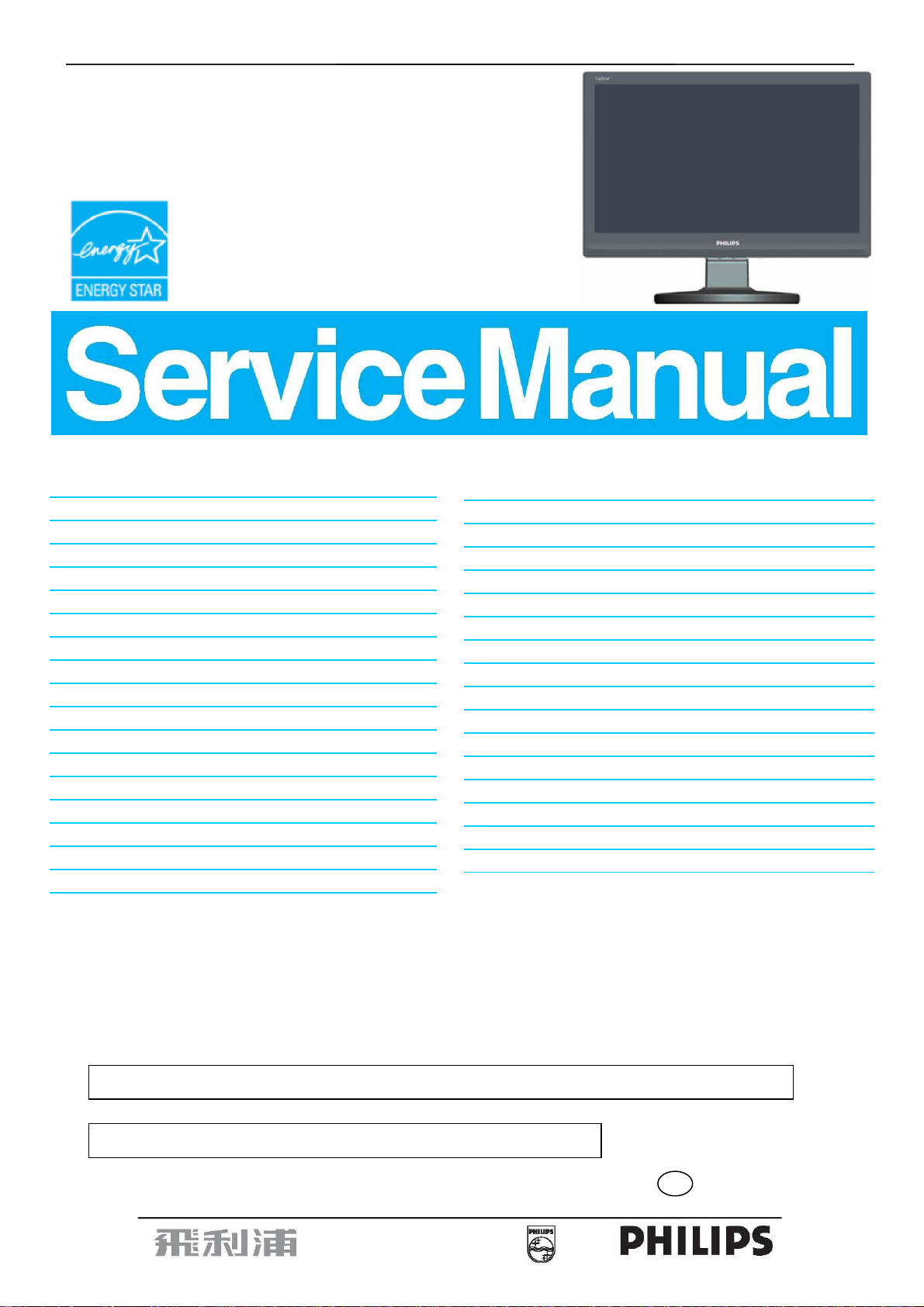
15.6" LCD Color Monitor Chassis: HUDSON 9
Service
160VW9FB/78
Service
Service
Description Page Description Page
Table of Contents........................................………….1
Page
Revision List................................................…………….2
Important Safety Notice………….................................3
1. Monitor Specifications….............................................4
2. LCD Monitor Description….........................................5
3. Operation instructions….............................................6
3.1General Instructions……………………………….…...6
3.2 Control buttons…………..……………………….……6
3.3 OSD Menu…………………....................................7
4. Input/Output Specification.........................………….10
4.1 Input Signal Connector...........................…………..10
4.2 Factory Preset Display Modes................................10
4.3 Pixel Defect Policy……………………………………11
4.4 Failure Mode of Panel …………………………….…12
5. Block Diagram……………………………................13
5.1 Software Flow Chart............................………….....13
5.2 Electrical Block Diagram..................……….........15
6. Schematic Diagram…...............................................17
6.1 Main Board………………………………………………17
6.2 Power Board……………………..…………………21
6.3 Key Board…….………………………..…………………23
7. PCB Layout………………………………………………...24
7.1 Main Board………………………………………………..24
7.2 Power Board……………………………………………26
7.3 Key Board………...………………………………………28
8. Wiring Diagram……………………………………….…..29
9. Scalar Board Overview………………………………....30
10. Mechanical Instructions………………………………....31
11. Repair Flow Chart…….…….……………………………35
12. ISP Instructions...….....................................................41
13. DDC Instructions…......................................................44
14. White Balance, Luminance Adjustment……............51
15. Monitor Exploded View….............................................53
16. Recommended & Spare Parts List...……...................54
17. General Product Specification………………….……….56
http://www.wjel.net
ANY PERSON ATTEMPTING TO SERVICE THIS CHASSIS MUST FAMILIARIZE HIMSELF WITH THE
CHASSIS AND BE AWARE OF THE NECESSARY SAFETY PRECAUTIONS TO BE USED WHEN
SERVICING ELECTRONIC EQUIPMENT CONTAINING HIGH VOLTAGES.
CAUTION: USE A SEPARATE ISOLATION TRANSFOMER FOR THIS UNIT WHEN SERVICING
SAFETY NOTICE
REFER TO BACK COVER FOR IMPORTANT SAFETY GUIDELINES
Copyright 2008 Philips Consumer Lifestyle Subject to modification ○K Oct. 22, 2008
GB
312278518240
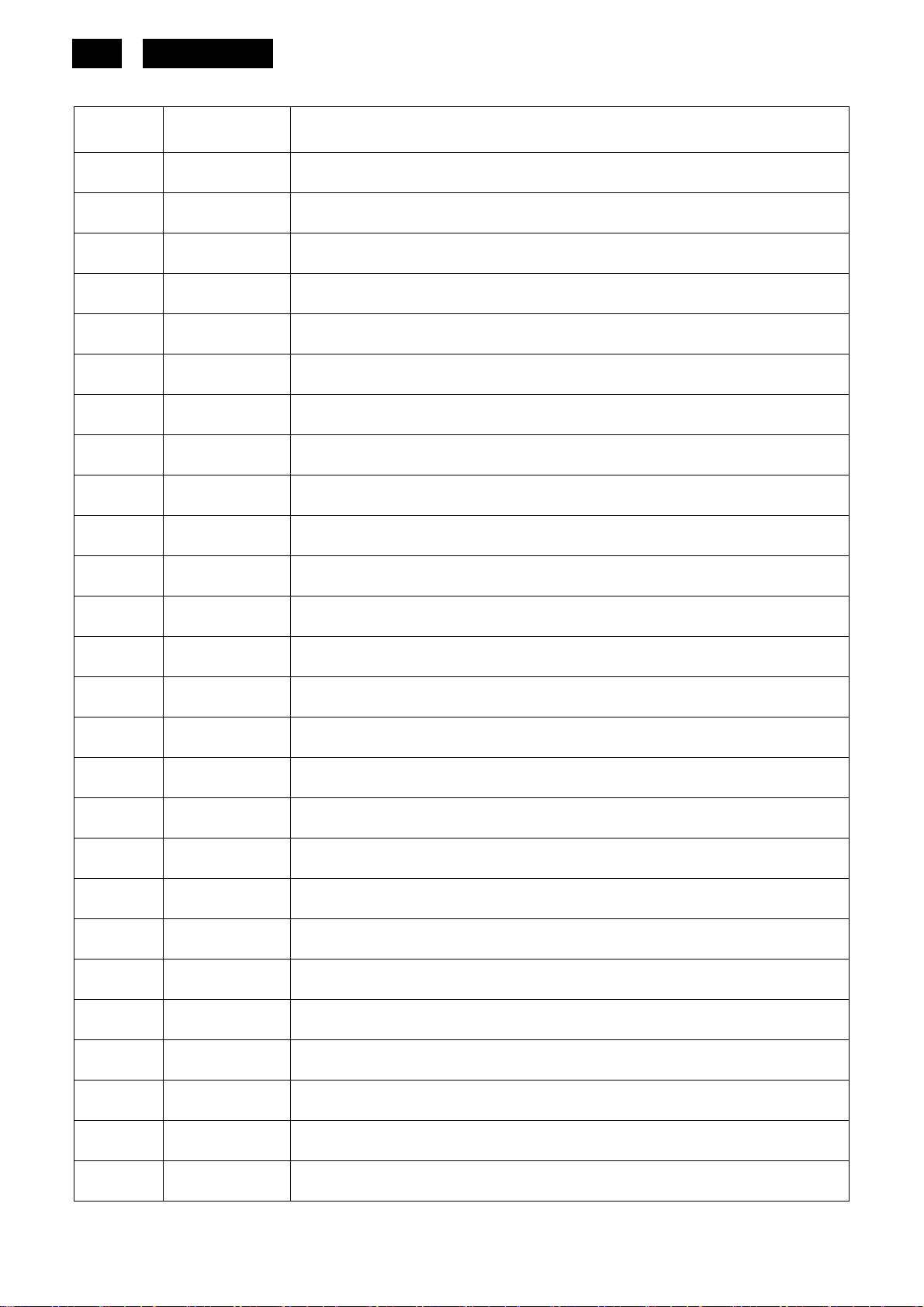
2
HUDSON 9
Revision List
Version Release Date Revision History
A00 Oct.22.2008 Initial release, Draft Version
http://www.wjel.net
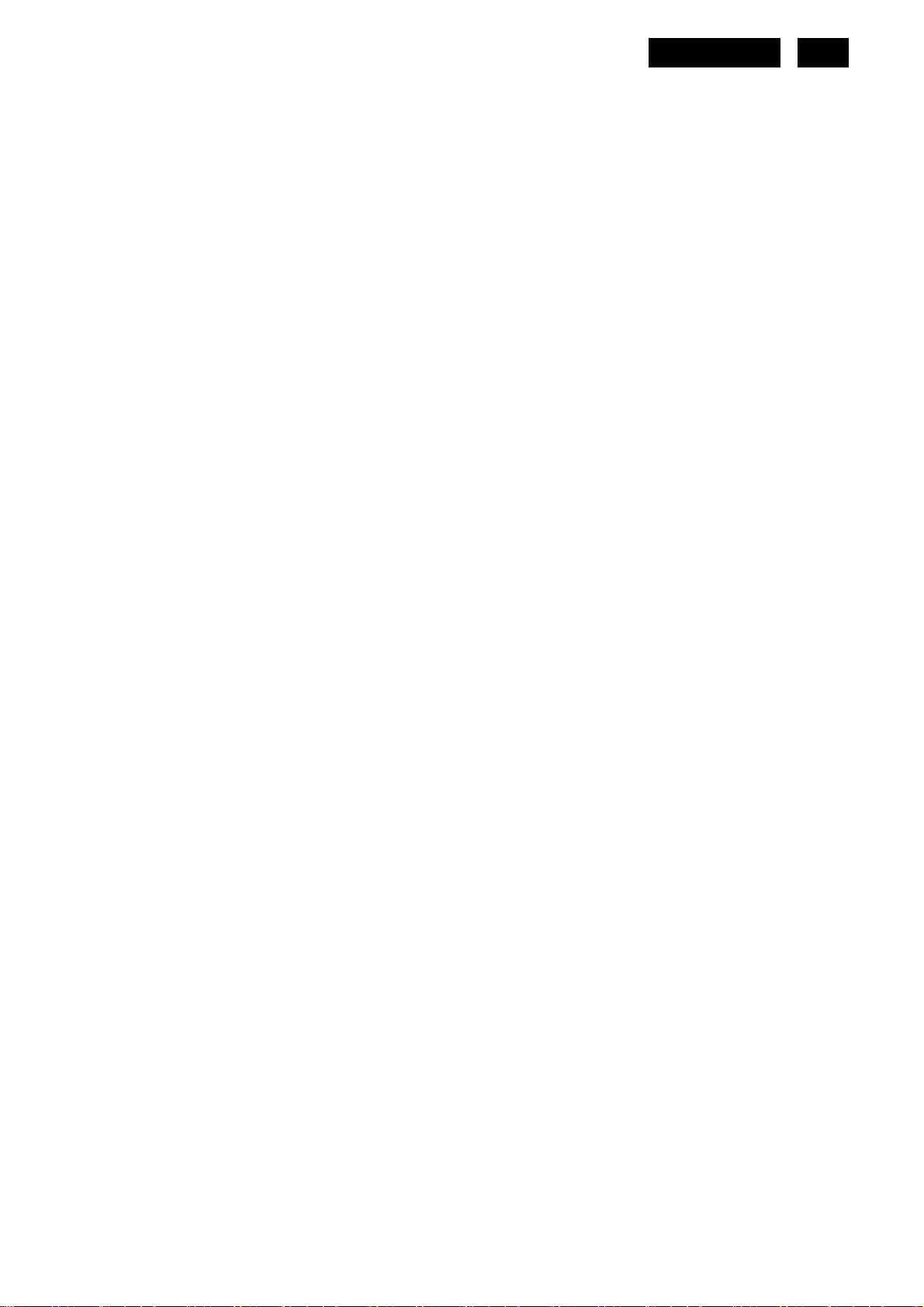
HUDSON 9
3
Important Safety Notice
Proper service and repair is important to the safe, reliable operation of all Philips Company Equipment. The service
procedures recommended by Philips and described in this service manual are effective methods of performing
service operations. Some of these service operations require the use of tools specially designed for the purpose.
The special tools should be used when and as recommended.
It is important to note that this manual contains various CAUTIONS and NOTICES which should be carefully read
in order to minimize the risk of personal injury to service personnel. The possibility exists that improper service
methods may damage the equipment. It is also important to understand that these CAUTIONS and NOTICES ARE
NOT EXHAUSTIVE. Philips could not possibly know, evaluate and advise the service trade of all conceivable ways
in which service might be done or of the possible hazardous consequences of each way. Consequently, Philips has
not undertaken any such broad evaluation. Accordingly, a customer who uses a service procedure or tool which is
not recommended by Philips must first satisfy himself thoroughly that neither his safety nor the safe operation of
the equipment will be jeopardized by the service method selected.
Hereafter throughout this manual, Philips Company will be referred to as Philips.
WARNING
Use of substitute replacement parts, which do not have the same, specified safety characteristics, may create
shock, fire, or other hazards.
Under no circumstances should the original design be modified or altered without written permission from Philips.
Philips assumes no liability, express or implied, arising out of any unauthorized modification of design.
Customer assumes all liability.
FOR PRODUCTS CONTAINING LASER:
DANGER- There is invisible laser radiation when open. AVOID DIRECT EXPOSURE TO BEAM.
CAUTION-Use of controls or adjustments or performance of procedures other than those specified herein may
result in hazardous radiation exposure.
CAUTION -The use of optical instruments with this product will increase eye hazard.
TO ENSURE THE CONTINUED RELIABILITY OF THIS PRODUCT, USE ONLY ORIGINAL MANUFACTURER'S
REPLACEMENT PARTS, WHICH ARE LISTED WITH THEIR PART NUMBERS IN THE PARTS LIST SECTION
OF THIS SERVICE MANUAL.
Take care during handling the LCD module with backlight unit
-Must mount the module using mounting holes arranged in four corners.
-Do not press on the panel, edge of the frame strongly or electric shock as this will result in damage to the screen.
-Do not scratch or press on the panel with any sharp objects, such as pencil or pen as this may result in damage to
the panel.
-Protect the module from the ESD as it may damage the electronic circuit (C-MOS).
-Make certain that treatment person’s body is grounded through wristband.
-Do not leave the module in high temperature and in areas of high humidity for a long time.
-Avoid contact with water as it may a short circuit within the module.
-If the surface of panel becomes dirty, please wipe it off with a soft material. (Cleaning with a dirty or rough cloth
http://www.wjel.net
may damage the panel.)
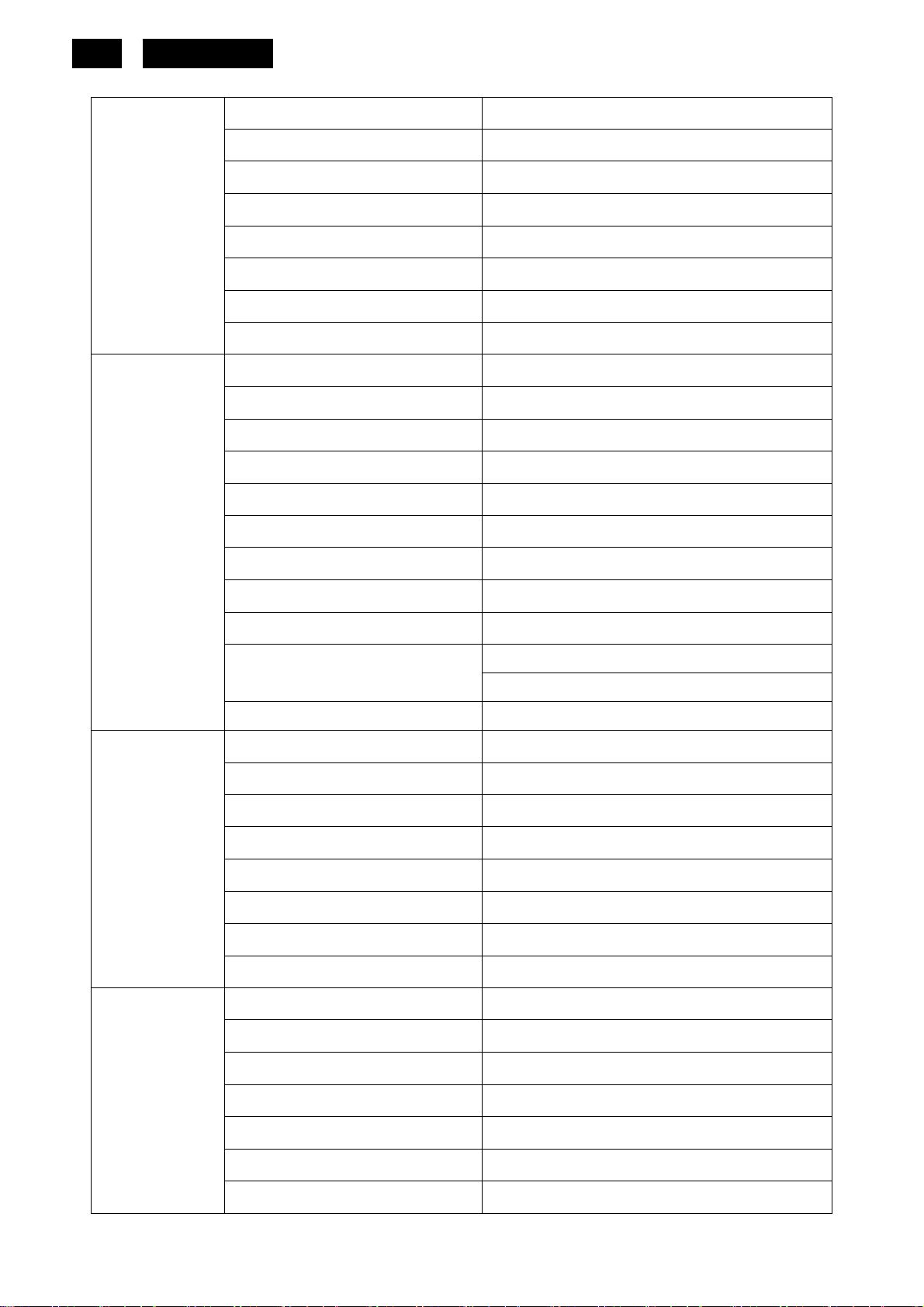
4
HUDSON 9
1. Monitor Specifications
Model number 160VW
Driving system TFT Color LCD
Viewable Image Size 395mm diagonal
Pixel pitch 0.252mm(H) x 0.252mm(V)
LCD Panel
Video R, G, B Analog lnterface
Separate Sync. H/V TTL
Display Color 16.7M Colors
Dot Clock 85.5 MHz
Horizontal scan range 30 kHz - 60 kHz
Horizontal scan Size(Maximum) 344.232mm
Vertical scan range 55 Hz - 75 Hz
Vertical scan Size(Maximum) 193.536mm
Highest preset resolution 1366 x 768 (60 Hz)
Resolution
Physical
Characteristics
Plug & Play VESA DDC2B/CI
Input Connector D-Sub 15pin
Input Video Signal Analog: 0.7Vp-p(standard), 75 OHM, Positive
Power Source 100~240VAC, 50/60Hz
Power Consumption
Speakers 2 x 1W
Connector Type 15-pin Mini D-Sub
Signal Cable Type Detachable
Dimensions & Weight:
Height (with base)
Width
Depth
Weight (monitor only)
http://www.wjel.net
Weight (with packaging)
Active < 28 W
Standby < 1 W
292 mm
361 mm
190 mm
2.7 kg
3.7kg
Environmental
Temperature:
Operating 0° to 40°
Non-Operating -20°to 60°
Humidity:
Operating 10% to 85% (non-condensing)
Non-Operating 5% to 80% (non-condensing)
Altitude:
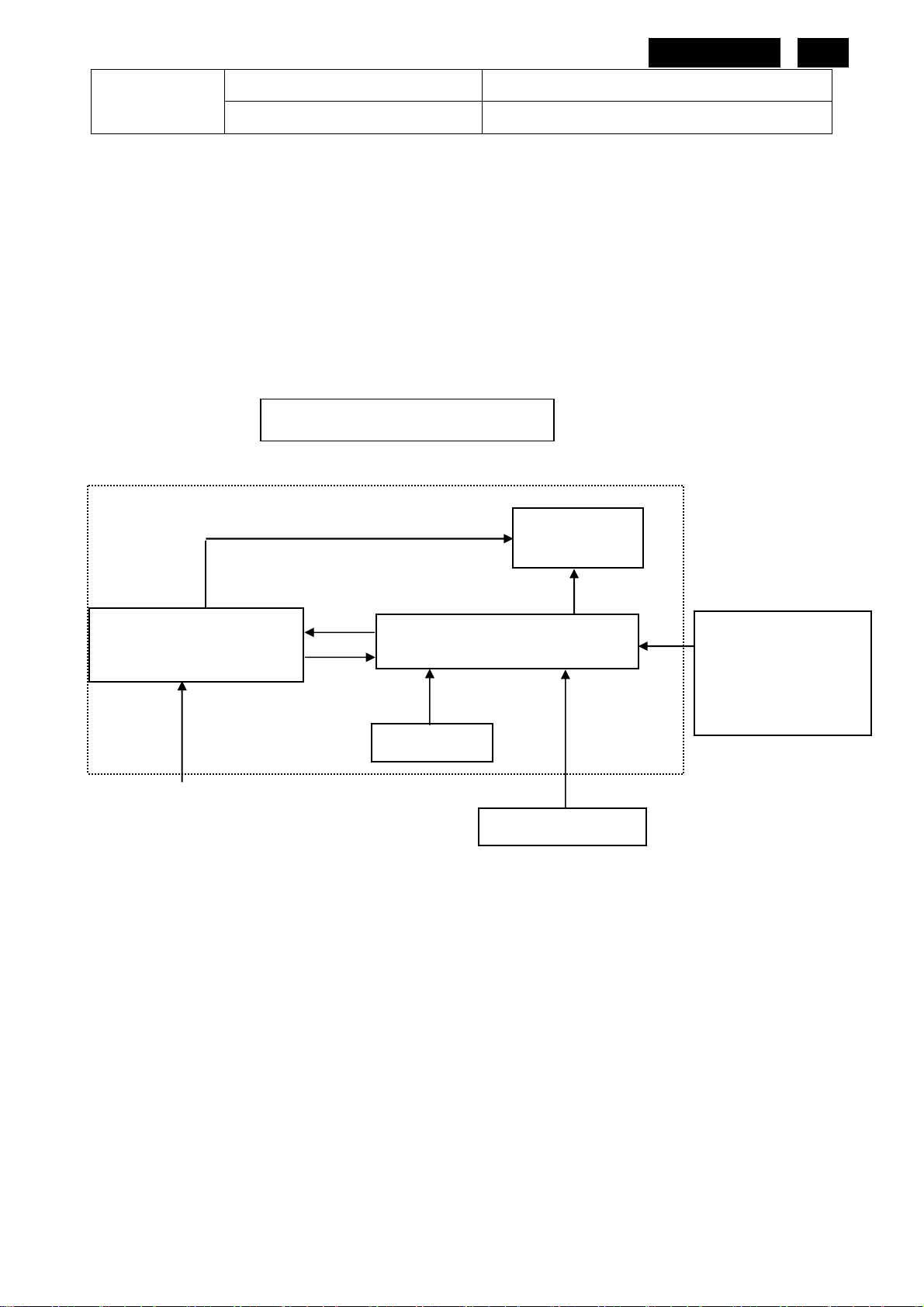
Operating 0~ 3000m (0~ 10000 ft )
Non-Operating 0~ 5000m (0~ 15000 ft )
HUDSON 9
5
2. LCD Monitor Description
The LCD monitor will contain a main board, a power board and a key board which house the flat panel control logic,
brightness control logic and DDC.
The power board will provide AC to DC Inverter voltage to drive the backlight of panel and the main board chips
each voltage.
CN601
(Include: Adapter, Inverter)
Power board
AC-IN
100V-240V
CCFL Drive.
Main Board
Key Board
Flat Panel and
CCFL backlight
HOST Computer
RS232 Connector
For white balance
adjustment in factory
mode
Video signal, DDC
http://www.wjel.net
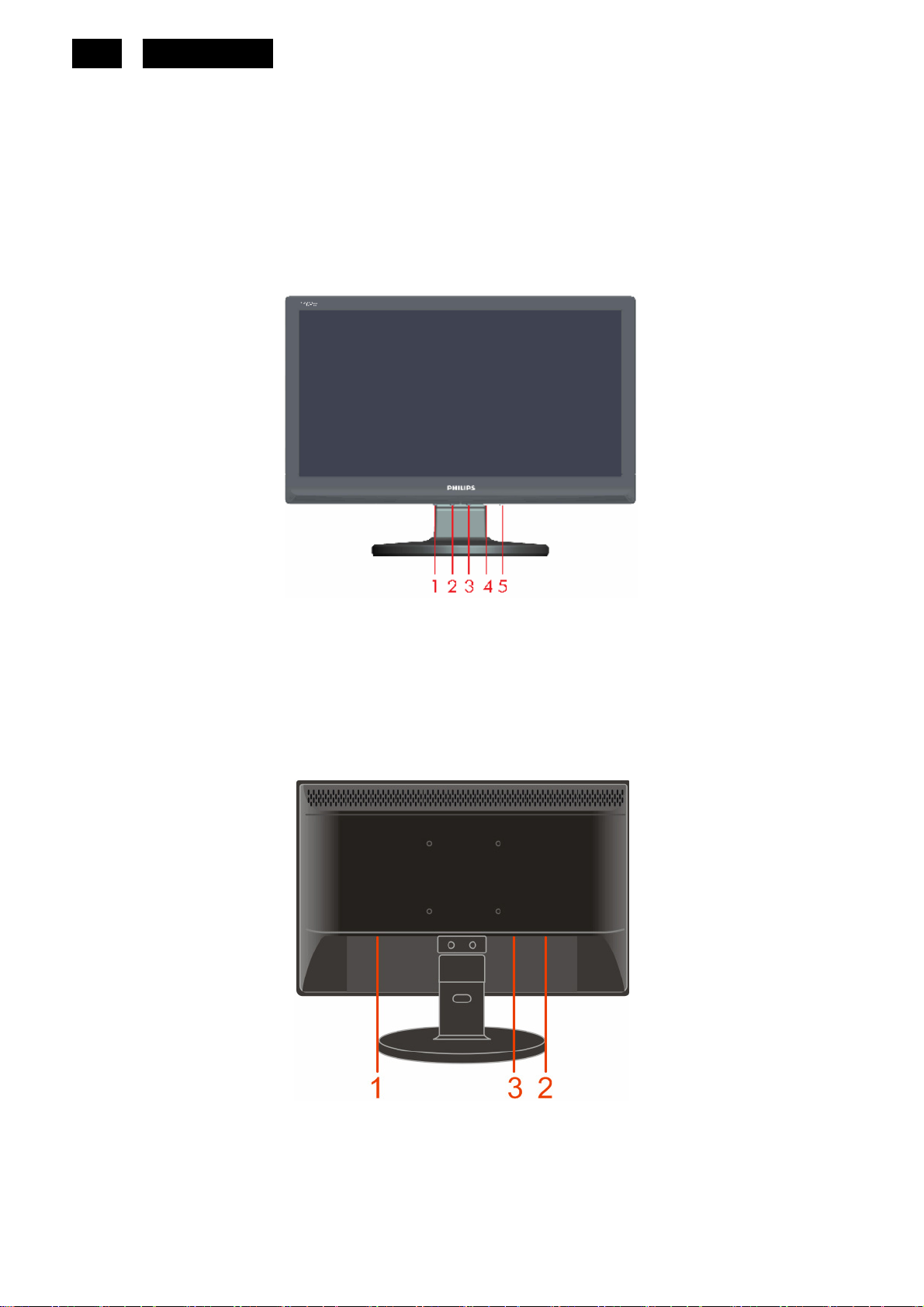
6
HUDSON 9
3. Operating Instructions
3.1 General Instructions
Press the power button to turn the monitor on or off. The other control knobs are located at front panel of the
monitor (see figure). By changing these setting, the picture can be adjusted to your personal preference.
﹡ The power cord should be connected.
﹡ Press the power button to turn on the monitor. The power indicator will light up.
3.2 Control Buttons
Front View
Rear View
1. Auto/Exit
2. Volume/-
3. Volume/+
4. Menu
5. Power
http://www.wjel.net
1. Power
2. Analog
3.Audio
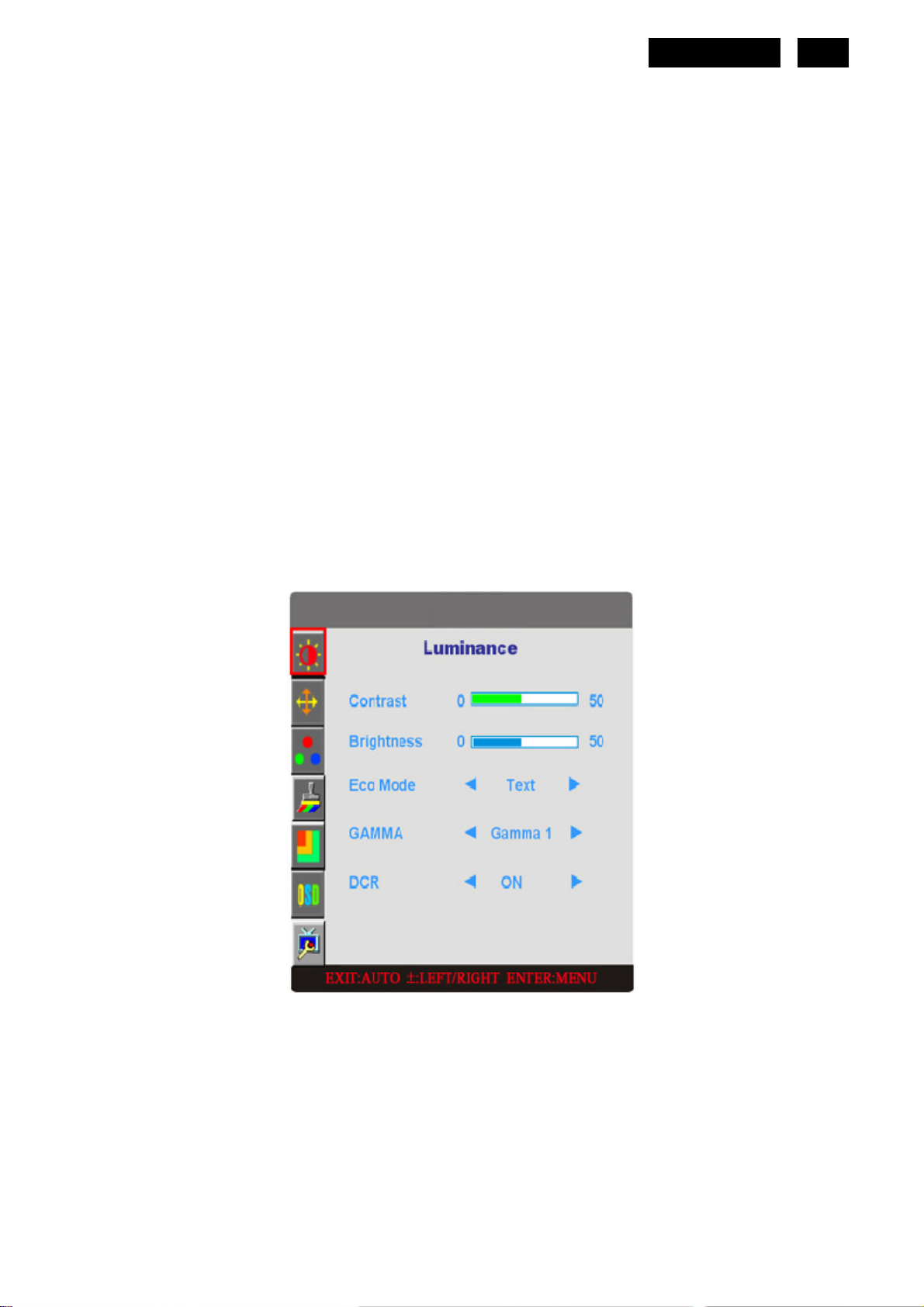
3.3 OSD Menu
OSD Setting
1) Press the MENU-button to activate the OSD window.
2) Press – or + to navigate through the functions. Once the desired function is highlighted, press the
MENU-button to activate sub-menu. Once the desired function is highlighted, press MENU-button to activate
it.
3) Press – or + to change the settings of the selected function. Press – or + to select another function in
sub-menu. Press AUTO to exit. If you want to adjust any other function, repeat steps 2-3.
4) OSD Lock Function: to lock the OSD, press and hold the MENU button while the monitor is off and then press
power button to turn the monitor on. To un-lock the OSD: press and hold the MENU button while the monitor is
off and then press the power button to turn the monitor on.
5) Eco Mode hot key: press the Eco key continuously to select the Eco mode of brightness when there is on OSD
(Eco mode hot key may not be available in all modes).
6) Volume adjustment hot key: when there is no OSD, press volume (+) to active volume adjustment bar, press –
or + to adjustment volume (only for the modes with speaker).
HUDSON 9
7
7) DCR hot key (
8) Auto configure hot key: when the OSD is closed, press Auto button will be auto configure hot key function.
►): only to press DCR key continuously is able to activate or disable DCR function when there is no OSD.
http://www.wjel.net
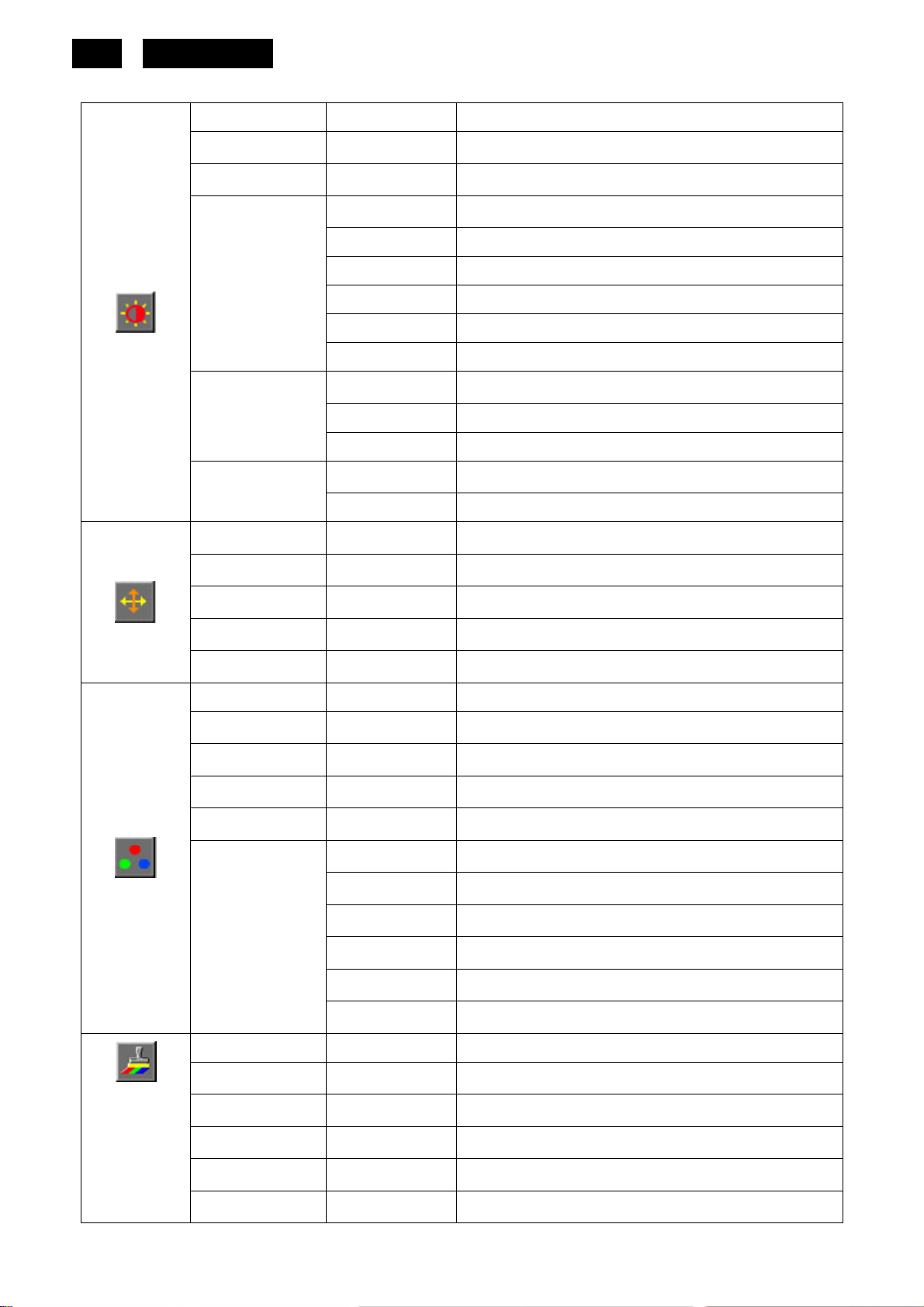
8
Function Control Illustration
HUDSON 9
Luminance Adjust Range Description
Brightness 0-100 Backlight Adjustment
Contrast 0-100 Contrast from Digital-register.
Standard Standard Mode
Te xt Text Mode
Eco mode
Gamma
DCR
Image Setup
Clock 0-100 Adjust picture Clock to reduce Vertical-Line noise.
Focus 0-100 Adjust Picture Phase to reduce Horizontal-Line noise
H-Position 0-100 Adjust the vertical position of the picture.
V-Position 0-100 Adjust the horizontal position of the picture.
Color Temp.
Internet Internet Mode
Game Game Mode
Movie Movie Mode
Sports Sports Mode
Gamma1 Adjust to Gamma1
Gamma2 Adjust to Gamma 2
Gamma3 Adjust to Gamma 3
Off Disable dynamic contrast ratio
On Enable dynamic contrast ratio
Warm
Normal
Cool
sRGB
User
http://www.wjel.net
Color Boost
Full Enhance on or off Disable or Enable Full Enhance Mode
Nature Skin on or off Disable or Enable Nature Skin Mode
Green Field on or off Disable or Enable Green Field Mode
Sky-blue on or off Disable or Enable Sky-blue Mode
User-B Blue Gain from Digital-register
User-G Green Gain Digital-register.
User-R Red Gain from Digital-register
User-Y Yellow Gain from Digital-register
User-C Cyan Gain from Digital-register
User-M Magenta Gain from Digital-register
Recall Warm Color Temperature from EEPROM.
Recall Normal Color Temperature from EEPROM.
Recall Cool Color Temperature from EEPROM.
Recall SRGB Color Temperature from EEPROM.
AutoDetect on or off Disable or Enable AutoDetect Mode
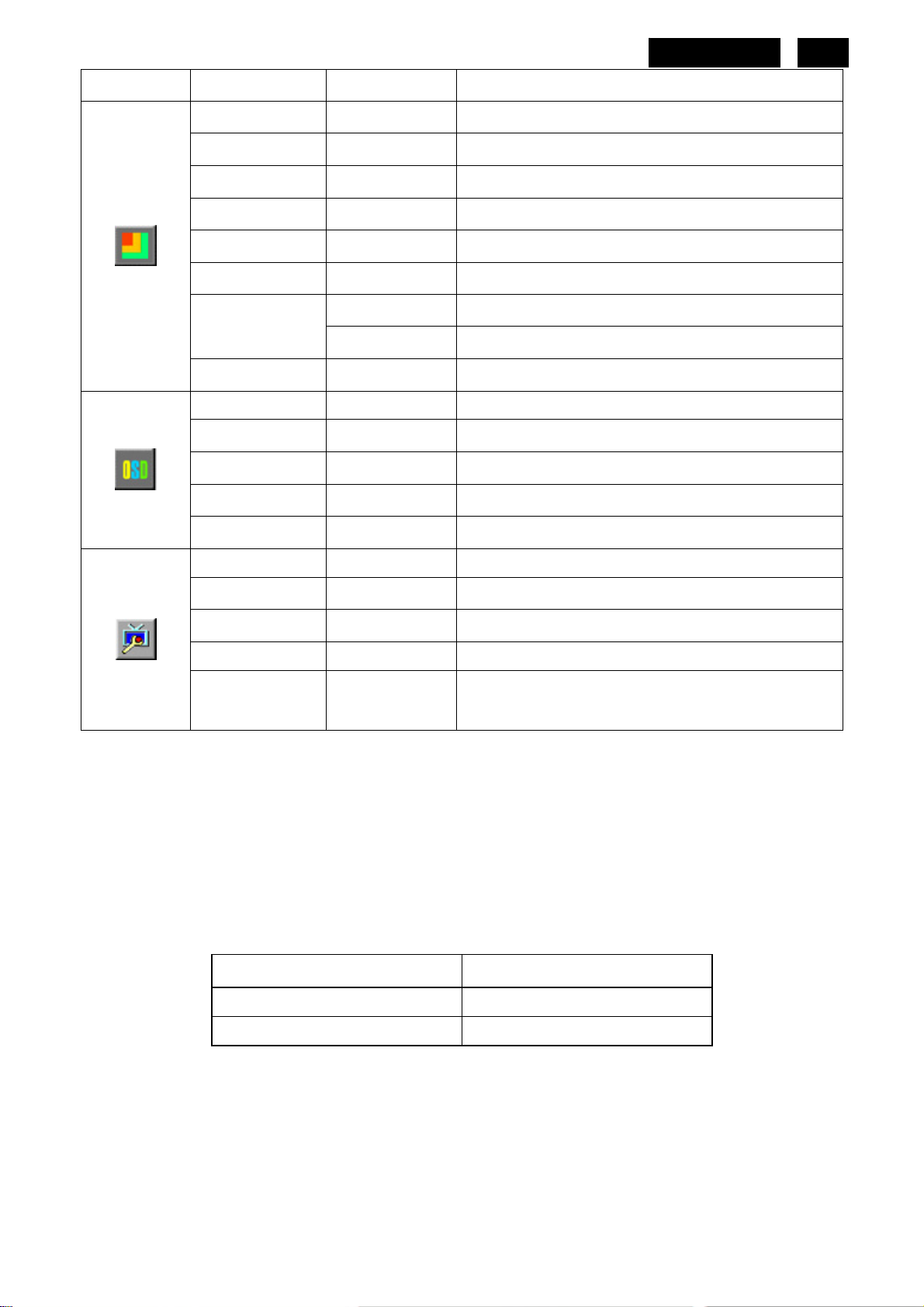
HUDSON 9
9
Demo
Picture Boost
Frame Size 0-14 Adjust Frame Size
Brightness 0-100 Adjust Frame Brightness
Contrast 0-100 Adjust Frame Contrast
Hue 0-100 Adjust Frame Hue
Saturation 0-100 Adjust Frame Saturation
Position
Bright Frame on or off Disable or Enable Bright Frame
OSD Setup
H-Position 0-100 Adjust the vertical position of OSD
V-Position 0-100 Adjust the horizontal position of OSD
Timeout 0-100 Adjust the OSD Timeout
Language
on or off Disable or Enable Demo
H. position Adjust Frame horizontal Position
V-position Adjust Frame vertical Position
Select the OSD language
Extra
Auto Configure yes or no Auto adjust the picture to default
Reset yes or no Reset the menu to default
EXIT/DDC-CI Turn ON/OFF DDC-CI Support
Information
Show the information of the main image and
sub-image source
Notes:
1) If the product has only one signal input, the item of “input Select” is disabling to adjust.
2) If the product screen size is 4:3 or input signal resolution is wide format, the item of “Image Radio” is disabling
to adjust.
3) One of DCR, Color Boost and Picture Boost function is active; the other two functions are turned off
accordingly.
LED Indicators
http://www.wjel.net
Status LED Color
Full Power Mode Green or Blue
Active-off Mode Orange or Red
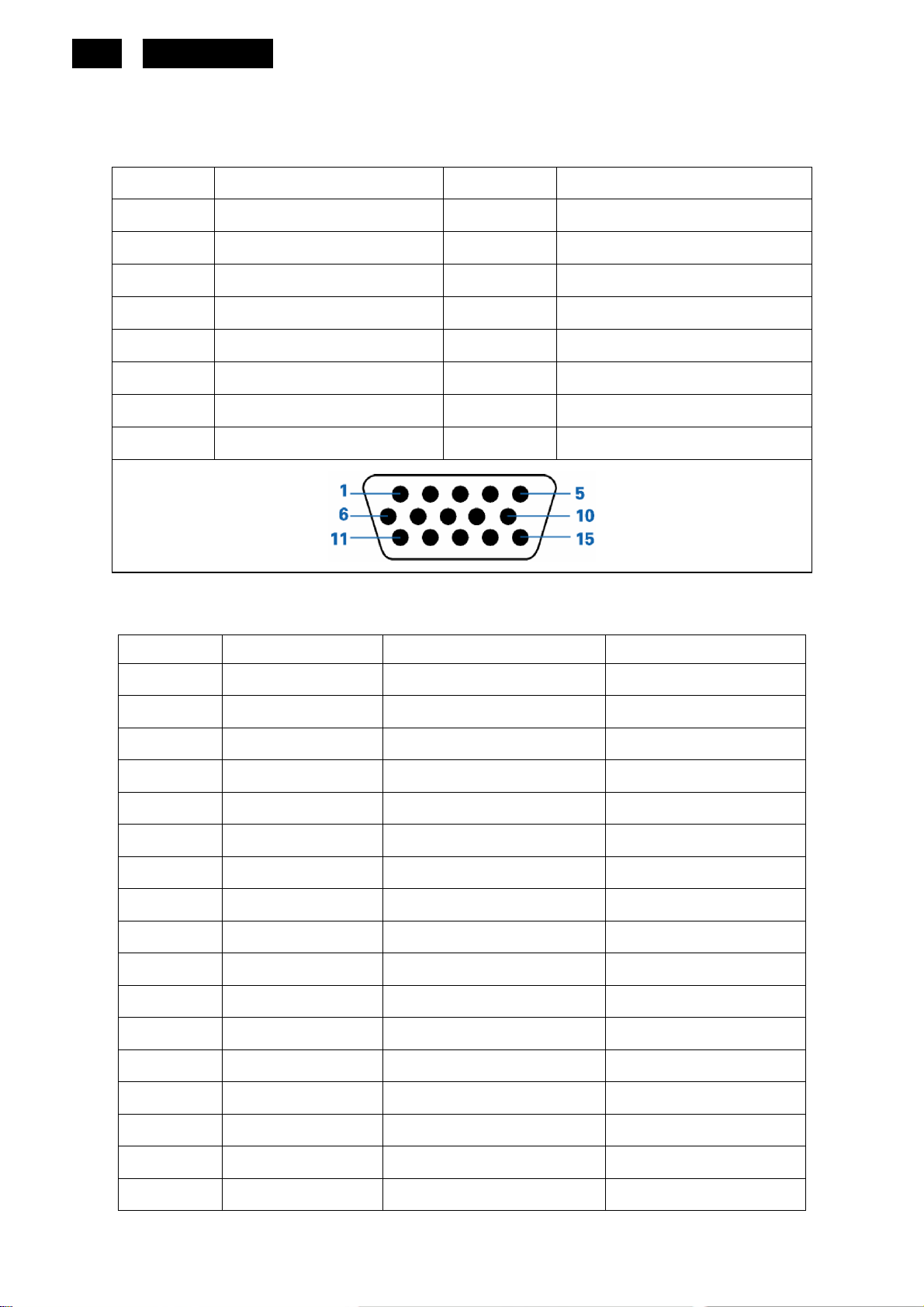
10
HUDSON 9
4. Input/ Output Specification
4.1 Input Signal Connector
Analog connectors
Pin No. Description Pin No. Description
1 Video-Red 9 +5V
2 Video-Green 10 Detect Cable
3 Video-Blue 11 Ground
4 Ground 12 DDC-Serial data
5 Ground 13 H-sync
6 GND-R 14 V-sync
7 GND-G 15 DDC-Serial clock
8 GND-B
4.2 Factory Preset Display Modes
Stand Resolution Horizontal frequency(kHz) Vertical frequency(Hz)
VGA 640×480 @60Hz 31.469 59.940
VGA 640×480 @67Hz 35.000 66.667
VGA 640×480 @72Hz 37.861 72.809
VGA 640×480 @75Hz 37.500 75.000
Dos-mode 720×400 @70Hz 31.469 70.087
SVGA 800×600 @56Hz 35.156 56.250
SVGA 800×600 @60Hz 37.879 60.317
SVGA 800×600 @72Hz 48.077 72.188
SVGA 832×624 @75Hz 46.875 75.000
Mac-mode 832×624 @75Hz 49.725 74.500
XGA 1024×768 @60Hz 48.363 60.004
XGA 1024×768 @70Hz 56.476 70.069
XGA 1024×768 @72Hz 57.500 72.074
XGA 1024×768 @75Hz 60.023 75.029
XGA 1024×768 @75Hz 60.241 74.927
WXGA 1360×768 @60Hz 47.712 60.015
WXGA 1366×768 @60Hz 47.712 59.790
http://www.wjel.net
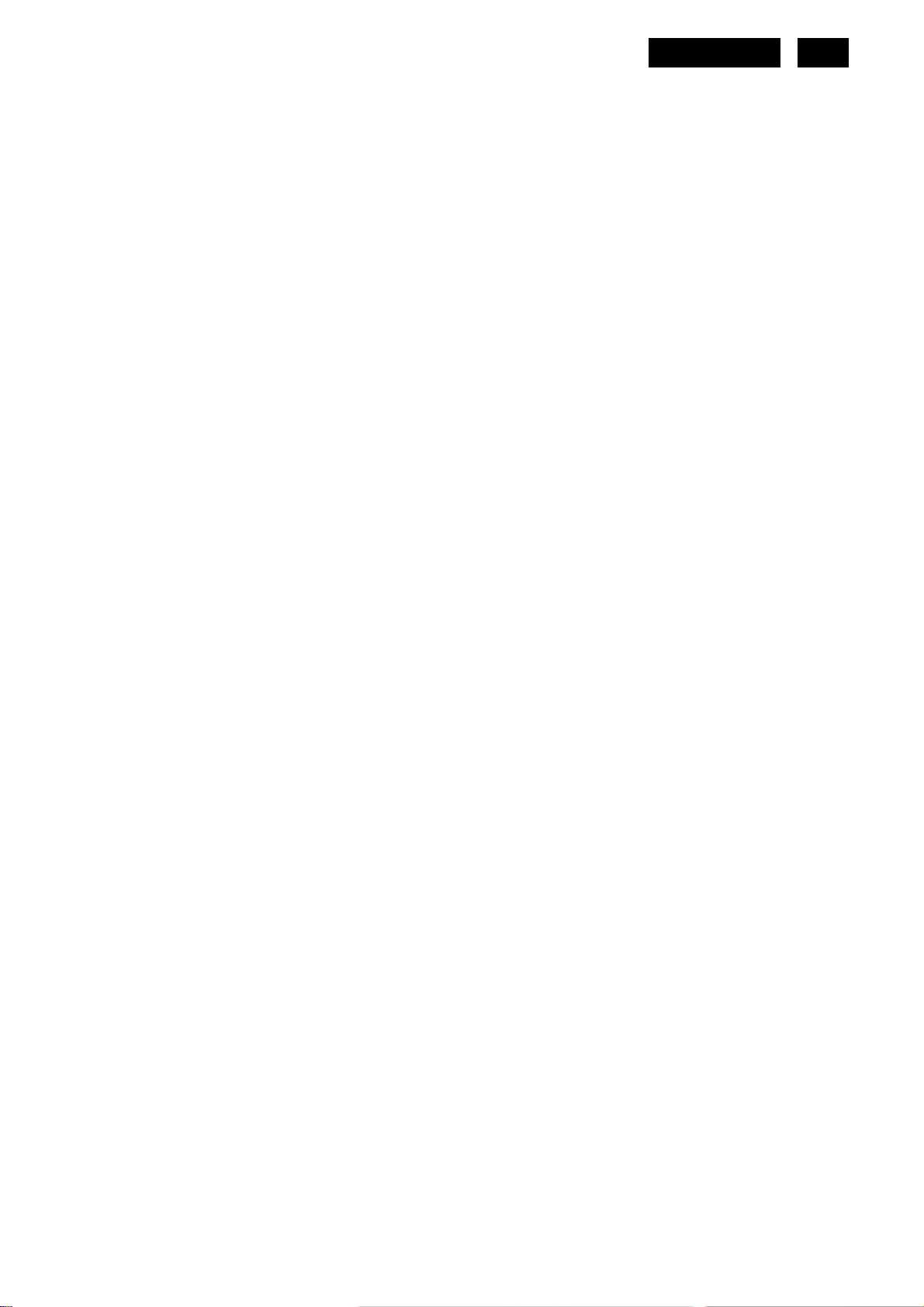
4.3 Pixel Defect Policy
Bright Dot Defects
1) Max. 5 red, green or blue bright dots (sub-pixels)
2) Max. 3 green dots
3) Max. 1 joined bright dots
4) Min. distance between 2 bright dots: 10 mm.
5) Bright dots are tested with full screen black pattern (R.G.B. = 0, 0, 0)
Black Dot Defects
1) Max. 5 black dots.
2) Max. 2 joined (2 adjacent) black dots
3) no defect with 3 adjacent black dots
4) Min. distance between 2 black dots: 10mm
5) Black dots are tested with full screen white (R.G.B. = 255,255,255)/ red (R.G.B. = 255, 0, 0)/green (R.G.B. =
0, 255, 0)/blue (R.G.B. = 0, 0,255) pattern
HUDSON 9
11
Total amount of Dot Defects are 5 Max. (Including bright and dark dot defects)
http://www.wjel.net
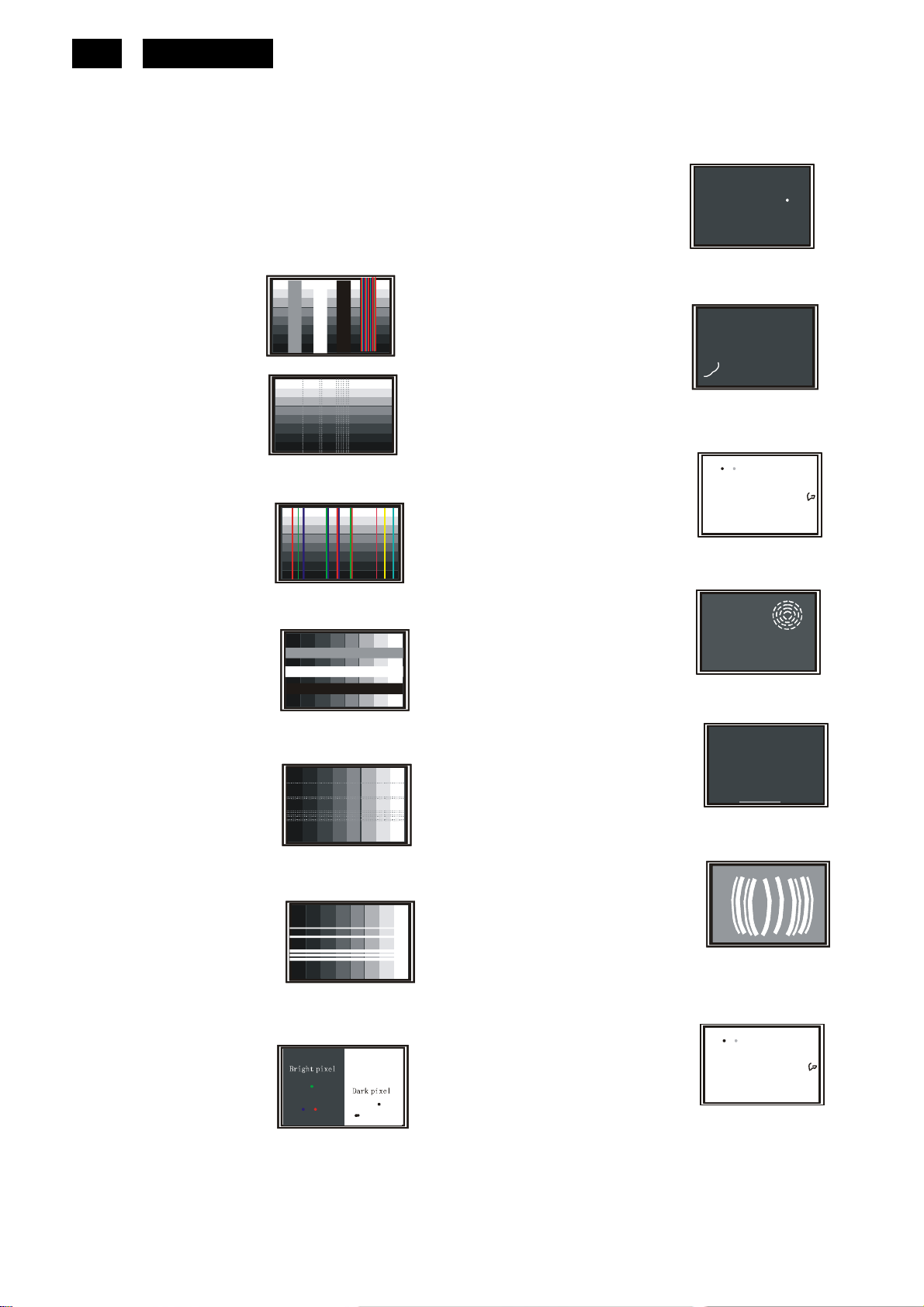
g
g
g
g
g
12
HUDSON 9
4.4 Failure Mode Of Panel
Quick reference for failure mode of LCD panel
this pa
e presents problems that could be made by LCD panel.
It is not necessary to repair circuit board. Simply follow the mechanical
instruction on this manual to eliminate failure by replace LC D panel.
Polarizer has bubbles
Failure description
Vertical block defect
Vertical dim lines
Vertical lines defect
(Always bri
Horizontal block defect
ht or dark)
Phenomenon
Polarizer has bubbles
Foreign material inside
polarizer. It shows liner or
dot shape.
Concentric circle formed
Horizontal dim lines
Horizontal lines defect
(Always bri
Has bri
ht or dark)
ht or dark pixel
Bottom back light of LCD is
brighter than normal
Back light un-uniformity
http://www.wjel.net
ht has foreign material.
Backli
Black or white color, liner or
circular type
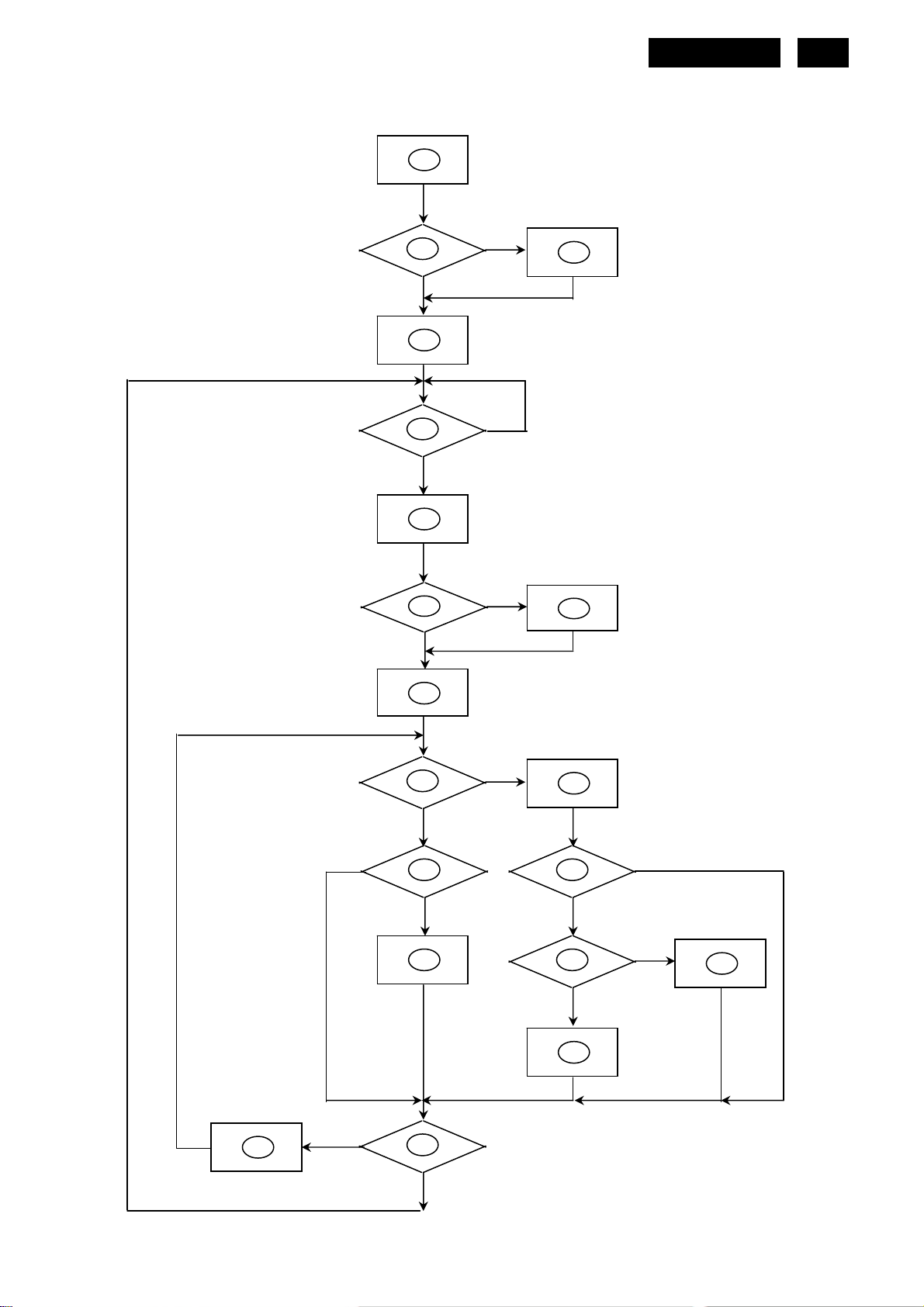
5. Block Diagram
5.1 Software Flow Chat
HUDSON 9
13
1
2
Y
3
N
4
5
Y
N
6
7
N
Y
9
10
Y
N
12
Y
http://www.wjel.net
14
N
13
15
11
17
N
Y
N
Y
16
18
N
19
Y
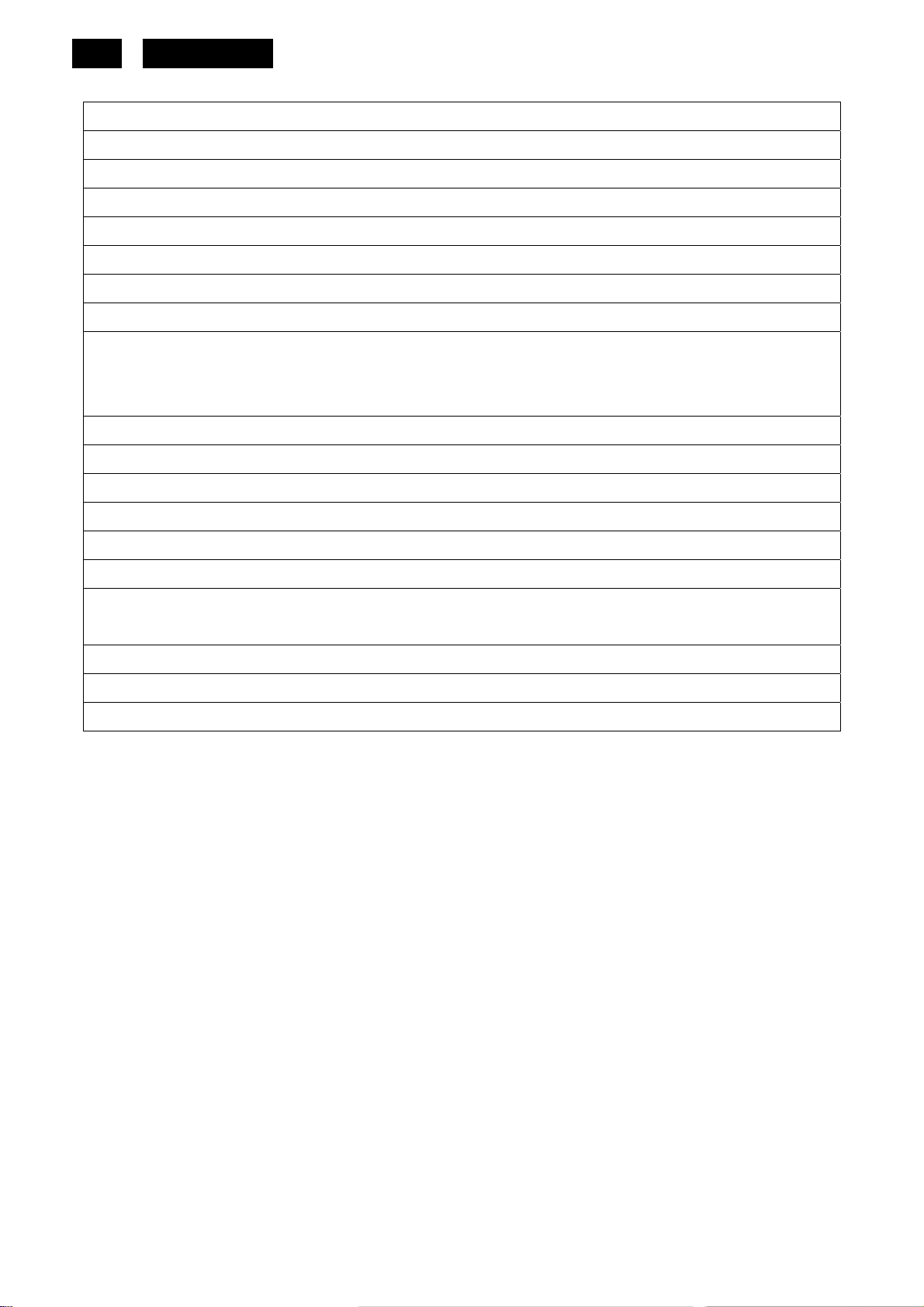
14
1) MCU initializes.
2) Is the EPROM blank?
3) Program the EPROM by default values.
4) Get the PWM value of brightness from EPROM.
5) Is the power key pressed?
6) Clear all global flags.
7) Are the AUTO and SELECT keys pressed?
8) Enter factory mode.
9) Save the power key status into EPROM.
Turn on the LED and set it to green color.
Scalar initializes
10) In standby mode?
11) Update the lifetime of back light.
12) Check the analog port, are there any signals coming?
HUDSON 9
13) Does the scalar send out an interrupt request?
14) Wake up the scalar.
15) Are there any signals coming from analog port?
16) Display "No connection Check Signal Cable" message. And go into standby mode after the message
disappears.
17) Program the scalar to be able to show the coming mode.
18) Process the OSD display.
19) Read the keyboard. Is the power key pressed?
http://www.wjel.net
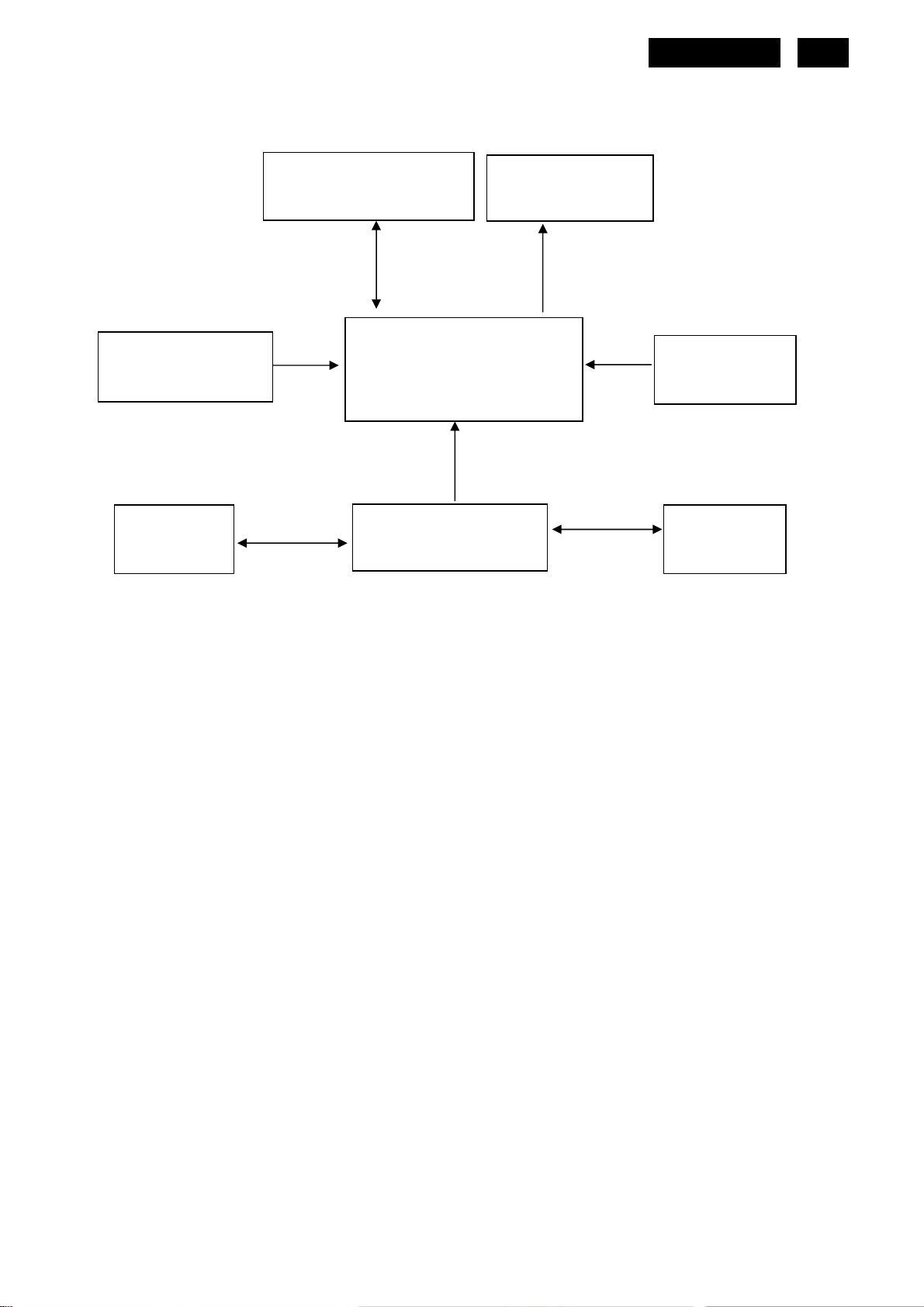
5.2 Electrical Block Diagram
5.2.1 Main Board
HUDSON 9
15
Crystal 14.31818MHz
(X401)
ESD (U103)
AZC199-04S
DSUB-SCL
DSUB-SDA
Flash Memory (U402)
SST25LF020A-33-4C-SAE
Scalar IC TSUM1PFR-LF
(Include MCU, ADC, OSD)
(U401)
H_Sync
V_Sync
D-Sub Connector
(CN101)
H sync
V sync
RGB
Panel Interface
(CN403)
VGA_R+
VGA_G+
VGA_B+
Keypad Interface
(CN401)
ESD (U102)
AZC199-04S
http://www.wjel.net
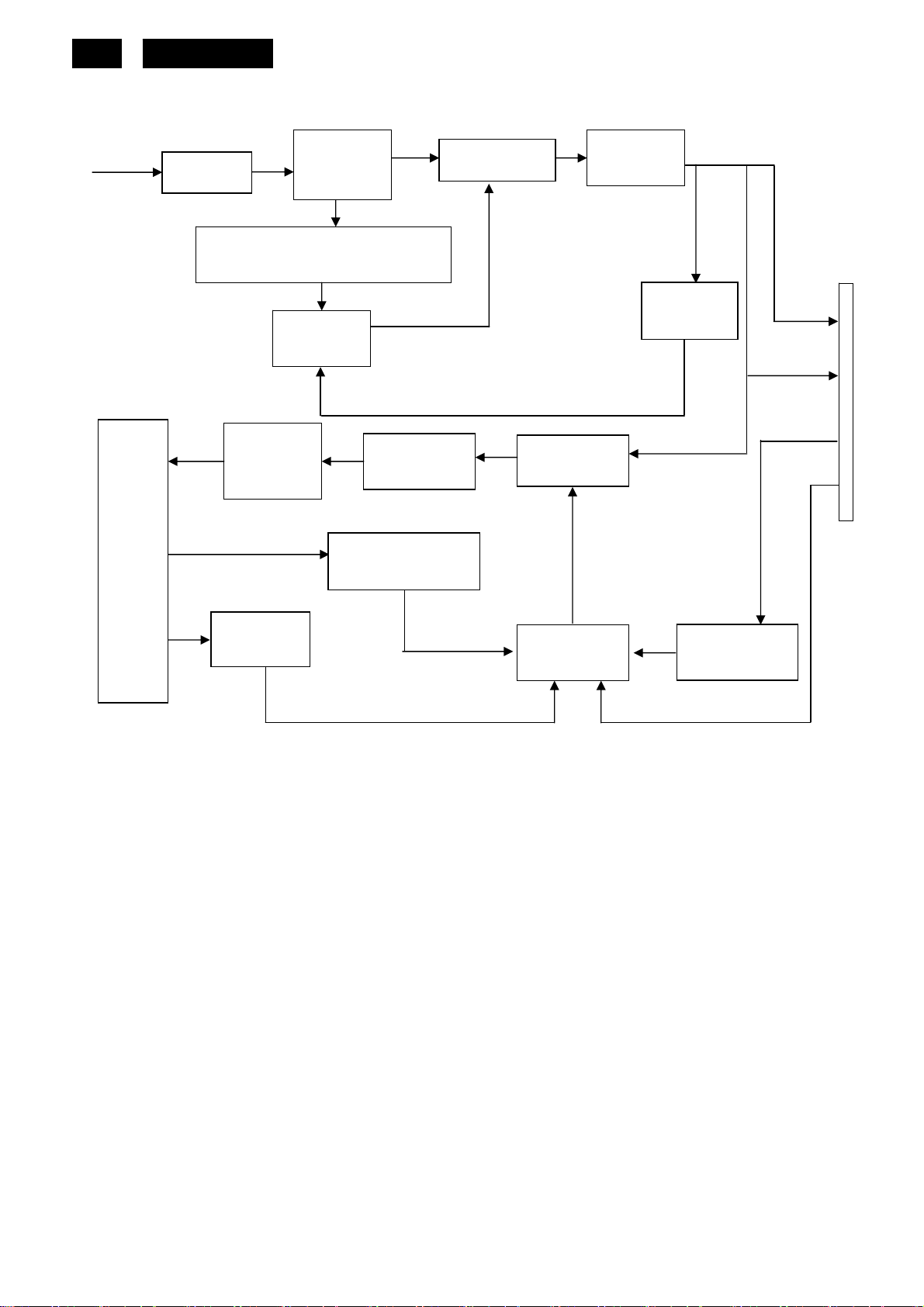
16
5.2.2 Inverter/Power Board
HUDSON 9
AC input
EMI filter
Start Circuit: R904、R932, R933
Output
Circuit
Bridge
Rectifier
and Filter
PWM
Control IC
Transformer
Transformer
Rectifier
Diodes
MOSFET
Feedback
Circuit
CN902
5V
12V
ON/OFF
Lamp
Over Voltage
Feedback
Circuit
PWM
Control IC
ON/OFF
Control
DIM
http://www.wjel.net
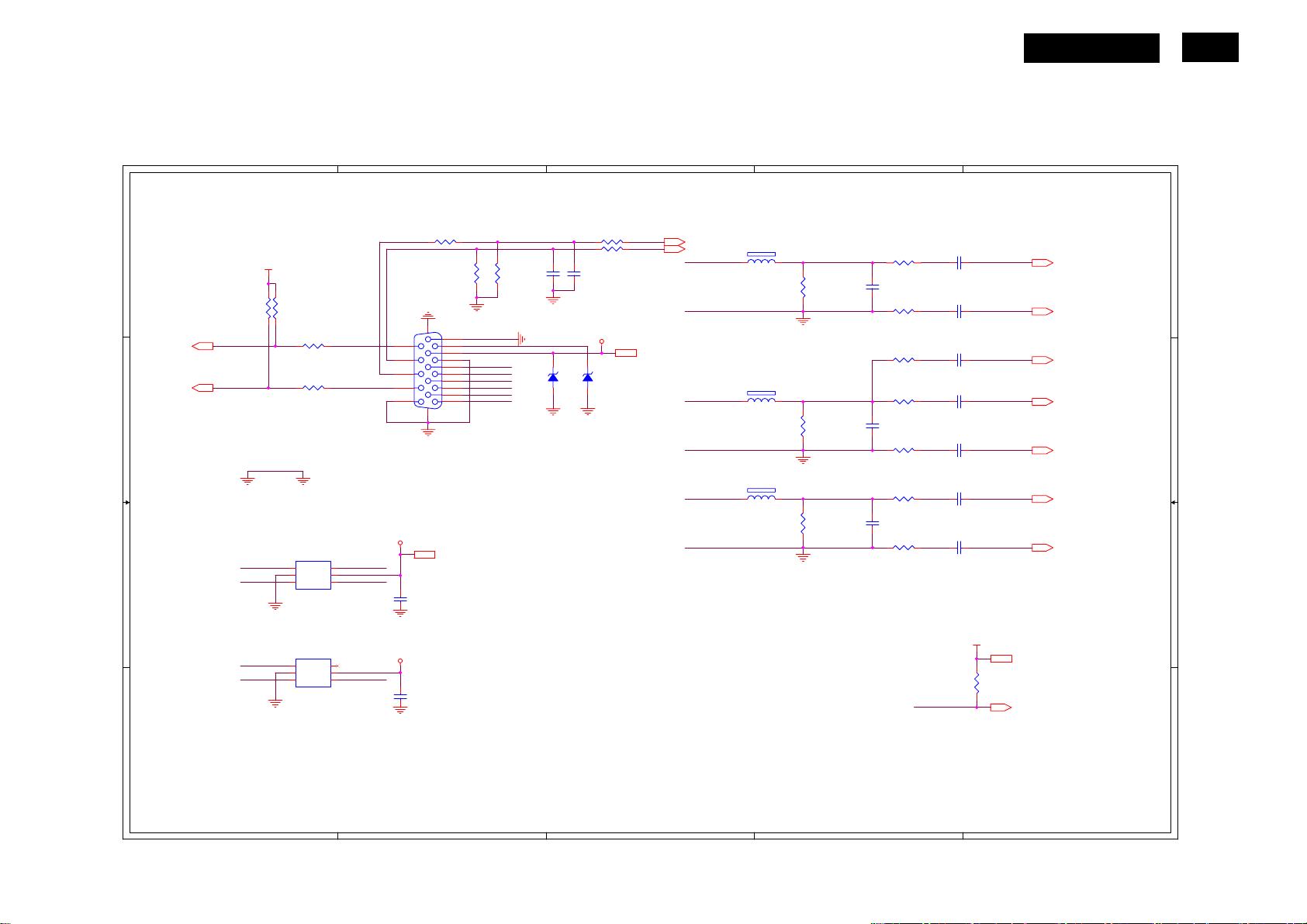
6. Schematic
6.1 Main Board
715G2904-1-2
HUDSON 9
5
4
3
2
1
17
INPUT
CN101 A2
H_Sync
R101 0R05 1/10W 5%
H_Sync
V_Sync
VGA_B+
V_Sync
ESD_VCC
U103
ESD_VCC
U101
15
14
13
12
11
C115
NC
C114
NC
R105
2K2 1/16W 5%
CN101
10
5
9
4
8
3
7
2
6
1
DB15
17 16
ESD_VCC 5
DSUB_5V
VGA_BVGA_B+
VGA_GVGA_G+
VGA_RVGA_R+
R106
2K2 1/16W 5%
ZD103
UDZSNP5.6B
VGA_PLUG
D D
DDC1_SCL5
DDC1_SDA5
C C
B B
VCC3.3
R121
R120
10K 1/16W 5%
DDC1_SCL
DDC1_SDA DSUB_SDA
10K 1/16W 5%
R110
100R 1/16W 5%
R113
100R 1/16W 5%
GND POWER DGND
DSUB_SDA
DSUB_SCL
VGA_G+
VGA_R+
U103
1
I/O1
2
GND
3 4
I/O2 I/O3
AZC199-04S
U102
1
I/O1
2
GND
3 4
I/O2 I/O3
AZC199-04S
VDD
VDD
DSUB_SCL
6
I/O4
5
6
I/O4
5
C102
22pF
1 2
R102 100R 1/16W 5%
R103 100R 1/16W 5%
C103
22pF
DSUB_5V
ZD104
UDZSNP5.6B
1 2
DSUB_5V 5
DSUB_H 5
DSUB_V 5
VGA_B+
VGA_B-
VGA_G+
VGA_G-
VGA_R+
VGA_R-
FB102
1 2
BEAD
FB103
1 2
BEAD
FB101
1 2
BEAD
R107
75R 1/16W 5%
R112
75R 1/16W 5%
R116
75R 1/16W 5%
R104
100R 1/16W 5%
C104
5pF/50V
R108
100R 1/16W 5%
R109
390 OHM 1/16W
R111
100R 1/16W 5%
C108
5pF/50V
R114
100R 1/16W 5%
R115
100R 1/16W 5%
C111
5pF/50V
R117
100R 1/16W 5%
VGA_PLUG
C101
0.047uF
C105
0.047uF
C106
0.047uF
C107
0.047uF
C109
0.047uF
C110
0.047uF
C113
0.047uF
VCC3.3
R118
1K 1/16W 5%
DSUB_B+ 5
DSUB_B- 5
DSUB_SOG 5
DSUB_G+ 5
DSUB_G- 5
DSUB_R+ 5
DSUB_R- 5
VCC3.3 7
DET_CABLE 5
C101 A4
C102 A2
C103 A3
C104 A4
C105 A4
C106 B4
C107 B4
C108 B4
C109 B4
C110 B4
C111 C4
C113 C4
C114 D2
C115 C2
FB101 B3
FB102 A3
FB103 B3
R101 A2
R102 A3
R103 A3
R104 A4
R105 A2
R106 A2
R107 A4
R108 A4
R109 B4
R110 A1
R111 B4
R112 B4
R113 B1
R114 B4
R115 B4
R116 C4
R117 C4
R118 C4
R120 A1
R121 A1
U102 C1
U103 C1
ZD103 B2
ZD104 B3
A A
5
http://www.wjel.net
4
3
2
1

18
HUDSON 9
5
4
3
2
1
POWER
ESD_5V
ESD_5V 5
D D
CN404 A1
C422 C4
C423 B5
C425 B3
C426 C4
C427 C5
C428 C4
C432 B5
D401 A2
D402 B2
D403 A2
FB403 C4
Q406 B3
C C
Q408 C2
Q409 B4
Q410 B4
R437 A3
R439 A3
R440 B3
R441 C1
R442 C1
R446 C2
R447 C3
R448 C3
R449 B2
R450 B2
U404 C4
B B
CN404
CONN
BKLT-VBRI
1
2
3
4
5
6
7
8
9
VCC3.3
CMVCC5, 6
CMVCC
BKLT-VBRI
BKLT-EN
C_PANEL_INDEX
Volume
Mute
R441
1K 1/16W 5%
CMVCC
R450 NC
R442
100R 1/16W 5%
3
D403
BAT54C
2
SM340A
D402
NC(R0402)
adj_BACKLIGHT 5
DSUB_5V
2
1
3
PANEL_ID# 5
1
CMVCC1
D401
BAV99
R449
NC
DSUB_5V 5
CMVCC1 5
Mute 5
Volume
BKLT-ENCMVCC
C425
NC
R446
NC
Q408
2N3904S-RTK/PS
R448
4K7 1/16W 5%
VCC3.3 VCC3.3
R437
10K 1/16W 5%
Q406
2N3904S-RTK/PS
R440
4K7 1/16W 5%
VCC3.3VCC3.3
R447
10K 1/16W 5%
Volume# 5
R439
10K 1/16W 5%
on_BACKLIGHT 5
CMVCC1
+
C426
100uF25V
MVCC
C428
0.1uF/16V
VCTRL5
FB403 NC
VCC3.3
VIN
VOUT
ADJ(GND)
U404
AP1117D33LA
Q410
MMBT2907AK
Q409
MMBT2907AK
3
2
1
C422
0.1uF/16V
C432
0.1uF/16V
VCC3.3
C427
+
100uF25V
VCC1.8
C423
+
100uF25V
VCC3.3 4, 5
VCC1.8 5
A A
http://www.wjel.net
5
4
3
2
1
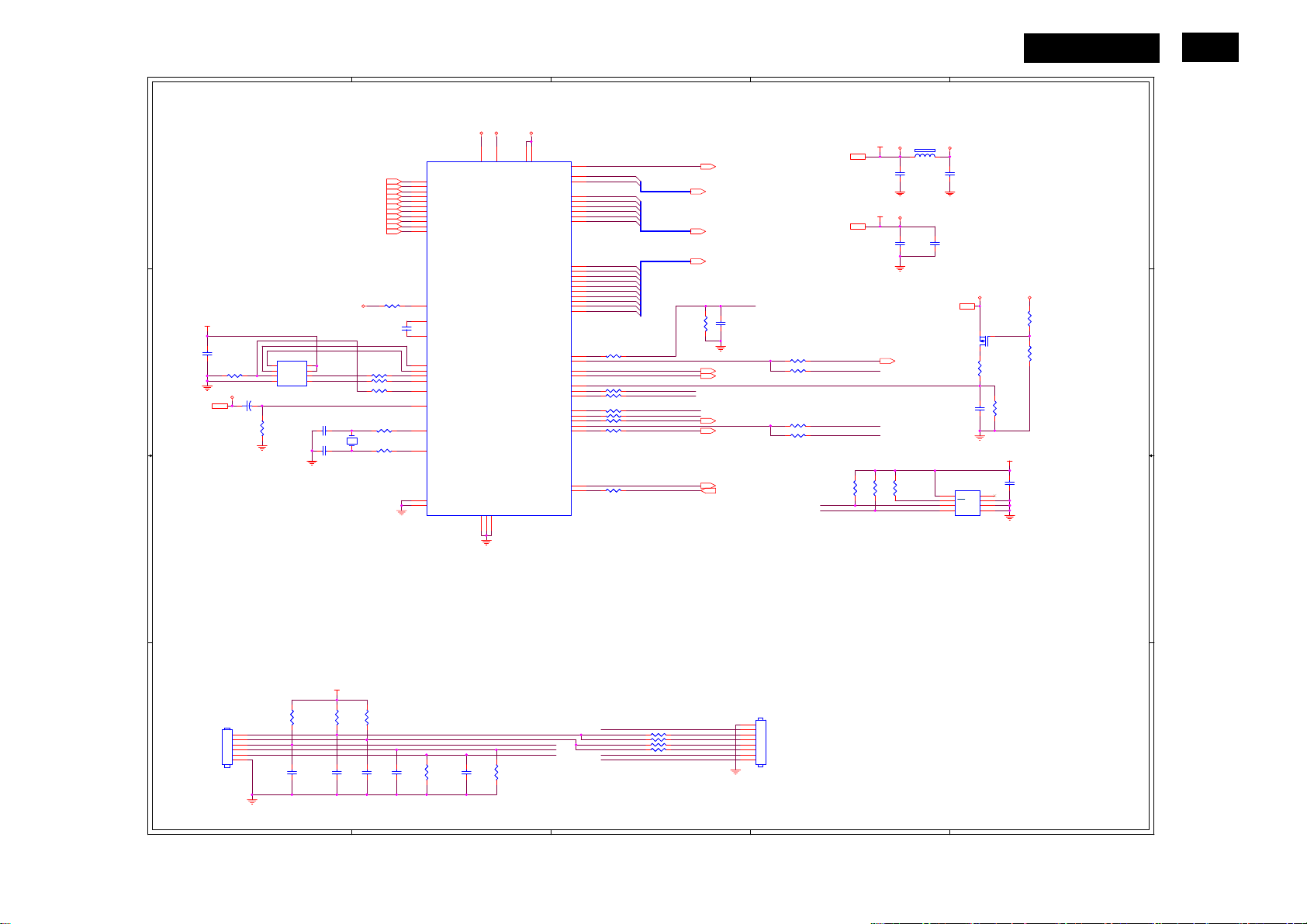
5
4
3
2
HUDSON 9
1
19
SCALAR
AVDD
U401
U401
D D
VCC3.3
C408
C408
0.22uF16V
C C
B B
0.22uF16V
R408
R408
10K 1/16W 5%
10K 1/16W 5%
CMVCC1
CMVCC17
10uF/50V
10uF/50V
U402
U402
1
8
CE#
VDD
2
7
SO
HOLD#
WP
3
6
WP#
SCK
5
VSS4SI
SST25LF020A-33-4C-SAE
SST25LF020A-33-4C-SAE
+
+
C410
C410
R417
R417
10K 1/16W 5%
10K 1/16W 5%
C411 22pFC411 22pF
C412 22pFC412 22pF
DSUB_R+3
DSUB_R-3
DSUB_G+3
DSUB_G-3
DSUB_SOG3
DSUB_B+3
DSUB_B-3
DSUB_H3
DSUB_V3
DDC1_SDA3
DDC1_SCL3
AVDD
R456 0R05 1/16WR456 0R05 1/16W
R457 0R05 1/16WR457 0R05 1/16W
R405 100R 1/16W 5%R405 100R 1/16W 5%
X401
X401
14.31818MHz
14.31818MHz
1 2
R403 390 OHM 1/16WR403 390 OHM 1/16W
C401
C401
0.1uF/16V
0.1uF/16V
R401
R401
0R05 1/16W
0R05 1/16W
0R05 1/16W
0R05 1/16W
R402
R402
13
RIN0P
12
RIN0M
10
GIN0P
9
GIN0M
11
SOGIN0
8
BIN0P
7
BIN0M
16
HSYNC0
17
VSYNC0
18
DDCA_SDA/RS232_TX
19
DDCA_SCL/rs232_RX
4
REXT
15
REFP
14
REFM
21
SDO
22
SCZ
23
SCK
24
SDI
28
GPIO_P27/PWM1
54
RST
1
XIN
2
XOUT
31
MODE[0]
32
MODE[1]
VDDP
6
51
VDDP
AVDD_ADC
LVDS
GND
GND
GND
5
3
29
TSUM1PFR-LF
TSUM1PFR-LF
VDDC
30
53
VCTRL
VDDC
VDDC
LVA3M
LVA2M
LVA1M
LVA0M
LVB3M
LVBCKP
LVBCKM
LVB2M
LVB1M
LVB0M
GPIO_P15/PWM0
PWM2/GPIO_P24
GPIO_P12
PWM1/GPIO_P25
GPIO_P00/SAR1
GPIO_P01/SAR2
GPIO_P06
GPIO_P07
PWM0/GPIO_P26
GPIO_P13
GPIO_P14
GPIO_P10/I2C_MCL
GPIO_P11/I2C_MDA
LVA3P
LVA2P
LVA1P
LVA0P
LVB3P
LVB2P
LVB1P
LVB0P
RSTN
52
33
34
35
36
37
38
39
40
41
42
43
44
45
46
47
48
49
50
R424 NCR424 NC
20
27
55
56
57
R411 100R 1/16W 5%R411 100R 1/16W 5%
58
R412 100R 1/16W 5%R412 100R 1/16W 5%
59
R414 120R 1/16W 5%R414 120R 1/16W 5%
60
R410 120R 1/16W 5%R410 120R 1/16W 5%
61
R418 100R 1/16W 5%R418 100R 1/16W 5%
62
63
R419 100R 1/16W 5%R419 100R 1/16W 5%
64
26
R413 100R 1/16W 5%R413 100R 1/16W 5%
25
VCC3.3
VDDP
VCC1.8
VDDC
R454NCR454
R453NCR453
NC
NC
MSCL
MSDA
VCC3.37
VCC1.87
MSDA
POWER_KEY#
MSCL
R425NCR425
NC
VCTRL 7
PA[0..1] 5
PA[4..9] 5
PB[0..9] 5
on_BACKLIGHT 7
adj_BACKLIGHT 7
Volume# 7
Mute 7
PPWR_ON# 6
DET_CABLE 4
EE_WP
C418NCC418
NC
R426 NCR426 NC
R452 NCR452 NC
R420 100R 1/16W 5%R420 100R 1/16W 5%
R451 NCR451 NC
PA0
PA1
PA4
PA5
PA6
PA7
PA8
PA9
PB0
PB1
PB2
PB3
PB4
PB5
PB6
PB7
PB8
PB9
PA[0..1]
PA[4..9]
PB[0..9]
KEY2
KEY1
LED_GRN/BLUE
LED_ORANGE
FB401
FB401
300OHM
300OHM
C403
C403
0.1uF/16V
0.1uF/16V
C406
C406
0.1uF/16V
0.1uF/16V
PANEL_ID# 7
R455NCR455
NC
EE_WP
AVDD
C404
C404
0.1uF/16V
0.1uF/16V
C407
C407
0.1uF/16V
0.1uF/16V
CMVCC7
Q401
Q401
AO3401
AO3401
C409
C409
0.1uF/16V
0.1uF/16V
U403
U403
8
VCC
7
WC
6
SCL
5
NC / M24C04-WMN6TP
NC / M24C04-WMN6TP
VSS4SDA
NC
E1
E2
CMVCC
R406
R406
6K8 1/16W 5%
6K8 1/16W 5%
R409
R409
10K 1/16W 5%
10K 1/16W 5%
1
2
3
VCC3.3
C429NCC429
NC
CMVCC1
R458
R458
20K OHM 1/16W
20K OHM 1/16W
R459
R459
30K OHM 1/16W 5%
30K OHM 1/16W 5%
CN401 D1
CN402 D3
C401 B2
C403 A4
C404 A4
C406 A4
C407 A4
C408 B1
C409 B5
C410 B1
C411 B1
C412 B1
C413 D1
C414 D1
C415 D2
C416 D2
C417 D2
C418 B3
C429 C5
FB401 A4
Q401 B5
R401 B2
R402 B2
R403 B2
R404 D2
R405 B2
R406 B5
R407 D2
R408 B1
R409 B5
R410 B3
R411 B3
R412 B3
R413 C3
R414 B3
R417 B1
R418 B3
R419 B3
R420 B4
R421 D1
R424 B3
R425 B3
R426 B4
R427 D1
R428 D2
R429 D3
R430 D3
R431 D3
R432 D3
R451 B4
R452 B4
R453 C4
R454 C4
R455 C4
R456 B2
R457 B2
R458 B5
R459 B5
U401 A2
U402 B1
U403 C4
X401 B1
VCC3.3
CN402
R421
R421
R427
3.9K OHM 1/16W
3.9K OHM 1/16W
C413
C413
0.1uF/16V
0.1uF/16V
R427
10K 1/16W 5%
10K 1/16W 5%
CN401
CN401
CONN
CONN
1
2
3
4
5
6
A A
C414
C414
0.1uF/16V
0.1uF/16V
R428
R428
3.9K OHM 1/16W
3.9K OHM 1/16W
C415
C415
0.1uF/16V
0.1uF/16V
KEY1
KEY2
POWER_KEY#
LED_GRN/BLUE
C417
C417
0.1uF/16V
0.1uF/16V
LED_ORANGE
R407
R407
10K 1/16W 5%
10K 1/16W 5%
http://www.wjel.net
C416
C416
R404
R404
0.1uF/16V
0.1uF/16V
10K 1/16W 5%
10K 1/16W 5%
POWER_KEY#
LED_ORANGE
LED_GRN/BLUE
R429 NCR429 NC
R430 NCR430 NC
R431 NCR431 NC
R432 NCR432 NC
KEY_LEFT
KEY_RIGHT
KEY_AUTO
CN402
1
2
3
4
5
6
7
8
NC \ CONN
NC \ CONN
Near to Connect
5
4
3
2
1
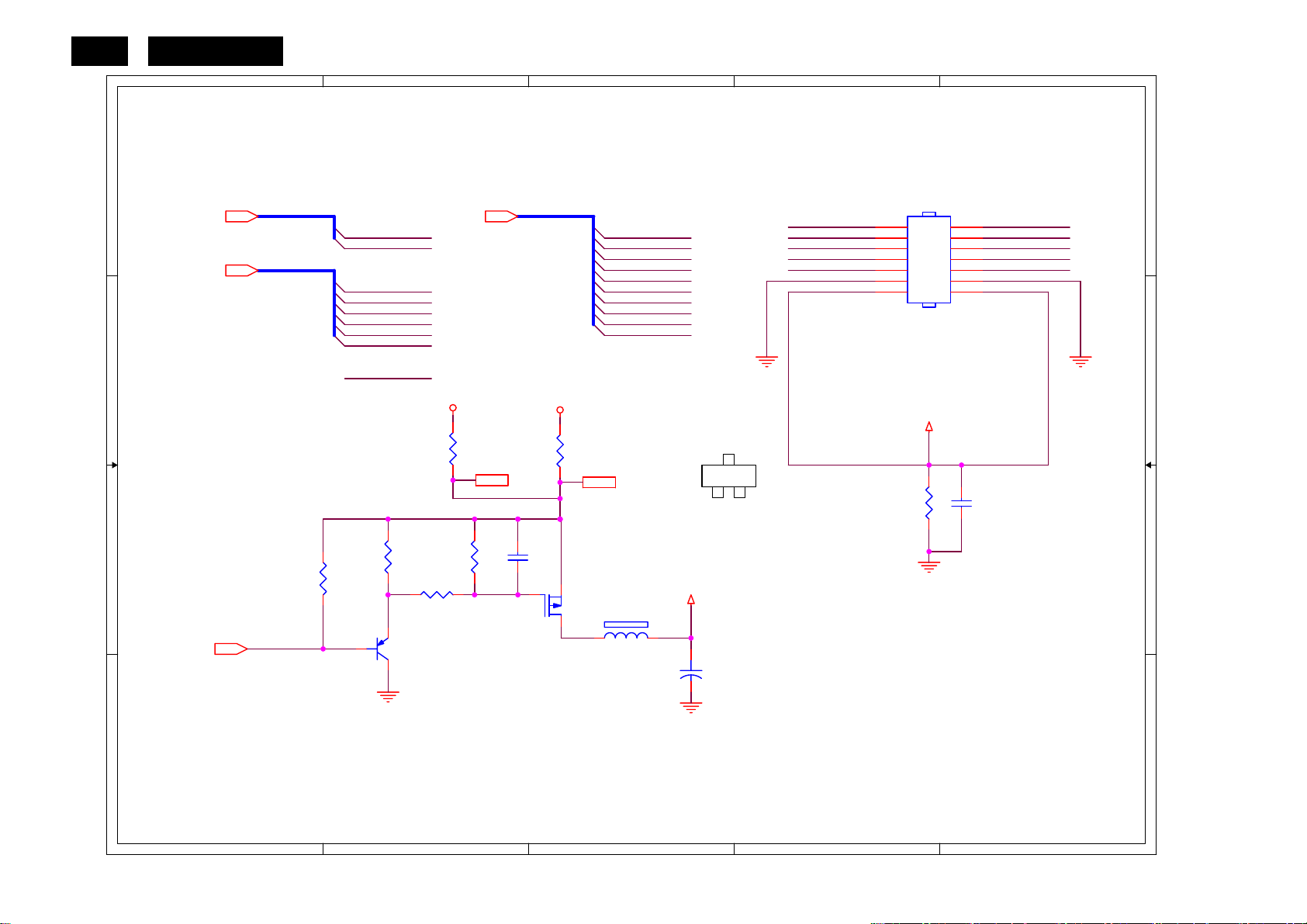
20
HUDSON 9
OUTPUT
5
4
3
2
1
D D
PA[0..1]5 PB[0..9]5
PA[4..9]5
PA[0..1]
PA[4..9]
CN403 A4
C419 C2
PA0 PB0
PA1
PA4
PA5
PA6
PA7
PA8
PA9
PB[0..9]
PB1
PB2
PB3
PB4
PB5
PB6
PB7
PB8
PB9
LVB0PPB8
LVB1PPB6
LVB2PPB4
LVBCKPPB2
LVB3PPB0
CN403
14
12
10
8
6
4
2
CONN
13
11
9
7
5
3
1
LVB0MPB9
LVB1MPB7
LVB2MPB5
LVBCKMPB3
LVB3MPB1
C420 C4
C421 C3
C C
FB402 C3
Q404 C2
Q405 C3
R433 C2
R434 C4
R435 C1
R436 C2
R438 B2
R443 B3
R461 C2
B B
PPWR_ON#5
R435
4K7 1/16W 5%
PPWR_ON#
PA9
R433
10K 1/16W 5%
Q404
PMBS3906
VCC3.3
NC/4K7 1/16W 5%
R436
47K 1/16W 5%
R438
NC/0ohm
R461
VCC3.3
C419
0.22uF16V
CMVCC
8
R443
0R05 1/16W
Q405
AO3401
120OHM
CMVCC 7
FB402
1
G
AO3401L
PANEL_VCC
C421
+
100UF25V
PANEL_VCC
3
D
R434
330 OHM 1/4W
C420
0.1uF/16V
A A
5
http://www.wjel.net
4
3
2
1
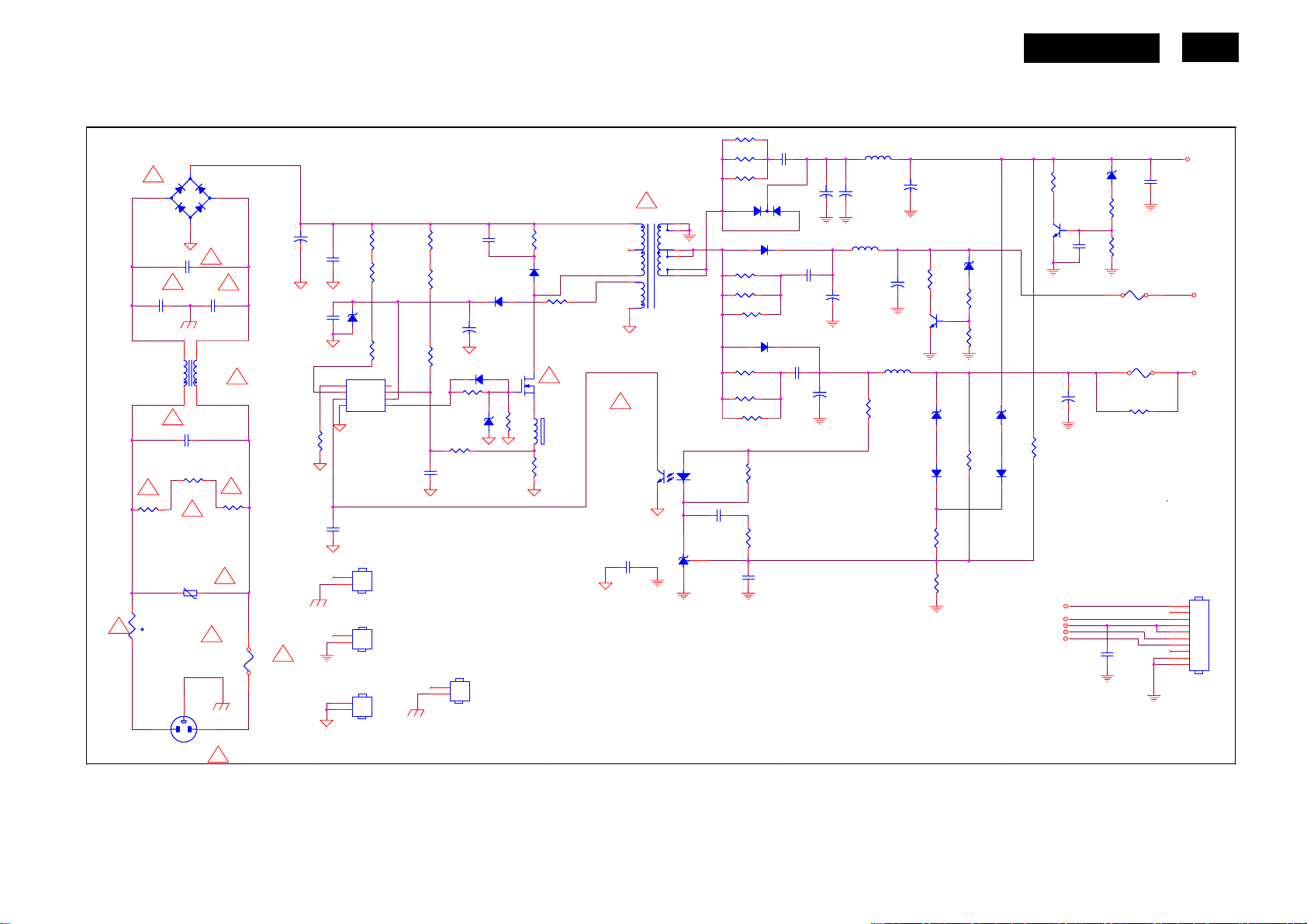
1
1
2
2
3
3
4
4
5
5
A
A
B
B
C
C
D
D
+12V
+5V
+5V
DIM
ON/OFF
VOL
MUTE
+5V1
!
!
!
!
!
!
!
!
!
!
!
N.C
!
!
!
!
!
!
POWER
BD901 A1 CN901 D1 CN902 C5 C900 C3 C901 B1 C902 B1
C903 B2 C904 A1 C906 A2 C907 A1 C908 B1 C909 C2
C910 A4 C911 B2 C912 A3 C915 B5 C917 A4 C918 A4
C921 A4 C922 A4 C924 C3 C925 C3 C928 C2 C929 B4
C930 A5 C931 D5 C932 A5 C938 A2 C939 B4 C940 B4
D900 A2 D901 B2 D903 B2 D905 B3 D906 A3 D907 A3
D915 C4 D916 C4 FB901 B2 F901 D1 F902 B5 F903 B5
F905 B5 GND1 C2 HS2 D2 HS3 D2 HS5 D2 IC901 B2
IC902 C3 IC903 C3 L901 B1 L903 B4 L904 A4 L905 A4
NR901 D1 Q901 B2 Q903 A5 Q904 B4 R900 C1 R901 C1
R902 C1 R904 A2 R905 A2 R906 A2 R907 B2 R908 A2
R909 B2 R910 B2 R912 B2 R914 C2 R915 B1 R918 A3
R919 A3 R920 A3 R921 A3 R922 B3 R923 B3 R924 B4
R925 C3 R926 C3 R927 C4 R930 C4 R932 A2 R933 B2
R935 B3 R938 B2 R939 A5 R940 B5 R942 C4 R943 A5
R946 A5 R947 B4 R948 A4 R952 B4 R961 B3 R962 B3
T901 A3 VAR901 C1 ZD902 A5 ZD905 B2 ZD906 B2 ZD921 B4
1
2
HS3
HEAT SINK(Q901_Q90G6263-3)
HS3
HEAT SINK(Q901_Q90G6263-3)
+
C907
100uF450V
+
C907
100uF450V
+
C940
1000uF25V
+
C940
1000uF25V
R942
1K 1/10W 1%
R942
1K 1/10W 1%
R961 100 OHM 1/4WR961 100 OHM 1/4W
C925NCC925
NC
C902
1000pF
C902
1000pF
C910NCC910
NC
R905NCR905
NC
R915
100K OHM 1% 1/8W
R915
100K OHM 1% 1/8W
+
C939
NC
+
C939
NC
R935 100 OHM 1/4WR935 100 OHM 1/4W
1 2
ZD921
RLZ13B
ZD921
RLZ13B
C930
0.1uF
C930
0.1uF
12
3
CN901
SOCKET
CN901
SOCKET
1
2
HS2
HEAT SINK(D906_Q90G6263-3)
HS2
HEAT SINK(D906_Q90G6263-3)
+
C918
680uF25V
+
C918
680uF25V
D916
LL4148
D916
LL4148
R939
1K 1/8W
R939
1K 1/8W
R930
2.43K OHM 1% 1/10W
R930
2.43K OHM 1% 1/10W
1 2
ZD922
RLZ5.1B
ZD922
RLZ5.1B
R948NCR948
NC
R918
100 OHM 1/4W
R918
100 OHM 1/4W
R922NCR922
NC
R927
3.6K OHM 1% 1/10W
R927
3.6K OHM 1% 1/10W
+
C903
22uF/50V
+
C903
22uF/50V
R925
1K 1/8W
R925
1K 1/8W
L904
1.0uH
L904
1.0uH
D901
FR103
D901
FR103
C931
0.1uF
C931
0.1uF
GND
1
COMP
2
VCC
3
RT4NC
5
CS
6
VCC
7
OUT
8
IC901
LD7552BPS
IC901
LD7552BPS
R900
680K OHM 1/4W
R900
680K OHM 1/4W
R947NCR947
NC
C932
0.001uF
C932
0.001uF
12
43
IC902
PC123X2YFZOF
IC902
PC123X2YFZOF
C904
0.22uF/275V
C904
0.22uF/275V
R938
10K 1/8W
R938
10K 1/8W
C928
0.01uF
C928
0.01uF
+
C917
680uF25V
+
C917
680uF25V
R923NCR923NC
R902
680K OHM 1/4W
R902
680K OHM 1/4W
1 2
ZD902
RLZ13B
ZD902
RLZ13B
L903
1.0uH
L903
1.0uH
R919
100 OHM 1/4W
R919
100 OHM 1/4W
t
NR901
NTCR
t
NR901
NTCR
C912
0.001uF
C912
0.001uF
R924
150R 1/8W
R924
150R 1/8W
R914
0.47 OHM +-5% 2WS
R914
0.47 OHM +-5% 2WS
C908
0.22uF/275V
C908
0.22uF/275V
R904
300K OHM 1/4W
R904
300K OHM 1/4W
D903
LL4148
D903
LL4148
C924
0.1uF
C924
0.1uF
R921NCR921
NC
F902NCF902
NC
R901
680K OHM 1/4W
R901
680K OHM 1/4W
1
2
GND1
GND
GND1
GND
Q904NCQ904
NC
Q903
PMBS3904
Q903
PMBS3904
+
C921
NC
+
C921
NC
1
2
3
D906
FCH10U10
D906
FCH10U10
D907 NCD907 NC
R907NCR907
NC
1 2
ZD923NCZD923
NC
R932
300K OHM 1/4W
R932
300K OHM 1/4W
D905 31DQ06FC3D905 31DQ06FC3
1
2
3
4
5
6
7
8
9
10
CN902
CONN
CN902
CONN
L905NCL905
NC
R943
470R 1/8W
R943
470R 1/8W
VAR901
Varistor
VAR901
Varistor
C929
0.001uF
C929
0.001uF
+
C922
470UF/25V
+
C922
470UF/25V
R962 100 OHM 1/4WR962 100 OHM 1/4W
C900
3300pF 250V
C900
3300pF 250V
1
2
HS5
SHIELD(H85G0002-1)
HS5
SHIELD(H85G0002-1)
C909
470pF/25V
C909
470pF/25V
1 2
ZD906
RLZ22B
ZD906
RLZ22B
R952NCR952
NC
F901
FUSE
F901
FUSE
R909
5.1 OHM 1/4W
R909
5.1 OHM 1/4W
C938NCC938
NC
F903
3.15A 250V
F903
3.15A 250V
R926
1K 1/10W 1%
R926
1K 1/10W 1%
R920
100 OHM 1/4W
R920
100 OHM 1/4W
12
FB901
BEAD
FB901
BEAD
R908
100KOHM +-5% 2WS
R908
100KOHM +-5% 2WS
1
4
2
3
L901
30mH
L901
30mH
C911
0.1uF
C911
0.1uF
+
C915
470uF/16V
+
C915
470uF/16V
D900
FR107
D900
FR107
R912
220 OHM 1/4W
R912
220 OHM 1/4W
R940
33K 1/10W
R940
33K 1/10W
Q901
2SK2645-54MR
Q901
2SK2645-54MR
R933
300K OHM 1/4W
R933
300K OHM 1/4W
C906
1500pF2KV
C906
1500pF2KV
7
8
9
10
11
12
4
5
6
1
2
T901
POWER X'FMR
T901
POWER X'FMR
2
1
3
4
-
+
BD901
KBP208G
-
+
BD901
KBP208G
IC903
AZ431AZ-AE1
IC903
AZ431AZ-AE1
R906NCR906
NC
C901
1000pF
C901
1000pF
F905
0 OHM 1/4W(NC)
F905
0 OHM 1/4W(NC)
R946
150 OHM 2W
R946
150 OHM 2W
D915
LL4148
D915
LL4148
R910
10R 1/4W
R910
10R 1/4W
1 2
ZD905
RLZ18B
ZD905
RLZ18B
HUDSON 9
21
6.2 Power Board
715G2852-2
http://www.wjel.net
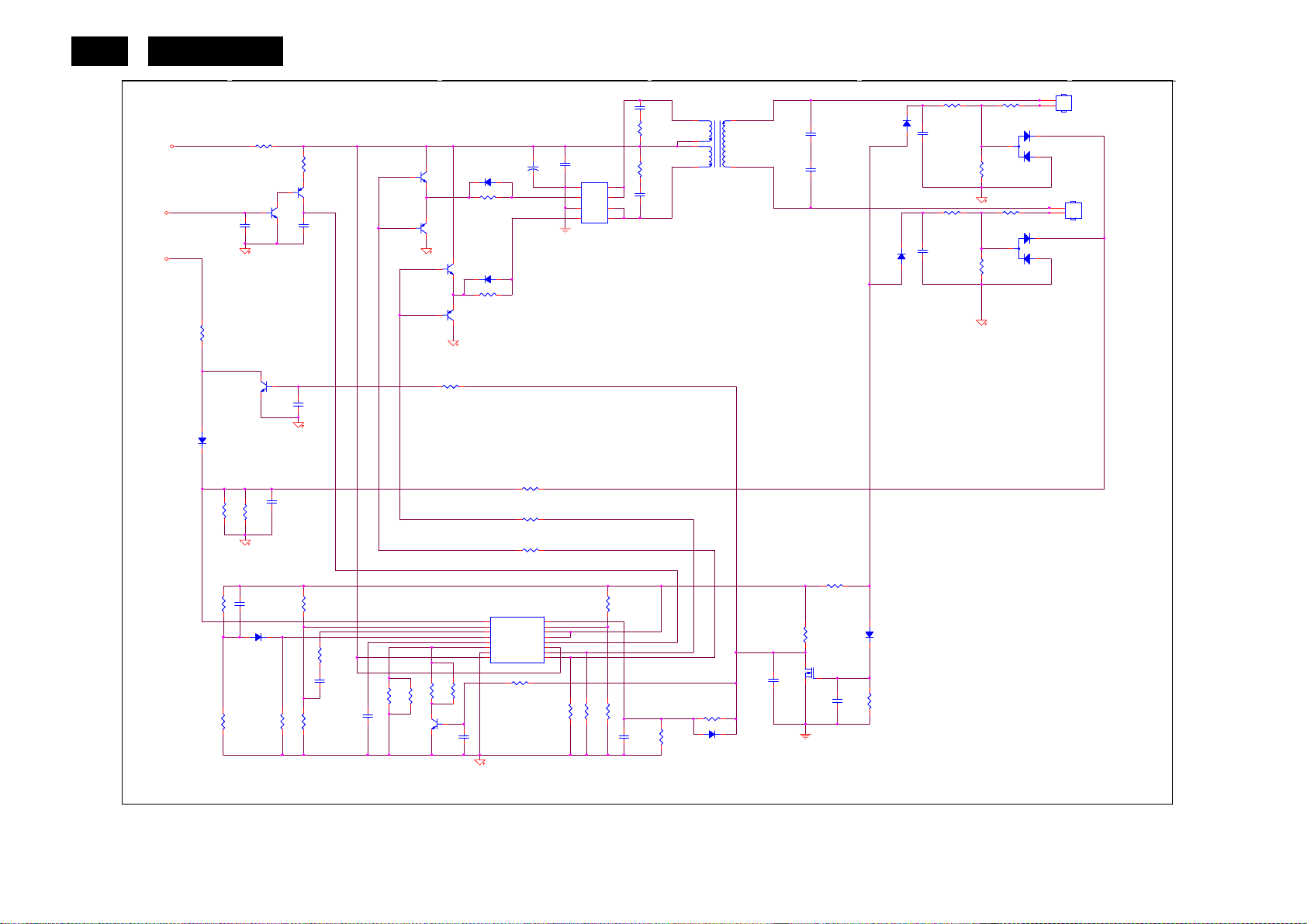
A
22
HUDSON 9
1
INVERTER
F801
+12V
ON/OFF
DIM
R827
R827
1K 1/10W 1%
1K 1/10W 1%
B B
D817
D817
LL4148
LL4148
R851
R851
5K1 1/10W
5K1 1/10W
C C
R830NCR830
R820
D D
10K 1/10W 1%
10K 1/10W 1%
R820
F801
0 OHM 1/4W
0 OHM 1/4W
Q805
Q805
PDTC144WK
PDTC144WK
C807
C807
0.1uF/25V
0.1uF/25V
R802
R802
12K 1/10W 1%
12K 1/10W 1%
C822
C822
1uF/25V
1uF/25V
NC
D812
D812
LL4148
LL4148
10K 1/10W 1%
10K 1/10W 1%
Q806
Q806
PMBS3904
PMBS3904
R863
R863
C842
C842
0.01uF
0.01uF
R804
R804
100R 1/8W
100R 1/8W
Q808
Q808
PDTA144WK
PDTA144WK
C825
C825
0.1uF/25V
0.1uF/25V
C835NCC835
NC
R832
R832
10K 1/10W 1%
10K 1/10W 1%
R831
R831
1K 1/8W
1K 1/8W
R823
R823
0R05 1/10W 5%
0R05 1/10W 5%
C821
C821
0.1uF/25V
0.1uF/25V
51K OHM 1% 1/8W
51K OHM 1% 1/8W
R810
R810
C820
C820
220pF50V
220pF50V
PMBS3904
PMBS3904
Q804
Q804
PMBS3906
PMBS3906
2
C802
C802
470UF/25V
Q801
Q801
23
1
Q811
Q811
PMBS3904
PMBS3904
Q812
Q812
23
PMBS3906
PMBS3906
1
R853
R853
68K 1/10W
68K 1/10W
R861NCR861
R864NCR864
NC
R865NCR865
NC
NC
Q807
Q807
N.C
N.C
470UF/25V
D810NCD810
NC
R839
R839
22R 1/8W
22R 1/8W
D811NCD811
NC
R850
R850
22R 1/8W
22R 1/8W
R841
R841
68KOHM1/10W
68KOHM1/10W
R829
R829
22R 1/8W
22R 1/8W
R825
R825
22R 1/8W
22R 1/8W
TL494IDR
TL494IDR
IC801
IC801
1
1IN+
2
1IN-
3
FEEDBACK
4
DTC
OUTPUT CTRL
5
CT
6
RT
7
GND
8
C1
R854NCR854
NC
C817NCC817
NC
C824
C824
+
+
0.1uF
0.1uF
Q802
Q802
AM9945N-T1-PF
AM9945N-T1-PF
1
S
2
G
3
S
4
G
16
2IN+
15
2IN-
14
REF
13
12
VCC
11
C2
10
E2
9
E1
R826
R826
R824
R824
1K 1/8W
1K 1/8W
1K 1/10W 1%
1K 1/10W 1%
D
D
D
D
8
7
6
5
R807
R807
10K 1/10W 1%
10K 1/10W 1%
R808
R808
10K 1/10W 1%
10K 1/10W 1%
C845
C845
2.2uF/16V
2.2uF/16V
3
C839
C839
1500PF/50V
1500PF/50V
R855
R855
15R 1/4W
15R 1/4W
R856
R856
15R 1/4W
15R 1/4W
C838
C838
1500PF/50V
1500PF/50V
R862
R862
1M 1/10W 5%
1M 1/10W 5%
6
3
4
680K 1/10W
680K 1/10W
T801
T801
POWER X'FMR
POWER X'FMR
R803
R803
D814
D814
LL4148
LL4148
4
R821
R817
R817
10K 1/10W 1%
7
81
C801
C801
39pF/3KV
39pF/3KV
C803
C803
39pF/3KV
39pF/3KV
R837
R837
47K 1/8W
47K 1/8W
R818
R818
1K 1/10W 1%
1K 1/10W 1%
Q809
Q809
RK7002
RK7002
C846NCC846
NC
C834
C834
0.1uF/25V
0.1uF/25V
D805
D805
LL4148
LL4148
D807
D807
LL4148
LL4148
D806
D806
LL4148
LL4148
R835
R835
1M 1/10W 5%
1M 1/10W 5%
C819
C819
0.0022uF
0.0022uF
C823
C823
0.0022uF
0.0022uF
10K 1/10W 1%
R828
R828
10K 1/10W 1%
10K 1/10W 1%
1K 1/8W
1K 1/8W
R801
R801
1K5 1/10W 1%
1K5 1/10W 1%
1K 1/8W
1K 1/8W
R814
R814
1K5 1/10W 1%
1K5 1/10W 1%
R821
3
R822
R822
3
D801
D801
BAV99
BAV99
D802
D802
BAV99
BAV99
5
CN801
CN801
1
2
CONN
CONN
2
1
CN802
CN802
1
2
CONN
CONN
2
1
CN801 A5
CN802 A5
C801 A4
C802 A2
C803 A4
C807 A1
C817 D2
C819 A4
C820 D2
C821 D1
C822 C1
C823 A4
C824 A3
C825 A1
C834 D4
C835 B1
C838 A3
C839 A3
C842 C1
C845 D3
C846 D4
D801 A5
D802 A5
D805 A4
D806 C4
D807 A4
D810 A2
D811 B2
D812 D1
D814 D3
D817 B1
F801 A1
IC801 C2
Q801 A2
Q802 A3
Q804 A2
Q805 A1
Q806 B1
Q807 D2
Q808 A1
Q809 D4
Q811 B2
Q812 B2
R801 A5
R802 C1
R803 D3
R804 A1
R807 C3
R808 D3
R810 D2
R814 A5
R817 A4
R818 C4
R820 D1
R821 A5
R822 A5
R823 D1
R824 D3
R825 C2
R826 D3
R827 B1
R828 A4
R829 C2
R830 C1
R831 D1
R832 C1
R835 D4
R837 C4
R839 A2
R841 C2
R850 B2
R851 C1
R853 B2
R854 D2
R855 A3
R856 A3
R861 D2
R862 D3
R863 D1
R864 D2
R865 D2
T801 A3
http://www.wjel.net
A
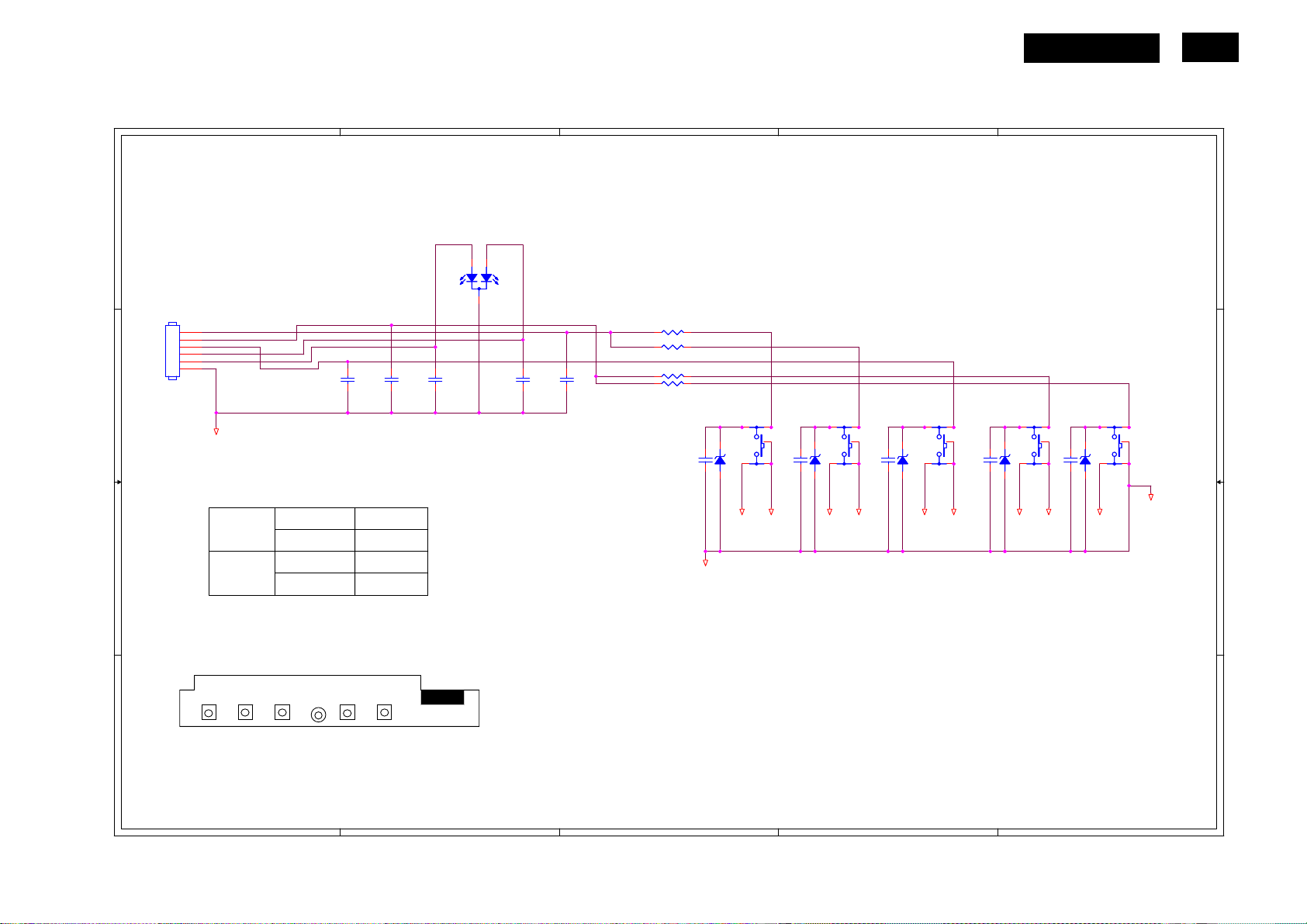
A
A
B
B
C
C
D
D
E
E
4 4
3 3
2 2
1 1
OK
LED_RED#
LED_RED#
LED_GRN#
LED_GRN#
LBADC1
UP
POWER
DOWN
MENU
LBADC2
DC_POWERON
GND
SGNDSGNDSGND SGNDSGNDSGND SGNDSGND SGND
SGND
SGND
DOWN
LBADC2
(OK)
OK
(UP)
(2K)
(DOWN)
CONNECTOR
(0)
(MENU) LED(Power)
UP
(2.0K)
LBADC1
1.042V
1.435V
MENU 1.435V
1.042V
(1K)
CN001 B1
C001 B1
C002 B2
C003 B2
C004 B2
C005 B2
C006 B5
C007 B3
C008 B4
C009 B4
C010 B4
LED001 A2
R002 B3
R003 B3
R004 B3
R005 B3
SW001 B5
SW002 B5
SW003 B4
SW004 B4
SW005 B3
ZD001 B5
ZD002 B3
ZD003 B4
ZD004 B4
ZD005 B4
C004
NC/0.001uF
C004
NC/0.001uF
C009NC/0.1uF C009NC/0.1uF
21
3 4
5
SW004SWSW004
SW
21
3 4
5
SW005SWSW005
SW
ZD004NC/UDZS5.6B ZD004NC/UDZS5.6B
C003
NC/0.001uF
C003
NC/0.001uF
R005 1K 1/10W 1%R005 1K 1/10W 1%
21
3 4
5
SW002SWSW002
SW
R003 0R05 1/10W 1%R003 0R05 1/10W 1%
C008NC/0.1uF C008NC/0.1uF
C001
NC/0.001uF
C001
NC/0.001uF
C010NC/0.1uF C010NC/0.1uF
C006NC/0.1uF C006NC/0.1uF
1
2
3
4
5
6
CN001
CONN
CN001
CONN
R002 2K OHM 1/4WR002 2K OHM 1/4W
21
3 4
5
SW003SWSW003
SW
C007NC/0.1uF C007NC/0.1uF
1
3
2
LED001
LED
LED001
LED
21
3 4
5
SW001SWSW001
SW
C005
NC/0.001uF
C005
NC/0.001uF
ZD002NC/UDZS5.6B ZD002NC/UDZS5.6B
C002
NC/0.001uF
C002
NC/0.001uF
ZD005NC/UDZS5.6B ZD005NC/UDZS5.6B
ZD001NC/UDZS5.6B ZD001NC/UDZS5.6B
ZD003NC/UDZS5.6B ZD003NC/UDZS5.6B
R004 2K OHM 1/4WR004 2K OHM 1/4W
6.3 Key Board
715G2835-1
HUDSON 9
23
http://www.wjel.net
