
1
15PT1320
15PT132015PT1320
Operating Instructions
1-4/30361/E 08/13/02, 11:18 AM1
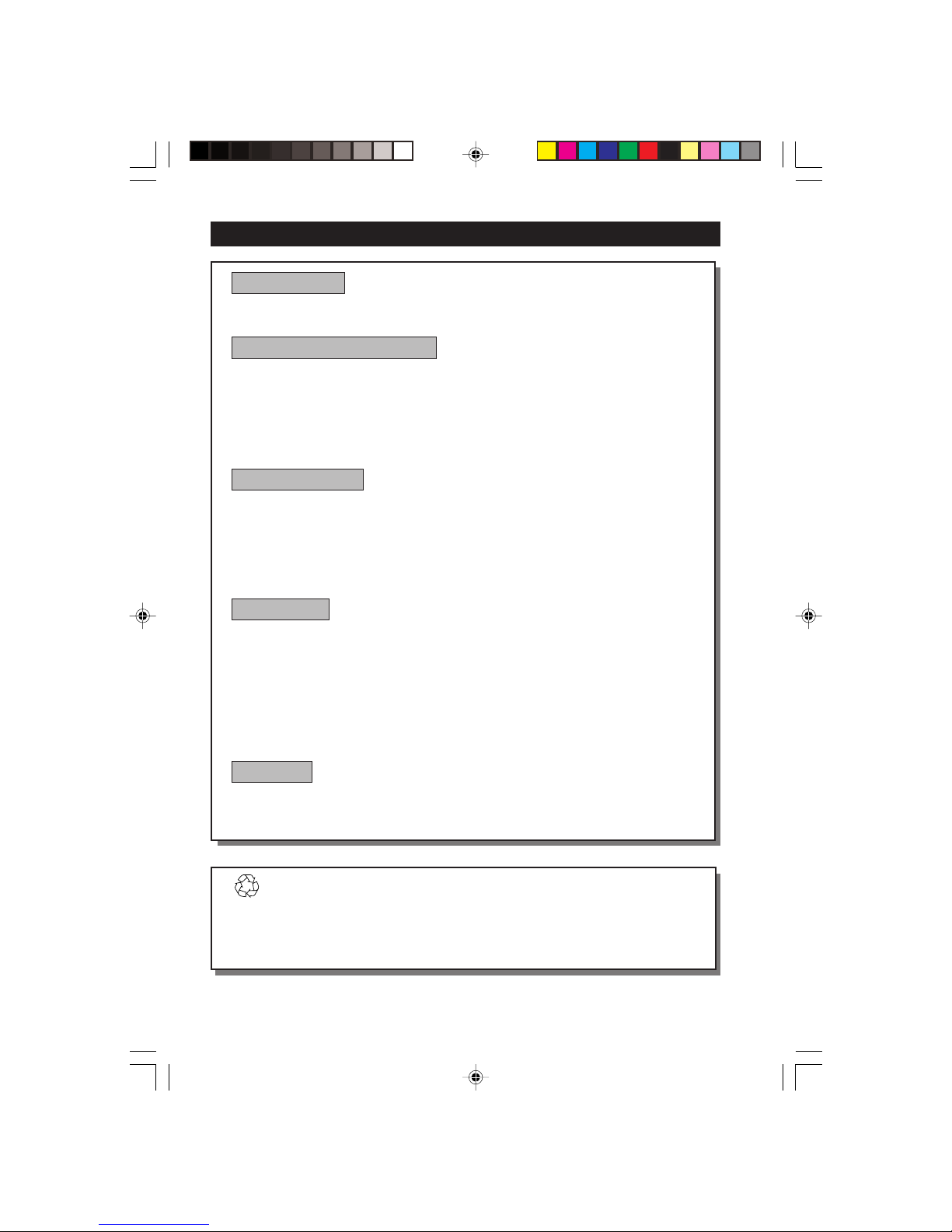
2
Recycling Directive – To minimise harm to the environment, the batteries
supplied with the TV set do not contain mercury or nickel cadmium. If possible,
when disposing of batteries, use recycling means available to you. Your TV set uses
materials which are reusable or which can be recycled. To minimise the amount of
waste in the environment, specialist companies recover used sets for dismantling and
collection of reusable materials (contact your dealer).
TABLE OF CONTENTS
Introduction
Safety Information/Useful Tips .................................................................................................. 3
Before Calling Service ................................................................................................................. 4
Basic Installation/Functions
Hooking Up Your TV (Basic Connection) ............................................................................... 5
Use/Care of remote Control .................................................................................................... 5
Connecting the Audio/Video Sockets (Playback) .................................................................. 6
Connecting the Audio/Video Sockets (Recording) ............................................................... 6
Functions of Remote Control ................................................................................................... 7
Functions of TV Controls ...........................................................................................................9
TV Installation
Selecting the Menu Language...................................................................................................... 10
Select Tuner Mode ........................................................................................................................ 11
Automatic Tuning of Channels .................................................................................................. 12
Editing of Channels ...................................................................................................................... 13
Fine Tuning Of Channels ............................................................................................................. 14
Naming of Channels...................................................................................................................... 15
Features
Adjusting the TV Picture ............................................................................................................. 16
Adjusting the TV Sound ............................................................................................................... 17
Using the Timer...............................................................................................................................18
Activating the Child Lock.............................................................................................................20
Using the Screen Format ............................................................................................................ 24
Smart Picture Control .................................................................................................................25
Smart Sound Control....................................................................................................................26
Personal Zapping ...........................................................................................................................27
General
Specifications...................................................................................................................................28
1-4/30361/E 08/13/02, 10:55 AM2

3
SAFETY INFORMATION AND USEFUL T IPS
Safety Information
• Disconnect mains plug when :
– the red light below the TV screen is flashing continuously.
–a bright white line is displayed across the screen.
– cleaning the TV screen. Never use abrasive cleaning agents. Use a slight damp chamois
leather or soft cloth.
– there is a lightning storm.
– the set is left unattended for a prolonged period of time.
• No naked flame sources, such as lighted candles, should be placed on top of the TV or
in the vicinity.
• Do not place your TV set under direct sunlight or heat.
• Leave at least 5 cm around each side of TV set to allow for proper ventilation.
• Avoid placing your set (e.g. near the window) where it is likely to be exposed to rain
or water.
• No objects filled with liquids should be placed on top the TV so as to avoid dripping
or splashing of liquids on the set.
Useful Tips
• Do not leave your set on standby mode for a prolonged period of time. Switch off set
to allow it to be demagnetised. A demagnetised set supports good picture quality.
• Do not shift or move the set around when it is switched on. Uneveness in colour in
some parts of the screen may occur.
•Never attempt to repair a defective TV yourself. Always consult a skilled service
personnel.
1-4/30361/E 08/13/02, 10:55 AM3
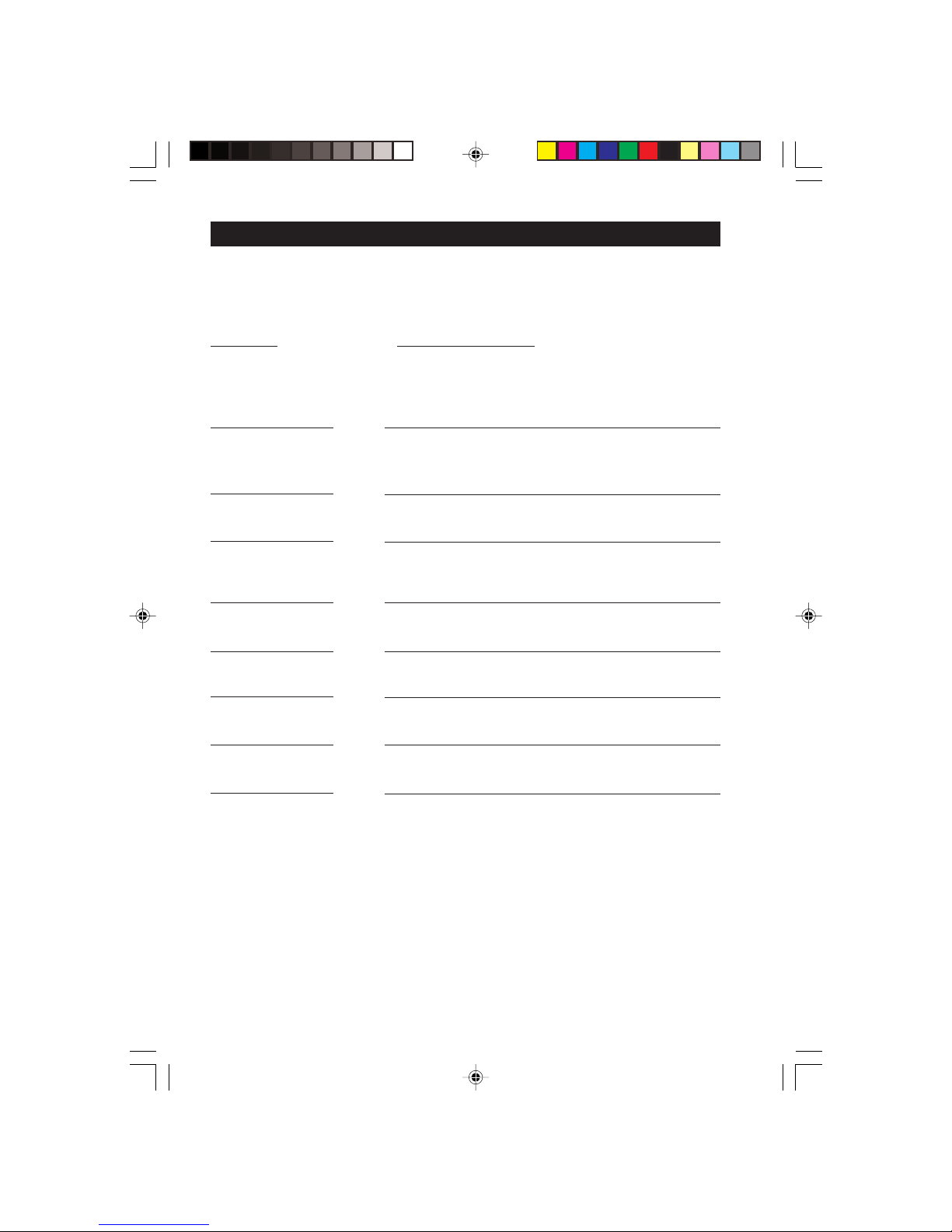
4
BEFORE CALLING SERVICE
Below is a list of frequently occurred symptoms. Before you call for service, make these simple
checks. Some of these symptoms can easily be rectified if you know what to do.
Symptom What you should do
Colour patch • Switch off the TV by the mains power button. Wait for 20
(uneveness) minutes before switching on again.
• Check the TV is not placed too near speakers or magnetic
objects.
No power • Check the TV’s AC power cord is plugged into the mains
socket. If there is still no power, disconnect plug. Wait for
60 seconds and re-insert plug. Switch on the TV again.
No picture • Check the antenna connection at the rear of the TV.
•Possible TV station problem. Tr y another channel.
Good picture • Try increasing the volume.
but no sound • Check that the sound is not muted. If it is muted, press the
Mute button on the remote control to restore sound.
Good sound but poor • Try increasing the contrast and brightness setting.
colour or no picture
Snowish picture and • Check antenna connection at the rear of the TV.
noise
Horizontal dotted lines • Possible electrical interference e.g. hairdryer, vacuum
cleaner, etc. Switch off appliances.
Double images or • Possible poor positioning of antenna. Using a highly
“Ghost” images directional antenna may improve reception.
TV not responding to • Check life span of batteries of remote control handset.
remote control handset • Aim remote control handset directly at remote control
sensor lens on the TV.
1-4/30361/E 08/13/02, 10:55 AM4
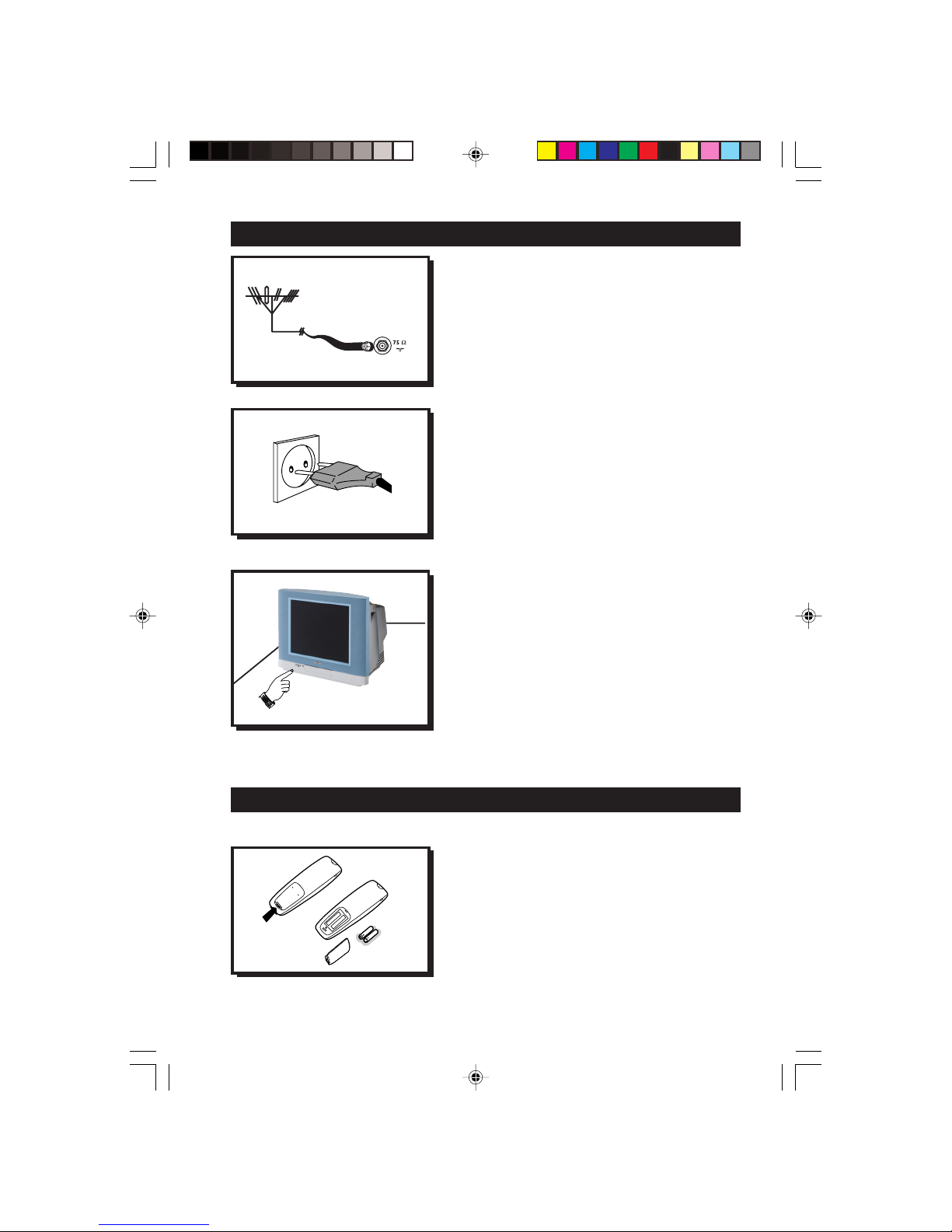
5
Antenna Connection
• Connect the aerial plug to the antenna socket
¬¬
¬¬
¬
on the backcover.
• Insert the mains plug into the wall socket.
Mains Connection
•For correct mains voltage, refer to type sticker at
the rear of the TV set
• Consult your dealer if mains supply is different.
Note : This diagram is not representative of the
actual plug and socket.
Switching on the Set
•Press the main power button to switch on/
off the TV.
• If the set is on standby (indicator is red),
press the Powe r button on the remote
control to switch on set.
HOOKING UP Y OUR TV (BASIC CONNECTION)
USE/CARE OF REMOTE CONTROL
• Insert the correct type of batteries into the
compartment.
• Ensure the batteries are placed in the right
direction.
5-9/30361/E 08/13/02, 11:03 AM5

6
You can view the playback of VCR tapes (Video Disc players, camcorders, etc.) by using the AUDIO
and VIDEO INPUT sockets on the rear of the TV.
– Connect the VIDEO and AUDIO IN sockets on the rear of the TV to the AUDIO and
VIDEO OUT sockets on the VCR.
CONNECTING THE A UDIO/VIDEO SOCKETS (RECORDING)
– Connect the corresponding INPUT sockets of the VCR to the MONITOR OUTPUT
sockets on the rear of the TV.
–To enhance the sound of your TV, connect the AUDIO L and R sockets to an external
audio system instead of the VCR. For mono equipment, connect only the AUDIO L socket.
CONNECTING THE A UDIO/VIDEO SOCKETS (PLAYBACK)
5-9/30361/E 08/13/02, 11:03 AM6
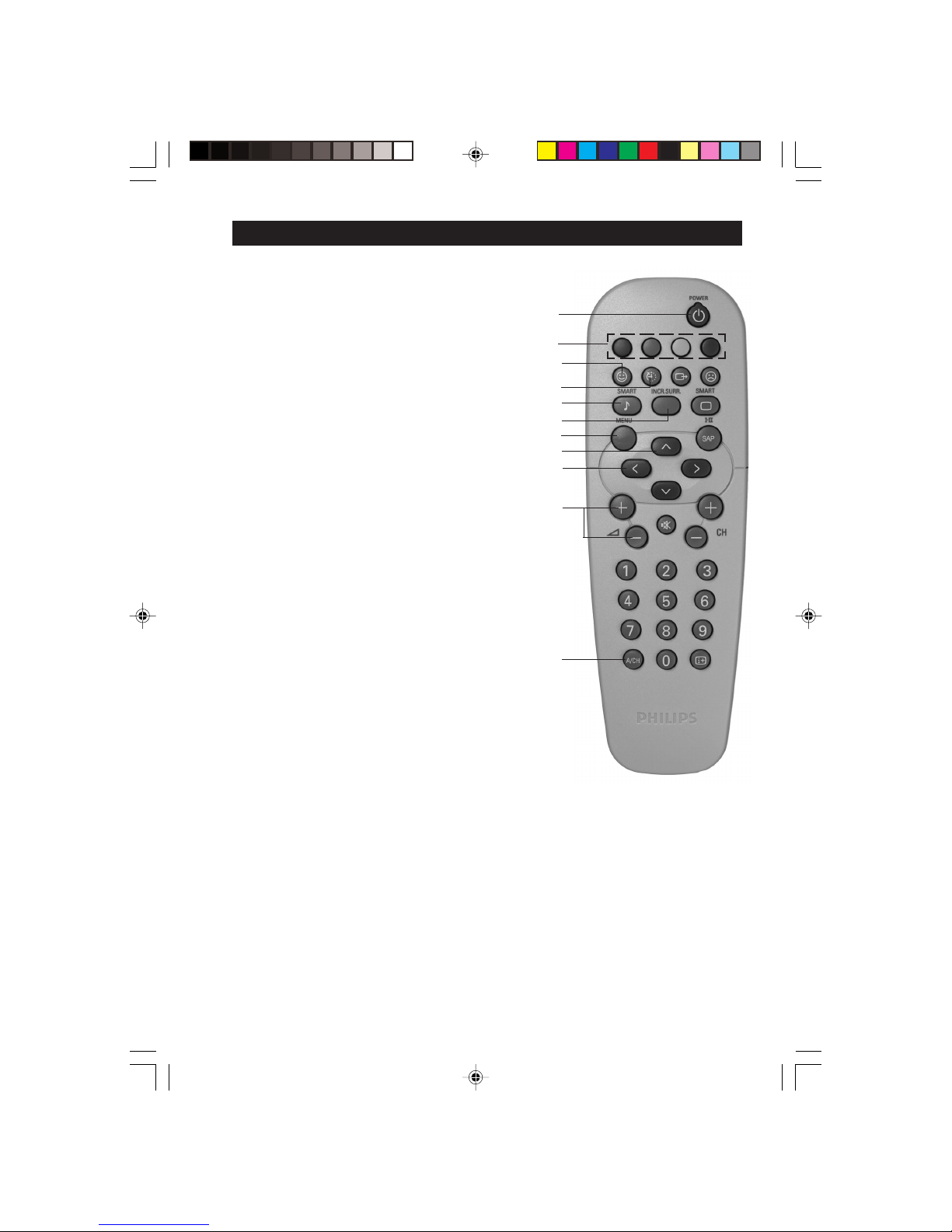
7
& Power button
– Switch set off temporarily to standby mode.
(The red light indicator lights up when the set
is on standby mode).
–To switch on set from standby mode, press
Channel +/– , Digit (0 -9) or Power button.
é Personal Zapping buttons
As Personal Zapping buttons, you can surf up to
10 personal channels for each button. For detailed
description of functions, refer to section on
“Personal Zapping ”.
“ Smiley button
Allows to add and store your personal preference
channels in your Personal Preference list. For
detailed description of functions, refer to section
on “Using your Personal Zapping feature”.
‘ Sleeptimer Button
Allows you to select a time period after which the
set will switch to standby mode automatically.
( Smart Sound Button
Press the Smart Sound button repeatedly to
access 4 different types of sound settings and
choose your desired setting.
§ Incredible Surround Button
Not applicable.
è Menu Button
Displays the main menu. Also exits menu from screen.
! Cursor Up Button
Allows you to select the next item on the menu.
ç Cursor Left Button
Allows you to select the sub-menus and adjust the
settings.
0 Volume + / – Button
Increases or decreases volume.
1 A/CH (Alternate channel) Button
Allows you to change between the current
channel and the previous channel.
FUNCTIONS OF REMOTE CONTROL
&
“
(
§
ç
0
‘
1
é
!
è
5-9/30361/E 08/13/02, 11:03 AM7

8
FUNCTIONS OF REMOTE CONTROL
2 A/V Button
Allows you to select the AV channels.
3 Frownie button
Allows to delete stored personal preference
channels in your Personal Preference list. For
detailed description of functions, refer to section on
“Personal Zapping ”.
4 Smart Picture Button
Press the Smart Picture button repeatedly to
access 5 different types of picture settings and
choose your desired setting.
5 SAP
Allows you to switch to stereo, SAP (Second Audio
programme) or mono sound. You can select up to 2
different languages in simultaneous transmission
when the programme is transmitted in SAP mode.
61Cursor Right Button
Allows you to access the sub-menus and adjust
the settings.
7 Cursor Down Button
Allows you to select the next item on the menu.
8 Channel + / – Buttons
Allows you to select channels in ascending or
descending order.
9 Mute Button
Mutes sound. To restore sound, press button again.
20 Digit (0 -9) Buttons
Press to select a channel. For a 2-digit channel
number, press the first digit and followed
immediately by the second digit.
21 OSD button
Allows you to display the current channel number.
It also allows to exit menu from the screen after
control adjustments.
3
4
5
6
7
8
9
21
20
2
5-9/30361/E 08/13/02, 11:03 AM8
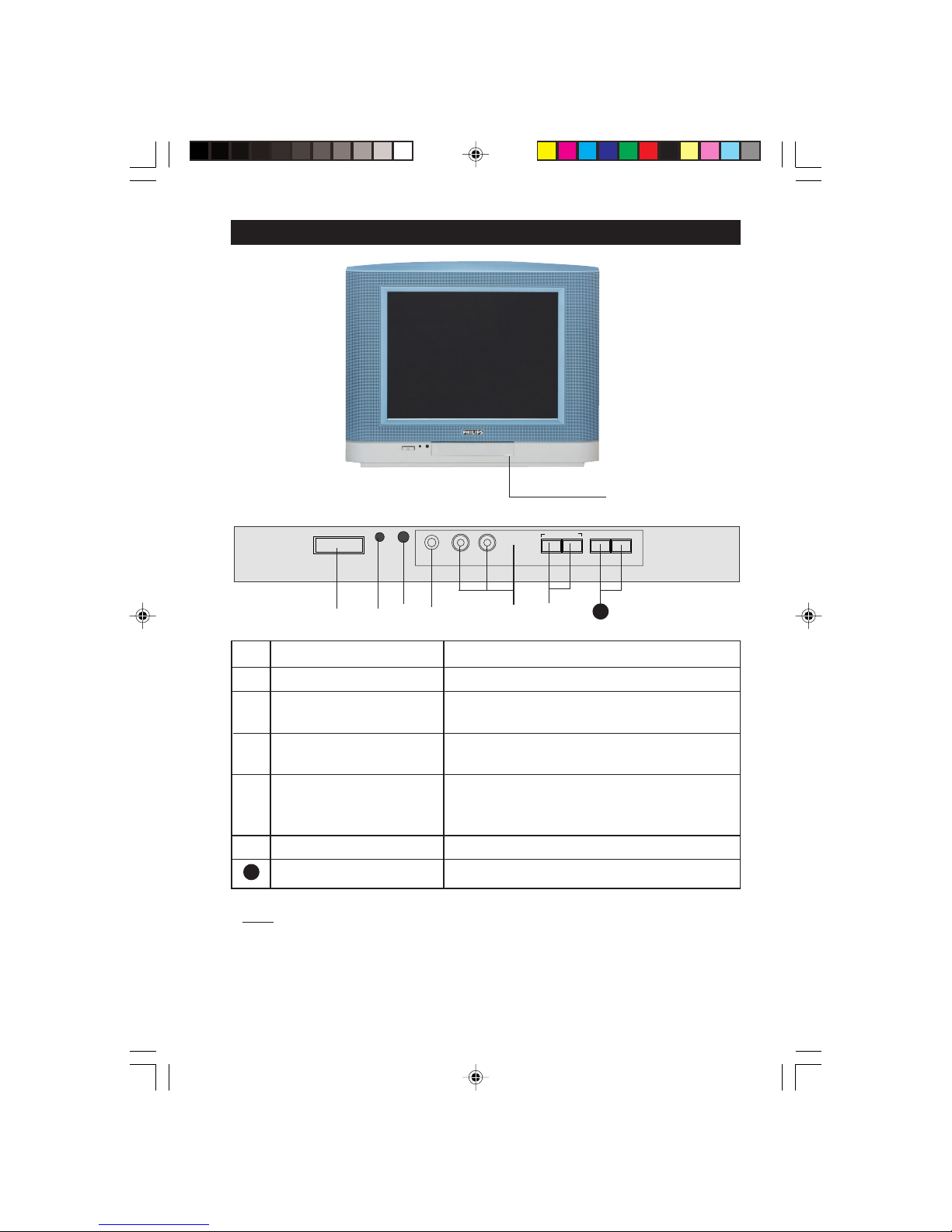
9
& Mains Power button Switch mains power on or off.
é Standby light indicator Indicate red light when standby mode is activated.
“ Remote Sensor Acts as a sensor for activating the controls of the
TV when remote control handset is aimed at it.
‘ Headphone socket Connect headphone jack to socket for personal
listening.
( AV “in” sockets Connect to Video “out” and Audio “out” of VCR,
VCD, etc. (For more details on connection, refer
to section “Connecting the Audio/Video Sockets”).
§ Volume – / + buttons Adjust sound volume softer/louder.
Channel
¸/ ˚ buttons Select channel in descending/ascending order.
Note
•You can enter the main menu by pressing both the Volume – and
+ buttons at the
same time.
•Press the Channel
¸¸
¸¸
¸/
˚˚
˚˚
˚ button to select the next item on the menu.
•Press Volume – /
+ button to access sub-menu and adjust the settings.
FUNCTIONS OF TV CONTROLS
Push catch of lid
upwards to open
front controls cover
7
3
¸CHANNEL ˚
— VOLUME
+
;
VIDEO AUDIO
INSTALL MENU
& é
‘(“ §
➧
7
5-9/30361/E 08/13/02, 11:03 AM9

10
¸
Operating instructions generally explains the operation of the TV
set using the buttons on the remote control unless otherwise stated.
Please read the following instructions carefully and follow the steps
as shown to familiarise yourself with the installations and all features
available in your set.
Note: When there is no signal input to the TV, you may encounter instability of the
on screen display. In this instance, please use the v button on your remote
control to select an AV channel.
The Language feature allows you to set the TV’s on-screen menu to be shown in your
desired language.
SELECTING THE MENU LANGUAGE
Enter main menu.
Select Install.
Enter the Install menu.
Press button repeatedly to cycle
through the language list and
select the language of your choice.
Exit menu from screen.
Main o
✔ Picture π Brightness
■ Sound Colour
■ Features Contrast
■ Install Sharpness
Colour Temp.
More...
œ
Main o
■ Picture Language
■ Sound Tuner Mode
■ Features Auto Store
✔ Install π Channel Edit
Fine Tune
Name
œ
Install o
✔ Language English π
■ Tuner Mode
■ Auto store
■ Channel Edit
■ Fine Tune
■ Name
œ
˙
m
˙
Step Press button Result on screen
10-15/30361/E 08/13/02, 11:04 AM10

11
SELECT T UNER MODE
This feature allows you to select mode of transmission of your TV channels. You can select
Auto, Antenna or Cable.
Enter main menu.
Select Install.
Enter install menu.
Select Tuner Mode.
Select from Auto, Antenna or Cable.
Exit menu from screen.
AUTOMATIC T UNING
¸
Main o
✔ Picture π Brightness
■ Sound Colour
■ Features Contrast
■ Install Sharpness
Colour Temp.
More...
œ
Main o
■ Picture Language
■ Sound Tuner Mode
■ Features Auto Store
✔ Install π Channel Edit
Fine Tune
Name
œ
Install o
✔ Language English π
■ Tuner Mode
■ Auto store
■ Channel Edit
■ Fine Tune
■ Name
œ
˙
m
˙
Step Press button Result on screen
Install o
■ Language
✔ Tuner Mode Auto π
■ Auto store
■ Channel Edit
■ Fine Tune
■ Name
œ
¸
10-15/30361/E 08/13/02, 11:04 AM11

12
AUTOMATIC T UNING OF CHANNELS
Automatic tuning of channels allows you to store each programme automatically.
Enter main menu.
Press button repeatedly until
Install is selected.
Enter install menu.
Select Auto Store.
Start automatic tuning of
channels.
When tuning is completed,
exit menu from screen.
¸
Main o
✔ Picture π Brightness
■ Sound Colour
■ Features Contrast
■ Install Sharpness
Colour Temp.
More...
œ
Main o
■ Picture Language
■ Sound Tuner Mode
■ Features Auto Store
✔ Install π Channel Edit
Fine Tune
Name
œ
Install o
✔ Language π English
■ Tuner Mode
■ Auto Store
■ Channel Edit
■ Fine Tune
■ Name
œ
˙
¸
Install o
■ Language
■ Tuner Mode
✔ Auto Store π
■ Channel Edit
■ Fine Tune
■ Name
œ
˙
Auto Store
■ Channel 1
♦♦♦♦♦♦♦♦♦♦♦♦♦♦π♦♦♦♦♦♦♦♦♦♦♦♦♦♦♦♦
Install o
■ Language
■ Tuner Mode
✔ Auto Store π
■ Channel Edit
■ Fine Tune
■ Name
œ
m
Step Press button Result on screen
10-15/30361/E 08/13/02, 11:04 AM12

13
EDITING OF CHANNELS
This feature allows you to skip or edit channels which have bad or weak TV signal or channels
that you do not watch often. Note : Once a channel is skipped, you cannot have access to it by
the CH (Channel) + or – button. You can only have access to the channel by the Digit (0 -9)
buttons.
Enter main menu.
Press button repeatedly until
Install is selected.
Enter install menu.
Press button repeatedly until
Channel Edit is selected.
Enter Channel Edit menu.
Key in the channel number to be
skipped.
Select Skipped.
Select On to skip channel.
Exit menu from screen.
Main o
■ Picture Language
■ Sound Tuner Mode
■ Features Auto Store
✔ Install π Channel Edit
Fine Tune
Name
œ
Install o
■ Language Channel
■ Tuner Mode Skipped
■ Auto Store
✔
Channel Edit π
■ Fine Tune
■ Name
œ
Channel Edit o
✔
Channel 2 π
■ Skipped
œ
m
5
1
3
2
4
6
7
9
8
0
¸
˙
¸
˙
¸
˙
Step Press button Result on screen
Channel Edit o
■ Channel
✔
Skipped On
œ
HOW TO RESTORE SKIPPED CHANNELS
• Repeat Steps 1 to 5 as in”Editing of Channels”.
•Key in the channel number to be restored by the
Digit (0 - 9) button.
• Select Skipped by the
¸
button.
• Select Off to restore channel by the
˙
button.
• Exit menu from screen by the
m
button.
Channel Edit o
■ Channel
✔
Skipped Off
œ
10-15/30361/E 08/13/02, 11:05 AM13

14
FINE TUNING OF CHANNELS
This feature allows you to adjust picture reception in areas of weak reception.
Enter main menu.
Press button repeatedly until
Install is selected.
Enter install menu.
Press button repeatedly until
Fine Tune is selected.
Fine tune until the best reception
is obtained.
Exit menu from screen.
Main o
✔ Picture π Brightness
■ Sound Color
■ Features Contrast
■ Install Sharpness
Colour Temp.
More...
œ
¸
˙
¸
˙
m
or
˝
Step Press button Result on screen
Main o
■ Picture Language
■ Sound Tuner Mode
■ Features Auto Store
✔ Install π Channel Edit
Fine Tune
Name
œ
Install o
■ Language
■ Tuner Mode
■ Auto Store
■ Channel Edit
✓ Fine Tune
p❘❘❘❘❘❘❘❘❘❘❘❘❘❘❘❘❘❘❘❘❘❘❘❘
π
■ Name
œ
10-15/30361/E 08/13/02, 11:05 AM14

15
NAMING OF CHANNELS
This feature enables you to select from the list of pre-assigned names or rename channels.
Enter main menu.
Press button repeatedly until
Install is selected.
Enter install menu.
Press button repeatedly until
Name is selected.
Enter name mode.
Select Personal(pre-assigned names)
or Name(to assign name or edit
names).
Enter mode.
Select the channel number you want to
name.
Move to first character slot.
If you are in Personal mode, press the
˚
or ¸ key to cycle through the
list of name and stop at your desired
name.
If you are in Name mode, a cursor
appears for you to start the input of
characters or to edit existing character.
Select the character you want. Move to
next character slot by the
˙
button
and select the next character. You can
enter up to a maximum of 5
characters. After naming the channel,
press
˙
button repeatedly until
name appears on the top left hand
corner of the screen. This will ensure
that the name is stored in the memory.
Exit menu from screen.
¸
˙
¸
˙
¸
˙
˚
m
Step Press button Result on screen
Main o
■ Picture Language
■ Sound Tuner Mode
■ Features Auto Store
✔ Install π Channel Edit
Fine Tune
Name
œ
˙
Install o
■ Language Personal
■ Tuner Mode Name
■ Auto Store
■ Channel Edit
■ Fine Tune
✔
Name π
œ
Name o
✔
Personal π 000
■ Name 001
002
003
004
005
œ
Name o
✔
Personal π 000
■ Name 001
002
003π
004
005
œ
Name o
■ Personal 000
✔
Name π 001
002
003π
004
005
œ
10
10-15/30361/E 08/13/02, 11:05 AM15

16
¸
ADJUSTING THE TV PICTURE
The picture menu allows you to make adjustments to the picture.
Main o
✔ Picture π Brightness
■ Sound Colour
■ Features Contrast
■ Install Sharpness
Colour Temp
More...
œ
Picture o
✔ Brightnessp
❘❘❘❘❘❘❘❘❘❘❘❘❘❘❘❘❘❘❘❘❘❘❘
59π
■ Colour
■ Contrast
■ Sharpness
■ Colour Temp
■ NR
œ
˙
Display the main menu on screen.
Enter Picture menu.
Select item.
Adjust level or select desired
setting.
Exit menu from screen.
˝
˙
or
Picture menu items Activities
Brightness Increase or decrease brightness level.
Colour Increase or decrease color level.
Contrast Increase or decrease contrast level.
Sharpness Increase or decrease sharpness level to improve detail
in picture.
Colour temperature Choose from 3 settings (Normal, Warm or Cool).
NR (Noise Reduction) Select “On” to reduce “noisy” picture (little dots on
picture) due to weak signal.
Contrast + Select “On” to allow you to optimise the total contrast
for improved picture quality.
Hue Increase or decrease intensity.
˚
or
m
Picture o
✔ Colour p
❘❘❘❘❘❘❘❘❘❘❘❘❘❘❘❘❘❘❘❘❘❘❘
59π
■ Contrast
■ Sharpness
■ Colour Temp
■ NR
■ Contrast +
œ
Step Press button Result on screen
16-17/30361/E 08/13/02, 11:07 AM16

17
ADJUSTING THE TV SOUND
The sound menu allows you to make adjustments to the sound.
Display the main menu on screen.
Select Sound menu.
Enter Sound menu.
Select item.
Select On/Off.
Exit menu from screen.
Main o
✔ Picture π Brightness
■ Sound Colour
■ Features Contrast
■ Install Sharpness
Colour Temp.
More...
œ
Main o
■
Picture Treble Boost
✔
Sound π Bass Boost
■ Features AVL
■ Install
œ
Sound o
✔ Treble Boost On
■ Bass Boost
■ AVL
œ
¸
˙
˝
˙
or
˚
or
¸
Sound menu items Activities
Tr eble Increase or decrease high frequency level.
Bass Increase or decrease low frequency level.
AVL (Auto Volume Leveller) Select On to enable volume to remain at a pre-
determined level should there be a sudden change in
volume during commercial breaks or channel switching.
m
Step Press button Result on screen
16-17/30361/E 08/13/02, 11:07 AM17

18
¸
USING THE T IMER
The Timer feature allows you to set the timer to switch to another channel at a specified
time while you are watching another channel or when the TV is on standby mode.
Note : For the timer to function, the set must not be switched off. Once the set is switched
off, the timer is disabled.
Main o
✔ Picture π Brightness
■ Sound Colour
■ Features Contrast
■ Install Sharpness
Colour Temp.
More...
œ
Main o
■ Picture Timer
■ Sound Child Lock
✔ Features π Format
■ Install
œ
Features o
✔ Timer π Time
■ Child Lock Start Time
■ Rotation Stop Time
■ Format Channel
Activate
Display
œ
˙
Display the main menu on screen.
Select Features.
Enter the Features menu.
Enter Timer menu.
Key in the current time starting from
the hour follow by minute.
This is the time where the “start time”
and “stop time” will take reference
from.
Select Start Time.
Key in the time you want the
programme to be switched on.
Timer o
✔ Time π 08:30
■ Start Time
■ Stop Time
■ Channel
■ Activate
■ Display
œ
˙
Timer o
■
Time
✔
Start Timeπ 10:30
■ Stop Time
■ Channel
■ Activate
■ Display
œ
¸
5
1
3
2
4
6
7
9
8
0
5
1
3
2
4
6
7
9
8
0
Step Press button Result on screen
18-24/30361/E 08/13/02, 11:11 AM18

19
USING THE T IMER
Select Stop Time.
Key in the time you want the
programme to be switched off.
Select Channel.
Key in the channel you want to
switch to.
Select Activate.
Activate timer. You can select
Once, Daily or Off.
Select Display.
Select On mode if you want to
display the time on the TV screen.
Exit menu from screen.
Note :
• After the Stop Time is activated, theTV will go to standby mode
immediately.
• If Stop Time is not keyed in, the set will go to standby mode after
2 hours.
•To switch on set from standby mode, press Channel +/–,
Digit (0 -9) or Powe r button.
ACTIVATING THE CHILD LOCK (ACCESS
¸
Timer o
■
Time
■ Start Time
✔
Stop Time π 12:30
■ Channel
■ Activate
■ Display
œ
Timer o
■
Time
■ Start Time
■ Stop Time
✔
Channel π
5
■ Activate
■ Display
œ
10
¸
11
12
¸
˙
¸
˙
Timer o
■
Time
■ Start Time
■ Stop Time
■ Channel
✔
Activate π
Once
■ Display
œ
Timer o
■
Time
■ Start Time
■ Stop Time
■ Channel
■ Activate
✔
Display π
On
œ
5
1
3
2
4
6
7
9
8
0
5
1
3
2
4
6
7
9
8
0
m
Step Press button Result on screen
18-24/30361/E 08/13/02, 11:11 AM19

20
ACTIVATING THE CHILD LOCK (ACCESS CODE)
The Child Lock feature allows you to lock channels to prevent your children from watching
programmes you deem undesirable.
Note : You can only have access to the locked channels via the remote control. Keep the
remote control out of reach so as to prevent your children from having access to it.
Display the main menu on screen.
Press button repeatedly until
Features is selected.
Enter the Features menu.
Select Child Lock.
Enter Child Lock mode.
Key in the 4-digit access code.
For the first time or if you have
forgotten the access code, enter
the universal access code 0711
twice. It will now prompt you to
key in a New Code.
Key in your preferred code (4-digit).
Key in the new code the second
time to confirm code.
The Child Lock menu will now
appear. You can proceed to lock
channel (refer to section on
“Lock Channel”). If not, exit menu
from screen.
Note : After you have exit menu from screen and you want to
enter the child lock menu again, you need to key the new
access code only once.
¸
˙
¸
˙
5
1
3
2
4
6
7
9
8
0
5
1
3
2
4
6
7
9
8
0
5
1
3
2
4
6
7
9
8
0
m
Step Press button Result on screen
Main o
■ Picture Timer
■ Sound Child Lock
✔ Features π Format
■ Install
œ
Features o
■ Timer
✔ Child Lock π
■ Format
■
AutoPic.Booster
œ
Features o
■ Timer Access Code
✔ Child Lock π xxxx
■ Format Correct
œ
Features o
■ Timer New Code
✔ Child Lock π xxxx
■ Format
œ
Features o
■ Timer Confirm Code
✔ Child Lock π xxxx
■ Format Confirmed
œ
Child Lock o
■ Lock Channel π 002
■ Change Code 003
■ Clear All 004
■ Lock All 005
006
007
œ
18-24/30361/E 08/13/02, 11:11 AM20

21
ACTIVATING THE CHILD LOCK (CHANGE CODE)
Note : You need to key the access code only once.
Repeat Steps 1 to 8 as The Child Lock menu will
in “ACTIVATING THE now appear. You can proceed
CHILD LOCK to change code.
(ACCESS CODE)”
Select Change Code.
Enter change code mode.
Key in your preferred code
(4-digit).
Key in the new code the
second time to confirm
code.
Exit menu from screen.
Child Lock o
✔ Lock Channel π 002
■ Change Code 003
■ Clear All 004
■ Lock All 005
006
007
œ
10
12
11
¸
˙
5
1
3
2
4
6
7
9
8
0
Child Lock o
■ Lock Channel New Code
✔ Change Code π ----
■ Clear All
■ Lock All
œ
Child Lock o
■ Lock Channel New Code
✔ Change Code π xxxx
■ Clear All
■ Lock All
œ
Child Lock o
■ Lock Channel Confirm Code
✔ Change Code π xxxx
■ Clear All Confirmed
■ Lock All
œ
5
1
3
2
4
6
7
9
8
0
m
Step Press button Result on screen
18-24/30361/E 08/13/02, 11:11 AM21

22
ACTIVATING THE CHILD LOCK (LOCK CHANNEL)
Repeat Steps 1 to 8 as The Child Lock menu will
in “CHILD Lock (ACCESS now appear. You can proceed
CODE)” to lock channel.
Enter lock channel mode.
Select the channel you want
to lock.
Activate blocking of channel.
A keylock symbol will appear
beside the channel number
indicating that it is locked.
Note : To lock more than one
channel, repeat Steps 10 to 11
before exiting menu from
screen.
Exit menu from screen.
Child Lock o
✔ Lock Channel π 002
■ Change Code 003
■ Clear All 004
■ Lock All 005
006
007
œ
Child Lock o
✔ Lock Channel π 002
■ Change Code 003
■ Clear All 004
■ Lock All 005
006
007 π
œ
Child Lock o
✔ Lock Channel π 002
■ Change Code 003
■ Clear All 004
■ Lock All 005
006 π
007
œ
˙
¸
˙
10
11
12
or
˚
Child Lock o
✔ Lock Channel π 002
■ Change Code 003
■ Clear All 004
■ Lock All 005
006 π
F
007
œ
m
Step Press button Result on screen
18-24/30361/E 08/13/02, 11:11 AM22

23
ACTIVATING THE CHILD LOCK (LOCK A LL)
You can choose to lock all channels in the Lock All mode in the Child Lock menu.
Repeat Steps 1 to 8 as The Child Lock menu will
in “CHILD Lock (ACCESS now appear. You can proceed
CODE)” to lock all channels.
Select Lock All.
Select the On option to
lock all channels.
Exit menu from screen.
Child Lock o
✔ Lock Channel π 002
■ Change Code 003
■ Clear All 004
■ Lock All 005
006
007
œ
ACTIVATING THE CHILD LOCK (CLEAR A LL)
To unlock channels that you have locked, enter the Child Lock menu and select the Off option
Clear All mode.
Repeat Steps 1 to 8 as The Child Lock menu will
in “CHILD Lock (ACCESS now appear. You can proceed
CODE)” to clear all channels.
Select Clear All.
Select the Off option to
unlock all channels.
Exit menu from screen.
Child Lock o
✔ Lock Channel π 002
■ Change Code 003
■ Clear All 004
■ Lock All 005
006
007
œ
Child Lock o
■ Lock Channel
■ Change Code
■ Clear All
■ Lock All π On
œ
¸
˙
¸
˙
10
11
10
11
m
Child Lock o
■ Lock Channel
■ Change Code
✔ Clear All π Off
■ Lock All
œ
m
Step Press button Result on screen
Step Press button Result on screen
18-24/30361/E 08/13/02, 11:11 AM23

24
USING THE SCREEN FORMAT
You can have a choice of two formats for your viewing pleasure, namely : - 4:3 mode and the
EXPAND 4:3 mode through the FORMAT menu.
Display the main menu on screen.
Press button repeatedly until
Features is selected.
Enter the Features menu.
Press button repeatedly until
Format is selected.
Press the button repeatedly to
cycle through the different formats
(4:3 or Expand 4:3) or and select
your desired format.
Exit menu from screen.
When to use the Screen Formats
4:3 format
Select the 4:3 format if you want to
display the 4:3 picture using the full
surface of the screen.
Expand 4:3 format
Select the Expand 4:3 format if you
want to expand movie images
recorded in the letterbox format.
When this format is selected, the
black horizontal bars at the top and
bottom are expanded thus filling
up the entire TV screen.
¸
Main o
■ Picture Timer
■ Sound Child Lock
✔ Features π Format
■ Install
œ
Feature o
■ Timer
■ Child Lock
✔ Format 4:3 π
œ
Features o
■ Timer
■ Child Lock
✔ Format 4:3 Expand π
œ
¸
˙
˙
m
➩
➩
➩
Step Press button Result on screen
18-24/30361/E 08/13/02, 11:11 AM24

25
SMART PICTURE CONTROL
Whether you are watching a movie or video game, your TV has automatic video control
settings matched to your current program source or content. The Smart Picture feature quickly
resets your TV’s video controls of program for a number of different types of programs and
viewing conditions you may have in your home. Each Smart Picture setting is preset at the
factory to automatically adjust the TV’s Brightness, Colour, Picture and Sharpness levels.
Press botton repeatedly to cycle through the 5 settings namely,
Personal, DVD/VCD, Rich, Natural and Soft and select
your desired picture setting.
Exit menu from screen.
Personal
Defintion of Picture Settings
Personal : Picture settings are set to your preference.
DVD/VCD :For optimal picture setting, whenever
the source is connected to DVD/VCD
player, select DVD/VCD setting for AV
mode.
Rich : Emphasize very vibrant colours. This
setting is the optimal setting when you
are viewing TV programmes in a
brightly-lit room.
Natural : Emphasize original colours.
Soft : Emphasize “warm” colours.
(Suitable for dimly-lit room condition and
givescinema-like effect when light is
switched off).
m
DVD/VCD
Rich
Natural
Soft
`
Step Press button
25-27/30361/E 08/13/02, 11:12 AM25

26
SMART SOUND CONTROL
Whether you are watching a movie or video game, your TV has automatic sound control
settings matched to your current program source or content. The Smart Sound feature quickly
resets your TV’s sound controls of program for a number of different types of programs and
viewing conditions you may have in your home. Each Smart Sound setting is preset at the
factory to automatically adjust the TV’s Treble and Bass levels.
Press botton repeatedly to cycle through the 4 settings namely,
Personal, Theatre, Music and Voice and select your desired
sound setting.
Exit menu from screen.
Personal
Definition of Sound Settings
Personal : Sound settings are set to your preference.
Theatre : Emphasize sensation to action.
(Bass and Treble boosted)
Music : Emphasize low tone (Bass boosted).
Voice : Emphasize high tone (treble boosted).
q
m
Voice
Theatre
Music
Step Press button
25-27/30361/E 08/13/02, 11:12 AM26

27
PERSONAL ZAPPING
A list or series of favourite TV programs can be selected and stored in the 4 coloured buttons
with the Personal Zapping feature. With this feature you can easily viewed up to a total of 10
preferred channels for each coloured button.
Adding Channels to the Favourite list
Select a channel by the Digit
buttons
Press button to display list.
Choose your favourite colour
button to store selected channel.
Repeat steps 1 to 3 to add and
store your avourite channels to
the list.
Exit menu from screen.
To view through the favourite list
8
Deleting Channels from the Favourite list
{ 8
{ 8
{Remove Item?- Press |
8 { Select List!
{ 8 Added!
m
m
5
1
3
2
4
6
7
9
8
0
Step Press button Result on screen
Press the colour button that you
have selected.
Press button repeatedly to cycle
through your favourite list
and view your favourite channel.
Select a colour button and press
button repeatedly to select the
channel you want to delete.
Press button to display list.
Press button to remove item.
Repeat steps 1 to 3 to delete
more channels from list.
Exit menu from screen.
25-27/30361/E 08/13/02, 11:12 AM27

28
SPECIFICATIONS
15PT1320
Picture tube screen size 370 mm
Picture tube visible area 355 mm
Audio Output :
Speaker 1 x 4 W
Tuning System PLL
TV System NTSC M
Operating Voltage 110V ~, 60 Hz
Power Consumption 39 W
Set Dimensions :
Width 444 mm
Depth 403 mm
Height 357 mm
Net Weight of Set (approximate ) 13 kg
28-29/30361/E 08/14/02, 11:02 AM28

29
3139 125 30361
28-29/30361/E 08/13/02, 11:13 AM29
