Philips 150S7, 150S7FS/78 Service Manual
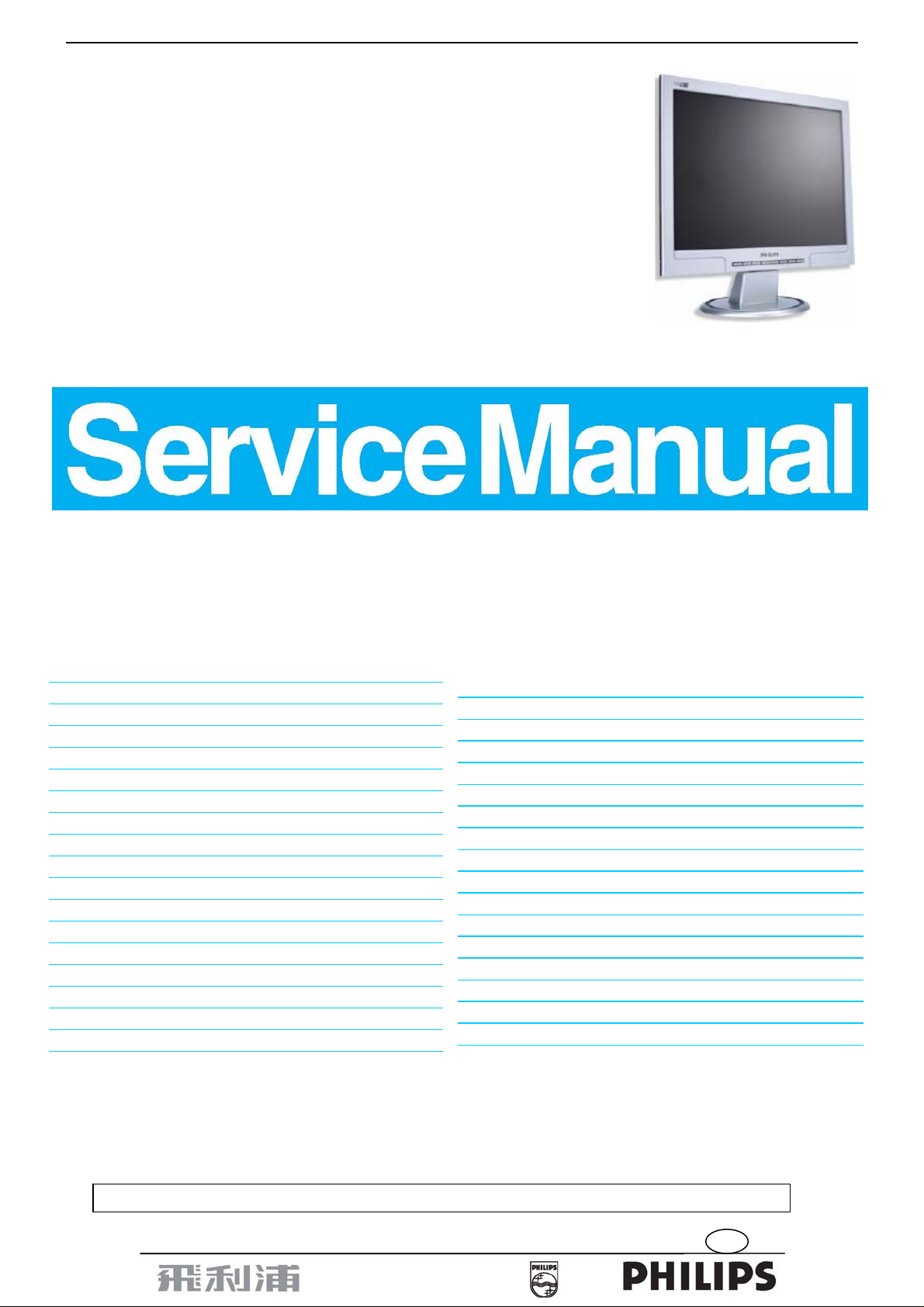
15” LCD Color Monitor 150S7
1
Service
Service
Service
Horizontal Frequency
30- 63KHz
TABLE OF CONTENTS
Description Page Description Page
Table Of Contents........................….........................………….1
Revision List.............................................. .…... ...……………. 2
Important Safety Notice…………….…….................................3
1. Monitor Specifications…………......................................…..4
2. LCD Monitor Description……….…..………..........................5
3. Operation Instructions……………….............................…....6
3.1 General Instructions……..…………………..…..…………6
3.2 Control buttons……………..…………………………………6
3.3 Adjusting the Picture……..................................……....…..8
3.4 Connecting to your PC …….............…….…..............…...11
4. Input/Output Specification...........................…………….12
4.1 Input Signal Connector....…….........................…………..12
4.2 Factory Preset Display Mode...…...................……..........12
4.3 Pixel Defect Policy…………………………………………..13
5. Block Diagram………..…………………….……................15
5.1 Monitor Exploded View…………….………….........…......15
5.2 Software Flow Chart..........…………................................16
5.3 Electrical Block Diagram…....………............……….........18
SAFETY NOTICE
ANY PERSON ATTEMPTING TO SERVICE THIS CHASSIS MUST FAMILIARIZE HIMSELF WITH THE CHASSIS
6. Schematic Diagram…..…..................................……….........20
6.1 Main Board………………………….…………………………20
6.2 Power Board………………………………..…………………24
7. PCB Layout...........……..........................……………………..26
7.1 Main Board......…...............................……..…………......26
7.2 Power Board....…........................…..…………….............28
7.3 Key Board…….………………………………………………30
8. Wiring Diagram………………………………………………….31
9. Mechanical Instructions..................…………….............32
10.Trouble shooting.……...………………………………...……..37
11. Repair Flow Chart……..………………………………………39
12. ISP Instructions............................………………..............44
13. DDC Instructions...……...…….............………….................50
14. White Balance, Luminance Adjustment……….................57
15. Spare Parts List.…..........…......……………........................58
16. Different Parts List.…..................……………......................75
17. General Product Specification…………………………….80
AND BE AWARE OF THE NECESSARY SAFETY PRECAUTIONS TO BE USED WHEN SERVICING
ELECTRONIC EQUIPMENT CONTAINING HIGH VOLTAGES.
CAUTION: USE A SEPARATE ISOLATION TRANSFOMER FOR THIS UNIT WHEN SERVICING
1
GB 3138 106 10524
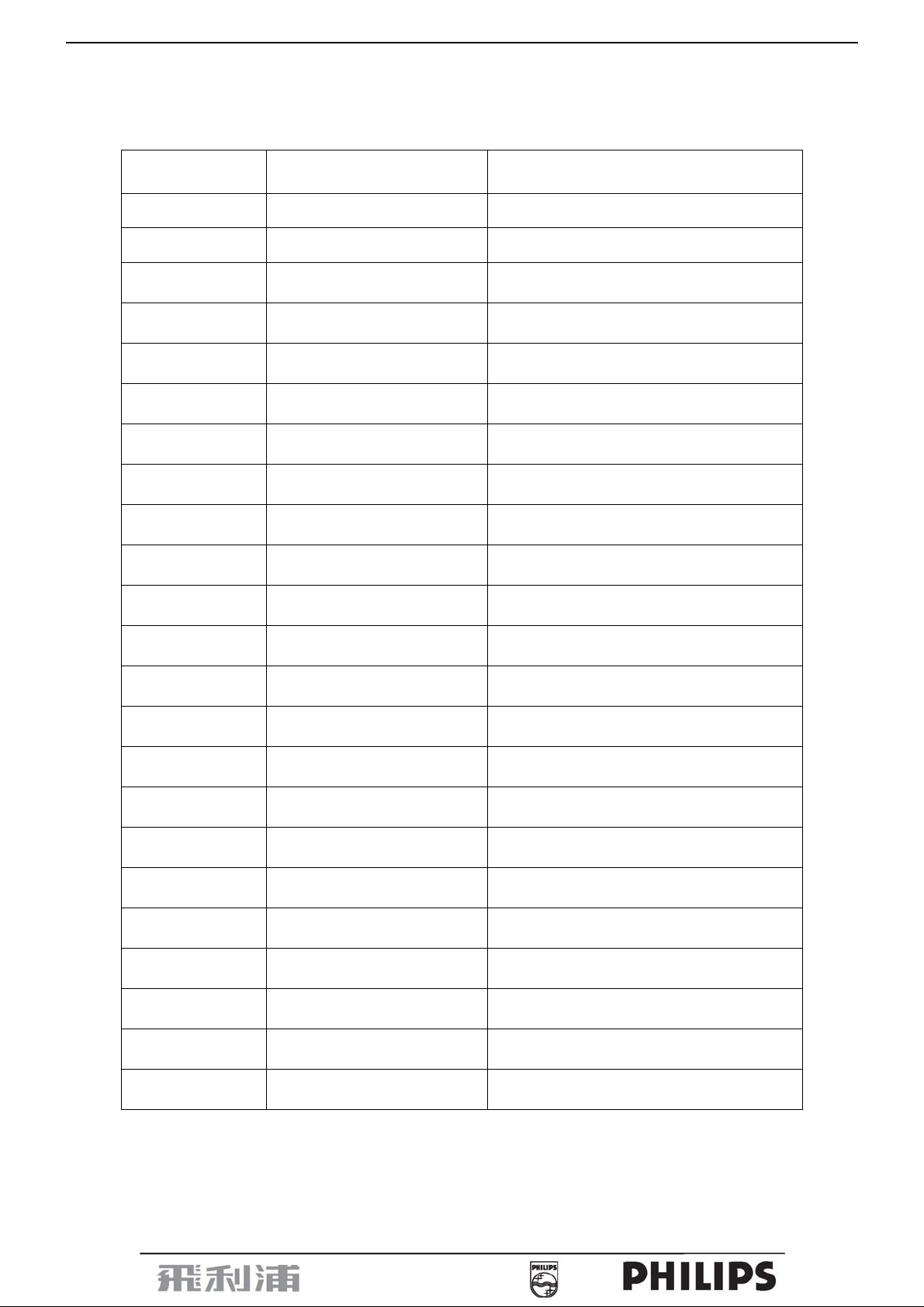
15” LCD Color Monitor 150S7
Revision List
Version Release Date Revision History
A00 May.10, 2006 Initial release
A00 Jul.14.2006 Add CTV model 150S7FS/78 in Item 16
2
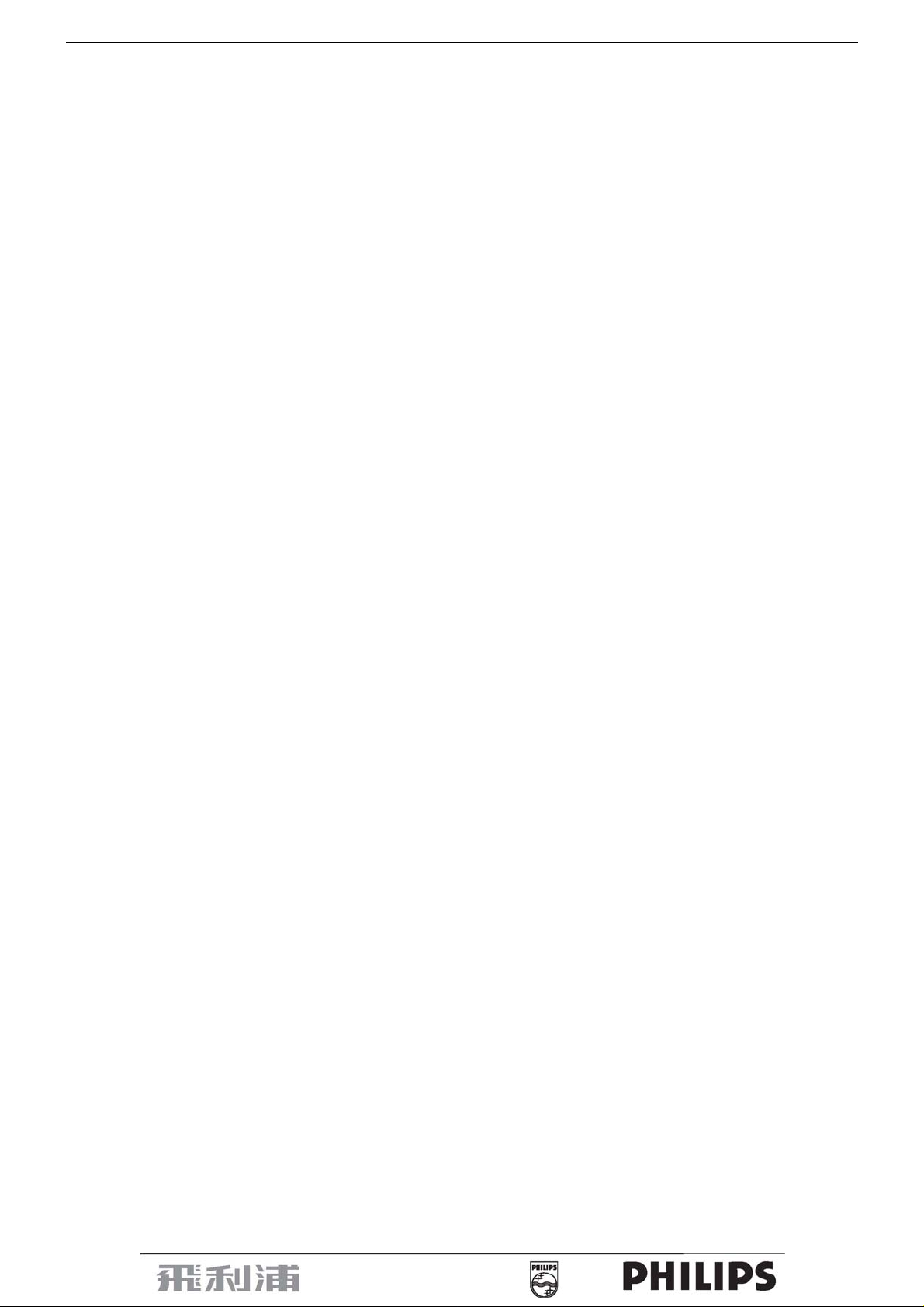
15” LCD Color Monitor 150S7
Important Safety Notice
Proper service and repair is important to the safe, reliable operation of all Philips Company Equipment. The servi ce
procedures recommended by Philips and described in this service manual are effective methods of performing
service operations. Some of these service operations require the use of tools specially designed for the purpose.
The special tools should be used when and as recommended.
It is important to note that this manual contains various CAUTIONS and NOTICES which should be carefully read
in order to minimize the risk of personal injury to service personnel. The possibility exists that improper service
methods may damage the equipment. It is also important to unde rst and that the se CAUTIONS and NOTICE S ARE
NOT EXHAUSTIVE. Philips could not possibly know, evaluate and advise the service trade of all conceivable ways
in which service might be done or of the possible ha zardous conseq uences of each way. Consequently , Philips ha s
not undertaken any such broad evaluation. Accordingly, a servicer who uses a service procedure or tool which is
not recommended by Philips must first satisfy himself thoroughly that neither his safety nor the safe operation of
the equipment will be jeopardized by the service method selected.
Hereafter throughout this manual, Philips Company will be referred to as Philips.
WARNING
Use of substitute replacement parts, which do not have the same, specified safety characteristics may create
shock, fire, or other hazards.
Under no circumstances should the original design be modified or altered without written permission from Philips.
Philips assumes no liability, express or implied, arising out of any unauthorized modification of design.
Servicer assumes all liability.
FOR PRODUCTS CONTAINING LASER:
DANGER-Invisible laser radiation when open. AVOID DIRECT EXPOSURE TO BEAM.
CAUTION-Use of controls or adjustments or performance of procedures other than those specified herein may
result in hazardous radiation exposure.
CAUTION -The use of optical instruments with this product will increase eye hazard.
TO ENSURE THE CONTINUED RELIABILITY OF THIS PRODUCT, USE ONLY ORIGINAL MANUFACTURER'S
REPLACEMENT PARTS, WHICH ARE LISTED WITH THEIR PART NUMBERS IN THE PARTS LIST SECTION
OF THIS SERVICE MANUAL.
Take care during handling the LCD module with backlight unit
-Must mount the module using mounting holes arranged in four corners.
-Do not press on the panel, edge of the frame strongly or electric shock as this will result in damage to the screen.
-Do not scratch or press on the panel wi th any sharp object s, su ch as pen cil or pen a s this may result in damage to
the panel.
-Protect the module from the ESD as it may damage the electronic circuit (C-MOS).
-Make certain that treatment person’s body is grounded through wristband.
-Do not leave the module in high temperature and in areas of high humidity for a long time.
-Avoid contact with water as it may a short circuit within the module.
-If the surface of panel becomes dirty, please wipe it off with a soft material. (Cleaning with a dirty or rough cloth
may damage the panel.)
3
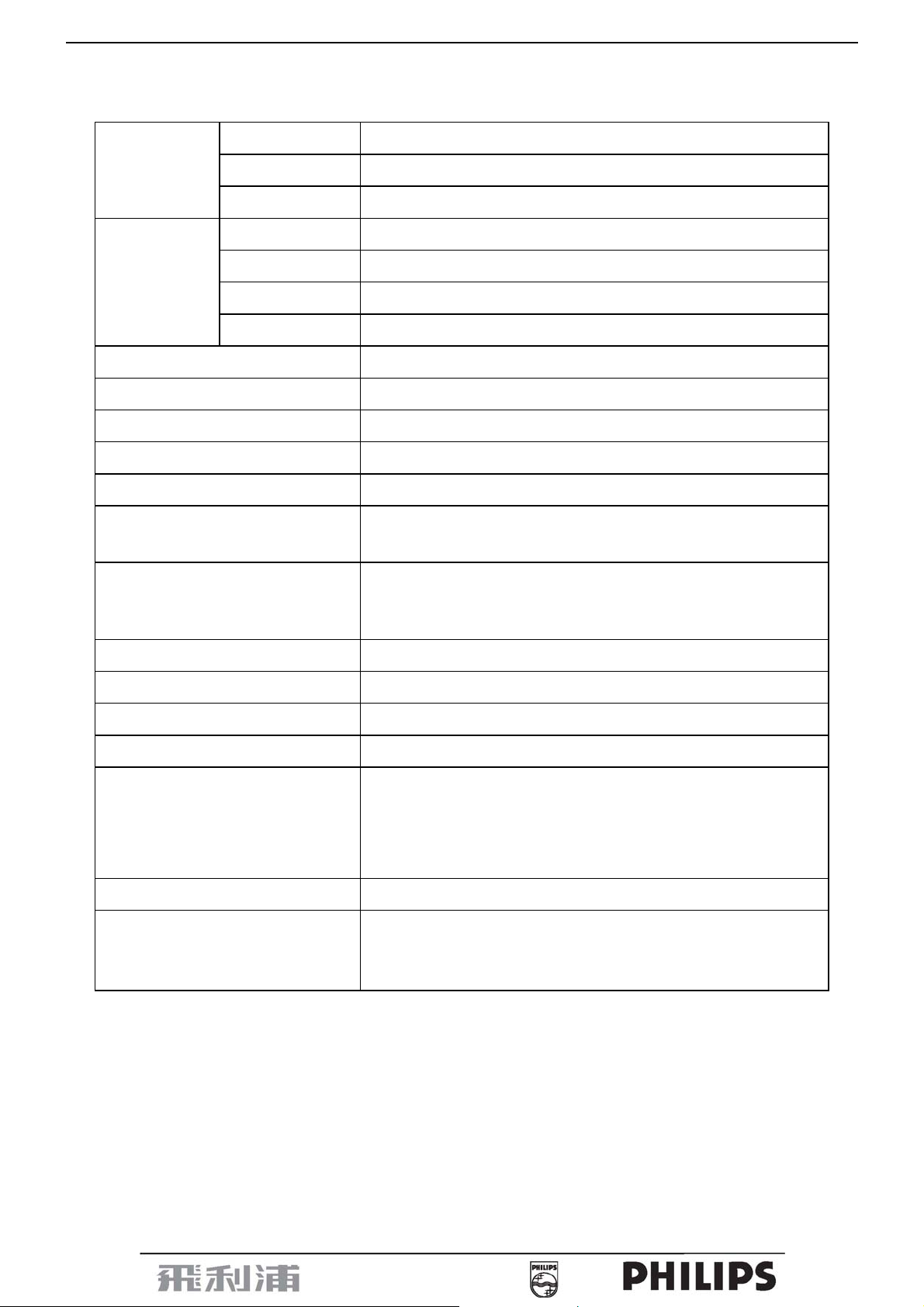
15” LCD Color Monitor 150S7
A
1. Monitor Specifications
Screen type Active matrix - TFT LCD
LCD Panel
Input
Display Colors 16.2 M
Video dot rate 80MHz
Maximum Resolution 1024 x 768 at 76Hz (analog input)
Recommended Resolution 1024 x 768 at 60Hz (analog input)
Plug & Play VESA DDC2B
Power Consumption
Input Connector
Size 380mm (15.0")
Pixel pitch 0.297mm(H) x 0.297mm(V)
Video R, G, B Analog Interface
Separate Sync
H-Frequency 30kHz – 63kHz
V-Frequency 56 - 76Hz
TTL level, input impedance 2.2k OHM terminate
Power on: < 23 W
Power off: < 1 W
D-Sub 15pin
nalog R/G/B separate inputs, H/V sync separated, Composite
(H+V) TTL level, SOG sync
Input Video Signal 0.7 Vp-p, input impedance, 75 ohm @DC
Tilt - 5° ~ 25°
Maximum Screen Size
Power Source
Environmental
Considerations
Weight (Net) 2.8 kg
Cabinet color
Horizontal: 304.1mm;Vertical: 228.1mm
90-264 V AC, 50/60 ± 2 Hz
Operating Temp: 0° to 35°C
Operating Humidity: 80%Max
Storage Temp.: -20° to 60°C
Storage Humidity: 85%Max
150S7FG: Light Gray
150S7FB: Black
150S7FS: Silver
4
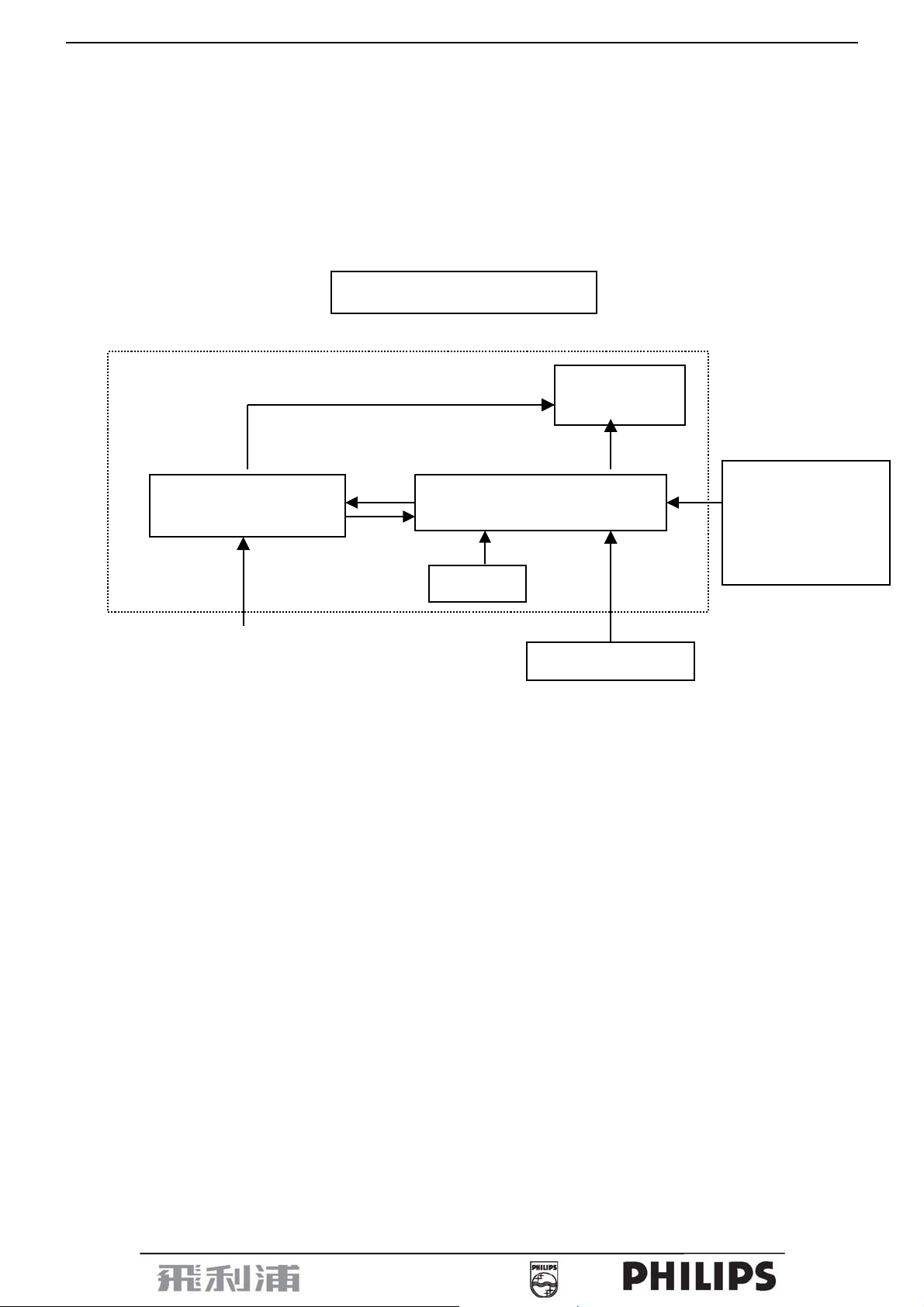
15” LCD Color Monitor 150S7
)
2. LCD Monitor Description
The LCD MONITOR will contain a main board, PWPC board, keyp ad board, which house the flat panel control
logic, brightness control logic and DDC.
The power board will provide AC to DC Inverter voltage to drive the backlight of p anel and the main board chi ps
each voltage.
Monitor Block Diagram
CCFL Drive.
Flat Panel and
CCFL backlight
PWPC board
(Include: Power and
Inverter board
Main Board
Keyboard
RS232 Connector
For white balance
adjustment in factory
mode
AC-IN
HOST Computer
100-240V
Video signal, DDC
5
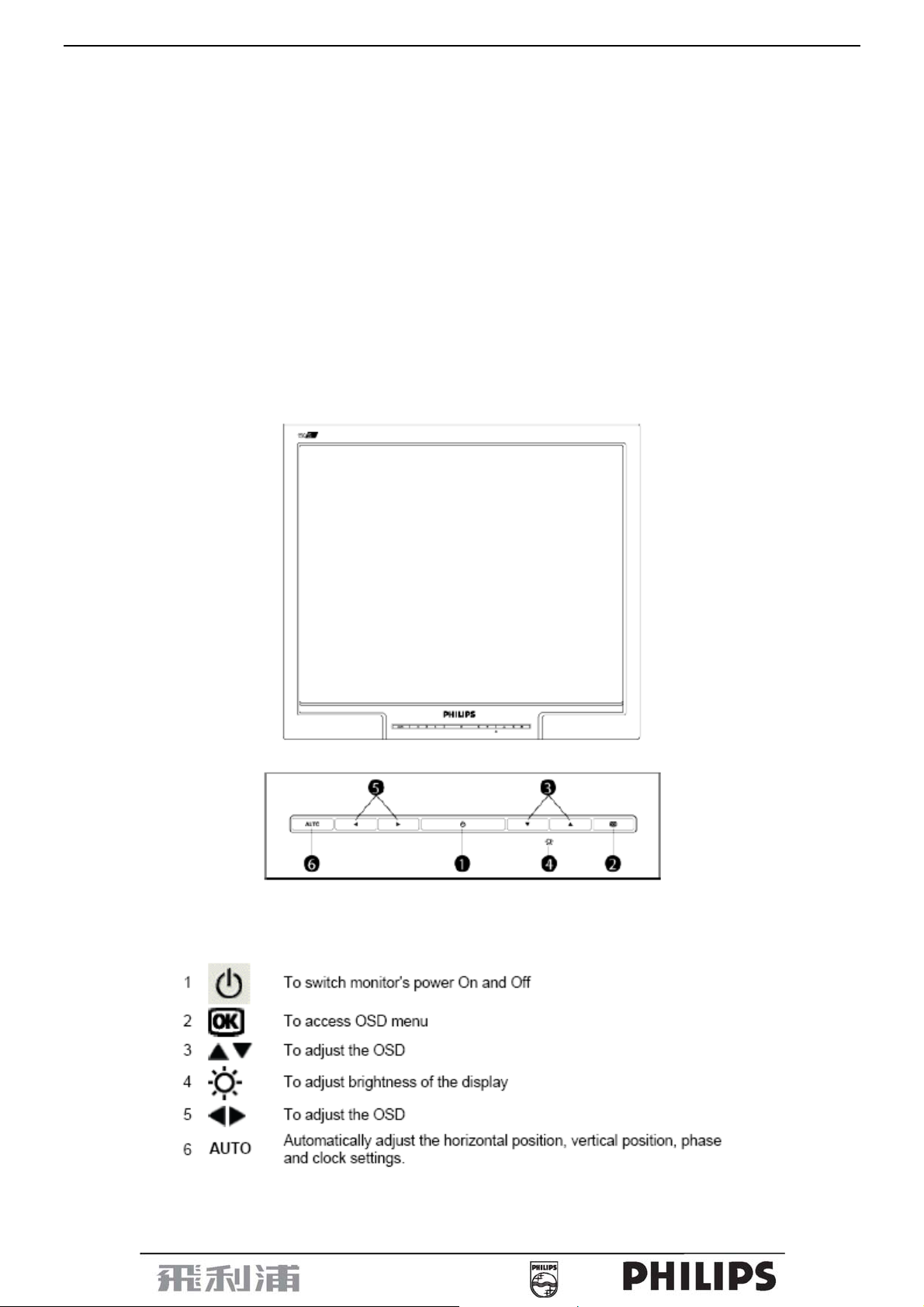
15” LCD Color Monitor 150S7
3. Operation instructions
3.1 General Instructions
Press the power button to turn the monitor on or off. The other control buttons are located at front panel of the
monitor. By changing these settings, the picture can be adjusted to your personal preferences.
The power cord should be connected.
-
Connect the video cable from the monitor to the video card.
-
Press the power button to turn on the monitor, the power indicator will light up.
-
3.2 Control Buttons
Front View
6
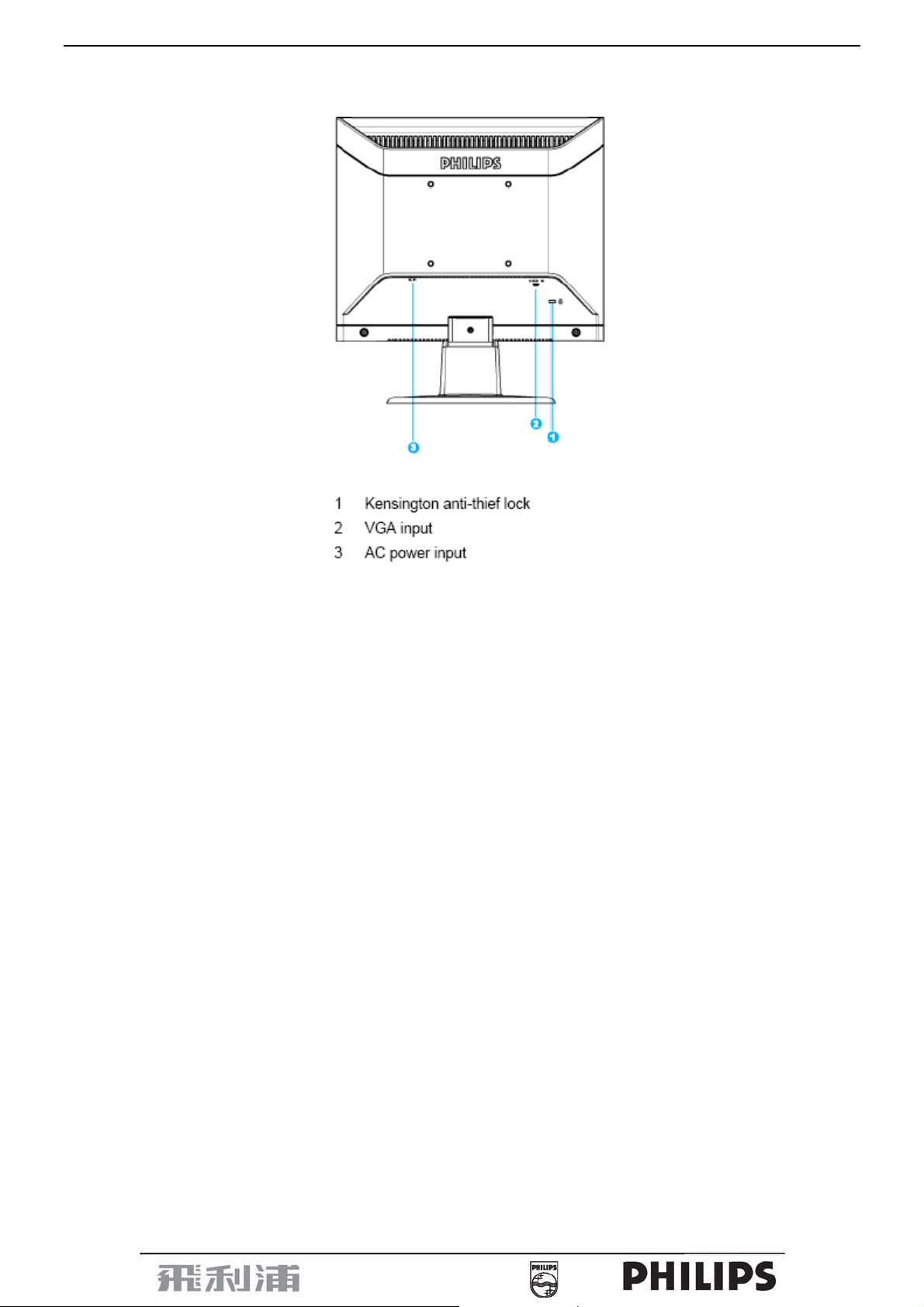
15” LCD Color Monitor 150S7
Back View
7
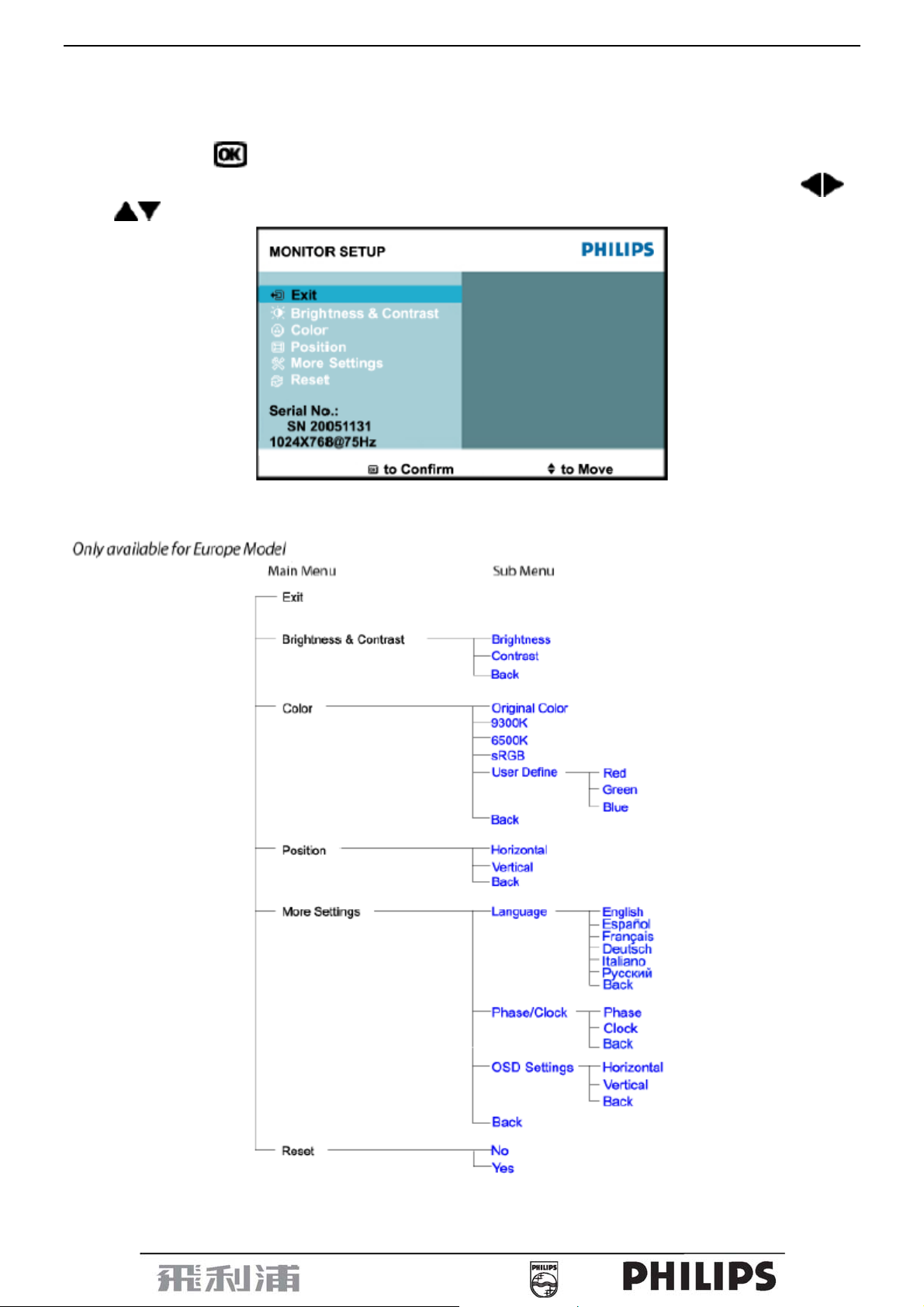
15” LCD Color Monitor 150S7
3.3 Adjusting the Picture
This is a feather in all Philips LCD monitors. It allows an end user to adjust screen performance of the monitors
directly through an on-screen instruction window. The user interface provides user-friendliness and ease-of-use
when operating the monitor.
When you press the
window will pop up and you can then start making adjustments to your monitor’s various features. Use the
or the
keys to make your adjustments.
button on the front control of your monitor, the On-Screen Display (OSD) main controls
The OSD tree
Below is an overall view of the structure of the On-Screen Display. Y ou can use this as a reference whe n you want to
work your way around the different adjustments later on.
8
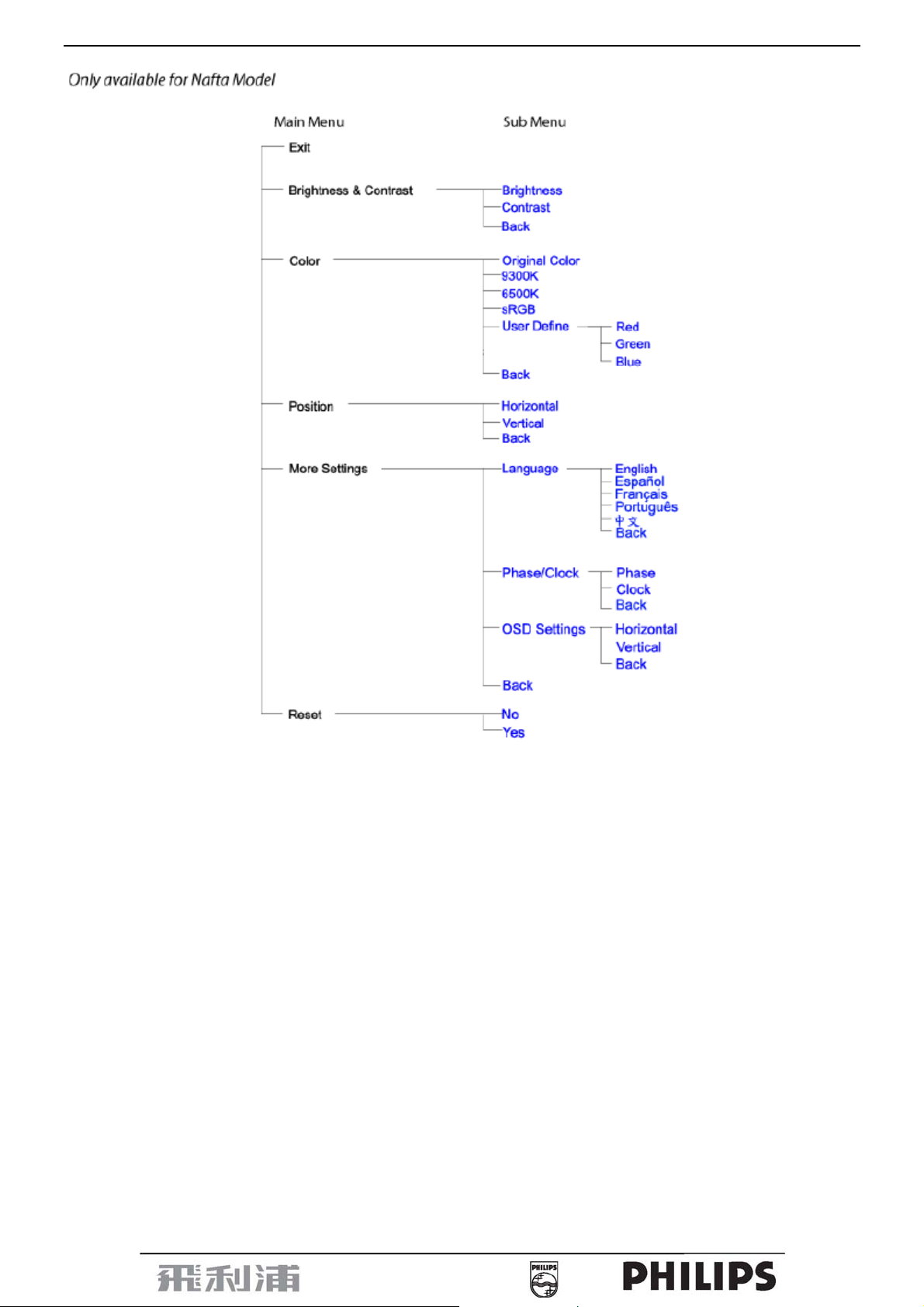
15” LCD Color Monitor 150S7
9
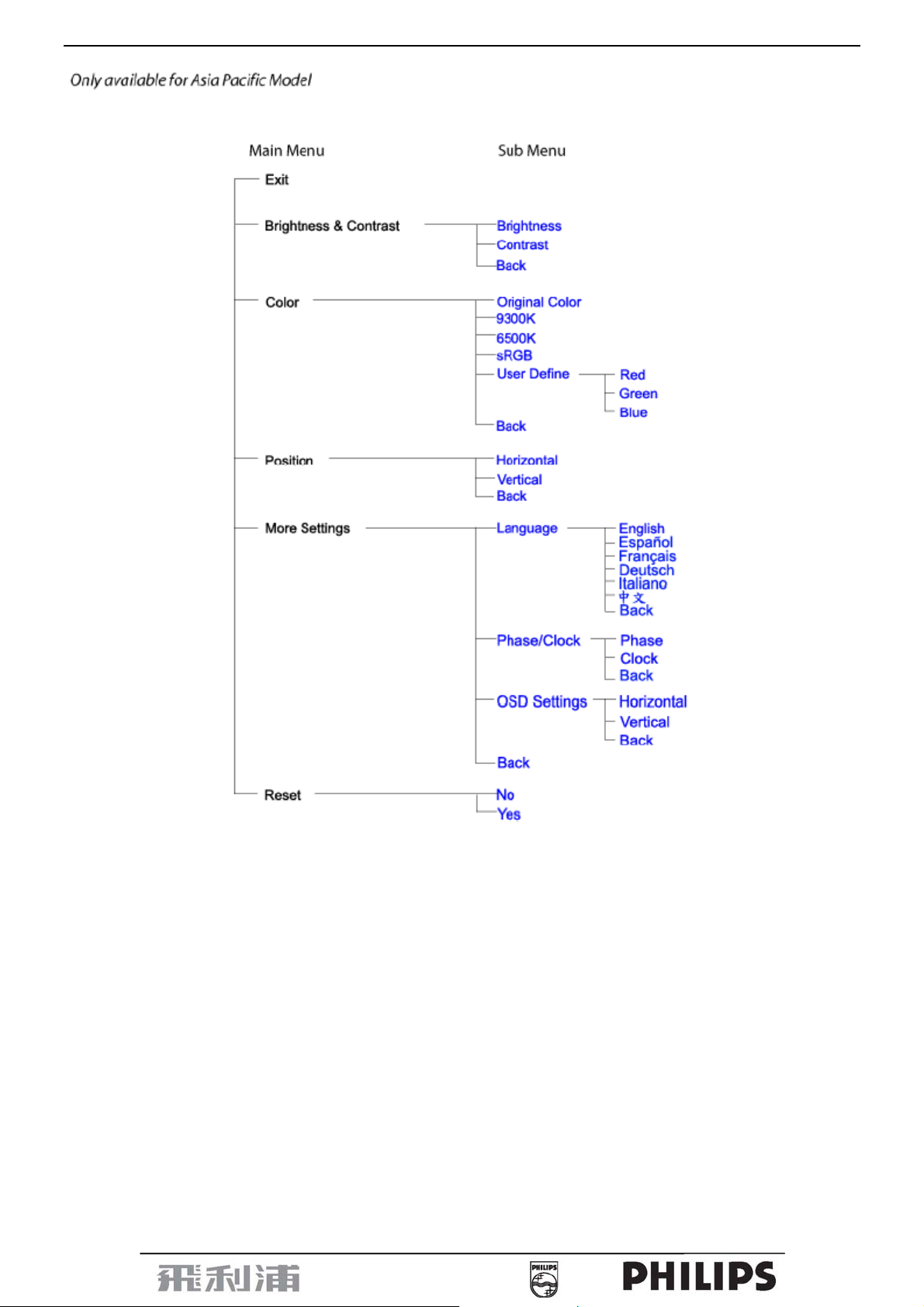
15” LCD Color Monitor 150S7
10
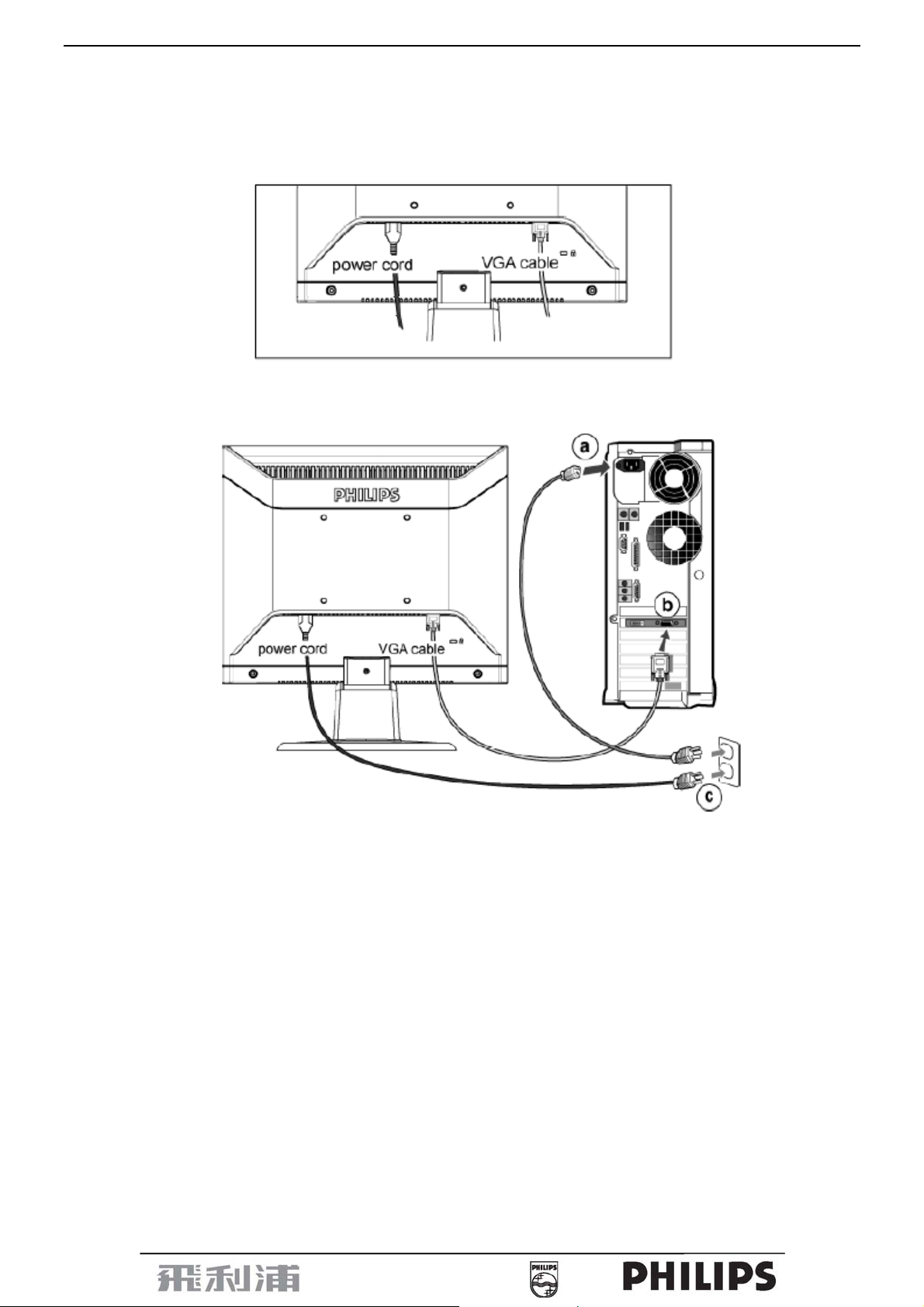
15” LCD Color Monitor 150S7
3.4 Connecting to the PC
1) Connect the power cord to the back of the monitor firmly. (Philips has pre-connected) VGA cable for the first
installation.)
2) Connect to PC
(a) Turn off your computer and unplug its power cable.
(b) Connect the monitor signal cable to the video connector on the back of your computer .
(c) Plug the power cord of your computer and your monitor into a nearby outlet.
(d) Turn on your computer and monitor. If the monitor displays an image, installation is complete.
11
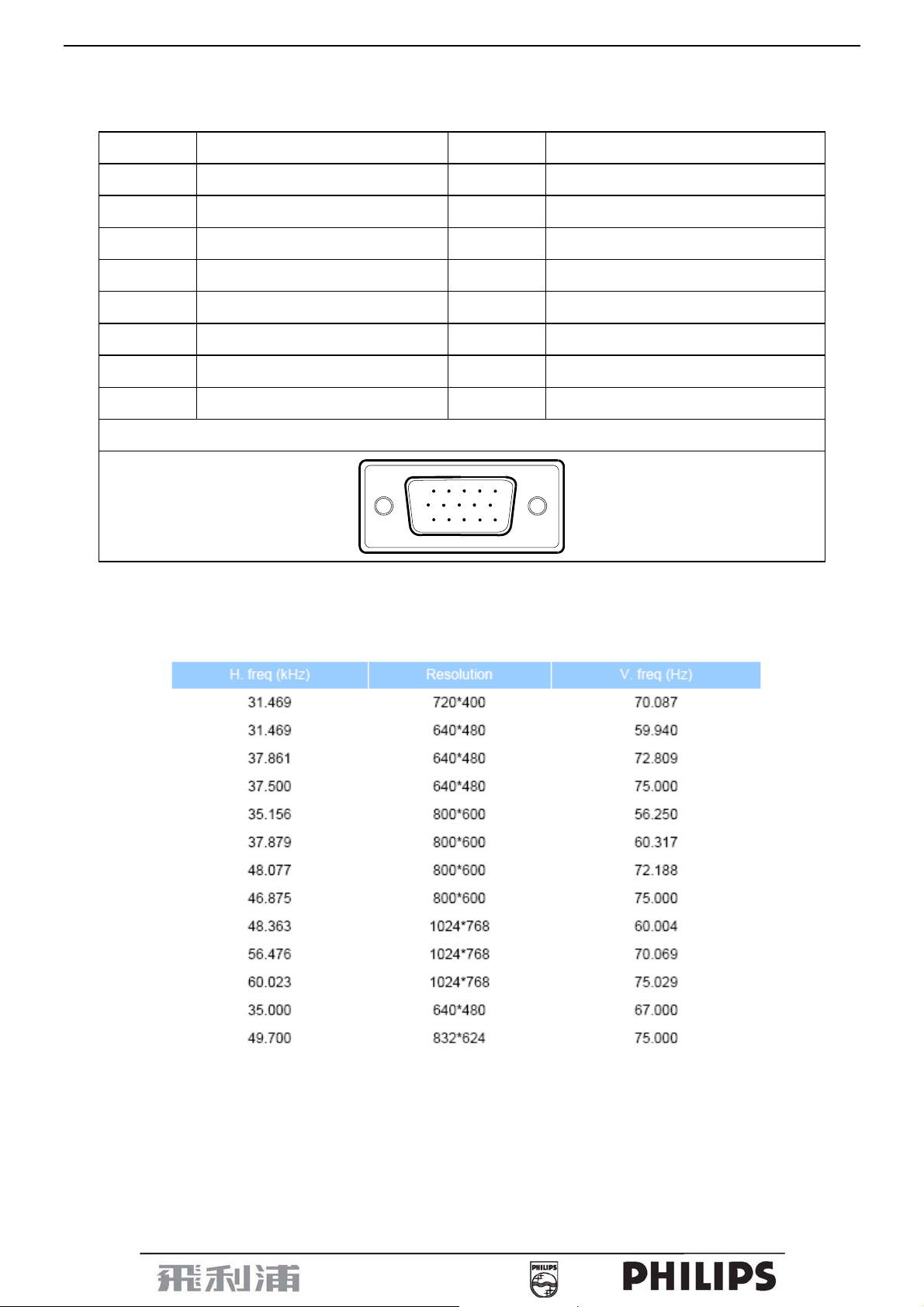
15” LCD Color Monitor 150S7
4. Input/Output Specification
4.1 Input Signal Connector
Pin NO. Description Pin NO. Description
1. Red Video 9. DDC +5V
2. Green Video (SOG) 10. Logic GND
3. Blue Video 11. Ground
4. Sense (GND) 12. Serial data line (SDA)
5. Cable Detect 13. H.sync/H + V.sync
6. Red Ground 14. V.Sync
7. Green Ground 15. Data Clock Line (SCL)
8. Blue Ground
VGA Connector layout
4.2 Factory Preset Display Modes
15
6
11 15
10
12
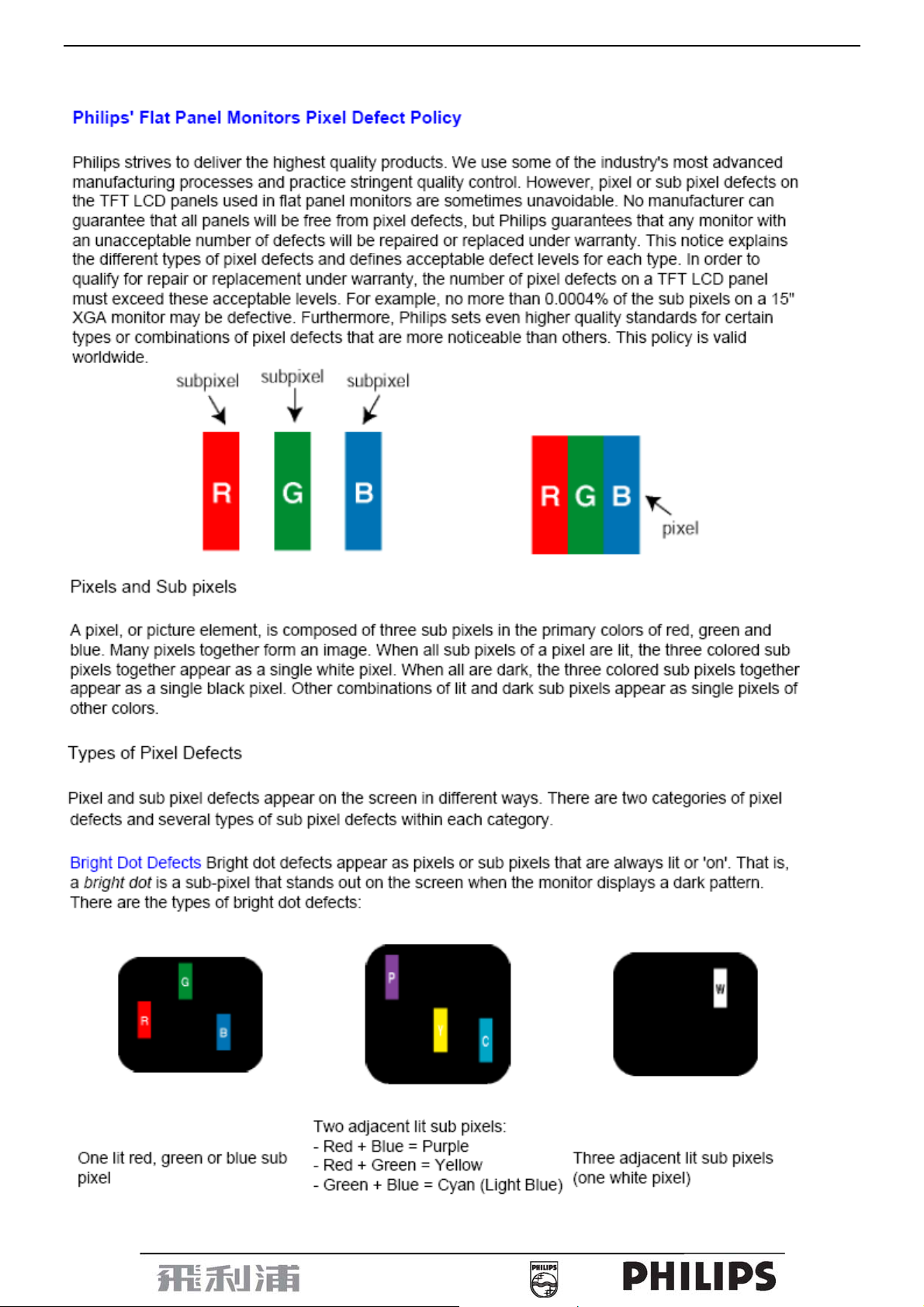
15” LCD Color Monitor 150S7
4.3 Pixel Defect Policy
13
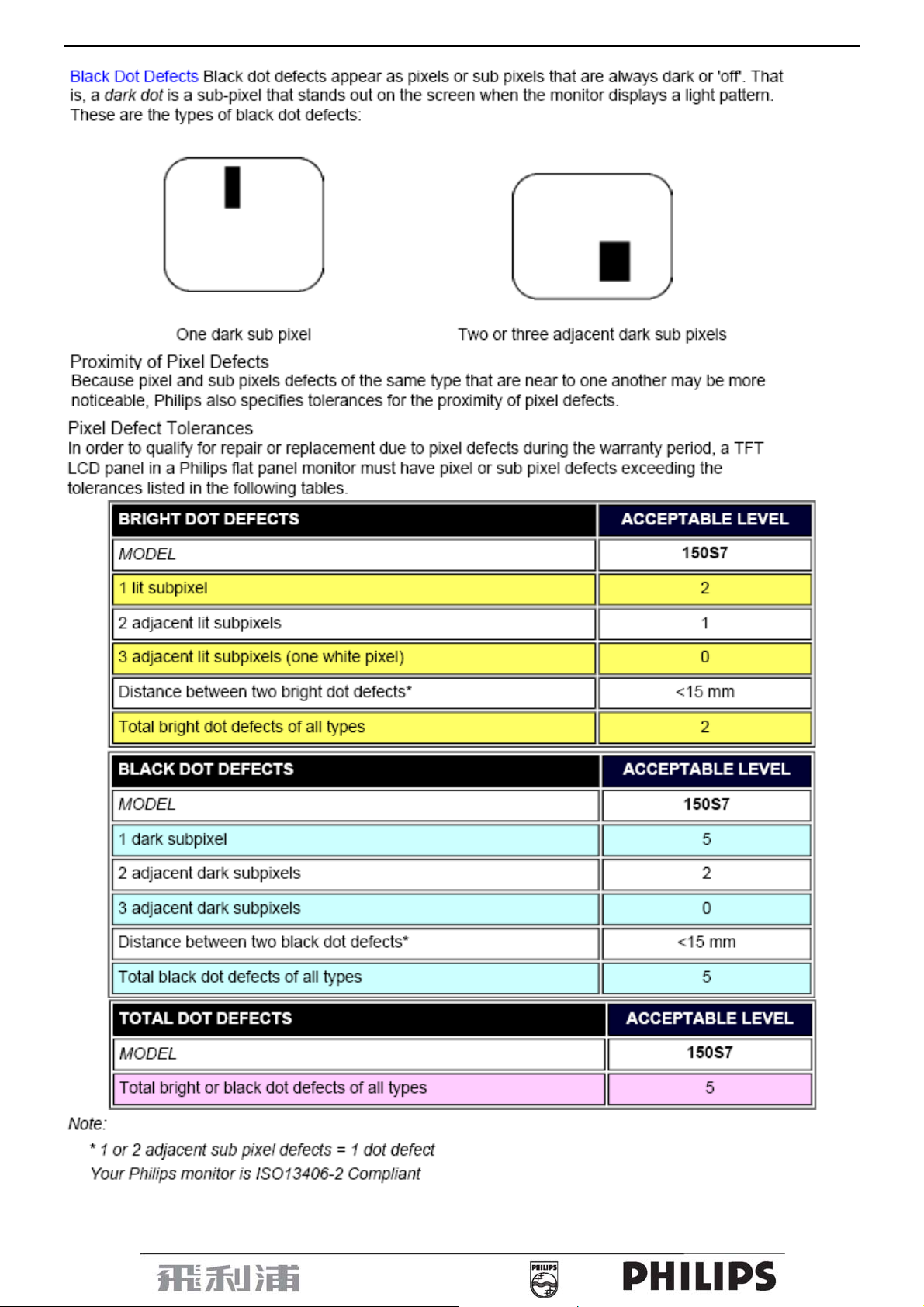
15” LCD Color Monitor 150S7
14
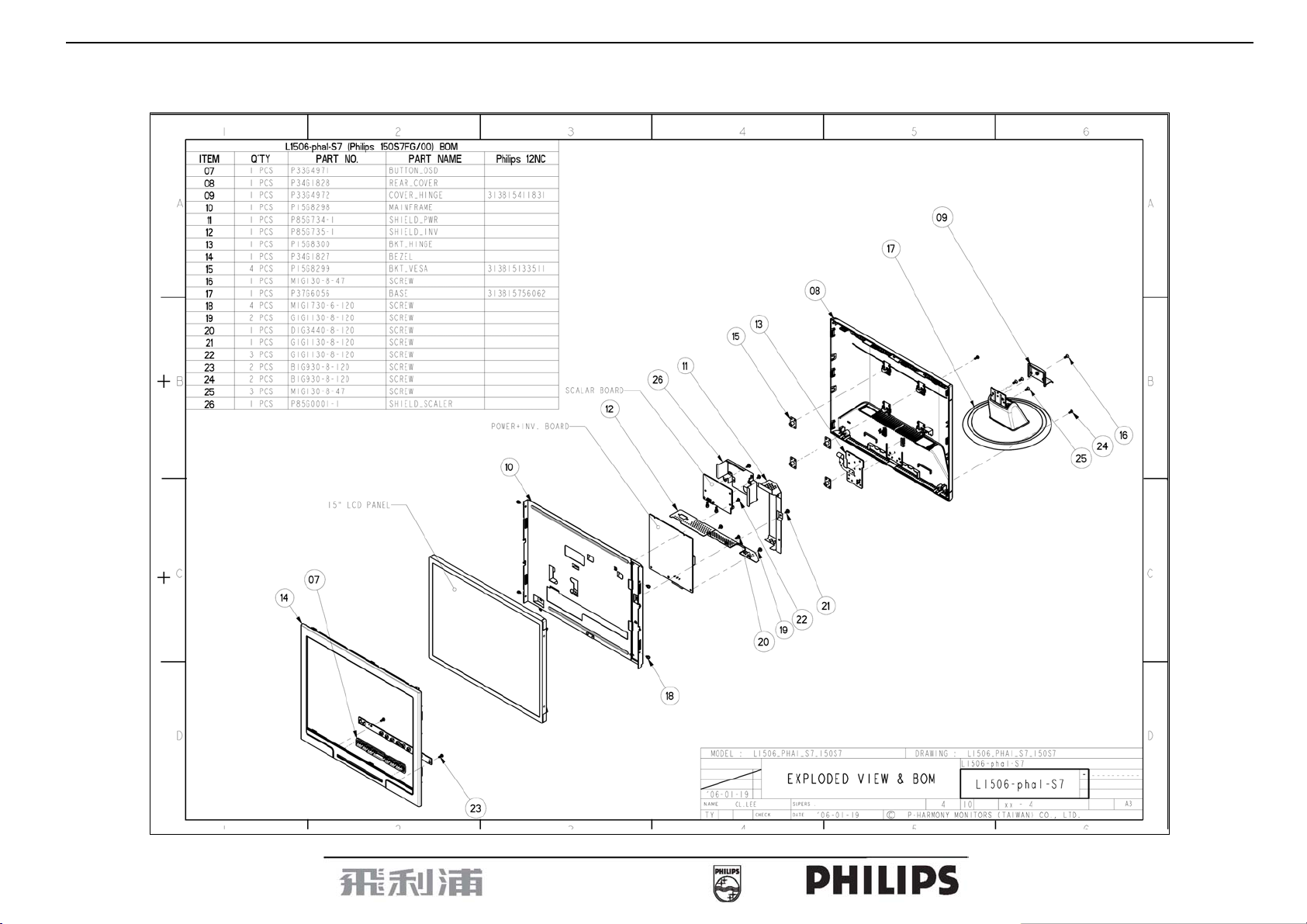
15” LCD Color Monitor 150S7
5. Block Diagram
5.1 Monitor Exploded View
15
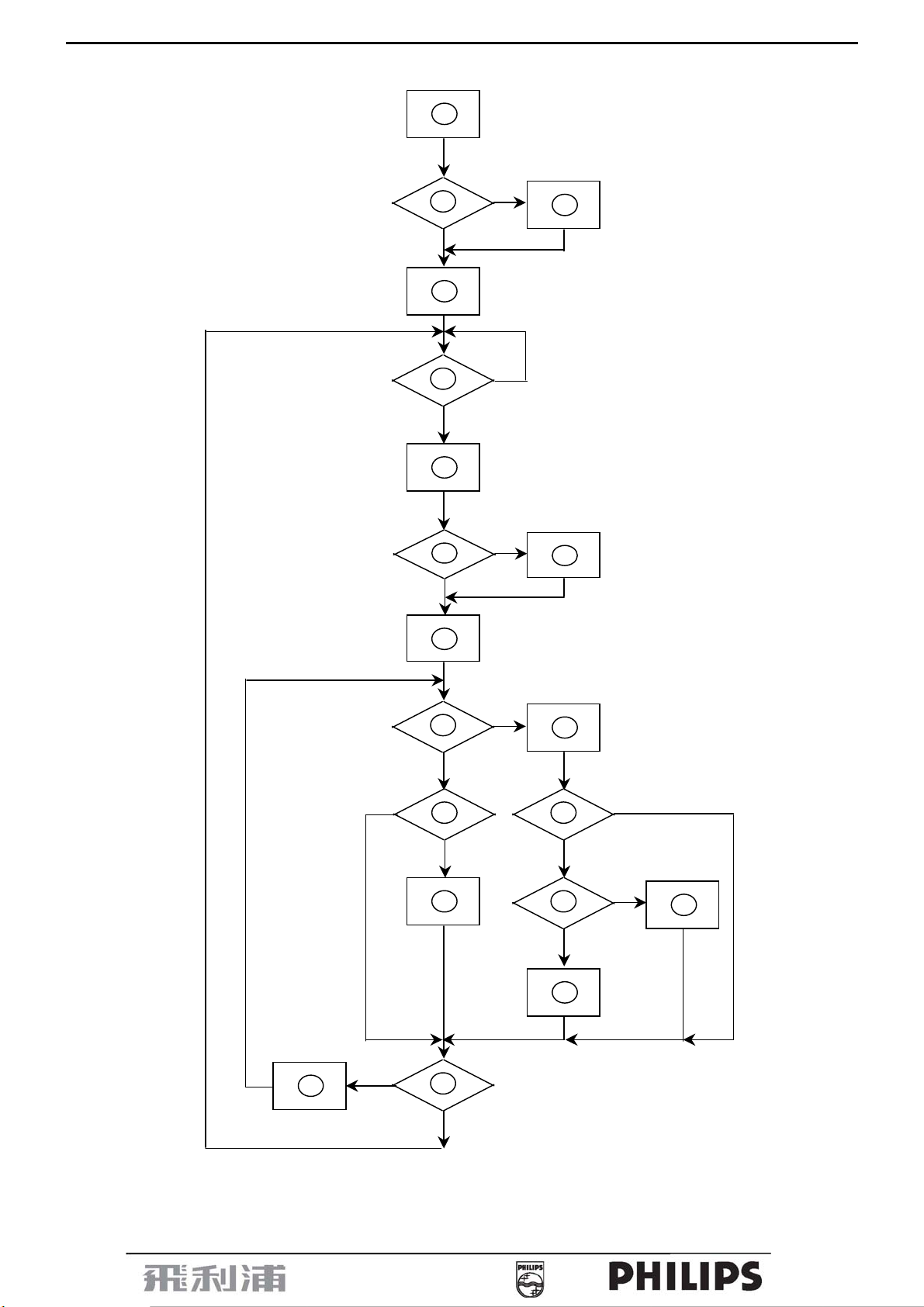
15” LCD Color Monitor 150S7
5.2 Software Flow Chart
1
Y
2
N
4
3
5
Y
6
7
9
10
Y
N
12
N
N
8
Y
N
11
N
13
Y
14
18
N
19
Y
16
15
17
Y
N
16
Y
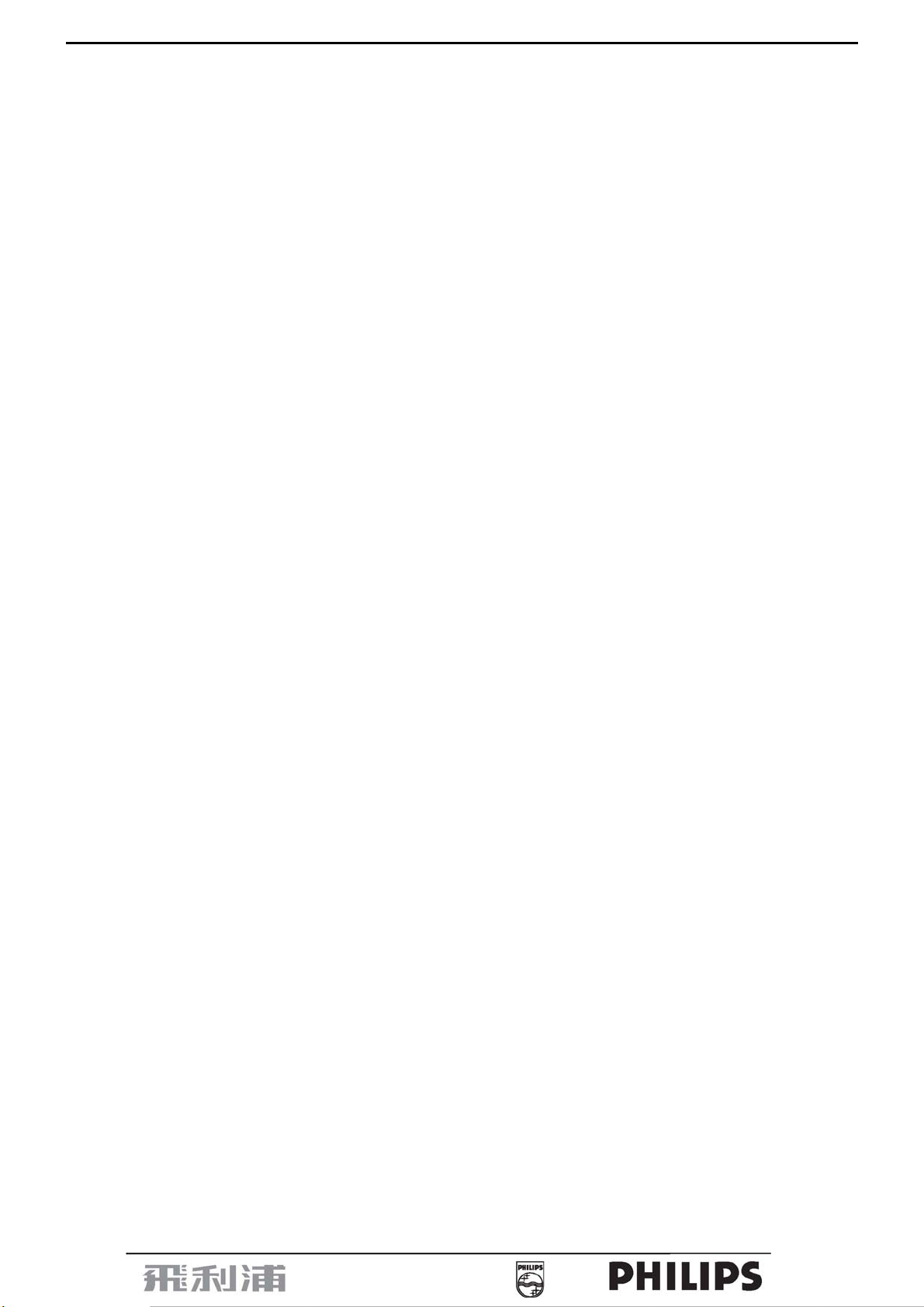
15” LCD Color Monitor 150S7
1) MCU Initializes.
2) Is the EEprom blank?
3) Program the EEprom by default values.
4) Get the PWM value of brightness from EEprom.
5) Is the power key pressed?
6) Clear all global flags.
7) Are the AUTO and SELECT keys pressed?
8) Enter factory mode.
9) Save the power key status into EEprom.
Turn on the LED and set it to green color. Scalar
initializes.
10) In standby mode?
11) Update the lifetime of back light.
12) Check the analog port, are there any signals coming?
13) Does the scalar send out an interrupt request?
14) Wake up the scalar.
15) Are there any signals coming from analog port?
16) Display "No connection Check Signal Cable" message. And go into standby mode after the message
disappears.
17) Program the scalar to be able to show the coming mode.
18) Process the OSD display.
19) Read the keyboard. Is the power key pressed?
17
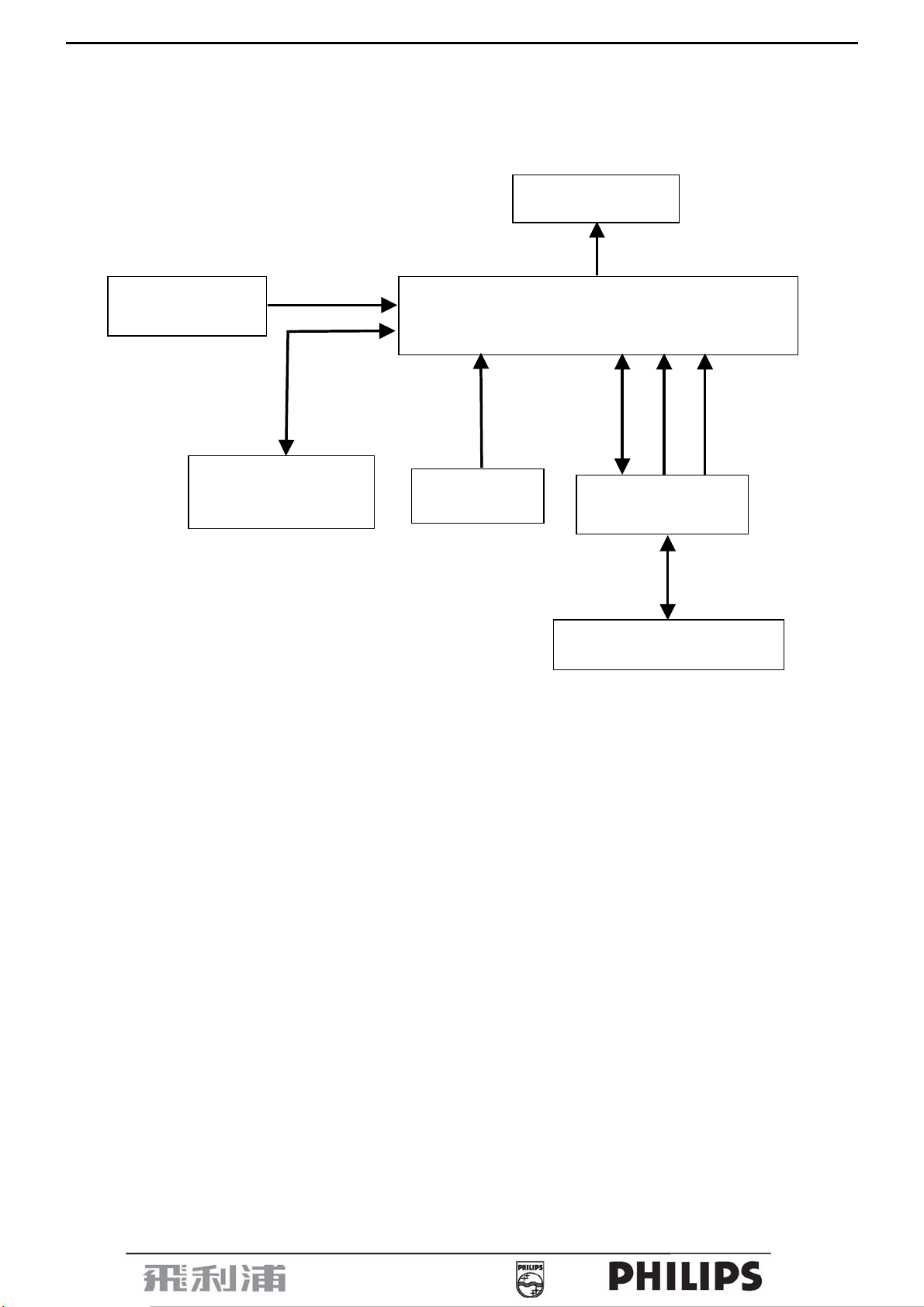
15” LCD Color Monitor 150S7
(
(
5.3 Electrical Block Diagram
5.3.1 Main Board
Keypad Interface
(CN403)
SDA
SCL
EEPROM
AT24C16AN-10SU-2.7
U403)
Crystal 12MHz
LCD LVDS Interface
(CN404)
NT68623MEFG-64
(Include MCU, ADC, OSD)
(U401)
RXD
RGB
TXD
D-Sub Connector
(CN405)
H-SYNC
V-SYNC
DB15_SDA
DB15_SCL
EEPROM M24C02-WMN6TP
U405)
18
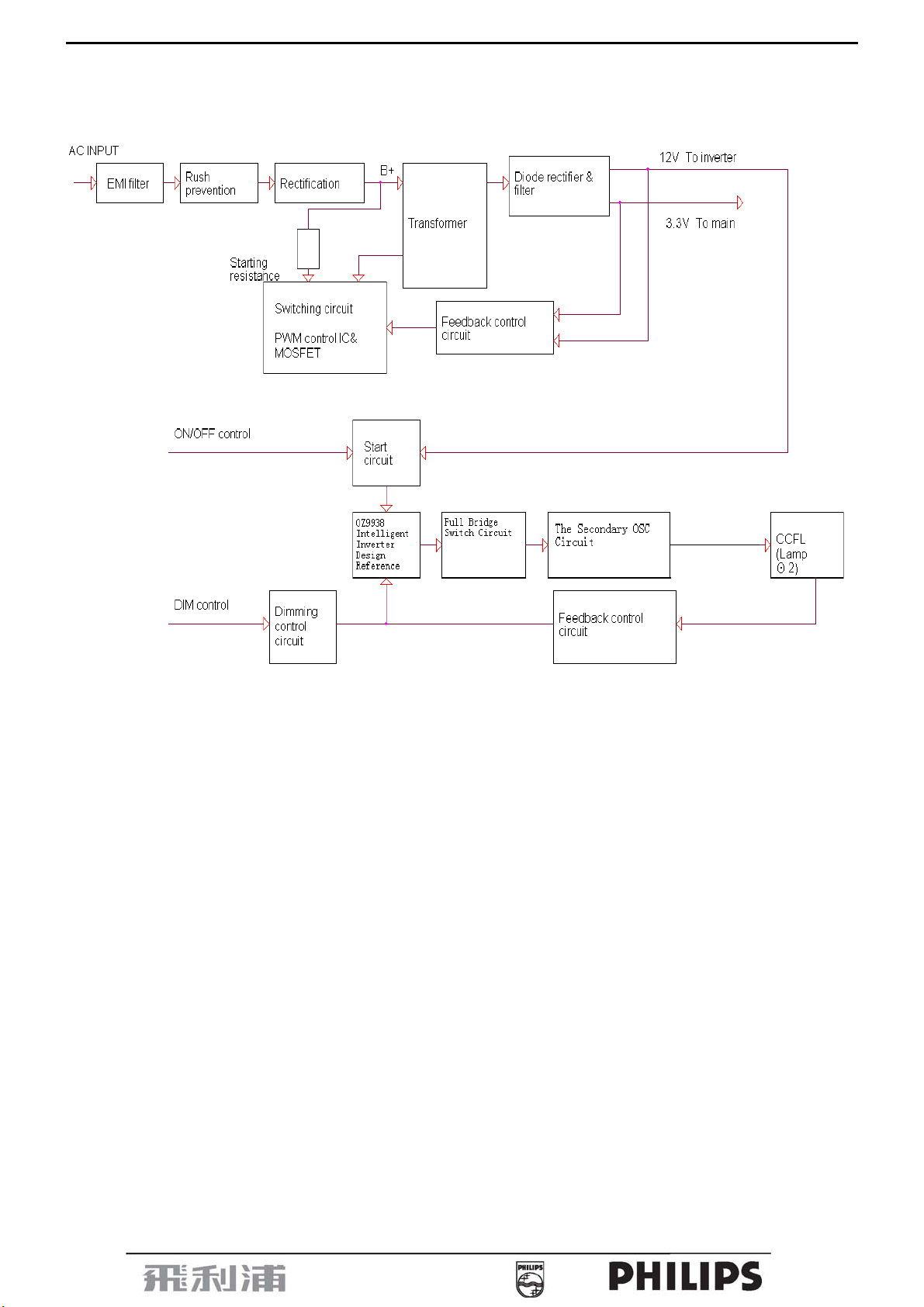
15” LCD Color Monitor 150S7
5.3.2 Inverter/Power Board
19
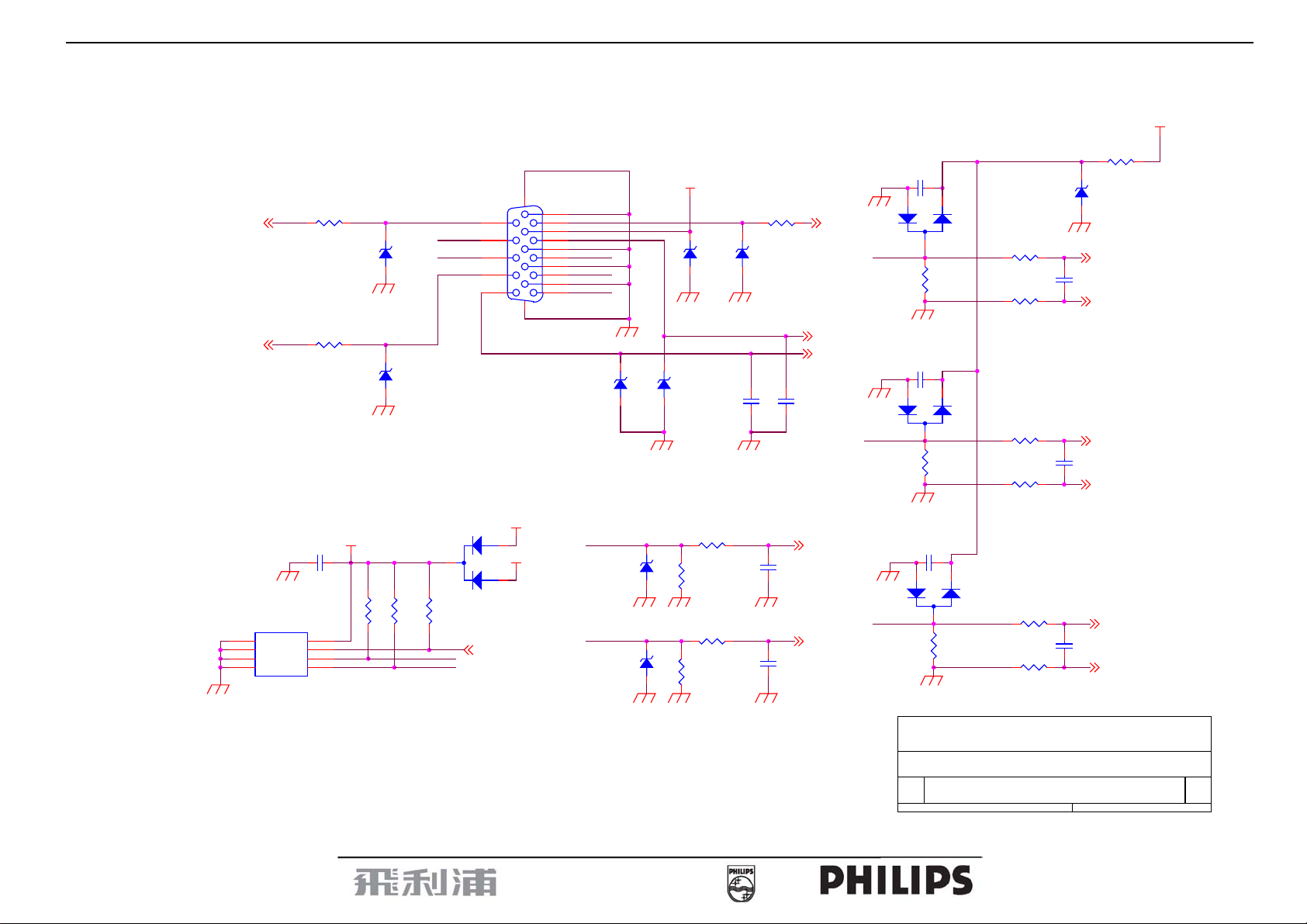
15” LCD Color Monitor 150S7
6. Schematic Diagram
6.1 Main Board
GND_A
VGA-SCL
VGA-SDA
2
3
4
GND_A
U405
VCCA0
A1A2WP
SCL
GND
SDA
M24C02WMN6
R441
220 1/16W
ZD407
UDZS5.6B
R440
220 1/16W
ZD404
UDZS5.6B
VGA-VDD
C446
0.1uF
81
7
6
5
GND_A
GND_A
R4784.7K 1/16W
R4794.7K 1/16W
VGA-SCL
VGA-SDA
VS
HS
D416
3
R476
BAV70
4.7K 1/16W
15
14
13
12
11
DB15
VGA-5V
24C02_WP
17 16
1
MCU-VDD
2
CN405
DB15
10
5
9
4
8
3
7
2
6
1
B1
G1
R1
ZD406
UDZS5.6B
GND_A
VS
ZD401
UDZS5.6B
HS
ZD402
UDZS5.6B
GND_A
GND_A
GND_A
VGA-5V
GND_A
ZD403
UDZS5.6B
GND_A
GND_A
ZD405
UDZS5.6B
C433
NC
R406
100 1/16W
R435
2.2K 1/16W
R405
100 1/16W
R436
2.2K 1/16W
GND_A
GND_A
R426
1K 1/16W
ZD414
UDZS5.6B
GND_A
GND_A
C402
100pF
C430
22pF
C434
NC
VSIN
HSIN
VGA-DET
M_TXD
M_RXD
GND_A
B1
75 1/16W
GND_A
75 1/16W
GND_A
1
R455
1
G1
R454
GND_A
R1
R456
75 1/16W
C4090.1uF
3
GND_A
C4100.1uF
3
C4110.1uF
1
GND_A
2
D406
BAV99
CH201209T-300
2
D405
BAV99
CH201209T-300
2
D404
3
UDZS5.6B
FB401
0 1/16W
FB402
0 1/16W
FB403
0 1/16W
FB406
0 1/16W
BAV99
FB404
0 1/16W
CH201209T-300
FB405
0 1/16W
ZD408
GND_A
BI1
C451
NC
BI1-
GI1
C452
NC
GI1-
RI1
C453
NC
RI1-
R485
1K 1/16W
MCU-VDD
Title
Size Document Number Rev
A4
20
Date: Sheet
715G1711-1 for 150S7
PHILIPS 150S-ADC Input
C
of
55Thursday, March 02, 2006
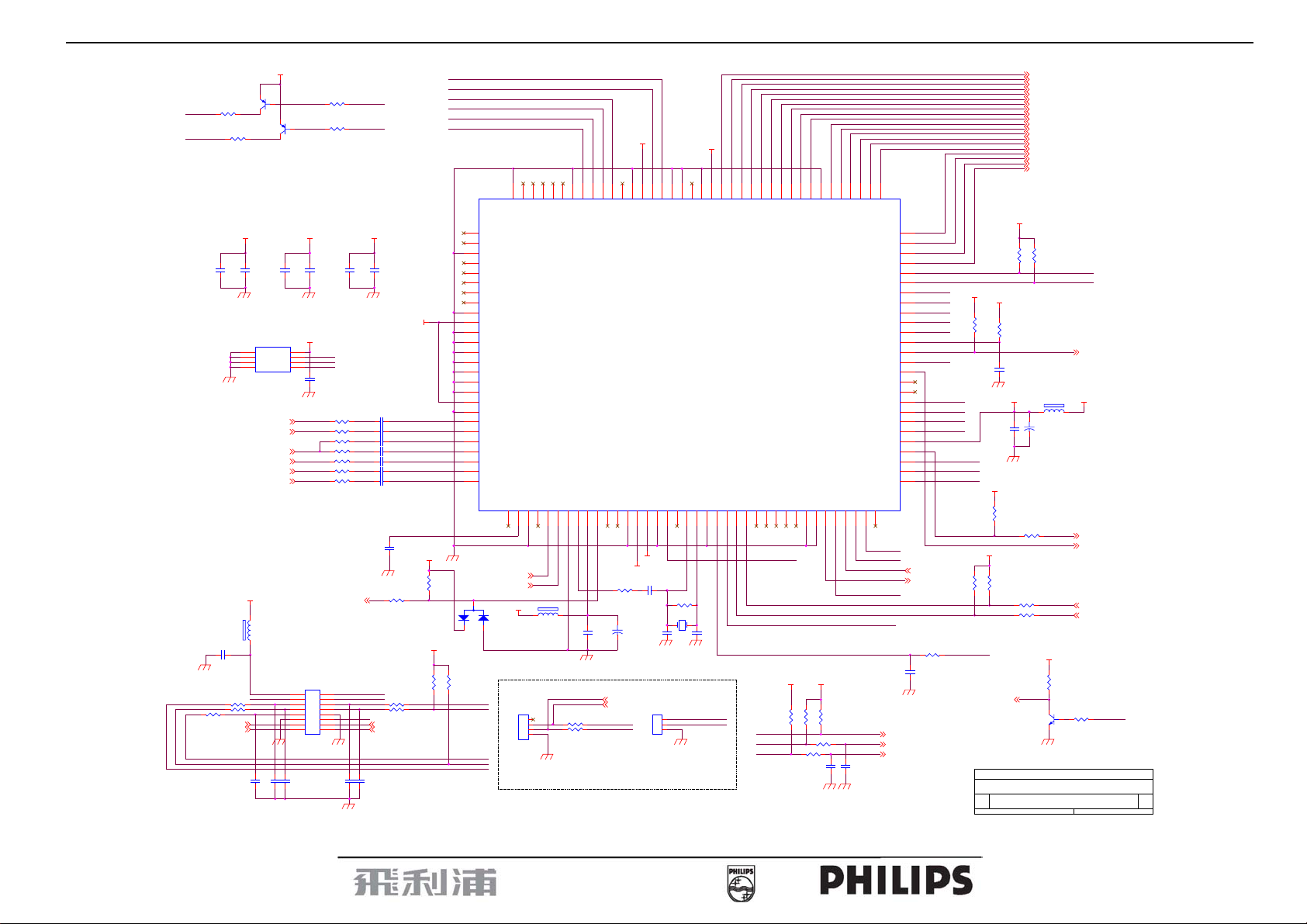
15” LCD Color Monitor 150S7
LED-Green
R437 200 1/16W
LED-Orange
R438 200 1/16W
0.1uF
C714
1000pF
GND_A
R433 1K 1/16W
R432 1K 1/16W
R428 1K 1/16W
C416
GND_A
15
OUT-L+
OUT-L-
1000pF
DVDD
GND_A
C441
Q402
PMBS3906
82
C422
0.1uF
U403
M24C16-MN6T
1
A0
2
A1
3
A2
4 5
VSS SI
3V3
FB408
120 OHM
C437
1000pF
MCU-VDD
VCC
SCK
LED-Green
Mute/Auto
Right-pwm
Power-key
GND_A
Q404
PMBS3906
0.1uF
WP
BI1
BI1-
GI1
GI1RI1
RI1-
1000pF
ADC_VAA
112
C417
GND_A
MCU-VDD
8
7
6
GND_A
1 2
3 4
5 6
7 8
9 10
11 12
13 14
15 16
C439
R418 10K 1/16W
R419 10K 1/16W
120
C418
0.1uF
24C16_WP
SCL
SDA
C412
0.1uF
R451 75 1/16W
R423 150 1/16W
R445 390 1%
R452 75 1/16W
R424 150 1/16W
R453 75 1/16W
R421 150 1/16W
CN403
CON16A
1000pF
BL-BRIGHT
GND_A
C438
0.1uF
LIGHT_SEN
LED-Orange
stdby/Enter
Left-pwm
VOLUME
GND_A
CVDD1V8
14
C414
GND_A
C435
NC
C440
1000pF
LEDG
LEDA
89
C420
0.1uF
ADC_VAA
C408 0.047uF
C405 0.047uF
C401 1000pF
C406 0.047uF
C407 0.047uF
C403 0.047uF
C404 0.047uF
R446
GND_A
4.7K 1/16W
R420 1K 1/16W
10K 1/16W
R431 1K 1/16W
R427 1K 1/16W
OUT-R+
OUT-R-
R442
4.7K 1/16W
MCU-VDD
GND_A
C419
0.1uF
DVDD
R448
NC
BL-ON
T0M
T0P
T1M
T1P
T2M
T2P
TCLK1M
TCLK1P
T3M
T3P
T4M
T4P
T5M
T5P
T6M
T6P
TCLK2M
TCLK2P
T7M
T7P
MCU-VDD
R443
4.7K 1/16W
R404
100K 1/16W
FB412
MCU-VDD
120 OHM
+
C431
10uF/16V
GND_A
R409
NC
R411
100 1/16W
R410
100 1/16W
DVDD
R458
10K 1/16W
Q401
PMBS3904
GND_A
715G1711-1 for 150S7
PHILIPS 150S-SCALER C
4.7K 1/16W
R459
SDA
SCL
MUTE
3V3
BL-ON
24C02_WP
VGA-SDA
VGA-SCL
BL_EN
45Thursday, March 02, 2006
of
VSO
HSO
SCL
SDA
RSTn
IRQn
U401
NT68623
101
102
AGND
103
NC
104
NC
105
AGND
106
NC
107
NC
108
NC
109
NC
110
PVCC
111
PGND
112
ADC_VAA
113
BIN1+
114
BIN1-
115
SOGI1
116
GIN1+
117
GIN1-
118
RIN1+
119
RIN1-
120
ADC_VAA
121
GND_A
2
R402
10K 1/16W
122
123
124
125
126
127
128
MENU
LEFT
PWR
RIGHT
AUTO
3
ADC_GNDA
BIN0+
BIN0SOGI0
GIN0+
GIN0RIN0+
RIN0-
D401
BAV99
1
TEST
VREF
12345
HSIN
VSIN
+1V8
FB407
120 OHM
1
2
3
4
CN402
NC/4PIN/2.0mm
B+
G+
R+
DVDD
MCU-VDD
R401
96
97
9899100
NCNCNC
NC
NC
IRQN
AGND
VSYNCI0
DPLL_GND
HSYNCI1
TCLK
TOUTP/VSYNCI1
HYNCI0
678911
GND_A
12/7 Changed from 10uF to 100uF
R408
100 1/16W
R407
100 1/16W
GND_A
TO RS232
CVDD1V8
SCL
SDA
GPO6
RSTN
DPLL_VDD
10
C421
0.1uF
PWM10
9
PWM11
12
R422
1K 1/16W
220uF/16V
M_RXD
M_TXD
TS_CLK
CGND
131416
CVDD1V8
+
C426
TX
RX
NC/3PIN/2.0mm
CVDD
CGND
INT_HSO/GPO5
CVDD
DVDD
15
DVDD
C428
22pF
C429
NC
1
2
3
CN401
21
DVDD
T3M
PD3NCNC
69707172737674
T3P
T4M
DGND
PD2
PD1
86
878889909192939495
GPO1
DGND
GPO2/AD0
GPO3/AD1
INT_VSO/GPO4
PE0
PE1
OSCO
OSCI
DGND
GND_A
MCU_GND
171819202122232425262728293031323334353637
R434
1M 1/16W
X401
12MHz
C427
22pF
GND_A
777879808182838485
75
T2P
T1P
T0P
T2M
T1M
T0M
DVDD
PB0/ADC0
PB1/ADC1
PB4/DDC_SCL0*
TCLK1P
TCLK1M
PB5/DDC_SDA0*
PB6/DDC_SCL1*
PB7/DDC_SDA1*
PD5
PD4
RSTn
7/8 Changed from +5V to DVDD
DVDD
DVDD
1K 1/16W
STANDBY
VOL-PWM
BL-PWM
R429
R430
R415
NC
NC
R450
NC
R460
4.7K 1/16W
C436
0.1uF
GND_A
GND_A
GND_A
TODEBUG
SCL
SDA
T4P
68
T5M
PC7
PC6
C415
NC
656667
T6P
T5P
T6M
TCLK2M
TCLK2P
P35/T1
P34/T0
PB3/ADC3/INTE1
PB2/ADC2/INTE0
P31/TXD
P30/RXD
PA7/PWM9*
PA6/PWM8*
PA5/PWM7*
PA4/PWM6*
PA3/PWM5
PA2/PWM4
PA1/PWM3
PA0/PWM2
MCU_VCC
PC3/PWM0
PC5
PC4/PWM1
38
BL_EN
RIGHT
T7M
T7P
PD6
RSTB
PD0
PC0*
PC1*
PC2
LEDA
LEDG
STANDBY
VOLUME
PANEL_IDX
64
63
62
61
60
59
58
57
56
55
54
53
52
51
50
49
48
47
46
45
44
43
42
41
40
39
GND_A
VGA-DET
LCD-ON
C450
NC
LEFT
IRQN
TX
HSO
RX
VOL-PWM
DVDD
R447
4.7K 1/16W
C413
0.1uF
AUTO
MENU
PWR
VSO
STANDBY
24C16_WP
BL-PWM
R412
NC
MCU-VDD
R449
NC
LIGHT_SEN
R484
NC
Title
Size Document Number Rev
C
Date: Sheet
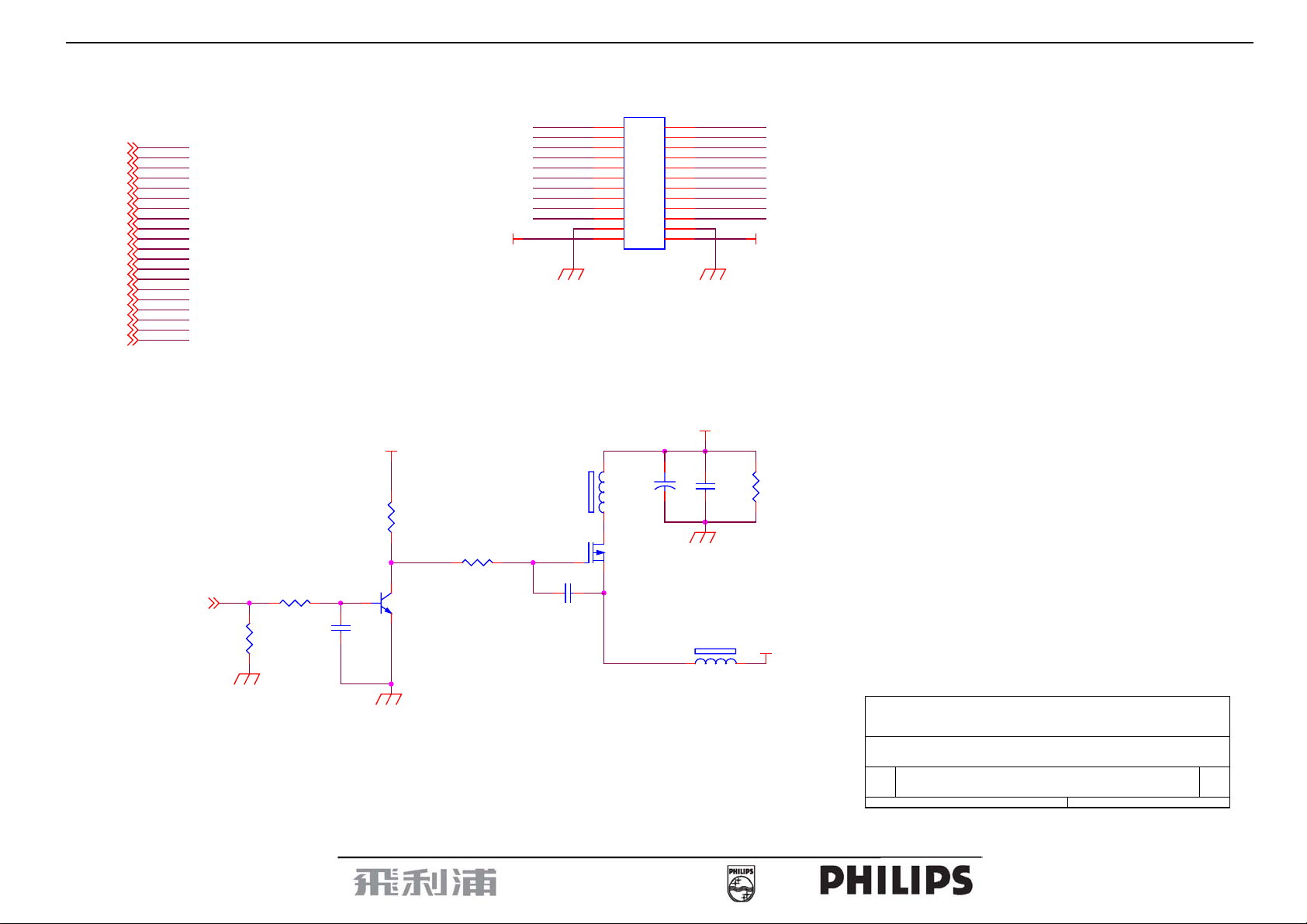
15” LCD Color Monitor 150S7
CN404
12x2 PIN/2.0mm
1 2
3 4
5 6
7 8
9 10
11 12
13 14
15 16
17 18
19 20
21 22
23 24
+
C432
4.7uF/16V
Q405
AO3401L
T0P
T2P
TCLK1P
T3P
T4P
T5P
T6P
TCLK2P
T7P
GND_A
LCD-VDD
GND_A
FB409
120 OHM
C423
0.1uF
LCD-VDD
R444
150 1/8W
3V3
T0P
T0M
T1P
T1M
T2P
T2M
TCLK1P
TCLK1M
T3P
T3M
T4P
T4M
T5P
T5M
T6P
T6M
TCLK2P
TCLK2M
T7P
T7M
LVDS
OUTPUT
LCD-ON
10K 1/16W
T0M
T1M T1P
T2M
TCLK1M
T3M
T4M
T5M
T6M
TCLK2M
T7M
LCD-VDD
GND_A
+12V
FB410
120 OHM
R417
10K 1/16W
R403
100K 1/16W
R414
10K 1/16W
C425
R486
GND_A
0.1uF
GND_A
Q406
PMBS3904
C424 0.1uF
Title
715G1711-1 for 150S7
Size Document Number Rev
A4
Date: Sheet
PHILIPS 150S-PANEL OUTPUT
35Thursday, March 02, 2006
of
22
C
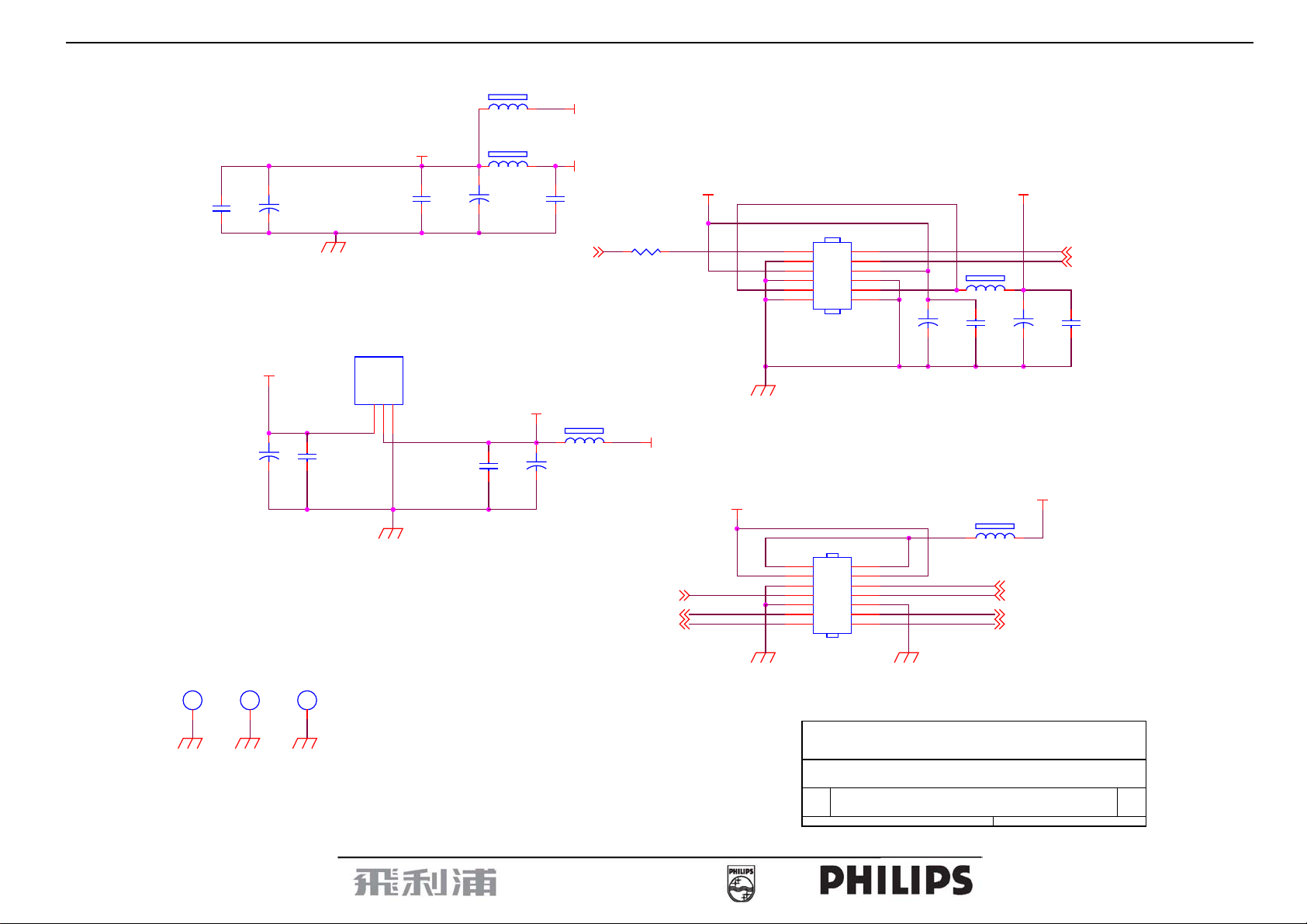
15” LCD Color Monitor 150S7
FB703
120 OHM
DVDD
FB704
C703
0.1uF
120 OHM
+
C709
100uF/16V
PANEL_IDX
+1V8
+
C710
100uF/16V
ADC_VAA
C713
1000pF
FB702
120 OHM
R701
47 1/16W
CVDD1V8
+12V
+12V
CONNECTOR FOR
POWER/INVERTER
BOARD 2.0 mm
1
3
5
7
9
11
CN701
6x2PIN/2.0mm
GND_A
3V3
FB701
+
C712
100uF/25V
120 OHM
C704
0.1uF
+
C711
100uF/25V
3V3
BL-ON
BL-BRIGHT
C702
0.1uF
2
4
6
8
10
12
C701
1000pF
C708
10uF/16V
403mA
C707
+
10uF/16V
GND_A
FOR 3.3V POWER USE
3V3
+
C706
0.1uF
C705
0.1uF
OUTPUT
INPUT
123
3V3
U702
MM1117DT18
ADJ/GND
138mA
H1
1
GND_A
GND_A
1
3
FOR 1.8V POWER USE
OUT-L+
OUT-L-
H2
1
1
GND_A
H3
1
1
1
GND_A
GND_A
5
7
9
11
13
Title
2
4
6
8
10
12
14
CN702
NC/7x2PIN/2.0mm
GND_A
FB707
NC/120 OHM
STANDBY
MUTEVOLUME
OUT-R+
OUT-R-
715G1711-1 for 150S7
23
Size Document Number Rev
A4
Date: Sheet
PHILIPS 150S-Scaler Power
of
25Thursday, March 02, 2006
C

15” LCD Color Monitor 150S7
6.2 Power Board
4
DB901
1
R901
680K 1/8W
VARISTOR 10A 470V
NR901
SCK13055LMY002 NTCR
BRIDGE KBP206G 2A 600V
3
-+
2
2 3
L902
LINE FILTER 7mH
1 4
2 3
L901
Line Filter 4.0mH
1 4
C903 0.47uF/275V
R903
680K 1/8W
R902
680K 1/8W
VAR901
3
12
CN901
Y1.CAP .001uF 250V
Y1.CAP .001uF 250V
C902
C901
F901
FUSE 2.5A 250V
C905
+
LOW ESR EC.100UF 450V
R915
100K 1/10W
R911
150 1/8W
IC903
KIA431A-AT/P TO-92
C913
0.33uF/25V
R904
430K 1/8W
R905
430K 1/8W
R906
430K 1/8W
C909
0.1uF/25V
LD7552BS SOP-8
4
LD7552
56
13
C911
0.022uF/25V
R922 100 1/8W
R923 100 1/8W
C914
2
470uF/25V
2
470uF/25V
R930
22 1/10W
R931
1K 1/10W
1000pF 10% Y5P 500V
C916
+
C915
1000pF 10% Y5P 500V
C920
+
L903
C917
+
470uF/25V
L904
C922
470uF/25V
R935
1K 1/10W
IC904
KIA431A-AT/P TO-92
C918
+
470uF/25V
+
C927
0.22uF/25V
ZD903
PTZ9.1B
ZD902
MTZS05-2.7-G
R942
820 1/10W
R943
2.4K 1/10W
R921
NC
R914
NC
R928
1K 1/10W
C919
0.1uF/0805
C923
0.1uF/0805
ZD904
MTZS05-12-G
ON/OFF
F902
FUSE 2.5A 250V
DIM
PID
+12V
3.3V
GND
PWM
ON/OFF
PID
GND
12V
12V
GND
3.3V
3.3V
GND
GND
+12V
3.3V
CN902
1
2
3
4
5
6
7
8
9
10
11
12
Pitch 2.54mm
R924 100 1/8W
10
O
7
6
O
9
12
1
3
D904
SP10150
R925 100 1/8W
R926 100 1/8W
R927 100 1/8W
1
3
D905
SP10100
IC902
PC123FY2
R907
510K 1/8W
R908
510K 1/8W
R909
510K 1/8W
C910
22uF/50V
IC901
72
R917
10 1/10W
8
R918
1K 1/10W
C912
220pF
+
R912
75K 1/10W
R913
100K 1/10W
C904
1.5nF/1K
D903
FR103
1
R919
10K 1/10W
R910
100K 2W
D901
FR107
R916
23
Q903
2SK2645-54MR
FB901
BEAD
R920
0.82 OHM 5% 2W
3
5
2.4 1/8W
4
43
2200PF 400V 20%
T9011
O
O
C921
MODEL:PWPC1521LPR1
24
AOC (Top Victory) Electronics Co., Ltd.
Title
Size Document Number Rev
B
Date: Sheet of
1.POWER OUTPUT 12V & 3.3 V
PHILIPS 15"
Monday, October 17, 2005
12
C

15” LCD Color Monitor 150S7
+12V
ON/OFF
DIM
R808
PID
R830
200K 1/10W
100K 1/8W
R801
0 1/8W
R803
10K 1/8W
C820
0.01uF/25V
R802
300K 1/10W
C801
0.01uF/25V
R809
1M 1/10W
R811
75K 1/10W
PT801
5
Q803
1
R813
1M 1/10W
R805
470 1/8W
32
R807
10 1/10W
R814
43K 1/10W
C811
220uF/25V
VCC
R810
100K 1/10W
3
0.01uF/25V
4
1 8
R815
100K 1/10W
R816
150K 1/10W
+
C806
1uF/16V
C814
0.001uF
IC801
1
DRV1
2
VDDA
3
TIMER
4
DIM
5
ISEN
6
VSEN
7
OVPT
8 9
NC1 NC2
OZ9938
7
8
D1N
D1N
S1N
G1N
123
PGND
DRV2
GNDA
CT
SSTCMP
LCT
ENA
6
D2P
S2P
16
15
14
13
12
11
10
R806
33 1/8W
G2P D2P
4 5
Q805
P5506HVG
C807
R804
10K 1/10W
32
Q802
PMBS3904
1
Q801
RK7002
R812
10K 1/10W
C804
2.2uF/16V
PMBS3904
ZD801
MTZS05-5.6-G
C805
0.001uF
1
C809
7
C816
15pF/6KV
C817
5PF/3KV
R821
100K 1/10W
R820
56K 1/10W
2
D801
BAV70
3
R817
39K 1/10W
C810
0.022uF/25V
470pF/50V
C802
5PF/3KV
C818
470pF/50V
C815
0.047uF
R827
390 1/10W
R824
R823
6.2M 1/2W
NC
NC
R828
2
1
R825
8.2K 1/10W
CN801
1
3
LM323-B1-TF-2
R831
1K 1/10W
CN802
1
3
LM323-B1-TF-2
R819
1K 1/10W
3
D802
BAV99
AOC (Top Victory) Electronics Co., Ltd.
Title
Size Document Number Rev
A3
Date: Sheet
Inverter Output 2 Lamp
PHILIPS 15"
Tuesday, January 03, 2006
of
12
R818
68K 1/10W
VCC
R822
1M 1/10W
Q804
RK7002
B
25
Q806
RK7002
C803
NC
Q807
RK7002
C808
C812
D803
1M 1/10W
1M 1/10W
LL4148WP
D804
LL4148WP
R826
0.1uF/25V
R829
0.1uF/25V
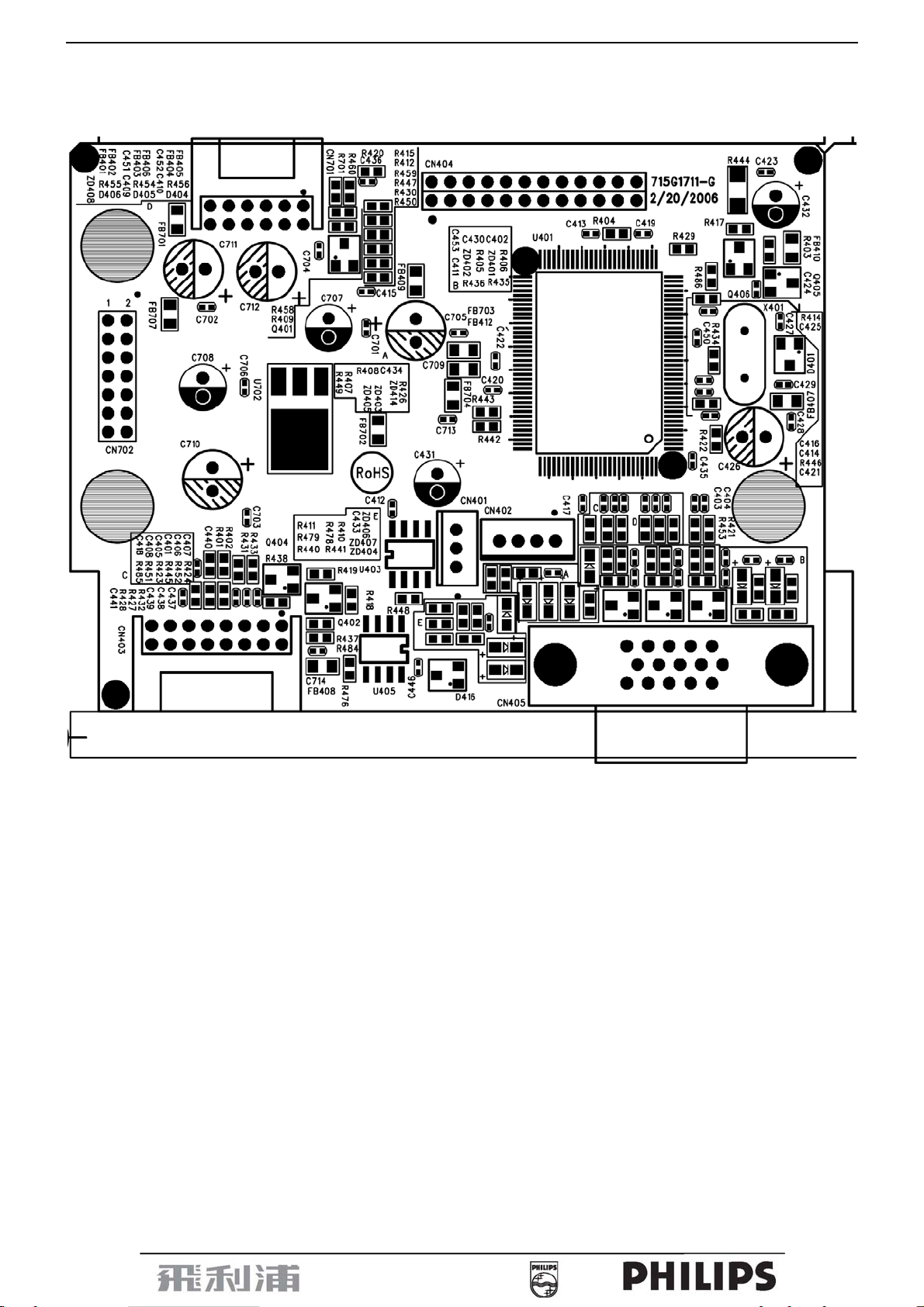
15” LCD Color Monitor 150S7
7. PCB Layout
7.1 Main Board
26
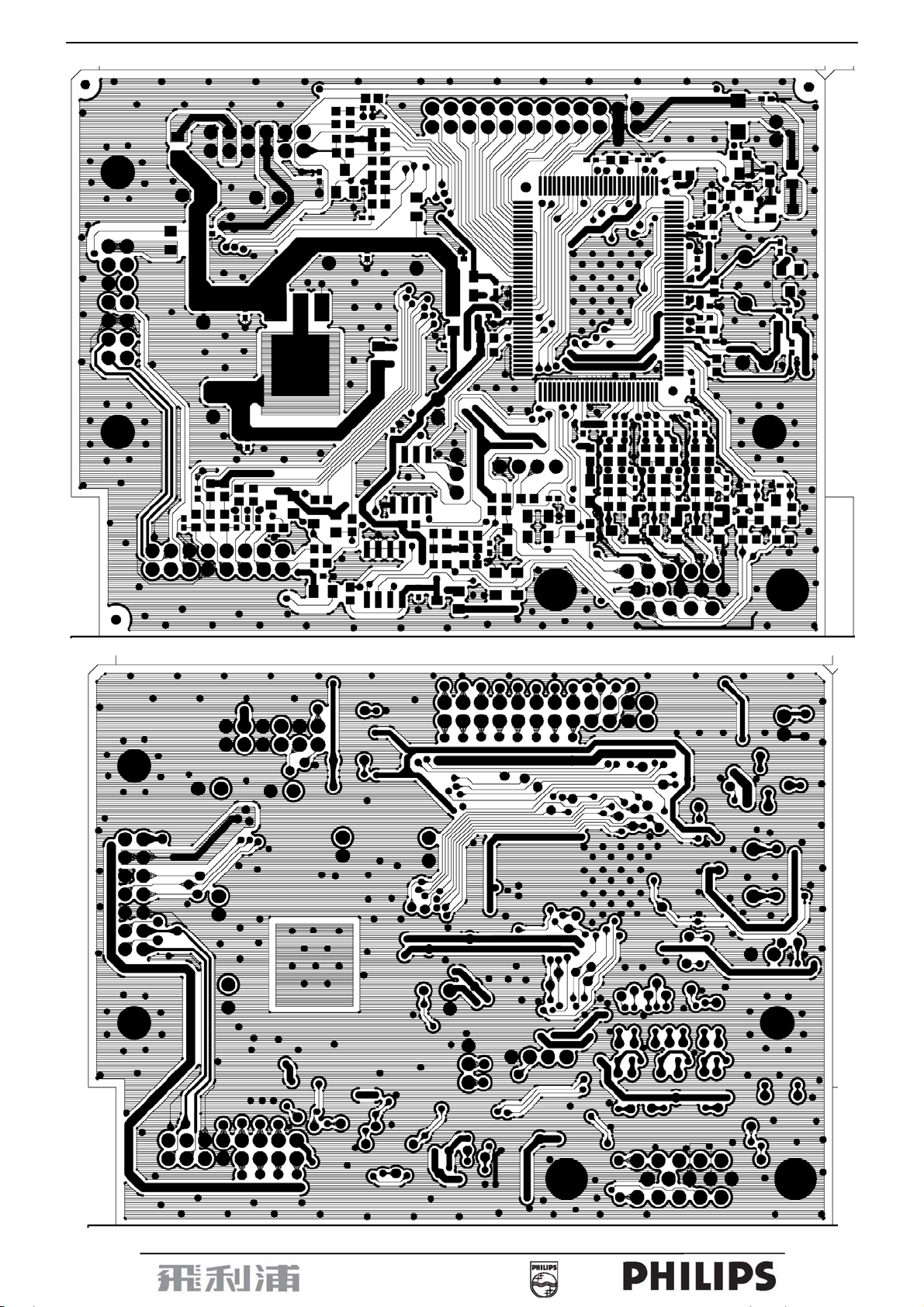
15” LCD Color Monitor 150S7
27
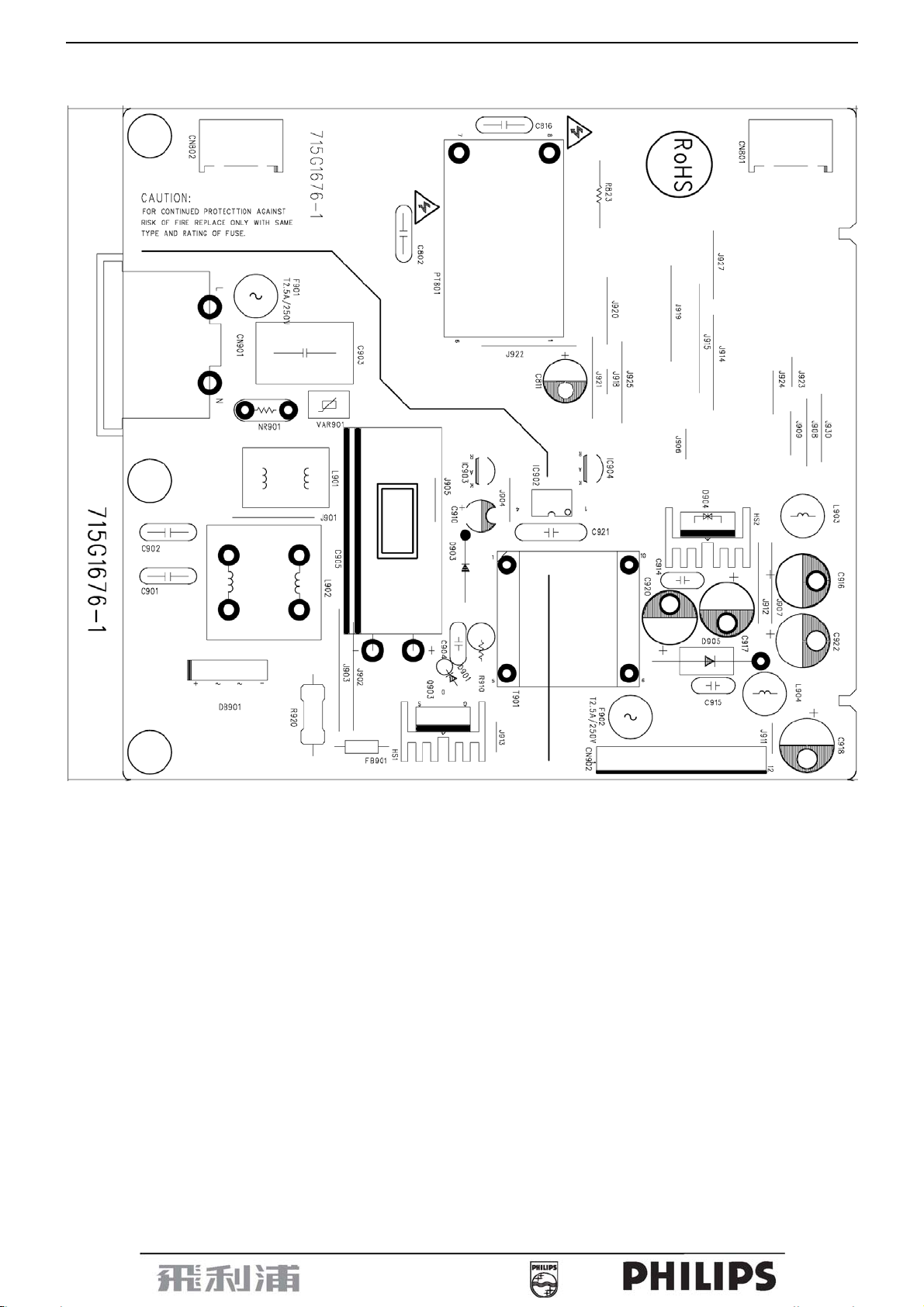
15” LCD Color Monitor 150S7
7.2 Power Board
28
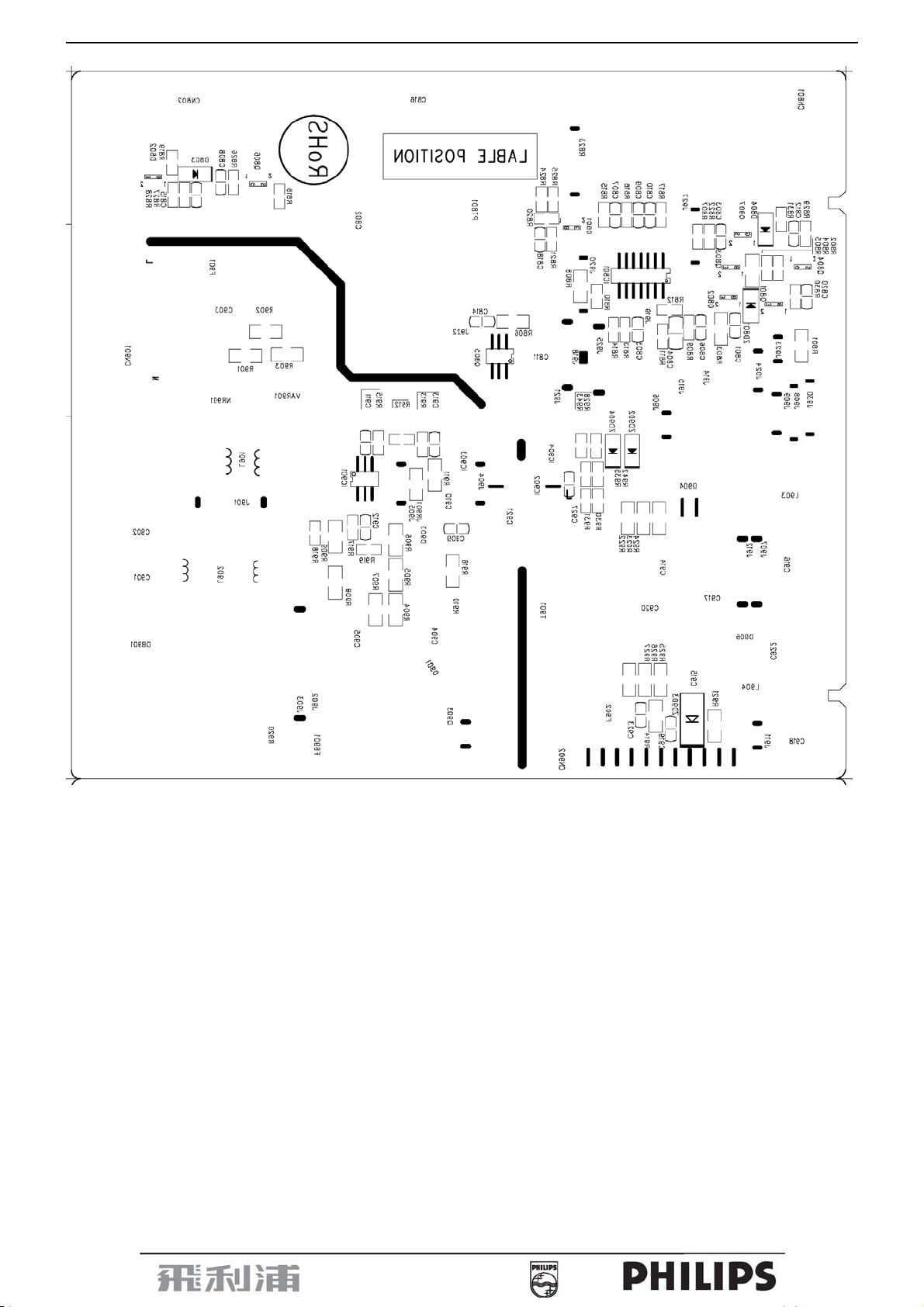
15” LCD Color Monitor 150S7
29
