Philips 150MT20P Brochure
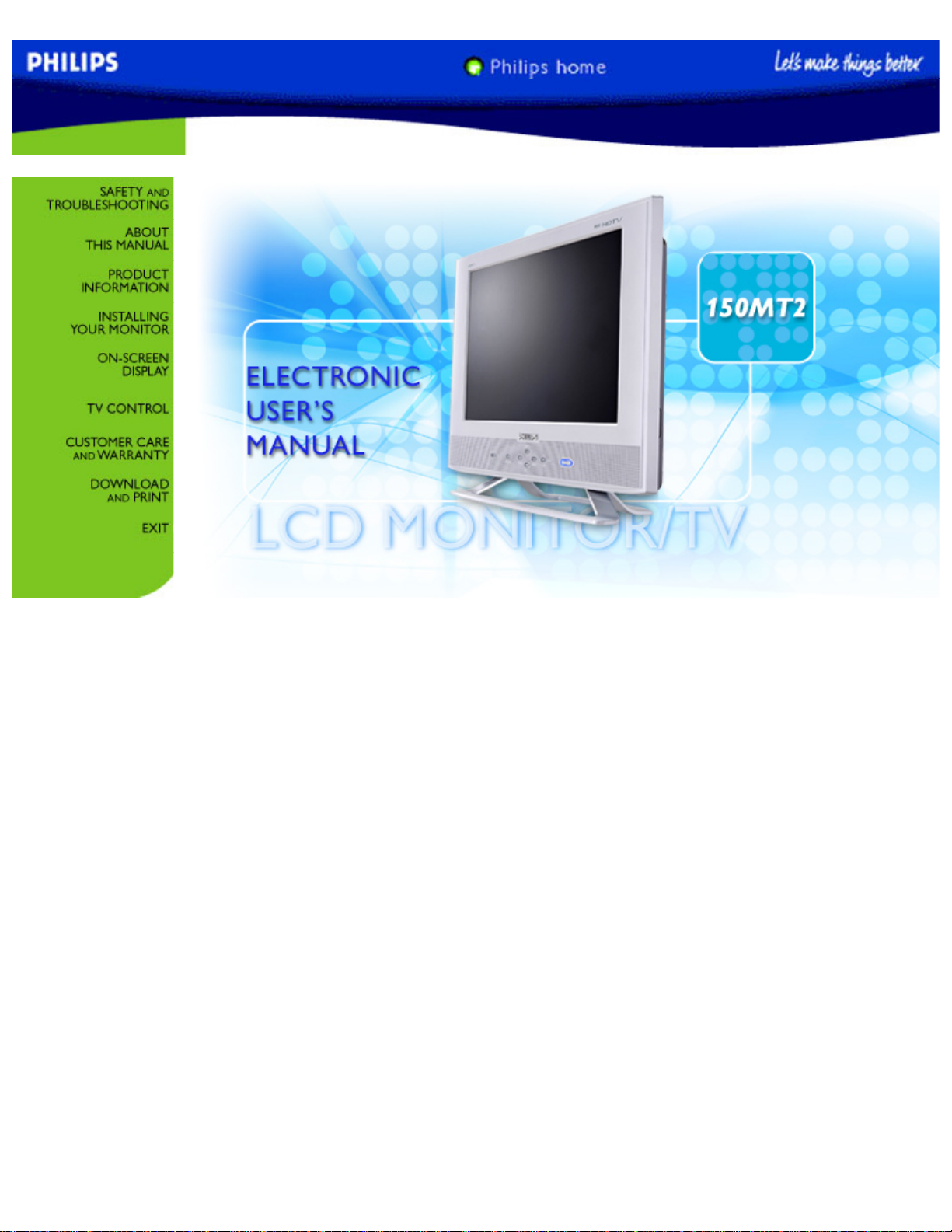
Manual
file:///D|/TV/english/150mt2/Manual.htm [12/24/2002 11:45:38 AM]
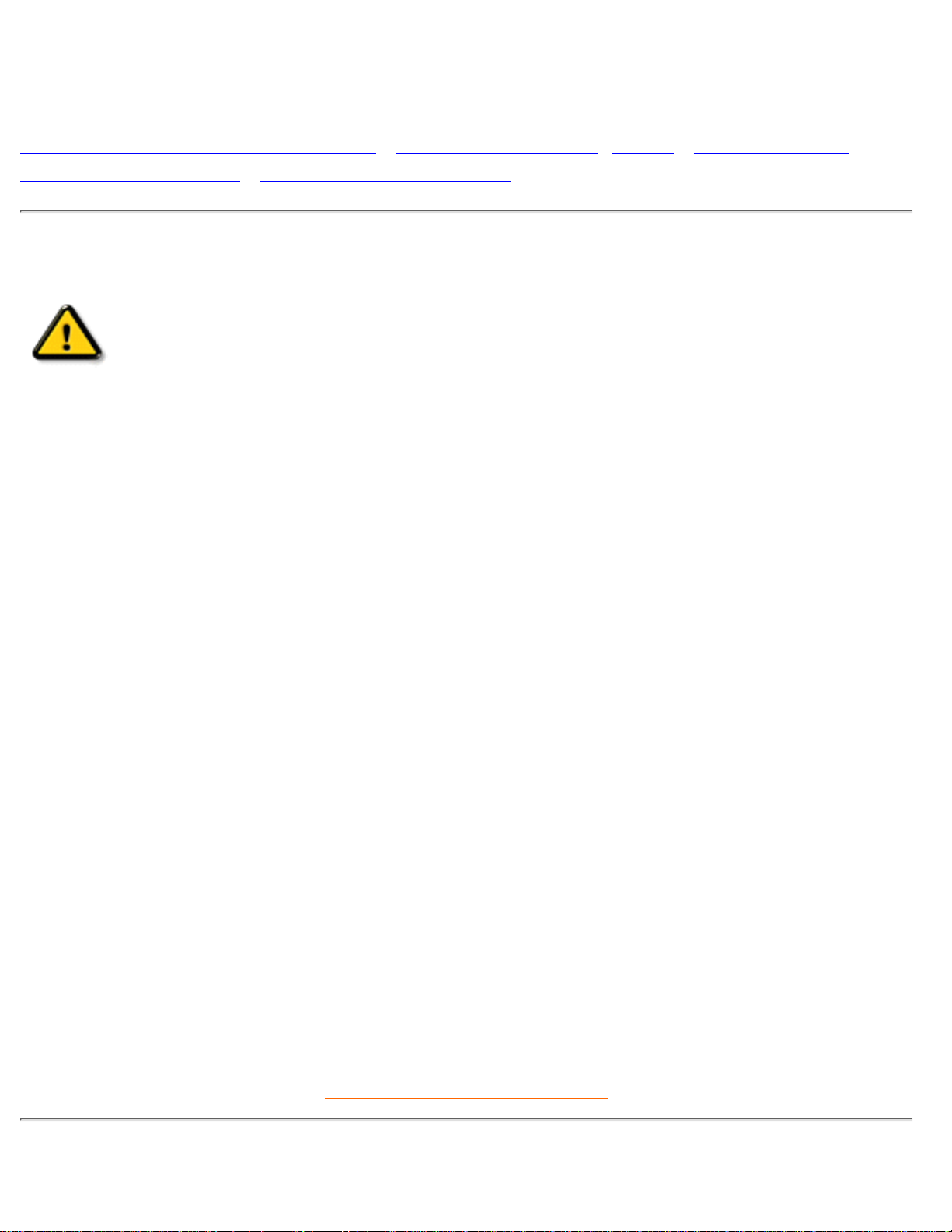
Safety and Troubleshooting Information
Safety Precautions and Maintenance • Installation Locations • FAQs • Troubleshooting •
Regulatory Information • Other Related Information
Safety precautions and maintenance
WARNING: Use of controls, adjustments or procedures other than those
specified in this documentation may result in exposure to shock, electrical
hazards and/or mechanical hazards.
Read and follow these instructions when connecting and using your computer monitor:
Unplug the monitor if you are not going to use it for an extensive period of time.●
Unplug the monitor if you need to clean it with a slightly damp cloth. The screen many be wiped with
a dry cloth when the power is off. However, never use alcohol, solvents or ammonia-based liquids.
●
Consult a service technician if the monitor does not operate normally when you have followed the
instructions in this manual.
●
The casing cover should be opened only by qualified service personnel.●
Keep the monitor out of direct sunlight and away from stoves or any other heat source.●
Remove any object that could fall into the vents or prevent proper cooling of the monitor’s electronics.●
Do not block the ventilation holes on the cabinet.●
Keep the monitor dry. To avoid electric shock, do not expose it to rain or excessive moisture.●
When positioning the monitor make sure the power plug and outlet are easily accessible.●
If turning off the monitor by detaching power cable or DC power cord, wait for 6 seconds before
attach the power cable or DC power cord for normal operation.
●
To avoid the risk of shock or permanent damage to the set do not expose the monitor to rain or
excessive moisture.
●
When positioning the monitor, make sure the power plug and outlet are easily accessible.●
IMPORTANT: Always activate a screen saver program during your application. If a still image in high
contrast remains on the screen for an extended period of time, it may leave an 'after-image' or 'ghost
image' on the front of the screen. This is a well-known phenomenon that is caused by the
shortcomings inherent in the LCD technology. In most cases the after-image will disappear gradually
over a period of time after the power has been switched off. Be aware that the after-image symptom
cannot be repaired and is not covered under warranty.
●
Consult a service technician if the monitor does not operate normally when the operating instructions given
in this manual have been followed.
RETURN TO TOP OF THE PAGE
Installation Locations
Safety & Troubleshooting
file:///D|/TV/english/150mt2/safety/safety.htm (1 of 2) [12/24/2002 11:45:42 AM]
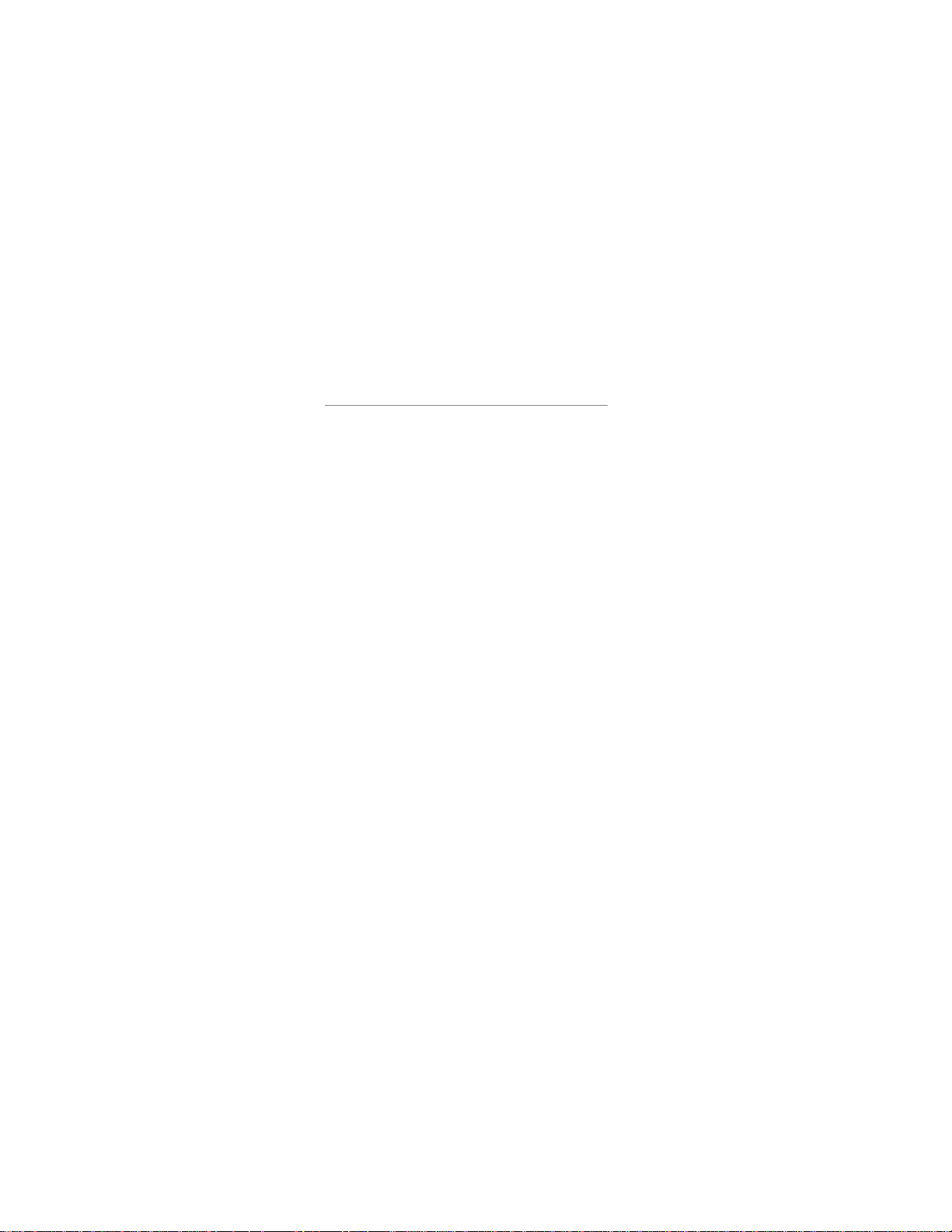
Avoid exposure to heat and extreme cold●
Do not store or use the product in locations exposed to heat, direct sunlight or extreme cold.●
Avoid moving the product between locations with large temperature differences. Choose a site that
falls within the following temperature and humidity ranges.
Temperature: 0-35°C 32-95°F
❍
Humidity: 20-80% RH❍
●
Do not subject the product to severe vibration or high impact conditions. Do not place the product
inside a car boot.
●
Take care not to mishandle this product by either knocking or dropping during operation or
transportation.
●
Do not store or use the product in locations where there is a high level of humidity or in dusty
environments. Do not allow water or other liquids to spill on or into the product.
●
RETURN TO TOP OF THE PAGE
Safety & Troubleshooting
file:///D|/TV/english/150mt2/safety/safety.htm (2 of 2) [12/24/2002 11:45:42 AM]
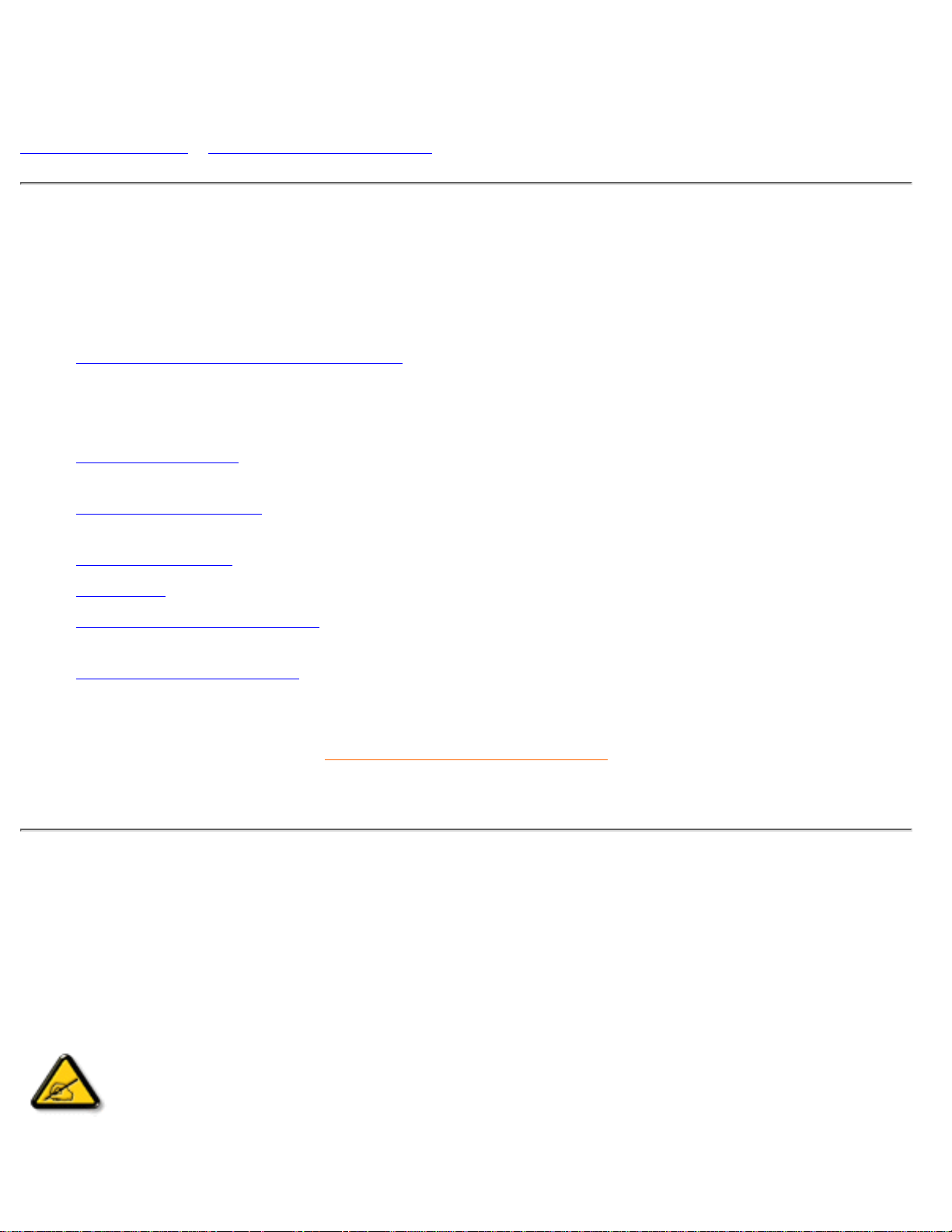
About This Manual
About This Guide • Notational Descriptions
About This Guide
This electronic user's guide is intended for anyone who uses the Philips LCD Monitor TV. It describes the
features, setup, operation and other important information.
It includes the following sections:
Safety and Troubleshooting Information provides tips and solutions for common problems as well as
other related information you may need.
●
About This Electronic User's Manual gives an overview of information included, along with notation
icon descriptions and other documentation for your reference.
●
Product Information gives an overview of the monitor's features as well as the technical specifications
for this monitor.
●
Installing Your Monitor describes the initial setup process and gives an overview of how to use the
monitor.
●
On-Screen Display provides information on adjusting the settings on your monitor.●
TV Control provides information on adjusting the settings for your TV function.●
Customer Care and Warranty contains a list of worldwide Philips Consumer Information Centres
along with help desk phone numbers and information on the warranty applicable to your product.
●
Download and Print Option transfers this entire manual to your hard drive for easy reference.●
RETURN TO TOP OF THE PAGE
Notational Descriptions
The following subsections describe notational conventions used in this document.
Notes, Cautions and Warnings
Throughout this guide blocks of text may be accompanied by an icon and printed in bold or italic type.
These blocks contain notes, cautions or warnings. They are used as follows:
NOTE: This icon indicates important information and tips that help you make better
use of your computer system.
About This Manual
file:///D|/TV/english/150mt2/about/about.htm (1 of 2) [12/24/2002 11:45:44 AM]
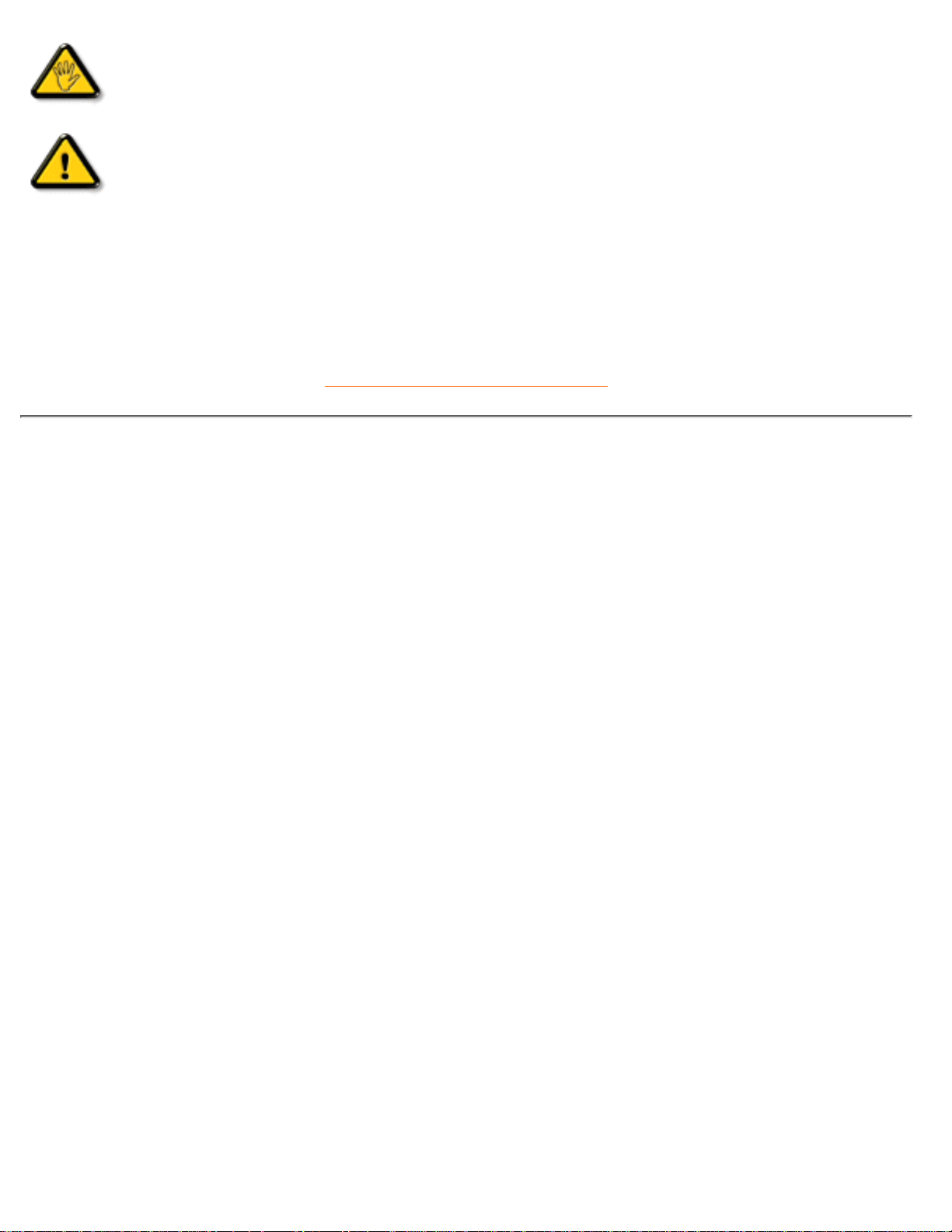
CAUTION: This icon indicates information that tells you how to avoid either potential
damage to hardware or loss of data.
WARNING: This icon indicates the potential for bodily harm and tells you how to
avoid the problem.
Some warnings may appear in alternate formats and may not be accompanied by an icon. In such cases,
the specific presentation of the warning is mandated by the relevant regulatory authority.
RETURN TO TOP OF THE PAGE
©2003 Koninklijke Philips Electronics N.V.
All rights reserved. Reproduction, copying, use, modification, hiring, renting, public performance, transmission and/or broadcasting in whole or in
part is prohibited without written consent of Philips Electronics N.V.
About This Manual
file:///D|/TV/english/150mt2/about/about.htm (2 of 2) [12/24/2002 11:45:44 AM]
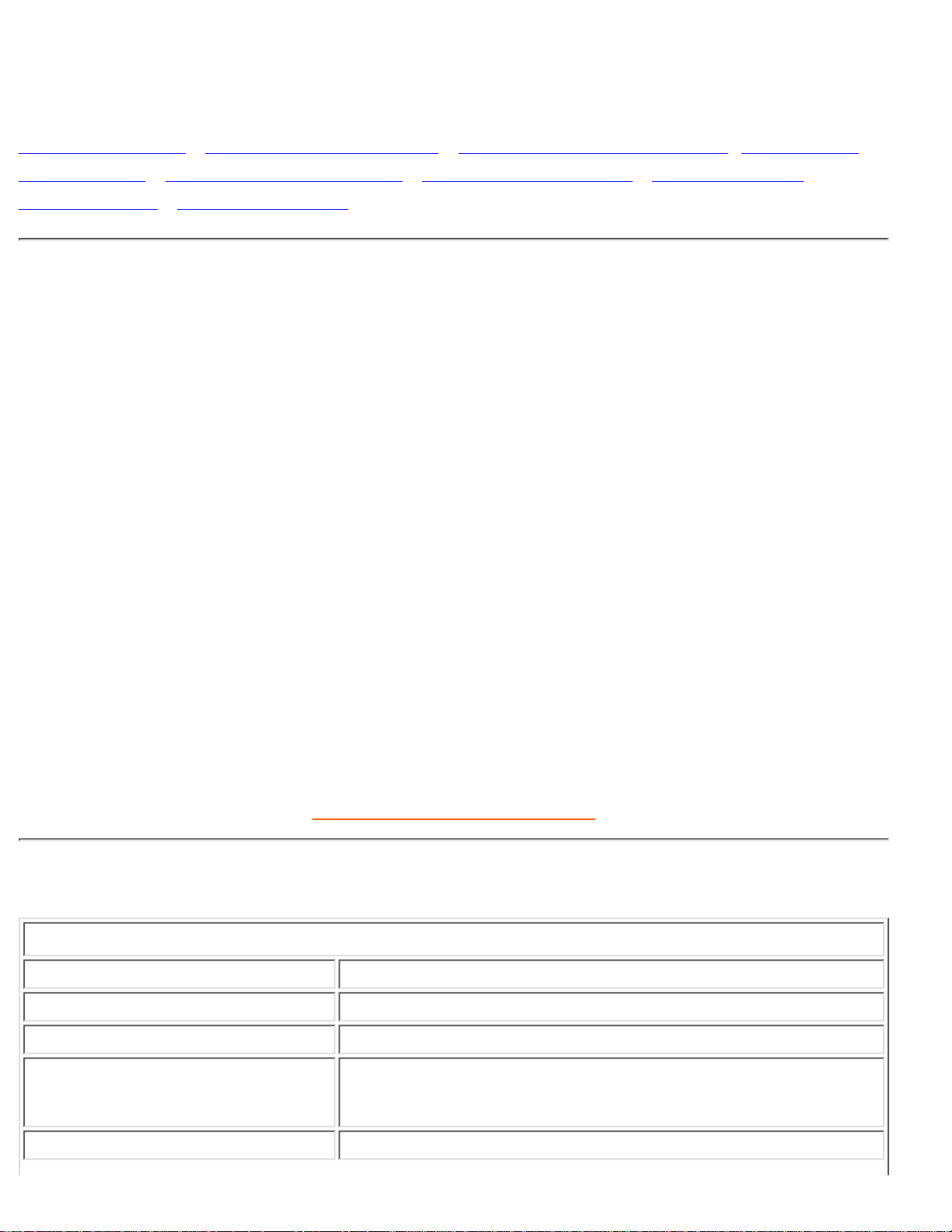
Product Information
Product Features • Technical Specifications • Resolution & Preset Modes • Philips Pixel
Defect Policy • Automatic Power Saving • Physical Specification • Pin Assignment •
Product Views • Physical Function
Product Features
150MT2
15-inch XGA LCD all-in-one Monitor TV with excellent display performance●
Multiple video input allowing display of PC, TV, HDTV (the US/Canada/Korea/Taiwan), VCD, DVD,
Progressive DVD and CamCorder
●
Digital High Definition Picture (1080i / 720p / 576P / 480P)●
DCDiTM for superior depiction of motion●
Picture-in-Picture (PIP) function in VGA mode●
Light sensor to automatically adjust brightness●
Teletext (available only in Asia Pacific and Western Europe)●
Digital Nicam/2CS stereo (available only in Asia Pacific and Western Europe)●
Component Video Input (YPbPr/YCbCr) for DVD (available in Asia Pacific and NTSC system
areas)
●
Euroconnector (SCART) (available in Western Europe)●
MultiSystem TV tuner-PAL/NTSC (available in most of the Asia Pacific area)●
Hotel application available by disabling control key/remote control and using reserved lock port on
tuner/AV box
●
RETURN TO TOP OF THE PAGE
Technical Specifications*
LCD PANEL
• Type TFT LCD
• Screen size 15 inch
• Pixel Pitch 0.297 x 0.297mm
• LCD Panel type
1024 x 768 pixels
R.G.B. vertical stripe
Anti-glare polarizer
• Effective viewing area (H) 304.1 x (V) 228.1mm
Product Information
file:///D|/TV/english/150mt2/product/product.htm (1 of 6) [12/24/2002 11:45:47 AM]
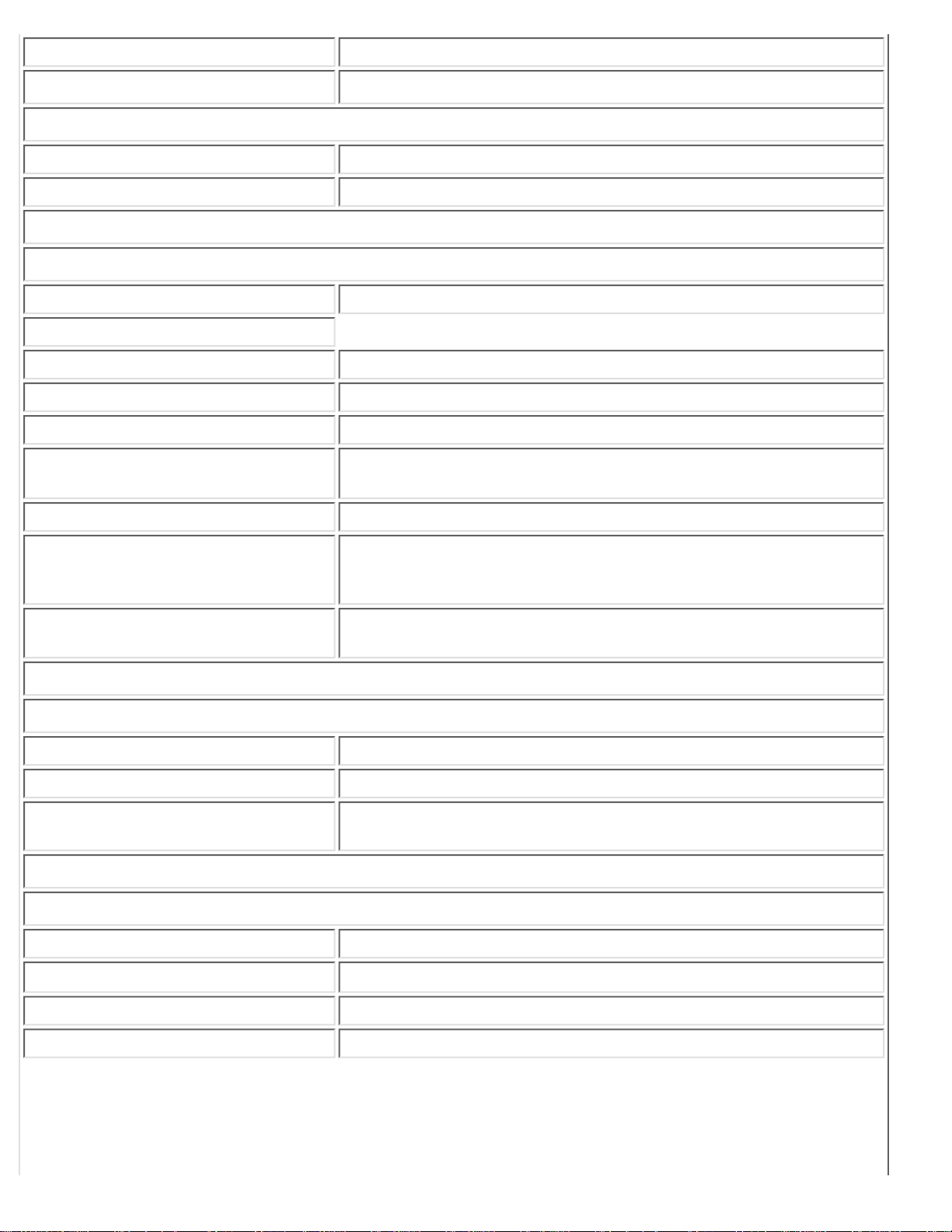
• Display Colors 8 bits interface (16.7M colors)
PC SCANNING
• Vertical refresh rate 56Hz-75Hz
• Horizontal frequency 31kHz-63kHz
PC VIDEO
• Video dot rate 80 MHz
• Input impedance
- Video 75 ohm
- Sync 2K ohm
• Input signal levels 0.7 Vpp
• Sync input signal
Separate sync
• Sync polarities Positive and negative
• Input Frequency
XGA Hsync 48- 63 kHz, Vsync 60 - 75 Hz (N.I.)
SVGA Hsync 35- 50 kHz, Vsync 56 - 75 Hz (N.I.)
VGA Hsync 31- 38 kHz, Vsync 60 - 75 Hz (N.I.)
• Video interface
D-sub, S-Video, TV-RF, SCART (Europe) or composite and
components video (others)
AUDIO
• Input level for PC/SVHS/SCART 500 mV nominal
• Headphone out signal level 4mW max.
• Loudspeaker
5W Stereo Audio (2.5W/channel RMS x2, 200Hz~10kHz, 4 ohm,
10% THD)
OPTICAL CHARACTERISTICS
• Contrast ratio 500:1 (typ.)
• Brightness
310 cd/m2 (typ.)
• Peak contrast angle 6 o'clock
• White Chromacity x: 0.281 y: 0.311 (at 9300° K) x: 0.312 y: 0.338 (at 6500° K)
Product Information
file:///D|/TV/english/150mt2/product/product.htm (2 of 6) [12/24/2002 11:45:47 AM]
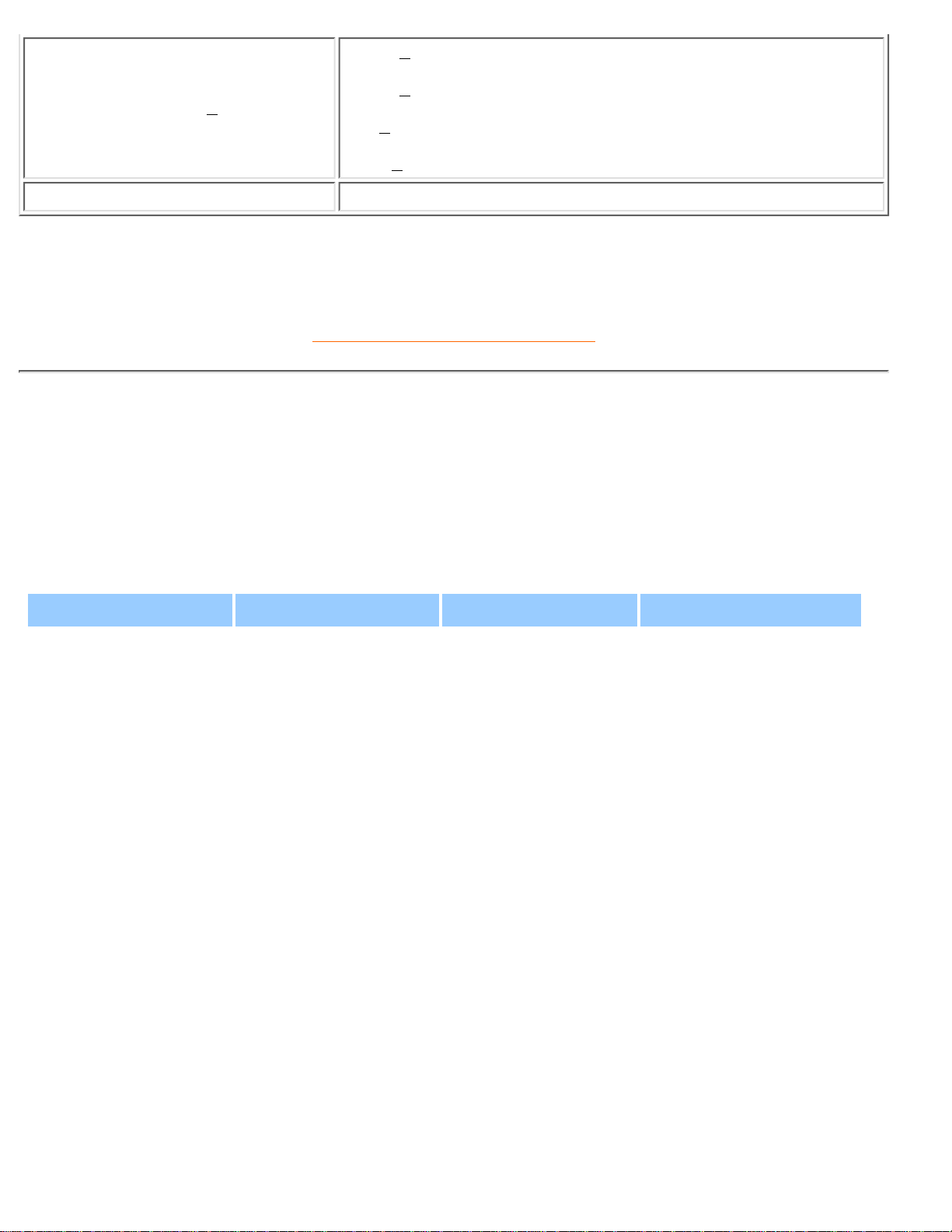
• Viewing Angle (C/R >5)
Upper >55° (typ.)
Lower >65° (typ.)
Left >70 ° (typ.)
Right >70 ° (typ.)
• Response time <=25ms (typ.)
* This data is subject to change without notice.
RETURN TO TOP OF THE PAGE
Resolution & Preset Modes
• Maximum 1024 x 768 at 75Hz
• Recommended 1024 x 768 at 60Hz
15 user definable modes
17 factory preset modes:
Resolution Mode H. freq (kHz) V. freq (Hz)
PC
640*350 VGA-1 31.469 70.086
640*480 VGA VESA 60 31.469 59.940
640*480 Mac 13 35.000 66.667
640*480 VGA VESA 75 37.500 75.000
720*400 IBM VGA 3H 31.468 70.087
800*600 SVGA VESA 56 35.156 56.250
800*600 SVGA VESA 60 37.879 60.317
800*600 SVGA VESA 75 46.875 75.000
832*624 Mac 16 49.724 74.550
1024*768 XGA VESA 60 48.363 60.004
1024*768 XGA VESA 75 60.023 75.029
Video
Video 60Hz 15.734 59.940
Video 50Hz 15.625 50.000
Product Information
file:///D|/TV/english/150mt2/product/product.htm (3 of 6) [12/24/2002 11:45:47 AM]
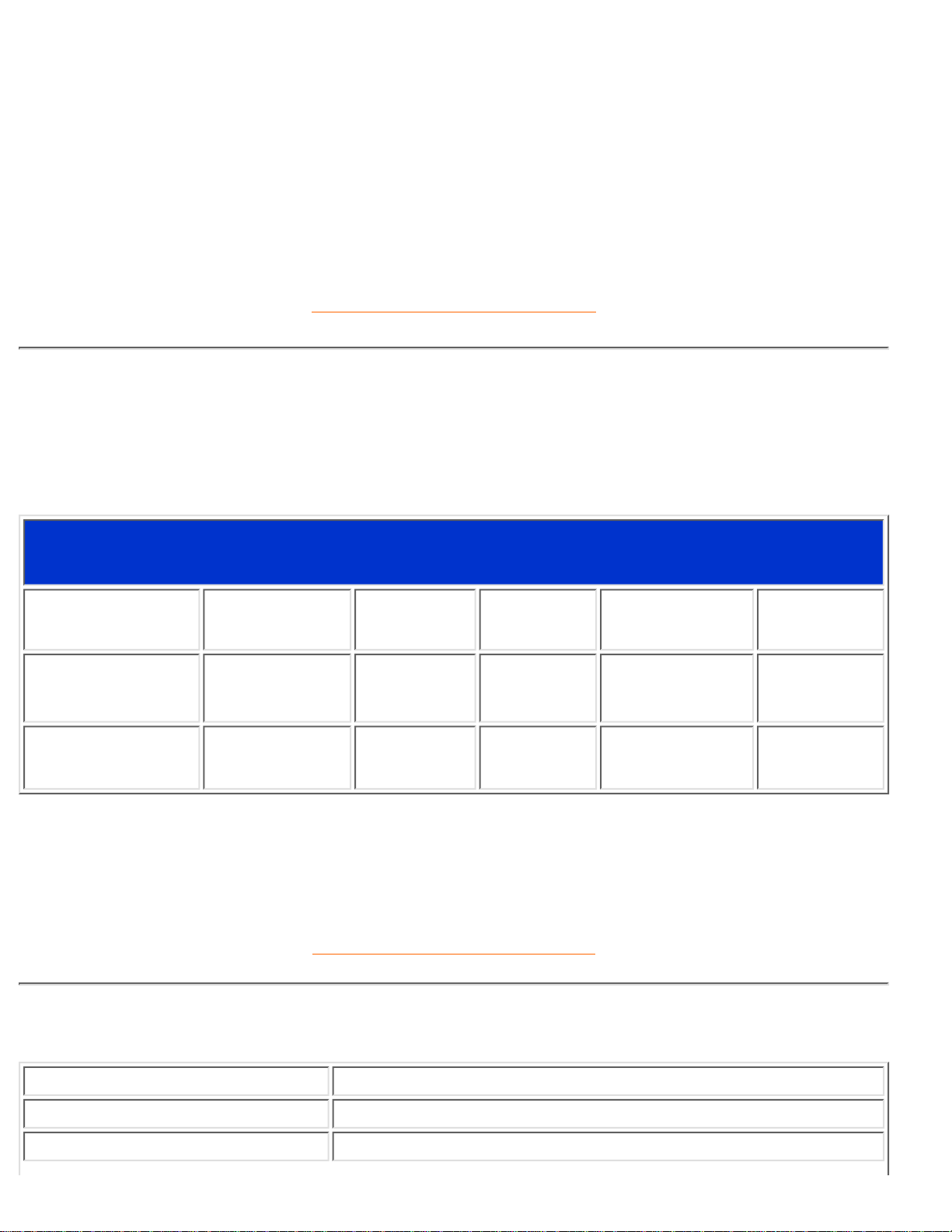
Progressive Video
HDTV 480P 31.470 60.000
Pr. Component 576P 31.250 50.000
HDTV 1080i 33.750 60.000
HDTV 720P 45.000 60.000
RETURN TO TOP OF THE PAGE
Automatic Power Saving
If you have VESA DPMS compliance display card or software installed in your PC, the monitor can
automatically reduce its power consumption when not in use. If an input from a keyboard, mouse or other
input device is detected, the monitor will then 'wake up' automatically. The following table shows the
power consumption and signaling of this automatic power saving feature:
Power Management Definition
VESA Mode Video H-sync V-sync Power Used LED color
ON Active Yes Yes
48W (typ.)
Blue
OFF Blanked No No < 2W Amber
This monitor is ENERGY STAR® compliant. As an ENERGY STAR® Partner, PHILIPS has
determined that this product meets the
ENERGY STAR
®
guidelines for energy efficiency.
RETURN TO TOP OF THE PAGE
Physical Specifications
• Dimension (WxHxD) 392 x 374.1 x 167.8 mm (incl. Pedestal)
• Weight 4.1 kg
• Tilt (Forward / Backward) - 5° / 25°
Product Information
file:///D|/TV/english/150mt2/product/product.htm (4 of 6) [12/24/2002 11:45:47 AM]
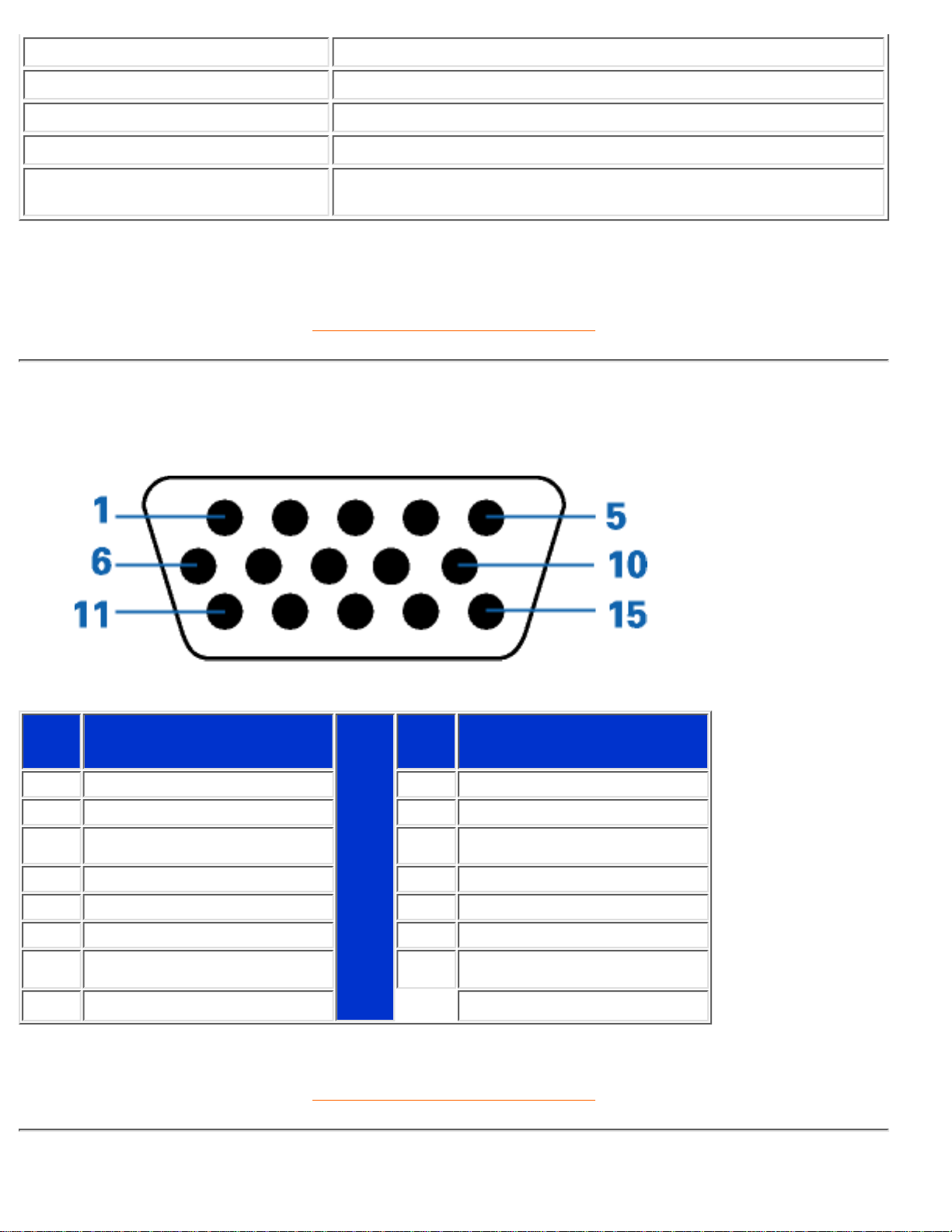
• Power supply 100 — 240 VAC, 50/60 Hz
• Power consumption 48 W (typ.)
• Temperature (operating) 0° C to 35° C
• Relative humidity 20% to 80%
• System MTBF 50K hrs (excluding CCFL 40Khrs)
* This data is subject to change without notice.
RETURN TO TOP OF THE PAGE
Pin Assignment
The 15-pin D-sub connector (male) of the signal cable:
Pin
No.
Assignment
Pin
No.
Assignment
1 Red video input 9 DDC +5V
2 Green video input 10 Logic ground
3 Blue video input 11 Ground
4 Ground 12 Serial data line (SDA)
5 Ground 13 H. Sync
6 Red video ground 14 V. Sync
7 Green video ground 15 Data clock line (SCL)
8 Blue video ground
RETURN TO TOP OF THE PAGE
Product Information
file:///D|/TV/english/150mt2/product/product.htm (5 of 6) [12/24/2002 11:45:47 AM]
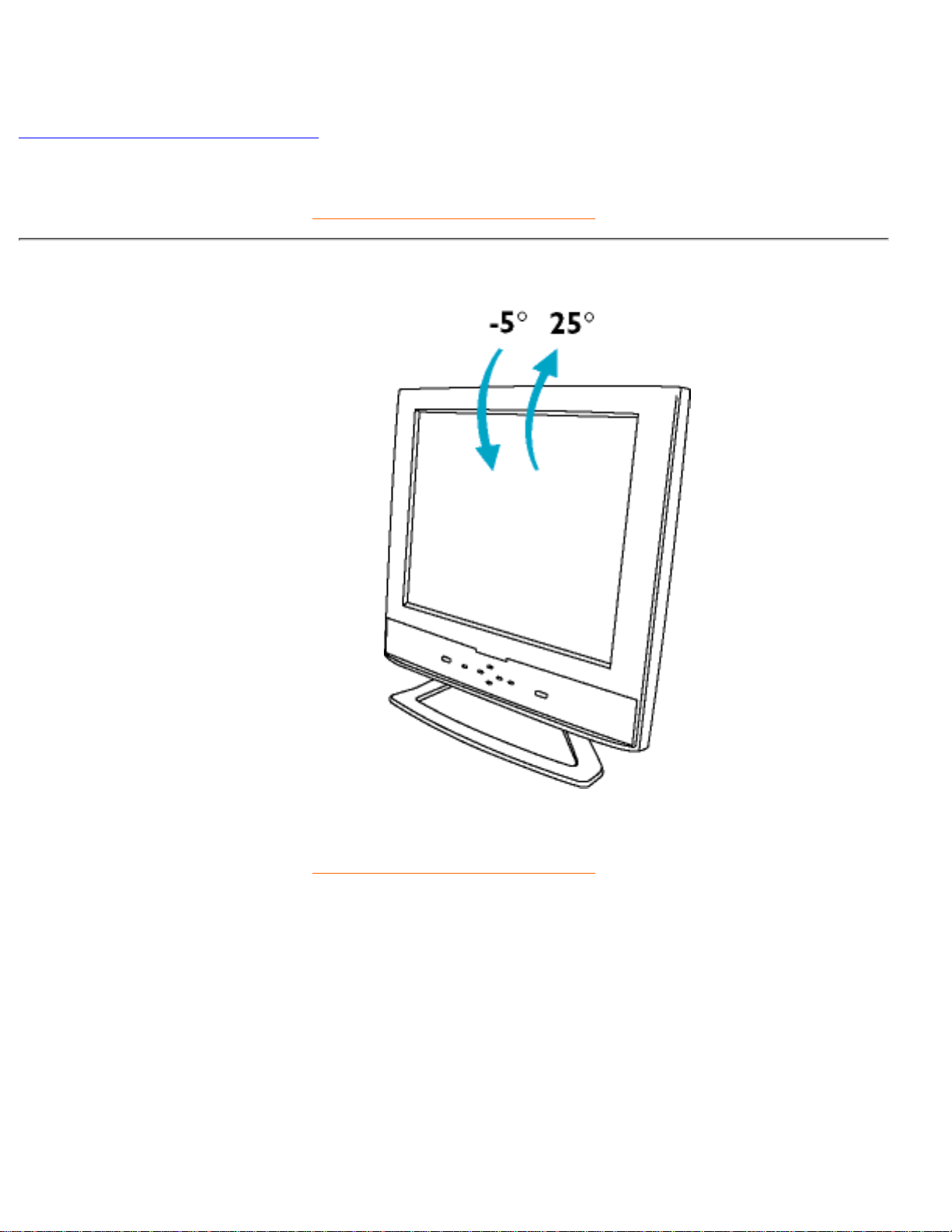
Product Views
Follow the links to see various views of the monitor and its components.
Front View Product Description
RETURN TO TOP OF THE PAGE
Physical Function
Tilt
RETURN TO TOP OF THE PAGE
Product Information
file:///D|/TV/english/150mt2/product/product.htm (6 of 6) [12/24/2002 11:45:47 AM]
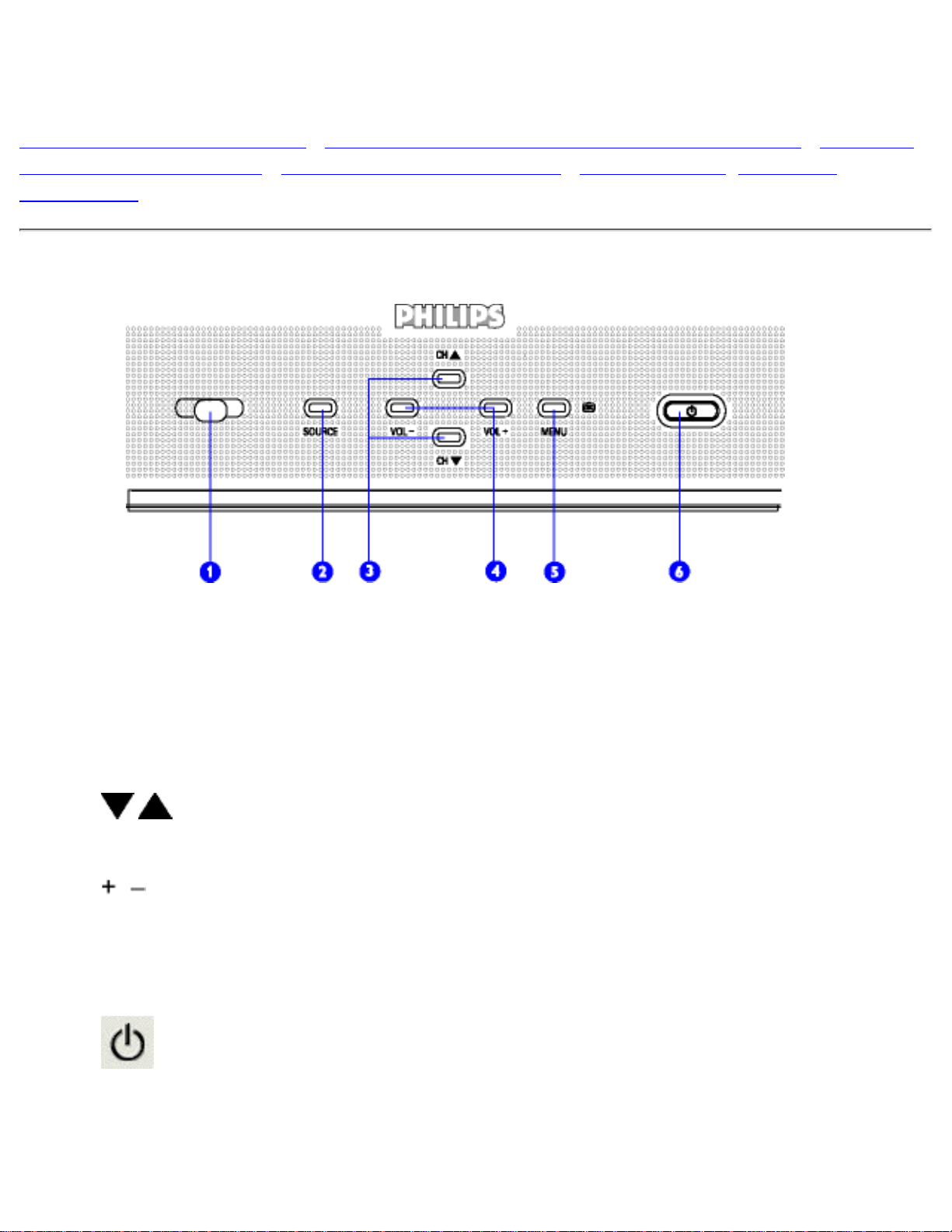
Installing your LCD Monitor/TV
Front View Product Description • Connecting to Your PC, TV antenna, DVD/VCR etc. • Removing
and Re-installing the Base • Basic Monitor TV Connections • Getting Started • Optimising
Performance
Front View Product Description
1
Receiver
Window
Receiver for 'remote control' and 'Light Sensor'
2
SOURCE
TV/Video source selection
3
Increase or decrease the channel number
or
up or down the highlighted function in OSD
4
Increase or decrease the level of audio volume
or
move up or down the highlighted function in OSD
5
MENU OK
Open the OSD and select the highlighted function
6
Power switch On/Off
Installing your LCD Monitor/TV
file:///D|/TV/english/150mt2/install/install.htm (1 of 5) [12/24/2002 11:45:50 AM]
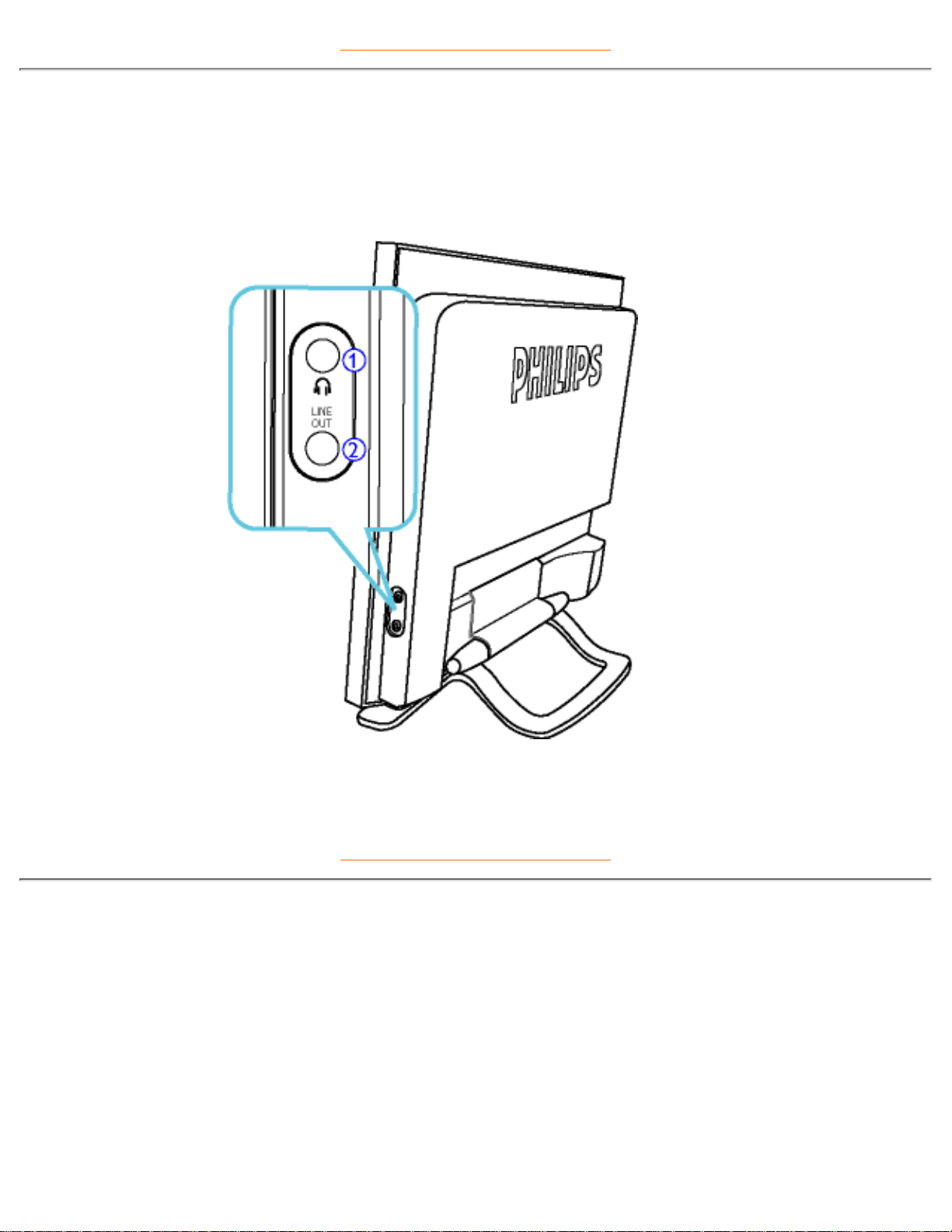
RETURN TO TOP OF THE PAGE
Side View
Headphone Jack1.
LINE OUT Jack2.
RETURN TO TOP OF THE PAGE
Rear View
Installing your LCD Monitor/TV
file:///D|/TV/english/150mt2/install/install.htm (2 of 5) [12/24/2002 11:45:50 AM]
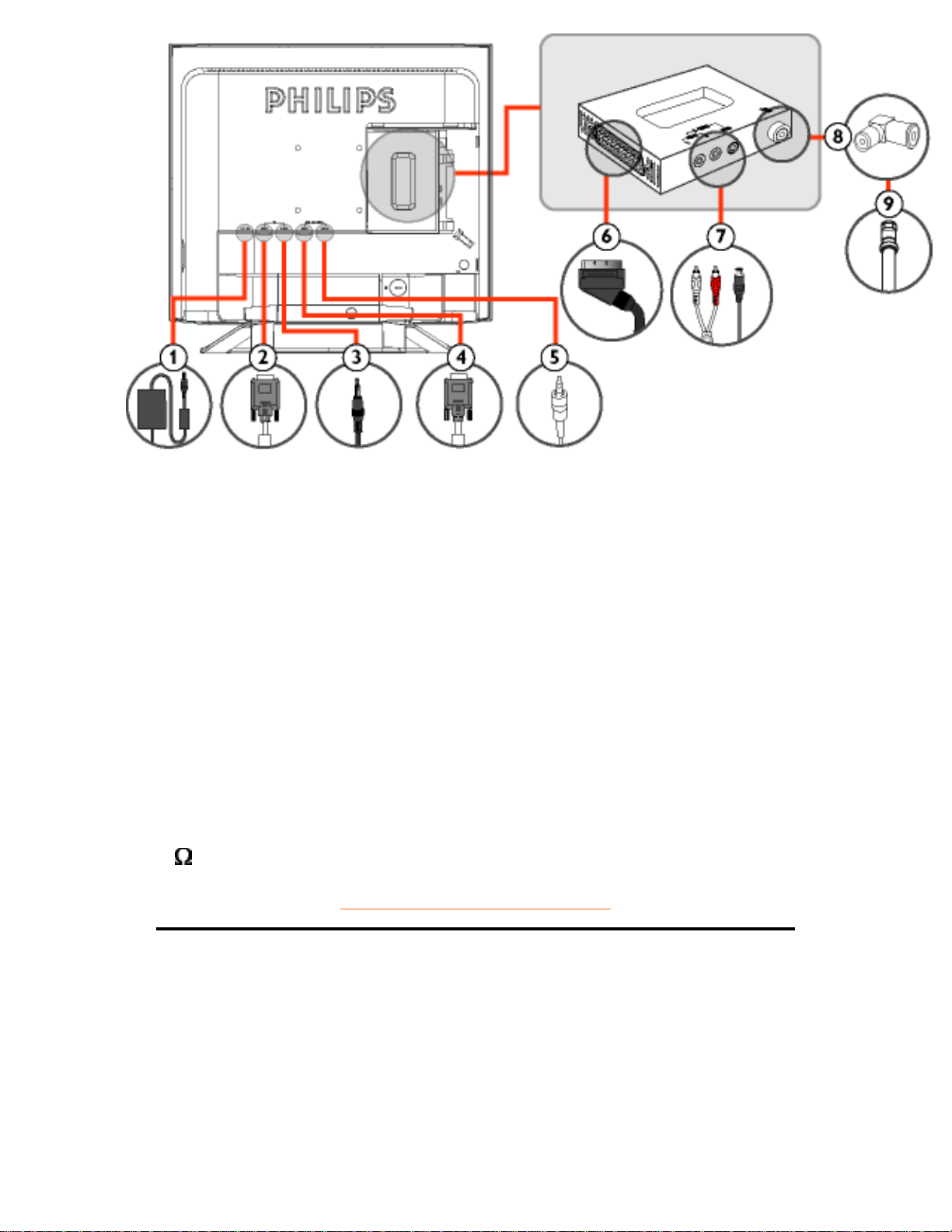
(Europe)
1 DC 12V DC 12V power in
2 PC - Video D-Sub input
3 PC - Audio PC Stereo input
4 Progressive - Video D-Sub input
5 Progressive - Audio Audio input
6
EXTERNAL/
EURO-AV
SCART connection (for Europe only)
7 S-VIDEO (L) AV audio (L)
S-VIDEO (R) AV audio (R)
8 Tuner adapter
9
75
TV Antenna or CATV cable in
RETURN TO TOP OF THE PAGE
Installing your LCD Monitor/TV
file:///D|/TV/english/150mt2/install/install.htm (3 of 5) [12/24/2002 11:45:50 AM]
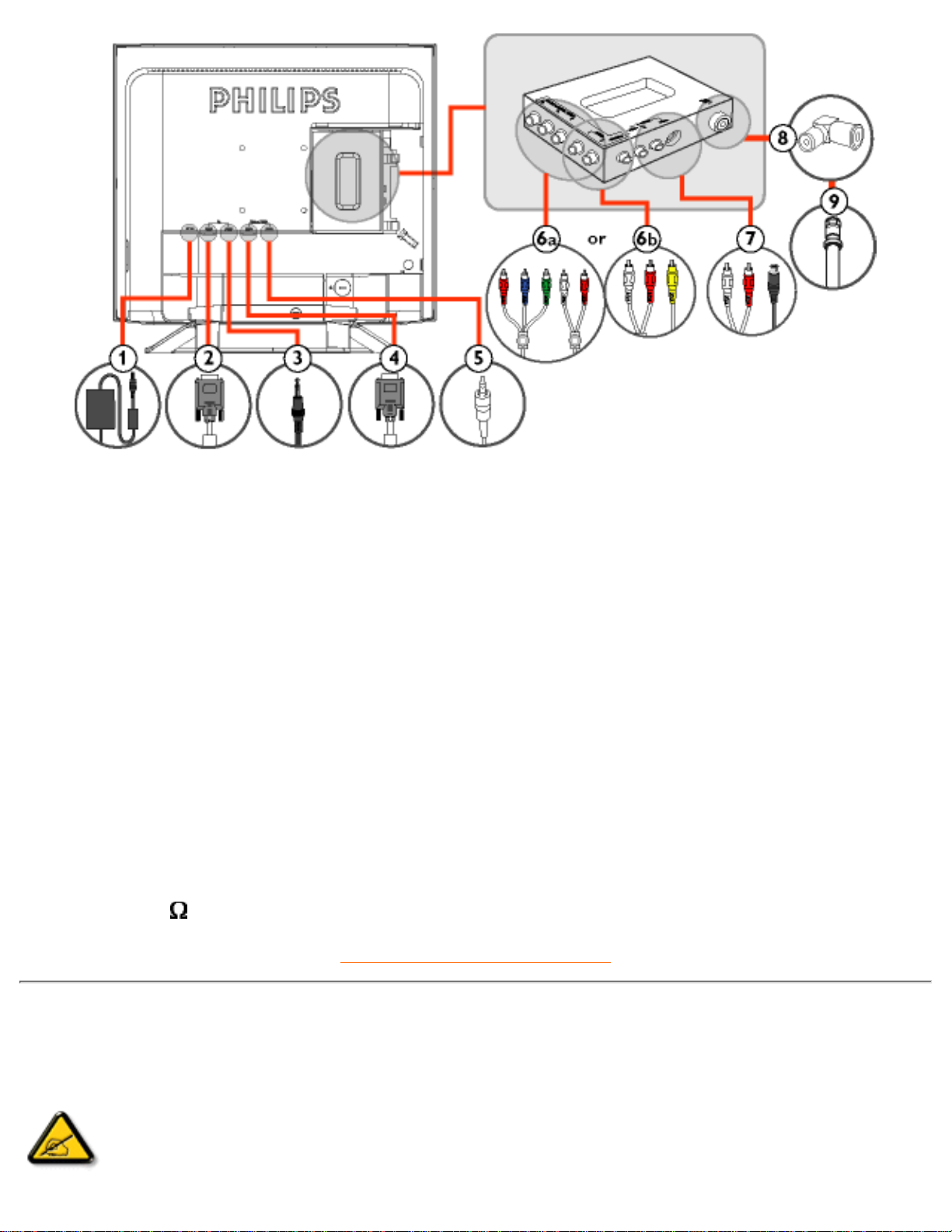
(Americas and Asia Pacific)
1 DC 12V DC 12V power in
2 PC - Video D-Sub input
3 PC - Audio PC Stereo input
4 Progressive - Video D-Sub input
5 Progressive - Audio Audio input
6a
L R - AV IN
Y-Pb-Pr
Component
AV input
6b CVBS AV input
7 S-VIDEO (L) AV audio (L)
S-VIDEO (R) AV audio (R)
8 Tuner adapter
9
75
TV Antenna or CATV cable in
RETURN TO TOP OF THE PAGE
Optimizing Performance
For best performance, ensure that your display settings are set at 1024x768@60Hz (for 15") or 1280x1024,
60Hz (for 18").
●
Note: You can check the current display settings by pressing the 'MENU' button
once. Go into the Product Information. The current display mode is shown on the
item called RESOLUTION.
Installing your LCD Monitor/TV
file:///D|/TV/english/150mt2/install/install.htm (4 of 5) [12/24/2002 11:45:50 AM]
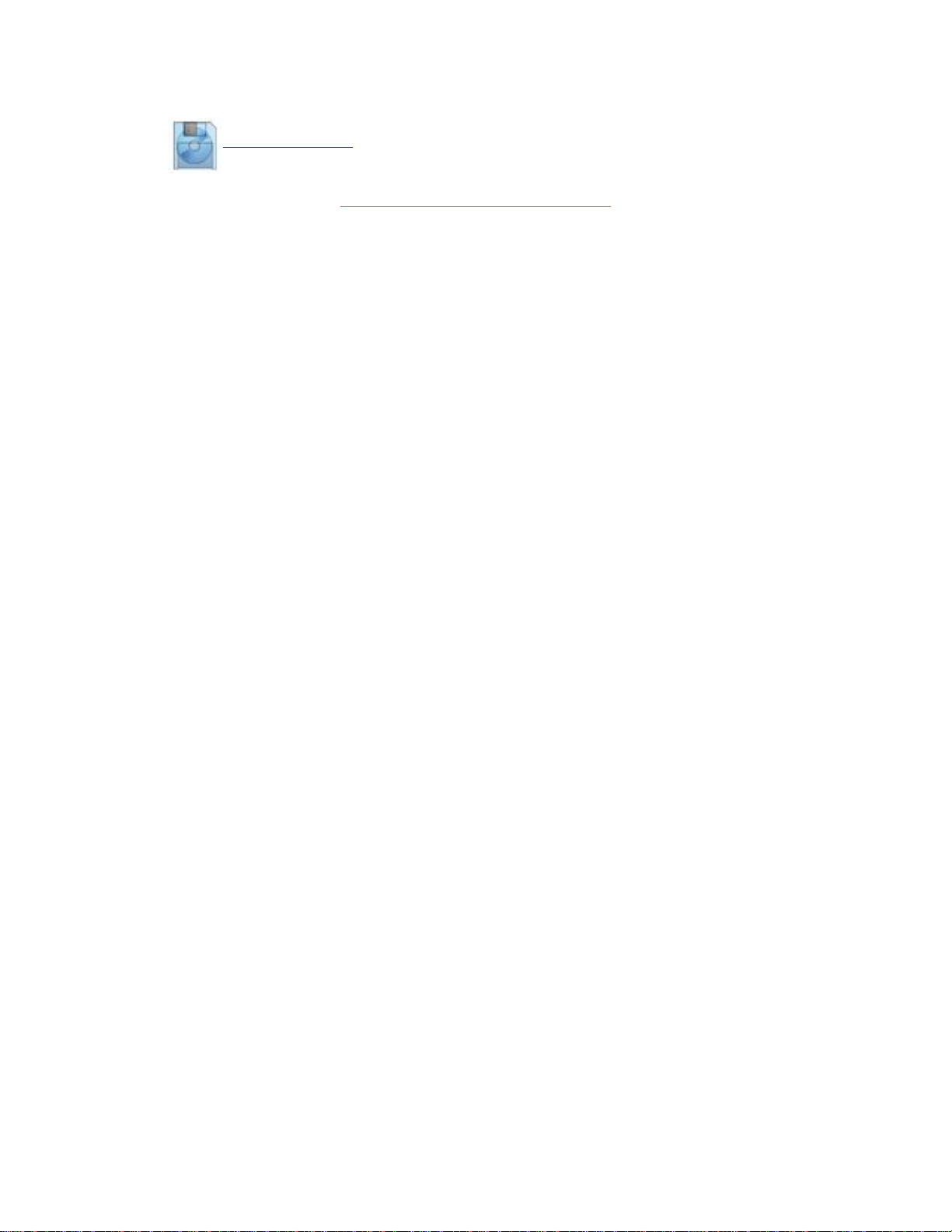
You can also install the Flat Panel Adjust (FP Adjust) program, a program for getting the best performance
out of your monitor. This is included on this CD. Step-by-step instructions are provided to guide you through
the installtion process. Click on the link to find out more about this program.
More about
FP_setup03.exe
●
RETURN TO TOP OF THE PAGE
Installing your LCD Monitor/TV
file:///D|/TV/english/150mt2/install/install.htm (5 of 5) [12/24/2002 11:45:50 AM]
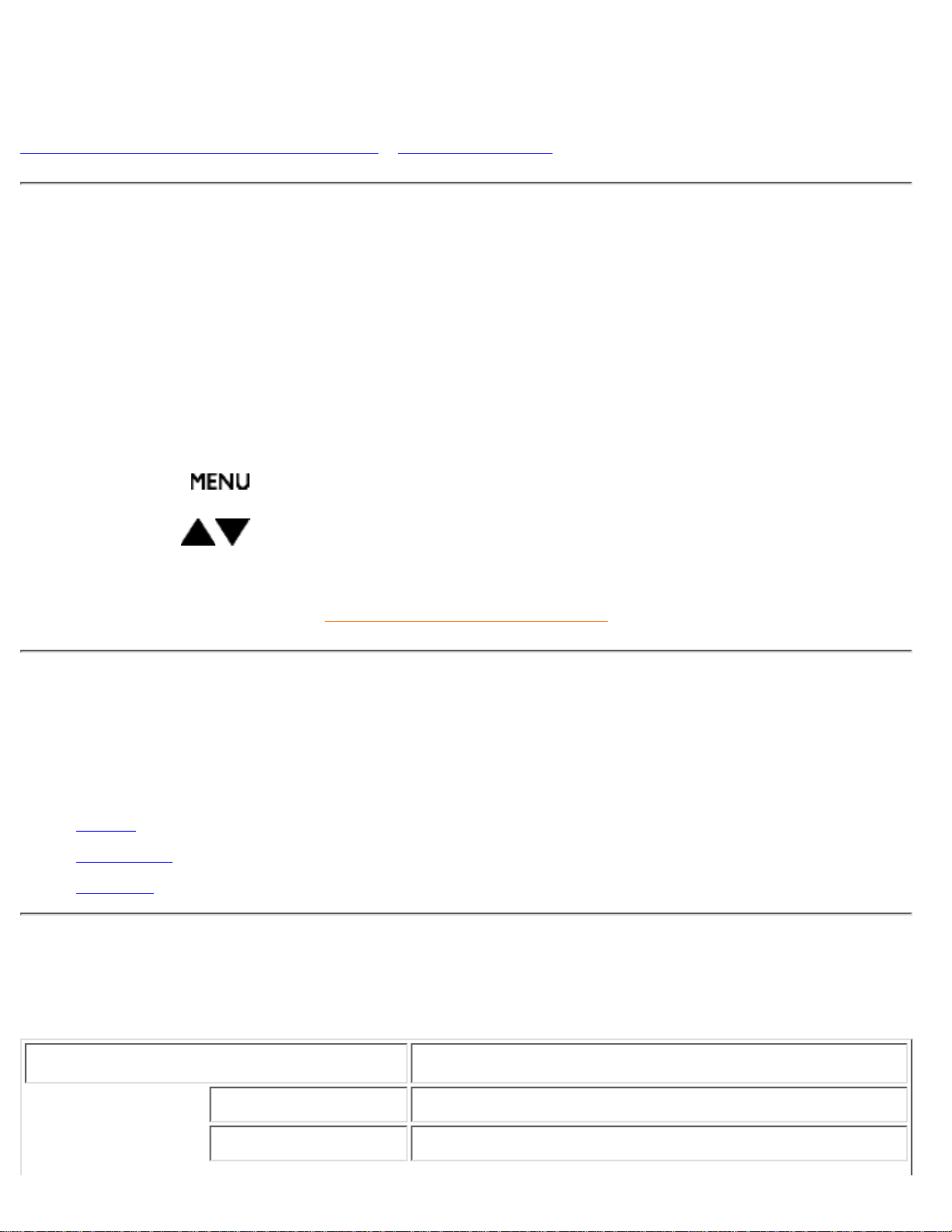
On-Screen Display
Description of the On-Screen Display • The OSD Guide
Description of the On Screen Display
What is the On-Screen Display?
This is a feature offered by all Philips LCD monitors/TVs. It allows an end user to adjust screen performance
of monitors directly through an on-screen instruction window. The user interface provides user-friendliness
and ease-of-use when the user is operating the monitor.
Basic and simple instruction on the control keys
When you press the
button on the front control of your monitor, the On-Screen Display (OSD) Main
Controls window will pop up and you can then start making adjustments to the various monitor features.
Use the + - or the keys to make your adjustments.
RETURN TO TOP OF THE PAGE
The OSD Guide
Below is an overall view of the structure of the On-Screen Display. You can use this as a reference when
you want to work your way around the different adjustments later on.
There are three versions of OSD by region:
Europe●
Asia Pacific excluding Korea, Taiwan and Philippines●
Americas and Korea, Taiwan and Philippines●
Europe OSD Guide
PC Mode
INPUT SELECT
Select video source for main display:
PC
PC VGA input●
DTV
Progressive video input●
On-Screen Display
file:///D|/TV/english/150mt2/osd/osddesc.htm (1 of 22) [12/24/2002 11:45:55 AM]
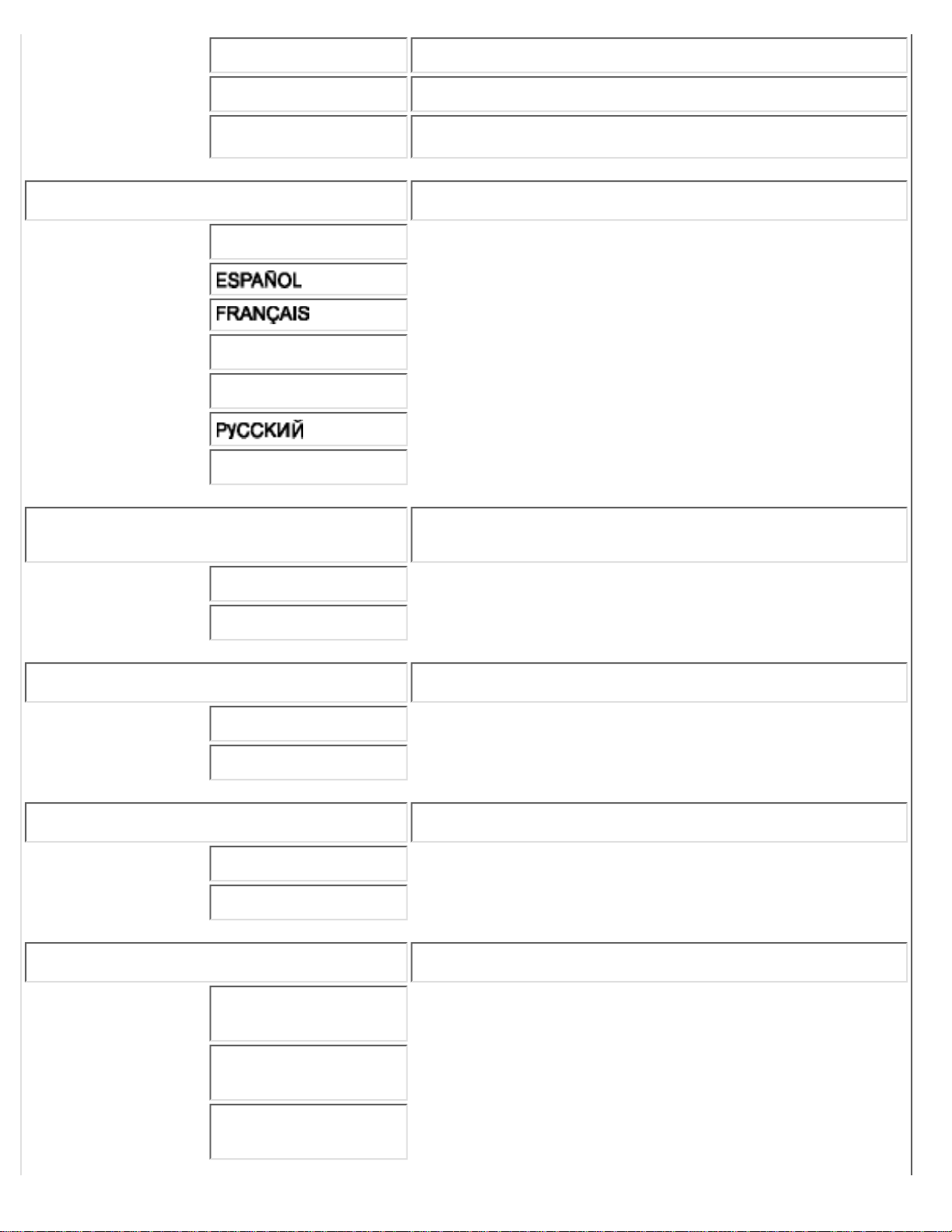
TUNER
Antenna or cable TV input●
EXT
SCART input●
S-VIDEO
S-video input●
LANGUAGE
Set language for OSD
ENGLISH
DEUTSCH
ITALIANO
POLSKI
ADJUST POSITION
Adjust positions to get optimum display location on the
screen
HORIZONTAL
VERTICAL
BRIGHTNESS & CONTRAST
Adjust brightness and contrast to obtain optimum display
BRIGHTNESS
CONTRAST
VIDEO NOISE
Adjust phase and clock to obtain stable and clear display
PHASE
CLOCK
ADJUST COLOR
Set color temperature to suit personal preference
ORIGINAL PANEL
COLOR
9300K FOR
CAD/CAM
6500K FOR IMAGE
MANAGEMENT
On-Screen Display
file:///D|/TV/english/150mt2/osd/osddesc.htm (2 of 22) [12/24/2002 11:45:55 AM]

USER PRESET
RED
GREEN
BLUE
OSD SETTINGS
Adjust OSD position on the screen to suit personal
preference
HORIZONTAL
VERTICAL
PRODUCT INFORMATION
Show serial number and resolution of this product
SERIAL NO.:
RESOLUTION:
RESET TO FACTORY SETTINGS
Reset the setting to default values
NO
YES
PICTURE IN PICTURE
Adjust Picture-In-Picture preferences
SIZE
Turn off and set the size of PIP:
OFF●
SMALL●
MIDDLE●
LARGE●
POSITION
Adjust the position of PIP:
HORIZONTAL●
VERTICAL●
AUDIO SOURCE
Select audio source of PIP:
TV/VIDEO●
PC●
VIDEO SOURCE
Select video source of PIP:
TUNER●
EXT●
S-VIDEO●
DTV●
On-Screen Display
file:///D|/TV/english/150mt2/osd/osddesc.htm (3 of 22) [12/24/2002 11:45:55 AM]
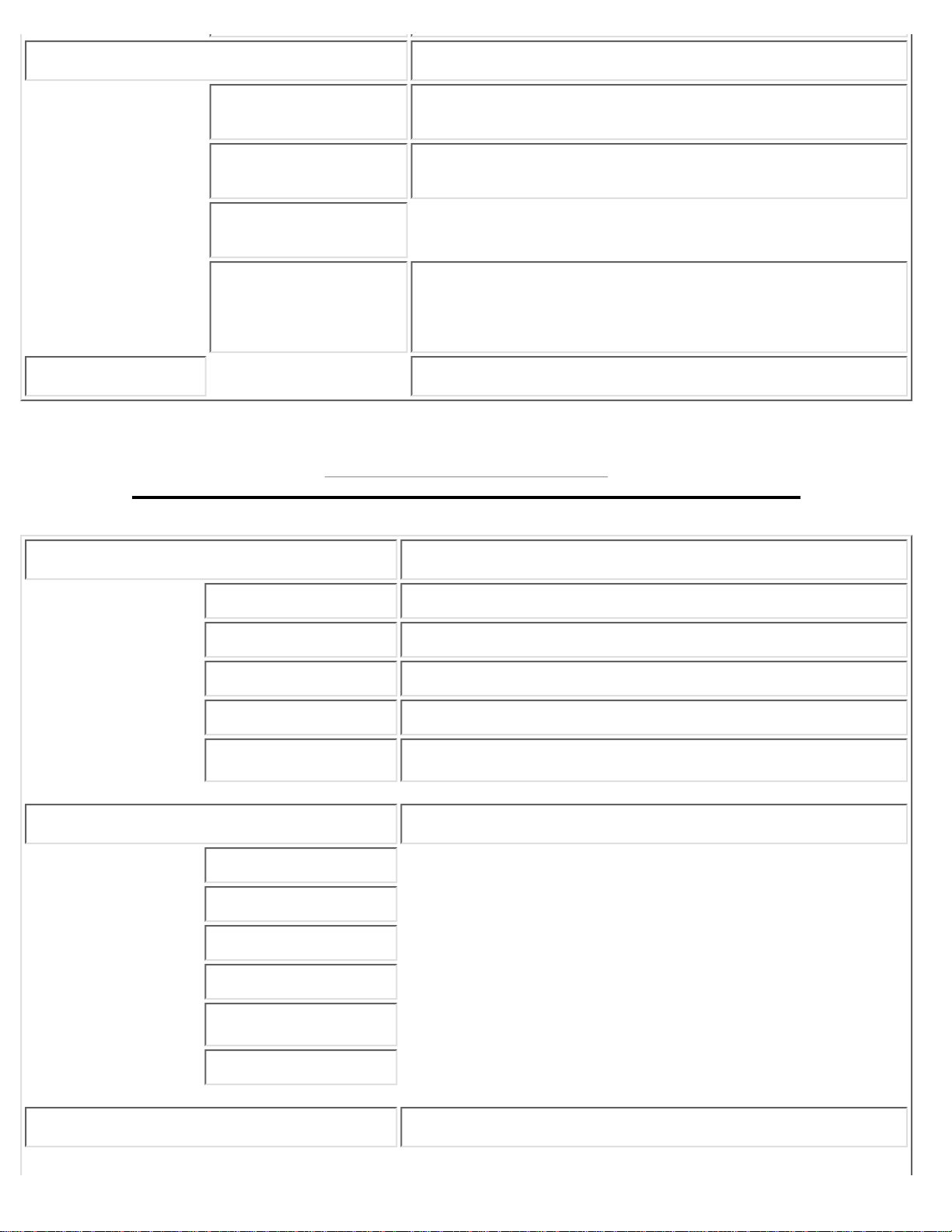
EXTRA CONTROL
Activate special control features:
AUTO
Automatic adjustment of the display parameters to
give optimum display
●
LIGHT SENSOR
(ON/OFF)
Automatic adjustment of the display brightness
according to ambient luminance
●
KEYPAD BEEP
(ON/OFF)
EXIT
Exit from this menu●
EXIT
Exit from this menu
RETURN TO TOP OF THE PAGE
DTV Mode
INPUT SELECT
Select video source for main display:
PC
PC VGA input●
DTV
Progressive video input●
TUNER
Antenna or cable TV input●
EXT
SCART input●
S-VIDEO
S-video input●
PICTURE
Adjust picture characteristics to suit personal preference
BRIGHTNESS
CONTRAST
COLOR
SHARPNESS
COLOR TEMP
EXIT
SOUND
Adjust audio characteristics to suit personal preference
On-Screen Display
file:///D|/TV/english/150mt2/osd/osddesc.htm (4 of 22) [12/24/2002 11:45:55 AM]
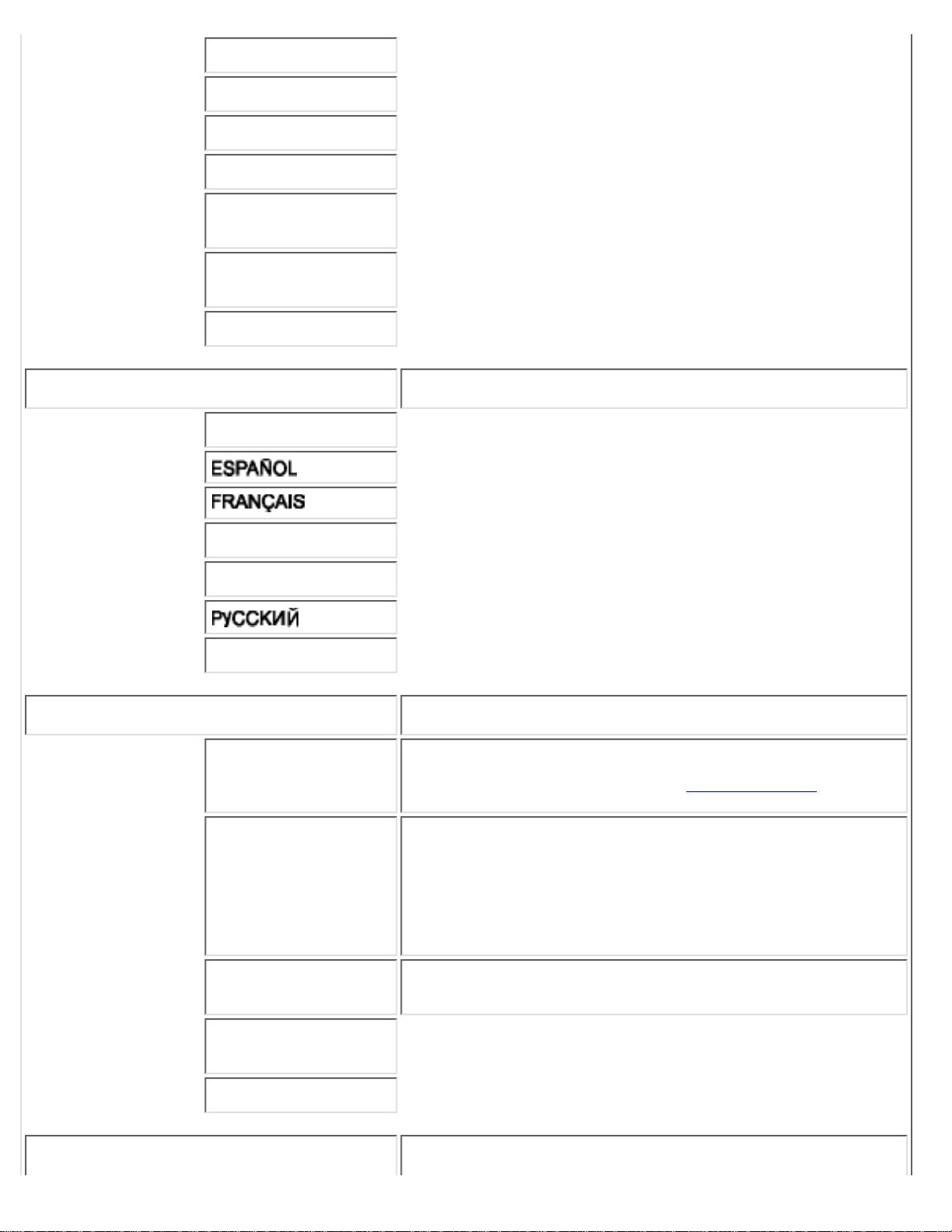
TREBLE
BASS
BALANCE
DELTA VOLUME
SURROUND
(ON/OFF)
SPEAKER
(ON/OFF)
EXIT
LANGUAGE
Set language for OSD
ENGLISH
DEUTSCH
ITALIANO
POLSKI
FEATURES
Activate special control features:
PARENTAL
CONTROLS
Set the password (0711) and block specific programmes
that are not suitable for children. (Detail operation)
VIDEO MODE
Set the screen scaling mode to suit personal preference:
REGULAR; good to watch 4:3 aspect ratio video
input
●
WIDE; good to watch 16:9 aspect ratio video input●
FULL; enlarge the display with minimum black stripe●
LIGHT SENSOR
(ON/OFF)
Adjust the display brightness according to ambient
luminance
KEYPAD BEEP
(ON/OFF)
EXIT
INSTALL
Set the DTV video input format
On-Screen Display
file:///D|/TV/english/150mt2/osd/osddesc.htm (5 of 22) [12/24/2002 11:45:55 AM]
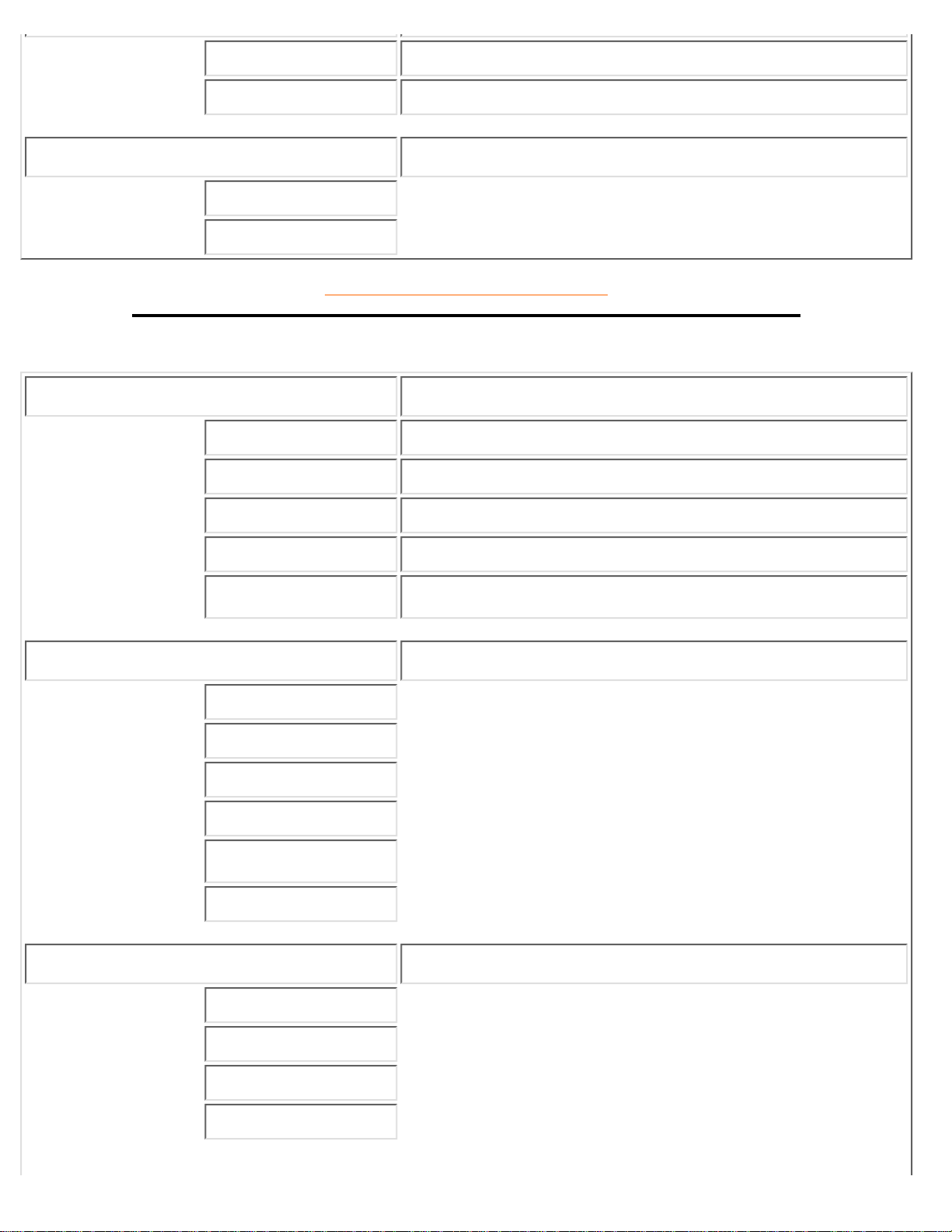
YPbPr (DTV)
YPbPr format (adapter cable required)
RGB (DTV)
RGBHV format
RESET
Reset the setting to default values
YES
NO
RETURN TO TOP OF THE PAGE
TV/video Mode
INPUT SELECT
Select video source for main display:
PC
PC VGA input●
DTV
Progressive video input●
TUNER
Antenna or cable TV input●
EXT
SCART input●
S-VIDEO
S-video input●
PICTURE
Adjust picture characteristics to suit personal preference
BRIGHTNESS
CONTRAST
COLOR
SHARPNESS
COLOR TEMP
EXIT
SOUND
Adjust audio characteristics to suit personal preference
TREBLE
BASS
BALANCE
DELTA VOLUME
On-Screen Display
file:///D|/TV/english/150mt2/osd/osddesc.htm (6 of 22) [12/24/2002 11:45:55 AM]
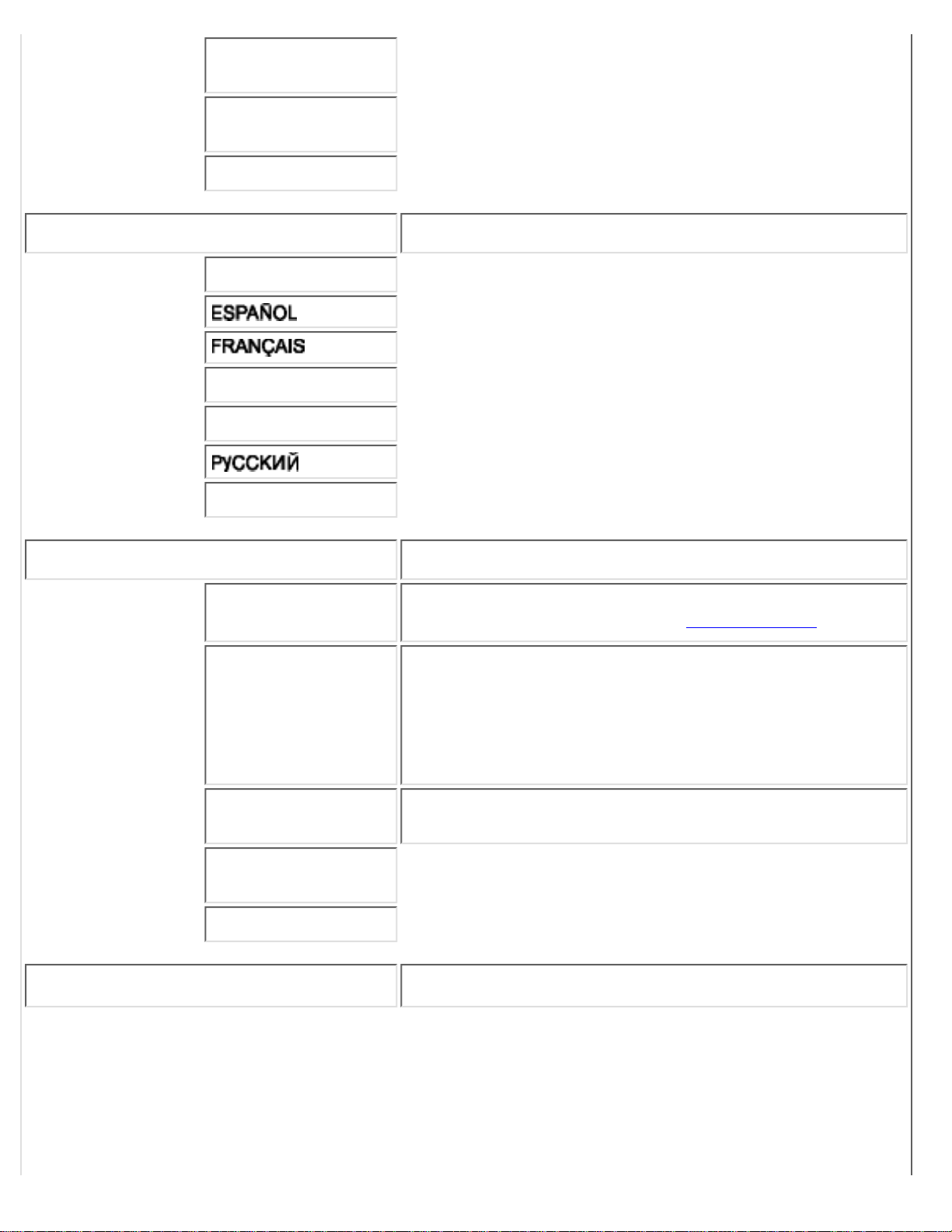
SURROUND
(ON/OFF)
SPEAKER
(ON/OFF)
EXIT
LANGUAGE
Set language for OSD
ENGLISH
DEUTSCH
ITALIANO
POLSKI
FEATURES
Activate special control features:
PARENTAL
CONTROLS
Set the password (0711) and block specific programmes
that are not suitable for children. (Detail operation)
VIDEO MODE
Set the screen scaling mode to suit personal preference:
REGULAR; good to watch 4:3 aspect ratio video
input
●
WIDE; good to watch 16:9 aspect ratio video input●
FULL; enlarge the display with minimum black stripe●
LIGHT SENSOR
(ON/OFF)
Adjust the display brightness according to ambient
luminance
KEYPAD BEEP
(ON/OFF)
EXIT
INSTALL
Install a TV program list
On-Screen Display
file:///D|/TV/english/150mt2/osd/osddesc.htm (7 of 22) [12/24/2002 11:45:55 AM]
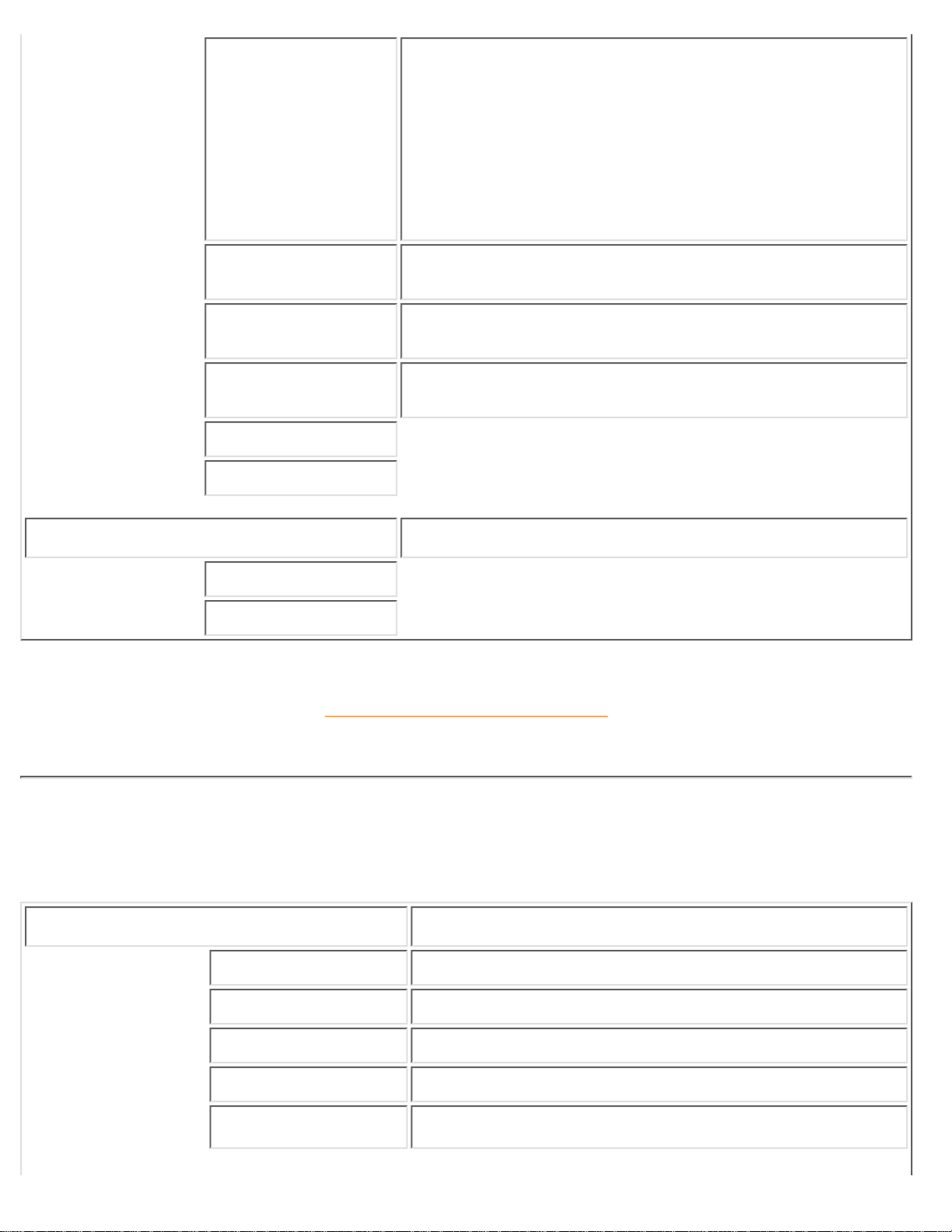
SYSTEM
Specify the TV system at the user location:
EUROPE (automatic identification)●
WEST EUR (PAL B/G)●
UK (PAL 1)●
EAST EUR (PAL D/K)●
FRANCE (SECAM L)●
FRANCE (L')●
AUTO STORE
Scan and store the TV programs at the user location
automatically
MANUAL STORE
Fine tune and store the TV programmes at the user
location manually
CHANNEL SKIP
Set the skipped programme when accessing programmes
using the UP/DOWN keys
CHANNEL SWAP
EXIT
RESET
Reset the setting to default values
YES
NO
RETURN TO TOP OF THE PAGE
Asia Pacific OSD Guide (excluding Korean, Taiwan and Philippines)
PC Mode
INPUT SELECT
Select video source for main display:
PC
PC VGA input●
DTV
Progressive video input●
TUNER
Antenna or cable TV input●
AV
CVBS composite video input●
S-VIDEO
S-video input●
On-Screen Display
file:///D|/TV/english/150mt2/osd/osddesc.htm (8 of 22) [12/24/2002 11:45:55 AM]
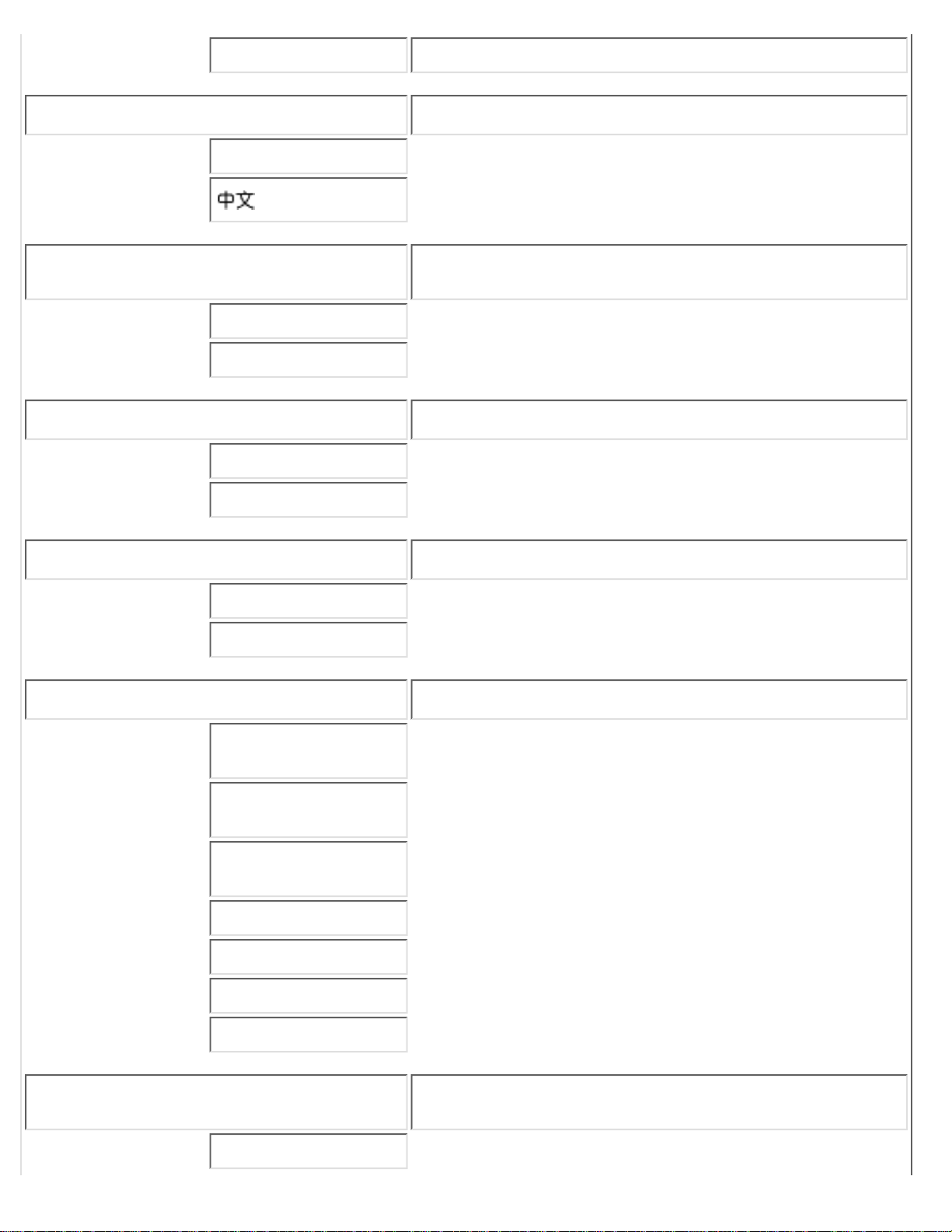
CVI
YPbPr component video input●
LANGUAGE
Set language of OSD
ENGLISH
ADJUST POSITION
Adjust positions to obtain optimum display location on the
screen
HORIZONTAL
VERTICAL
BRIGHTNESS & CONTRAST
Adjust brightness and contrast to obtain optimum display
BRIGHTNESS
CONTRAST
VIDEO NOISE
Adjust phase and clock to obtain stable and clear display
PHASE
CLOCK
ADJUST COLOR
Set color temperature to suit personal preference
ORIGINAL PANEL
COLOR
9300K FOR
CAD/CAM
6500K FOR IMAGE
MANAGEMENT
USER PRESET
RED
GREEN
BLUE
OSD SETTINGS
Adjust OSD position on the screen to suit personal
preference
HORIZONTAL
On-Screen Display
file:///D|/TV/english/150mt2/osd/osddesc.htm (9 of 22) [12/24/2002 11:45:55 AM]
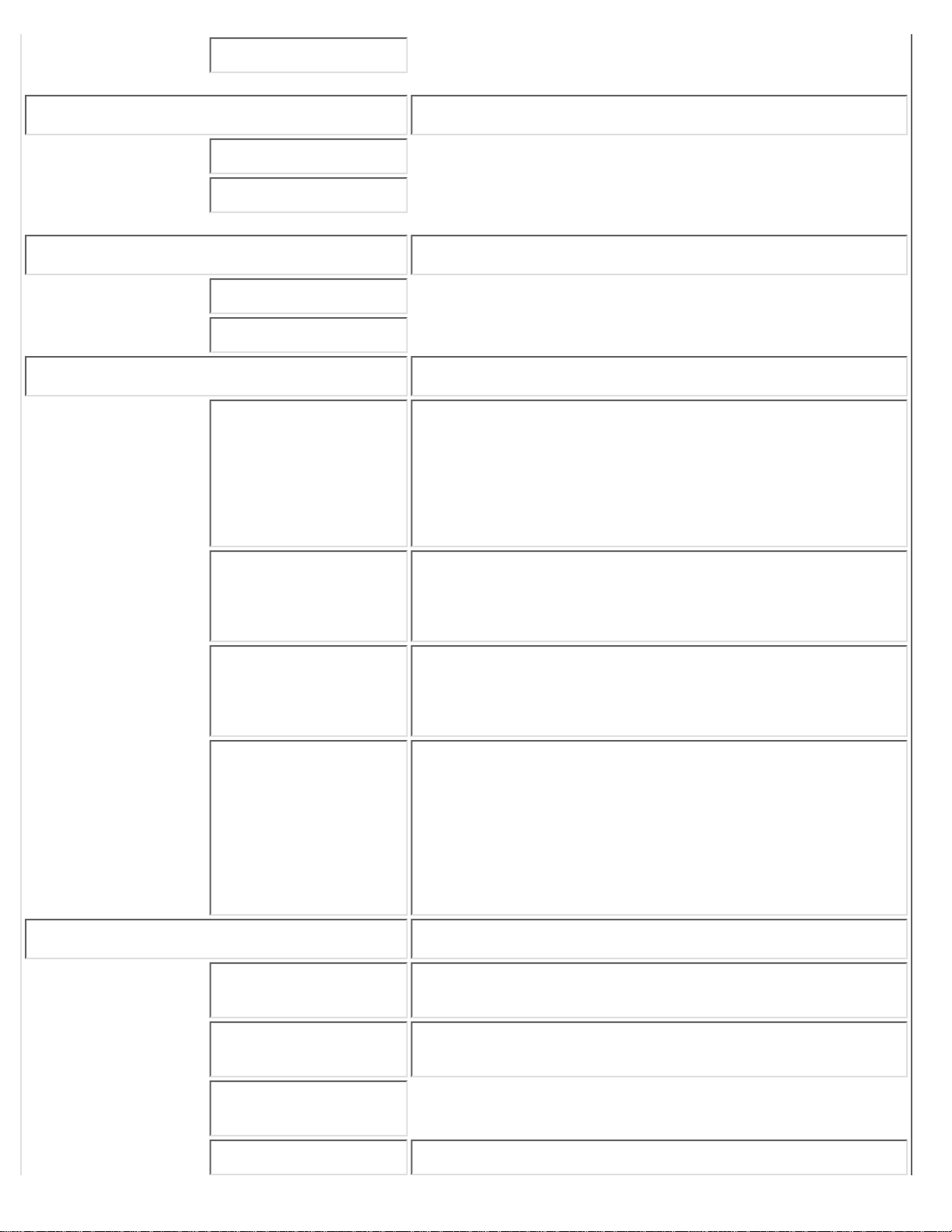
VERTICAL
PRODUCT INFORMATION
Show serial number and resolution of this product
SERIAL NO.:
RESOLUTION:
RESET TO FACTORY SETTINGS
Reset the setting to default values
NO
YES
PICTURE IN PICTURE
Adjust Picture-In-Picture preferences
SIZE
Turn off and set the size of PIP:
OFF●
SMALL●
MIDDLE●
LARGE●
POSITION
Adjust the position of PIP:
HORIZONTAL●
VERTICAL●
AUDIO SOURCE
Select audio source of PIP:
TV/VIDEO●
PC●
VIDEO SOURCE
Select video source of PIP:
TUNER●
AV●
S-VIDEO●
CVI●
DTV●
EXTRA CONTROL
Activate special control features:
AUTO
Adjust the display parameters to obtain optimum
display automatically
●
LIGHT SENSOR
(ON/OFF)
Adjust the display brightness according to ambient
luminance automatically
●
KEYPAD BEEP
(ON/OFF)
EXIT
Exit from this menu●
On-Screen Display
file:///D|/TV/english/150mt2/osd/osddesc.htm (10 of 22) [12/24/2002 11:45:55 AM]
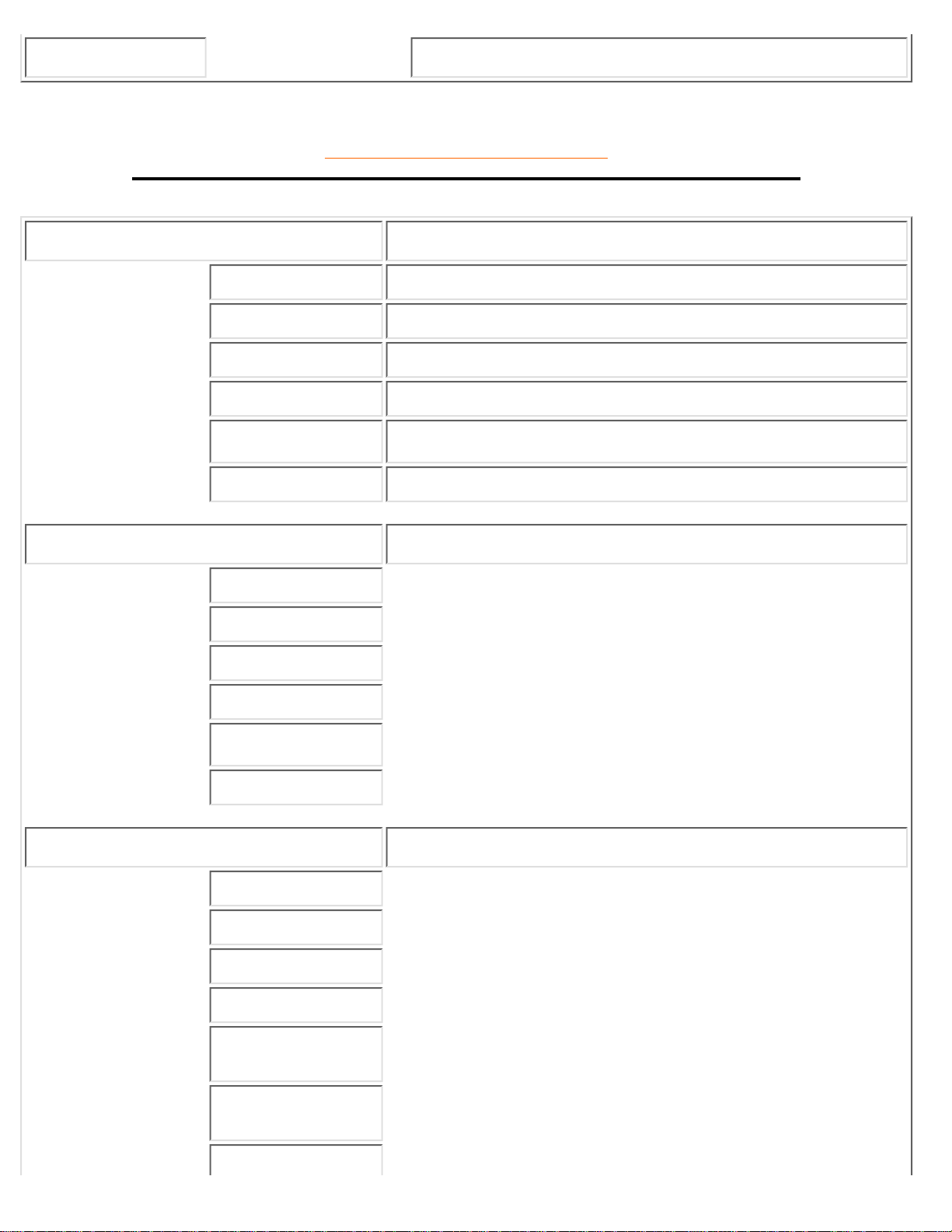
EXIT
Exit from this menu
RETURN TO TOP OF THE PAGE
DTV Mode
INPUT SELECT
Select video source for main display:
PC
PC VGA input●
DTV
Progressive video input●
TUNER
Antenna or cable TV input●
AV
CVBS composite video input●
S-VIDEO
S-video input●
CVI
YPbPr component video input●
PICTURE
Adjust picture characteristics to suit personal preference
BRIGHTNESS
CONTRAST
COLOR
SHARPNESS
COLOR TEMP
EXIT
SOUND
Adjust audio characteristics to suit personal preference
TREBLE
BASS
BALANCE
DELTA VOLUME
SURROUND
(ON/OFF)
SPEAKER
(ON/OFF)
EXIT
On-Screen Display
file:///D|/TV/english/150mt2/osd/osddesc.htm (11 of 22) [12/24/2002 11:45:55 AM]
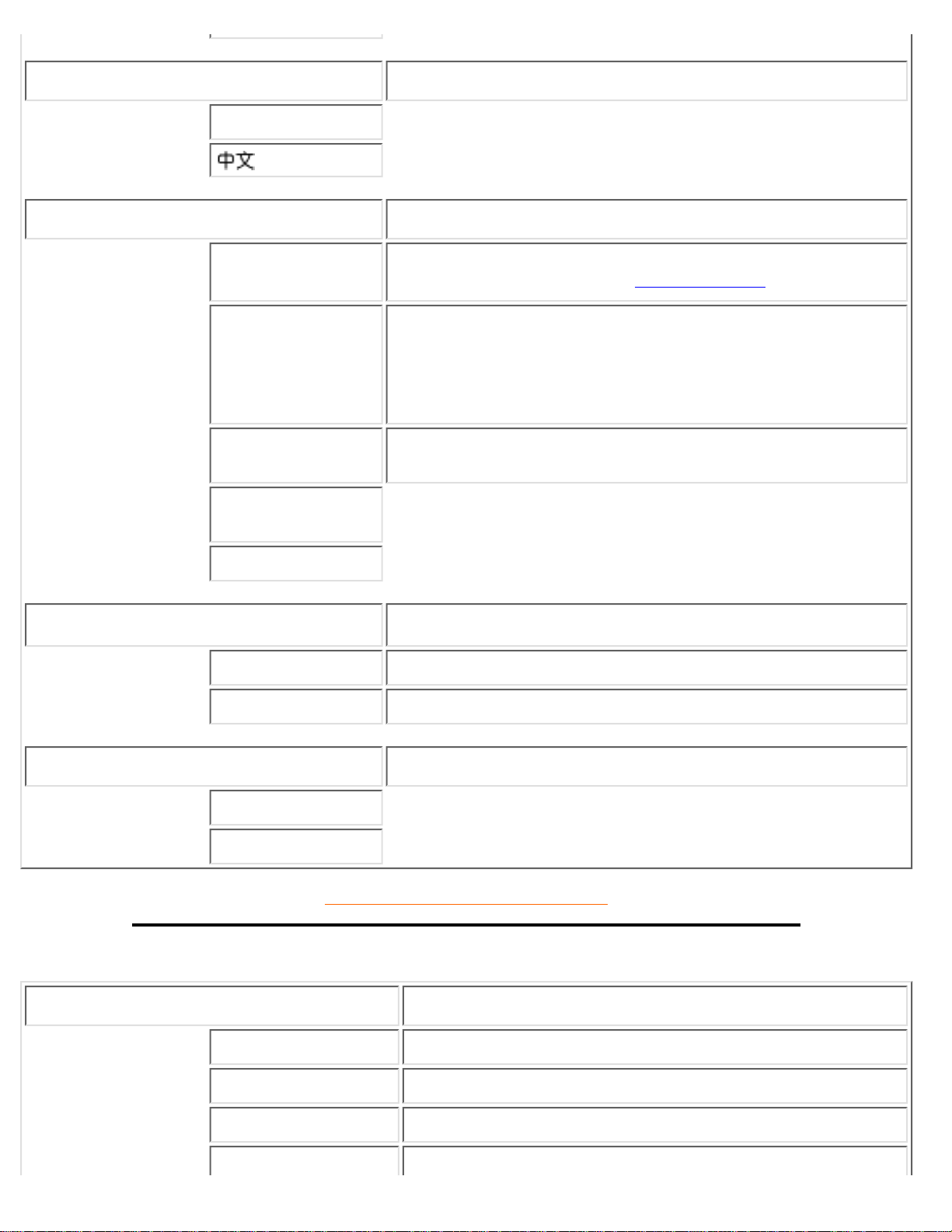
LANGUAGE
Set language for OSD
ENGLISH
FEATURES
Activate special control features:
PARENTAL
CONTROLS
Set the password (0711) and block specific programmes that
are not suitable for children. (Detail operation)
VIDEO MODE
Set the screen scaling mode to suit personal preference:
REGULAR; good to watch 4:3 aspect ratio video input●
WIDE; good to watch 16:9 aspect ratio video input●
FULL; enlarge the display with minimum black stripe●
LIGHT SENSOR
(ON/OFF)
Adjust the display brightness according to ambient luminance
KEYPAD BEEP
(ON/OFF)
EXIT
INSTALL
Set the DTV video input format
YPbPr (DTV)
YPbPr format (adapter cable required)
RGB (DTV)
RGBHV format
RESET
Reset the setting to default values
YES
NO
RETURN TO TOP OF THE PAGE
TV/video Mode
INPUT SELECT
Select video source for main display:
PC
PC VGA input●
DTV
Progressive video input●
TUNER
Antenna or cable TV input●
AV
CVBS composite video input●
On-Screen Display
file:///D|/TV/english/150mt2/osd/osddesc.htm (12 of 22) [12/24/2002 11:45:56 AM]
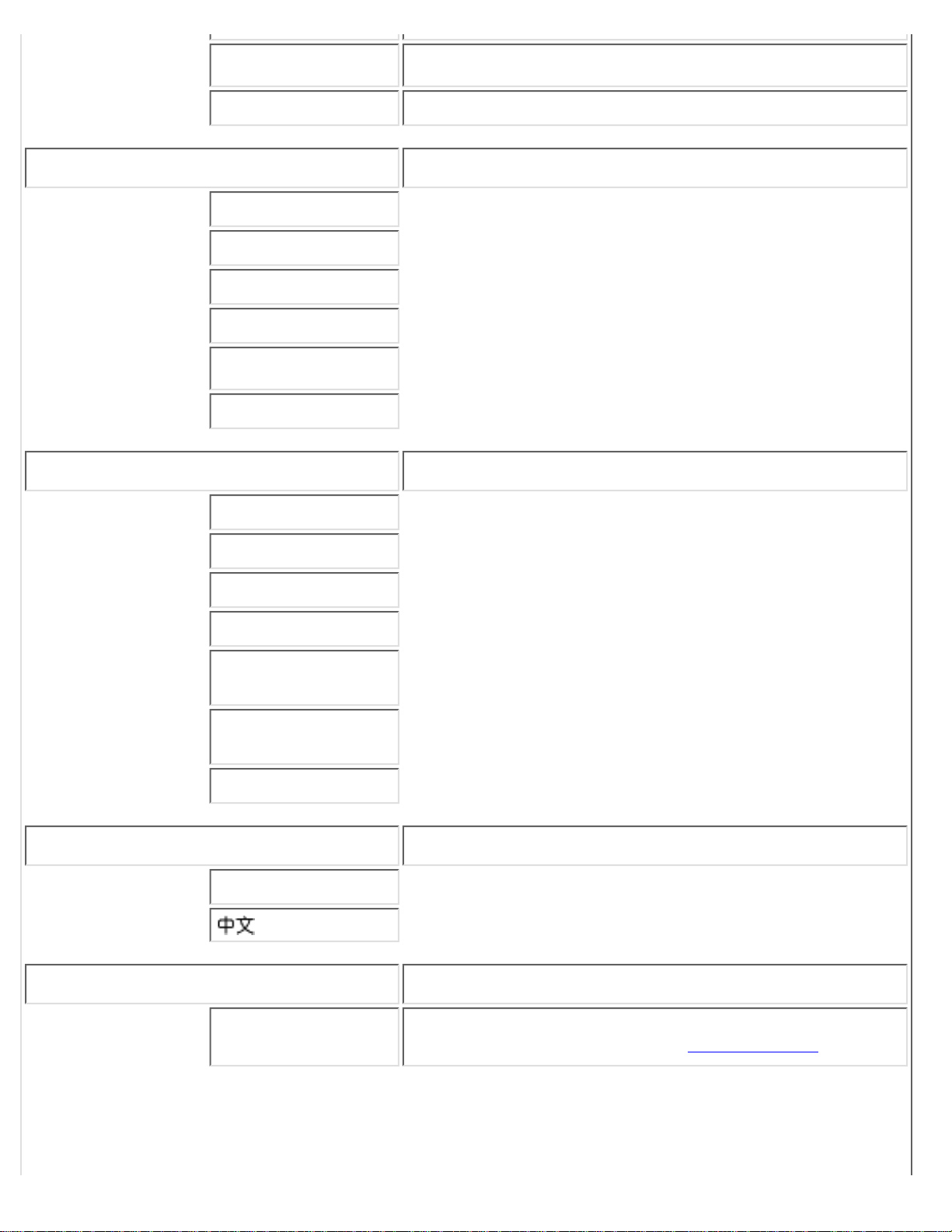
S-VIDEO
S-video input●
CVI
YPbPr component video input●
PICTURE
Adjust picture characteristics to suit personal preference
BRIGHTNESS
CONTRAST
COLOR
SHARPNESS
COLOR TEMP
EXIT
SOUND
Adjust audio characteristics to suit personal preference
TREBLE
BASS
BALANCE
DELTA VOLUME
SURROUND
(ON/OFF)
SPEAKER
(ON/OFF)
EXIT
LANGUAGE
Set language for OSD
ENGLISH
FEATURES
Activate special control features:
PARENTAL
CONTROLS
Set the password (0711) and block specific programmes
that are not suitable for children. (Detail operation)
On-Screen Display
file:///D|/TV/english/150mt2/osd/osddesc.htm (13 of 22) [12/24/2002 11:45:56 AM]
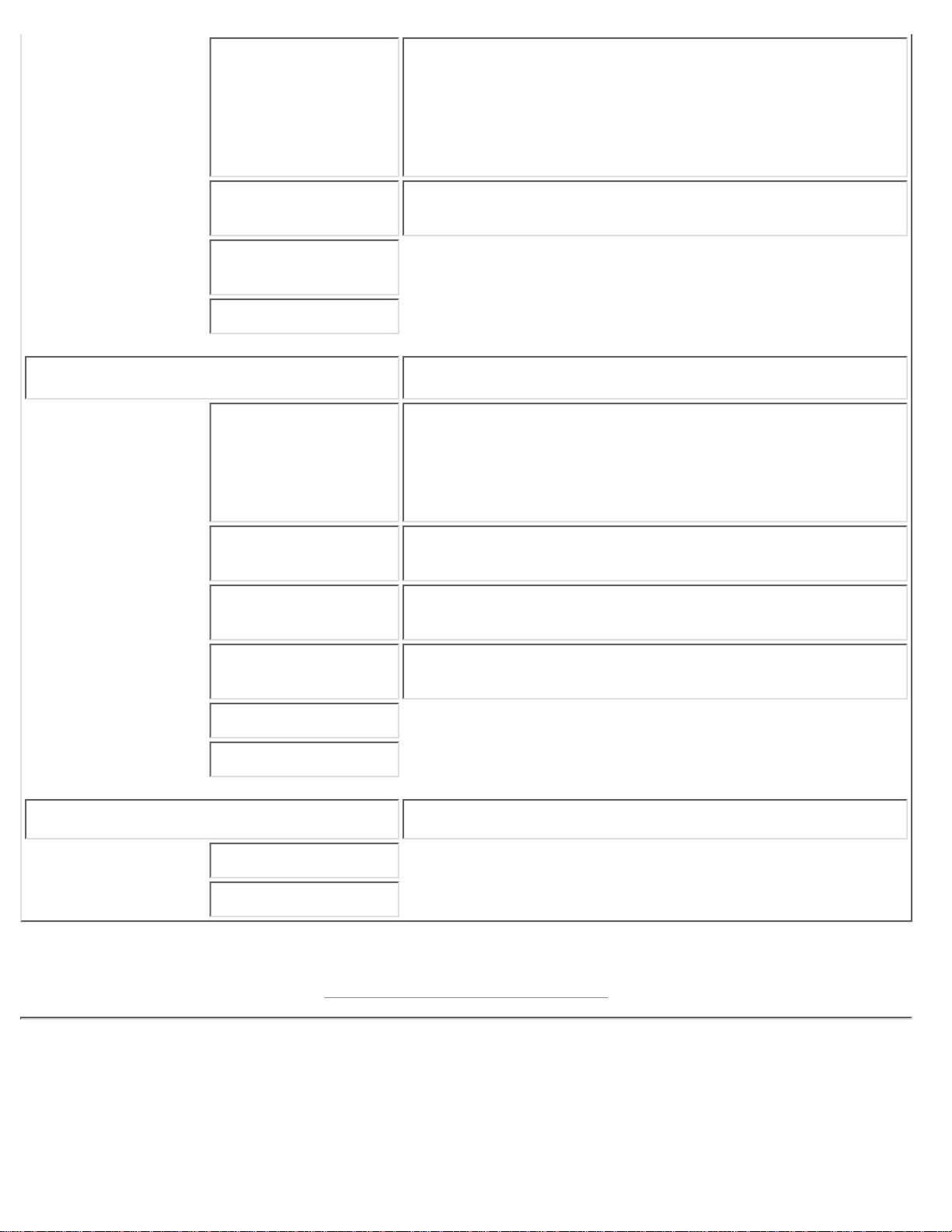
VIDEO MODE
Set the screen scaling mode to suit personal preference:
REGULAR; good to watch 4:3 aspect ratio video
input
●
WIDE; good to watch 16:9 aspect ratio video input●
FULL; enlarge the display with minimum black stripe●
LIGHT SENSOR
(ON/OFF)
Adjust the display brightness according to ambient
luminance
KEYPAD BEEP
(ON/OFF)
EXIT
INSTALL
Install a TV program list
SYSTEM
Specify the TV system at the user location:
Automatic●
PAL●
NTSC●
AUTO STORE
Scan and store the TV programs at the user location
automatically
MANUAL STORE
Fine tune and store the TV programs at the user location
manually
CHANNEL SKIP
Set the skipped programme when accessing programmes
using the UP/DOWN keys
CHANNEL SWAP
EXIT
RESET
Reset the setting to default values
YES
NO
RETURN TO TOP OF THE PAGE
Americas OSD Guide (including Korean, Taiwan and Philippines)
PC Mode
On-Screen Display
file:///D|/TV/english/150mt2/osd/osddesc.htm (14 of 22) [12/24/2002 11:45:56 AM]
