Page 1
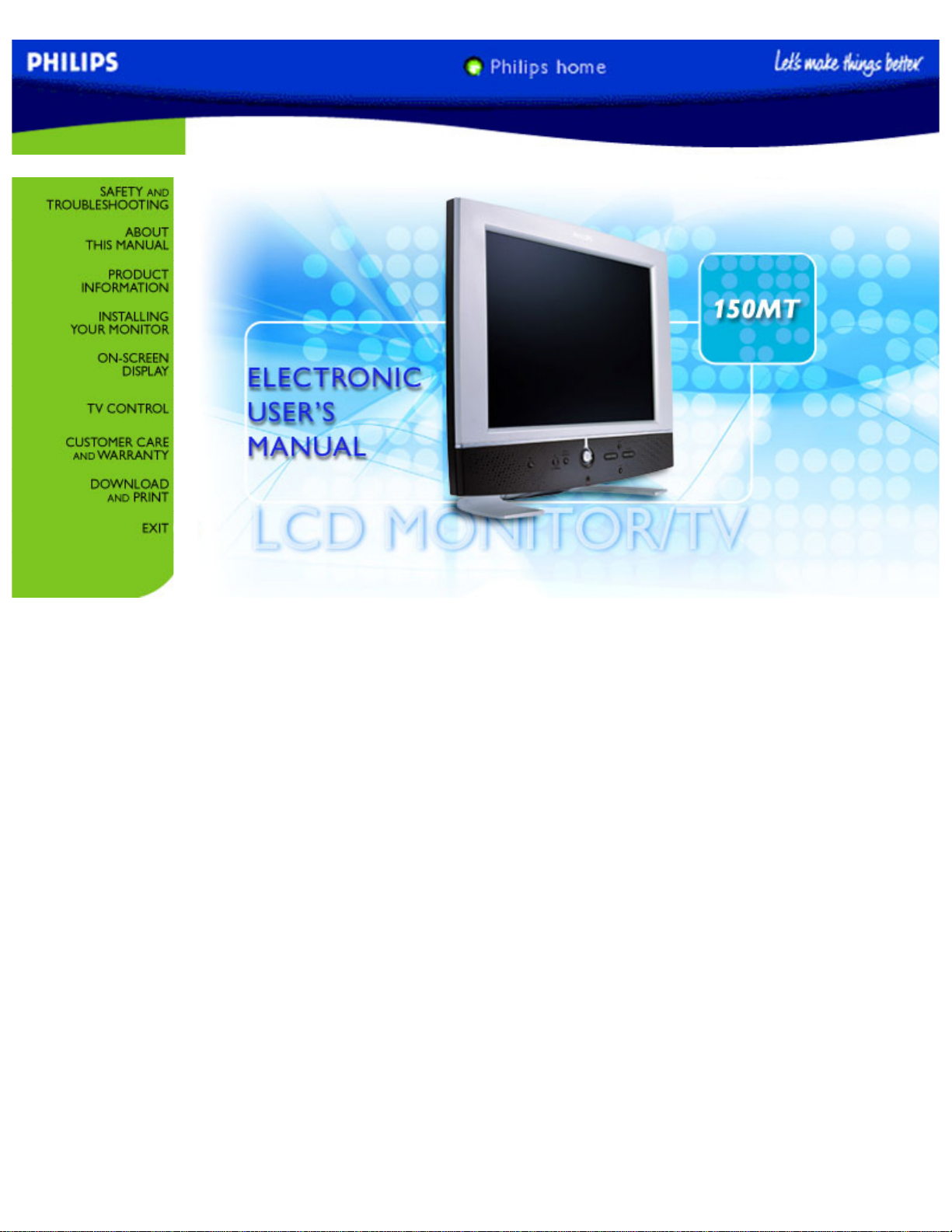
Manual
file:///D|/TV/english/150mt/Manual.htm [12/24/2002 11:43:10 AM]
Page 2
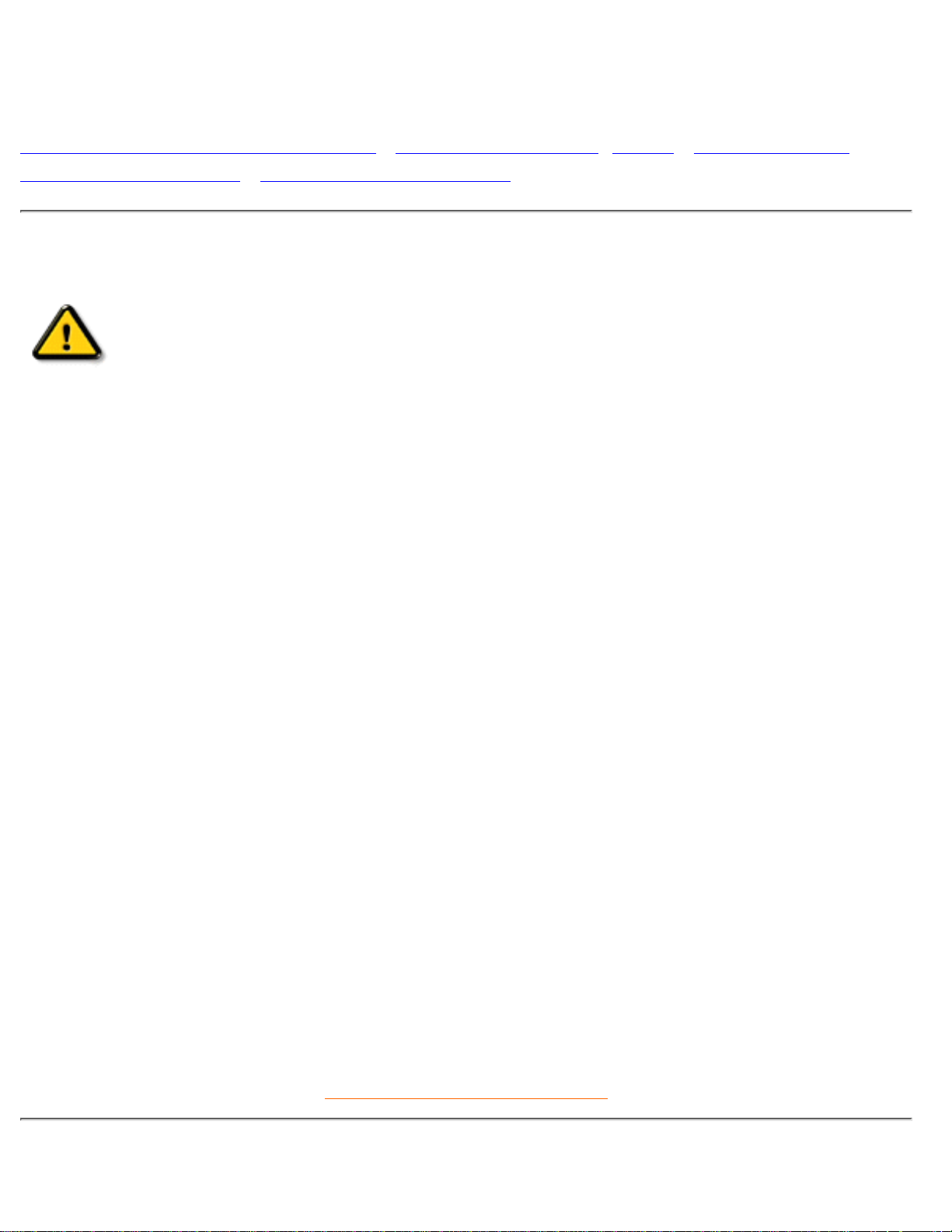
Safety and Troubleshooting Information
Safety Precautions and Maintenance • Installation Locations • FAQs • Troubleshooting •
Regulatory Information • Other Related Information
Safety precautions and maintenance
WARNING: Use of controls, adjustments or procedures other than those
specified in this documentation may result in exposure to shock, electrical
hazards and/or mechanical hazards.
Read and follow these instructions when connecting and using your computer monitor:
Unplug the monitor if you are not going to use it for an extensive period of time.●
Unplug the monitor if you need to clean it with a slightly damp cloth. The screen many be wiped with
a dry cloth when the power is off. However, never use alcohol, solvents or ammonia-based liquids.
●
Consult a service technician if the monitor does not operate normally when you have followed the
instructions in this manual.
●
The casing cover should be opened only by qualified service personnel.●
Keep the monitor out of direct sunlight and away from stoves or any other heat source.●
Remove any object that could fall into the vents or prevent proper cooling of the monitor’s electronics.●
Do not block the ventilation holes on the cabinet.●
Keep the monitor dry. To avoid electric shock, do not expose it to rain or excessive moisture.●
When positioning the monitor make sure the power plug and outlet are easily accessible.●
If turning off the monitor by detaching power cable or DC power cord, wait for 6 seconds before
attach the power cable or DC power cord for normal operation.
●
To avoid the risk of shock or permanent damage to the set do not expose the monitor to rain or
excessive moisture.
●
When positioning the monitor, make sure the power plug and outlet are easily accessible.●
IMPORTANT: Always activate a screen saver program during your application. If a still image in high
contrast remains on the screen for an extended period of time, it may leave an 'after-image' or 'ghost
image' on the front of the screen. This is a well-known phenomenon that is caused by the
shortcomings inherent in the LCD technology. In most cases the after-image will disappear gradually
over a period of time after the power has been switched off. Be aware that the after-image symptom
cannot be repaired and is not covered under warranty.
●
Consult a service technician if the monitor does not operate normally when the operating instructions given
in this manual have been followed.
RETURN TO TOP OF THE PAGE
Installation Locations
Safety & Troubleshooting
file:///D|/TV/english/150mt/safety/safety.htm (1 of 2) [12/24/2002 11:43:11 AM]
Page 3
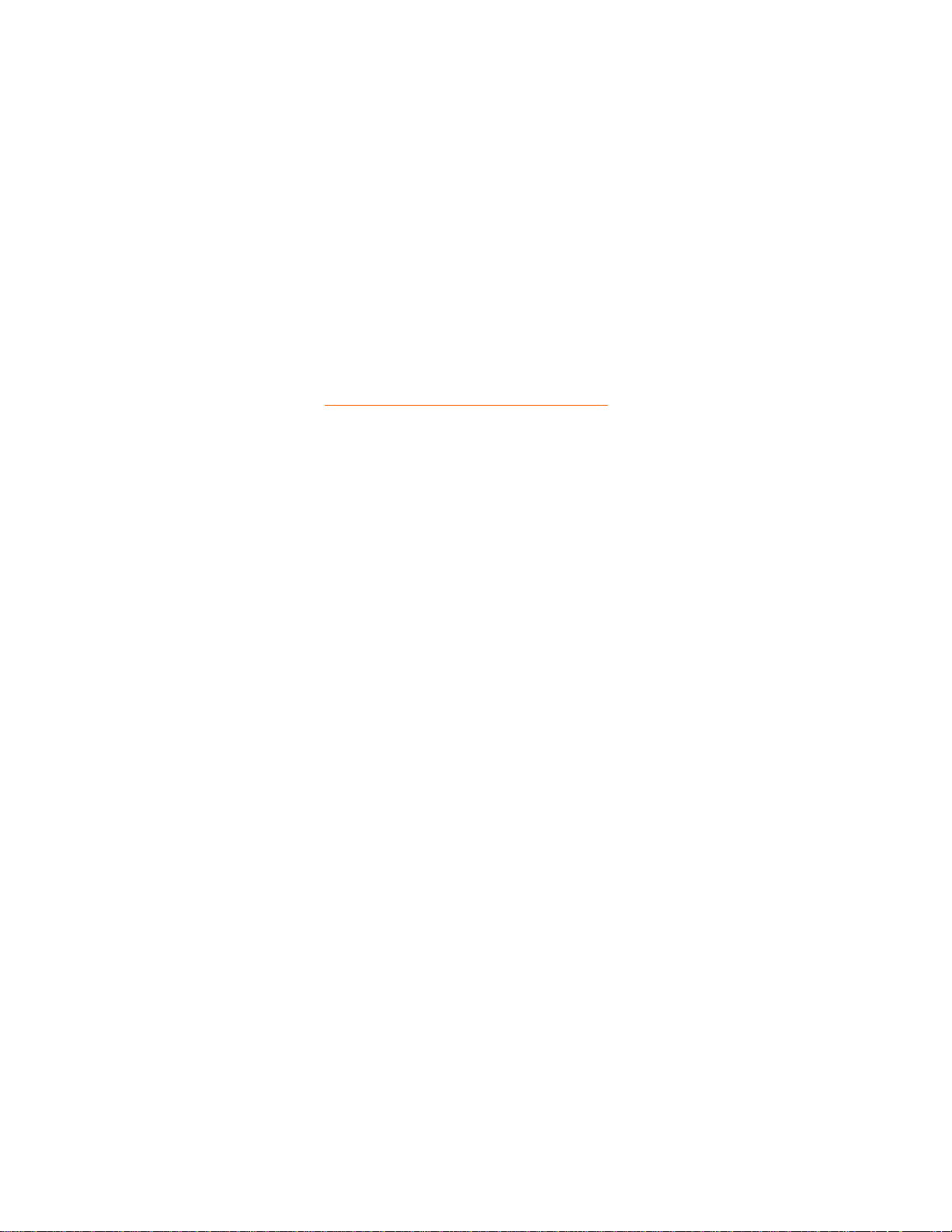
Avoid exposure to heat and extreme cold●
Do not store or use the product in locations exposed to heat, direct sunlight or extreme cold.●
Avoid moving the product between locations with large temperature differences. Choose a site that
falls within the following temperature and humidity ranges.
Temperature: 5-35°C 41-95°F
❍
Humidity: 20-80% RH❍
●
Do not subject the product to severe vibration or high impact conditions. Do not place the product
inside a car boot.
●
Take care not to mishandle this product by either knocking or dropping during operation or
transportation.
●
Do not store or use the product in locations where there is a high level of humidity or in dusty
environments. Do not allow water or other liquids to spill on or into the product.
●
RETURN TO TOP OF THE PAGE
Safety & Troubleshooting
file:///D|/TV/english/150mt/safety/safety.htm (2 of 2) [12/24/2002 11:43:11 AM]
Page 4
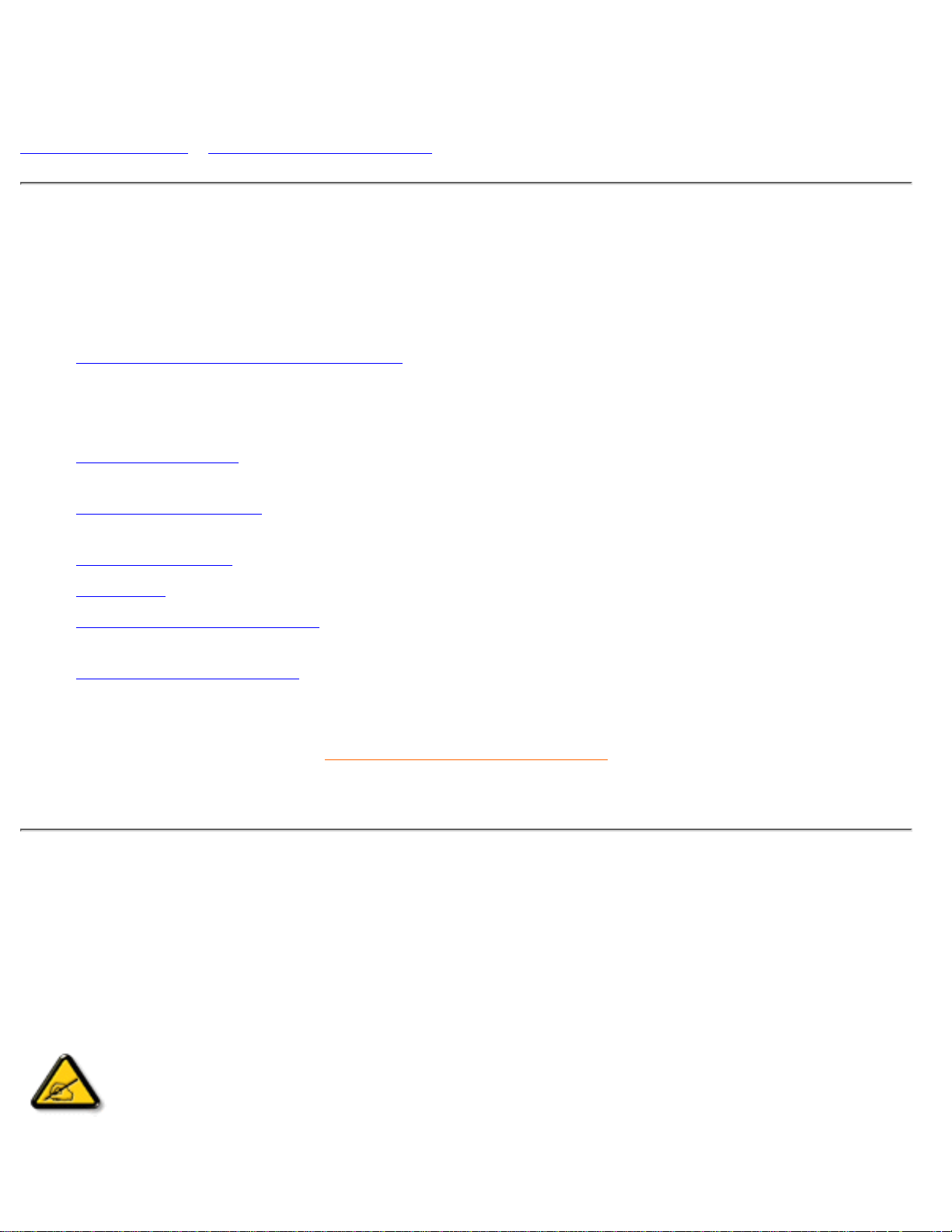
About This Manual
About This Guide • Notational Descriptions
About This Guide
This electronic user's guide is intended for anyone who uses the Philips LCD Monitor TV. It describes the
features, setup, operation and other important information.
It includes the following sections:
Safety and Troubleshooting Information provides tips and solutions for common problems as well as
other related information you may need.
●
About This Electronic User's Manual gives an overview of information included, along with notation
icon descriptions and other documentation for your reference.
●
Product Information gives an overview of the monitor's features as well as the technical specifications
for this monitor.
●
Installing Your Monitor describes the initial setup process and gives an overview of how to use the
monitor.
●
On-Screen Display provides information on adjusting the settings on your monitor.●
TV Control provides information on adjusting the settings for your TV function.●
Customer Care and Warranty contains a list of worldwide Philips Consumer Information Centres
along with help desk phone numbers and information on the warranty applicable to your product.
●
Download and Print Option transfers this entire manual to your hard drive for easy reference.●
RETURN TO TOP OF THE PAGE
Notational Descriptions
The following subsections describe notational conventions used in this document.
Notes, Cautions and Warnings
Throughout this guide blocks of text may be accompanied by an icon and printed in bold or italic type.
These blocks contain notes, cautions or warnings. They are used as follows:
NOTE: This icon indicates important information and tips that help you make better
use of your computer system.
About This Manual
file:///D|/TV/english/150mt/about/about.htm (1 of 2) [12/24/2002 11:43:14 AM]
Page 5
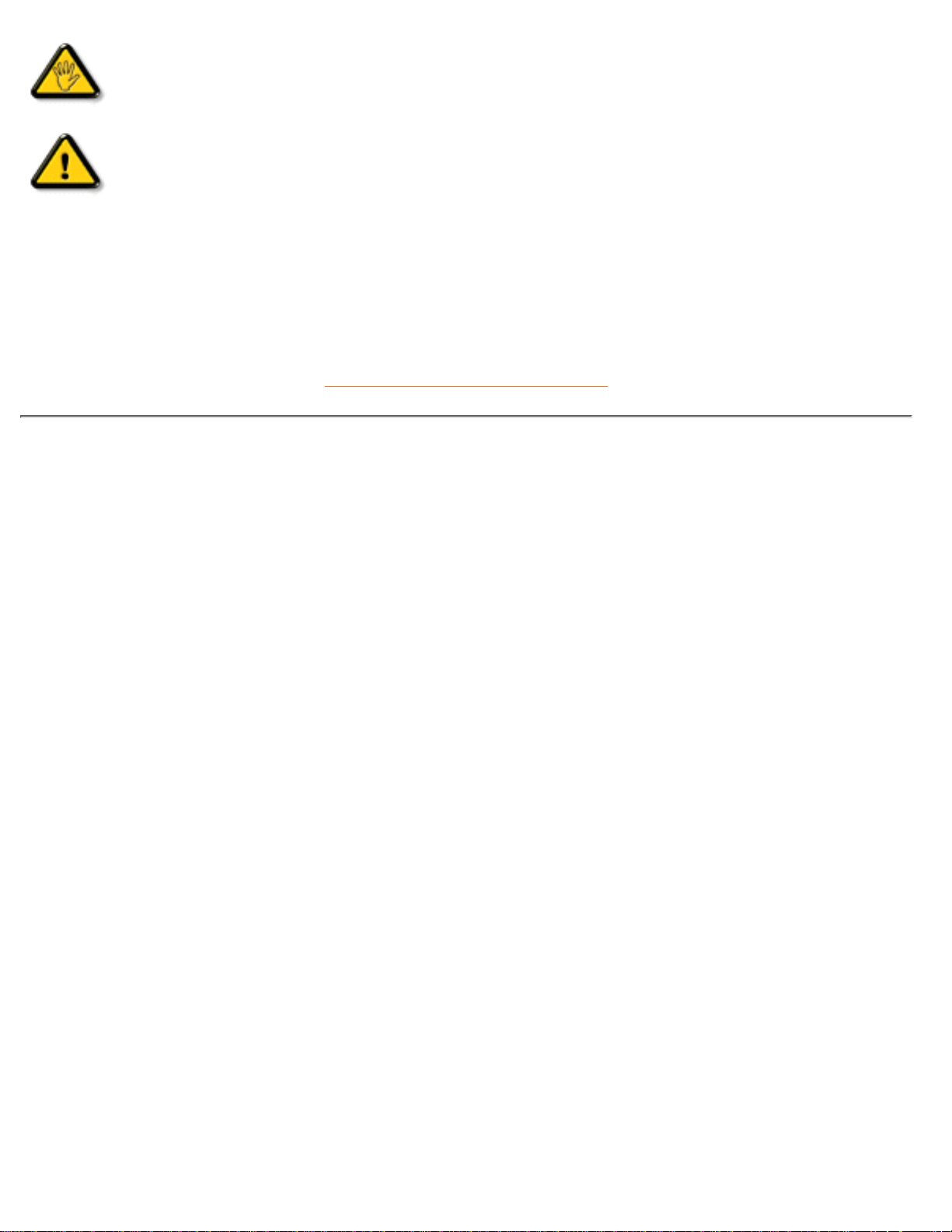
CAUTION: This icon indicates information that tells you how to avoid either potential
damage to hardware or loss of data.
WARNING: This icon indicates the potential for bodily harm and tells you how to
avoid the problem.
Some warnings may appear in alternate formats and may not be accompanied by an icon. In such cases,
the specific presentation of the warning is mandated by the relevant regulatory authority.
RETURN TO TOP OF THE PAGE
©2001 Koninklijke Philips Electronics N.V.
All rights reserved. Reproduction, copying, use, modification, hiring, renting, public performance, transmission and/or broadcasting in whole or in
part is prohibited without written consent of Philips Electronics N.V.
About This Manual
file:///D|/TV/english/150mt/about/about.htm (2 of 2) [12/24/2002 11:43:14 AM]
Page 6
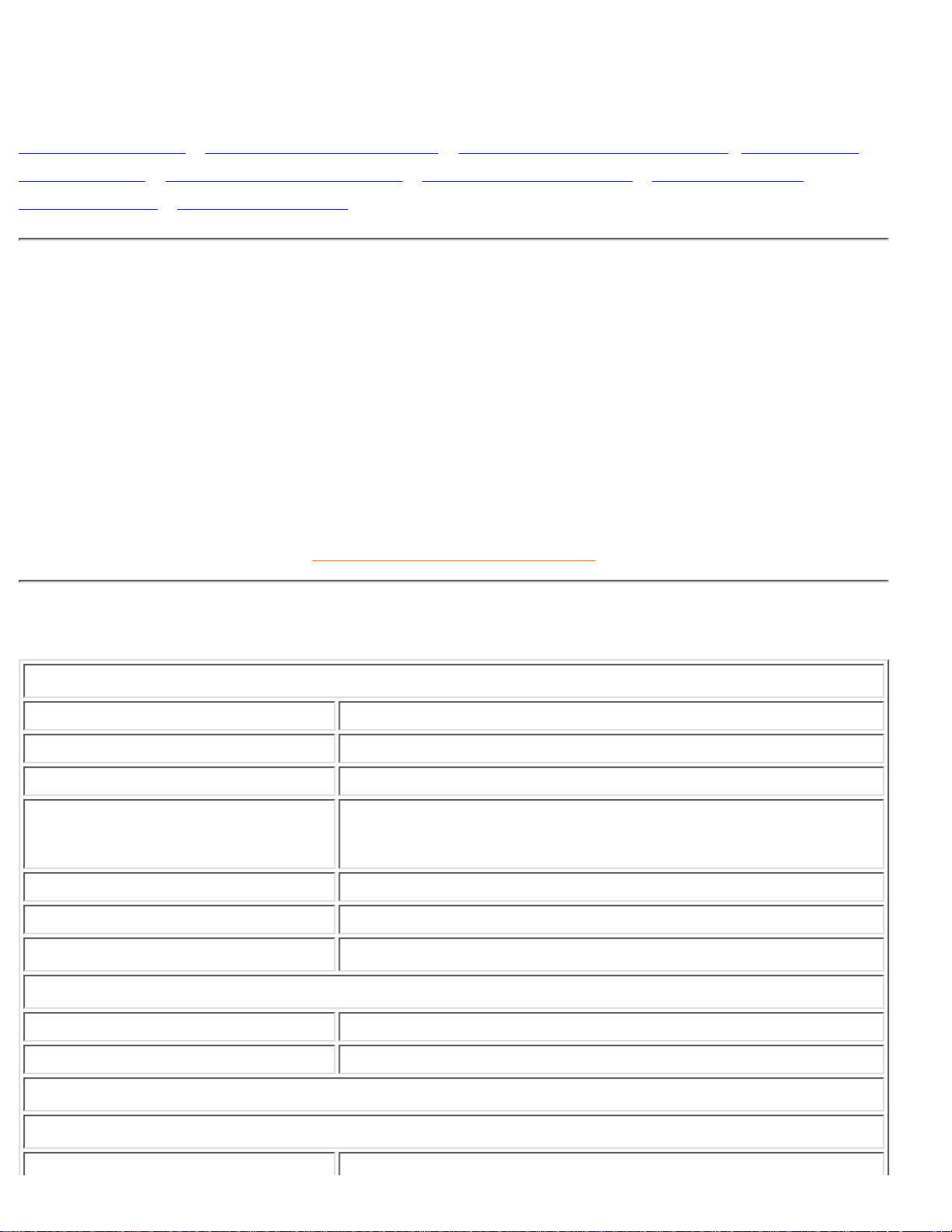
Product Information
Product Features • Technical Specifications • Resolution & Preset Modes • Philips Pixel
Defect Policy • Automatic Power Saving • Physical Specification • Pin Assignment •
Product Views • Physical Function
Product Features
150MT
Multi video input allowing display of PC, DVD, VCD, VCR and TV●
Picture in Picture (PIP) function●
Super-high brightness and fast response time●
AUTO adjustment optimizes picture quality●
100-page Teletext (in areas where teletext service is available)●
RETURN TO TOP OF THE PAGE
Technical Specifications*
LCD PANEL
• Type TFT LCD
• Screen size 15" visual
• Pixel Pitch 0.297 x 0.297mm (15.0")
• LCD Panel type
1024 x 768 pixels
R.G.B. vertical stripe
Anti-glare polarizer
• Effective viewing area 304.1 x 228.1mm (15.0")
• Display Colors 8 bits interface (16.7M colors)
SCANNING
• Vertical refresh rate 56Hz-75Hz
• Horizontal frequency 30kHz-61kHz
VIDEO
• Video dot rate 80 MHz
Product Information
file:///D|/TV/english/150mt/product/product.htm (1 of 6) [12/24/2002 11:43:16 AM]
Page 7
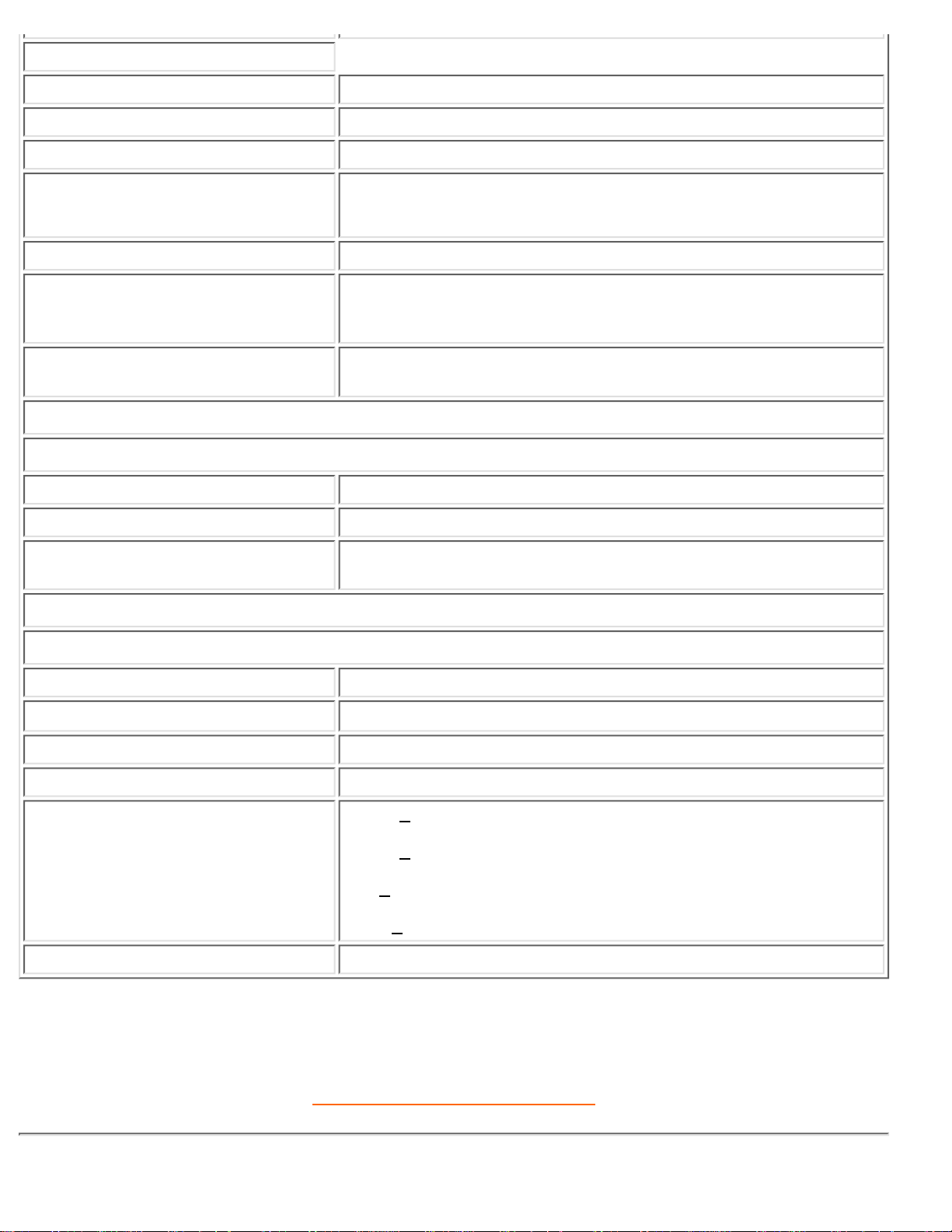
• Input impedance
- Video 75 ohm
- Sync 2K ohm
• Input signal levels 0.7 Vpp
• Sync input signal
Separate sync
Composite sync
• Sync polarities Positive and negative
• Input Frequency
XGA Hsync 48- 61 kHz, Vsync 60 - 75 Hz (N.I.)
SVGA Hsync 35- 50 kHz, Vsync 56 - 75 Hz (N.I.)
VGA Hsync 31- 38 kHz, Vsync 60 - 75 Hz (N.I.)
• Video interface
D-sub, S-Video, TV-RF, SCART (Europe) or composite and
components video (others)
AUDIO
• Input level for PC/SVHS/SCART 500 mV nominal
• Headphone out signal level 4mW max.
• Loudspeaker
5W Stereo Audio (2.5W/channel RMS x2, 200Hz~10kHz, 4 ohm,
10% THD)
OPTICAL CHARACTERISTICS
• Contrast ratio 500:1 (typ.)
• Brightness
310 cd/m2 (typ.)
• Peak contrast angle 6 o'clock
• White Chromacity x: 0.281 y: 0.311 (at 9300° K) x: 0.312 y: 0.338 (at 6500° K)
• Viewing Angle (C/R >5)
Upper >55° (typ.)
Lower >65° (typ.)
Left >70 ° (typ.)
Right >70 ° (typ.)
• Response time <=25ms (typ.)
* This data is subject to change without notice.
RETURN TO TOP OF THE PAGE
Product Information
file:///D|/TV/english/150mt/product/product.htm (2 of 6) [12/24/2002 11:43:16 AM]
Page 8
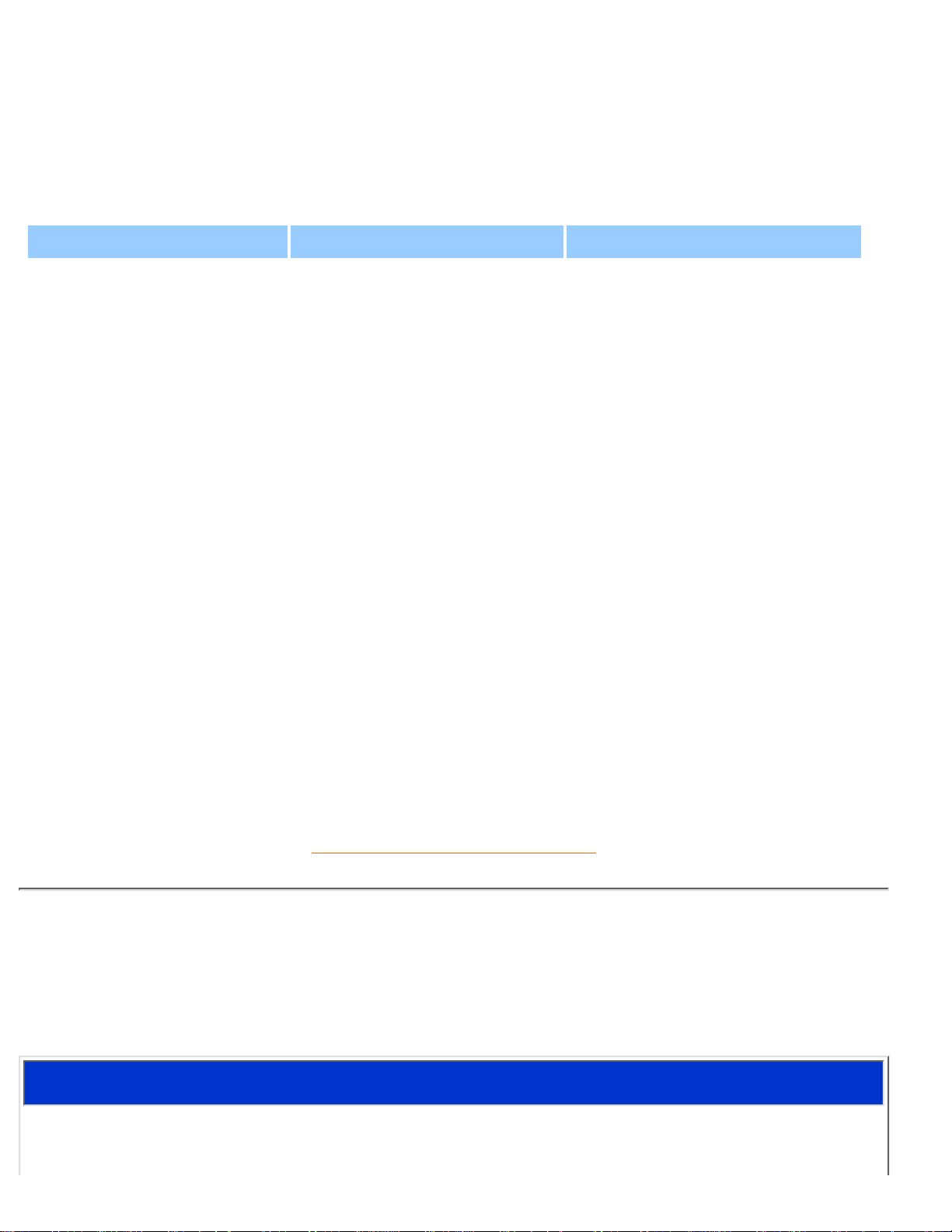
Resolution & Preset Modes
• Maximum 1024 x 768 at 75Hz
• Recommended 1024 x 768 at 60Hz
14 user definable modes
14 factory preset modes:
H. freq (kHz) Resolution V. freq (Hz)
31.469 640*350 70.086
31.469 720*400 70.087
31.469 640*480 59.940
35.000 640*480 67.000
37.861 640*480 72.809
37.500 640*480 75.000
35.156 800*600 56.250
37.879 800*600 60.317
48.077 800*600 72.188
46.875 800*600 75.000
49.700 832*624 75.000
48.363 1024*768 60.004
56.476 1024*768 70.069
60.023 1024*768 75.029
RETURN TO TOP OF THE PAGE
Automatic Power Saving
If you have VESA DPMS compliance display card or software installed in your PC, the monitor can
automatically reduce its power consumption when not in use. If an input from a keyboard, mouse or other
input device is detected, the monitor will then 'wake up' automatically. The following table shows the
power consumption and signaling of this automatic power saving feature:
Power Management Definition
Product Information
file:///D|/TV/english/150mt/product/product.htm (3 of 6) [12/24/2002 11:43:16 AM]
Page 9
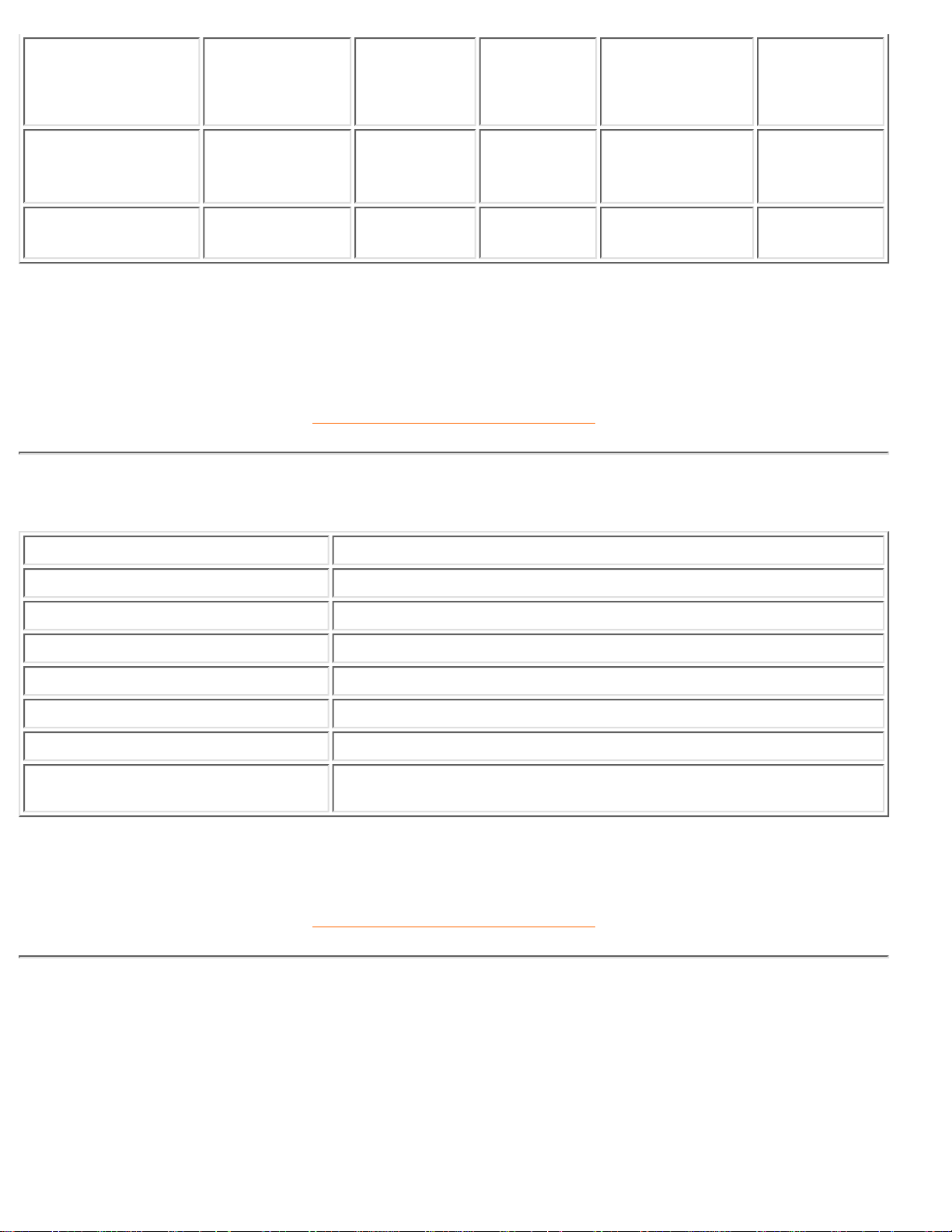
VESA Mode Video H-sync V-sync Power Used LED color
ON Active Yes Yes
48W (typ.)
Green
OFF Blanked No No < 2W
Flashing
Green
This monitor is ENERGY STAR® compliant. As an ENERGY STAR® Partner, PHILIPS has
determined that this product meets the
ENERGY STAR
®
guidelines for energy efficiency.
RETURN TO TOP OF THE PAGE
Physical Specifications
• Dimension (WxHxD) 391 x 366 x 200 mm (incl. Pedestal)
• Weight 5.63 kg
• Tilt (Forward / Backward) - 5° / 30°
• Power supply 100 — 240 VAC, 50/60 Hz
• Power consumption 48 W (typ.)
• Temperature (operating) 5° C to 35° C
• Relative humidity 20% to 80%
• System MTBF 50K hrs (CCFL 40Khrs)
* This data is subject to change without notice.
RETURN TO TOP OF THE PAGE
Pin Assignment
The 15-pin D-sub connector (male) of the signal cable:
Product Information
file:///D|/TV/english/150mt/product/product.htm (4 of 6) [12/24/2002 11:43:16 AM]
Page 10
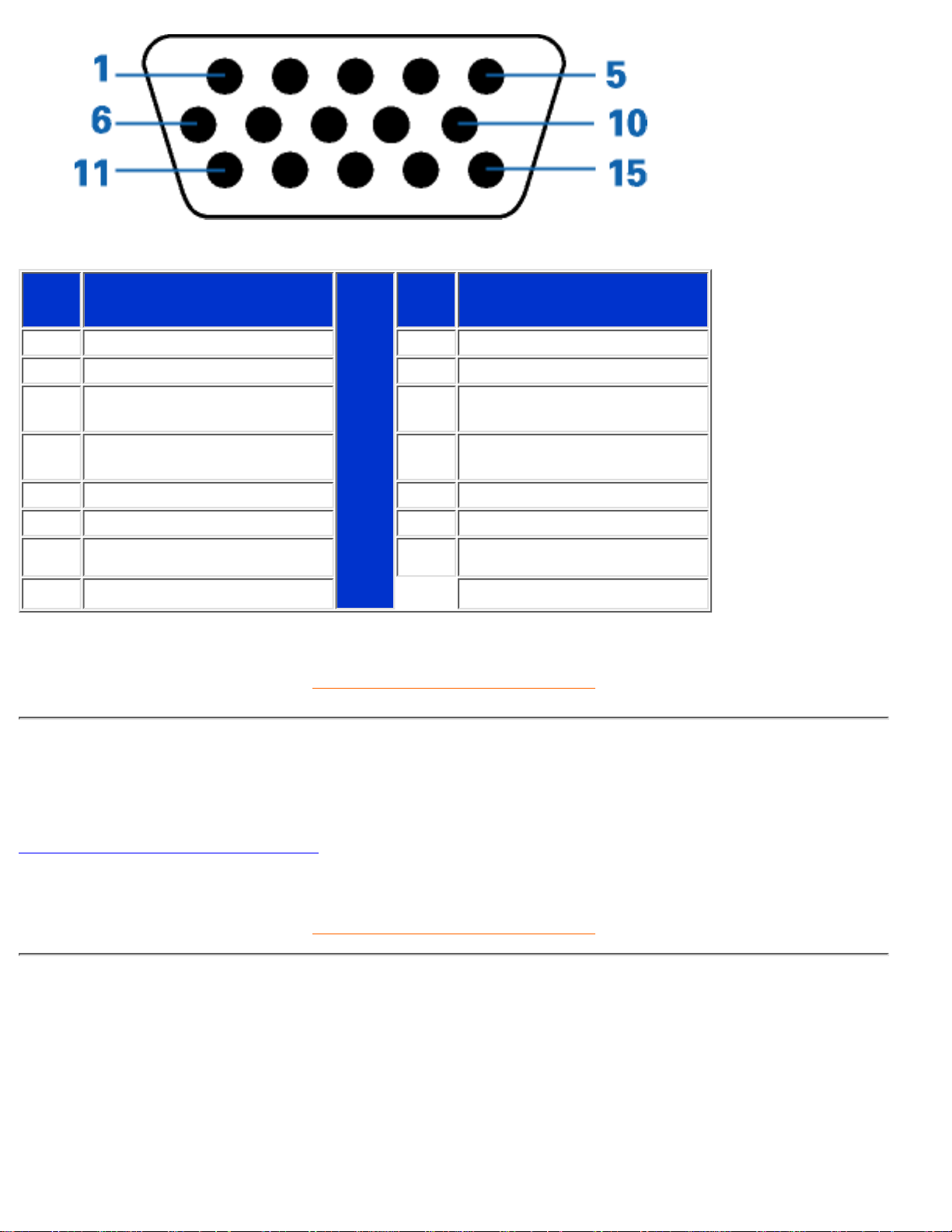
Pin
No.
Assignment
Pin
No.
Assignment
1 Red video input 9 DDC +5V
2 Green video input 10 Logic ground
3 Blue video input 11
Identical output - connected
to pin 10
4
Identical output - connected
to pin 10
12 Serial data line (SDA)
5 Ground 13 H. Sync / H+V
6 Red video ground 14 V. Sync
7 Green video ground 15 Data clock line (SCL)
8 Blue video ground
RETURN TO TOP OF THE PAGE
Product Views
Follow the links to see various views of the monitor and its components.
Front View Product Description
RETURN TO TOP OF THE PAGE
Physical Function
Product Information
file:///D|/TV/english/150mt/product/product.htm (5 of 6) [12/24/2002 11:43:16 AM]
Page 11
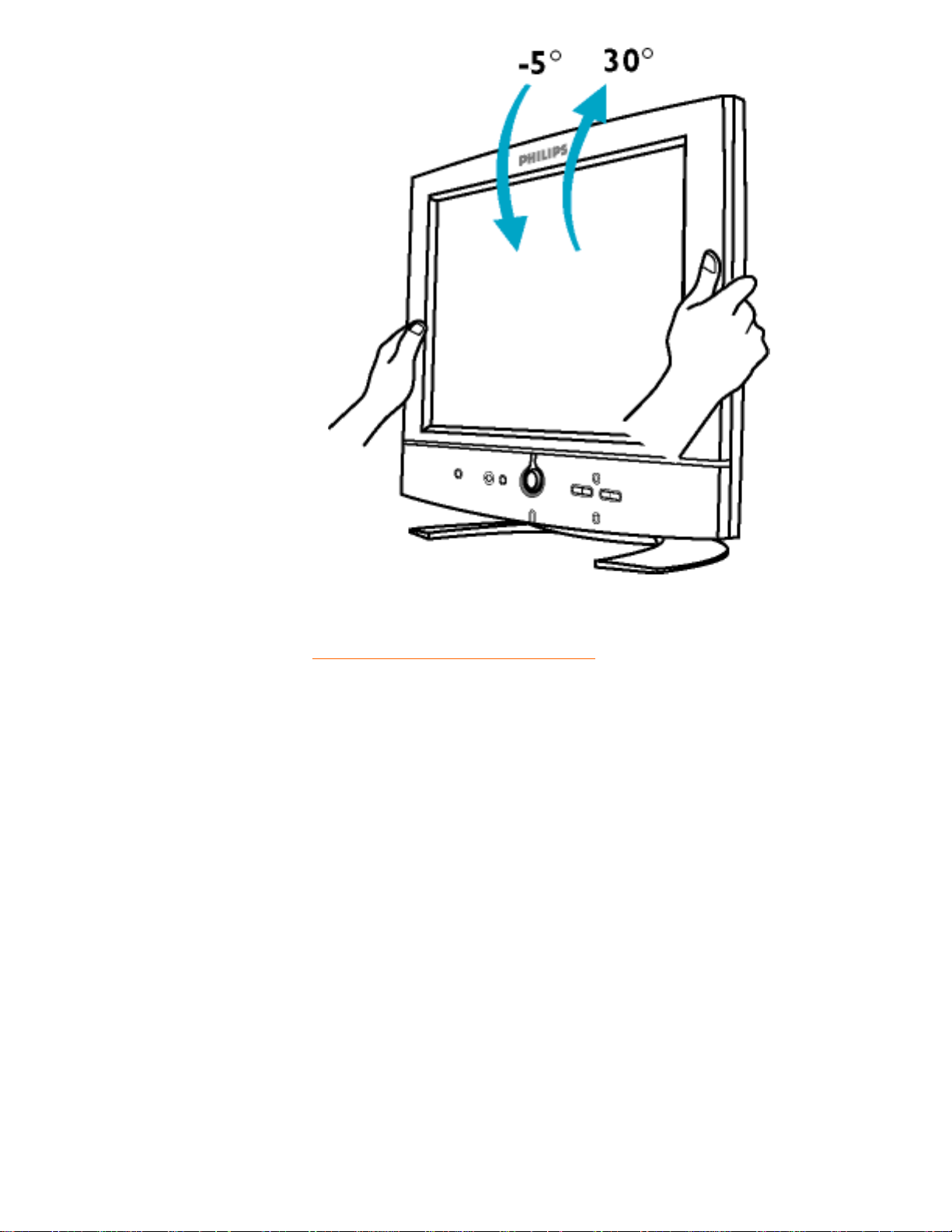
Tilt
RETURN TO TOP OF THE PAGE
Product Information
file:///D|/TV/english/150mt/product/product.htm (6 of 6) [12/24/2002 11:43:16 AM]
Page 12
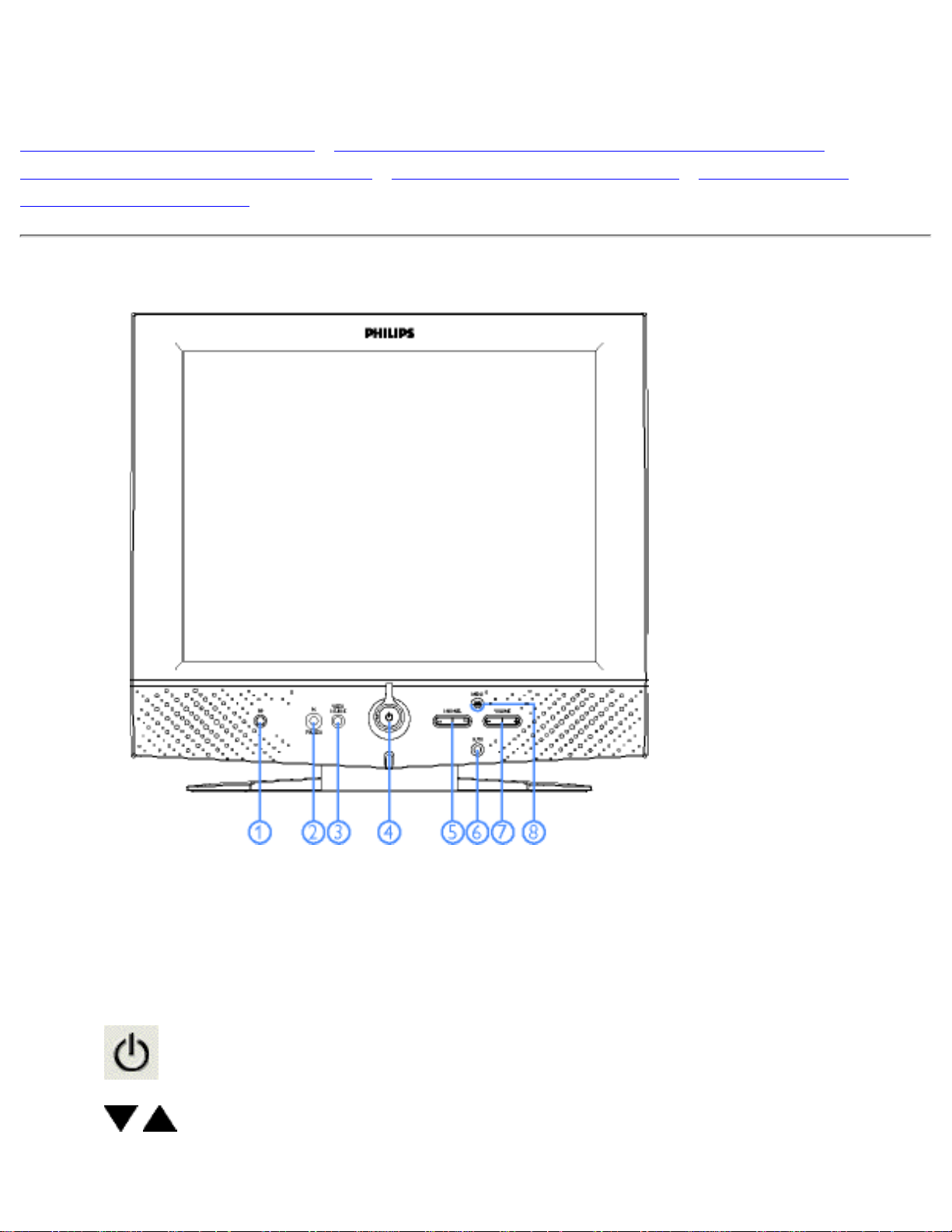
Installing your LCD Monitor/TV
Front View Product Description • Connecting to Your PC, TV antenna, DVD/VCR etc. •
Removing and Re-installing the Base • Basic Monitor TV Connections • Getting Started •
Optimising Performance
Front View Product Description
1
PIP
Activate PIP (Picture in Picture) window and select size
2
PC<->TV/Video
Switch the monitor from PC mode to TV/Video mode and vice versa
3
VIDEO
SOURCE
TV/Video source selection
4
Power switch On/Off
5
Increase or decrease the channel number
or
up or down the highlighted function in OSD
Installing your LCD Monitor/TV
file:///D|/TV/english/150mt/install/install.htm (1 of 6) [12/24/2002 11:43:19 AM]
Page 13
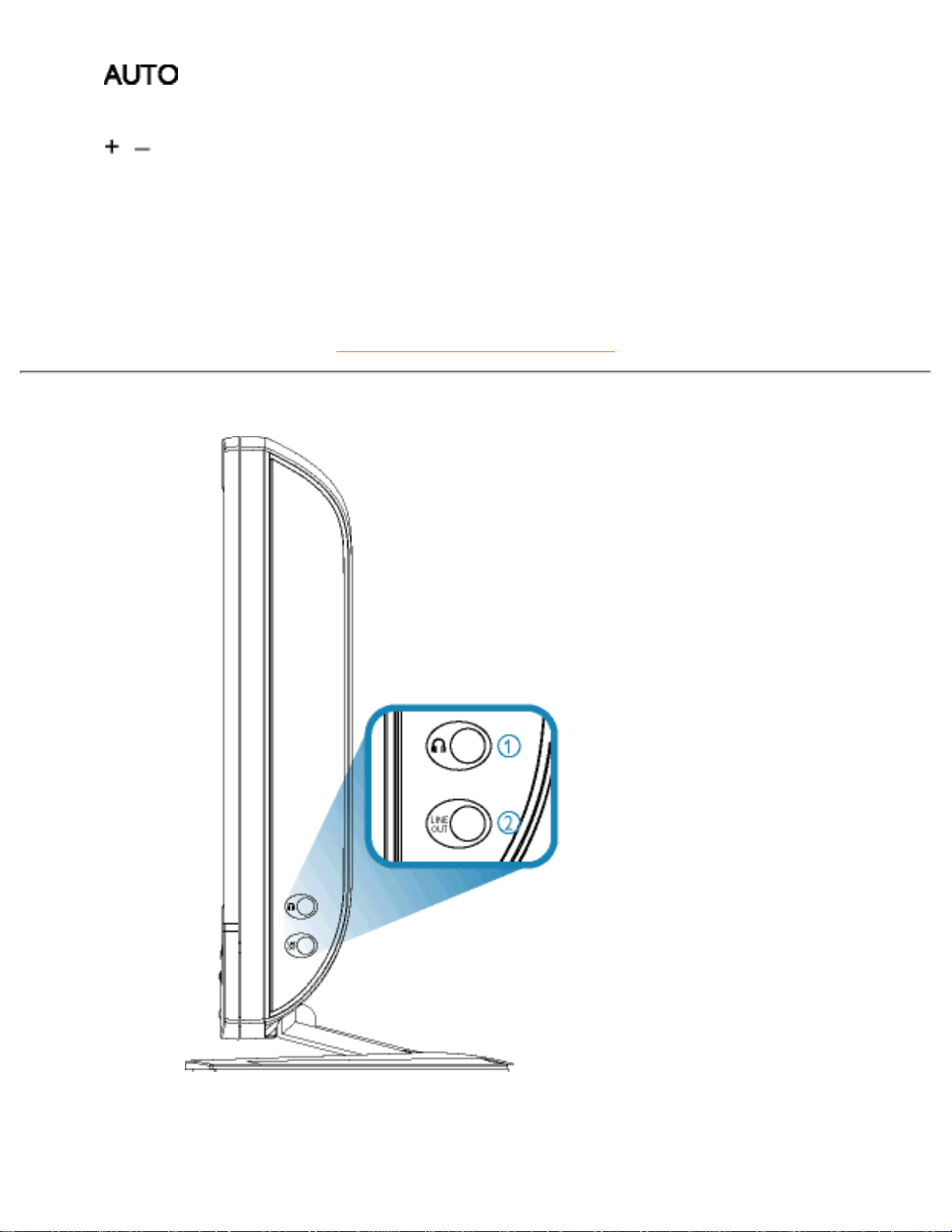
6 Automatically adjust the H/V position, phase and clock setting
7
Increase or decrease the level of audio volume
or
move up or down the highlighted function in OSD
8
MENU OK
Open the OSD and select the highlighted function
RETURN TO TOP OF THE PAGE
Side View
Headphone Jack1.
LINE OUT Jack2.
Installing your LCD Monitor/TV
file:///D|/TV/english/150mt/install/install.htm (2 of 6) [12/24/2002 11:43:19 AM]
Page 14
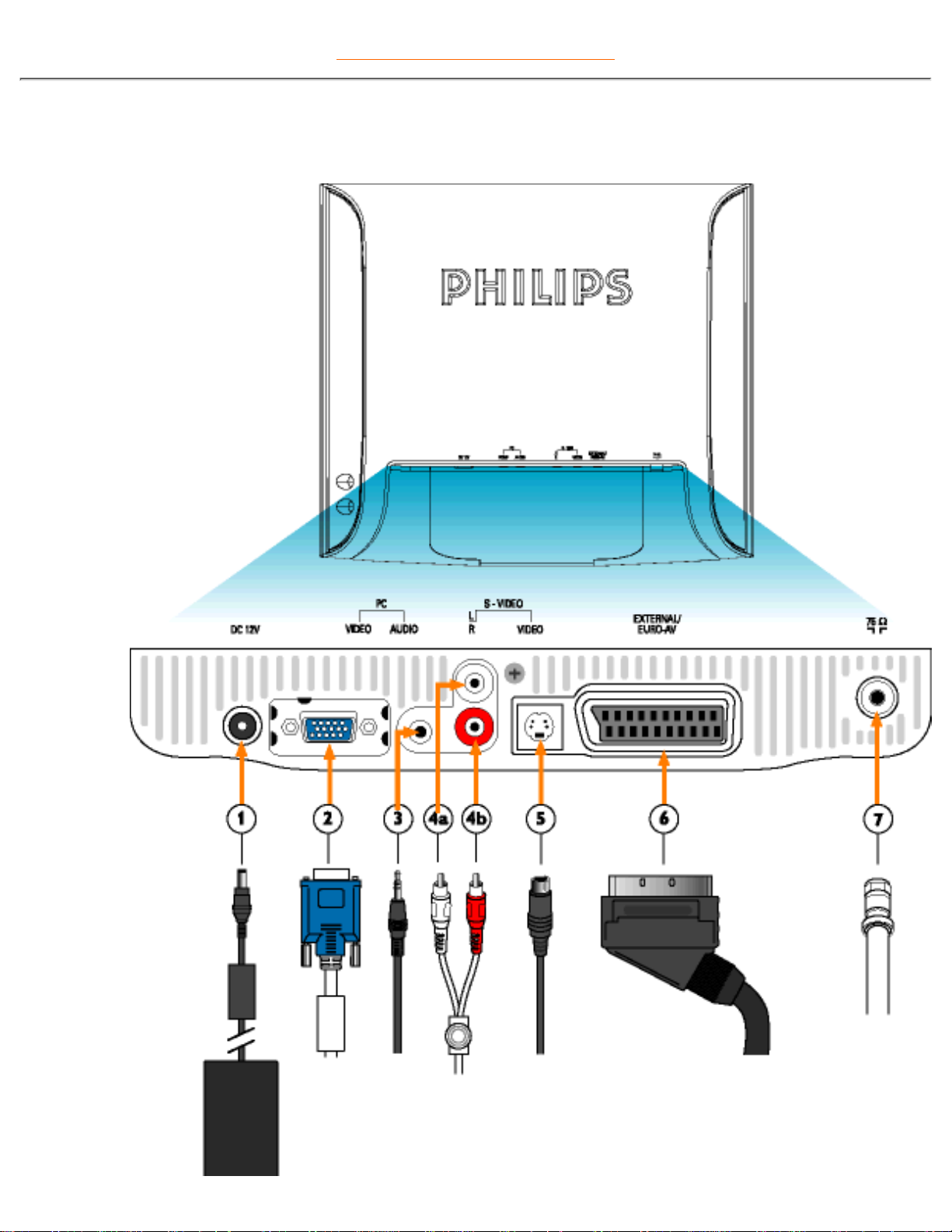
RETURN TO TOP OF THE PAGE
Rear View
Installing your LCD Monitor/TV
file:///D|/TV/english/150mt/install/install.htm (3 of 6) [12/24/2002 11:43:19 AM]
Page 15
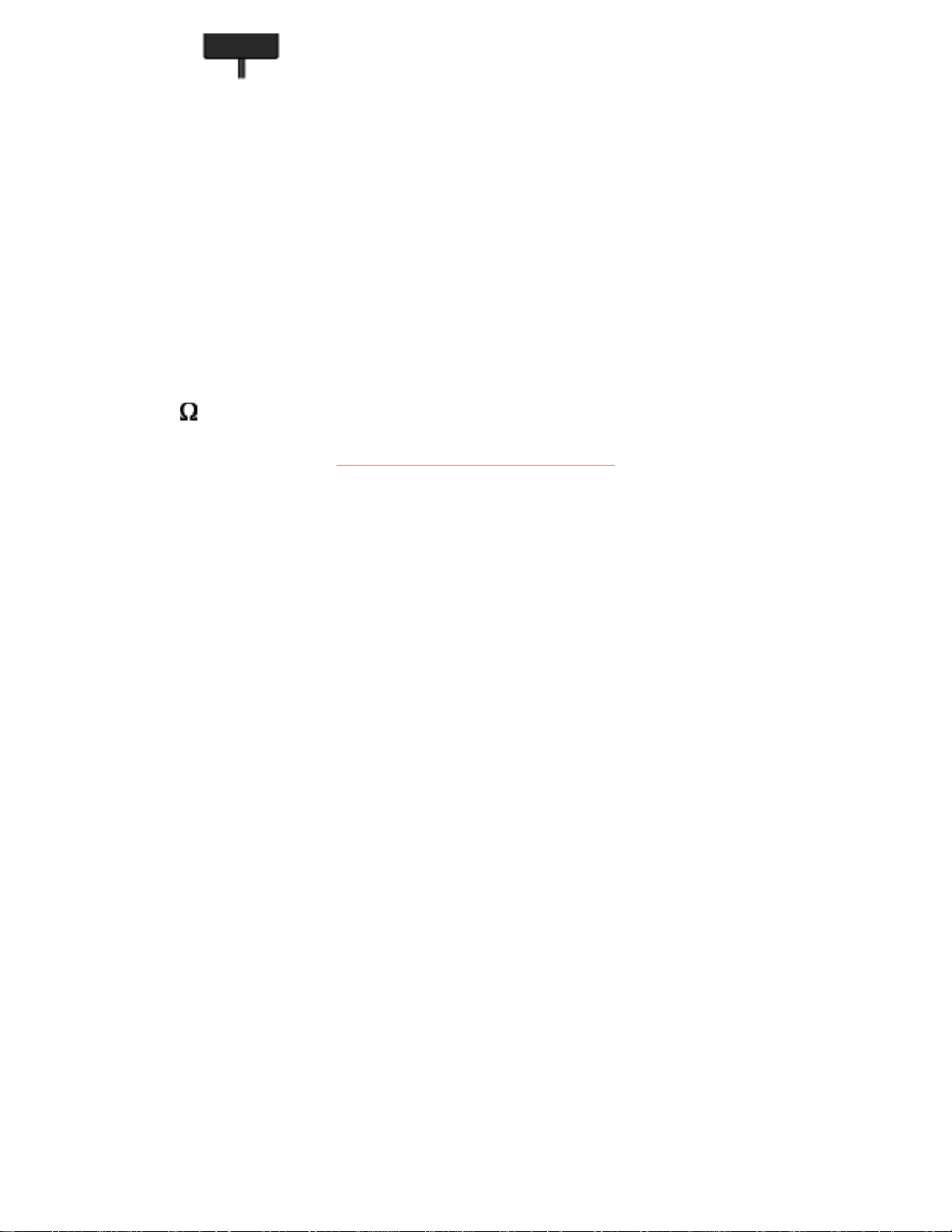
(Europe)
1 DC 12V DC 12V power in
2 PC - Video D-Sub input
3 PC - Audio PC Stereo input
4 S-VIDEO (L) AV audio (L)
S-VIDEO (R) AV audio (R)
5 S-VIDEO S-VIDEO in
6
EXTERNAL/
EURO-AV
SCART connection (for Europe only)
7
75
TV Antenna or CATV cable in
RETURN TO TOP OF THE PAGE
Installing your LCD Monitor/TV
file:///D|/TV/english/150mt/install/install.htm (4 of 6) [12/24/2002 11:43:19 AM]
Page 16
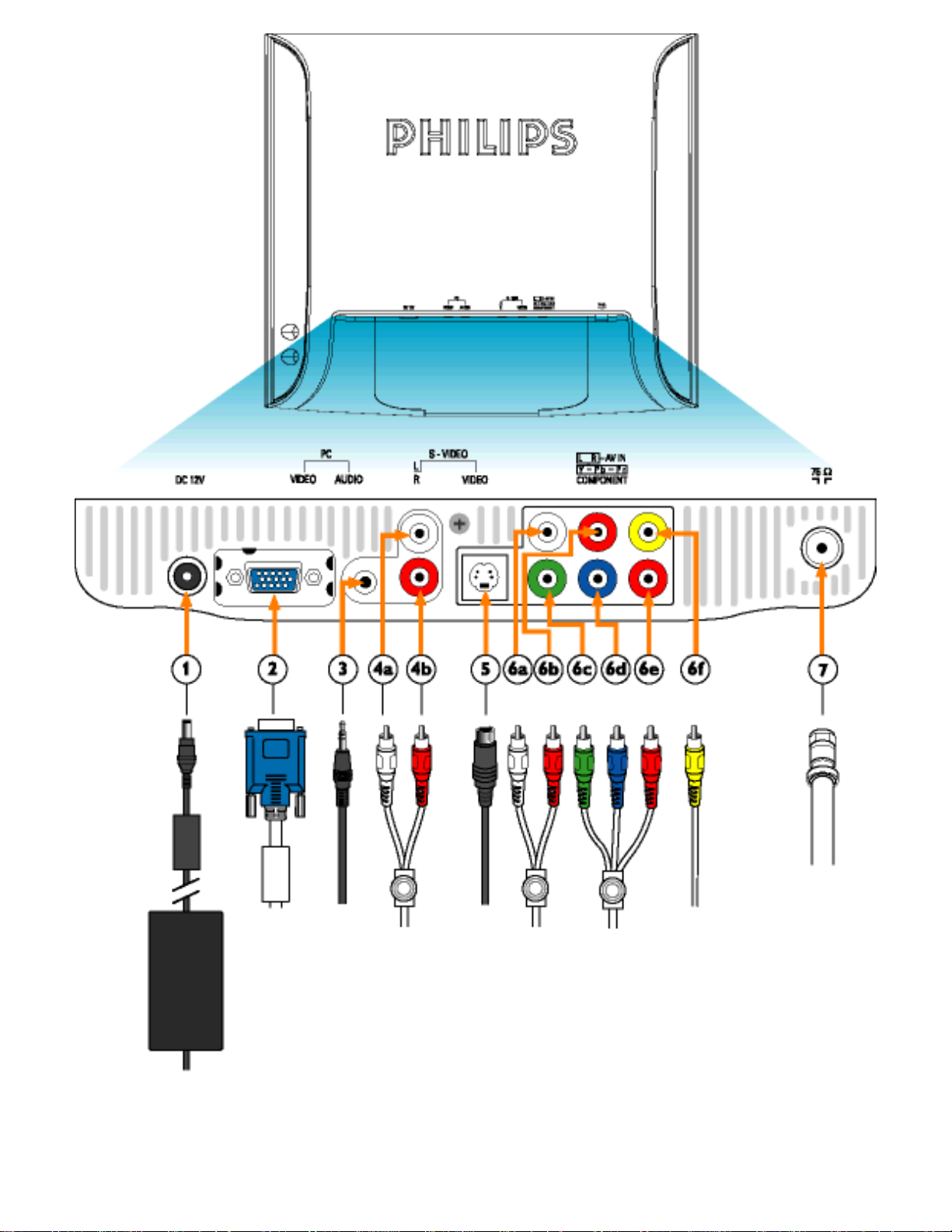
(North America and Asia Pacific)
Installing your LCD Monitor/TV
file:///D|/TV/english/150mt/install/install.htm (5 of 6) [12/24/2002 11:43:19 AM]
Page 17
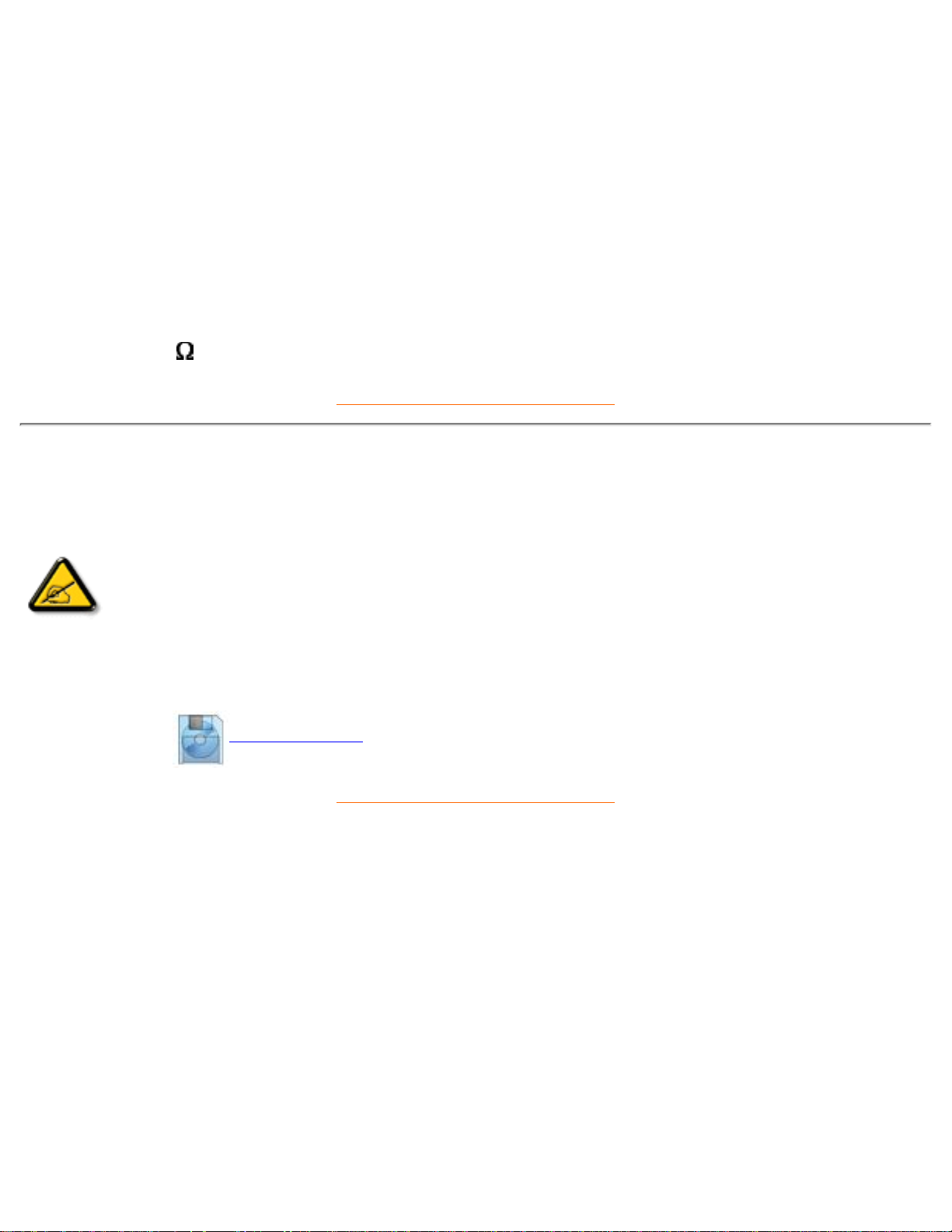
1 DC 12V DC 12V power in
2 PC - Video D-Sub input
3 PC - Audio PC Stereo input
4 S-VIDEO (L) AV audio (L)
S-VIDEO (R) AV audio (R)
5 S-VIDEO S-VIDEO in
6
L R - AV IN
Y-Pb-Pr
Component
6a Audio (L) in
6b Audio (R) in
6f CVBS in
6c, d, e Component video in
7
75
TV Antenna or CATV cable in
RETURN TO TOP OF THE PAGE
Optimizing Performance
For best performance, ensure that your display settings are set at 1024x768@60Hz (for 15") or
1280x1024, 60Hz (for 18").
●
Note: You can check the current display settings by pressing the 'OK' button once.
Go into the Product Information. The current display mode is shown on the item
called RESOLUTION.
You can also install the Flat Panel Adjust (FP Adjust) program, a program for getting the best
performance out of your monitor. This is included on this CD. Step-by-step instructions are provided to
guide you through the installtion process. Click on the link to find out more about this program.
More about
FP_setup03.exe
●
RETURN TO TOP OF THE PAGE
Installing your LCD Monitor/TV
file:///D|/TV/english/150mt/install/install.htm (6 of 6) [12/24/2002 11:43:19 AM]
Page 18
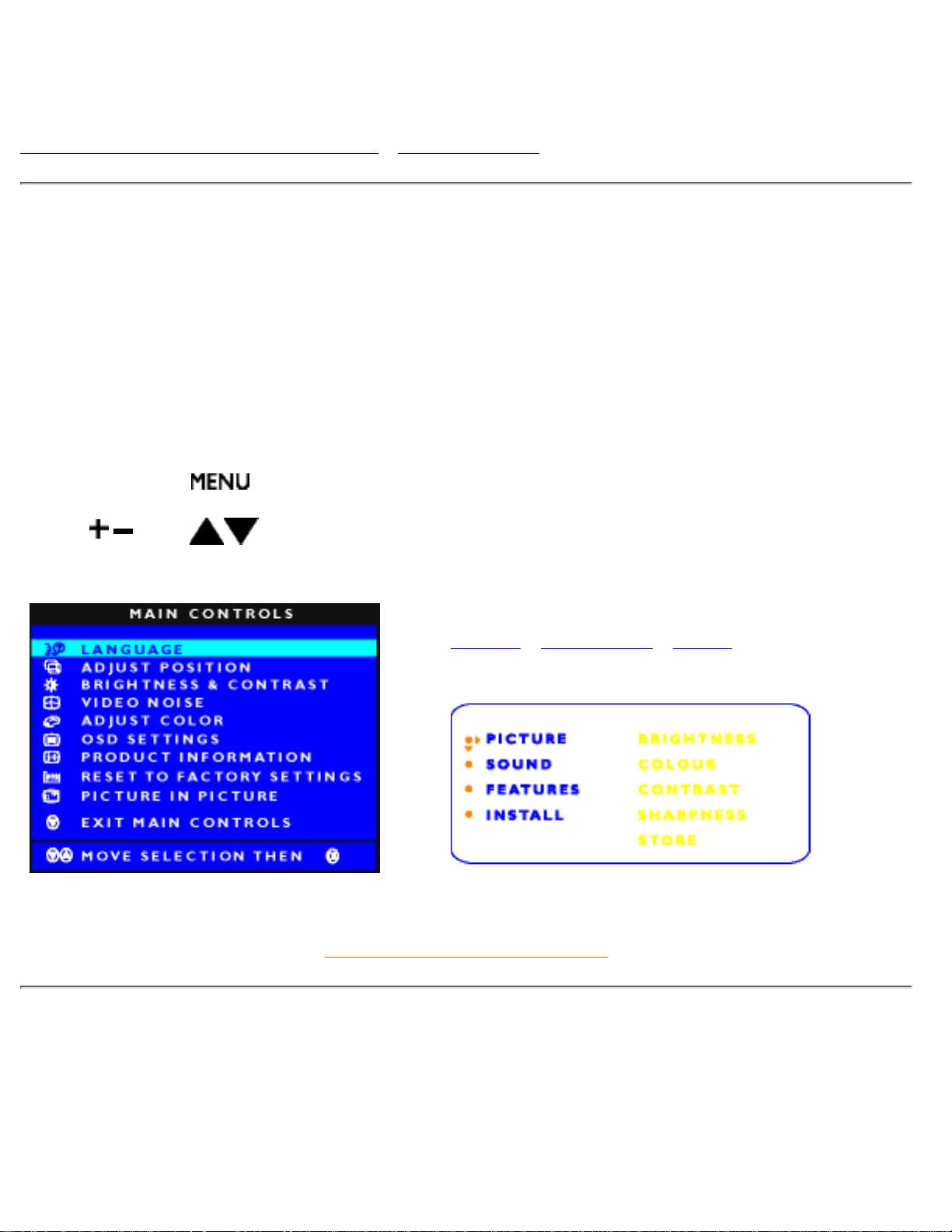
On-Screen Display
Description of the On-Screen Display • The OSD Tree
Description of the On Screen Display
What is the On-Screen Display?
This is a feature offered by all Philips LCD monitors/TVs. It allows an end user to adjust screen performance
of monitors directly through an on-screen instruction window. The user interface provides user-friendliness
and ease-of-use when the user is operating the monitor.
Basic and simple instruction on the control keys.
When you press the
button on the front control of your monitor, the On-Screen Display (OSD) Main
Controls window will pop up and you can then start making adjustments to your monitor's various features.
Use the
or the keys to make your adjustments.
- In PC Mode - In TV/Video Mode
Europe • Asia Pacific • NTSC
RETURN TO TOP OF THE PAGE
The OSD Tree
Below is an overall view of the structure of the On-Screen Display. You can use this as a reference when
you want to work your way around the different adjustments later on.
- In PC Mode:
On-Screen Display
file:///D|/TV/english/150mt/osd/osddesc.htm (1 of 7) [12/24/2002 11:43:22 AM]
Page 19
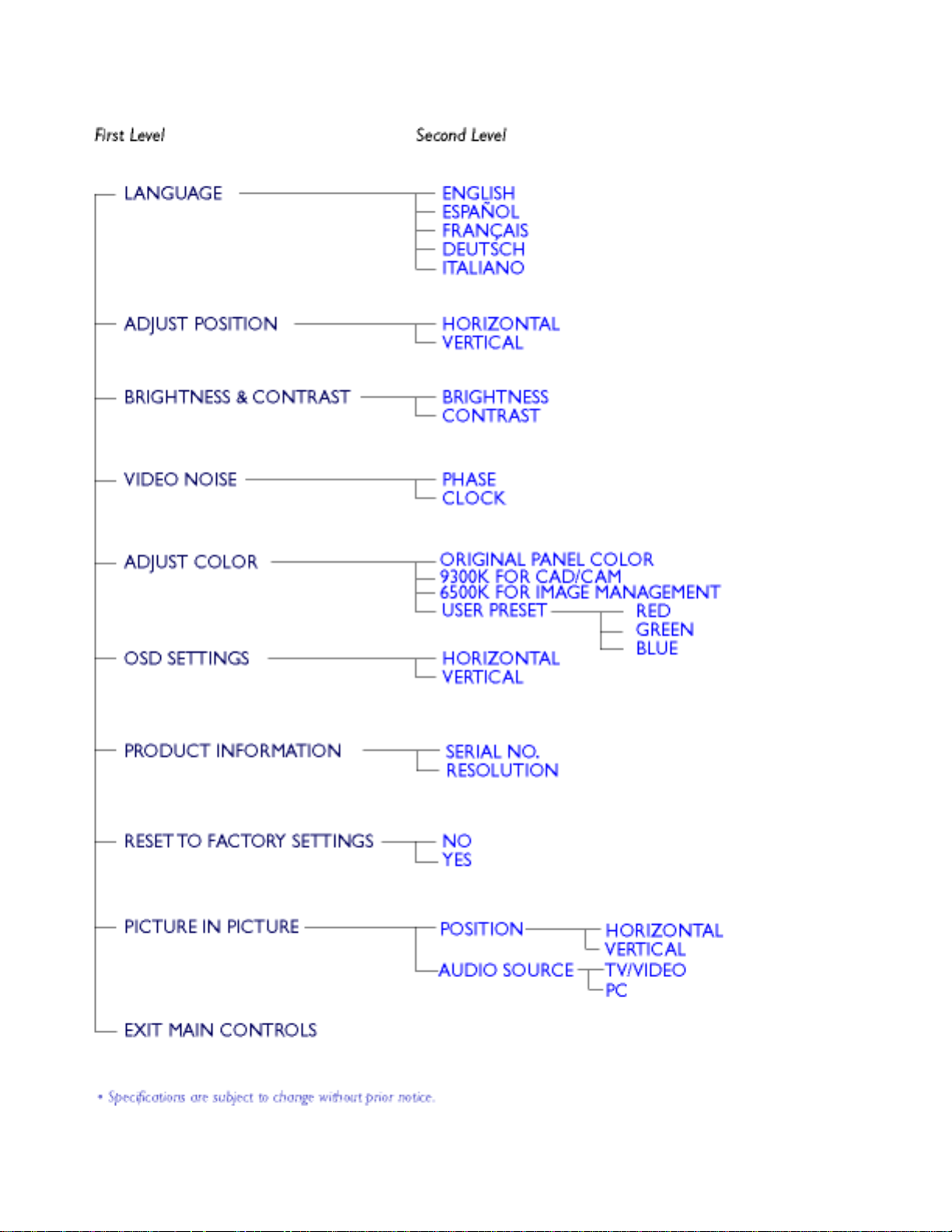
On-Screen Display
file:///D|/TV/english/150mt/osd/osddesc.htm (2 of 7) [12/24/2002 11:43:22 AM]
Page 20
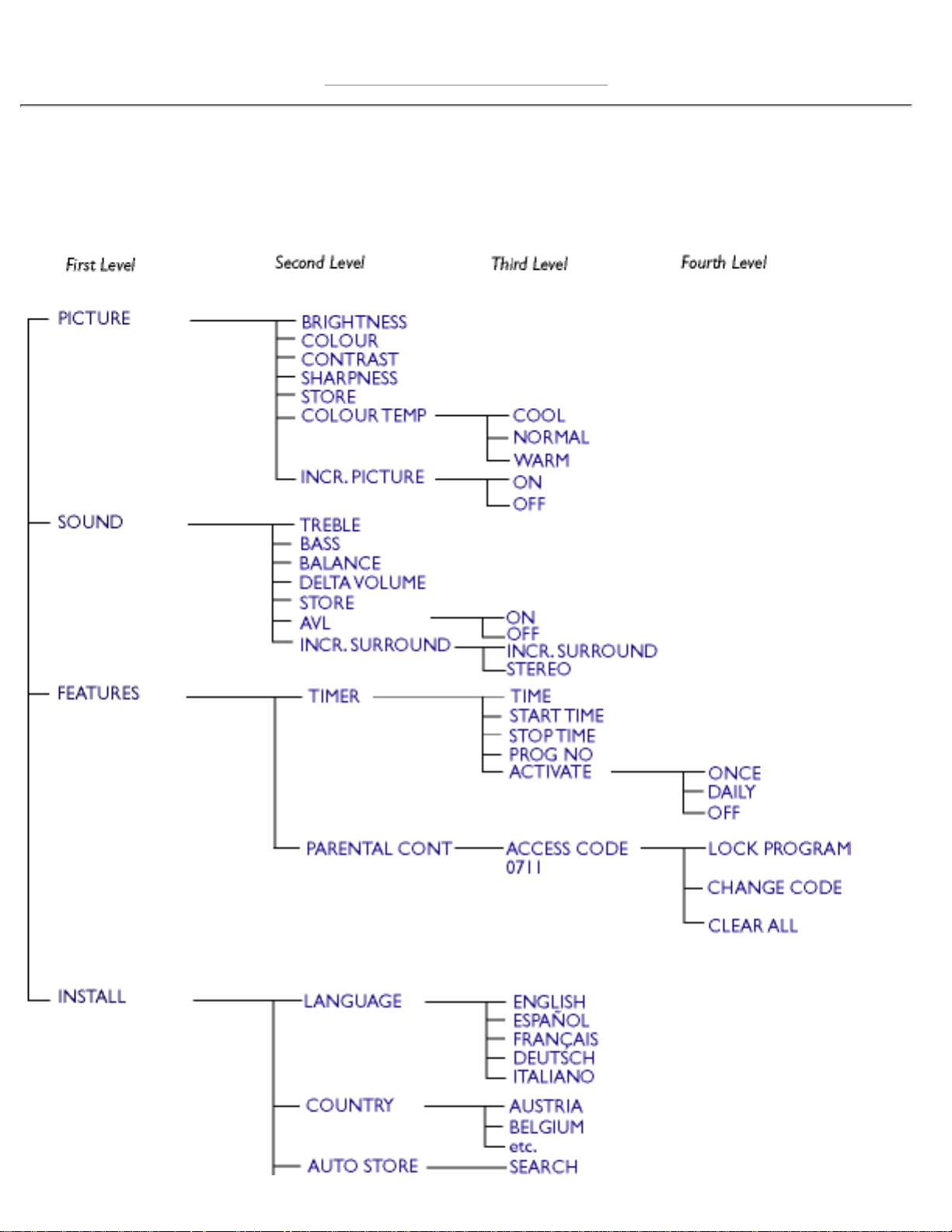
RETURN TO TOP OF THE PAGE
- In TV/Video Mode:
(For Europe)
On-Screen Display
file:///D|/TV/english/150mt/osd/osddesc.htm (3 of 7) [12/24/2002 11:43:22 AM]
Page 21
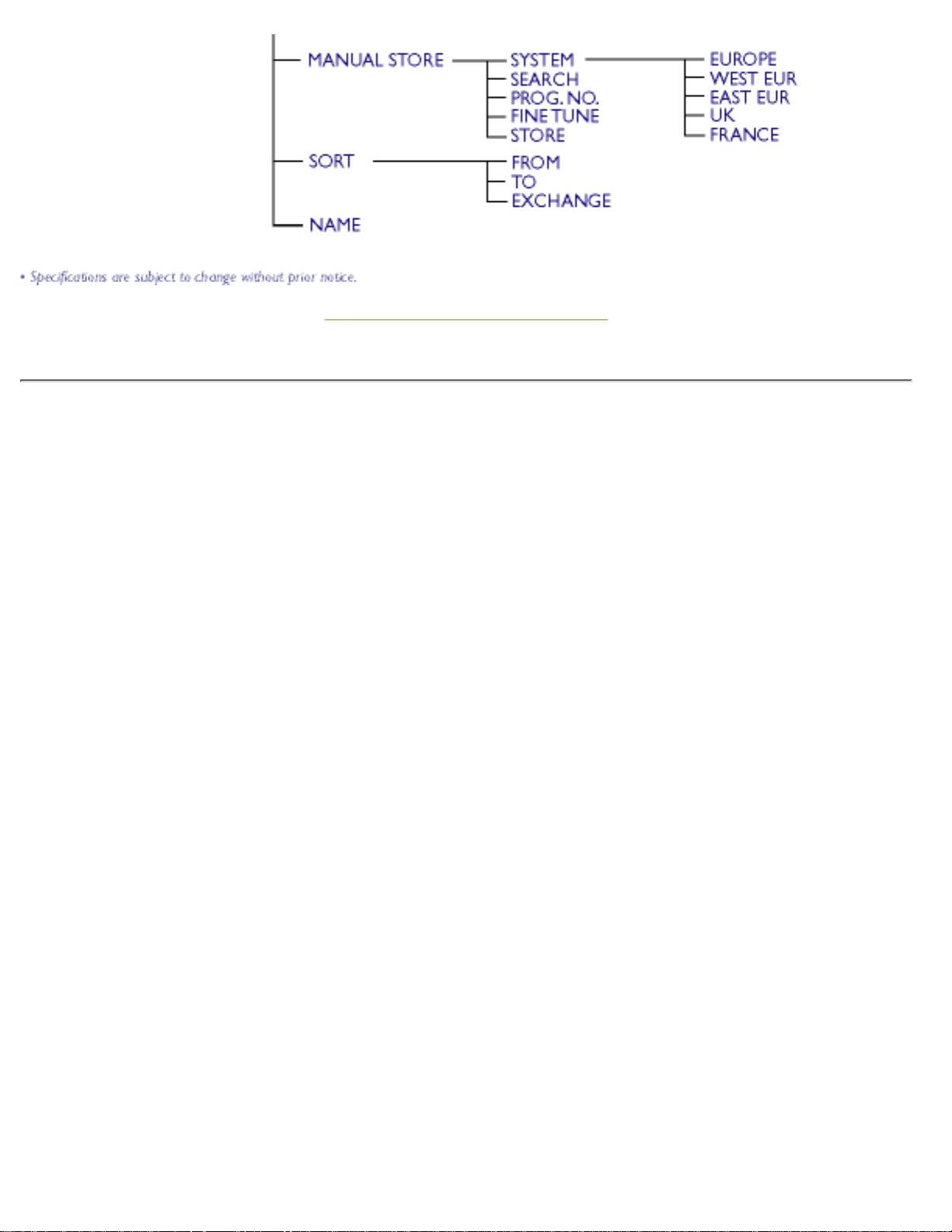
RETURN TO TOP OF THE PAGE
(For Asia Pacific)
On-Screen Display
file:///D|/TV/english/150mt/osd/osddesc.htm (4 of 7) [12/24/2002 11:43:22 AM]
Page 22
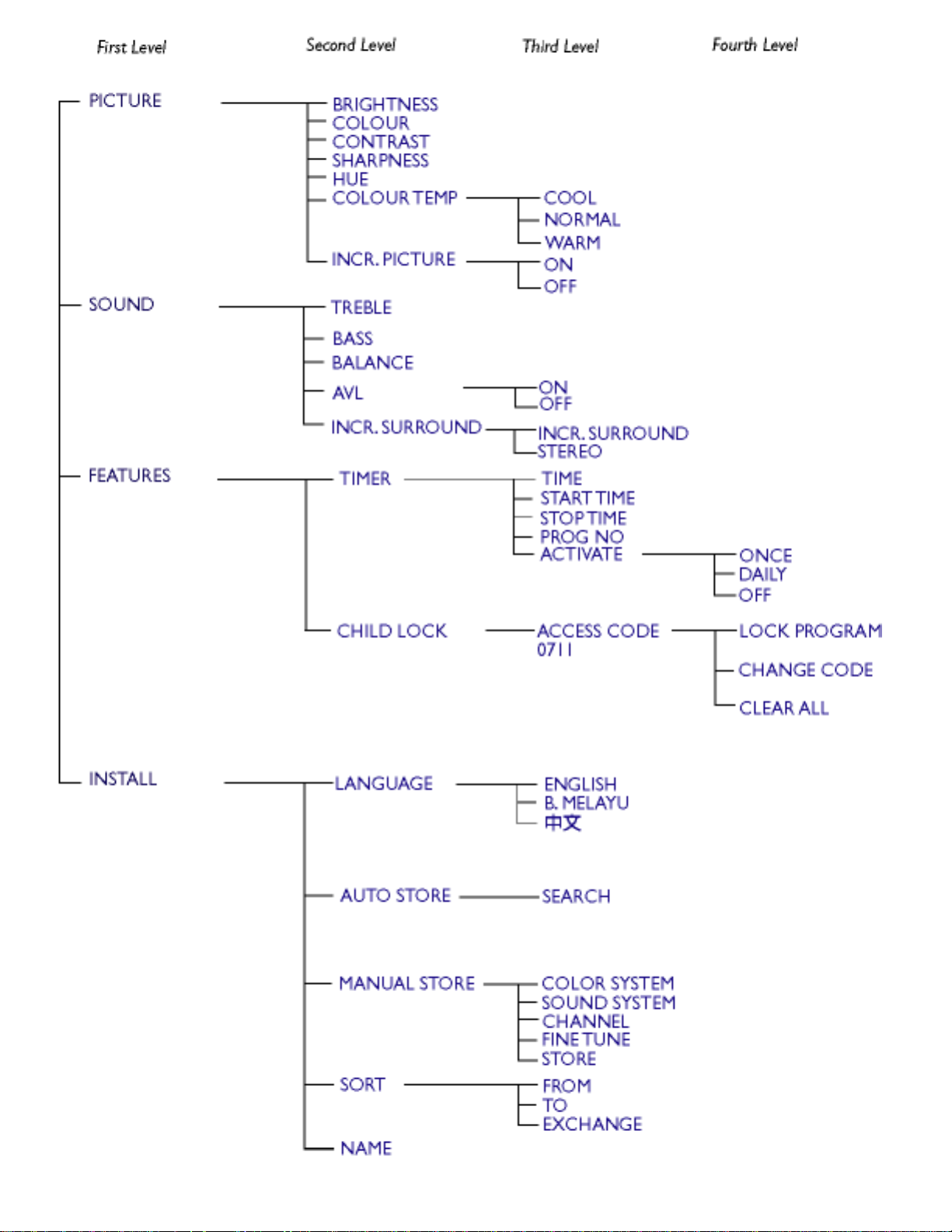
On-Screen Display
file:///D|/TV/english/150mt/osd/osddesc.htm (5 of 7) [12/24/2002 11:43:22 AM]
Page 23
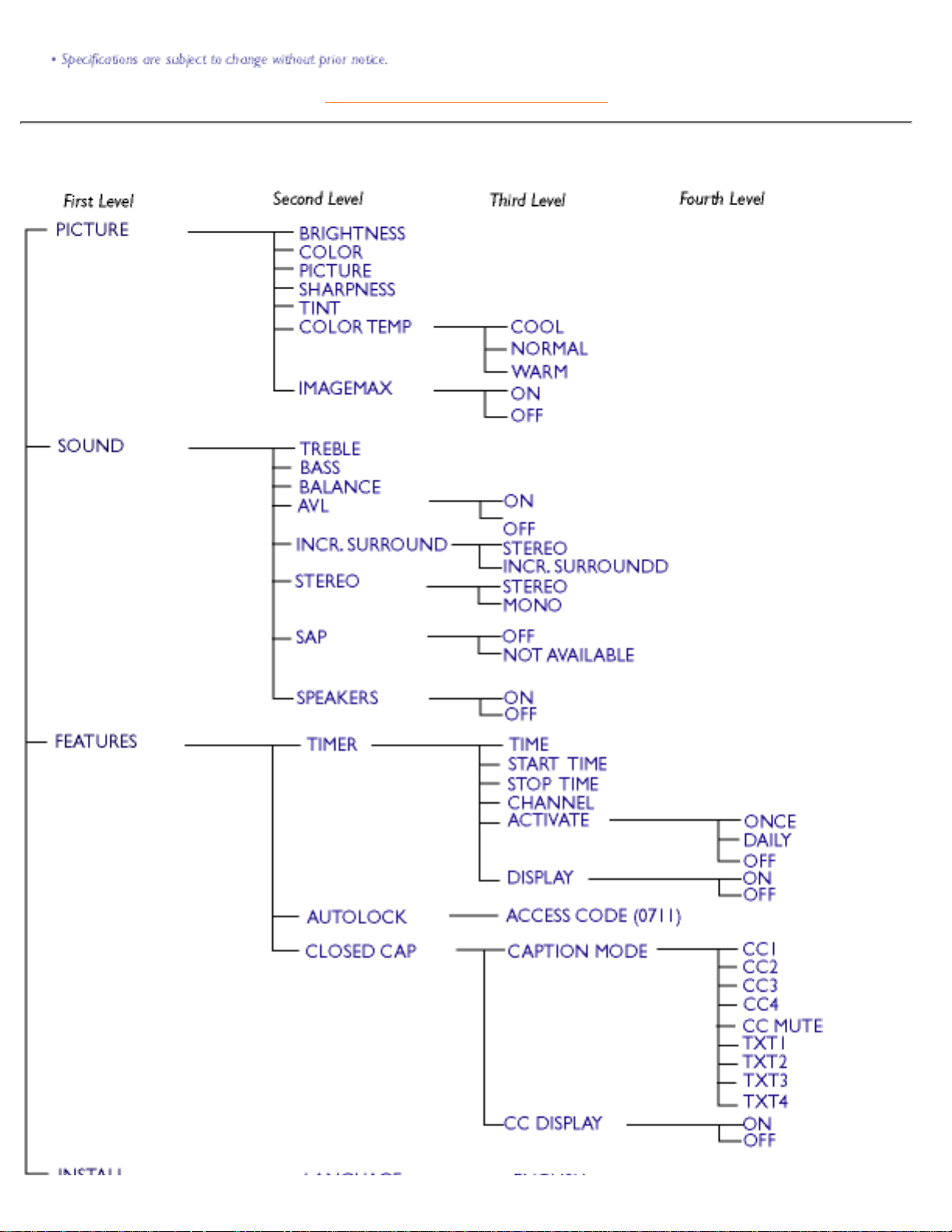
RETURN TO TOP OF THE PAGE
(For NTSC system: North America, Philippine, Taiwan and Korea)
On-Screen Display
file:///D|/TV/english/150mt/osd/osddesc.htm (6 of 7) [12/24/2002 11:43:22 AM]
Page 24
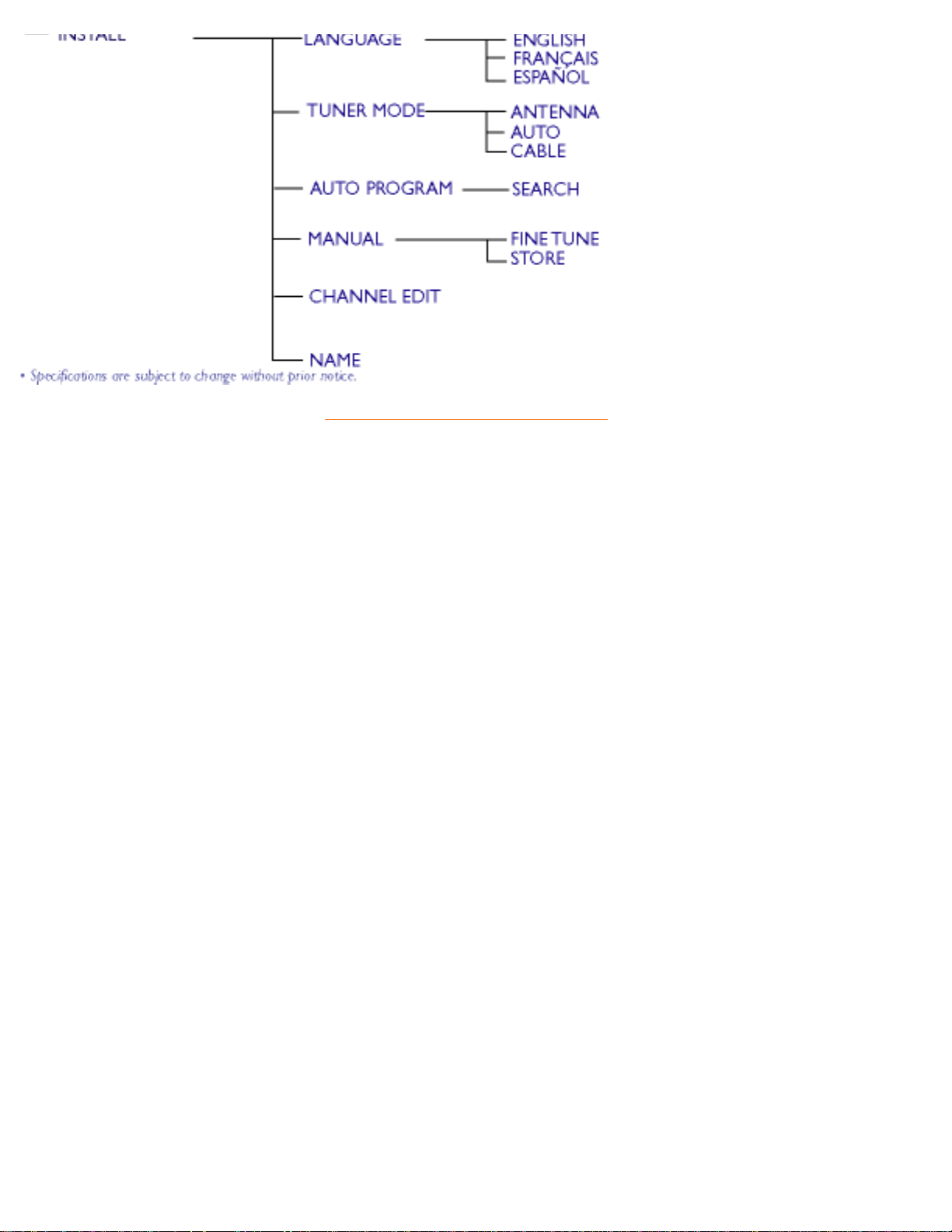
RETURN TO TOP OF THE PAGE
On-Screen Display
file:///D|/TV/english/150mt/osd/osddesc.htm (7 of 7) [12/24/2002 11:43:22 AM]
Page 25
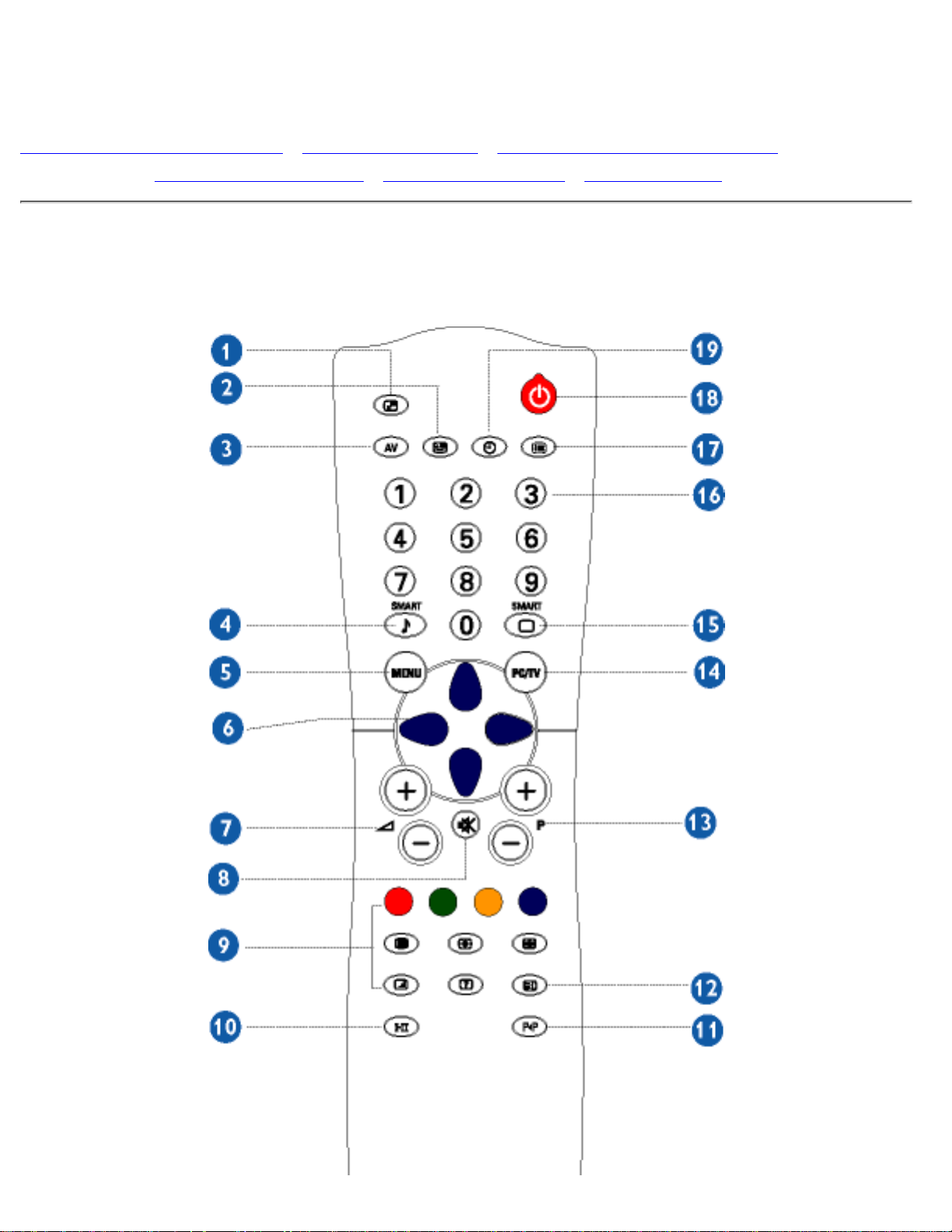
TV Control
Using your Remote Control • Using the Teletext • Using the Programme Listing • Using
Other Menu: PAL System - Europe • PAL System - Asia • NTSC System
Using your Remote Control
(For PAL system: Europe and Asia Pacific)
TV Control
file:///D|/TV/english/150mt/osd/tv_control.htm (1 of 10) [12/24/2002 11:43:27 AM]
Page 26
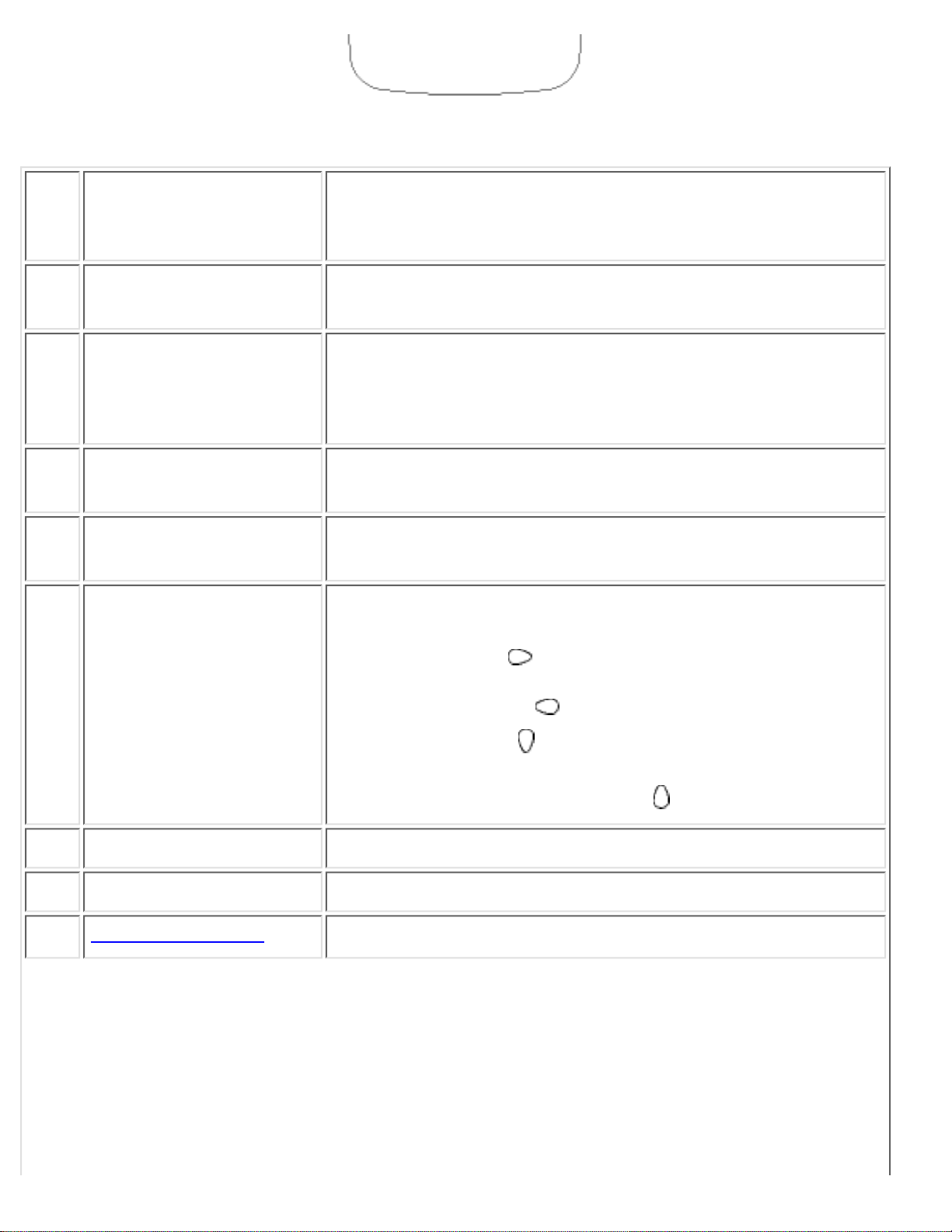
1 PIP On/Off, Size
To activate or close the 'Picture in Picture' function in
PC mode and to enlarge or reduce the PIP window size
using the same button
2 PIP Shift
To change 'Picture in Picture' window position in PC
mode
3 AV source
To select TV/Video sources●
If using TV 'STANDBY', press this button to return
to 'ON'
●
4
Smart sound
controls
To access a series of settings: VOICE, MUSIC,
THEATRE and PERSONAL
5 Menu
To turn on or off the OSD (On-Screen Display)
To return to last item in OSD & clear menu from screen
6 Cursor
To move the cursor up /down/right/left to scroll through a
list of options
Cursor right
To access the sub-menus and adjust the settings
with cursor left
●
Cursor down
To select the next item on the menu, and return to
the last item with cursor up
●
7 Volume
To adjust the sound level
8 Mute
To disable sound. To restore sound, press button again.
9
Teletext features
Available in PAL system areas
TV Control
file:///D|/TV/english/150mt/osd/tv_control.htm (2 of 10) [12/24/2002 11:43:27 AM]
Page 27
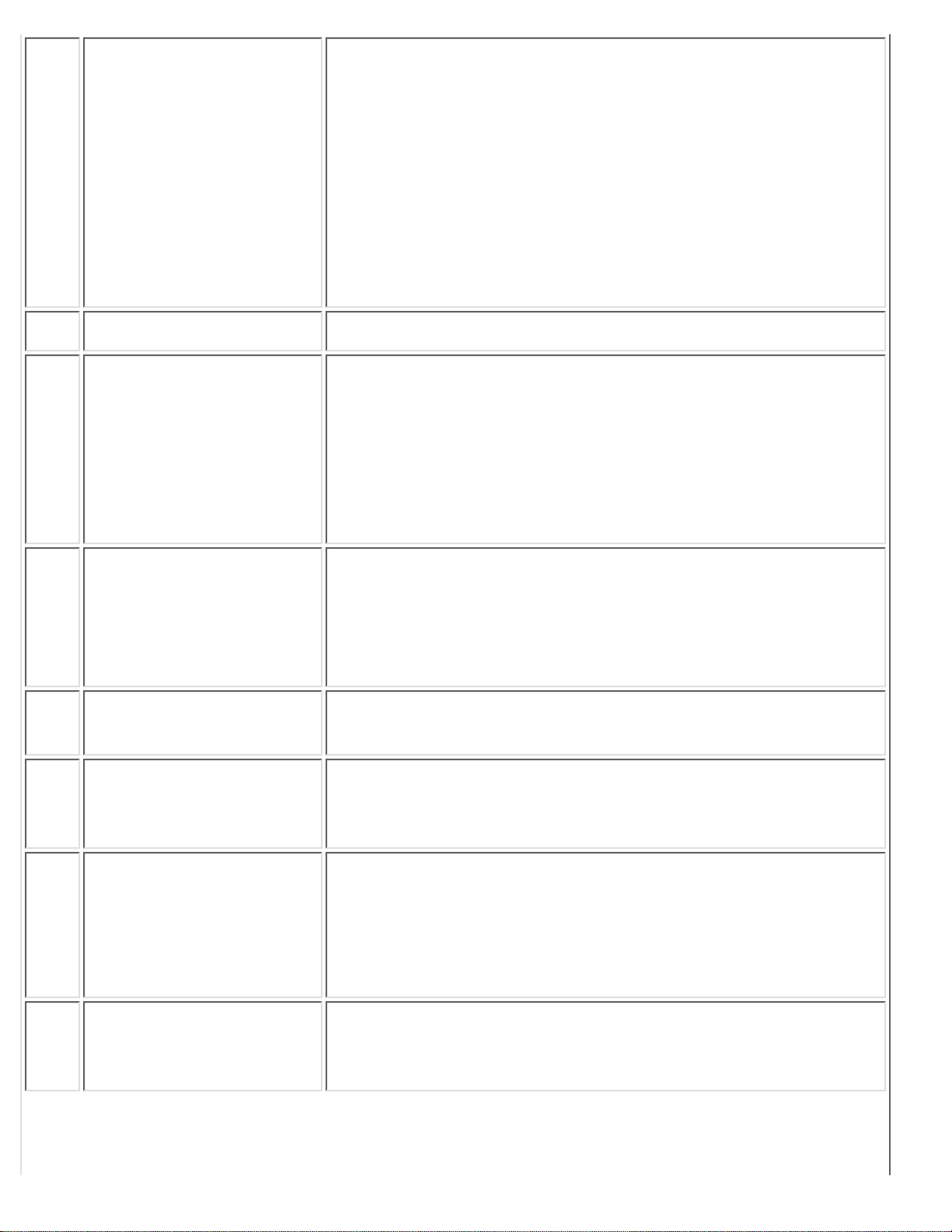
10 Sound mode
To switch from STEREO to MONO or to choose
between Dual I and Dual II for bilingual
transmissions.
For TV sets fitted with NICAM reception,
depending on the transmission, you can switch
from NICAM STEREO to MONO or choose
between NICAM DUAL I, NICAM DUAL II and
MONO.
●
If using Teletext, press this button to display dual
pages on screen.
●
11 Previous programme
To access the last programme viewed.
12 Screen information
To display/clear the programme number, the name (if it
exists), the time, the sound mode and the time
remaining on the timer.
Hold down for 5 seconds to permanently display the
programme number on the screen.
The volume level and the smart control adjustments are
then displayed each time they are used.
13
Selecting TV
programmes
To move up or down a programme.
The number, (the name) and the sound mode are
displayed for a few seconds.
For some TV programmes the title of the programme
appears at the bottom of the screen.
14
PC/TV mode
selection
To select TV or PC mode
15
Smart picture
controls
To select your desired picture setting from 5 picture
settings: RICH, NATURAL, SOFT, MULTIMEDIA and
PERSONAL.
16 Numerical keys
For direct access to programmes
For a 2-digit programme number, the 2nd digit
must be entered before the dash disappears.
●
If using TV 'STANDBY', press any of number keys
to return to 'ON'
●
17 Programme List
To navigate through a list of installed programmes to
obtain a quick overview of the programmes & activate
the programmes you have selected.
TV Control
file:///D|/TV/english/150mt/osd/tv_control.htm (3 of 10) [12/24/2002 11:43:27 AM]
Page 28
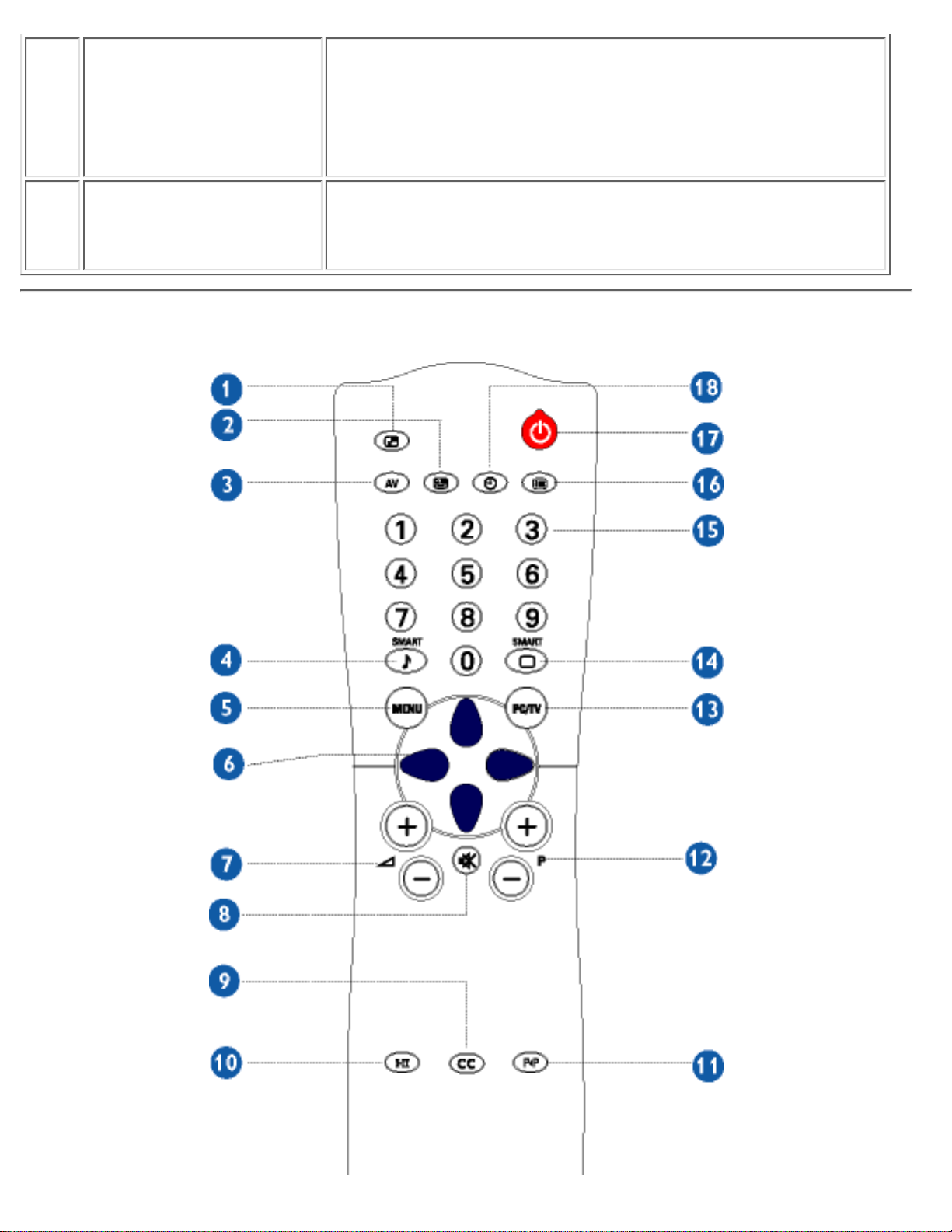
18 Standby
To set the TV temporarily to standby mode. To switch
on the TV set, press Programme button (p -, +), any digit
between 0 and 9 or AV source button
(The green light indicator flickers when set is in standby
mode)
19 Sleep timer
To select the period of time after which the set will
switch automatically to standby mode (up to 240
minutes)
(For NTSC system: North America, Philippine, Taiwan and Korea)
TV Control
file:///D|/TV/english/150mt/osd/tv_control.htm (4 of 10) [12/24/2002 11:43:27 AM]
Page 29
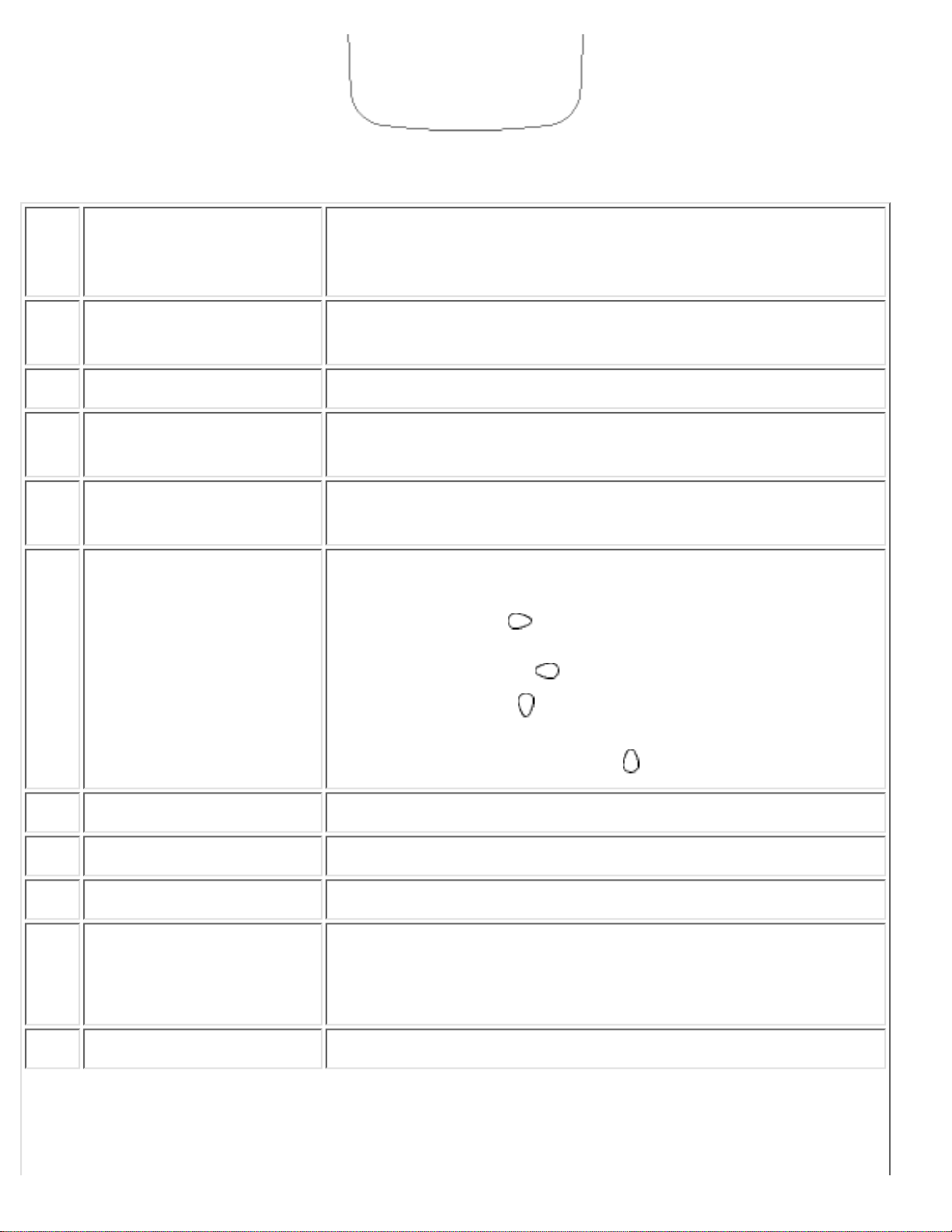
1 PIP On/Off, Size
To activate or close 'Picture in Picture' function in PC
mode and to enlarge or reduce the PIP window size
using the same button
2 PIP Shift
To change 'Picture in Picture' window position in PC
mode
3 AV source
To select TV/Video sources
4
Smart sound
controls
To access a series of settings: VOICE, MUSIC,
THEATRE and PERSONAL
5 Menu
To turn on or off the OSD (On-Screen Display)
To return to last item in OSD & clear menu from screen
6 Cursor
To move the cursor up /down/right/left to scroll through a
list of options
Cursor right
To access the sub-menus and adjust the settings
with cursor left
●
Cursor down
To select the next item on the menu, and return to
last item with cursor up
●
7 Volume
To adjust the sound level
8 Mute
To disable sound. To restore sound, press button again.
9 Closed Caption
To disable or enable closed caption function
10 Sound mode
To choose MONO, STEREO and SAP (2nd audio
programme) Sound system
11 Previous programme
To access the last channel viewed.
TV Control
file:///D|/TV/english/150mt/osd/tv_control.htm (5 of 10) [12/24/2002 11:43:27 AM]
Page 30
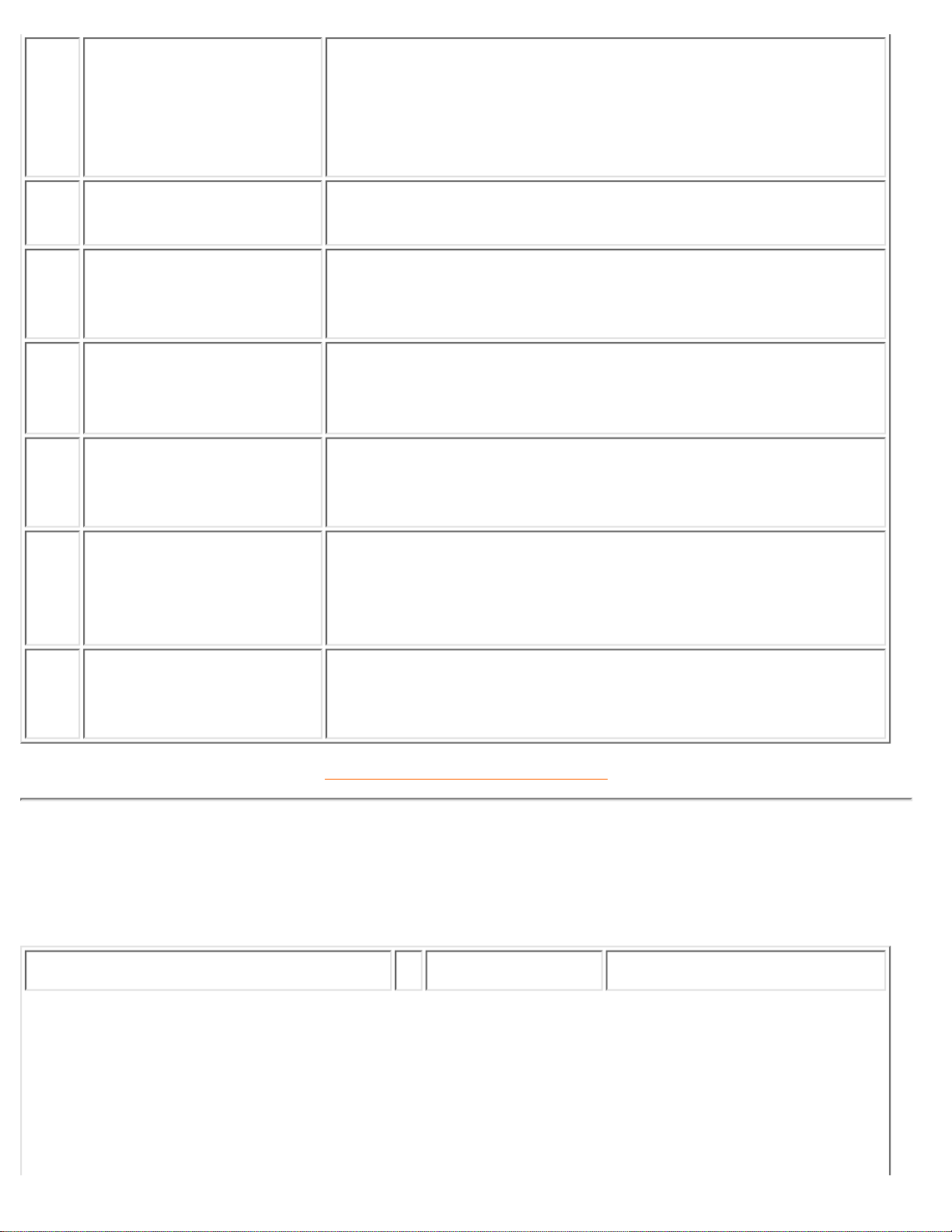
12
Selecting TV
programmes
To move up or down a programme.
The number, (the name) and the sound mode are
displayed for a few seconds.
For some TV programmes the title of the programme
appears at the bottom of the screen.
13
PC/TV mode
selection
To select TV or PC mode on and switch
14
Smart picture
controls
To select your desired picture setting from 5 settings:
MOVIES, SPORTS, WEAK SIGNAL, MULTIMEDIA and
PERSONAL.
15 Numerical keys
For direct access to channel. For a 2-digit channel
number, the 2
nd
digit must be entered before the dash
disappears.
16 Programme List
To navigate through a list of installed programmes to
gain a quick overview of the programmes & activate the
programmes you have selected.
17 Standby
To set the TV temporarily to STANDBY mode. Press the
button again to return to ON.
(The green light indicator flickers when set is in standby
mode)
18 Sleep timer
To select the period of time after which the set will
automatically switch to standby mode (up to 240
minutes)
RETURN TO TOP OF THE PAGE
Using the Teletext (for areas where teletext service is available)
Teletext is an information system broadcast by certain TV channels. It can be consulted in the same way as
a newspaper. It also provides subtitles for the hard of hearing or people who are unfamiliar with the
broadcast language (cable TV network, satellite channels, etc.).
Press button Result on Screen
TV Control
file:///D|/TV/english/150mt/osd/tv_control.htm (6 of 10) [12/24/2002 11:43:27 AM]
Page 31

1
On/Off Teletext
Display or exit Teletext.
The main index page
presents a list of subjects
to which you have access.
Each subject has a
corresponding page
number (always 3 digits).
Note: If selected TV channel
does not broadcast Teletext,
P100 is displayed and the
screen remains black. Exit
Teletext mode and choose
another TV channel.
2
Selecting a
Teletext page
Key in the required
Teletext page (3 digits).
The page number is
displayed in the top
left-hand corner of the
screen. When the Teletext
page is located, the
counter stops searching. If
the counter keeps
searching, it means that
the page is not available
for selection. If you make a
mistake when keying in the
page number, you have to
finish keying in the 3-digit
number before re-keying
the correct page number.
3
Accessing a
Teletext page
Press the CURSOR UP
button to display the
previous page and the
CURSOR DOWN button to
display the next page.
TV Control
file:///D|/TV/english/150mt/osd/tv_control.htm (7 of 10) [12/24/2002 11:43:27 AM]
Page 32

4
Direct Access
to an item or
corresponding
pages
The 4-colour buttons allow
you to access directly an
item or corresponding
pages.
RETURN TO TOP OF THE PAGE
Press button Result on Screen
5
Mix
Allows you to
superimpose the Teletext
page over the TV
programme. Press the
button a second time to
return to Teletext page
only.
6
Reveal/Conceal
Press the button once to
reveal hidden information
(solutions to puzzles,
riddles, etc.). Press the
button a second time to
conceal information.
7
Dual pages
Once the Teletext
function activated, press
the 'Dual Pages' button
once to display two pages
on screen. Press the
button again to one-page
screen.
8
Enlarge
Press the button once to
enlarge and view the top
half of the page. Press
the button a second time
to enlarge and view the
bottom half of the page.
Press the button a third
time to return to normal
size page.
TV Control
file:///D|/TV/english/150mt/osd/tv_control.htm (8 of 10) [12/24/2002 11:43:27 AM]
Page 33

9
Hold
In 'Dual pages' mode, the
HOLD button enables you
to hold a page on one
side and activate the
page on the other side
which can be scrolled to
more pages by pressing
the cursor down or up. To
switch the holding status
to the page on the other
side, press the HOLD
button again.
10
Main Index
Press the button to return
to the main index
(generally on page 100).
RETURN TO TOP OF THE PAGE
Using the Programme Listing
The programme listing feature allows you to navigate through a list of installed programmes to gain a quick
overview of the channels installed on your television.
Press button Result on Screen
TV Control
file:///D|/TV/english/150mt/osd/tv_control.htm (9 of 10) [12/24/2002 11:43:27 AM]
Page 34

Display the list
of installed
pro-grammes.
The current
channel is
highlighted.
1.
Run through the
programme list
and highlight the
channel number
you want to
view.
2.
Activate the
channel you
have selected.
3.
Exit menu from
screen or wait
for the menu to
time out and
disappear from
screen.
4.
RETURN TO TOP OF THE PAGE
TV Control
file:///D|/TV/english/150mt/osd/tv_control.htm (10 of 10) [12/24/2002 11:43:27 AM]
Page 35

Customer Care & Warranty
PLEASE SELECT YOUR COUNTRY/AREA TO REVIEW DETAILS OF YOUR WARRANTY
COVERAGE
WESTERN EUROPE: Austria • Belgium • Cyprus • Denmark • France • Germany • Greece •
Finland • Ireland • Italy • Luxembourg • the Netherlands • Norway • Portugal • Sweden •
Switzerland • Spain • United Kingdom
EASTERN EUROPE: Czech Republic • Hungary • Poland • Russia • Turkey
LATIN AMERICA: Antilles • Argentina • Brasil • Chile • Colombia • Mexico • Paraguay • Peru
• Uruguay • Venezuela
NORTH AMERICA: Canada • USA
PACIFIC: Australia • New Zealand
ASIA: Bangladesh • China • Hong Kong • India • Indonesia • Japan • Korea • Malaysia •
Pakistan • Philippines • Singapore • Taiwan • Thailand
AFRICA: Morocco • South Africa
MIDDLE EAST: Dubai • Egypt
Customer Care and Warranty
file:///D|/TV/english/warranty/warranty.htm [12/24/2002 11:43:29 AM]
Page 36

Download and Print
Installing your LCD monitor driver • Download and Printing Instructions • Installing FPadjust
Program
Installing Your LCD monitor driver
System requirements:
PC running Windows 95, Windows 98, Windows 2000 , Windows Me, Windows XP or later
●
Find your driver ".inf/.icm/.cat" at : /PC/drivers/●
Read the "Driver_install02.txt" file before installing.
This page provides an option to read the manual in .pdf format. PDF files can be downloaded into your hard
disk, then viewed and printed with Acrobat Reader or through your browser.
If you do not have Adobe¨ Acrobat Reader installed, click on the link to install the application. Adobe®
Acrobat Reader for PC / Adobe® Acrobat Reader for Mac.
Download instructions:
To download the file:
1. Click-and-hold your mouse over the icon below. (Win95/98/2000/Me/XP users right-click)
Download
150MT.pdf
Download
150MT2.pdf
Download
180MT.pdf
2. From the menu that appears, choose 'Save Link As...', 'Save Target As...' or 'Download Link to Disk'.
3. Choose where you would like to save the file; click 'Save' (if prompted to save as either 'text' or 'source',
choose 'source').
Download and Print
file:///D|/TV/english/download/download.htm (1 of 2) [12/24/2002 11:43:31 AM]
Page 37

Printing instructions:
To print the manual:
1. With the manual file open, follow your printer's instructions and print the pages you need.
RETURN TO TOP OF THE PAGE
Installing FPadjust Program
The FP Adjust program generates alignment patterns which will help you adjust monitor settings such as
CONTRAST, BRIGHTNESS, HORIZONTAL & VERTICAL POSITION, PHASE and CLOCK.
System requirements:
PC running Windows 95, Windows 98, Windows 2000, Winodws Me, Windows XP or later
●
To install FPadjust Program:
Click on the link or icon to install FPadjustment Program.
or
●
Click-and-hold your mouse over the icon. (Win95/98/2000/Me/XP users right-click)●
Download
FP_setup03.exe
From the menu that appears, choose 'Save Link As...', 'Save Target As...' or 'Download Link to Disk'.
●
Choose where you would like to save the file; click 'Save' (if prompted to save as either 'text' or
'source', choose 'source').
●
Exit your browser and install the FPadjust Program.●
Read the "FP_Readme03.txt" file before installing.
RETURN TO TOP OF THE PAGE
Download and Print
file:///D|/TV/english/download/download.htm (2 of 2) [12/24/2002 11:43:31 AM]
Page 38

FAQs (Frequently Asked Questions)
Safety and Troubleshooting • General FAQs • Screen Adjustments • Compatibility with Other
Peripherals • LCD Panel Technology • Ergonomics, Ecology and Safety Standards •
Troubleshooting • Regulatory Information • Other Related Information
General FAQs
Q:
When I install my monitor what should I do if the screen shows 'Cannot display this video
mode'?
A: Recommended video mode for Philips 15": 1024x768 @60Hz / Philips 18" 1280x1024@60Hz.
Unplug all cables, then connect your PC to the monitor you used previously, which displayed
correctly.
1.
In the Windows Start Menu, select Settings/Control Panel. In the Control Panel Window, select the
Display icon. Inside the Display Control Panel, select the 'Settings' tab. Under the settings tab, in a
box labelled 'desktop area', move the slidebar to 1024x768 pixels (15") / 1280x1024 pixels (18").
2.
Open 'Advanced Properties' and set the Refresh Rate to 60Hz, then click OK.3.
Restart your computer and repeat steps 2 and 3 to verify that your PC is set at 1024x768@60Hz
(15") / 1280x1024@60Hz (18").
4.
Shut down your computer, disconnect your old monitor and reconnect your Philips LCD monitor.5.
Turn on your monitor and then turn on your PC6.
Q: What does 'refresh rate' mean in connection with an LCD monitor?
A: The refresh rate is of much less relevance for LCD monitors. LCD monitors display a stable,
flicker-free image at 60Hz. There is no visible difference between 75Hz and 60Hz.
Q: What are the .inf and .icm files on the set-up disk & CD-ROM? How do I install the drivers (.inf
and Icm)?
A: These are the driver files for your monitor. Follow the instructions in your user manual to install
the drivers. The computer may ask you for monitor drivers (.inf and Icm files) or a driver disk when
you first install your monitor. Follow the instructions to insert the driver disk (either floppy or
CD-ROM) included in this package. Monitor drivers (.inf and Icm files) will be installed automatically.
Q: Why does the driver not work well at 75Hz when the vertical range for this product is defined
from 56 to 75Hz ?
A: This monitor is capable of working at 1024 x 768 @75 Hz mode in terms of Horizontal Frequency
FAQs (Frequently Asked Questions)
file:///D|/TV/english/150mt/safety/saf_faq.htm (1 of 8) [12/24/2002 11:43:38 AM]
Page 39

30~61kHz and Vertical refresh rate 56~75Hz. However, users of monitors (of all brands, including
Philips) may encounter certain limitations when viewing Microsoft Windows on a monitor operating
at 75Hz with Horizontal Frequency 30~61kHz. To serve specific needs on 75Hz, Philips provides a
special driver which can work for this. This special information file is now available at website
www.p4c.philips.com, and also can be found inside the CD-ROM with the following directory path
../pc/drivers/special for your quick installation.
Q: How do I adjust the resolution?
A: Your video card/graphic driver and monitor together determine the available resolutions. You
can select the desired resolution under Windows 95/98 Me & 2000/XP with the 'Display
properties/Settings' control panel.
Q: What if I get lost when I am making monitor adjustments?
A: Simply press the OSD button, then select 'Reset' to recall all of the original factory settings.
Q: What is the Auto function?
A: The AUTO adjustment key restores the optimal screen position, phase and clock settings at the
press of a single button – without the need to navigate through OSD menus and control keys.
Q: My Monitor has no power (Power LED does not light up). What should I do?
A: Make sure the power cord is connected to the Monitor.
Q: Will the product accept an Interlace signal?
A: No. If an Interlace signal is used, the screen displays both odd and even horizontal scanning
lines at the same time, thus distorting the picture.
Q: What does the Refresh Rate mean for LCD?
A: Unlike CRT display technology, in which the speed at which the electron beam is swept from the
top to the bottom of the screen determines flicker, an active matrix display uses an active element
(TFT) to control each individual pixel and the refresh rate is therefore not really applicable to LCD
technology.
FAQs (Frequently Asked Questions)
file:///D|/TV/english/150mt/safety/saf_faq.htm (2 of 8) [12/24/2002 11:43:38 AM]
Page 40

Q: Will the LCD screen be resistant to scratches?
A: A protective coating is applied to the surface of the LCD, which is durable to a certain extent
(approximately up to the hardness of a 2H pencil). In general, it is recommended that the panel
surface is not subjected to any excessive shocks or scratches. An optional protective cover with
greater scratch resistance is also available.
Q: How should I clean the LCD surface?
A:
For normal cleaning, use a clean, soft cloth. For extensive cleaning, please use isopropyl
alcohol. Do not use other solvents such as ethyl alcohol, ethanol, acetone, hexane, etc.
Q: Can the Philips LCD Monitor be mounted on the wall or used as a touch panel?
A: Yes, Philips LCD monitors have this optional feature. The standard VESA mount holes on the
back cover allow the user to mount the Philips monitor on any VESA standard ARM or accessories.
Touch panels are being developed for future applications. Check with your Philips sales
representative for more information.
RETURN TO TOP OF THE PAGE
Screen Adjustments
Q: What is the FPadjust program on the setup disk and CD-ROM?
A: The FPadjust program generates alignment patterns that help you adjust monitor settings such
as Contrast, Brightness, Horizontal Position, Vertical Position, Phase and Clock for optimal
performance.
Q: When I install my monitor, how do I get the best performance from the monitor?
A:
For best performance, make sure your display settings are set at 1024x768@60Hz for 15",
1280x1024@60Hz for 18". Note: You can check the current display settings by pressing the OSD OK
button once.
The current display mode is shown in the product information in the OSD main controls.
1.
To install the Flat Panel Adjust (FPadjust) program located on the monitor setup CD-ROM, open the
CD-ROM and double click the FP_setup03.exe icon. This will install FP Adjust automatically and
2.
FAQs (Frequently Asked Questions)
file:///D|/TV/english/150mt/safety/saf_faq.htm (3 of 8) [12/24/2002 11:43:38 AM]
Page 41

place a shortcut on your desktop.
Run FPadjust by double clicking the shortcut. Follow the instructions step by step to optimise image
performance with your system's video controller.
3.
Q: How do LCDs compare with CRTs in terms of radiation?
A: Because LCDs do not use an electron gun they do not generate the same amount of radiation at
the screen surface.
RETURN TO TOP OF THE PAGE
Compatibility with other Peripherals
Q:
Can I connect my LCD monitor to any PC, workstation or Mac?
A: Yes, all Philips LCD monitors are fully compatible with standard PCs, Macs and workstations.
You may need a cable adapter to connect the monitor to your Mac system. Please contact your
dealer/retailer for more information.
Q: Are Philips LCD monitors Plug-and-Play?
A: Yes, the monitors are Plug-and-Play compatible with Windows® 95, 98, 2000,XP and the PC98/99
platforms.
Q: What is a TV System?
A: Television pictures are not broadcast in the same way in all countries. There are different
standards: BG, DK, I and L L'. The SYSTEM setting is used to select these different standards. This
is not to be confused with PAL or SECAM colour coding. Pal is used in the majority of European
countries, Secam in France, the CIS and the majority of African countries
The United States and Japan use a different system called NTSC.
Q: What is SCART?
A: The SCART is a 20-pin rectangular connector fitted to the vast majority of PAL market TV
receivers. It provides composite video inputs and outputs, stereo audio in and out, and RGB input. It
is also known as Euro connector and PERI-tel.
FAQs (Frequently Asked Questions)
file:///D|/TV/english/150mt/safety/saf_faq.htm (4 of 8) [12/24/2002 11:43:38 AM]
Page 42

Q: What are S-VIDEO Signals?
A: These are 2 separate Y/C video signals from the S-VIDEO and Hi-8 recording standards. The
luminance signals Y (black and white) and chrominance signals C (colour) are recorded separately
on the tape. This provides a better picture quality than is achieved with standard video (VHS and 8
mm) where the Y/C signals are combined to provide only one video signal.
RETURN TO TOP OF THE PAGE
LCD Panel Technology
Q:
What is a Liquid Crystal Display?
A: A Liquid Crystal Display (LCD) is an optical device that is commonly used to display ASCII
characters and images on digital items such as watches, calculators, portable game consoles, etc.
LCD is the technology used for displays in notebooks and other small computers. Like light-emitting
diode and gas-plasma technologies, LCD allows displays to be much thinner than cathode ray tube
(CRT) technology. LCD consumes much less power than LED and gas-display displays because it
works on the principle of blocking light rather than emitting it.
Q: How are LCDs made?
A: LCDs are created from two glass plates separated from each other at a distance of a few
microns. The plates are filled with liquid crystal and then sealed together. The top plate is coloured
with an RGB pattern to make the colour filter. Polarizers are then glued to both plates. This
combination is sometimes called 'glass' or 'cell.' The LCD cell is assembled into a 'module' by
adding the backlight, driver electronics and frame.
Q: What is polarization ?
A: Polarization is basically directing light to shine in one direction. Light is electromagnetic waves.
Electric and magnetic fields oscillate in a direction perpendicular to the propagation of the light
beam. The direction of these fields is called the 'polarization direction'. Normal or non-polarized light
has fields in several directions; polarized light has a field in only one direction.
Q: What differentiates passive matrix LCDs from active matrix LCDs?
A: An LCD is made with either a passive matrix or an active matrix display grid. An active matrix has
a transistor located at each pixel intersection, requiring less current to control the luminance of a
pixel. For this reason, the current in an active matrix display can be switched on and off more
FAQs (Frequently Asked Questions)
file:///D|/TV/english/150mt/safety/saf_faq.htm (5 of 8) [12/24/2002 11:43:38 AM]
Page 43

frequently, improving the screen refresh time (your mouse pointer will appear to move more
smoothly across the screen, for example). The passive matrix LCD has a grid of conductors with
pixels located at each intersection in the grid.
Q: How does a TFT LCD Panel work?
A: On each column and row of the TFT LCD panel a data source drive and a gate drive and attached,
respectively. The TFT drain of each cell is connected to the electrode. The molecular arrangement of
liquid crystal elements differs acceding to whether it is impressed with voltage or not. It varies the
direction of polarized light and the amount of light by letting it through different arrays of liquid
crystal elements. When two polarized filters are arranged vertically on a polarized light pole, the
light that passes through the upper polarized panel is turned 90 degrees along with the spiral
structure of the liquid crystal molecules and goes through the polarized filter at the bottom. When
impressed with voltage, liquid crystal molecules are arranged vertically from the original spiral
structure and the direction of the light is not turned through 90 degrees. In this case, light that
comes through the top polarized panel may not go through the polarized panel at the bottom.
Q: What are the advantages of TFT LCD compared with CRT?
A: In a CRT monitor, a gun shoots electrons and general light by colliding polarized electrons on
fluorescent glass. Therefore, CRT monitors basically operate with an analog RGB signal. A TFT LCD
monitor is a device that displays an input image by operating a liquid crystal panel. The TFT has a
fundamentally different structure than a CRT: Each cell has an active matrix structure and
independent active elements. A TFT LCD has two glass panels and the space between them is filled
in with liquid crystal. When each cell is connected with electrodes and impressed with voltage, the
molecular structure of the liquid crystal is altered and controls the amount of inlet lighting to display
images. A TFT LCD has several advantages over a CRT, since it can be very thin and no flickering
occurs because it does not use the scanning method.
Q: Why is a vertical frequency of 60Hz optimal for an LCD monitor?
A: Unlike a CDT monitor, the TFT LCD panel has a fixed resolution. For example, an XGA monitor
has 1024x3 (R, G, B) x 768 pixels and a higher resolution may not be available without additional
software processing. The panel is designed to optimise the display for a 65MHz dot clock, one of the
standards for XGA displays. Since the vertical/horizontal frequency for this dot clock is 60Hz/48kHz,
the optimum frequency for this monitor is 60Hz.
Q: What kind of wide-angle technology is available? How does it work?
A: The TFT LCD panel is an element that controls/displays the inlet of a backlight using the
dual-refraction of a liquid crystal. Using the property that the projection of inlet light refracts toward
the major axis of the liquid element, it controls the direction of inlet light and displays it. Since the
refraction ratio of inlet light on liquid crystal varies with the inlet angle of the light, the viewing angle
of a TFT is much narrower than that of a CDT. Usually, the viewing angle refers to the point where
the contrast ratio is 10. Many ways to widen the viewing angle are currently being developed and the
most common approach is to use a wide viewing angle film, which widens the viewing angle by
FAQs (Frequently Asked Questions)
file:///D|/TV/english/150mt/safety/saf_faq.htm (6 of 8) [12/24/2002 11:43:38 AM]
Page 44

varying the refraction ratio. IPS (In Plane Switching) or MVA (Multi Vertical Aligned) is also used to
give a wider viewing angle.
Q: Why is there no flicker on an LCD Monitor?
A: Technically speaking, LCDs do flicker, but the cause of the phenomenon is different from that of
CRT monitor -- and it has no impact of the ease of viewing. Flickering in an LCD monitor relates to
usually undetectable luminance caused by the difference between positive and negative voltage. On
the other hand, CRT flickering that can irritate the human eye occurs when the on/off action of the
fluorescent object becomes visible. Since the reaction speed of liquid crystal in an LCD panel is
much slower, this troublesome form of flickering is not present in an LCD display.
Q: Why is an LCD monitor virtually free of Electro Magnetic Interference?
A: Unlike a CRT, an LCD monitor does not have key parts that generate Electro Magnetic
Interference, especially magnetic fields. Also, since an LCD display utilizes relatively low power, its
power supply is extremely quiet.
RETURN TO TOP OF THE PAGE
Ergonomics, Ecology and Safety Standards
Q:
What is the CE mark?
A: The CE (Conformité Européenne) mark is required to be displayed on all regulated products
offered for sale on the European market. This 'CE' mark means that a product complies with the
relevant European Directive. A European Directive is a European 'Law' that relates to health, safety,
environment and consumer protection, much the same as the U.S. National Electrical Code and UL
Standards.
Q: Does the product conform to general safety standards?
A: Yes. Philips LCD monitors conform to the guidelines of MPR-II and TCO 95 standards for the
control of radiation, electromagnetic waves, energy reduction, electrical safety in the work
environment and recyclability. The specification page provides detailed data on safety standards.
More information is provided in the Regulatory Information section.
FAQs (Frequently Asked Questions)
file:///D|/TV/english/150mt/safety/saf_faq.htm (7 of 8) [12/24/2002 11:43:38 AM]
Page 45

RETURN TO TOP OF THE PAGE
FAQs (Frequently Asked Questions)
file:///D|/TV/english/150mt/safety/saf_faq.htm (8 of 8) [12/24/2002 11:43:38 AM]
Page 46

Troubleshooting
Safety and Troubleshooting • FAQs • Common Problems • Imaging Problems • TV and Audio
Problems • Regulatory Information • Other Related Information
This page deals with problems that can be corrected by the user. If the problem still persists after you have
tried these solutions, contact your nearest Philips dealer.
Common Problems
Having this problem? Check these items
No Picture
(Power LED not lit)
Make sure the Power cable is plugged to the
wall and the back of the monitor.
●
Firstly, ensure that the power button in front of
the monitor is in the OFF position, then press
it to the ON position again.
●
No Picture
(Power LED is flashing)
Make sure the computer is turned on.●
Make sure the signal cable is properly
connected to your computer.
●
Check to see if the monitor cable has bent
pins.
●
The Energy Saving feature may be activated●
Screen says
Make sure the monitor cable is properly
connected to your computer. (Also refer to the
Quick Set-Up Guide).
●
Check to see if the monitor cable has bent
pins.
●
Make sure the computer is turned on.●
AUTO button not working properly
The Auto Function is designed for use on
standard Macintosh or IBM-compatible PCs
running Microsoft Windows.
●
It may not work properly if you are using a
non-standard PC or video card.
●
Imaging Problems
Display position is incorrect
Press the Auto button.●
Adjust the image position using the Horizontal
Position &/or Vertical Position in OSD Main
Controls.
●
Image vibrates on the screen
Check that the signal cable is properly
connected to the graphics board or PC.
●
Troubleshooting
file:///D|/TV/english/150mt/safety/saf_troub.htm (1 of 3) [12/24/2002 11:43:38 AM]
Page 47

Vertical flicker appears
Press the Auto button.●
Eliminate the vertical bars using the Clock
Adjustment of VIDEO NOISE in OSD Main
Controls.
●
Horizontal flicker appears
Press the Auto button.●
Eliminate the horizontal bars using the Phase
Adjustment of VIDEO NOISE in OSD Main
Controls.
●
The screen is too bright or too dark
Adjust the contrast and brightness in OSD
Main Controls. (The backlight of the product
has a fixed life span. When the screen
becomes dark or begins to flicker,
please
contact your dealer.
●
An after-image appears
If an image remains on the screen for an
extended period of time, it may be imprinted in
the screen and leave an afterimage This
usually disappears after a few hours
●
An afterimage remains after the power
has been turned off.
This is characteristic of liquid crystal and is not
caused by a malfunction or deterioration of the
liquid crystal. The afterimage will disappear
after a given amount of time
●
Green, red, blue, dark and white dots
remain.
The remaining dots are normal characteristic
of the liquid crystal used in today’s
technology.
●
Visible brighter spots in dark scenes
The brighter spots are normal when the
ambient light is very low.
●
Increase the ambient light to make the spots
invisible
●
TV and Audio Problems
Troubleshooting
file:///D|/TV/english/150mt/safety/saf_troub.htm (2 of 3) [12/24/2002 11:43:38 AM]
Page 48

Poor TV signal reception
The proximity of mountains or high buildings
may be responsible for ghost pictures,
echoing or shadows. In this case, try manually
adjusting your pictures: see 'fine tuning' or
adjust the direction of the outside aerial.
For Asia users in non-NTSC area: Does your
antenna enable you to receive broadcasts in
this frequency range (UHF or VHF band)? In
the event of difficult reception (snowy pictures)
switch the NR on the PICTURE menu to ON.
●
No TV picture
Have you connected the aerial socket
properly? Have you chosen the right system?
Poorly connected SCART cables or aerial
sockets are often the cause of picture or
sound problems (sometimes the connectors
can become half disconnected if the Monitor
set is moved or turned). Check all
connections.
●
No sound
Ensure that the audio cables are firmly
connected to both the audio input connectors
on your Monitor and audio output connectors
on your PC or Video player.
●
If on certain TV channels you receive a picture
but no sound, this means that you do not have
the correct TV system. Modify the SYSTEM
setting.
●
For further assistance, refer to the Consumer Information Centres list and contact your local Philips
distributor.
RETURN TO TOP OF THE PAGE
Troubleshooting
file:///D|/TV/english/150mt/safety/saf_troub.htm (3 of 3) [12/24/2002 11:43:38 AM]
Page 49

Regulatory Information
TCO '95 Information • TCO Environmental Requirements • CE Declaration of Conformity •
Energy Star Declaration • Federal Communications Commission (FCC) Notice (U.S. Only) •
Commission Federale de la Communication (FCC Declaration) • EN 55022 Compliance
(Czech Republic Only) • VCCI Class 2 Notice (Japan Only) • MIC Notice (South Korea Only)
• Polish Center for Testing and Certification Notice • North Europe (Nordic Countries)
Information • BSMI Notice (Taiwan Only) • Ergonomie Hinweis (nur Deutschland) • Philips
End-of-Life Disposal • Information for UK only
Safety and Troubleshooting • Troubleshooting • Other Related Information • Frequently
Asked Questions (FAQs)
TCO '95 Information
Congratulations!
You have just purchased a TCO'95 approved and labelled product! Your choice has
provided you with a product developed for professional use. Your purchase has also
contributed to reducing the burden on the environment and also, to the further
development of environmentally adapted electronics products.
Why do we have environmentally labelled computers?
In many countries, environmental labelling has become an established method for
encouraging the adaptation of goods and services to the environment. The main problem,
as far as computers and other electronics equipment are concerned, is that
environmentally harmful substances are used both in the products and during the
manufacturing. Since it has not been possible for the majority of electronics equipment to
be recycled in a satisfactory way, most of these potentially damaging substances sooner
or later enter Nature. There are also other characteristics of a computer, such as energy
consumption levels, that are important from the viewpoints of both the work (internal) and
natural (external) environments. Since all methods of conventional electricity generation
have a negative effect on the environment (acidic and climate-influencing emissions,
radioactive waste, etc.), it is vital to conserve energy. Electronics equipment in offices
Regulatory Information
file:///D|/TV/english/150mt/safety/regs/regulat.htm (1 of 12) [12/24/2002 11:43:40 AM]
Page 50

consume an enormous amount of energy since they are often left running continuously.
What does labelling involve?
This product meets the requirements for the TCO'95 scheme which provides for
international and environmental labelling of personal computers. The labelling scheme
was developed as a joint effort by the TCO (The Swedish Confederation of Professional
Employees), Naturskyddsforeningen (The Swedish Society for Nature Conservation) and
NUTEK (The National Board for Industrial and Technical Development in Sweden). The
requirements cover a wide range of issues: environment, ergonomics, usability, emission
of electrical and magnetic fields, energy consumption and electrical and fire safety. The
environmental demands concern restrictions on the presence and use of heavy metals,
brominated and chlorinated flame retardants, CFCs (freons) and chlorinated solvents,
among other things. The product must be prepared for recycling and the manufacturer is
obliged to have an environmental plan which must be adhered to in each country where
the company implements its operational policy. The energy requirements include a
demand that the computer and/or display, after a certain period of inactivity, shall reduce
its power consumption to a lower level in one or more stages. The length of time to
reactivate the computer shall be reasonable for the user.
Labelled products must meet strict environmental demands, for example, in respect of the
reduction of electric and magnetic fields, physical and visual ergonomics and good
usability. On the back page of this folder, you will find a brief summary of the
environmental requirements met by this product. The complete environmental criteria
document may be ordered from:
TCO Development Unit
SE-114 94 Stockholm, Sweden
Fax: +46 8 782 92 07
Email (Internet): development@tco.se
Current information regarding TCO'95 approved and labelled products may also be
obtained via the Internet, using the address: http://www.tco-info.com/
TCO'95 is a co-operative project between TCO (The Swedish Confederation of
Professional Employees), Naturskyddsforeningen (The Swedish Society for Nature
Conservation) and NUTEK (The National Board for Industrial and Technical Development
in Sweden).
Regulatory Information
file:///D|/TV/english/150mt/safety/regs/regulat.htm (2 of 12) [12/24/2002 11:43:40 AM]
Page 51

RETURN TO TOP OF THE PAGE
Environmental Requirements
Brominated flame retardants
Brominated flame retardants are present in printed circuit boards, cables, wires, casings and
housings. In turn, they delay the spread of fire. Up to thirty percent of the plastic in a
computer casing can consist of flame retardant substances. These are related to another
group of environmental toxins, PCBs, which are suspected to give rise to similar harm,
including reproductive damage in fisheating birds and mammals, due to the
bio-accumulative * processes. Flame retardants have been found in human blood and
researchers fear that disturbances in foetus development may occur.
TCO'95 demand requires that plastic components weighing more than 25 grams must not
contain organically bound chlorine and bromine.
Lead **
Lead can be found in picture tubes, display screens, solders and capacitors. Lead damages
the nervous system and in higher doses, causes lead poisoning. TCO'95 requirement
permits the inclusion of lead since no replacement has yet been developed.
Cadmium
**
Cadmium is present in rechargeable batteries and in the colour-generating layers of certain
computer displays. Cadmium damages the nervous system and is toxic in high doses. The
relevant TCO'99 requirement states that batteries, the colour-generating layers of display
screens and the electrical or electronics components must not contain any cadmium.
Mercury
**
Mercury is sometimes found in batteries, relays and switches. Mercury damages the
nervous system and is toxic in high doses. TCO'95 requirement states that batteries may not
contain more than 25 ppm (parts per million) of mercury. It also demands that no mercury is
present in any of the electrical or electronics components concerned with the display unit.
Mercury is, for the time being, permitted in the back light system of flat panel monitors as
there today is no commercially available alternative. TCO aims on removing this exception
when a mercury free alternative is available.
CFCs (freons)
CFCs (freons) are sometimes used for washing printed circuit boards and in the
manufacturing of expanded foam for packaging. CFCs break down ozone and thereby
damage the ozone layer in the stratosphere, causing increased reception on Earth of
ultraviolet light with consequent increased risks of skin cancer (malignant melanoma). The
relevant TCO'95 requirement: Neither CFCs nor HCFCs may be used during the
manufacturing of the product or its packaging.
Regulatory Information
file:///D|/TV/english/150mt/safety/regs/regulat.htm (3 of 12) [12/24/2002 11:43:40 AM]
Page 52

The TCO'95 requirement: neither CFCs nor HCFCs may be used during the manufacturing
of the product or its packaging.
_____________________________
*
Bio-accumulative is defined as substances which accumulate within living organisms
**
Lead, Cadmium and Mercury are heavy metals which are Bio-accumulative.
RETURN TO TOP OF THE PAGE
CE Declaration of Conformity
Philips Consumer Electronics declare under our responsibility that the product is in conformity with the
following standards
- EN60950:1992+A1+A2+A3+A4+A11 (Safety requirement of Information Technology Equipment)
- EN55022:1998 (Radio Disturbance requirement of Information Technology Equipment)
- EN55024:1998 (Immunity requirement of Information Technology Equipment)
- EN61000-3-2:1995 (Limits for Harmonic Current Emission)
- EN61000-3-3:1995 (Limitation of Voltage Fluctuation and Flicker)
- EN55013:1990+A12+A13+A14 (Radio Disturbance requirement of Sound and Television Receivers and
associated)
- EN55020:1994+A12 (Immunity requirement of Sound and Television Receivers and associated)
- IEC Guide 112:2000 ( Guide on the Safety of Multimedia Equipment) following provisions of directives
applicable
- 73/23/EEC (Low Voltage Directive)
- 89/336/EEC (EMC Directive)
- 93/68/EEC (Amendment of EMC and Low Voltage Directive)
and is produced by a manufacturing organization on ISO9000 level.
The product also comply with the following standards
- ISO9241-3, ISO9241-7, ISO9241-8 (Ergonomic requirement for Visual Display)
- ISO13406-2 (Ergonomic requirement for Flat panels)
- GS EK1-2000 (GS specification)
- prEN50279:1998 (Low Frequency Electric and Magnetic fields for Visual Display)
- MPR-II (MPR:1990:8/1990:10 Low Frequency Electric and Magnetic fields)
- TCO95, TCO99 (Requirement for Environment Labelling of Ergonomics, Energy, Ecology and Emission,
TCO: Swedish Confederation of Professional Employees) for TCO versions
RETURN TO TOP OF THE PAGE
Regulatory Information
file:///D|/TV/english/150mt/safety/regs/regulat.htm (4 of 12) [12/24/2002 11:43:40 AM]
Page 53

Energy Star Declaration
PHILIPS
150MT
This monitor is equipped with a function for saving energy which supports the VESA Display Power
Management Signaling (DPMS) standard. This means that the monitor must be connected to a
computer which supports VESA DPMS to fulfill the requirements in the NUTEK specification 803299/94.
Time settings are adjusted from the system unit by software.
NUTEK VESA State LED Indicator Power Consumption
Normal operation ON Green 48 W (typical)
Power Saving
Alternative 2
One step
OFF Flashing Green < 2 W
As an ENERGY STAR
®
Partner, PHILIPS has determined that this product meets
the
ENERGY STAR® guidelines for energy efficiency.
We recommend you switch off the monitor when it is not in use for quite a long time.
RETURN TO TOP OF THE PAGE
Federal Communications Commission (FCC) Notice (U.S. Only)
This equipment has been tested and found to comply with the limits for a Class B digital
device, pursuant to Part 15 of the FCC Rules. These limits are designed to provide
reasonable protection against harmful interference in a residential installation. This
equipment generates, uses and can radiate radio frequency energy and, if not installed and
used in accordance with the instructions, may cause harmful interference to radio
communications. However, there is no guarantee that interference will not occur in a
particular installation. If this equipment does cause harmful interference to radio or television
reception, which can be determined by turning the equipment off and on, the user is
encouraged to try to correct the interference by one or more of the following measures:
Reorient or relocate the receiving antenna.●
Increase the separation between the equipment and receiver.●
Connect the equipment into an outlet on a circuit different from that to which the receiver is
connected.
●
Consult the dealer or an experienced radio/TV technician for help.●
Regulatory Information
file:///D|/TV/english/150mt/safety/regs/regulat.htm (5 of 12) [12/24/2002 11:43:40 AM]
Page 54

Changes or modifications not expressly approved by the party responsible for compliance
could void the user's authority to operate the equipment.
Use only RF shielded cable that was supplied with the monitor when connecting this monitor to a computer
device.
To prevent damage which may result in fire or shock hazard, do not expose this appliance to rain or
excessive moisture.
THIS CLASS B DIGITAL APPARATUS MEETS ALL REQUIREMENTS OF THE CANADIAN
INTERFERENCE-CAUSING EQUIPMENT REGULATIONS.
RETURN TO TOP OF THE PAGE
Commission Federale de la Communication (FCC Declaration)
Cet équipement a été testé et déclaré conforme auxlimites des appareils numériques de
class B,aux termes de l'article 15 Des règles de la FCC. Ces limites sont conçues de façon
à fourir une protection raisonnable contre les interférences nuisibles dans le cadre d'une
installation résidentielle. CET appareil produit, utilise et peut émettre des hyperfréquences
qui, si l'appareil n'est pas installé et utilisé selon les consignes données, peuvent causer
des interférences nuisibles aux communications radio. Cependant, rien ne peut garantir
l'absence d'interférences dans le cadre d'une installation particulière. Si cet appareil est la
cause d'interférences nuisibles pour la réception des signaux de radio ou de télévision, ce
qui peut être décelé en fermant l'équipement, puis en le remettant en fonction, l'utilisateur
pourrait essayer de corriger la situation en prenant les mesures suivantes:
Réorienter ou déplacer l'antenne de réception.●
Augmenter la distance entre l'équipement et le récepteur.●
Brancher l'équipement sur un autre circuit que celui utilisé par le récepteur.●
Demander l'aide du marchand ou d'un technicien chevronné en radio/télévision.●
Toutes modifications n'ayant pas reçu l'approbation des services compétents en matière de
conformité est susceptible d'interdire à l'utilisateur l'usage du présent équipement.
N'utiliser que des câbles RF armés pour les connections avec des ordinateurs ou périphériques.
CET APPAREIL NUMERIQUE DE LA CLASSE B RESPECTE TOUTES LES EXIGENCES DU
REGLEMENT SUR LE MATERIEL BROUILLEUR DU CANADA.
RETURN TO TOP OF THE PAGE
EN 55022 Compliance (Czech Republic Only)
Regulatory Information
file:///D|/TV/english/150mt/safety/regs/regulat.htm (6 of 12) [12/24/2002 11:43:40 AM]
Page 55

RETURN TO TOP OF THE PAGE
VCCI Notice (Japan Only)
This is a Class B product based on the standard of the Voluntary Control Council for Interference (VCCI) for
Information technology equipment. If this equipment is used near a radio or television receiver in a domestic
environment, it may cause radio Interference. Install and use the equipment according to the instruction
manual.
Class B ITE
RETURN TO TOP OF THE PAGE
MIC Notice (South Korea Only)
Class B Device
Regulatory Information
file:///D|/TV/english/150mt/safety/regs/regulat.htm (7 of 12) [12/24/2002 11:43:40 AM]
Page 56

Please note that this device has been approved for non-business purposes and may be used in any
environment, including residential areas.
RETURN TO TOP OF THE PAGE
Polish Center for Testing and Certification Notice
The equipment should draw power from a socket with an attached protection circuit (a three-prong socket).
All equipment that works together (computer, monitor, printer, and so on) should have the same power
supply source.
The phasing conductor of the room's electrical installation should have a reserve short-circuit protection
device in the form of a fuse with a nominal value no larger than 16 amperes (A).
To completely switch off the equipment, the power supply cable must be removed from the power supply
socket, which should be located near the equipment and easily accessible.
A protection mark "B" confirms that the equipment is in compliance with the protection usage requirements
of standards PN-93/T-42107 and PN-89/E-06251.
Regulatory Information
file:///D|/TV/english/150mt/safety/regs/regulat.htm (8 of 12) [12/24/2002 11:43:40 AM]
Page 57

RETURN TO TOP OF THE PAGE
North Europe (Nordic Countries) Information
Placering/Ventilation
VARNING:
FÖRSÄKRA DIG OM ATT HUVUDBRYTARE OCH UTTAG ÄR LÄTÅTKOMLIGA, NÄR
DU STÄLLER DIN UTRUSTNING PÅPLATS.
Placering/Ventilation
ADVARSEL:
SØRG VED PLACERINGEN FOR, AT NETLEDNINGENS STIK OG STIKKONTAKT ER
NEMT TILGÆNGELIGE.
Regulatory Information
file:///D|/TV/english/150mt/safety/regs/regulat.htm (9 of 12) [12/24/2002 11:43:40 AM]
Page 58

Paikka/Ilmankierto
VAROITUS:
SIJOITA LAITE SITEN, ETTÄ VERKKOJOHTO VOIDAAN TARVITTAESSA HELPOSTI
IRROTTAA PISTORASIASTA.
Plassering/Ventilasjon
ADVARSEL:
NÅR DETTE UTSTYRET PLASSERES, MÅ DU PASSE PÅ AT KONTAKTENE FOR
STØMTILFØRSEL ER LETTE Å NÅ.
RETURN TO TOP OF THE PAGE
BSMI Notice (Taiwan Only)
RETURN TO TOP OF THE PAGE
Ergonomie Hinweis (nur Deutschland)
Der von uns gelieferte Farbmonitor entspricht den in der "Verordnung über den Schutz vor Schäden durch
Röntgenstrahlen" festgelegten Vorschriften.
Auf der Rückwand des Gerätes befindet sich ein Aufkleber, der auf die Unbedenklichkeit der
Inbetriebnahme hinweist, da die Vorschriften über die Bauart von Störstrahlern nach Anlage III ¤ 5 Abs. 4
der Röntgenverordnung erfüllt sind.
Damit Ihr Monitor immer den in der Zulassung geforderten Werten entspricht, ist darauf zu achten, daß
Reparaturen nur durch Fachpersonal durchgeführt werden.
1.
nur original-Ersatzteile verwendet werden.2.
bei Ersatz der Bildröhre nur eine bauartgleiche eingebaut wird.3.
Regulatory Information
file:///D|/TV/english/150mt/safety/regs/regulat.htm (10 of 12) [12/24/2002 11:43:40 AM]
Page 59

Aus ergonomischen Gründen wird empfohlen, die Grundfarben Blau und Rot nicht auf dunklem
Untergrund zu verwenden (schlechte Lesbarkeit und erhöhte Augenbelastung bei zu geringem
Zeichenkontrast wären die Folge).
Der arbeitsplatzbezogene Schalldruckpegel nach DIN 45 635 beträgt 70dB (A) oder weniger.
ACHTUNG: BEIM AUFSTELLEN DIESES GERÄTES DARAUF ACHTEN, DAß
NETZSTECKER UND NETZKABELANSCHLUß LEICHT ZUGÄNGLICH SIND.
RETURN TO TOP OF THE PAGE
End-of-Life Disposal
Your new monitor contains materials that can be recycled and reused. Specialized companies can recycle
your product to increase the amount of reusable materials and to minimize the amount to be disposed of.
Please find out about the local regulations on how to dispose of your old monitor from your local Philips
dealer.
RETURN TO TOP OF THE PAGE
Information for UK only
WARNING - THIS APPLIANCE MUST BE
EARTHED.
Important:
This apparatus is supplied with an approved
moulded 13A plug. To change a fuse in this type
of plug proceed as follows:
1. Remove fuse cover and fuse.
2. Fit new fuse which should be a BS 1362
5A,A.S.T.A. or BSI approved type.
3. Refit the fuse cover.
If the fitted plug is not suitable for your socket
outlets, it should be cut off and an appropriate
3-pin plug fitted in its place.
If the mains plug contains a fuse, this should
Regulatory Information
file:///D|/TV/english/150mt/safety/regs/regulat.htm (11 of 12) [12/24/2002 11:43:40 AM]
Page 60

have a value of 5A. If a plug without a fuse is
used, the fuse at the distribution board should
not be greater than 5A.
Note: The severed plug must be destroyed to
avoid a possible shock hazard should it be
inserted into a 13A socket elsewhere.
How to connect a plug
The wires in the mains lead are coloured in
accordance with the following code:
BLUE - "NEUTRAL" ("N")
BROWN - "LIVE" ("L")
GREEN & YELLOW - "EARTH" ("E")
1. The GREEN AND YELLOW wire must be
connected to the terminal in the plug which is
marked with the letter "E" or by the Earth symbol
or coloured GREEN or GREEN AND
YELLOW.
2. The BLUE wire must be connected to the
terminal which is marked with the letter "N" or
coloured BLACK.
3. The BROWN wire must be connected to the
terminal which marked with the letter "L" or
coloured RED.
Before replacing the plug cover, make certain
that the cord grip is clamped over the sheath of
the lead - not simply over the three wires.
RETURN TO TOP OF THE PAGE
Regulatory Information
file:///D|/TV/english/150mt/safety/regs/regulat.htm (12 of 12) [12/24/2002 11:43:40 AM]
Page 61

Other Related Information
Safety and Troubleshooting • FAQs • Troubleshooting • Regulatory Information • Information
for Users in the U. S. • Information for Users Outside the U.S
Information for Users in the U. S.
For units set at 115 V :
Use a UL Listed Cord Set consisting of a minimum 18 AWG, Type SVT or SJT three conductor cord a
maximum of 15-feet long and a parallel blade, grounding type attachment plug rated 15 A, 125 V.
For units set at 230 V:
Use a UL Listed Cord Set consisting of a minimum 18 AWG, Type SVT or SJT three conductor cord a
maximum of 15-feet long and a tandem blade, grounding type attachment plug rated 15 A, 250 V.
Information for Users outside the U.S.
For units set at 230 V:
Use a Cord Set consisting of a minimum 18 AWG cord and grounding type attachment plug rated 15 A, 250
V. The Cord Set should have the appropriate safety approvals for the country in which the equipment will be
installed and / or be marked HAR.
RETURN TO TOP OF THE PAGE
Other Related Information
file:///D|/TV/english/150mt/safety/saf_other.htm [12/24/2002 11:43:41 AM]
Page 62

Philips Pixel Defect Policy
Product Features • Technical Specifications • Resolution & Preset Modes • Automatic Power
Saving • Physical Specification • Pin Assignment • Product Views
Philips' LCD Panel Pixel Defect Policy
Philips strives to deliver the highest quality products. We use some of the industry's most advanced
manufacturing processes and practise stringent quality control. However, pixel or sub pixel defects on the
TFT LCD panels used in flat panel monitors are sometimes unavoidable. No manufacturer can guarantee
that all panels will be free from pixel defects, but Philips guarantees that any monitor with an unacceptable
number of defects will be repaired or replaced under warranty. This notice explains the different types of
pixel defects and defines acceptable defect levels for each type. In order to qualify for repair or replacement
under warranty, the number of pixel defects on a TFT LCD panel must exceed these acceptable levels. For
example, no more than 0.0004% of the sub pixels on a 15" XGA monitor may be defective. Furthermore,
Philips sets even higher quality standards for certain types or combinations of pixel defects that are more
noticeable than others.
Pixels and Sub pixels
A pixel, or picture element, is composed of three sub pixels in the primary colors of red, green and blue.
Many pixels together form an image. When all sub pixels of a pixel are lit, the three colored subpixels
together appear as a single white pixel. When all are dark, the three colored sub pixels together appear as a
single black pixel. Other combinations of lit and dark sub pixels appear as single pixels of other colors.
Types of Pixel Defects
Pixel and sub pixel defects appear on the screen in different ways. There are two categories of pixel defects
and several types of sub pixel defects within each category.
Bright Dot Defects appear as pixels or sub pixels that are always lit or 'on'. These are the types of bright dot
defects:
Philips Pixel Defect Policy
file:///D|/TV/english/150mt/product/pixel.htm (1 of 3) [12/24/2002 11:43:48 AM]
Page 63

One lit red, green or blue sub
pixel
Two adjacent lit sub pixels:
- Red + Blue = Purple
- Red + Green = Yellow
- Green + Blue = Cyan (Light Blue)
Three adjacent lit sub pixels
(one white pixel)
Black Dot Defects appear as pixels or sub pixels that are always dark or 'off'. These are the types of black
dot defects:
One dark sub pixel Two or three adjacent dark sub pixels
Proximity of Pixel Defects
Because pixel and sub pixels defects of the same type that are near to one another may be more
noticeable, Philips also specifies tolerances for the proximity of pixel defects.
Pixel Defect Tolerances
In order to qualify for repair or replacement due to pixel defects during the warranty period, a TFT LCD
panel in a Philips flat panel monitor must have pixel or sub pixel defects exceeding the tolerances listed in
the following tables.
BRIGHT DOT DEFECTS ACCEPTABLE LEVEL
MODEL
150MT 180MT
1 lit sub pixel 4 or fewer 3 or fewer
2 adjacent lit sub pixels 2 or fewer 2 or fewer
3 adjacent lit sub pixels (one white pixel) 0 0
Distance between two bright dot defects* 15 mm or more 15mm or more
Bright dot defects within 20 mm circle 3 or fewer
-
Philips Pixel Defect Policy
file:///D|/TV/english/150mt/product/pixel.htm (2 of 3) [12/24/2002 11:43:48 AM]
Page 64

Total bright dot defects of all types 4 or fewer 3 or fewer
BLACK DOT DEFECTS ACCEPTABLE LEVEL
MODEL
150MT 180MT
1 dark sub pixel 4 or fewer 3 or fewer
2 adjacent dark sub pixels 2 or fewer 2 or fewer
3 adjacent dark sub pixels 0 0
Distance between two black dot defects* 15 mm or more 15 mm or more
Black dot defects within 20 mm circle* 3 or fewer
-
Total black dot defects of all types 4 or fewer 3 or fewer
TOTAL DOT DEFECTS ACCEPTABLE LEVEL
MODEL
150MT 180MT
Total bright or black dot defects of all types 4 or fewer 6 or fewer
Note: 1 or 2 adjacent sub pixel defects = 1 dot defect
RETURN TO TOP OF THE PAGE
Philips Pixel Defect Policy
file:///D|/TV/english/150mt/product/pixel.htm (3 of 3) [12/24/2002 11:43:48 AM]
Page 65

Connecting to Your PC, TV Antenna, DVD/VCR etc.
Front View Product Description • Accessory Pack • Connecting to Your PC, TV Antenna,
DVD/VCR etc. • Removing and Re-installing the Base • Basic Monitor TV Connections •
Getting Started • Optimising Performance
Accessory Pack
Unpack all the parts.
Power cable Remote control & batteries
PC audio-in cable VGA signal cable
Connecting to Your PC, TV Antenna, DVD/VCR etc.
file:///D|/TV/english/150mt/install/connect.htm (1 of 6) [12/24/2002 11:43:53 AM]
Page 66

Power adapter
(Use only AC/DC adapter model
SA165A-1250V-3P)
E-DFU pack
RETURN TO TOP OF THE PAGE
Setting up and connecting your monitor/TV
Ensure that the power to the monitor/TV is switched off before the installation.
- Connecting the monitor/TV
Connect the cables to the back of your monitor/TV by following step 1~7:
●
(Europe)
Connecting to Your PC, TV Antenna, DVD/VCR etc.
file:///D|/TV/english/150mt/install/connect.htm (2 of 6) [12/24/2002 11:43:53 AM]
Page 67

(North America and Asia Pacific)
RETURN TO TOP OF THE PAGE
- Connect to PC
Connect the cables to the back of your computer by following step 1~6
●
Switch on the power to your computer and monitor/TV and make sure the PC mode is
selected (
). If it is not, press the PC, TV/VIDEO selection button to select the PC
mode.
●
If your monitor displays the computer image the installation has been completed
successfully.
●
If installation was not successful, see the Troubleshooting section.●
For installation of the monitor driver for Microsoft Windows, see the Monitor Driver●
Connecting to Your PC, TV Antenna, DVD/VCR etc.
file:///D|/TV/english/150mt/install/connect.htm (3 of 6) [12/24/2002 11:43:53 AM]
Page 68

Installation section (Getting Started).
RETURN TO TOP OF THE PAGE
- Connect to DVD/VCD/VCR
Connect to DVD/VCR/VCD through S-VIDEO
Connect to DVD/VCR/VCD through S-VIDEO●
Connecting to Your PC, TV Antenna, DVD/VCR etc.
file:///D|/TV/english/150mt/install/connect.htm (4 of 6) [12/24/2002 11:43:53 AM]
Page 69

Connect to DVD/VCR /VCD through SCART (for Europe)
●
Connect to DVD/VCR /VCD through composite video (for AP and North
America)
●
Connecting to Your PC, TV Antenna, DVD/VCR etc.
file:///D|/TV/english/150mt/install/connect.htm (5 of 6) [12/24/2002 11:43:53 AM]
Page 70

Connect to DVD/VCR /VCD through component video (for AP and North
America)
●
RETURN TO TOP OF THE PAGE
Connecting to Your PC, TV Antenna, DVD/VCR etc.
file:///D|/TV/english/150mt/install/connect.htm (6 of 6) [12/24/2002 11:43:53 AM]
Page 71

Removing and Re-installing the Base
Front View Product Description • Accessory Pack • Connecting to Your PC, TV Antenna,
DVD/VCR etc. • Basic Monitor TV Connections • Getting Started • Optimising Performance
Removing and Re-installing the Base : Removing the base • Re-installing the base
Condition:
for VESA standard mounting applications
●
for optional base replacement●
Removing the Base
Removing and re-installing the base
file:///D|/TV/english/150mt/install/base.htm (1 of 4) [12/24/2002 11:43:54 AM]
Page 72

VESA Standard
Holes (75mm x
75mm)
RETURN TO TOP OF THE PAGE
Re-installing the Base
Removing and re-installing the base
file:///D|/TV/english/150mt/install/base.htm (2 of 4) [12/24/2002 11:43:54 AM]
Page 73

Removing and re-installing the base
file:///D|/TV/english/150mt/install/base.htm (3 of 4) [12/24/2002 11:43:54 AM]
Page 74

RETURN TO TOP OF THE PAGE
Removing and re-installing the base
file:///D|/TV/english/150mt/install/base.htm (4 of 4) [12/24/2002 11:43:54 AM]
Page 75

Basic Monitor/TV Connections
Front View Product Description • Connecting to Your PC, TV Antenna, DVD/VCR etc. •
Removing and Re-installing the Base • Getting Started • Optimising Performance
Basic Monitor/TV Connections: Cable TV • Antenna • Monitor TV to VCR
Cable TV
If your Cable TV signal is a single, round cable (75 ohm), then you're ready to
connect to the TV.
If you have a cable converter box, connect the Cable TV signal to the cable signal
IN (put) plug on the converter.
1.
Connect the Cable TV cable to the ANTENNA/CABLE plug on the TV. If you have
a cable converter box, connect the OUT (put) plug from the converter to the 75
(ohm) plug on the TV.
2.
Note: The connecting cable for the converter is supplied by the Cable TV company.
RETURN TO TOP OF THE PAGE
Antenna
Basic Monitor/TV Connections
file:///D|/TV/english/150mt/install/basic.htm (1 of 3) [12/24/2002 11:43:54 AM]
Page 76

If your antenna has a round cable (75 ohm) on the end, then you're ready to
connect it to the TV.
If your antenna has flat, twin-lead wire (300 ohm), you first need to attach the
antenna wires to the screws on a 300 -to 75- ohm adapter.
1.
Push the round end of the adapter (or antenna) onto the 75
(ohm) plug on the
back of the TV.
If the round end of the antenna wire is threaded, screw it down finger tight.
2.
Note: If your home has separate UHF and VHF antennas, you will need an optional
combiner to connect to the TV.
RETURN TO TOP OF THE PAGE
Monitor TV to VCR
BASIC CONNECTION
Follow the steps on the right to connect a basic antenna or Cable TV signal to a VCR,
and then the VCR to the TV. For information on other hookups (possible when cable/
descrambler boxes are included), refer to the owner's manuals for the VCR and the
cable converter.
Basic Monitor/TV Connections
file:///D|/TV/english/150mt/install/basic.htm (2 of 3) [12/24/2002 11:43:54 AM]
Page 77

Connect your antenna or Cable TV signal to the IN FROM ANT(enna) plug on the
VCR.
1.
Connect the OUT TO TV plug on the VCR to the 75 ohm plug on the TV
(connecting cable supplied with the VCR).
2.
Refer to the owner's manual included with your VCR for other possible
connections and TV/VCR operating details.
3.
RETURN TO TOP OF THE PAGE
Basic Monitor/TV Connections
file:///D|/TV/english/150mt/install/basic.htm (3 of 3) [12/24/2002 11:43:54 AM]
Page 78

Getting Started
Front View Product Description • Connecting to Your PC, TV Antenna, DVD/VCR etc. •
Removing and Re-installing the Base • Basic Monitor TV Connections • Getting Started •
Optimizing Performance
Getting Started
Use the information file ( .inf) for Windows 95/98/2000/Me/XP or later
The built-in VESA DDC2B feature in Philips Monitors supports Plug & Play requirements for Windows
95/98/2000/Me/XP. This information file ( .inf) should be installed in order that your Philips monitor can
be enabled from the 'Monitor' dialog box in Windows 95/98/2000/Me/XP and the Plug & Play application
can be activated. The installation procedure based on Windows '95 OEM Release 2 , 98 , Me, XP and
2000 is specified as follows.
For Windows 95
Start Windows '95
1.
Click on the 'Start' button, point to 'Settings', and then click on 'Control Panel'.2.
Double click on the 'Display' Icon.3.
Select the 'Settings' tab then click on 'Advanced...'.4.
Select the 'Monitor' button, point to 'Change...' then click on 'Have Disk...'.5.
Click on the 'Browse...' button, select the appropriate drive F: ( CD-ROM Drive) then click on the
'OK' button.
6.
Click on the 'OK' button then select your monitor model and click on the 'OK'.7.
Click on the 'Close' button.8.
For Windows 98
Start Windows 98
1.
Click on the 'Start' button, point to 'Settings', and then click on 'Control Panel'.2.
Double click on the 'Display' Icon.3.
Select the 'Settings' tab then click on 'Advanced...'.4.
Select the 'Monitor' button, point to 'Change...' then click on 'Next'5.
Select 'Display a list of all the drivers in a specific location, so you can choose the driver you
want.' then click on 'Next' and then click on 'Have Disk...'.
6.
Click on the 'Browse...' button, select the appropriate drive F: ( CD-ROM Drive) then click on the
'OK' button.
7.
Click on the 'OK' button then select your monitor model and click on the 'Next' button.8.
Click on the 'Finish' button then the 'Close' button.9.
For Windows Me
Getting Started
file:///D|/TV/english/150mt/install/gt_start.htm (1 of 3) [12/24/2002 11:43:55 AM]
Page 79

Start Windows Me1.
Click on the 'Start' button, point to 'Settings', and then click on 'Control Panel'.2.
Double click on the 'Display' Icon.3.
Select the 'Settings' tab then click on 'Advanced...'.4.
Select 'Monitor' button, then click on 'Change...' button.5.
Select 'Specify the location of the driver(Advanced)' and click on the 'Next' button.6.
Select 'Display a list of all the drivers in a specific location, so you can choose the driver you
want', then click on 'Next' and then click on 'Have Disk...'.
7.
Click on 'Browse...' button, select the appropriate drive F: ( CD-ROM Drive) then click on the 'OK'
button.
8.
Click on the 'OK' button, select your monitor model and click on the 'Next' button.9.
Click on 'Finish' button then the 'Close' button.10.
For Windows 2000
Start Windows 2000
1.
Click on the 'Start' button, point to 'Settings', and then click on 'Control Panel'.2.
Double click on the 'Display' Icon.3.
Select the 'Settings' tab then click on 'Advanced...'.4.
Select 'Monitor'
- If the 'Properties' button is inactive, it means your monitor is properly configured. Please stop
installation.
- If the 'Properties' button is active. Click on 'Properties' button. Please follow the steps given
below.
5.
Click on 'Driver' and then click on 'Update Driver...' then click on the 'Next' button.6.
Select 'Display a list of the known drivers for this device so that I can choose a specific driver',
then click on 'Next' and then click on 'Have disk...'.
7.
Click on 'Browse...' button then select the appropriate drive F: ( CD-ROM Drive).8.
Click on the 'Open' button, then click on the 'OK' button.9.
Select your monitor model and click on the 'Next' button.10.
Click on the 'Finish' button then the 'Close' button.
If you can see the 'Digital Signature Not Found' window, click on the 'Yes' button.
11.
For Windows XP
Start Windows XP
1.
Click on the 'Start' button and then click on 'Control Panel'.2.
Select and click on the category 'Printers and Other Hardware'3.
Click on the 'Display' Item.4.
Select the 'Settings' tab then click on the 'Advanced' button.5.
Select 'Monitor' tab
- If the 'Properties' button is inactive, it means your monitor is properly configured. Please stop
installation.
- If the 'Properties' button is active, click on 'Properties' button.
Please follow the steps below.
6.
Click on the 'Driver' tab and then click on 'Update Driver...' button.7.
Getting Started
file:///D|/TV/english/150mt/install/gt_start.htm (2 of 3) [12/24/2002 11:43:55 AM]
Page 80

Select the 'Install from a list or specific location [advanced]' radio button and then click on the
'Next' button.
8.
Select the 'Don't Search. I will choose the driver to install' radio button. Then click on the 'Next'
button.
9.
Click on the 'Have disk...' button, then click on the 'Browse...' button and then select the
appropriate drive F: (CD-ROM Drive).
10.
Click on the 'Open' button, then click the 'OK' button.11.
Select your monitor model and click on the 'Next' button.
- If you can see the 'has not passed Windows Logo testing to verify its compatibility with Windows
XP' message please click on the 'Continue Anyway' button.
12.
Click on the 'Finish' button then the 'Close' button.13.
Click on the 'OK' button and then the 'OK' button again to close the Display_Properties dialog
box.
14.
If your Windows 95/98/2000/Me/XP version is different or you need more detailed installation
information, please refer to Windows 95/98/2000/Me/XP user's manual.
RETURN TO TOP OF THE PAGE
Getting Started
file:///D|/TV/english/150mt/install/gt_start.htm (3 of 3) [12/24/2002 11:43:55 AM]
Page 81

Using Other Menus (PAL System - Europe)
Using Your Remote Control • Using Other Menu: PAL System - Asia • NTSC System
Install: Choosing a language and country • Automatic tuning • Manual tuning • Programme name
Picture: Adjusting the picture
Sound: Adjusting the sound
Features: Timer function • Locking the set
Using Other Menus (with remote control)
Choosing a language and country
Press the MENU key to display the
main menu.
1.
Select INSTALL , then press . The
INSTALL menu appears. The
LANGUAGE option is activated.
2.
Press
to go into the LANGUAGE
menu.
3.
Select your language using the
or
key.
The menus will appear in the chosen
language.
4.
Press
to exit the LANGUAGE
menu.
5.
Select the option COUNTRY and press
.
6.
Select your country using the
keys.
If your country does not appear in the
list, select OTHER.
7.
Press
to exit the COUNTRY menu.8.
Using other menus (PAL_Europe)
file:///D|/TV/english/150mt/osd/other.htm (1 of 9) [12/24/2002 11:44:08 AM]
Page 82

To exit from the menus, press .9.
RETURN TO TOP OF THE PAGE
Automatic tuning
This menu allows you to automatically
search for all the programmes available in
your region (or on your cable network).
First carry out operations 1 to 8
above, then:
1.
Press
once to select AUTO STORE
then press
. The search begins.
After several minutes, the INSTALL
menu reappears automatically.
2.
If the transmitter or the cable network
broadcasts the automatic sort signal,
the programmes will be correctly
numbered.
3.
If not, the programmes found will be
numbered in descending order
starting at 99, 98, 97, etc.
Use the SORT menu to renumber
them. Some transmitters or cable
networks broadcast their own sort
parameters (region, languages, etc.).
Where this is the case, make your
choice using the
keys and
confirm with
.
To exit or interrupt the search, press
the MENU key.
4.
To exit from the menus, press
.5.
RETURN TO TOP OF THE PAGE
Manual tuning
Using other menus (PAL_Europe)
file:///D|/TV/english/150mt/osd/other.htm (2 of 9) [12/24/2002 11:44:08 AM]
Page 83

This menu allows you to store the
programmes one by one.
Press MENU.1.
Select INSTALL (
), then press .
The INSTALL menu appears.
2.
Select MANUAL STORE (
) then
press
. The menu appears:
3.
Press
to go to the SYSTEM menu.
Use
to choose EUROPE
(automatic detection*) or manual
detection with WEST EUR (standard
BG reception), EAST EUR (standard
DK reception), UK (standard I
reception) or France (standards LL').
Then press
to exit from the menu.
* Except for France (standard LL'): select
the option FRANCE.
4.
Select SEARCH and press
.
The search begins. As soon as a
programme is found, the search will
stop. If you know the frequency of the
programme required, enter its number
directly using the 0, 9 keys and go to
step 7.
5.
If reception is un-satisfactory, select
FINE TUNE and hold down
or
key.
6.
Select PROG. NO (programme
number) and use the
or 0 to 9
keys to enter the desired number.
7.
Select STORE and press . The
message STORED appears. The
programme is stored.
8.
Repeat steps 5 to 8 for each
programme to be stored.
9.
To exit: press the
key.
RETURN TO TOP OF THE PAGE
Sorting programmes
Using other menus (PAL_Europe)
file:///D|/TV/english/150mt/osd/other.htm (3 of 9) [12/24/2002 11:44:08 AM]
Page 84

Press MENU key. The main menu
is displayed.
1.
Select INSTALL (
), then press .
The INSTALL menu appears.
2.
Using the
key, select SORT then
press
. The SORT menu appears.
The FROM option is activated.
Note: this menu works as follows:
Change 'FROM' (enter the current
programme number),
'TO' (enter the new number),
'EXCHANGE numbers' (the operation is
carried out).
3.
Select the programme you wish to
renumber using
keys or 0 to 9.
Example: to renumber programme 78
as 2 press 7, 8.
4.
Select TO (using
key) and enter the
new number using the
keys or 0
to 9 (for the example given, enter 2).
5.
Select EXCHANGE (
key) and press
. The message EXCHANGED
appears, the exchange takes place. In
our example, programme 78 is
renumbered as 2 (and programme 2
as 78).
6.
Select the option FROM (
key) and
repeat stages 4 to 6 as many times as
there are programmes to renumber.
7.
To exit from the menus, press
.8.
RETURN TO TOP OF THE PAGE
Programme name
Using other menus (PAL_Europe)
file:///D|/TV/english/150mt/osd/other.htm (4 of 9) [12/24/2002 11:44:08 AM]
Page 85

You may, if you wish, give a name to the
first 40 programmes (from 1 to 40).
Press MENU.1.
Select INSTALL (
), then press .
The INSTALL menu appears.
2.
Press
5 items to select NAME
(concealed at the bottom of the
screen,) then press
. The menu
appears:
3.
Select the programme you wish to
name using the keys 0, 9 or - P +.
Note: at the time of installation, the
programmes are automatically named when
the identification signal is transmitted.
4.
Use the
keys to move within the
name display area (5 characters).
5.
Use the
keys to choose the
characters.
6.
Press MENU when the name has been
entered. The programme name is
stored.
7.
Repeat steps 4 to 7 for each
programme to be named.
8.
To exit from the menus, press
.9.
RETURN TO TOP OF THE PAGE
Adjusting the picture
Press MENU then
. The PICTURE
menu appears:
1.
Using other menus (PAL_Europe)
file:///D|/TV/english/150mt/osd/other.htm (5 of 9) [12/24/2002 11:44:08 AM]
Page 86

Description of the settings:
BRIGHTNESS: alters the
brightness of the image.
●
COLOUR: alters the colour
intensity.
●
CONTRAST: alters the variation
between light and dark tones.
●
SHARPNESS: alters the
crispness of the image.
●
STORE: stores the picture
settings.
●
COLOUR TEMP (colour
temperature): adjusts the colour
temperature of the picture. Three
options are available here:COOL
(blue white), NORMAL
(balanced) or WARM (red white).
●
INCR.PICTURE (Incredible
Picture): selects the 'ON' option
to enhance details in the picture.
The result is a more dynamic
and vivid picture.
●
Use keys to select a setting and
keys to adjust.
Note: the menu is a scroll-down menu.
Keep the
key held down to access
the settings hidden at the bottom of the
screen.
2.
Once the necessary adjustments have
been made, select the STORE option
and press
to store them.
3.
To exit from the menus, press
.4.
RETURN TO TOP OF THE PAGE
Adjusting the sound
Press MENU, select the SOUND
option (
) and press . The SOUND
menu appears:
1.
Description of the settings:
TREBLE: alters the level of the
high frequency sound.
●
BASS: alters the level of the low
frequency sound.
●
BALANCE: to balance the sound
between the left and right
speakers.
●
DELTA VOLUME (volume
difference) : allows you to
compensate for the volume
differences between the different
programmes or the EXT sockets.
This setting is available for
●
Using other menus (PAL_Europe)
file:///D|/TV/english/150mt/osd/other.htm (6 of 9) [12/24/2002 11:44:08 AM]
Page 87

programmes 1- 40 and the EXT
sockets.
STORE: stores the sound
settings.
●
AVL (Automatic Volume
Leveller): automatic volume
control used to avoid sudden
increases in volume, particularly
when chang programmes or
during advertisements.
●
INCR. SURROUND: The
Incredible Surround feature adds
greater depth and dimension to
both monaural (MONO) and
stereo TV sound. When the TV
signal is being received in Stereo,
press this button for the following
options: STEREO, or INCR.
SURROUND. When the TV
signal is in MONO, the choices
displayed will read SPATIAL or
MONO.
●
Use keys to select a setting and
keys to adjust.
Note: to access the AVL setting
(hidden at the bottom of the screen)
hold down
key.
2.
Once the necessary adjustments have
been made, select the STORE option
and press
to store them.
3.
To exit from the menus, press
.4.
RETURN TO TOP OF THE PAGE
Timer function
Using other menus (PAL_Europe)
file:///D|/TV/english/150mt/osd/other.htm (7 of 9) [12/24/2002 11:44:08 AM]
Page 88

This menu allows you to use your TV as
an alarm clock.
Press MENU.1.
Select FEATURES (
), and press
twice. The TIMER menu
appears:
2.
Press
to enter and exit the
sub-menus and use the
keys to
adjust:
3.
TIME: enter current time.
Note: the time is updated automatically each
time the set is switched on using Tteletext
information taken from programme 1. If
programme 1 does not have Teletext, the
update will not take place.
4.
START TIME: enter the start time.5.
STOP TIME: enter the stop time.6.
PROG; NO;: enter the number of the
programme required.
7.
ACTIVATE: you can set the alarm to
be activated:
ONCE for a one-off alarm,
DAILY for a daily alarm or
OFF to cancel.
8.
Press
to set the timer function to
standby. It will automatically switch on
at the time programmed. If you leave
the TV switched on, it will only change
programme at the time indicated.
The combination of the CHILD LOCK
and TIMER functions may be used to
limit the length of time your television
is in use, for example, by your
children.
9.
RETURN TO TOP OF THE PAGE
Locking the set
Using other menus (PAL_Europe)
file:///D|/TV/english/150mt/osd/other.htm (8 of 9) [12/24/2002 11:44:08 AM]
Page 89

You can bar access to certain
programmes or completely lock the set
by locking the keys.
Locking programmes
Press MENU.1.
Select FEATURES (
) and press
.
2.
Select PARENTAL. CONT. (
) and
press
.
3.
Enter your confidential access code.
The first time, enter the code 0711
then confirm by re-entering 0711. The
menu appears.
4.
Press
to go into the menu.5.
Use the
keys to select the
required programme and confirm with
. The symbol is displayed
alongside the programmes or sockets
that have been locked.
6.
Press
to exit.
To watch a programme which has
been locked you will now need to enter
the confidential code; otherwise the
screen will remain blank. Access to the
INSTALL menu is also locked.
Caution: in the case of encrypted
programmes which use an external decoder,
it is necessary to lock the corresponding EXT
socket.
7.
To unlock all programmes
Repeat stages 1 to 4 above, then
select CLEAR ALL and press
.
To change the confidential code
Repeat stages 1 to 4 above,
then:
Select CHANGE CODE and enter your
own 4-digit number.
5.
Confirm by entering it again.
Your new code will be stored.
6.
Press
to exit from the menus.
If you have forgotten your confidential code,
enter the universal code 0711 twice.
7.
RETURN TO TOP OF THE PAGE
Using other menus (PAL_Europe)
file:///D|/TV/english/150mt/osd/other.htm (9 of 9) [12/24/2002 11:44:08 AM]
Page 90

Using Other Menus (PAL System - Asia)
Using your Remote Control • Using Other Menu: PAL System - Europe • NTSC System
Install: Selecting the Menu Language and Automatic Tuning of Channels • Manual Tuning of Channels
• Selecting the Colour/Sound System • Fine Tuning of Channels • Sorting of Channels • Editing of Channels
• Naming of Channels
Picture/Sound: Using the Picture/Sound Menu
Features: Timer • Child Lock (Access/Change Code) • Activating the Child Lock (Lock Channel) • Activating
the Child Lock (Clear All) • Using the Programme List Feature • Smart Picture and Smart Sound Control
Using Other Menus (with remote control)
Selecting the Menu Language and Automatic Tuning of Channels
Before you tune in the channels using the
Auto Store method, select the menu
language of your choice.
Press the MENU key to display the
main menu.
1.
Press the
button repeatedly until
INSTALL is selected.
2.
Press the
button to enter INSTALL
menu.
3.
Press the
button to enter
LANGUAGE mode.
4.
Select your language with the
or
button.
5.
Press the
button to exit the
LANGUAGE menu.
6.
Press the
button to select AUTO
STORE.
7.
Press the
button to start automatic
tuning.
8.
When tuning is completed, press the
button to clear menu from
9.
Using other menus (PAL_Asia 1)
file:///D|/TV/english/150mt/osd/p_a1.htm (1 of 8) [12/24/2002 11:44:10 AM]
Page 91

screen.
RETURN TO TOP OF THE PAGE
Manual Tuning of Channels
Manual tuning allows you to store each
programme manually.
Press the MENU key to display the
main menu.
1.
Press the
button repeatedly until
INSTALL is selected.
2.
Press the
button to enter INSTALL
menu.
3.
Press the button repeatedly until
MANUAL STORE is selected.
4.
Press the
button to enter MANUAL
STORE menu.
5.
Press the
button to select
SEARCH.
6.
Press the
button to start manual
tuning of channel. Searching stops
once a transmitting channel has been
found.
7.
Press the
button to select
CHANNEL.
8.
Key in the desired channel number.9.
Select STORE using the
button.10.
Press the
button to store tuned
channel.
Note: If you want to continue searching for
another transmitting channel, repeat steps 7
to 11.
11.
To exit from the menus, press the
button.
12.
Using other menus (PAL_Asia 1)
file:///D|/TV/english/150mt/osd/p_a1.htm (2 of 8) [12/24/2002 11:44:10 AM]
Page 92

RETURN TO TOP OF THE PAGE
Selecting the Colour/Sound System
This feature allows you to select your
desired COLOUR and SOUND system. If
AUTO is selected, the respective colour
and sound system will be automatically
selected in accordance with the
transmission system.
Note: Select your desired colour and sound
system manually if reception is poor in AUTO
mode.
Repeat steps 1 to 5 as in 'Manual Tuning of
Channels'.
Press the
button. COLOUR
SYSTEM is selected. Enter COLOUR
SYSTEM mode.
6.
Select the desired colour system with
the
or button.
7.
Press the
button to exit from colour
system mode.
8.
Press the
button to select SOUND
SYSTEM.
9.
Press the
button to enter SOUND
SYSTEM mode.
10.
Select the desired sound system with
the
or button.
11.
Press the
button to exit from sound
system mode.
12.
Press the
button repeatedly until
STORE is selected.
13.
Press the
button to store selected
system.
14.
To exit from the menus, press the
button.
15.
RETURN TO TOP OF THE PAGE
Fine Tuning of Channels
Using other menus (PAL_Asia 1)
file:///D|/TV/english/150mt/osd/p_a1.htm (3 of 8) [12/24/2002 11:44:10 AM]
Page 93

This feature allows you to adjust picture
reception in areas of weak reception.
Press the MENU key to display the
main menu.
1.
Press the
button repeatedly until
INSTALL is selected.
2.
Press the
button to enter
INSTALL menu.
3.
Press the
button repeatedly until
MANUAL STORE is selected.
4.
Press the
to enter MANUAL STORE
menu.
5.
Press the button repeatedly until
FINE TUNE is selected.
6.
Use the
or button to start
fine-tuning until desired picture and
sound is obtained.
7.
Press the
button to select STORE.8.
Press the
button to store last
fine-tuned status.
9.
To exit from the menus, press the
button.
10.
RETURN TO TOP OF THE PAGE
Sorting of Channels
This feature allows you to change
the channel number to your choice
for a particular TV.
Press the MENU key to
display the main menu.
1.
Press the
button
repeatedly until INSTALL is
selected.
2.
Press the
button to enter
INSTALL menu.
3.
Press the
button repeatedly until SORT is
selected.
4.
Press the
button to enter SORT menu.5.
Key in the channel number in the FROM
column, i.e. the channel you want to swap
from.
6.
Press the
button to select TO.7.
Key in the channel number in the TO column,
i.e. the channel you want to swap to.
8.
Press the
button to select EXCHANGE.9.
Press the
button to activate exchange of
channels.
10.
Using other menus (PAL_Asia 1)
file:///D|/TV/english/150mt/osd/p_a1.htm (4 of 8) [12/24/2002 11:44:10 AM]
Page 94

To exit from the menus, press the
button.
11.
RETURN TO TOP OF THE PAGE
Editing of Channels
This feature allows you to edit or skip
channels which have a poor or weak TV
signal or channels that you do not watch
often.
Note: Once a channel has been skipped, you
cannot access it via the CHANNEL + or - button.
You can only access the channel using the DIGIT
(0-9) button.
Press the MENU key to display the
main menu.
1.
Press the button repeatedly until
INSTALL is selected.
2.
Press the
button to enter INSTALL
menu.
3.
Press the
button repeatedly until
CHANNEL EDIT is selected.
4.
Press the
button to enter channel
edit mode.
5.
Press the or button to select the
channel you want to skip.
6.
Press the
button to activate
skipped mode.
7.
To exit from the menus, press the
button.
8.
How to add channels again:
Repeat steps 1 to 5 as in 'Editing of
Channels'.
●
Select the channel you want to add
using the
or button.
●
Press the button to activate the
inclusion of channel.
●
Clear the menu from the screen
using the
button.
●
Using other menus (PAL_Asia 1)
file:///D|/TV/english/150mt/osd/p_a1.htm (5 of 8) [12/24/2002 11:44:10 AM]
Page 95

RETURN TO TOP OF THE PAGE
Naming of Channels
This feature allows you to select 10
predefined channels. It also allows you
to enter a new name or modify the
existing name of a channel for 40
channels, including external channels.
Press the MENU key to display
the main menu.
1.
Press the
button repeatedly
until INSTALL is selected.
2.
Press the
button to enter
INSTALL menu.
3.
Press the
button repeatedly until
NAME is selected.
4.
Press the
button to enter NAME
mode.
5.
Press the
or button to select the
desired preset name and press the
button to store selected preset name.
6.
If you select PERSONAL, move to first
character slot using the
button.
7.
Press the
or button repeatedly to
run through the characters and select
desired character.
Move to the next character slot using the
button and select the next character.
8.
Using other menus (PAL_Asia 1)
file:///D|/TV/english/150mt/osd/p_a1.htm (6 of 8) [12/24/2002 11:44:10 AM]
Page 96

(You can enter up to a maximum of 5
characters)
Press the MENU button to store named
channel.
9.
To exit from the menus, press the
button.
10.
RETURN TO TOP OF THE PAGE
Using the Picture/Sound Menu
The picture and sound menu allows
you to make adjustments to the
picture and sound. It also allow you
to select and activate other features
in the menu.
Press the MENU key to
display the main menu.
1.
Press the
button repeatedly
until INSTALL is selected.
2.
Press the
button to enter
INSTALL menu.
3.
Description of the picture settings:
BRIGHTNESS: Increase or decrease
brightness level.
●
COLOUR: Increase or decrease colour
level.
●
CONTRAST: Increase or decrease contrast
level until lightest parts of the picture show
detail effectively.
●
SHARPNESS: Increase or decrease
sharpness level to improve detail in the
picture.
●
COLOUR TEMP: Allows you a choice of 3
picture settings (NORMAL, WARM and
COOL).
●
NR (Noise Reduction): Allows you to reduce
the 'noise' (little dots on the picture) from
weak signal broadcast. Selecting the 'ON'
option will make the picture clearer.
●
Using other menus (PAL_Asia 1)
file:///D|/TV/english/150mt/osd/p_a1.htm (7 of 8) [12/24/2002 11:44:10 AM]
Page 97

INCREDIBLE PICTURE: Selecting the 'ON'
option enhances the detail in the picture.
The result is a more dynamic and vivid
picture.
●
Note: HUE feature is only applicable to NTSC
programmes. The HUE item will not appear on the menu if
the programme is in PAL mode.
Description of the sound settings:
TREBLE: Increase or decrease the high
frequency level.
●
BASS: Increase or decrease the low
frequency level.
●
BALANCE: Adjusts the balance of the right
and left speakers.
●
AVL (Auto Volume Leveller): As variation in
signal conditions can result in a sudden
change in volume during commercial
breaks or when the channel is changed,
select the 'ON' function to maintain a
standard volume level.
●
INCREDIBLE SURROUND: When there is
Stereo transmission, this button can be
pressed to select Incredible Surround,
Stereo or Dolby Virtual. When transmission
is in Mono, it will display Mono or Spatial.
●
RETURN TO TOP OF THE PAGE
Using other menus (PAL_Asia 1)
file:///D|/TV/english/150mt/osd/p_a1.htm (8 of 8) [12/24/2002 11:44:10 AM]
Page 98

Using Other Menus (NTSC System)
Using Your Remote Control • Using Other Menu: PAL System - Europe • PAL System Asia
Install: Language • Tuner • Auto Programme • Manual • Channel Edit • Name
Picture: Adjusting the Picture
Sound: Adjusting the Sound
Features: The Timer • The AutoLockTM • The Closed Captioning Control
Using Other Menus (with remote control)
Language
Press the PC/TV button on the remote
control to 'TV' mode.
1.
Press the MENU button on the remote
control to show the on-screen menu.
2.
Press
repeatedly until INSTALL is
highlighted.
3.
Press
to shift the menu to the left and
highlight LANGUAGE.
4.
Press
to highlight the LANGUAGE
control option.
5.
Press
or to select ENGLISH,
ESPANOL (Spanish), or FRANCAIS
(French).
6.
Press the MENU button repeatedly to
clear the menu from the screen.
7.
RETURN TO TOP OF THE PAGE
Tuner
Using other menus (NTSC_1)
file:///D|/TV/english/150mt/osd/n_other.htm (1 of 7) [12/24/2002 11:44:11 AM]
Page 99

Press the MENU button on the remote control to
show the on-screen menu.
1.
Press repeatedly until INSTALL is highlighted.2.
Press
to shift the
menu to the left.
3.
Press once to
highlight the TUNER
MODE.
4.
Press
to highlight the
tuner option.
5.
With the TUNER MODE
set to AUTO, Auto
Program (see left) will
detect whether or not
cable input is present. If,
however, you want to set
the TUNER MODE to
CABLE or ANTENNA,
press
or until either
CABLE or ANTENNA is
highlighted.
6.
Press the MENU button
repeatedly to clear the
menu from the screen.
7.
Smart Help
When CABLE is selected, channels
1-125 are available. When
ANTENNA is selected, channels
2-69 are available.
RETURN TO TOP OF THE PAGE
Auto Program
Press the MENU button on the
remote control to show the
on-screen menu.
1.
Press
repeatedly until INSTALL
is highlighted.
2.
Press
to shift the menu to the left.
LANGUAGE will be highlighted.
3.
Press
repeatedly until the AUTO
PROGRAM control is highlighted.
4.
Press
to start the Auto Program
scanning of channels.
5.
Press the MENU button repeatedly to
6.
Using other menus (NTSC_1)
file:///D|/TV/english/150mt/osd/n_other.htm (2 of 7) [12/24/2002 11:44:11 AM]
Page 100

clear the menu from the screen.
Smart Help
After you've run Auto Program, check the results.
Press the CHANNEL (+) or (-) button and see which
channels you can select.
Remember an antenna or Cable TV signal must be
connected to your Monitor TV first (see the 'Basic
Monitor TV connection' section)
If you want to delete any unwanted channels from the
memory of the Monitor TV, see the 'Channel Edit'
section.
RETURN TO TOP OF THE PAGE
Manual
The Fine Tuning feature allows you to
adjust picture reception in an area of
poor reception.
Press the MENU button on the remote
control to show the on-screen menu.
1.
Press
repeatedly until INSTALL is
highlighted.
2.
Press
to shift the menu to the left.3.
Press
repeatedly until MANUAL is
highlighted.
4.
Press
to shift the menu to the left.
FINE TUNE is highlighted.
5.
Press
to start fine-tuning. Fine-tune
the channel until the desired picture and
sound is obtained.
6.
Press
to highlight STORE.7.
Press
to store the last fine-tuned
status.
8.
Press the MENU button to clear the
menu from the screen or wait for the
on-screen menu to time out and
disappear from screen.
9.
RETURN TO TOP OF THE PAGE
Using other menus (NTSC_1)
file:///D|/TV/english/150mt/osd/n_other.htm (3 of 7) [12/24/2002 11:44:11 AM]
