Page 1

e-Manual
Philips LCD Monitor Electronic User’s Manual
file:///D|/My%20Documents/dfu/150E6FB/ENGLISH/150e6/INDEX.HTM2005-05-27 9:26:19 AM
Page 2

Safety and Troubleshooting Information
• Safety
Precautions
and
Maintenance
• FAQs
• Troubleshooting
• Regulatory
Information
• Other Related
Information
Safety and Troubleshooting Information
Safety precautions and maintenance
WARNING: Use of controls, adjustments or procedures other than
those specified in this documentation may result in exposure to shock,
electrical hazards and/or mechanical hazards.
Read and follow these instructions when connecting and using your computer monitor:
Operation:
● Keep the monitor out of direct sunlight and away from stoves or any other heat source.
● Remove any object that could fall into ventilation holes or prevent proper cooling of the
monitor’s electronics.
● Do not block the ventilation holes on the cabinet.
● When positioning the monitor, make sure the power plug and outlet are easily accessible.
● If turning off the monitor by detaching the power cable or DC power cord, wait for 6
seconds before attaching the power cable or DC power cord for normal operation.
● Please use approved power cord provided by Philips all the time. If your power cord is
missing, please contact with your local service center. (Please refer to Customer Care
Consumer Information Center)
● Do not subject the LCD monitor to severe vibration or high impact conditions during
operation.
● Do not knock or drop the monitor during operation or transportation.
Maintenance:
● To protect your display from possible damage, do not put excessive pressure on the LCD
panel. When moving your monitor, grasp the frame to lift; do not lift the monitor by
placing your hand or fingers on the LCD panel.
● Unplug the monitor if you are not going to use it for an extensive period of time.
● Unplug the monitor if you need to clean it with a slightly damp cloth. The screen may be
wiped with a dry cloth when the power is off. However, never use organic solvent, such
as, alcohol, or ammonia-based liquids to clean your monitor.
● To avoid the risk of shock or permanent damage to the set, do not expose the monitor to
dust, rain, water, or excessive moisture environment.
● If your monitor gets wet, wipe it with dry cloth as soon as possible.
● If foreign substance or water gets in your monitor, please turn the power off immediately
and disconnect the power cord. Then, remove the foreign substance or water, and send
it to the maintenance center.
● Do not store or use the LCD monitor in locations exposed to heat, direct sunlight or
extreme cold.
● In order to maintain the best performance of your monitor and use it for a longer lifetime,
please use the monitor in a location that falls within the following temperature and
humidity ranges.
❍ Temperature: 5-40°C 41-104°F
file:///D|/My%20Documents/dfu/150E6FB/ENGLISH/150e6/safety/safety.htm (1 of 2)2005-05-27 9:26:21 AM
Page 3

Safety and Troubleshooting Information
❍ Humidity: 20-80% RH
Service:
● The casing cover should be opened only by qualified service personnel.
● If there is any need for any document for repair or integration, please contact with your
local service center. (please refer to the chapter of "Consumer Information Center")
● For transportation information, please refer to "Physical Specifications".
● Do not leave your monitor in a car/trunk under direct sun light.
Consult a service technician if the monitor does not operate normally, or you are
not sure what procedure to take when the operating instructions given in this
manual have been followed.
RETURN TO TOP OF THE PAGE
file:///D|/My%20Documents/dfu/150E6FB/ENGLISH/150e6/safety/safety.htm (2 of 2)2005-05-27 9:26:21 AM
Page 4

About This Manual
• About This
Guide
• Notational
Descriptions
About This Manual
About This Guide
This electronic user's guide is intended for anyone who uses the Philips LCD Monitor. It
describes the LCD monitor's features, setup, operation and other important information. Its
contents are identical to the information in our printed version.
It includes the following sections:
● Safety and Troubleshooting Information provides tips and solutions for common problems
as well as other related information you may need.
● About This Electronic User's Manual gives an overview of information included, along with
notation icon descriptions and other documentation for your reference.
● Product Information gives an overview of the monitor's features as well as the technical
specifications for this monitor.
● Installing Your Monitor describes the initial setup process and gives an overview of how to
use the monitor.
● On-Screen Display provides information on adjusting the settings on your monitor.
● Customer Care and Warranty contains a list of worldwide Philips Consumer Information
Centers along with help desk phone numbers and information on the warranty applicable
to your product.
● Glossary defines technical terms.
● Download and Print Option transfers this entire manual to your hard drive for easy
reference.
RETURN TO TOP OF THE PAGE
Notational Descriptions
The following subsections describe notational conventions used in this document.
Notes, Cautions and Warnings
Throughout this guide, blocks of text may be accompanied by an icon and printed in bold or italic
type. These blocks contain notes, cautions or warnings. They are used as follows:
file:///D|/My%20Documents/dfu/150E6FB/ENGLISH/150e6/about/about.htm (1 of 2)2005-05-27 9:26:22 AM
Page 5

About This Manual
NOTE: This icon indicates important information and tips that help you make
better use of your computer system.
CAUTION: This icon indicates information that tells you how to avoid either
potential damage to hardware or loss of data.
WARNING: This icon indicates the potential for bodily harm and tells you how
to avoid the problem.
Some warnings may appear in alternate formats and may not be accompanied by an icon. In
such cases, the specific presentation of the warning is mandated by the relevant regulatory
authority.
RETURN TO TOP OF THE PAGE
©2005 Koninklijke Philips Electronics NV
All rights reserved. Reproduction, copying, use, modification, hiring, renting, public performance, transmission and/or
broadcasting in whole or in part is prohibited without written consent of Philips Electronics NV
file:///D|/My%20Documents/dfu/150E6FB/ENGLISH/150e6/about/about.htm (2 of 2)2005-05-27 9:26:22 AM
Page 6

Product Information
• Product
Features
• Technical
Specifications
• Resolution &
Preset Modes
• Philips Pixel
Defect Policy
• Automatic
Power Saving
• Physical
Specification
• Pin
Assignment
• Product
Views
• Physical
Function
Product Information
Product Features
150E6
● Best Total Cost of Ownership solution
❍ Power consumption below the industry average
❍ Environmentally responsible Energy Star partner
❍ Kensington anti-theft lock secures monitor against theft
● Great Convenience
❍ Embedded power supply eliminates external power adaptors
❍ Plug and play for easy and friendly installation
● Outstanding front of screen performance
❍ XGA 1024x768 resolution for sharper display
RETURN TO TOP OF THE PAGE
Technical Specifications*
LCD PANEL
• Type TFT LCD
• Screen size 15" visual
• Pixel Pitch 0.297 x 0.297mm (15.0")
• LCD Panel type
1024 x 768 pixels
R.G.B. vertical stripe
Anti-glare polarizer hardne
• Effective viewing area 304.1 x 228.1mm (15.0")
• Display Colors 16.7M colors
SCANNING
• Vertical refresh rate 56Hz-76Hz
• Horizontal frequency 30kHz-61kHz
file:///D|/My%20Documents/dfu/150E6FB/ENGLISH/150e6/product/product.htm (1 of 6)2005-05-27 9:26:24 AM
Page 7

Product Information
VIDEO
• Video dot rate 80 MHz
• Input impedance
- Video
75 ohm
- Sync
2K ohm
• Input signal levels 700m Vpp
• Sync input signal
Separate sync
Composite sync
Sync on Green
• Sync polarities Positive and negative
• Input Frequency
XGA Hsync 48- 61 kHz, Vsync 60 - 76 Hz (N.I.)
SVGA Hsync 35- 50 kHz, Vsync 56 - 75 Hz (N.I.)
VGA Hsync 31- 38 kHz, Vsync 60 - 76 Hz (N.I.)
• Video interface Analog (D-Sub)
OPTICAL CHARACTERISTICS
• Contrast ratio
500:1 (typ.)
• Brightness
250 cd/m
2
(typ.)
• Peak contrast angle 6 o'clock
• White Chromacity x: 0.283 y: 0.297 (at 9300° K) x: 0.313 y: 0.329 (at 6500° K)
• Viewing Angle (C/R >5)
Upper >75° (typ.)
Lower >50° (typ.)
Left >75 ° (typ.)
Right >75 ° (typ.)
• Response time
< 25 ms (typ.)
* This data is subject to change without notice.
RETURN TO TOP OF THE PAGE
file:///D|/My%20Documents/dfu/150E6FB/ENGLISH/150e6/product/product.htm (2 of 6)2005-05-27 9:26:24 AM
Page 8

Product Information
Resolution & Preset Modes
• Maximum
1024 x 768 at 75Hz
• Recommended 1024 x 768 at 60Hz
14 user definable modes
12 factory preset modes:
H. freq (kHz) Resolution V. freq (Hz)
31.469 640*350 70.086
31.469 720*400 70.087
31.469 640*480 59.940
35.000 640*480 67.000
37.861 640*480 72.809
35.156 800*600 56.250
37.879 800*600 60.317
48.077 800*600 72.188
46.875 800*600 75.000
48.363 1024*768 60.004
56.476 1024*768 70.069
60.023 1024*768 75.029
RETURN TO TOP OF THE PAGE
Automatic Power Saving
If you have VESA DPMS compliance display card or software installed in your PC, the monitor can
automatically reduce its power consumption when not in use. If an input from a keyboard, mouse
or other input device is detected, the monitor will 'wake up' automatically. The following table
shows the power consumption and signaling of this automatic power saving feature:
Power Management Definition
file:///D|/My%20Documents/dfu/150E6FB/ENGLISH/150e6/product/product.htm (3 of 6)2005-05-27 9:26:24 AM
Page 9

Product Information
VESA Mode Video H-sync V-sync Power Used LED color
ON Active Yes Yes < 23W (typ.) Green
OFF Blanked No No < 2W Amber
This monitor is ENERGY STAR® compliant. As an ENERGY STAR® Partner, PHILIPS has
determined that this product meets the
ENERGY STAR
®
guidelines for energy efficiency.
RETURN TO TOP OF THE PAGE
Physical Specifications
• Dimension (WxHxD) * 346 x 332 x 170 mm (incl. Pedestal)
• Weight * 3.8 kg
• Tilt (Forward / Backward) - 5° / 25°
• Power supply 100 — 240 VAC, 50/60 Hz
• Power consumption 23 W (typ.)
• Temperature (operating) 5° C to 40° C
• Relative humidity
20% to 80%
• System MTBF
50K hrs (CCFL 30Khrs)
• Cabinet color 150E6FB: Black
* This data is subject to change without notice.
RETURN TO TOP OF THE PAGE
Pin Assignment
The 15-pin D-sub connector (male) of the signal cable:
file:///D|/My%20Documents/dfu/150E6FB/ENGLISH/150e6/product/product.htm (4 of 6)2005-05-27 9:26:24 AM
Page 10

Product Information
Pin
No.
Assignment
Pin
No.
Assignment
1
Red video input
9
DDC +5V
2
Green video input
10
Logic ground
3
Blue video input
11
Identical output connected to pin 10
4
Identical output connected to pin 10
12
Serial data line (SDA)
5
Cable detect
13
H. Sync / H+V
6
Red video ground
14
V. Sync
7
Green video ground
15
Data clock line (SCL)
8
Blue video ground
RETURN TO TOP OF THE PAGE
Product Views
Follow the links to see various views of the monitor and its components.
Front View Product Description
RETURN TO TOP OF THE PAGE
Physical Function
file:///D|/My%20Documents/dfu/150E6FB/ENGLISH/150e6/product/product.htm (5 of 6)2005-05-27 9:26:24 AM
Page 11

Product Information
Tilt
RETURN TO TOP OF THE PAGE
file:///D|/My%20Documents/dfu/150E6FB/ENGLISH/150e6/product/product.htm (6 of 6)2005-05-27 9:26:24 AM
Page 12

Installing Your LCD Monitor
•
Front View
Produt
Description
•
Connecting
to Your PC
• The Base
•
Getting
Started
•
Optimizing
Performance
Installing Your LCD Monitor
Front View Product Description
UP and DOWN buttons are used when adjusting the OSD of your
monitor
LEFT and RIGHT buttons, like the UP and DOWN buttons, are also
used in adjusting the OSD of your monitor.
BRIGHTNESS hotkey. When the UP and DOWN arrow buttons are
pressed, the adjustment controls for the BRIGHTNESS will show up.
OK button which when pressed will take you to the OSD controls
POWER button switches your monitor on
Automatically adjust the horizontal position, vertical position, phase
and clock setting.
file:///D|/My%20Documents/dfu/150E6FB/ENGLISH/150e6/install/install.htm (1 of 2)2005-05-27 9:26:27 AM
Page 13

Installing Your LCD Monitor
RETURN TO TOP OF THE PAGE
Optimizing Performance
● For best performance, ensure that your display settings are set at 1024x768@60Hz
(for14"/15") or 1280x1024, 60Hz (for17"/18").
Note: You can check the current display settings by pressing the 'OK' button
once. Go into the Product Information. The current display mode is shown on
the item called RESOLUTION.
● You can also install the Flat Panel Adjust (FP Adjust) program, a program for getting the best
performance out of your monitor. This included on this CD. Step-by-step instructions are
provided to guide you through the installtion process. Click on the link to know more about
this program.
More about FP_setup04.exe
RETURN TO TOP OF THE PAGE
file:///D|/My%20Documents/dfu/150E6FB/ENGLISH/150e6/install/install.htm (2 of 2)2005-05-27 9:26:27 AM
Page 14

On-Screen Display
• Description
of the OnScreen
Display
•
The OSD
Tree
On-Screen Display
Description of the On Screen Display
What is the On-Screen Display?
This is a feature in all Philips LCD monitors. It allows an end user to adjust screen performance of
the monitors directly though an on-screen instruction window. The user interface provides userfriendliness and ease-of-use when the user is operating the monitor.
Basic and simple instruction on the control keys.
When you press the
button on the front control of your monitor, the On-Screen Display (OSD)
Main Controls window will pop up and you can then start making adjustments to your monitor's
various features. Use the
or the keys to make your adjustments.
RETURN TO TOP OF THE PAGE
The OSD Tree
Below is an overall view of the structure of the On-Screen Display. You can use this as a reference
when you want to work your way around the different adjustments later on.
file:///D|/My%20Documents/dfu/150E6FB/ENGLISH/150e6/osd/osddesc.htm (1 of 3)2005-05-27 9:26:29 AM
Page 15

On-Screen Display
RETURN TO TOP OF THE PAGE
file:///D|/My%20Documents/dfu/150E6FB/ENGLISH/150e6/osd/osddesc.htm (2 of 3)2005-05-27 9:26:29 AM
Page 16

On-Screen Display
file:///D|/My%20Documents/dfu/150E6FB/ENGLISH/150e6/osd/osddesc.htm (3 of 3)2005-05-27 9:26:29 AM
Page 17

Customer Care & Warranty
Customer Care & Warranty
PLEASE SELECT YOUR COUNTRY/AREA TO REVIEW DETAILS OF YOUR
WARRANTY COVERAGE
NORTH AMERICA: Canada • USA
PACIFIC: Australia • New Zealand
ASIA: Bangladesh • China • Hong Kong • India • Indonesia • Japan • Korea • Malaysia •
Pakistan • Philippines • Singapore • Taiwan • Thailand
AFRICA: Morocco • South Africa
MIDDLE EAST: Dubai • Egypt
file:///D|/My%20Documents/dfu/150E6FB/ENGLISH/warranty/warranty.htm2005-05-27 9:26:31 AM
Page 18

Glossary
Glossary
A B C D E F G H I J K L M N O P Q R S T U V W X Y Z
C
Color temperature
A way of describing the color of a radiating source in terms of the temperature (in degrees Kelvin) of
a black body radiating with the same dominant frequency as the source.
Most Philips monitors offer the possibility of setting the color temperature to any desired value.
RETURN TO TOP OF THE PAGE
D
D-SUB
Your monitor comes with a D-Sub cable.
Digital Visual Interface (DVI)
The Digital Visual Interface (DVI) specification provides a high-speed digital connection for visual
data types that is display technology independent. The interface is primarily focused at providing a
connection between a computer and its display device. The DVI specification meets the needs of all
segments of the PC industry (workstation, desktop, laptop, etc.) and will enable these different
segments to unite around one monitor interface specification.
file:///D|/My%20Documents/dfu/150E6FB/ENGLISH/150e6/glossary/glossary.htm (1 of 5)2005-05-27 9:26:33 AM
Page 19

Glossary
The DVI interface enables:
1. Content to remain in the lossless digital domain from creation to consumption.
2. Display technology independence.
3. Plug and play through hot plug detection, EDID and DDC2B.
4. Digital and Analog support in a single connector.
RETURN TO TOP OF THE PAGE
E
Energy Star Computers Programme
An energy conservation programme launched by the US Environmental Protection Agency (EPA)
with the primary aim of promoting the manufacture and marketing of energy-efficient office
automation equipment. Companies joining this programme must be willing to commit themselves to
manufacturing one or more products capable of going into a low -power state (< 30 W) either after a
period of inactivity or after a predetermined time selected by the user.
RETURN TO TOP OF THE PAGE
L
LCD Liquid Crystal Display
An alphanumeric display using the unique properties of liquid crystal to form characters. The latest
flat-panel displays comprise a matrix of hundreds or thousands of individual LCD cells that generate
text and colorful graphics on a screen. They consume little power though they do require external
lighting to make them legible to the user.
file:///D|/My%20Documents/dfu/150E6FB/ENGLISH/150e6/glossary/glossary.htm (2 of 5)2005-05-27 9:26:33 AM
Page 20

Glossary
RETURN TO TOP OF THE PAGE
U
USB or Universal Serial Bus
A smart plug for PC peripherals. USB automatically determines resources (like driver software and
bus bandwidth) required by peripherals. USB makes necessary resources available without user
intervention.
● USB eliminates "case angst" -- the fear of removing the computer case to install add-on
peripherals. And USB also eliminates adjustment of complicated IRQ settings when installing
new peripherals.
● USB does away with "port gridlock." Without USB, PCs are normally limited to one printer,
two Com port devices (usually a mouse and modem), one Enhanced Parallel Port add-on
(scanner or video camera, for example) and a joystick. More and more peripherals for
multimedia computers arrive on the market every day. With USB, up to 127 devices can run
simultaneously on a computer.
● USB permits "hot plug-in." There's no need to shut down, plug in, reboot and run set-up to
install peripherals. And no need to go through the reverse process to unplug a device.
In short, USB transforms today's "Plug-and-Pray" into true Plug-and-Play!
Hub
A Universal Serial Bus device that provides additional connections to the Universal Serial Bus.
Hubs are a key element in the plug-and-play architecture of USB. The Figure shows a typical hub.
Hubs serve to simplify USB connectivity from the user's perspective and provide robustness at low
cost and complexity.
Hubs are wiring concentrators and enable the multiple attachment characteristics of USB.
Attachment points are referred to as ports. Each hub converts a single attachment point into
multiple attachment points. The architecture supports concatenation of multiple hubs.
The upstream port of a hub connects the hub towards the host. Each of the other downstream ports
of a hub allows connection to another hub or function. Hubs can detect, attach and detach at each
downstream port and enable the distribution of power to downstream devices. Each downstream
port can be individually enabled and configured at either full or low speed. The hub isolates low
speed ports from full speed signaling.
file:///D|/My%20Documents/dfu/150E6FB/ENGLISH/150e6/glossary/glossary.htm (3 of 5)2005-05-27 9:26:33 AM
Page 21

Glossary
A hub consists of two portions: the Hub Controller and Hub Repeater. The repeater is a protocolcontrolled switch between the upstream port and downstream ports. It also has hardware support
for reset and suspend/resume signaling. The controller provides the interface registers to allow
communication to/from the host. Hub specific status and control commands permit the host to
configure a hub and to monitor and control its ports.
Device
A logical or physical entity that performs a function. The actual entity described depends on the
context of the reference. At the lowest level, device may refer to a single hardware component, as
in a memory device. At a higher level, it may refer to a collection of hardware components that
perform a particular function, such as a Universal Serial Bus interface device. At an even higher
level, device may refer to the function performed by an entity attached to the Universal Serial Bus;
for example, a data/FAX modem device. Devices may be physical, electrical, addressable, and
logical.
Downstream
The direction of data flow from the host or away from the host. A downstream port is the port on a
hub electrically farthest from the host that generates downstream data traffic from the hub.
Downstream ports receive upstream data traffic.
Upstream
The direction of data flow towards the host. An upstream port is the port on a device electrically
closest to the host that generates upstream data traffic from the hub. Upstream ports receive
downstream data traffic.
file:///D|/My%20Documents/dfu/150E6FB/ENGLISH/150e6/glossary/glossary.htm (4 of 5)2005-05-27 9:26:33 AM
Page 22

Glossary
RETURN TO TOP OF THE PAGE
V
Vertical refresh rate
Expressed in Hz, it is the number of frames (complete pictures) written to the screen every second.
RETURN TO TOP OF THE PAGE
file:///D|/My%20Documents/dfu/150E6FB/ENGLISH/150e6/glossary/glossary.htm (5 of 5)2005-05-27 9:26:33 AM
Page 23

Download and Print
• Installing
your LCD
monitor
driver
• Download
and
Printing
Instructions
•
Installing
FPadjust
Program
Download and Print
Installing Your LCD monitor driver
System requirements:
● PC running Windows 95, Windows® 98, Windows® 2000 , Windows® Me, Windows® XP
or later
● Find your driver ".inf/.icm/.cat" at : lcd\pc\drivers
Read the "Readme.txt" file before installing.
This page provides an option to read the manual in .pdf format. PDF files can be downloaded into
your hard disk, then viewed and printed with Acrobat Reader or through your browser.
If you do not have Adobe® Acrobat Reader installed, click on the link to install the application.
Adobe® Acrobat Reader for PC / Adobe® Acrobat Reader for Mac.
Download instructions:
To download the file:
1. Click-and-hold your mouse over the icon below. (Windows® 95/98/2000/Me/XP users rightclick)
Download
150E6FB.pdf
2. From the menu that appears, choose 'Save Link As...', 'Save Target As...' or 'Download Link to
Disk'.
3. Choose where you would like to save the file; click 'Save' (if prompted to save as either 'text' or
'source', choose 'source').
Printing instructions:
To print the manual:
file:///D|/My%20Documents/dfu/150E6FB/ENGLISH/download/download.htm (1 of 3)2005-05-27 9:26:37 AM
Page 24

Download and Print
1. With the manual file open, follow your printer's instructions and print the pages you need.
RETURN TO TOP OF THE PAGE
Installing FPadjust Program
The FP Adjust program generates alignment patterns which will help you adjust monitor settings
such as CONTRAST, BRIGHTNESS, HORIZONTAL & VERTICAL POSITION, PHASE and
CLOCK.
System requirements:
● PC running Windows® 95, Windows® 98, Windows® 2000, Windows® Me, Windows®
XP or late
To install FPadjust Program:
● Click on the link or icon to install FPadjustment Program.
or
● Click-and-hold your mouse over the icon. (Win95/98/2000/Me/XP users right-click)
Download
FP_setup04.exe
● From the menu that appears, choose 'Save Link As...', 'Save Target As...' or 'Download
Link to Disk'.
● Choose where you would like to save the file; click 'Save' (if prompted to save as either
'text' or 'source', choose 'source').
● Exit your browser and install the FPadjust Program.
Read the "FP_Readme04.txt" file before installing.
RETURN TO TOP OF THE PAGE
file:///D|/My%20Documents/dfu/150E6FB/ENGLISH/download/download.htm (2 of 3)2005-05-27 9:26:37 AM
Page 25

Download and Print
file:///D|/My%20Documents/dfu/150E6FB/ENGLISH/download/download.htm (3 of 3)2005-05-27 9:26:37 AM
Page 26

FAQs (Frequently Asked Questions)
• Safety and
Troubleshooting
• General FAQs
• Screen
Adjustments
• Compatibility
with Other
Peripherals
• LCD Panel
Technology
• Ergonomics,
Ecology and
Safety
Standards
• Troubleshooting
• Regulatory
Information
• Other Related
Information
FAQs (Frequently Asked Questions)
General FAQs
Q:
When I install my monitor what should I do if the screen shows 'Cannot display this video
mode'?
A: Recommended video mode for Philips 14"/15": 1024x768 @60Hz for Philips 17"/18"
1280x1024@60Hz.
1. Unplug all cables, then connect your PC to the monitor you used previously which displayed
correctly.
2. In the Windows Start Menu, select Settings/Control Panel. In the Control Panel Window,
select the Display icon. Inside the Display Control Panel, select the 'Settings' tab. Under the
settings tab, in a box labelled 'desktop area', move the slide bar to 1024x768 pixels
(14"/15") / 1280x1024 pixels (17"/18").
3. Open 'Advanced Properties' and set the Refresh Rate to 60Hz, then click OK.
4. Restart your computer and repeat step 2 and 3 to verify that your PC is set at
1024x768@60Hz (14"/15") / 1280x1024@60Hz (17"/18").
5. Shut down your computer, disconnect your old monitor and reconnect your Philips LCD
monitor.
6. Turn on your monitor and then turn on your PC
Q: What should I do when screen shows: THIS IS 85HZ OVERSCAN, CHANGE COMPUTER
DISPLAY INPUT TO 1024 x 768 @60HZ or THIS IS 85HZ OVERDRIVE, CHANGE COMPUTER
DISPLAY INPUT TO 1280 x 1024 @60HZ?
A: It means the signal input from your PC is 85Hz -- outside the range that the monitor can
display. New Generation LCD intelligent monitor capabilities temporarily override the
overscan, providing you with 10 minutes to reset timing to recommended settings.
Here's how:
Go to your Windows Start menu. Select Settings, then Control Panel. Select Display. Move to
Settings and click on the Advanced button. Under Adaptor, change the refresh rate to 56~75.
You have 10 minutes to complete the operation; if you do not complete within 10 minutes,
power off and re-power on monitor to enter changes.
Q: What does 'refresh rate' mean in connection with an LCD monitor?
A: The refresh rate is of much less relevance for LCD monitors. LCD monitors display a
stable, flicker-free image at 60Hz. There is no visible difference between 85Hz and 60Hz.
file:///D|/My%20Documents/dfu/150E6FB/ENGLISH/150e6/SAFETY/saf_faq.htm (1 of 8)2005-05-27 9:26:41 AM
Page 27

FAQs (Frequently Asked Questions)
Q: What are the .inf and .icm files on the set-up disk & CD-ROM? How do I install the drivers
(.inf and .icm)?
A: These are the driver files for your monitor. Follow the instructions in your user manual to
install the drivers. You computer may ask you for monitor drivers (.inf and Icm files) or a
driver disk when you first install your monitor. Follow the instructions to insert the driver
disk (either floppy or CD-ROM) included in this package. Monitor drivers (.inf and Icm files)
will be installed automatically.
Q: How do I adjust the resolution?
A: Your video card/graphic driver and monitor together determine the available resolutions.
You can select the desired resolution under Windows 95/98 with the 'Display properties/
Settings' control panel.
Q: What if I get lost when I am making monitor adjustments?
A: Simply press the OSD button, then select 'Reset' to recall all of the original factory
settings.
Q: What is the Auto function?
A: The AUTO adjustment key restores the optimal screen position, phase and clock settings
at the press of a single button – without the need to navigate through OSD menus and
control keys.
Q: My Monitor has no power (Power LED does not light up). What should I do?
A: Make sure the AC power cord is connected to the Monitor.
Q: Will the LCD monitor accept an Interlace signal?
A: No If an Interlace signal is used, the screen displays both odd and even horizontal
scanning lines at the same time, thus distorting the picture.
Q: What does the Refresh Rate mean for LCD?
file:///D|/My%20Documents/dfu/150E6FB/ENGLISH/150e6/SAFETY/saf_faq.htm (2 of 8)2005-05-27 9:26:41 AM
Page 28

FAQs (Frequently Asked Questions)
A: Unlike CRT display technology, in which the speed at which the electron beam is swept
from the top to the bottom of the screen determines flicker, an active matrix display uses an
active element (TFT) to control each individual pixel and the refresh rate is therefore not
really applicable to LCD technology.
Q: Will the LCD screen be resistant to scratches?
A: A protective coating is applied to the surface of the LCD, which is durable to a certain
extent (approximately up to the hardness of a 2H pencil). In general, it is recommended that
the panel surface is not subjected to any excessive shocks or scratches. An optional
protective cover with greater scratch resistance is also available.
Q: How should I clean the LCD surface?
A: For normal cleaning, use a clean, soft cloth. For extensive cleaning, please use isopropyl
alcohol. Do not use other solvents such as ethyl alcohol, ethanol, acetone, hexane, etc.
Q: Can the Philips LCD Monitor be mounted on the wall or used as a touch panel?
A: Yes, Philips LCD monitors have this optional feature. The standard VESA mount holes on
the back cover allow the user to mount the Philips monitor on any VESA standard ARM or
accessories. Touch panels are being developed for future applications. Check with your
Philips sales representative for more information.
RETURN TO TOP OF THE PAGE
Screen Adjustments
Q: What is the FPadjust program on the set-up disk and CD-ROM?
A: The FPadjust program generates alignment patterns that help you adjust monitor settings
such as Contrast, Brightness, Horizontal Position, Vertical Position, Phase, and Clock for
optimal performance.
file:///D|/My%20Documents/dfu/150E6FB/ENGLISH/150e6/SAFETY/saf_faq.htm (3 of 8)2005-05-27 9:26:41 AM
Page 29

FAQs (Frequently Asked Questions)
Q: When I install my monitor, how do I get the best performance from the monitor?
A:
1.
For best performance, make sure your display settings are set at 1024x768@60Hz for
14"/15", 1280x1024@60Hz for 17"/18". Note: You can check the current display settings by
pressing the OSD OK button once.
The current display mode is shown in the product information in the OSD main controls.
2.
To install the Flat Panel Adjust (FPadjust) program located on the monitor setup CD-ROM,
open the CD-ROM and double click the FP_setup04.exe icon. This will install FP Adjust
automatically and place a shortcut on your desktop.
3.
Run FPadjust by double clicking the shortcut. Follow the instructions step by step to optimize
image performance with your system's video controller.
Q: How do LCDs compare with CRTs in terms of radiation?
A: Because LCDs do not use an electron gun they do not generate the same amount of
radiation at the screen surface.
RETURN TO TOP OF THE PAGE
Compatibility with other Peripherals
Q:
Can I connect my LCD monitor to any PC, workstation or Mac?
A: Yes, all Philips LCD monitors are fully compatible with standard PCs, Macs and
workstations. You may need a cable adapter to connect the monitor to your Mac system.
Please contact your dealer/retailer for more information.
Q: Are Philips LCD monitors Plug-and-Play?
A: Yes, the monitors are Plug-and-Play compatible with Windows® 95, 98, 2000, ME, XP and
the PC98/99 platforms.
file:///D|/My%20Documents/dfu/150E6FB/ENGLISH/150e6/SAFETY/saf_faq.htm (4 of 8)2005-05-27 9:26:41 AM
Page 30

FAQs (Frequently Asked Questions)
Q: What is USB (Universal Serial Bus)?
A: Think of USB as a smart plug for PC peripherals. USB automatically determines
resources (like driver software and bus bandwidth) required by peripherals. USB makes
necessary resources available without user intervention. There are three main benefits of
USB. USB eliminates 'case angst,' the fear of removing the computer case to install circuit
board cards -- that often require adjustment of complicated IRQ settings -- for add-on
peripherals. USB does away with 'port gridlock.' Without USB, PCs are normally limited to
one printer, two Com port devices (usually a mouse and modem), one Enhanced Parallel
Port add-on (scanner or video camera, for example), and a joystick. More and more
peripherals for multimedia computers come on the market every day.
With USB, up to 127 devices can run simultaneously on one computer. USB permits 'hot
plug-in.' No need to shut down, plug in, reboot and run set up to install peripherals. No need
to go through the reverse process to unplug a device. Bottom line: USB transforms today's
'Plug-and-Pray' into true Plug-and-Play!
Q: What is a USB hub ?
A: A USB hub provides additional connections to the Universal Serial Bus. A hub's
upstream port connects a hub to the host, usually a PC. Multiple downstream ports in a hub
allows connection to another hub or device, such as a USB keyboard, camera or printer.
RETURN TO TOP OF THE PAGE
LCD Panel Technology
Q:
What is a Liquid Crystal Display?
A: A Liquid Crystal Display (LCD) is an optical device that is commonly used to display
ASCII characters and images on digital items such as watches, calculators, portable game
consoles, etc. LCD is the technology used for displays in notebooks and other small
computers. Like light-emitting diode and gas-plasma technologies, LCD allows displays to
be much thinner than cathode ray tube (CRT) technology. LCD consumes much less power
than LED and gas-display displays because it works on the principle of blocking light rather
than emitting it.
Q: How are LCDs made?
A: LCDs are created from two glass plates separated from each other at a distance of a few
microns. The plates are filled with liquid crystal and then sealed together. The top plate is
coloured with an RGB pattern to make the colour filter. Polarizers are then glued to both
file:///D|/My%20Documents/dfu/150E6FB/ENGLISH/150e6/SAFETY/saf_faq.htm (5 of 8)2005-05-27 9:26:41 AM
Page 31

FAQs (Frequently Asked Questions)
plates. This combination is sometimes called 'glass' or 'cell.' The LCD cell is assembled into
a 'module' by adding the backlight, driver electronics and frame.
Q: What is polarization ?
A: Polarization is basically directing light to shine in one direction. Light is electromagnetic
waves. Electric and magnetic fields oscillate in a direction perpendicular to the propagation
of the light beam. The direction of these fields is called the 'polarization direction'. Normal or
non-polarized light has fields in several directions; polarized light has a field in only one
direction.
Q: What differentiates passive matrix LCDs from active matrix LCDs?
A: An LCD is made with either a passive matrix or an active matrix display grid. An active
matrix has a transistor located at each pixel intersection, requiring less current to control
the luminance of a pixel. For this reason, the current in an active matrix display can be
switched on and off more frequently, improving the screen refresh time (your mouse pointer
will appear to move more smoothly across the screen, for example). The passive matrix LCD
has a grid of conductors with pixels located at each intersection in the grid.
Q: How does a TFT LCD Panel work?
A: On each column and row of the TFT LCD panel a data source drive and a gate drive and
attached, respectively. The TFT drain of each cell is connected to the electrode. The
molecular arrangement of liquid crystal elements differs according to whether it is
impressed with voltage or not. It varies the direction of polarized light and the amount of
light by letting it through different arrays of liquid crystal elements. When two polarized
filters are arranged vertically on a polarized light pole, the light that passes through the
upper polarized panel is turned 90 degrees along with the spiral structure of the liquid
crystal molecules and goes through the polarized filter at the bottom. When impressed with
voltage, liquid crystal molecules are arranged vertically from the original spiral structure and
the direction of the light is not turned through 90 degrees. In this case, light that comes
through the top polarized panel may not go through the polarized panel at the bottom.
Q: What are the advantages of TFT LCD compared with CRT?
A: In a CRT monitor, a gun shoots electrons and general light by colliding polarized
electrons on fluorescent glass. Therefore, CRT monitors basically operate with an analog
RGB signal. A TFT LCD monitor is a device that displays an input image by operating a
liquid crystal panel. The TFT has a fundamentally different structure than a CRT: Each cell
has an active matrix structure and independent active elements. A TFT LCD has two glass
panels and the space between them is filled in with liquid crystal. When each cell is
connected with electrodes and impressed with voltage, the molecular structure of the liquid
crystal is altered and controls the amount of inlet lighting to display images. A TFT LCD has
several advantages over a CRT, since it can be very thin and no flickering occurs because it
file:///D|/My%20Documents/dfu/150E6FB/ENGLISH/150e6/SAFETY/saf_faq.htm (6 of 8)2005-05-27 9:26:41 AM
Page 32

FAQs (Frequently Asked Questions)
does not use the scanning method.
Q: Why is vertical frequency of 60Hz optimal for an LCD monitor?
A: Unlike a CDT monitor, the TFT LCD panel has a fixed resolution. For example, an XGA
monitor has 1024x3 (R, G, B) x 768 pixels and a higher resolution may not be available
without additional software processing. The panel is designed to optimize the display for a
65MHz dot clock, one of the standards for XGA displays. Since the vertical/horizontal
frequency for this dot clock is 60Hz/48kHz, the optimum frequency for this monitor is 60Hz.
Q: What kind of wide-angle technology is available? How does it work?
A: The TFT LCD panel is an element that controls/displays the inlet of a backlight using the
dual-refraction of a liquid crystal. Using the property that the projection of inlet light refracts
toward the major axis of the liquid element, it controls the direction of inlet light and
displays it. Since the refraction ratio of inlet light on liquid crystal varies with the inlet angle
of the light, the viewing angle of a TFT is much narrower than that of a CDT. Usually, the
viewing angle refers to the point where the contrast ration is 10. Many ways to widen the
viewing angle are currently being developed and the most common approach is to use a
wide viewing angle film, which widens the viewing angle by varying the refraction ratio. IPS
(In Plane Switching) or MVA (Multi Vertical Aligned) is also used to give a wider viewing
angle.
Q: Why is there no flicker on an LCD Monitor?
A: Technically speaking, LCDs do flicker, but the cause of the phenomenon is different from
that of CRT monitor -- and it has no impact of the ease of viewing. Flickering in an LCD
monitor relates to usually undetectable luminance caused by the difference between
positive and negative voltage. On the other hand, CRT flickering that can irritate the human
eye occurs when the on/off action of the fluorescent object becomes visible. Since the
reaction speed of liquid crystal in an LCD panel is much slower, this troublesome form of
flickering is not present in an LCD display.
Q: Why is an LCD monitor virtually free of Electro Magnetic Interference?
A: Unlike a CRT, an LCD monitor does not have key parts that generate Electro Magnetic
Interference, especially magnetic fields. Also, since an LCD display utilizes relatively low
power, its power supply is extremely quiet.
RETURN TO TOP OF THE PAGE
file:///D|/My%20Documents/dfu/150E6FB/ENGLISH/150e6/SAFETY/saf_faq.htm (7 of 8)2005-05-27 9:26:41 AM
Page 33

FAQs (Frequently Asked Questions)
Ergonomics, Ecology and Safety Standards
Q:
What is the CE mark?
A: The CE (Conformité Européenne) mark is required to be displayed on all regulated
products offered for sale on the European market. This 'CE' mark means that a product
complies with the relevant European Directive. A European Directive is a European 'Law'
that relates to health, safety, environment and consumer protection, much the same as the U.
S. National Electrical Code and UL Standards.
More information is provided in the Regulatory Information section.
RETURN TO TOP OF THE PAGE
file:///D|/My%20Documents/dfu/150E6FB/ENGLISH/150e6/SAFETY/saf_faq.htm (8 of 8)2005-05-27 9:26:41 AM
Page 34

Troubleshooting
• Safety and
Troubleshooting
• FAQs
• Common
Problems
• Imaging
Problems
• Regulatory
Information
• Other Related
Information
Troubleshooting
This page deals with problems that can be corrected by the user. If the problem still persists after
you have tried these solutions, contact your nearest Philips dealer.
Common Problems
Having this problem Check these items
No Picture
(Power LED not lit)
● Make sure the Power cable is plugged to the
wall and the back of the monitor.
● Firstly, ensure that the power button in front
of the monitor is in the OFF position, then
press it to ON position again.
No Picture
(Power LED is amber or yellow)
● Make sure the computer is turned on.
● Make sure the signal cable is properly
connected to your computer.
● Check to see if the monitor cable has bent
pins.
● The Energy Saving feature may be activated
Screen says
● Make sure the monitor cable is properly
connected to your computer. (Also refer to
the Quick Set-Up Guide).
● Check to see if the monitor cable has bent
pins.
● Make sure the computer is turned on.
AUTO button not working properly
●
The Auto Function is designed for use on
standard Macintosh or IBM-compatible PCs
running Microsoft Windows.
●
It may not work properly if you are using nonstandard PC or video card.
Imaging Problems
Display position is incorrect
●
Press the Auto button.
●
Adjust the image position using the Adjust
Position of OSD.
file:///D|/My%20Documents/dfu/150E6FB/ENGLISH/150e6/SAFETY/saf_troub.htm (1 of 3)2005-05-27 9:26:42 AM
Page 35

Troubleshooting
Image vibrates on the screen
● Check that the signal cable is properly
connected to the graphics board or PC.
Vertical flicker appears
● Press the Auto button.
● Eliminate the vertical bars using the OSD.
Horizontal flicker appears
● Press the Auto button.
● Eliminate the horizontal bars using the OSD.
The screen is too bright or too dark
● Adjust the contrast and brightness in OSD
Main Controls. (The backlight of the LCD
monitor has a fixed life span. When the
screen becomes dark or begins to flicker,
please contact your dealer.
An after-image appears
● If an image remains on the screen for an
extended period of time, it may be imprinted
in the screen and leave an after-image. This
usually disappears after a few hours
An after-image remains after the
power has been turned off.
● This is characteristic of liquid crystal and is
not caused by a malfunction or deterioration
of the liquid crystal. The after-image will
disappear after a given amount of time
Green, red, blue, dark and white
dots remain
● The remaining dots are normal characteristic
of the liquid crystal used in today’s
technology.
file:///D|/My%20Documents/dfu/150E6FB/ENGLISH/150e6/SAFETY/saf_troub.htm (2 of 3)2005-05-27 9:26:42 AM
Page 36

Troubleshooting
For further assistance, refer to the Consumer Information Centers list and contact your local
Philips distributor.
RETURN TO TOP OF THE PAGE
file:///D|/My%20Documents/dfu/150E6FB/ENGLISH/150e6/SAFETY/saf_troub.htm (3 of 3)2005-05-27 9:26:42 AM
Page 37

Regulatory Information
•Recycling
Information for
Customers
•
Energy Star
Declaration
•Philips End-of-
Life Disposal
•
Information for
UK only
•Troubleshooting
•
Other Related
Information
•Frequently
Asked
Questions
(FAQs)
Regulatory Information
Recycling Information for Customers
Philips establishes technically and economically viable objectives to optimize the environmental
performance of the organization's product, service and activities.
From the planning, design and production stages, Philips emphasizes the important of making
products that can easily be recycled. At Philips, end-of-life management primarily entails
participation in national take-back initiatives and recycling programs whenever possible, preferably
in cooperation with competitors.
There is currently a system of recycling up and running in the European countries, such as The
Netherlands, Belgium, Norway, Sweden and Denmark.
In U.S.A., Philips Consumer Electronics North America has contributed funds for the Electronic
Industries Alliance (EIA) Electronics Recycling Project and state recycling initiatives for end-of-life
electronics products from household sources. In addition, the Northeast Recycling Council (NERC)
- a multi-state non-profit organization focused on promoting recycling market development - plans to
implement a recycling program.
In Asia Pacific, Taiwan, the products can be taken back by Environment Protection Administration
(EPA) to follow the IT product recycling management process, detail can be found in web site www.
epa.gov.tw
For help and service, please contact Consumers Information Center or F1rst Choice Contact
Information Center in each country or the following team of Environmental specialist can help.
Mr. Job Chiu - Environment manager
Philips Electronics Industries (Taiwan) Ltd, Monitor Business Unit
E-mail: job.chiu@philips.com
Tel: +886 (0) 3 454 9839
Mr. Maarten ten Houten - Senior Environmental Consultant
Philips Consumer Electronics
E-mail: marten.ten.houten@philips.com
Tel: +31 (0) 40 27 33402
Mr. Delmer F. Teglas
Philips Consumer Electronics North America
E-mail: butch.teglas@philips.com
Tel: +1 865 521 4322
RETURN TO TOP OF THE PAGE
file:///D|/My%20Documents/dfu/150E6FB/ENGLISH/150e6/SAFETY/regs/regulat.htm (1 of 4)2005-05-27 9:26:43 AM
Page 38

Regulatory Information
Energy Star Declaration
PHILIPS
150E6FB
This monitor is equipped with a function for saving energy which supports the VESA Display
Power Management Signaling (DPMS) standard. This means that the monitor must be
connected to a computer which supports VESA DPMS to fulfill the requirements in the NUTEK
specification 803299/94. Time settings are adjusted from the system unit by software.
NUTEK VESA State LED Indicator Power Consumption
Normal operation ON Green < 23 W (typ.)
Power Saving
Alternative 2
One step
OFF Amber < 2 W
As an ENERGY STAR
®
Partner, PHILIPS has determined that this product
meets the
ENERGY STAR® guidelines for energy efficiency.
We recommend you switch off the monitor when it is not in use for quite a long time.
RETURN TO TOP OF THE PAGE
End-of-Life Disposal
Your new monitor contains materials that can be recycled and reused. Specialized companies can
recycle your product to increase the amount of reusable materials and to minimize the amount to be
disposed of.
Please find out about the local regulations on how to dispose of your old monitor from your local
Philips dealer.
(For customers in Canada and U.S.A.)
This product may contain lead and/or mercury. Dispose of in accordance to local-state and federal
regulations.
For additional information on recycling contact www.eia.org (Consumer Education Initiative)
file:///D|/My%20Documents/dfu/150E6FB/ENGLISH/150e6/SAFETY/regs/regulat.htm (2 of 4)2005-05-27 9:26:43 AM
Page 39

Regulatory Information
RETURN TO TOP OF THE PAGE
Information for UK only
WARNING - THIS APPLIANCE MUST BE
EARTHED.
Important:
This apparatus is supplied with an approved
moulded 13A plug. To change a fuse in this type
of plug proceed as follows:
1. Remove fuse cover and fuse.
2. Fit new fuse which should be a BS 1362 5A,A.
S.T.A. or BSI approved type.
3. Refit the fuse cover.
If the fitted plug is not suitable for your socket
outlets, it should be cut off and an appropriate 3pin plug fitted in its place.
If the mains plug contains a fuse, this should
have a value of 5A. If a plug without a fuse is
used, the fuse at the distribution board should
not be greater than 5A.
Note: The severed plug must be destroyed to
avoid a possible shock hazard should it be
inserted into a 13A socket elsewhere.
How to connect a plug
The wires in the mains lead are coloured in
accordance with the following code:
BLUE - "NEUTRAL" ("N")
BROWN - "LIVE" ("L")
GREEN & YELLOW - "EARTH" ("E")
1. The GREEN AND YELLOW wire must be
connected to the terminal in the plug which is
file:///D|/My%20Documents/dfu/150E6FB/ENGLISH/150e6/SAFETY/regs/regulat.htm (3 of 4)2005-05-27 9:26:43 AM
Page 40

Regulatory Information
marked with the letter "E" or by the Earth symbol
or coloured GREEN or GREEN AND
YELLOW.
2. The BLUE wire must be connected to the
terminal which is marked with the letter "N" or
coloured BLACK.
3. The BROWN wire must be connected to the
terminal which marked with the letter "L" or
coloured RED.
Before replacing the plug cover, make certain
that the cord grip is clamped over the sheath of
the lead - not simply over the three wires.
RETURN TO TOP OF THE PAGE
file:///D|/My%20Documents/dfu/150E6FB/ENGLISH/150e6/SAFETY/regs/regulat.htm (4 of 4)2005-05-27 9:26:43 AM
Page 41

Other Related Information
• Safety and
Troubleshooting
• FAQs
• Troubleshooting
• Regulatory
Information
• Information
for Users in the
U.S
• Information
for Users
Outside the U.S
Other Related Information
Information for Users in the U. S.
For units set at 115 V :
Use a UL Listed Cord Set consisting of a minimum 18 AWG, Type SVT or SJT three conductor cord
a maximum of 15-feet long and a parallel blade, grounding type attachment plug rated 15 A, 125 V.
For units set at 230 V:
Use a UL Listed Cord Set consisting of a minimum 18 AWG, Type SVT or SJT three conductor cord
a maximum of 15-feet long and a tandem blade, grounding type attachment plug rated 15 A, 250 V.
Information for Users outside the U.S.
For units set at 230 V:
Use a Cord Set consisting of a minimum 18 AWG cord and grounding type attachment plug rated
15 A, 250 V. The Cord Set should have the appropriate safety approvals for the country in which
the equipment will be installed and / or be marked HAR.
RETURN TO TOP OF THE PAGE
file:///D|/My%20Documents/dfu/150E6FB/ENGLISH/150e6/SAFETY/saf_other.htm2005-05-27 9:26:43 AM
Page 42

Philips Pixel Defect Policy
• Product
Features
• Technical
Specifications
• Resolution &
Preset Modes
• Automatic
Power Saving
• Physical
Specification
• Pin
Assignment
• Product
Views
Philips Pixel Defect Policy
Philips' Flat Panel Monitors Pixel Defect Policy
Philips strives to deliver the highest quality products. We use some of the industry's most advanced
manufacturing processes and practise stringent quality control. However, pixel or sub pixel defects
on the TFT LCD panels used in flat panel monitors are sometimes unavoidable. No manufacturer
can guarantee that all panels will be free from pixel defects, but Philips guarantees that any monitor
with an unacceptable number of defects will be repaired or replaced under warranty. This notice
explains the different types of pixel defects and defines acceptable defect levels for each type. In
order to qualify for repair or replacement under warranty, the number of pixel defects on a TFT LCD
panel must exceed these acceptable levels. For example, no more than 0.0004% of the sub pixels
on a 15" XGA monitor may be defective. Furthermore, Philips sets even higher quality standards for
certain types or combinations of pixel defects that are more noticeable than others. This policy is
valid worldwide.
Pixels and Sub pixels
A pixel, or picture element, is composed of three sub pixels in the primary colors of red, green and
blue. Many pixels together form an image. When all sub pixels of a pixel are lit, the three colored
sub pixels together appear as a single white pixel. When all are dark, the three colored sub pixels
together appear as a single black pixel. Other combinations of lit and dark sub pixels appear as
single pixels of other colors.
Types of Pixel Defects
Pixel and sub pixel defects appear on the screen in different ways. There are two categories of pixel
defects and several types of sub pixel defects within each category.
Bright Dot Defects Bright dot defects appear as pixels or sub pixels that are always lit or 'on'. These
are the types of bright dot defects:
file:///D|/My%20Documents/dfu/150E6FB/ENGLISH/150e6/PRODUCT/pixel.htm (1 of 3)2005-05-27 9:26:48 AM
Page 43

Philips Pixel Defect Policy
One lit red, green or blue
sub pixel
Two adjacent lit sub pixels:
- Red + Blue = Purple
- Red + Green = Yellow
- Green + Blue = Cyan (Light Blue)
Three adjacent lit sub pixels
(one white pixel)
Black Dot Defects Black dot defects appear as pixels or sub pixels that are always dark or 'off'.
These are the types of black dot defects:
One dark sub pixel Two or three adjacent dark sub pixels
Proximity of Pixel Defects
Because pixel and sub pixels defects of the same type that are near to one another may be more
noticeable, Philips also specifies tolerances for the proximity of pixel defects.
Pixel Defect Tolerances
In order to qualify for repair or replacement due to pixel defects during the warranty period, a TFT
LCD panel in a Philips flat panel monitor must have pixel or sub pixel defects exceeding the
tolerances listed in the following tables.
BRIGHT DOT DEFECTS ACCEPTABLE LEVEL
MODEL
150E6
1 lit sub pixel 8 or fewer
2 adjacent lit sub pixels 3 or fewer
3 adjacent lit sub pixels (one white pixel) 1 or fewer
file:///D|/My%20Documents/dfu/150E6FB/ENGLISH/150e6/PRODUCT/pixel.htm (2 of 3)2005-05-27 9:26:48 AM
Page 44

Philips Pixel Defect Policy
Distance between two bright dot defects* 15 mm or more
Bright dot defects within 20 mm circle 3 or fewer
Total bright dot defects of all types 8 or fewer
BLACK DOT DEFECTS ACCEPTABLE LEVEL
MODEL
150E6
1 dark sub pixel 8 or fewer
2 adjacent dark sub pixels 3 or fewer
3 adjacent dark sub pixels 1 or fewer
Distance between two black dot defects* 15 mm or more
Black dot defects within 20 mm circle* 3 or fewer
Total black dot defects of all types 8 or fewer
TOTAL DOT DEFECTS ACCEPTABLE LEVEL
MODEL
150E6
Total bright or black dot defects of all types 10 or fewer
* Note: 1 or 2 adjacent sub pixel defects = 1 dot defect
RETURN TO TOP OF THE PAGE
file:///D|/My%20Documents/dfu/150E6FB/ENGLISH/150e6/PRODUCT/pixel.htm (3 of 3)2005-05-27 9:26:48 AM
Page 45

Connecting to Your PC
• Front View
Product
Description
• Accessory
Pack
• Connecting
to Your PC
• Getting
Started
• Optimizing
Performance
• The base
Connecting to Your PC
Accessory Pack
Unpack all the parts.
Item Description
1) Power Cable (socket may differ for different countries)
2) VGA Signal Cable
3) E-DFU package with Quick Setup Guide and CD-ROM.
RETURN TO TOP OF THE PAGE
Connecting to Your PC
1) Plug the power cord into monitor firmly.
file:///D|/My%20Documents/dfu/150E6FB/ENGLISH/150e6/INSTALL/connect.htm (1 of 2)2005-05-27 9:26:52 AM
Page 46

Connecting to Your PC
2) Connect to PC
(a) Connect the monitor signal cable to the VGA card on the back of your
computer.
(b) Plug the power cord of your computer and your monitor into a nearby outlet.
(c) Turn on your computer and monitor. If the monitor displays an image,
installation is complete.
RETURN TO TOP OF THE PAGE
file:///D|/My%20Documents/dfu/150E6FB/ENGLISH/150e6/INSTALL/connect.htm (2 of 2)2005-05-27 9:26:52 AM
Page 47

The Base
• Front View
Product
Description
• Accessory
Pack
• Connecting
to your PC
• Getting
Started
• Optimizing
Performance
• Unfold the
Base
• Fold the
Base
• Remove the
Base
The Base
Unfold and Fold the Base
Unfold the Base
1) Put monitor face down on the safe surface
2) Pull up the base
Fold the Base
file:///D|/My%20Documents/dfu/150E6FB/ENGLISH/150e6/INSTALL/base.htm (1 of 3)2005-05-27 9:26:53 AM
Page 48

The Base
1) Push down the head of monitor
RETURN TO TOP OF THE PAGE
Remove the Base
Condition:
1) Remove the three screws and then remove the stand
from the LCD monitor.
Note: This monitor accepts a 100mmx100mm VESA-
Compliant mounting interface.
file:///D|/My%20Documents/dfu/150E6FB/ENGLISH/150e6/INSTALL/base.htm (2 of 3)2005-05-27 9:26:53 AM
Page 49

The Base
RETURN TO TOP OF THE PAGE
file:///D|/My%20Documents/dfu/150E6FB/ENGLISH/150e6/INSTALL/base.htm (3 of 3)2005-05-27 9:26:53 AM
Page 50

Getting Started
Your LCD
Monitor :
• Front View
Product
Description
• Setting Up
and
Connecting
Your Monitor
• Getting
Started
• Optimizing
Performance
Getting Started
Getting Started
Use the information file ( .inf) for Windows® 95/98/2000/Me/XP or later
The built-in VESA DDC2B feature in Philips Monitors supports Plug & Play requirements for
Windows® 95/98/2000/Me/XP. This information file ( .inf) should be installed in order that your
Philips monitor can be enabled from the 'Monitor' dialog box in Windows® 95/98/2000/Me/XP
and the Plug & Play application can be activated. The installation procedure based on
Windows® '95 OEM Release 2 , 98 , Me, XP and 2000 is specified as follows.
For Windows® 95
1. Start Windows® '95
2. Click on the 'Start' button, point to 'Settings', and then click on 'Control Panel'.
3. Double click on the 'Display' Icon.
4. Select the 'Settings' tab then click on 'Advanced...'.
5. Select the 'Monitor' button, point to 'Change...' then click on 'Have Disk...'.
6. Click on the 'Browse...' button, select the appropriate drive F: ( CD-ROM Drive) then click
on the 'OK' button.
7. Click on the 'OK' button then select your monitor model and click on 'OK'.
8. Click on the 'Close' button.
For Windows® 98
1. Start Windows® 98
2. Click on the 'Start' button, point to 'Settings', and then click on 'Control Panel'.
3. Double click on the 'Display' Icon.
4. Select the 'Settings' tab then click on 'Advanced...'.
5. Select the 'Monitor' button, point to 'Change...' then click on 'Next'
6. Select 'Display a list of all the drivers in a specific location, so you can choose the driver
you want.' then click on 'Next' and then click on 'Have Disk...'.
7. Click on the 'Browse...' button, select the appropriate drive F: ( CD-ROM Drive) then click
on the 'OK' button.
8. Click on the 'OK' button then select your monitor model and click on the 'Next' button.
9. Click on the 'Finish' button then the 'Close' button.
For Windows® Me
1. Start Windows® Me
2. Click on the 'Start' button, point to 'Settings', and then click on 'Control Panel'.
3. Double click on the 'Display' Icon.
4. Select the 'Settings' tab then click on 'Advanced...'.
5. Select the 'Monitor' button, then click on 'Change...' button.
file:///D|/My%20Documents/dfu/150E6FB/ENGLISH/150e6/INSTALL/gt_start.htm (1 of 3)2005-05-27 9:26:53 AM
Page 51

Getting Started
6. Select 'Specify the location of the driver(Advanced)' and click on the 'Next' button.
7. Select 'Display a list of all the drivers in a specific location, so you can choose the driver
you want', then click on 'Next' and then click on 'Have Disk...'.
8. Click on the 'Browse...' button, select the appropriate drive F: ( CD-ROM Drive) then click
on the 'OK' button.
9. Click on the 'OK' button, select your monitor model and click on the 'Next' button.
10. Click on 'Finish' button then the 'Close' button.
For Windows® 2000
1. Start Windows® 2000
2. Click on the 'Start' button, point to 'Settings', and then click on 'Control Panel'.
3. Double click on the 'Display' Icon.
4. Select the 'Settings' tab then click on 'Advanced...'.
5. Select 'Monitor'
- If the 'Properties' button is inactive, it means your monitor is properly configured. Please
stop installation.
- If the 'Properties' button is active. Click on 'Properties' button. Please follow the steps
given below.
6. Click on 'Driver' and then click on 'Update Driver...' then click on the 'Next' button.
7. Select 'Display a list of the known drivers for this device so that I can choose a specific
driver', then click on 'Next' and then click on 'Have disk...'.
8. Click on the 'Browse...' button then select the appropriate drive F: ( CD-ROM Drive).
9. Click on the 'Open' button, then click on the 'OK' button.
10. Select your monitor model and click on the 'Next' button.
11. Click on the 'Finish' button then the 'Close' button.
If you can see the 'Digital Signature Not Found' window, click on the 'Yes' button.
For Windows® XP
1. Start Windows® XP
2. Click on the 'Start' button and then click on 'Control Panel'.
3. Select and click on the category 'Printers and Other Hardware'
4. Click on the 'Display' Item.
5. Select the 'Settings' tab then click on the 'Advanced' button.
6. Select 'Monitor' tab
- If the 'Properties' button is inactive, it means your monitor is properly configured. Please
stop installation.
- If the 'Properties' button is active, click on 'Properties' button.
Please follow the steps below.
7. Click on the 'Driver' tab and then click on 'Update Driver...' button.
8. Select the 'Install from a list or specific location [advanced]' radio button and then click on
the 'Next' button.
9. Select the 'Don't Search. I will choose the driver to install' radio button. Then click on the
'Next' button.
10. Click on the 'Have disk...' button, then click on the 'Browse...' button and then select the
appropriate drive F: (CD-ROM Drive).
11. Click on the 'Open' button, then click the 'OK' button.
12. Select your monitor model and click on the 'Next' button.
- If you can see the 'has not passed Windows® Logo testing to verify its compatibility with
Windows® XP' message, please click on the 'Continue Anyway' button.
13. Click on the 'Finish' button then the 'Close' button.
14. Click on the 'OK' button and then the 'OK' button again to close the Display_Properties
file:///D|/My%20Documents/dfu/150E6FB/ENGLISH/150e6/INSTALL/gt_start.htm (2 of 3)2005-05-27 9:26:53 AM
Page 52

Getting Started
dialog box.
If your Windows® 95/98/2000/Me/XP version is different or you need more detailed installation
information, please refer to Windows® 95/98/2000/Me/XP user's manual.
RETURN TO TOP OF THE PAGE
file:///D|/My%20Documents/dfu/150E6FB/ENGLISH/150e6/INSTALL/gt_start.htm (3 of 3)2005-05-27 9:26:53 AM
Page 53

United States Guarantee
Your Philips F1rst Choice Warranty(Canada/USA)
Thank you for purchasing this Philips monitor.
All Philips monitors are designed and manufactured to high standards and
deliver high-quality performance, ease of use and ease of installation. Should
you encounter any difficulties while installing or using this product, please
contact Philips directly to benefit from your Philips F1rst Choice Warranty.
This three-year service warranty entitles you to a swap model on-site within
48 hours of your call being received within the first year of purchase. If you
have any problems with your monitor within the second or third year of
purchase, we will repair it after it has been sent to the service provider at your
expense and returned to you within five working days, free of charge.
LIMITED WARRANTY (Computer Monitor)
Click here to access the Warranty Registration Card.
Three Years Free Labor / Three Years Free Service on Parts / One Year Exchange*
*Product will be exchanged with a new or renewed to original specifications unit within two
business days for the first year. This product must be shipped in at your expense for service during
years two and three.
WHO IS COVERED?
You must have proof of purchase to receive warranty service. A sales receipt or other document
showing that you purchased the product is considered proof of purchase. Attach it to this owner's
manual and keep both nearby.
WHAT IS COVERED?
Warranty coverage begins the day you buy your product. For three years thereafter, all parts will be
repaired or replaced, and labor is free. After three years from the day of purchase, you pay for the
replacement or repair of all parts, and for all labor charges.
All parts, including repaired and replaced parts, are covered only for the original warranty period.
When the warranty on the original product expires, the warranty on all replaced and repaired
products and parts also expires.
WHAT IS EXCLUDED?
file:///D|/My%20Documents/dfu/150E6FB/ENGLISH/warranty/war_usa.htm (1 of 4)2005-05-27 9:27:04 AM
Page 54

United States Guarantee
Your warranty does not cover:
● labor charges for installation or setup of the product, adjustment of customer controls on the
product, and installation or repair of antenna systems outside of the product.
● product repair and/or part replacement because of misuse, accident, unauthorized repair or
other cause not within the control of Philips Consumer Electronics.
● reception problems caused by signal conditions or cable or antenna systems outside the
unit.
● a product that requires modification or adaptation to enable it to operate in any country other
than the country for which it was designed, manufactured, approved and/or authorized, or
repair of products damaged by these modifications.
● incidental or consequential damages resulting from the product. (Some states do not allow
the exclusion of incidental or consequential damages, so the above exclusion may not apply
to you. This includes, but is not limited to, prerecorded material, whether copyrighted or not
copyrighted.)
● a product used for commercial or institutional purposes.
● the model or production number on the product has been altered, deleted, removed or made
illegible.
Where IS SERVICE AVAILABLE?
Warranty service is available in all countries where the product is officially distributed by Philips
Consumer Electronics. In countries where Philips Consumer Electronics does not distribute the
product, the local Philips service organization will attempt to provide service (although there may be
a delay if the appropriate spare parts and technical manual(s) are not readily available).
Where CAN I GET MORE INFORMATION?
For more information, contact the Philips Customer Care Center by calling (877) 835-1838 (U.S.A.
customers only) or (919) 573-7855.
Before Requesting Service...
Please check your owner's manual before requesting service. Adjustments of the controls
discussed there may save you a service call.
TO GET WARRANTY SERVICE IN U.S.A., PUERTO RICO OR U.S. VIRGIN ISLANDS...
Contact the Philips Customer Care Center phone number listed below for product assistance and
procedures for servicing:
Philips Customer Care Center
file:///D|/My%20Documents/dfu/150E6FB/ENGLISH/warranty/war_usa.htm (2 of 4)2005-05-27 9:27:04 AM
Page 55
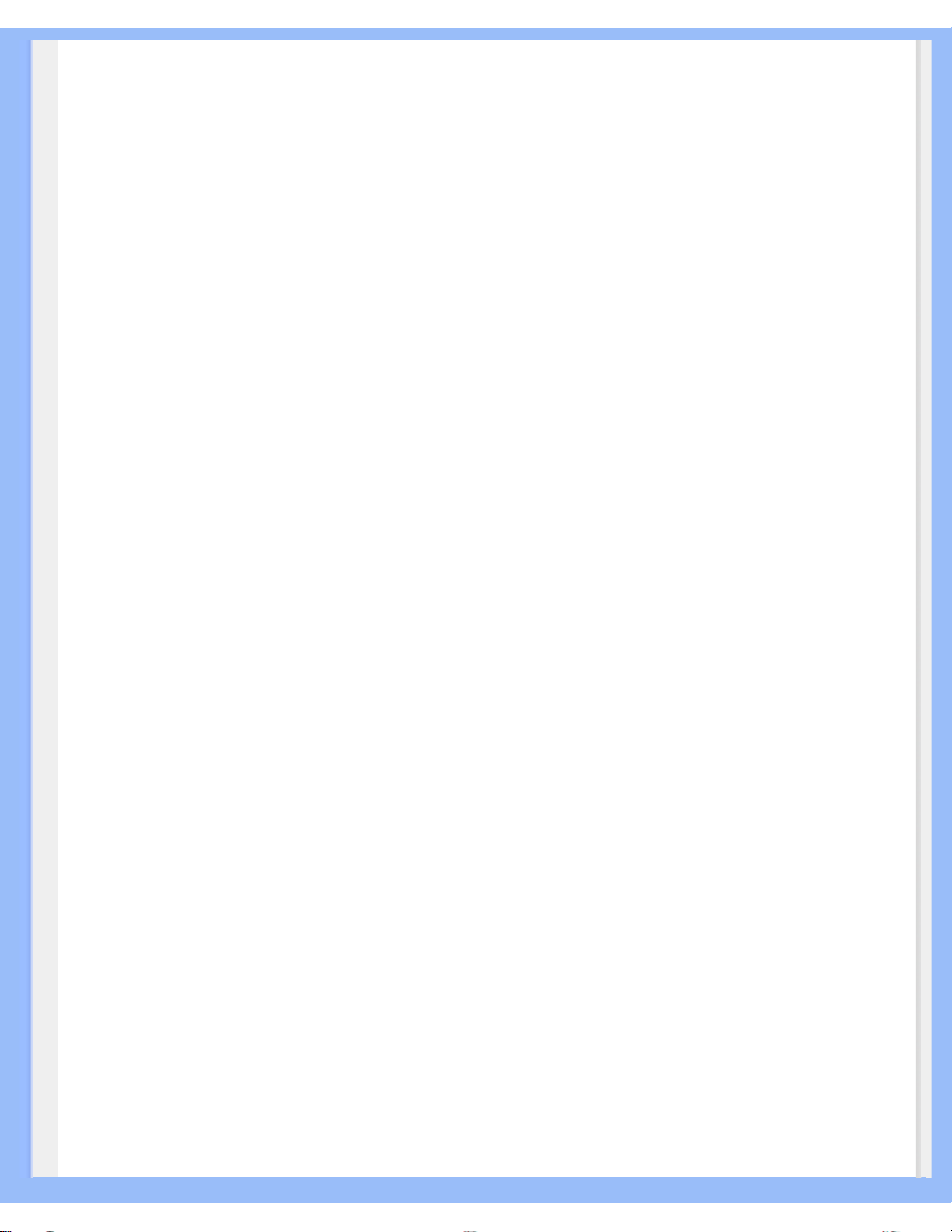
United States Guarantee
(877) 835-1838 or (919) 573-7855
(In U.S.A., Puerto Rico and U.S. Virgin Islands, all implied warranties, including implied warranties
of merchantability and fitness for a particular purpose, are limited in duration to the duration of this
express warranty. But, because some states do not allow limitations on how long an implied
warranty may last, this limitation may not apply to you.)
TO GET WARRANTY SERVICE IN CANADA...
Please contact Philips at:
(800) 479-6696
Three years free parts and three years free labor will be provided at Philips Canada depot or any
one of its authorized service centers.
(In Canada, this warranty is given in lieu of all other warranties. No other warranties are expressed
or implied, including any implied warranties of merchantability or fitness for a particular purpose.
Philips is not liable under any circumstances for any direct, indirect, special, incidental or
consequential damages, howsoever incurred, even if notified of the possibility of such damages.)
REMEMBER... Please record the model and serial numbers found on the product below.
MODEL # ________________________________________________
SERIAL # ________________________________________________
This warranty gives you specific legal rights. You may have other rights which vary from state/
province to state/province.
Before contacting Philips, please prepare the following details so we can solve your problem
quickly.
● Philips type number
● Philips serial number
● Purchase date (copy of purchase may be required)
● PC environment Processor:
❍ 286/386/486/Pentium Pro/Internal memory
❍ Operating system (Windows, DOS, OS/2, MAC)
❍ Fax/Modem/Internet program?
file:///D|/My%20Documents/dfu/150E6FB/ENGLISH/warranty/war_usa.htm (3 of 4)2005-05-27 9:27:04 AM
Page 56

United States Guarantee
● Other cards installed
Having the following information available will also help speed up the process:
● Your proof of purchase indicating: date of purchase, dealer name, model and product serial
number.
● The full address to which the swap model should be delivered.
Just a phone call away
Philips’ customer help desks are located worldwide. Within the U.S. you can contact Philips
customer care Monday-Friday from 8:00 AM-9:00 PM Eastern Time (ET) and on Saturdays from
10:00 AM-5:00 PM ET hrs by using one of the contact phone numbers.
For more information on this and more great Philips products visit our website at:
Website:
http://www.philips.com
file:///D|/My%20Documents/dfu/150E6FB/ENGLISH/warranty/war_usa.htm (4 of 4)2005-05-27 9:27:04 AM
Page 57

International Guarantee
Your International Guarantee
Dear Customer,
Thank you for purchasing this Philips product which has been designed and manufactured to the
highest quality standards.
If, unfortunately, something should go wrong with this product Philips guarantees free of charge
labor and replacement parts irrespective of the country where it is repaired during a period of 12
months from date of purchase. This international Philips guarantee complements the existing
national guarantee obligations to you of dealers and Philips in the country of purchase and does not
affect your statutory rights as a customer.
The Philips guarantee applies provided the product is handled properly for its intended use, in
accordance with its operating instructions and upon presentation of the original invoice or cash
receipt, indicating the date of purchase, dealer's name and model and production number of the
product.
The Philips guarantee may not apply if:
● the documents have been altered in any way or made illegible;
● the model or production number on the product has been altered, deleted, removed or made
illegible;
● repairs or product modifications and alterations have been executed by unauthorized service
organizations or persons;
● damage is caused by accidents including but not limited to lightning, water or fire, misuse or
neglect.
Please note that the product is not defective under this guarantee in the case where modifications
become necessary in order for the product to comply with local or national technical standards
which apply in countries for which the product was not originally designed and/or manufactured.
Therefore always check whether a product can be used in a specific country.
In case your Philips product is not working correctly or is defective, please contact your Philips
dealer. In the event you require service whilst in another country a dealer address can be given to
you by the Philips Consumer Help Desk in that country, the telephone and fax number of which can
be found in the relevant part of this booklet.
In order to avoid unnecessary inconvenience, we advise you to read the operating instructions
carefully before contacting your dealer. If you have questions which your dealer cannot answer or
any related question please contact the Philips Consumer Information Centers or via:
Website:
http://www.philips.com
file:///D|/My%20Documents/dfu/150E6FB/ENGLISH/warranty/war_intl.htm (1 of 2)2005-05-27 9:27:04 AM
Page 58

International Guarantee
file:///D|/My%20Documents/dfu/150E6FB/ENGLISH/warranty/war_intl.htm (2 of 2)2005-05-27 9:27:04 AM
Page 59

Consumer Information Centers
Consumer Information Centers
Antilles • Argentina • Australia • Bangladesh • Brasil • Canada • Chile • China • Colombia •
Belarus • Bulgaria • Croatia • Czech Republic • Estonia • Dubai • Hong Kong • Hungary •
India • Indonesia • Korea • Latvia • Lithuania • Malaysia • Mexico • Morocco • New Zealand
• Pakistan • Paraguay • Peru • Philippines • Poland • Romania • Russia • Serbia &
Montenegro • Singapore • Slovakia • Slovenia • South Africa • Taiwan • Thailand • Turkey •
Ukraine • Uruguay • Venezuela
Eastern Europe
BELARUS
Technical Center of JV IBA
M. Bogdanovich str. 155
BY - 220040 Minsk
Tel: +375 17 217 33 86
BULGARIA
LAN Service
140, Mimi Balkanska Str.
Office center Translog
1540 Sofia, Bulgaria
Tel: +359 2 960 2360
www.lan-service.bg
CZECH REPUBLIC
Xpectrum
Lužná 591/4
CZ - 160 00 Praha 6 Tel: 800 100 697
Email:info@xpectrum.cz
www.xpectrum.cz
CROATIA
Renoprom d.o.o.
Mlinska 5, Strmec
HR - 41430 Samobor
Tel: +385 1 333 0974
file:///D|/My%20Documents/dfu/150E6FB/ENGLISH/warranty/warcic.htm (1 of 11)2005-05-27 9:27:11 AM
Page 60

Consumer Information Centers
ESTONIA
FUJITSU SERVICES OU
Akadeemia tee 21G
EE-12618 Tallinn
Tel: +372 6519900
www.ee.invia.fujitsu.com
HUNGARY
Serware Szerviz
Vizimolnár u. 2-4
HU - 1031 Budapest
Tel: +36 1 2426331
Email: inbox@serware.hu
www.serware.hu
LATVIA
ServiceNet LV
Jelgavas iela 36
LV - 1055 Riga,
Tel: +371 7460399
Email: serviss@servicenet.lv
LITHUANIA
ServiceNet LT
Gaiziunu G. 3
LT - 3009 KAUNAS
Tel: +370 7400088
Email: servisas@servicenet.lt
www.servicenet.lt
ROMANIA
Blue Ridge Int'l Computers SRL
115, Mihai Eminescu St., Sector 2
RO - 020074 Bucharest
Tel: +40 21 2101969
SERBIA & MONTENEGRO
Tehnicom Service d.o.o.
Bulevar Vojvode Misica 37B
YU - 11000 Belgrade
Tel: +381 11 3060 886
file:///D|/My%20Documents/dfu/150E6FB/ENGLISH/warranty/warcic.htm (2 of 11)2005-05-27 9:27:11 AM
Page 61

Consumer Information Centers
SLOVAKIA
Datalan Servisne Stredisko
Puchovska 8
SK - 831 06 Bratislava
Tel: +421 2 49207155
Email: servis@datalan.sk
SLOVENIA
PC HAND
Brezovce 10
SI - 1236 Trzin
Tel: +386 1 530 08 24
Email: servis@pchand.si
POLAND
Zolter
ul.Zytnia 1
PL - 05-500 Piaseczno
Tel: +48 22 7501766
Email: servmonitor@zolter.com.pl
www.zolter.com.pl
RUSSIA
Tel: +7 095 961-1111
Tel: 8-800-200-0880
Website: www.philips.ru
TURKEY
Türk Philips Ticaret A.S.
Yukari Dudullu Org.San.Bolgesi
2.Cadde No:22
34776-Umraniye/Istanbul
Tel: (0800)-261 33 02
file:///D|/My%20Documents/dfu/150E6FB/ENGLISH/warranty/warcic.htm (3 of 11)2005-05-27 9:27:11 AM
Page 62

Consumer Information Centers
UKRAINE
Comel
Shevchenko street 32
UA - 49030 Dnepropetrovsk
Tel: +380 562320045
www.csp-comel.com
Latin America
ANTILLES
Philips Antillana N.V.
Kaminda A.J.E. Kusters 4
Zeelandia, P.O. box 3523-3051
Willemstad, Curacao
Phone: (09)-4612799
Fax : (09)-4612772
ARGENTINA
Philips Antillana N.V.
Vedia 3892 Capital Federal
CP: 1430 Buenos Aires
Phone/Fax: (011)-4544 2047
BRASIL
Philips da Amazônia Ind. Elet. Ltda.
Rua Verbo Divino, 1400-São Paulo-SP
CEP-04719-002
Phones: 11 21210203 -São Paulo & 0800-701-0203-Other Regions without São Paulo City
CHILE
Philips Chilena S.A.
Avenida Santa Maria 0760
P.O. box 2687Santiago de Chile
Phone: (02)-730 2000
Fax : (02)-777 6730
file:///D|/My%20Documents/dfu/150E6FB/ENGLISH/warranty/warcic.htm (4 of 11)2005-05-27 9:27:11 AM
Page 63

Consumer Information Centers
COLOMBIA
Industrias Philips de Colombia
S.A.-Division de Servicio
CARRERA 15 Nr. 104-33
Bogota, Colombia
Phone:(01)-8000 111001 (toll free)
Fax : (01)-619-4300/619-4104
MEXICO
Consumer Information Centre
Norte 45 No.669
Col. Industrial Vallejo
C.P.02300, -Mexico, D.F.
Phone: (05)-3687788 / 9180050462
Fax : (05)-7284272
PARAGUAY
Av. Rca. Argentina 1780 c/Alfredo Seiferheld
P.O. Box 605
Phone: (595 21) 664 333
Fax: (595 21) 664 336
Customer Desk:
Phone: 009 800 54 1 0004
PERU
Philips Peruana S.A.
Customer Desk
Comandante Espinar 719
Casilla 1841
Limab18
Phone: (01)-2136200
Fax : (01)-2136276
file:///D|/My%20Documents/dfu/150E6FB/ENGLISH/warranty/warcic.htm (5 of 11)2005-05-27 9:27:11 AM
Page 64

Consumer Information Centers
URUGUAY
Rambla O'Higgins 5303 Montevideo
Uruguay
Phone: (598) 619 66 66
Fax: (598) 619 77 77
Customer Desk:
Phone: 0004054176
VENEZUELA
Industrias Venezolanas Philips S.A.
Apartado Postal 1167
Caracas 1010-A
Phone: (02) 2377575
Fax : (02) 2376420
Canada
CANADA
Philips Electronics Ltd.
281 Hillmount Road
Markham, Ontario L6C 2S3
Phone: (800) 479-6696
Pacific
AUSTRALIA
Philips Consumer Electronics
Consumer Care Center
Level 1, 65 Epping Rd
North Ryde NSW 2113
Phone: 1300 363 391
Fax : +61 2 9947 0063
file:///D|/My%20Documents/dfu/150E6FB/ENGLISH/warranty/warcic.htm (6 of 11)2005-05-27 9:27:11 AM
Page 65

Consumer Information Centers
NEW ZEALAND
Philips New Zealand Ltd.
Consumer Help Desk
2 Wagener Place, Mt.Albert
P.O. box 1041
Auckland
Phone: 0800 477 999 (toll free)
Fax : 0800 288 588
Asia
BANGLADESH
Philips Service Centre
100 Kazi Nazrul Islam
Avenue Kawran Bazar C/A
Dhaka-1215
Phone: (02)-812909
Fax : (02)-813062
CHINA
SHANGHAI
Rm 1007, Hongyun Building, No. 501 Wuning road,
200063 Shanghai P.R. China
Phone: 4008 800 008
Fax: 21-52710058
HONG KONG
Philips Electronics Hong Kong Limited
Consumer Service
Unit A, 10/F. Park Sun Building
103-107 Wo Yi Hop Road
Kwai Chung, N.T.
Hong Kong
Phone: (852)26199663
Fax: (852)24815847
file:///D|/My%20Documents/dfu/150E6FB/ENGLISH/warranty/warcic.htm (7 of 11)2005-05-27 9:27:11 AM
Page 66

Consumer Information Centers
INDIA
Phone: 91-20-712 2048 ext: 2765
Fax: 91-20-712 1558
BOMBAY
Philips India
Customer Relation Centre
Bandbox House
254-D Dr. A Besant Road, Worli
Bombay 400 025
CALCUTTA
Customer Relation Centre
7 justice Chandra Madhab Road
Calcutta 700 020
MADRAS
Customer Relation Centre
3, Haddows Road
Madras 600 006
NEW DELHI
Customer Relation Centre
68, Shivaji Marg
New Dehli 110 015
INDONESIA
Philips Group of Companies in Indonesia
Consumer Information Centre
Jl.Buncit Raya Kav. 99-100
12510 Jakarta
Phone: (021)-7940040 ext: 2100
Fax : (021)-794 7511 / 794 7539
file:///D|/My%20Documents/dfu/150E6FB/ENGLISH/warranty/warcic.htm (8 of 11)2005-05-27 9:27:11 AM
Page 67

Consumer Information Centers
KOREA
Philips Korea Ltd.
Philips House
C.P.O. box 3680
260-199, Itaewon-Dong.
Yongsan-Ku, Seoul 140-202
Phone: 080 600 6600 (toll free)
Fax : (02) 709 1210
MALAYSIA
After Market Solutions Sdn Bhd,
Philips Authorised Service Center,
Lot 6, Jalan 225, Section 51A,
46100 Petaling Jaya,
Selangor Darul Ehsan,
Malaysia.
Phone: (603)-7954 9691/7956 3695
Fax: (603)-7954 8504
Customer Careline: 1800-880-180
PAKISTAN
Philips Consumer Service
Mubarak manzil,
39, Garden Road, Saddar,
Karachi-74400
Tel: (9221) 2737411-16
Fax: (9221) 2721167
E-mail: care@philips.com
Website: www.philips.com.pk
PHILIPPINES
PHILIPS ELECTRONICS & LIGHTING, INC.
Consumer Electronics
48F PBCOM tower
6795 Ayala Avenue cor VA Rufino St.
Salcedo Village
1227 Makati City, PHILS
Phone: (02)-888 0572, Domestic Toll Free: 1-800-10-PHILIPS or 1-800-10-744 5477
Fax: (02)-888 0571
file:///D|/My%20Documents/dfu/150E6FB/ENGLISH/warranty/warcic.htm (9 of 11)2005-05-27 9:27:11 AM
Page 68

Consumer Information Centers
SINGAPORE
Accord Customer Care Solutions Ltd
Authorized Philips Service Center
Consumer Service
620A Lorong 1 Toa Rayoh
Singapore 319762
Tel: +65 6882 3999
Fax: +65 6250 8037
TAIWAN
Philips Taiwan Ltd.
Consumer Information Centre
13F, No. 3-1 Yuan Qu St., Nan Gang Dist.,
Taipei 115, Taiwan
Phone: 0800-231-099
Fax : (02)-3789-2641
THAILAND
Philips Electronics (Thailand) Ltd.
26-28th floor, Thai Summit Tower
1768 New Petchburi Road
Khwaeng Bangkapi, Khet Huaykhwang
Bangkok10320 Thailand
Tel: (66)2-6528652
E-mail: cic Thai@philips.com
Africa
MOROCCO
Philips Electronique Maroc
304,BD Mohamed V
Casablanca
Phone: (02)-302992
Fax : (02)-303446
file:///D|/My%20Documents/dfu/150E6FB/ENGLISH/warranty/warcic.htm (10 of 11)2005-05-27 9:27:11 AM
Page 69

Consumer Information Centers
SOUTH AFRICA
PHILIPS SA (PTY) LTD
Customer Care Center
195 Main Road
Martindale, Johannesburg
P.O. box 58088
Newville 2114
Telephone: +27 (0) 11 471 5194
Fax: +27 (0) 11 471 5123
E-mail: phonecare.za@philips.com
Middle East
DUBAI
Philips Middle East B.V.
Consumer Information Centre
P.O.Box 7785
DUBAI
Phone: (04)-335 3666
Fax : (04)-335 3999
file:///D|/My%20Documents/dfu/150E6FB/ENGLISH/warranty/warcic.htm (11 of 11)2005-05-27 9:27:11 AM
Page 70

F1rst Choice Contact Information
F1rst Choice Contact Information
Country Telephone number Tariff
Austria 0820 901115
0.20
Belgium 070 253 010
0.17
Cyprus 800 92256 Free of Charge
Denmark 3525 8761 Local call tariff
Finland 09 2290 1908 Local call tariff
France 08 9165 0006
0.23
Germany 0180 5 007 532
0.12
Greece 00800 3122 1223 Local call tariff
Ireland 01 601 1161 Local call tariff
Italy 199 404 042
0.25
Luxembourg 26 84 30 00 Local call tariff
The Netherlands 0900 0400 063
0.20
Norway 2270 8250 Local call tariff
Portugal 2 1359 1440 Local call tariff
Spain 902 888 785
0.15
Sweden 08 632 0016 Local call tariff
Switzerland 02 2310 2116 Local call tariff
United Kingdom 0207 949 0069 Local call tariff
file:///D|/My%20Documents/dfu/150E6FB/ENGLISH/warranty/warfirst.htm2005-05-27 9:27:17 AM
