Page 1
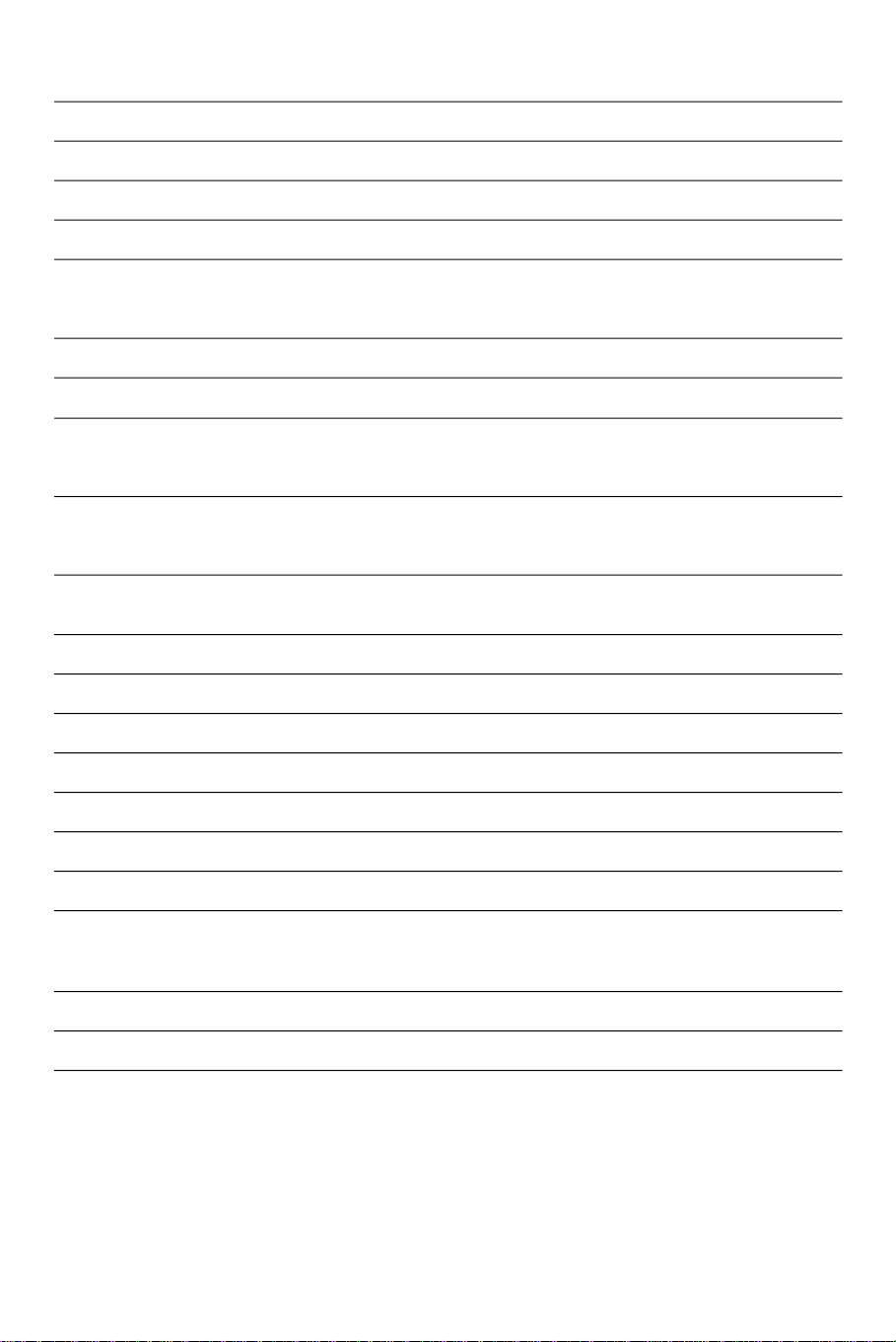
Contents
Page
Setting up your television – connections – the aerial, other equipment, the scart AV socket 1
Setting up your television – putting batteries in the remote control, power supply, moving the television 1
Switching the television on and off – switching on, stand-by mode, switching off, automatic power saving 2
Tuning in the programmes 2-3
Tips for tuning – changing the programme number of a television channel
– picture interference from other equipment
– changing channels without leaving the installation mode 4
Features on the television – main power switch, menu, menu adjustments, aerial socket, scart socket 4-5
The Timer 5
Using the remote control – stand-by, programme selection, numbered buttons, volume, mute, menu,
menu adjustments – volume, brightness, contrast, sharpness, colour and
24-hour timer, storing menu adjustments, PP button, screen information 5-6
Teletext – turning teletext on and off, selecting a teletext page, moving to the previous or next page,
newsflash and sub-title pages, page headings (the red, green, yellow and blue buttons),
sub-pages, page hold, large character display, reveal answer 6-7
The scart socket – to select the scart channel, video and RGB, automatic AV mode,
equipment that can be connected 7
How to connect scart cables 8-9
Scart socket technical information 10
Auto store tuning 10
Hotel mode 11
If something doesn’t seem to work – sound, picture, power, tuning in and setting up 11-12
Extra information 13
Safety information 13
Using and caring for your Goodmans television – position, ventilation, water and moisture,
fitting the stand (if provided) 14
– cleaning your television 14
Safety warnings 14
Specifications 15
Page 2
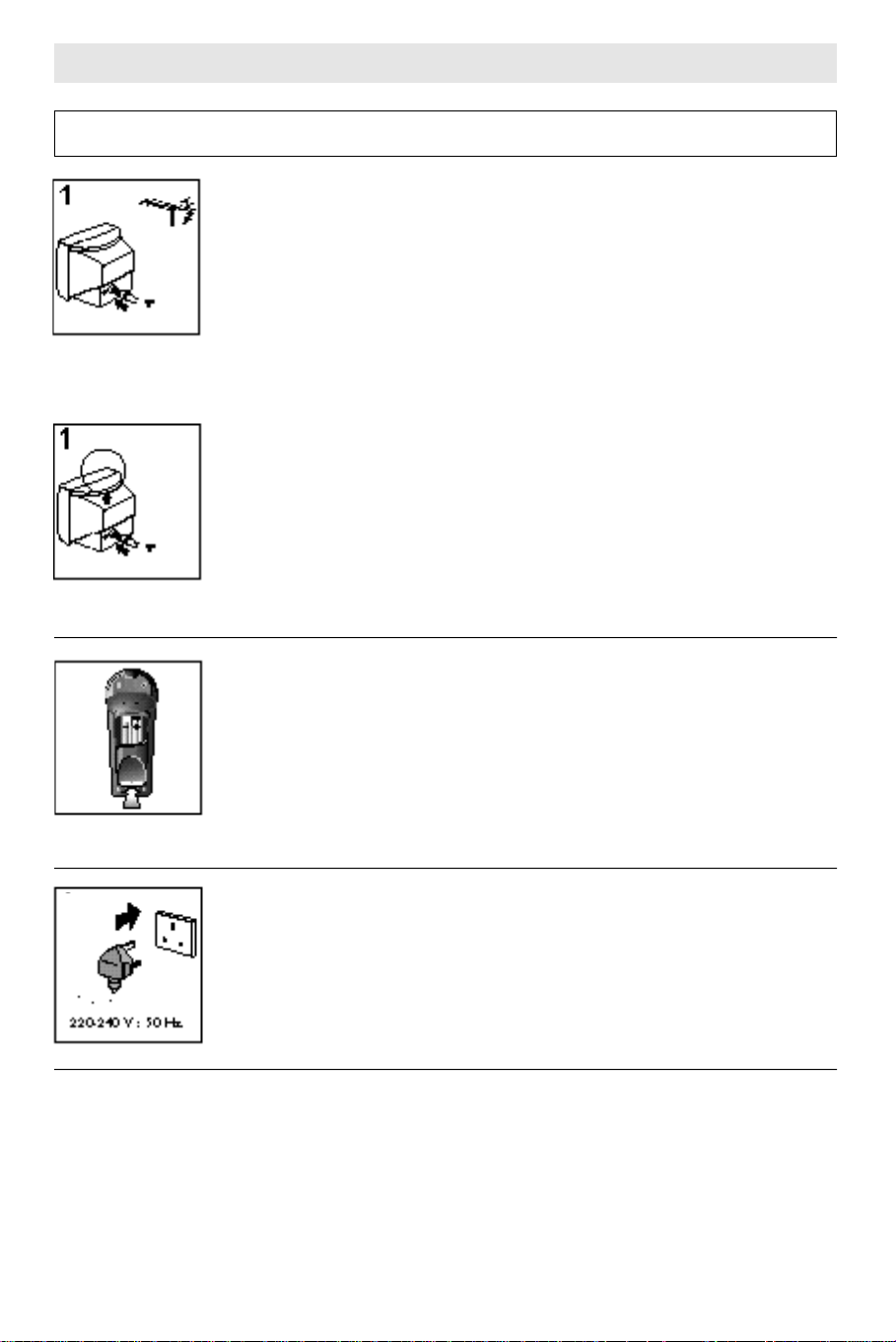
Setting up your television
Please read the safety and care information at the back of this booklet before you connect
this television to the electricity supply .
Make the connections
The aerial
Connect the aerial lead to the aerial socket at the back of the television (see diagram 1).
We have supplied a loop-aerial which fits in a hole at the back of the television (see
diagram 1A). If reception conditions are good enough you may be able to get
high-quality picture and sound by using the loop-aerial. You will need a good-quality
aerial to receive Teletext on model 1465TS.
Other equipment
If you have a video recorder, you will need to connect the aerial lead to the video
recorder.Then, connect the aerial output lead from the video recorder to the television
A
aerial socket. There is information about connecting aerials and other equipment in
‘How to connect scart cables’ on page 8-9.
The scart (AV) socket
This television has a special socket called ‘scart’ (AV). This allows you to connect your
television to other equipment. You don’t have to use this straight away, but using scart
cables gives you the best picture and sound quality and can get rid of picture
interference. If you have other equipment with scart sockets, please read ‘How to
connect scart cables’ on page 8-9.
2
3
Putting the batteries in the remote control
• Slide your thumbnail under the edge of the battery cover where it says ‘open’ and
press with your thumbnail while lifting the cover up (see diagram 2).
• Put in the two batteries that came with your television (size AAA or LR3)
• Make sure that the (+) and (-) marks on the batteries agree with the (+) and (-)
marks inside the battery compartment.
• Replace the cover by sliding it into position and pressing down at the end marked
‘open’.
• Throw away old the batteries carefully. Do not put them on a fire.
Pow er suppl y
Plug your television into the mains supply (220 to 240 volts, 50Hz).
Moving the television
The earth’s magnetic field can affect the colour quality of the picture, but your television has a built-in
demagnetisation system to prevent this. The system works whenever the mains power is switched on while the
television is cool. So if you have to move the television, leave it for at least 15 minutes before you switch it on.
1
Page 3
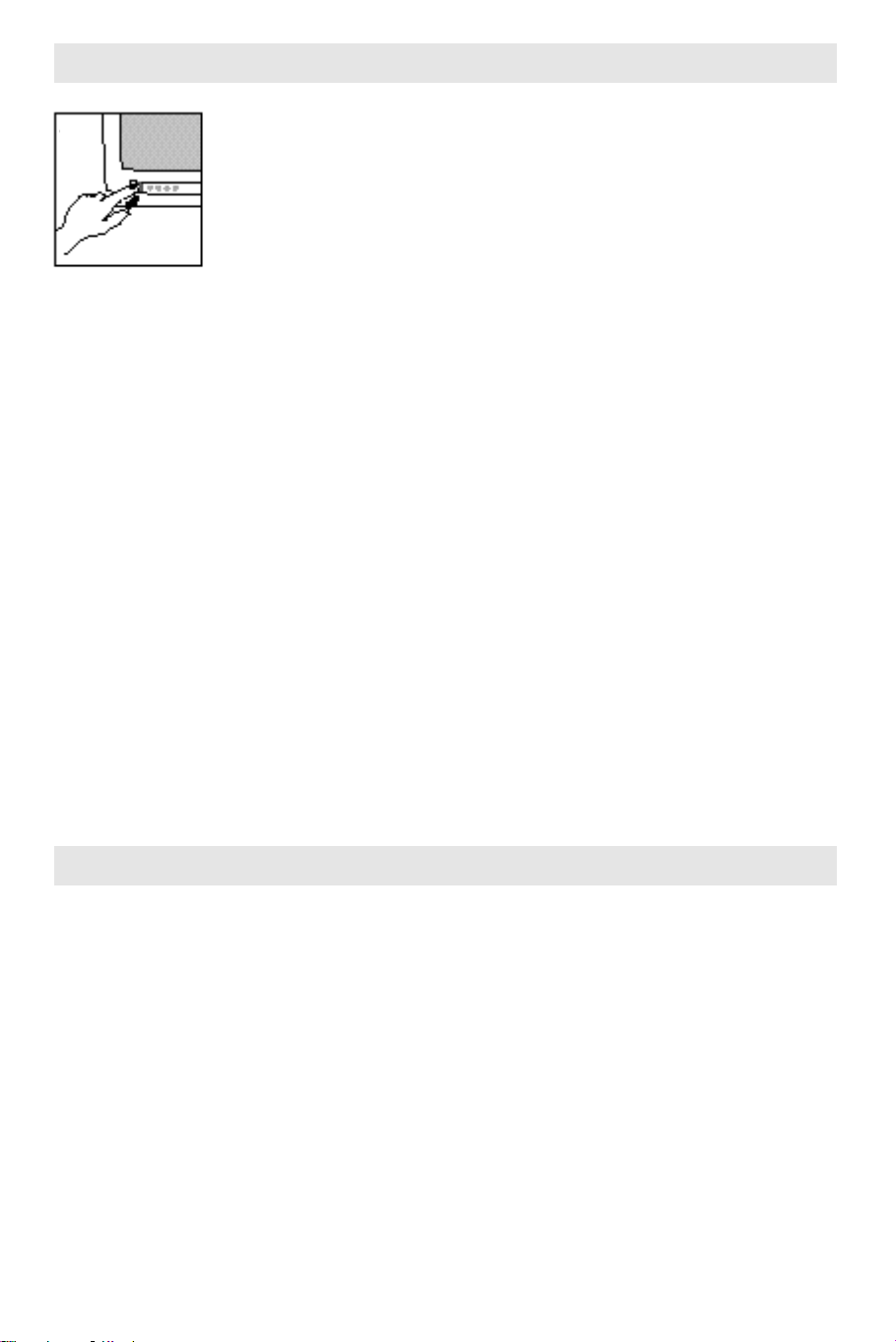
Switching the television on and off
Switching the television on
Switch the television on with the main power button A on the television. The red
light on the television control panel will light up. If the screen does not light up after a
few seconds, it probably means the television is in stand-by mode (see below).
Stand-by mode
Stand-by mode allows you to turn the television on and off with the remote control or the built-in timer. When
the television is on stand-by, it is nearly all switched off and uses little power. You can switch it back on again by
pressing any of the following buttons.
• One of the number buttons 0 to 9 on the remote control.
• The P + or P- button on the remote control.
• The + or - button on the front panel of the television.
The stand-by light will get dimmer and after a few seconds the screen will light up.
Press the red B button on the remote control to put the television back on stand-by. The red light on the
television control panel will get brighter when the television is on stand-by.
Switching the television off
The television remembers if it is on stand-by. If the main power switch is switched off when the television is on
stand-by, when you switch the television back on with the main power switch, the television will stay on
stand-by. Please see ‘Stand-by mode’ above for how to switch the television on.
Automatic po wer-saving featur e
If no signal is received through the aerial cable after about five minutes, the television will automatically turn to
stand-by mode (see ‘Stand-by mode’ above).
Tuning in the pr ogrammes
Before you star t
1 If you have a video recorder connected with the aerial lead, switch it on to produce a test picture, or play a
video tape.
2 If you have a satellite receiver (or any other equipment as well as the video recorder) connected with the
aerial lead, make sure that mains power is supplied to it, and that it is on stand-by.
3 Switch your television on. If the screen does not light up, please see ‘Switching the television on’ on page 2.
We recommend that you follow the instructions below, but there is another way of tuning in the programmes
which automatically stores all the signals your television can receive. Afterwards you can store the channels on
the appropriate programme numbers. For example, BBC 1 on programme one, BBC 2 on programme two and
so on. To do it this way, please read ‘Auto store tuning’ on page 10.
2
Page 4

Which buttons to press
on the remote control
What the screen will sho w
When N and Q are pressed together, the
installation menu will appear on the screen.
The symbols are just underneath the buttons.
2
3
4
5
Press the menu + button and ‘manual store’ will
appear on the screen.
Press the menu + button again and ‘searching’ will
appear. A bar on the screen will move to show the
progress of tuning. When the television finds a
signal, ‘searching’ will go off the screen, and the
programme number will flash.
If the picture quality is poor, there may be a better
signal on another frequency, so start searching
again by pressing the menu + button again.
The best signals are usually in a group, one after
the other.
When your television has found a good signal,
decide which programme number you want it on,
for example programme 1 for BBC1. Make sure
you can recognise the test picture from any other
pieces of equipment if you have them connected.
While the programme number is flashing, press the
P+ or P- button to change the number.You can’t
use zero.
When you press N and Q together again, ‘stored’
will appear on the screen and the television will
store the television channel on the programme
number you have chosen.
STORED
MANUAL STORE
2
6
7
Repeat steps 3 to 6 to store each programme.
Press the menu button twice to leave the manual
store display.
3
Page 5
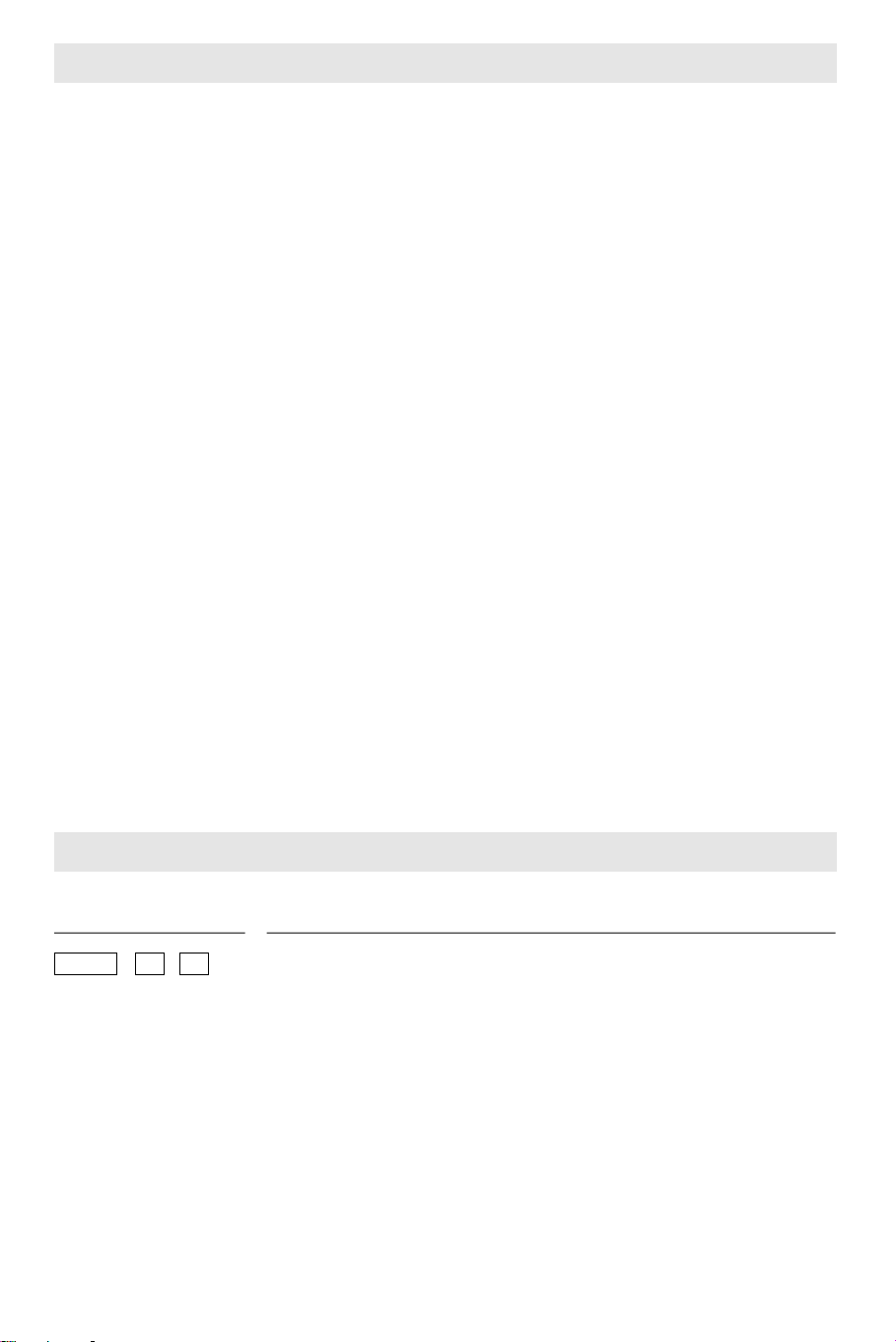
Tips for tuning
Changing the pr ogramme number
of a television channel
1 Press the N and Q buttons together to get the
installation menu on the screen.
2 Press the menu + button to get the manual store
menu on the screen.
3 Select the channel you want to change by
pressing the P+, P- or the 0 to 9 buttons.
4 Press the N and Q buttons together again to
make the programme number flash.
5 Press P+, P- or the 0 to 9 buttons to enter the
programme number you want to give to that
channel. You can’t use 0 because it is reserved for
the scart (AV) channel.
6 Press the N and Qbuttons together once more
to make ‘stored’ appear.The television has now
stored the television channel on the programme
number you have chosen.
7 Repeat steps 3 to 6 if you want to change the
programme numbers of other channels.
8 Press the menu button twice to get back to
normal viewing. (You can turn off any of the
on-screen displays by pressing the menu button
several times.)
Picture interference from other
equipment
If you have used the aerial lead to connect a video
recorder, satellite receiver or other piece of equipment,
switch the equipment on one piece at a time and
check the picture on all your programmes. The pieces
of equipment that are not switched on must be on
stand-by. If any of your programmes have wavy lines
on the picture when the equipment is switched on,
you will have to change the output frequency of the
equipment. Please read the instruction book for the
equipment to find out how to do this. Change the
output frequency a little at a time (or in 8MHz steps)
and keep checking all your programmes.
When there are no wavy lines (or other interference)
on any of the pictures, re-tune the programme
number that you have chosen for your equipment (see
‘Tuning in the programmes’, on pages 2 to 3).
Do the same for each piece of equipment, but after
you’ve finished with each one, leave it switched on
while you check the next piece of equipment.
Continue until you have all the pieces of equipment
working together without interfering with each other.
If you cannot get rid of the interference, you may
have to connect the equipment with a scart cable, (see
‘How to connect scart cables’ on page 8-9).
Changing channels without leaving
the installation mode
As long as the programme number is not flashing,
you can change channels while the installation menu
is still on the screen.
Features on the television
Main po wer
switch
MENU – +
Menu adjustments
A
Please read ‘Switching the television on and off’ on page 2.
Keep pressing the menu button to display the symbols for the items you can
adjust: a (volume), A (brightness), B(contrast), R (sharpness), C (colour)
and C (the timer). If you don’t make any adjustments, the menu display will
automatically disappear after 10 seconds.
When there is no symbol shown on the screen, the - button selects the previous
programme number and the + button selects the next programme number.
Volume is for making the sound louder or quieter. Brightness, contrast,
colour and sharpness are picture adjustments. Your television displays a bar to
show the adjustment. Press + to increase the item you are adjusting, and the bar
will get longer. Press – to reduce the item you are adjusting, and the bar will get
shorter.
4
Page 6
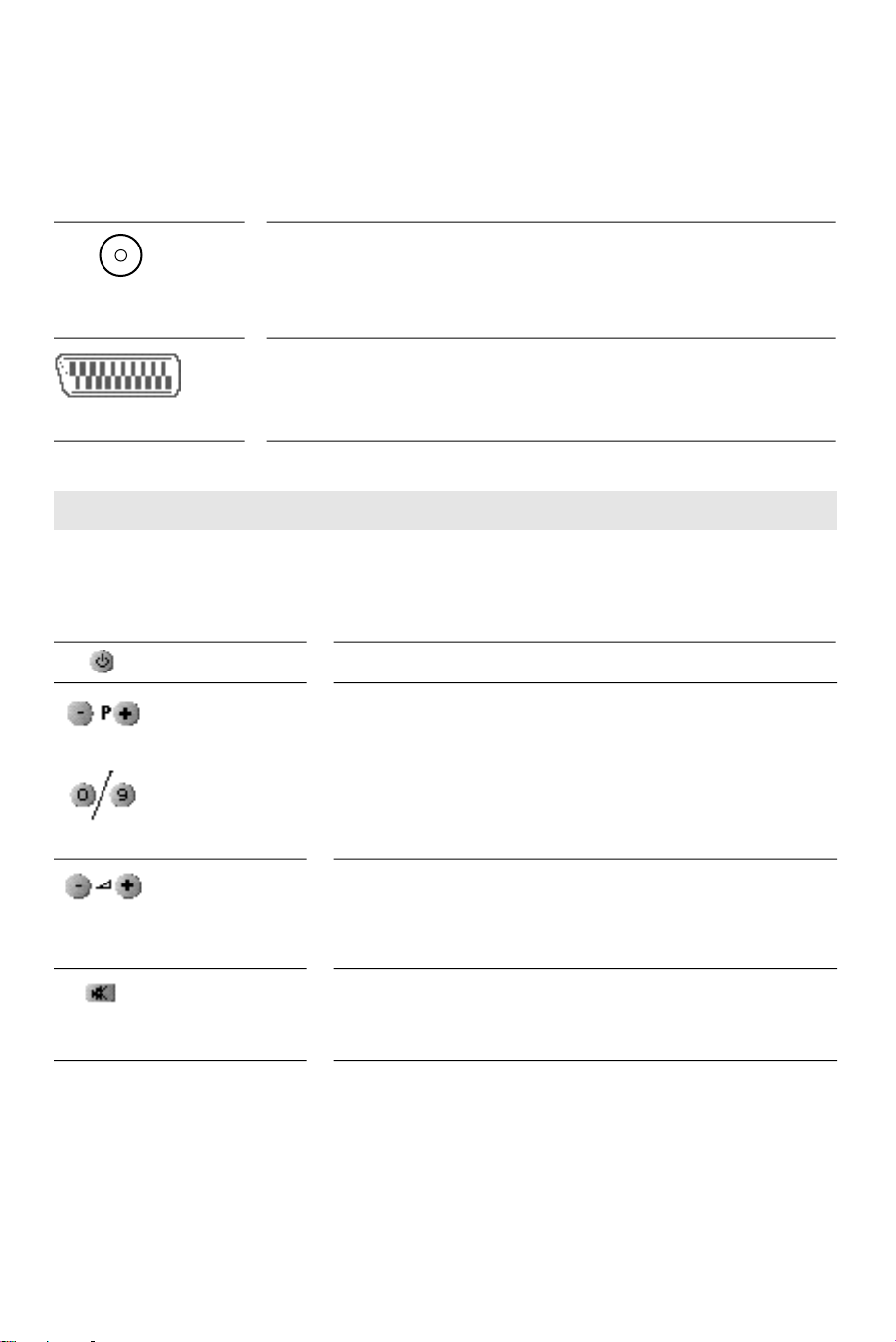
The timer
When the timer symbol is displayed during menu adjustments, you can set the television to automatically go on
s t a n d - by after a certain length of time. The time is displayed like a 24-hour digital clock (for example, 7pm is show n
as 19:00). Each press of the menu + button increases the time in 10 minute steps up to 24 hours, then it goes back
to ze ro again. You can reduce the time by pressing the menu - button. When 00:00 is displayed, the timer is off.
If you need to check how much time is left before the television will go on stand-by, press the J (screen
information) button on the remote control. During the last minute before the television switches off, a seconds
count-down will be displayed. Press the J button again to make the time display go off the screen.
You connect your aerial to this socket; see ‘Setting up your television’ on page 1.
9
Aerial socket
If you want to connect other equipment which has scart sockets, please read ‘How
to connect scart cables’ on page 8-9.
Scart socket
Using the remote control
When you press one of the buttons on the remote control, point the remote control at the television control
panel. Stay within 7 metres of the control panel and keep more-or-less straight in front of it.
The button The result
Standb y
Programme
selection
Numbered k eys
Volume
Mute
The television goes on stand-by (see ‘Stand-by mode’ on page 2).
The number is displayed on the picture for a short time.
P- selects the previous programme number and P+ selects the next
programme number. If the television is on stand-by, pressing P+ or Pwill turn it back on.
The number is displayed on the picture for a short time and the
programme changes. For a 2-digit number, you must press the second
number before the dash after the displayed number disappears.
+ turns the sound up.
- turns the sound down.
* If the sound won't get loud enough, hotel mode might be working.
Please read 'Hotel mode' on page 11.
If you press the button once, the sound will go off and cwill appear
on the screen. If you press the button again, the sound will come back
on and c will disappear.
5
Page 7

The button The result
Men u
Keep pressing the menu button to display the symbols for the items that
you can adjust: a (volume), A (brightness), B (contrast), R
(sharpness), C (colour) and C (the timer).
You can adjust any of the items in just the same way as when you use
Men u
adjustment
the menu and menu adjustment buttons on the television (please see
‘Features of the television’ on pages 4 to 5). The + and - buttons do not
change the programme number.
Keep pressing the menu button until the symbol of the item you want
Storing
adjustments
to adjust is displayed (except the timer). Before the symbol goes off,
press the two buttons marked Q and N together (the symbols are just
underneath the buttons). ‘Stored’ will appear on the screen, and the
television will store all the menu adjustments you have made (except the
timer) as your personal preference (PP).
Personal
Press this button to recall your stored picture and sound adjustments.
preferences
Screen
information
Press this button to display the programme number on the right of the
screen. If the timer is on, the amount of time that is left before the
television will go on stand-by will also be displayed. Press this button
again to turn the display off.
Sound mode
This function is not used on these models.
Teletext
The teletext service is an on-screen magazine that is
carried on a television broadcast signal. Teletext
information can also be carried by a signal fed into
the scart or AV input of the television. Only model
1465TS has teletext.
Moving to the
last or
next page
Selecting a
teletext page
Page hold
Turning
teletext
on and off
Turning teletext on and off
1 Turn on your television and choose a programme.
2 Press the L (teletext) button to switch the
television to teletext mode. As long as the
programme you have chosen has teletext, the main
index page will soon be displayed. If there is no
teletext programme, P100 will appear but the
screen will stay black. In this case, turn teletext off
Reveal answer
Large character
display
Red, green,
yellow and blue
buttons
by pressing the L button and try another
programme.
3 To turn teletext off, press the L button again.
Choosing a teletext pa ge
1 Use the number buttons on the remote control to
enter the page number you want to see. You must
enter the page number as a complete three-figure
number.The page number you have chosen is
displayed on the top left-hand side of the screen.
As soon as you enter the third number, the page
number in the middle of the top line of the
display will start to change, this shows that the
television is looking for the new page. When the
television finds the new page, the number in the
centre will stop changing.
2 To choose a new page, simply use the number
buttons on the remote control to enter a new page
number.
3 If you enter the wrong number, press more
numbers until you have entered three numbers,
then enter the correct page number.
4 To return to normal television viewing press the
L button again.
Moving to the last or next pa ge
To go to the page above the one you are on, press the
P+ button. To go to the page below the one you are
on, press the P- button.
6
Page 8

Newsflash and subtitle pa ges
These special pages are displayed as a small box of
text on the television picture. The page numbers are
given by the service provider (for example, on BBC1
Ceefax, page 888 gives you subtitles).
Pag e headings (the red,green, yellow and
blue buttons)
The four coloured page headings at the bottom of the
screen are set by teletext. To see the page
corresponding to one of these headings, press the
matching coloured button. Each time you change the
page it will take a little time for the new page to be
found and displayed.
Pag e hold
When information on one teletext page will not fit on
the screen, sub-pages are shown in order (see
‘Sub-pages above’). To keep a sub-page on the screen
for longer than usual, press the button.
To cancel page hold mode, press again.
Large character displa y
Keep pressing the button to change the character
size. Press the button once to display the top half
of the page at twice its normal height. Press the
button again to display the bottom half of the page at
twice its normal height. Press the button again to
return the text to its normal size.
Sub-pa ges
Some teletext pages contain too much information to
fit on the screen at once, so they are split up into
sub-pages and shown in order. The service provider
usually displays a label in the top right-hand corner of
the screen to show which sub-page is being shown.
For example ‘3/6’ shows that you are looking at the
third of six pages.
Reveal ans wer
Use this button on certain pages to reveal the
solutions to quizzes and so on. Press the button
once to reveal a hidden answer and press it again to
hide it.
The scart socket
The scart socket at the back of the television is a convenient way of connecting audio and video (AV) signals to
and from the television. As the signals are in a more basic form than the signal at the aerial socket, they are less
likely to be affected by interference and other things that can reduce picture quality.
To select the scart channel
Press the 0 button on the remote control. ‘AV’ will be displayed for a few
seconds and you will see the picture from any equipment that is connected to
the scart socket (if that equipment is switched on). If there is no signal at the
scart socket, the screen will remain dark.
The table below describes the facilities supported by the AV channel on your television.
Where the RGB
AV features Connector type AV AV AV switch AV output RGB blanking
in out (pin 8) comes from (pin 16)
AV1 Scart Yes Yes Yes Tuner Yes Yes
0
Video and RGB
The sharpest and clearest possible picture is reproduced from separate red, green and blue signals (RGB). Only
certain computers and high-quality digital equipment produce this form of signal. Most equipment produces a
‘composite video, blanking and synchronisation’ signal (CVBS), usually just called ‘video’.
Automatic AV mode or video switching
Some equipment provides an automatic switching signal, so that the video recorder (and so on) ‘tells’ the
television to reproduce its video and audio signals. For example, if you play a video tape, you will not have to
press the ‘0’ button on your remote control, as the television will automatically switch to the video channel.
Equipment that can be connected to the television
You can usually connect video recorders, camcorders, satellite receivers, PAL video disc players, audio amplifiers
and video games to this television, but we cannot guarantee that all combinations of equipment will work. You
can buy many different cables to connect these things.
7
Page 9

How to connect scart cables
The scart socket on your video recorder
The scart socket on your television
The scart plugs and cable
How to connect a video recorder onl y
Connect the video recorder scart socket to the scart
socket on your television set. If your video recorder
has two scart sockets, use the one marked TV. The
television aerial should go to the video recorder, then
to the television.
How to connect a satellite receiver onl y
Connect the satellite receiver scart socket to the scart
socket on your television. If your satellite receiver has
more than one scart socket, use the one marked TV.
Your television aerial should go to the satellite
receiver, then to your television.
How to connect a satellite receiver with one
scart socket and a video recorder with one
scart socket
If your video recorder has only one scart socket,
connect it to the scart socket on your television. Your
television aerial should go to the satellite receiver,
then to the video recorder, then to your television. So
that you can record satellite broadcasts, you will have
to tune one programme number on your video
recorder to the satellite receiver (please see your video
and satellite instruction books for details of how to do
this). So that you can watch satellite television while
you are recording normal television, you should also
tune one programme on your television to the
satellite receiver (please see ‘Tuning in the
programmes’ on pages 2 to 3 for details),
How to connect a satellite receiver with one
scart socket and a video recorder with tw o
scart sockets
If your video recorder has two scart sockets, connect
one (which may be marked TV) to the scart socket on
your television and connect the other to your satellite
receiver.Your television aerial should go to the
satellite receiver, then to the video recorder, then to
your television. You may need to read your video
recorder instructions to find out which is the best
scart socket to connect to your television and how to
record from the scart socket you have connected to
your satellite receiver. So that you can watch satellite
television while you are recording normal television,
you should also tune one programme on your
television to the satellite receiver (please see ‘Tuning
in the programmes’ on pages 2 to 3 for details).
How to connect a satellite receiver with
three scart sockets and a video recorder
with one or two scart sockets
If your video recorder has two scart sockets, only use
one of them. Connect your video recorder to the scart
socket marked VCR on the satellite receiver. You may
need to read your video recorder instructions to find
out which is the best scart socket to use and how to
record from the scart socket you have connected to
your satellite receiver. Connect the scart socket
marked TV on the satellite receiver to the scart socket
on your television. Your television aerial should go to
the satellite receiver, then to the video recorder, then
to your television.
• For all of these connections you must put the
satellite receiver on stand-by to send the audio and
video signals from the video recorder to your
television. If you want to watch satellite while you
are recording normal television, select a channel
on the satellite receiver and press the 0 button on
your television remote control.
• If you decide to watch normal television while you
are recording satellite, you may find you
automatically get satellite pictures and sound from
your television. If this happens, use your remote
control to select the programme number you want
to watch.
8
Page 10

Typical connections for a satellite receiver with three scart sockets and a
video recorder
Television aerial
Connect the aerial here for
a television only.
Aerial cable
This is a scart socket.
Arrows show the direction
the signal will flow through
the wires.
Thick lines represent scart
cables.
Television
Aerial in
Connect the aerial
here for a television
with a video
recorder only.
Connect aerial here
for a television with a
video recorder and
satellite receiver.
Aerial out
Aerial in
Aerial cable Scart cable
Aerial out
Aerial in
Video recorder Television Decoder
9
Video recorder
Connect the scart cable
here for a television with
a video recorder only.
Scart cable
Satellite receiver
Satellite
dish input
Page 11

Scart socket technical information
We have included this technical information especially for technicians.
A view looking into the scart socket
Socket ground
CBVS (video) output
CBVS ground
RGB red input
RGB red ground
RGB green input
RGB green ground
RGB blue input
RGB blue ground
Audio output
Same as pin 3
Auto store tuning
CVBS (video input)
RGB blanking ground
RGB blanking
Not used
Not used
Not used
AV switch
Audio input
Audio ground
Same as pin 6
RGB blanking input (pin 16)
1 to 3 volts, 75 Ω, to blank the screen
ready for RGB input.
An un-synchronised RGB picture will
appear if you try to switch to normal
television mode when the RGB blanking
signal is present.
AV switch input (pin 8)
High impedance input, + 12V switches
the television into AV mode.
Signal le vels
Composite video input and output;
1 volt, 75 Ω
Synchronisation only; 0.3V peak,
negative going, 75 Ω
RGB inputs 0.7 volt, 75 Ω
Audio input 0.5 volts RMS, 10 kΩ
Audio output 0.5 volts RMS, 1kΩ
With auto store tuning your television can automatically find and store all the
television channels you can receive. Afterwards, you can choose the ones you want
to keep and move them to the programme numbers you like to use.
1 Press the N and Q buttons at the same time to select the installation menu.
2 Press the menu – button to make ‘autostore’ appear on the screen.
3 Press the menu + button to start auto store. ‘Searching’ will appear on the
screen, and for several minutes your television will search for television channels.
4 When the search is finshed, ‘installation’ will come back on the screen. All the
channels that your television finds will be on the highest programme numbers
(70, 69 and so on) so that you can give them the programme numbers you
choose. You will probably want to sort out the clearest channels and store BBC 1
to programme number 1, and so on. To do this, please read ‘changing the
programme number of a television channel’ on page 4.
5 Press the menu button to leave the installation menu.
10
SEARCHING
AUTO STORE
Page 12

Hotel mode
Hotel mode stops anyone from accidentally changing the personal preference (PP) control settings and tuning of
your television by locking the menus which are used for tuning in the programmes; and lets you prevent anyone
turning up the volume beyond a limit that you decide.
To turn on hotel mode
1 Select a programme number.
2 Adjust the sound volume to the loudest you want.
3 Select programme number 38 (it doesn’t have to be tuned to a programme).
4 Press the menu button on the front of the television and at the same time press the J button on the remote
control. Keep pressing them and wait until H+ appears on the screen; this will take at least 4 seconds.
5 Press the B button on the remote control so your television goes on stand-by.
6 Press one of the number buttons (1 to 9) to turn your television on again. The H+ will have disappeared but
the maximum volume limit and tuning menu lock will be working.
If anyone presses the N button and Q button together, LOCKED will be displayed on the screen for a few
seconds to show that hotel mode is working.
To turn off hotel mode
Repeat steps 3 to 6 above. In step 4, H– is displayed to confirm that the hotel mode is going to be turned off.
Tuning and personal preference control settings are described under ‘ Tuning in the programmes’ on page 3 and
‘Using the remote control’ on page 6.
If something doesn’t seem to work
Please check through the guide below before contacting
If there is something about your equipment which you do not
Symptoms
No sound
Crackling noises or distorted
sound.
Maximum volume is too quiet.
When you adjust volume with
the menu buttons, the bar does
not go right across the scre e n .
Comet Service or your Comet store.
understand, please contact the
Comet Helpline during normal office hours on:
0113 2793520
You cannot book service calls on this number.
Sound
Possible causes
• The volume is set to minimum.
• The mute is switched on.
Interference from cars, fluorescent
lights, a video recorder, a radio
broadcast, a personal computer or
other electrical equipment.
Hotel mode is turned on.
• Turn the volume up.
• Press the mute button to release
‘mute’.
Turn off one piece of equipment at a
time to see if the interference clears.
Turn off hotel mode.
( Hotel mode is explained on page 11.)
What to do
11
Page 13

Symptoms
Snowy picture
Extra outlines on objects in
the picture (ghosts).
Picture
Possible causes
The outside aerial has moved, or is
damaged or has been disconnected.
Your video recorder could be faulty.
The aerial is receiving reflected
signals from hills or buildings.
What to do
If you have a video recorder put the
aerial directly into the television. If
this doesn’t solve the problem then
the aerial could be faulty. If the fault
clears, the video recorder could be
faulty.
Have your aerial system checked.
Have your aerial system checked.
Try to tune in a better-quality signal
from the same television station.
Spots or streaks on the
picture.
No picture.
Jumbled teletext characters.
Symptoms
Television seems ‘dead’ – no
lights come on and nothing
works.
Symptoms
‘Locked’ is displayed when
you try to tune the television
in or store something.
Interference from electric motors,
motor vehicles, welding equipment,
neon signs, radar installations and so
on.
Brightness and contrast levels are set
to minimum.
Poor-quality signal
Power
Possible causes
Mains plug is disconnected.
Main power switch is off.
Mains supply is missing. Are some
other pieces of equipment not
working?
The fuse in the plug has blown.
Tuning and setting up
Possible causes
Hotel mode is turned on.
See the ‘interference’ section on page
13.
Increase the brightness and contrast
using the remote control.
Have your aerial system checked.
What to do
Plug the television into the mains.
Check the power switches on the
television and on the plug.
Check the fuse or circuit breaker in
your main fuse box.
Check what could have made the
fuse blow.
What to do
Turn off hotel mode. (‘Hotel mode’
is explained on page 11.)
12
Page 14

Interference
Useful information on how to recognise and deal with
interference is given in the booklet ‘Advice on
television and radio reception’, (reference RA179)
which is published by the Radiocommunications
Agency. For a copy of this booklet, please phone
0171 215 2150 or write to:
The Library
The Radiocommunications Agency
Waterloo Bridge House
Waterloo Road
London SE1 8UA.
Extra information
The following things are normal, so don’t worry
about them.
When you touch the screen surface there may be
some faint crackling noises and the hairs on your skin
may stand on end. This is caused by a little static
electricity and is quite harmless.
A bright object with a lot of fine detail may show
coloured bands. This is caused by the limitations in
the broadcast system, not a fault in the television.
Safety information
Mains suppl y
This television is designed to run from a 220 - 240Volt, 50Hz AC mains supply only. If you plug it into another
power source, it may damage it. Always check that the rating label on the back cover of the television says
220 - 240V AC (~), 50Hz before you plug it in.
Mains plug
We have fitted this television with a standard UK moulded mains plug. If a standard plug is not suitable for your
mains socket, then you can buy a special adapter locally.
If the moulded plug is cut off, remove the fuse from the plug and get rid of it safely. If you put it into a 13A
socket, it would be dangerous.
Never use the moulded plug without the fuse cover fitted. If the cover is lost, you must replace the plug.
Mains plug wiring
The colours of the wires in the mains lead of this television may not match the coloured markings of the mains
plug terminals. You can identify the correct terminals as follows.
The wire that is coloured brown is
connected to the terminal that is marked
with the letter L or coloured red.
The wire that is coloured blue is
connected to the terminal that is marked
with the letter N or coloured black.
You do not connect anything to the earth terminal
which is marked E or “z” or coloured green
or green and yellow.
The cord clamp
You must make sure the lead is firmly secured under the cord clamp.
Mains fuse
If you use a 13 amp (BS 1363 type) plug, you must have a 5 amp (BS1362 type) fuse fitted. If you use any other
type of plug or connection, you must fit a 5 amp fuse in the mains plug or adapter, or at the household’s main
fuse box feeding the outlet to which this television is connected.
Symbols
This symbol means that the television is double insulated and you do not need an earth
connection.
This symbol means that this television keeps to the European safety and electrical interference
directives
13
Page 15

Using and caring for your Goodmans television
We have designed and made this television to meet UK safety standards. But like with any television, you must
take care to get the best results. Here are a few tips to help you do this.
Position
Put your television away from radiators and other sources of heat, in a place where light does not shine directly
on the screen. Do not put objects which have magnets in them next to the television unless the instructions with
those objects say they can be used next to a television.
Ventilation
Put the television on a hard, flat surface where curtains and furniture cannot stop air flowing through the
ventilation slots. If the television is in a cabinet, allow a gap of at least 10 centimetres all around.
Water and moistur e
Do not use the television near water, for example near a bath tub, wash bowl, kitchen sink, laundry tub,
swimming pool, in a wet basement or in any damp environment. Do not put liquids, including flower vases on
top of the television.
Fitting the stand (if one is pr ovided)
Only use the stand that is provided with the television, and make sure that the fixings are tightened properly.
A diagram showing how to assemble the stand is packed with it. Never use a make-shift stand or legs fixed
with wooden screws.
Cleaning your television
Unplug the television and use only a lightly-dampened soft cloth. Do not use chemical solvents or strong
detergents as these may damage the cabinet finish.
Read these instructions carefully before you try to use the television.
Protect the mains lead. You must make sure the mains lead cannot be walked on, crushed, chafed, cut, or so
on.
Changing the mains plug. If you have to change the plug or remove it, or if the fuse in the mains plug needs
changing, read the instructions about wiring and replacing the mains plug or fuse we have given in this booklet.
Avoid harsh conditions such as wet or damp places, high humidity, places with extremely high or low
temperature and places which have strong sunlight or are dusty.
Never let anyone, especially children, push objects into holes and ventilation slots.
Make sur e that all electrical connections are properly rnade according to the connection and wiring
instructions we have given.
Don’ t continue to use your television if you have spilt liquids in it, if it is damaged in any way or if it does not
work normally. Immediately unplug the television and get expert advice.
Don’ t leave the television switched on when you leave the room unless the timer is being used.
Safety warnings
To prevent electric shock,do not take the back co ver off this television.
If anything goes wrong,don’t try and fix it yourself, get a qualified service a gent to look at it.
Protect this television from rain or moistur e.
Unplug this television from the mains supply when you are not using it for a long period of
time .
14
Page 16

Specifications
Television standard PAL - I
Sound system
AV features
Mains voltage
Power consumption
Sound output power
Aerial impedance
UHF channel coverage
Programme presets
Diagonal screen siz e
Dimensions
Approximate weight
These specifications may change.
Scart with AV input, AV output and RGB
Stand-by 5W, normal 35W
UHF broadcast channels 21-69
W 362 x H 351 x D 365 millimetres
FM 6 MHz intercarrier
220 to 240 volts ac, 50Hz
1 watt RMS
75 ohms
70
34 cm (nominal)
8.3 kg
15
Page 17

L6 - 3111 256 1680.1
Printed on recycled paper
ß
