Philips 13MT1532, 13MT1533 User Manual
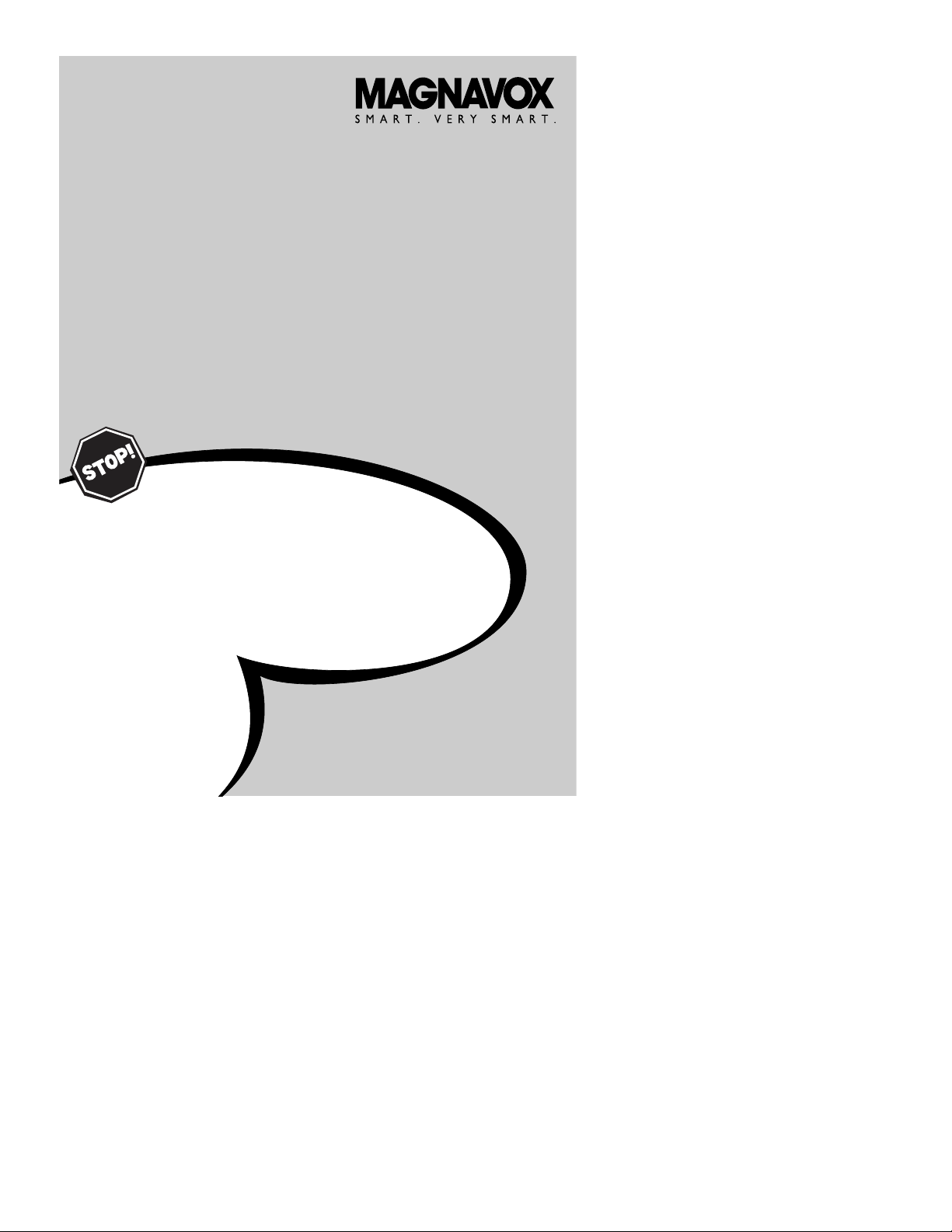
Thank you for choosing Magnavox.
Need help fast?
USER MANUAL
Color Television
13MT1532
13MT1533
Read your User Manual first for quick tips that make using
your Magnavox product more enjoyable. If you have read
your instructions and still need assistance you may access our
online help at
www.magnavox.com
or
call 1-800-705-2000
while with your product.
IB8468E001
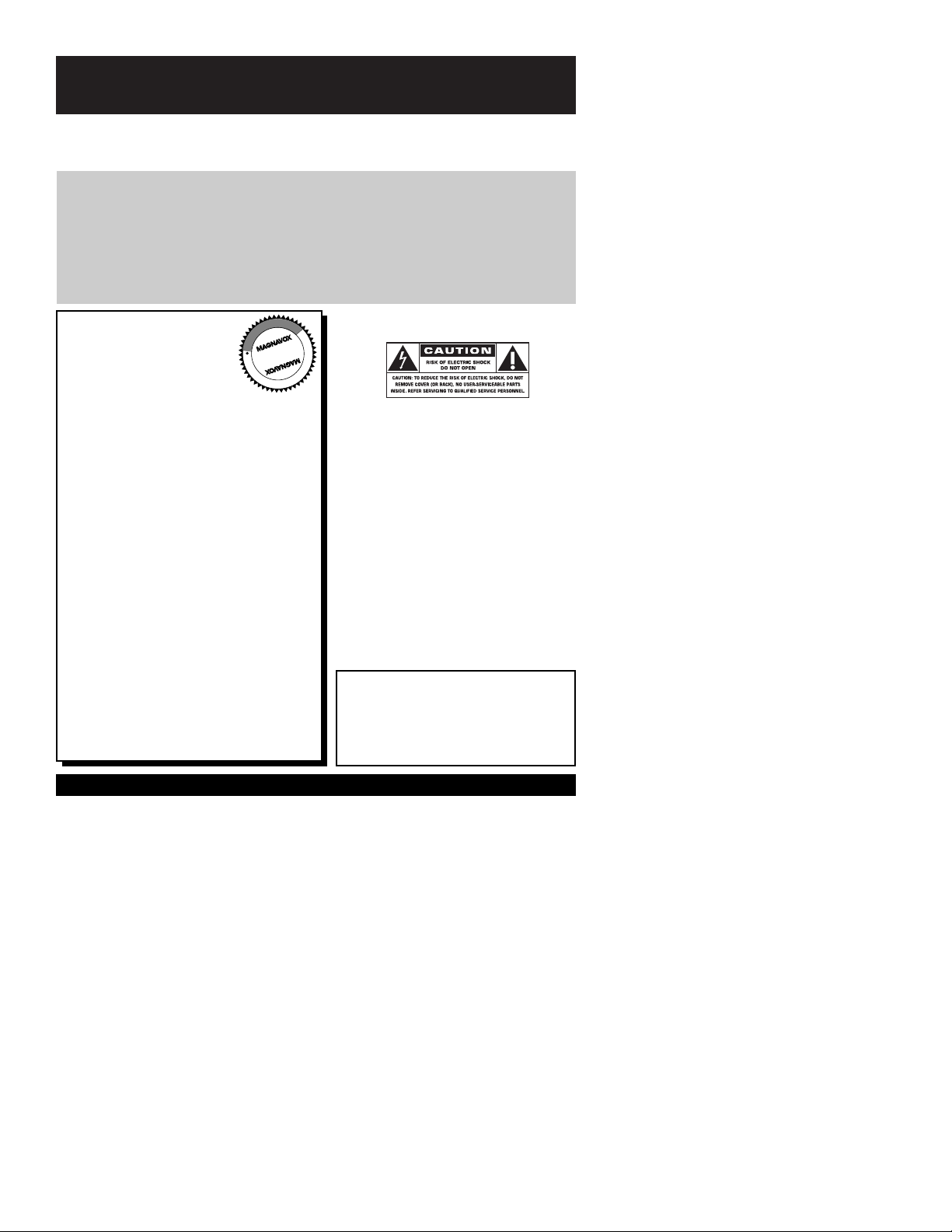
Once your MAGNAVOX purchase is registered, you’re eligible to receive all the privileges of owning a
MAGNAVOX product. So complete and return the Warranty Registration Card enclosed with your purchase at once. And take advantage of these important benefits.
Return your Warranty Registration card today to
ensure you receive all the
benefits
you’re entitled to.
Warranty
Verification
Registering your product
within 10 days confirms your
right to maximum protection
under the terms and conditions of your MAGNAVOX
warranty.
Owner
Confirmation
Your completed Warranty
Registration Card serves as
verification of ownership in
the event of product theft or
loss.
Model
Registration
Returning your Warranty
Registration Card right away
guarantees you’ll receive all
the information and special
offers which you qualify for
as the owner of your model.
Visit our World Wide Web Site at http://www.magnavox.com
For Customer Use
Enter below the Serial No. which is located on the rear of the cabinet. Retain this
information for future reference.
Model No. ________________________
Serial No. ________________________
Know these
safetysymbols
This “bolt of lightning” indicates uninsu-
lated material within your unit may
cause an electrical shock. For the safety of
everyone in your household, please do not
remove product covering.
The “exclamation point” calls attention
to features for which you should read
the enclosed literature closely to prevent
operating and maintenance problems.
WARNING: TO PREVENT FIRE OR
SHOCK HAZARD, DO NOT EXPOSE THIS
EQUIPMENT TO RAIN OR MOISTURE.
CAUTION: To prevent electric shock,
match wide blade of plug to wide slot, fully
insert.
ATTENTION:Pour éviter les choc électriques, introduire la lame la plus large de la
fiche dans la borne correspondante de la
prise et pousser jusqu’au fond.
t
s
Congratulations on your
purchase, and welcome to
the “family!”
Dear MAGNAVOX product owner:
Thank you for your confidence in MAGNAVOX.
You’ve selected one of the best-built, bestbacked products available today.We’ll do everything in our power to keep you happy with
your purchase for many years to come.
As a member of the MAGNAVOX “family,”
you’re entitled to protection by one of the
most comprehensive warranties and outstanding service networks in the industry.
What’s more, your purchase guarantees you’ll
receive all the information and special offers for
which you qualify, plus easy access to accessories from our convenient home shopping
network.
Most importantly, you can count on our
uncompromising commitment to your total
satisfaction.
All of this is our way of saying welcome-and
thanks for investing in a MAGNAVOX product.
P.S. Remember, to get the most from
your MAGNAVOX product, you
must return your Warranty
Registration Card within 10 days.
So please mail it to us right now!
R
E
G
I
S
T
R
A
T
I
O
N
N
E
E
D
E
D
W
I
T
H
I
N
1
0
D
A
Y
S
Hurry!
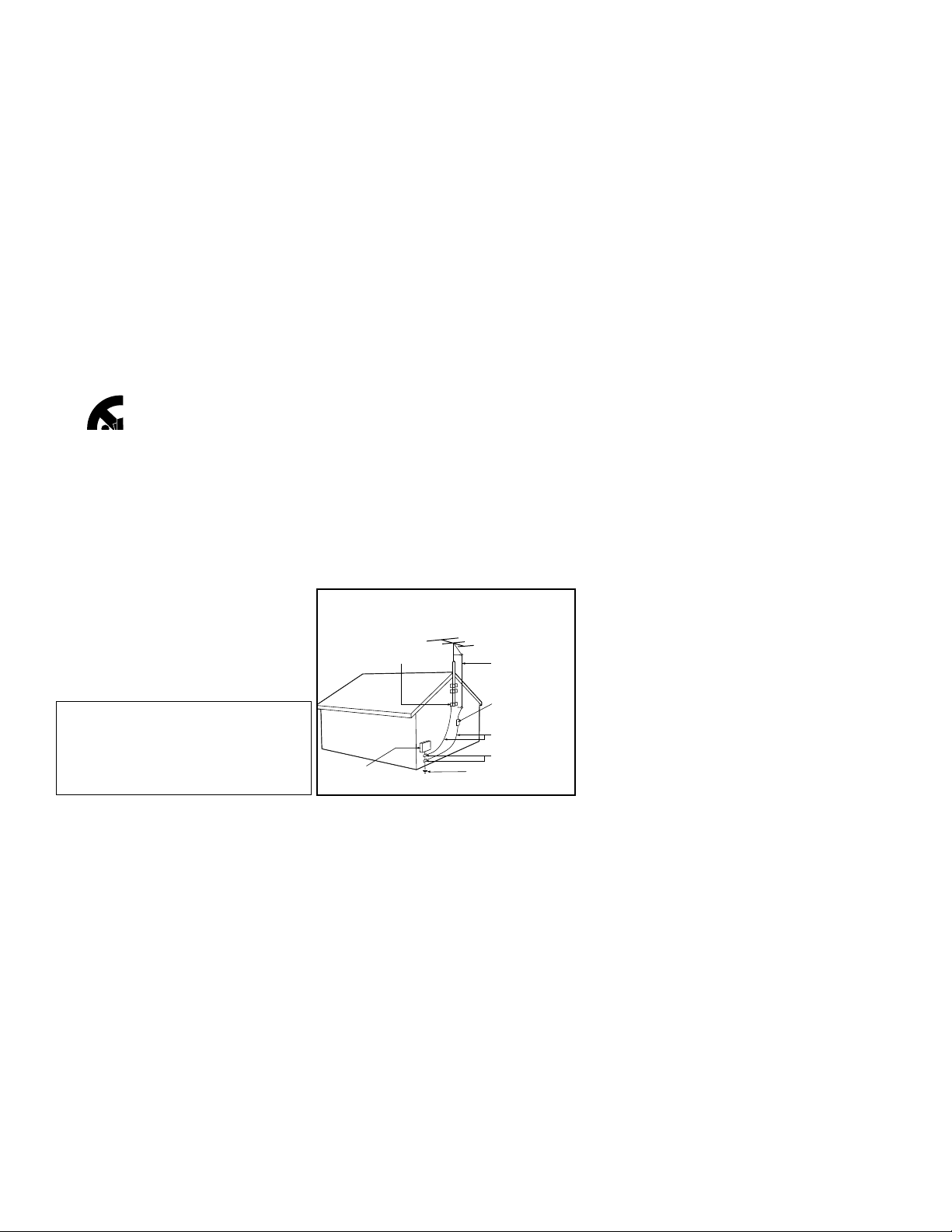
IMPORTANT SAFETY INSTRUCTIONS
Read before operating equipment
1. Read these instructions.
2. Keep these instructions.
3. Heed all warnings.
4. Follow all instructions.
5. Do not use this apparatus near water.
6. Clean only with a dry cloth.
7. Do not block any of the ventilation openings. Install in accordance
with the manufacturers instructions.
8. Do not install near any heat sources such as radiators, heat registers,
stoves, or other apparatus (including amplifiers) that produce heat.
9. Do not defeat the safety purpose of the polarized or grounding-type
plug. A polarized plug has two blades with one wider than the
other. A grounding type plug has two blades and third grounding
prong. The wide blade or third prong are provided for your safety.
When the provided plug does not fit into your outlet, consult an
electrician for replacement of the obsolete outlet.
10. Protect the power cord from being walked on or pinched particularly
at plugs, convenience receptacles, and the point where they exit from
the apparatus.
11. Only use attachments/accessories specified by the manufacturer.
12. Use only with a cart, stand, tripod, bracket, or table
specified by the manufacturer, or sold with the appara-
tus. When a cart is used, use caution when moving
the cart/apparatus combination to avoid injury from tip-over.
13. Unplug this apparatus during lightning storms or when unused for
long periods of time.
14. Refer all servicing to qualified service personnel. Servicing is required
when the apparatus has been damaged in any way, such as powersupply cord or plug is damaged, liquid has been spilled or objects
have fallen into apparatus, the apparatus has been exposed to rain
or moisture, does not operate normally, or has been dropped.
15. This product may contain lead and mercury. Disposal of these mate-
rials may be regulated due to environmental considerations. For disposal or recycling information, please contact your local authorities or
the Electronic Industries Alliance: www.eiae.org
16. Damage Requiring Service - The appliance should be
serviced by qualified service personnel when:
A. The power supply cord or the plug has been damaged; or
B. Objects have fallen, or liquid has been spilled into the appli-
ance; or
C. The appliance has been exposed to rain; or
D. The appliance does not appear to operate normally or
exhibits a marked change in performance; or
E. The appliance has been dropped, or the enclosure damaged.
17. Tilt/Stability - All televisions must comply with recommended
international global safety standards for tilt and stability properties of
its cabinet design.
• Do not compromise these design standards by applying excessive
pull force to the front, or top, of the cabinet which could ultimately
overturn the product.
• Also, do not endanger yourself, or children, by placing electronic
equipment/toys on the top of the cabinet. Such items could unsuspectingly fall from the top of the set and cause product damage
and/or personal injury.
18. Wall or Ceiling Mounting - The appliance should be
mounted to a wall or ceiling only as recommended by the manufacturer.
19. Power Lines - An outdoor antenna should be located away
from power lines.
20. Outdoor Antenna Grounding - If an outside antenna is
connected to the receiver, be sure the antenna system is grounded
so as to provide some protection against voltage surges and built up
static charges.
Section 810 of the National Electric Code, ANSI/NFPA No. 70-1984,
provides information with respect to proper grounding of the mast
and supporting structure, grounding of the lead-in wire to an antenna discharge unit, size of grounding connectors, location of antennadischarge unit, connection to grounding electrodes, and requirements
for the grounding electrode. See Figure below.
21. Object and Liquid Entry - Care should be taken so that
objects do not fall and liquids are not spilled into the enclosure
through openings.comply with recommended international global safety standards for tilt and stability properties of its cabinet design.
22. Battery Usage CAUTION - To prevent battery leakage that
may result in bodily injury, property damage, or damage to the unit:
• Install all batteries correctly, with + and - aligned as marked on
the unit.
• Do not mix batteries (old and new or carbon and alkaline, etc.).
• Remove batteries when the unit is not used for a long time.
Note to the CATV system installer: This
reminder is provided to call the CATV system
installer's attention to Article 820-40 of the NEC
that provides guidelines for proper grounding and, in
particular, specifies that the cable ground shall be
connected to the grounding system of the building,
as close to the point of cable entry as practical.
Example of Antenna Grounding
as per NEC - National Electric Code
ELECTRIC SERVICE EQUIPMENT
GROUND CLAMP
ANTENNA LEAD IN WIRE
ANTENNA DISCHARGE UNIT
(NEC SECTION 810-20)
GROUNDING CONDUCTORS
(NEC SECTION 810-21)
GROUND CLAMPS
POWER SERVICE GROUNDING ELECTRODE SYSTEM
(NEC ART 250, PART H)
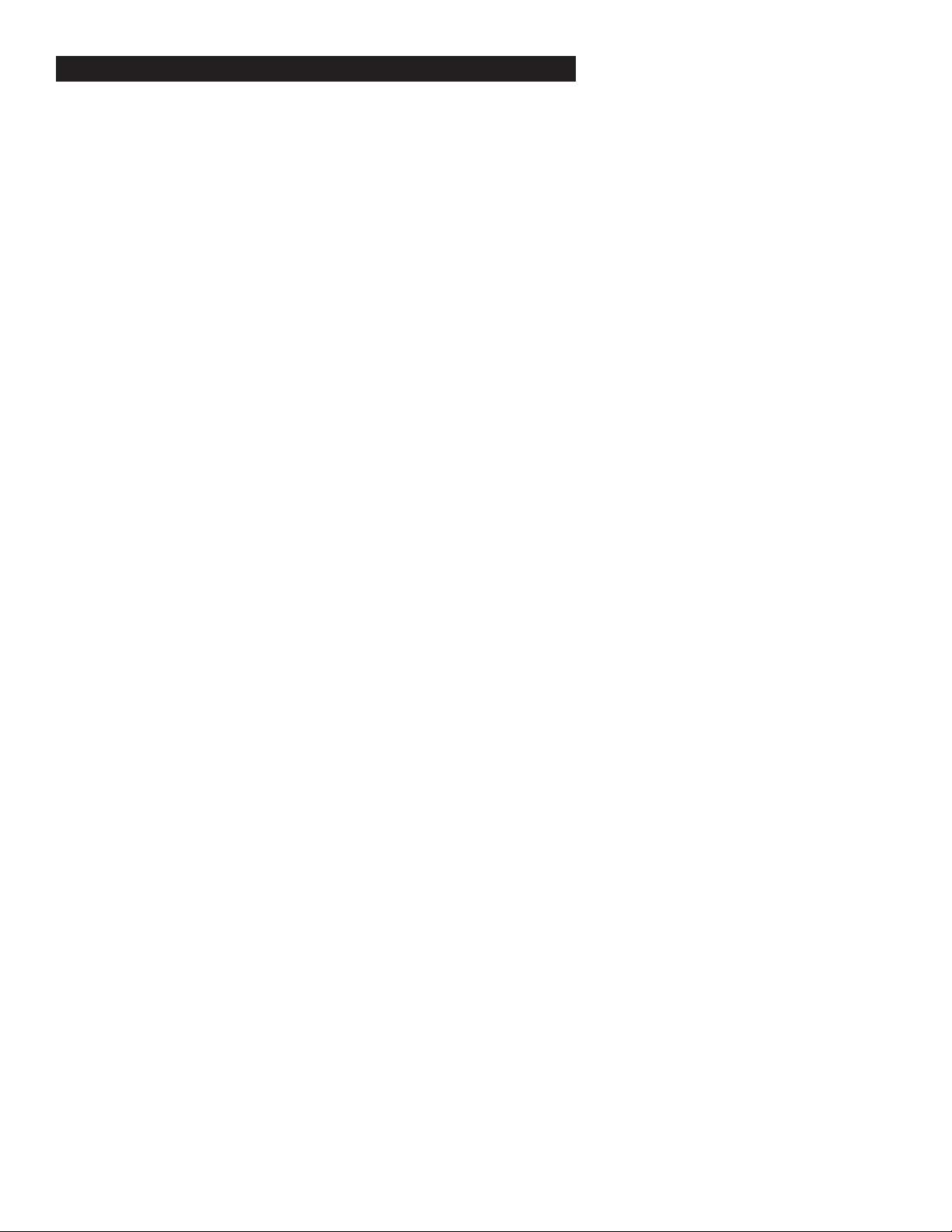
PANEL INDEX
Subject Panel No.
Alternate Channel . . . . . . . . . . . . . . . . .26
Antenna Basic Connection . . . . . . . . . . .1
Front Audio/Video Input Jacks . . . . . . . . .4
Automatically Program TV . . . . . . . . . . .9
Basic Remote Operation . . . . . . . . . . . . .4
Basic Television Operation . . . . . . . . . . .4
Cable/Cable Box Basic Connection . . .1-2
Cable TV Control (Tuner Mode) . . . . . .8
Care and Cleaning . . . . . . . . . . . . . . . . .28
Channel Edit . . . . . . . . . . . . . . . . . . . . .10
Clock . . . . . . . . . . . . . . . . . . . . . . . . . . .12
Closed Caption Control . . . . . . . . . . . .23
Glossary . . . . . . . . . . . . . . . . . . . . . . . .29
Language Control . . . . . . . . . . . . . . . . . .7
Limited Warranty . . . . . . . . . . . . . . . . .32
On-Timer . . . . . . . . . . . . . . . . . . . . . . .13
Picture Menu Controls . . . . . . . . . . . . .11
Subject Panel No.
Remote Batteries . . . . . . . . . . . . . . . . . .4
Remote Control Button Descriptions .5-6
Sleeptimer . . . . . . . . . . . . . . . . . . . . . . .23
SmartLock™ Controls
Access Code . . . . . . . . . . . . . . . . . . . .18
Movie Ratings . . . . . . . . . . . . . . . . . . .20
Other Blocking Options . . . . . . . . . . .21
SmartLock Review . . . . . . . . . . . . . . . .22
TV Ratings . . . . . . . . . . . . . . . . . . . . . .21
Understanding SmartLock™ . . . . . . . .17
SmartPicture™ Control . . . . . . . . . . . .24
SmartSound™ Control . . . . . . . . . . . . .24
SmartSurf . . . . . . . . . . . . . . . . . . . . . . .25
Start-Up Channel . . . . . . . . . . . . . . . . . .14
Start-Up Time . . . . . . . . . . . . . . . . . . . .15
Troubleshooting . . . . . . . . . . . . . . . . . .27
Volume Bar . . . . . . . . . . . . . . . . . . . . . .16
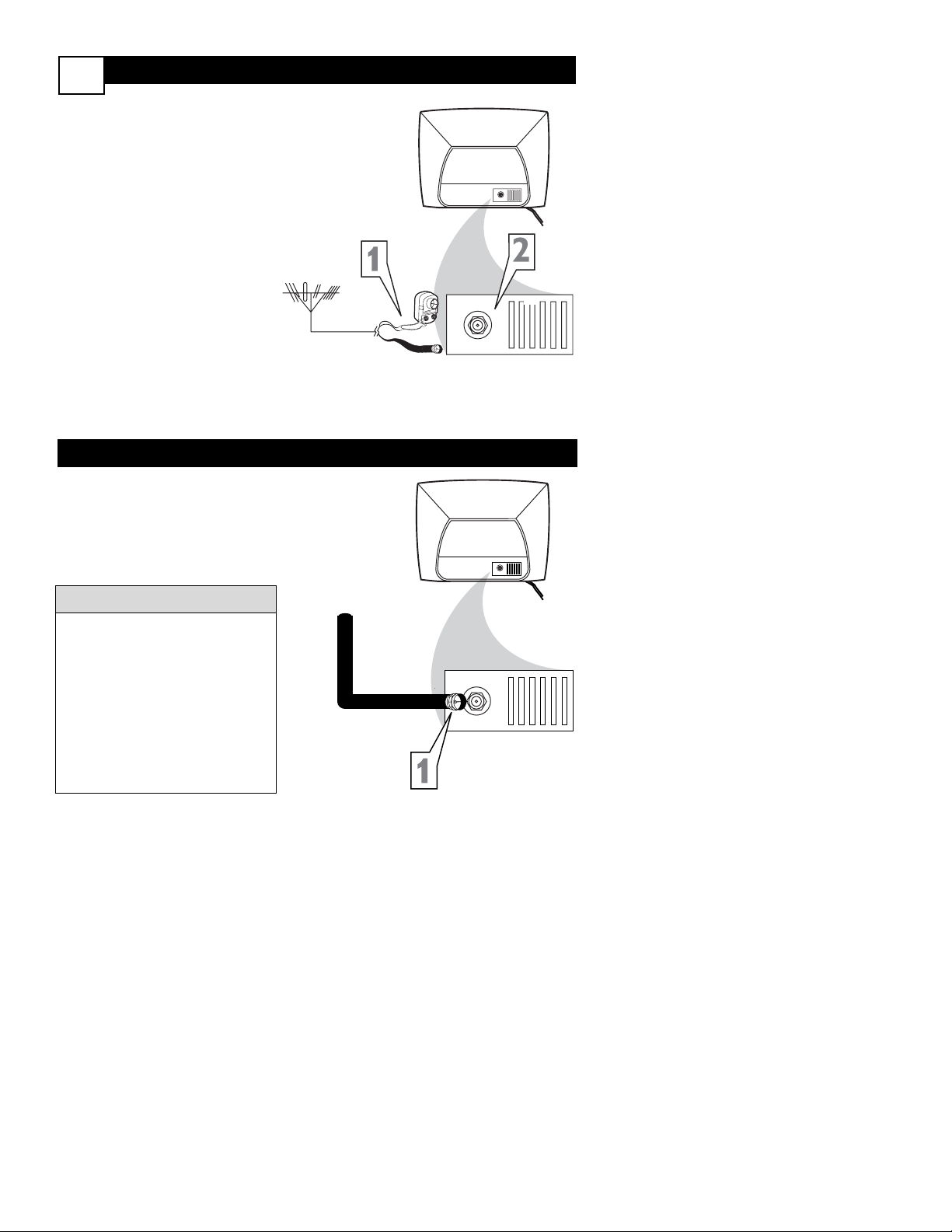
I
f Cable TV signal into your home is a
single cable (75 ohm) the connection
to the TV is easy.
1
Connect the Cable TV cable
directly to the 75Ω jack on the
TV.
Basic Cable TV Connection
Basic Antenna Connection
Cable TV Signal
RF Coaxial
Cable 75Ω
Rear of TV
A
combination antenna receives normal
broadcast channels (VHF 2-13 and
UHF 14-69). Your connection is easy
since there is only one 75Ω (ohm)
antenna plug on the back of your TV and that’s where the antenna goes.
1
If your antenna has a round
cable (75 ohm) on the end, then
you're ready to connect it to the
TV. Go to step 2.
If your antenna has flat twinlead wire (300 ohm), you first
need to attach the antenna wires
to the screws on a 300 to 75
ohm adapter (not supplied with
TV).
2
Push the round end of the
adapter or antenna cable onto
the 75Ω jack on the rear of the
TV. If the round end of the
antenna cable is threaded, screw
it down tight.
1
75Ω
Combination
VHF/UHF Antenna
(Outdoor or Indoor)
Twin Lead
Wire
Round Cable 75Ω
Rear of TV
If no Video Signal is present, the TV
will display a “BLUE” screen and shut
itself off in about 5 minutes. If the TV
is tuned to the AV channel and there
is no Video Signal present, the screen
will remain black and the TV will shut
itself off in about 5 minutes.
Use Auto Program as described on
panel 9 to set up channels that are
available in your area. Use the CH +/–
buttons to scan available channels.
Helpful Hints
75Ω
75Ω
75Ω
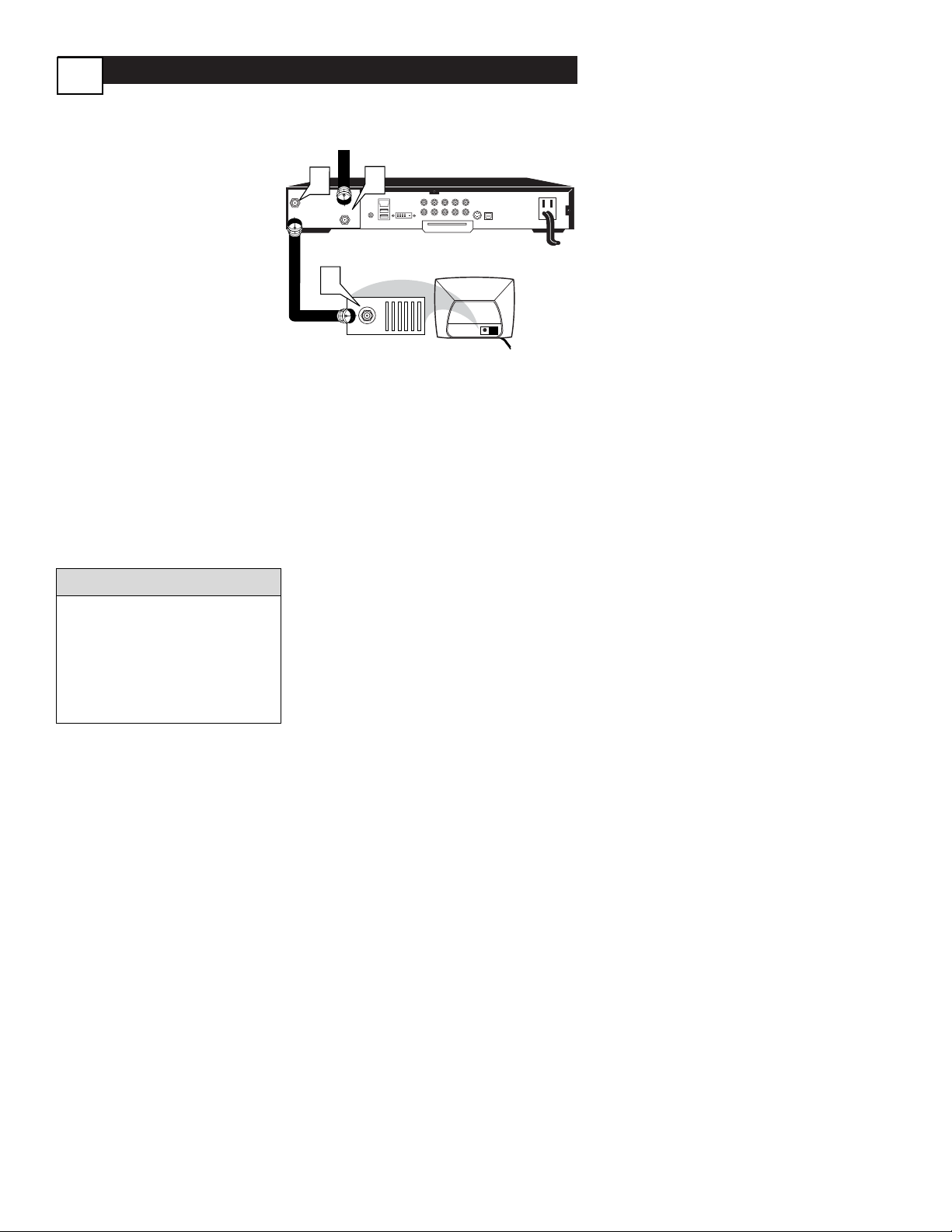
Cable Box Connections
2
2
Jack Panel Back of Cable Box
Cable Signal IN
from the Cable
Company
Round 75Ω
Coaxial Cable
Jack Panel Back of TV
I
f you cable signal uses a cable box or
decoder, follow the easy steps below to
complete the connection.
Cable Box (w/RF In/Outputs):
This connection will be mono.
1
Connect the Cable Company
supplied cable to
the signal
IN(put) plug on the back of the
Cable Box.
2
Using a separate round coaxial
cable, connect one end to the
OUT(put)
(TO TV) plug on
the back of the Cable Box.
3
Connect the other end of the
round coaxial cable to the 75Ω
input on the back of the television.
Screw it down finger tight.
NOTE: If applicable, set the OUTPUT
CHANNEL SWITCH on the back of the
cable box to CH 3 or 4. Tune the TV to
the same channel and change channels
at the cable box. In some cases, the
cable box will automatically tune to
either channel 3 or 4, change channels
until the picture appears.
If no Video Signal is present, the TV
will display a “BLUE” screen and shut
itself off in about 5 minutes. If the TV
is tuned to the AV channel and there
is no Video Signal present, the screen
will remain black and the TV will shut
itself off in about 5 minutes.
Helpful Hints
TO
TV/VCR
1
CABLE
IN
DVD-D OUT
IR
USB
PASSCARD
VIDEO
AUDIO IN
SPDIF
IN OUT
R L
AUDIO OUT
TV
Y Pb Pr
S-VIDEO
OPTICAL
SPDIF
3
75Ω
75Ω
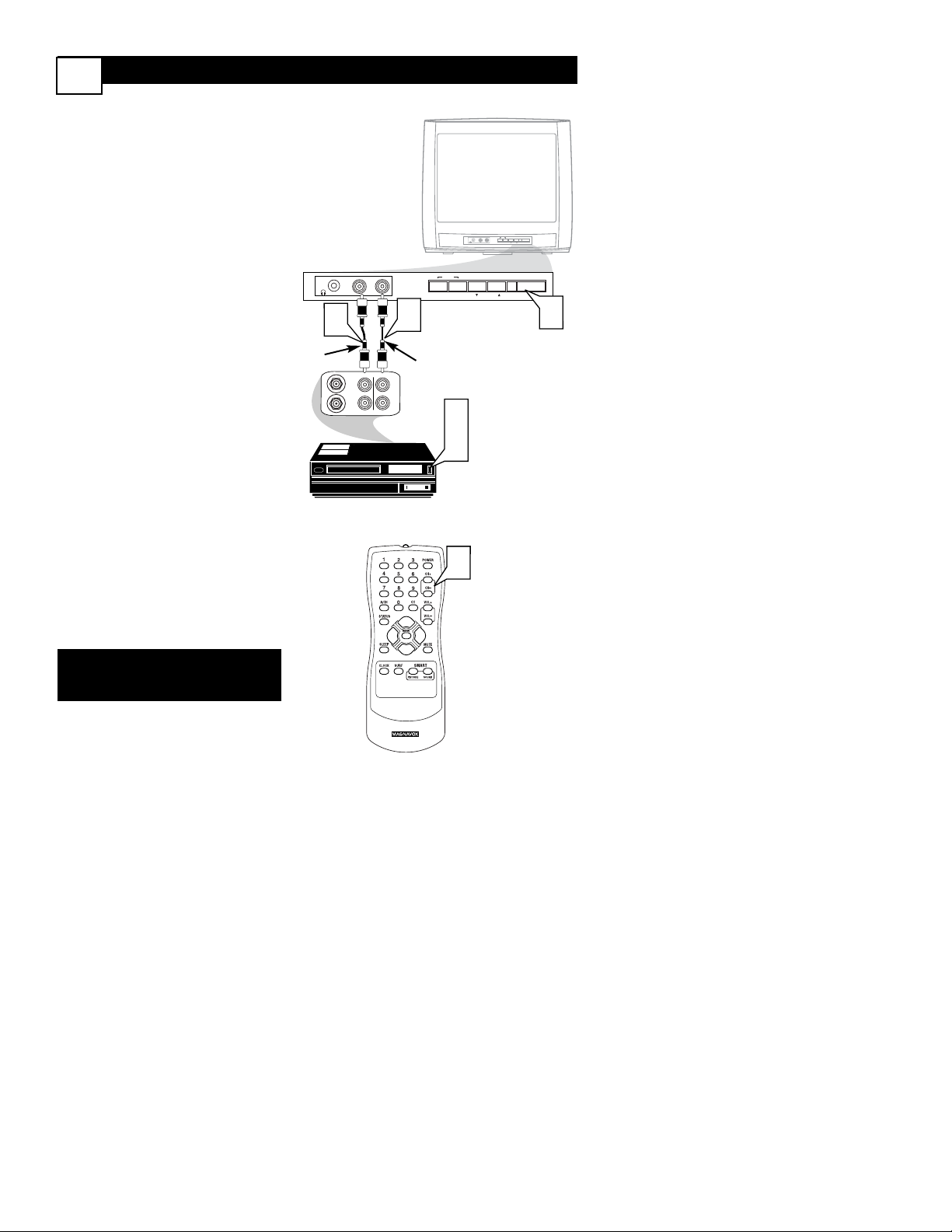
ANTENNA
OUT
ANTENNA
IN
VIDEO
AUDIO
IN
IN
OUT
OUT
— VOLUME +
CHANNEL
MENU
POWER
AUDIOVIDEO
— VOLUME + VOLUME +
MENUMENU
CHANNEL CHANNEL
POWERPOWER
AUDIOAUDIOVIDEOVIDEO
1
2
3
5
3
EXIT
4
Front AV (Audio/Video) Input Connections
3
A
udio and Video Front Inputs are avail-
able for a quick connection of a VCR,
to playback video from a camera, or
attach a gaming device. Use the AV button on the remote control to tune these
inputs.
1
Connect the video (yellow)
cable from the Video output on
the Camera (or accessory device)
to the Video (yellow) Input located on the FRONT of the TV.
2
For Mono Devices: Connect
one end of the audio cable from
the Audio Out jack on the device
to the Audio In (white) jack on
the FRONT of the television.
3
Turn the TV and the accessory
device ON.
4
Press the CH+ or CH- button on the remote control to
tune the TV to the front input
jacks. “Front” will appear on the
TV screen.
5
Press the PLAY button on
the accessory device to view
playback, or to access the accessory device (camera, gaming unit,
etc.).
VCR, Camcorder, DVD
Player, etc. with
Audio and Video
Out jacks
Front Jack panel of TV
White
Audio cable
Yellow
Video
cable
NOTE: For model 13MT1533
Audio sound is only available via the
headphone connection.
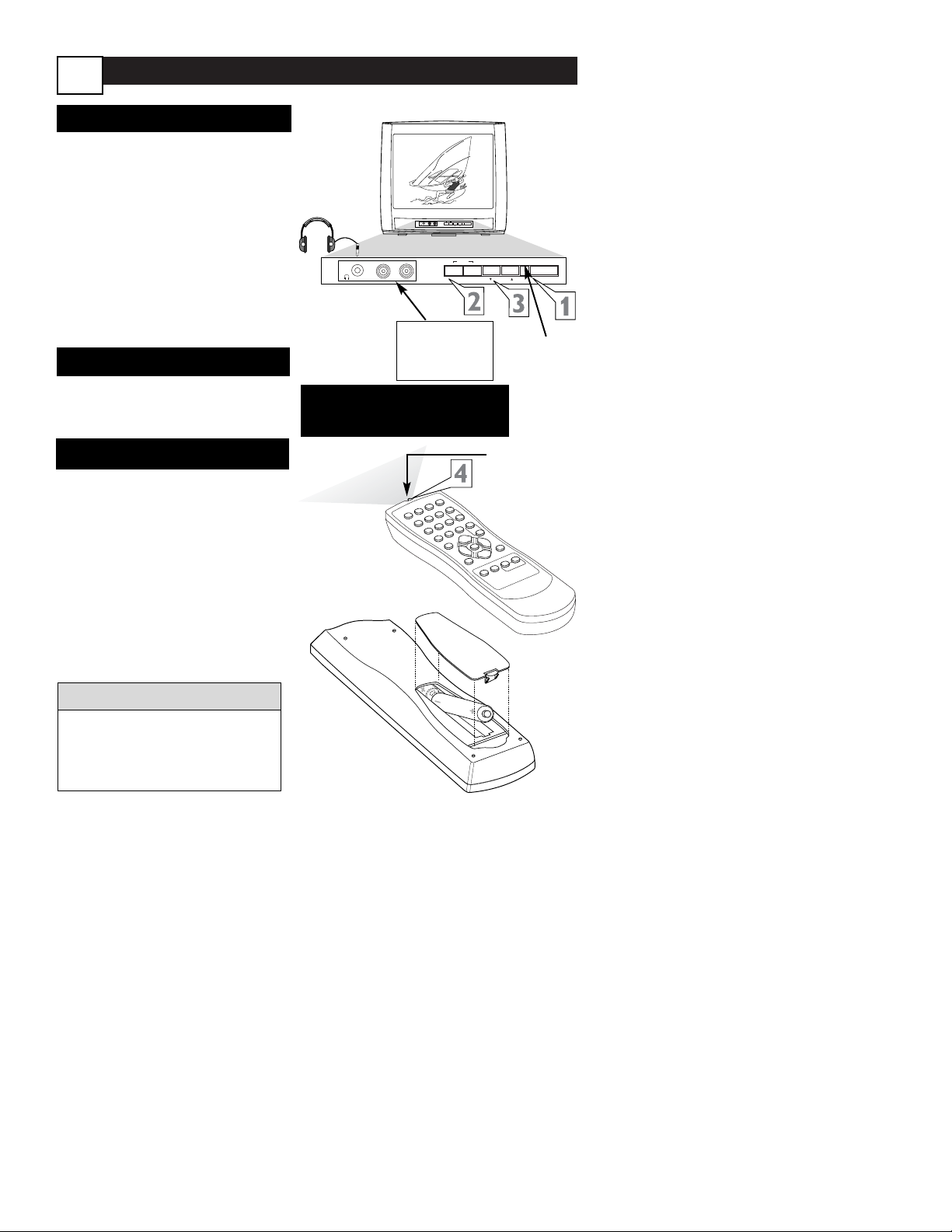
Basic TV and Remote Control Illustrations
4
1
Press POWER to turn on the
TV.
2
Press VOLUME + to increase
the sound level. Press VOLUME
– to lower the sound level.
Press both buttons at the
same time to display the TV’s
on-screen menu. Once in the
menu, use these buttons to make
menu adjustments or selections.
3
Press CHANNEL ;8 or 9 to
select TV channels.
Television
4
Point the remote control toward
the remote sensor on the front of
the TV when operating the TV.
Remote Control
To load the supplied batteries into
the remote:
1
Remove the battery compartment lid on the back of the
remote.
2
Place the batteries (two AA)
in the remote. Be sure the (+)
and (-) ends of the batteries line up
correctly (as marked inside the
remote).
3
Reattach the battery lid.
Battery Installation
— VOLUME +
MENU
— VOLUME +
MENU
POWER
CHANNEL
POWER
CHANNEL
AUDIOVIDEO
AUDIOVIDEO
Non-Stereo
models (white
AUDIO IN jack)
Remote
Sensors
(point
remote
here)
Connect an accessory device to the
AUDIO/VIDEO IN
jacks.
1
2
3
4
5
6
7
8
9
0
A
/C
H
P
O
W
E
R
C
C
S
T
A
T
U
S
E
X
IT
S
L
E
E
P
M
U
T
E
M
E
N
U
C
L
O
C
K
S
U
R
F
SM
ART
P
IC
T
U
R
E
S
O
U
N
D
C
H
+
C
H
–
V
O
L
+
V
O
L
–
Connect
headphones
(not sup-
plied) to the
; jack.
Remote sensor on
remote control
Battery Installation
The current channel number will
appear briefly when you first turn on
the TV or when you change channels.
Press STATUS/EXIT to see the current channel number.
Helpful Hints
NOTE: For model 13MT1533
Audio sound is only available via
the headphone connection.
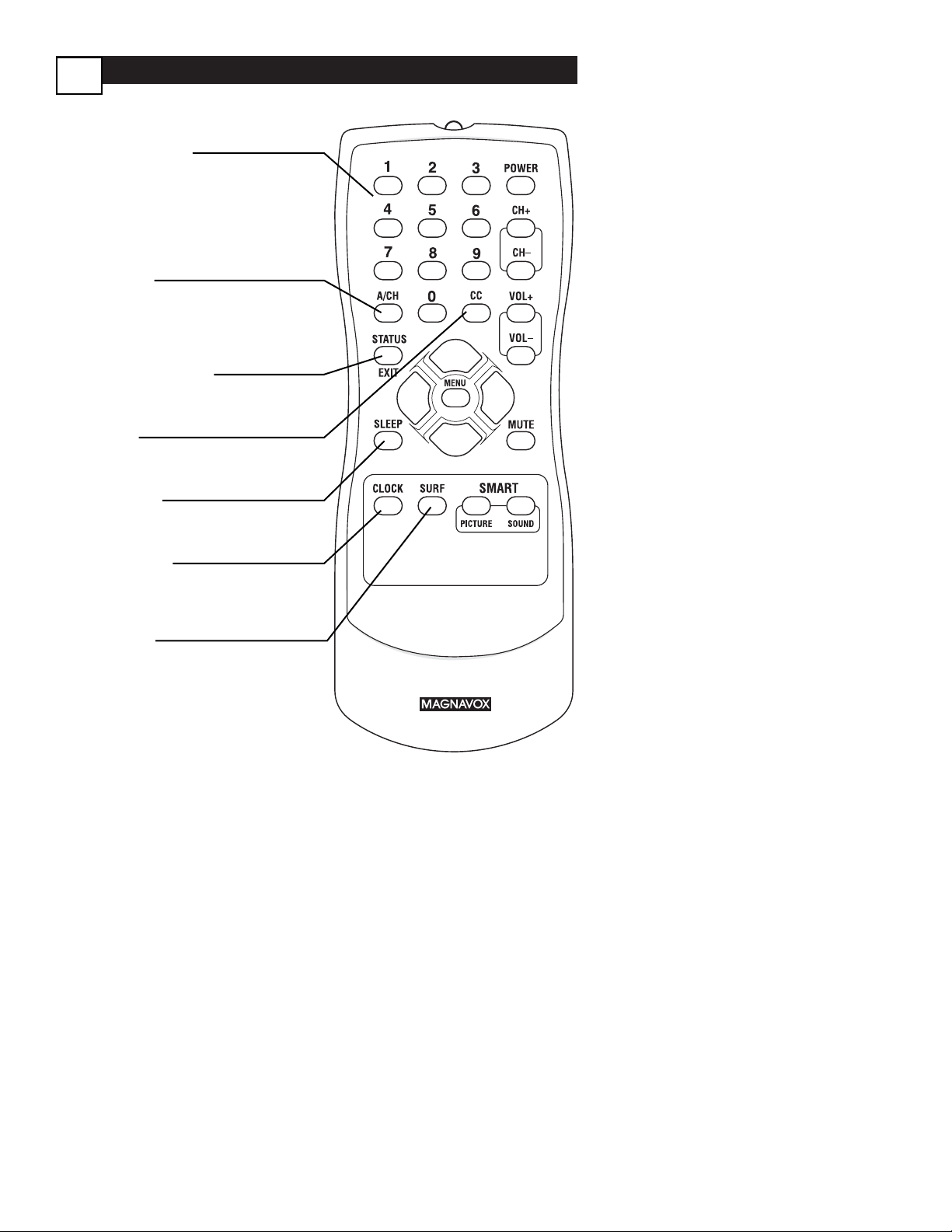
Remote Control Button Descriptions
5
NUMBER Buttons
Press the Number buttons to select TV
channels or to enter values in the menu.
For single-digit channels, press the
Number button for the channel you
want. The TV will pause briefly before
going to the chosen channel.
A/CH Button
(Alternate Channel)
Press to switch between the last channel
and the present channel.
Details are on panel 26.
STATUS/EXIT Button
Press to see the current channel number.
Press to remove a menu.
CC Button
Press to activate Closed Captioning.
Details are on panel 23.
SLEEP Button
Press to set the TV to turn itself off within a certain time. Details are on panel 23.
CLOCK Button
Press to access the Clock menu, where
you can set the clock or the On-Timer.
Details are on panel 12.
SURF Button
Press to select up to five previously
viewed channels. Details are on panel 25.
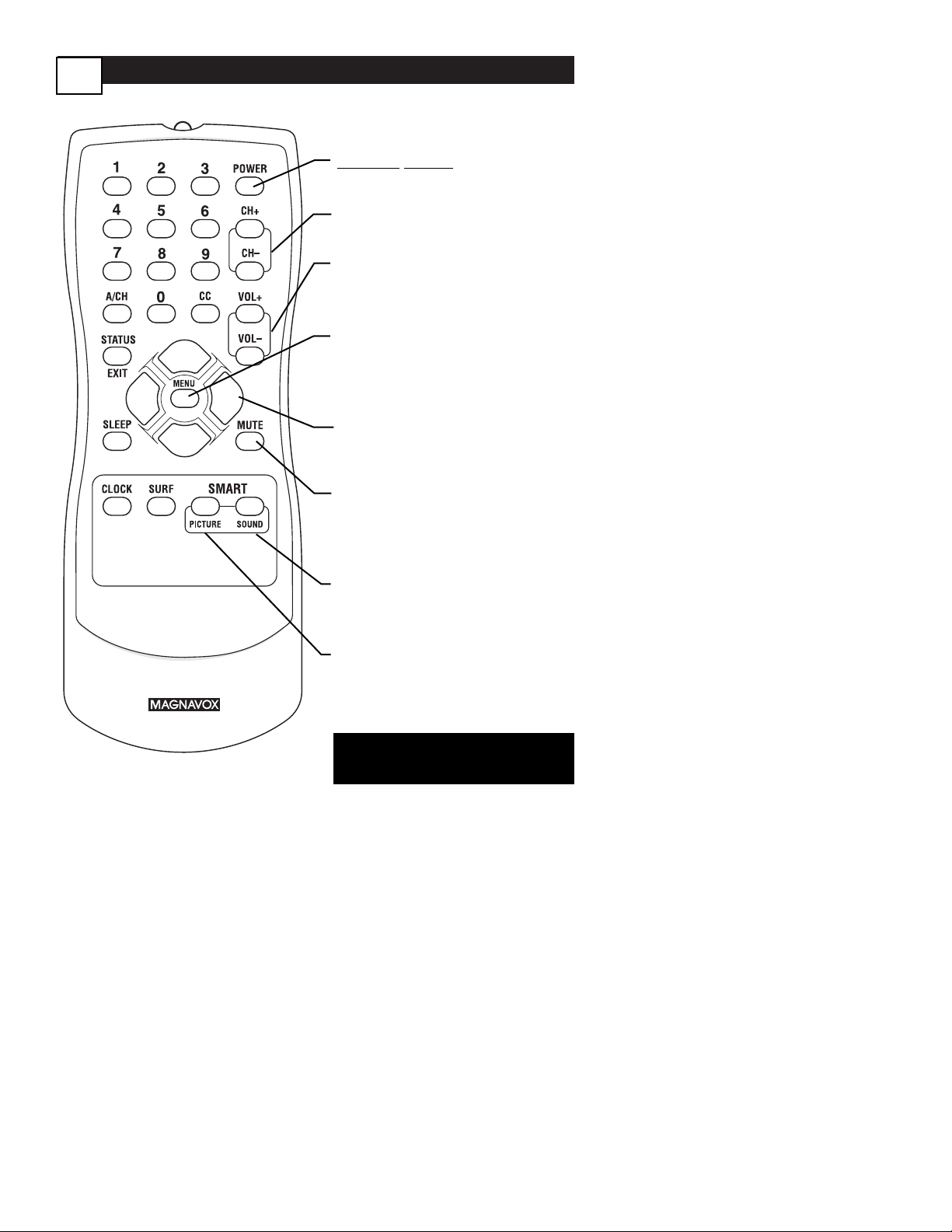
Remote Control Button Descriptions
6
POWER button
Press to turn the TV on or off.
CH(annel) +/– Buttons
Press to scan memorized channels.
VOL(ume) +/– Buttons
Press to increase or decrease the
sound.
MENU Button
Press to see the menu. Press
repeatedly to return to previous
menus or remove the menus.
Arrow
89:
; Buttons
Press to select or adjust items in
the menu.
MUTE Button
Press to eliminate or restore the
TV sound. MUTE will appear on
the TV when the sound is muted.
SMART SOUND Button
Press to choose a sound setting.
Details are on
panel 24.
SMART PICTURE Button
Press to choose a picture setting.
Details are on
panel 24
.
NOTE: For model 13MT1533
Audio sound is only available via the
headphone connection.

Menu Language
7
W
ith the LANGUAGE control, you
can set the TV’s on-screen menu
to be shown in either English or Spanish.
1
Press MENU to see the menu.
2
Press 8 or 9 to scroll through
the menu until SETUP is highlighted.
3
Press : to enter the SETUP
menu.
4
Press 8 or 9 to scroll through
the SETUP menu until LAN-
GUAGE is highlighted.
5
Press : repeatedly to select
ENGLISH or ESPANOL
(Spanish).
6
Press STATUS/EXIT to
remove the on-screen menu.
6
The Language control only
makes the TV’s on-screen
menus appear in English or
Spanish. It does not change the
other on-screen text features,
such as Closed Captions.
Helpful Hints
OR
EXIT
