Philips 109S407499 User Manual
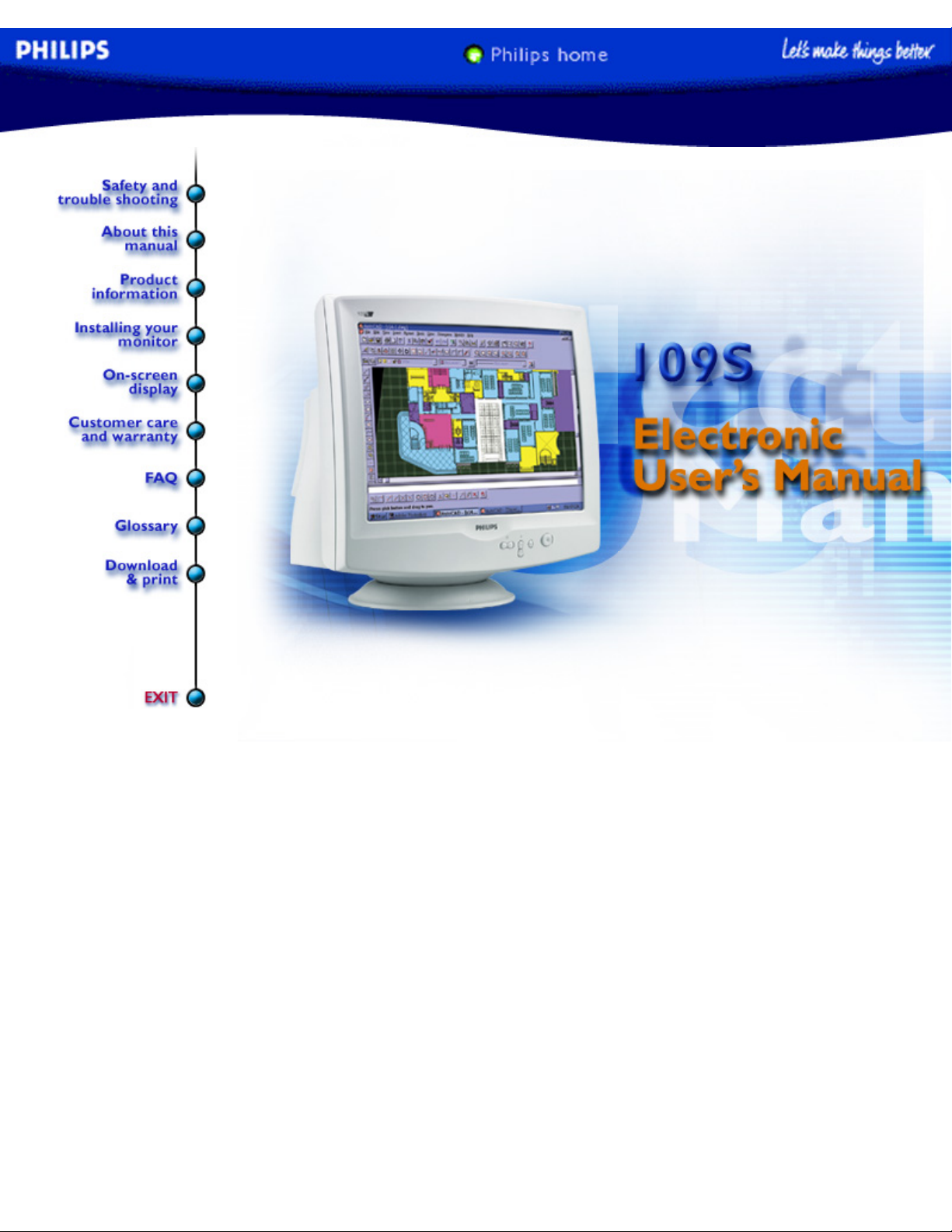
electronic user's manual
file:///D|/EDFU/LF3/lf3manual/english/109S/manual.html [2003/3/27 ?? 11:40:44]
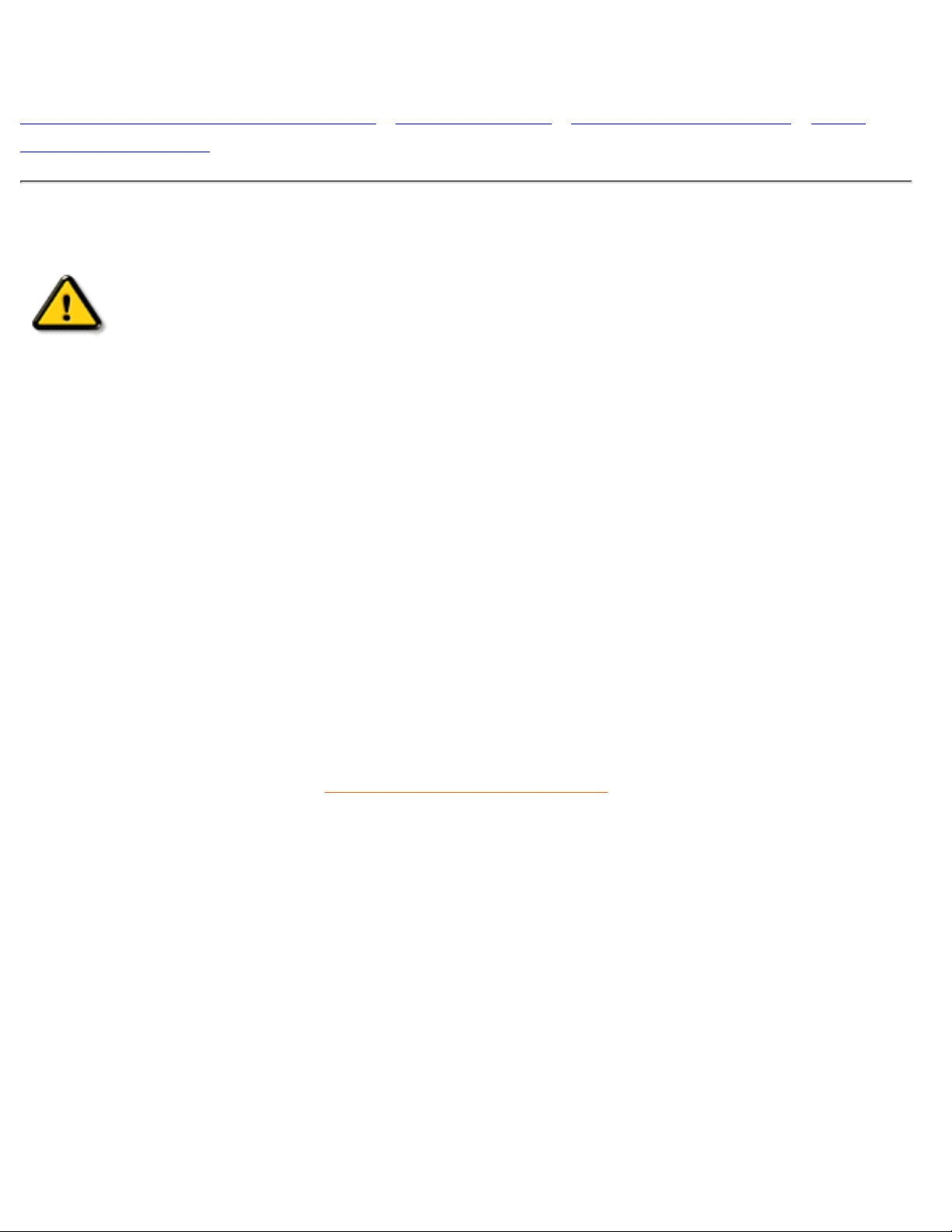
Safety and Troubleshooting Information
Safety Precautions and Maintenance • Troubleshooting • Regulatory Information • Other
Related Information
Safety precautions and maintenance
WARNING: Use of controls, adjustments, or procedures other than those
specified in this documentation may result in exposure to shock, electrical
hazards, and/or mechanical hazards.
Read and follow these instructions when connecting and using your computer monitor:
Disconnect the monitor from the power supply if the monitor is not to be used for an extended period
of time.
●
Do not attempt to remove the back cover, as you will be exposed to a shock hazard. The back cover
should only be removed by qualified service personnel.
●
Do not place objects on top of the monitor cabinet, objects could fall into vents or cover them and
prevent proper cooling of the monitor's electronic devices.
●
To avoid the risk of shock or permanent damage to the set, do not expose the monitor to rain or
excessive moisture.
●
Do not use alcohol or ammonia-based liquid to clean the monitor. If necessary, clean with a slightly
damp cloth. Disconnect the monitor from the power supply before cleaning.
●
When positioning the monitor, make sure the power plug and outlet are easily accessible.●
Consult a service technician if the monitor does not operate normally when operating instructions of this
manual are followed.
RETURN TO TOP OF THE PAGE
Safety & Troubleshooting
file:///D|/EDFU/LF3/lf3manual/english/109S/SAFETY/SAFETY.HTM [2003/3/27 ?? 11:40:48]

About This Electronic User's Manual
About This Guide • Other Documents You May Need • Notational Descriptions
About This Guide
This electronic user's guide is intended for anyone who uses the Philips Color Monitor. It describes the
monitor's features, setup, operation and all other information, which is the same exact information described
in our printed version.
The sections are as follows:
Safety and Troubleshooting Information provides tips and solutions for common problems, and other
related information you may need.
●
About This Electronic User's Manual gives overview of what information are included as well as
notation icon descriptions and other documentation you can refer to.
●
Product Information gives an overview of the monitor's features and as well as the technical
specifications for this monitor.
●
Installing Your Monitor describes the initial setup process and gives an overview of how to use the
monitor.
●
On Screen Display provides information on adjusting the settings on your monitor.●
Customer Care and Warranty is a list of worldwide Philips consumer information centers along with
the help desk phone numbers and information on the applicable warranty of your product..
●
Glossary provides more information for technical terms.●
Download allows users to install the entire manual on their hard drive.●
Frequently Asked Questions provides answers to commonly asked questions.●
RETURN TO TOP OF THE PAGE
Other Documents You May Need
In addition to this Electronic User's Guide, you may need to refer to the following documentation:
Philips Color Monitor Quick Start Guide which summarizes the steps for setting up the monitor. This
is included with this product.
●
RETURN TO TOP OF THE PAGE
Notational Descriptions
About This Electronic User's Manual
file:///D|/EDFU/LF3/lf3manual/english/109S/ABOUT/ABOUT.HTM (1 of 2) [2003/3/27 ?? 11:40:48]
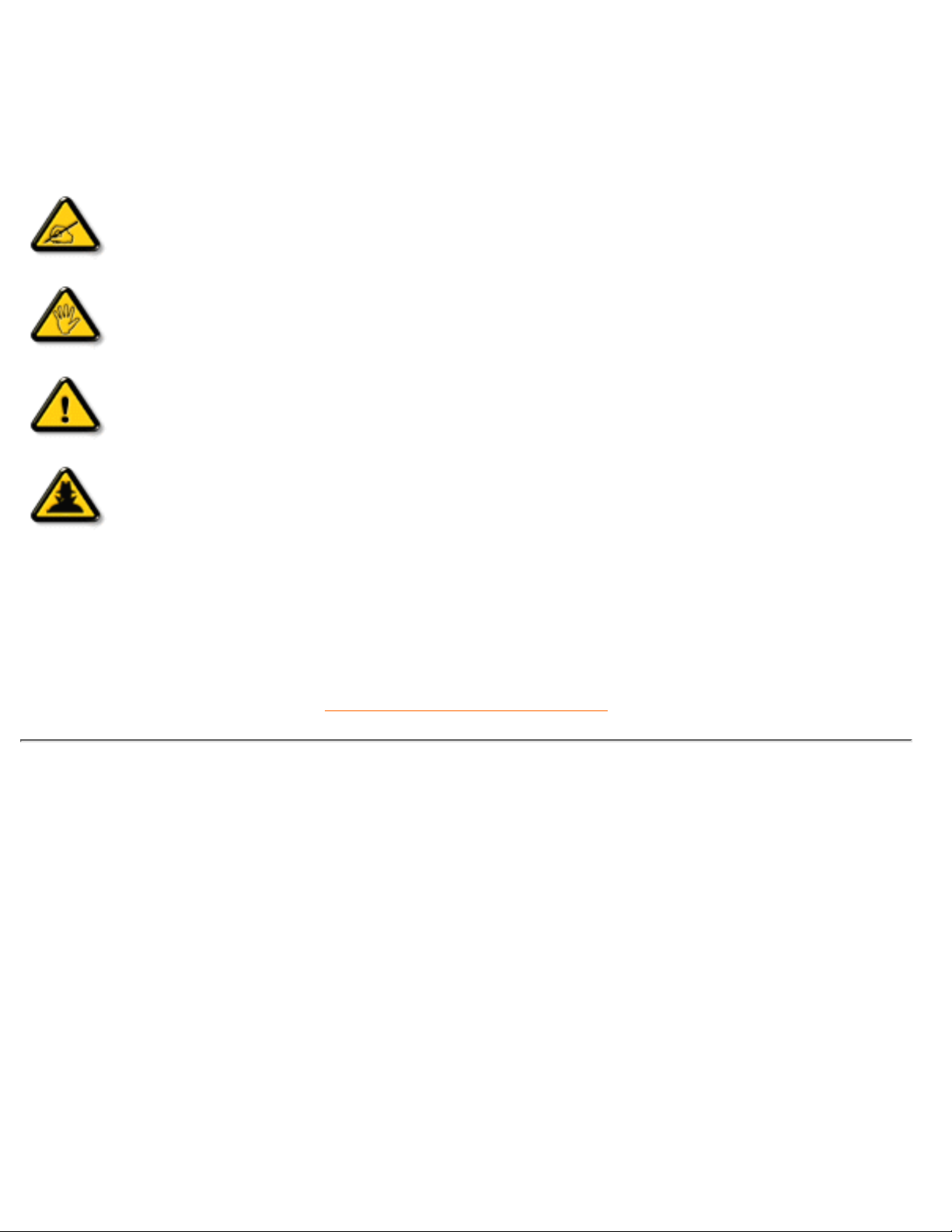
The following subsections describe notational conventions used in this document.
Notes, Cautions, and Warnings
Throughout this guide, blocks of text may be accompanied by an icon and printed in bold type or in italic
type. These blocks are notes, cautions, and warnings, and they are used as follows:
NOTE: This icon indicates important information and tips that help you make better
use of your computer system.
CAUTION: This icon indicates information that tells you how to avoid either potential
damage to hardware or loss of data.
WARNING: This icon indicates the potential for bodily harm and tells you how to
avoid the problem.
SMART HELP: This icon indicates helpful information when adjusting the On Screen
Display of your monitor.
Some warnings may appear in alternate formats and may be unaccompanied by an icon. In such cases, the
specific presentation of the warning is mandated by regulatory authority.
RETURN TO TOP OF THE PAGE
©2003 Koninklijke Philips Electronics N.V.
All rights reserved. Reproduction, copying, usage, modifying, hiring, renting, public performance, transmission and/or broadcasting in whole or in
part is prohibited without written consent of Philips Electronics N.V.
About This Electronic User's Manual
file:///D|/EDFU/LF3/lf3manual/english/109S/ABOUT/ABOUT.HTM (2 of 2) [2003/3/27 ?? 11:40:48]
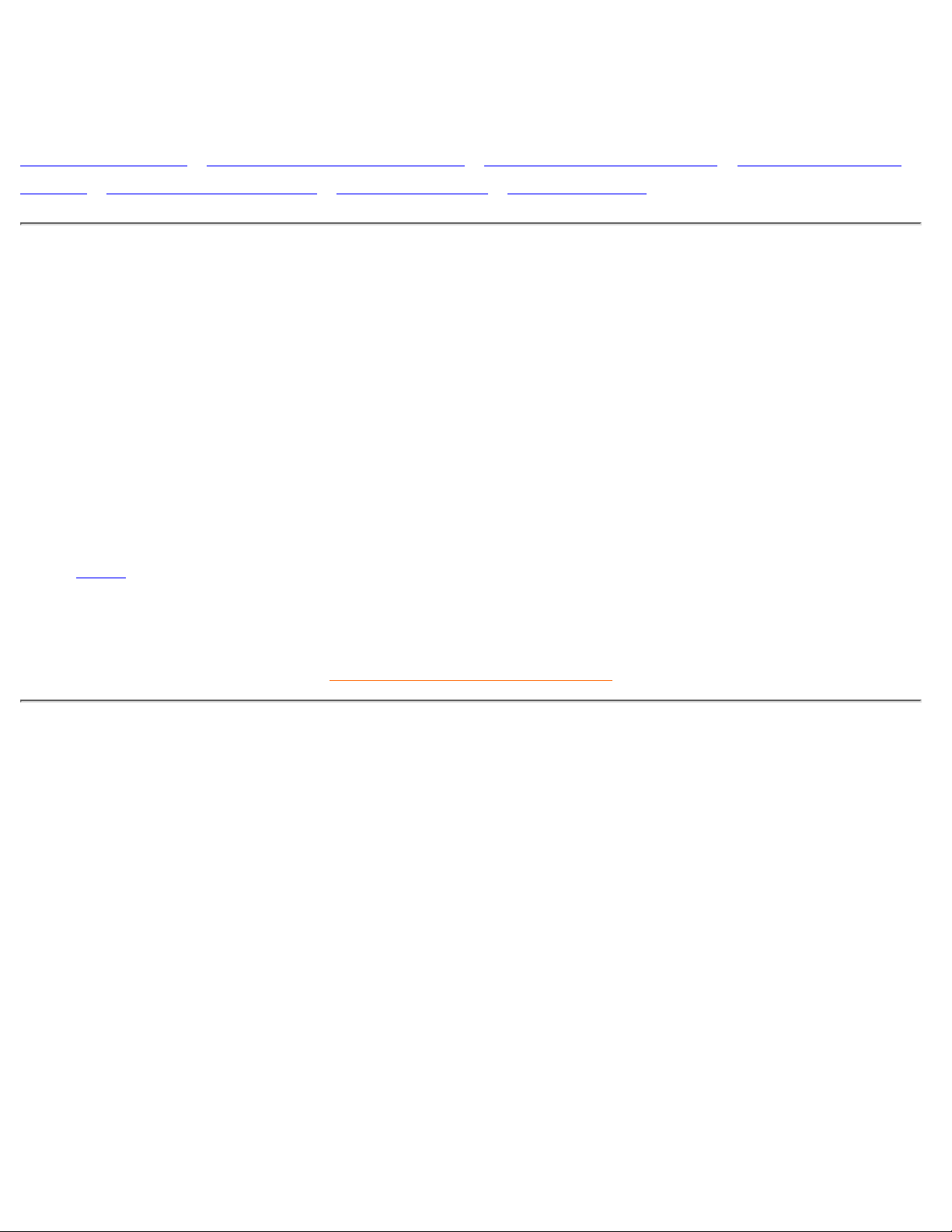
Product Information
Product Features • LightFrame™ for Windows • Technical Specifications • Automatic Power
Saving • Physical Specification • Pin Assignment • Product Views
Product Features
109S40:
19-inch (18.0" VIS) color monitor with excellent front of screen performance for use with MACs and
PCs
●
Autoscan covers horizontal frequencies up to 92 kHz offering a maximum resolution of 1920 x 1440
with flicker free display of 1280 x 1024 up to 86 Hz
●
Flat square High Contrast CRT with 0.27 mm pitch (0.23 hdp)●
LightFrame™ for brightest and sharpest display of movie and photo windows●
XSD-Xtra Space Design for large screen display in a small footprint: 19-inch conventional monitor with
maximum depth of only 441 mm/17.3"
●
Multimedia Base and USB Hub option●
sRGB for true on screen color representation.●
FCC, CE (in selected countries only) and ISO9241, ISO14001 certified ●
RETURN TO TOP OF THE PAGE
LightFrame™ for Windows
Introduction
Philips LightFrame™ feature enriches the experience of pictures and video on a Philips CRT (picture tube)
monitor. LightFrame™ will boost the brightness and sharpness of photos and videos on the monitor screen.
To control the LightFrame™ feature in your monitor, you have to install the LightFrame™ application which
you will find on this CD-ROM.
Note
Philips LightFrame™ will only work with monitors that have been built to use this software. Earlier Philips
monitors or other manufacturers monitors will not work with this special software. It is recommended that
you install this software only on a Philips monitor designed to use it. These monitors can be identified by the
LightFrame™ logo on the front of the monitor.
This software is not designed for use with LCD flat screen monitors.
LightFrame™ will work with true Windows-based programs and DOS-based programs that operate in a
Windows environment. It will not work with DOS-based programs operating only in a DOS environment.
109S Product Information
file:///D|/EDFU/LF3/lf3manual/english/109S/PRODUCT/PRODUCT.HTM (1 of 9) [2003/3/27 ?? 11:40:48]
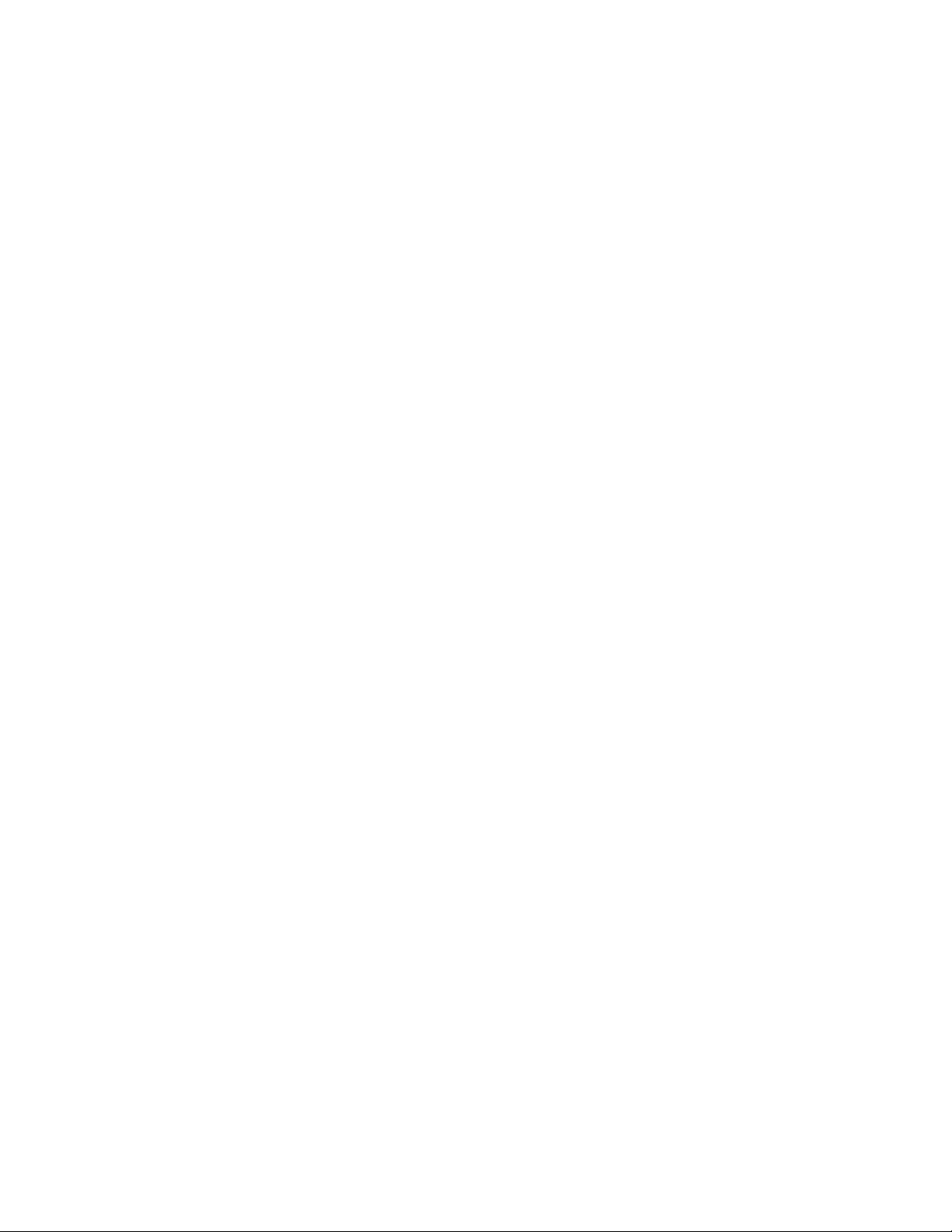
Language Selection
While English is the default language of LightFrame™, the User Interface can be set up to operate in Dutch,
French, German, Italian, Portuguese, Spanish, Simplified Chinese, Traditional Chinese or Korean.
Installation
1) To install LightFrame™, place the CD in the CD-ROM drive.
2) Next, when the menu of items on the CD appears on your screen, click on 'Install LightFrame™'.
3) Now, follow the on-screen prompts to properly install the program. The software checks to see if you
have a compatible monitor. You must agree to the license agreement terms for the software to install.
4) After installation, LightFrame™ automatically loads and the icon appears in the taskbar.
Notes
If LightFrame™ detects that your monitor is not LightFrame™ compatible, a message appears on the monitor
screen. If you see this message, you can select to abort or continue the installation. However, if you continue
the installation, LightFrame™ will probably not work on the monitor.
How to use LightFrame™
After installation, LightFrame™ starts up automatically whenever the computer is started.
For information about using LightFrame™ please refer to the help information which is available after
installation.
Compatibility
This version of LightFrame™ is compatible with
Windows 95
Windows 98
Windows Me (Millenium Edition)
Windows XP
Windows 2000 Professional Edition.
LightFrame™ 3 -- Frequently Asked Questions (and answers)
LightFrame™
Q: Is LightFrame™ 2 compatible with LightFrame™ 3?
A: No. If you run LightFrame™; 1 or 2 software with a Philips LightFrame™ 3 monitor, nothing will happen.
109S Product Information
file:///D|/EDFU/LF3/lf3manual/english/109S/PRODUCT/PRODUCT.HTM (2 of 9) [2003/3/27 ?? 11:40:48]
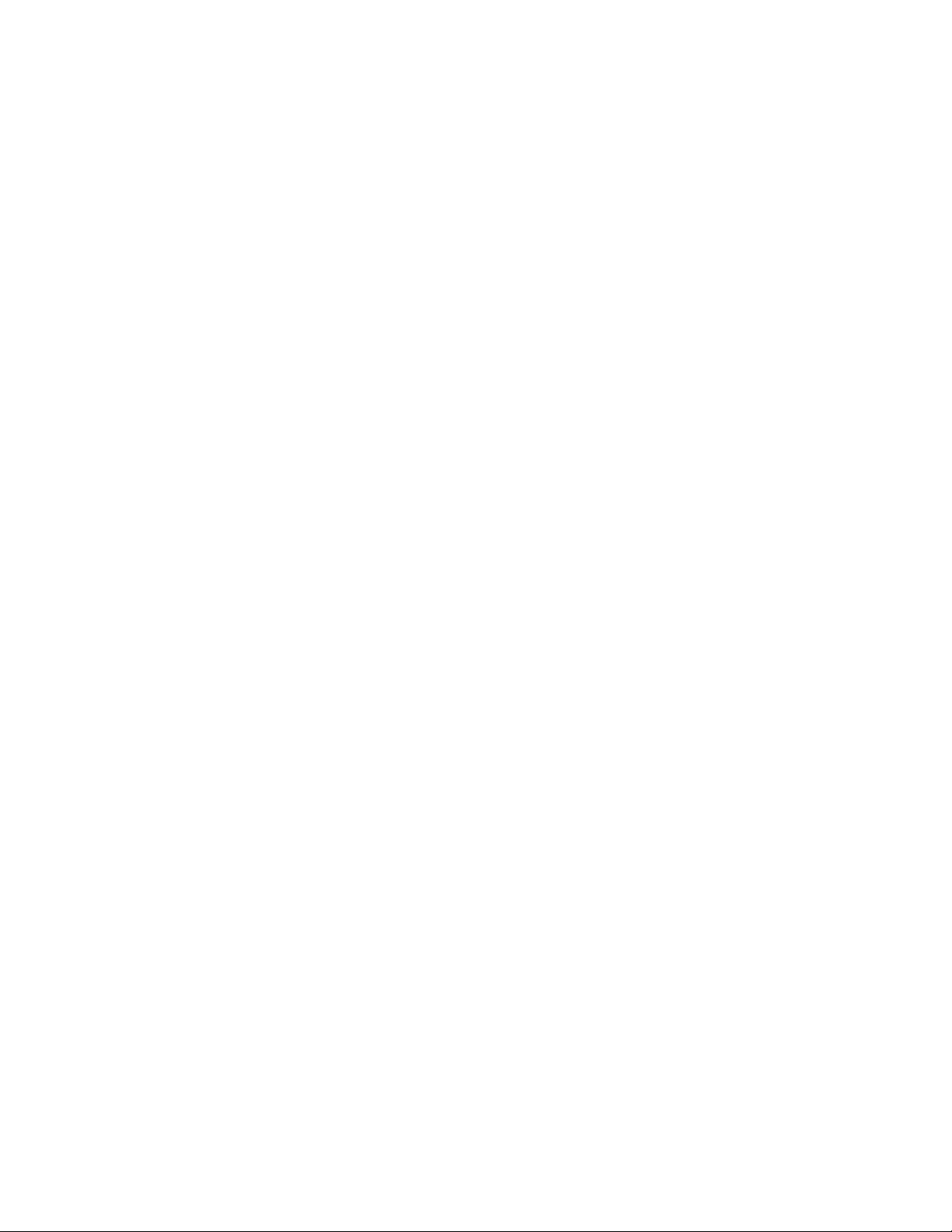
Q:Can I use LightFrame™ 3 software on my LightFrame™ 1 / 2 monitor.
A:No for a LightFrame™ 1 or 2 monitor you need to use LightFrame™ 1 or 2 software. It is however possible
to use the LightFrame™ 2 software on a LightFrame™ 1 monitor.
Q:What is the difference between LightFrame™ 1, LightFrame™ 2 and LightFrame™ 3?
A:LightFrame™ 1 was the very first generation of the LightFrame™ feature introduced by Philips. In that
version the user needs to manually turn on/off the feature and select the window or area to apply it to.
LightFrame™ 2 offers the automatic detection in Internet Explorer on top of the LightFrame™ 1 functions.
With this feature LightFrame™ will automatically scan a web page in Internet Explorer, find the largest picture
and enhance it.
LightFrame™ 3 offers everything that LightFrame™ 2 has but now with the possibility to enhance multiple
pictures at the same time. So in a web page LightFrame™ will find all the pictures and enhance them
simultaneously or in a photo viewing application you can enhance multiple photos at once. Furthermore
LightFrame™ 3 comes with an easy to activate full screen function. This is especially handy for games and
movies. Just one click on the full screen button and LightFrame™ enhances your total monitor.
Q:Can I upgrade my current Philips monitor to LightFrame™ 3?
A:No. For LightFrame™ 3 Philips developed special hardware which is build into the monitor. Therefore
upgrading from LightFrame™ 1 or 2 to 3 is not possible. It is however possible to upgrade your LightFrame™
1 monitor to LightFrame™ 2 by installing the LightFrame™ 2 software.
Q:Can I install LightFrame™ 3 over an older version?
A:When you install LightFrame™ 3 the setup wizard will scan your system to check if you have an older
version installed. If so, the setup wizard will remove that version before continuing with the installation of the
new version. Please be aware that for LightFrame™ 3 you also need a monitor which is capable of running
the LightFrame™ 3 feature.
Q:How can I tell which version LightFrame™ my monitor can support?
A:To check which version of LightFrame™ is supported by your monitor check the LightFrame logo which
you will find on the top, right-hand corner of the monitor. If this logo has a small 3 in it, your monitor is ready
for LightFrame™ 3. Otherwise you should use the LightFrame™ 1 or 2 software.
Q: How many windows can I enhance at the same time?
A:In LightFrame™ 3 it is possible to enhance up to 8 windows at the same time. It is however important to
understand that when other windows, toolbars or menus overlap the enhanced windows, the maximum
number of enhanced windows can be less.
Q:How many pictures can LightFrame™ enhance in Internet Explorer?
109S Product Information
file:///D|/EDFU/LF3/lf3manual/english/109S/PRODUCT/PRODUCT.HTM (3 of 9) [2003/3/27 ?? 11:40:48]
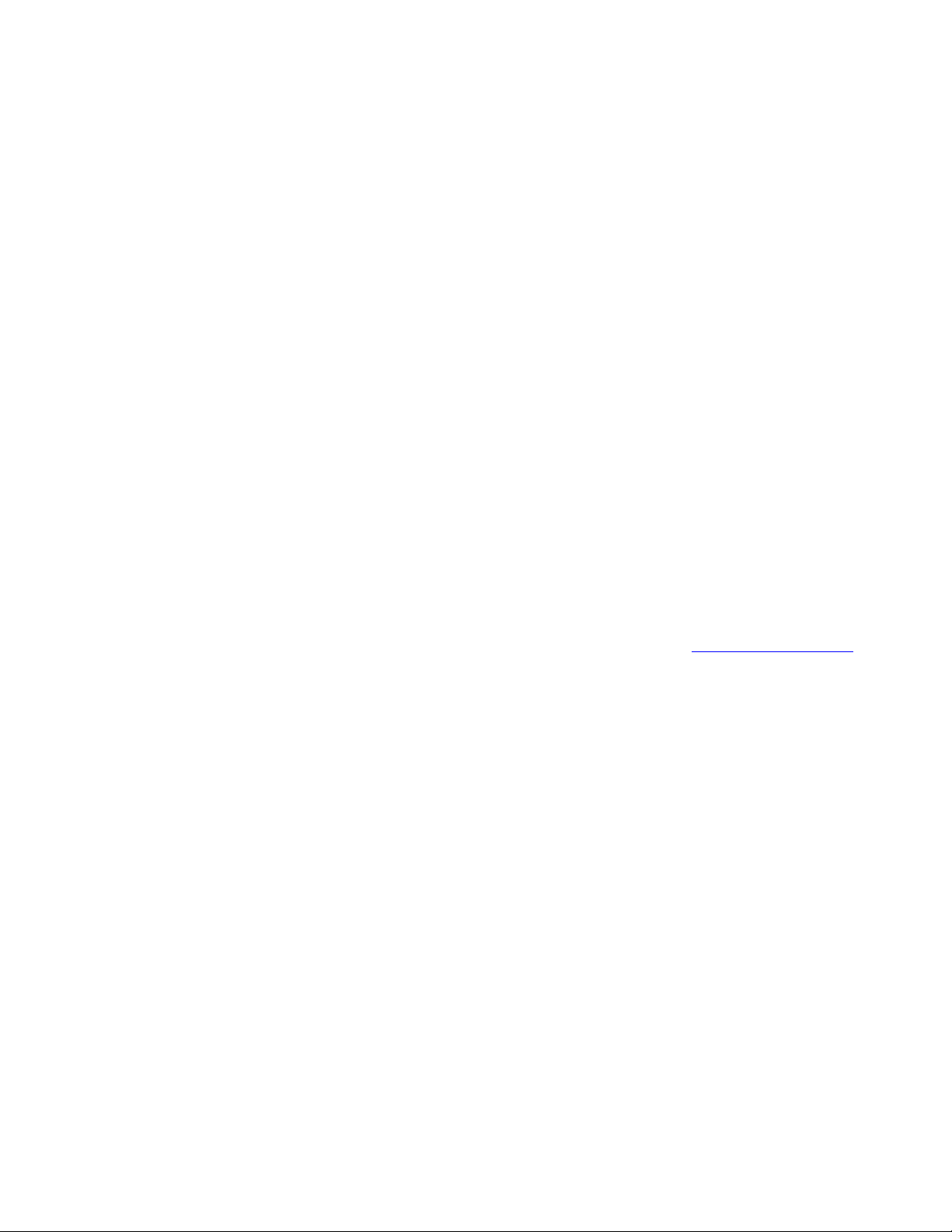
A:In Internet Explorer LightFrame™ 3 can enhance up to 16 pictures at the same time. LightFrame™ 3 filters
the pictures it finds based on the minimum size of the picture therefore it may happen that some pictures are
not enhanced when you open a web page.
Q:Can I enhance two or more areas at the same time?
A:Yes. With LightFrame™ 3 you have the possibility to select several windows with pictures and videos and
enhance them at the same time.
Q:Some times my mouse changes to a light bulb with a plus sign and sometimes with a minus sign.
What is the difference?
A:The mouse pointer in the shape of a light bulb indicates that LightFrame™ is ready to accept a selection
from you for which window should be enhanced.
If there is a minus sign it means that you are moving over a window where LightFrame™ is already active
and clicking this window will switch the enhancement off. A plus sign appears when moving over a window
which is not enhanced and clicking that one will enable LightFrame™ on that window.
Q:What is wrong when my mouse changes into a light bulb with a red cross?
A:Nothing. It just means that your mouse moves outside the application where you already have one or more
windows enhanced. You can only select windows with in the same application. The cross indicates that you
move into an area where you cannot make a selection.
Q:Can I use LightFrame™ with Netscape?
A: You can use LightFrame™ with Netscape, but its functions are limited to manually highlighting the entire
Netscape client window. Since LightFrame™ is specifically designed for bright, high contrast photo and video
display, highlighting an entire Web page -- including text -- is not recommended.
For best results, we recommend you use LightFrame™ with Microsoft Internet Explorer version 5.0 or higher.
You can downloaded Internet Explorer free of charge from the Microsoft website (www.microsoft.com). A
copy of Internet Explorer 5.5 is also included on the CD-ROM shipped with your monitor.
Q:Can I activate LightFrame™ on my entire screen?
A:Yes you can. And with LightFrame™ 3 this becomes even easier. There are three ways to do this: 1) click
the full screen button in the LightFrame control bar with your mouse. 2) Press the "windows" hotkey on your
keyboard and press "L". 3) Via the OSD menu, scroll to Extra controls, press "OK", then LightFrame On.
Q:When I apply LightFrame™ to a text document I get blurry characters, what is wrong?
A:Nothing is wrong. The effect which you see is due to the sharpness enhancement that LightFrame™ is
doing on your monitor. This sharpness improves a photo or video significantly however on black text on a
light background the effect is less favorable. Please keep in mind that LightFrame™ is developed to enhance
your photos and videos and not really for text or synthetic pictures.
You can decrease this effect by lowering the sharpness setting in the LightFrame™ 3 control panel.
Q: How can I tell if my monitor comes with LightFrame™ 3?
A: All Philips LightFrame™ 3 monitors display this logo on their front bezel:
109S Product Information
file:///D|/EDFU/LF3/lf3manual/english/109S/PRODUCT/PRODUCT.HTM (4 of 9) [2003/3/27 ?? 11:40:48]
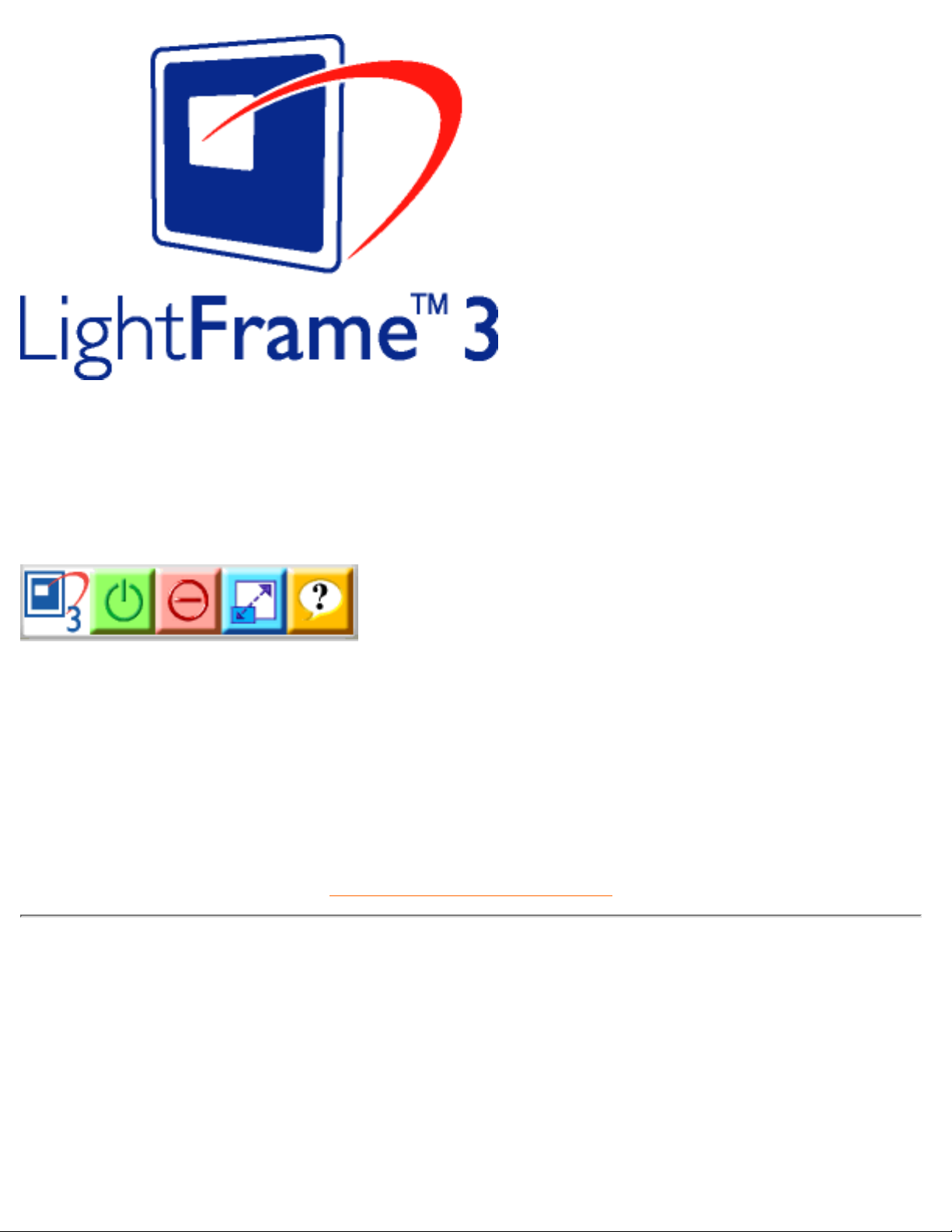
Q: How do I use the LightFrame™ 3 control bar that appears at the top my screen?
A: The control bar is another upgrade that helps you run all LightFrame™ 3s neat, new features. The
illustration below describes the tasks each button performs.
Accustomed to working with the original LightFrame™ tray icon? No problem: Its still there and can be
used to turn LightFrame™ on or off and check LightFrame™ status.
RETURN TO TOP OF THE PAGE
Technical Specifications*
CRT
• Size and deflection 19 inch / 46 cm ; 90° deflection angle
• Dot pitch 0.27 mm
• Horizontal pitch 0.23 mm
• Tube type
Shadow mask, flat square, high contrast, anti-glare, anti-static,
anti reflection, light transmission 52%
109S Product Information
file:///D|/EDFU/LF3/lf3manual/english/109S/PRODUCT/PRODUCT.HTM (5 of 9) [2003/3/27 ?? 11:40:48]
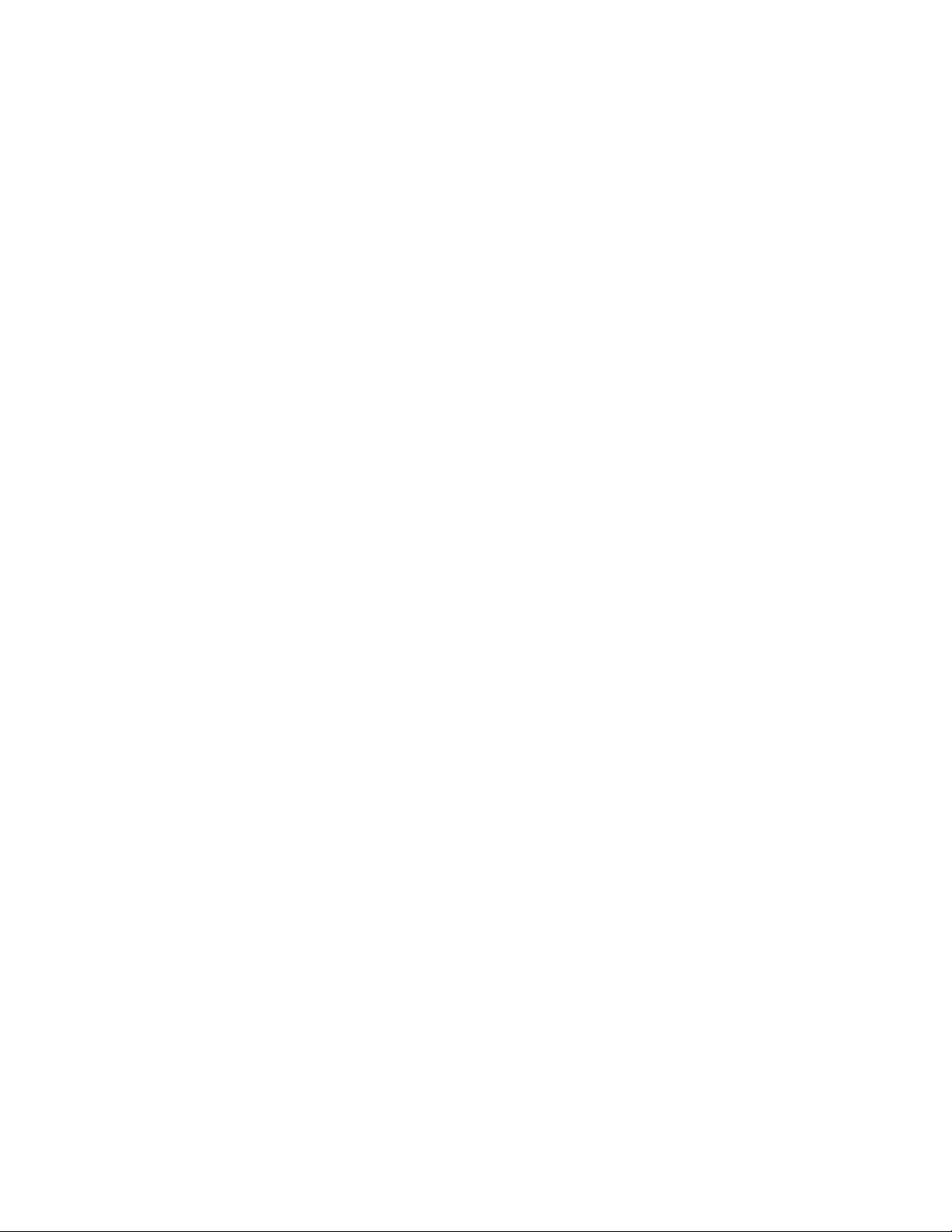
• Phosphor P22
• Recommended display area 14.0" x 10.4" / 355 x 265 mm
• Maximum display area 14.4" x 10.8" / 365 x 270 mm
SCANNING
• Horizontal scanning 30 - 92 KHz
• Vertical scanning 50 - 160 Hz
VIDEO
• Video dot rate 158 MHz
• Input impedance
- Video 75 ohm
- Sync 2.2 kOhm
• Input signal levels 0.7 Vpp
• Sync input signal
Separate sync
Composite sync
• Sync polarities Positive and negative
WHITE COLOR TEMPERATURE
Chromaticity CIE coordinates:
• at 9300 degrees K x = 0.283 / y = 0.297
• at 6500 degrees K x = 0.313 / y = 0.329
sRGB
sRGB is a standard for ensuring correct exchange of colors between different devices (e.g. digital
cameras, monitors, printers, scanners, etc.)
Using a standard unified color space, sRGB will help represent pictures taken by an sRGB compatible
device correctly on your sRGB enabled Philips monitors. In that way, the colors are calibrated and you
can rely on the correctness of the colors shown on your screen.
Important with the use of sRGB is that the brightness and contrast of your monitor is fixed to a
predefined setting as well as the color gamut. Therefore it is important to select the sRGB setting in the
monitor's OSD.
To do so, open the OSD by pressing the OK button on the front of your monitor. Use the down button to
go to Color temperature and press OK again. Then move the down button to go to sRGB and press OK
again.
Exit this OSD.
After this, please don't change the brightness or contrast setting of your monitor. If you change either of
these, the monitor will exit the sRGB mode and go to a color temperature setting of 6500K.
109S Product Information
file:///D|/EDFU/LF3/lf3manual/english/109S/PRODUCT/PRODUCT.HTM (6 of 9) [2003/3/27 ?? 11:40:48]
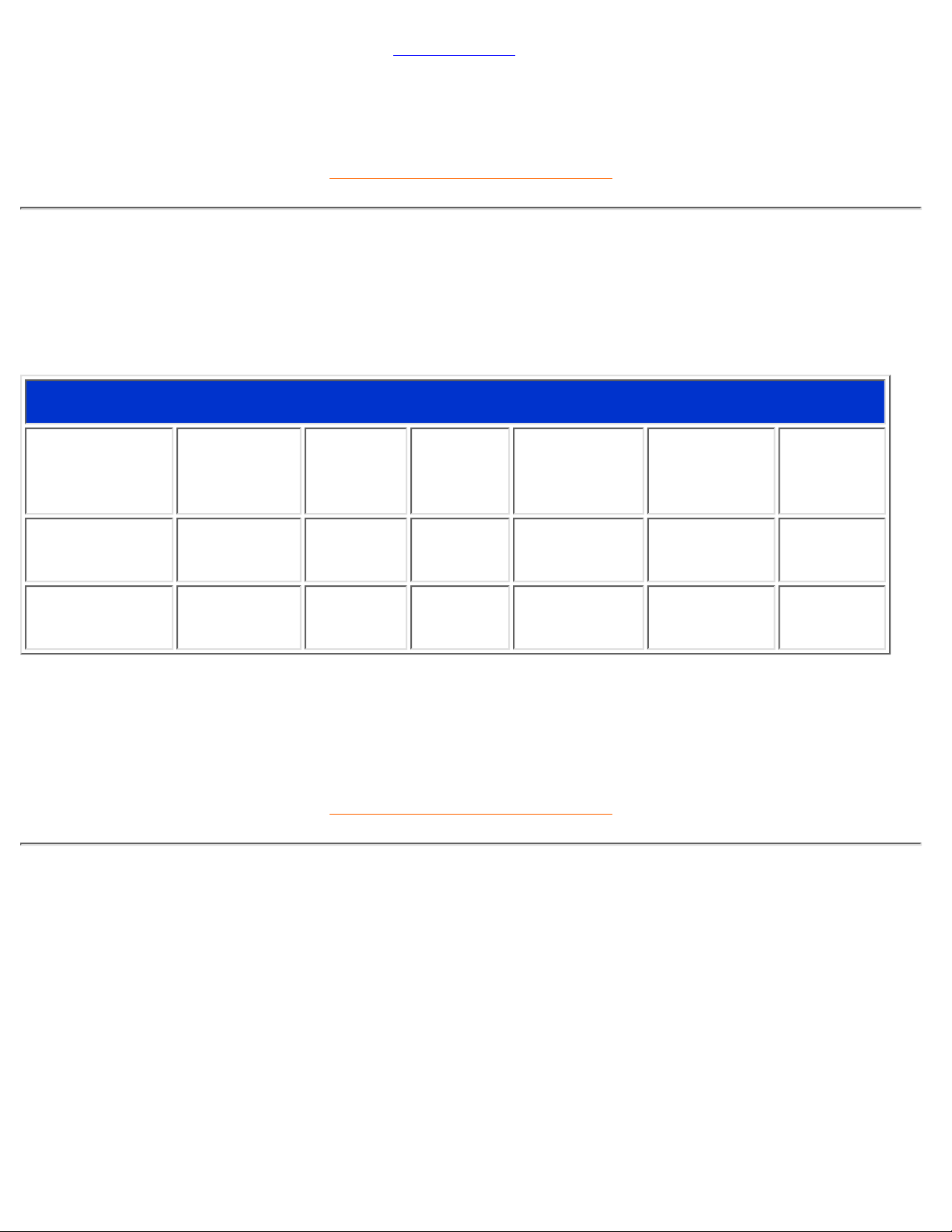
For more information on sRGB, please visit: www.srgb.com
* These information are subject to change without notice.
RETURN TO TOP OF THE PAGE
Automatic Power Saving
If you have VESA's DPMS compliance display card or software installed in your PC, the monitor can
automatically reduce its power consumption when not in use. And if an input from a keyboard, mouse or
other input device is detected, the monitor will automatically "wake up". The following table shows the power
consumption and signaling of this automatic power saving features:
Power Management Definition
VESA's Mode Video H-sync V-sync Power Used
Power
Saving (%)
LED color
ON Active Yes Yes Typical 83W 0 % Green
OFF Blanked No No < 2W 97% Yellow
This monitor is ENERGY STAR® compliant. As an ENERGY STAR® Partner, PHILIPS has
determined that this product meets the
ENERGY STAR
®
guidelines for energy efficiency.
RETURN TO TOP OF THE PAGE
Physical Specifications
• Dimensions
17.3" x 17.6" x 17.3" / 440 x 447 x 441 mm (including base)
17.3" x 15.7" x 17.3" / 440 x 410 x 441 mm (excluding base)
• Weight 19.4 kg
• Power supply 90 - 264 VAC, 50/60Hz
• Temperature
(operating)
0° to 40°C / 32° to 104°F
• Temperature (storage) -25° to +65°C / -13° to +149°F
109S Product Information
file:///D|/EDFU/LF3/lf3manual/english/109S/PRODUCT/PRODUCT.HTM (7 of 9) [2003/3/27 ?? 11:40:48]
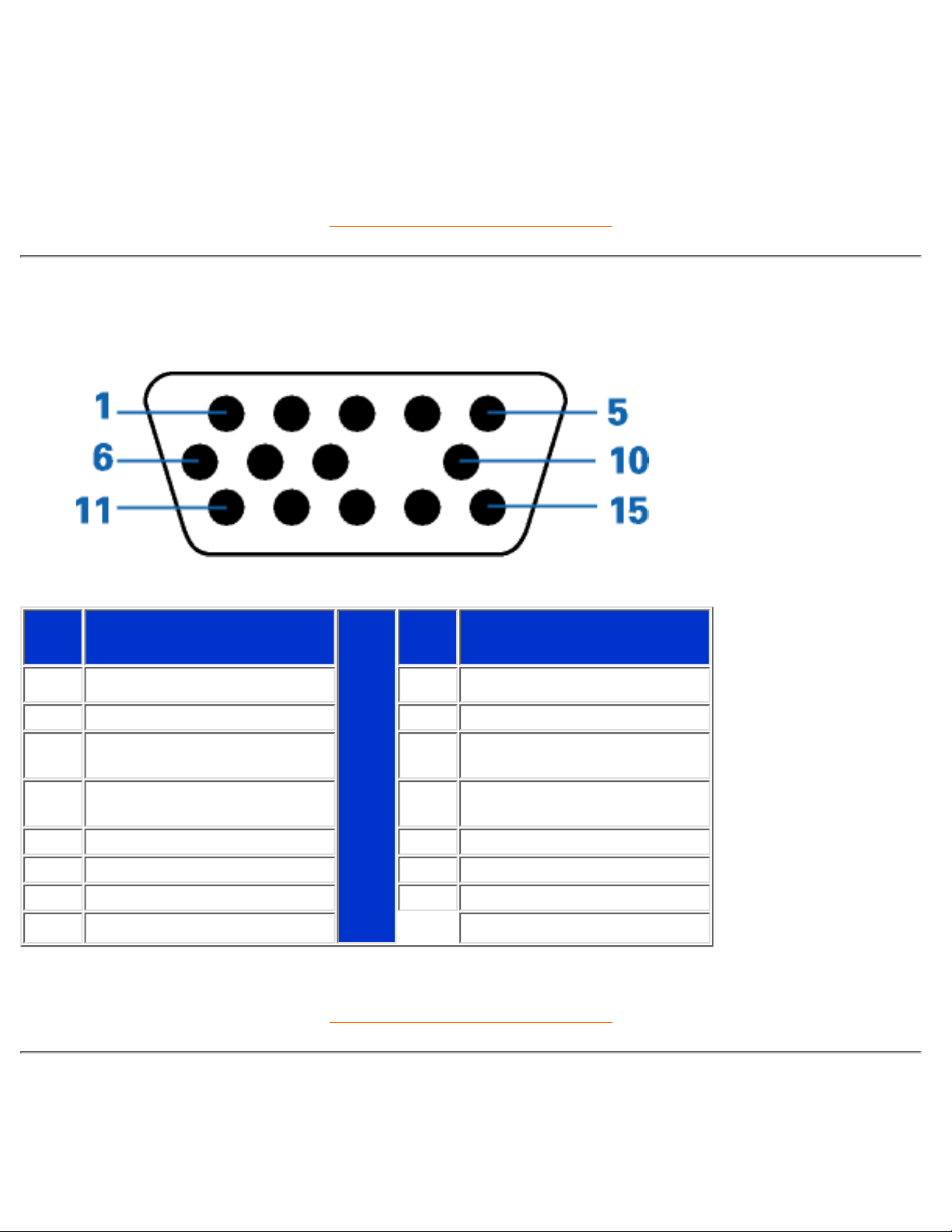
• Relative humidity
(storage)
5% to 95%
* Resolution 1280 x 1024, standard size, contrast max., brightness 50%, 9300°, full white pattern.
* These information are subject to change without notice.
RETURN TO TOP OF THE PAGE
Pin Assignment
The 15-pin D-sub connector (male) of the signal cable (IBM systems):
Pin
No.
Assignment
Pin
No.
Assignment
1 Red video input 9 No pin
2 Green video input 10 Logic ground
3 Blue video input 11
Identical output - connected
to pin 10
4
Identical output - connected
to pin 10
12 Serial data line (SDA)
5 Ground 13 H. Sync / H+V
6 Red video ground 14 V. Sync (VCLK for DDC)
7 Green video ground 15 Data clock line (SCL)
8 Blue video ground
RETURN TO TOP OF THE PAGE
Views
Follow the links to see various views of the monitor and its components.
109S Product Information
file:///D|/EDFU/LF3/lf3manual/english/109S/PRODUCT/PRODUCT.HTM (8 of 9) [2003/3/27 ?? 11:40:48]
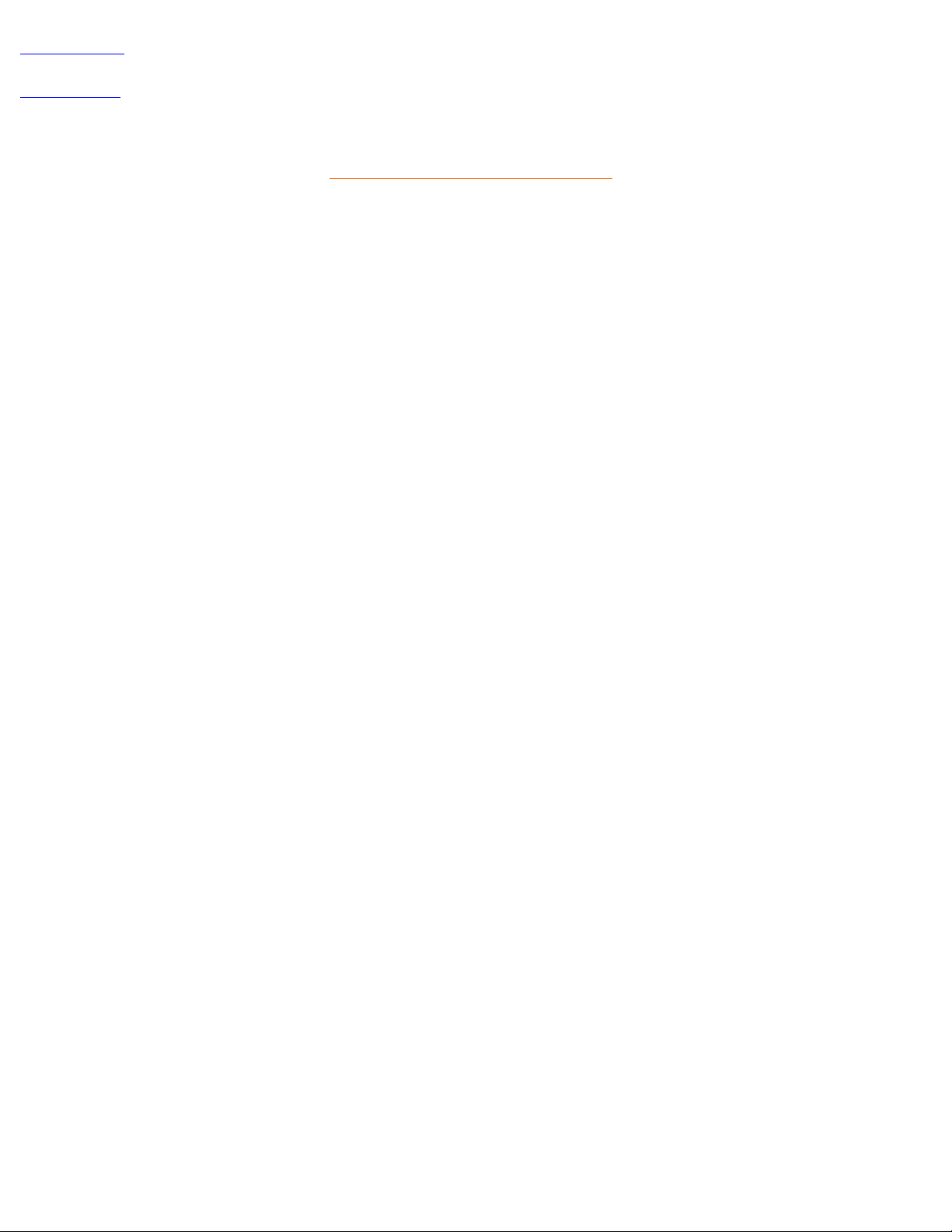
Front View
Rear View
RETURN TO TOP OF THE PAGE
109S Product Information
file:///D|/EDFU/LF3/lf3manual/english/109S/PRODUCT/PRODUCT.HTM (9 of 9) [2003/3/27 ?? 11:40:48]
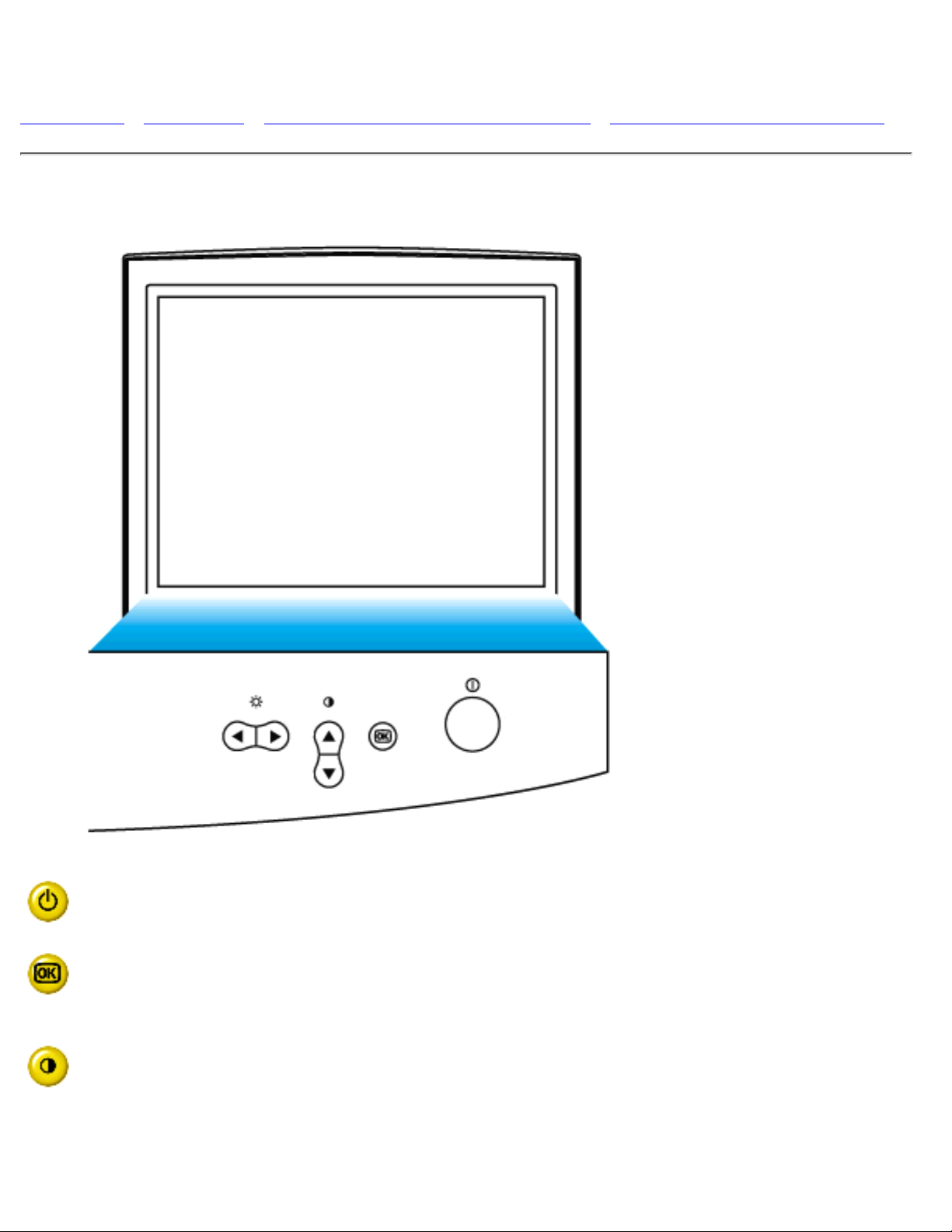
Installing your Monitor
Front View • Rear View • 6G3B11 Multimedia Base (option) • PCUH411 USB Hub (option)
Front View
Power button switches your monitor on.
OK button which when pressed will take you to the OSD controls
Contrast hotkey. When the UP arrow is pressed, the adjustment controls
for the CONTRAST will show up.
Installing your Monitor
file:///D|/EDFU/LF3/lf3manual/english/INSTALL_2/INSTALL.HTM (1 of 3) [2003/3/27 ?? 11:40:49]
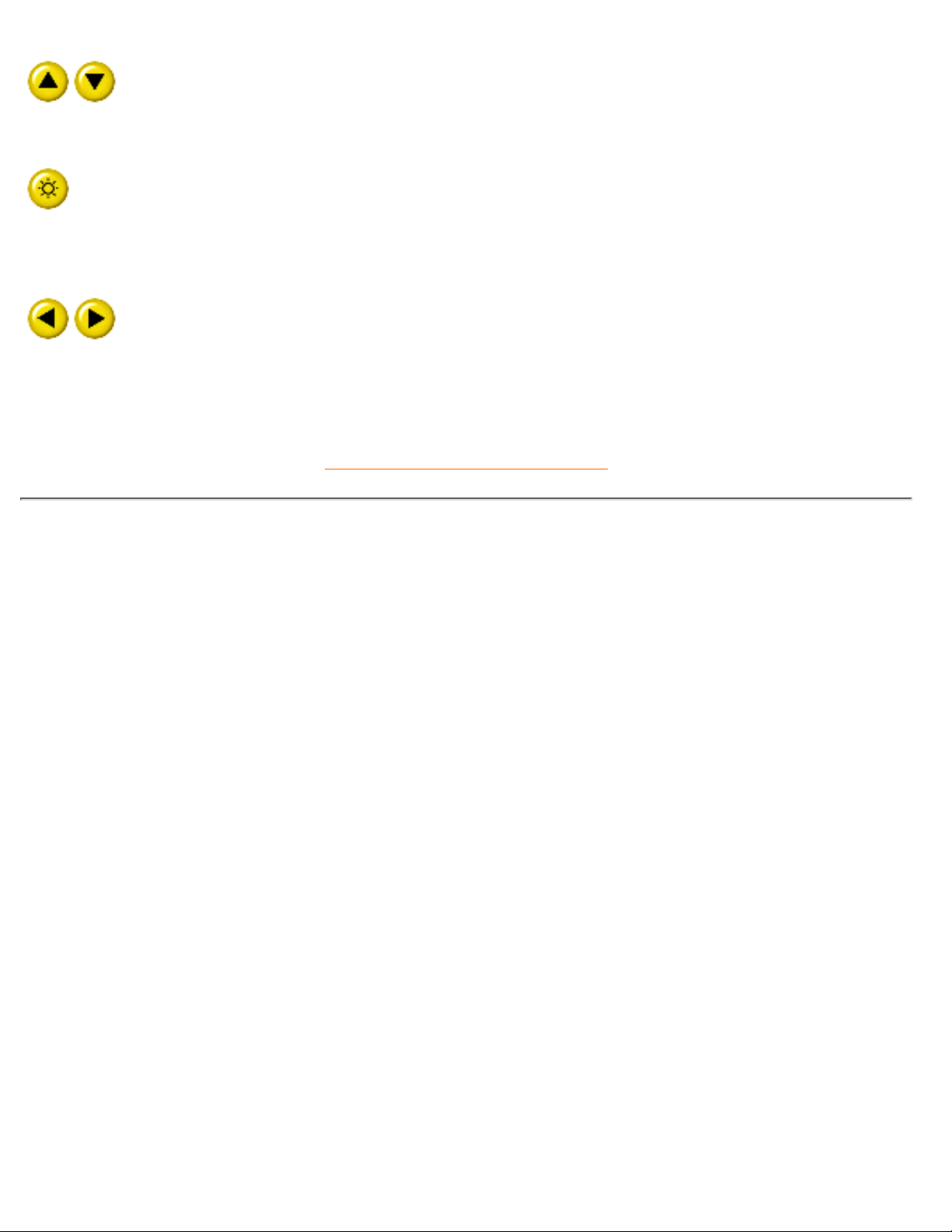
UP and DOWN buttons are used when adjusting the OSD of your monitor
Brightness hotkey. When the RIGHT arrow is pressed, the adjustment
controls for BRIGHTNESS will show up.
LEFT and RIGHT buttons, like the UP and DOWN buttons, are also used
in adjusting the OSD of your monitor.
RETURN TO TOP OF THE PAGE
Rear View
Installing your Monitor
file:///D|/EDFU/LF3/lf3manual/english/INSTALL_2/INSTALL.HTM (2 of 3) [2003/3/27 ?? 11:40:49]
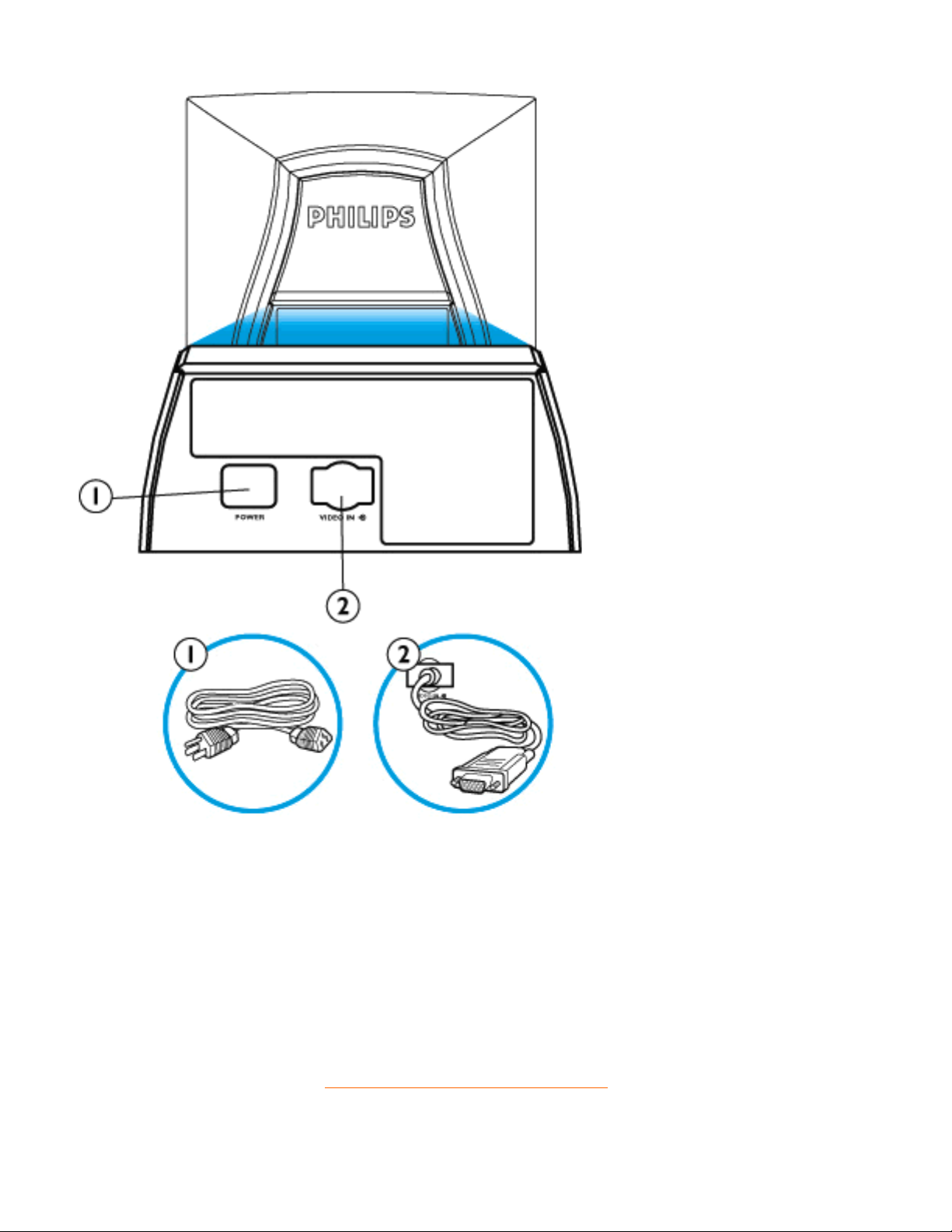
Power in - attach power cable here.1.
Video In - this is a cable which is already attached to your monitor. Connect the other
end of the cable to your PC.
2.
RETURN TO TOP OF THE PAGE
Installing your Monitor
file:///D|/EDFU/LF3/lf3manual/english/INSTALL_2/INSTALL.HTM (3 of 3) [2003/3/27 ?? 11:40:49]
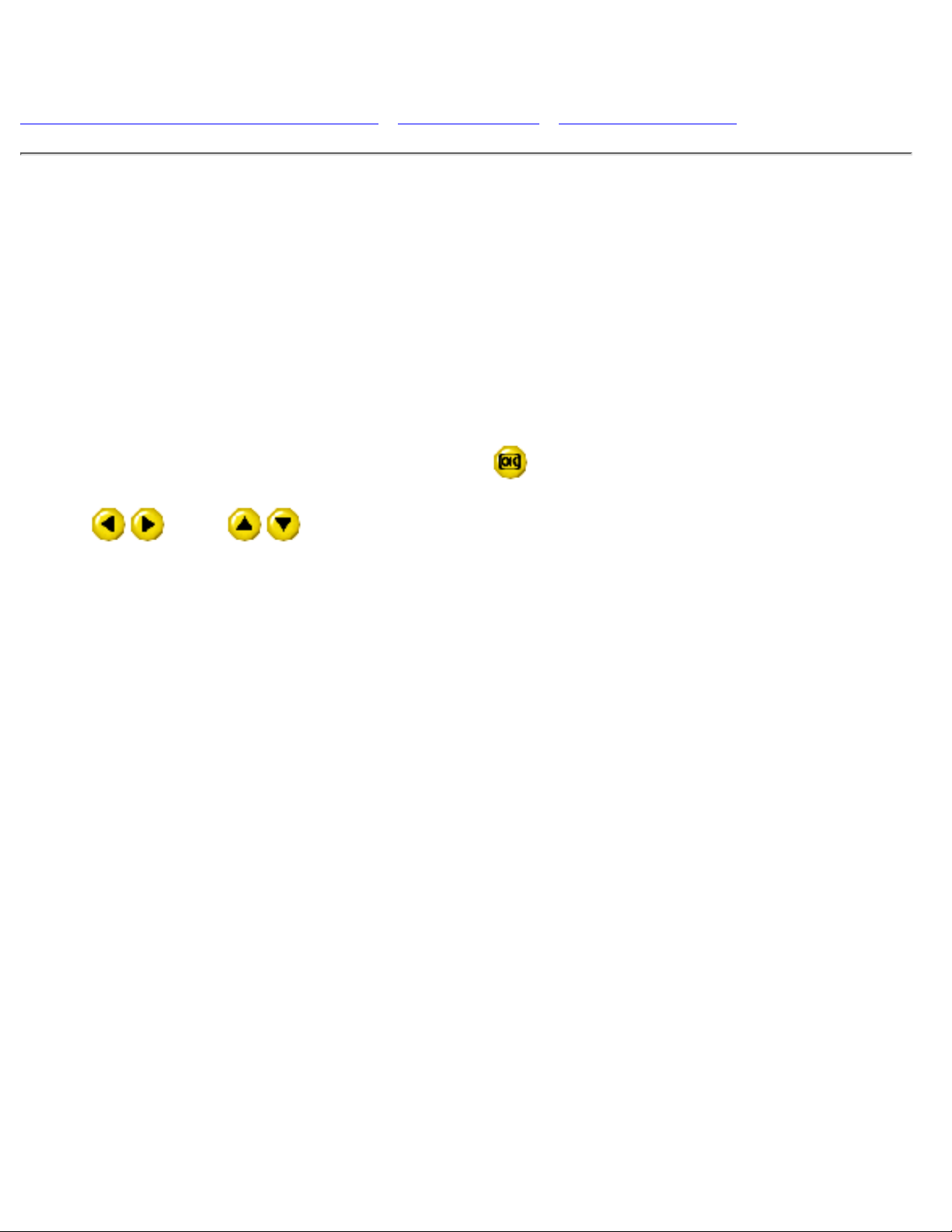
On-Screen Display
Description of the On-Screen Display • The OSD Tree • The OSD Controls
Description of the On Screen Display
What is the On-Screen Display?
This is a feature in all Philips monitors which allows an end-user to adjust screen performance of monitors
directly through an on-screen instruction window. The user interface provides user-friendliness and
ease-of-use when operating the monitor.
Basic and simple instruction on the control keys.
On the front controls of your monitor, once you press the
button, the On Screen Display (OSD) Main
Controls window will pop up and you can now start making adjustments to your monitor's various features.
Use the
or the keys to make your adjustments within.
On-Screen Display
file:///D|/EDFU/LF3/lf3manual/english/OSD/OSDDESC.HTM (1 of 3) [2003/3/27 ?? 11:40:49]
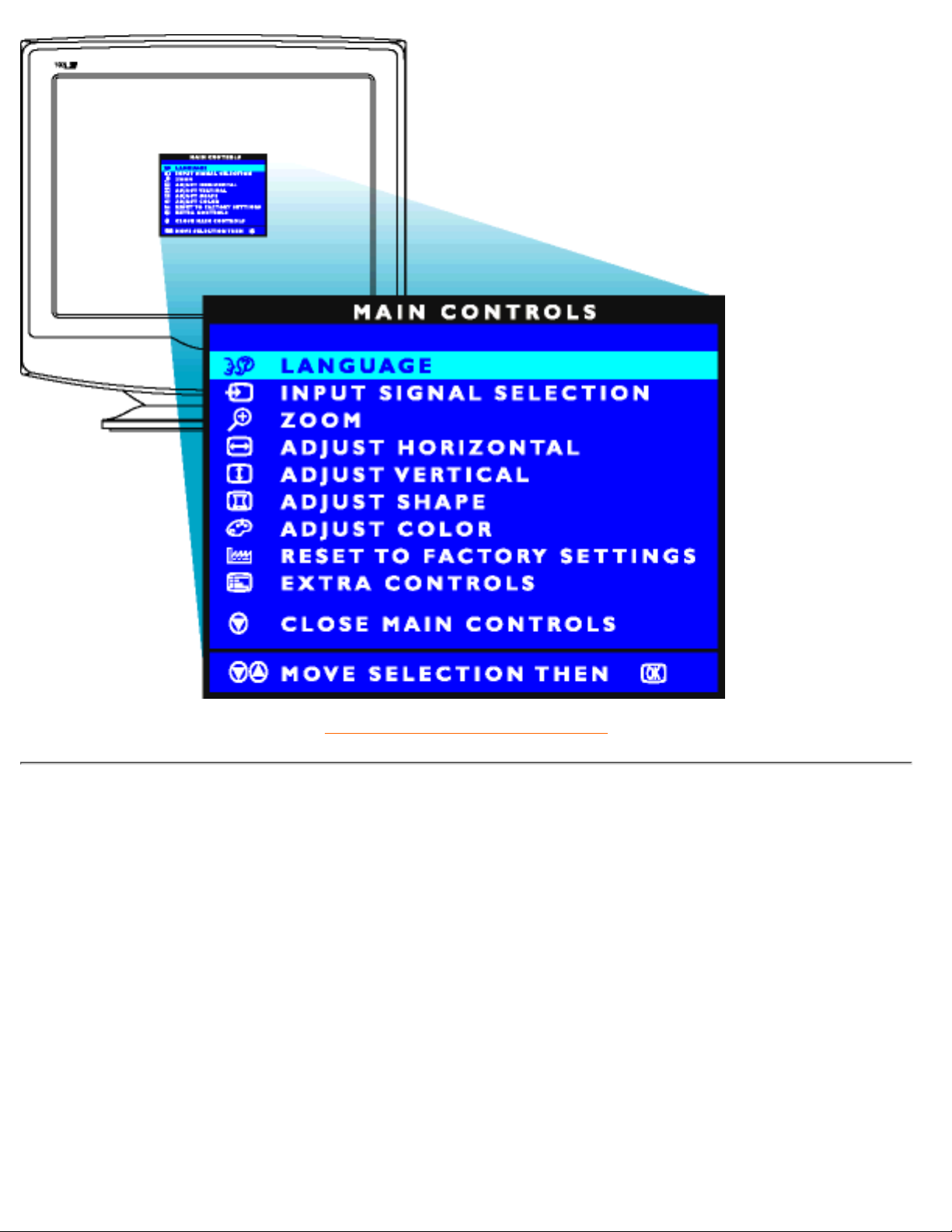
RETURN TO TOP OF THE PAGE
The OSD Tree
Below is an overall view of the structure of the On-Screen Display. You can use this as reference when you
want to later on work your way around the different adjustments.
On-Screen Display
file:///D|/EDFU/LF3/lf3manual/english/OSD/OSDDESC.HTM (2 of 3) [2003/3/27 ?? 11:40:49]
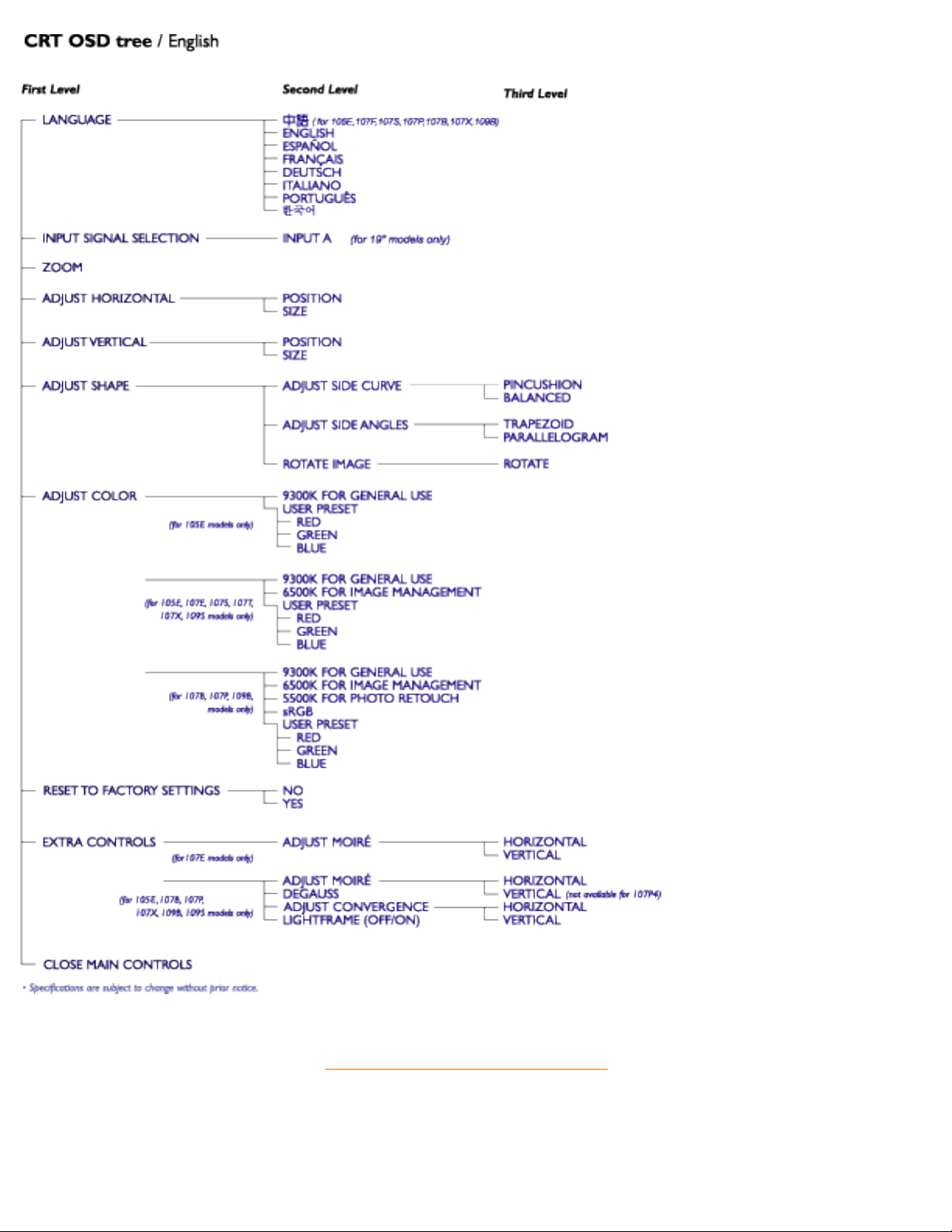
RETURN TO TOP OF THE PAGE
On-Screen Display
file:///D|/EDFU/LF3/lf3manual/english/OSD/OSDDESC.HTM (3 of 3) [2003/3/27 ?? 11:40:49]
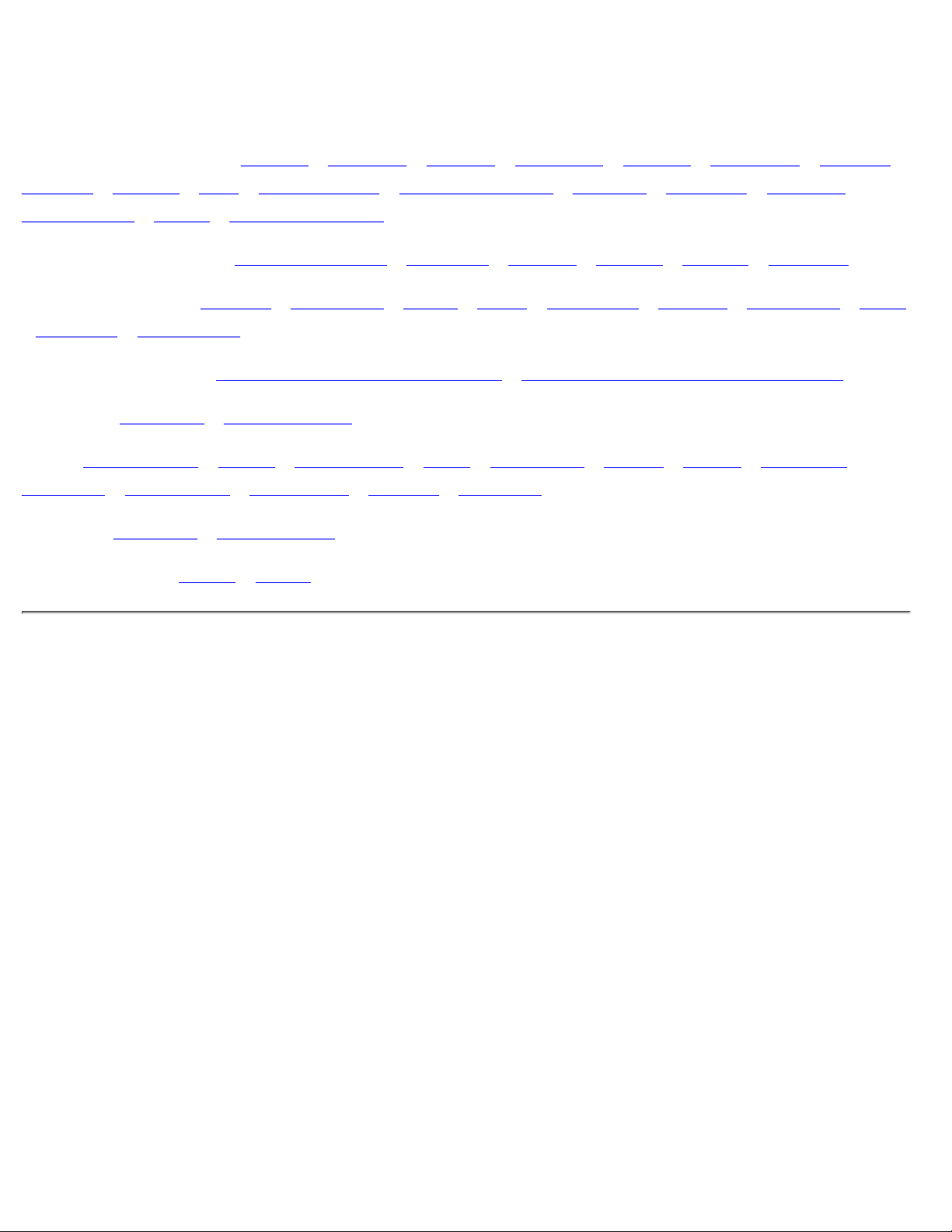
Customer Care & Warranty
PLEASE SELECT YOUR COUNTRY/AREA TO READ THE WARRANTY COVERED:
WESTERN EUROPE: Austria • Belgium • Cyprus • Denmark • France • Germany • Greece •
Finland • Ireland • Italy • Luxembourg • the Netherlands • Norway • Portugal • Sweden •
Switzerland • Spain • United Kingdom
EASTERN EUROPE: Czech Republic • Hungary • Poland • Russia • Turkey • Bulgaria
LATIN AMERICA: Antilles • Argentina • Brazil • Chile • Colombia • Mexico • Paraguay • Peru
• Uruguay • Venezuela
NORTH AMERICA: USA & Canada (107E/X only) • USA & Canada (all other models)
PACIFIC: Australia • New Zealand
ASIA: Bangladesh • China • Hong Kong • India • Indonesia • Japan • Korea • Malaysia •
Pakistan • Philippines • Singapore • Taiwan • Thailand
AFRICA: Morocco • South Africa
MIDDLE EAST: Dubai • Egypt
Customer Care and Warranty
file:///D|/EDFU/LF3/lf3manual/english/WARRANTY/WARRANTY.HTM [2003/3/27 ?? 11:40:49]
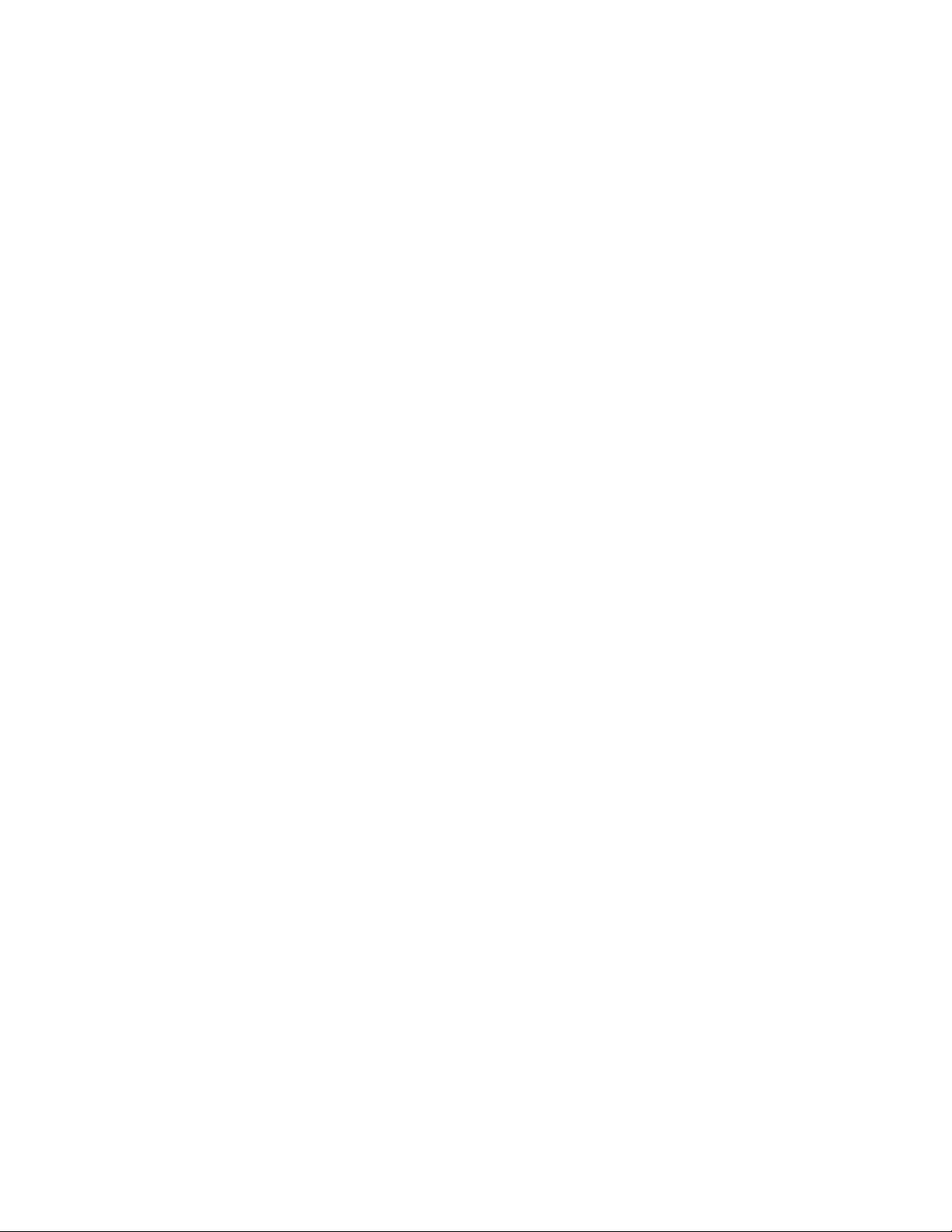
Frequently Asked Questions
1. What does the "Designed for Windows" logo signify?
The "Designed for Windows" logo means your Philips monitor fulfills the requirements and
recommendations of the PC9x (97, 98, or 99) System Design Guide and passes stringent
WHQL tests.
2. What is USB?
Think of USB as a smart plug for PC peripherals. USB automatically determines resources (like driver software
and bus bandwidth) required by peripherals. USB makes necessary resources available without user
intervention. Its three main benefits are:
USB eliminates "Case angst," the fear of removing the computer case to install circuit board cards - that
often require adjustment of complicated IRQ settings -- for add-on peripherals.
●
USB does away with "port gridlock." Without USB, PCs are normally limited to one printer, two Com port
devices (usually a mouse and modem), one Enhanced Parallel Port add-on (scanner or video camera,
for example) and a joystick. More and more peripherals for multimedia computers come on the market
every day. With USB, up to 127 devices can run simultaneously on a computer.
●
USB permits "hot plug-in." No need to shut down, plug in, reboot and run set up to install peripherals. No
need to go through the reverse process to unplug a device. Bottom line: USB transforms today's
"Plug-and-Pray" into true Plug-and-Play!
●
3. What is a USB hub?
Think of USB hub as a extension of USB ports. Normally, the PC provides only one or two USB
ports. To connect additional USB devices, you need a USB hub.
4. What is Philips Monitors USB hub solution?
Increasingly, monitors include USB hub functionality. But not all users need or want a USB hub.
To give users freedom of choice, Philips provides an optional USB hub (type number
PCUH411). The USB hub consists of two parts that are normally connected: one is functional,
the other aesthetic. The aesthetic element is a removable cover. With the cover removed, the
USB hub can be attached to the base or pedestal of monitor. The attached USB hub can be
rotated to any position around the monitor's base. With this innovative Philips solution, your
USB hub is always within reach for convenient connection and disconnection of USB
peripherals.
5. Where can I buy a USB hub for my Philips monitor?
Philips provides an optional USB hub (type number: PCUH411) which can be attached to the
Frequently Asked Questions
file:///D|/EDFU/LF3/lf3manual/english/FAQ.HTM (1 of 12) [2003/3/27 ?? 11:40:50]
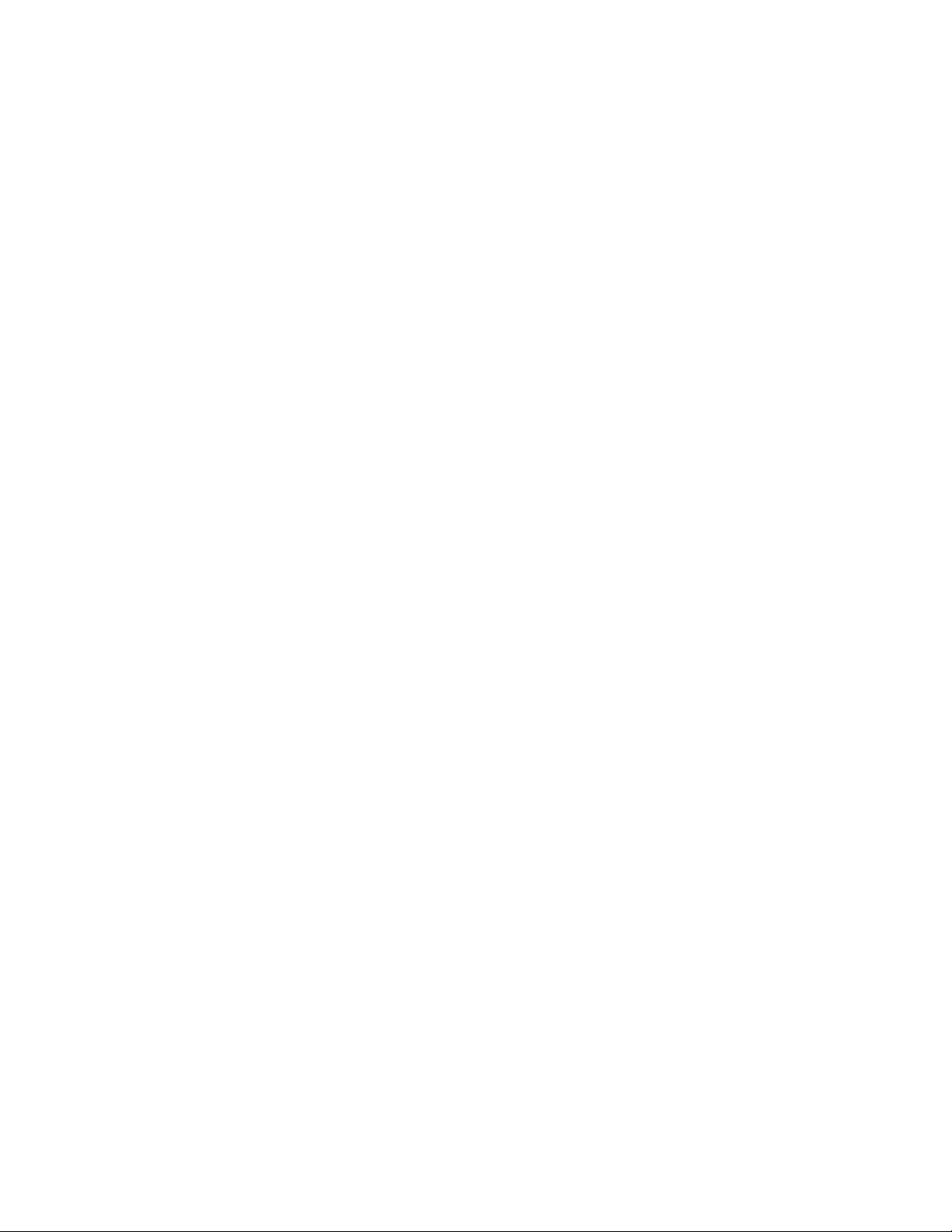
base or pedestal of Philips monitors. Contact your dealer/reseller for details.
6. What models are Mac compatible?
All listed Philips monitors are Mac compatible. BUT, you may need an adapter to connect the
monitor to your Mac system. Please contact your dealer/reseller for details.
7. What is TCO?
TCO is a Swedish abbreviation for the Swedish Confederation of Professional Employees.
8. What is MPR?
MPR is a Swedish abbreviation for the Swedish National Board of Measurement and Testing.
9. What are the differences between MPRII, TCO92, TCO95, TCO99 and TCO'03?
In the general hierarchy of standards, TCO'03/TCO99 is the highest level of certification. Next
is TCO95, which is "better" than TCO92, which, in turn, is better than MPRII. Below, we
compare the standards in each category.
-TCO 92 Phase out: June 30, 2000
-TCO 95 Will be end December 31, 2003
Emissions:
MPRII: Set low emission rules for visual displays.
TCO92: Imposed more stringent standards than MPRII.
TCO95: Further toughened TCO92 rules.
TCO99: Delineated even more severe standards and test procedures than TCO95.
TCO'03: Same as TCO99 standard + Testing uncertainty.
Safety:
MPRII: No requirement.
TCO92/95/99/03: All set requirements.
Frequently Asked Questions
file:///D|/EDFU/LF3/lf3manual/english/FAQ.HTM (2 of 12) [2003/3/27 ?? 11:40:50]
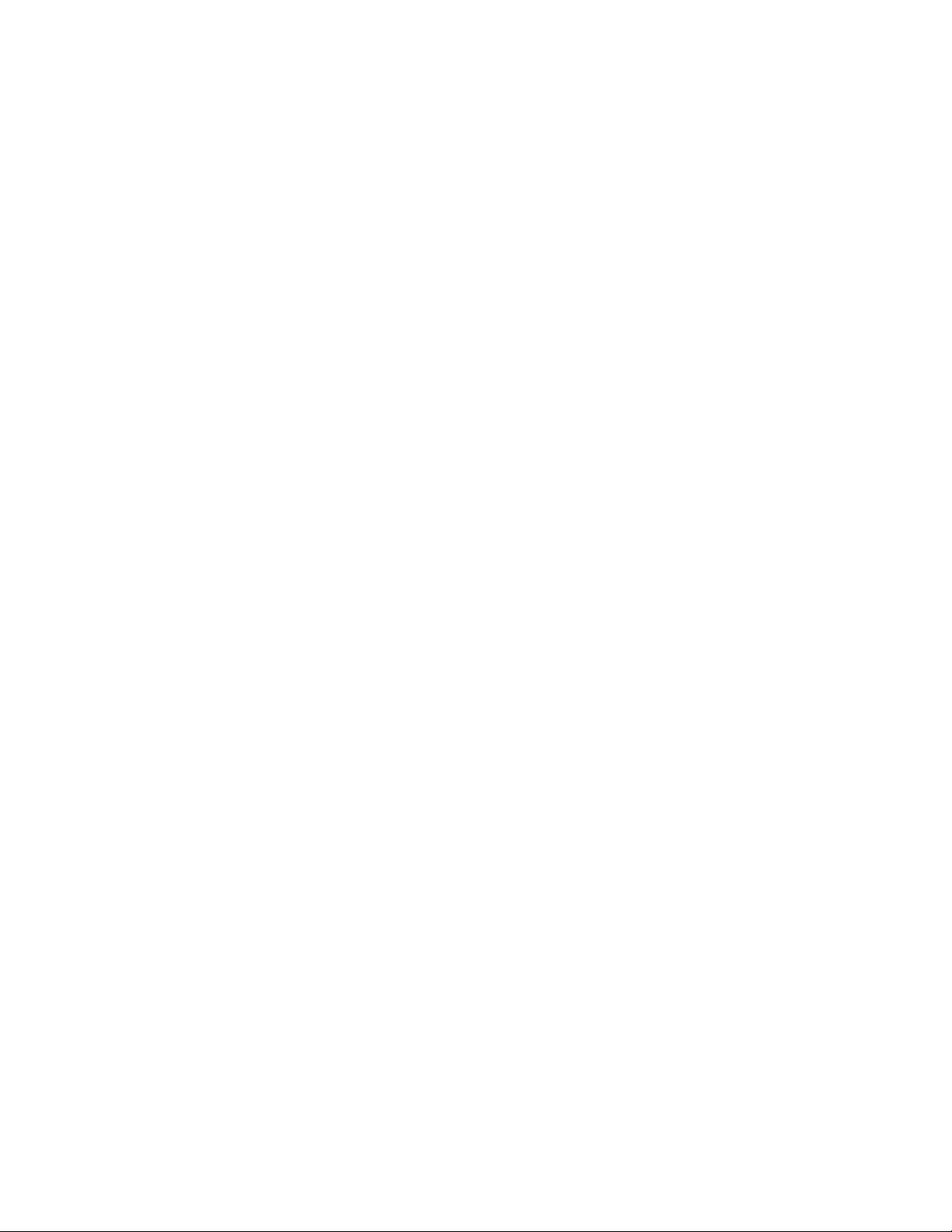
Energy Saving:
MPRII: No requirement.
TCO92: Standby mode < 30W, Off mode < 8W
TCO95: Standby mode < 30W, Off mode < 8W
TCO99: Standby mode < 15W, Off mode < 5W
TCO'03:Standby mode < 15W, Off mode < 5W
Visual Ergonomics:
MPRII: No requirement.
TCO92: No requirement.
TCO95: Set ergonomic rules including minimum contrast level, flicker and jitter.
TCO99: Tightened TCO95 rules.
TCO'03: Tighten TCO99 rule for CRT and new requirement of screen color for TFT LCD
Monitors.
Ecology:
MPRII: No requirement.
TCO92: No requirement.
TCO95: Set general ecological standards including recycling preparation, environmental policy
and environmental certification.
TCO99: Further tightened TCO95 norms.
TCO'03:Require the recycling information to users.
10. How do I enable the energy saving function?
Go to 'My Computer' and select 'Control Panel' followed by 'Monitor Control.' Select "All default
selection' and choose your Philips monitor model from the default driver list. Plug and Play will
automatically enable the EPA tick box for you. In DOS or Windows 3.1, you must first make
sure your PC supports power saving.
11. What is refresh rate?
"Refresh rate" describes the number of times an entire screen is vertically scanned each
second. In other words: If a monitor's refresh rate is 85 Hz, its screen is refreshed - or vertically
scanned - 85 times per second. A higher the refresh rate means better image stability and less
flicker. A high refresh rate helps users who work long hours in front of a monitor avoid eye
fatigue and stress. To change the refresh rate, go into "Start/Settings / Control Pannel / Display
Frequently Asked Questions
file:///D|/EDFU/LF3/lf3manual/english/FAQ.HTM (3 of 12) [2003/3/27 ?? 11:40:50]
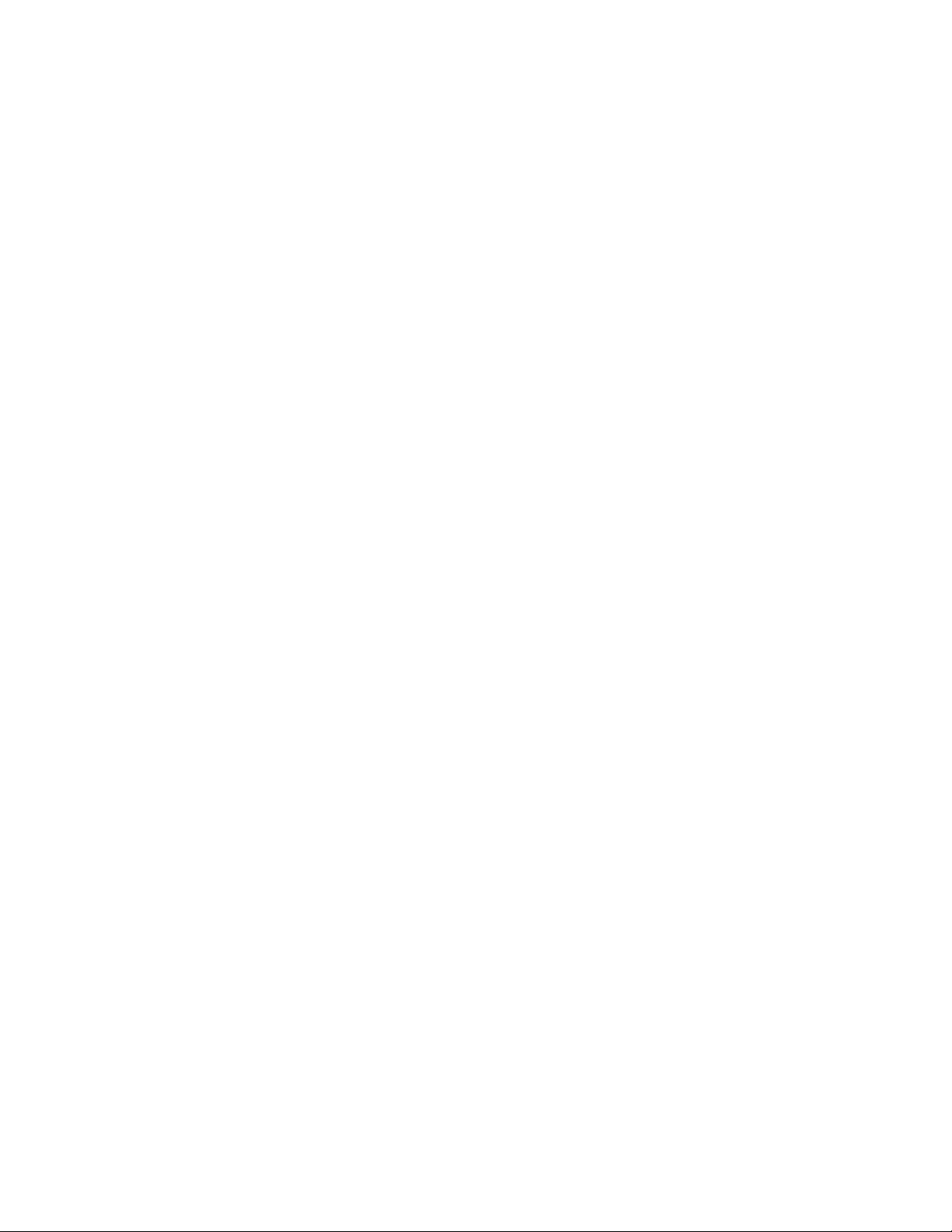
/ Properties / Setting/Advance/Adaptor" Windows settings of the computer, the monitor will
automatically adjust itself to the video card.
12. Why does the picture on the screen appear to flicker?
A low refresh rate or electrical interference typically causes flickering in the picture. Possible
solutions include the following:
Verify that the proper drivers are installed for your video card
●
Make sure that all electrical devices (such as mobile phones) are at least 1m from the
monitor
●
Place the monitor in another physical location away from electrical interference●
Adjust the refresh rate to 75hz or higher.●
13. How do I adjust my monitor's resolution?
Available resolutions are determined by the capabilities of your video card and graphic driver.
Under Windows '95, you may select the desired available resolution through the 'Display
properties/Settings' menu.
14. How can I adjust the size, position and rotation of my screen?
Depending on the model you own, you can use your CustoMax Software, On Screen Display
(OSD) or control knobs located on the monitor.
15. What if I get lost when making monitor adjustments?
Simply press OK button then select "Reset to factory settings" to restore all settings.
16. What is LightFrame
™
?
LightFrame
™
is a Philips technology breakthrough which offers a unique and revolutionary
solution for boosting a monitor 's brightness and sharpness. With LightFrame
TM
, the user
experiences TV quality performance for video or photos without deterioration to the monitor 's
Frequently Asked Questions
file:///D|/EDFU/LF3/lf3manual/english/FAQ.HTM (4 of 12) [2003/3/27 ?? 11:40:50]
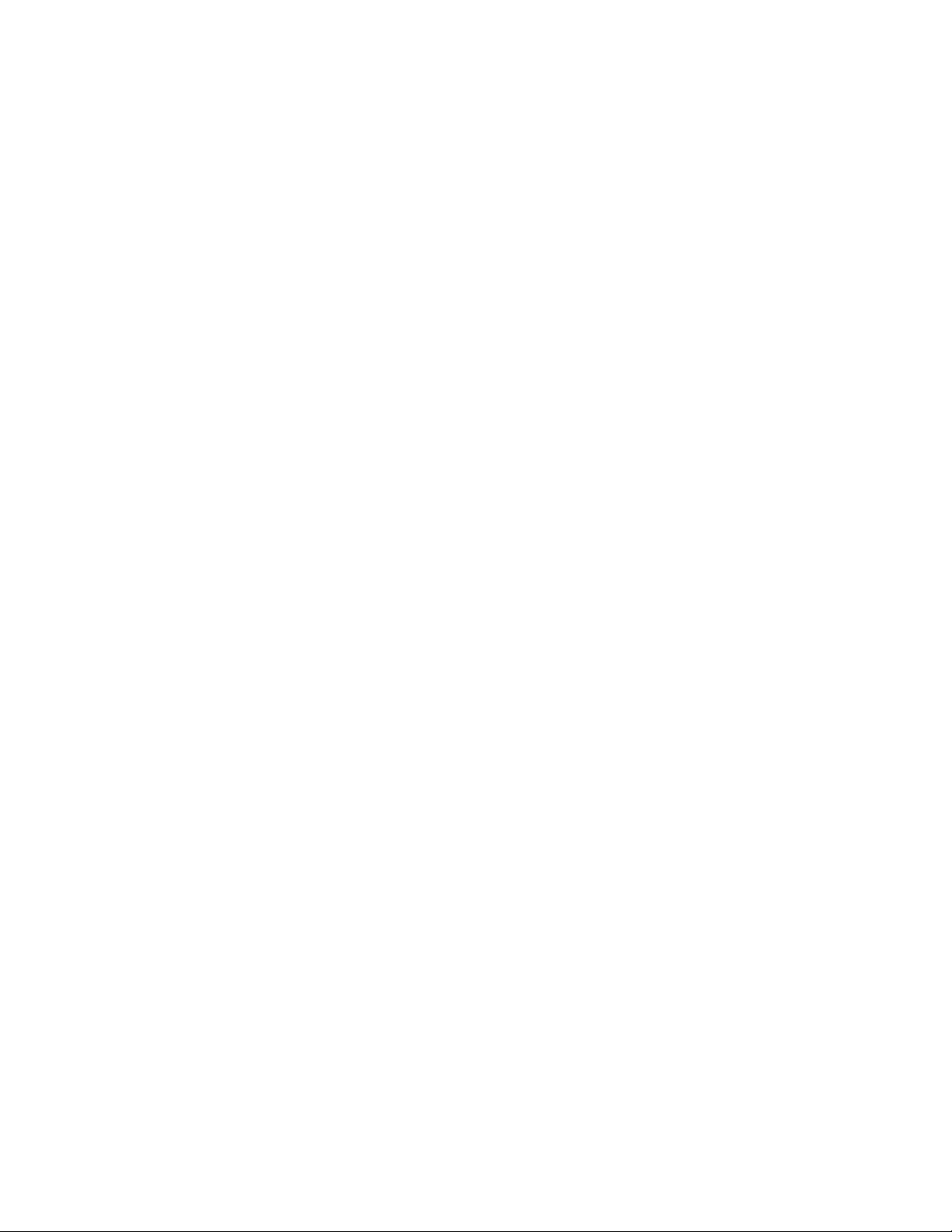
performance in windows used for other applications.
17. How does LightFrame
™
work?
LightFrame
™
consists of a software application and an Integrated Circuit (IC) embedded in the
monitor. Together, they boost brightness and sharpness in a user defined window or screen
area. Unique LightFrame
TM
technology dramatically improves photo and video display quality.
18. Why is LightFrame
™
important to me?
With LightFrame
™
, selected Philips monitors deliver TV quality video and photo display while
maintaining monitor performance for text-based applications. The result is that movies and
other video are brighter and livelier; photos are more vibrant and lifelike.
19. Will anyone else have this?
LightFrame
™
was invented, developed and patented by Philips. It is a unique feature that you
will find exclusively in Philips monitors.
20. Will LightFrame
™
shorten the life of a monitor?
No. Extensive testing has confirmed LightFrame
™
does not adversely affect monitor life.
Today's state-of-the-art Philips monitors employ improved phosphors and are designed for high
light output. LightFrame
™
normally highlights photos and videos. Though the peak brightness
of the highlighted area is strongly increased, the average brightness - a determining factor for
cathode deterioration - is not normally increased. In any case, a special Automatic Beam
Limiter (ABL) circuit keeps a monitor 's maximum average brightness within acceptable levels.
21. I get a message warning that my monitor 'may not support LightFrame
™
'. I am
certain my monitor does. What is wrong?
Frequently Asked Questions
file:///D|/EDFU/LF3/lf3manual/english/FAQ.HTM (5 of 12) [2003/3/27 ?? 11:40:50]
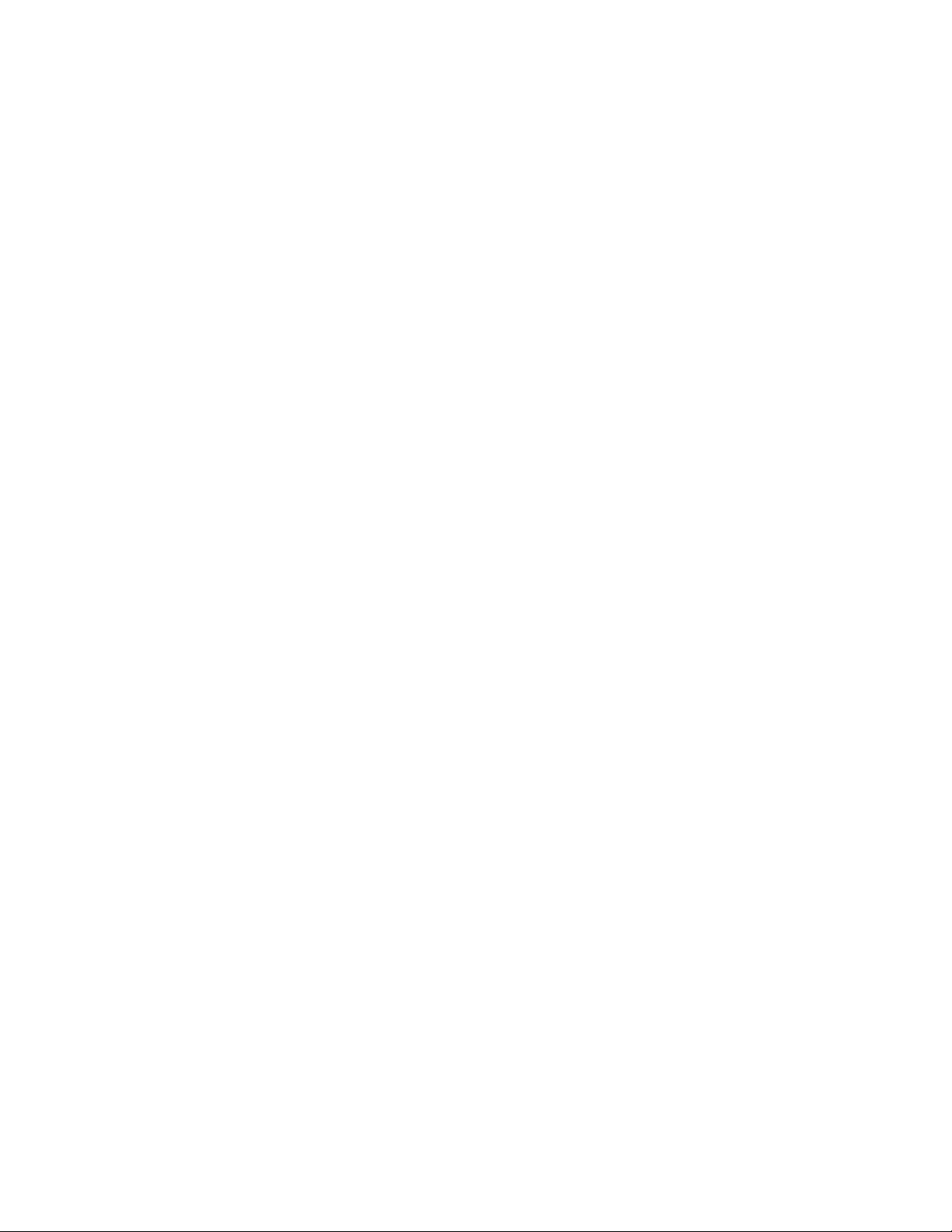
Only a Philips driver can determine if your monitor is equipped with LightFrame™; a generic
Windows driver cannot. Install the special Philips driver that came with your monitor. If the
warning continues to flash after your Philips driver is installed, ignore the message.
LightFrame
TM
will function properly.
22. What will happen when my system is no longer connected to a LightFrame™
enabled monitor - for example, when I take my notebook on the road?
Philips exclusive LightFrame
™
feature requires the combined operation of hardware that
resides in your monitor and software installed on your system. It only works when a monitor
with built-in hardware receives commands from system software. Without both the
LightFrame
TM
hardware equipped monitor and system software, the LightFrame™ does not
function.
23. What is "XtraSpace Design" (XSD)?
XSD stands for XtraSpace Design, a Philips breakthrough that reduces a CRT display device's
footprint. Philips XSD monitors combine the world's smallest front-to-back footprint with
excellent front of screen performance.
24. How did Philips achieve XtraSpace Design?
Philips achieved this breakthrough in reduced footprint CRT display devices through short
depth tubes and a focused design process that squeezed every excess millimeter out of XSD
monitor desk space requirements.
25. What is Philips monitors' solution for audio?
Not all users need multimedia capabilities. To give users freedom of choice, Philips provides an
optional Multimedia Base (type number: 6G3B10). The Multimedia Base replaces the easily
Frequently Asked Questions
file:///D|/EDFU/LF3/lf3manual/english/FAQ.HTM (6 of 12) [2003/3/27 ?? 11:40:50]
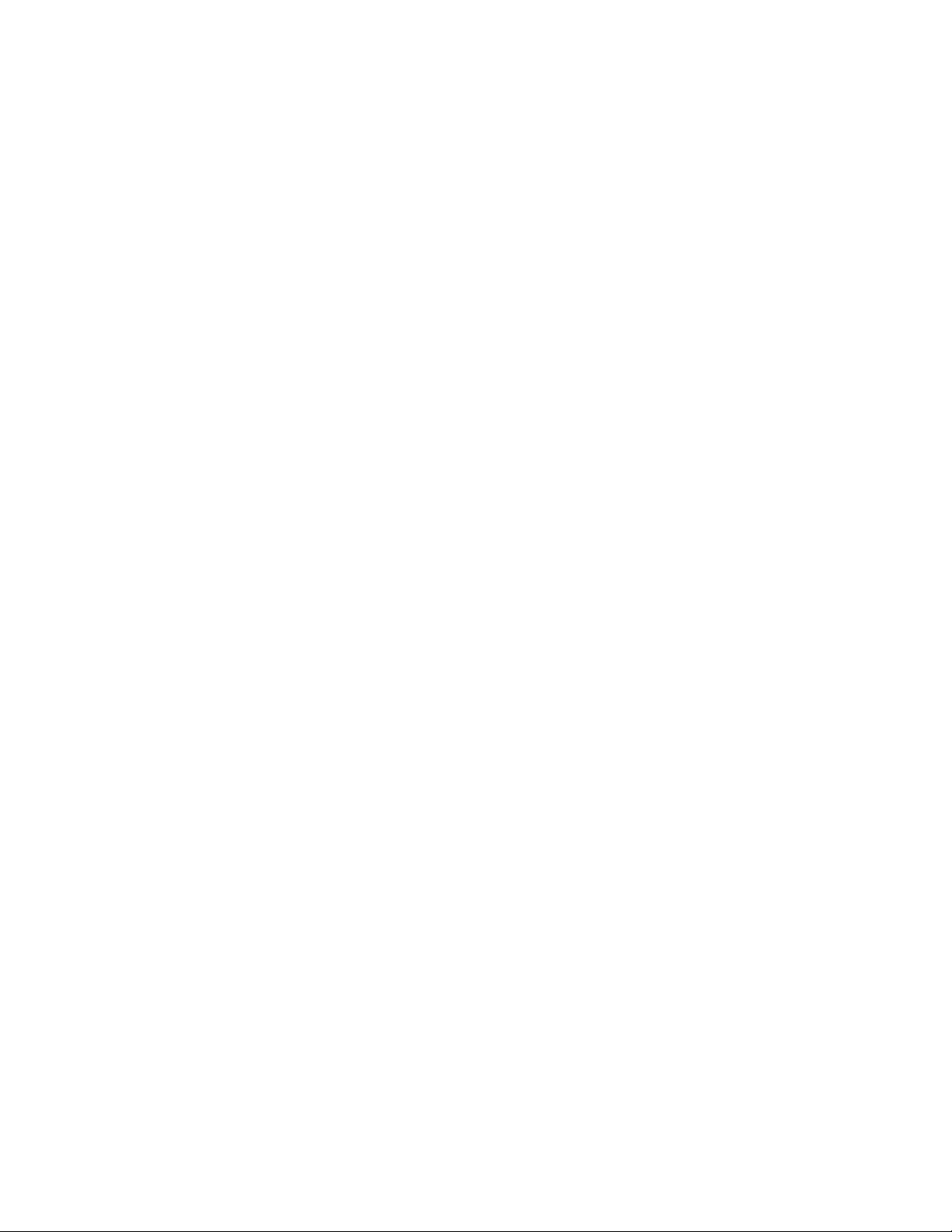
removable standard pedestal of the monitor.
26. Which models can be incorporated with the Multimedia Base?
The following models can be incorporated with the Multimedia Base: 109B5, 109S5,107B5,
107E5,107F5, 107S5, 107T5.
27. What are Philips Multimedia Base's specifications?
See detailed Multimedia Base specifications on the product information page.
28. Why is a Multimedia Base better than separate speakers?
The major advantage of the Multimedia Base is its minimal space requirements. In fact, it
hardly uses any extra space at all: monitor depth and width are unchanged. Only the monitor's
height is increased by only 3 centimeters.
29. Where can I buy a multimedia base to incorporate with my Philips monitor?
Please contact your dealer/reseller for details.
30. What does Auto Calibrate do?
It makes your monitor perform better and last longer. As a monitor becomes older, brightness
gradually deteriorates and its colors change. This well-known process effects all monitors.
Eventually after a number of years, the monitor's brightness deteriorates to below 50% of its
original value. At this stage, the usable life of a monitor is considered ended. Auto Calibrate
regularly readjusts color temperature and luminance to their original values.
31. How does Philips Auto Calibrate feature benefit me?
Frequently Asked Questions
file:///D|/EDFU/LF3/lf3manual/english/FAQ.HTM (7 of 12) [2003/3/27 ?? 11:40:50]
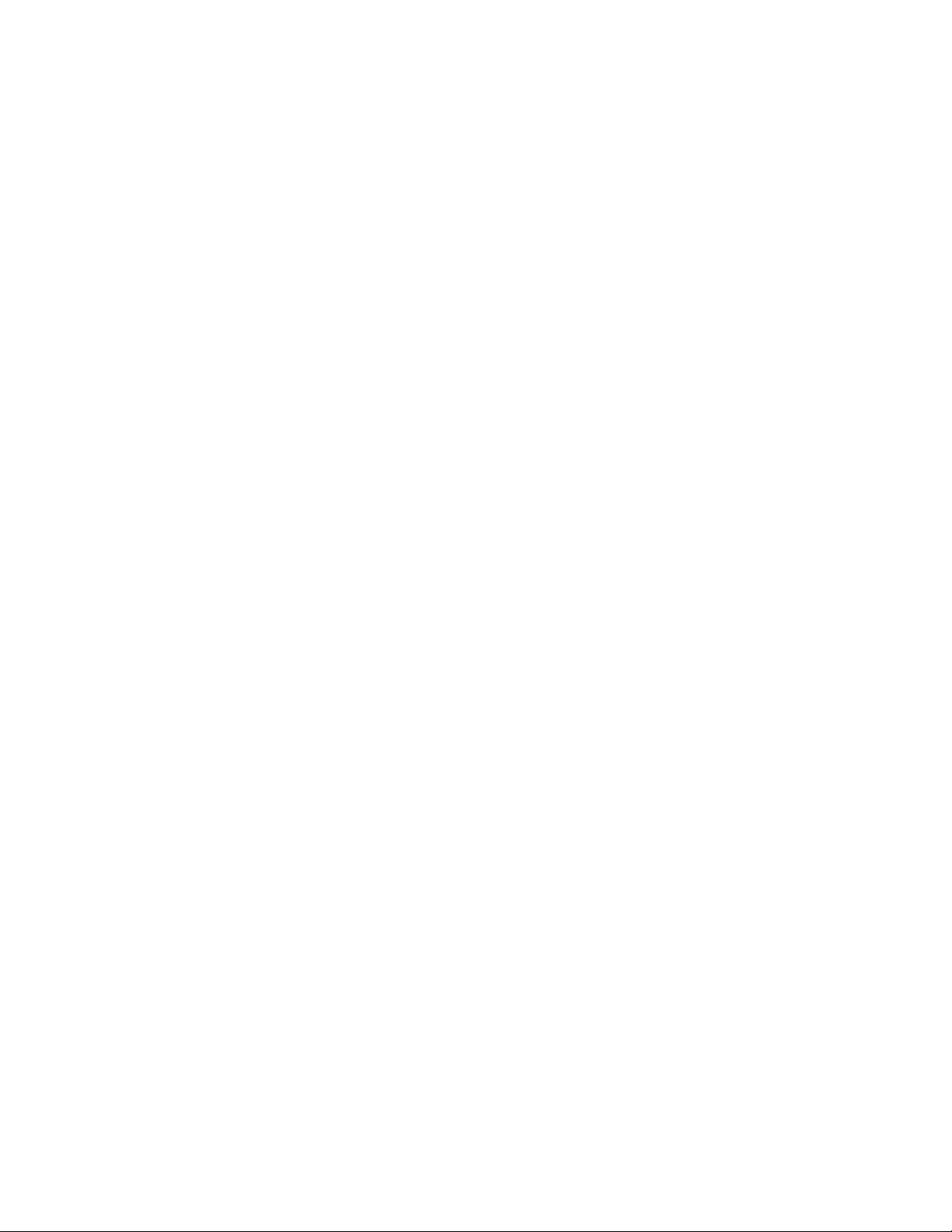
With Auto Calibrate, it takes a monitor's luminance 33 percent longer to deteriorate to the 50
percent level that marks the end of a display device's useful life. Thanks to Auto Calibrate, a
monitor with a normal life of 10,000 hours, for example, would last for 13,300 hours, a full one
third longer.
32. How does Auto Calibrate work?
During the calibration process, different predefined black and white images are displayed on
thescreen. The beam currents of the red, green and blue cannon are accurately measured and
compared to the original values stored in the monitor. By readjusting gain values of the
individual cannons, deviation is reduced to zero. Default values are stored during production. If
the user sets a new color temperature, this new value is saved as the new default value.
33. When should calibration be performed?
The calibration process takes less than six seconds. During this period, different specific
images are displayed. After the process is finalized, the original image is redisplayed. Constant
re-calibration is not required. Calibration should be performed after the monitor is warmed up.
Auto Calibration takes place when a monitor receives a signal indicating an imminent switch to
its sleep mode/stand-by mode.
34. Which models of Philips monitors are equipped with Auto Calibrate feature?
Auto Calibrate is currently available in the new 201P, 201B and 109P.
35. The Main Menu displays OSD MAIN MENU LOCKED . Pressing the front control
panels hasno effect. How can I unlock this function?
Press and hold the OSD menu key for about 10 seconds until picture displays "OSD MAIN
MENU UNLOCKED"
36. My screen shows NO SYNC INPUT , how can I get rid of this?
Frequently Asked Questions
file:///D|/EDFU/LF3/lf3manual/english/FAQ.HTM (8 of 12) [2003/3/27 ?? 11:40:50]

Check the following for possible solutions:
Bent pins on the video cable
●
Make sure the computer is turned on●
Ensure the VGA Cable is properly connected●
Ensure the BNC/D-Sub connector on the rear of the monitor is in the correct position,
newer models have this option in the On Screen Display under Input Signal Selection.
●
Video card may be not a VESA standard (try the monitor with another computer)●
37. Why does my monitor display "Out of Range"?
The video card installed in your computer may be too high for the monitor 's specifications.
Please contact your computer manufacturer for details on how to lower resolution for your
operating system.
38. What is Moire? Why does my monitor have this wavy phenomenon?
Moire is a natural effect or phenomenon of CRT that has the appearance of a wavy pattern,
which is repetitive and superimposed on the screen as ripple images. These are a few
suggestions to help reduce or minimize the effects:
Some monitors have a Moire cancellation feature, activate it to the on position or adjust
the Moire cancellation function via the OSD on the monitor.
●
Change resolution to the recommended standard for the specific monitor size. ●
Change Window viewing pattern/scheme to a pattern where the Moire is less visible.●
Change horizontal and vertical size to optimize the reduction of the Moire effect.●
39. What is CustoMax?
CustoMax is proprietary Philips software that allows user to control parameter (e.g. Size, Color,
Geometry) in place of the buttons on the front of the monitor. To install and run the CustoMax
software, you must have a USB compatible system and have a USB connection at the rear of
your monitor.
40. My monitor appears to be missing one or more colors. How do I correct this?
If the OSD menu is also missing a color, please contact service for details
●
Set color temperature to 9300 color coordination●
Check the video cable for any bent pins●
Video card could be defective (try the monitor with another computer).●
Frequently Asked Questions
file:///D|/EDFU/LF3/lf3manual/english/FAQ.HTM (9 of 12) [2003/3/27 ?? 11:40:50]
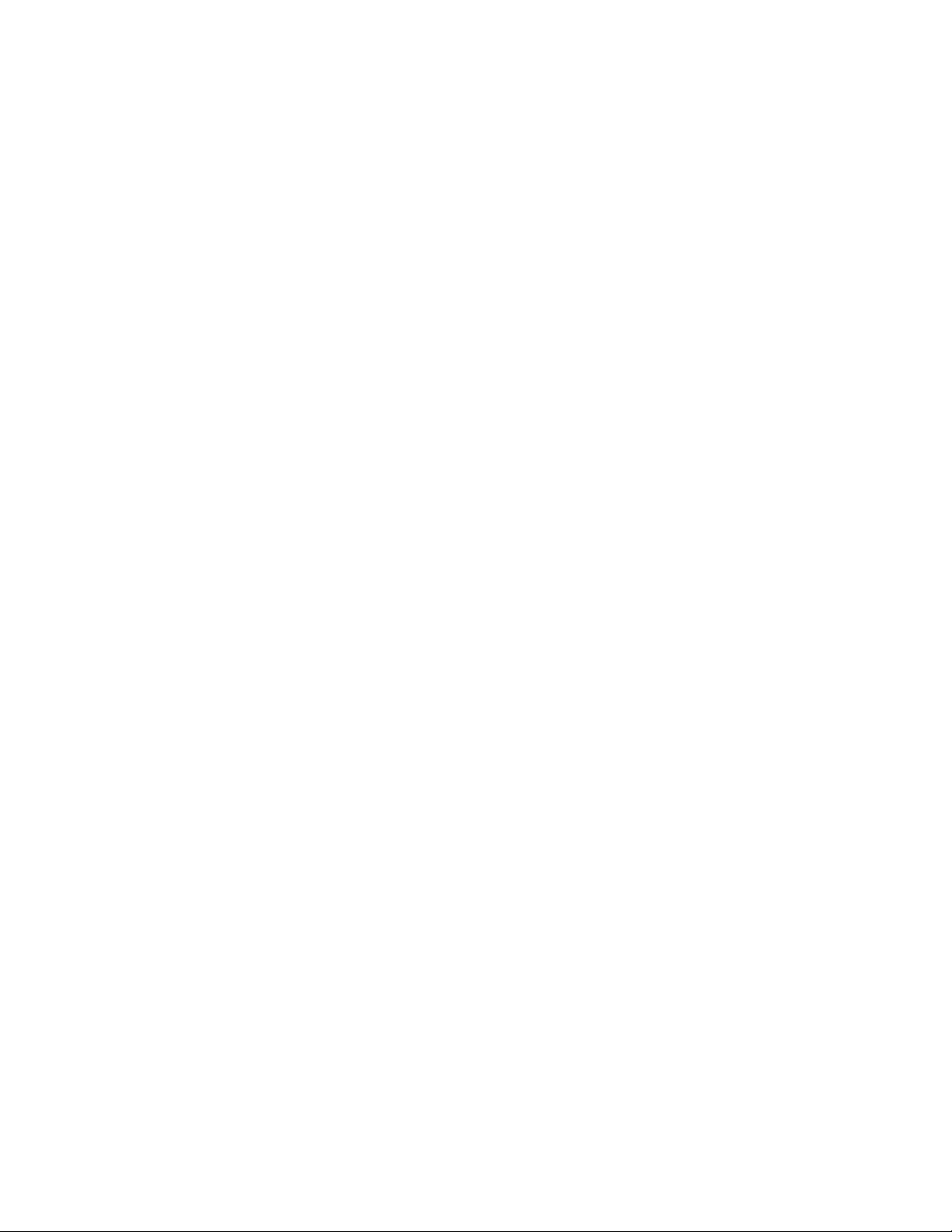
41. When I degauss my monitor, it makes a loud noise. Is this normal?
Yes, when degaussing your monitor via the OSD, it is normal for the monitor to make a
relatively loud noise. Please be aware that many models will not degauss more than once
within any given time period (up to 10 minutes). This is due to the unit having a temperature
sensitive resistor. While the unit is degaussing, the resistor increases in value with heat and
once it reaches a certain temperature, the resistance will rise and prevent voltage from
reaching the degaussing coil. This is what stops the degausser, and this device's resistance
will decrease as it cools back off, enabling the degauss function to operate again. This is an
intentional design and is an industry standard, not just for Philips monitors. Please be aware
that not all models in the Philips range has this manual degauss function. Some models are
built with an auto degauss feature which automatically degausses the monitor when it is
switched on.
42. How do I adjust the picture on the screen?
Please perform the following to correct the picture image:
Reset your monitor via the OSD menu
●
Adjust the Horz (width) and/or Vert size (height) in the OSD●
Change monitor timing to work at the recommended resolution●
43. The edge of the picture on the screen appears to be distorted. How can I correct
this?
Please perform the following to correct the picture image:
A magnetic or electrical interference typically causes poor geometry in the picture. Place
the monitor in a different physical location
●
Reset the monitor to the factory preset via the OSD menu●
Access the Geometry Menu in the OSD of the Monitor and perform the necessary
adjustments
●
Frequently Asked Questions
file:///D|/EDFU/LF3/lf3manual/english/FAQ.HTM (10 of 12) [2003/3/27 ?? 11:40:50]
